Franklin SED-2050 User Manual
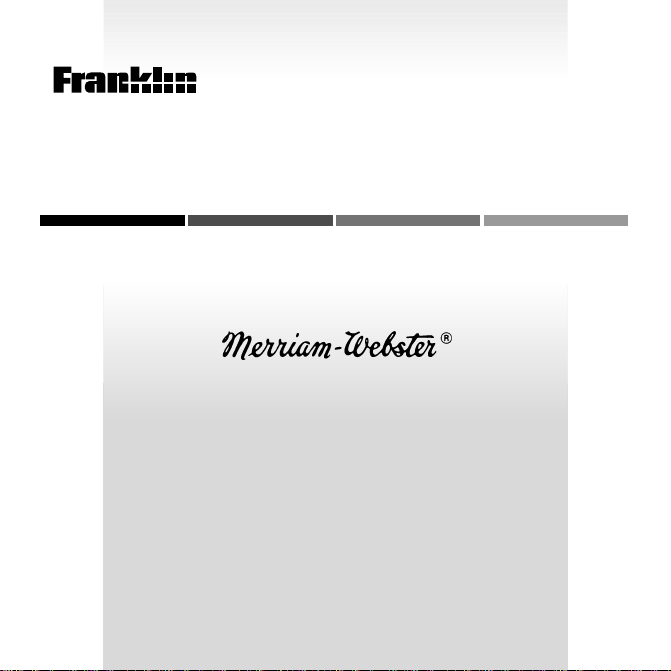
B
OO
ELECTRONIC BOOK CARD
K
MAN
Speaking
™
FUN-damental
Dictionary
USER’S GUIDE
SED-2050
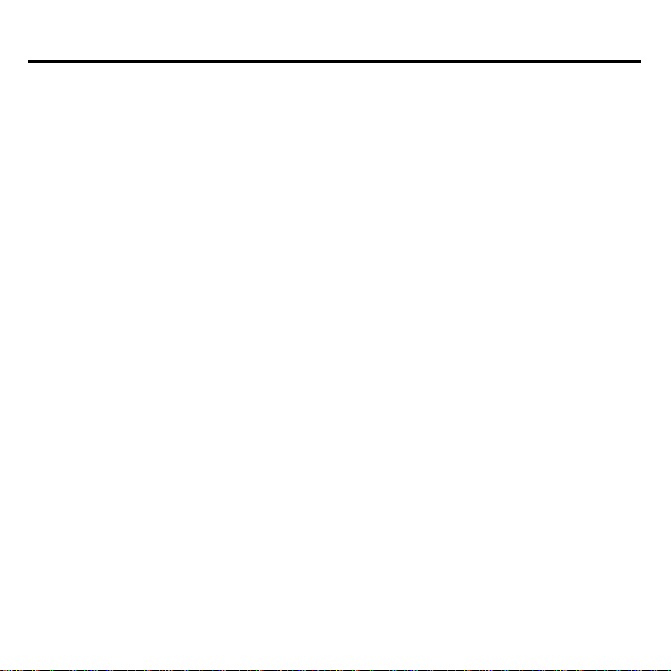
License Agreement
READ THIS LICENSE AGREEMENT BEFORE USING ANY BOOKMAN
BOOK CARD.
YOUR USE OF THE BOOKMAN BOOK CARD DEEMS THAT YOU ACCEPT THE
TERMS OF THIS LICENSE. IF YOU DO NOT AGREE WITH THESE TERMS, YOU
MAY RETURN THIS PACKAGE WITH PURCHASE RECEIPT TO THE DEALER
FROM WHICH YOU PURCHASED THE BOOKMAN BOOK CARD AND YOUR
PURCHASE PRICE WILL BE REFUNDED. BOOKMAN BOOK CARD means the
software product and documentation found in this package and FRANKLIN means
Franklin Electronic Publishers, Inc.
LIMITED USE LICENSE
All rights in the BOOKMAN BOOK CARD remain the property of FRANKLIN.
Through your purchase, FRANKLIN grants you a personal and nonexclusive license to use the BOOKMAN BOOK CARD on a single FRANKLIN BOOKMAN
unit at a time. You may not make any copies of the BOOKMAN BOOK CARD
or of the data stored therein, whether in electronic or print format. Such copying would be in violation of applicable copyright laws. Further, you may not modify,
adapt, disassemble, decompile, translate, create derivative works of, or in any
way reverse engineer the BOOKMAN BOOK CARD. You may not export or
reexport, directly or indirectly, the BOOKMAN BOOK CARD without compliance with appropriate governmental regulations. The BOOKMAN BOOK CARD
contains Franklin’s confidential and propriety information which you agree to take
adequate steps to protect from unauthorized disclosure or use. This license is
effective until terminated. This license terminates immediately without notice
from FRANKLIN if you fail to comply with any provision of this license.
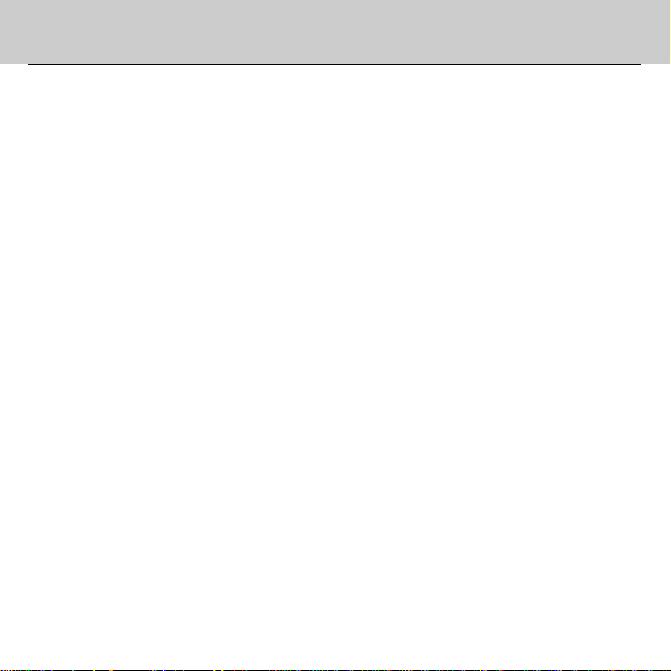
Contents
Merriam-Webster® Speaking FUNdamental
™
Dictionary
is made especially for
you, a student in one of the elementary
grades. It’s easy and fun to use.
You will be able to find the definitions and
What the Keys Do ............................................................................ 2
How to Get Started ............................................................................ 3
How to Change the Letter Size and Brightness .............................. 5
How to Look Up a Word .................................................................. 6
If You Misspell a Word .................................................................... 7
How to Hear Words ......................................................................... 8
How to See Pictures ....................................................................... 9
What Does That Word Mean? ........................................................ 10
It’s Time to Rhyme ......................................................................... 11
Plurals, Tenses, and Other Word Forms ....................................... 12
How to Find a Letter in a Word ..................................................... 13
How to Find a Series of Letters .................................................... 14
How to Look Up Words in Other Books ........................................ 15
How to Play the Hangman Game ..................................................... 16
How to Play the Word Train™ Game ................................................ 17
How to Play the Flashcards Game ................................................... 18
How to Play the Picture Puzzler™ Game ......................................... 19
How to Take Care of This Dictionary ............................................ 20
How to Reset BOOKMAN ............................................................. 21
Limited Warranty (U.S. only) ......................................................... 23
Index ............................................................................................. 25
hear the pronunciations of almost 50,000
words, see pictures of some words, play
fun word games with moving pictures, find
rhyming words, and see the plurals of nouns
and the basic forms of other words.
1
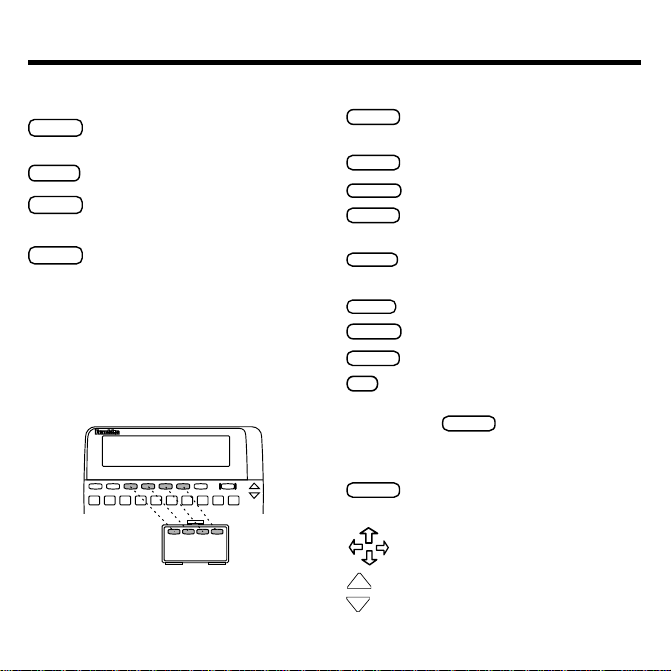
BACK
CAP
CARD
CLEAR
ENTER
HELP
MENU
ON/OFF
CAP
SPACE
UP
DN
What the Keys Do
SAY
Red, Green, Yellow, and Blue
FORMS
(red) Shows the forms of a
word (noun, verb, etc.).
(green) Says a word.
GAMES
(yellow) Shows the games
you can play.
RHYME
(blue) Shows rhyming words.
Using the Color Keys
▼
When you are using this dictionary,
the red, green, yellow, and blue keys
do not do what is printed on the keys.
Instead, they do what is printed on the
dictionary book card.
Other Keys
Deletes the last letter or goes
back to the previous screen.
Makes a capital letter.
Leaves the dictionary.
Clears the screen and goes
back to the
Type a word
screen.
Enters a word or starts a
highlight.
Shows help messages.
Shows the menu.
Turns the BOOKMAN on or off.
✻
Types a question mark to stand
?
for an unknown letter in a word;
with
types an asterisk to
stand for a series of unknown
letters.
Types a space or pages down.
Direction Keys
Move in menus and games.
Shows the previous screen.
Shows the next screen.
2
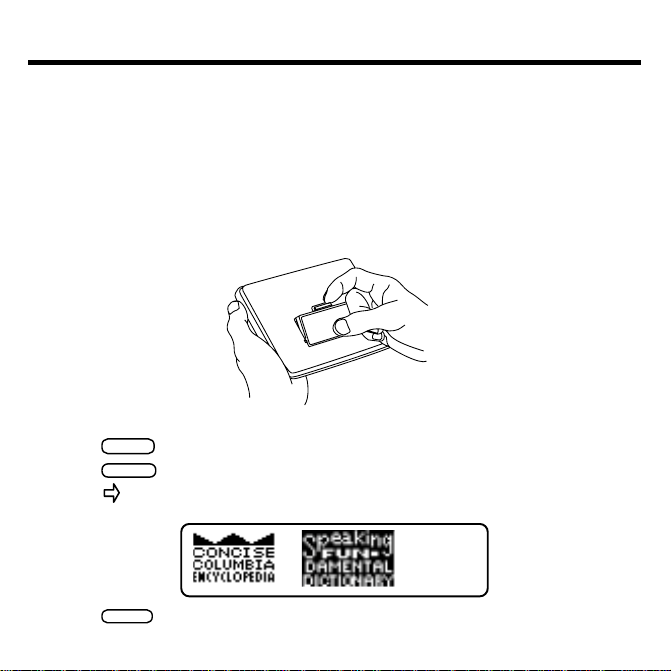
ON/OFF
CARD
ENTER
How to Get Started
Before you can use this dictionary, you have to put it in your BOOKMAN. Follow
these steps.
1. Make sure your BOOKMAN is turned off.
This is important! You should never place a book card in your BOOKMAN
when it is turned on. If you do, you may damage the book card.
2. Turn your BOOKMAN over.
3. Line up the dictionary book card with a hole on the back.
4. Press the book card into the hole.
5. Press
6. Press
7. Press to highlight the Speaking FUN-damental Dictionary.
.
.
8. Press
to start using the dictionary.
3
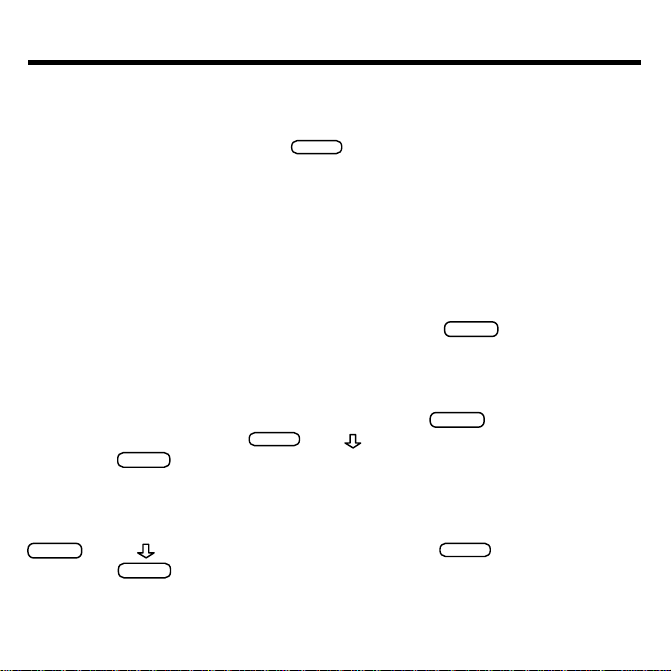
ENTER
HELP
MENU
ENTER
CLEAR
MENU
ENTER
CLEAR
How to Get Started
How Do I Get Around?
▼▼
Moving around in your new dictionary is easy. Just use the arrow keys to highlight the choice you want, then press
.
Who Turned My Dictionary Off?
To make your batteries last longer, your BOOKMAN is designed to shut off if it
is not used in two minutes. Just turn the BOOKMAN back on and the screen
you were working on last appears.
Help is Always at Hand
If you are confused about how to do something, just press
appears that will help you.
How It Works
▼▼▼
To learn more about how to use this dictionary, press
is already highlighted, so press
stop, press
.
. Use to read the instructions. To
. A message
.
How It Works
See It Work
To see a show about the
. Press to highlight
show, press
Speaking FUN-damental Dictionary
See It Work
and then press
.
, press
. To stop the
4
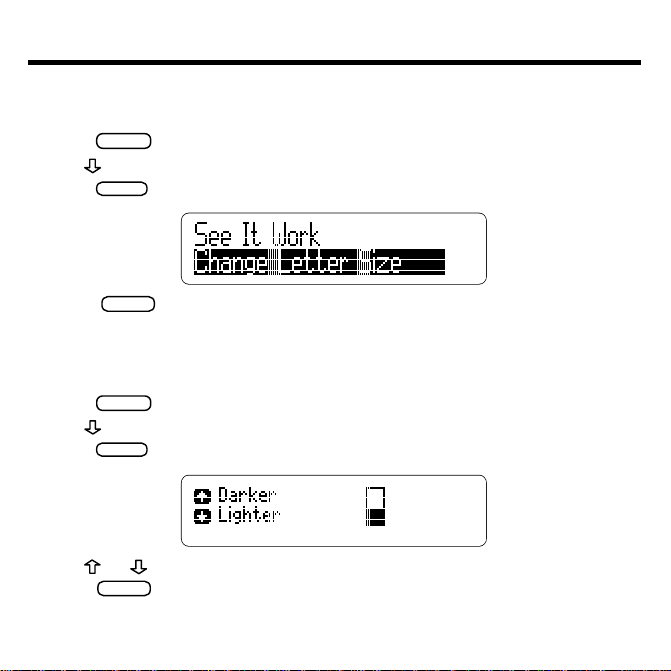
How to Change the Letter Size and Brightness
MENU
ENTER
CLEAR
MENU
ENTER
CLEAR
You can change the letter size of the words that appear on the screen. There are three
settings.
1. Press
2. Use
3. Press
.
to highlight Change Letter Size.
repeatedly until you find a letter size you like.
4. Press
when you are done.
You can also change how bright the screen is, to make the dictionary easier to
read.
1. Press
2. Use
3. Press
.
to highlight Change Brightness.
.
4. Use or to make the screen darker or lighter.
5. Press
when you are done.
5
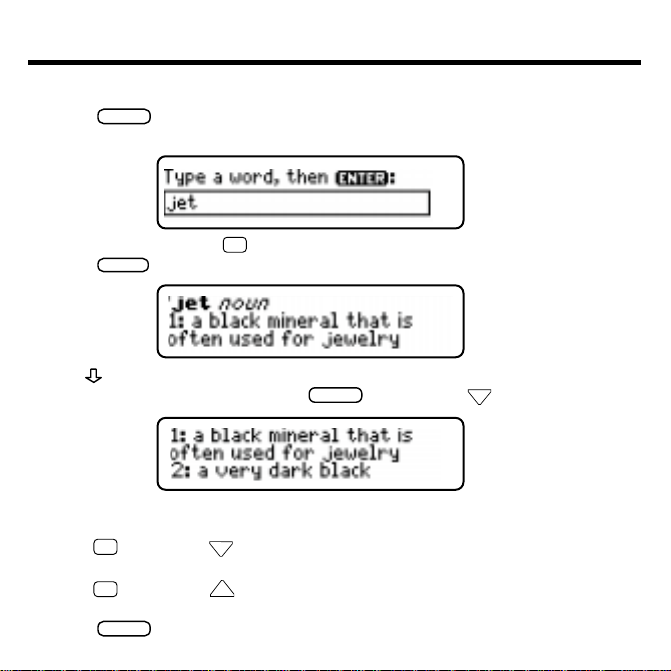
CLEAR
ENTER
CAP
CLEAR
How to Look Up a Word
It’s easy to find the meanings of words with this dictionary. Let’s learn how.
1. Press
2. Type a word. For example, type the word jet.
To type numbers, hold ✩ and press the number keys.
3. Press
4. Use to see more of the word’s definition(s).
You can also see more by holding
Some words have more than one definition. Some definitions include examples and synonyms.
5. Hold
word that comes after your word in this dictionary.
6. Hold ✩ and press UP to see the word’s previous definition or
the word that comes before your word in this dictionary.
7. Press
.
.
and pressing DN repeatedly.
and press DN to see the word’s next definition or the
✩
when you are done.
6
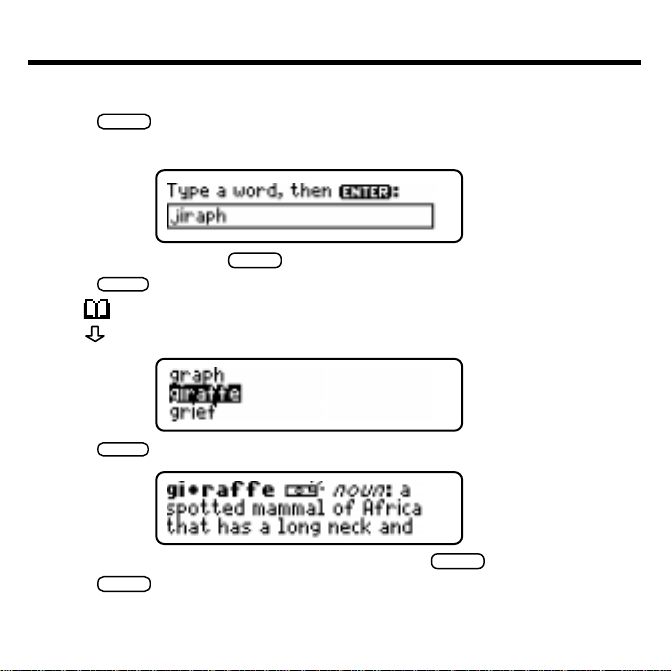
CLEAR
BACK
ENTER
ENTER
BACK
CLEAR
If You Misspell a Word
If you misspell a word, this dictionary automatically gives you a list of corrections.
1. Press
2. Type a misspelled word. For example, type jiraph.
.
To erase a letter, press
3. Press
.
.
The lets you know the dictionary is looking up the word.
4. Use
5. Press
to highlight a correction, if needed.
to see its definition.
6. To go back to the spelling corrections, press
7. Press
when done.
7
.
