Page 1
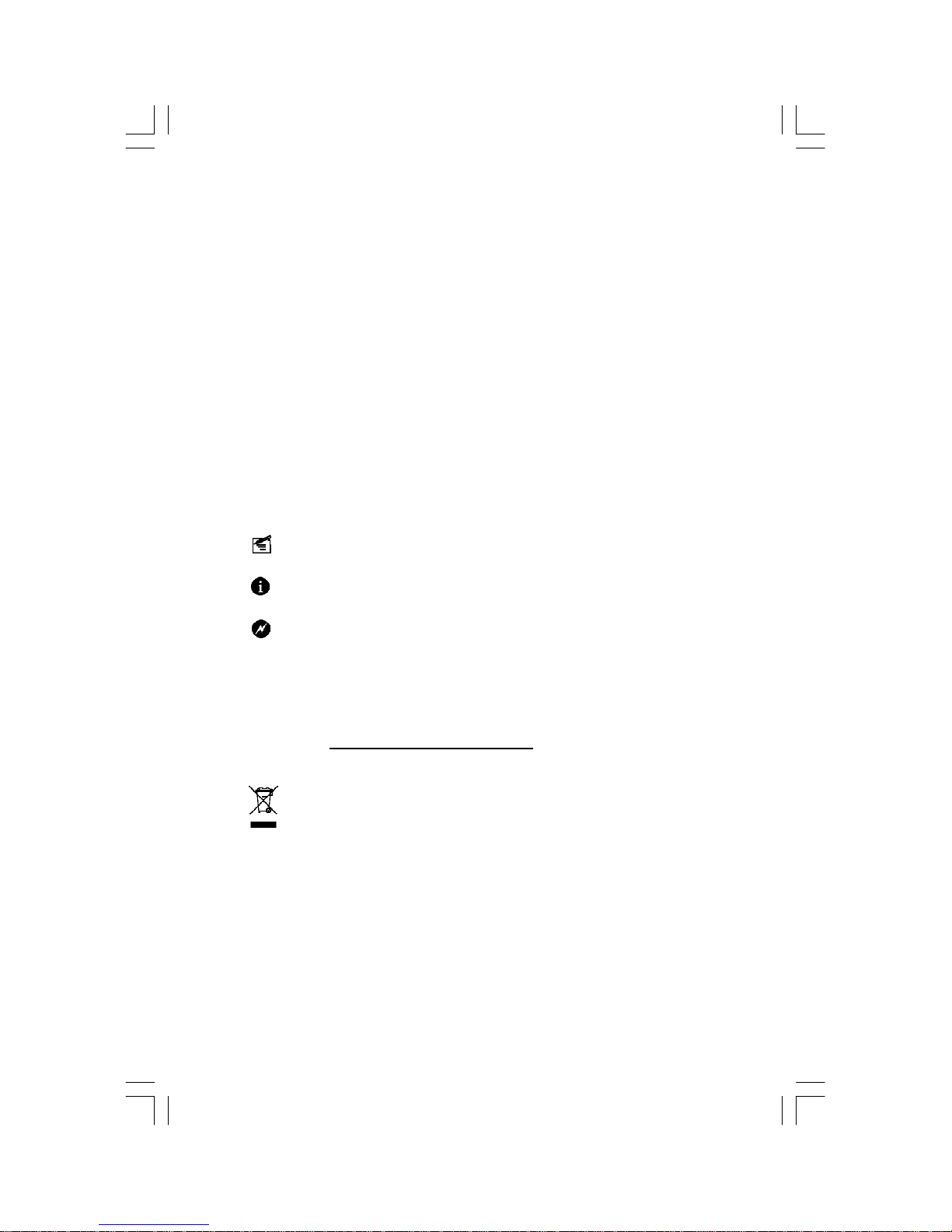
Statement:
This manual is the intellectual property of Foxconn, Inc. Although the
information in this manual may be changed or modified at any time,
Foxconn does not obligate itself to inform the user of these changes.
Trademark:
All trademarks are the property of their respective owners.
Version:
User Manual V1.0 for 671MX Series motherboard.
P/N: 3A220LY00-000-G
Symbol description:
Note: Refers to important information that can help you to use
motherboard better.
Attention: Indicates that it may damage hardware or cause data loss,
and tells you how to avoid such problems.
Warning: Means that a potential risk of property damage or physical
injury exists.
More information:
If you want more information about our products, please visit Foxconn’s
website: http://www.foxconnchannel.com
WEEE: The use of the symbol indicates that this product may not be
treated as household waste. By ensuring this product is disposed of
correctly, you will help prevent potential negative consequences for the
environment and human health, which could otherwise be caused by
inappropriate waste handling of this product. For more detailed informa-
tion about recycling of this product, please contact your local city office,
your household waste disposal service or the shop where you pur-
chased the product.
Page 2
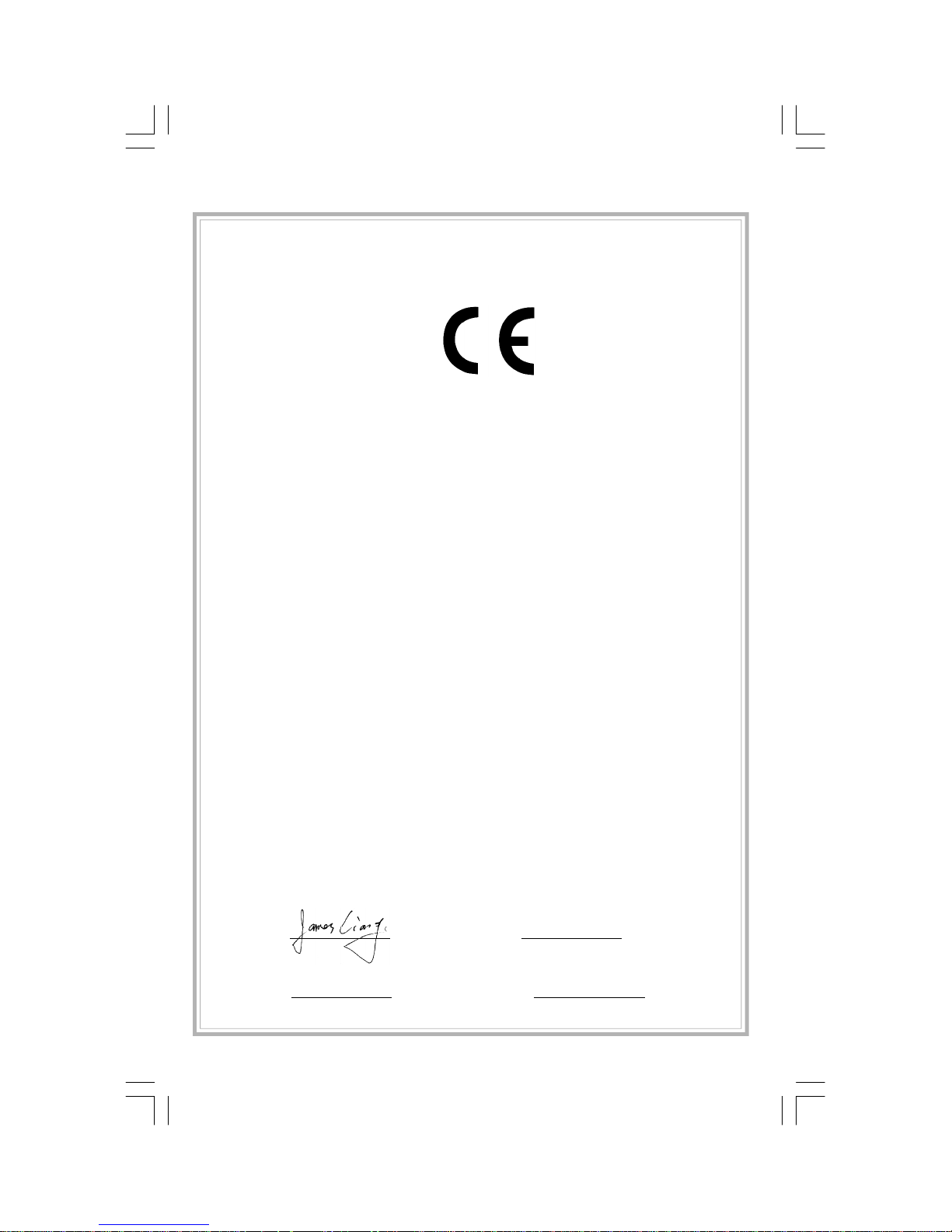
Declaration of conformity
HON HAI PRECISION INDUSTRY COMPANY LTD
66 , CHUNG SHAN RD., TU-CHENG INDUSTRIAL DISTRICT,
TAIPEI HSIEN, TAIWAN, R.O.C.
declares that the product
Motherboard
671MX
is in conformity with
(reference to the specification under which conformity is declared in
accordance with 89/336 EEC-EMC Directive)
þ EN 55022: 1998/A2: 2003Limits and methods of measurements of radio disturbance
characteristics of information technology equipment
þ EN 61000-3-2/:2000 Electromagnetic compatibility (EMC)
Part 3: Limits
Section 2: Limits for harmonic current emissions
(equipment input current <= 16A per phase)
þ EN 61000-3-3/A1:2001 Electromagnetic compatibility (EMC)
Part 3: Limits
Section 2: Limits of voltage fluctuations and flicker in low-voltage
supply systems for equipment with rated current <= 16A
þ EN 55024/A2:2003 Information technology equipment-Immunity characteristics limits
and methods of measurement
Signature : Place / Date : TAIPEI/2007
Printed Name : James Liang Position/ Title : Assistant President
Page 3
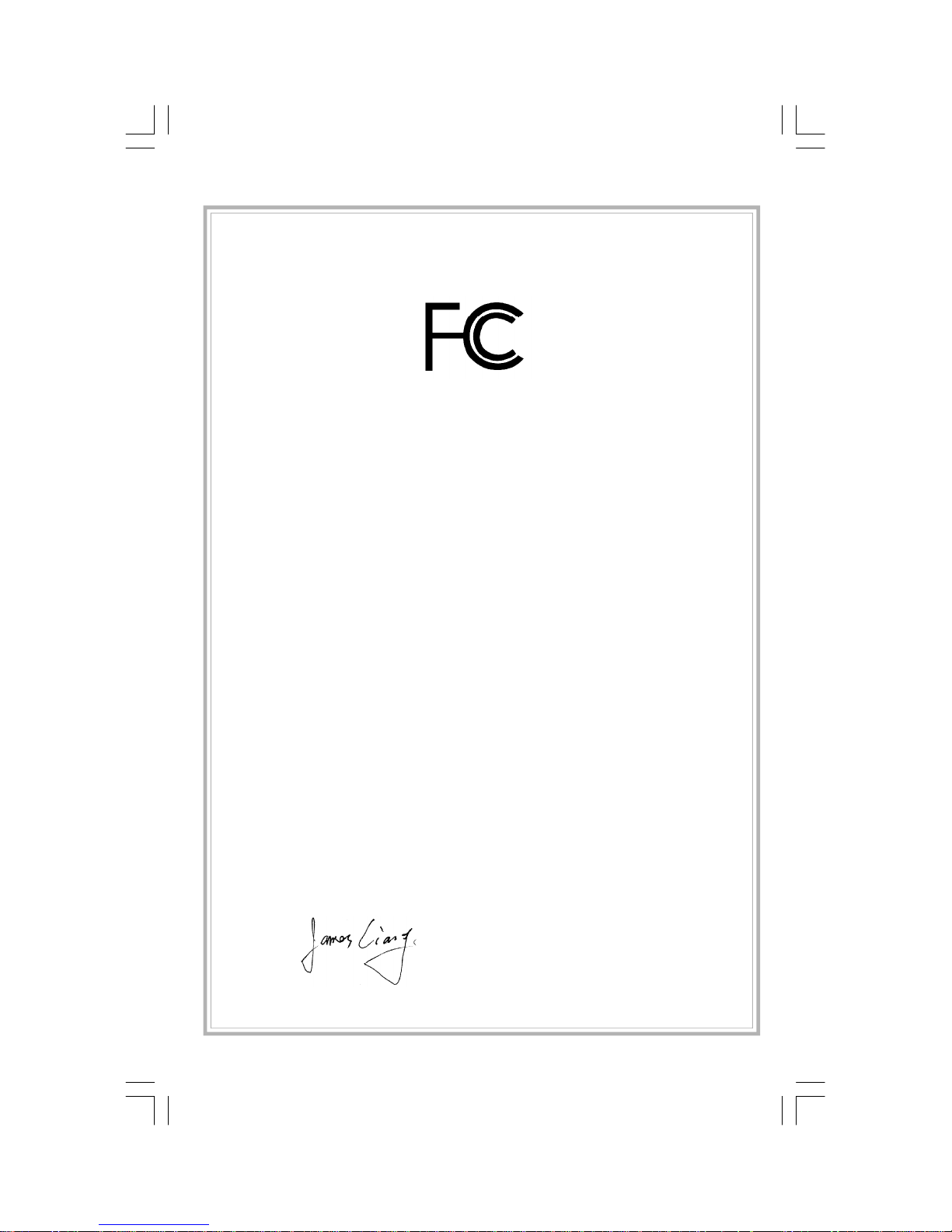
Declaration of conformity
Trade Name: FOXCONN
Model Name: 671MX
Responsible Party: PCE Industry Inc.
Address: 458 E. Lambert Rd.
Fullerton, CA 92835
Telephone: 714-738-8868
Facsimile: 714-738-8838
Equipment Classification: FCC Class B Subassembly
Type of Product: Motherboard
Manufacturer: HON HAI PRECISION INDUSTRY
COMPANY LTD
Address: 66 , CHUNG SHAN RD., TU-CHENG
INDUSTRIAL DISTRICT, TAIPEI HSIEN,
TAIWAN, R.O.C.
Supplementary Information:
This device complies with Part 15 of the FCC Rules. Operation is subject to the follow-
ing two conditions : (1) this device may not cause harmful interference, and (2) this
device must accept any interference received, including interference that may cause
undesired operation.
Tested to comply with FCC standards.
Signature : Date : 2007
Page 4
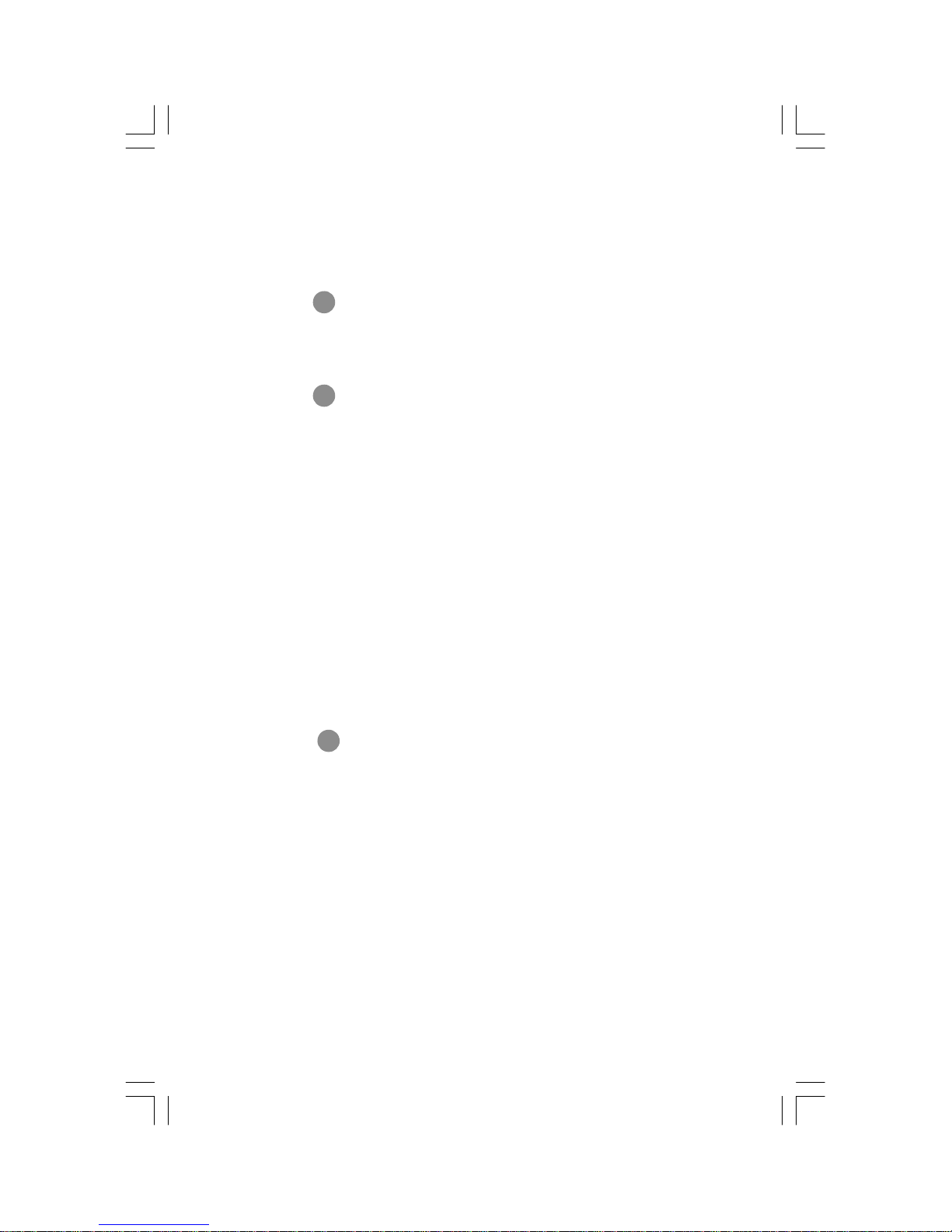
Specifications............................................................................................ 2
Jumpers ...................................................................................................18
Table of Contents
Enter BIOS Setup.................................................................................20
Main menu............................................................................................20
Standard CMOS Features...................................................................21
Fox Central Control Unit......................................................................23
Advanced BIOS Features....................................................................25
Advanced Chipset Features...............................................................26
Integrated Peripherals........................................................................27
Power Management Setup.................................................................27
PnP/PCI Configurations......................................................................29
PC Health Status.................................................................................30
Load Optimized Defaults....................................................................31
Set Supervisor / User Password.......................................................31
Save & Exit Setup.................................................................................31
Exit Without Saving..............................................................................31
2
FOX ONE...............................................................................................33
FOX LiveUpdate...................................................................................36
FOX LOGO............................................................................................38
FOX DMI................................................................................................39
3
Chapter
2
BIOS Description
Chapter
1
1
Chapter
3
Directions for Bundled Software
Main Features
Page 5
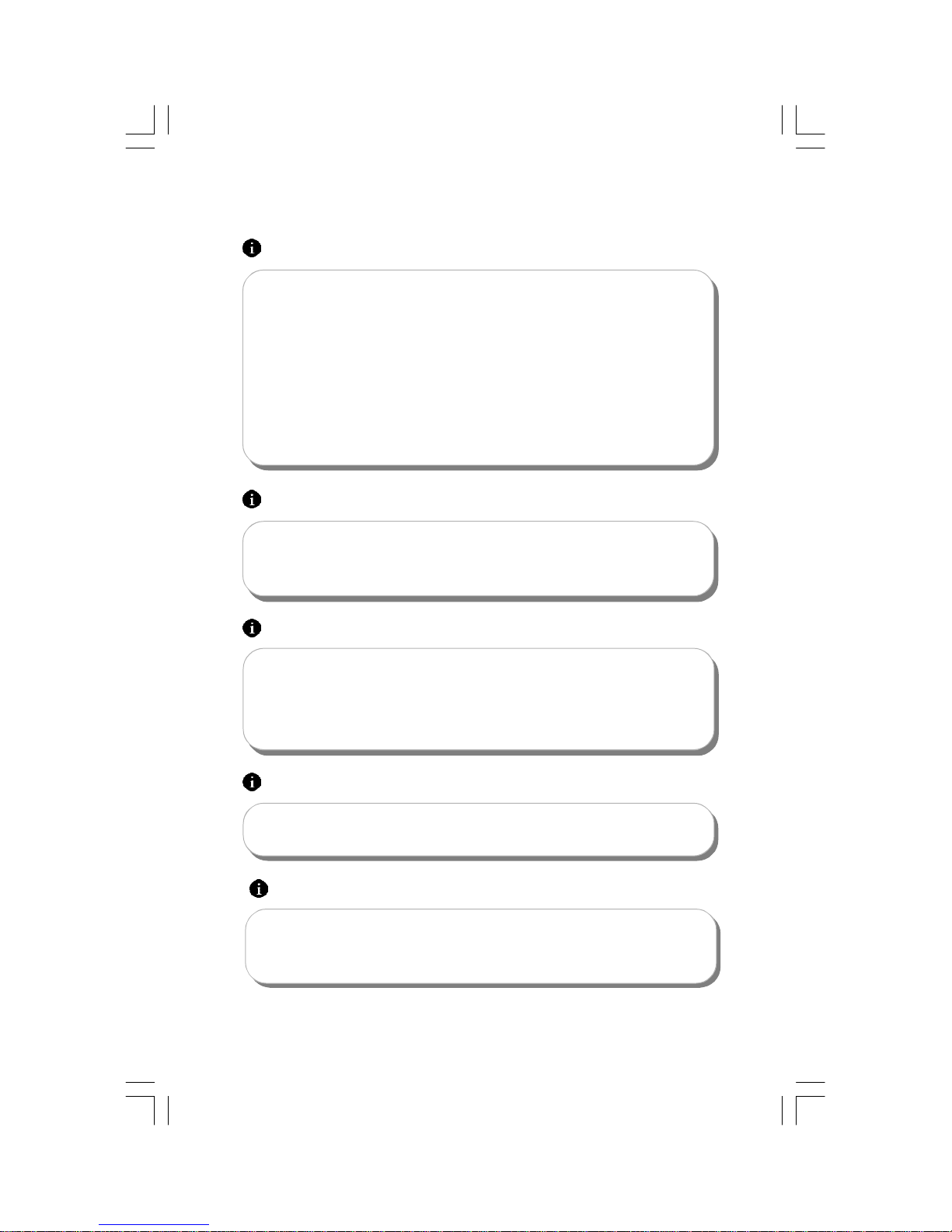
We cannot guarantee that your system will operate normally while
overclock. Normal operation depends on the overclock capacity of
your device.
Attention:
Since BIOS programs are upgraded from time to time, the BIOS
description in this manual is just for reference. We do not guarantee
that the content of this manual will remain consistent with the actual
BIOS version at any given time in the future.
Attention:
The pictures of objects used in this manual are just for your reference.
Please refer to the physical motherboard.
Attention:
Please visit the Foxconn global English website (http://www.
foxconnchannel.com) to download the latest BIOS file and drivers
for this motherboard.
Attention:
1.Attach the CPU and heatsink using silica gel to ensure full contact.
2.It is suggested to select high-quality, certified fans in order to avoid
damage to the motherboard and CPU due high temperatures.
3.Never turn on the machine if the CPU fan is not properly installed.
4.Ensure that the DC power supply is turned off before inserting or
removing expansion cards or other peripherals, especially when
you insert or remove a memory module. Failure to switch off the DC
power supply may result in serious damage to your system or
memory module.
Attention:
Page 6
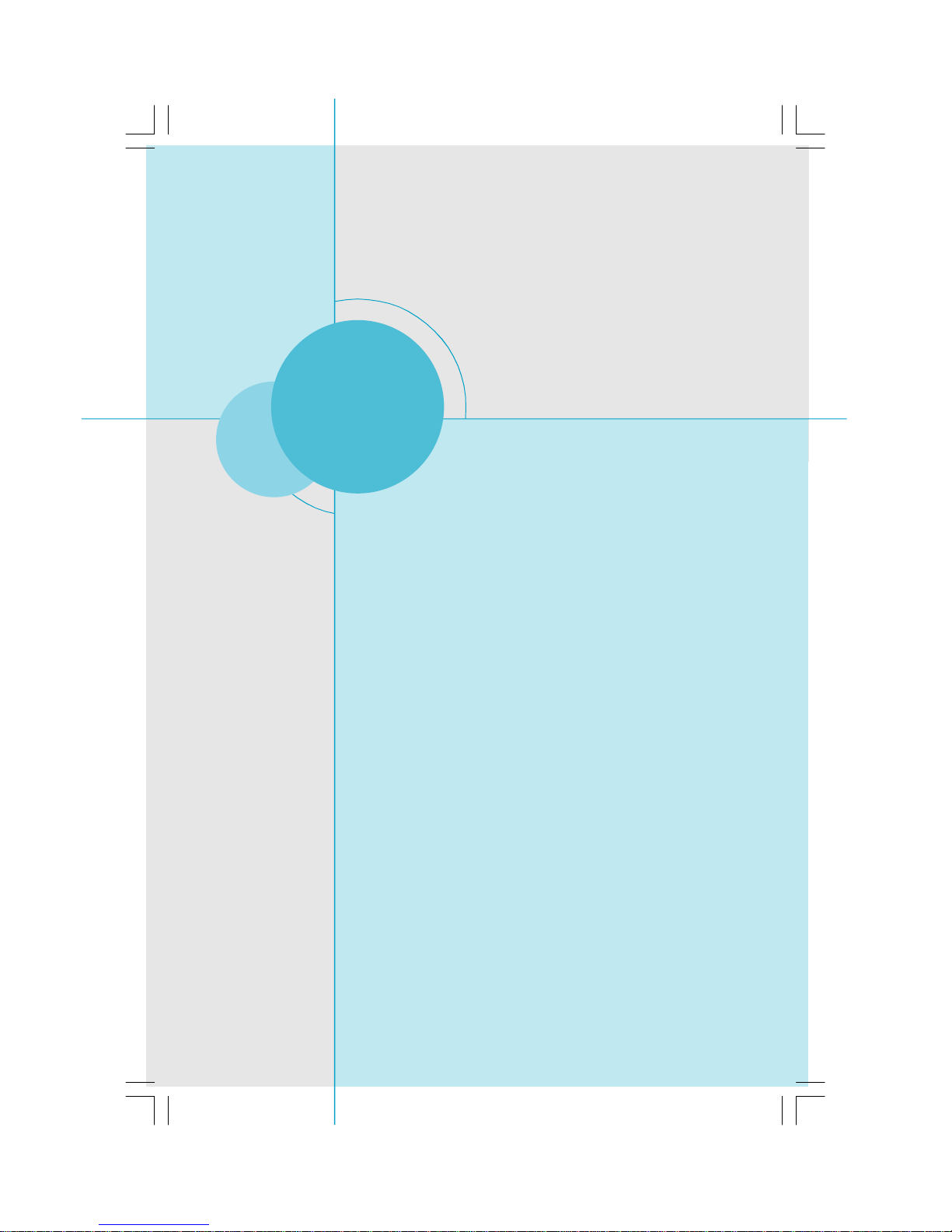
Chapter
Thank you for buying Foxconn 671MX Series motherboard. This
series of motherboard is one of our new products, and offers
superior performance, reliability and quality, at a reasonable
price. This motherboard adopts the advanced SiS 671 + SiS
968 chipset, providing a computer platform with high integration,
powerful compatibility and high performance-price ratio for
users.
This chapter includes the following information:
v Specifications
v Jumpers
1
1
Page 7
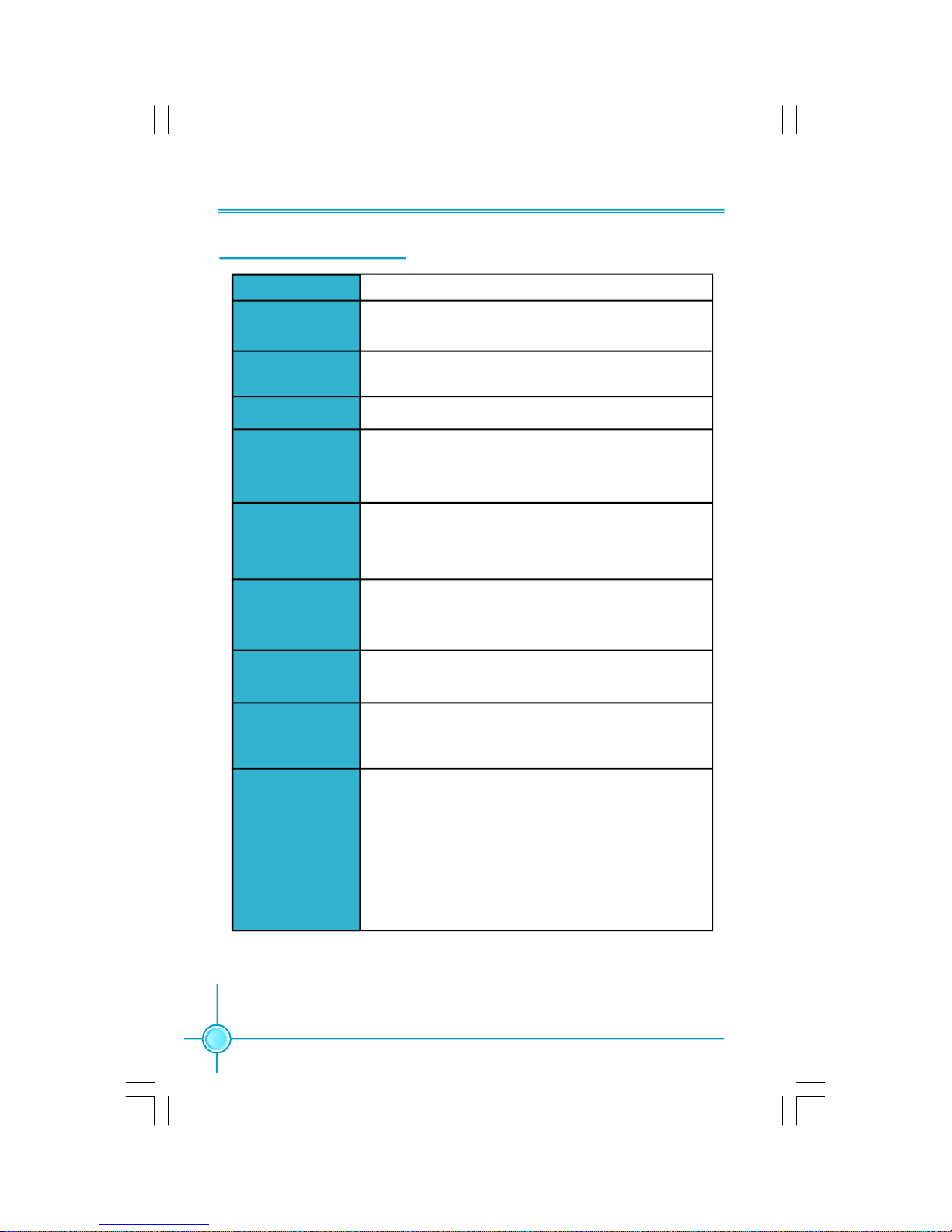
Chapter 1 Main Features
2
Specifications - - English
(continued on the next page)
·Broadcom AC131 10/100 LAN PHY
·Realtek RTL8100C 10/100 Mb/s LAN (optional)
·Northbridge: SiS 671
·Southbridge: SiS 968
·Micro ATX form factor : 244 mm x 203 mm
·1 x PCI Express x16 slot
·1 x PCI Express x1 slot
·2 x PCI slots
·Realtek ALC662 6-channel Audio CODEC
·Supports S/PDIF output, Jack-Sensing function, Intel
®
High Definition Audio
·2 x 240-pin DIMM slots
·Supports Single-Channel DDR2 667 / 533 / 400
·Supports up to 4GB
·1066MHz (O.C) / 800MHz / 533MHz
·1 x PS/2 Mouse Port
·1 x PS/2 Keyboard Port
·1 x Serial Port(COM1)
·1 x Parallel Port
·1 x VGA Port
·4 x USB 2.0 Ports
·1 x RJ45 LAN Port
·6-channel Audio Ports
Size
CPU
Memory
Expansion Slots
Audio
Storage
Front Side Bus
LAN
Chipset
Rear Panel I/O
·2 x Ultra DMA 133/100/66 devices
·2 x SATA 300MB/s devices
·RAID 0, RAID 1 configuration
· LGA775 socket for Intel
®
CoreTM 2 Duo, Pentium® D,
Pentium® 4, Celeron® D processors
Page 8
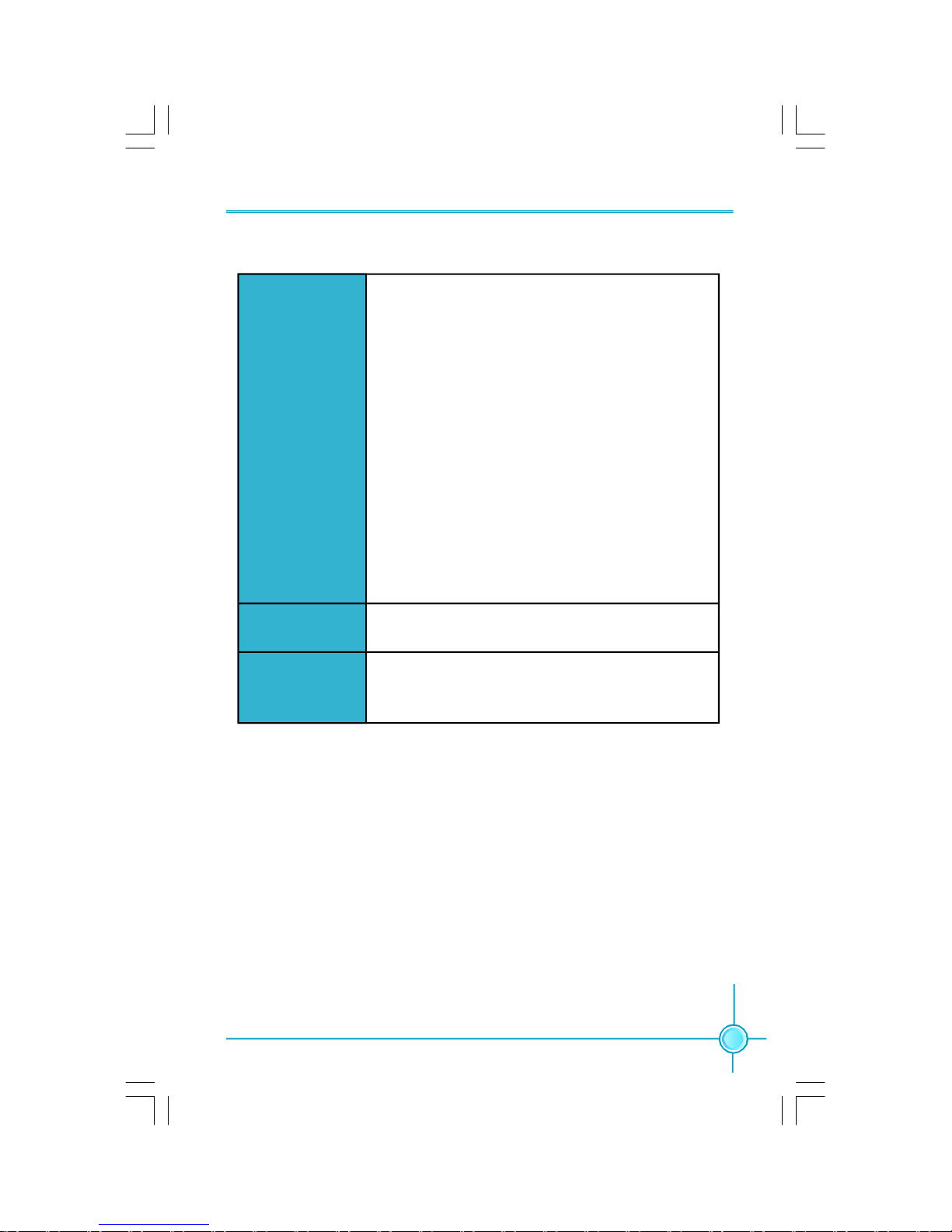
Chapter 1 Main Features
3
·Specifications are subject to change without notice
·2 x USB 2.0 headers (supports 4 USB 2.0 ports)
·2 x SATA connectors
·1 x Floppy connector
·1 x IDE connector
·1 x Chassis intruder header (INTR)
·1 x CD_IN header
·1 x Speaker header
·1 x S/PDIF_OUT header
·1 x TPM header (optional)
·1 x COM2 header (optional)
·1 x Front Audio connector
·1 x 24-pin ATX Power Connector
·1 x 4-pin ATX_12V Power Connector
·1 x IrDA header
·1 x CPU Fan connector
·1 x System Fan connector
·Front panel connector
Internal I/O
Connectors
Support CD
·Driver
·Utility
Note
·Due to the specification limitation in mainboard, the power
consumption of the CPU should be not more than 95W;
Otherwise, it will not work.
Page 9
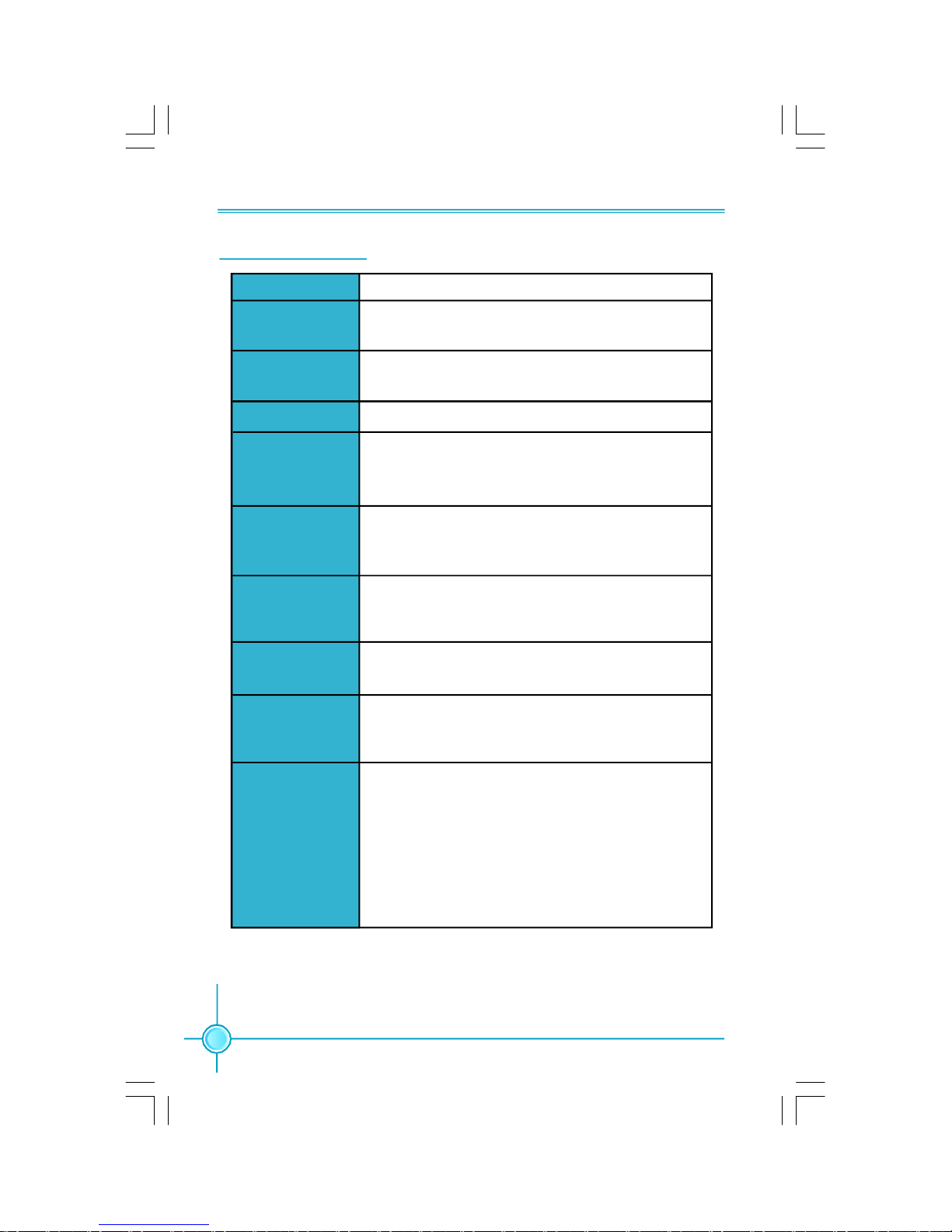
第一章
主要性能
4
产品规格- -简体中文
(下页继续)
·Broadcom AC131 10/100 LAN PHY
·Realtek RTL8100C 10/100Mb/s LAN(选配)
·2 个 240针脚内存插槽
· 支持单通道DDR2 667/533/400
· 内存总容量最大可达4GB
·北桥:SiS 671
·南桥:SiS 968
· mATX 结构: 244mm x 203mm
尺寸
中央处理器
芯片组
内存
LAN
扩展槽
·1 个 PCI Express x16 插槽
·1 个 PCI Express x1 插槽
· 2 个 PCI 插槽
音频
存储
系统总线
·1066MHz(O.C) /800MHz/533MHz
· 支持采用 LGA775 封装的 Intel® CoreTM 2 Duo,
Pentium® D,Pentium® 4,Celeron
®
D处理器
后面板I/O
·1 个 PS/2 鼠标接口
·1 个 PS/2 键盘接口
·1 个 串行接口(COM1)
·1 个 并行接口
·1 个 VGA 接口
·4 个 USB 2.0 接口
·1 个 RJ45 网络接口
·6 声道音频接口
·2 个 Ultra DMA 133/100/66 设备
· 2 个 SATA 300MB/s 设备
· RAID 0,RAID 1 配置
·Realtek ALC662 6 声道音频编解码器
·支持 S/PDIF 输出,Jack-Sensing 功能, Intel
®
High Definition Audio
Page 10
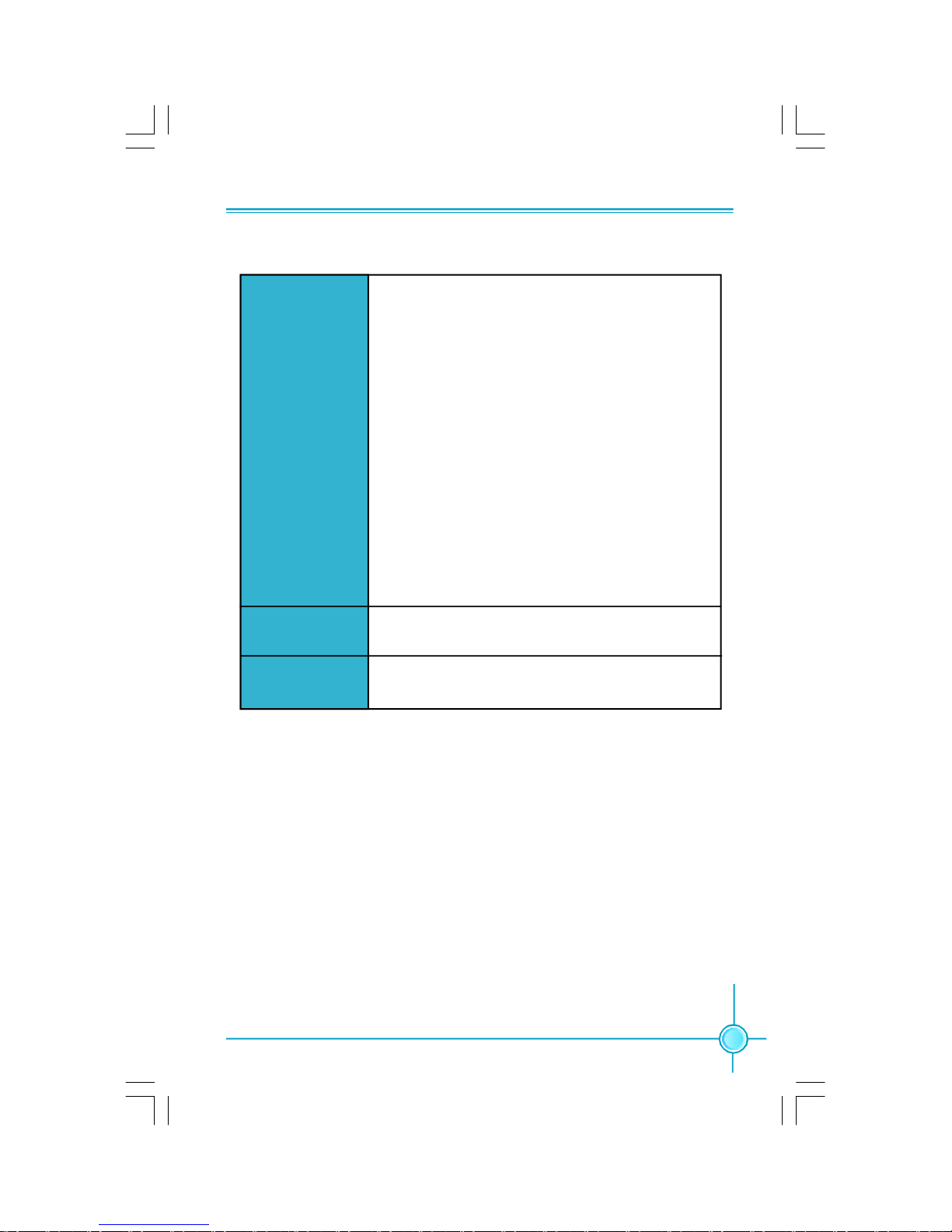
第一章
主要性能
5
·2 个 USB 2.0 接头(提供 4 USB 2.0 接口)
·2 个 SATA 接头
·1 个 软驱接口
·1 个 IDE 接口
·1 个 机箱开启侦测接头(INTR)
·1 个 CD_IN 接头
·1 个 Speaker 接头
·1 个 S/PDIF_OUT 接头
·1 个 TPM 接头(选配)
·1 个 COM2 接头(选配)
·1 个 前置音频接头
·1 个 24 针ATX 电源接口
·1 个 4 针 ATX_12V 电源接口
·1 个 红外线通讯接头
·1 个 CPU风扇接头
·1 个 系统风扇接头
·前端面板接头
内置连接器
·规格若有任何更改,恕不另行通知
实用程序光盘
·驱动程序
·应用程序
备注
·由于主板规格所限,请选择安装功耗小于或等于95W
的CPU,否则将不能正常工作。
Page 11
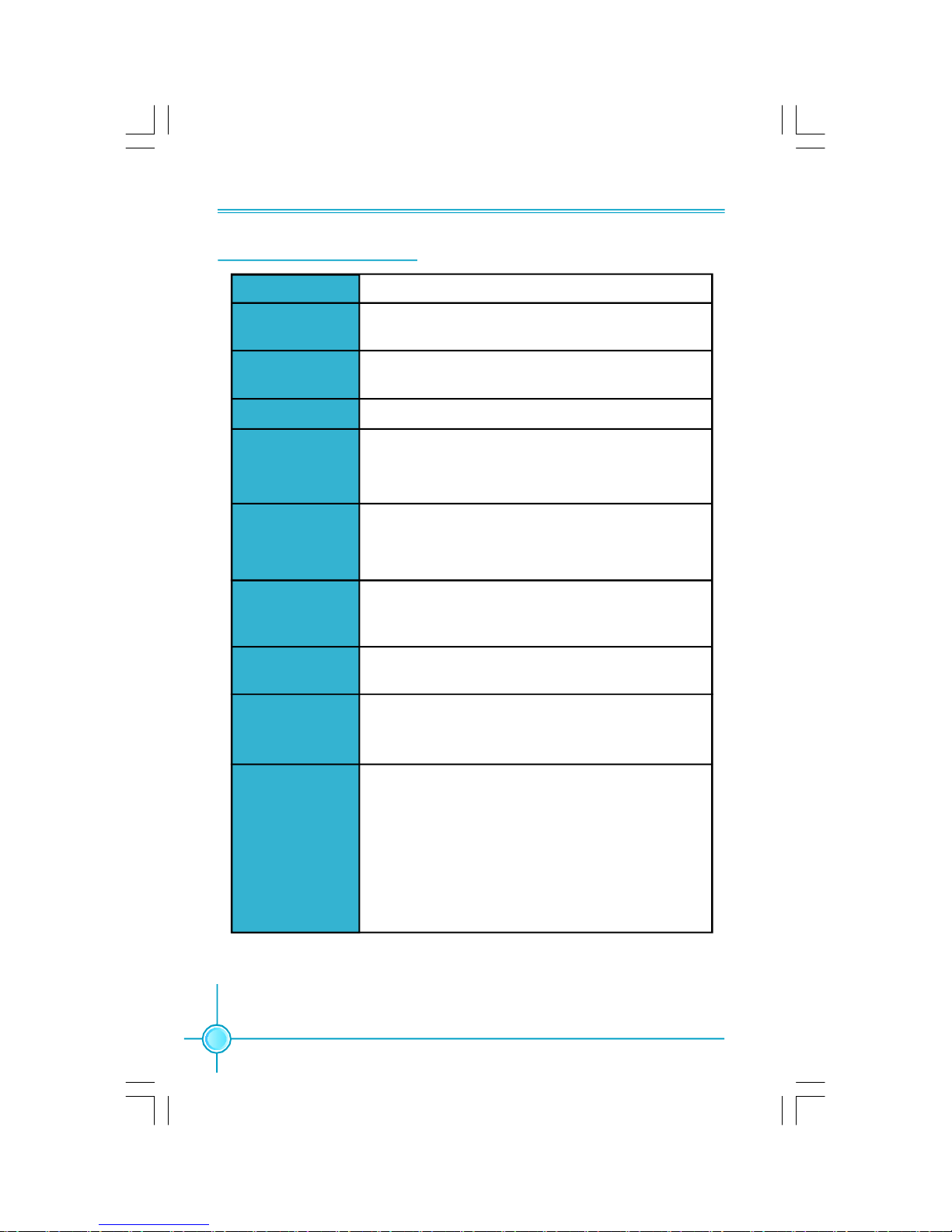
Kapitel 1 Hauptmerkmale
6
Technische Daten--Deutsch
(Fortsetzung auf der nächsten Seite)
·Broadcom AC131 10/100 LAN PHY
·Realtek RTL8100C 10/100 Mb/s LAN (optional)
·Northbridge: SiS 671
·Southbridge: SiS 968
·Micro ATX-Formfaktor: 244 mm x 203 mm
Größe
CPU
Chipsatz
Speicher
Erweiterungs
steckplätze
·1 x PCI Express x16-Steckplatz
·1 x PCI Express x1-Steckplatz
·2 x PCI-Steckplätze
Audio
·Realtek ALC662 6-Kanal-Audio CODEC
·Unterstützt S/PDIF-Ausgang, Anschlusserkennung, Intel®
High Definition Audio
Speichergeräte
·2 X 240-polige DIMM-Steckplätze
· Unterstützt Single-Channel DDR2 667 / 533 / 400
·Unterstützt bis 4 GB
·1066MHz (Übertaktung) / 800MHz / 533MHz
Front Side Bus
LAN
· LGA775-Sockel für Intel®_ CoreTM 2 Duo-, Pentium®_D-,
Pentium®_4-, Celeron®_D-Prozessoren
I/O-Anschlüsse
an der Rückseite
·1 x PS/2-Mausanschluss
·1 x PS/2-Tastaturanschluss
·1 x Seriellanschluss(COM1)
·1 x Parallelanschluss
·1 x VGA-Port
·4 x USB 2.0-Ports
·1 x RJ45-LAN-Port
·6-Kanal-Audio-Ports
·2 x Ultra DMA 133/100/66-Geräte,
·2 x SATA-Geräte, 300 MB/s
·RAID-Konfiguration 0, 1
Page 12
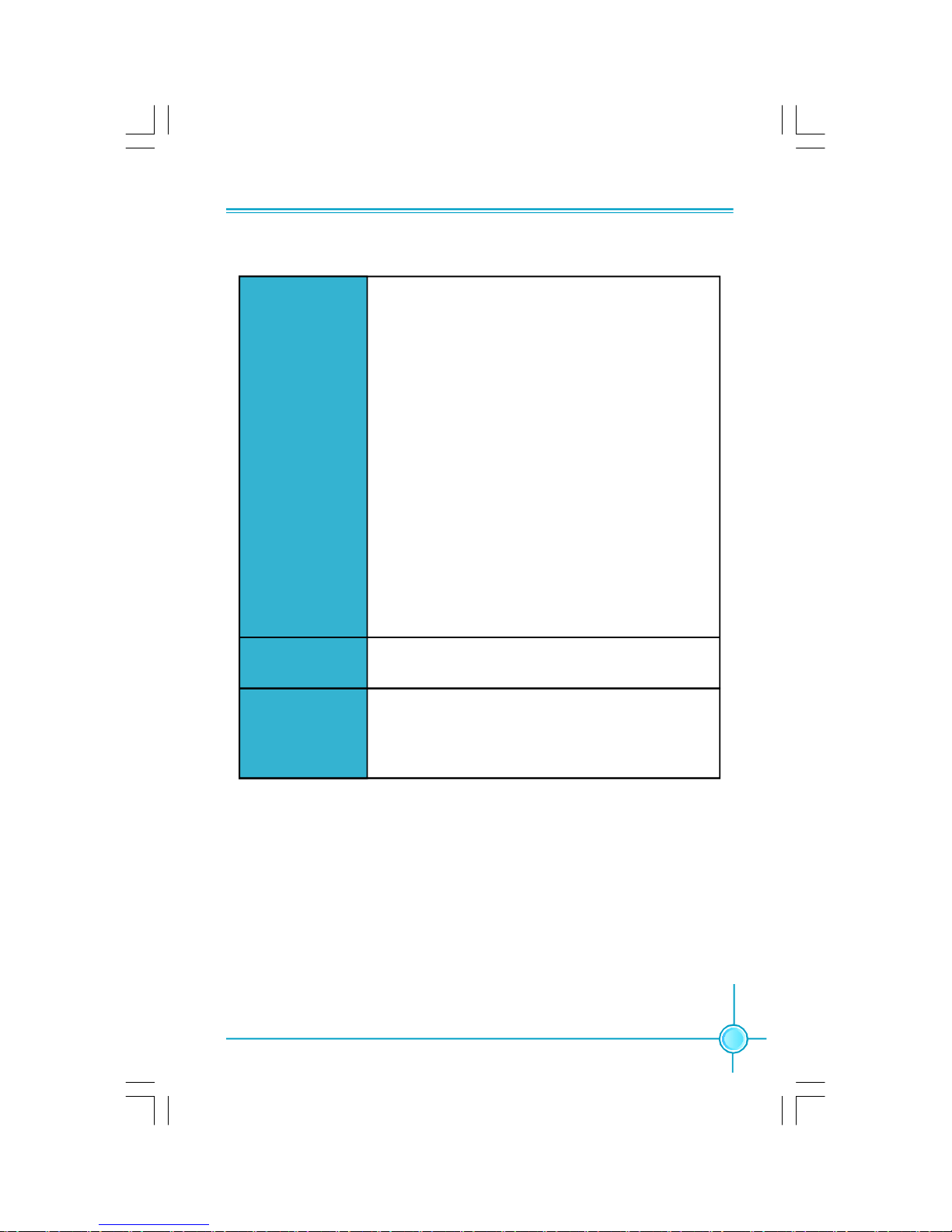
Kapitel 1 Hauptmerkmale
7
·Angaben können sich ohne Vorankündigung ändern.
·2 x USB 2.0-Anschlussleisten (Unterstützung für 4 USB
2.0-Ports)
·2 x SATA-Anschlüsse
·1 x Diskettenlaufwerkanschluss
·1 x IDE-Anschluss
·1 x Gehäuse-offen-Anschluss (INTR)
·1 x CD_IN-Anschluss
·1 x Lautsprecher-Anschluss
·1 x S/PDIF_OUT-Anschluss
·1 x TPM-Anschluss (optional)
·1 x COM2-Port-Anschluss (optional)
·1 x Front-Audio-Anschluss
·1 x ATX Power, 24-polig-Anschluss
·1 x ATX_12V Power, 4-polig-Anschluss
·1 x IrDA-Anschluss
·1 x CPU-Lüfter-Anschluss
·1 x Systemlüfter-Anschluss
·Frontbedienfeld-Anschluss
Interne I/OAnschlüsse
Support-CD
·Treibe
·Dienstprogramme
Hinweis
·Aufgrund von Spezifikationslimitierungen des
Mainboards sollte der Stromverbrauch der CPU 95 W
nicht überschreiten. Andernfalls sind Betriebsstörungen
vorprogrammiert
Page 13
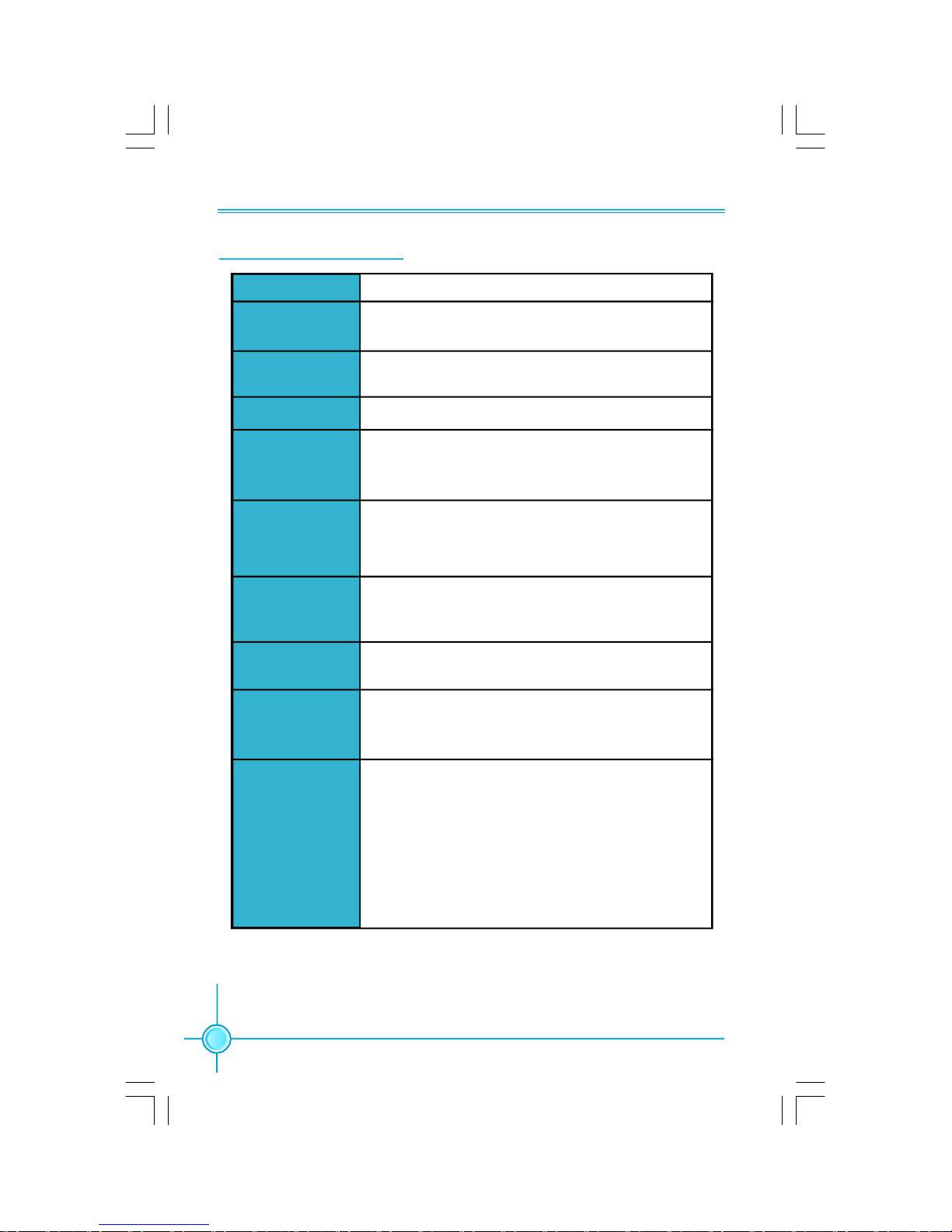
Capítulo 1 Principales funciones
8
Características- - Español
(continúa en la página siguiente)
·Broadcom AC131 10/100 LAN PHY
·Realtek RTL8100C 10/100 Mb/s LAN (opcional)
·Northbridge: SiS 671
·Southbridge: SiS 968
·Micro ATX factor de forma: 244mm x 203mm
Tamaño
CPU
Conjunto de chips
Memoria
Ranuras
de expansión
·1 x ranura PCI Express x16
·1 x ranura PCI Express x1
·2 x ranuras PCI
Audio
·Realtek ALC662 6 canales Audio CODEC
·Compatible salida S/PDIF, sensible a conexión, sonido
Intel® de Alta Definición
· Conector LGA775 para procesadores Intel® CoreTM 2
Duo,Pentium® D, Pentium® 4, Celeron® D
Almacenamiento
·2 x ranuras DIMM de 240-pin
·Compatible DDR2 667 / 533 / 400 de un solo canal
·Compatible con hasta 4GB
·1066MHz (OverClock) / 800MHz /533MHz
Bus frontal
LAN
Panel de E/S
trasero
·1 x Puerto de ratón PS/2
·1 x Puerto de teclado PS/2
·1 x Puerto Serie(COM1)
·1 x Puerto Paralelo
·1 x Puerto de VGA
·4 x Puertos USB 2.0
·1 x Puerto LAN RJ45
·Puertos 6 canales Audio
·2 X dispositivos Ultra DMA 133/100/66
·Dispositivo 2 SATA 300MB/s
·Configuración RAID 0, RAID 1
Page 14
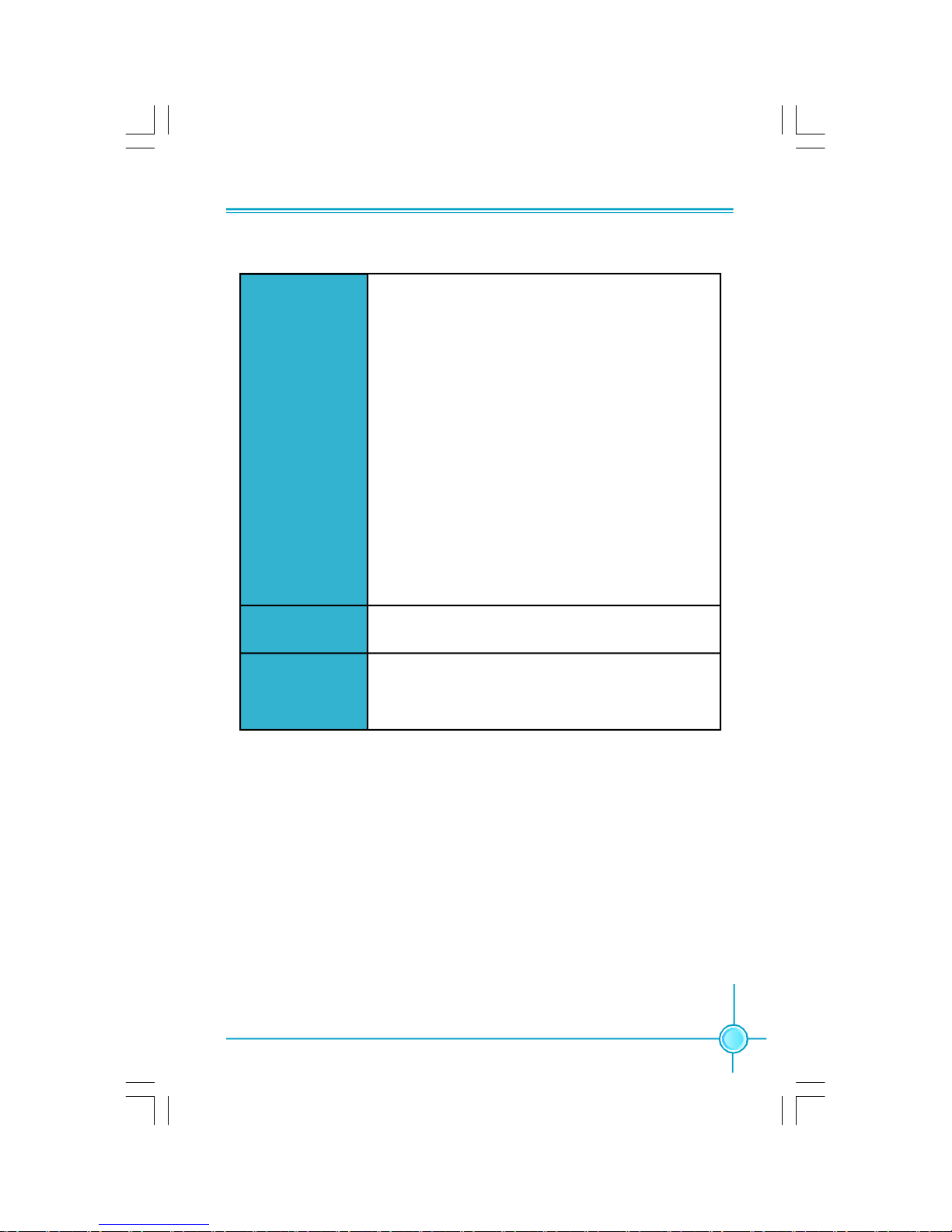
Capítulo 1 Principales funciones
9
·Las características se encuentran sujetas a cambios sin aviso previo.
·2 x Cabeceras USB 2.0 (admite 4 puertos USB 2.0)
·2 x Conectores SATA
·1 x Conector de disco flexible
·1 x Conector de IDE
·1 x Cabecera de intrusos en bastidor (INTR)
·1 x Cabecera de CD_IN
·1 x Cabecera de altavoz
·1 x Cabecera S/PDIF_OUT
·1 x Cabecera TPM (opcional)
·1 x Conector de puerto COM2 (opcional)
·1 x Conector de Audio frontal
·1 x Conector de 24-pin ATX Power
·1 x Conector de 4-pin ATX_12V Power
·1 x Cabecera de IrDA
·1 x Conector de ventilador de CPU
·1 x Conector de ventilador de Sistema
·Conector de panel frontal
Conectores
internos de E/S
CD de soporte
·Controlador
·Utilidades
Nota
·Debido a las limitaciones de diseńo de la placa base, el
consumo de energķa de la CPU no debe superar los
95W; de lo contrario no funcionarį.
Page 15

Capítulo 1 Principais características
10
Especificações- -Portugués
(continua na página seguinte)
·Broadcom AC131 10/100 LAN PHY
·Realtek RTL8100C 10/100 Mb/s LAN (opcional)
·Northbridge: SiS 671
·Southbridge: SiS 968
·Factor de forma Micro ATX de 244 x 203 mmTamanho
CPU
Chipset
Memória
Ranhuras de
expansão
·1 ranhura PCI Express x16
·1 ranhura PCI Express x1
·2 ranhuras PCI
Áudio
·Realtek ALC662 com 6 canais, codec de áudio
·Suporta saída S/PDIF, função Jack-Sensing, áudio de alta
definição da Intel®
· Socket LGA775 para processadores Intel®_ CoreTM 2
Duo, Pentium®_D, Pentium®_4, Celeron®_D
Armazenamento
·2 ranhuras DIMM de 240 pinos
·Suporta Memória DDR2 667 / 533 / 400 de canal único
·Suporta até 4 GB
·1066MHz (OverClock) / 800MHz / 533MHz
FSB (Front Side
Bus)
LAN
Entrada/Saída
pelo painel
traseiro
·1 x Porta para rato PS/2
·1 x Porta para Teclado PS/2
·1 x Porta série (COM1)
·1 x Porta paralela
·1 x Porta VGA
·4 x Portas USB 2.0
·1 x Porta LAN RJ45
·Portas 6 canais, áudio
·2 dispositivos Ultra DMA 133/100/66
·2 dispositivos SATA de 300 MB/s
·Configuração RAID 0, RAID1
Page 16

Capítulo 1 Principais características
11
·As especificações estão sujeitas a alteração sem aviso prévio.
·2 x Conectores USB 2.0 (para 4 portas USB 2.0)
·2 x Conectores SATA
·1 x Conector da unidade de disquetes
·1 x Conector IDE
·1 x Conector para detecção de intrusão no chassis(INTR)
·1 x Conector CD_IN
·1 x Conector de altifalante
·1 x Conector S/PDIF_OUT
·1 x Conector TPM (opcional)
·1 x Conector da porta COM2 (opcional)
·1 x Conector Áudio frontal
·1 x Conector de alimentação ATX de 24 pinos
·1 x Conector de alimentação ATX de 4 pinos e de 12 V
·1 x Conector IrDA
·1 x Conector da ventoinha da CPU
·1 x Conector ventoinha do sistema
·Conector de painel frontal
Conectores
internos de
entrada/saída
CD de suporte
·Controlador
·Utilitários
Nota
·Devido ąs limitaēões em termos das especificaēões da
placa principal, o consumo de energia da CPU nćo deve
ser superior a 95 W pois caso contrįrio esta nćo
funcionarį.
Page 17

Capitolo 1 Caratteristiche principali
12
Specifiche- -Italiano
(segue alla pagina successiva)
·Broadcom AC131 10/100 LAN PHY
·Realtek RTL8100C 10/100 Mb/s LAN (optional)
·Northbridge: SiS 671
·Southbridge: SiS 968
·Formato micro ATX: 244 mm x 203 mm
Dimensioni
CPU
Chipset
Memoria
Alloggi
d’espansione
·1 Alloggio PCI Express x16
·1 Alloggio PCI Express
·2 Alloggi PCI
·Realtek ALC662 6-canali audio CODEC
·Supporto output S/PDIF, funzione di rilevamento
connettori, Intel® High Definition Audio
· Socket LGA775 per processori Intel® CoreTM 2 Duo,
Pentium® D, Pentium® 4, Celeron® D
Archivio
·2 alloggi DIMM 240 pin
·Supporto Single-Channel DDR2 667 / 533 / 400
·Supporto fino a 4GB
· 1066MHz (OverClock) / 800MHz / 533MHz
FSB (Front Side
Bus)
LAN
Audio
Pannello
posteriore I/O
·1 x Porta mouse PS/2
·1 x Porta tastiera PS/2
·1 x Porta Seriale (COM1)
·1 x Porta Parallela
·1 x Porta VGA
·4 x Porta USB 2.0
·1 x Porta LAN RJ45
·Porta 6-canali audio
·2 dispositivi Ultra DMA 133/100/66
·2 dispositivi SATA 300MB/s
·Configurazione RAID 0, RAID12
Page 18

Capitolo 1 Caratteristiche principali
13
·Le specifiche tecniche sono soggette a cambiamenti senza preavviso.
·2 x Collettori USB 2.0 (supportano 4 porte USB 2.0)
·2 x Connettori SATA
·1 x Connettore Floppy
·1 x Connettore IDE
·1 x Collettore intrusione telaio (INTR)
·1 x Collettore CD_IN
·1 x Collettore Altoparlante
·1 x Collettore S/PDIF_OUT
·1 x CollettoreTPM (optional)
·1 x Collettore porta COM2 (optional)
·1 x Connettore Audio frontale
·1 x Connettore potenza ATX 24 pin
·1 x Connettore potenza ATX_12V 4 pin
·1 x Connettore IrDA
·1 x Connettore ventolina CPU
·1 x Connettore ventolina di sistema
·Connettore pannello frontale
Connettori I/O
interni
CD di supporto
·Driver
·Utilità
Nota
·A causa delle limitazioni delle specifiche della scheda
madre, il consumo energetico della CPU non deve essere
superiore a 95W; diversamente non funzionerą.
Page 19

Глава 1 Основные характеристики
14
Технические характеристики- -Русский
(продолжение на следующей странице)
·Broadcom AC131 10/100 ЛВС PHY
·Realtek RTL8100C 10/100 Мбит/с ЛВС (дополнительный)
·Северный мост: SiS 671
·Южный мост: SiS 968
·Форм-фактор микро-ATX размером 244 х 203 мм
CPU
Процессор
Набор микросхем
Память
Слоты
расширения
·Один слот PCI Express x16
·Один слот PCI Express x1
·2 слота PCI
Звук
·Realtek ALC662 6 каналов, звуковой КОДЕК,
·Поддержка Выход S/PDIF, функция определения
разъема, поддержка технологии Intel® High Definition
Audio
· Гнездо LGA775 для процессоров Intel®_ CoreTM 2
Duo, Pentium®_D, Pentium®_4, Celeron®_D
Устройство
хранения
·2 240-контактных гнезда DIMM
·Поддержка Одноканальная память DDR2 667 / 533
/ 400
·Поддержка до 4 Гб
·1066 МГц (дополнительный) , 800 МГц , 533 МГц
Частота
системной шины
ЛВС
Входы и
выходы на
задней панели
·1 Порт мыши PS/2
·1 Порт Клавиатура PS/2
·1 Последовательный порт (COM1)
·1 Параллельный порт
·1 Порт VGA
·4 Порты USB 2.0
·1 Разъем ЛВС RJ45
·Порты 6 каналов, звуковой
·2 устройства с интерфейсом Ultra DMA 133/100/66
·2 устройств с интерфейсом SATA и скоростью
передачи данных 300 Мб/с
·Конфигурации RAID 0,RAID 1
Page 20

15
Глава 1 Основные характеристики
·Технические характеристики могут изменяться без уведомления.
·2 Разъемы USB 2.0 (поддержка 4 портов USB 2.0)
·2 Разъемы SATA
·1 Разъем дисковода гибких дисков
·1 Разъем IDE
·1 Разъем датчика открывания корпуса (INTR)
·1 Разъем CD_IN
·1 Разъем Динамик
·1 Разъем выход S/PDIF
·1 Разъем TPM (дополнительный)
·1 Разъем порт COM2 (дополнительный)
·1 Передний звуковой разъем
·1 Разъем 24-контактный ATX
·1 Разъем 4-контактый ATX_12V
·1 Разъем ИК-порт
·1 Разъем Вентилятор CPU
·1 Разъем системный вентилятор
·Передняя панель разъем
Встроенные
входы и
выходы
·Драйвер
·Служебная программа
Поддержка
компакт-дисков
Примечание
·Из-за ограничений спецификаций системной платы
потребляемая мощность ЦП не должна превышать 95
Вт, в противном случае он не будет работать.
Page 21

16
ﻞﺼﻔﻟا1ﺔﯿﺴﯿﺋﺮﻟا ﺺﺋﺎﺼﺨﻟا
تﺎﻔﺻاﻮﻤﻟا
ﺔ ﯿﺑﺮﻌﻟ
- -
ﻢﺠﺤﻟا
Ÿ عﻮﻧ ﻦﻣ ﺔﯾوﺎﺣ Micro ATX سﺎﻘﻣ 244 ﻢﻣ× 203ﻢﻣ
ﺔﯾﺰﻛﺮﻤﻟا ﺔﺠﻟﺎﻌﻤﻟا ةﺪﺣو
Ÿ ﺲﺒﻘﻣ LGA775تﺎﺠﻟﺎﻌﻤﻟIntel®_CoreTM 2 Duo
و Pentium®_D و Pentium®_4وCeleron®_D.
ﻖﺋﺎﻗﺮﻟا
Ÿ ) ﻲﻟﺎﻤﺸﻟا ﺮﺴﺠﻟاNorthbridge(: SiS 671
Ÿ ) ﻲﺑﻮﻨﺠﻟا ﺮﺴﺠﻟاSouthbridge(: SiS 968
ﻲﻣﺎﻣﻷا ﺐﻧﺎﺠﻟا ﻞﻗﺎﻧ
Ÿ 1066ﺰﺗﺮھ ﺎﺠﯿﻣ ) (يﺮﺼﺑ ﻞﻣﺎﺣ 800 /تﺮھ ﺎﺠﯿﻣ ز/ 533ﺰﺗﺮھ ﺎﺠﯿﻣ
ةﺮﻛ اﺬ ﻟا
Ÿ دﺪﻋ2 تﺎﺤﺘﻓ DIMM × 240ﺎﺳﻮﺑد
ةﺎﻨﻘﻟا ﻲﺋﺎﻨﺛ ﻢﯿﻤﺼﺘﻟا ﻢﻋد/400 Single-Channel DDR2 667/533
Ÿ ﻰﻟإ ﻞﺼﯾ ﻢﻋد4ﺖﯾﺎﺑ ﺎﺠﯿﺟ
ﺔﻌﺳﻮﺘﻟا تﺎﺤﺘﻓ
Ÿ دﺪﻋ1 ﺔﺤﺘﻓ PCI Express x16
Ÿ دﺪﻋ1 ﺔﺤﺘﻓ PCI Express x1
Ÿ دﺪﻋ 2 تﺎﺤﺘﻓPCI
تﻮﺼﻟا
Ÿ ﺔﯿﻨﻘﺘﺑ تاﻮﻨﻗ ﺖﺴﺑ ﻲﺗﻮﺻ ﺰﯿﻣﺮﺗRealtek ALC662
Ÿ جﺮﺧ ﻢﻋدS/PDIFﺔﯿﻨﻘﺗ ،ﺲﺒﻘﻤﻟا رﺎﻌﺸﺘﺳا ﺔﻔﯿﻇو ،Intel® High Definition Audio
ﺔﯿﻠﺤﻤﻟا لﺎﺼﺗﻻا ﺔﻜﺒﺷ
Ÿ Broadcom AC131 10/100 LAN PHY
Ÿ Realtek RTL8100C 10/100 Mb/s LAN ) (يرﺎﯿﺘﺧا
ﻦﯾﺰﺨﺘﻟا
Ÿ :ﻢﻋﺪﯾ ﻲﺑﻮﻨﺠﻟا ﺮﺴﺠﻟا
Ÿ دﺪﻋ2 ةﺰﮭﺟأ Ultra DMA 133/100/66
Ÿ دﺪﻋ2 ةﺰﮭﺟأ SATA 300MB/s
Ÿ ﺔﺌﯿﮭﺗRAID 0, RAID 1
ﺬﻓﺎﻨﻣ ﺔﺣﻮﻠﻟ جﺮﺨﻟا/ﻞﺧﺪﻟا
ﺔﯿﻔﻠﺨﻟا
Ÿ دﺪﻋ1 سوﺎﻣ ﺬﻔﻨﻣPS/2
Ÿ دﺪﻋ1 ﺢﯿﺗﺎﻔﻣ ﺔﺣﻮﻟ ﺬﻔﻨﻣPS/2
Ÿ دﺪﻋ1 ﻲﻠﺴﻠﺴﺗ ﺬﻔﻨﻣ(COM1)
Ÿ دﺪﻋ1 يزاﻮﺘﻣ ﺬﻔﻨﻣ
Ÿ دﺪﻋ1 ﺬﻔﻨﻣVGA
Ÿ دﺪﻋ4 ﺬﻓﺎﻨﻣUSB 2.0
Ÿ دﺪﻋ1 ﺔﯿﻠﺤﻣ لﺎﺼﺗا ﺔﻜﺒﺷ ﺬﻔﻨﻣRJ45
Ÿ ﺬﻓﺎﻨﻣﺖﺴﺑ ﻲﺗﻮﺻ ﺔﯿﻨﻘﺘﺑ تاﻮﻨﻗ
ﺔﯿﻟﺎﺘﻟا ﺔﺤﻔﺼﻟا ﻊﺑﺎﺗ
Page 22

17
ﻞﺼﻔﻟا1ﺔﯿﺴﯿﺋﺮﻟا ﺺﺋﺎﺼﺨﻟا
جﺮﺨﻟا / ﻞﺧﺪﻟا ﻞﯿﺻﻮﺗ ﺬﻓﺎﻨﻣ
ﺔﯿﻠﺧاﺪﻟ
Ÿ دﺪﻋ2 فاﺮﻃأ ﻞﯿﺻﻮﺗ USB 2.0) ﻢﻋﺪﺗ 4 ﺬﻓﺎﻨﻣ USB 2.0(
Ÿ دﺪﻋ2 ﻞﯿﺻﻮﺗ ﺬﻓﺎﻨﻣSATA
Ÿ دﺪﻋ1ﺔﻧﺮﻤﻟا صاﺮﻗﻷا كﺮﺤﻣ ﻞﯿﺻﻮﺗ ﺬﻔﻨﻣ
Ÿ دﺪﻋ1 ﻞﯿﺻﻮﺗ ﺬﻔﻨﻣ IDE
Ÿ دﺪﻋ1 ﻞﯿﺻﻮﺗ فﺮﻃ Intruder ﻞﻜﯿﮭﻠﻟ) (INTR
Ÿ دﺪﻋ1 ﻞﯿﺻﻮﺗ فﺮﻃ CD_IN
Ÿ دﺪﻋ1ﺔﻋﺎﻤﺴﻟا ﻞﯿﺻﻮﺗ فﺮﻃ
Ÿ دﺪﻋ1 ﻞﺧد ﻞﯿﺻﻮﺗ فﺮﻃ S/PDIF
Ÿ دﺪﻋ1 ﻞﯿﺻﻮﺗ فﺮﻃ TPM) يرﺎﯿﺘﺧا (
Ÿ دﺪﻋ1 ﻞﯿﺻﻮﺗ ﺬﻔﻨﻣ COM2) يرﺎﯿﺘﺧا (
Ÿ ﻲﻣﺎﻣﻷا تﻮﺼﻟا ﻞﺻﻮﻣ
Ÿ دﺪﻋ1 ﺔﻗﺎﻃ ﻞﺻﻮﻣ ATX ء، 24 سﻮﺑد
Ÿ دﺪﻋ1ﺔﻗﺎﻃ ﻞﺻﻮﻣ ATX_12V ×4 ﺲﯿﺑﺎﺑد
Ÿ دﺪﻋ 1 ﻞﯿﺻﻮﺗ فﺮﻃ IrDA
Ÿ دﺪﻋ1 ﺔﯾﺰﻛﺮﻤﻟا ﺔﺠﻟﺎﻌﻤﻟا ةﺪﺣﻮﻟ ﺔﺣوﺮﻣ
Ÿ دﺪﻋ1 مﺎﻈﻨﻟا ﺔﺣوﺮﻤﻟ ﻞﺻﻮﻣ
Ÿ ﺔﯿﻣﺎﻣﻷا ﺔﺣﻮﻠﻟا ﻞﺻﻮﻣ
مﺪﻤﻟا صﺮﻘﻟا ﻢﻋد
Ÿ ﻞﯿﻐﺸﺘﻟا ﺞﻣﺎﻧﺮﺑ
Ÿ تاودﻷا
ﺔﻈﺣﻼﻣ
Ÿ ﺔﯾدوﺪﺤﻤﻟ ًاﺮﻈﻧتﺎﻔﺻاﻮﻣ ﺔﺣﻮﻠﻟا ﺔﯿﺴﯿﺋﺮﻟا
95
.ًﺎﻣﺎﻤﺗ ﻞﻤﻌﺗ ﻦﻟ ﺔﺣﻮﻠﻟا نﺈﻓ ﻻإو تاو
Ÿ .ﻖﺒﺴﻣ رﺎﻄﺧإ نوﺪﺑ تﺎﻔﺻاﻮﻤﻟا ﺮﯿﻐﺘﺗ ﺪﻗ
Page 23

Chapter 1 Main Features
18
Jumpers
Clear CMOS Jumper: CLR_CMOS
The CLR_CMOS jumper allows you to clear the data in CMOS. The data
includes system setup information such as system password, data, time and
system setup parameters. To clear and reset the system parameters to
default setup, please do as follows:
1. Turn off the computer and unplug the power cord
from the power supply.
2. Move the jumper cap from pins 2-3 (default) to pins
1-2. Keep the cap on pins 1-2 for several seconds,
then move the cap back to pins 2-3.
3. Plug the power cord, turn on the computer and
reset the BIOS to default setting or the others.
This section explains how to setup jumpers. You should read the following
content carefully prior to modifying any jumper settings.
The jumpers on the motherboard, pin 1 can be identified by the
bold silkscreen next to it. and in this manual, pin 1 is simply labeled as “ 1”.
Attention
Normal
(default)
Clear
CLR_ CMOS
1
1
USB device wake-up Jumper: USB_PWR1/2
1.Set the jumper to pins 1-2(+5V), you can use any USB device but can not be
used to wake up computer. When connecting USB device, you should set “CMOS
Setup”->“Power Management Setup”->“USB Port Wake Up Control” to“Disabled”,
otherwise system will not enter into S3 mode.
2.Set the jumper to pins 2-3(+5VSB) to wake up the computer from S3 and S4
sleep modes using the connected USB devices. But can not connect several
high-powered USB devices to the computer at the same time, and a corresponding setting in the BIOS is as below:
Set “CMOS Setup”->“Power Management Setup”->“USB Port Wake Up Control” to
“Enabled”.
USB_PWR1/2
+5V
(Default)
1
+5VSB
1
Note:
The USB_PWR2 jumper is for the rear USB ports.
The USB_PWR1 jumper is for the internal USB connectors that you can connect
to additional USB ports.
Page 24

19
Chapter 2 BIOS Description
This chapter tells how to change system settings through the
BIOS Setup menus. Detailed descriptions of the BIOS param-
eters are also provided.
You have to run the Setup Program when the following cases occur:
1.An error message appears on the screen during the system
POST process.
2.You want to change the default CMOS settings.
This chapter includes the following information:
v Enter BIOS Setup
v Main Menu
v Standard CMOS Features
v Fox Central Control Unit
v Advanced BIOS Features
v Advanced Chipset Features
v Integrated Peripherals
v Power Management Setup
v PnP/PCI Configurations
v PC Health Status
v Load Optimized Defaults
v Set Supervisor / User Password
v Save & Exit Setup
v Exit Without Saving
Chapter
2
2
Page 25

Chapter 2 BIOS Description
20
Enter BIOS Setup
The BIOS is the communication bridge between hardware and software,
correctly setting up the BIOS parameters is critical to maintain optimal system
performance. Power on the computer, when the following message briefly
appears at the bottom of the screen during the POST (Power On Self Test),
press <Del> key to enter the AWARD BIOS CMOS Setup Utility.
Press TAB to show POST Screen, DEL to enter SETUP, ESC to enter Boot
Menu.
If you want to enter the BIOS, you must press the <Del> button within 3-5 sec-
onds of the appearance of the above message.
Main Menu
The main menu allows you to select from the list of setup functions and two exit
choices. Use the arrow keys to select among the items and press <Enter> to
accept or go to the sub-menu.
The items in the main menu are explained as below:
1. Standard CMOS Features
The basic system configuration can be set up through this menu.
2. Fox Central Control Unit
The special features can be set up through this menu.
3. Advanced BIOS Features
The advanced system features can be set up through this menu.
4. Advanced Chipset Features
The values for the chipset can be changed through this menu, and the
Main Menu
Note:
We do not suggest that you change the default parameters in the
BIOS Setup, and we shall not be responsible for any damage that
result from any changes that you make.
Page 26

21
Chapter 2 BIOS Description
system performance can be optimized.
5. Integrated Peripherals
All onboard peripherals can be set up through this menu.
6. Power Management Setup
All the items of Green function features can be set up through this menu.
7. PnP/PCI Configurations
The system’s PnP/PCI settings and parameters can be modified through
this menu.
8. PC Health Status
This will display the current status of your PC.
9. Load Optimized Defaults
The optimal performance settings can be loaded through this menu, however,
the stable default values may be affected.
10. Set Supervisor / User Password
The Supervisor / User password can be set up through this menu.
11. Save & Exit Setup
Save CMOS value settings to CMOS and exit setup.
12. Exit Without Saving
Abandon all CMOS value changes and exit setup.
1. Standard CMOS Features
This sub-menu is used to set up the standard CMOS features, such as the date,
time, HDD model and so on. Use the arrow keys select the item to set up, and
then use the <PgUp> or <PgDn> keys to choose the setting values.
Standard CMOS Features Menu
1.1 Date
This option allows you to set the desired date (usually as the current day) with
the <day><month><date><year> format.
Day—weekday from Sun. to Sat., defined by BIOS (read-only).
Month—month from Jan. to Dec..
Date—date from 1st to 31st, can be changed using the keyboard.
Year—year, set up by users.
Page 27

Chapter 2 BIOS Description
22
Cylinder number of cylinders Head number of heads
Precomp write pre-compensation Landing Zone landing zone
Sector number of sectors
Award (Phoenix) BIOS can support 3 HDD modes: CHS, LBA and Large or Auto mode.
CHS For HDD<528MB
LBA For HDD>528MB & supporting LBA (Logical Block Addressing)
Large For HDD>528MB but not supporting LBA
Auto Recommended mode
1.4 Drive A
This option allows you to select the kind of FDD to be installed, including
“None”, [360K, 5.25 in], [1.2M, 5.25 in], [720K, 3.5 in], [1.44M, 3.5 in] and [2.88 M, 3.
5 in].
1.5 Halt On
This category determines whether or not the computer will stop if an error is
detected during powering up.
All Errors Whenever the BIOS detects a nonfatal error, the system
will stop and you will be prompted.
No Errors The system boot will not stop for any errors that may
be detected.
All, But Keyboard The system boot will not stop for a keyboard error; but
it will stop for all other errors.
All, But Diskette The system boot will not stop for a floppy disk error; but
it will stop for all other errors.
All, But Disk/Key The system boot will not stop for a keyboard or disk
error, but it will stop for all other errors.
1.6 Installed Memory
The option identifies the capacity of memory installed in the system.
1.2 Time
This option allows you to set up the desired time (usually the current day)
with <hour><minute><second> format.
1.3 IDE Channel 0 Master/Slave
These categories identify the HDD types installed in the computer system.
There are three choices provided for the Enhanced IDE BIOS: None, Auto, and
Manual. “None” means no HDD is installed or set; “Auto” means the system
can auto-detect the hard disk when booting up; by choosing “Manual” and
changing Access Mode to “CHS”, the related information should be entered
manually. Enter the information directly from the keyboard and press < Enter>:
Page 28

23
Chapter 2 BIOS Description
2. Fox Central Control Unit
Fox Central Control Unit Menu
2.1 [Smart BIOS]
2.1.1 Smart Power LED
Smart debug LED function within power LED. Enable this function, the power
LED status can show the system status of POST process.
2.1.2 Smart Boot Menu
Smart boot menu with a timer to let user to control boot device easily.
2.1.3 Smooth Over Clock
To open smooth overclock function can let overclock to be more stable.
2.2 CPU Clock
This option is used to set the CPU clock.
2.3 CPU:DRAM Frequency Ratio
This option is used to set the DRAM frequency ratio.
2.4 DRAM Frequency
This option is used to show the DRAM frequency.
2.5 DRAM Clock/Timing Control
DRAM Clock/Timing Control Menu
2.5.1 DDR2 CAS Latency
When DDR2 synchronous DRAM is installed, the number of clock cycles of CAS
latency depends on the DRAM timing.
Page 29

Chapter 2 BIOS Description
24
2.5.2 DRAM Timing control
Selects whether DRAM timing is controlled by the SPD (Serial Presence
Detect) EEPROM on the DRAM module. Setting to “Auto” enables DRAM tim ings to be determined by BIOS based on the configurations on the SPD.
Selecting “Manual” allows users to configure the DRAM timings manually.
Note: The following options can be activated and configured only when this
option is set as “Manual”.
2.5.3 RAS to CAS Delay (tRCD)
This is the amount of time a CAS of performed after a RAS. The lower the
better, but some DRAM does not support low features.
2.5.4 Precharge Time (tRP)
It is used to set the precharge time of RAS.
2.5.5.RAS Active Time (tRAS)
This option allows you to set the amount of time a RAS can be ketp open for
multiple accesses. High figures will improve performance.
2.5.6 Write Recovery Time (tWR)
It is used to set the write recovery time.
2.5.7 DDR2 Additive Latency (tAL)
It is used to set the DDR2 Additive Latency time.
2.6 CPU Clock Ratio Unlock
This option is used to unlock CPU clock ratio.
2.7 CPU Clock Ratio
This option is used to set the ratio of an unlocked CPU. Using different CPU,
the setting values are different.
2.8 PCIE Clock
This option is used to set the PCI Express clock.
2.9 DRAM Voltage Select
This option is used to set DRAM voltage.
2.10 Auto Detect PCI Clk
This option is used to set whether the clock of an unused PCI slot will be
disabled to reduce electromagnetic interference.
2.11 Spread Spectrum
If you enable spread spectrum, it can significantly reduce the EMI (Electro-
Magnetic Interference) generated by the system.
Page 30

25
Chapter 2 BIOS Description
3. Advanced BIOS Features
3.1 CPU Feature
Press <Enter> to set the items of CPU feature.
3.2 Removable Device Priority
This option is used to remove the priority for removable device startup. After
pressing <Enter>, you can remove the removable device using the <PageUp>/
<PageDn> or Up / Down arrow keys, and change the removable device prior-
ity using <+> or <->. To exit this option, press <Esc>.
3.3 Hard Disk Boot Priority
This option is used to select the priority for HDD startup. After pressing
<Enter>, you can select the HDD using the <PageUp>/<PageDn> or up /
down arrow keys, and change the HDD priority using <+> or <->; you can exit
this menu by pressing <Esc>.
3.4 CD-ROM Boot Priority
This option is used to select the priority for CD-ROM startup. After pressing
<Enter>, you can select the CD-ROM using the <PageUp>/<PageDn> or Up/
Down arrow keys, and change the CD-ROM priority using <+> or <->. To exit
this option, press <Esc>.
3.5 CPU L3 Cache
This option is used to turn on or off the CPU L3 cache.
3.6 First / Second / Third Boot Device
These options allow you to set the boot device’s sequence.
3.7 Boot Other Device
With this function set to enable, the system will to boot from some other
devices if the first / second / third boot devices failed.
3.8 Boot Up Floppy Seek
If this option is enabled, BIOS will activate the floppy drive during the system
boot and the drive’s indicator will flash after the activation. The magnetic
head will move back and forth from A to B.
Advanced BIOS Features Menu
Page 31

Chapter 2 BIOS Description
26
3.9 Boot Up NumLock Status
This option defines if the keyboard Num Lock key is active when your sys
tem is started.
3.10 Security Option
When it is set to “Setup”, a password is required to enter the CMOS Setup
screen; When it is set to “System”, a password is required not only to enter
CMOS Setup, but also to start up your PC.
3.11 MPS Version Control For OS
This option is used to set up the version of MPS Table used in NT4.0 OS.
3.12 Report No FDD For Win 95
Set this option to the default if you are running a system with no floppy drive
and using Windows 95; this ensures compatibility with the Windows 95 logo.
3.13 Full Screen LOGO Show
This option allows you to enable or disable the full screen logo display feature.
3.14 Small Logo (EPA) Show
This option allows you to enable or disable the EPA logo display feature.
3.15 BIOS Write Protect
This option protects the BIOS from accidental corruption, such as computer
viruses. When set to “disabled”, The BIOS’s data can not be changed. If you
want to update the BIOS , you need to set this option to enabled.
Advanced Chipset Features Menu
4.1 Internal Graphic Control
Press <Enter> to set the items of Internal Graphic Control.
4.2 AGP Aperture Size
This item is used to determine whether the 15M-16M address field of mem-
ory is reserved for the ISA expansion card.
4. Advanced Chipset Features
Page 32

27
Chapter 2 BIOS Description
5. Integrated Peripherals
Integrated Peripherals Menu
5.1 OnChip IDE Device
This sub-menu is used for the configuration of IDE devices. You can press
<Enter> to set the available values of items.
5.2 OnChip PCI Device
This sub-menu is used for the configuration of PCI devices. You can press
<Enter> to set the available values of items.
5.3 Onboard SuperIO Device
This sub-menu is used for the configuration of I/O devices, such as serial port,
parallel port and so on.
Power Management Setup Menu
6. Power Management Setup
6.1 ACPI function
ACPI(Advanced Configuration and Power Interface) is a standard that de
fines power and configuration management interface between an operating
system and the BIOS. In other words, it is a standard that describes how
computer components work together to manage system hardware. In order
to use this function, the ACPI specification must be supported by the OS (for
example, Windows2000 or WindowsXP).
Page 33

Chapter 2 BIOS Description
28
6.2 ACPI Suspend Type
This option is used to set the energy saving mode of the ACPI function.
When you select “S1 (P0S)” mode, the power will not shut off and the
supply status will remain as it is, in S1 mode the computer can be resumed
at any time. When you select “S3 (STR)” mode, the power will be cut off after
a delay period. The status of the computer before it enters STR will be saved
in memory, and the computer can quickly return to previous status when the
STR function wakes.
6.3 Switch Function
You can choose whether or not to permit your system to enter complete
suspend mode. Suspend mode offers greater power savings, with a corre spondingly longer awakening period.
6.4 Power Button Override
This option is used to set the power down method. This function is only valid
for systems using an ATX power supply.
When “Instant Off” is selected, press the power switch to immediately turn off power.
When “Delay 4 Sec” is selected, press and hold the power button for four
seconds to turn off power.
6.5 Power State Resume Control
This option is used to control power resume state.
6.6 MACPME Power Up Control
Use this option to enable MAC activity to wakeup the system from a power
saving mode.
6.7 PCIPME Power Up Control
Use this option to enable PCI activity to wakeup the system from a power
saving mode.
6.8 USB Port Wake Up Control
Use this option to enable USB devices to wakeup the system from a power
saving mode.
6.9 Power Up by Alarm
This option is used to set the timing of the start-up function. In order to use
this function, the start-up password function must be canceled and the PC
power supply must not be turned off.
6.10 Month Alarm
This option is used to set the timing for the start-up month.
6.11 Day of Month Alarm
This option is used to set the timing for the start-up day of the month.
6.12 Time (hh:mm:ss) Alarm
This option is used to set the timing for the start-up time.
Page 34

29
Chapter 2 BIOS Description
6.13 HPET Support
This function increase the performance of the Windows® Vista Multimedia
player. Setting this option to [Disabled] is suggested if your PC is running
under the Windows® XP operating system(OS).
6.14 HPET Mode
This option is used to set the mode of HPET.
6.15 Power On By Mouse
Allows you to use mouse to turn on the system.
6.16 Power On By Keyboard
Allows you to use specific keys on the keyboard to turn on the system.
6.17 KB Power On By Password
When “Power On By Keyboare” is enabled, press <Enter> to put in keys on the
keyboard to turn on the system.
6.18 Hot Key Power On
This option is used to select the hot key to turn on the system.
7. PnP/PCI Configurations
PnP/PCI Configurations Menu
7.1 Init Display First
This item is used to set which display device will be used first when your PC
starts up.
7.2 Resources Controlled By
This option is used to define the system resource control scheme. If all cards
you use support PnP, then select Auto (ESCD) and the BIOS automatically
distributes interruption resources. If you install ISA cards not supporting PnP,
you will need to select “Manual” and manually adjust interruption resources
in the event of hardware conflicts. However, since this motherboard has no ISA
slot, this option does not apply.
7.3 IRQ Resources
If you set “Resources Controlled By” for “Manual”, you can modify the item.
Press the <Enter> key, then manually set IRQ resources.
Page 35

Chapter 2 BIOS Description
30
7.4 PCI/VGA Palette Snoop
If you use a non-standard VGA card, use this option to solve graphic accelera-
tion card or MPEG audio card problems (e.g., colors not accurately displayed).
7.5 Maximum Payload Size
This option is used to maximum TLP payload size for PCI Express devices.
The unit is byte.
8. PC Health Status
PC Health Status Menu
8.1 Case Open Warning
This option is used to enable or disable case open warning function.
8.2 Shutdown Temperature
This option is used to set the high limit system temperature. When the
temperature exceeds the setting value, the motherboard will automatically
cut off power to the computer.
8.3 Smart Fan Controller
This option is used to enable or disable smart fan function.
8.4 PWM Start Temp ( 0C )
This option is used to set beginning temperature. when temperature gets to
this value, Smart Fan starts to take effect.
8.5 Start PWM Value (0-127)
This option is used to set the beginning rotated speed for Smart Fan.
8.6 Slope PWM Value ( PWM/0C )
This option is used to set the rotated speed level which Smart Fan varies with
variational temperature. When temperature increase one degree, rotated speed
raises the set level.
8.7 CPU Vcore / DDR2 Voltage / +3.3V / +5V / +12V
The onboard hardware monitor automatically detecteds the voltage output
through the onboard voltage regulator.
Page 36

31
Chapter 2 BIOS Description
8.8 CPU Temperature / System Temperature
The CPU / System temperature will be automatically detected by the system.
8.9 CPU / System FAN Speed
The CPU / System fan speed will be automatically detected by the system.
This menu can let you load the optimized defaults set by BIOS, which have set the
optimized performance parameters of system to improve the performances of
system components. You can select <Y> or <N> and then press <Enter> to load
or not load the optimized defaults.
9. Load Optimized Defaults
10. Set Supervisor / User Password
The access rights and permissions associated with the Supervisor password are
higher than those of a regular User password. The Supervisor password can be
used to start the system or modify the CMOS settings. The User password can
also start the system. While the User password can be used to view the current
CMOS settings, these settings cannot be modified using the User password.
When you select the Set Supervisor / User Password option, the following message
will appear in the center of the screen, which will help you to set the password:
Enter Password:
Enter your password, not exceeding 8 characters, then press <Enter>. The
password you enter will replace any previous password. When prompted, key in
the new password and press <Enter>.
If you do not want to set a password, just press <Enter> when prompted to enter
a password, and in the screen the following message will appear. If no password
is keyed in, any user can enter the system and view / modify the CMOS settings.
Password Disabled!!!
Press any key to continue …
11. Save & Exit Setup
When you select this option and press <Enter>, the following message will
appear in the center of the screen:
SAVE to CMOS and EXIT (Y/N)?Y
Press <Y> to save your changes in CMOS and exit the program; press <N> or
<ESC> to return to the main menu.
12. Exit Without Saving
If you select this option and press <Enter>, the following message will appear in
the center of the screen:
Quit Without Saving (Y/N)?N
Press <Y> to exit CMOS without saving your modifications; press <N> or <ESC>
to return to the main menu.
Page 37

Chapter 4 Driver CD Introduction
32
This chapter will introduce how to use bundled software.
This chapter provides the following information:
v FOX ONE
v FOX LiveUpdate
v FOX LOGO
v FOX DMI
3
3
Chapter
Page 38

33
Chapter 3 Directions for Bundled Software
FOX ONE
FOX ONE is a powerful utility for easily modifying system settings. It also allows
users to monitor various temperature values, voltage values, frequency and fan
speed at any time.
With FOX ONE, you can modify system performance settings such as bus speed,
CPU voltage, fan speed, and other system performance options that are supported
by the BIOS and you also can monitor hardware temperature, voltage, frequency
and fan speed.
Supported Operating Systems:
-Windows 2000 -Windows XP (32-bit and 64-bit)
-Windows 2003 (32-bit and 64-bit) -Windows Vista (32-bit and 64-bit)
Using FOX ONE:
1. Main Page
Alert Lamp
When the system is in healthy status, the alert lamp color is green. And if the system
is in abnormal status, the alert lamp color will turn red.
Switch Button
Click this button, it will simplify the interface to HW monitor information bar as the
below figure shows. The bar could help you to monitor if your system is in the
healthy status at any time.
Show CPU Information
Use the toolbar to navigate to
other pages
Alert Lamp
Switch Button
Exit
Minimum
Homepage
Monitor Frequency/Voltage/Fan speed/Temperature value
Configuration
Skin Button
Page 39

34
Chapter 3 Directions for Bundled Software
Skin Button
Click this button, you will see the additive figures such as “crystal”and “rock”. Please
select your favorite skin.
Exit
Click this button to exit the program.
Minimum
Click this button to minimize the window.
Configuration
This function is used to configurate the parameters for the program. It deter-
mines which items will be shown in simple mode.Besides,it also provides F.I.S
calibration function which will re-calibrate the CPU’s loading. F.I.S calibration
function is optional.
Homepage
Click this button to visit FOXCONN motherboard website.
2. CPU Page - CPU Control
This page is used to select and run the CPU frequency to determine the current
performance level of the system. You can adjust manually or select “Auto
Overclock”. Otherwise, it also provides FOX Intelligent Stepping, But this func-
tion is optional.
Go to CPU page
Select the different
benchmarks
Ajust by manual
Apply the
changes
Close this page
Reset the
changes
Auto
Overclocking
Click here to return to
previous status
Page 40

35
Chapter 3 Directions for Bundled Software
3. Freq. Page - Frequency Control
In this page ,you can set memory and PCI Express frequency manually.
4. Limit Setting - Adjust page
This page includes five different sections. “CPU Temp.” and “Sys Temp.” will help
you to set high limit temperature. “CPU Fan”, “Sys. Fan” and “FAN1 fan” are used
to set low limit rpm. And all of them have alert function.
5. Voltage Page - Voltage Control
This page allows you to set CPU, memory and North Bridge voltage manually.
Go to Limit Setting page
Set high limit by dragging the lever
Show current CPU temperature value
Enable alert function
when the CPU
temperature is higher
than high limit value
Show current high
limit value of CPU
temperature
Go to Freq. page
Close this page
Reset the changes
Apply the changes
Select the option
you want to set
Adjust manually
Page 41

36
Chapter 3 Directions for Bundled Software
6. Fan Page - Fan Control
This page allows you to enable Smart Fan function and set fan speed manually.
Go to Voltage page
Select the option
you want to set
Adjust manually
Reset the changes
Apply the changes
Go to Fan page
Set fan speed by
dragging the lever
Enable or disable
smart fan function
Apply the changesReset the changes
FOX LiveUpdate
FOX LiveUpdate is a useful utility to backup and update the system BIOS online
or locally.Drivers and utilities are aslo can be updated online.
Supported Operating Systems:
-Windows 2000 -Windows XP (32-bit and 64-bit)
-Windows 2003 (32-bit and 64-bit) -Windows Vista (32-bit and 64-bit)
Page 42

37
Chapter 3 Directions for Bundled Software
Using FOX LiveUpdate:
1. Local Update
“BIOS Info” tells you the system BIOS information; “Backup BIOS” could
backup your system BIOS, please click this button, then key in a BIOS name
and save it ; “Update BIOS” helps to update your system BIOS from local BIOS
files, please follow the wizard to finish the operation.
2. Online Update
This area lets you update your system BIOS, Drivers, Utilities and all of them from
Internet. Click “start”, it will search the new BIOS, Drivers and Utilities from Internet.
Then follow the wizard to finish the update operation.
Exit
Toolbar
Minimum
Show current
BIOS information
Link to website
Click here
Current
information
Search new BIOS,
Drivers and
Utilities from Internet
3. Configure
“Option” provides auto search options and version filter. After setting the auto search
options, the utility will work in the background and the related information will show in
a pop balloon notification;
Page 43

38
Chapter 3 Directions for Bundled Software
4. About & Help
This page shows some information about FOX LiveUpdate.
Click here
Set auto
search options
Select search
which kind of
versions
Apply the
changes
Reset to default
value
Click here
Show information
about FOX
LiveUpdate
click the “System” button, you can set the backup BIOS location and change different
skin of the utility; “Advance”helps you to flash BIOS,Boot Block and clear CMOS, we
recommend that you keep the default setting unchanged to avoid damagement.
FOX LOGO
FOX LOGO is a simple and useful utility to backup, change and delete the boot
Logo. The boot Logo is the image that appears on screen during the Power-On
Self-Tests (POST).
Supported Operating Systems:
-Windows 2000 -Windows XP (32-bit and 64-bit)
-Windows 2003 (32-bit and 64-bit) -Windows Vista (32-bit and 64-bit)
Using FOX LOGO:
Page 44

39
Chapter 3 Directions for Bundled Software
FOX DMI
FOX DMI is a full DMI information viewer,and it supports three kinds of DMI Data
format :Report, Data Fields and memory Dump.
Supported Operating Systems:
-Windows 2000 -Windows XP (32-bit and 64-bit)
-Windows 2003 (32-bit and 64-bit) -Windows Vista (32-bit and 64-bit)
Using FOX DMI:
Click here to select
the DMI Data format
you need
Click here to select
the type you want
to view.
Please operate this utility as the comments shows .
Main Page
Minimize
Exit
Website
About
Backup
Change
Delete
Main screen
When you change Logo or delete current Logo, the system will flash BIOS
file automatically. During this time, please DO NOT shut down the application
and the system, or the motherboard will be damaged seriously.
Warning:
