Page 1

Statement:
This manual is the intellectual property of Foxconn, Inc. Although the
information in this manual may be changed or modified at any time,
Foxconn does not obligate itself to inform the user of these changes.
Trademark:
All trademarks are the property of their respective owners.
Version:
User’s Manual V1.0 in English for 6627MA motherboard.
Symbol description:
Note: refers to important information that can help you to use motherboard
better.
Attention: indicates that it may damage hardware or cause data loss,
and tells you how to avoid such problems.
Warning: means that a potential risk of property damage or physical
injury exists.
More information:
If you want more information about our products, please visit Foxconn’s
website: www.foxconnchannel.com
Page 2

Declaration of conformity
HON HAI PRECISION INDUSTRY COMPANY LTD
66 , CHUNG SHAN RD., TU-CHENG INDUSTRIAL DISTRICT,
TAIPEI HSIEN, TAIWAN, R.O.C.
declares that the product
Motherboard
6627MA
is in conformity with
(reference to the specification under which conformity is declared in
accordance with 89/336 EEC-EMC Directive)
þ EN 55022: 1998/A2: 2003Limits and methods of measurements of radio disturbance
characteristics of information technology equipment
þ EN 61000-3-2: 2000 Electromagnetic compatibility (EMC)
Part 3: Limits
Section 2: Limits for harmonic current emissions
(equipment input current <= 16A per phase)
þ EN 61000-3-3/A1:2001 Electromagnetic compatibility (EMC)
Part 3: Limits
Section 2: Limits of voltage fluctuations and flicker in low-voltage
supply systems for equipment with rated current <= 16A
þ EN 55024: 1998/A2:2003Information technology equipment-Immunity characteristics limits
and methods of measurement
Signature : Place / Date : TAIPEI/2006
Printed Name : James Liang Position/ Title : Assistant President
Page 3

Declaration of conformity
Trade Name: Foxconn
Model Name: 6627MA
Responsible Party: PCE Industry Inc.
Address: 458 E. Lambert Rd.
Fullerton, CA 92835
Telephone: 714-738-8868
Facsimile: 714-738-8838
Equipment Classification: FCC Class B Subassembly
Type of Product: Motherboard
Manufacturer: HON HAI PRECISION INDUSTRY
COMPANY LTD
Address: 66 , CHUNG SHAN RD., TU-CHENG
INDUSTRIAL DISTRICT, TAIPEI HSIEN,
TAIWAN, R.O.C.
Supplementary Information:
This device complies with Part 15 of the FCC Rules. Operation is subject to the
following two conditions : (1) this device may not cause harmful interference, and (2)
this device must accept any interference received, including interference that may
cause undesired operation.
Tested to comply with FCC standards.
Signature : Date : 2006
Page 4

Table of Contents
Chapter
Main Features............................................................................................2
Layout........................................................................................................4
Rear Panel Ports.........................................................................................5
Chapter
CPU............................................................................................................7
Memory....................................................................................................10
Power Supply..........................................................................................11
Other Connectors.....................................................................................12
Expension Slots........................................................................................17
Jumpers...................................................................................................18
Chapter
Enter BIOS Setup......................................................................................21
Main menu................................................................................................21
Standard CMOS Features.........................................................................23
Central Control Unit...................................................................................25
Advanced BIOS Features.........................................................................28
Advanced Chipset Features.....................................................................31
Integrated Peripherals...............................................................................33
Security Chip Configuration...........................................................................37
Power Management Setup........................................................................38
PnP/PCI Configurations.............................................................................40
PC Health Status.......................................................................................41
Load Optimized Defaults...........................................................................42
Set Supervisor/User Password................................................................42
Save & Exit Setup.....................................................................................43
Exit Without Saving...................................................................................43
1
2
3
Product Introduction
Installation Instruction
BIOS Description
Page 5

Table of Contents
Chapter
Utility CD content......................................................................................45
Installing Drivers and Utilities.....................................................................46
Chapter
FOX ONE .................................................................................................48
Fox LiveUpdate.....................................................................................54
4
4
5 Directions for Bundled Software
Driver CD Introduction
Page 6

Attention:
1.Attach the CPU and heatsink using silica gel to ensure full contact.
2.It is suggested to select high-quality, certified fans in order to avoid
damage to the motherboard and CPU due to high temperatures.
3.Never turn on the machine if the CPU fan is not properly installed.
4.Ensure that the DC power supply is turned off before inserting or
removing expansion cards or other peripherals, especially when
you insert or remove a memory module. Failure to switch off the DC
power supply may result in serious damage to your system or
memory module.
Attention:
We cannot guarantee that your system will operate normally while
over-clocked. Normal operation depends on the over-clock capacity of
your device.
Attention:
Since BIOS programs are upgraded from time to time, the BIOS
description in this manual is just for reference. We do not guarantee
that the content of this manual will remain consistent with the actual
BIOS version at any given time in the future.
Attention:
The pictures of objects used in this manual are just for your reference.
Please refer to the physical motherboard.
Page 7

This manual is suitable for motherboard of 6627MA. Each
motherboard is carefully designed for the PC user who wants
diverse features.
-L with onboard 10/100M LAN (Default is omitted.)
-K with onboard Gigabit LAN
-6 with 6-Channel audio (Default is omitted.)
-8 with 8-Channel audio
-E with 1394 connector
-S with SATA connector
-2 with DDR2 slots
-Rwith RAID function
-H comply with RoHS directives
You can find PPID label on the motherboard. It indicates the
functions that the motherboard has.
For example:
The latters on the black mark of the PPID label mean that the
motherboard supports 6-channel Audio (-6), onboard 10/100M
LAN (-L), 1394 port (-E), SATA function (-S).
Page 8

Chapter
Thank you for buying Foxconn 6627MA motherboard. The
motherboard is one of our new products, and offers superior
performance, reliability and quality, at a reasonable price. This
motherboard adopts the advanced SiS 662 + SiS 966L chipset,
providing users a computer platform with a high integrationcompatibility-performance price ratio.
This chapter includes the following information:
1
1
v Main Features
v Layout
v Rear Panel Ports
Page 9

Chapter 1 Product Introduction
Main Features
Size
· mATX form factor of 9.6 inch x 8.9 inch
Microprocessor
· Supports Intel® Pentium Extreme Edition, Pentium® D, Pentium® 4,Celeron
D processors in an LGA775 package
· Supports FSB at 800 MHz /533 MHz
· Supports Hyper-Threading technology
Chipset
· SiS662 (North Bridge) + SiS966L(South Bridge)
System Memory
· Two 240-pin DIMM slots
· Supports DDR2 667/533/400
· Supports up to 2GB DDR2 memory
· Supports 128-Mb, 256-Mb, 512-Mb and 1-Gb DDR2 technologies
®
USB 2.0 Ports
· Supports hot plug
·Eight USB 2.0 ports (four rear panel ports, two onboard USB headers
providing four extra ports)
·Supports wake-up from S1 and S3 mode
·Supports USB 2.0 protocol up to 480Mbps transmission rate
Onboard Serial ATA
· 150MBps data transfer rate
· Supports RAID 0, RAID 1, JBOD
· Supports two SATA devices
Onboard LAN (-L/-K) (optional)
· LAN interface built-in onboard
·Supports 10/100 Mbit/sec(-L) Ethernet
Supports 10/100/1000 Mbit/sec(-K) Ethernet
2
Page 10

Chapter 1 Product Introduction
Onboard Audio (-6) (optional)
·Supports 6-channel audio
·Supports S/PDIF output
·AC’97 2.3 Specification Compliant
Onboard Audio (-8) (optional)
· Supports 8-channel audio
· Supports S/PDIF output
· Supports Intel® High Definition Audio
Green Function
· Supports ACPI (Advanced Configuration and Power Interface)
· Supports S0 (normal), S1 (power on suspend), S3 (suspend to RAM), S4
(Suspend to disk - depends on OS), and S5 (soft - off)
Expansion Slots
· Two PCI slots
· One PCI Express x1 slot
· One PCI Express x16 Graphics slot
PCI Express x16 Support
· Supports 4 GB/sec (8 GB/sec concurrent) bandwidth
· Low power consumption and power management features
3
Page 11

Layout
27
2527 23
26
Chapter 1 Product Introduction
2428
1
2
3
4
5
6
7
10
1.Front Audio Connector
2.Speaker Connector (optional)
3.S/PDIF OUT Connector
4.Clear CMOS Jumper
5.1394 Connector (optional)
6.Front USB Connector
7.Front Panel Connector
8.SATA Connector
9.SYA_FAN Connector
10.WP_EN Connector (optional)
11.IDE Connectors
12.Floppy Connector
13.24-Pin ATX Power Connector
14.TPM Connector (optional)
11
15..IrDA Connector(optional)
16.Chassis Intruder Connector
17.DDR2 DIMM Slots
18.CPU_FAN Connector
19.South Bridge: SiS966L Chipset
20.CPU Socket
21.Nouth: SiS 662 Chipset
22.ATX 12V Power Connector
23.COM2 Connector
24.AUX_IN Audio Connector
25.CD_IN Audio Connector
26.PCI Express x16 Slot
27.PCI Express x1 Slot
28.PCI Slots
14
131298
22
22
21
20
19
18
17
16
15
Note: The above motherboard layout is provided for reference only,
please refer to the physical motherboard.
4
Page 12

Chapter 1 Product Introduction
Rear Panel Ports
This motherboard provides the ports as below:
For -6 Model(optional)
89
(optional)
1394 Port
7
Lan Port
USB2.0 Ports
Line in
Line out
Microphone
6
1
PS/2 Mouse Port
PS/2 Keyboard port
2
COM1 Connector
3
cookkkkkollllCOM
Parallel port
(Printer Port)
4 5
VGA Connector
For -8 Model(optional)
Line out
Line in
Surr out
6
Line in, Line out, Microphone Jacks (For -6 model)
(Rear)
CEN/LFE
Side Surr out
Microphone
10
When using a 2-channel sound source, the Line-out jack is used to connect to
speaker or headphone; the Line-in jack connects to an external CD player, tape
player or other audio device. The Microphone jack is used to connect to the
microphone.
When using a 6-channel sound source, connect the front speaker to the green
audio output; connect the surround sound speaker to the blue audio output;
connect the center speaker/subwoofer to the pink Microphone output.
10
Line in, Line out, Microphone, Surr out(Rear), CEN/LFE, Side Surr out (For -8
model)
When using a 8-channel sound source, connect the front speaker to the green
audio output; connect the Surr out(Rear) sound speaker to the black audio output; connect the center speaker/subwoofer(LEF/CEN) to the yellow audio output;
connect the side Surr out sound speaker to the blue audil output.
5
Page 13

Chapter 1 Product Introduction
Chapter
This chapter introduces the hardware installation process, including the installation of the CPU, memory, power supply,
slots, and pin headers, and the mounting of jumpers. Caution should be exercised during the installation of these
modules. Please refer to the motherboard layout prior to any
installation and read the contents in this chapter carefully.
This chapter includes the following information:
2
2
v CPU
v Memory
v Power supply
v Other Connectors
v Expansion Slots
v Jumpers
6
Page 14

Chapter 2 Installation Instructions
CPU
This motherboard supports single Intel® Pentium Extreme Edition, Pentium® D,
Pentium® 4,Celeron® D processors in an LGA775 package with a Front Side Bus
(FSB) of 800/533 MHz. It also supports Hyper-Threading technology.
For the detailed CPU support list on this motherboard, please visit the website: http://www.foxconnchannel.com
Installation of CPU
Below is the CPU socket illustration. Follow these procedures to install a CPU.
Load lever
1. Use thumb and forefinger to hold the hook of the load lever and pull the lever
down and away from socket to unlock it. Lift the load lever.
2. Push down the rear tab with your forefinger to bring the front end of the load
plate up slightly. Open the load plate with thumb. Be careful not to touch the
contacts.
Load plate
Protective cover
7
Page 15

Chapter 2 Installation Instructions
3. Hold CPU with thumb and forefinger. Ensure fingers align to socket cutouts.
Match the CPU triangle marker to Pin 1 position as shown below. The alignment
key also provides the orientation directed function. Lower the CPU straight down
without tilting or sliding the CPU in the socket.
Alignment Key
Pin 1 position
Socket Cutouts
4. After installing the CPU, remove the protective cover from load plate. The
protective cover is used to protect the contacts of the socket. Do not discard the
protective cover. Always replace the socket cover if the CPU is removed from the
socket.
8
Page 16

Chapter 2 Installation Instructions
5. Close the load plate, and slightly push down the tongue side.
6. Lower the lever and lock it to the load plate, then the CPU is locked completely.
Note :
Excessive temperatures will severely damage the CPU and
system. Therefore, you should install CPU cooling fan and make
sure that the cooling fan works normally at all times in order to
prevent overheating and damaging to the CPU. Please refer to your
CPU fan user guide to install it properly.
9
Page 17

Chapter 2 Installation Instructions
Memory
This motherboard includes two 240-pin slots with 1.8V for DDR2. You must
install at least one memory bank to ensure normal operation.
For the detailed memory support list on this motherboard, please visit the website: http://www.foxconnchannel.com
Installation of DDR2 Memory
1.There is only one gap near the center of the DIMM slot, and the memory
module can be fixed in one direction only. Unlock a DIMM slot by pressing the
module clips outward.
2.Align the memory module to the DIMM slot, and insert the module vertically
into the DIMM slot.
128 针
3.The plastic clips at both sides of the DIMM slot will lock automatically.
112 针
Warning :
Be sure to unplug the AC power supply before adding or removing
expansion cards or other system peripherals, especially the
memory devices, otherwise your motherboard or the system
memory might be seriously damaged.
10
Page 18

Chapter 2 Installation Instructions
Power Supply
This motherboard uses an ATX power supply. In order to avoid damaging any
devices, make sure that they have been installed properly prior to connecting
the power supply.
24-pin ATX power connector
+5V
GND
+5V_AUX
+3.3V
+12V
GND
GND
PWROK
NC
+5V GND
+5V
+12V
12
2413
+5V
24-pin ATX power connector: PWR1
PWR1 is the ATX power supply connector. Make
sure that the power supply cable and pins are
properly aligned with the connector on the
motherboard. Firmly plug the power supply cable
into the connector and make sure it is secure.
+3.3V
1
+3.3V
+3.3V
-12V
GND
GND
+5V
PSON
GND
GND
4-pin ATX_12 V Power Connector: PWR2
The 4-pin ATX 12V power supply connects to
PWR2 and provides power to the CPU.
Note:
We recommend that you use 24-pin ATX power
supply. If you want to use 20-pin power supply, connect the 20-pin power connector as shown.
Connect a 20-pin
power plug here
4-pin ATX_12V power connector
12V
12V
3 1
4 2
GND
GND
11
Page 19

Chapter 2 Installation Instructions
Other Connectors
This motherboard includes connectors for floppy devices, IDE devices, Serial
ATA devices, USB devices, IR module and others.
FDD Connector: FLOPPY
This motherboard includes a standard FDD connector, supporting 360K, 720K,
1.2M, 1.44M, and 2.88M FDDs.
IDE Connectors: PIDE & SIDE
These connectors support the provided Ultra DMA 133/100/66 IDE hard disk
ribbon cable. Connect the cable’s blue connector to the primary
(recommended) or secondary IDE connector, then connect the gray connector to the Ultra DMA 133/100/66 slave device (hard disk drive) and the black
connector to the Ultra DMA 133/100/66 master device. If you install two hard
disks, you must configure the second drive as a slave device by setting its
jumper accordingly. Refer to the hard disk documentation for the jumper
settings.
Attention:
Ribbon cables are directional, therefore, make sure to always
connect with the cable on the same side as pin 1 of the PIDE/SIDE
or FDD connector on the motherboard.
Audio Connectors: CD_IN, AUX_IN
CD_IN and AUX_IN are Sony standard CD audio connectors, they can be connected to a CD-ROM driver through a CD audio cable.
1
CD_IN
CD_R
GND
CD_L
1
AUX_IN
AUX_R
GND
AUX_L
12
Page 20

Chapter 2 Installation Instructions
Front Panel Connector: FP1
This motherboard includes one connector for con-
PWRLED
+ -
PWRSW
Empty
necting the front panel switch and LED indicators.
1
+ -
NCHDD-LED
RESET
HDD LED Connector (HDD-LED)
FP1
The connector connects to the case’s HDD indicator LED indicating the activity
status of hard disks.
Reset Switch (RESET)
Attach the connector to the Reset switch on the front panel of the case; the
system will restart when the switch is pressed.
Power LED Connector (PWRLED)
Attach the connector to the power LED on the front panel of the case. The Power
LED indicates the system’s status. When the system is in S0 status, the LED is
on. When the system is in S1 status, the LED is blink; When the system is in S3,
S4, S5 status, the LED is off.
Power Switch Connector (PWRSW)
Attach the connector to the power button of the case. Pushing this switch allows
the system to be turned on and off rather than using the power supply button.
Fan Connectors: CPU_FAN, SYS_FAN(optional), SYS_FAN_1(optional)
The fan speed can be detected and viewed in “PC Health Status” section of the
CMOS Setup. These fans will be automatically turned off after the system enters
S3, S4 and S5 mode.
1
CPU_FAN
GND
POWER
SENSE
CONTROL
GND
+12V
1
SYS_FAN_1
CONTROL
SENSE
POWER
SENSE
SYS_FAN
1
GND
13
Page 21

Chapter 2 Installation Instructions
Audio Interface: F_AUDIO
For 6-Channel (optional)
The audio interface provides two kinds of audio output choices: the Front Audio,
the Rear Audio. Their priority is sequenced from high to low (Front Audio to Rear
Audio). If headphones are plugged into the front panel of the chassis (using the
Front Audio), then the Line-out (Rear Audio) on the rear panel will not work. If you
do not want to use the Front Audio, pin 5 and 6, pin9 and 10 must be short, and
then the signal will be sent to the rear audio port.
1
MIC_IN
MIC_PWR
AUD_OUT_R
NA
AUD_OUT_L
For 8-Channel (optional)
The audio interface provides two kinds of audio output choices; the Front Audio, the Rear Audio. Their priority is the same .Front Audio supports re-tasking
function.
PORT1_L
PORT1_R
PORT2_R
SENSE_SEND
PORT2_L
2
9
10
F_AUDIO
1
F_AUDIO
MIC_GND
+5VA
AUD_RET_R
Empty
AUD_RET_L
AUD_GND
PRESENCEJ
SENSE1_RETURN
Empty
SENSE2_RETURN
TPM Connector: TPM (optional)
The TPM(Trusted Platform Module) provides the ability to the PC to run
applications more secure and to make transactions and communication
more trustworthy. To utilize this function, you should purchase additional
devices and install the driver.
GND
GNDNCSERIRQ NC
LPCPDJ
NC
GND
20
19
CK_33M_TPM
GND
Empty
2
1
L_FRAMEJ
ICH_P_PCIRSTJ
NC
L_AD2
L_AD3
L_AD1
L_AD0 NC
3D3V_SYS
TPM
14
Page 22

Chapter 2 Installation Instructions
Serial ATA Connectors: SATA_1, SATA_2,
The Serial ATA connectors are used to connect
the Serial ATA device to the motherboard. These
connectors support the thin Serial ATA cables for
primary storage devices. The current Serial ATA
interface allows up to 150MB/s data transfer rate.
Chassis Intruder Connector: INTR
The connector connects to the chassis security
switch on the case. The system can detect the
chassis intrusion through the status of this
connector. If the connector has been closed once,
the system will send a message. To utilize this
function, set “Case Open Warning” to “Enabled ”
in the “PC Health Status” section of the CMOS
Setup. Save and exit, then boot the operating system once to make sure this function takes effect.
1
GND
TX+
SATA_1/2
1 INTRUDERJ
GND GND
RX+
RX-TX-
2 GND
INTR
USB Headers: F_USB1, F_USB2
Besides four USB ports on the rear panel, the
series of motherboards also have two 10-pin
headers on board which may connect to front
panel USB cable (optional) to provide additional
four USB ports.
Additional COM Connector: COM2 (optional)
This motherboard provides an additional serial
COM header for your machine.
Connect one side of a switching cable to the
header, then attach the serial COM device to the
other side of the cable.
Speaker Connector: SPEAKER (optional)
The speaker connector is used to connect
speaker of the chassis.
NC
GND
D+
D-
5V_DUAL
F_USB 1/2
2
1
DTR#
CTS#
DSR# SIN
GND RLSD RI#
SOUT
RTS#
COM2
1
SPEAKER
Empty
GND
D+
D-
5V_DUAL
1
Empty
SPKJ
Empty
NC
SPKJ
10
9
15
Page 23

Chapter 2 Installation Instructions
IrDA Connector: IR (optional)
This header supports wireless transmitting and
receiving device. Before using this function, configure the settings of IR Mode from the “Integrated
Peripherals” section of the CMOS Setup.
S/PDIF Out Connector: SPDIF_OUT
The S/PDIF out connector is capable of providing digital audio to external speakers or compressed AC3 data to an external Dolby digital
decoder.
Note:The empty pin of S/PDIF cable should be
aligned to empty pin of S/PDIF out connector.
1394 Connector: F_1394 (optional)
The 1394 expansion cable can be connected to
either the front (provided the the front panel of
your chassis is equipped with the appropriate
interface) or real panel of the chassis.
SPDIF_OUT
GND
+12V
TPB -
GND
TPA -
1
IR
1
+5V
+5V
Empty
SPDIF_OUT
GND
F_1394
Empty
IRRX
GND
IRTX
910
12
Empty
+12V
TPB +
GND
TPA +
16
Page 24

Chapter 2 Installation Instructions
Expansion Slots
This motherboard includes two 32-bit master PCI bus slots and one PCI Express x 16 Grahpics slot and one PCI Express x 1 slot .
For the detailed graphics support list one this motherboard, please visit the webiste: ht tp://ww w.foxconnchannel.com
PCI Express Slots
PCI Express will offer the following design advantages over the PCI and AGP
interface:
-Compatible with existing PCI drivers and software and Operating Systems.
-High Bandwidth per Pin. Low overhead. Low latency.
-PCI Express supports a raw bit-rate of 2.5 Gb/s on the data pins. This
results in a real bandwidth per pair of 250 MB/s.
-A point to point connection, allows each device to have a dedicated connection without sharing bandwidth.
-Ability to comprehend different data structure.
-Low power consumption and power management features.
PCI Express will take two forms, x16 and x1 PCI Express slots. Whereas the x16
slot is reserved for graphic/video cards, the x1 slots are designed to accommodate less bandwidth-intensive cards, such as a modem or LAN card.
The difference in bandwidth between the x16 and x1 slots are not able to be
sure, with the x16 slot pushing 4GB/sec (8GB/sec concurrent) of bandwidth,
and the x1 PCI Express slot offering 250MB/sec.
Warning:
If a performance graphics card was installed into x16 PCI
Express slot, 2X12 pin power supply was strongly recommended.
17
Page 25

Chapter 2 Installation Instructions
Jumpers
The users can change the jumper settings on this motherboard if needed. This
section explains how to use the various functions of this motherboard by changing the jumper settings. Users should read the following content carefully prior to
modifying any jumper settings.
Description of Jumpers
1. For the jumpers on this motherboard, pin 1 can be identified by the bold
silk-screen. However, in this manual, pin 1 is simply labeled as “ 1”.
2. The following table provides some explanation of the jumper pin settings.
User should refer to this when adjusting jumper settings.
Jumper Diagram Definition Description
1
1
1
1
1
1
Clear CMOS Jumper: CLR_CMOS
The motherboard uses the CMOS RAM to store all
the set parameters. The CMOS can be cleared by
removing the CMOS jumper.
How to clear CMOS?
1. Turn off the AC power supply and connect pins 1
and 2 together using the jumper cap.
2. Return the jumper setting to normal (pins 2 and
3 together with the jumper cap).
3. Turn the AC power supply back on.
1-2 Set pin1 and pin2 closed
2-3 Set pin2 and pin3 closed
Closed Set the pin closed
Open Set the pin opened
NORMAL
(Default)
1 3 2
CLEAR
1 3 2
CLR_CMOS
18
Warning:
1. Disconnect the power cable before adjusting the jumper settings.
2. Do not clear the CMOS while the system is turned on.
Page 26

Chapter 2 Installation Instructions
BIOS protection Jumper: WP_EN (optional)
If the jumper WP_EN is set as Enable, the system
BIOS is protected from being attacked by a serious
virus, such as the CIH virus. You will be unable to
flash the BIOS to the motherboard, when the system BIOS is protected.
Disabled
(Default)
Enable
3
2
1
3
2
1
WP_EN
19
Page 27

Chapter 3 BIOS Description
Chapter
This chapter tells how to change system settings through the
BIOS Setup menus. Detailed descriptions of the BIOS parameters are also provided.
You have to run the Setup Program when the following cases occur:
1.An error message appears on the screen during the system
2.You want to change the default CMOS settings.
This chapter includes the following information:
v Secutity Chip Configuration
3
3
POST process.
v Enter BIOS Setup
v Main Menu
v Standard CMOS Features
v Central Control Unit
v Advanced BIOS Features
v Advanced Chipset Features
v Integrated Peripherals
v Power Management Setup
v PnP/PCI Configurations
v PC Health Status
v Load Optimized Defaults
v Set Supervisor/User Password
v Save & Exit Setup
v Exit Without Saving
20
Page 28

Chapter 3 BIOS Description
Enter BIOS Setup
The BIOS is the communication bridge between hardware and software,
correctly setting up the BIOS parameters is critical to maintain optimal system
performance. Power on the computer, when the following message briefly
appears at the bottom of the screen during the POST (Power On Self Test),
press <Del> key to enter the AWARD BIOS CMOS Setup Utility.
Press TAB to show POST Screen, DEL to enter SETUP, ESC to enter Boot
Menu.
If you want to enter the BIOS, you must press the <Del> button within 3-5 seconds of the appearance of the above message.
Note:
We do not suggest that you change the default parameters in the
BIOS Setup, and we shall not be responsible for any damage that
result from any changes that you make.
Main Menu
The main menu allows you to select from the list of setup functions and two exit
choices. Use the arrow keys to select among the items and press <Enter> to
accept or go to the sub-menu.
Main Menu
The items in the main menu are explained as below:
Standard CMOS Features
The basic system configuration can be set up through this menu.
Central Control Unit
The special features can be set up through this menu.
21
Page 29
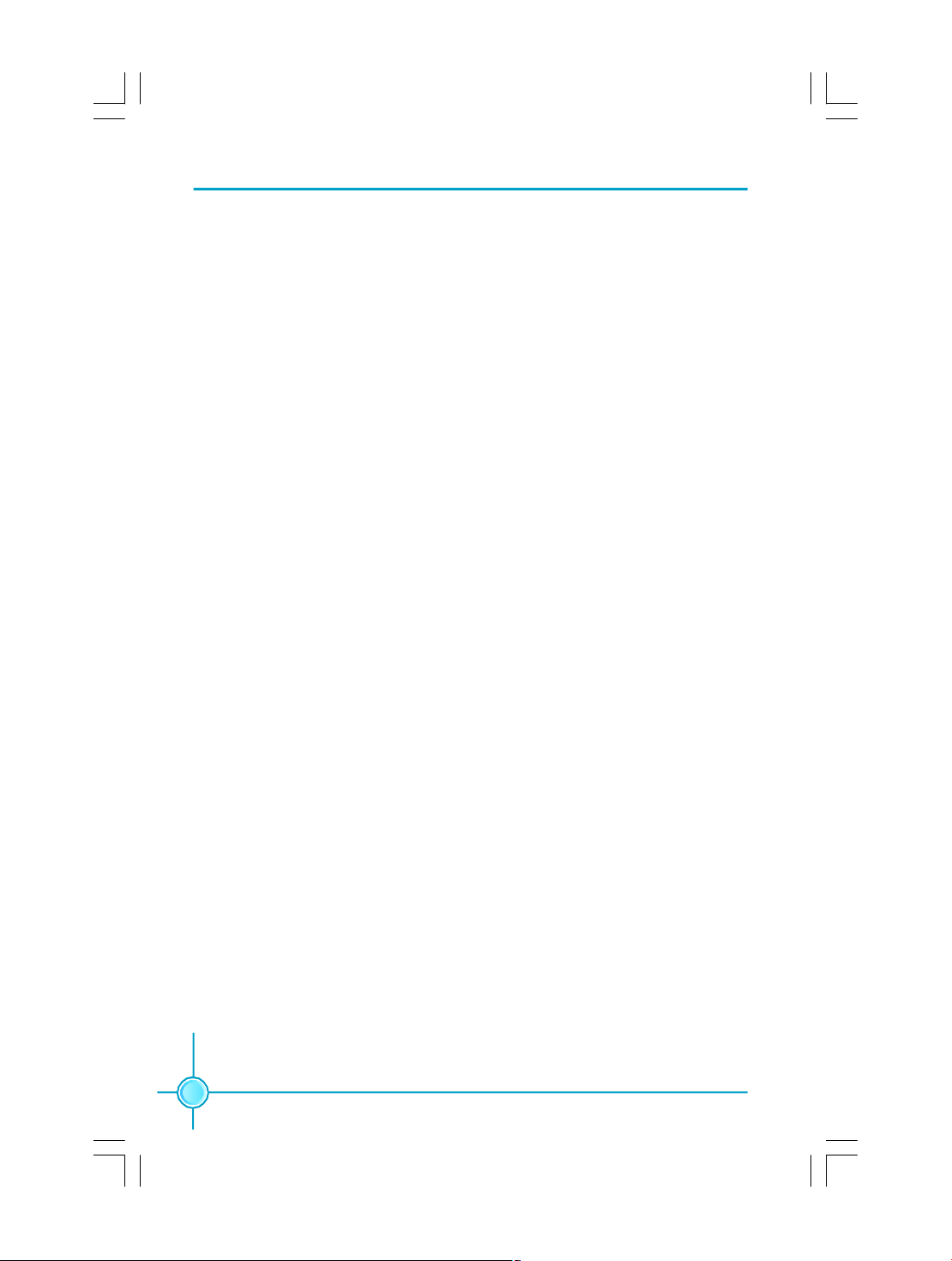
Chapter 3 BIOS Description
Advanced BIOS Features
The advanced system features can be set up through this menu.
Advanced Chipset Features
The values for the chipset can be changed through this menu, and the
system performance can be optimized.
Integrated Peripherals
All onboard peripherals can be set up through this menu.
Secutity Chip Configuration
The Secutity Chip Configuration can be set up through this menu.
Power Management Setup
All the items of Green function features can be set up through this menu.
PnP/PCI Configurations
The system’s PnP/PCI settings and parameters can be modified through
this menu.
PC Health Status
This will display the current status of your PC.
Load Optimized Defaults
The optimal performance settings can be loaded through this menu, however,
the stable default values may be affected.
Set Supervisor Password
The Supervisor password can be set up through this menu.
Set User Password
The User password can be set up through this menu.
Save & Exit Setup
Save CMOS value settings to CMOS and exit setup.
Exit Without Saving
Abandon all CMOS value changes and exit setup.
22
Page 30

Chapter 3 BIOS Description
Standard CMOS Features
This sub-menu is used to set up the standard CMOS features, such as the date,
time, HDD model and so on. Use the arrow keys select the item to set up, and
then use the <PgUp> or <PgDn> keys to choose the setting values.
Standard CMOS Features Menu
Date
This option allows you to set the desired date (usually as the current day) with
the <day><month><date><year> format.
Day—weekday from Sun. to Sat., defined by BIOS (read-only).
Month—month from Jan. to Dec..
Date—date from 1st to 31st, can be changed using the keyboard.
Year—year, set up by users.
Time
This option allows you to set up the desired time (usually the current day) with
<hour><minute><second> format.
IDE Channel 0/1 Master/Slave & SATA Channel 0/1 Master
These categories identify the HDD types of 2 IDE and 2 SATA channels installed
in the computer system. There are three choices provided for the Enhanced IDE
BIOS: None, Auto, and Manual. “None” means no HDD is installed or set; “Auto”
means the system can auto-detect the hard disk when booting up; by choosing
“Manual” and changing Access Mode to “CHS”, the related information should
be entered manually. Enter the information directly from the keyboard and press
< Enter>:
Cylinder number of cylinders Head number of heads
Precomp write pre-compensation Landing Zone landing zone
Sector number of sectors
23
Page 31

Chapter 3 BIOS Description
Award (Phoenix) BIOS can support 3 HDD modes: CHS, LBA and Large or Auto mode.
CHS For HDD<528MB
LBA For HDD>528MB & supporting LBA (Logical Block Addressing)
Large For HDD>528MB but not supporting LBA
Auto Recommended mode
Drive A
This option allows you to select the kind of FDD to be installed, including “None”,
[360K, 5.25 in], [1.2M, 5.25 in], [720K, 3.5 in], [1.44M, 3.5 in] and [2.88 M, 3.5 in].
Halt On
This category determines whether or not the computer will stop if an error is
detected during powering up.
All Errors Whenever the BIOS detects a nonfatal error, the system
will stop and you will be prompted.
No Errors The system boot will not stop for any errors that may
be detected.
All, But Keyboard The system boot will not stop for a keyboard error; but
it will stop for all other errors.
All, But Diskette The system boot will not stop for a floppy disk error; but
it will stop for all other errors.
All, But Disk/Key The system boot will not stop for a keyboard or disk
error, but it will stop for all other errors.
Installed Memory
The option identifies the capacity of memory installed in the system.
24
Page 32

Chapter 3 BIOS Description
Central Control Unit
Central Control Unit Menu
v[Smart BIOS]
Smart Power LED
Smart debug LED function within power LED. Enable this function, the power
LED status can show the system status of POST process.
System StatusPower LED Status
Normal on
No Display blinking once (blinking 2 sec., off 2 sec.)
No Memory blinking twice
Post Error Message blinking thrice
Smart Boot Menu
Smart boot menu with a timer to let user to control boot device easily.
Smooth Over Clock
To open smooth over clock function can let over clocking to be more stable.
vCPU Clock
This option is used to set the CPU clock.
vCPU:DRAM Frequency Ratio
This option is used to set the DRAM frequency ratio.
vDRAM Frequency
This option is used to show the DRAM frequency.
vDRAM Clock/Timing Control
Press <Enter> to set the items of DRAM Clock/Timing Control.
25
Page 33

Chapter 3 BIOS Description
vCPU Clock Ratio
This option is used to set the ratio of an unlocked CPU. Using different CPU,
the setting values are different.
vPCIE Clock
This option is used to set the PCI Express clock.
vAuto Detect PCI Clk
This option is used to set whether the clock of an unused PCI slot will be
disabled to reduce electromagnetic interference. The setting values are
Disabled and Enabled.
vSpread Spectrum
If you enable spread spectrum, it can significantly reduce the EMI (ElectroMagnetic Interference) generated by the system. The setting values are
Disabled and Enabled.
26
Page 34

Chapter 3 BIOS Description
DRAM Clock/Timing Control Menu
vDDR2 CAS Latency
When DDR2 synchronous DRAM is installed, the number of clock cycles of CAS
latency depends on the DRAM timing.
vDRAM Timing control
Selects whether DRAM timing is controlled by the SPD (Serial Presence Detect)
EEPROM on the DRAM module. Setting to “Auto” enables DRAM timings to be
determined by BIOS based on the configurations on the SPD. Selecting
“Manual” allows users to configure the DRAM timings manually. The setting
values are: Auto, Manual.
Note: The following options can be activated and configured only when this
option is set as “Manual”.
vRAS to CAS Delay (tRCD)
It is used to set the delay time between RAS (Row Address Strobe) and CAS
(Column Address Strobe) signals.
vPrecharge Time (tRP)
It is used to set the precharge time of RAS.
vRAS to Active Time (tRCD)
It is used to set the RAS to active time.
vWrite Recovery Time (tWR)
It is used to set the write recovery time.
vDDR2 Additive Latency (tAL)
It is used to set the DDR2 Additive Latency time.
27
Page 35

Chapter 3 BIOS Description
Advanced BIOS Features
Advanced BIOS Features Menu
vCPU Feature
Press enter to set the items of CPU feature.
vRemovable Device Priority
This option is used to remove the priority for removable device startup. After
pressing <Enter>, you can remove the removable device using the <PageUp>/
<PageDn> or Up/Down arrow keys, and change the removable device prior-
ity using <+> or <->. To exit this option, press <Esc>.
vHard Disk Boot Priority
This option is used to select the priority for HDD startup. After pressing <Enter>,
you can select the HDD using the <PageUp>/<PageDn> or up/down arrow
keys, and change the HDD priority using <+> or <->; you can exit this menu by
pressing <Esc>.
vCD-ROM Boot Priority
This option is used to select the priority for CD-ROM startup. After pressing
<Enter>, you can select the CD-ROM using the <PageUp>/<PageDn> or Up/
Down arrow keys, and change the CD-ROM priority using <+> or <->. To exit
this option, press <Esc>.
vFirst/Second/Third Boot Device
This option allows you to set the boot device’s sequence.
vBoot Other Device
With this function set to enable, the system will to boot from some other
devices if the first/second/third boot devices failed. The available setting val-
ues are: Disabled and Enabled.
28
Page 36

Chapter 3 BIOS Description
vBoot Up Floppy Seek
If this option is enabled, BIOS will activate the floppy drive during the system
boot and the drive’s indicator will flash after the activation. The magnetic
head will move back and forth from A to B.
vBoot Up NumLock Status
This option defines if the keyboard Num Lock key is active when your system
is started.
vSecurity Option
When it is set to “Setup”, a password is required to enter the CMOS Setup
screen; When it is set to “System”, a password is required not only to enter
CMOS Setup, but also to start up your PC.
vMPS Version Control For OS
This option is used to set up the version of MPS Table used in NT4.0 OS.
vFull Screen LOGO Show
This option allows you to enable or disable the full screen logo. The available
setting values are: Disabled and Enabled.
vSmall Logo (EPA) Show
This option allows you to enable or disable the EPA logo. The available setting
values are: Disabled and Enabled.
29
Page 37

Chapter 3 BIOS Description
CPU Feature Menu
vThermal Management
This option is used to manage Prescott CPU thermal.
vLimit CPUID MaxVal
The option is used to set limit CPUID MaxVal. The available setting values are:
Disabled and Enabled. Set Limit CPUID MaxVal to 3, should be "Disabled" for
WinXP.
vC1E Function (optional)
The option is used to enable or disable C1E(Enhanced Halt State) function.
vExecute Disable Bit (optional)
The option is used to enable or disable execute disable bit.
vHyper-Threading Technology
This option is used to turn on or off the Hyper-threading function of the CPU.
The available setting values are: Disabled and Enabled.
Note: This function will not be displayed until a CPU that supports HyperThreading has been installed.
30
Page 38

Chapter 3 BIOS Description
Advanced Chipset Features
Advanced Chipset Features Menu
vInternal Graphic Control
Press enter to set the items of Internal Graphic Control.
vAGP Aperture Size
This item is used to determine whether the 15M-16M address field of mem ory is reserved for the ISA expansion card.
31
Page 39

Chapter 3 BIOS Description
Internal Graphic Control Menu
vVGA Share Memory Size
This option is used to set the size of onboard VGA share memory.
vGraphic Engin Clock
This option is used to set Clock frequency of Graphic Engin.
vGraphic Memory Clock
This option is used to set Clock frequency of Graphic Memory.
32
Page 40

Integrated Peripherals
Integrated Peripherals Menu
vOnChip IDE Device
Press enter to set onchip IDE device.
vOnChip PCI Device
Press enter to set onchip PCI device.
vOnboard SuperIO Device
Press enter to set Onboard SuperIO device.
Chapter 3 BIOS Description
33
Page 41

Chapter 3 BIOS Description
OnChip IDE Device Menu
vInternal PCI/IDE
This option is used to set the ports of onboard IDE. The available setting
values are: Disabled, Primary, Secondary and Both.
vIDE DMA transfer access
This option is used to enable or disable IDE DMA transfer access.
vSiS Serial ATA Controller
This option is used to enable or disable SiS Serial ATA controller.
vSiS Serial ATA Mode
This option is used to set the SiS Serial ATA Mode. Default value is IDE. When
you use RAID Function, you need to set the item for RAID, and set “On-Chip
Serial ATA” for “Enhanced Mode”
34
Page 42

Chapter 3 BIOS Description
OnChip PCI Device Menu
vSIS USB Controller
This option is used to enable or disable SIS USB controller.
vUSB 2.0 Supports
This option is used to enable or disable USB 2.0.
vUSB Keyboard Support
This option is used to enable or disable USB keyboard under legacy OS.
vUSB Mouse Support
This option is used to enable or disable USB mouse under legacy OS.
v Audio Controller Select
This option is used to set whether onboard AC97 / Azalia Audio is enabled.
v Onboard Lan Device
This option is used to set whether the onboard LAN device is enabled.
vOnboard Lan Boot ROM
This option is used to decide whether to invoke the Boot ROM of the onboard
Lan chip.
35
Page 43

Chapter 3 BIOS Description
Onboard SuperIO Device Menu
vOnboard FDC Controller
This option is used to set whether the Onboard FDC Controller is enabled.
The available setting values are: Disabled and Enabled.
vOnboard Serial Port 1/2
This option is used to assign the I/O address and interrupt request (IRQ) for
the onboard serial port 1/2.
vUART Mode Select
Use this option to select the UART mode. Setting values include Normal,
IrDA, ASKIR and SCR. The setting value is determined by the infrared module
installed on the board.
vUR2 Duplex Mode
This option is available when UART 2 mode is set to either ASKIR or IrDA. This
option enables you to determine the infrared function of the onboard infrared
chip.
vOnboard Parallel Port
This option allows you to determine onboard parallel port controller I/O ad-
dress and interrupt request (IRQ).
vParallel Port Mode
Select an address and corresponding interrupt for the onboard parallel port.
vECP Mode Use DMA
Select a DMA Channel for the parallel port when using the ECP mode. This
field is only configurable if Parallel Port Mode is set to ECP.
36
Page 44

Chapter 3 BIOS Description
Security Chip Configuration
Security Chip Configuration Menu
vSecurity Chip
This option is used to set whether the TPM chipset is enabled.
vClear Security Chip
This option is used to clear the information that TPM chipset has saved.
37
Page 45

Chapter 3 BIOS Description
Power Management Setup
Power Management Setup Menu
vACPI function
ACPI stands for “Advanced Configuration and Power Interface”. ACPI is a
standard that defines power and configuration management interfaces between an operating system and the BIOS. In other words, it is a standard that
describes how computer components work together to manage system
hardware. In order to use this function the ACPI specification must be supported by the OS (for example, Windows2000 or WindowsXP). The available
setting values are: Enabled and Disabled.
vACPI Suspend Type
This option is used to set the energy saving mode of the ACPI function.
When you select “S1 (P0S)” mode, the power will not shut off and the
supply status will remain as it is, in S1 mode the computer can be resumed
at any time. When you select “S3 (STR)” mode, the power will be cut off after
a delay period. The status of the computer before it enters STR will be saved
in memory, and the computer can quickly return to previous status when the
STR function wakes. When you select “S1 & S3” mode, the system will
automatically select the delay time.
vSwitch Function
This option is used to enable or disable switch function to wake up.
vHot Key Function As
This option is used to define the hot key function.
vPower Button Override
This option is used to set the power down method. This function is only valid
for systems using an ATX power supply.
38
Page 46

Chapter 3 BIOS Description
When “Instant Off” is selected, press the power switch to immediately turn off power.
When “Delay 4 Sec” is selected, press and hold the power button for four
seconds to turn off power.
vPower State Resume Control
This option is used to control power resume state.
vPS2KB Wakeup from S3/S4/S5
This option is used to set which action will wake up PS/2 keyboard from S3/
S4/S5 status. The hotkey is Ctrl+Alt+Backspace. The setting values are Any
Key, Hot Key and Password.
vPS2MS Wakeup from S3/S4/S5
This option used to set which action will wake up PS/2 mouse from S3/S4/S5
status. The setting values are: Disabled, Click, Move & Click.
vPower Up by Alarm
This option is used to set the timing of the start-up function. In order to use this
function, the start-up password function must be canceled. Also, the PC power
source must not be turned off. The setting values are Disabled and Enabled.
vMonth Alarm
This option is used to set the timing for the start-up month. The setting values
contain 1 - 12 and NA.
vDay of Month Alarm
This option is used to set the timing for the start-up day of the month. The setting
values contain 0 - 31.
vTime (hh:mm:ss) Alarm
This option is used to set the timing for the start-up time. The setting values
contain hh:0 – 23; mm:0 – 59; ss:0 – 59.
39
Page 47

Chapter 3 BIOS Description
PnP/PCI Configurations
PnP/PCI Configurations Menu
v Init Display First
This item is used to set which display device will be used first when your PC
starts up.
vResources Controlled By
This option is used to define the system resource control scheme. If all cards
you use support PnP, then select Auto (ESCD) and the BIOS automatically
distributes interruption resources. If you install ISA cards not supporting PnP,
you will need to select “Manual” and manually adjust interruption resources in
the event of hardware conflicts. However, since this motherboard has no ISA
slot, this option does not apply.
vIRQ Resources
If you set “Resources Controlled By” for “Manual”, you can modify the item.
Press the <Enter> key, then manually set IRQ resources.
vPCI/VGA Palette Snoop
If you use a non-standard VGA card, use this option to solve graphic accelera-
tion card or MPEG audio card problems (e.g., colors not accurately displayed).
vMaximum ASPM Supported
Control maximum level of ASPM supported on the given PCI Express links on
the system.
vMaximum Payload Size
This option is used to maximum TLP payload size for PCI Express devices.
The unit is byte.
40
Page 48

Chapter 3 BIOS Description
PC Health Status
PC Health Status Menu
vCase Open Warning
This option is used to enable or disable case open warning function.
vSmart Fan Controller
This option is used to enable or disable smart fan function. The setting values
are Disabled and Enabled.
vFull Speed On Temp ( 0C )
This option is used to set upmost temperature.
vPWM Start Temp ( 0C )
This option is used to set beginning temperature. when temperature gets to
this value, Smart Fan starts to take effect.
vStart PWM Value (0-127)
This option is used to set the beginning rotated speed for Smart Fan.
vSlope PWM Value
This option is used to set the rotated speed level which Smart Fan varies with
variational temperature. When temperature increase one degree, rotated speed
raises the set level.
vCPU VCore / 3.3V / 5V / 12V
The current voltages will be automatically detected by the system.
vCPU Temperature / System Temperature
The CPU/System temperature will be automatically detected by the system.
vCPU/System FAN Speed
The CPU/system fan speed will be automatically detected by the system.
41
Page 49

Chapter 3 BIOS Description
Load Optimized Defaults
Select this option and press <Enter>, and a dialogue box will pop up to let you
load the optimized BIOS default settings. Select <Y> and then press <Enter> to
load the optimized defaults. Select <N> and press <Enter> to exit without loading.
The defaults set by BIOS are the optimized performance parameters for the
system, to improve the performance of your system components. However, if the
optimized performance parameters are not supported by your hardware devices,
it will likely cause system reliability and stability issues. If you only want to load the
optimized default for a single option, select the desired option and press the
<F7> key.
Set Supervisor/User Password
The access rights and permissions associated with the Supervisor password are
higher than those of a regular User password. The Supervisor password can be
used to start the system or modify the CMOS settings. The User password can
also start the system. While the User password can be used to view the current
CMOS settings, these settings cannot be modified using the User password.
When you select the Set Supervisor/User Password option, the following message
will appear in the center of the screen, which will help you to set the password:
Enter Password:
Enter your password, not exceeding 8 characters, then press <Enter>. The
password you entered will replace any previous password. When prompted,
key in the new password and press <Enter>.
If you do not want to set a password, just press <Enter> when prompted to enter
a password, and the following message will appear on the screen. If no password is keyed in, any user can enter the system and view/modify the CMOS
settings.
PASSWORD DISABLED!!!
Press any key to continue …
Under the menu “Advanced BIOS Features Setup”, if you select “System” from
the Security Option, you will be prompted to enter a password once the system
is started or whenever you want to enter the CMOS setting program. If the incorrect password is typed, you will not be permitted to continue.
Under the menu “Advanced BIOS Features Setup”, if you select “Setup” from the
Security Option, you will be prompted to enter a password only when you enter
the CMOS setting program.
42
Page 50

Chapter 3 BIOS Description
Save & Exit Setup
When you select this option and press <Enter>, the following message will
appear in the center of the screen:
SAVE to CMOS and EXIT (Y/N) ? Y
Press <Y> to save your changes in CMOS and exit the program; press <N> or
<ESC> to return to the main menu.
Exit Without Saving
If you select this option and press <Enter>, the following message will appear
in the center of the screen:
Quit Without Saving (Y/N) ? N
Press <Y> to exit CMOS without saving your changes; press <N> or <ESC> to
return to the main menu screen.
43
Page 51

Chapter 4 Driver CD Introduction
Chapter
4
4
The utility CD that came with the motherboard contains useful software and several utility drivers that enhance the
motherboard features.
This chapter includes the following information:
v Utility CD content
v Installing Drivers and Utilities
44
Page 52

Chapter 4 Driver CD Introduction
Utility CD Content
This motherboard comes with one Utility CD. To begin using the CD, simply
insert the CD into your CD-ROM drive. The CD will automatically displays the
main menu screen.
1. Driver
Using this choice, you can install all the drivers for your motherboard. You should
install the drivers in order and you need to restart your computer after the drivers
all installed.
A. SiS Chipset Driver B. Realtek HDA Audio Driver
C. Realtek LAN Driver D. SiS VGA Driver
E. SiS RAID Driver
2. Utility
Use this option to install additional software programs.
A. FOX ONE
C. Microsoft DirectX 9.0
E. Norton Security
3. Link to Website
Click static FOXCONN logo to visit our homepage.
B. Fox LiveUpdate
D. Adobe Acrobat Reader
F. Create RAID Driver Floppy
45
Page 53

Chapter 4 Driver CD Introduction
Installing Divers
There are two ways to install drivers, manual or auto. Click the drivers that you
want to install and begin the setup steps by manual. Or you just click “One Click
Setup” button to install the drivers by auto after install Intel Chipset Driver.
Install by
manual
Install by
auto
Installing Utilities
You can select the utilities that you want to install and begin the setup steps.
46
Click here
Page 54

Chapter 4 Driver CD Introduction
Chapter
5
5
This chapter will introduce how to use attached software.
This chapter provides the following information:
v FOX ONE
v Fox LiveUpdate
47
Page 55

Chapter 5 Directions for Bundled Software
FOX ONE
FOX ONE is a powerful utility for easily modifying system settings. It also allows
users to monitor various temperature values, voltage values, frequency and fan
speed at any time.
With FOX ONE, you can
-Modify system performance settings, such as bus speeds, CPU voltages,
fan speed, and other system performance options that are supported by the
BIOS
-Monitor hardware temperature, voltage, frequency and fan speed
Supported Operating Systems:
-Windows 2000
-Windows XP (32-bit and 64-bit)
-Windows 2003 (32-bit and 64-bit)
Using FOX ONE:
1. Main Page
48
Show CPU
Information
Toolbar
Monitor Frequency/Voltage/Fan
speed/Temperature value
Alert Lamp
Switch
Button
Exit
Minimum
Configuration
Homepage
Page 56

Chapter 5 Directions for Bundled Software
Toolbar
Use the toolbar to navigate to other pages.
Alert Lamp
When the system is in healthy status, the alert lamp color is green. When the
system is in abnormal status, the alert lamp color is red.
Switch Button
Click this button, it will shorten to below figure. It helps you to minitor your system
healthy status at any time.
Click here to return to
previous status
Exit
Click this button to exit the program.
Minimum
Click this button to minimize the window.
Configuration
Click this button to configurate the parameters for the program. It determines
which items will be shown in shorten mode.
Homepage
Click this button to visit Foxconn motherboard website.
2. CPU Page - CPU Control
This page lets you select and run the FOX ONE developed benchmarks to
determine the current performance level of the system. You can also adjust by
manual. Only this page is set to Manual Adjustment, the Freq., Vlotage, and Fan
pages can be adjusted by manual.
49
Page 57

Chapter 5 Directions for Bundled Software
Go to CPU page
Close this page
Ajust by manual
Reset the
changes
Select the different
benchmarks
Apply the
changes
3. Freq. Page - Frequency Control
This page lets you set memory and PCI Express frequency by manual.
Go to Freq. page
Close this page
Select the option
you want to set
Adjust by manual
Reset the changes
Apply the changes
50
Page 58
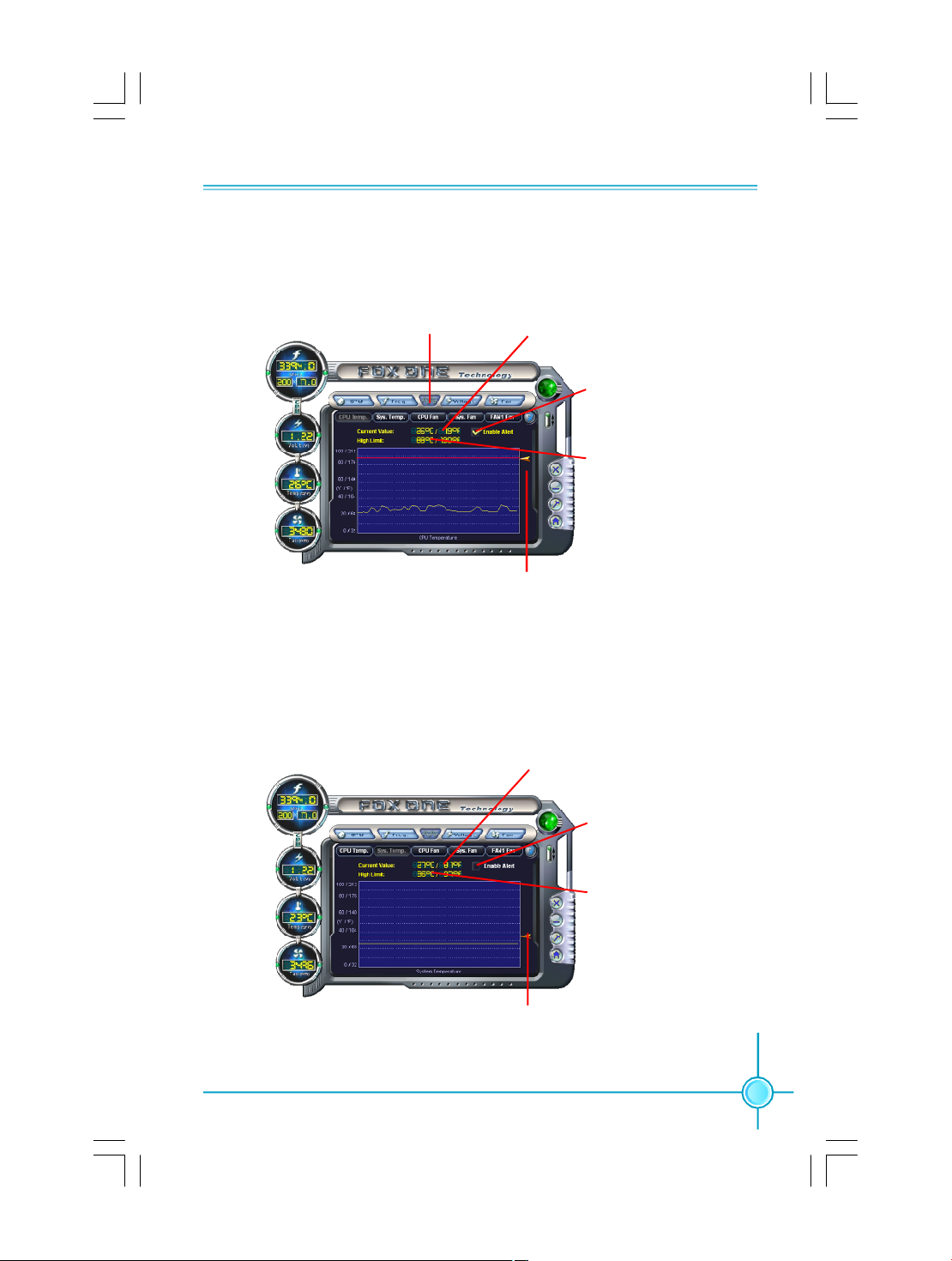
Chapter 5 Directions for Bundled Software
4.1 Limit Setting - CPU Temp.
This page lets you to set CPU high limit temperature and enable the alert
function.
Show current CPU
Go to Adjust page
temperature value
Enable alert function
when the CPU
temperature is higher
than high limit value
Show current high
limit value of CPU
temperature
Set high limit by
dragging the lever
4.2 Limit Setting - Sys Temp.
This page lets you to set system high limit temperature and enable the alert
function.
Show current system
temperature value
Set high limit by
dragging the lever
Enable alert function
when the system
temperature is higher
than high limit value
Show current high
limit value of system
temperature
51
Page 59

Chapter 5 Directions for Bundled Software
4.3 Limit Setting - CPU Fan
This page lets you to set CPU fan low limit rpm and enable the alert function.
Show current CPU
fan rpm value
Enable alert function
when the CPU fan rev
is lower than low limit
rpm value
Show current low limit
rpm value of CPU fan
Set low limit rpm by
dragging the lever
4.4 Limit Setting - Sys Fan
This page lets you to set system low limit rpm and enable the alert function.
52
Show current system
fan rpm value
Enable alert function
when the system fan
is lower than low limit
rpm value
Show current low limit
rpm value of system fan
Set low limit rpm by
dragging the lever
Page 60

Chapter 5 Directions for Bundled Software
4.5 Limit Setting - Chassis Fan
This page lets you to set chassis fan low limit rpm and enable the alert function.
Show current Chassis
fan rpm value
Enable alert function when
the chassis fan is lower
than low limit rpm value
Show current low limit
rpm value of chassis fan
Set low limit rpm by
dragging the lever
5. Fan Page - Fan Control
This page lets you enable smart Fan function or set fan speed by manual.
Reset the changes
Go to Fan page
Enable or disable
smart fan function
Set fan speed by
dragging the lever
Apply the changes
53
Page 61

Chapter 5 Directions for Bundled Software
Fox LiveUpdate
Fox LiveUpdate is a useful utility for backuping and updating the system BIOS,
drivers and utilities by local or online.
Supported Operating Systems:
-Windows 2000
-Windows XP (32-bit and 64-bit)
-Windows 2003 (32-bit and 64-bit)
Using Fox LiveUpdate:
1.1 Local Update - BIOS Info.
This page lets you know your system BIOS information.
Toolbar
Link to website
Minimum
Exit
Show current
BIOS information
54
Page 62

Chapter 5 Directions for Bundled Software
1.2 Local Update - Backup
This page lets you backup your system BIOS. Click “Backup”, then give a name.
Click “Save” to finish the backup operation.
Key in a BIOS name
Click here
1.3 Local Update - Update
This page lets you update your system BIOS from Internet. After click “Update”,
there will show warning message, please read it carefully. If you still want to
continue, click “Yes”. Then load a local BIOS file and follow the wizard to finish the
operation.
Note:
Fox LiveUpdate will auto backup BIOS before update because we
have enabled this function in Configure option.
55
Page 63

Chapter 5 Directions for Bundled Software
2.1 Online Update - Update BIOS
This page lets you update your system BIOS from Internet. Click “start”, it will
search the new BIOS from Internet. Then follow the wizard to finish the update
operation.
Click here
Current information
Search new BIOS
from Internet
56
Select BIOS to update
Browse detail
information
Update BIOS
Close the window
Page 64

Chapter 5 Directions for Bundled Software
2.2 Online Update - Update Driver
This page lets you update your system drivers from Internet. Click “start”, it will
search the new drivers from Internet. Then follow the wizard to finish the update
operation.
Click here
Current information
Search new drivers
from Internet
Select the drivers to update
Browse detail
information
Install the selected
drivers
Close the window
57
Page 65

Chapter 5 Directions for Bundled Software
2.3 Online Update - Update Utility
This page lets you update utilities from Internet. Click “start”, it will search the new
utilities from Internet. Then follow the wizard to finish the update operation.
Click here
Current information
Search new utilities
from Internet
2.4 Online Update - Update All
This page lets you update your system drivers from Internet. Click “start”, it will
search all new BIOS/drivers/utilities from Internet. Then follow the wizard to finish
the update operation.
58
Click here
Current information
Search all new
BIOS/drivers/utilities
from Internet
Page 66

Chapter 5 Directions for Bundled Software
3.1 Configure - option
This page lets you set auto search options. After your setting, the utility will start
searching and related information will show on the task bar.
Click here
Set auto
search options
Select search
which kind of
versions
Apply the changes Reset to default value
Note:
When enable auto search function, Fox LiveUpdate will appear searching result on task-bar. Double click the icon, you can see the detail
information.
Double click here
59
Page 67

Chapter 5 Directions for Bundled Software
3.2 Configure - System
This page lets you set the backup BIOS location and change different skin of
the utility.
Click here
Set the location of
download files or
auto backup BIOS
Select different skin
of the software
Determine if the Fox LiveUpdate
can auto run when the system
starts up
Apply the changes
Reset to default value
4. About & Help
This page shows some information about Fox LiveUpdate.
Click here
Show information
about Fox
LiveUpdate
60
