Page 1

1
Easy Installation Guide
P/N: 91-185-U6F-M3-01
661FX/648FX4MR-ES Layout
Remark:
The above motherboard layout is provided for reference only;
please refer to the physical motherboard.
184-pin DIMM Slots
ATX Power
Connector
AT A 66/100/133
IDE Connectors
SYSFAN Connector
Clear
CMOS Jumper
Front Panel Connector
12V ATX Power
Connector
Front Audio Connector
SPDIF_OUT
Connector (optional)
SiS 648FX /661FX
Chipset
CD-IN Connector
IrDA Connector
(optional)
Speaker Connector
478-pinCPU Socket
FDD Connector
PCI Expansion Slots
8X AGP Slot
USB 2.0 Connector
SiS 963L Chipset
CPU FAN Connector
CPU Model Selection
Jumper
Page 2
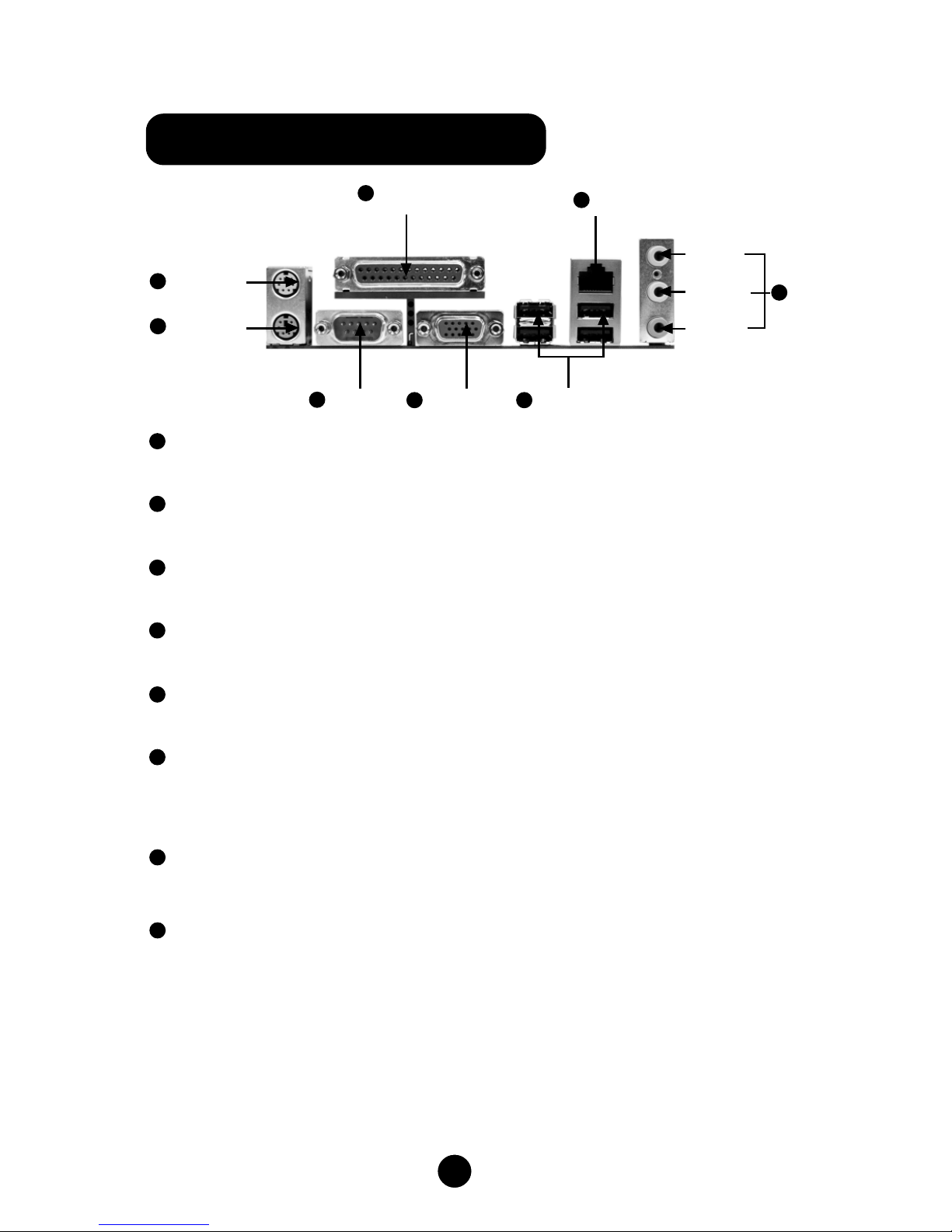
2
PS/2 Mouse Connector
This green 6-pin connector is for a PS/2 mouse.
PS/2 Keyboard Connector
This purple 6-pin connector is for a PS/2 keyboard.
Serial Port (COM1)
This 9-pin COM1 port is for pointing devices or other serial devices.
Parallel Port (Printer Port)
This 25-pin port connects a parallel printer, a scanner, or other devices.
VGA Connector (optional)
The VGA connector is for output to a VGA-compatible device.
USB 2.0 Ports
These four Universal Serial Bus (USB) ports are available for connecting USB 2.0
devices.
LAN Connector
This port allows connection to a Local Area Network (LAN) through a network hub.
Line-in jack, Line-out jack, Microphone jack
Use the three audio ports to connect audio devices. The Line-in jack is for a tape
player or other audio sources. The Line-out jack is for a headphone or a speaker.
The Microphone jack is for a microphone. In 6-Channel mode, the function of the
three jacks becomes Rear Speaker Out, Front Speaker Out and Center/Subwoofer
Speaker respectively.
2
5
3
6
1
Serial Port
(COM1)
VGA Connector
(optional)
USB 2.0 Ports
PS/2 Mouse
Connector
Parallel Port
(Printer Port)
LAN Connector
Line-in jack
Line-out jack
Microphone
jack
1
4
5
7
8
PS/2 Keyboard
Connector
3
2
8
4
6
7
661FX/648FX4MR-ES Rear Panel
Page 3
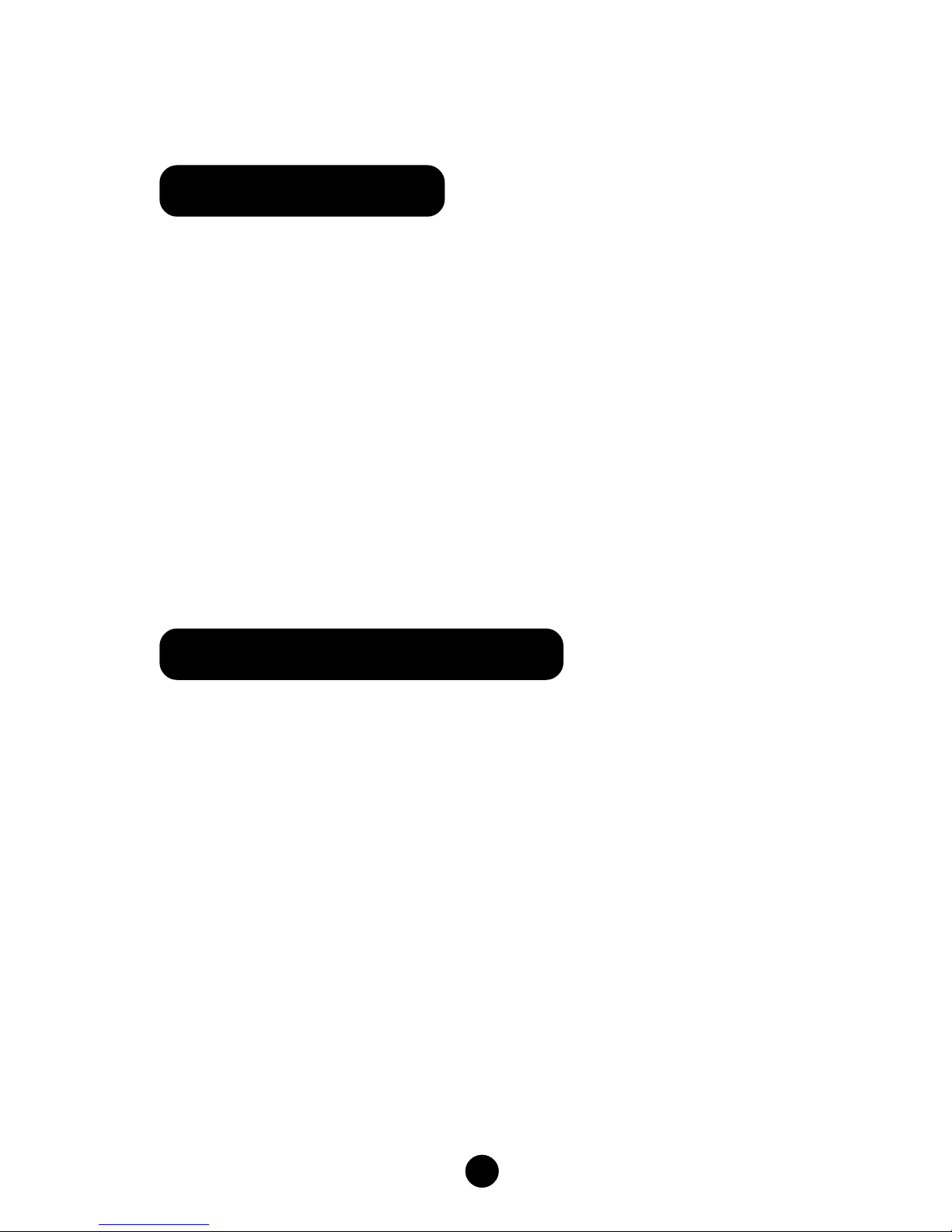
3
Thank for your purchasing Foxconn’s 661FX/648FX4MR-ES series motherboard.
Please carefully check the package; if there are any missing or damaged items,
contact your distributor as soon as possible.
661FX/648FX4MR-ES motherboard (x1)
Foxconn Utility CD (x1)
Easy Installation Guide (x1)
IDE Ribbon cable (x1)
FDD Ribbon cable (x1)
I/O Shield (x1)
Accessory Checklist
CPU/ Memory Support Features
CPU:
Supports Intel
®
Pentium ®4 socket 478 (Willamette/Northwood/Prescott) pro-
cessors
Supports Intel® Celeron ® socket 478 (Willamette/Northwood) processors
Supports FSB at 400MHz/533MHz/800MHz
Memory:
Two 184-pin DIMM slots
Supports 266/333/400MHz Single Channel DDR DRAM interface
Supports 128/256/512/1024 Mb memory technology up to 2.0GB
Supports unbuffered non-ECC RAM
Page 4

4
You can clear CMOS to restore default system setting. To clear the CMOS, follow
the procedures described below.
1. Turn off the system and unplug the AC power.
2. Remove ATX power cable from PWR1 connector.
3. Short pins 1 and 2 on this jumper.
4. Return the jumper to the normal setting by locking pins 2 and 3 together with the
jumper cap.
5. Turn the system on. The BIOS is returned to the default settings.
2. CPU Model Selection Jumper: J2
J2 is OPEN at default, which supports the Prescott and Northwood CPU. If J2 is
set as SHORT, it supports the Willamette CPU.
CLS_CMOS
Clear CMOS
1
Normal
(default)
1
J2
SHORT
OPEN
(Default)
1
2
1
2
1. Clear CMOS Jumper: CLS_CMOS
Page 5

5
Plug the CPU cooling fan cable into the 3-pin CPU FAN power supply on the
mainboard. Connect the case cooling fan connector to FAN1.
3. CPU FAN & FAN1
4. Front Audio Connector
The audio interface provides two kinds of audio output choices: the Front Audio,
the Rear Audio. Their priority is sequenced from high to low (Front Audio to Rear
Audio). If headphones are plugged into the front panel of the chassis (using the
Front Audio), then the Line-out (Rear Audio) on the rear panel will not work. If you
do not want to use the Front Audio, pin 5 and 6, pin 9 and 10 must be SHOR T, and
then the signal will be sent to the rear audio port.
FAN1
CPU FAN
Page 6

6
CD_IN is Sony standard CD audio connector, it can be connected to a CD-ROM
drive through a CD audio cable.
5. CD_IN Connector
Attach the power LED, IDE LED, reset switch and power switch connectors to the
corresponding pins.
6. Front Panel Connector
FP1
- +
1
- +
Page 7

7
The speaker connector is used to connect the speaker of the chassis.
7. Speaker Connector
The SPDIF output connector is capable of providing digital audio to external
speakers, or compressed AC3 data to an external Dolby digital decoder.
8. SPDIF Out Connector (optional)
1
SPEAKER
SPDIF_OUT
1
Page 8

8
10. IrDA Header (optional)
This header supports wireless transmitting and receiving devices. Before using
this function, Configure the settings of IR mode from the “Integrated Peripherals”
section of the CMOS Setup Utility.
1
The USB header is available for additional USB port if the USB ports on the rear
panel are inadequate. Compared to traditional USB 1.1 with the speed of 12Mbps,
USB 2.0 has a fancy speed up to 480Mbps, which allows faster Internet connection,
interactive gaming, and simutaneous running of high-speed peripherals.
9. USB Header
F_USB
Page 9

9
After you finish the setting of jumpers and connect correct cables, power on the
system and press <Del> during POST (Power On Self Test) to enter the BIOS Setup
Utility. Choose “Load Optimized Defaults” for recommended optimal performance.
Please make sure your system components are good enough for optimized defaults.
12. Power on and Load Optimized Defaults
Select this option
and press <Enter>.
11. 5.1 Channel Audio Effects
The motherboard is equipped with the CODEC ALC655 chip, which provides support for 6-channel audio output, including 2 front, 2 rear, 1 center and 1 subwoofer
channel. ALC655 allows the board to attach 4 or 6 speakers for a better surround
sound effect. To apply this function, you have to install the audio driver in utility CD as
well as an audio application supporting 5.1 Channel. The illustration shown below
represents the standard location of all speakers in 5.1 Channel sound track. Connect
the front speaker to the green audio output; connect the surround sound speaker to
the blue audio input and connect the center speaker/subwoofer to the red microphone
input.
Blue
Front Left
Front Right
Rear Left
Rear Right
Subwoofer
Center
Green
Red
Page 10

10
This motherboard comes with one Utility CD. To begin using the CD, simply insert
the CD disc into the CD-ROM drive. The CD will automatically bring up the main
menu screen. Click “Install Driver”, then click the relevant buttons to install the IDE
Driver, AGP Driver, VGA Driver, DirectX 9.0b, USB2.0 Driver, Audio Driver and LAN
Driver from this CD.
Follow the screen order to
install the motherboard
drivers.
13. Foxconn Utility CD
