Page 1
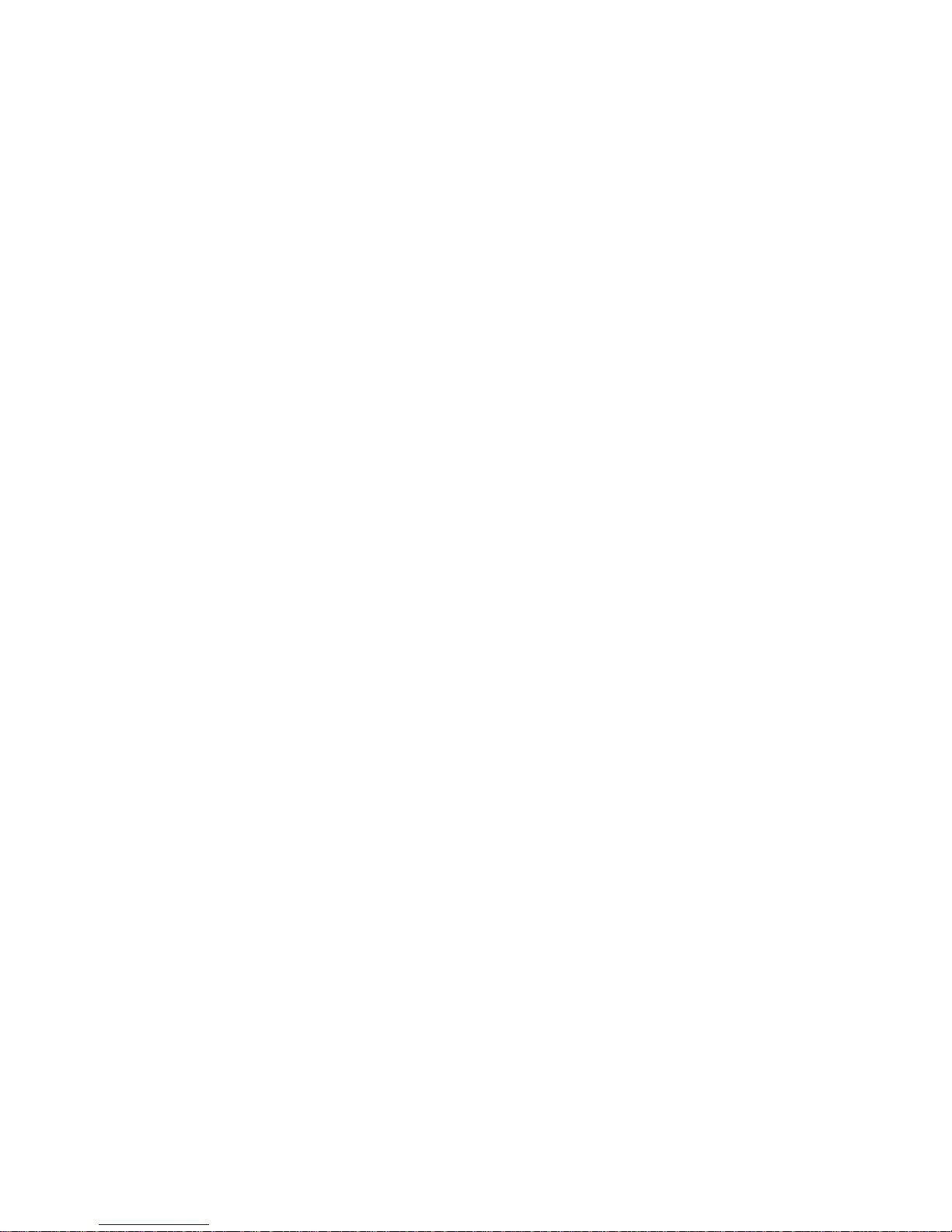
Motherboard
6497MC
User's Manual
Page 2
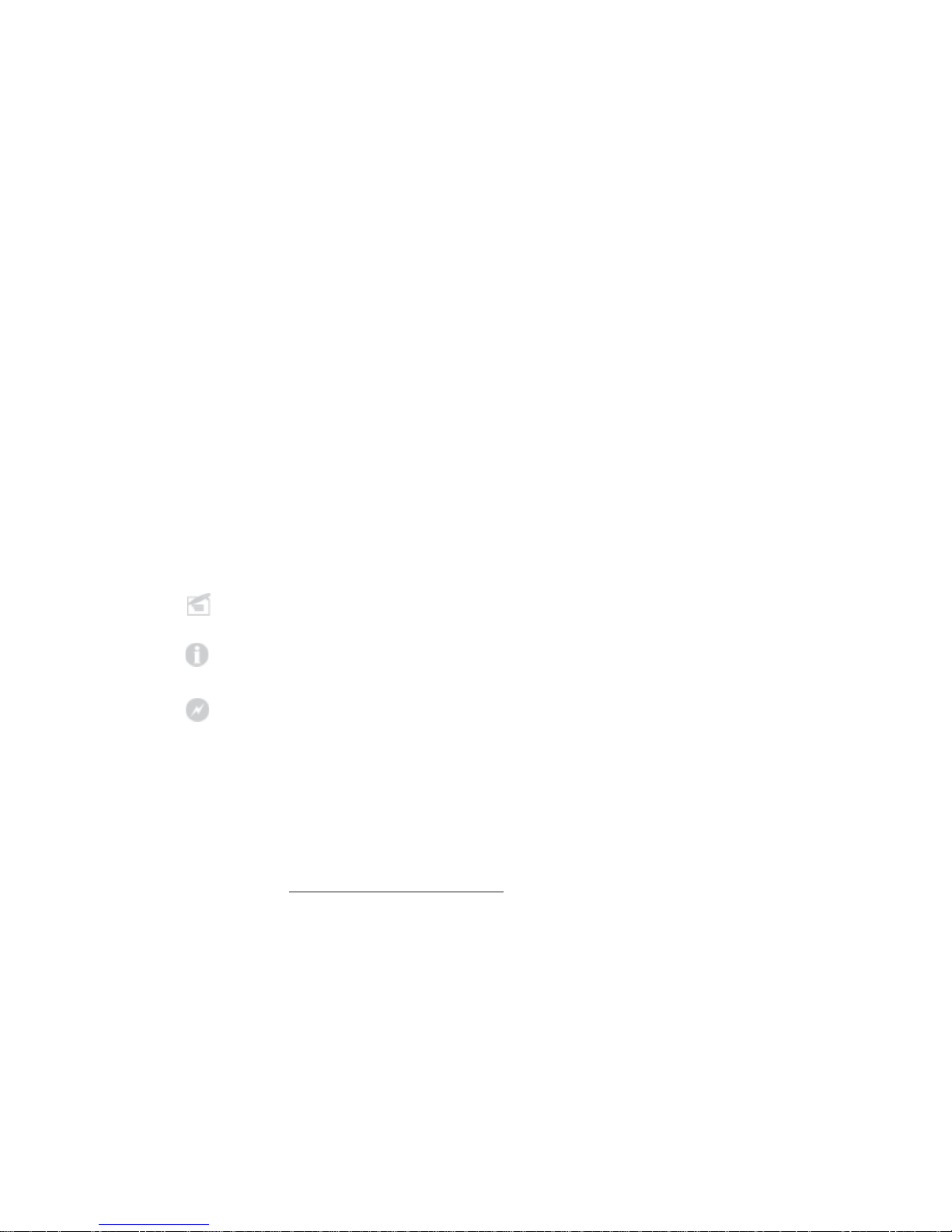
This manual is the intellectual property of Foxconn, Inc. Although the
information in this manual may be changed or modified at any time,
Foxconn does not obligate itself to inform the user of these changes.
Statement:
All trademarks are the property of their respective owners.
User’s Manual V1.0 in English for 6497MC series motherboard.
P/N:91-181649MC0E-00
Symbol description:
Note: refers to important information that can help you to use motherboard
better.
Attention: indicates that it may damage hardware or cause data loss,
and tells you how to avoid such problems.
Warning: means that a potential risk of property damage or physical
injury exists.
More information:
If you want more information about our products, please visit Foxconn’s
website:
www.foxconnchannel.com
V ersion:
Trademark:
Page 3
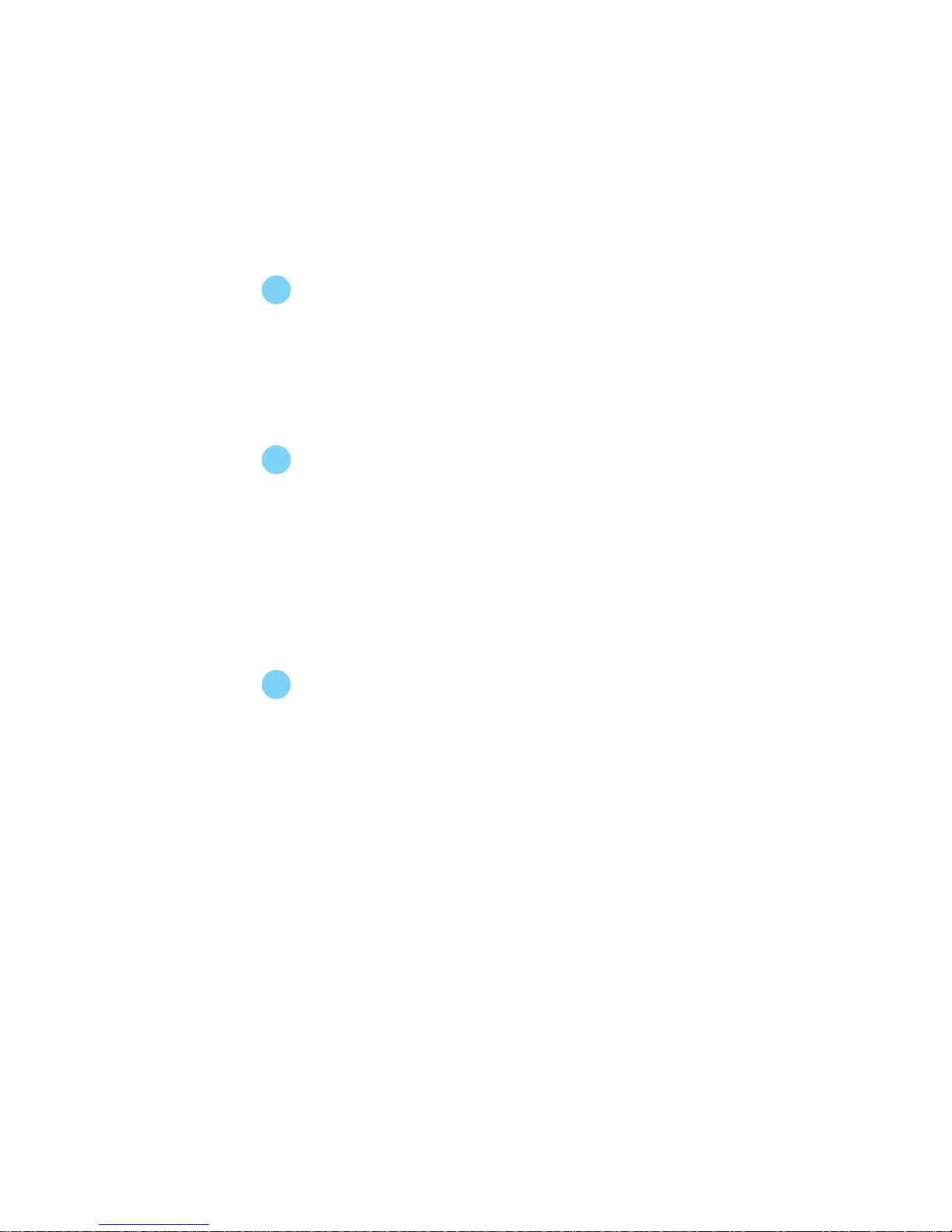
Product Introduction
Main Features .............................................................................................. 2
Layout.......................................................................................................... 4
Rear I/O Ports .............................................................................................. 5
Installation Instructions
CPU.............................................................................................................. 7
Memory ...................................................................................................... 10
Power Supply .............................................................................................11
Other Connectors ...................................................................................... 12
Expension Slots ......................................................................................... 15
Jumpers..................................................................................................... 16
BIOS Description
Enter BIOS Setup ....................................................................................... 20
Main menu ................................................................................................. 20
Standard CMOS Features .......................................................................... 22
BIOS Features ........................................................................................... 25
Advanced BIOS Features .......................................................................... 26
Advanced Chipset Features ...................................................................... 30
Integrated Peripherals ................................................................................ 32
Power Management Setup ......................................................................... 36
PnP/PCI Configurations............................................................................... 40
PC Health Status ........................................................................................ 41
Frequency/Voltage Control......................................................................... 42
Load Fail-Safe Defaults ............................................................................. 43
Load Optimized Defaults ............................................................................ 43
Set Supervisor/User Password ................................................................. 43
Save & Exit Setup ...................................................................................... 44
Exit Without Saving .................................................................................... 44
Table of Contents
Chapter 1
Chapter 2
Chapter
3
Page 4
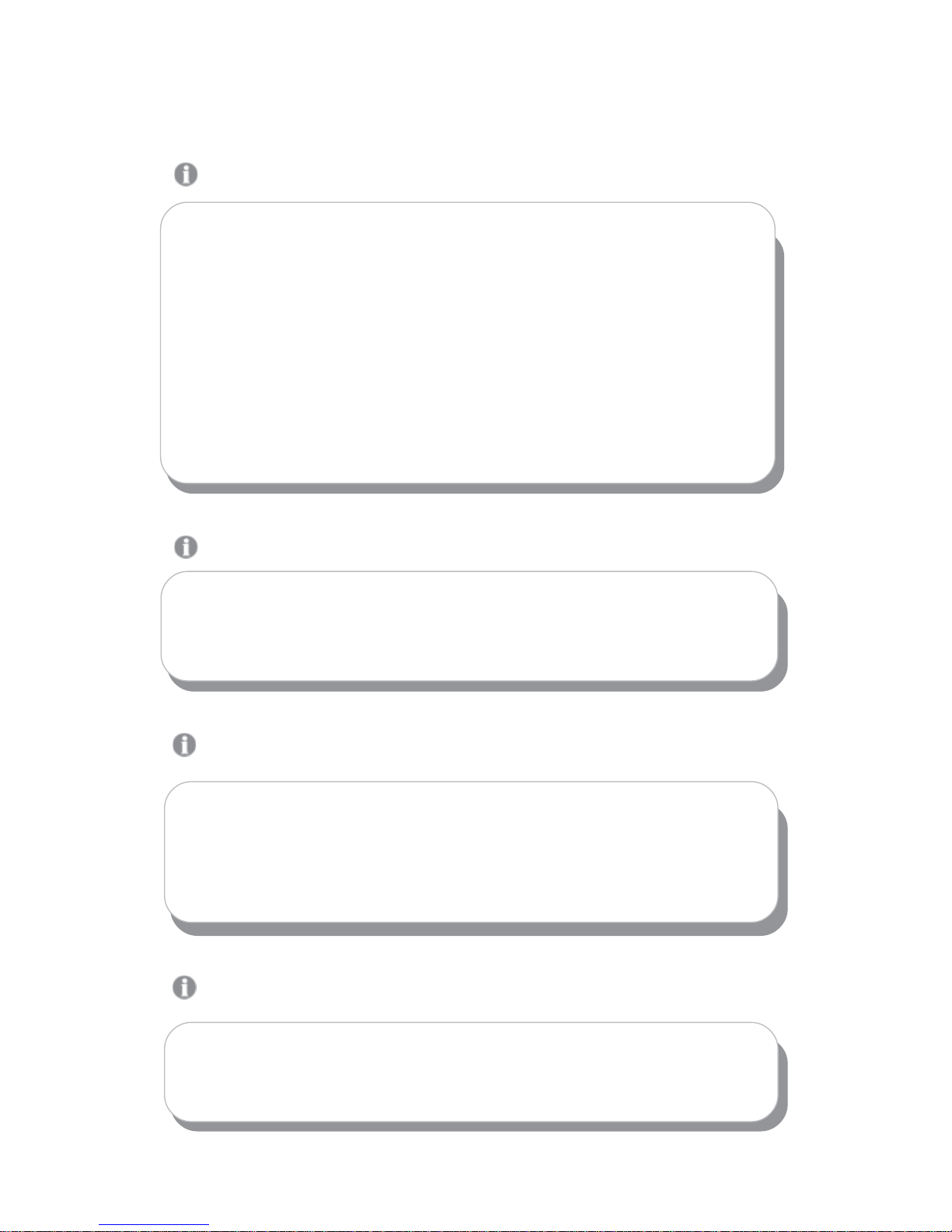
1. Attach the CPU and heatsink using silica gel to ensure full contact.
2. It is suggested to select high-quality, certified fans in order to avoid
damage to the motherboard and CPU due to high temperatures.
3. Never turn on the machine if the CPU fan is not properly installed.
4. Ensure that the DC power supply is turned off before inserting or
removing expansion cards or other peripherals, especially when
you insert or remove a memory module. Failure to switch off the DC
power supply may result in serious damage to your system or
memory module.
We cannot guarantee that your system will operate normally while
over-clocked. Normal operation depends on the over-clock capacity of
your device.
Attention:
Since BIOS programs are upgraded from time to time, the BIOS
description in this manual is just for reference. We do not guarantee
that the content of this manual will remain consistent with the actual
BIOS version at any given time in the future.
Attention:
The pictures of objects used in this manual are just for your reference.
Please refer to the physical motherboard.
Attention:
Attention:
Page 5
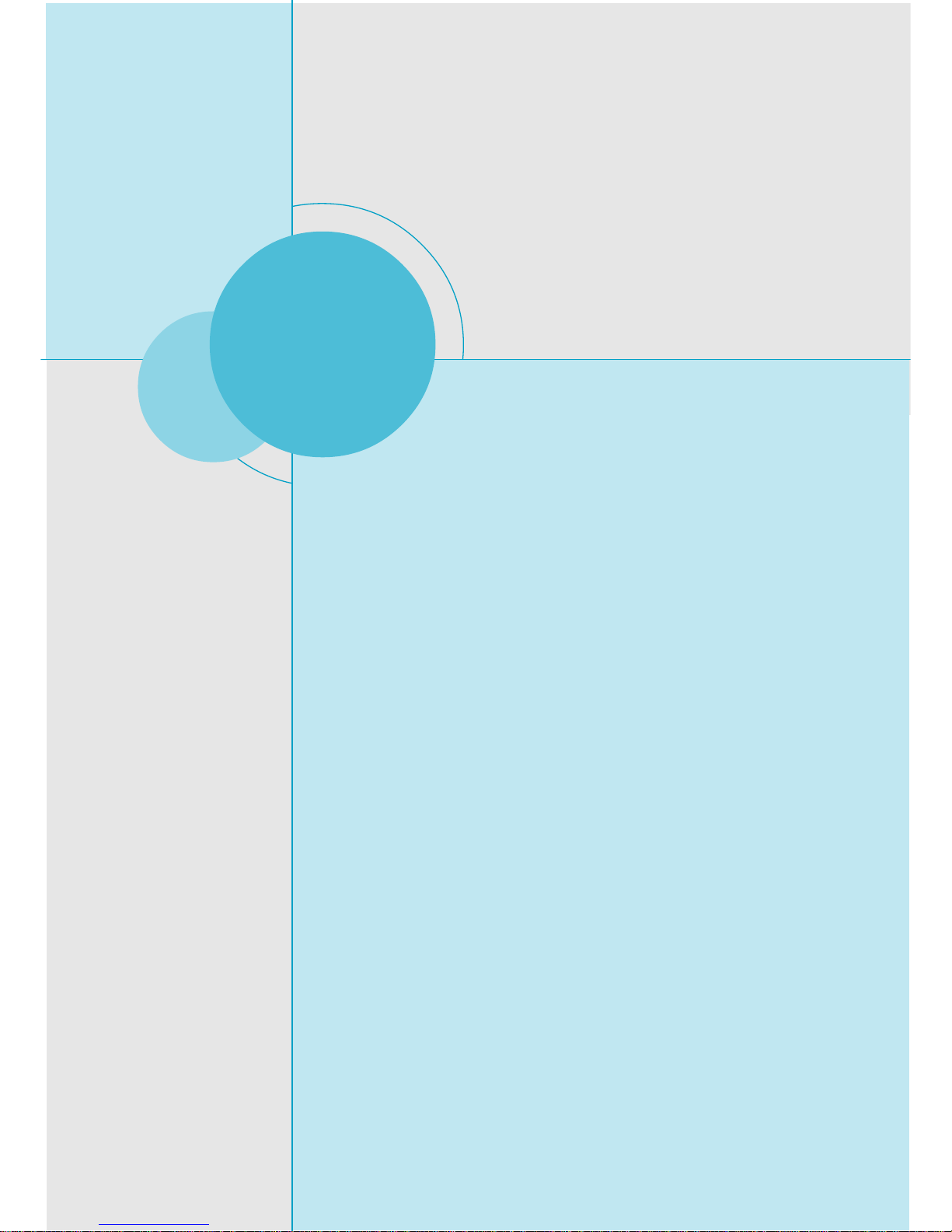
Chapter
Thank you for buying sis 6497MCseries motherboard. This series of motherboard is one of our new products, and offers
superior performance, reliability and quality, at a reasonable
price. This motherboard adopts the advanced SiS649 / 965L
chipset, providing users a computer platform with a high integration-compatibility-performance price ratio.
This chapter includes the following information:
Main Features
Motherboard Layout
Rear I/O Ports
1
1
Page 6
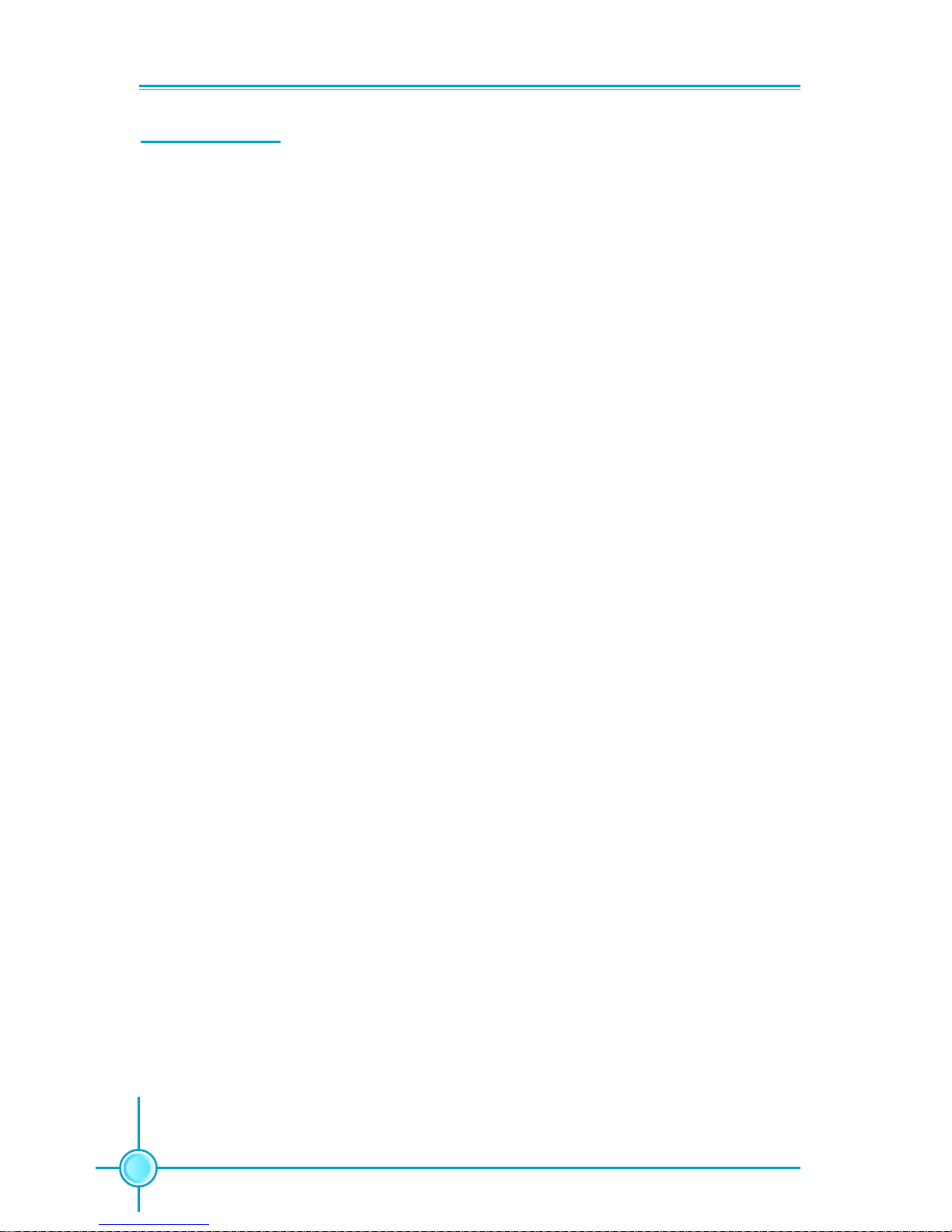
2
Main Features
Size
¡¤ mATX form factor of 9.6 inch x 9.6 inch
Microprocessor
¡¤ Supports Intel® Pentium® 4, Celeron® D processor in an LGA775 package
¡¤ Supports FSB at 533 MHz
/800 MHz
Chipset
¡¤ SiS649 (North Bridge) + SiS965L (South Bridge)
System Memory
¡¤ Two 184-pin DIMM slots
¡¤ Supports Single-Channel DDR 400/333/266
¡¤ Supports up to 2GB DDR memory
¡¤ Registered memory not supported
¡¤ Supports 128Mb, 256Mb, 512Mb and 1Gb DDR2 technologies
USB 2.0 Ports
¡¤ Supports hot plug
¡¤ Eight USB 2.0 ports (four rear panel ports, two onboard USB headers
providing four extra ports)
¡¤ Supports wake-up from S1 and S3 mode
¡¤ Supports USB 2.0 protocol up to 480Mbps transmission rate
Onboard Serial A T A(optional)
¡¤ 150MBps data transfer rate
¡¤ Supports two/four SATA devices
¡¤ Supports RAID 0, RAID 1, JBOD
Page 7
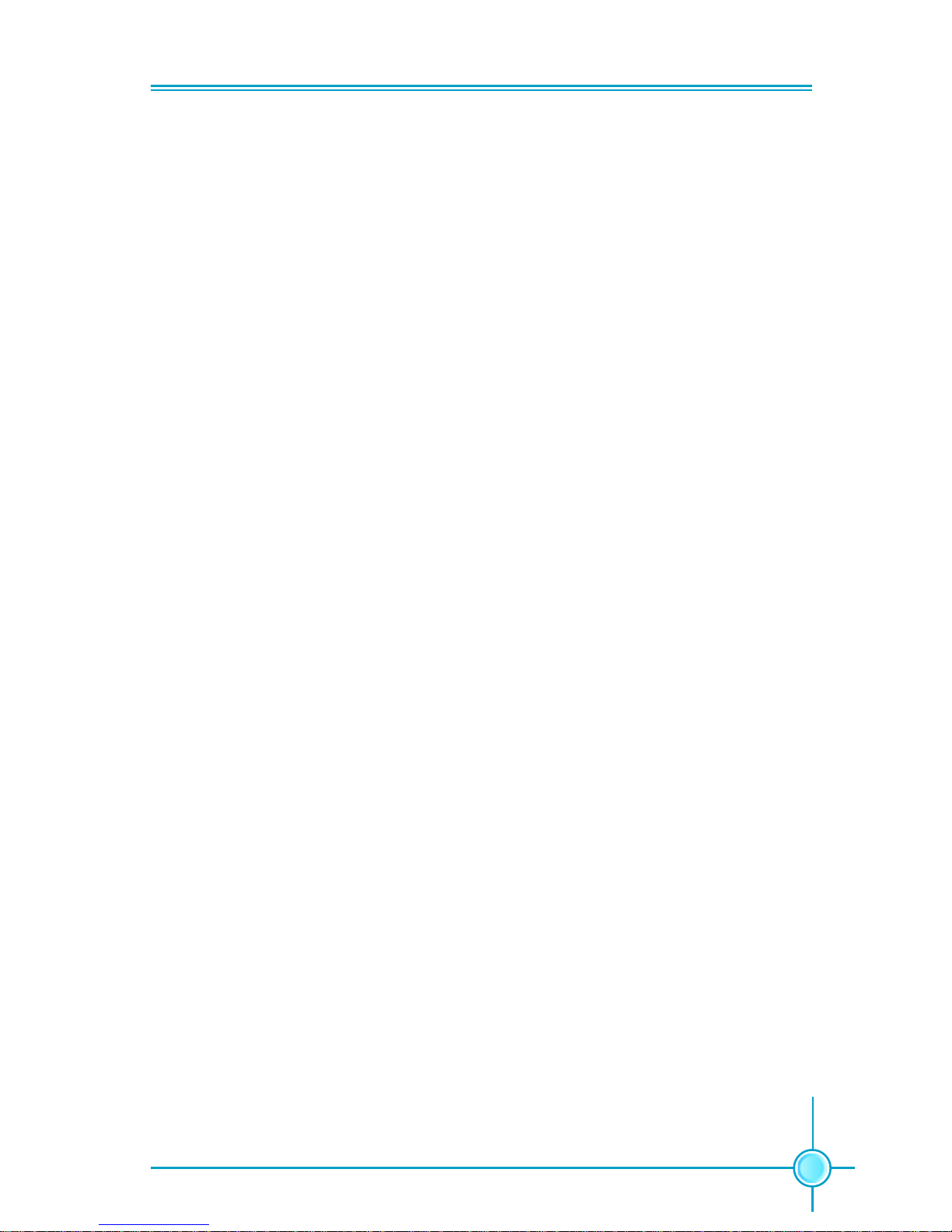
3
Chapter 1 Product Introduction
Onboard LAN
¡¤ LAN interface built-in onboard
¡¤ Supports 10/100 Mbit/sec Ethernet
Onboard Audio
¡¤AC’97 2.3 Specification Compliant
¡¤Supports SPDIF output (optional)
¡¤Onboard Line-in jack, Microphone jack, Line-out jack
¡¤Supports 6-channel audio (setting via software)
PCI Express x16 Support
¡¤ Supports 4 GB/sec (8 GB/sec concurrent) bandwidth
¡¤ Low power consumption and power management features
Green Function
¡¤ Supports ACPI (Advanced Configuration and Power Interface)
¡¤ Supports S0 (normal), S1 (power on suspend), S3 (suspend to RAM), S4
(Suspend to disk - depends on OS), and S5 (soft - off)
Expansion Slots
¡¤ Three PCI slots
¡¤ One PCI Express x16 Graphics slot
Advanced Features
¡¤ PCI 2.3 specification compliant
¡¤ Supports Windows 2000/XP soft-off
¡¤ Supports PC Health function (capable of monitoring system voltage, CPU
temperature, system temperature, and fan speed)
Page 8
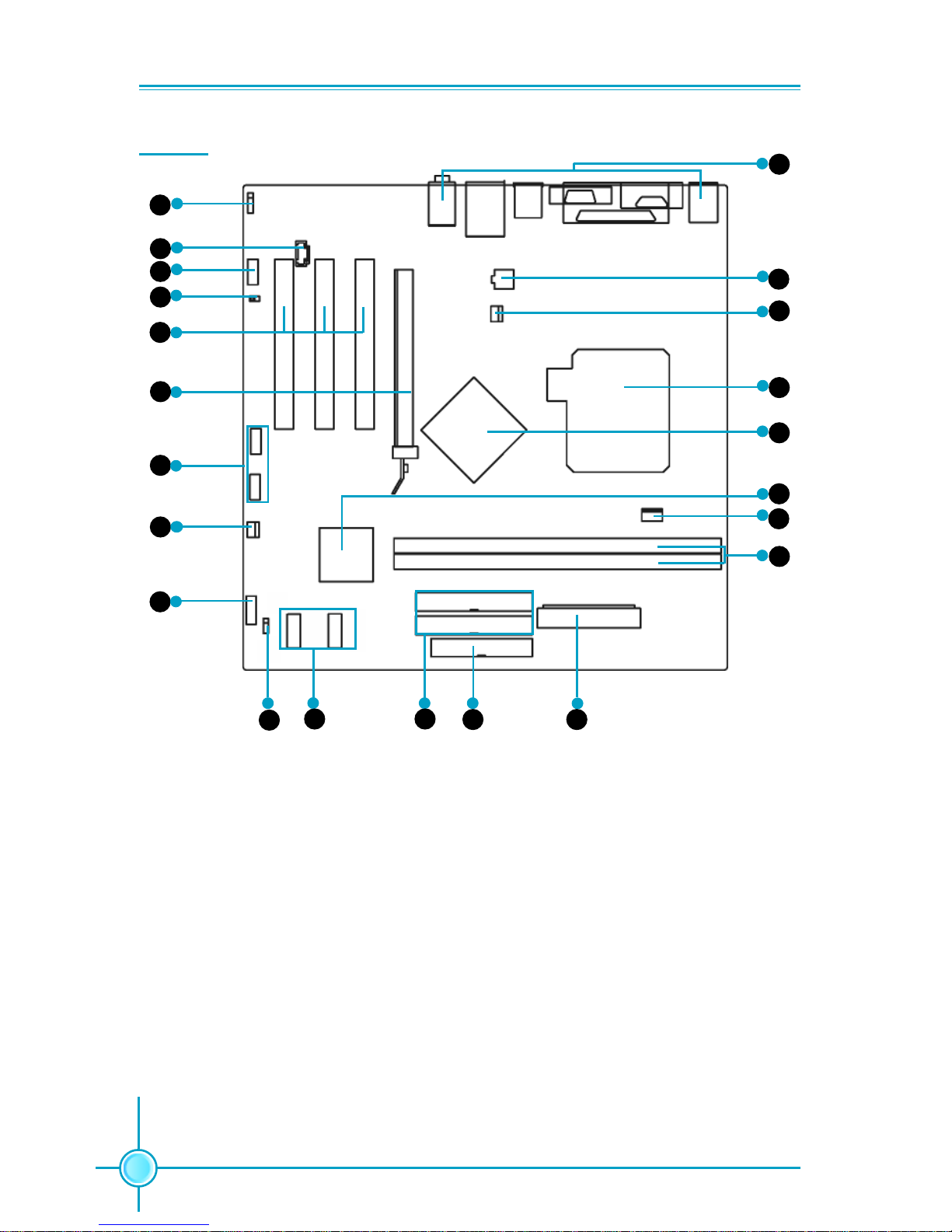
Chapter 1 Product Introduction
4
Layout
22
Note: This layout is provided for reference, please refer to the physical motherboard.
1. SPDIF_OUT Connector
2. AUX_IN Connector (optional)
3. Front Audio Connector
4. BIOS TBL Jumper
5. PCI Slots
6. PCI Express x16 Slot
7. Front USB Connectors
8. System Fan2 Connector
9. Front Panel Connector
10. Clear CMOS Jumper
11.Serial ATA Connectors (optional)
12. ATA 133 /100/66 IDE Connectors
13. FDD Connector
14. 24-pin ATX Power Connector
15. 184-pin DDR DIMM Slots
16. CPU Fan Connector
17. South Bridge:965L
18. North Bridge: SiS649
19. CPU Socket
20.System Fan1 Connector
21. 4-pin ATX_12V Power Connector
22. Rear Panel
2
1
3
4
5
6
7
8
9
12
12
14
15
11
16
17
18
19
20
13
21
10
Page 9
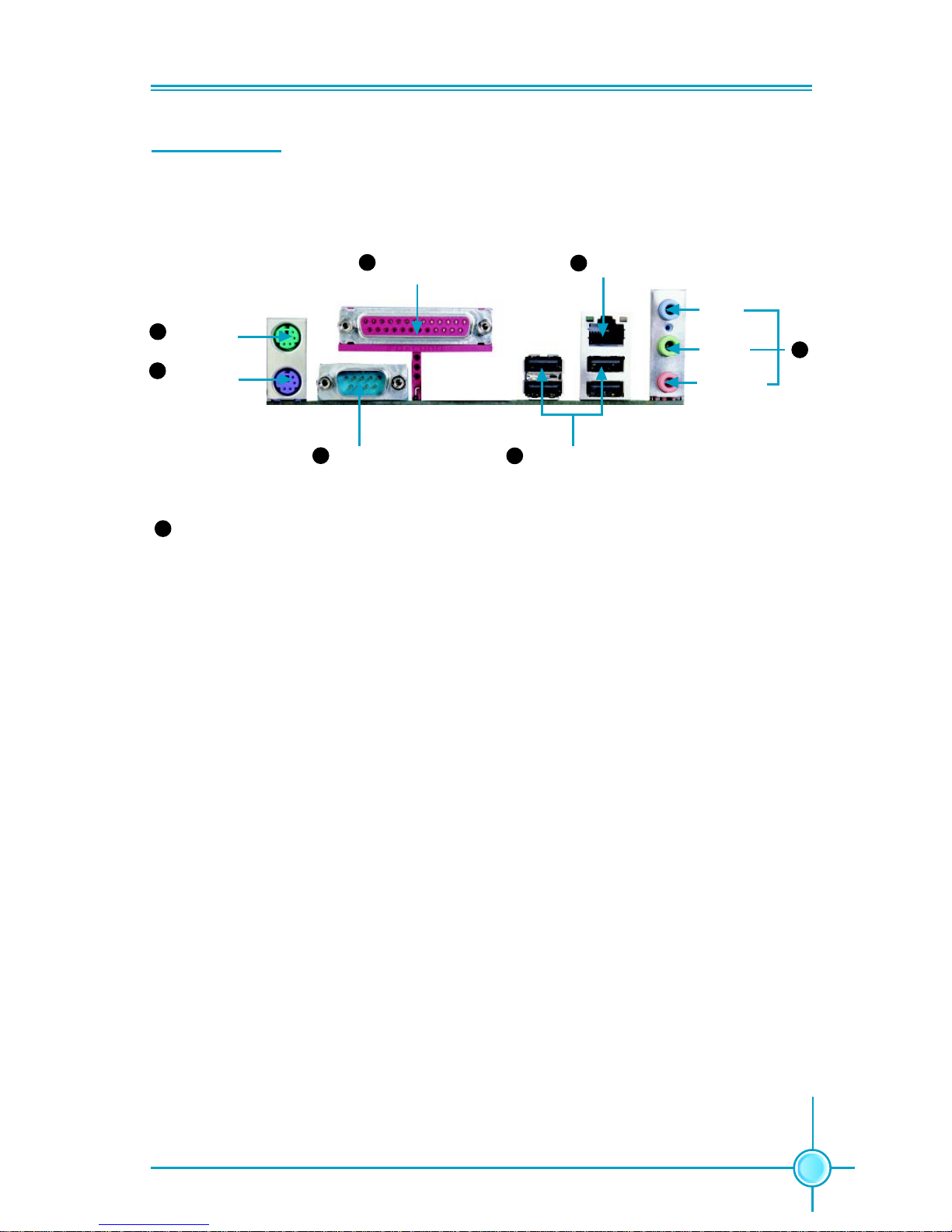
5
Chapter 1 Product Introduction
Rear I/O Ports
This motherboard provides the ports as below:
PS/2 Mouse
Connector
PS/2 Keyboard
Connector
1
2
LAN Port
6
7
Parallel Port
(Printer Port)
4
Serial Port
(COM1)
3
3
USB 2.0 Ports
5
Line-in
Line-out
Microphone
7
Line in, Line out, Microphone Jacks (for -6 models)
When using a 2-channel sound source, the Line-out jack is used to connect to
speaker or headphone; the Line-in jack connects to an external CD player, tape
player or other audio device. The Microphone jack is used to connect to the
microphone.
When using a 6-channel sound source, connect the front speaker to the green
audio output; connect the surround sound speaker to the blue audio output;
connect the center speaker/subwoofer to the red Microphone output.
Page 10
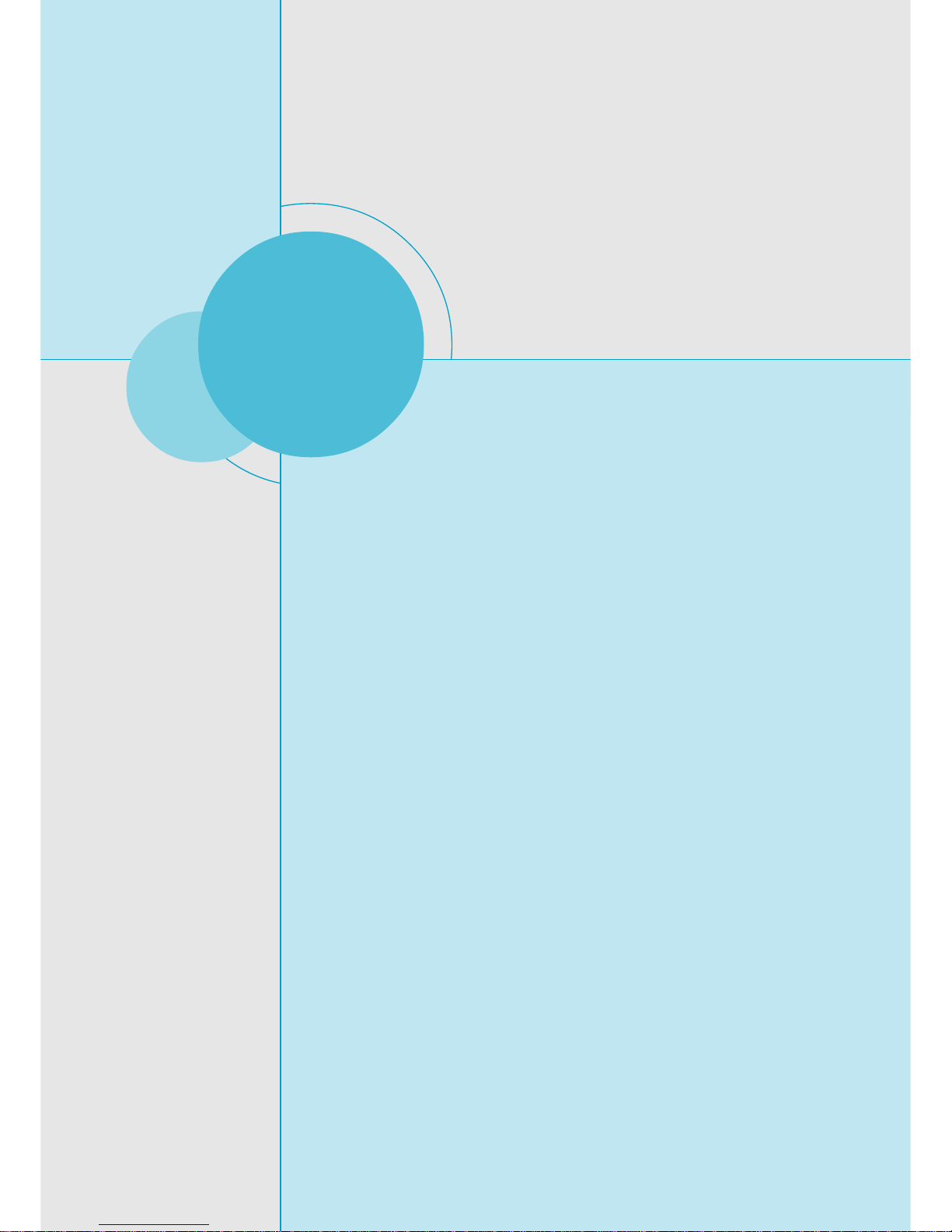
Chapter 1 Product Introduction
6
This chapter introduces the hardware installation process, including the installation of the CPU, memory , power supply , slots,
and pin headers, and the mounting of jumpers. Caution
should be exercised during the installation of these modules.
Please refer to the motherboard layout prior to any installation
and read the contents in this chapter carefully.
This chapter includes the following information:
CPU
Memory
Power supply
Other Connectors
Expansion Slots
Jumpers
Chapter
2
2
Page 11
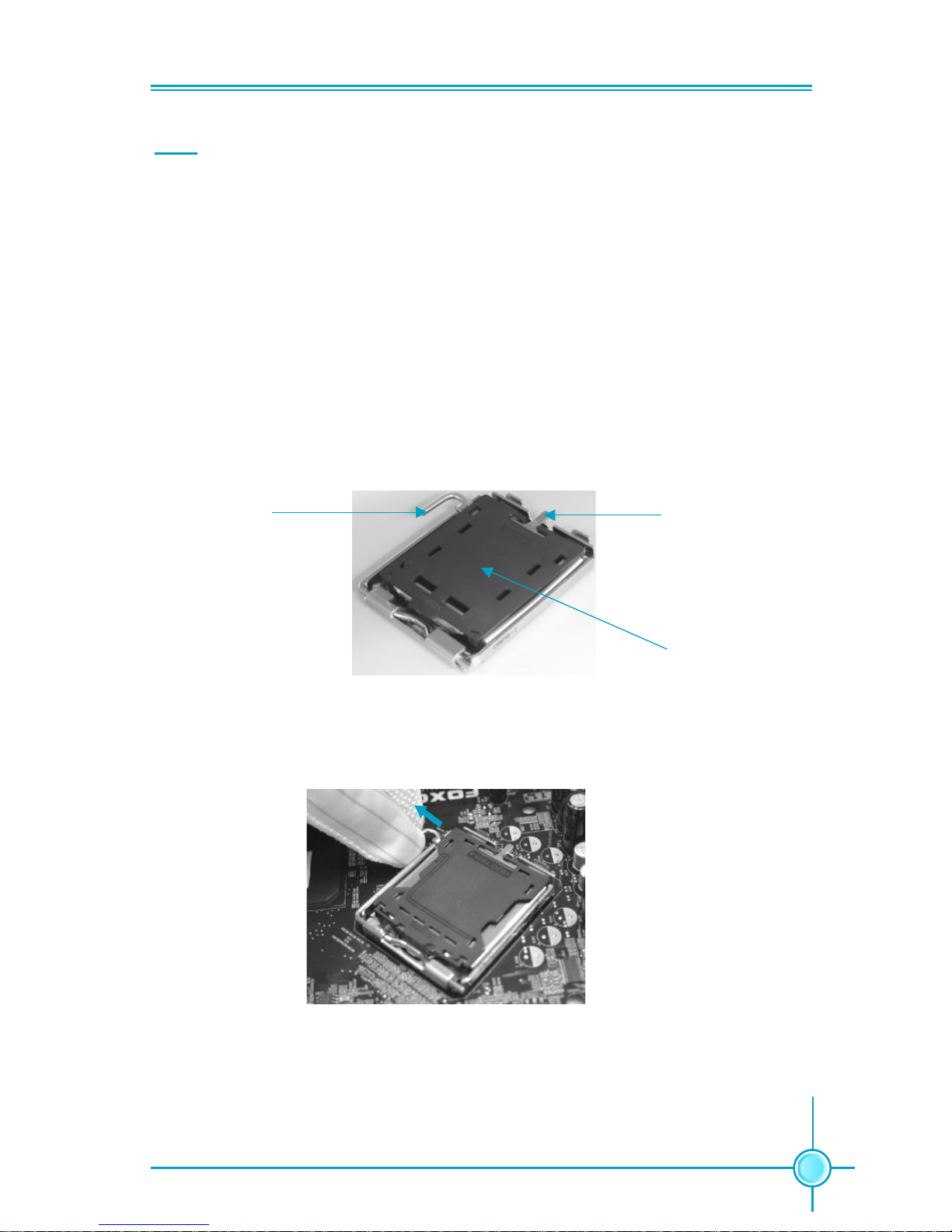
Chapter 2 Installation Instructions
7
CPU
This motherboard supports single processor including Pentium 4, Celeron D
processor in an LGA775 package with a Front Side Bus of 533/800 MHz. It also
supports Hyper-Threading technology.
Installation of CPU
Below is the CPU socket illustration. Follow these procedures to install a CPU.
Load lever
Load plate
Protective cover
1. Use thumb and forefinger to hold the hook of the load lever and pull the lever
down and away from socket to unlock it. Lift the load lever.
2. Push down the rear tab with your forefinger to bring the front end of the load
plate up slightly. Open the load plate with thumb. Be careful not to touch the
contacts.
Page 12
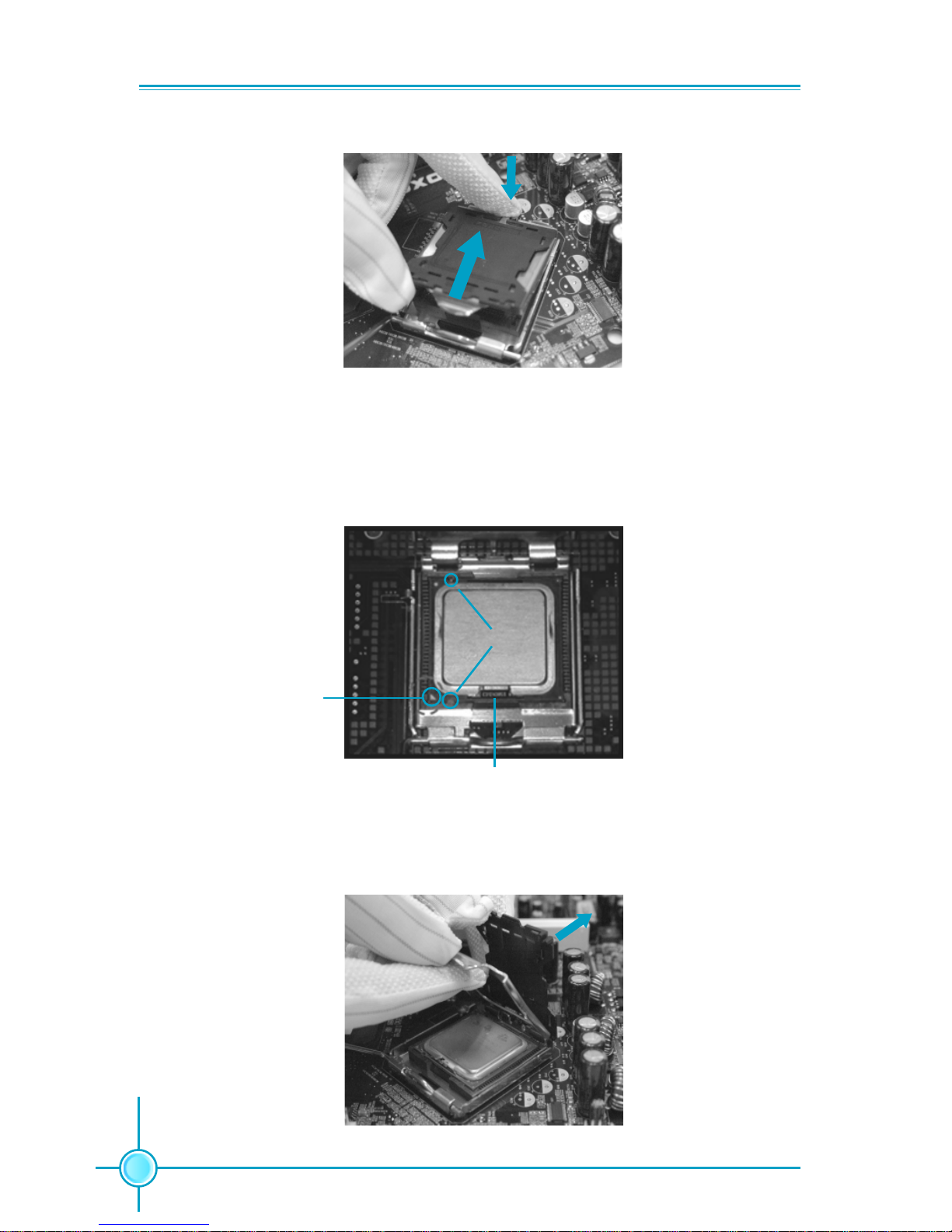
Chapter 2 Installation Instructions
8
3. Hold CPU with thumb and forefinger. Ensure fingers align to socket cutouts.
Match the CPU triangle marker to Pin 1 position as shown below. The alignment
key also provides the orientation directed function. Lower the CPU straight down
without tilting or sliding the CPU in the socket.
4. After installing the CPU, remove the protective cover from load plate. The
protective cover is used to protect the contacts of the socket. Do not discard the
protective cover. Always replace the socket cover if the CPU is removed from the
socket.
Alignment Key
Socket Cutouts
Pin 1 position
Page 13
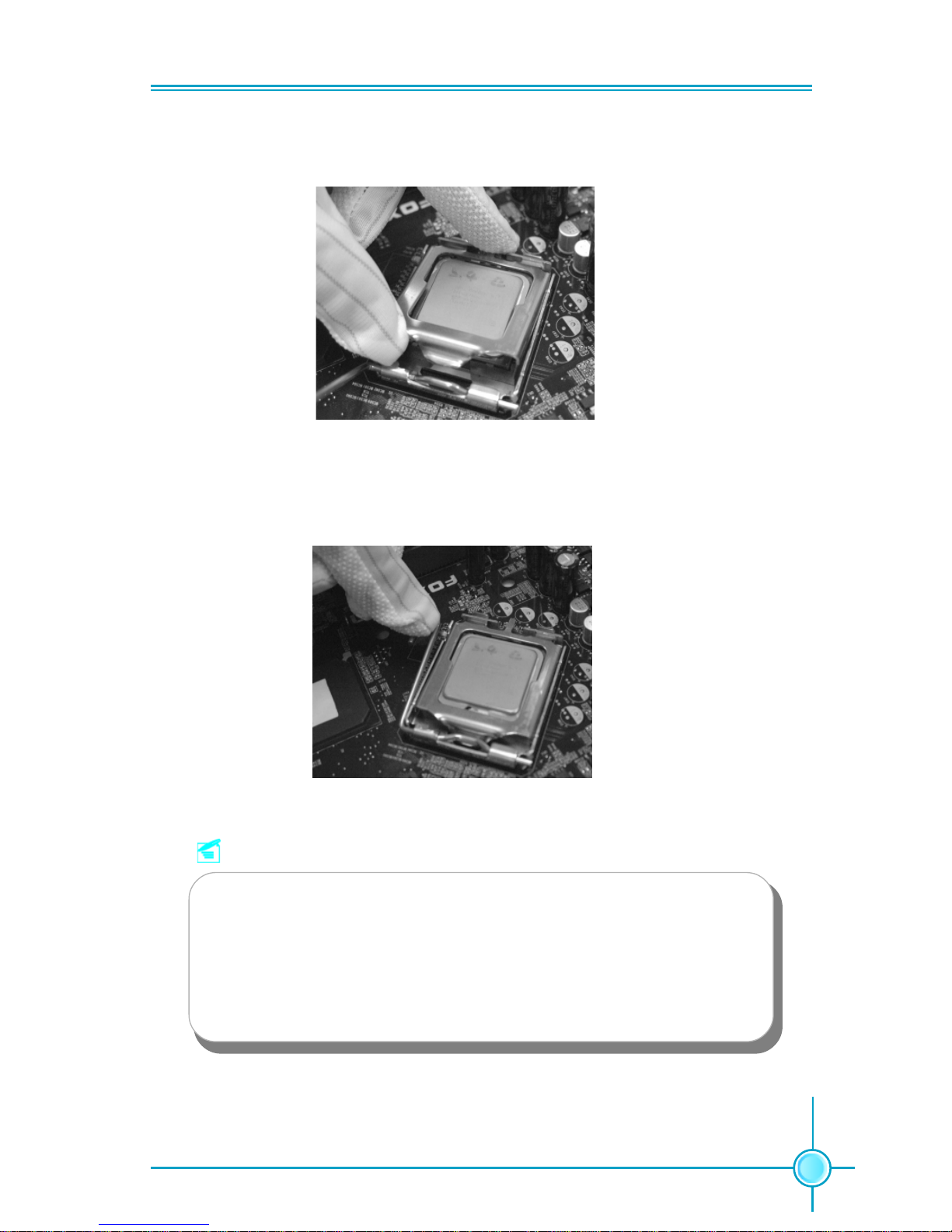
Chapter 2 Installation Instructions
9
Note :
Excessive temperatures will severely damage the CPU and
system. Therefore, you should install CPU cooling fan and make
sure that the cooling fan works normally at all times in order to
prevent overheating and damaging to the CPU. Please refer to your
CPU fan user guide to install it properly.
5. Close the load plate, and slightly push down the tongue side.
6. Lower the lever and lock it to the load plate, then the CPU is locked completely.
Page 14
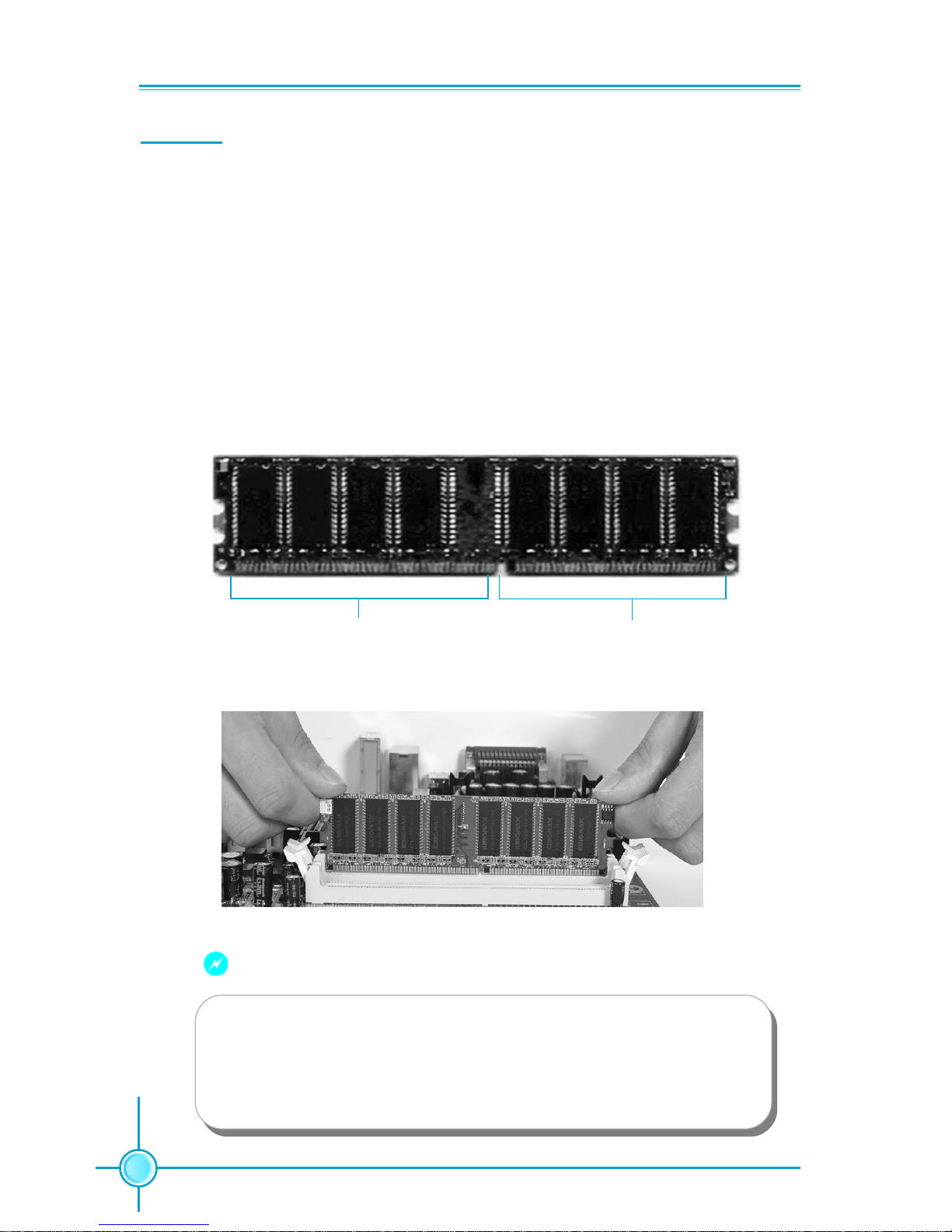
Chapter 2 Installation Instructions
10
Memory
This motherboard includes two 184-pin slots with 2.5V for DDR. These slots
support 256 Mb, 512 Mb and 1 Gb DDR technologies for x8 and x16 devices. You
must install at least one memory bank to ensure normal operation.
Installation of DDR Memory
1. There is only one gap near the center of the DIMM slot, and the memory
module can be fixed in one direction only. Unlock a DIMM slot by pressing the
module clips outward.
2. Align the memory module to the DIMM slot, and insert the module vertically
into the DIMM slot.
3. The plastic clips at both sides of the DIMM slot will lock automatically.
104 Pins
80 Pins
Warning :
Be sure to unplug the AC power supply before adding or removing
expansion cards or other system peripherals, especially the
memory devices, otherwise your motherboard or the system
memory might be seriously damaged.
Page 15

Chapter 2 Installation Instructions
11
Power Supply
This motherboard uses an ATX power supply. In order to avoid damaging any
devices, make sure that they have been installed properly prior to connecting
the power supply.
24-pin ATX power connector: PWR1
PWR1 is the ATX power supply connector. Make
sure that the power supply cable and pins are
properly aligned with the connector on the
motherboard. Firmly plug the power supply cable
into the connector and make sure it is secure.
4-pin ATX_12 V Power Connector: PWR2
The 4-pin ATX 12V power supply connects to
PWR2 and provides power to the CPU.
24-pin A TX power connector
13
+3.3V
+5V
GND
+3.3V
GND
PWROK
+3.3V
24
+5V
GND
+3.3V
GND
GND
+5V
+5V
GND
PS-ON
-12V
12
1
GND
+5V
+5V_AUX
+12V
+12V
RSVD
GND
12V
GND
12V
4
3
2
1
GND
4-pin ATX_12V power connector
Page 16

Chapter 2 Installation Instructions
12
Other Connectors
This motherboard includes connectors for floppy devices, IDE devices, Serial
ATA devices, USB devices, IR module, and others.
FDD Connector: FLOPPY
This motherboard includes a standard FDD connector, supporting 360K, 720K,
1.2M, 1.44M, and 2.88M FDDs.
IDE Connectors: PIDE, SIDE
These connectors support the provided Ultra DMA 133/100/66 IDE hard disk
ribbon cable. Connect the cable’s blue connector to the primary
(recommended) or secondary IDE connector, then connect the gray connector to the Ultra DMA 133/100/66 slave device (hard disk drive) and the black
connector to the Ultra DMA 133/100/66 master device. If you install two hard
disks, you must configure the second drive as a slave device by setting its
jumper accordingly. Refer to the hard disk documentation for the jumper
settings.
Attention:
Ribbon cables are directional, therefore, make sure to always
connect with the cable on the same side as pin 1 of the PIDE/SIDE
or FDD connector on the motherboard.
Page 17

Chapter 2 Installation Instructions
13
Front Panel Connector: FP1
This motherboard includes one connector for connecting the front panel switch and LED indicators.
HDD LED Connector (HDD-LED)
The connector connects to the case’s HDD indicator LED indicating the activity
status of hard disks.
Reset Switch (RESET)
Attach the connector to the Reset switch on the front panel of the case; the
system will restart when the switch is pressed.
Power LED Connector (PWRLED)
Attach the connector to the power LED on the front panel of the case. The Power
LED indicates the system’s status. When the system is in S0 status, the LED is
on. When the system is in S1 status, the LED is blink; When the system is in S3,
S4, S5 status, the LED is off.
Power Switch Connector (PWRSW)
Attach the connector to the power button of the case. Pushing this switch allows
the system to be turned on and off rather than using the power supply button.
+ -
+ -
1
FP1
NCHDD-LED
RESET
PWRLED
PWRSW
Empty
Fan Connectors: CPU_FAN, SYS_F AN1, SYS_F AN2
The fan speed can be detected and viewed in “PC Health Status” section of the
CMOS Setup. These fans will be automatically turned off after the system enters
S3, S4 and S5 mode.
CPU_FAN
SENSE
GROUND
1
POWER CONTROL
SYS_FAN1/2
+12V
GROUND
SENSE
1
Page 18

Chapter 2 Installation Instructions
14
Audio Connectors: AUX_IN (optional)
AUX_IN is Sony standard CD audio
connectors, it can be connected to a
CD-ROM drive through a CD audio cable.
USB Headers: F_USB1, F_USB2
Besides four USB ports on the rear panel,
the series of motherboards also have two
10-pin headers on board which may connect to front panel USB cable (optional) to
provide additional four USB ports.
F_USB 1/2
1
5V_DUAL
D-
D+
D-
GND
GND
D+
NC
Empty
5V_DUAL
Serial A T A Connectors: SA T A_1, SA T A_2,
SA T A_3, SA TA_4 (optional)
The Serial ATA connector are used to connect the Serial ATA device to the
motherboard. These connectors support
the thin Serial ATA cables for primary storage devices. The current Serial ATA interface allows up to 150MB/s data transfer rate.
1
SA TA_1/2/3/4
GND
GND GND
RX+
RX-TX-
TX+
AUX_IN
1
AUX_L
GND
AUX_R
Audio Interface: F_AUDIO
The audio interface provides two kinds of
audio output choices: the Front Audio, the
Rear Audio. Their priority is sequenced from
high to low (Front Audio to Rear Audio). If
headphones are plugged into the front
panel of the chassis (using the Front Audio),
then the Line-out (Rear Audio) on the rear
panel will not work. If you do not want to
use the Front Audio, pin 5 and 6, pin9 and
F_AUDIO
MIC_IN
MIC_PWR
NA
AUD_OUT_L
AUD_OUT_R
MIC_GND
+5VA
AUD_RET_R
Empty
AUD_RET_L
10
9
2
1
Page 19

Chapter 2 Installation Instructions
15
S/PDIF Out Connector: SPD_OUT
The S/PDIF out connector is capable of providing digital audio to external speakers or compressed AC3 data to an external Dolby digital
decoder.
Note:The empty pin of S/PDIF cable should be
aligned to empty pin of S/PDIF out connector.
SPD_OUT
1
+5V
GND
Empty
SPDIF_OUT
This motherboard includes three 32-bit master PCI bus slots and two PCI Express x 16 slots.
PCI Express Slots
PCI Express will offer the following design advantages over the PCI and AGP
interface:
-Compatible with existing PCI drivers and software and Operating Systems.
-High Bandwidth per Pin. Low overhead. Low latency.
-PCI Express supports a raw bit-rate of 2.5 Gb/s on the data pins. This
results in a real bandwidth per pair of 250 MB/s.
-A point to point connection, allows each device to have a dedicated connection without sharing bandwidth.
-Ability to comprehend different data structure.
-Low power consumption and power management features.
PCI Express will take two forms, x16 and x1 PCI Express slots. Whereas the x16
slot is reserved for graphic/video cards, the x1 slots are designed to accommodate less bandwidth-intensive cards, such as a modem or LAN card.
The difference in bandwidth between the x16 and x1 slots are not able to be
sure, with the x16 slot pushing 4GB/sec (8GB/sec concurrent) of bandwidth,
and the x1 PCI Express slot offering 250MB/sec.
If a performance graphics card was installed into x16 PCI
Express slot, 2X12 pin power supply was strongly recommended.
Warning:
Expansion Slots
Page 20

Chapter 2 Installation Instructions
16
Jumpers
The users can change the jumper settings on this motherboard if needed. This
section explains how to use the various functions of this motherboard by changing the jumper settings. Users should read the following content carefully prior to
modifying any jumper settings.
Description of Jumpers
1. For the jumpers on this motherboard, pin 1 can be identified by the silk-
screen printed “ ” next to it. However, in this manual, pin 1 is simply labeled
as “1”.
2. The following table provides some explanation of the jumper pin settings.
User should refer to this when adjusting jumper settings.
Jumper Diagram Definition Description
1-2 Set pin1 and pin2 closed
2-3 Set pin2 and pin3 closed
Closed Set the pin closed
Open Set the pin opened
1
1
1
1
1
1
Clear CMOS Jumper: CLR_CMOS
The motherboard uses the CMOS RAM to store all
the set parameters. The CMOS can be cleared by
removing the CMOS jumper.
How to clear CMOS?
1. Turn off the AC power supply and connect pins 1
and 2 together using the jumper cap.
2. Return the jumper setting to normal (pins 2 and
3 together with the jumper cap).
3. Turn the AC power supply back on.
NORMAL
(Default)
CLR_CMOS
CLEAR
1 3 2
1 3 2
Warning:
1. Disconnect the power cable before adjusting the jumper settings.
2. Do not clear the CMOS while the system is turned on.
Page 21

Chapter 2 Installation Instructions
17
The motherboard BIOS is inside the FWH. If the
jumper WP_EN1 is set as write protect Enabled,
the system BIOS is protected from being attacked
by a serious virus, such as the CIH virus. You will
be unable to flash the BIOS to the motherboard,
when the system BIOS is protected.
BIOS Protection Jumper: WP_EN1
write protect
Disabled
write protect
Enabled
WP_EN1
3
2
1
3
2
1
Page 22

19
Chapter 3 BIOS Description
This chapter tells how to change system settings through the
BIOS Setup menus. Detailed descriptions of the BIOS parameters are also provided.
Y ou have to run the Setup Program when the following cases occur:
1. An error message appears on the screen during the system
POST process.
2. You want to change the default CMOS settings.
This chapter includes the following information:
Enter BIOS Setup
Main Menu
Standard CMOS Features
BIOS Features
Advanced BIOS Features
Advanced Chipset Features
Integrated Peripherals
Power Management Setup
PnP/PCI Configurations
PC Health Status
Frequency/Voltage Control
Load Fail-Safe Defaults
Load Optimized Defaults
Set Password
Save & Exit Setup
Exit Without Saving
Chapter
3
3
Page 23

Chapter 3 BIOS Description
20
Enter BIOS Setup
The BIOS is the communication bridge between hardware and software,
correctly setting up the BIOS parameters is critical to maintain optimal system
performance. Power on the computer, when the following message briefly
appears at the bottom of the screen during the POST (Power On Self Test),
press <Del> key to enter the AWARD BIOS CMOS Setup Utility.
Press T AB to show POST Screen, DEL to enter SETUP.
If you want to enter the BIOS, you must press the <Del> button within 3-5 seconds of the appearance of the above message.
Main Menu
The main menu allows you to select from the list of setup functions and two exit
choices. Use the arrow keys to select among the items and press <Enter> to
accept or go to the sub-menu.
The items in the main menu are explained as below:
Standard CMOS Features
The basic system configuration can be set up through this menu.
Main Menu
Note:
We do not suggest that you change the default parameters in the
BIOS Setup, and we shall not be responsible for any damage that
result from any changes that you make.
Page 24

21
Chapter 3 BIOS Description
Advanced BIOS Features
The advanced system features can be set up through this menu.
Advanced Chipset Features
The values for the chipset can be changed through this menu, and the
system performance can be optimized.
Integrated Peripherals
All onboard peripherals can be set up through this menu.
Power Management Setup
All the items of Green function features can be set up through this menu.
PnP/PCI Configurations
The system’s PnP/PCI settings and parameters can be modified through
this menu.
PC Health Status
This will display the current status of your PC.
Frequency/V oltage Control
Frequency and voltage settings can be adjusted through this menu.
Load Optimized Defaults
The optimal performance settings can be loaded through this menu, however,
the stable default values may be affected.
Set Password
The password can be set up through this menu.
Save & Exit Setup
Save CMOS value settings to CMOS and exit setup.
Exit Without Saving
Abandon all CMOS value changes and exit setup.
Page 25

Chapter 3 BIOS Description
22
Standard CMOS Features
This sub-menu is used to set up the standard CMOS features, such as the date,
time, HDD model and so on. Use the arrow keys select the item to set up, and
then use the <PgUp> or <PgDn> keys to choose the setting values.
Date
This option allows you to set the desired date (usually as the current day) with
the <day><month><date><year> format.
Day—weekday from Sun. to Sat., defined by BIOS (read-only).
Month—month from Jan. to Dec..
Date—date from 1
st
to 31st, can be changed using the keyboard.
Year—year, set up by users.
Time
This option allows you to set up the desired time (usually the current day) with
<hour><minute><second> format.
IDE Primary/Secondary Master/Slave
These categories identify the HDD types of 2 IDE channels installed in the
computer system. There are three choices provided for the Enhanced IDE BIOS:
None, Auto, and Manual. “None” means no HDD is installed or set; “Auto” means
the system can auto-detect the hard disk when booting up; by choosing “Manual”
and changing Access Mode to “CHS”, the related information should be entered
manually. Enter the information directly from the keyboard and press < Enter>:
Standard CMOS Features Menu
Cylinder number of cylinders He ad number of heads
Precomp write pre-compensation Landing Zone landing zone
Sector number of sectors
Page 26

23
Chapter 3 BIOS Description
Award (Phoenix) BIOS can support 3 HDD modes: CHS, LBA and Large or Auto mode.
CH S For HDD<528MB
LBA For HDD>528MB & supporting LBA (Logical Block Addressing)
Large For HDD>528MB but not supporting LBA
Auto Recommended mode
Drive A/B
This option allows you to select the kind of FDD to be installed, including “None”,
[360K, 5.25 in], [1.2M, 5.25 in], [720K, 3.5 in], [1.44M, 3.5 in] and [2.88 M, 3.5 in].
Video
The following table is provided for your reference in setting the display mode for
your system.
EGA/VGA Enhanced Graphics Adapter / Video Graphic Array. For
EGA, VGA, SEGA, SVGA, or PGA monitor adapters.
CGA 40 Color Graphic Adapter, powering up in 40 column mode.
CGA 80 Color Graphic Adapter, powering up in 80 column mode.
MONO Monochrome adapter, including high resolution monochrome adapters.
Halt On
This category determines whether or not the computer will stop if an error is
detected during powering up.
All Errors Whenever the BIOS detects a nonfatal error, the system
will stop and you will be prompted.
No Errors The system boot will not stop for any errors that may
be detected.
All, But Keyboard The system boot will not stop for a keyboard error; but
it will stop for all other errors.
All, But Diskette The system boot will not stop for a floppy disk error; but
it will stop for all other errors.
All, But Disk/Key The system boot will not stop for a keyboard or disk
error, but it will stop for all other errors.
Page 27

Chapter 3 BIOS Description
24
Memory
This is a Display-Only Category, determined by POST (Power On Self Test) of
the BIOS.
Base Memory The BIOS POST will determine the amount of base (or
conventional) memory installed in the system.
Extended Memory The BIOS determines how much extended memory
is present during the POST.
Total Memory Total memory of the system.
Page 28

25
Chapter 3 BIOS Description
Advanced BIOS Features
CPU Feature
Press enter to set the items of CPU feature.
Hard Disk Boot Priority
This option is used to select the priority for HDD startup. After pressing <Enter>,
you can select the HDD using the <PageUp>/<PageDn> or up/down arrow
keys, and change the HDD priority using <+> or <->; you can exit this menu by
pressing <Esc>.
Advanced BIOS Features Menu
Hyper-Threading Technology
This option is used to turn on or off the Hyper-threading function of the CPU.
The available setting values are: Disabled and Enabled.
Note: This function will not be displayed until a CPU that supports HyperThreading has been installed.
First/Second/Third Boot Device
This option allows you to set the boot device’s sequence.
Boot Other Device
With this function set to enable, the system will to boot from some other
devices if the first/second/third boot devices failed. The available setting values are: Disabled and Enabled.
Boot Up NumLock Status
This option defines if the keyboard Num Lock key is active when your system
is started.
Page 29

Chapter 3 BIOS Description
26
Security Option
When it is set to “Setup”, a password is required to enter the CMOS Setup
screen; When it is set to “System”, a password is required not only to enter
CMOS Setup, but also to start up your PC.
MPS Version Control For OS
This option is used to set up the version of MPS Table used in NT4.0 OS.
T ypematic Rate Setting
If this option is enabled, you can use the following two items to see the
typematic rate and the typematic delay settings for your keyboard. The
available setting values are: Disabled and Enabled.
T ypematic Rate (Chars/Sec)
Use this option to define how many characters per second a held-down
key generated.
T ypematic Delay (Msec)
Use this option to define how many milliseconds must elapse before a helddown key beings generating repeat characters.
Page 30

27
Chapter 3 BIOS Description
Thermal Management
This option is used to manage Prescott CPU thermal.
TM2 Bus Ratio
Represents the frequency bus ratio of the throttled performance state that will
be initiated when the on-diesensor gose from not hot to hot.
TM2 Bus VID
Represents the voltage of the throttled performance state that will be initi ated when the on-diesensor gose from not hot to hot.
Limit CPUID MaxVal
The option is used to set limit CPUID MaxV al. The available setting values are:
Disabled and Enabled. Set Limit CPUID MaxVal to 3, should be "Disabled" for
WinXP.
NX BIOS Control
When disabled, forces the NX feature flag to always return 0.
CPU Feature Menu
Page 31

Chapter 3 BIOS Description
28
Advanced Chipset Features
DRAM Clock/Timing Control
Press enter to set the items about DDR RAM.
System BIOS Cacheable
Select “Enabled” to allow caching of the system BIOS which may improve
performance. If any other program writes to this memory area, a system error
may result. The available setting values are: Enabled and Disabled.
Video RAM Cacheable
Select “Enabled” to allow caching of the Video BIOS which may improve
performance. If any other program writes to this memory area, a system error
may result. The available setting values are: Enabled and Disabled.
Memory Hole at 15M-16M
This option is used to determine whether the 15M-16M address field of memory
is reserved for the ISA expansion card. The available setting values are: Enabled and Disabled.
Advanced Chipset Features Menu
Page 32

29
Chapter 3 BIOS Description
DRAM CAS Latency
When synchronous DRAM is installed, the number of clock cycles of CAS latency
depends on the DRAM timing.
DRAM Timing control
Selects whether DRAM timing is controlled by the SPD (Serial Presence Detect)
EEPROM on the DRAM module. Setting to “Auto” enables DRAM timings to be
determined by BIOS based on the configurations on the SPD. Selecting
“Manual” allows users to configure the DRAM timings manually. The setting
values are: Auto, Manual.
Note: The following options can be activated and configured only when this
option is set as “Manual”.
RAS to CAS Delay (tRCD)
It is used to set the delay time between RAS (Row Address Strobe) and CAS
(Column Address Strobe) signals.
Precharge Time (tRP)
It is used to set the precharge time of RAS.
RAS to Active Time (tRCD)
It is used to set the RAS to active time.
vWrite Recovery Time (tWR)
It is used to set the write recovery time.
DDR 128-Bit Access
It is used to set whether 128-bit access is allowed or not.
ECC Data Check
It s used to enabe or dsabe ECC data check function.
DRAM Clock/Timing Control Menu
Page 33

Chapter 3 BIOS Description
30
Integrated Peripherals
SIS OnChip IDE Device
Press enter to set onchip IDE device.
SIS OnChip PCI Device
Press enter to set onchip PCI device.
Onboard SuperIO Device
Press enter to set Onboard SuperIO device.
Onboard Lan Device
This option is used to enable or disable onboard LAN device. The setting
values are: Disabled and Enabled.
IDE HDD Block Mode
This option is used to set whether the IDE HDD Block Mode is allowed. The
available setting values are: Disabled and Enabled.
Onboard Lan Boot ROM
This option is used to decide whether to invoke the boot ROM of the onboard
LAN chip.
Integrated Peripherals Menu
Page 34

31
Chapter 3 BIOS Description
Internal PCI/IDE
This option is used to set the ports of onboard IDE. The available setting
values are: Disabled, Primary, Secondary and Both.
IDE Primary/ Secondary Master/Slave PIO
These four items let you assign which kind of PIO (Programmed Input/Output)
is used by IDE devices. Choose Auto to let the system auto detect which PIO
mode is the best or select a PIO mode from 0-4.
Primary/Secondary Master/Slave UltraDMA
UltraDMA technology provides faster access to IDE devices. If you install a
device that supports UltraDMA, change the appropriate item on this list to
Auto. The available setting values are: Disabled and Auto.
IDE DMA transfer access
This option is used to enable or disable IDE DMA transfer access.
SIS OnChip IDE Device Menu
Page 35

Chapter 3 BIOS Description
32
SIS USB Controller
This option is used to enable or disable SIS USB controller.
USB 2.0 Supports
This option is used to enable or disable USB 2.0.
USB Keyboard Support
This option is used to enable or disable USB keyboard under legacy OS.
USB Mouse Support
This option is used to enable or disable USB mouse under legacy OS.
SIS AC97 AUDIO
This option is used to enable or disable SIS AC97 AUDIO.
SIS Serial A T A Controller
This option is used to enable or disable SIS serial ATA controller.
SIS Serial A T A Mode
This option is used to select SIS serial ATA mode.
SIS OnChip PCI Device Menu
Page 36

33
Chapter 3 BIOS Description
Onboard FDC Controller
This option is used to set whether the Onboard FDC Controller is enabled.
The available setting values are: Disabled and Enabled.
Onboard Serial Port 1/2
This option is used to assign the I/O address and interrupt request (IRQ) for
the onboard serial port 1/2.
UART Mode Select
Use this option to select the UART mode. Setting values include Normal,
IrDA, ASKIR and SCR. The setting value is determined by the infrared module
installed on the board.
UR2 Duplex Mode
This option is available when UART 2 mode is set to either ASKIR or IrDA. This
option enables you to determine the infrared function of the onboard infrared
chip.
Onboard Parallel Port
This option allows you to determine onboard parallel port controller I/O address and interrupt request (IRQ).
Parallel Port Mode
Select an address and corresponding interrupt for the onboard parallel port.
ECP Mode Use DMA
Select a DMA Channel for the parallel port when using the ECP mode. This
field is only configurable if Parallel Port Mode is set to ECP.
Onboard SuperIO Device Menu
Page 37

Chapter 3 BIOS Description
34
ACPI function
ACPI stands for “Advanced Configuration and Power Interface”. ACPI is a
standard that defines power and configuration management interfaces between an operating system and the BIOS. In other words, it is a standard that
describes how computer components work together to manage system
hardware. In order to use this function the ACPI specification must be supported by the OS (for example, Windows2000 or WindowsXP). The available
setting values are: Enabled and Disabled.
ACPI Suspend Type
This option is used to set the energy saving mode of the ACPI function.
When you select “S1 (P0S)” mode, the power will not shut off and the
supply status will remain as it is, in S1 mode the computer can be resumed
at any time. When you select “S3 (STR)” mode, the power will be cut off after
a delay period. The status of the computer before it enters STR will be saved
in memory, and the computer can quickly return to previous status when the
STR function wakes. When you select “S1 & S3” mode, the system will
automatically select the delay time.
Power Management Setup Menu
Power Management Setup
Page 38

35
Chapter 3 BIOS Description
Switch Function
This option is used to enable or disable switch function to wake up.
MODEM Use IRQ
This option is used to set the IRQ in which the Modem can use. The system
will automatically wake up when the Modem receives an incoming call.
Hot Key Function As
This option is used to define the hot key function.
Power Button Override
This option is used to set the power down method. This function is only valid
for systems using an ATX power supply.
When “Instant Off” is selected, press the power switch to immediately turn off power.
When “Delay 4 Sec” is selected, press and hold the power button for four
seconds to turn off power.
Power State Resume Control
This option is used to control power resume state.
PM Wake Up Events
Press <Enter> to set the items of PM wake up Events.
Delay Prior to Thermal
This option is used to set the delay time before the CPU enters auto thermal
mode.
Page 39

Chapter 3 BIOS Description
36
IRQ [3-7, 9-15], NMI
This option is used to enable or disable IRQ [3-7, 9-15], NMI.
IRQ 8 Break Suspend
This option is used to enable or disable IRQ8 break suspend.
PCIPME Power Up Control
This option is used to enable or disable the system to be waken up by PCI
card.
PS2KB Wakeup from S3/S4/S5
This option is used to set which action will wake up PS/2 keyboard from S3/
S4/S5 status. The hotkey is Ctrl+Alt+Backspace. The setting values are Any
Key, Hot Key and Password.
PS2MS Wakeup from S3/S4/S5
This option used to set which action will wake up PS/2 mouse from S3/S4/S5
status. The setting values are: Disabled, Click, Move & Click.
Power Up by Alarm
This option is used to set the timing of the start-up function. In order to use this
function, the start-up password function must be canceled. Also, the PC power
source must not be turned off. The setting values are Disabled and Enabled.
Month Alarm
This option is used to set the timing for the start-up month. The setting values
contain 1 - 12 and NA.
Day of Month Alarm
This option is used to set the timing for the start-up day of the month. The setting
values contain 0 - 3 1.
PM Wake Up Events Menu
Page 40

37
Chapter 3 BIOS Description
Time (hh:mm:ss) Alarm
This option is used to set the timing for the start-up time. The setting values
contain hh:0 – 23; mm:0 – 59; ss:0 – 59.
Primary/Secondary IDE
When these items are enabled, the system will restart the power saving timeout
counters when any activity is detected on any of the drives or devices on the
primary or secondary IDE channels. The setting values are Disabled and
Enabled.
FDD, COM, LPT Port
when this option is enabled, the system will restart the power saving timeout
counters when any activity is detected on the floppy disk drive, serial ports, or
the parallel port.
PCI PIRQ [A-D]#
When this option is disabled, any PCI device set as the master will not power
on the system.
Page 41

Chapter 3 BIOS Description
38
PnP/PCI Configurations
PnP/PCI Configurations Menu
Init Display First
This item is used to set which display device will be used first when your PC
starts up.
Reset Configuration Data
This option is used to set whether the system is permitted to automatically
distribute IRQ DMA and I/O addresses when each time that the machine is
turned on.
Resources Controlled By
This option is used to define the system resource control scheme. If all cards
you use support PnP, then select Auto (ESCD) and the BIOS automatically
distributes interruption resources. If you install ISA cards not supporting PnP,
you will need to select “Manual” and manually adjust interruption resources in
the event of hardware conflicts. However, since this motherboard has no ISA
slot, this option does not apply.
PCI/VGA Palette Snoop
If you use a non-standard VGA card, use this option to solve graphic acceleration card or MPEG audio card problems (e.g., colors not accurately displayed).
Maximum ASPM Supported
Control maximum level of ASPM supported on the given PCI Express links on
the system.
Maximum Payload Size
This option is used to maximum TLP payload size for PCI Express devices.
The unit is byte.
Page 42

39
Chapter 3 BIOS Description
PC Health Status
Shutdown Temperature
This option is used to set upper limitation of system temperature. When the
temperature is higher than setting values, the system will automatically
shutdown.
Smart Fan Controller
This option is used to enable or disable smart fan function. The setting values
are Disabled and Enabled.
PC Health Status Menu
Page 43

Chapter 3 BIOS Description
40
Frequency/Voltage Control
Auto Detect PCI Clk
This option is used to set whether the clock of an unused PCI/DIMM slot will
be disabled to reduce electromagnetic interference. The setting values are
Disabled and Enabled.
Spread Spectrum
If you enable spread spectrum, it can significantly reduce the EMI (ElectroMagnetic Interference) generated by the system.
Frequency/Voltage Control Menu
Warning:
Be sure your selection is right. CPU over speed will be dangerous!
We will not be responsible for any damages caused.
Page 44

41
Chapter 3 BIOS Description
Load Optimized Defaults
Select this option and press <Enter>, and a dialogue box will pop up to let you
load the optimized BIOS default settings. Select <Y> and then press <Enter> to
load the optimized defaults. Select <N> and press <Enter> to exit without loading.
The defaults set by BIOS are the optimized performance parameters for the
system, to improve the performance of your system components. However, if the
optimized performance parameters are not supported by your hardware devices,
it will likely cause system reliability and stability issues. If you only want to load the
optimized default for a single option, select the desired option and press the
<F7> key .
Set Supervisor/User Password
The access rights and permissions associated with the Supervisor password are
higher than those of a regular User password. The Supervisor password can be
used to start the system or modify the CMOS settings. The User password can
also start the system. While the User password can be used to view the current
CMOS settings, these settings cannot be modified using the User password.
When you select the Set Supervisor/User Password option, the following message
will appear in the center of the screen, which will help you to set the password:
Enter Password:
Enter your password, not exceeding 8 characters, then press <Enter>. The
password you entered will replace any previous password. When prompted,
key in the new password and press <Enter>.
Page 45

Chapter 3 BIOS Description
42
Save & Exit Setup
When you select this option and press <Enter>, the following message will
appear in the center of the screen:
SA VE to CMOS and EXIT (Y/N) ? Y
Press <Y> to save your changes in CMOS and exit the program; press <N> or
<ESC> to return to the main menu.
Exit Without Saving
If you select this option and press <Enter>, the following message will appear
in the center of the screen:
Quit Without Saving (Y/N) ? N
Press <Y> to exit CMOS without saving your changes; press <N> or <ESC> to
return to the main menu screen.
If you do not want to set a password, just press <Enter> when prompted to enter
a password, and the following message will appear on the screen. If no password is keyed in, any user can enter the system and view/modify the CMOS
settings.
P ASSWORD DISABLED!!!
Press any key to continue …
Under the menu “Advanced BIOS Features Setup”, if you select “System” from
the Security Option, you will be prompted to enter a password once the system
is started or whenever you want to enter the CMOS setting program. If the incorrect password is typed, you will not be permitted to continue.
Under the menu “Advanced BIOS Features Setup”, if you select “Setup” from the
Security Option, you will be prompted to enter a password only when you enter
the CMOS setting program.
