Page 1

Statement:
This manual is the intellectual property of Foxconn, Inc. Although the
information in this manual may be changed or modified at any time,
Foxconn does not obligate itself to inform the user of these changes.
Trademark:
All trademarks are the property of their respective owners.
Version:
User’s Manual V1.1 for 560A/520A Series motherboard.
Symbol description:
Note: refers to important information that can help you to use motherboard
better.
Attention: indicates that it may damage hardware or cause data loss,
and tells you how to avoid such problems.
Warning: means that a potential risk of property damage or physical
injury exists.
More information:
If you want more information about our products, please visit Foxconn’s
website: http://www.foxconnchannel.com
WEEE: The use of the symbol indicates that this product may not be
treated as household waste. By ensuring this product is disposed of
correctly, you will help prevent potential negative consequences for the
environment and human health, which could otherwise be caused by
inappropriate waste handling of this product. For more detailed informa-
tion about recycling of this product, please contact your local city office,
your household waste disposal service or the shop where you pur-
chased the product.
Page 2

Declaration of conformity
HON HAI PRECISION INDUSTRY COMPANY LTD
66 , CHUNG SHAN RD., TU-CHENG INDUSTRIAL DISTRICT,
TAIPEI HSIEN, TAIWAN, R.O.C.
declares that the product
Motherboard
560A/520A
is in conformity with
(reference to the specification under which conformity is declared in
accordance with 89/336 EEC-EMC Directive)
þ EN 55022: 1998/A2: 2003Limits and methods of measurements of radio disturbance
characteristics of information technology equipment
þ EN 61000-3-2/:2000 Electromagnetic compatibility (EMC)
Part 3: Limits
Section 2: Limits for harmonic current emissions
(equipment input current <= 16A per phase)
þ EN 61000-3-3/A1:2001 Electromagnetic compatibility (EMC)
Part 3: Limits
Section 2: Limits of voltage fluctuations and flicker in low-voltage
supply systems for equipment with rated current <= 16A
þ EN 55024/A2:2003 Information technology equipment-Immunity characteristics limits
and methods of measurement
Signature : Place / Date : TAIPEI/2007
Printed Name : James Liang Position/ Title : Assistant President
Page 3
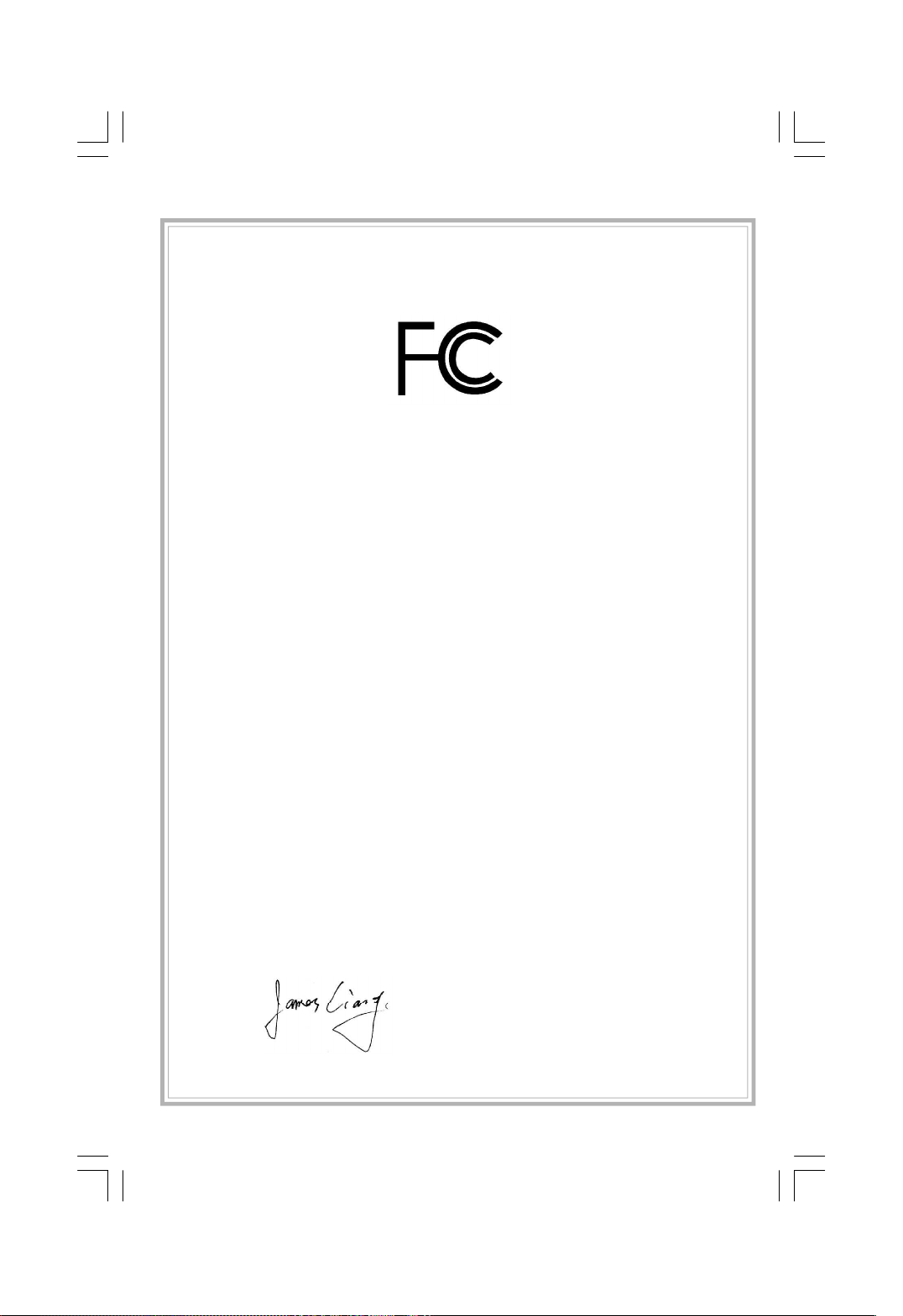
Declaration of conformity
Trade Name: FOXCONN
Model Name: 560A/520A
Responsible Party: PCE Industry Inc.
Address: 458 E. Lambert Rd.
Fullerton, CA 92835
Telephone: 714-738-8868
Facsimile: 714-738-8838
Equipment Classification: FCC Class B Subassembly
Type of Product: Motherboard
Manufacturer: HON HAI PRECISION INDUSTRY
COMPANY LTD
Address: 66 , CHUNG SHAN RD., TU-CHENG
INDUSTRIAL DISTRICT, TAIPEI HSIEN,
TAIWAN, R.O.C.
Supplementary Information:
This device complies with Part 15 of the FCC Rules. Operation is subject to the follow-
ing two conditions : (1) this device may not cause harmful interference, and (2) this
device must accept any interference received, including interference that may cause
undesired operation.
Tested to comply with FCC standards.
Signature : Date : 2007
Page 4

Table of Contents
Chapter
Specifications............................................................................................ 2
Jumpers ...................................................................................................18
Chapter
Enter BIOS Setup.................................................................................20
Main menu............................................................................................20
1. Standard CMOS Features..........................................................21
2. Central Control Unit....................................................................23
3. Advanced BIOS Features...........................................................26
4. Advanced Chipset Features.......................................................27
5. Integrated Peripherals...............................................................27
6. Power Management Setup........................................................28
7. PnP/PCI Configurations.............................................................30
8. PC Health Status........................................................................30
9. Load Optimized Defaults...........................................................31
10. Set Supervisor Password.........................................................31
11. Set User Password...................................................................31
12. Save & Exit Setup.......................................................................32
13. Exit Without Saving....................................................................32
Main Features
1
1
BIOS Description
2
2
Chapter
FOX ONE...............................................................................................34
FOX LiveUpdate...................................................................................38
FOX LOGO............................................................................................40
FOX DMI................................................................................................41
Directions for Bundled Software
3
Page 5

Attention:
1.Attach the CPU and heatsink using silica gel to ensure full contact.
2.It is suggested to select high-quality, certified fans in order to avoid
damaging the motherboard and CPU due to high temperature.
3. Never turn on the computer if the CPU fan is not properly installed.
4.Ensure that the DC power supply is turned off before inserting or
removing expansion cards or other peripherals, especially when
you insert or remove a memory module. Failure to switch off the DC
power supply may result in serious damage to your system or
memory module.
Attention:
We cannot guarantee that your system will operate normally while
overclock. Normal operation depends on the overclock capacity of
your device.
Attention:
Since BIOS programs are upgrated from time to time, the BIOS
description in this manual is just for reference. We do not guarantee
that the content of this manual will remain consistent with the actual
BIOS version at any given time in the future.
Attention:
The pictures of objects used in this manual are just for your reference.
Please refer to the physical motherboard.
Attention:
Please visit the Foxconn global English website (http://www.
foxconnchannel.com) to download the latest BIOS file and drivers
for this motherboard.
Page 6
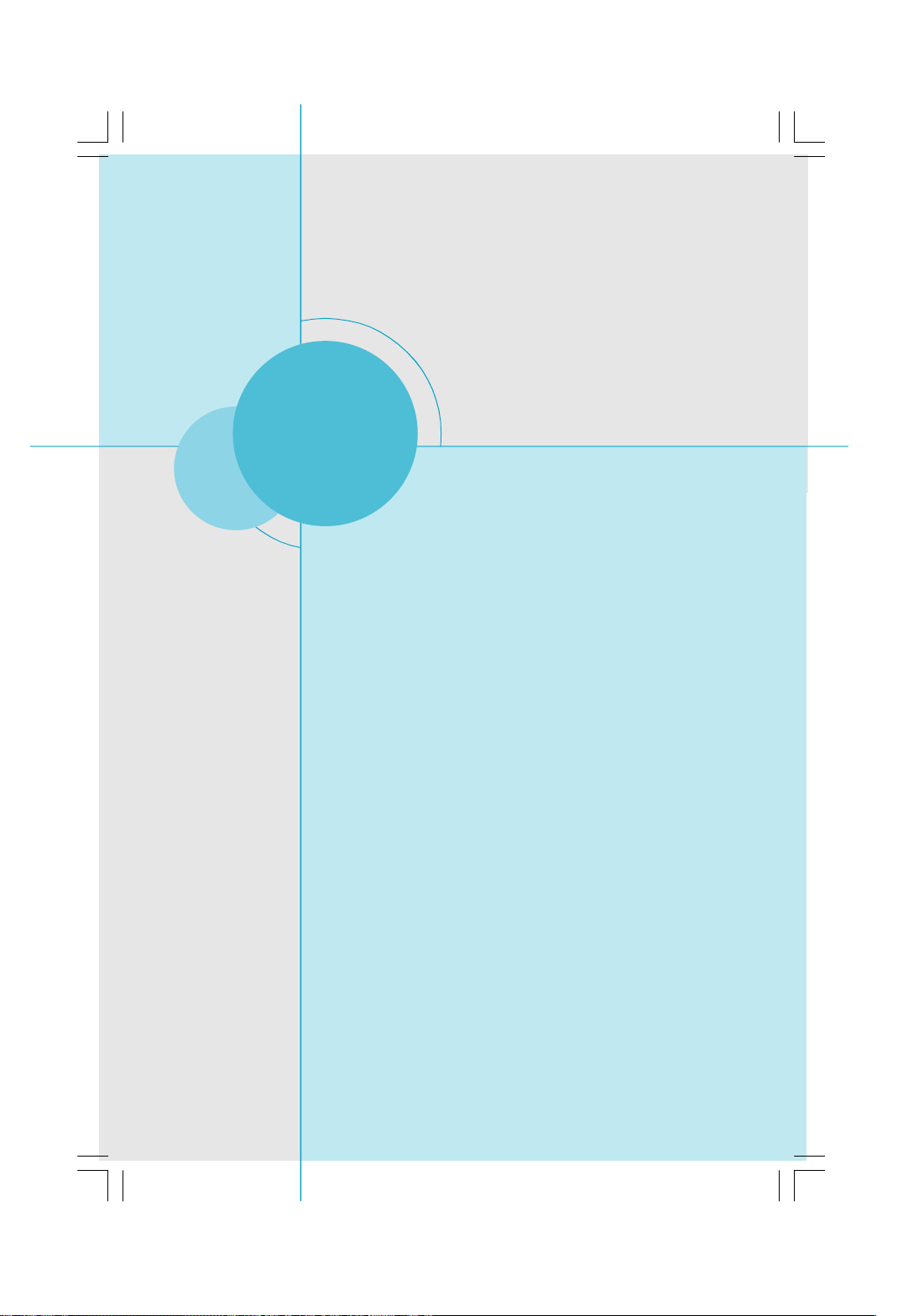
Chapter
Thank you for buying Foxconn’s 560A/520A Series motherboard.
This series of motherboard is one of our new products, and
offers superior performance, reliability and quality, at a reason-
able price. This motherboard adopts the advanced NVIDIA
nForce 560 MCP(MCP68D-GT) / nForce 520 MCP(MCP68D-S)
chipset, providing a computer platform with high integration,
powerful compatibility and high performance-price ratio for
users.
This chapter includes the following information:
v Specifications
v Jumpers
1
1
Page 7

Specifications - - English
Size
CPU
Chipset
Memory
Expansion Slots
Audio
LAN
·ATX form factor : 305mm x 193mm
·Support AMD® latest Socket AM2+ PhenomTM / Athlon
Sempron
·Support AMD® Socket AM2 Athlon
Sempron
·Supports HyperTransport
TM
series processors
TM
series processors
TM
Technology
TM
64 X2 / Athlon
TM
TM
·NVIDIA nForce 560 MCP(MCP68D-GT) / nForce 520
MCP(MCP68D-S)
· HT1.0 up to 2000MT/sHyper Transport
·2 x 240-pin DIMM slots
·Supports Dual-Channel DDR2-800/667/533
·Supports up to 4 GB
·1 x PCI Express x16 slot
·2 x PCI Express x1 slots
·3 x PCI slots
·Realtek 8-channel Audio CODEC / Realtek 6-channel
Audio CODEC
·Supports S/PDIF output, Jack-Sensing function, Intel
High Definition Audio
·Realtek Gigabit LAN Controller / Realtek 10/100 Mb/s
LAN Controller
/
64 /
®
Storage
Rear Panel I/O
2
·2 x Ultra DMA 133/100/66 devices
·4 x SATA 300MB/s devices
·RAID 0, RAID 1, RAID 10 configuration
·1 x PS/2 Mouse Port
·1 x PS/2 Keyboard Port
·1 x Serial Port(COM1)
·1 x Serial Port(COM2)(optional)
·1 x Parallel Port
·4 x USB 2.0 Ports
·1 x RJ45 LAN Port
·8/6-channel Audio Ports
(continued on the next page)
Page 8

Chapter 1 Main Features
Internal I/O
Connectors
Support CD
·2 x USB 2.0 headers(supports 4 USB 2.0 ports)
·4 x SATA connectors
·1 x Floppy connector
·1 x IDE connector
·1 x Chassis intruder header(INTR)
·1 x CD_IN header
·1 x Speaker header
·1 x S/PDIF_OUT header
·1 x Front Audio connector
·1 x 24-pin ATX Power connector
·1 x 4-pin ATX_12V Power connector
·1 x IrDA header
·1 x CPU Fan connector
·1 x System Fan connector
·1 x FAN1 Fan connector
·Front panel connector
·Driver
·Utility
·Specifications are subject to change without notice
3
Page 9

第一章
主要性能
产品规格- -
尺寸
中央处理器
芯片组
系统总线
内存
扩展槽
音频
简体中文
·ATX 结构: 305mm x 193mm
·支持 AMD® 最新的Socket AM2+ PhenomTM/AthlonTM/
Sempron
·支持 AMD® Socket AM2 Athlon
Sempron
· 支持 HyperTransport
·NVIDIA nForce 560 MCP(MCP68D-GT)/nForce 520
TM
系列处理器
TM
系列处理器
TM
技术
TM
64 X2/Athlon
TM
64/
MCP(MCP68D-S)
·HT1.0 最高可达 2000MT/s
·2 个 240针脚内存插槽
· 支持双通道 DDR2-800/667/533
· 内存总容量最大可达 4GB
·1 个 PCI Express x16 插槽
·2 个 PCI Express x1 插槽
·3 个 PCI 插槽
·Realtek 8 声道音频编解码器 / Realtek 6 声道音
频编解码器
·支持 S/PDIF 输出,Jack-Sensing 功能,Intel
High Definition Audio
®
LAN
存储
后面板I/O
4
·Realtek Gigabit LAN / Realtek 10/100Mb/s LAN
· 2 个 Ultra DMA 133/100/66 设备
· 4 个 SATA 300MB/s 设备
·RAID 0, RAID 1, RAID 10 configuration
·1 个 PS/2 鼠标接口
·1 个 PS/2 键盘接口
·1 个 串行接口(COM1)
·1 个 串行接口(COM2)(选配)
·1 个 并行接口
·4 个 USB 2.0 接口
·1 个 RJ45 网络接口
·8/6声道音频接口
(下页继续)
Page 10

第一章
主要性能
内置连接器
实用程序光盘
·规格若有任何更改,恕不另行通知
·2 个 USB 2.0 接头(提供 4 USB 2.0 接口)
·4 个 SATA 接头
·1 个 软驱接口
·1 个 IDE 接口
·1 个 机箱开启侦测接头(INTR)
·1 个 CD_IN 接头
·1 个 Speaker 接头
·1 个 S/PDIF_OUT 接头
·1 个 前置音频接头
·1 个 24 针ATX 电源接口
·1 个 4 针 ATX_12V 电源接口
·1 个 红外线通讯接头
·1 个 CPU 风扇接头
·1 个 系统风扇接头
·1 个 FAN1 风扇接头
·前端面板接头
·驱动程序
·应用程序
5
Page 11

Kapitel 1 Hauptmerkmale
Technische Daten--Deutsch
Größe
CPU
Chipsatz
Hyper Transport
Speicher
Erweiterungs
steckplätze
Audio
LAN
·ATX-Formfaktor: 305 mm x 193 mm
·Unterstützt aktuellste AM2+-PhenomTM- / AthlonTM- /
SempronTM-Prozessoren
· Unterstützt AMD-Prozessoren der Reihen Athlon
TM
Athlon
·Unterstützt HyperTransport™-Technologie
·NVIDIA nForce 560 MCP(MCP68D-GT) / nForce 520
MCP(MCP68D-S)
· HT1.0 bis 2000MT/s
·2 x 240-polige DIMM-Steckplätze
·Unterstützt Dual-Channel DDR2-800/667/533
·Unterstützt bis 4 GB
·1 x PCI Express x16-Steckplatz
·2 x PCI Express x1-Steckplätze
·3 x PCI-Steckplätze
·Realtek 8-Kanal-Audio CODEC / Realtek 6-Kanal-Audio
CODEC
·Unterstützt S/PDIF-Ausgang, Anschlusserkennung, Intel®
High Definition Audio
·Realtek Gigabit LAN / Realtek 10/100 Mb/s LAN
64 / SempronTM (Sockel AM2).
TM
64 X2/
Speichergeräte
I/O-Anschlüsse
an der Rückseite
6
·2 x Ultra DMA 133/100/66-Geräte
·4 x SATA-Geräte, 300 MB/s
·RAID-Konfiguration 0, 1, 10
·1 x PS/2-Mausanschluss
·1 x PS/2-Tastaturanschluss
·1 x Seriellanschluss(COM1)
·1 x Seriellanschluss(COM2)(optional)
·1 x Parallelanschluss
·4 x USB 2.0-Ports
·1 x RJ45-LAN-Port
·8/6-Kanal-Audio-Ports
(Fortsetzung auf der nächsten Seite)
Page 12

Kapitel 1 Hauptmerkmale
Interne I/OAnschlüsse
Support-CD
·2 x USB 2.0-Anschlussleisten (Unterstützung für 4 USB
2.0-Ports)
·4 x SATA-Anschlüsse
·1 x Diskettenlaufwerkanschluss
·1 x IDE-Anschluss
·1 x Gehäuse-offen-Anschluss (INTR)
·1 x CD_IN-Anschluss
·1 x Lautsprecher-Anschluss
·1 x S/PDIF_OUT-Anschluss
·1 x Front-Audio-Anschluss
·1 x ATX Power, 24-polig-Anschluss
·1 x ATX_12V Power, 4-polig-Anschluss
·1 x IrDA-Anschluss
·1 x CPU-Lüfter-Anschluss
·1 x Systemlüfter-Anschluss
·1 x FAN1-Lüfter-Anschluss
·Frontbedienfeld-Anschluss
·Treibe
·Dienstprogramme
·Angaben können sich ohne Vorankündigung ändern.
7
Page 13

Capítulo 1 Principales funciones
Características- - Español
Tamaño
CPU
Conjunto de chips
HyperTransport
Memoria
Ranuras
de expansión
Audio
· ATX factor de forma: 305mm x 193mm
·Compatible con el conector más reciente de AMD, Socket
AM2+ para los procesadores de la gama PhenomTM /
AthlonTM / Sempron
·Compatible con procesadores de la gama AMD Socket
AM2 Athlon
·Compatible con HyperTransport
·NVIDIA nForce 560 MCP(MCP68D-GT) / nForce 520
MCP(MCP68D-S)
·HT1.0 hasta 2000MT/S
·2 x ranuras DIMM de 240-pin
·Compatible DDR 2 de doble canal 800/667/533
·Compatible con hasta 4GB
·1 x ranura PCI Express x16
·2 x ranuras PCI Express x1
·3 x ranuras PCI
·Realtek 8 canales Audio CODEC / Realtek 6 canales
Audio CODEC
·Compatible salida S/PDIF, sensible a conexión, sonido
Intel® de Alta Definición
TM
TM
64 X2 / Athlon
TM
64 / Sempron
TM
TM
LAN
Almacenamiento
Panel de E/S
trasero
8
·Realtek Gigabit LAN / Realtek 10/100 Mb/s LAN
· 2 x dispositivos Ultra DMA 133/100/66
· 4 x dispositivos SATA 300MB/s
· Configuración RAID 0, RAID 1, RAID 10
·1 x Puerto de ratón PS/2
·1 x Puerto de teclado PS/2
·1 x Puerto Serie(COM1)
·1 x Puerto Serie(COM2)(opcional)
·1 x Puerto Paralelo
·4 x Puertos USB 2.0
·1 x Puerto LAN RJ45
·Puertos 8/6 canales Audio
(continúa en la página siguiente)
Page 14

Capítulo 1 Principales funciones
Conectores
internos de E/S
CD de soporte
·2 x Cabeceras USB 2.0 (admite 4 puertos USB 2.0)
·4 x Conectores SATA
·1 x Conector de disco flexible
·1 x Conector de IDE
·1 x Cabecera de intrusos en bastidor (INTR)
·1 x Cabecera de CD_IN
·1 x Cabecera de altavoz
·1 x Cabecera S/PDIF_OUT
·1 x Conector de Audio frontal
·1 x Conector de 24-pin ATX Power
·1 x Conector de 4-pin ATX_12V Power
·1 x Cabecera de IrDA
·1 x Conector de ventilador de CPU
·1 x Conector de ventilador sistema
·1 x Conector de ventilador FAN1
·Conector de panel frontal
·Controlador
·Utilidades
·Las características se encuentran sujetas a cambios sin aviso previo.
9
Page 15

Capítulo 1 Principais características
Especificações- -Portugués
Tamanho
CPU
Chipset
Hyper Transport
Memória
Ranhuras de
expansão
Áudio
·Factor de forma ATX de 305 x 193 mm
·Suporte para o mais recente socket AM2+ para
processadores Phenom™ / Athlon™/Sempron
·Suporte para socket AM2 para os processadores
TM
Athlon
· Suporta a tecnologia HyperTransport
·NVIDIA nForce 560 MCP(MCP68D-GT) / nForce 520
MCP(MCP68D-S)
·HT1.0 até 2000MT/S
·2 ranhuras DIMM de 240 pinos
·Suporta módulos de memória DDR2-800/667/533 de canal
duplo
·Suporta até 4 GB
·1 ranhura PCI Express x16
·2 ranhuras PCI Express x1
·3 ranhuras PCI
·Realtek com 8 canais, codec de áudio / Realtek com 6
canais, codec de áudio
·Suporta saída S/PDIF, função Jack-Sensing, áudio de alta
definição da Intel®
64 X2 / Athlon
TM
64 /SempronTM da AMD
TM
TM
LAN
Armazenamento
Entrada/Saída
pelo painel
traseiro
10
·Realtek Gigabit LAN / Realtek 10/100 Mb/s LAN
·2 dispositivos Ultra DMA de 133/100/66
·4 dispositivos SATA de 300 MB/s
·Configuração RAID 0, RAID1, RAID10
·1 x Porta para rato PS/2
·1 x Porta para Teclado PS/2
·1 x Porta série (COM1)
·1 x Porta série (COM2)(opcional)
·1 x Porta paralela
·4 x Portas USB 2.0
·1 x Porta LAN RJ45
·Portas 8/6 canais, áudio
(continua na página seguinte)
Page 16

Capítulo 1 Principais características
Conectores
internos de
entrada/saída
CD de suporte
·2 x Conectores USB 2.0 (para 4 portas USB 2.0)
·4 x Conectores SATA
·1 x Conector da unidade de disquetes
·1 x Conector IDE
·1 x Conector para detecção de intrusão no chassis(INTR)
·1 x Conector CD_IN
·1 x Conector de altifalante
·1 x Conector S/PDIF_OUT
·1 x Conector Áudio frontal
·1 x Conector de alimentação ATX de 24 pinos
·1 x Conector de alimentação ATX de 4 pinos e de 12 V
·1 x Conector IrDA
·1 x Conector da ventoinha da CPU
·1 x Conector da ventoinha do sistema
·1 x Conector da ventoinha FAN1
·Conector de painel frontal
·Controlador
·Utilitários
·As especificações estão sujeitas a alteração sem aviso prévio.
11
Page 17

Capitolo 1 Caratteristiche principali
Specifiche- -Italiano
Dimensioni
CPU
Chipset
Hyper Transport
Memoria
Alloggi
d’espansione
Audio
·Formato ATX: 305 mm x 193 mm
· Supporto delle serie più recenti di processori AMD Socket
AM2+ PhenomTM / AthlonTM / Sempron
· Supporto di processori serie Athlon
SempronTM AMD Socket AM2
· Supporto tecnologia HyperTransport
·NVIDIA nForce 560 MCP(MCP68D-GT) / nForce 520
MCP(MCP68D-S)
·HT1.0 fino a 2000MT/S
·2 alloggi DIMM 240 pin
·Supporto DDR2-800/667/533 Dual-Channel
·Supporto fino a 4GB
·1 Alloggio PCI Express x16
·2 Alloggi PCI Express
·3 Alloggi PCI
·Realtek 8-canali audio CODEC / Realtek 6-canali audio
CODEC
·Supporto output S/PDIF, funzione di rilevamento
connettori, Intel® High Definition Audio
TM
TM
64 X2 / Athlon
TM
TM
64 /
LAN
Archivio
Pannello
posteriore I/O
12
·Realtek Gigabit LAN / Realtek 10/100 Mb/s LAN
·2 dispositivi Ultra DMA 133/100/66
·4 dispositivi SATA 300MB/s
·Configurazione RAID 0, RAID1,RAID10
·1 x Porta mouse PS/2
·1 x Porta tastiera PS/2
·1 x Porta Seriale (COM1)
·1 x Porta Seriale (COM2)(optional)
·1 x Porta Parallela
·4 x Porta USB 2.0
·1 x Porta LAN RJ45
·Porta 8/6-canali audio
(segue alla pagina successiva)
Page 18

Capitolo 1 Caratteristiche principali
Connettori I/O
interni
CD di supporto
·2 x Collettori USB 2.0 (supportano 4 porte USB 2.0)
·4 x Connettori SATA
·1 x Connettore Floppy
·1 x Connettore IDE
·1 x Collettore intrusione telaio (INTR)
·1 x Collettore CD_IN
·1 x Collettore altoparlante
·1 x Collettore S/PDIF_OUT
·1 x Connettore Audio frontale
·1 x Connettore potenza ATX 24 pin
·1 x Connettore potenza ATX_12V 4 pin
·1 x Connettore IrDA
·1 x Connettore ventolina CPU
·1 x Connettore ventolina di sistema
·1 x Connettore ventolina FAN1
·Connettore pannello frontale
·Driver
·Utilità
·Le specifiche tecniche sono soggette a cambiamenti senza preavviso.
13
Page 19

Глава 1 Основные характеристики
Технические характеристики- -Русский
Размер
Процессор
Набор микросхем
Hyper Transport
Память
Слоты
расширения
Звук
ЛВС
·Форм-фактор ATX размером 305 х 193 мм
· Поддержка новейших процессоров Phenom
/ SempronTM для AMD гнезда AM2+
· Поддерживает процессоры Athlon
/SempronTM для AMD гнезда AM2
· Поддержка технологии HyperTransport
·NVIDIA nForce 560 MCP(MCP68D-GT) / nForce 520
MCP(MCP68D-S)
·HT 1.0 до 2000 MT/c
·2 240-контактных гнезда DIMM
·Двухканальная память DDR2 800, 667,533
·Поддержка до 4 Гб
·1 слот PCI Express x16
·2 слотa PCI Express x1
·3 слота PCI
·Realtek 8 каналов, звуковой КОДЕК / Realtek 6
каналов, звуковой КОДЕК
·Поддержка Выход S/PDIF, функция определения
разъема, поддержка технологии Intel® High Definition
Audio
·Realtek Gigabit ЛВС / Realtek 10/100 Мбит/с ЛВС
TM
TM
/Athlon
64 X2 / Athlon
TM
TM
TM
64
Устройство
хранения
Входы и
выходы на
задней панели
14
·2 устройствa с интерфейсом Ultra DMA 133/100/66
·4 устройствa с интерфейсом SATA и скоростью
передачи данных 300 Мб/с
·Конфигурации RAID 0, RAID 1, RAID10
·1 Порт мыши PS/2
·1 Порт Клавиатура PS/2
·1 Последовательный порт (COM1)
·1 Последовательный порт (COM2)(дополнительный)
·1 Параллельный порт
·4 Порты USB 2.0
·1 Разъем ЛВС RJ45
·Порты 8, 6 каналов, звуковой
(продолжение на следующей странице)
Page 20

Глава 1 Основные характеристики
Встроенные
входы и
выходы
Поддержка
компакт-дисков
·2 Разъемы USB 2.0 (поддержка 4 портов USB 2.0)
·4 Разъемы SATA
·1 Разъем дисковода гибких дисков
·1 Разъем IDE
·1 Разъем датчика открывания корпуса (INTR)
·1 Разъем CD_IN
·1 Разъем Динамик
·1 Разъем выход S/PDIF
·1 Передний звуковой разъем
·1 Разъем 24-контактный ATX
·1 Разъем 4-контактый ATX_12V
·1 Разъем ИК-порт
·1 Разъем Вентилятор процессора
·1 Разъем системный Вентилятор
·1 Разъем Вентилятор FAN1
·Передняя панель разъем
·Драйвер
·Служебная программа
·Технические характеристики могут изменяться без уведомления.
15
Page 21

لﺼﻔﻟﺍ1 ﺔﻴﺴﻴﺌﺭﻟﺍ ﺹﺌﺎﺼﺨﻟﺍ
ﺕﺎﻔﺼﺍﻭﻤﻟﺍ
ﺔ ﯿﺑﺮﻌﻟ - -
Ÿ ﻉﻭﻨ ﻥﻤ ﺔﻴﻭﺎﺤ ATX ﺱﺎﻘﻤ 305 ﻡﻤ× 193ﻡﻤ
ﻦﻣAMD
ﻦﻣ
TM
TM
64 X2 / Athlon
TM
/ Phenom
TM
64 / Sempron
nForce 520 MCP(MCP68D-S)
TM
TM
ﺲﺒﻘﻣ ﻢﻋﺪﺗAM2+
AMD ﺲﺒﻘﻣ ﻢﻋﺪﺗ ﻲﺘﻟاAM2
ﺔﻴﺯﻜﺭﻤﻟﺍ ﺔﺠﻟﺎﻌﻤﻟﺍ ﺓﺩﺤﻭ
Ÿ تﺎﺠﻟﺎﻌﻣ ﺔﻠﺴﻠﺳ ثﺪﺣأ ﻢﻋد SempronTM /Athlon
Ÿ تﺎﺠﻟﺎﻌﻣ ﺔﻠﺴﻠﺳ ثﺪﺣأ ﻢﻋدAthlon
Ÿ ﺔﻴﻨﻘﺘ ﻡﻋﺩHyperTransport
Ÿ NVIDIA nForce 560 MCP(MCP68D-GT) /
Ÿ 2000MT/sﻰﻟﺇ لﺼﻴ HT 1.0
ﻡﺠﺤﻟﺍ
ﻕﺌﺎﻗﺭﻟﺍ
ﺔﻴﻨﻘﺘ
Hyper Transport
Ÿ ﺩﺩﻋ2 ﺕﺎﺤﺘﻓDIMM × 240 ﺎﺴﻭﺒﺩ
Ÿ ﺓﺎﻨﻘﻟﺍ ﻲﺌﺎﻨﺜ ﻡﻴﻤﺼﺘﻟﺍ ﻡﻋﺩDual-Channel DDR2-800/667/533
Ÿ ﻰﻟﺇ لﺼﻴ ﻡﻋﺩ4ﺕﻴﺎﺒ ﺎﺠﻴﺠ
Ÿ ﺩﺩﻋ1 ﺢﺘﻓﺓ PCI Express x16
Ÿ ﺩﺩﻋ 2 ﺕﺎﺤﺘﻓ PCI Express x1
Ÿ ﺩﺩﻋ3 ﺕﺎﺤﺘﻓ PCI
Ÿ ﻲﺘﻭﺼ ﺯﻴﻤﺭﺘ ﻥﺎﻤﺜﺒ ﺕﺍﻭﻨﻗ ﺔﻴﻨﻘﺘﺒ / Realtek ﺔﻴﻨﻘﺘﺒ ﺕﺍﻭﻨﻗ ﺕﺴﺒ ﻲﺘﻭﺼ ﺯﻴﻤﺭﺘRealtek
Ÿ ﺝﺭﺨ ﻡﻋﺩS/PDIFﺔﻴﻨﻘﺘ ،ﺱﺒﻘﻤﻟﺍ ﺭﺎﻌﺸﺘﺴﺍ ﺔﻔﻴﻅﻭ ، Intel® High Definition Audio
ﺔﻴﻠﺤﻤﻟﺍ لﺎﺼﺘﻻﺍ ﺔﻜﺒﺸ
Ÿ Realtek 10/100 Mb/s LAN / Realtek Gigabit LAN
ﺓﺭﻜﺍﺫﻟﺍ
ﺔﻌﺴﻭﺘﻟﺍ ﺕﺎﺤﺘﻓ
ﺕﻭﺼﻟﺍ
/لﺨﺩﻟﺍ
ﻥﻴﺯﺨﺘﻟﺍ
ﺫﻓﺎﻨﻤ
ﺔﺤﻭﻠﻟ ﺔﻴﻔﻠﺨﻟﺍ
Ÿ ﺩﺩﻋ2 ﺓﺯﻬﺠﺃUltra DMA 133/ 100/66
Ÿ ﺩﺩﻋ4 ﺓﺯﻬﺠﺃSATA 300MB/s
Ÿ ﺔﺌﻴﻬﺘRAID 0, RAID 1, RAID 10
Ÿ ﺩﺩﻋ1 ﺱﻭﺎﻤ ﺫﻔﻨﻤPS/2
Ÿ ﺩﺩﻋ1 ﺢﻴﺘﺎﻔﻤ ﺔﺤﻭﻟ ﺫﻔﻨﻤPS/2
Ÿ ﺩﺩﻋ1 ﻲﻠﺴﻠﺴﺘ ﺫﻔﻨﻤ(COM1)
Ÿ ﺩﺩﻋ1 ﻲﻠﺴﻠﺴﺘ ﺫﻔﻨﻤ(COM2) ) ﻱﺭﺎﻴﺘﺨﺍ(
Ÿ ﺩﺩﻋ1 ﻱﺯﺍﻭﺘﻤ ﺫﻔﻨﻤ
Ÿ ﺩﺩﻋ4 ﺫﻓﺎﻨﻤ USB 2.0
Ÿ ﺩﺩﻋ1 ﺔﻴﻠﺤﻤ لﺎﺼﺘﺍ ﺔﻜﺒﺸ ﺫﻔﻨﻤRJ45
Ÿ ﺫﻔﻨﻤﻲﺘﻭﺼ ﻥﺎﻤﺜﺒ / ﺔﻴﻨﻘﺘﺒ ﺕﺍﻭﻨﻗ ﺕﺴﺒ
ﺔﻴﻟﺎﺘﻟﺍ ﺔﺤﻔﺼﻟﺍ ﻊﺒﺎﺘ
16
Page 22

Ÿ ﺩﺩﻋ 2 ﻑﺍﺭﻁﺃ لﻴﺼﻭﺘ USB 2.0) ﻡﻋﺩﺘ 4 ﺫﻓﺎﻨﻤ USB 2.0(
ﺝﺭﺨﻟﺍ / لﺨﺩﻟﺍ لﻴﺼﻭﺘ ﺫﻓﺎﻨﻤ
Ÿ ﺩﺩﻋ4 لﻴﺼﻭﺘ ﺫﻓﺎﻨﻤSATA
Ÿ ﺩﺩﻋ1ﺔﻨﺭﻤﻟﺍ ﺹﺍﺭﻗﻷﺍ ﻙﺭﺤﻤ لﻴﺼﻭﺘ ﺫﻔﻨﻤ
Ÿ ﺩﺩﻋ1 لﻴﺼﻭﺘ ﺫﻔﻨﻤ IDE
Ÿ ﺩﺩﻋ1 لﻴﺼﻭﺘ ﻑﺭﻁ Intruder لﻜﻴﻬﻠﻟ) INTR(
Ÿ ﺩﺩﻋ1 لﻴﺼﻭﺘ ﻑﺭﻁ CD_IN
Ÿ ﺩﺩﻋ1ﺔﻋﺎﻤﺴﻟﺍ لﻴﺼﻭﺘ ﻑﺭﻁ
Ÿ ﺩﺩﻋ1 ﺝﺭﺨ لﻴﺼﻭﺘ ﻑﺭﻁ S/PDIF
Ÿ ﺩﺩﻋ1ﻲﻤﺎﻤﻷﺍ ﺕﻭﺼﻟﺍ لﺼﻭﻤ
Ÿ ﺩﺩﻋ1 ﺔﻗﺎﻁ لﺼﻭﻤ ATX ﺀ، 24 ﺱﻭﺒﺩ
Ÿ ﺩﺩﻋ1 ﺔﻗﺎﻁ لﺼﻭﻤ ATX_12V × 4 ﺱﻴﺒﺎﺒﺩ
Ÿ ﺩﺩﻋ 1 لﻴﺼﻭﺘ ﻑﺭﻁ IrDA
Ÿ ﺩﺩﻋ1 ﺔﻴﺯﻜﺭﻤﻟﺍ ﺔﺠﻟﺎﻌﻤﻟﺍ ﺓﺩﺤﻭﻟ ﺔﺤﻭﺭﻤ
Ÿ ﺩﺩﻋ1 ﻡﺎﻅﻨﻟﺍ ﺔﺤﻭﺭﻤﻟ لﺼﻭﻤ
Ÿ ﺩﺩﻋ1 ﺔﺤﻭﺭﻤFAN1
Ÿ ﺔﻴﻤﺎﻤﻷﺍ ﺔﺤﻭﻠﻟﺍ لﺼﻭﻤ
Ÿ لﻴﻐﺸﺘﻟﺍ ﺞﻤﺎﻨﺭﺒ
ﻡﺩﻤﻟﺍ ﺹﺭﻘﻟﺍ ﻡﻋﺩ
Ÿ ﺕﺍﻭﺩﻷﺍ
لﺼﻔﻟﺍ1ﺔﻴﺴﻴﺌﺭﻟﺍ ﺹﺌﺎﺼﺨﻟﺍ
ﺔﻴﻠﺨﺍﺩﻟﺍ
Ÿ .ﻕﺒﺴﻤ ﺭﺎﻁﺨﺇ ﻥﻭﺩﺒ ﺕﺎﻔﺼﺍﻭﻤﻟﺍ ﺭﻴﻐﺘﺘ ﺩﻗ
17
Page 23

Chapter 1 Main Features
Jumpers
This section explains how to setup jumpers. You should read the following
content carefully prior to modifying any jumper settings.
Attention
The jumpers on the motherboard, pin 1 can be identified by the
bold silkscreen next to it. And in this manual, pin 1 is simply labeled as “ 1”.
Clear CMOS Jumper: CLR_CMOS
The CLR_CMOS jumper allows you to clear the data in CMOS. The data
includes system setup information such as system password, data, time,
and system setup parameters. To clear and reset the system parameters to
default setup, please do as follows:
1. Turn off the computer and unplug the power cord from the power supply.
2. Move the jumper cap from pins 2-3 (default) to pins 1-2. Keep the cap on
pins 1-2 for several seconds, then move the cap back to pins 2-3.
3. Plug the power cord and turn on the computer.
18
Normal
(default)
1
CLR_ CMOS
1
Clear
Page 24

Chapter 2 BIOS Description
Chapter
This chapter introduces how to change system settings
through the BIOS Setup menus. Detailed descriptions of the
BIOS parameters are also provided.
You have to run the Setup Program when the following cases
occur:
1.An error message appears on the screen during the system
2.You want to change the default CMOS settings.
This chapter includes the following information:
2
POST process.
v Enter BIOS Setup
v Main Menu
v Standard CMOS Features
v Central Control Unit
v Advanced BIOS Features
v Advanced Chipset Features
v Integrated Peripherals
v Power Management Setup
v PnP/PCI Configurations
v PC Health Status
v Load Optimized Defaults
v Set Supervisor Password
v Set User Password
v Save & Exit Setup
v Exit Without Saving
19
Page 25

Chapter 2 BIOS Description
Enter BIOS Setup
The BIOS is the communication bridge between hardware and software.
Correctly setting up the BIOS parameters is critical to maintain optimal system
performance. Power on the computer, when the following message briefly
appears at the bottom of the screen during the POST (Power On Self Test),
press <Del> key to enter the BIOS CMOS Setup Utility.
Press TAB to show POST Screen, DEL to enter SETUP, ESC to enter Boot
Menu.
Note:
We do not suggest that you change the default parameters in the BIOS Setup,
and we shall not be responsible for any damage that results from any changes
that you make.
Main Menu
The main menu displays a list of options that are available. Use the arrow keys
to highlight an item, and execute the item by pressing <Enter>.
Main Menu
The items in the main menu are explained as below:
1. Standard CMOS Features
The basic system configuration can be set up through this menu.
2. Central Control Unit
The special features can be set up by this menu.
3. Advanced BIOS Features
The advanced system features can be set up through this menu.
4. Advanced Chipset Features
The values for the chipset can be changed through this menu, and the sys-
tem performance can be optimized.
20
Page 26

Chapter 2 BIOS Description
5. Integrated Peripherals
All onboard peripherals can be set up through this menu.
6. Power Management Setup
Through this menu you can set up all the items of Green function features.
7. PCI/PNP Configurations
The system’s PnP/PCI settings and parameters can be modified through
this menu.
8. PC Health Status
This menu will display the current status of your PC.
9. Load Optimized Defaults
You can load the optimal performance settings by this menu; however, the
stable default values may be affected.
10.Set Supervisor Password
The supervisor password can be set up through this menu.
11.Set User Password
The user password can be set up through this menu.
12.Save & Exit Setup
Save CMOS value settings to CMOS and exit setup.
13. Exit Without Saving
Abandon all CMOS value changes and exit setup.
1.Standard CMOS Features
This sub-menu is used to set up the standard CMOS parameters, such as the
date, time, floppy driver and so on. Select the item by the arrow keys, and then
use the <+> or <-> keys to choose the setting values.
Standard CMOS Features Menu
21
Page 27

Chapter 2 BIOS Description
1.1 Date/Time
This item allows you to set up the desired time and date(usually as the
current time and date) with <day><month><date><year>/<hour><minute>
<second> format.
Day—weekday from Sun. to Sat.
Month—month from 1 to 12
Date—date from 1st to 31
Year—year, set up by users.
Use <ENTER>,<TAB> to select a field. Use <+>or <-> to configure system
time and date.
1.2 IDE Channel 0 Master/Slave and SATA Channel 1/2/3/4 Master
These categories identify the HDD types of 1 IDE channel installed in the com-
puter system. There are three choices provided for the Enhanced IDE BIOS:
None, Auto, and Manual. “None” means no HDD is installed or set; “Auto” means
the system can auto-detect the hard disk when booting up; by choosing “Manual”
and changing Access Mode to “CHS”, the related information should be entered
manually. Enter the information directly from the keyboard and press < Enter>:
Cylinder number of cylinders Head number of heads
Precomp write pre-compensation Landing Zone landing zone
Sector number of sectors
st
Award (Phoenix) BIOS can support 3 HDD modes: CHS, LBA and Large.
CHS For HDD<528MB
LBA For HDD>528MB & supporting LBA (Logical Block Addressing)
Large For HDD>528MB but not supporting LBA
Note: Set to [Auto] , the system can detect the hard disk and select the
HDD mode automatically when booting up. Suggest you select this option.
1.3 Drive A
This option allows you to select the kind of FDD to be installed, including
[None],[360K, 5.25 in], [1.2M, 5.25 in], [720K, 3.5 in], [1.44M, 3.5 in] and
[2.88 M, 3.5 in].
1.4 Halt On
This category determines whether or not the computer will stop if an error
is detected during powering up.
22
Page 28

Chapter 2 BIOS Description
All Errors Whenever the BIOS detects a nonfatal error, the system
will stop and you will be prompted.
No Errors The system boot will not stop for any errors that may
be detected.
All, But Keyboard The system boot will not stop for a keyboard error; but
it will stop for all other errors.
All, But Diskette The system boot will not stop for a diskette error; but
it will stop for all other errors.
All, But Disk/Key The system boot will not stop for a keyboard or disk
error; but it will stop for other errors.
1.5 Installed Memory
This is a Display-Only Category, showing the capacity of your installed memory.
1.6 BIOS ID
This option shows the information about BIOS ID.
2.Central Control Unit
Central Control Unit Menu
2.1 Smart Boot Menu
Smart boot menu with a timer to let user to control boot device easily.
2.2 BIOS Write Protect
Allows you to enable or disable BIOS Write Protect function.
2.3 Auto Detect PCIClk
This option is used to set whether the clock of an unused PCI slot will be
disabled to reduce ElectroMagnetic interference.
2.4 CPU Frequency
This option is used to set CPU frequency .
2.5 K8<->NB HT Speed
Allows you to set the bandspeed of the link’s transmitter of K8 <->NB.
23
Page 29

Chapter 2 BIOS Description
2.6 K8<->NB HT Width
Allows you to set the bandwidth of the link’s transmitter of K8<->NB.
2.7 DRAM Configuration
DRAM Configuration Menu
Timing Mode
This item is used to set DRAM timing mode. The available values setting are:
Auto, MaxMemClk.
Memory CLK value or Limit
When “Timing Mode” set to “MaxMemClk”, you can select the frequency of
memory.
DDRII Timing Item
This item allows you manually adjust DDRII timing. When enabled, you can
set some parameters of DDRII timing.
TwTr Command Delay
Allows you to set the delay that has to be inserted after sending the last data
from a write operation to the memory and issuing a read command.
Trfc0 for DIMM0
Allows you to set the number of clock cycles of Auto-Refresh command
period for DIMM0.
Trfc1 for DIMM1
Allows you to set the number of clock cycles of Auto-Refresh command
period for DIMM1.
(Twr)Write Recovery Time
Allows you to set the number of clock cycles taken between writing data
and issuing the precharge command.
(Trtp)Precharge Time
Allows you to set the number of clock cycles of internal write to read command
delay.
24
Page 30

Chapter 2 BIOS Description
(Trc)Row Cycle Time
Allows you to set the minimum time interval between successive active com mands to the same bank.
(Trcd) RAS to CAS R/W Delay
Allows you to set the number of clock cycles taken between the issuing of the
active command and the read/write command.
(Trrd) RAS to RAS Delay
Allows you to set the minimum time interval between successive active
commands to the different banks.
(Trp) ROW Precharge Time
Allows you to set the number of clock cycles taken between the issuing of the
precharge command and the active command.
(Tras) Min.RAS Active Time
Allows you to set the number of clock cycles taken between a bank active
command and issuing the precharge command.
2.8 CPU/PCIE Spread Spectrum
When enabled, it can significantly reduce the EMI (Electromagnetic
Interference).
2.9 PCIE Clock
This option is used to set PCI Express Clock.
2.10 AMD K8 Cool & Quiet Control
This option helps the system to lower the frequency when CPU idles.When
the frequency decreases, the temperature will drop automatically as well.
2.11 Vcore Voltage Select
This option is used to select the vcore voltage based on the default voltage.
The value can be set from “-0.05V” to “+0.325V”, the step value is “ 0.025V”.
2.12 DRAM Voltage Select
This option is used to select the DRAM voltage based on the default voltage.
The value can be set from “-0.15V” to “+0.6V”, the step value is “0.05V”.
2.13 Chipset Voltage Select
This option is used to select the chipset voltage based on the default
voltage. The value can be set from “-0.12V” to “+0.2V”, the step value
is “0.04V”.
2.14 LDT Voltage Select
This option is used to select the LDT voltage based on the default voltage.
The value can be set from “-0.09V” to “+0.36V”, the step value is “0.03V”.
25
Page 31

Chapter 2 BIOS Description
3.Advanced BIOS Features
Advanced BIOS Features Menu
3.1 Removable Device Priority
This option is used to select the priority for Removable Device, e.g. floppy.
3.2 Hard Disk Boot Priority
This option is used to select the priority for HDD startup. After pressing
<Enter>, you can select the HDD using the Up / Down arrow keys, and change
the HDD priority using <PageUp> / <PageDn> or <+> / <->; you can exit this
menu by pressing <Esc>.
3.3 CD-ROM Boot Priority
This option is used to select the priority for CD-ROM startup. After pressing
<Enter>, you can select the CD-ROM using the Up / Down arrow keys, and
change the CD-ROM priority using <PageUp> / <PageDn> or <+> / <->;
you can exit this menu by pressing <Esc>.
3.4 First/Second/Third Boot Device
This option allows you to set the boot device’s sequence.
3.5 Boot Other Device
While enabled, the system will boot from some other devices if the first/
second/third boot devices failed.
3.6 Boot Up Floppy Seek
This option controls whether the BIOS checks for a floppy drive while booting
up. If it cannot detect one (either due to improper configuration or physical
unavailability), it will appear an error message.
3.7 Boot Up NumLock Status
This item allows you to select the power-on status for the NumLock. The
available setting values are: On and Off.
26
Page 32

Chapter 2 BIOS Description
3.8 Security Option
When it is set to “Setup”, a password is required to enter the CMOS Setup
screen; When it is set to “System”, a password is required not only to enter
CMOS Setup, but also to start up your PC.
3.9 Full Screen LOGO Show
This option allows you to enable or disable the full screen logo.
3.10 Small Logo (EPA) Show
This item allows you to enable or disable the EPA logo.
4.Advanced Chipset Features
Advanced Chipset Features Menu
Init Display First
This item is used to select the first initial display device used when your PC
starts up.
5.Integrated Peripherals
Integrated Peripherals Menu
5.1 IDE Function Setup
This sub-menu is used for the configuration of IDE devices.
27
Page 33

Chapter 2 BIOS Description
5.2 RAID Config
This sub-menu allows you to set RAID configurations.
5.3 Onboard Device
This sub-menu allows you to set the configuration of onboard devices.
5.4 SuperIO Device
This sub-menu is used for the configuration of I/O devices, such as serial
port, parallel port and so on.
5.5 USB Device Setting
This sub-menu is used to set the parameters of USB devices.
6.Power Management Setup
Power Management Setup Menu
6.1 ACPI Function
ACPI( Advanced Configuration and Power Interface) is a standard that de fines power and configuration management interfaces between an operating
system and the BIOS. In other words, it is a standard that describes how
computer components work together to manage system hardware. In order
to use this function the ACPI specification must be supported by the OS (for
example, Windows2000 or WindowsXP).
6.2 ACPI Suspend Type
This option is used to set the energy saving mode of the ACPI function.
When you select “S1 (POS)” mode, the power will not shut off and the
supply status will remain as it is, in S1 mode the computer can be resumed
at any time. When you select “S3 (STR)” mode, the power will be cut off after
a delay period. The status of the computer before it enters STR will be saved
in memory, and the computer can quickly return to previous status when the
STR function wakes.
6.3 Power Button
This option is used to set the power status after you press power button.
When set to “Instant-Off”, once you press the button, the power will be off;
28
Page 34

Chapter 2 BIOS Description
when “Delay 4 sec”, the power will be off after the power button is pressed for
more than 4 seconds.
6.4 PWRON After PWR-Fail
This item is used to set what action the PC will take with the power supply
when it resumes after a sudden power failure. The available options are: Off
(remain in turn off status), On (auto power on) and Former-Sts (resume with
the previ-ous status).
6.5 Resume by PCI card
This item is used to set the Resume by PCI card.
6.6 USB Resume from S3
This item is used to enable or disable USB Resume from S3 function.
6.7 USB CSC Resume from S3
When enabled, the computer will wake from S3 if a connection status change
is detected i.e. plugging or unplugging a USB device.
6.8 Resume by Alarm
This item is used to set the timing of the start-up function. In order to use this
function, the start-up password function must be canceled. Also, the PC power
source must not be turned off.
6.9 Date of Month Alarm
When the Resume by Alarm set as “Enabled”, this item will be modified. It is
used to set the timing for the start-up date.
6.10 Time (hh:mm:ss) Alarm
When the Resume by Alarm set as “Enabled”, this item will be modified. It is
used to set the timing for the start-up time.
6.11 HPET Support
This item allows you to enable or disable High Precision Event Timer
function. If you use windows vista processing system, we intensively sug gest that you set this option to “Enabled”.
6.12 Power On By Button
When “Enabled”, you can press the button to turn on the system.
6.13 Power On By Mouse
This item is used to enable or disable to turn on the system by mouse.
6.14 Power On By Keyboard
Allows you to turn on the system by keyboard.
6.15 KB Power ON Password
When “Power On By Keyboard” set to “Password”, you can enter password to
turn on the system when KB power is using.
6.16 Hot Key Power ON
When “Power On By Keyboard” set to “Hot key”, you can use the item to set the
hot key combination to turn on the system.
29
Page 35

Chapter 2 BIOS Description
7.PnP/PCI Configurations
PnP/PCI Configurations Menu
7.1 Resources Controlled By
This option is used to set whether the system is permitted to automatically
distribute IRQ DMA and I/O addresses when each time that the machine is
turned on.
7.2 IRQ Resources
Press the <Enter> key, then manually set IRQ resources.
7.3 PCI/VGA Palette Snoop
If you use a non-standard VGA card, use this option to solve graphic accelera-
tion card or MPEG audio card problems (e.g., colors not accurately displayed).
7.4 Maximum Payload Size
This option is used to set maximum TLP payload size for the PCI Express
devices. The unit is byte.
8.PC Health Status
30
PC Health Status Menu
Page 36

Chapter 2 BIOS Description
8.1 Case Open Warning
Enable or disable the chassis open status feature.
8.2 CPU Smart Fan Control
Enable or disable CPU Smart Fan Control.
8.3 Smart Fan1 Temp1 Value
Allows you to set the initial temperature of smart fan1. When the temperature
achieve the value and “CPU Smart Fan Control” is enabled, the smart fan will
be turn on.
8.4 Smart Fan1 PWM Start Duty
Allows you to set the initial PWM value of smart fan1.
8.5 Fan1 Slope PWM Value/0C
Allows you to set the Fan1 slope of smart fan1 curve.
8.6 Shutdown Temperature
This option is used to set the high limit system temperature. When the
temperature exceeds the setting value, the motherboard will automatically cut
off power to the computer.
8.7 Vcore/VTT(V)/+3.3V/+5V/+12V/5VSB(V)/Voltage Battery
The current voltages will be automatically detected by the system.
8.8 Current CPU/SYSTEM Temperature
The CPU/system Temperature will be automatically detected by the system.
8.9 Current CPU/CHIPSET/SYSTEM Fan Speed
The CPU/chipset/system fan speed will be automatically detected by the
system.
9.Load Optimized Defaults
This menu can let you load the optimized defaults set by BIOS, which have set
the optimized performance parameters of system to improve the performances
of system components.You can select <Y> or <N> and then press <Enter> to
load or not load the optimized defaults.
10-11.Set Supervisor/User Password
The access rights and permissions associated with the Supervisor password are
higher than those of a regular User password. The Supervisor password can be
used to start the system or modify the CMOS settings. The User password can
also start the system. While the User password can be used to view the current
CMOS settings, these settings cannot be modified using the User password.
When you select the Set Supervisor/User Password option, the following message
will appear in the center of the screen, which will help you to set the password:
31
Page 37

Chapter 2 BIOS Description
Enter Password:
Enter your password, not exceeding 8 characters, then press <Enter>. The
password you enter will replace any previous password. When prompted, key in
the new password and press <Enter>.
If you do not want to set a password, just press <Enter> when prompted to enter
a password, and in the screen the following message will appear. If no password
is keyed in, any user can enter the system and view/modify the CMOS settings.
Password Disabled!!!
Press any key to continue …
Under the menu “Advanced BIOS Features”, if you select “ System” from the
Security Option, you will be prompted to enter a password once the system is
started or whenever you want to enter the CMOS setting program. If the incorrect
password is entered, you will not be permitted to continue.
Under the menu “Advanced BIOS Features”, if you select “Setup” from the Secu-
rity Option, you will be prompted to enter a password only when you enter the
CMOS setting program.
12.Save and Exit Setup
When you select this option and press <Enter>, the following message will
appear in the center of the screen:
SAVE to CMOS and EXIT (Y/N)?Y
Press <Y> to save your changes in CMOS and exit the program; press <N> or
<ESC> to return to the main menu.
13.Exit Without Saving
If you select this option and press <Enter>, the following message will appear
in the center of the screen:
Quit Without Saving (Y/N)?Y
Press <Y> to exit CMOS without saving your modifications; press <N> or
<ESC> to return to the main menu.
32
Page 38

Chapter 4 Driver CD Introduction
Chapter
This chapter will introduce how to use attached software.
This chapter provides the following information:
v FOX ONE
v FOX LiveUpdate
v FOX LOGO
v FOX DMI
3
3
33
Page 39

Chapter 3 Directions for Bundled Software
FOX ONE
FOX ONE is a powerful utility for easily modifying system settings. It also allows
users to monitor various temperature values, voltage values, frequency and fan
speed at any time.
Supported Operating Systems:
-Windows 2000 -Windows 2003 (32-bit and 64-bit)
-Windows XP (32-bit and 64-bit) -Windows Vista (32-bit and 64-bit)
Using FOX ONE:
The very first time you run FOX ONE, F.I.S. Calibration function (FOX Intelligent
Stepping) will require you to calibrate the CPU’s loading. Click “OK” to process
and start the Utility.
Note: Only when your computer supports F.I.S. Calibration function(FOX
Intelligent Stepping), the calibraion process will appear, or you can start
FOX ONE directly.
1. Main Page
Show CPU Information
34
Use the toolbar to navigate to
other pages
Alert Lamp
Switch Button
Skin Button
Exit
Minimum
Configuration
Homepage
Monitor Frequency/Voltage/Fan speed/Temperature value
Page 40

Chapter3 Directions for Bundled Software
Alert Lamp
When the system is in healthy status, the alert lamp color is green. When in
abnormal status, the color will turn red.
Switch Button
Click this button, it will simplify the window to HW monitor information bar as the
below figure shows. The bar could help you to monitor whether your system is in the
healthy status or not at any time.
Click here to return to
previous window
HW monitor information bar
Skin Button
Click this button, you will see the additive figures, such as “Crystal”and “Rock”.You
may select your favorite skin.
Configuration
This page allows you to select monitor interval time (ms) and temperature unit. It
also provides “Auto start up” function. Besides, click “Selection” to determine
which items will be shown in simple mode. In “F.I.S. Calibration”section, we
recommend you re-calibrate the CPU’s loading by clicking “calibration” button
after changing the CPU or memory modules, then restart the computer to apply
new setting. Attention: F.I.S. calibration function is optional.
Monitor
Interval
Selection
Calibration
Apply the changesResume default setting
Homepage
Click this button to visit Foxconn global English website.
Close
Temperature
Unit
Start Up
Configuration
35
Page 41

Chapter 3 Directions for Bundled Software
2. CPU Page - CPU Control
This page is used to select and run the CPU frequency to determine the current
performance level of the system. You can adjust the CPU frequency manually or
select “Auto Overclock”. Besides, it also provides “FOX Intelligent Stepping”, but
this function is optional.
Go to CPU page
Auto
Overclocking
Adjust manually
Select the different
benchmarks
Resume default setting
Apply the changes
3. Freq. Page - Frequency Control
In this page, you can set memory and PCIe frequency manually.
Note: The function of PCIe Frequency is optional.
Go to Freq. page
Select the option
Adjust manually
Resume default setting Apply the changes
36
Page 42

Chapter3 Directions for Bundled Software
4. Limit Setting page
This page includes five different sections. “CPU Temp.” and “Sys. Temp.” will help
you to set high limit temperature. “CPU Fan”, “Sys. Fan” and “FAN1 fan” are used
to set low limit rpm. All of them have alert function.
Go to Limit Setting page
Set high limit by dragging the lever
Show current CPU temperature value
Enable alert function
when the CPU
temperature is higher
than high limit value
Show current high
limit value of CPU
temperature
5. Voltage Page - Voltage Control (Optional)
This page allows you to set CPU, memory and North Bridge voltage manually.
Go to Voltage page
Select the option
Adjust manually
Resume default setting Apply the changes
6. Fan Page - Fan Control
This page allows you to enable Smart Fan function and set fan speed manually.
37
Page 43

Chapter 3 Directions for Bundled Software
Go to Fan page
Enable or disable
smart fan function
Set fan speed by
dragging the lever
Apply the changesResume default setting
FOX LiveUpdate
FOX LiveUpdate is a useful utility to backup and update the system BIOS online
or locally. Drivers and utilities aslo can be updated online.
Supported Operating Systems:
-Windows 2000 -Windows 2003 (32-bit and 64-bit)
-Windows XP (32-bit and 64-bit) -Windows Vista (32-bit and 64-bit)
Using FOX LiveUpdate:
1. Local Update
“BIOS Info” tells you the system BIOS information; “Backup BIOS” could
backup your system BIOS, click this button ,then input a BIOS name and save
it; “Update BIOS” helps to update your system BIOS from local BIOS files,
please follow the request to finish the operation.
Exit
Link to website
Toolbar
38
Minimum
Show current
BIOS information
Page 44

Chapter3 Directions for Bundled Software
2. Online Update
This function enables you to update your system BIOS, Drivers, Utilities and all of
them from Internet. Click “start”, it will search for the new BIOS, Drivers and
Utilities from Internet. Then follow the request to finish the update operation.
Current
Click here
3. Configure
“Option” provides “auto search options”, “auto search Fox LiveUpdate” and “version
filter”. After setting “auto search options” and “auto search Fox LiveUpdate”, the utility
will work in the background and the related information will show in a pop balloon
notification and a dialogue box; click the “System” button, you can set the backup BIOS
location and select different kinds of skin for the utility; “Advance” helps you to flash
BIOS, boot Block and clear CMOS, and we recommend you keep the default setting
unchanged to avoid damage.
information
Search for new
BIOS, Drivers and
Utilities from Internet
Click here
Set auto
search options
Select to search
for the latest Fox
LiveUpdate
Select to search
for different kinds
of versions
Apply the changesResume default setting
39
Page 45

Chapter 3 Directions for Bundled Software
4. About & Help
This page shows some information about FOX LiveUpdate.
Information about
Click here
FOX LiveUpdate
FOX LOGO
FOX LOGO is a simple and useful utility to backup, change and delete the boot
Logo. The boot Logo is the image that appears on screen during the Power-On
Self-Tests (POST).
Supported Operating Systems:
-Windows 2000 -Windows 2003 (32-bit and 64-bit)
-Windows XP (32-bit and 64-bit) -Windows Vista (32-bit and 64-bit)
Using FOX LOGO:
Main Page
Main screen
Backup
Change
Delete
Warning:
When you change Logo or delete current Logo, the system will flash BIOS
file automatically. During this time, DO NOT shut down the system and the
application, or the motherboard would be damaged seriously.
40
Exit
Minimize
Website
About
Page 46

Chapter3 Directions for Bundled Software
FOX DMI
FOX DMI is a full DMI information viewer, and it supports three kinds of DMI Data
format :Report, Data Fields and memory Dump.
Supported Operating Systems:
-Windows 2000 -Windows 2003 (32-bit and 64-bit)
-Windows XP (32-bit and 64-bit) -Windows Vista (32-bit and 64-bit)
Using FOX DMI:
Please operate this utility as the comments show.
Click here to select
the DMI Data format
Click here to
select the type
41
