Fostex HP-A4 Owners Manual
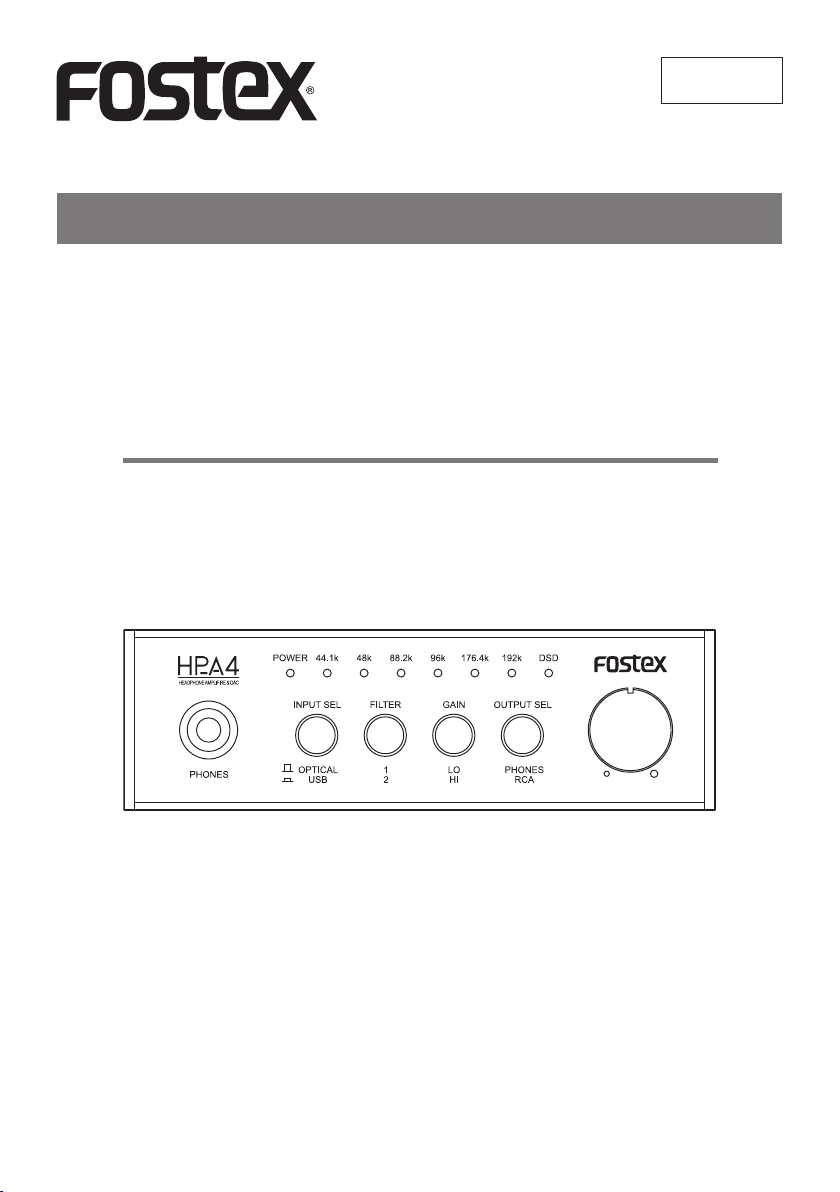
8288988000
(565643)
Owner’s Manual
HP-A4
2-ch DAC & Headphone Amplier
<Note>:
If you connect the HP-A4 to a Windows computer via USB, you
must install the dedicated USB Audio Class 2.0 driver which can
be downloaded from the Fostex website (www.fostex.com).
If you use a Mac computer, you do not need to download a driver.
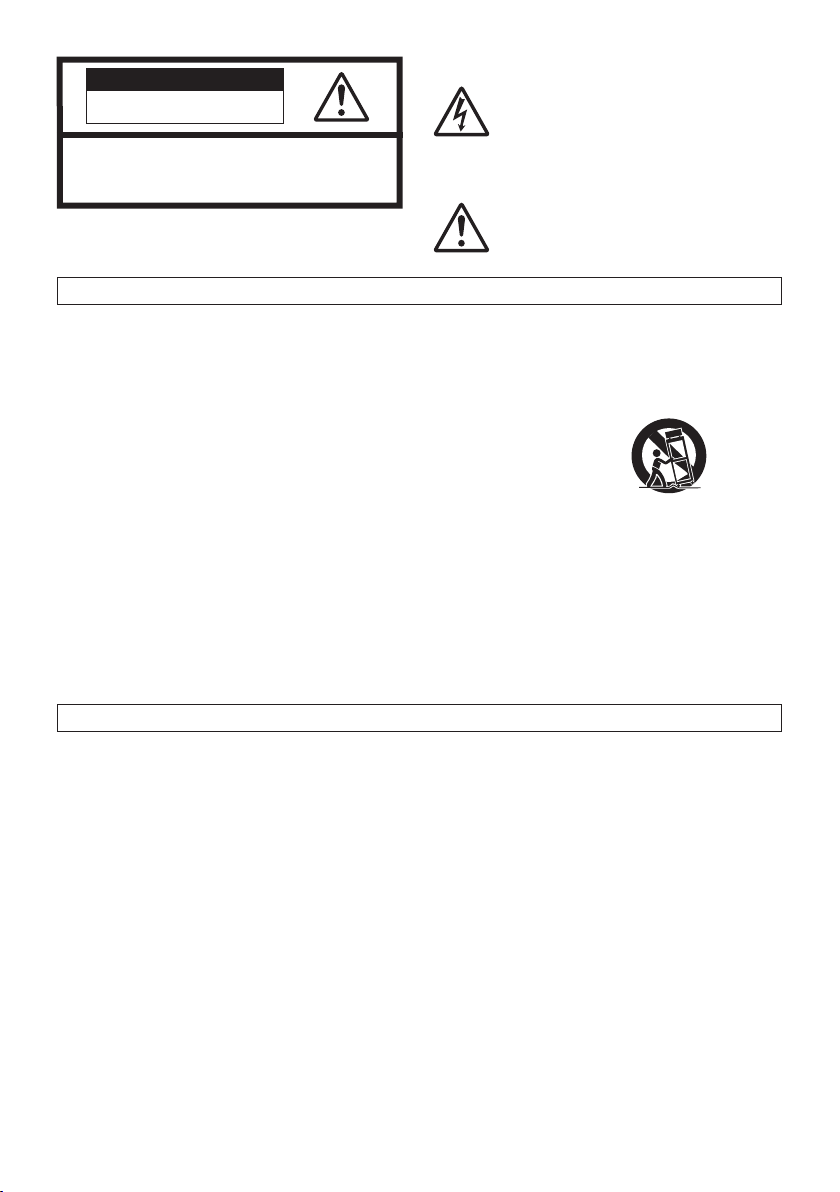
E-2
CAUTION
RISK OF ELECTRIC SHOCK
DO NOT OPEN
CAUTION: TO REDUCE THE RISK OF ELECTRIC SHOCK,
DO NOT REMOVE COVER (OR BACK).
NO USER - SERVICEABLE PARTS INSIDE.
REFER SERVICING TO QUALIFIED SERVICE PERSONNEL.
“WARNING”
“TO REDUCE THE RISK OF FIRE OR ELECTRIC SHOCK, DO
NOT EXPOSE THIS APPLIANCE TO RAIN OR MOISTURE.”
SAFETY INSTRUCTIONS
1) Read these instructions.
2) Keep these instructions.
3) Heed all warnings.
4) Follow all instructions.
5) Do not use this apparatus near water.
6) Clean only with dry cloth.
7) Do not block any ventilation openings.
Install in accordance with the manufacturer’s in-
structions.
8) Do not install near any heat sources such as radiators, heat registers, stoves, or other apparatus
(including ampliers) that produce heat.
9) Do not defeat the safety purpose of the polarized
or grounding-type plug. A polarized plug has two
blades with one wider than the other. A grounding type plug has two blades and a third grounding prong. The wide blade or the third prong are
provided for your safety. If the provided plug does
not fit into your outlet, consult an electrician for
replacement of the obsolete outlet.
10) Protect the power cord from being walked on or
pinched particularly at plugs, convenience receptacles, and the point where they exit from the apparatus.
FCC (U.S.A.) & ICES-003 (Canada) INFORMATION
1. IMPORTANT NOTICE
This product, when installed as indicated in the instructions contained in this manual, meets FCC and
ICES-003 requirements. Changes or modications not
expressly approved by Fostex Company for compliance could void the user’ s authority to operate the
equipment. DO NOT MODIFY THIS PRODUCT.
2. IMPORTANT
In order to comply with FCC and ICES-003 requirements, use high quality shielded cables for connection
to accessories and / or another products. If any cables
are supplied with this product, they MUST be used.
Follow all installatio n instru ctions. Failure to do so
could void your FCC / ICES-003 authorization to use
this product in the USA / Canada.
3. NOTE
This equipment has been tested and found to comply
with the limits for a Class B digital device, pursuant to
Part 15 of the FCC Rules. These limits are designed
to provide reasonable protection against harmful interference in a residential installation. This equipment
generates, uses and can radiate radio frequency energy and, if not installed and used in accordance with
instructions, may cause harmful interference to radio
communications. However, there is no guarantee that
The lightning ash with arrowhead symbol, within an equilateral triangle, is intended to alert the user to the presence
of uninsulated “dangerous voltage” within
the product’s enclosure that may be of
sufficient magnitude to constitute a risk
of electric shock to persons.
The exclamation point within an equilateral triangle is intended to alert the user to
the presence of important operating and
maintenance (servicing) instructions in the
literature accompanying the appliance.
11) Only use attachm ents /acc esso ries specified by
the manufacturer.
12) Use only with the cart, stand, tripod, bracket, or
table specied by the manufacturer, or sold with
the apparatus. When a cart is used, use caution
when moving the cart/apparatus combination to
avoid injury from tip-over.
13) Unplug this apparatus during lightning storms or
when unused for long periods of time.
14) Refer all servicing to qualied service personnel.
Servicing is required when the apparatus has been
damaged in any way, such as power-supply cord
or plug is damaged, liquid has been spilled or objects have fallen into the apparatus, the apparatus
has been exposed to rain or moisture, does not
operate normally, or has been dropped.
15) Exces siv e sound pressure from earphones and
headphones can cause hearing loss.
interference will not occur in a particular installation. If
this equipment does cause harmful interference to radio or television reception, which can be determined by
turning the equipment off and on, the user is encouraged to correct the interference by one or more of the
following measures:
• Reorient or relocate the receiving antenna.
• Increase the separation between the equipment and
receiver.
• Connect the equipment into an outlet on a circuit dif-
ferent from that to which the receiver is connected.
• Consult the dealer or an experienced radio/TV techni-
cian for help.
4. Compliance with Part 15 of FCC Rules and Cana-
dian ICES-003.
This device complies with Part 15 of the FCC Rules.
Operation is subject to the following two conditions: (1)
This device may not cause harmful interference, and
(2) this device must accept any interference received,
including interference that many cause undesired operation.
This Class B digital apparatus complies with Canadian
ICES-003.
Cet appareil numérique de la classe B est conforme à
la norme NMB-003 du Canada.
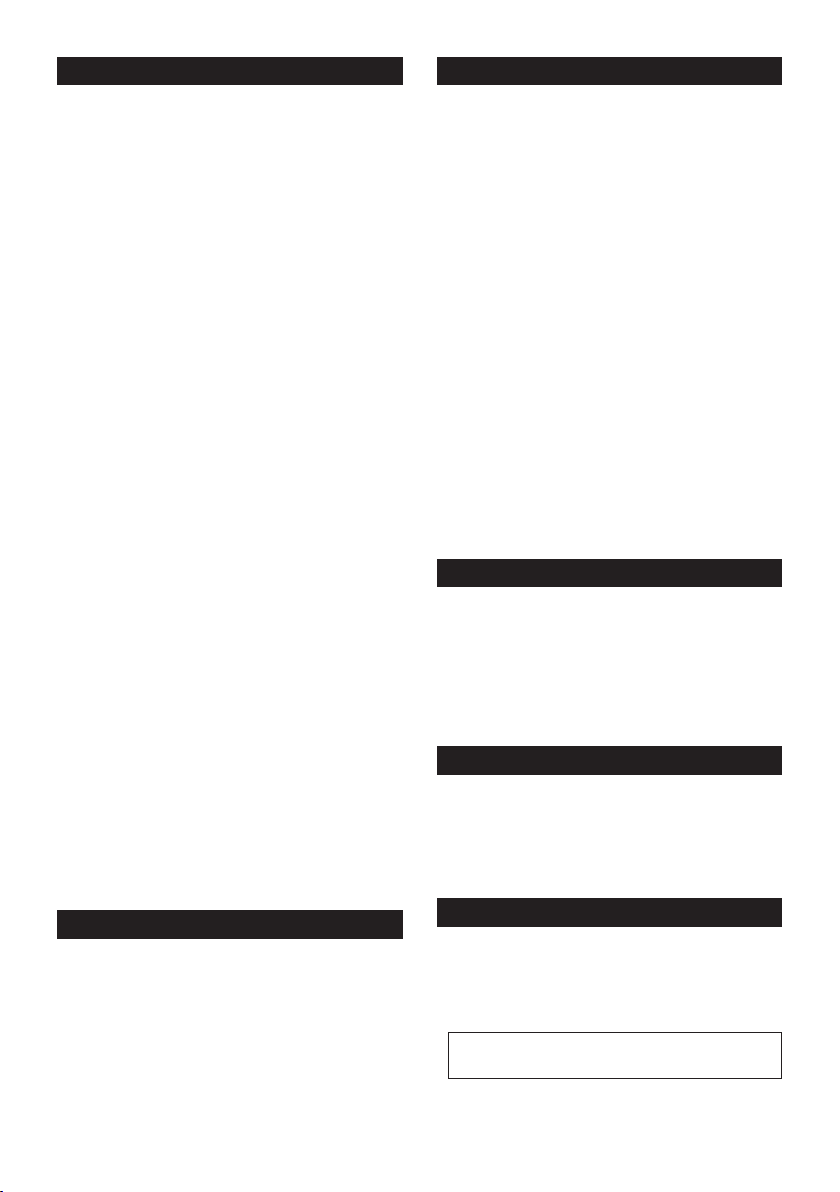
E-3
Table of contents
Overview
Safety instructions .................E-2
FCC (U.S.A.) & ICES-003
(Canada) Information . . . . . . . . . .E-2
Table of contents ..................E-3
Introduction ......................E-3
Overview . . . . . . . . . . . . . . . . . . . . . . . .E-3
Supplied accessories . . . . . . . . . . . . . .E-3
About power supply . . . . . . . . . . . . . . .E-3
Maintenance . . . . . . . . . . . . . . . . . . . . .E-3
Names and functions
Front panel . . . . . . . . . . . . . . . . . . . .E-4
Rear panel .....................E-5
Computer connection and settings
Computer requirement . . . . . . . . . . .E-6
Installing the USB driver
(Windows only) ................E-6
DSD audio playback software
application ...................E-6
Connecting a computer ...........E-6
Selecting the sound output
destination ...................E-6
Detail settings for sound ..........E-7
Computer sound output volume ....E-7
HP-A4 settings
[INPUT SEL] switch setting ........E-8
[FILTER] switch setting . . . . . . . . . . .E-8
[GAIN] switch setting .............E-8
[OUTPUT SEL] switch setting
Volume level setting ..............E-8
Connection example ...............E-9
Specications . . . . . . . . . . . . . . . . . . . .E-9
Declaration of EC Directive .........E-10
Fostex distributors list in Europe .....E-10
Introduction
Thank you very much for purchasing the Fostex
product.
To ensure the best performance, read this manual
thoroughly before using the unit. Keep this manual
handy for future reference.
The Fostex HP-A4 is the high performance DA converter with a headphone amplier.
The unit receives a digital audio signal from the
USB connector or the optical digital connector, and
converts it to an analog signal, which is fed from
the analog line output connectors as well as the
headphones output connectors.
The unit can play back PCM audio as well as DSD
audio natively. You can enjoy up to 24-bit/192-kHz
PCM source as well as up to 5.6-MHz DSD source
in excellent quality.
• Features a high quality DAC (PCM1792A).
• Supports asynch ronous mode co ntrolled by a
crystal oscillator.
• Powered by USB.
• Supports 24-bit/192-kHz PCM playback as well
as 5.6-MHz DSD native playback.
* Note that to play back DSD audio, an appropriate
DSD audio playback software application is required on your computer.
• Eq uipped with a microSD (SDHC) card driv e,
which can be used for future upgrade.
* Note that the unit cannot playback audio data on a
microSD card.
Supplied accessories
The following are supplied with the HP-A4.
• USB cable x 1
• Rubber feet x 4
• Owner’s manual (this manual)
After purchasing the HP-A4, check all accessories
are included in the package. The four rubber feet
should be attached on the bottom of the unit by
yourself.
About power supply
The HP-A4 r un s o n USB bus power. T he refore
when you use the optical [DIGITAL IN] connector
as the input source, you have to connect the [USB]
connector to a device (computer, USB mobile power supply, etc.) that can provide USB bus power to
the unit and turn on the device.
Maintenance
If the unit becomes dirty, wipe it with a soft dry
cloth or a soft cloth dipped in water with neutral
detergent. Do not use volatile chemicals such as
benzine or thinner. Otherwise, the panel may be
damaged.
<Caution>:For your safety, disconnect the USB
power before cleaning.
