Page 1
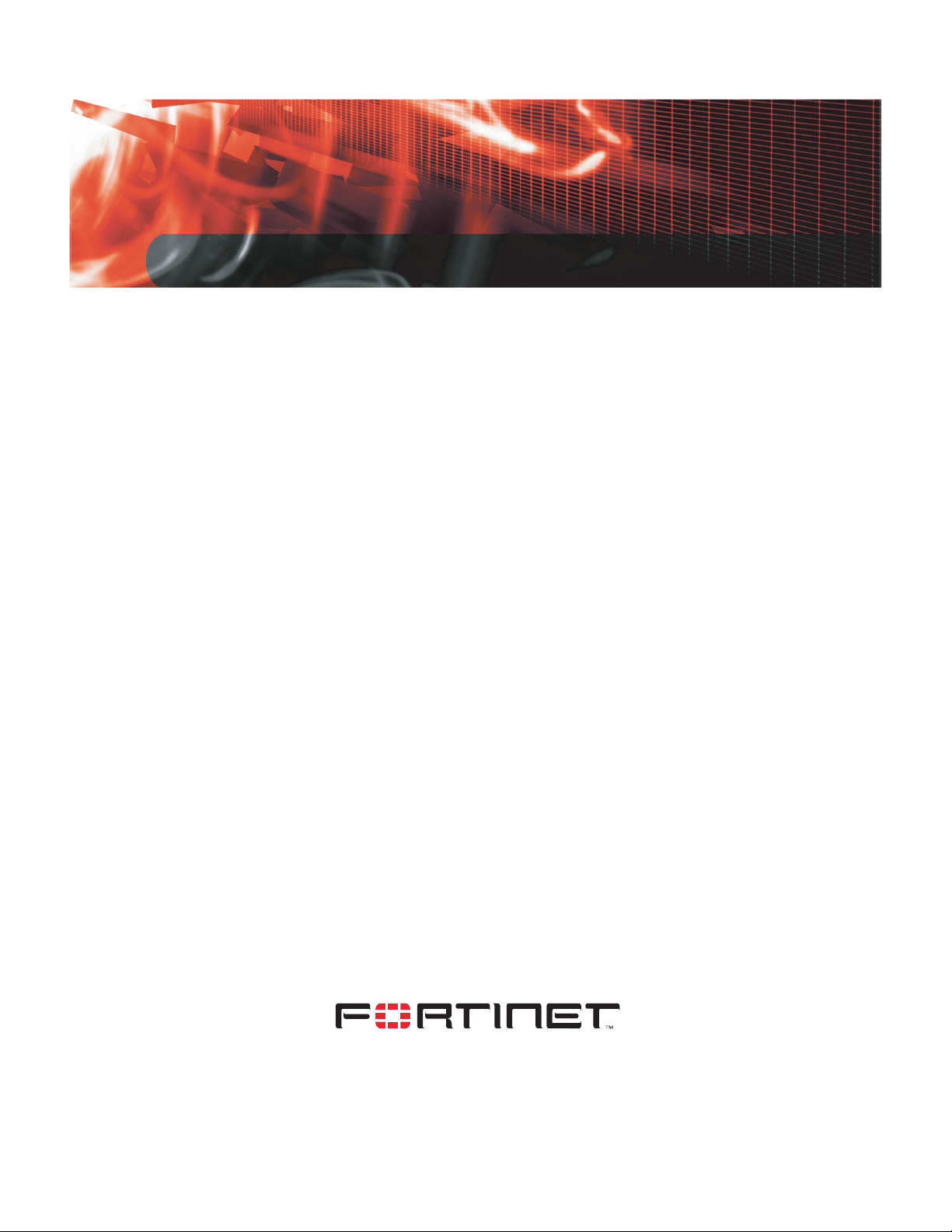
INSTALL GUIDE
FortiGate-50A/50B,
FortiWiFi-50B and
FortiGate-100
FortiOS 3.0 MR4
www.fortinet.com
Page 2
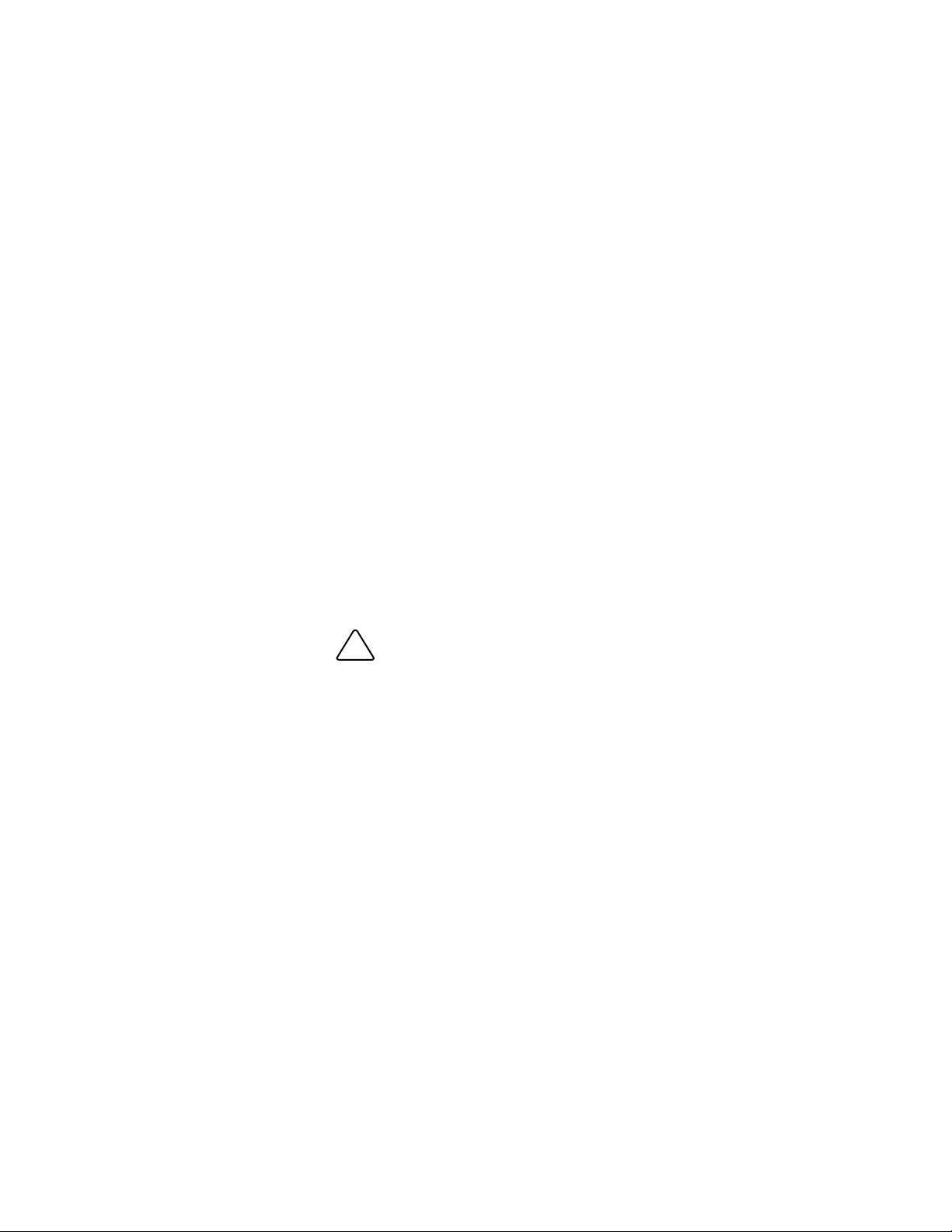
FortiGate-50A/50B, FortiWiFi-50B and FortiGate-100 Install Guide
!
FortiOS 3.0 MR4
31 August 2007
01-30004-0265-20070831
© Copyright 2007 Fortinet, Inc. All rights reserved. No part of this
publication including text, examples, diagrams or illustrations may be
reproduced, transmitted, or translated in any form or by any means,
electronic, mechanical, manual, optical or otherwise, for any purpose,
without prior written permission of Fortinet, Inc.
Trademarks
Dynamic Threat Prevention System (DTPS), APSecure, FortiASIC,
FortiBIOS, FortiBridge, FortiClient, FortiGate, FortiGate Unified Threat
Management System, FortiGuard, FortiGuard-Antispam, FortiGuardAntivirus, FortiGuard-Intrusion, FortiGuard-Web, FortiLog, FortiAnalyzer,
FortiManager, Fortinet, FortiOS, FortiPartner, FortiProtect, FortiReporter,
FortiResponse, FortiShield, FortiVoIP, and FortiWiFi are trademarks of
Fortinet, Inc. in the United States and/or other countries. The names of
actual companies and products mentioned herein may be the trademarks
of their respective owners.
Regulatory compliance
FCC Class A Part 15 CSA/CUS
Caution: Risk of Explosion if Battery is replaced by an Incorrect Type.
Dispose of Used Batteries According to the Instructions.
Page 3
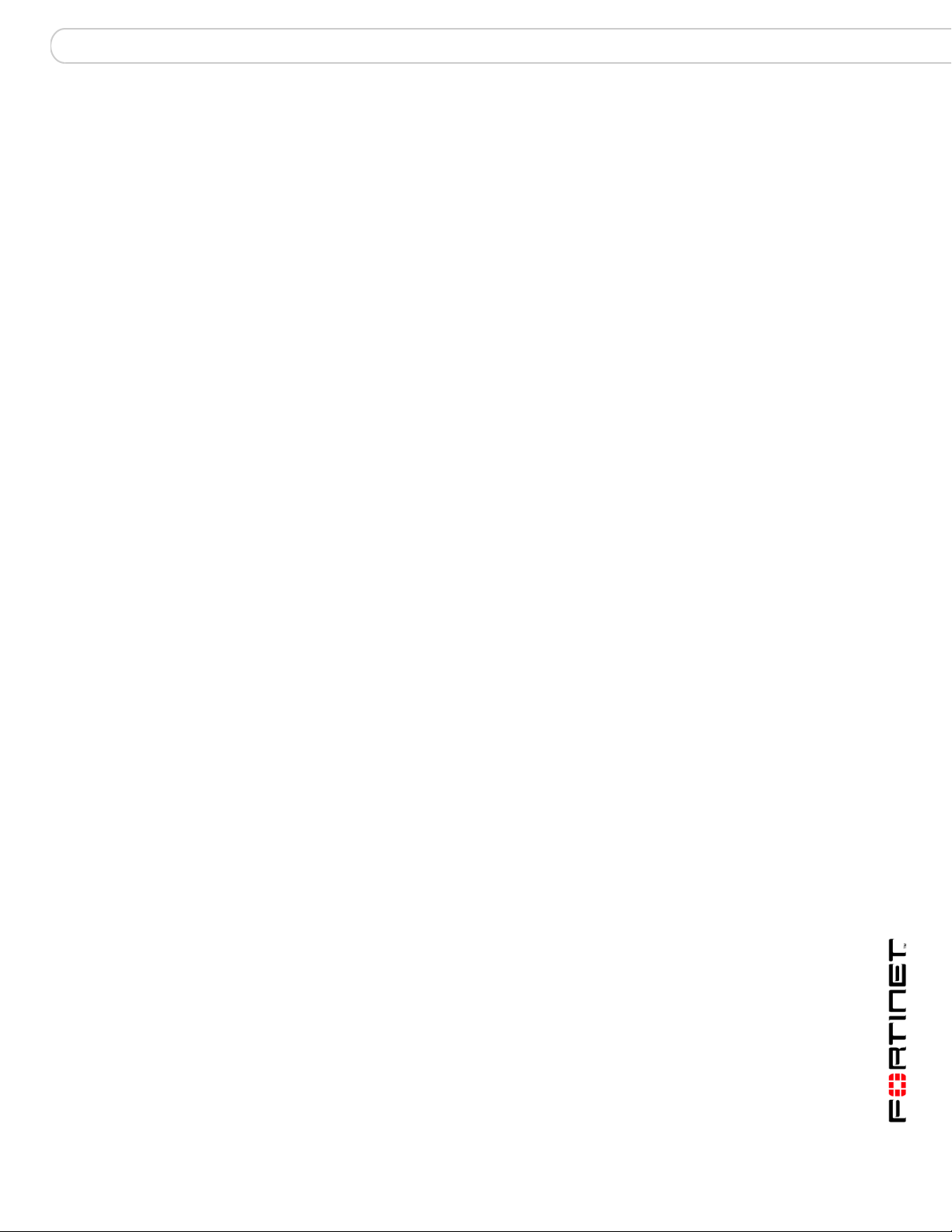
Contents
Contents
Contents.............................................................................................. 3
Introduction ........................................................................................ 7
About the FortiGate unit ................................................................................... 7
FortiGate-50A................................................................................................ 7
FortiGate-50B................................................................................................ 8
FortiWiFi-50B ................................................................................................ 8
FortiGate-100 ................................................................................................ 8
Register your FortiGate unit .......................................................................... 8
Fortinet Family Products .................................................................................. 9
FortiGuard Subscription Services ................................................................. 9
FortiClient...................................................................................................... 9
FortiMail ........................................................................................................ 9
FortiAnalyzer ............................................................................................... 10
FortiReporter ............................................................................................... 10
FortiBridge................................................................................................... 10
FortiManager............................................................................................... 10
About this document....................................................................................... 10
Document conventions................................................................................ 11
Typographic conventions...................................................................... 11
Fortinet documentation .................................................................................. 12
Fortinet Tools and Documentation CD ........................................................ 13
Fortinet Knowledge Center ........................................................................ 13
Comments on Fortinet technical documentation ........................................ 13
Customer service and technical support ...................................................... 13
Installing the FortiGate unit ............................................................ 15
Package Contents............................................................................................ 15
FortiGate-50A.............................................................................................. 15
FortiGate-50B.............................................................................................. 16
FortiWiFi-50B .............................................................................................. 17
FortiGate-100 .............................................................................................. 17
Warnings ..................................................................................................... 18
Mounting........................................................................................................... 19
Powering on the FortiGate unit ...................................................................... 19
Power over Ethernet ................................................................................... 20
Powering off the FortiGate unit ...................................................................... 21
FortiGate-50A/50B, FortiWiFi-50B and FortiGate-100 FortiOS 3.0 MR4 Install Guide
01-30004-0265-20070831 3
Page 4
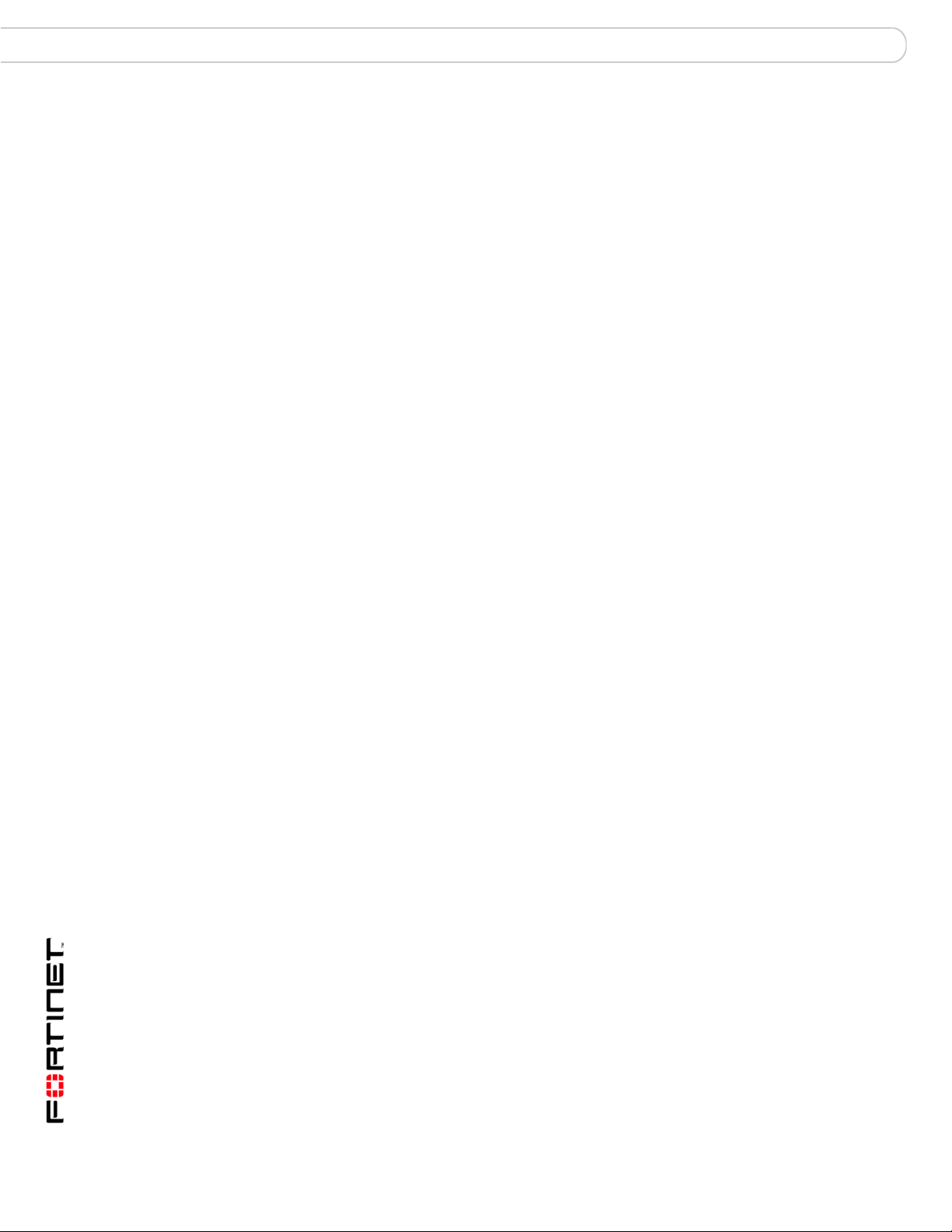
Contents
Connecting to the FortiGate unit ................................................................... 21
Web-based manager .................................................................................. 21
Command line interface .............................................................................. 21
Connecting to the web-based manager ...................................................... 21
Command line interface .............................................................................. 23
Connecting to the CLI ................................................................................. 23
Quick installation using factory defaults ...................................................... 24
Factory defaults ............................................................................... 27
Factory default DHCP server configuration ................................................ 28
Factory default NAT/Route mode network configuration ............................ 28
Factory default Transparent mode network configuration........................... 29
Factory default firewall configuration .......................................................... 29
Factory default protection profiles............................................................... 30
Restoring the default settings........................................................................ 31
Restoring the default settings using the web-based manager .................... 31
Restoring the default settings using the CLI ............................................... 31
Configuring the FortiGate unit........................................................ 33
Planning the FortiGate configuration ............................................................ 33
NAT/Route mode ........................................................................................ 33
NAT/Route mode with multiple external network connections .................... 34
Transparent mode....................................................................................... 35
Preventing the public interface from responding to ping requests ........... 35
NAT/Route mode installation ......................................................................... 36
Preparing to configure the FortiGate unit in NAT/Route mode ................... 36
DHCP or PPPoE configuration ................................................................... 37
Using the web-based manager ................................................................... 37
Configuring basic settings .................................................................... 37
Adding a default route .......................................................................... 38
Verifying the web-based manager configuration .................................. 39
Verify the connection ............................................................................ 39
Using the command line interface............................................................... 39
Configuring the FortiGate unit to operate in NAT/Route mode............. 39
Adding a default route .......................................................................... 41
Connecting the FortiGate unit to the network(s) ......................................... 42
Configuring the networks ............................................................................ 42
Transparent mode installation ....................................................................... 43
Preparing to configure Transparent mode .................................................. 43
Using the web-based manager ................................................................... 43
Using the command line interface............................................................... 44
Connecting the FortiGate unit to your network ........................................... 45
FortiGate-50A/50B, FortiWiFi-50B and FortiGate-100 FortiOS 3.0 MR4 Install Guide
4 01-30004-0265-20070831
Page 5
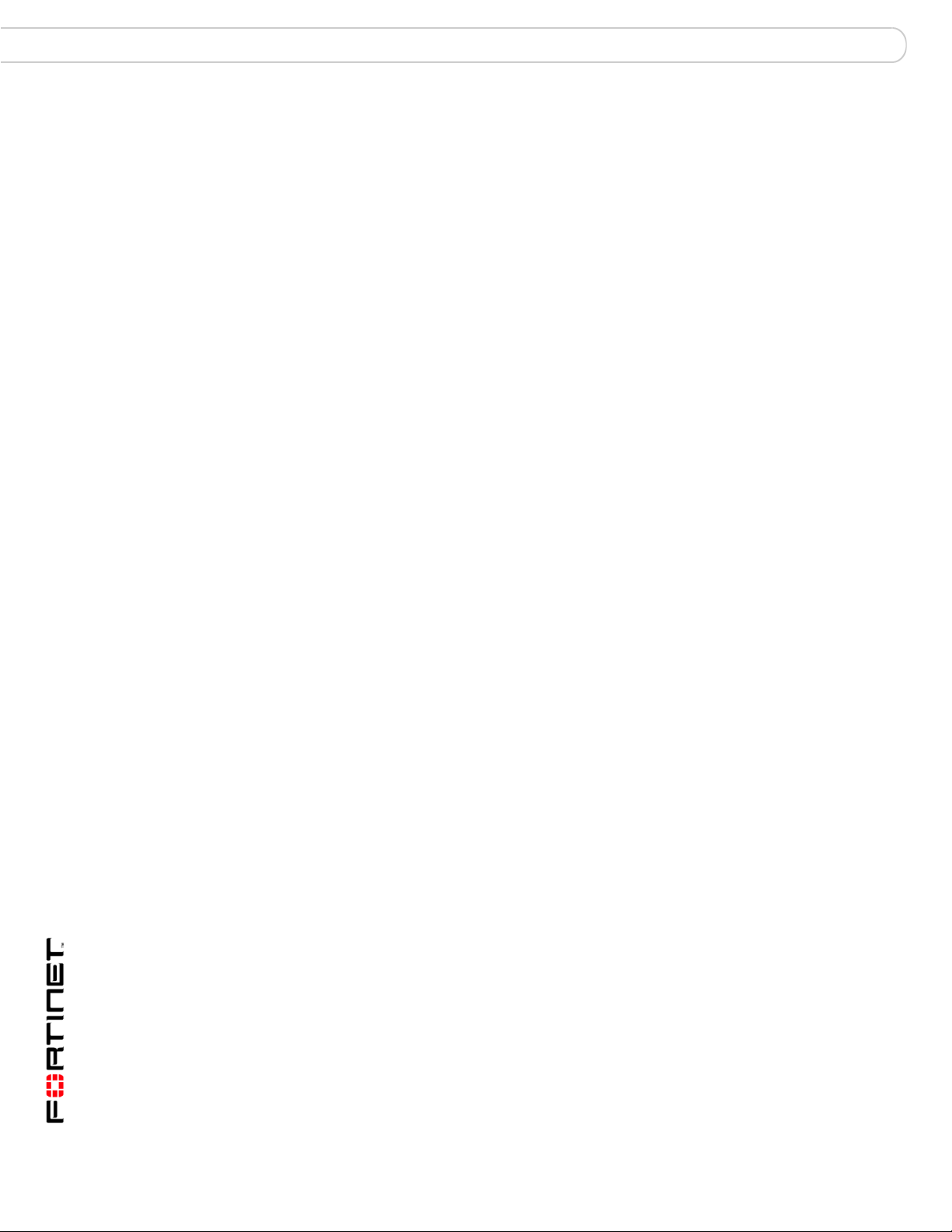
Contents
Next steps ........................................................................................................ 46
Set the date and time .................................................................................. 46
Updating antivirus and IPS signatures ........................................................ 47
Updating antivirus and IPS signatures from the web-based manager . 47
Updating the IPS signatures from the CLI ............................................ 48
Scheduling antivirus and IPS updates.................................................. 48
Adding an override server .................................................................... 49
Configuring the modem interface .................................................. 51
Connecting a modem to the FortiGate-50A .................................................. 51
Selecting a modem mode ............................................................................... 52
Redundant mode configuration................................................................... 52
Stand alone mode configuration ................................................................. 52
Configuring the modem for the FortiGate-50A............................................. 53
Adding a Ping Server ...................................................................................... 55
Dead gateway detection ............................................................................. 55
Adding firewall policies for modem connections......................................... 56
Using a wireless network ................................................................ 57
Setting up a wireless network ........................................................................ 57
Positioning an Access Point........................................................................ 58
Radio Frequency interface.......................................................................... 58
Using multiple access points....................................................................... 59
Wireless Security............................................................................................. 60
Wireless Equivalent Privacy (WEP) ............................................................ 60
Wi-Fi Protected Access (WPA) ................................................................... 60
Additional security measures ...................................................................... 61
MAC address filtering ........................................................................... 61
Service Set Identifier ............................................................................ 61
FortiWiFi-50B operation modes ..................................................................... 61
Access Point mode ..................................................................................... 61
Client mode................................................................................................. 62
Changing the operating mode .............................................................. 63
Setting up the FortiWiFi-50B as an Access Point ........................................ 63
Set the DHCP settings ................................................................................ 63
Set the security options............................................................................... 64
Configure the firewall policies ..................................................................... 64
FortiGate Firmware .......................................................................... 65
Upgrading to a new firmware version ........................................................... 65
Upgrading the firmware using the web-based manager ............................. 65
Upgrading the firmware using the CLI ........................................................ 66
FortiGate-50A/50B, FortiWiFi-50B and FortiGate-100 FortiOS 3.0 MR4 Install Guide
5 01-30004-0265-20070831
Page 6
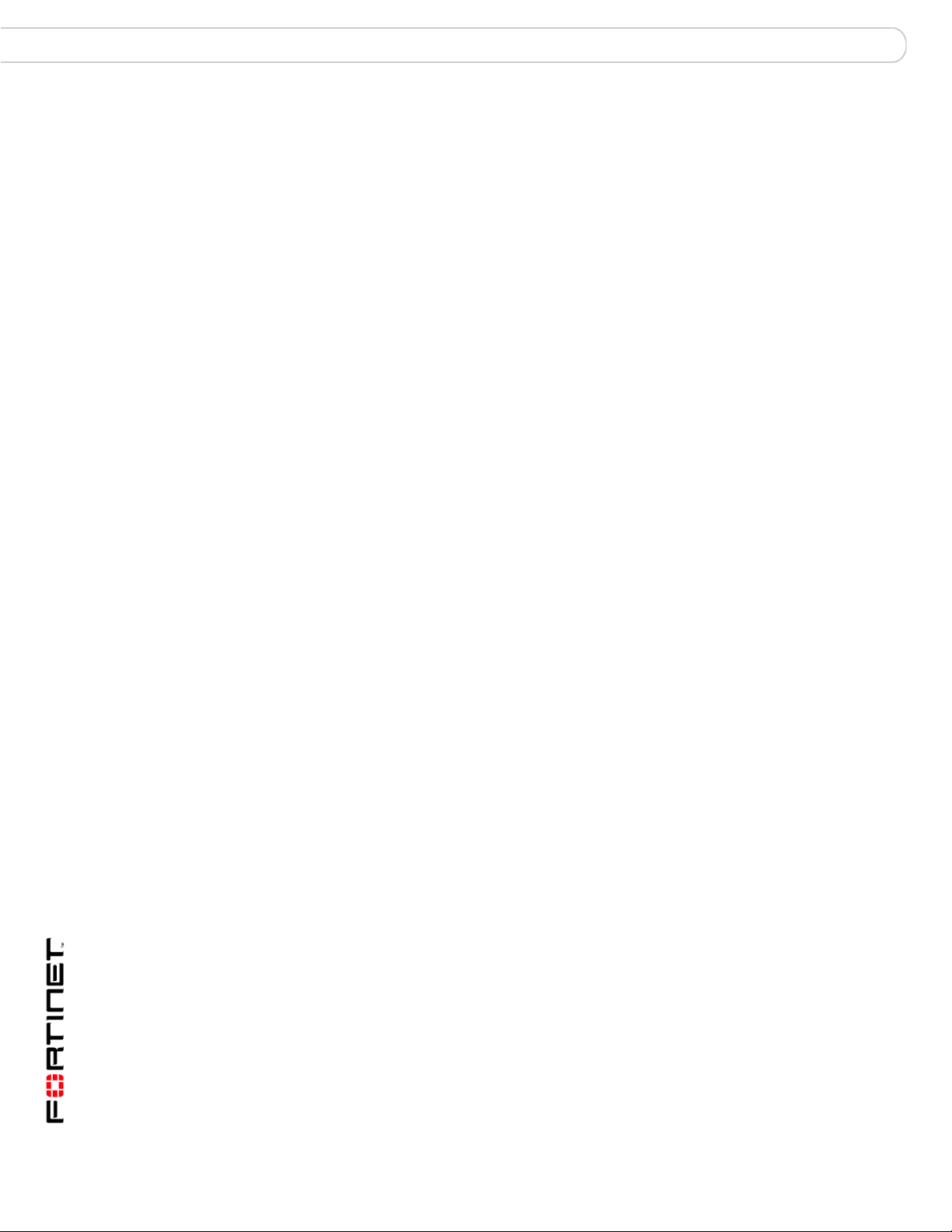
Contents
Reverting to a previous firmware version..................................................... 67
Reverting to a previous firmware version using the web-based manager .. 67
Reverting to a previous firmware version using the CLI ............................. 68
Installing firmware images from a system reboot using the CLI ................ 70
Restoring the previous configuration .......................................................... 72
The FortiUSB key............................................................................................. 73
Backup and Restore from the FortiUSB key ............................................... 73
Using the USB Auto-Install feature ............................................................. 74
Additional CLI commands for the FortiUSB key.......................................... 75
Testing a new firmware image before installing it ....................................... 75
Installing and using a backup firmware image............................................. 77
Installing a backup firmware image............................................................. 77
Index.................................................................................................. 81
FortiGate-50A/50B, FortiWiFi-50B and FortiGate-100 FortiOS 3.0 MR4 Install Guide
6 01-30004-0265-20070831
Page 7
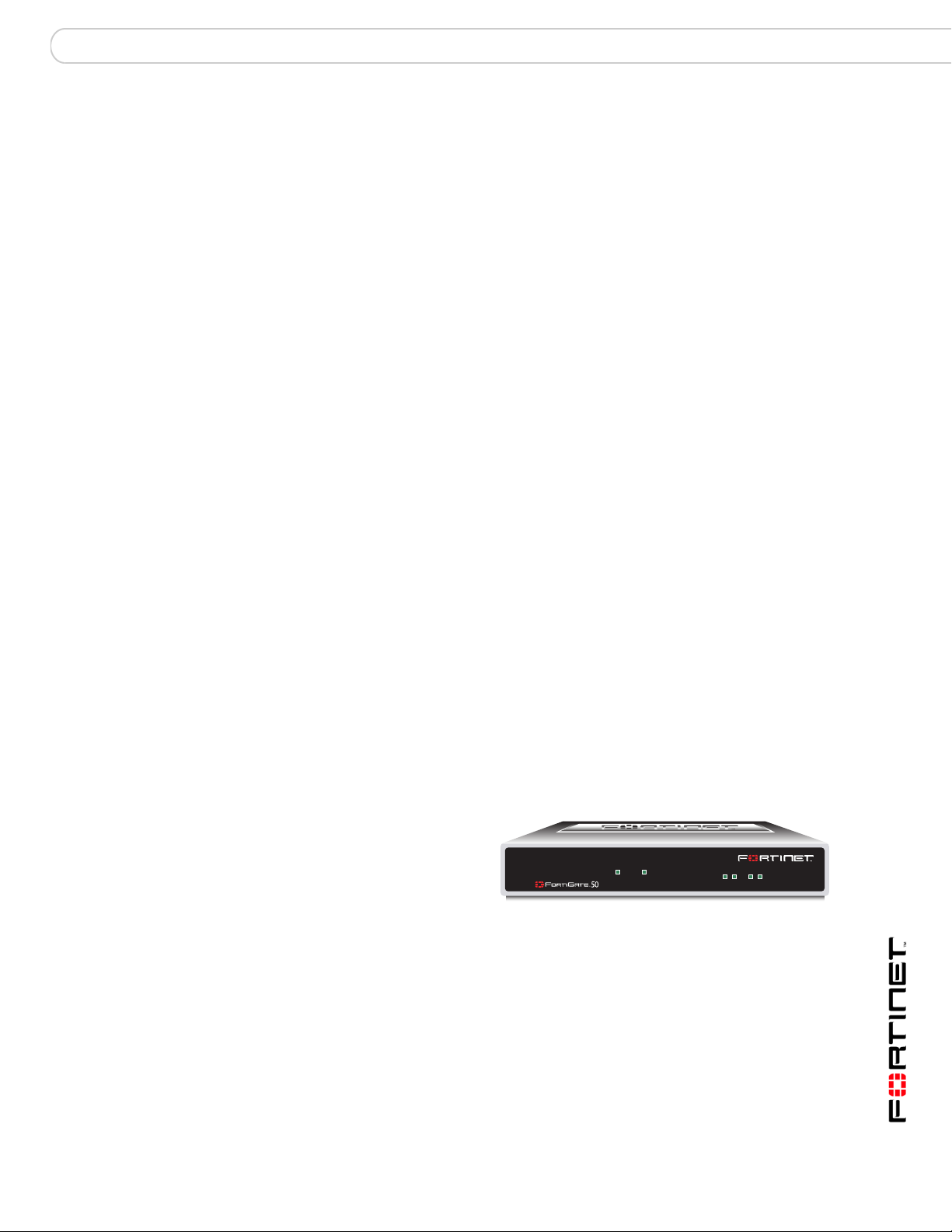
Introduction About the FortiGate unit
Introduction
Welcome and thank you for selecting Fortinet products for your real-time network
protection.
FortiGate™ Unified Threat Management System improves network security,
reduces network misuse and abuse, and helps you use communications
resources more efficiently without compromising the performance of your
network. FortiGate Unified Threat Management Systems are ICSA-certified for
firewall, IPSec, and antivirus services.
The FortiGate Unified Threat Management System is a dedicated, easily
managed security device that delivers a full suite of capabilities, which include:
• application-level services such as virus protection and content filtering
• network-level services such as firewall, intrusion detection, VPN and traffic
shaping
The FortiGate Unified Threat Management System uses Fortinet’s Dynamic
Threat Prevention System (DTPS™) technology, which leverages breakthroughs
in chip design, networking, security and content analysis. The unique ASIC-based
architecture analyzes content and behavior in real-time, enabling key applications
to be deployed right at the network edge where they are most effective at
protecting your networks.
About the FortiGate unit
The FortiGate-50A/50B, FortiWiFi-50B and FortiGate-100 appliances are
designed for SOHO and SMB offices, to deliver the same enterprise-class
network-based antivirus, content filtering, firewall, VPN, and network-based
intrusion detection/prevention featured in all FortiGate units.
FortiGate-50A
The FortiGate-50A is
designed for telecommuters
and small remote offices with
10 or fewer employees. The
FortiGate-50A unit includes
an external modem port that
can be used as a backup or stand alone connection to the Internet.
AM
PWR
STATUS
INTERNAL EXTERNAL
LINK 100 LINK 100
FortiGate-50A/50B, FortiWiFi-50B and FortiGate-100 FortiOS 3.0 MR4 Install Guide
01-30004-0265-20070831 7
Page 8
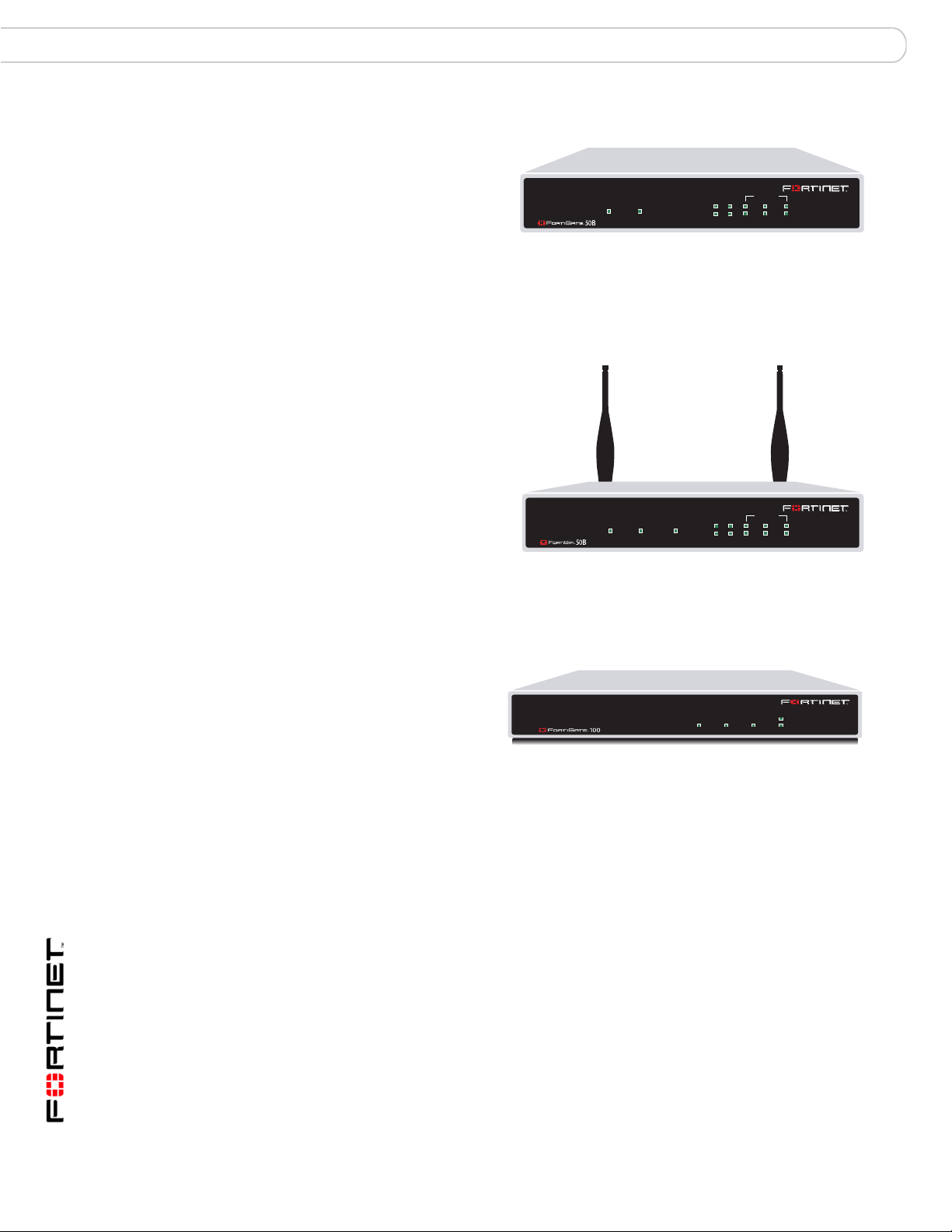
About the FortiGate unit Introduction
FortiGate-50B
The FortiGate-50B is
designed for telecommuters
and small remote offices with
10 to 50 employees. The
FortiGate-50B unit includes
POWER STATUS
WAN1 WAN2
INTERNAL
321
LINK / ACT
10/100
two WAN ports for a
redundant connection to the Internet. It also features a 3-port switch for
connecting additional network connections and supports HA configurations with
additional FortiGate-50B units.
FortiWiFi-50B
The FortiWiFi-50B is
designed for telecommuters
and small remote offices with
10 to 50 employees. The
FortiWiFi-50B unit includes
two WAN ports for a
redundant connection to the
Internet. It also features a
3-port switch for connecting
additional network
POWER STATUS
WAN1
(PoE)
WLAN
connections and supports HA
configurations with additional
FortiWiFi-50B units. The FortiWiFi-50B includes Power over Ethernet (PoE)
capabilities as a Powered Device through the WAN1 port.
INTERNAL
WAN2
321
LINK / ACT
10/100
FortiGate-100
The FortiGate-100 unit is
designed for SOHO, SMB
and branch office
applications.
The FortiGate-100 supports
advanced features such as 802.1Q VLAN, virtual domains, high availability (HA),
and the RIP and OSPF routing protocols.
Register your FortiGate unit
Register your FortiGate unit by visiting http://support.fortinet.com and selecting
Product Registration.
To register, enter your contact information and the serial numbers of the FortiGate
units that you or your organization have purchased. You can register multiple
FortiGate units in a single session without re-entering your contact information.
By registering your FortiGate unit, you will receive updates to threat detection and
prevention databases (Antivirus, Intrusion Detection, etc.) and will also ensure
your access to technical support.
INTERNAL
EXTERNAL
POWER
DMZ
STATUS
FortiGate-50A/50B, FortiWiFi-50B and FortiGate-100 FortiOS 3.0 MR4 Install Guide
8 01-30004-0265-20070831
Page 9
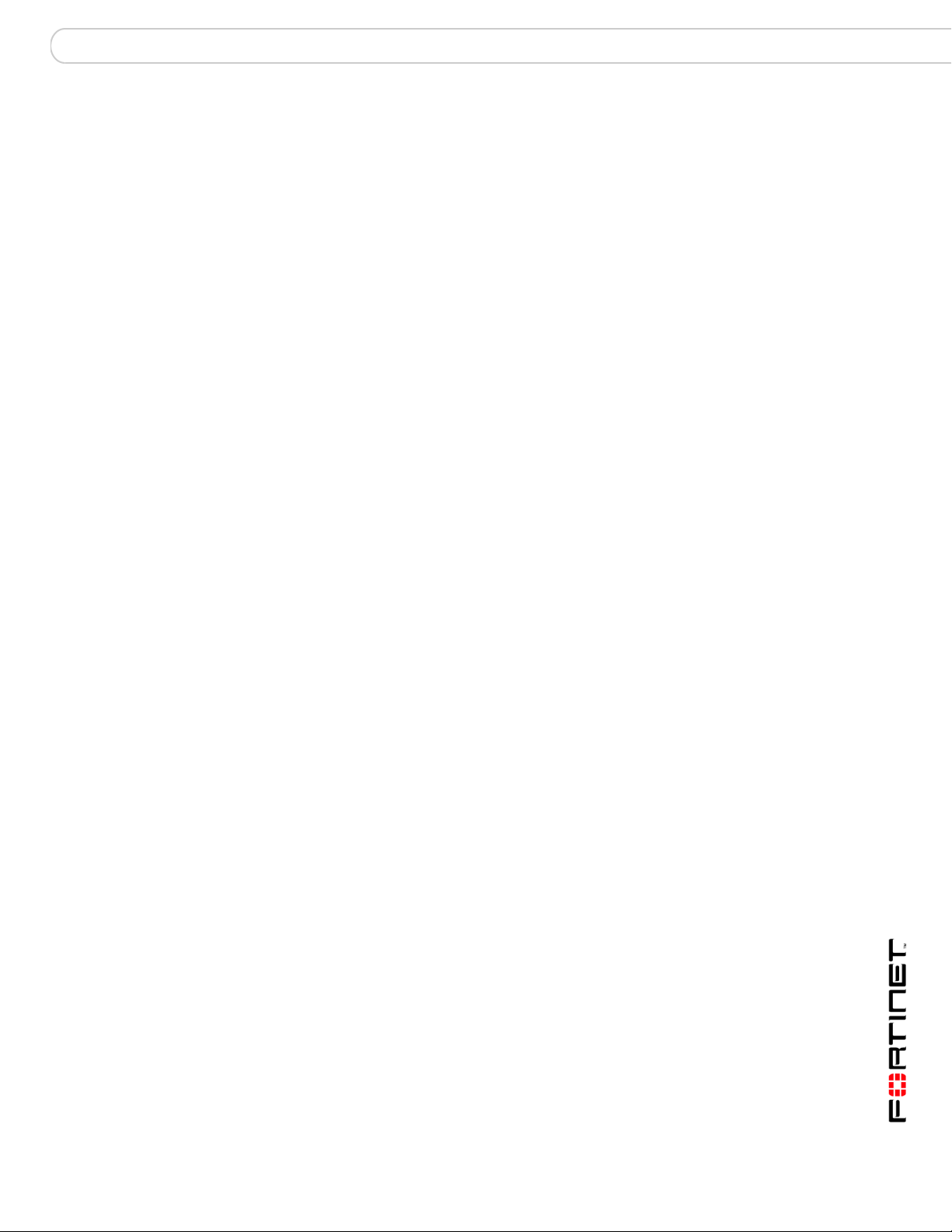
Introduction Fortinet Family Products
Fortinet Family Products
Fortinet offers a family of products that includes both software and hardware
appliances for a complete network security solution including mail, logging,
reporting, network management, and security along with FortiGate Unified Threat
Management Systems. For more information on the Fortinet product family, go to
www.fortinet.com/products.
FortiGuard Subscription Services
FortiGuard Subscription Services are security services created, updated and
managed by a global team of Fortinet security professionals. They ensure the
latest attacks are detected and blocked before harming your corporate resources
or infecting your end-user computing devices. These services are created with the
latest security technology and designed to operate with the lowest possible
operational costs.
FortiGuard Subscription Services includes:
• FortiGuard Antivirus Service
• FortiGuard Intrusion Prevention subscription services (IPS)
• FortiGuard Web Filtering
• FortiGuard Antispam Service
• FortiGuard Premier Service
An online virus scanner and virus encyclopedia is also available for your
reference.
FortiClient
FortiMail
FortiClient™ Host Security software provides a secure computing environment for
both desktop and laptop users running the most popular Microsoft Windows
operating systems. FortiClient offers many features including:
• creating VPN connections to remote networks
• configuring real-time protection against viruses
• guarding against modification of the Windows registry
• virus scanning
FortiClient also offers a silent installation feature, enabling an administrator to
efficiently distribute FortiClient to several users’ computers with preconfigured
settings.
FortiMail™ Secure Messaging Platform provides powerful, flexible heuristic
scanning and reporting capabilities to incoming and outgoing email traffic. The
FortiMail unit has reliable, high performance features for detecting and blocking
malicious attachments such as Distributed Checksum Clearinghouse (DCC)
scanning and Bayesian scanning. Built on Fortinet’s award winning FortiOS and
FortiASIC technology, FortiMail antivirus technology extends full content
inspection capabilities to detect the most advanced email threats.
FortiGate-50A/50B, FortiWiFi-50B and FortiGate-100 FortiOS 3.0 MR4 Install Guide
01-30004-0265-20070831 9
Page 10
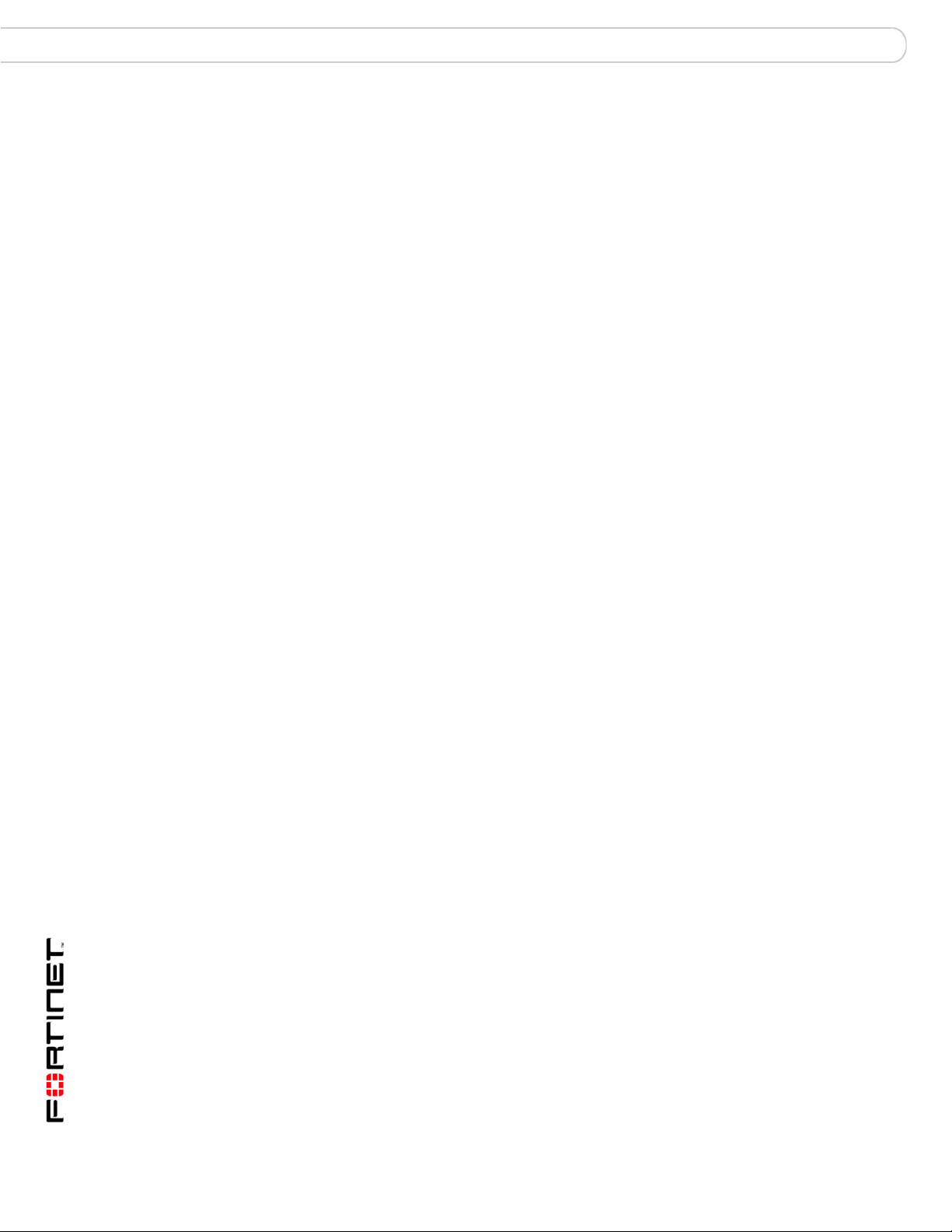
About this document Introduction
FortiAnalyzer
FortiAnalyzer™ provides network administrators with the information they need to
enable the best protection and security for their networks and monitor against
attacks and vulnerabilities. The FortiAnalyzer unit features include:
• collecting logs from FortiGate, FortiManager, FortiMail devices and syslog
devices
• generating reports on network use, vulnerabilities, and traffic patterns.
• storing quarantined files from a FortiGate unit and archived content from email
and IM conversations.
The FortiAnalyzer unit can also be configured as a network analyzer to capture
real-time traffic on areas of your network where firewalls are not employed. You
can also use the unit as a storage device where users can access and share files,
including the reports and logs that are saved on the FortiAnalyzer hard disk.
FortiReporter
FortiReporter™ Security Analyzer software generates easy-to-understand reports
and can collect logs from any FortiGate unit, as well as over 30 network and
security devices from third-party vendors. FortiReporter reveals network abuse,
manages bandwidth requirements, monitors web usage, and ensures employees
are using the office network appropriately. FortiReporter allows IT administrators
to identify and respond to attacks, including identifying ways to proactively secure
their networks before security threats arise.
FortiBridge
FortiBridge™ products are designed to provide enterprise organizations with
continuous network traffic flow in the event of a power outage or a FortiGate
system failure. The FortiBridge unit bypasses the FortiGate unit to ensure that the
network can continue processing traffic. FortiBridge products are easy to use and
deploy, and you can customize the actions a FortiBridge unit takes when a power
failure or a FortiGate system failure occurs.
FortiManager
The FortiManager™ system is designed to meet the needs of large enterprises
(including managed security service providers) responsible for establishing and
maintaining security policies across many dispersed FortiGate installations. With
this system, you can configure multiple FortiGate devices and monitor their status.
You can also view real-time and historical logs for the FortiGate devices, including
updating firmware images of managed FortiGate devices. The FortiManager
System emphasizes ease of use, including easy integration with third party
systems.
About this document
This document explains how to install and configure your FortiGate unit onto your
network. This document also includes how to install and upgrade new firmware
versions on your FortiGate unit.
FortiGate-50A/50B, FortiWiFi-50B and FortiGate-100 FortiOS 3.0 MR4 Install Guide
10 01-30004-0265-20070831
Page 11
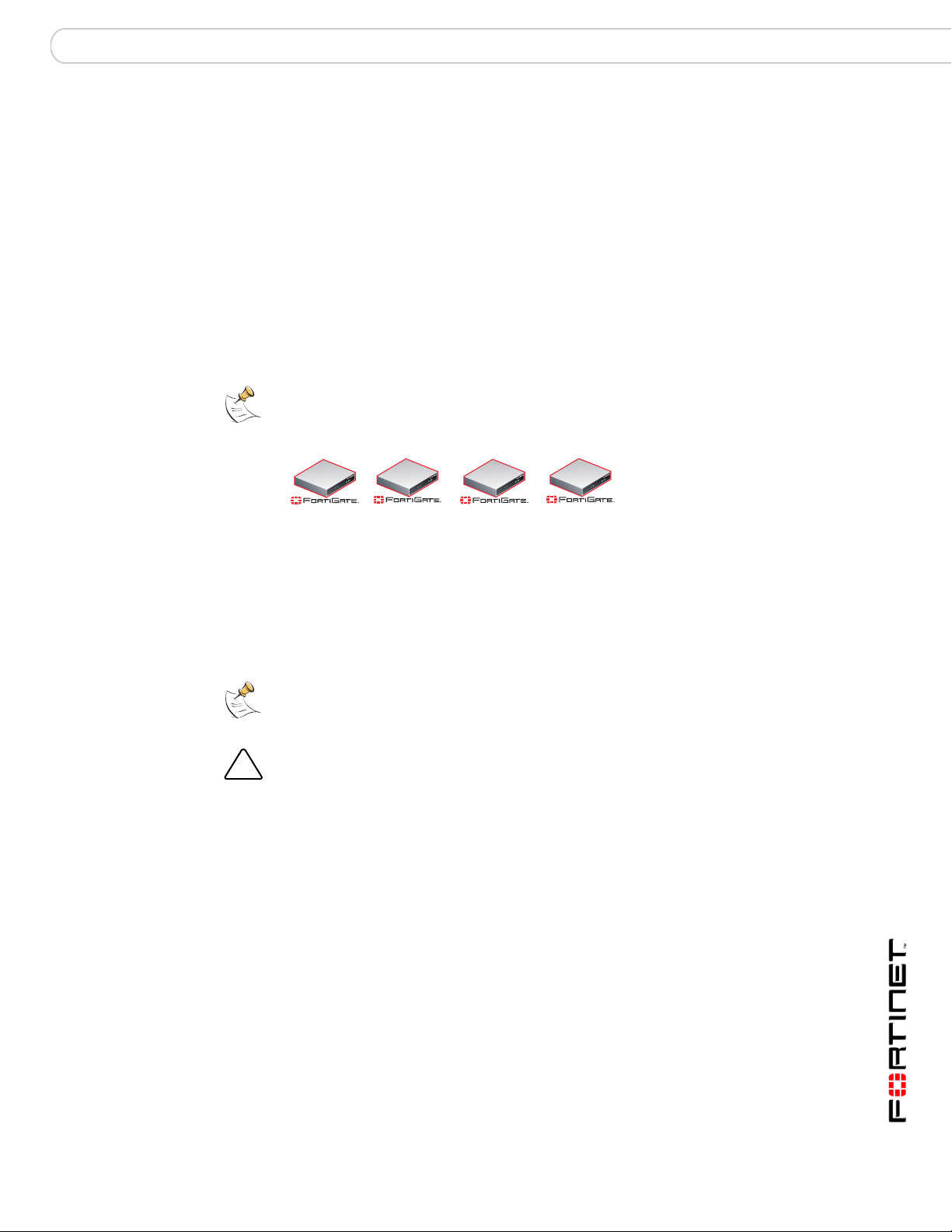
Introduction About this document
!
This document contains the following chapters:
• Installing the FortiGate unit – Describes unpacking, setting up, and powering
on a FortiGate unit.
• Factory defaults – Provides the factory default settings for the FortiGate unit
• Configuring the FortiGate unit – Provides an overview of the operating modes
of the FortiGate unit and how to integrate the FortiGate unit into your network.
• Configuring the modem interface – Describes how to configure and use a
modem with the FortiGate-50A and FortiGate-50AM units.
• Using a wireless network – Describes configuring a wireless network and
postioning the FortiWiFi-50B unit for best reception.
• FortiGate Firmware – Describes how to install, update, restore and test the
firmware for the FortiGate device.
Note: This guide covers information on four FortiGate units; the FortiGate-50A,
FortiGate-50B, FortiWiFi-50B and FortiGate-100. While most of the content applies to all
the units, where information is specific to a certain model, an icon like the ones below will
appear next to the content.
50A
Document conventions
The following document conventions are used in this guide:
• In the examples, private IP addresses are used for both private and public IP
addresses.
• Notes and Cautions are used to provide important information:
Note: Highlights useful additional information.
Caution: Warns you about commands or procedures that could have unexpected or
undesirable results including loss of data or damage to equipment.
Typographic conventions
FortiGate documentation uses the following typographical conventions:
50B
100
WiFi-50B
FortiGate-50A/50B, FortiWiFi-50B and FortiGate-100 FortiOS 3.0 MR4 Install Guide
01-30004-0265-20070831 11
Page 12
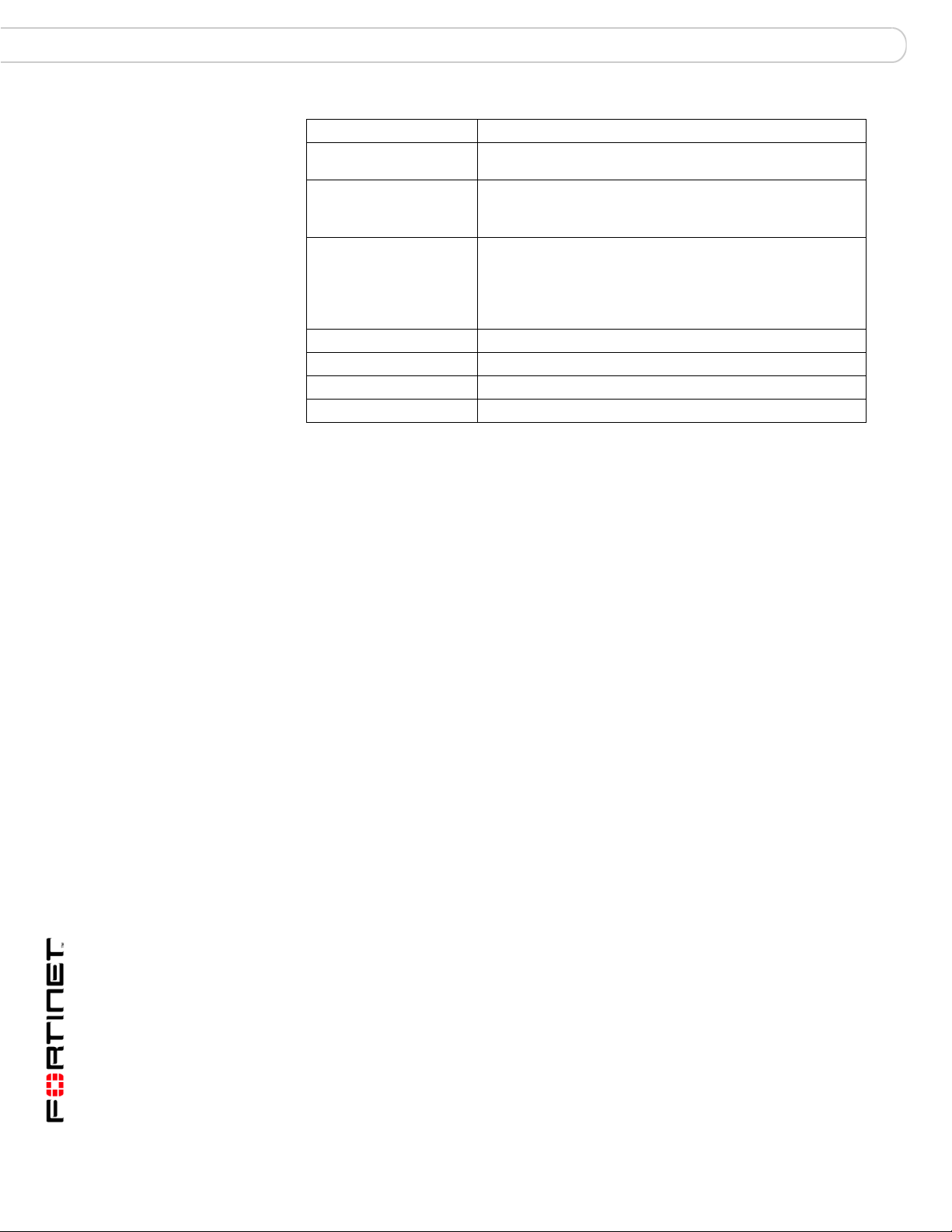
Fortinet documentation Introduction
Convention Example
Keyboard input In the Gateway Name field, type a name for the remote VPN
Code examples config sys global
CLI command syntax config firewall policy
Document names FortiGate Administration Guide
Menu commands Go to VPN > IPSEC > Phase 1 and select Create New.
Program output Welcome!
Varia bles
peer or client (for example, Central_Office_1).
set ips-open enable
end
edit id_integer
set http_retry_count <retry_integer>
set natip <address_ipv4mask>
end
<address_ipv4>
Fortinet documentation
The most up-to-date publications and previous releases of Fortinet product
documentation are available from the Fortinet Technical Documentation web site
at http://docs.forticare.com.
The following FortiGate product documentation is available:
• FortiGate QuickStart Guide
Provides basic information about connecting and installing a FortiGate unit.
• FortiGate Install Guide
Describes how to install a FortiGate unit. Includes a hardware reference,
default configuration information, installation procedures, connection
procedures, and basic configuration procedures. Choose the guide for your
product model number.
• FortiGate Administration Guide
Provides basic information about how to configure a FortiGate unit, including
how to define FortiGate protection profiles and firewall policies; how to apply
intrusion prevention, antivirus protection, web content filtering, and spam
filtering; and how to configure a VPN.
• FortiGate online help
Provides a context-sensitive and searchable version of the Administration
Guide in HTML format. You can access online help from the web-based
manager as you work.
• FortiGate CLI Reference
Describes how to use the FortiGate CLI and contains a reference to all
FortiGate CLI commands.
• FortiGate Log Message Reference
Available exclusively from the Fortinet Knowledge Center, the FortiGate Log
Message Reference describes the structure of FortiGate log messages and
provides information about the log messages that are generated by FortiGate
units.
FortiGate-50A/50B, FortiWiFi-50B and FortiGate-100 FortiOS 3.0 MR4 Install Guide
12 01-30004-0265-20070831
Page 13
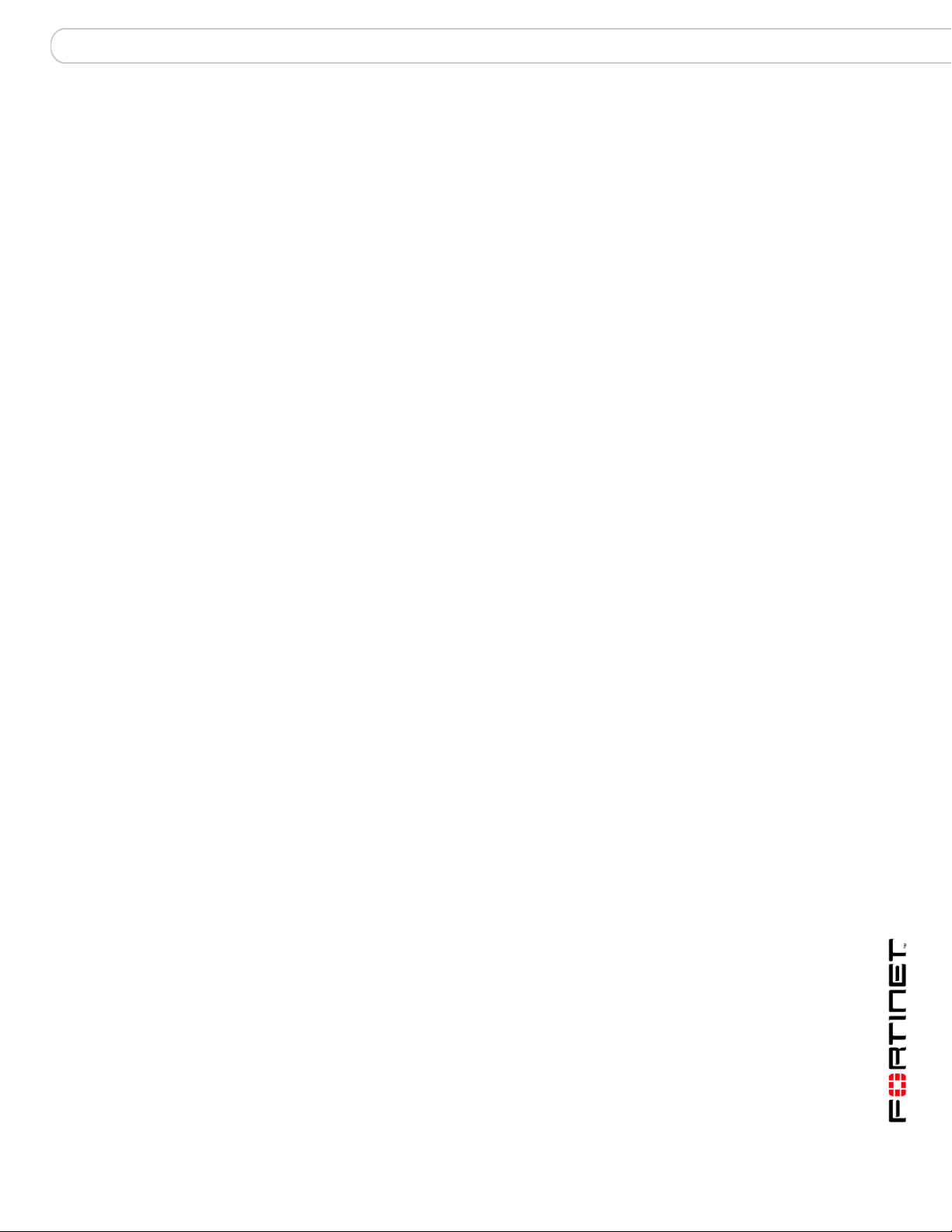
Introduction Customer service and technical support
• FortiGate High Availability User Guide
Contains in-depth information about the FortiGate high availability feature and
the FortiGate clustering protocol.
• FortiGate IPS User Guide
Describes how to configure the FortiGate Intrusion Prevention System settings
and how the FortiGate IPS deals with some common attacks.
• FortiGate IPSec VPN User Guide
Provides step-by-step instructions for configuring IPSec VPNs using the webbased manager.
• FortiGate SSL VPN User Guide
Compares FortiGate IPSec VPN and FortiGate SSL VPN technology, and
describes how to configure web-only mode and tunnel-mode SSL VPN access
for remote users through the web-based manager.
• FortiGate PPTP VPN User Guide
Explains how to configure a PPTP VPN using the web-based manager.
• FortiGate Certificate Management User Guide
Contains procedures for managing digital certificates including generating
certificate requests, installing signed certificates, importing CA root certificates
and certificate revocation lists, and backing up and restoring installed
certificates and private keys.
• FortiGate VLANs and VDOMs User Guide
Describes how to configure VLANs and VDOMS in both NAT/Route and
Transparent mode. Includes detailed examples.
Fortinet Tools and Documentation CD
All Fortinet documentation is available from the Fortinet Tools and Documentation
CD shipped with your Fortinet product. The documents on this CD are current at
shipping time. For up-to-date versions of Fortinet documentation see the Fortinet
Technical Documentation web site at http://docs.forticare.com.
Fortinet Knowledge Center
Additional Fortinet technical documentation is available from the Fortinet
Knowledge Center. The knowledge center contains troubleshooting and how-to
articles, FAQs, technical notes, and more. Visit the Fortinet Knowledge Center at
http://kc.forticare.com.
Comments on Fortinet technical documentation
Please send information about any errors or omissions in this document, or any
Fortinet technical documentation, to techdoc@fortinet.com.
Customer service and technical support
Fortinet Technical Support provides services designed to make sure that your
Fortinet systems install quickly, configure easily, and operate reliably in your
network.
Please visit the Fortinet Technical Support web site at http://support.fortinet.com
to learn about the technical support services that Fortinet provides.
FortiGate-50A/50B, FortiWiFi-50B and FortiGate-100 FortiOS 3.0 MR4 Install Guide
01-30004-0265-20070831 13
Page 14
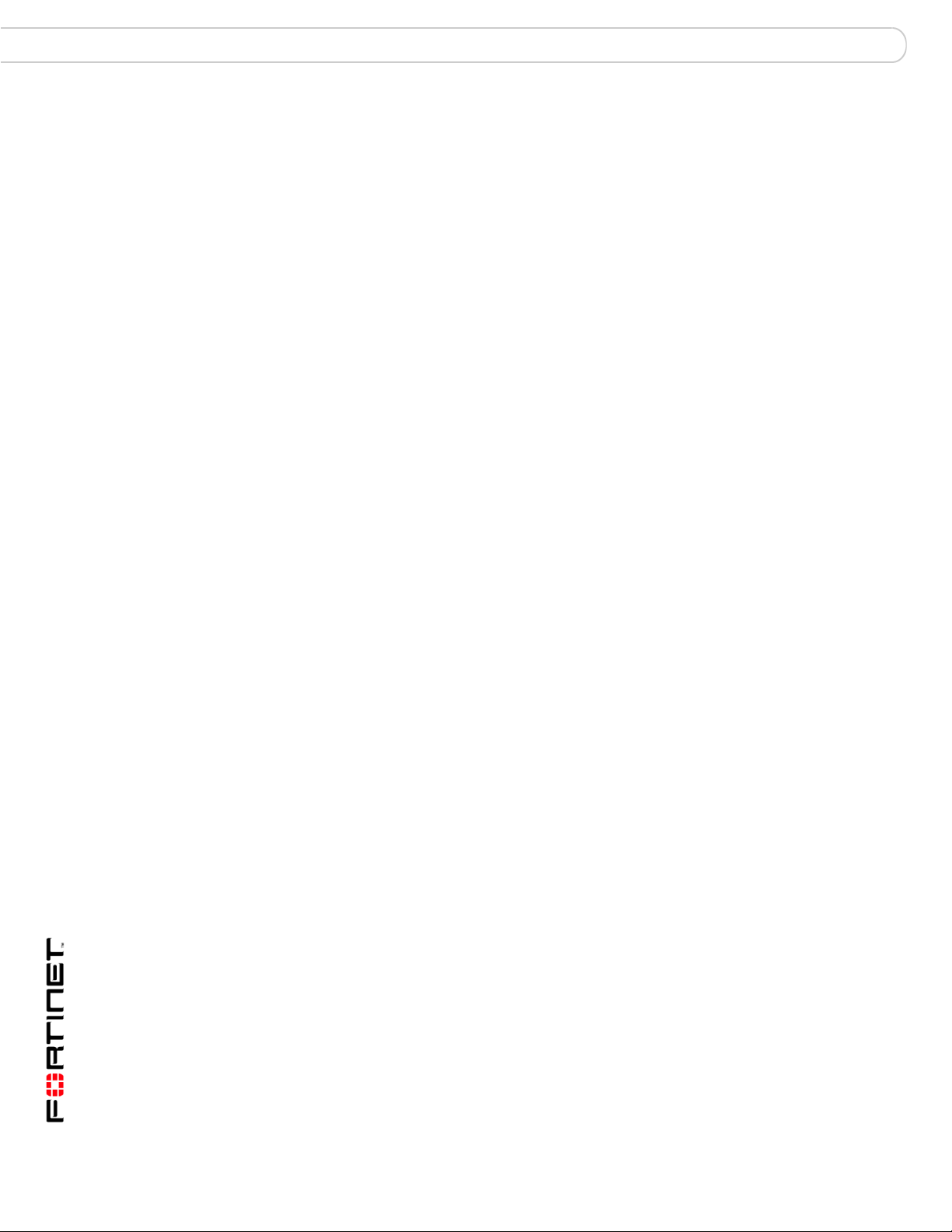
Customer service and technical support Introduction
FortiGate-50A/50B, FortiWiFi-50B and FortiGate-100 FortiOS 3.0 MR4 Install Guide
14 01-30004-0265-20070831
Page 15
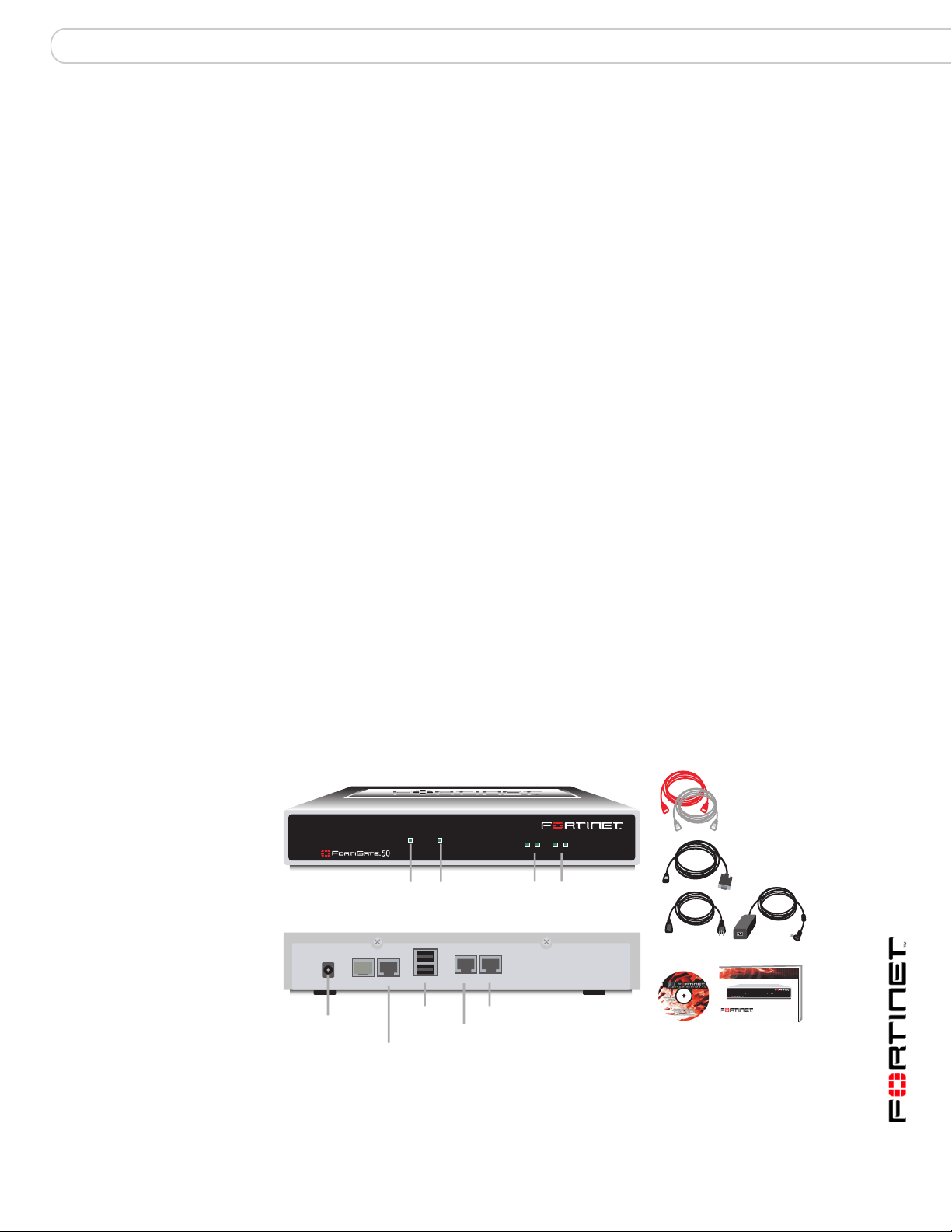
Installing the FortiGate unit Package Contents
Installing the FortiGate unit
This section provides information on installing and setting up the FortiGate unit on
your network. This chapter includes the following sections:
• Package Contents
• Mounting
• Powering on the FortiGate unit
• Connecting to the FortiGate unit
Package Contents
Review the contents of your FortiGate package to ensure all components were
included.
FortiGate-50A
The FortiGate-50A package contains the following items:
• FortiGate-50A Unified Threat Management System
• one orange crossover Ethernet cable (Fortinet part number CC300248)
• one gray straight-through Ethernet cable (Fortinet part number CC300249)
• one RJ-45 to DB-9 serial cable (Fortinet part number CC300247)
• one AC adapter and power cable
• FortiGate-50A QuickStart Guide
• Fortinet Tools and Documentation CD
Figure 1: FortiGate-50A package contents
Front
Ethernet Cables:
Orange - Crossover
Grey - Straight-through
RJ-45 to
DB-9 Serial Cable
QuickStart Guide
InternalExternal
PWR STATUS
LINK 100 LINK 100
Copyright 2006 Fortinet Incorporated. All rights reserved.
Trademarks
Products mentioned in this document are trademarks.
Documentation
FortiGate-50A
DC+12V
Power
PWR STATUS
A
Power
LED
Modem Console
RJ-45 Serial
Connection
PWR STATUS
Status
LED
USB
USB
Back
External
External
Internal
Internal
INTERNAL EXTERNAL
LINK 100 LINK 100
Internal
Interface
External
Interface
Power Cable Power Supply
FortiGate-50A/50B, FortiWiFi-50B and FortiGate-100 FortiOS 3.0 MR4 Install Guide
01-30004-0265-20070831 15
Page 16
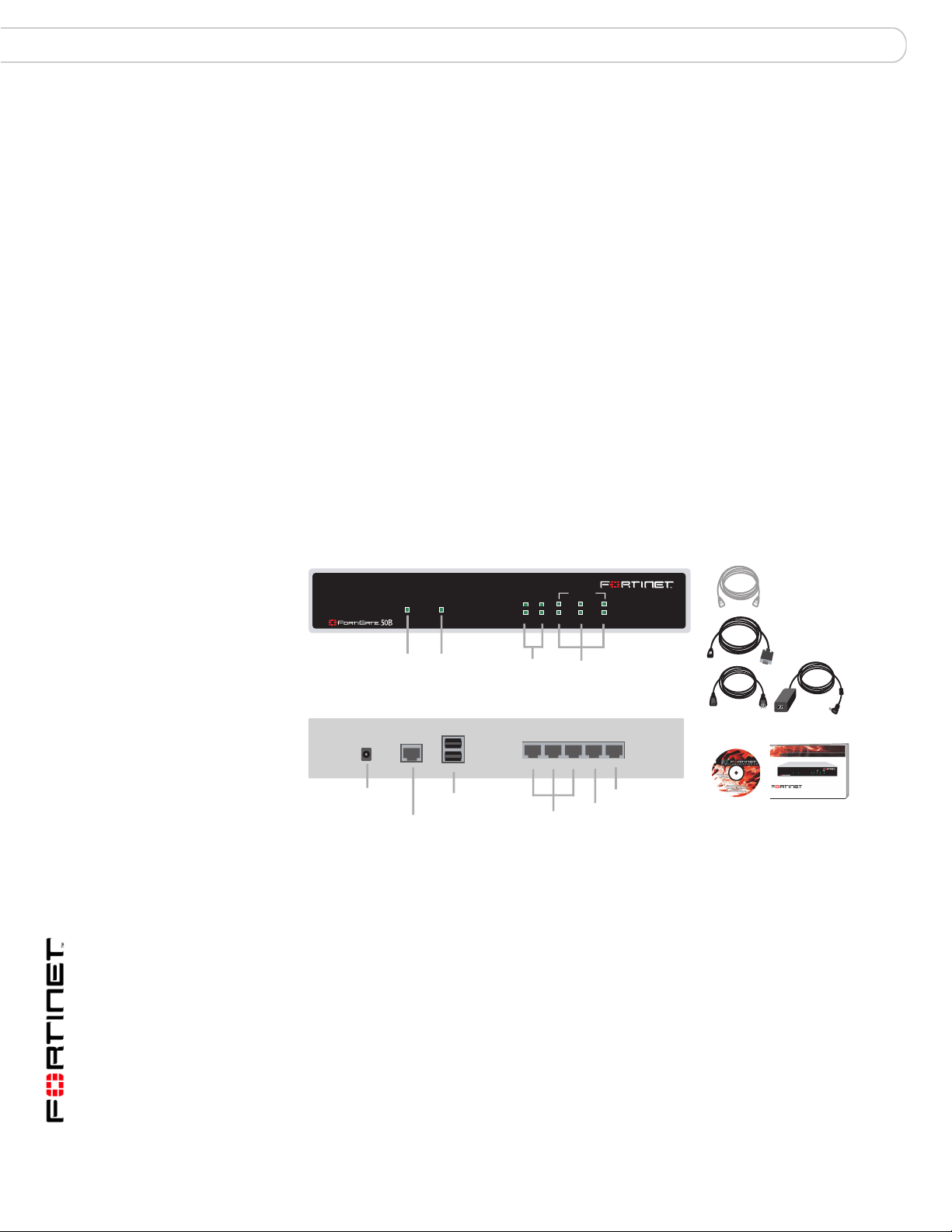
Package Contents Installing the FortiGate unit
Table 1: Technical Specifications
Dimensions 8.63 x 6.13 x 1.38 in. (21.9 x 15.6 x 3.5 cm)
Weight 1.5 lb. (0.68 kg)
Power Requirements DC input voltage: 12V
DC input current: 3A
Environmental
Specifications
Operating temperature: 32 to 104 F (0 to 40 C)
Storage temperature: -13 to 158 F (-25 to 70 C)
Humidity: 5 to 95% non-condensing
FortiGate-50B
The FortiGate-50B package contains the following items:
• FortiGate-50B Unified Threat Management System
• one gray straight-through Ethernet cable (Fortinet part number CC300249)
• one RJ-45 to DB-9 serial cable (Fortinet part number CC300247)
• one AC adapter and power cable
• FortiGate-50B QuickStart Guide
• Fortinet Tools and Documentation CD
Figure 2: FortiGate-50B package contents
Front
INTERNAL
Internal
Interface
321
LINK / ACT
10/100
Power
LED
POWER STATUS
Status
LED
WAN1 WAN 2
WAN 1,2
Interface
Back
DC+12V
123
WAN2 WAN1
WAN1
WAN2
Power
Connection
RJ-45 Serial
Connection
USB
USB
Internal Interface,
switch connectors
1,2,3
Table 2: Technical Specifications
Dimensions 8.5 x 1.4 x 5.8in. (21.6 x 14.8 x 3.6 cm)
Weight 1.6 lb. (0.73 kg)
Power Requirements DC input voltage: 12V
DC input current: 3A
Environmental
Specifications
Operating temperature: 32 to 104 F (0 to 40 C)
Storage temperature: -13 to 158 F (-25 to 70 C)
Humidity: 5 to 95% non-condensing
Ethernet Cables:
Grey - Straight-through
RJ-45 to
DB-9 Serial Cable
Power Cable Power Supply
QuickStart Guide
INTERNAL
WAN1WAN2
LINK / ACT
POWER STATUS
10/100
321
Copyright 2006 Fortinet Incorporated. All rights reserved.
Trademarks
Products mentioned in this document are trademarks.
Documentation
FortiGate-50B
FortiGate-50A/50B, FortiWiFi-50B and FortiGate-100 FortiOS 3.0 MR4 Install Guide
16 01-30004-0265-20070831
Page 17
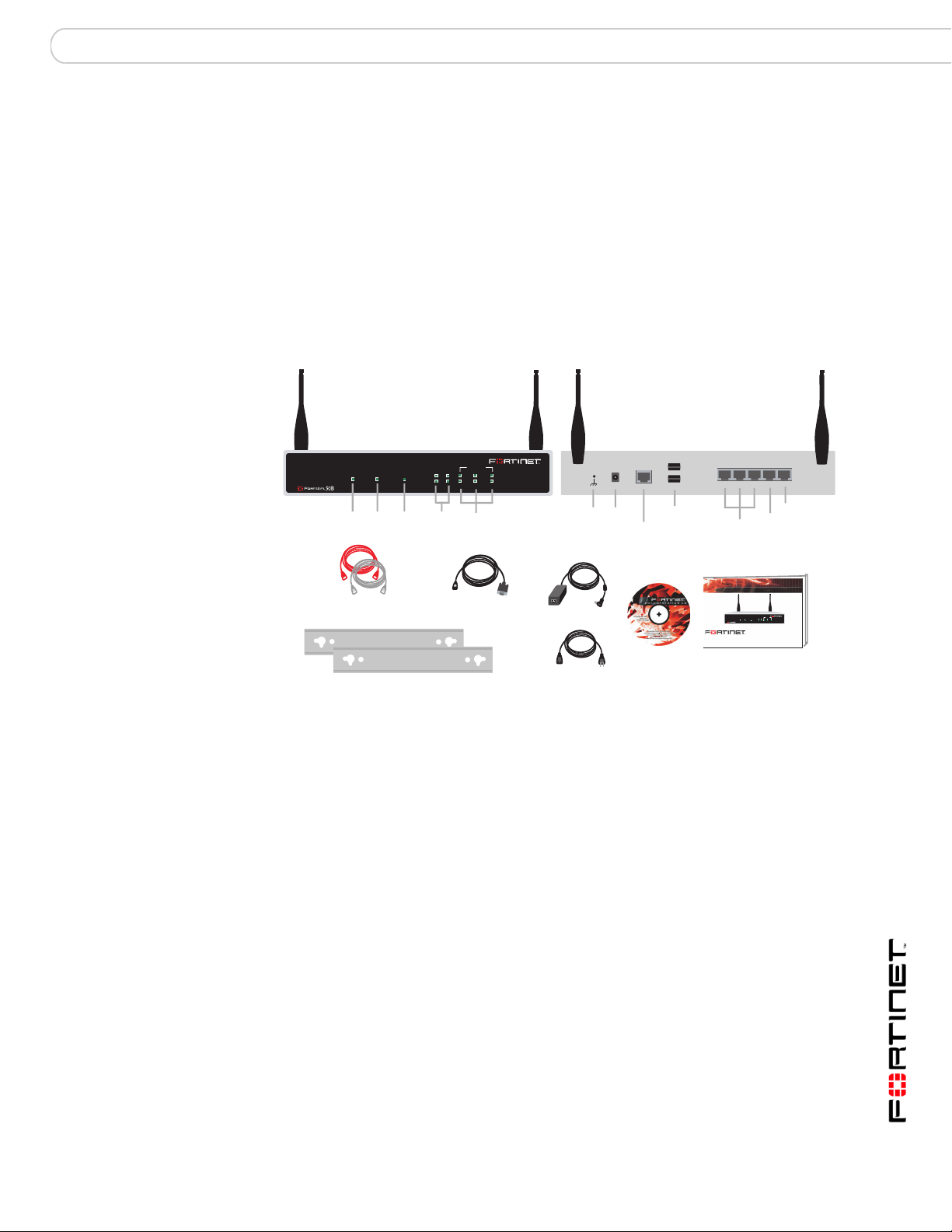
Installing the FortiGate unit Package Contents
FortiWiFi-50B
The FortiWiFi-50B package contains the following items:
• FortiWiFi-50B Unified Threat Management System
• one gray straight-through Ethernet cable (Fortinet part number CC300249)
• one RJ-45 to DB-9 serial cable (Fortinet part number CC300247)
• one AC adapter and power cable
• two mounting brackets
• FortiWiFi-50B QuickStart Guide
• Fortinet Tools and Documentation CD
Figure 3: FortiWiFi-50B package contents
Front
WLAN
POWER STATUS
Status
LED
WLAN
LED
Power
LED
Ethernet Cables:
Orange - Crossover
Grey - Straight-through
2 Mounting Brackets
WAN 1,2
Interface
DB-9 Serial Cable
Internal
Interface
RJ-45 to
LINK / ACT
10/100
321
DC+12V
Power
Connection
CONSOLE
RJ-45 Serial
Connection
USBGround
Power Supply
Power Cable
INTERNAL
WAN1
WAN2
(PoE)
Table 3: Technical Specifications
Dimensions 8.5 x 1.4 x 5.8in. (21.6 x 14.8 x 3.6 cm)
Weight 1.6 lb. (0.73 kg)
Power Requirements DC input voltage: 12V
DC input current: 3A
Environmental
Specifications
Operating temperature: 32 to 104 F (0 to 40 C)
Storage temperature: -13 to 158 F (-25 to 70 C)
Humidity: 5 to 95% non-condensing
Back
USB
Internal Interface,
switch connectors
Copyright 2007 Fortinet Incorporated. All rights reserved.
Trademarks
Products mentioned in this document are trademarks.
Documentation
1,2,3
QuickStart Guide
WLAN
POWER STATUS
123
WAN1
(PoE)
WAN2 WAN1
INTERNAL
WAN2
FortiWiFi-50B
WAN2
LINK / ACT
10/100
321
WAN1
FortiGate-100
The FortiGate-100 package contains the following items:
• FortiGate-100 Unified Threat Management System
• one orange crossover Ethernet cable (Fortinet part number CC300248)
• one gray straight-through Ethernet cable (Fortinet part number CC300249)
• one null-modem cable
• one AC adapter and power cable
• FortiGate-100 QuickStart Guide
• Fortinet Tools and Documentation CD
FortiGate-50A/50B, FortiWiFi-50B and FortiGate-100 FortiOS 3.0 MR4 Install Guide
01-30004-0265-20070831 17
Page 18

Package Contents Installing the FortiGate unit
Figure 4: FortiGate-100 package contents
Front
Ethernet Cables:
Orange - Crossover
INTERNAL
EXTERNAL
DMZ
Internal, External, DMZ
Interfaces
POWER
STATUS
Status
LED
Power
LED
Grey - Straight-through
Null-Modem Cable
(RS-232)
Back
Warnings
Power Cable Power Supply
QuickStart Guide
POWER
INTERNAL
EXTERNAL
DMZ
STATUS
Copyright 2006 Fortinet Incorporated. All rights reserved.
Trademarks
Products mentioned in this document are trademarks.
Documentation
FortiGate-100
Power
Connection
ConsoleDC +12V 5A
RS-232 Serial
Connection
External
DMZ
DMZ, External, Internal
Internal
Interfaces
Table 4: Technical Specifications
Dimensions 10.25 x 6.13 x 1.75 in. (26 x 15.6 x 345 cm)
Weight 1.75 lb. (0.8 kg)
Power Requirements DC input voltage: 12V
DC input current: 5A
Environmental
Specifications
Operating temperature: 32 to 104 F (0 to 40 C)
Storage temperature: -13 to 158 F (-25 to 70 C)
Humidity: 5 to 95% non-condensing
This device complies with part 15 of the FCC Rules. Operation is subject to the
following two conditions:
(1) This device may not cause harmful interference, and
(2) This device must accept any interference received, including interference that
may cause undesired operation.
This equipment has been tested and found to comply with the limits for a Class B
digital device, pursuant to part 15 of the FCC Rules. These limits are designed to
provide reasonable protection against harmful interference in a residential
installation. This equipment generates, uses and can radiate radio frequency
energy and, if not installed and used in accordance with the instructions, may
cause harmful interference to radio communications. However, there is no
guarantee that interference will not occur in a particular installation. If this
equipment does cause harmful interference to radio or television reception, which
can be determined by turning the equipment off and on, the user is encouraged to
try to correct the interference by one or more of the following measures:
• Reorient or relocate the receiving antenna.
• Increase the separation between the equipment and receiver.
• Connect the equipment into an outlet on a circuit different from that to which
the receiver is connected.
• Consult the dealer or an experienced radio/TV technician for help.
The equipment compliance with FCC radiation exposure limit set forth for
uncontrolled Environment.
FortiGate-50A/50B, FortiWiFi-50B and FortiGate-100 FortiOS 3.0 MR4 Install Guide
18 01-30004-0265-20070831
Page 19

Installing the FortiGate unit Mounting
Mounting
Adhere the rubber feet included in the package to the underside of the FortiWiFi
unit, near the corners of the device.
Place the FortiGate unit on any flat, stable surface. Ensure the unit has at least
1.5 inches (3.75 cm) of clearance on each side to ensure adequate airflow for
cooling.
Alternatively, you can use the mounting brackets to mount the FortiWiFi-50B to a
wall. To attach the mounting brackets, place the bracket so that the flat portion is
away from the FortiWifi, and the bracket is supported by the bracket side bars.
Use the four screws supplied to attach the bracket to the FortiWiFi unit. Repeat for
the other bracket. See the illustration below for how the bracket is attached.
Figure 5: FortiWiFi with attached mounting bracket
To mount to the wall, measure where the holes in the brackets are on the wall,
and inser nails or screws. Hang the FortiWiFi on the nails or screws from the
brackets.
Powering on the FortiGate unit
The FortiGate unit does not have an on/off switch.
To power on the FortiGate unit
1 Connect the AC adapter to the power connection at the back of the FortiGate unit.
2 Connect the AC adapter to the power cable.
3 Connect the power cable to a power outlet.
The FortiGate unit starts and the Power and Status LEDs light up. The Status LED
flashes while the FortiGate unit starts up.
FortiGate-50A/50B, FortiWiFi-50B and FortiGate-100 FortiOS 3.0 MR4 Install Guide
01-30004-0265-20070831 19
Page 20
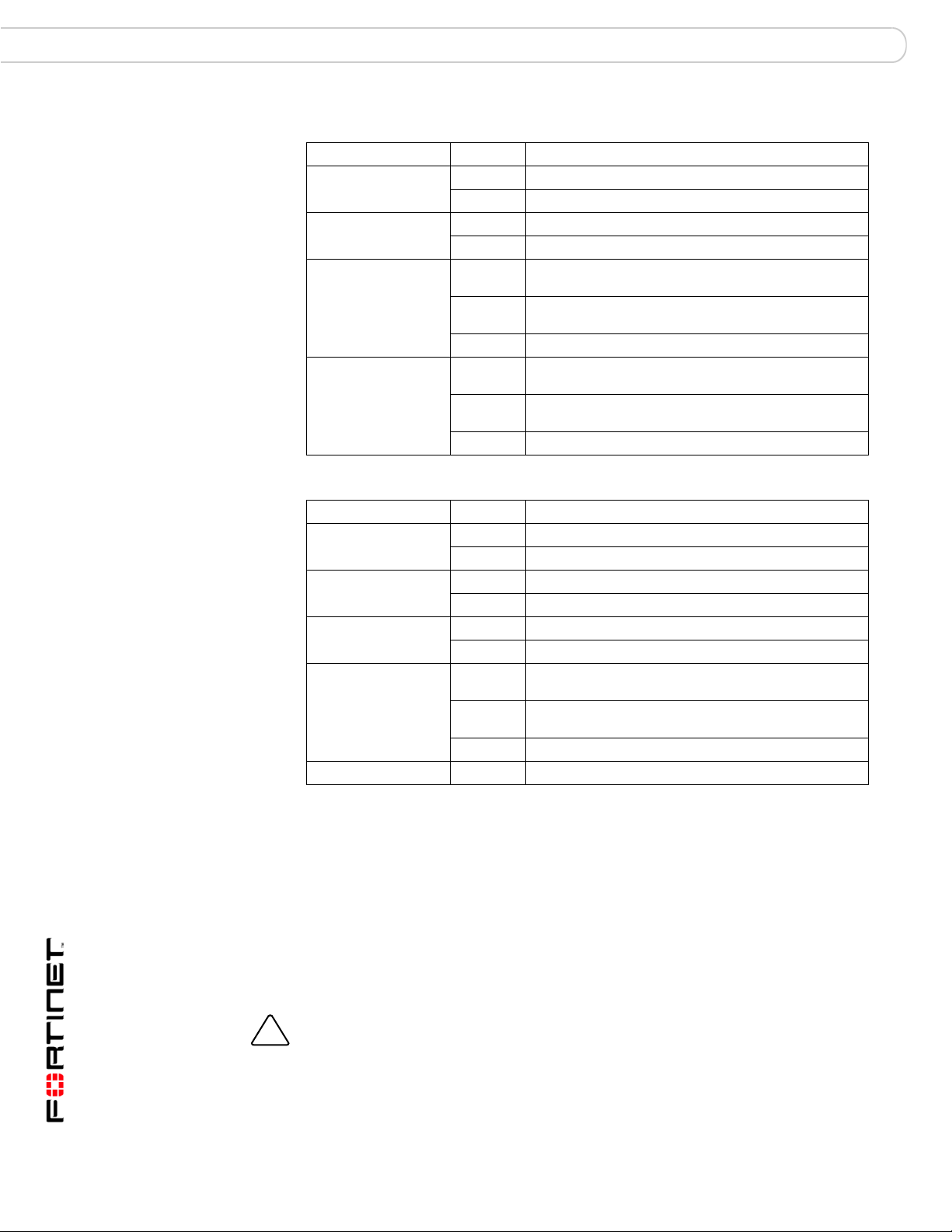
Powering on the FortiGate unit Installing the FortiGate unit
!
Table 5: FortiGate-50A and FortiGate-100 LED indicators
LED State Description
Power Green The FortiGate unit is powered on.
Off The FortiGate unit is powered off.
Status Flashing The FortiGate unit is starting up.
Off The FortiGate unit is running normally.
Internal
External
DMZ (FortiGate-100)
Internal External
DMZ (FortiGate-100
interfaces
(back)
Table 6: FortiGate-50B and FortiWiFi-50B LED indicators
Green The correct cable is in use, and the connected
Flashing
green
Off No link established.
Green The correct cable is in use, and the connected
Flashing
amber
Off No link established.
equipment has power.
Network activity at this interface.
equipment has power.
Network activity at this interface.
LED State Description
Power Green The FortiGate unit is powered on.
Status Flashing The FortiGate unit is starting up.
WLAN (WiFi-50B) Green Wireless port is up.
Link/Activity Green The correct cable is in use, and the connected
10/100 Green The interface is connected at 100 Mbps.
Power over Ethernet
Power over Ethernet (PoE) is a method of powering Ethernet capable devices
using CAT5 Ethernet cable to carry both data and power to a device, eliminating
the need for a standard power source.
The FortiWiFi-50B includes the availability for PoE through the WAN1 port. The
FortiWiFi-50B supports the IEEE 802.3af standard as a Powered Device (PD)
using CAT5 Ethernet cable.
This enables you to place the FortiWiFi-50B in locations where connecting to a
standard power source is inconvenient or impractical.
Off The FortiGate unit is powered off.
Off The FortiGate unit is running normally.
Off Wireless port is down.
equipment has power.
Flashing
green
Off No link established.
Network activity at this interface.
Caution: Attach a grounding cable to the Ground input in the FortiWiFi-50B and connect to
a grounding source to avoid potential damage to the device in the event of a power surge.
FortiGate-50A/50B, FortiWiFi-50B and FortiGate-100 FortiOS 3.0 MR4 Install Guide
20 01-30004-0265-20070831
Page 21
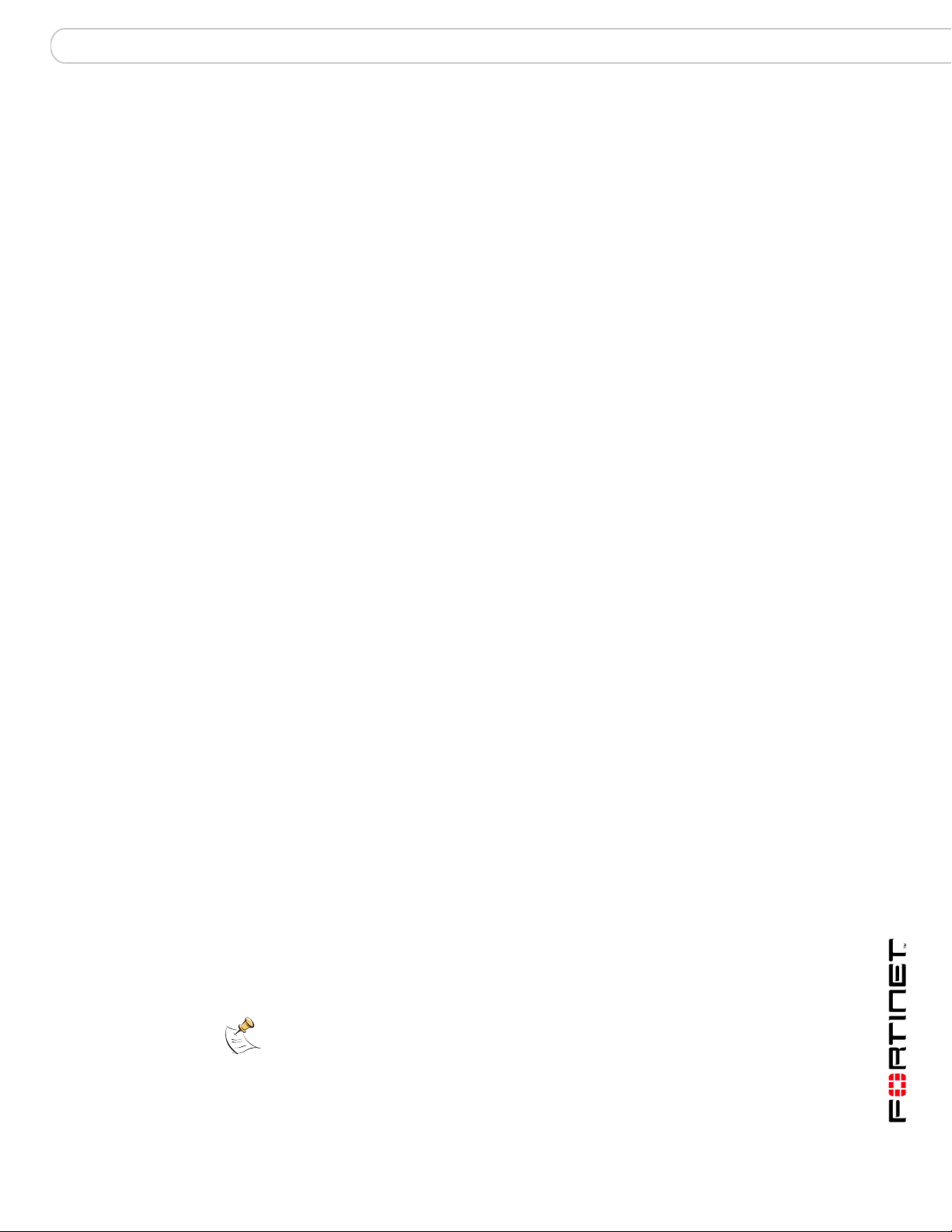
Installing the FortiGate unit Powering off the FortiGate unit
Powering off the FortiGate unit
Always shut down the FortiGate operating system properly before turning off the
power switch to avoid potential hardware problems.
To power off the FortiGate unit
1 From the web-based manager, go to System > Status.
2 In the Unit Operation display, select Shutdown, or from the CLI, enter:
execute shutdown
3 Disconnect the power supply.
Connecting to the FortiGate unit
There are two methods of connecting and configuring the basic FortiGate
settings:
• the web-based manager
• the command line interface (CLI)
Web-based manager
You can configure and manage the FortiGate unit using HTTP or a secure HTTPS
connection from any computer running Microsoft Internet Explorer or recent
browser. The web-based manager supports multiple languages.
Use the web-based manager to configure most FortiGate settings, and monitor
the status of the FortiGate unit.
Command line interface
You can access the FortiGate command line interface (CLI) by connecting a
management computer serial port to the FortiGate serial console connector. You
can also use Telnet or a secure SSH connection to the CLI from any network that
is connected to the FortiGate unit, including the Internet.
Connecting to the web-based manager
Use the following procedure to connect to the web-based manager for the first
time. Configuration changes made with the web-based manager are effective
immediately, without resetting the firewall or interrupting service.
To connect to the web-based manager, you require:
• a computer with an Ethernet connection
• Microsoft Internet Explorer version 6.0 or higher or any recent version of most
popular web browser
• a crossover Ethernet cable or an Ethernet hub with two Ethernet cables
Note: Before starting Internet Explorer, (or any recent version of the most popular web
browser), ping to your FortiGate unit to see if the connection between the computer and the
FortiGate unit is working properly.
FortiGate-50A/50B, FortiWiFi-50B and FortiGate-100 FortiOS 3.0 MR4 Install Guide
01-30004-0265-20070831 21
Page 22
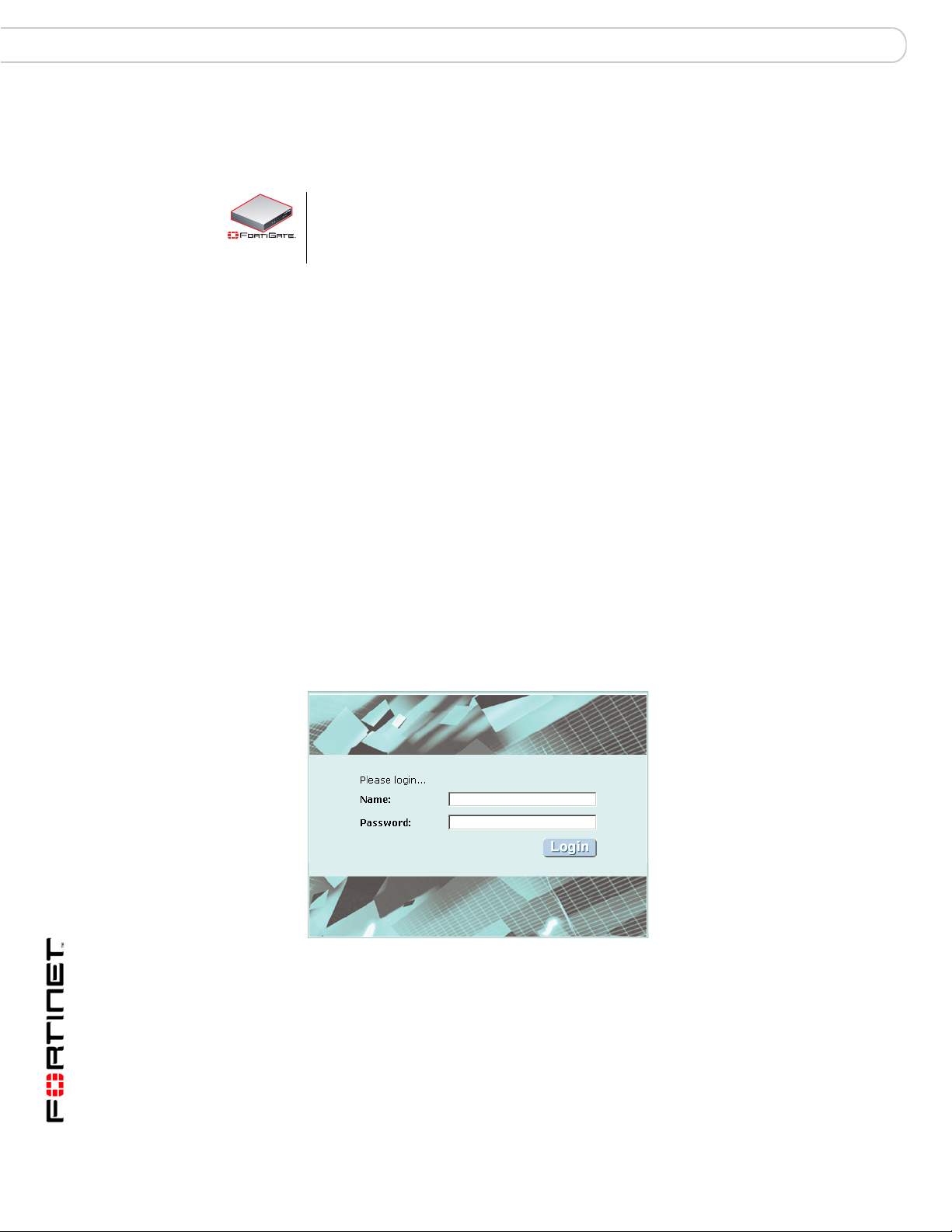
Connecting to the FortiGate unit Installing the FortiGate unit
To connect to the web-based manager
1 Set the IP address of the computer with an Ethernet connection to the static IP
address 192.168.1.2 with a netmask of 255.255.255.0.
50A
You can also configure the management computer to obtain an IP address
automatically using DHCP. The FortiGate DHCP server assigns the
management computer an IP address in the range 192.168.1.1 to
192.168.1.254.
2 Using the crossover cable or the Ethernet hub and cables, connect the internal
interface of the FortiGate unit to the computer Ethernet connection.
3 Start Internet Explorer and browse to the address https://192.168.1.99.
(remember to include the “s” in https://).
To support a secure HTTPS authentication method, the FortiGate unit ships with a
self-signed security certificate, which is offered to remote clients whenever they
initiate a HTTPS connection to the FortiGate unit. When you connect, the
FortiGate unit displays two security warnings in the browser.
The first warning prompts you to accept and optionally install the FortiGate unit’s
self-signed security certificate. If you do not accept the certificate, the FortiGate
unit refuses the connection. If you accept the certificate, the FortiGate login page
appears. The credentials entered are encrypted before they are sent to the
FortiGate unit. If you choose to accept the certificate permanently, the warning is
not displayed again.
Just before the FortiGate login page is displayed, a second warning informs you
that the FortiGate certificate distinguished name differs from the original request.
This warning occurs because the FortiGate unit redirects the connection. This is
an informational message. Select OK to continue logging in.
Figure 6: FortiGate login
4 Type admin in the Name field and select Login.
After logging into the web-based manager, the web browser displays the system
dashboard. The dashboard provides you with all system status information in one
location. For details on the information displayed on the dashboard, see the
FortiGate Administration Guide.
FortiGate-50A/50B, FortiWiFi-50B and FortiGate-100 FortiOS 3.0 MR4 Install Guide
22 01-30004-0265-20070831
Page 23
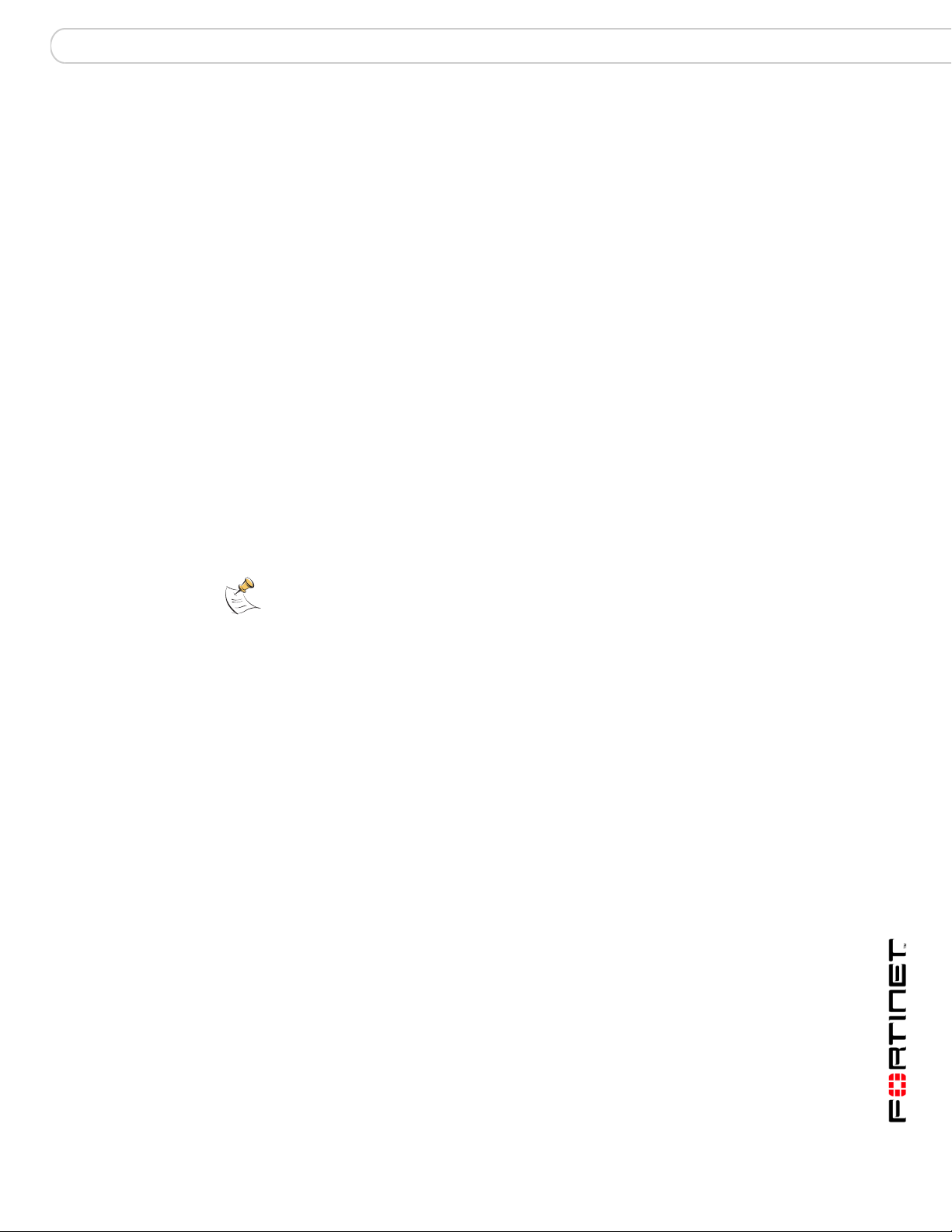
Installing the FortiGate unit Connecting to the FortiGate unit
Command line interface
You can access the FortiGate command line interface (CLI) by connecting a
management computer serial port to the FortiGate serial console connector. You
can also use Telnet or a secure SSH connection to connect to the CLI from any
network that is connected to the FortiGate unit, including the Internet.
The CLI supports the same configuration and monitoring functionality as the
web-based manager. In addition, you can use the CLI for advanced configuration
options that are not available from the web-based manager. This guide contains
information about basic and advanced CLI commands. For a more complete
description about connecting to and using the FortiGate CLI, see the FortiGate
CLI Reference.
Connecting to the CLI
As an alternative to the web-based manager, you can install and configure the
FortiGate unit using the CLI. Configuration changes made with the CLI are
effective immediately, without resetting the firewall or interrupting service.
To connect to the FortiGate CLI you require:
• a computer with an available communications port
• the RJ-45 to DB-9 serial cable or null-modem cable included in your FortiGate
package.
• terminal emulation software such as HyperTerminal for Microsoft Windows.
Note: The following procedure uses Microsoft Windows HyperTerminal software. You can
apply these steps to any terminal emulation program.
To connect to the CLI
1 Connect the RJ-45 to DB-9 serial cable or null-modem cable to the
communications port of your computer and to the FortiGate Console port.
2 Start HyperTerminal, enter a name for the connection and select OK.
3 Configure HyperTerminal to connect directly to the communications port on your
computer and select OK.
4 Select the following port settings and select OK.
Bits per second 9600
Data bits 8
Parity None
Stop bits 1
Flow control None
5 Press Enter to connect to the FortiGate CLI.
The login prompt appears.
6 Type admin and press Enter twice.
The following prompt is displayed:
Welcome!
Type ? to list available commands. For information about how to use the CLI, see
the FortiGate CLI Reference.
FortiGate-50A/50B, FortiWiFi-50B and FortiGate-100 FortiOS 3.0 MR4 Install Guide
01-30004-0265-20070831 23
Page 24
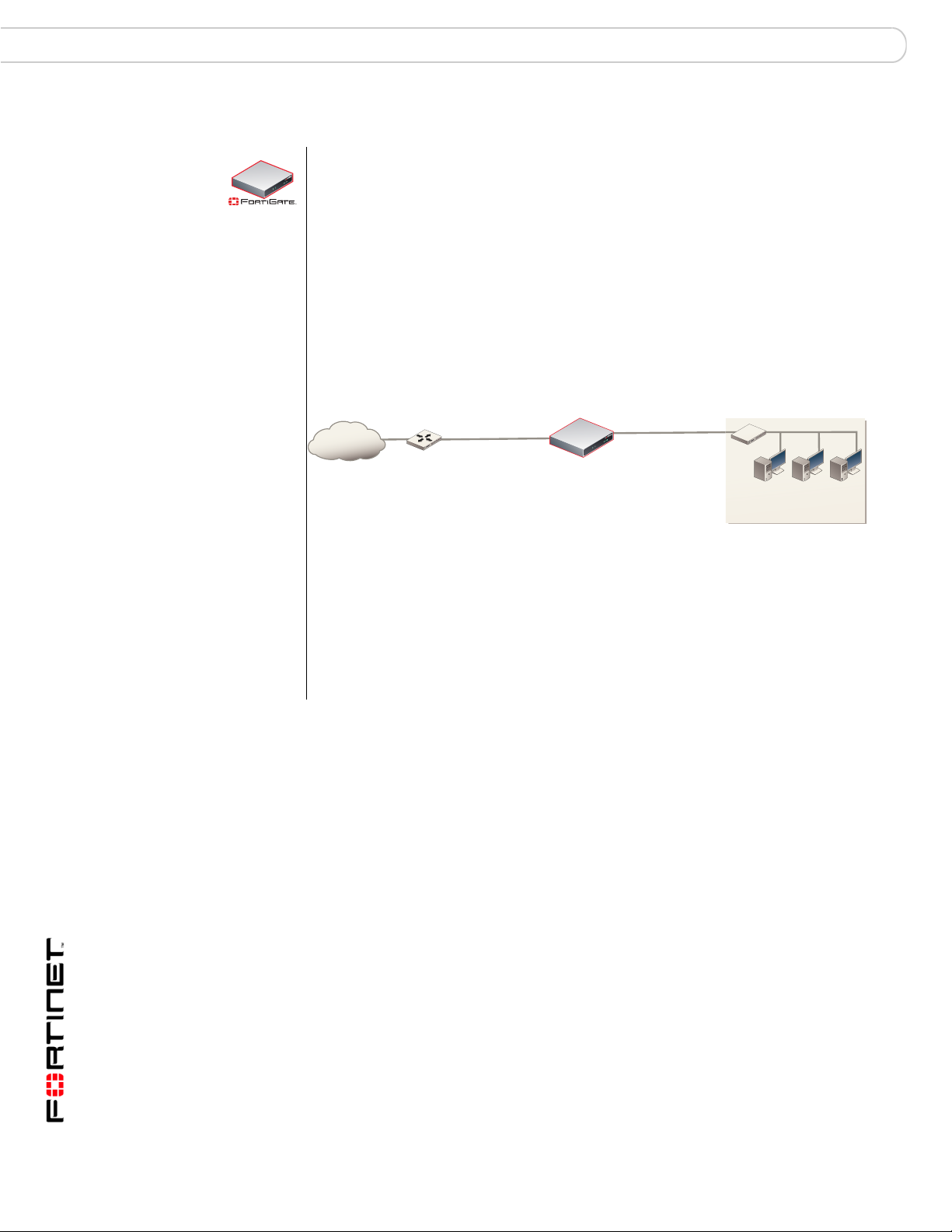
Quick installation using factory defaults Installing the FortiGate unit
Quick installation using factory defaults
You can quickly set up your FortiGate unit for a home or small office using the
50A
web-based manager and the factory default FortiGate configuration. All you
need to do is set your network computers to obtain an IP address automatically
and to obtain DNS server IP addresses automatically (using DHCP), access the
web-based manager, and configure the required settings for the FortiGate
external interface. You can also configure FortiGate DNS servers and add a
FortiGate default route if needed.
The FortiGate internal interface acts as a DHCP server for the internal network,
automatically assigning IP addresses to computers (up to 100 computers) in the
range of 192.168.1.110 –192.168.1.210.
Figure 7: Quick configuration using default settings
Internal interface
192.168.1.99
DHCP server and DNS
server for the internal network
Obtain IP address
and DNS server IP address
automatically
Internet
Router
External interface
Configuring Manual IP,
DHCP, or PPPoE addressing
FortiGate-50A
The FortiGate DHCP server also assigns the DNS server IP address
192.168.1.99 to each computer on the internal network. As a result, the
FortiGate unit internal interface acts as a DNS server for the internal network.
Using DNS forwarding, the FortiGate unit forwards DNS requests received from
the internal network to the DNS server IP addresses added to the FortiGate unit
configuration and returns lookup results to the internal network.
For more information about default DHCP server settings see “Factory default
DHCP server configuration” on page 28.
The following procedure describes how to configure your internal network and the
FortiGate unit to use the FortiGate default settings.
1 Connect the FortiGate unit between the internal network and the Internet and turn
on the power.
2 Set the TCP/IP properties of the network computers to obtain an IP address
automatically and a DNS server IP address automatically (using DHCP).
3 From the management computer, browse to https://192.168.1.99.
4 Go to System > Network > Interface and select Edit for the External or WAN1
interface.
5 Select one of the following Addressing modes
• Manual: enter a static IP address and netmask, select OK, and go to step 6
• DHCP: to get an IP address from the Internet Service Provider (ISP) select
DHCP and go to step 9
• PPPoE: to get an IP address from the ISP select PPPoE and go to step 9
FortiGate-50A/50B, FortiWiFi-50B and FortiGate-100 FortiOS 3.0 MR4 Install Guide
24 01-30004-0265-20070831
Page 25
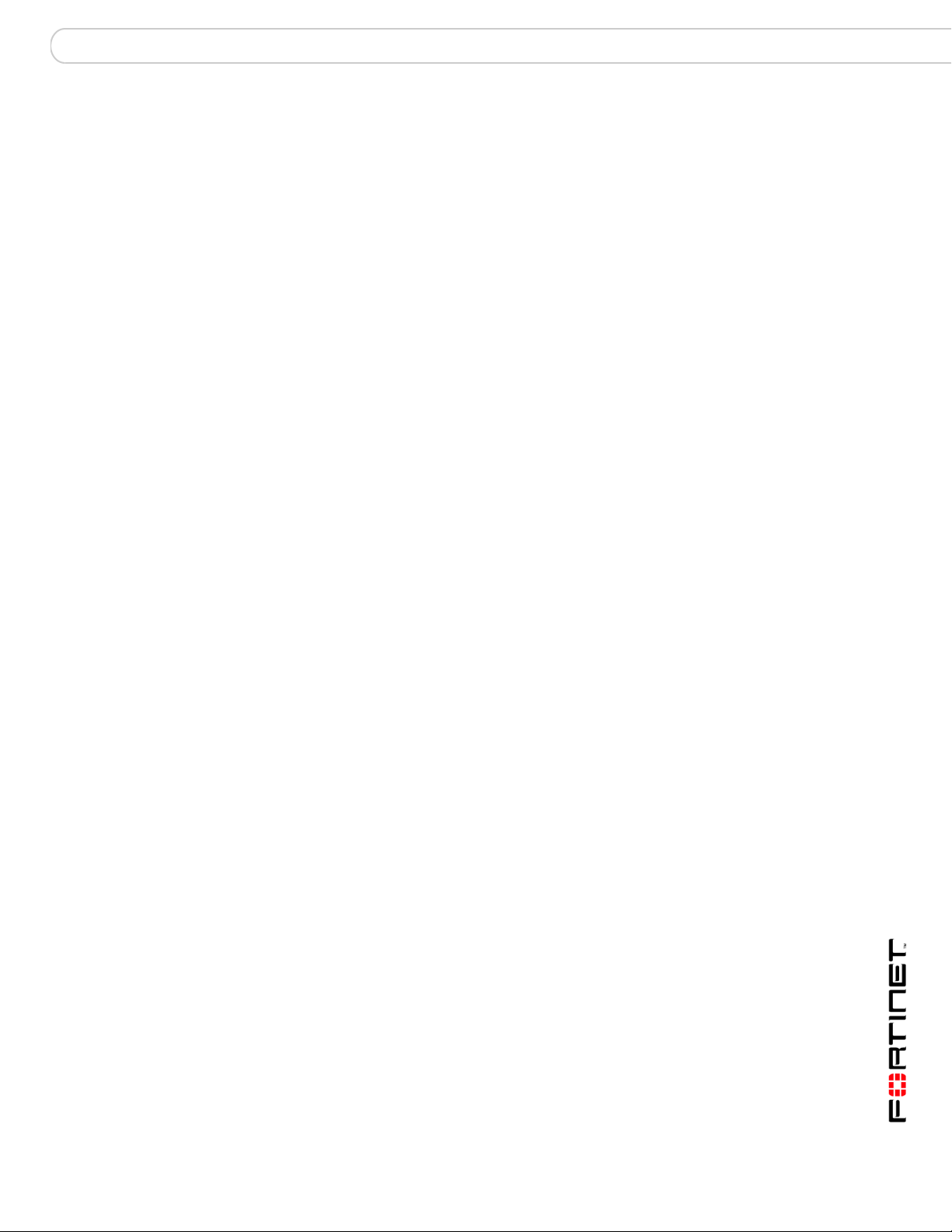
Installing the FortiGate unit Quick installation using factory defaults
6 Go to System > Network > Options.
7 Select one of the following DNS settings
• Obtain DNS server address automatically: select to get the DNS addresses
from the ISP, select Apply
• Use the following DNS server addresses: select and enter the DNS server
addresses given to you by the ISP, select Apply
8 Go to Router > Static, edit route #1 and change Gateway to the default gateway
IP address from the ISP and select OK.
Network configuration is complete. Proceed to “Next steps” on page 46.
9 Select Retrieve default gateway from server and Override internal DNS options if
your ISP supports them, select OK, and proceed to “Next steps” on page 46.
Go to step 6 if you are not selecting these options.
FortiGate-50A/50B, FortiWiFi-50B and FortiGate-100 FortiOS 3.0 MR4 Install Guide
01-30004-0265-20070831 25
Page 26
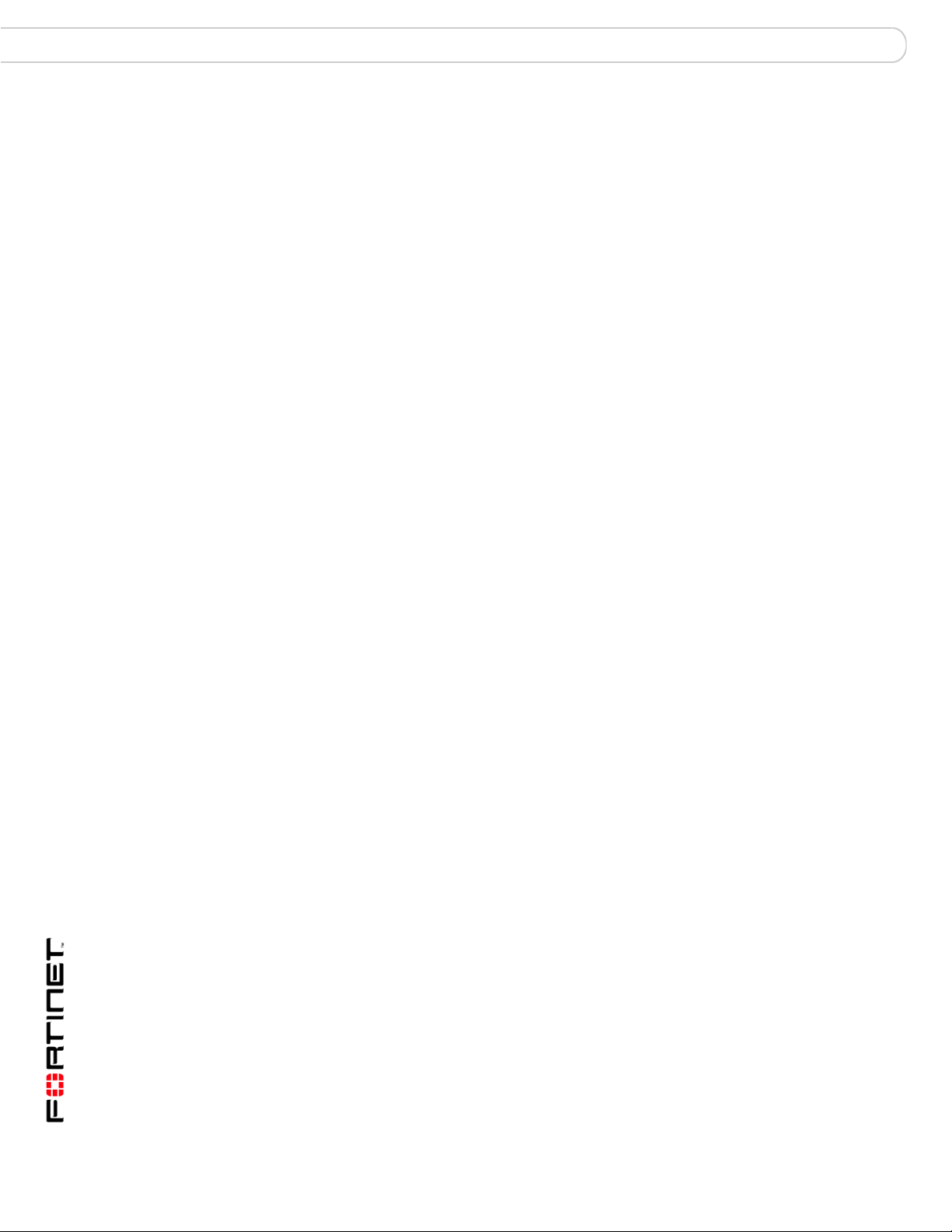
Quick installation using factory defaults Installing the FortiGate unit
FortiGate-50A/50B, FortiWiFi-50B and FortiGate-100 FortiOS 3.0 MR4 Install Guide
26 01-30004-0265-20070831
Page 27

Factory defaults
Factory defaults
The FortiGate unit ships with a factory default configuration. The default
configuration enables you to connect to and use the FortiGate web-based
manager to configure the FortiGate unit onto the network. To configure the
FortiGate unit, you add an administrator password, change network interface IP
addresses, add DNS server IP addresses, and, if required, configure basic
routing.
If you plan to operate the FortiGate unit in Transparent mode, you can switch to
Transparent mode from the factory default configuration and then configure the
FortiGate unit onto the network.
Once you complete the network configuration, you can perform additional
configuration tasks such as setting system time, configuring virus and attack
definition updates, and registering the FortiGate unit.
The factory default firewall configuration includes a single network address
translation (NAT) policy that allows users on your internal network to connect to
the external network, and stops users on the external network from connecting to
the internal network. You can add more firewall policies to provide more control of
the network traffic passing through the FortiGate unit.
You can use the factory default protection profiles to apply different levels of
antivirus protection, web content filtering, spam filtering, and IPS to the network
traffic that is controlled by firewall policies.
This section includes the following topics:
• Factory default DHCP server configuration
• Factory default NAT/Route mode network configuration
• Factory default Transparent mode network configuration
• Factory default firewall configuration
• Factory default protection profiles
• Restoring the default settings
FortiGate-50A/50B, FortiWiFi-50B and FortiGate-100 FortiOS 3.0 MR4 Install Guide
01-30004-0265-20070831 27
Page 28

Factory default DHCP server configuration
Factory defaults
50A
With the FortiGate-50 series, you can quickly configure the internal network and the
FortiGate unit by using the factory default DHCP server settings. See “Quick
installation using factory defaults” on page 24
Table 7: FortiGate DHCP Server default configuration
Name internal_dhcp_server
Interface Internal
Default Gateway 192.168.1.99
IP Range 192.168.1.110 – 192.168.1.210
Network Mask 255.255.255.0
Lease Time 7 days
DNS Server 1 192.168.1.99
Factory default NAT/Route mode network configuration
When the FortiGate unit is first powered on, it is running in NAT/Route mode and
has the basic network configuration listed in Table 8 on page 28. This
configuration enables you to connect to the FortiGate unit web-based manager
and establish the configuration required to connect the FortiGate unit to the
network. In Table 8 on page 28, HTTPS administrative access means you can
connect to the web-based manager using HTTPS protocol through this interface.
Ping administrative access means this interface responds to ping requests.
Table 8: Factory default NAT/Route mode network configuration
Administrator
account
Internal interface
External interface
(FortiGate-50A/100)
WAN1 (FortiGate-50B/
WiFi-50B)
WAN2 (FortiGate-50B/
WiFi-50B)
DMZ interface
(FortiGate-50A/100)
WLAN interface
(FortiWiFi-50B)
User name: admin
Password: (none)
IP: 192.168.1.99
Netmask: 255.255.255.0
Administrative Access: HTTP, HTTPS,
Ping
IP: 192.168.100.99
Netmask: 255.255.255.0
Administrative Access: Ping
IP: 192.168.101.99
Netmask: 255.255.255.0
Administrative Access: Ping
IP: 10.10.10.1
Netmask: 255.255.255.0
Administrative Access: HTTPS, Ping
IP: 10.10.80.1
Netmask: 255.255.255.0
Administrative Access: Ping
FortiGate-50A/50B, FortiWiFi-50B and FortiGate-100 FortiOS 3.0 MR4 Install Guide
28 01-30004-0265-20070831
Page 29

Factory defaults
Factory default Transparent mode network configuration
Table 8: Factory default NAT/Route mode network configuration (Continued)
Default Gateway (for default route) 192.168.100.1
Network Settings
Interface connected to external network
(for default route)
Default Route
A default route consists of a default gateway and the name of
the interface connected to the external network (usually the
Internet). The default gateway directs all non-local traffic to this
interface and to the external network.
Primary DNS Server 65.39.139.53
Secondary DNS Server 65.39.139.63
external
In Transparent mode, the FortiGate unit has the default network configuration
listed in Ta bl e 9 .
Table 9: Factory default Transparent mode network configuration
Administrator account User name: admin
Password: (none)
Management IP
DNS
Administrative access
IP: 0.0.0.0
Netmask: 0.0.0.0
Primary DNS Server: 65.39.139.53
Secondary DNS Server: 65.39.139.63
Internal HTTPS, Ping
External Ping
DMZ HTTPS, Ping
Factory default firewall configuration
FortiGate firewall policies control how all traffic is processed by the FortiGate unit.
Until firewall policies are added, no traffic can pass through the FortiGate unit.
The factory default configuration contains one firewall policies to allows all traffic
through the FortiGate unit. To allow specific traffic through the FortiGate unit, you
can add firewall policies. See the FortiGate Administration Guide for information
about adding firewall policies.
The following firewall configuration settings are included in the default firewall
configuration to make it easier to add firewall policies.
FortiGate-50A/50B, FortiWiFi-50B and FortiGate-100 FortiOS 3.0 MR4 Install Guide
01-30004-0265-20070831 29
Page 30

Table 10: Factory default firewall configuration
Configuration setting Name Description
Firewall policy Internal -> External Source: All Destination: All
Firewall address All Firewall address matches the source or
Pre-defined service More than 50
predefined services
Recurring schedule Always The recurring schedule is valid at any
Protection Profiles Strict, Scan, Web,
Unfiltered
The factory default firewall configuration is the same in NAT/Route mode and
Transparent mode.
Factory default protection profiles
Use protection profiles to apply different protection settings for traffic controlled by
firewall policies. You can use protection profiles to:
• configure antivirus protection for HTTP, FTP, IMAP, POP3, and SMTP firewall
policies
• configure Web filtering for HTTP firewall policies
• configure Web category filtering for HTTP firewall policies
• configure spam filtering for IMAP, POP3, and SMTP firewall policies
• enable the Intrusion Protection System (IPS) for all services
• enable content logging for HTTP, FTP, IMAP, POP3, and SMTP firewall
policies
By using protection profiles, you can build protection configurations that can be
applied to different types of firewall policies. This allows you to customize types
and levels of protection for different firewall policies.
Factory defaults
destination address of any packet.
Select from any of the 50 pre-defined
services to control traffic through the
FortiGate unit that uses that service.
time.
Control how the FortiGate unit applies
virus scanning, web content filtering, spam
filtering, and IPS.
For example, while traffic between internal and external addresses might need
strict protection, traffic between trusted internal addresses might need moderate
protection. You can configure firewall policies for different traffic services to use
the same or different protection profiles.
You can add Protection profiles to NAT/Route mode and Transparent mode
firewall policies. The FortiGate unit includes four protection profiles.
Strict To apply maximum protection to HTTP, FTP, IMAP, POP3, and SMTP
Scan To apply antivirus scanning and file quarantining to HTTP, FTP, IMAP,
Web To apply antivirus scanning and web content blocking to HTTP content
Unfiltered To apply no scanning, blocking or IPS. Use if you do not want to apply
FortiGate-50A/50B, FortiWiFi-50B and FortiGate-100 FortiOS 3.0 MR4 Install Guide
30 01-30004-0265-20070831
traffic. You may not use the strict protection profile under normal
circumstances but it is available if you have problems with viruses and
require maximum screening.
POP3, and SMTP content traffic.
traffic. You can add this protection profile to firewall policies that control
HTTP traffic.
content protection to content traffic. You can add this protection profile to
firewall policies for connections between highly trusted or highly secure
networks where content does not need to be protected.
Page 31

Factory defaults Restoring the default settings
!
Restoring the default settings
You can revert to the factory default settings if you change a network setting and
are unable to recover from it.
Caution: This procedure deletes all changes you have made to the FortiGate configuration
and reverses the system to its original configuration, including resetting interface
addresses.
Restoring the default settings using the web-based manager
To reset the default settings
1 Go to System > Status.
2 In Unit Operation Display, select Reset.
Restoring the default settings using the CLI
To reset the default settings enter the following command:
execute factoryreset
FortiGate-50A/50B, FortiWiFi-50B and FortiGate-100 FortiOS 3.0 MR4 Install Guide
01-30004-0265-20070831 31
Page 32

Restoring the default settings Factory defaults
FortiGate-50A/50B, FortiWiFi-50B and FortiGate-100 FortiOS 3.0 MR4 Install Guide
32 01-30004-0265-20070831
Page 33

Configuring the FortiGate unit Planning the FortiGate configuration
Configuring the FortiGate unit
This section provides an overview of the operating modes of the FortiGate unit.
Before beginning to configure the FortiGate unit, you need to plan how to
integrate the unit into your network. Your configuration plan depends on the
operating mode you select: NAT/Route mode or Transparent mode.
This section includes the following topics:
• Planning the FortiGate configuration
• Preventing the public interface from responding to ping requests
• NAT/Route mode installation
• Transparent mode installation
• Next steps
Planning the FortiGate configuration
Before you configure the FortiGate unit, you need to plan how to integrate the unit
into the network. Among other things, you must decide whether you want the unit
to be visible to the network, which firewall functions you want it to provide, and
how you want it to control the traffic flowing between its interfaces.
Your configuration plan depends on the operating mode you select. You can also
configure the FortiGate unit and the network it protects using the default settings.
NAT/Route mode
In NAT/Route mode, the FortiGate unit is visible to the network. Like a router, all
its interfaces are on different subnets. The following interfaces are available in
NAT/Route mode:
Table 11: NAT/Route mode network segments
FortiGate Unit Internal Interface External
FortiGate-50A Internal External Modem
FortiGate-50B Internal WAN1 WAN2
FortiWiFi-50B Internal WAN1 WAN2
FortiGate-100A Internal External DMZ
Modem is the interface for connecting an external modem to the FortiGate-50A.
See “Configuring the modem for the FortiGate-50A” on page 53.
Interface
Other
You can add firewall policies to control whether communications through the
FortiGate unit operating in NAT or Route mode. Firewall policies control the flow
of traffic based on the source address, destination address, and service of each
packet. In NAT mode, the FortiGate unit performs network address translation
before it sends the packet to the destination network. In Route mode, there is no
address translation.
FortiGate-50A/50B, FortiWiFi-50B and FortiGate-100 FortiOS 3.0 MR4 Install Guide
01-30004-0265-20070831 33
Page 34

Planning the FortiGate configuration Configuring the FortiGate unit
You typically use NAT/Route mode when the FortiGate unit is operating as a
gateway between private and public networks. In this configuration, you create
NAT mode firewall policies to control traffic flowing between the internal, private
network and the external, public network (usually the Internet).
Figure 8: Example NAT/Route mode network configuration for a FortiGate-50A.
.
Internal network
192.168.1.3
Internet
Router
External
204.23.1.5
FortiGate-50A
NAT mode policies controlling
traffic between internal and
external networks.
Internal
192.168.1.99
NAT/Route mode with multiple external network connections
In NAT/Route mode, you can configure the FortiGate unit with multiple redundant
connections to the external network (usually the Internet).
For example, you could create the following configuration:
• External or WAN1 is the default interface to the external network (usually the
Internet)
• Modem is the redundant interface to the external network for the
FortiGate-50A
• WAN2 is the redundant interface to the external network on the FortiGate-50B
and FortiWiFi-50B.
• DMZ is the redundant interface to the external network on the FortiGate-100
• Internal is the interface to the internal network
You must configure routing to support redundant Internet connections. Routing
can automatically redirect connections from an interface if its connection to the
external network fails.
Otherwise, security policy configuration is similar to a NAT/Route mode
configuration with a single Internet connection. You would create NAT mode
firewall policies to control traffic flowing between the internal, private network and
the external, public network (usually the Internet).
Figure 9: NAT/Route multiple internet connection configuration for a FortiGate-50A
.
Internet
External
204.23.1.5
MODEM
FortiGate-50A
NAT mode policies controlling
traffic between internal and
external networks.
Internal
192.168.1.1
Internal network
192.168.1.3
FortiGate-50A/50B, FortiWiFi-50B and FortiGate-100 FortiOS 3.0 MR4 Install Guide
34 01-30004-0265-20070831
Page 35

Configuring the FortiGate unit Preventing the public interface from responding to ping requests
Transparent mode
In Transparent mode, the FortiGate unit is invisible to the network. Similar to a
network bridge, all FortiGate interfaces must be on the same subnet. You only
have to configure a management IP address so that you can make configuration
changes. The management IP address is also used for antivirus and attack
definition updates.
You typically use the FortiGate unit in Transparent mode on a private network
behind an existing firewall or behind a router. The FortiGate unit performs firewall
functions, IPSec VPN, virus scanning, IPS web content filtering, and Spam
filtering.
Figure 10: Example Transparent mode network configuration for a FortiGate-100
Internal network
Internal
Internal
Internet
Router
External
FortiGate-100
DMZ
DMZ network
Web Server
Mail Server
Preventing the public interface from responding to ping requests
The factory default configuration of your FortiGate unit allows the default public
interface to respond to ping requests. The default public interface is also called
the default external interface, and is the interface of the FortiGate unit that is
usually connected to the Internet.
For the most secure operation, you should change the configuration of the
external interface so that it does not respond to ping requests. Not responding to
ping requests makes it more difficult for a potential attacker to detect your
FortiGate unit from the Internet.
A FortiGate unit responds to ping requests if ping administrative access is
enabled for that interface. You can use the following procedures to disable ping
access for the external interface of a FortiGate unit. You can use the same
procedure for any FortiGate interface. You can also use the same procedure in
NAT/Route or Transparent mode.
FortiGate-50A/50B, FortiWiFi-50B and FortiGate-100 FortiOS 3.0 MR4 Install Guide
01-30004-0265-20070831 35
Page 36

NAT/Route mode installation Configuring the FortiGate unit
To disable ping administrative access from the web-based manager
1 Log into the FortiGate web-based manager.
2 Go to System > Network > Interface.
3 Choose the external interface and select Edit.
4 Clear the Ping Administrative Access check box.
5 Select OK.
To disable ping administrative access from the FortiGate CLI
1 Log into the FortiGate CLI.
2 Disable administrative access to the external interface. Enter:
config system interface
edit external
unset allowaccess
end
NAT/Route mode installation
This section describes how to install the FortiGate unit in NAT/Route mode. This
section includes the following topics:
• Preparing to configure the FortiGate unit in NAT/Route mode
• DHCP or PPPoE configuration
• Using the web-based manager
• Using the command line interface
• Connecting the FortiGate unit to the network(s)
• Configuring the networks
Preparing to configure the FortiGate unit in NAT/Route mode
Use Table 12 on page 36 to gather the information you need to customize
NAT/Route mode settings.
You can configure the FortiGate unit in two ways:
• The web-based manager GUI is a complete interface for configuring most
settings. See “Using the web-based manager” on page 37.
• The command line interface (CLI) is a complete text-based interface for
configuring all settings. See “Using the command line interface” on page 39.
The method you choose depends on the complexity of the configuration, access
and equipment, and the type of interface you are most comfortable using.
Table 12: NAT/Route mode settings
FortiGate-50A/50B, FortiWiFi-50B and FortiGate-100 FortiOS 3.0 MR4 Install Guide
36 01-30004-0265-20070831
Page 37

Configuring the FortiGate unit NAT/Route mode installation
Administrator Password:
Internal
External/WAN1
DMZ/WAN2
Network settings
DHCP or PPPoE configuration
You can configure any FortiGate interface to acquire its IP address from a DHCP
or PPPoE server. Your Internet Service Provider (ISP) may provide IP addresses
using one of these protocols.
To use the FortiGate DHCP server, you need to configure an IP address range
and default route for the server. No configuration information is required for
interfaces that are configured to use DHCP.
PPPoE requires you to supply a user name and password. In addition, PPPoE
unnumbered configurations require you to supply an IP address. Use Table 13 to
record the information you require for your PPPoE configuration.
Table 13: PPPoE setting
IP: _____._____._____._____
Netmask: _____._____._____._____
IP: _____._____._____._____
Netmask: _____._____._____._____
IP: _____._____._____._____
Netmask: _____._____._____._____
Default Gateway: _____._____._____._____
(Interface connected to
external network)
A default route consists of a default gateway and the name of the
interface connected to the external network (usually the Internet).
The default gateway directs all non-local traffic to this interface and
to the external network.
Primary DNS Server: _____._____._____._____
Secondary DNS Server: _____._____._____._____
User name:
Password:
Note: The FortiGate-50A includes default DHCP settings.
Using the web-based manager
You can use the web-based manager for the initial configuration of the FortiGate
unit and all FortiGate unit settings. For information about connecting to the
web-based manager, see “Connecting to the web-based manager” on page 21.
Configuring basic settings
After connecting to the web-based manager, use the following procedures to
complete the basic configuration of the FortiGate unit.
FortiGate-50A/50B, FortiWiFi-50B and FortiGate-100 FortiOS 3.0 MR4 Install Guide
01-30004-0265-20070831 37
Page 38

NAT/Route mode installation Configuring the FortiGate unit
To add/change the administrator password
1 Go to System > Admin > Administrators.
2 Select the Change Password icon for the admin administrator.
3 Enter the new password and enter it again to confirm.
4 Select OK.
To configure interfaces
1 Go to System > Network > Interface.
2 Select the edit icon for an interface.
3 Set the addressing mode for the interface.
Choose from manual, DHCP, or PPPoE.
4 Complete the addressing configuration.
• For manual addressing, enter the IP address and netmask for the interface.
• For DHCP addressing, select DHCP and any required settings.
• For PPPoE addressing, select PPPoE, and enter the username and password
and any other required settings.
For information about how to configure these and other interface settings, see the
FortiGate online help or the FortiGate Administration Guide.
5 Select OK.
6 Repeat this procedure for each interface.
Note: If you change the IP address of the interface you are connecting to, you must
connect through a web browser again using the new address. Browse to https:// followed
by the new IP address of the interface. If the new IP address of the interface is on a
different subnet, you may have to change the IP address of your computer to the same
subnet.
To configure DNS server settings
1 Go to System > Network > Options.
2 Enter the IP address of the primary DNS server.
3 Enter the IP address of the secondary DNS server.
4 Select Apply.
Adding a default route
Add a default route to configure where the FortiGate unit sends traffic destined for
an external network (usually the Internet). Adding the default route also defines
which interface is connected to an external network. The default route is not
required if the interface connected to the external network is configured using
DHCP or PPPoE.
To add a default route
1 Go to Router > Static.
2 If the Static Route table contains a default route (IP and Mask set to 0.0.0.0),
select the Delete icon to delete this route.
3 Select Create New.
FortiGate-50A/50B, FortiWiFi-50B and FortiGate-100 FortiOS 3.0 MR4 Install Guide
38 01-30004-0265-20070831
Page 39

Configuring the FortiGate unit NAT/Route mode installation
4 Set Destination IP to 0.0.0.0.
5 Set Mask to 0.0.0.0.
6 Set Gateway to the default gateway IP address.
7 Set Device to the interface connected to the external network.
8 Select OK.
Verifying the web-based manager configuration
To verify access settings, go to the interface you want to verify and select the edit
icon. The Administrative Access field should have check marks beside the
settings you chose in the preceeding steps.
Verify the connection
To verify your connection, try the following:
• browse to www.fortinet.com
• retrieve or send email from your email account
If you cannot browse to the web site or retrieve/send email from your account,
review the previous steps to ensure all information was entered correctly and try
again.
Using the command line interface
You can also configure the FortiGate unit using the command line interface (CLI).
For information about connecting to the CLI, see “Connecting to the CLI” on
page 23.
Configuring the FortiGate unit to operate in NAT/Route mode
Use the information you gathered in Table 12 on page 36 to complete the
following procedures.
To add/change the administrator password
1 Log in to the CLI.
2 Change the admin administrator password. Enter:
config system admin
edit admin
set password <psswrd>
end
To configure interfaces
1 Log in to the CLI.
2 Set the IP address and netmask of the internal interface to the internal IP address
and netmask you recorded in Table 12 on page 36. Enter:
FortiGate-50A/50B, FortiWiFi-50B and FortiGate-100 FortiOS 3.0 MR4 Install Guide
01-30004-0265-20070831 39
Page 40

NAT/Route mode installation Configuring the FortiGate unit
config system interface
edit <interface>
set mode static
set ip <address_ip> <netmask>
end
Example
config system interface
edit internal
set mode static
set ip 192.168.120.99 255.255.255.0
end
3 Set the IP address and netmask of the external interface to the external IP
address and netmask you recorded in Table 12 on page 36.
config system interface
edit <interface>
set mode static
set ip <address_ip> <netmask>
end
Example
config system interface
edit external
set mode static
set ip 10.10.1.5 255.255.255.0
end
To set the external interface to use DHCP, enter:
config system interface
edit <interface>
set mode dhcp
end
To set the external interface to use PPPoE, enter:
config system interface
edit <interface>
set mode pppoe
set connection enable
set username <name_str>
set password <psswrd>
end
4 Use the same syntax to set the IP address of each FortiGate interface as required.
5 Confirm that the addresses are correct. Enter:
get system interface
The CLI lists the IP address, netmask, and other settings for each of the FortiGate
interfaces.
To configure DNS server settings
Set the primary and secondary DNS server IP addresses. Enter
FortiGate-50A/50B, FortiWiFi-50B and FortiGate-100 FortiOS 3.0 MR4 Install Guide
40 01-30004-0265-20070831
Page 41

Configuring the FortiGate unit NAT/Route mode installation
config system dns
set primary <address_ip>
set secondary <address_ip>
end
Example
config system dns
set primary 293.44.75.21
set secondary 293.44.75.22
end
Adding a default route
Add a default route to configure where the FortiGate unit sends traffic that should
be sent to an external network (usually the Internet). Adding the default route also
defines which interface is connected to an external network. The default route is
not required if the interface connected to the external network is configured using
DHCP or PPPoE.
To add a default route
Set the default route to the Default Gateway IP address. Enter:
config router static
edit <seq_num>
set dst <class_ip&net_netmask>
set gateway <gateway_IP>
set device <interface>
end
100
50B
WiFi-50B
Example
If the default gateway IP is 10.10.1.2 and this gateway is connected to the
external interface:
config router static
edit 1
set dst 0.0.0.0 0.0.0.0
set gateway 10.10.1.2
set device external
end
Verify the connection
To verify the connection, try the following:
• ping the FortiGate unit
• browse to the web-based manager GUI
• retrieve or send email from your email account
If you cannot browse to the web site or retrieve/send email from your account,
review the previous steps to ensure all information was entered correctly and try
again.
You are now finished the initial configuration of the FortiGate unit.
FortiGate-50A/50B, FortiWiFi-50B and FortiGate-100 FortiOS 3.0 MR4 Install Guide
01-30004-0265-20070831 41
Page 42

NAT/Route mode installation Configuring the FortiGate unit
Connecting the FortiGate unit to the network(s)
When you have completed the initial configuration, you can connect the FortiGate
unit between your internal network and the Internet.
The following network connections are available on the FortiGate unit:
• Internal for connecting to your internal network
• External or WAN1 for connecting to the Internet
Modem is the interface for connecting an external modem to the FortiGate-50A.
50A
You can configure the modem interface as a redundant interface or stand alone
interface to the Internet. For details on configuring the modem interface, see
“Configuring the modem for the FortiGate-50A” on page 53.
100
DMZ for connecting to a DMZ network. You can also connect both the external
and DMZ interfaces to different Internet connections to provide a redundant
connection to the Internet.
To connect the FortiGate unit
1 Connect the Internal interface to the hub or switch connected to your internal
network.
2 Connect the External or WAN1 interface to the Internet.
Connect to the public switch or router provided by your ISP. If you are a DSL or
cable subscriber, connect the External interface to the internal or LAN connection
of your DSL or cable modem.
3 Optionally connect the DMZ interface to your DMZ network.
You can use a DMZ network to provide access from the Internet to a web server or
other server without installing the servers on your internal network.
Configuring the networks
If you are running the FortiGate unit in NAT/Route mode, your networks must be
configured to route all Internet traffic to the IP address of the interface where the
networks are connected.
• For the internal network, change the default gateway address of all computers
and routers connected directly to your internal network to the IP address of the
FortiGate internal interface.
• For the DMZ network, change the default gateway address of all computers
and routers connected directly to your DMZ network to the IP address of the
FortiGate DMZ interface.
• For the external network, route all packets to the FortiGate external interface.
If you are using the FortiGate unit as the DHCP server for your internal network,
configure the computers on your internal network for DHCP.
Make sure the connected FortiGate unit is functioning properly by connecting to
the Internet from a computer on the internal network. You should be able to
connect to any Internet address.
FortiGate-50A/50B, FortiWiFi-50B and FortiGate-100 FortiOS 3.0 MR4 Install Guide
42 01-30004-0265-20070831
Page 43

Configuring the FortiGate unit Transparent mode installation
Transparent mode installation
This section describes how to install the FortiGate unit in NAT/Route mode. This
section includes the following topics:
• Preparing to configure Transparent mode
• Using the web-based manager
• Using the command line interface
• Connecting the FortiGate unit to your network
Preparing to configure Transparent mode
Use Tab le 1 4 to gather the information you need to customize Transparent mode
settings.
You can configure Transparent mode using one of the following methods:
• the web-based manager GUI
• the command line interface (CLI)
The method you choose depends on the complexity of the configuration, access
and equipment, and the type of interface you are most comfortable using.
Table 14: Transparent mode settings
Administrator Password:
IP: _____._____._____._____
Netmask: _____._____._____._____
Management IP
DNS Settings
Default Gateway: _____._____._____._____
The management IP address and netmask must be valid for the
network from which you will manage the FortiGate unit. Add a default
gateway if the FortiGate unit must connect to a router to reach the
management computer.
Primary DNS Server: _____._____._____._____
Secondary DNS Server: _____._____._____._____
Using the web-based manager
You can use the web-based manager to complete the initial configuration of the
FortiGate unit. You can continue to use the web-based manager for all FortiGate
unit settings.
For information about connecting to the web-based manager, see “Connecting to
the web-based manager” on page 21.
The first time you connect to the FortiGate unit, it is configured to run in
NAT/Route mode.
To switch to Transparent mode using the web-based manager
1 Go to System > Status.
2 Select Change beside the Operation Mode.
3 Select Transparent in the Operation Mode list.
4 Type the Management IP/Netmask address and the Default Gateway address you
gathered in Table 14 on page 43.
5 Select Apply.
FortiGate-50A/50B, FortiWiFi-50B and FortiGate-100 FortiOS 3.0 MR4 Install Guide
01-30004-0265-20070831 43
Page 44

Transparent mode installation Configuring the FortiGate unit
You do not have to reconnect to the web-based manager at this time. Once you
select Apply, the changes are immediate, and you can go to the system
dashboard to verify the FortiGate unit has changed to Transparent mode.
To configure DNS server settings
1 Go to System > Network > Options.
2 Enter the IP address of the primary DNS server.
3 Enter the IP address of the secondary DNS server.
4 Select Apply.
Using the command line interface
As an alternative to the web-based manager, you can begin the initial
configuration of the FortiGate unit using the command line interface (CLI). To
connect to the CLI, see “Connecting to the CLI” on page 23. Use the information
you gathered in Table 14 on page 43 to complete the following procedures.
To change to Transparent mode using the CLI
1 Make sure you are logged into the CLI.
2 Switch to Transparent mode. Enter:
config system settings
set opmode transparent
set manageip <address_ip> <netmask>
set gateway <address_ip>
end
After a few seconds, the following prompt appears:
Changing to TP mode
3 To confirm you have changed to transparent mode, enter the following:
get system status
The CLI displays the status of the FortiGate unit including the management IP
address and netmask:
opmode : transparent
manageip : <address_ip> <netmask>
You should verify the DNS server settings are correct. The DNS settings carry
over from NAT/Route mode and may not be correct for your specific Transparent
mode configuration.
To verify the DNS server settings
Enter the following commands to verify the FortiGate unit’s DNS server settings:
show system dns
The above command should give you the following DNS server setting
information:
config system dns
set primary 293.44.75.21
set secondary 293.44.75.22
set fwdirtf internal
end
FortiGate-50A/50B, FortiWiFi-50B and FortiGate-100 FortiOS 3.0 MR4 Install Guide
44 01-30004-0265-20070831
Page 45

Configuring the FortiGate unit Transparent mode installation
To configure DNS server settings
Set the primary and secondary DNS server IP addresses. Enter:
config system dns
set primary <address_ip>
set secondary <address_ip>
end
Example
config system dns
set primary 293.44.75.21
set secondary 293.44.75.22
end
Reconnecting to the web-based manager
When the FortiGate unit has switched to Transparent mode, you can reconnect to
the web-based manager using the new IP address. Browse to https:// followed by
the new IP address. If you connect to the management interface through a router,
make sure you have added a default gateway for that route to the management IP
default gateway field.
Connecting the FortiGate unit to your network
When you complete the initial configuration, you can connect the FortiGate unit
between your internal network and the Internet, and optionally connect an
additional network to the other interfaces if applicable.
To connect the FortiGate unit running in Transparent mode:
1 Connect the Internal interface to the hub or switch connected to your internal
network.
2 Connect the External or WAN1 interface to network segment connected to the
external firewall or router.
Connect to the public switch or router provided by your ISP.
Verify the connection
To verify the connection, try the following:
• ping the FortiGate unit
• browse to the web-based manager GUI
• retrieve or send email from your email account
If you cannot browse to the web site or retrieve/send email from your account,
review the previous steps to ensure all information was entered correctly and try
again.
FortiGate-50A/50B, FortiWiFi-50B and FortiGate-100 FortiOS 3.0 MR4 Install Guide
01-30004-0265-20070831 45
Page 46

Next steps Configuring the FortiGate unit
Figure 11: FortiGate-50B Transparent mode connections
Internal
network
Next steps
Set the date and time
Internet
Router
(or public switch)
WAN 1
FortiGate-50B
Internal
Hub,
switch or router
Use the following information to configure FortiGate system time, and to configure
antivirus and attack definition updates.
Refer to the FortiGate Administration Guide for complete information on
configuring, monitoring, and maintaining your FortiGate unit.
For effective scheduling and logging, the FortiGate system date and time must be
accurate. You can either manually set the system date and time or configure the
FortiGate unit to automatically keep its time correct by synchronizing with a
Network Time Protocol (NTP) server.
To set the date and time
1 Go to System > Status.
Management
Computer
2 Under System Information > System Time, select Change.
3 Select Refresh to display the current FortiGate system date and time.
4 Select your Time Zone from the list.
5 Optionally, select Automatically adjust clock for daylight saving changes check
box.
6 Select Set Time and set the FortiGate system date and time.
7 Set the hour, minute, second, month, day, and year as required.
8 Select OK.
Note: If you choose the option Automatically adjust clock for daylight saving changes, the
system time must be manually adjusted after daylight savings time ends.
To use NTP to set the FortiGate date and time
1 Go to System > Status.
2 Under System Information > System Time, select Change.
3 Select Synchronize with NTP Server to configure the FortiGate unit to use NTP to
automatically set the system time and date.
4 Enter the IP address or domain name of the NTP server that the FortiGate unit
can use to set its time and date.
FortiGate-50A/50B, FortiWiFi-50B and FortiGate-100 FortiOS 3.0 MR4 Install Guide
46 01-30004-0265-20070831
Page 47

Configuring the FortiGate unit Next steps
5 Specify how often the FortiGate unit should synchronize its time with the NTP
server.
6 Select OK.
Updating antivirus and IPS signatures
Configure the FortiGate unit to connect to the FortiGuard Distribution Network
(FDN) to update the antivirus (including grayware), antispam and IPS attack
definitions.
The FDN is a world wide network of FortiGuard Distribution Servers (FDS). When
the FortiGate unit connects to the FDN, it connects to the nearest FDS. To do this,
all FortiGate units are programmed with a list of FDS addresses sorted by nearest
time zone according to the time zone configured for the FortiGate unit.
You can update your antivirus and IPS signatures using the web-based manager
or the CLI. Before you can begin receiving updates, you must register your
FortiGate unit from the Fortinet web page.
Note: Update AV and IPS signatures on a regular basis. If you do not update AV and IPS
signatures regularly, the FortiGate unit can become vulnerable to new viruses.
After registering your FortiGate unit, verify the FortiGate unit can connect to the
FDN:
• Check that the FortiGate unit’s system time is correct.
• From the web-based manager, select refresh from the FortiGuard Center.
If you cannot connect to the FDN, follow the procedure for registering your
FortiGate unit and try again or see “Adding an override server” on page 49.
Updating antivirus and IPS signatures from the web-based manager
After you have registered your FortiGate unit, you can update antivirus and IPS
signatures using the web-based manager. The FortiGuard Center enables you to
receive push updates, allow push update to a specific IP address, and schedule
updates for daily, weekly, or hourly intervals.
To update antivirus definitions and IPS signatures
1 Go to System > Maintenance > FortiGuard Center.
2 Select the blue arrow for AntiVirus and IPS Downloads to expand the options.
3 Select Update Now to update the antivirus definitions.
If the connection to the FDN is successful, the web-based manager displays a
message similar to the following:
Your update request has been sent. Your database will
be updated in a few minutes. Please check your update
page for the status of the update.
After a few minutes, if an update is available, the System FortiGuard Center page
lists new version information for antivirus definitions. The System Status page
also displays new dates and version numbers for the antivirus definitions.
Messages are recorded to the event log indicating whether the update was
successful or not.
FortiGate-50A/50B, FortiWiFi-50B and FortiGate-100 FortiOS 3.0 MR4 Install Guide
01-30004-0265-20070831 47
Page 48

Next steps Configuring the FortiGate unit
Note: Updating antivirus definitions can cause a very short disruption in traffic currently
being scanned while the FortiGate unit applies the new signature database. Schedule
updates when traffic is light, for example overnight, to minimize any disruption.
Updating the IPS signatures from the CLI
You can update IPS signatures using the CLI. Use the following procedure to
update IPS signatures.
Note: You can only update antivirus definitions from the web-based manager.
To update IPS signatures using the CLI
1 Log into the CLI.
2 Enter the following CLI command:
configure system autoupdate ips
set accept-recommended-settings enable
end
Scheduling antivirus and IPS updates
You can schedule regular, automatic updates of antivirus and IPS signatures,
either from the web-based manager or the CLI.
To enable schedule updates from the web-based manager
1 Go to System > Maintenance > FortiGuard Center.
2 Select the Scheduled Update check box.
3 Select one of the following to check for and download updates
Every Once every 1 to 23 hours. Select the number of hours and
Daily Once a day. You can specify the time of day to check for updates.
Weekly Once a week. You can specify the day of the week and time of day
4 Select Apply.
The FortiGate unit starts the next scheduled update according to the new update
schedule.
Whenever the FortiGate unit runs a scheduled update, the event is recorded in the
FortiGate event log.
To enable schedule updates from the CLI
1 Log into the CLI.
minutes between each update request.
to check for updates.
2 Enter the following command:
config system autoupdate schedule
set frequency {every | daily | weekly}
set status {enable | disable}
set time <hh:mm>
end
FortiGate-50A/50B, FortiWiFi-50B and FortiGate-100 FortiOS 3.0 MR4 Install Guide
48 01-30004-0265-20070831
Page 49

Configuring the FortiGate unit Next steps
Example
config system autoupdate schedule
set update every Sunday
set frequency weekly
set status enable
set time 16:45
end
Adding an override server
If you cannot connect to the FDN, or if your organization provides updates using
their own FortiGuard server, use the following procedures to add the IP address of
an override FortiGuard server in either the web-based manager or the CLI.
To add an override server from the web-based manager
1 Go to System > Maintenance > FortiGuard Center.
2 Select the blue arrow for AntiVirus and IPS Downloads to expand the options.
3 Select the Use override server address check box.
4 Type the fully qualified domain name or IP address of a FortiGuard server.
5 Select Apply.
The FortiGate unit tests the connection to the override server.
If the FDN setting changes to available, the FortiGate unit has successfully
connected to the override server.
If the FDN stays set to not available, the FortiGate unit cannot connect to the
override server. Check the FortiGate configuration and network configuration for
settings that would prevent the FortiGate unit from connecting to the override
FortiGuard server.
To add an override server using the CLI
1 Log into the CLI.
2 Enter the following command:
config system autoupdate override
set address
set status
end
FortiGate-50A/50B, FortiWiFi-50B and FortiGate-100 FortiOS 3.0 MR4 Install Guide
01-30004-0265-20070831 49
Page 50

Next steps Configuring the FortiGate unit
FortiGate-50A/50B, FortiWiFi-50B and FortiGate-100 FortiOS 3.0 MR4 Install Guide
50 01-30004-0265-20070831
Page 51

Configuring the modem interface Connecting a modem to the FortiGate-50A
Configuring the modem interface
50A
The modem interface is only available on the FortiGate-50A.
The following sections will cover how to configure the FortiGate-50A modem
using the CLI.
The FortiGate-50A supports a redundant or stand alone 56K modem interface in
NAT/Route mode.
• In redundant mode, the modem interface automatically takes over from a
selected Ethernet interface when that Ethernet interface is unavailable.
• In stand alone mode, the modem interface is the connection from the FortiGate
unit to the Internet.
When connecting to an ISP in either configuration, the modem can automatically
dial up to three dial-up accounts until the modem connects to an ISP.
This section includes the following topics:
• Connecting a modem to the FortiGate-50A
• Selecting a modem mode
• Configuring the modem for the FortiGate-50A
• Adding a Ping Server
• Adding firewall policies for modem connections
Connecting a modem to the FortiGate-50A
The FortiGate-50A can operate with most standard external serial interface
modems that support standard Hayes AT commands. To connect, install a
USB-to-serial converter between one of the two USB ports on the FortiGate unit
and the serial port on the modem. The FortiGate unit does not support a direct
USB connection between the two devices.
FortiGate-50A/50B, FortiWiFi-50B and FortiGate-100 FortiOS 3.0 MR4 Install Guide
01-30004-0265-20070831 51
Page 52

Selecting a modem mode Configuring the modem interface
Figure 12: Example modem interface network connection
FortiGate-50A
DC+12V
Internal
External
Modem Console
USB-to-serial converter
V.9 2
USB
External modem
Selecting a modem mode
The modem interface can work in one of two modes:
• redundant mode
• stand alone mode
Redundant mode configuration
The redundant modem interface serves as a backup to the Ethernet interface. If
that Ethernet interface disconnects from its network, the modem automatically
dials the configured dial-up account(s). When the modem connects to a dial-up
account, the FortiGate unit routes IP packets normally destined for the selected
Ethernet interface to the modem interface. During this time, the unit pings the
Ethernet connection to check when it is back online.
When the Ethernet interface can connect to its network again, the FortiGate unit
disconnects the modem interface and switches back to the Ethernet interface.
For the FortiGate unit to switch from an Ethernet interface to the modem you must
select the name of the interface in the modem configuration and configure a ping
server for that interface. You must also configure firewall policies for connections
between the modem interface and other FortiGate interfaces.
Stand alone mode configuration
In stand alone mode, you manually connect the modem to a dial-up account. The
modem interface operates as the primary connection to the Internet. The
FortiGate unit routes traffic through the modem interface, which remains
permanently connected to the dial-up account.
If the connection to the dial-up account fails, the FortiGate unit modem
automatically redials the number. The modem redials the ISP number based on
the amount of times specified by the redial limit, or until it connects to a dial-up
account.
FortiGate-50A/50B, FortiWiFi-50B and FortiGate-100 FortiOS 3.0 MR4 Install Guide
52 01-30004-0265-20070831
Page 53

Configuring the modem interface Configuring the modem for the FortiGate-50A
In stand alone mode the modem interface replaces the external Ethernet
interface. You must also configure firewall policies for connections between the
modem interface and other FortiGate interfaces.
Configuring the modem for the FortiGate-50A
Configure the modem for the FortiGate-50A using the CLI. The following table of
CLI commands are specifically for the FortiGate-50A modem configuration.
Table 15: CLI commands for the FortiGate-50A
Keywords and
variables
altmode
{enable | disable}
auto-dial
{enable | disable}
connect_timeout
<seconds>
dial-on-demand
{enable | disable}
holddown-timer
<seconds>
idle-timer
<minutes>
interface <name> Enter an interface name to associate the
mode <mode> Enter the required mode:
passwd1
<password_srt>
Description Default
Enable for installations using PPP in China. enable
Enable to dial the modem automatically if the
connection is lost, or the FortiGate unit is
restarted.
dial-on-demand must be disabled.
mode must be standalone.
Set the connection completion timeout (30-255
seconds).
Enable the FortiGate unit to dial the modem
when packets are routed to the modem
interface. The modem disconnects after it
reaches the idle-timer period value if there
is no traffic through the modem interface within
that time. When traffic occurs on the interface,
the FortiGate unit dials the modem again.
auto-dial must be disabled when in
standalone mode.
Used only when the modem is configured as a
backup for an interface. Set the time (1-50B
seconds) that the FortiGate unit waits before
switching from the modem interface to the
primary interface, after the primary interface
has been restored.
mode must be redundant.
Set the number of minutes the traffic through
the modem connection is idle before it the
FortiGate unit disconnects.
mode must be standalone.
modem interface with the Ethernet interface
that you want to either back up (backup
configuration) or replace (standalone
configuration).
• standalone
The modem interface is the connection from
the FortiGate unit to the Internet.
• redundant
The modem interface automatically takes over
from a selected Ethernet interface when that
Ethernet interface is unavailable.
Enter the password used to access the
specified dialup account.
disable
90
disable
60
5
No default.
standalone
No default
FortiGate-50A/50B, FortiWiFi-50B and FortiGate-100 FortiOS 3.0 MR4 Install Guide
01-30004-0265-20070831 53
Page 54

Configuring the modem for the FortiGate-50A Configuring the modem interface
passwd2
<password_str>
passwd3
<password_str>
Table 15: CLI commands for the FortiGate-50A
peer_modem1
{actiontec |
ascendTNT |
generic}
peer_modem2
{actiontec |
ascendTNT |
generic}
peer_modem2
{actiontec |
ascendTNT |
generic}
phone1
<phone-number>
phone2
<phone-number>
phone3
<phone-number>
redial
<tries_interger>
status {disable |
enable}
username1
<name_str>
username2
<name_str>
username3
<name_str>
Enter the password used to access the
specified dialup account.
Enter the password used to access the
specified dial-up account.
If the modem at phone1 is Actiontec or
AscendTNT, select that type, otherwise leave
setting as generic. This setting applies to
models 50AM, 60M, and WiFi-50BM only.
If the modem at phone2 is Actiontec or
AscendTNT, select that type, otherwise leave
setting as generic. This setting applies to
models 50AM, 60M, and WiFi-50BM only.
If the modem at phone3 is Actiontec or
AscendTNT, select that type, otherwise leave
setting as generic. This setting applies to
models 50AM, 60M, and WiFi-50BM only.
Enter the phone number required to connect to
the dial-up account. Do not add spaces to the
phone number. Make sure to include standard
special characters for pauses, country codes,
and other functions as required by your modem
to connect to your dial-up account.
Enter the phone number required to connect to
the dialup account. Do not add spaces to the
phone number. Make sure to include standard
special characters for pauses, country codes,
and other functions as required by your modem
to connect to your dialup account.
Enter the phone number required to connect to
the dialup account. Do not add spaces to the
phone number. Make sure to include standard
special characters for pauses, country codes,
and other functions as required by your modem
to connect to your dialup account.
Set the maximum number of times (1-10) the
FortiGate unit dials the ISP to restore an active
connection on the modem interface. Select
none to allow the modem to redial without a
limit.
Enable or disable modem support. disable
Enter the user name used to access the
specified dial-up account.
Enter the user name used to access the
specified dialup account.
Enter the user name used to access the
specified dialup account.
No default.
No default.
generic
generic
generic
No default.
No default.
No default.
No default.
No default.
No default.
No default.
FortiGate-50A/50B, FortiWiFi-50B and FortiGate-100 FortiOS 3.0 MR4 Install Guide
54 01-30004-0265-20070831
Page 55

Configuring the modem interface Adding a Ping Server
Example
config system modem
set action dial
set status enable
set holddown-time 5
set interface wan1
set passwd1 acct1passwd
set phone1 1234567891
set redial 10
set username1 acct1user
end
Adding a Ping Server
Adding a ping server is required for routing failover for the modem in redundant
mode. A ping server confirms the connectivity to an Ethernet interface. If the
Ethernet interface fails, the ping server continually checks to see when the
connection has been restored.
To add a ping server to an interface
1 Go to System > Network > Interface.
2 Choose an interface and select Edit.
3 Set Ping Server to the IP address of the next hop router on the network connected
to the interface.
4 Select the Enable check box.
5 Select OK to save the changes.
Dead gateway detection
The FortiGate unit uses dead gateway detection to ping the Ping Server IP
address to make sure the FortiGate unit can connect to this IP address.
Modify dead gateway detection to control how the FortiGate unit confirms
connectivity with a ping server added to an interface configuration. For information
about adding a ping server to an interface, above.
To modify the dead gateway detection settings
1 Go to System > Network > Options.
2 For Detection Interval, type a number in seconds to specify how often the
FortiGate unit tests the connection to the ping target.
3 For Fail-over Detection, type a number of times that the connection test fails
before the FortiGate unit assumes the gateway is no longer functioning.
4 Select Apply.
FortiGate-50A/50B, FortiWiFi-50B and FortiGate-100 FortiOS 3.0 MR4 Install Guide
01-30004-0265-20070831 55
Page 56

Adding firewall policies for modem connections Configuring the modem interface
Adding firewall policies for modem connections
The modem interface requires firewall addresses and policies. You can add one
or more addresses to the modem interface. For information about adding
addresses, see the FortiGate Administration Guide. When you add addresses, the
modem interface appears on the policy grid.
You can configure firewall policies to control the flow of packets between the
modem interface and the other interfaces on the FortiGate unit. For information
about adding firewall policies, see the FortiGate Administration Guide.
FortiGate-50A/50B, FortiWiFi-50B and FortiGate-100 FortiOS 3.0 MR4 Install Guide
56 01-30004-0265-20070831
Page 57

Using a wireless network Setting up a wireless network
Using a wireless network
WiFi-50B
This chapter is specifically for the FortiWiFi-50B.
In a wired network, computers are connected through a series of cables that
transfer information. In a wireless network, information is transferred over radio
waves. There are factors which affect the transmission of data “on the air” that you
must take into account when setting up a wireless network.
This section outlines the considerations for wireless networking and steps you can
take to make your wireless network as efficient as possible.
This section includes the following topics:
• Setting up a wireless network
• Wireless Security
• FortiWiFi-50B operation modes
• Setting up the FortiWiFi-50B as an Access Point
Setting up a wireless network
In its simplest form, a wireless network is an Access Point communicating with
one wireless device. An Access Point (AP) is a device that provides a
communications hub for a wireless network. The AP and the wireless devices
operate on a common radio channel. The FortiWiFi-50B acts as an AP and
assigns all wireless users to the same subnet. With the proper firewall policies
and routing, wireless users can communicate with users on the internal network or
on an external network such as the Internet.
FortiGate-50A/50B, FortiWiFi-50B and FortiGate-100 FortiOS 3.0 MR4 Install Guide
01-30004-0265-20070831 57
Page 58

Setting up a wireless network Using a wireless network
Figure 13: FortiWiFi-50B as an Access Point
Internet
MODEM / DSL / Cable
Positioning an Access Point
When placing the FortiWiFi-50B AP, your main concern is providing a strong
signal to all users. A strong signal ensures a fast connection and the efficient
transfer of data. A weaker signal means a greater chance of data transmission
errors and the need to re-send information, slowing down data transfer.
Consider the following guidelines when placing the FortiWiFi-50B AP:
• Physical barriers can impede the radio signals. Solid objects such as walls,
furniture and people absorb radio waves, weakening the signal. Be aware of
the physical barriers in your office space that may reduce a signal. If there is
enough physical interference, you may encounter dead spots that receive no
signals.
• Ensure the FortiWiFi-50B AP is located in a prominent location within a room
for maximum coverage, rather than in a corner.
• Construction materials used in a building can also weaken radio signals.
Rooms with walls of concrete or metal can affect the signal strength.
Router
Internal
WAN 1
WAN 2
Internal
Network
Wireless Network
DMZ
Network
DMZ
Radio Frequency interface
The 802.11 standard uses a frequency range of 2.4 to 2.483 GHz. Radio
frequency (RF) interference occurs when other devices send RF signals during
their normal operation that use the same frequency as the FortiWiFi-50B AP.
Wireless devices such as 2.4 GHz cordless phones, microwave ovens and
Bluetooth devices can interfere with packet transmissions on a wireless network.
FortiGate-50A/50B, FortiWiFi-50B and FortiGate-100 FortiOS 3.0 MR4 Install Guide
58 01-30004-0265-20070831
Page 59

Using a wireless network Setting up a wireless network
To avoid RF interference:
• Remove these devices from the immediate area where users are working.
Something as simple as a Bluetooth enabled mouse may cause transmission
interruptions.
• Keep the FortiWiFi-50B AP and wireless devices at least 10 feet away from
appliances such as microwave ovens and cordless phones.
• If you must have a cordless phone, select one that does not use the 2.4GHz
frequency range.
• Consider more FortiWiFi-50B APs to help strengthen the signal. The weaker
the signal, the slower the transmission will be as it tries to compete against
other wireless devices.
• Set a channel that users and FortiWiFi-50B APs will specifically use can
improve signal quality.
Using multiple access points
If you cannot avoid some of these impediments due to the shape of the office or
building materials used, you may need to use multiple FortiWiFi-50B APs to help
distribute the radio signal around the room. Figure 14 shows how positioning two
FortiWiFi-50B APs within a uniquely shaped office space helps to distribute
signals around the area.
Figure 14: Using multiple APs to provide a constant strong signal.
Stairs
Elevator
Washrooms
This sample office has washrooms, a stairwell and an elevator shaft in the center
of the building, making it impossible to use a single FortiWiFi-50B AP effectively.
The elevator shaft and multiple metal stalls in the washrooms can cause signal
degradation. However, placing a FortiWiFi-50B AP in opposite corners of the
office provides maximum coverage.
When using multiple APs, each FortiWiFi-50B AP should be set to a different
channel to avoid interference in areas where signals from both FortiWiFi-50B
devices can be received.
FortiGate-50A/50B, FortiWiFi-50B and FortiGate-100 FortiOS 3.0 MR4 Install Guide
01-30004-0265-20070831 59
Page 60

Wireless Security Using a wireless network
Wireless Security
Radio waves transmitted between a wireless device and access points provide the
weakest link between the wireless device and network servers. Wireless
networking can be risky because information travels on radio waves, which is a
public medium. The 802.11 standard includes security options to stop your
information from being intercepted by unwanted sources. These are Wireless
Equivalent Privacy (WEP) and WiFi Protected Access (WPA) encryption. Wireless
encryption is only used between the wireless device and the AP. The AP decrypts
the data before sending it along the wired network. The FortiWiFi-50B supports
both encryption methods.
Wireless Equivalent Privacy (WEP)
WEP security uses an encryption key between the wireless device and the AP. For
WEP security, the wireless device and AP must use the same encryption key, and
is manually typed by the wireless user and administrator. When activated, the
wireless device encrypts the data with the encryption key for each frame using
RSA RC4 ciphers.
There has been criticism of WEP security. WEP keys are static. They must be
changed manually and frequently on both the wireless device and the APs. On a
small company or network with a few users and APs, this is not a big issue.
However, the more users and APs, changing WEP keys regularly can become an
administrative headache and potentially error prone. Consequently, keys are
rarely changed over months or years, leaving a hacker plenty of time to get the
key and gain access to the network.
In small wireless networking environments, activating WEP security will
significantly minimize outside infiltrators from getting in your network and is better
than no security at all. However, it is still very important that you regularly change
the WEP key, at least weekly; or monthly at most.
Wi-Fi Protected Access (WPA)
WPA was developed to replace the WEP standard and provide a higher level of
data protection for wireless networks. WPA provides two methods of
authentication; through 802.1X authentication or pre-shared keys.
802.1X authenticates users through an EAP authentication server such as a
RADIUS server authenticates each user before they can connect to the network.
The encryption keys can be changed at varying intervals to minimize the
opportunity for hackers to crack the key being used.
In a network setup where a RADIUS server is not a viable option, WPA also
provides authentication with preshared keys using Temporal Key Integrity Protocol
(TKIP). Using TKIP, the encryption key is continuously re-keyed while the user is
connected to the wireless network. This creates a unique key on every data
packet. To further ensure data integrity, a Message Integrity Code (MIC also
known as Michael) is incorporated into each packet. It uses an 8 byte message
integrity code that is encrypted using the MAC addresses and data from each
frame to provide a more secure packet transmission.
WPA provides a more robust security between the wireless device and the access
point. The FortiWiFi-50B device supports both WPA methods.
FortiGate-50A/50B, FortiWiFi-50B and FortiGate-100 FortiOS 3.0 MR4 Install Guide
60 01-30004-0265-20070831
Page 61

Using a wireless network FortiWiFi-50B operation modes
Additional security measures
The FortiWiFi-50B includes other security measures you can use to block
unwanted users from accessing your wireless network. By setting a few extra
options, you can be assured your network and its information is secure.
MAC address filtering
To improve the security of your wireless network, consider enabling MAC address
filtering on the FortiWiFi-50B unit. By enabling this feature, you define the wireless
devices that can access the network based on their system MAC address. When
a user attempts to access the wireless network, the FortiWiFi-60 unit checks the
MAC address of the user to the list you created. If the MAC address is on the
approved list, the user gains access to the network. If the user is not in the list, the
user is rejected. Using MAC address filtering makes it more difficult for a hacker
using random MAC addresses or spoofing a MAC address to gain access to your
network.
Service Set Identifier
The Service Set Identifier (SSID) is the network name shared by all users on a
wireless network. Wireless users should configure their computers to connect to
the network that broadcasts this network name. For security reasons, do not leave
the default name of “fortinet” as the network name.
Broadcasting enables wireless users to find a network. The FortiWiFi-50B models
includes an option not to broadcast the SSID. This provides an extra layer of
protection. If you configure all wireless users to the correct SSID, you do not need
to enable the broadcasting of the SSID.
To disable SSID
1 Go to System > Wireless > Settings.
2 Select Disable for the SSID Broadcast.
3 Select OK.
FortiWiFi-50B operation modes
The FortiWiFi-50B models each have two modes of operation for wireless
networking: Access Point and Client.
Access Point mode
When using the FortiWiFi in Access Point mode, the device acts as an access
point for wireless users to connect to, send and receive information over a
wireless network. It enables multiple wireless network users access to the
network without the need to connect to it physically. The FortiWiFi-50B can
connect to the internal network and act as a firewall to the Internet. Access Point
mode is the default mode.
FortiGate-50A/50B, FortiWiFi-50B and FortiGate-100 FortiOS 3.0 MR4 Install Guide
01-30004-0265-20070831 61
Page 62

FortiWiFi-50B operation modes Using a wireless network
Figure 15: FortiWiFi in Access Point mode
Client mode
Internet
Internal
Network
Internal
Router
WAN1
WAN2
MODEM / DSL / Cable
Wireless Network
DMZ
Network
DMZ
When using the FortiWiFi-50B in Client mode, the device is set to receive
transmissions from another access point. This enables you to connect remote
users to an existing network using wireless protocols from a location that does not
have a wired infrastructure.
For example, in a warehouse where shipping and receiving are on opposite sides
of the building, running cables is not an option due to the warehouse environment.
The FortiWiFi-50B unit can support wired users using its four Ethernet ports and
can connect to another Access Point wirelessly as a Client. This connects the
wired users to the network using the 802.11 wireless standard as a backbone.
Figure 16: FortiWiFi-50B in Client mode
Internal
Network
DMZ network
Web Server
Mail Server
Hub or switch
Internal
DMZ
WAN1
Router
Internet
Wireless Network
Internal
Network
FortiGate-50A/50B, FortiWiFi-50B and FortiGate-100 FortiOS 3.0 MR4 Install Guide
62 01-30004-0265-20070831
Page 63

Using a wireless network Setting up the FortiWiFi-50B as an Access Point
Changing the operating mode
To change the wireless operating mode
1 Go to System > Wireless > Settings.
2 For the Operation mode, select Change
3 Select the desired operation mode and select OK.
Setting up the FortiWiFi-50B as an Access Point
This section describes how to quickly configure the FortiWiFi-50B unit as an AP to
allow network access for wireless workstations located on the same wireless LAN
as the unit. It also describes how to configure firewall policies and wireless
security features to provide a secure wireless environment. For initial setup, use a
desktop computer on the internal network with TCP/IP set as a DHCP client
This section contains the following steps:
• Set the DHCP settings
• Set the security options
• Configure the firewall policies
Set the DHCP settings
Configure a DHCP server for the FortiWiFi-50B WLAN interface. As a DHCP
server, the interface dynamically assigns IP addresses to hosts on the network
connected to the WLAN interface.
To configure the FortiWiFi-50B to be a DHCP server
1 Go to System > DHCP > Service.
2 Select the blue triangle to expand the WLAN options.
3 Configure the DHCP server settings:
Name: Enter a name of the DHCP sever. For example, DHCPSever_1.
Enable: Select to enable the DHCP Server.
Type : Select regular unless you are configuring for remote clients who
IP Range: Enter the IP address of the WLAN to configure the IP address
Network Mask: Enter the network mask you created in Table 12 on page 36.
Domain: Enter domain name, for example, www.fortinet.com.
Lease Time: The expiry date of an IP address. This feature specifies either an
Advanced: Use only to specify several DNS servers. This is the DNS that the
4 Select OK.
will have an IPSec VPN connection to the WLAN interface.
range. For example, 10.10.80.1 to 10.10.80.20.
unlimited or limited timeframe of an IP address.
wireless clients will use when accessing the Internet.
Note: The IP range must match the subnet address of the network where the DHCP
request was received. Usually this would be the subnet connected to the WLAN interface.
FortiGate-50A/50B, FortiWiFi-50B and FortiGate-100 FortiOS 3.0 MR4 Install Guide
01-30004-0265-20070831 63
Page 64

Setting up the FortiWiFi-50B as an Access Point Using a wireless network
Set the security options
To ensure proper security and protection of your network and its information, set
the security options for the FortiWiFi-50B unit.
To set the data security
1 Go to System > Wireless > Settings.
2 Enter an SSID.
3 Set the SSID Broadcast to either enable or disable.
4 Select a Security mode.
5 Enter a key or pre-shared key depending on the Security Mode selected.
6 Select the MAC Filter tab.
7 Enable MAC filtering if desired.
8 Enter the MAC addresses and select to Allow or Deny.
Note: You will need to distribute the information entered in step 2 and step 5 with the
wireless users so they can connect to the wireless network. It is highly recommended you
do not select “None”. Selecting None will leave your wireless network prone to hackers.
Configure the firewall policies
The FortiWiFi-50B provides WAN interfaces for Internet connections. You can
configure the Internet connection for both wired networks and the wireless
network through the WLAN interface.
You can provide secure Internet access for wireless clients by creating firewall
policies from the WLAN interface to the WAN1 or WAN2 interfaces.
The following example creates a policy from the wireless clients (WLAN interface)
to the Internet (WAN1 interface) using traffic shaping, firewall authentication and
the default Strict content policy.
To create a new wall policy for a secure Internet connection
1 Go to Firewall > Policy.
2 Select the blue arrow for WLAN to WAN1.
3 Select Create New.
4 Configure the following settings and select OK:
Interface/Zone Source WLAN
Interface/Zone Destination WAN1
Address Name Source All
Address Name Destination All
Schedule Always
Service ANY
Action ACCEPT
NAT Enable
Protection Profile Strict
FortiGate-50A/50B, FortiWiFi-50B and FortiGate-100 FortiOS 3.0 MR4 Install Guide
64 01-30004-0265-20070831
Page 65

FortiGate Firmware Upgrading to a new firmware version
FortiGate Firmware
Fortinet periodically updates the FortiGate firmware to include enhancements and
address issues. After you have registered your FortiGate unit, FortiGate firmware
is available for download at http://support.fortinet.com.
Only the FortiGate administrators (whose access profiles contain system
configuration read and write privileges) and the FortiGate admin user can change
the FortiGate firmware.
This section includes the following topics:
• Upgrading to a new firmware version
• Reverting to a previous firmware version
• Installing firmware images from a system reboot using the CLI
• The FortiUSB key
• Testing a new firmware image before installing it
• Installing and using a backup firmware image (FortiGate-100 only)
Note: If you have an earlier version of the FortiOS firmware, for example FortiOS v2.50,
upgrade to FortiOS v2.80MR11 before upgrading to FortiOS v3.0.
Upgrading to a new firmware version
Use the web-based manager or CLI procedure to upgrade to a new FortiOS
firmware version or to a more recent build of the same firmware version.
Upgrading the firmware using the web-based manager
Use the following procedures to upgrade the FortiGate unit to a new firmware
version.
Note: Installing firmware replaces your current antivirus and attack definitions, along with
the definitions included with the firmware release you are installing. After you install new
firmware, make sure that antivirus and attack definitions are up to date. For details see the
FortiGate Administration Guide.
Note: To use this procedure, you must log in using the admin administrator account, or an
administrator account that has system configuration read and write privileges.
To upgrade the firmware using the web-based manager
1 Copy the firmware image file to your management computer.
2 Log into the web-based manager as the admin administrative user.
3 Go to System > Status.
4 Under System Information > Firmware Version, select Update.
FortiGate-50A/50B, FortiWiFi-50B and FortiGate-100 FortiOS 3.0 MR4 Install Guide
01-30004-0265-20070831 65
Page 66

Upgrading to a new firmware version FortiGate Firmware
5 Type the path and filename of the firmware image file, or select Browse and locate
the file.
6 Select OK.
The FortiGate unit uploads the firmware image file, upgrades to the new firmware
version, restarts, and displays the FortiGate login. This process takes a few
minutes.
7 Log into the web-based manager.
8 Go to System > Status and check the Firmware Version to confirm the firmware
upgrade is successfully installed.
9 Update antivirus and attack definitions. For information about updating antivirus
and attack definitions, see the FortiGate Administration Guide
.
Upgrading the firmware using the CLI
To use the following procedure, you must have a TFTP server the FortiGate unit
can connect to.
Note: Installing firmware replaces your current antivirus and attack definitions0, along with
the definitions included with the firmware release you are installing. After you install new
firmware, use the procedure make sure that antivirus and attack definitions are up to date.
You can also use the CLI command
attack definitions. For details, see the FortiGate Administration Guide.
execute update-now to update the antivirus and
Note: To use this procedure, you must log in using the admin administrator account, or an
administrator account that has system configuration read and write privileges.
To upgrade the firmware using the CLI
1 Make sure the TFTP server is running.
2 Copy the new firmware image file to the root directory of the TFTP server.
3 Log into the CLI.
4 Make sure the FortiGate unit can connect to the TFTP server.
You can use the following command to ping the computer running the TFTP
server. For example, if the IP address of the TFTP server is 192.168.1.168:
execute ping 192.168.1.168
5 Enter the following command to copy the firmware image from the TFTP server to
the FortiGate unit:
execute restore image <name_str> <tftp_ipv4>
Where <name_str> is the name of the firmware image file and <tftp_ip> is the
IP address of the TFTP server. For example, if the firmware image file name is
image.out and the IP address of the TFTP server is 192.168.1.168, enter:
execute restore image.out 192.168.1.168
The FortiGate unit responds with the message:
This operation will replace the current firmware version!
Do you want to continue? (y/n)
6 Type y.
FortiGate-50A/50B, FortiWiFi-50B and FortiGate-100 FortiOS 3.0 MR4 Install Guide
66 01-30004-0265-20070831
Page 67

FortiGate Firmware Reverting to a previous firmware version
The FortiGate unit uploads the firmware image file, upgrades to the new firmware
version, and restarts. This process takes a few minutes.
7 Reconnect to the CLI.
8 To confirm the new firmware image is successfully installed, enter:
get system status
9 Update antivirus and attack definitions (see the FortiGate Administration Guide
),
or from the CLI, enter:
execute update-now
Reverting to a previous firmware version
Use the following procedures to revert your FortiGate unit to a previous firmware
version.
Use the web-based manager or CLI procedure to revert to a previous firmware
version. This procedure reverts the FortiGate unit to its factory default
configuration.
Reverting to a previous firmware version using the web-based manager
The following procedures revert the FortiGate unit to its factory default
configuration and deletes IPS custom signatures, web content lists, email filtering
lists, and changes to replacement messages.
Before beginning this procedure, it is recommended that you:
• back up the FortiGate unit configuration
• back up the IPS custom signatures
• back up web content and email filtering lists
For information, see the FortiGate Administration Guide.
If you are reverting to a previous FortiOS version (for example, reverting from
FortiOS v3.0 to FortiOS v2.80), you might not be able to restore the previous
configuration from the backup configuration file.
Note: Installing firmware replaces the current antivirus and attack definitions, along with the
definitions included with the firmware release you are installing. After you install new
firmware, make sure that antivirus and attack definitions are up to date. For details, see the
FortiGate Administration Guide.
Note: To use this procedure, you must log in using the admin administrator account, or an
administrator account that has system configuration read and write privileges.
To revert to a previous firmware version using the web-based manager
1 Copy the firmware image file to the management computer.
2 Log into the FortiGate web-based manager.
3 Go to System > Status.
4 Under System Information > Firmware Version, select Update.
5 Type the path and filename of the firmware image file, or select Browse and locate
the file.
FortiGate-50A/50B, FortiWiFi-50B and FortiGate-100 FortiOS 3.0 MR4 Install Guide
01-30004-0265-20070831 67
Page 68

Reverting to a previous firmware version FortiGate Firmware
6 Select OK.
The FortiGate unit uploads the firmware image file, reverts to the old firmware
version, resets the configuration, restarts, and displays the FortiGate login. This
process takes a few minutes.
7 Log into the web-based manager.
8 Go to System > Status and check the Firmware Version to confirm that the
firmware is successfully installed.
9 Restore your configuration.
For information about restoring your configuration, see the FortiGate
Administration Guide.
10 Update antivirus and attack definitions.
For information about antivirus and attack definitions, see the FortiGate
Administration Guide.
Reverting to a previous firmware version using the CLI
This procedure reverts the FortiGate unit to its factory default configuration and
deletes IPS custom signatures, web content lists, email filtering lists, and changes
to replacement messages.
Before beginning this procedure you can:
• back up the FortiGate unit system configuration using the command execute
backup config
• back up the IPS custom signatures using the command execute backup
ipsuserdefsig
• back up web content and email filtering lists
For information, see the FortiGate Administration Guide.
If you are reverting to a previous FortiOS version (for example, reverting from
FortiOS v3.0 to FortiOS v2.80), you might not be able to restore your previous
configuration from the backup configuration file.
Note: Installing firmware replaces the current antivirus and attack definitions, along with the
definitions included with the firmware release you are installing. After you install new
firmware, use the procedure o make sure that antivirus and attack definitions are up to date.
For details, see the FortiGate Administration Guide. You can also use the CLI command
execute update-now to update the antivirus and attack definitions.
Note: To use this procedure, you must log in using the admin administrator account, or an
administrator account that has system configuration read and write privileges.
To use the following procedure, you must have a TFTP server the FortiGate unit
can connect to.
To revert to a previous firmware version using the CLI
1 Make sure the TFTP server is running.
2 Copy the firmware image file to the root directory of the TFTP server.
3 Log into the FortiGate CLI.
FortiGate-50A/50B, FortiWiFi-50B and FortiGate-100 FortiOS 3.0 MR4 Install Guide
68 01-30004-0265-20070831
Page 69

FortiGate Firmware Reverting to a previous firmware version
4 Make sure the FortiGate unit can connect to the TFTP server.
You can use the following command to ping the computer running the TFTP
server. For example, if the TFTP server's IP address is 192.168.1.168:
execute ping 192.168.1.168
5 Enter the following command to copy the firmware image from the TFTP server to
the FortiGate unit:
execute restore image <name_str> <tftp_ipv4>
Where <name_str> is the name of the firmware image file and <tftp_ip> is
the IP address of the TFTP server. For example, if the firmware image file name is
v2.80image.com and the IP address of the TFTP server is 192.168.1.168,
enter:
execute restore v2.80image.out 192.168.1.168
The FortiGate unit responds with the message:
This operation will replace the current firmware version!
Do you want to continue? (y/n)
6 Type y.
The FortiGate unit uploads the firmware image file. After the file uploads, a
message similar to the following is displayed:
Get image from tftp server OK.
Check image OK.
This operation will downgrade the current firmware version!
Do you want to continue? (y/n)
7 Type y.
The FortiGate unit reverts to the old firmware version, resets the configuration to
factory defaults, and restarts. This process takes a few minutes.
8 Reconnect to the CLI.
9 To confirm the new firmware image has been loaded, enter:
get system status
10 To restore your previous configuration, if needed, use the command:
execute restore config <name_str> <tftp_ipv4>
11 Update antivirus and attack definitions.
For information, see the FortiGate Administration Guide, or from the CLI, enter:
execute update-now
FortiGate-50A/50B, FortiWiFi-50B and FortiGate-100 FortiOS 3.0 MR4 Install Guide
01-30004-0265-20070831 69
Page 70

Installing firmware images from a system reboot using the CLI FortiGate Firmware
Installing firmware images from a system reboot using the CLI
This procedure installs a specified firmware image and resets the FortiGate unit to
default settings. You can use this procedure to upgrade to a new firmware
version, revert to an older firmware version, or re-install the current firmware
version.
Use this procedure to install a new firmware version or revert to a previous
firmware version. To use this procedure, you must connect to the CLI using the
FortiGate console port and a RJ-45 to DB-9 or null-modem cable. This procedure
reverts the FortiGate unit to its factory default configuration.
Note: This procedure varies for different FortiGate BIOS versions. These variations are
explained in the procedure steps that are affected. The version of the BIOS running on the
FortiGate unit is displayed when you restart the FortiGate unit using the CLI through a
console connection.
For this procedure you:
• Access the CLI by connecting to the FortiGate console port using a
null-modem cable.
• Install a TFTP server that you can connect to from the FortiGate internal
interface. The TFTP server should be on the same subnet as the internal
interface.
Before beginning this procedure you can:
• back up the FortiGate unit configuration
• back up the IPS custom signatures
• back up web content and email filtering lists
For information, see the FortiGate Administration Guide.
If you are reverting to a previous FortiOS version (for example, reverting from
FortiOS v3.0 to FortiOS v2.80), you might not be able to restore your previous
configuration from the backup configuration file.
Note: Installing firmware replaces the current antivirus and attack definitions, along with
the definitions included with the firmware release you are installing. After you install new
firmware, use the procedure make sure that antivirus and attack definitions are up to date.
For information, see the FortiGate Administration Guide.
To install firmware from a system reboot
1 Connect to the CLI using the null-modem cable and FortiGate console port.
2 Make sure the TFTP server is running.
3 Copy the new firmware image file to the root directory of the TFTP server.
4 Make sure the internal interface is connected to the same network as the TFTP
server.
5 To confirm the FortiGate unit can connect to the TFTP server, use the following
command to ping the computer running the TFTP server. For example, if the IP
address of the TFTP server is 192.168.1.168, enter:
execute ping 192.168.1.168
FortiGate-50A/50B, FortiWiFi-50B and FortiGate-100 FortiOS 3.0 MR4 Install Guide
70 01-30004-0265-20070831
Page 71

FortiGate Firmware Installing firmware images from a system reboot using the CLI
6 Enter the following command to restart the FortiGate unit:
execute reboot
The FortiGate unit responds with the following message:
This operation will reboot the system !
Do you want to continue? (y/n)
7 Type y.
As the FortiGate units starts, a series of system startup messages is displayed.
When one of the following messages appears:
• FortiGate unit running v2.x BIOS
Press Any Key To Download Boot Image.
...
• FortiGate unit running v3.x BIOS
Press any key to display configuration menu.......
Immediately press any key to interrupt the system startup.
Note: You have only 3 seconds to press any key. If you do not press a key soon enough,
the FortiGate unit reboots and you must log in and repeat the
command.
execute reboot
If you successfully interrupt the startup process, one of the following messages
appears:
• FortiGate unit running v2.x BIOS
Enter TFTP Server Address [192.168.1.168]:
Go to step 9.
• FortiGate unit running v3.x BIOS
[G]: Get firmware image from TFTP server.
[F]: Format boot device.
[Q]: Quit menu and continue to boot with default
firmware.
[H]: Display this list of options.
Enter G,F,Q,or H:
8 Type G to get the new firmware image from the TFTP server.
The following message appears:
Enter TFTP server address [192.168.1.168]:
9 Type the address of the TFTP server and press Enter.
The following message appears:
Enter Local Address [192.168.1.188]:
10 Type an IP address that can be used by the FortiGate unit to connect to the FTP
server.
The IP address can be any IP address that is valid for the network the interface is
connected to. Make sure you do not enter the IP address of another device on this
network.
The following message appears:
Enter File Name [image.out]:
FortiGate-50A/50B, FortiWiFi-50B and FortiGate-100 FortiOS 3.0 MR4 Install Guide
01-30004-0265-20070831 71
Page 72

Installing firmware images from a system reboot using the CLI FortiGate Firmware
11 Enter the firmware image filename and press Enter.
The TFTP server uploads the firmware image file to the FortiGate unit and
messages similar to the following are displayed:
• FortiGate unit running v2.x BIOS
Do You Want To Save The Image? [Y/n]
Type Y.
• FortiGate unit running v3.x BIOS
Save as Default firmware/Run image without saving:[D/R]
or
Save as Default firmware/Backup firmware/Run image without
saving:[D/B/R]
12 Type D.
The FortiGate unit installs the new firmware image and restarts. The installation
might take a few minutes to complete.
Restoring the previous configuration
Change the internal interface address, if required. You can do this from the CLI
using the following command:
config system interface
edit internal
set ip <address_ipv4mask>
set allowaccess {ping https ssh telnet http}
end
After changing the interface address, you can access the FortiGate unit from the
web-based manager and restore the configuration.
For more information, see the FortiGate Administration Guide.
If you are reverting to a previous firmware version (for example, reverting from
FortiOS v3.0 to FortiOS v2.80), you might not be able to restore your previous
configuration from the backup up configuration file.
FortiGate-50A/50B, FortiWiFi-50B and FortiGate-100 FortiOS 3.0 MR4 Install Guide
72 01-30004-0265-20070831
Page 73

FortiGate Firmware The FortiUSB key
The FortiUSB key
Note: The FortiUSB key requires a USB interface on the FortiGate unit. The FortiGate-50A,
FortiGate-50B and FortiWiFi-50B include USB interfaces.
The FortiUSB key provides flexibility and control when you are backing up and
restoring configuration files. The FortiUSB key also enables you to have a single,
secure location for storing configuration files.
The FortiUSB key is used with the USB Auto-Install feature, automatically
installing a configuration file and a firmware image file on a system reboot. The
USB Auto-Install feature uses a configuration file and a firmware image file that is
on the FortiUSB key, and on a system reboot, checks if these files need to be
installed. If they do, the FortiGate unit installs the configuration file and firmware
image file directly from the key to the unit.
Note: The FortiUSB key is purchased separately. The FortiGate unit only supports the
FortiUSB key, available from Fortinet.
Backup and Restore from the FortiUSB key
Use the FortiUSB key to backup a configuration file or restore a configuration file.
You should always make sure the FortiUSB key is properly installed before
proceeding since the FortiGate unit must recognize that the key is installed in its
USB port.
Note: You can only save VPN certificates if you encrypt the file. Make sure the
configuration encryption is enabled so you can save the VPN certificates with the
configuration file. However, an encrypted file is ineffective if selected for the Auto-Install
feature.
To backup a FortiGate configuration using the web-based manager
1 Go to System > Maintenance > Backup and Restore.
2 Select USB Disk from the Backup configuration to list.
3 Select Backup.
If you want to encrypt the configuration file, select Encrypt configuration file and
enter a password, then select Backup. The password is also used when you are
restoring the configuration file.
To restore configuration using the web-based manager
1 Go to System > Maintenance > Backup and Restore.
2 Select USB Disk from the Restore configuration from list.
3 Select the configuration file you want restored in the Filename list.
If you have a password for the configuration file, enter it in the Password field.
4 Select Restore.
To backup configuration using the CLI
1 Log into the CLI.
2 Enter the following command to backup the configuration files:
FortiGate-50A/50B, FortiWiFi-50B and FortiGate-100 FortiOS 3.0 MR4 Install Guide
01-30004-0265-20070831 73
Page 74

The FortiUSB key FortiGate Firmware
exec backup config usb <filename>
3 Enter the following command to verify the configuration files are on the key:
exec usb-disk list
To restore configuration using the CLI
1 Log into the CLI.
2 Enter the following command to restore the configuration files:
exec restore config usb <filename>
The FortiGate unit responds with the following message:
This operation will replace the current firmware version!
Do you want to continue? (y/n)
3 Type y.
Using the USB Auto-Install feature
The USB Auto-Install feature automatically updates the FortiGate configuration
file and image file on a system reboot. Also, this feature provides you with an
additional backup if you are unable to save your system settings before shutting
down or rebooting your FortiGate unit.
The following procedures use both the web-based manager and the CLI.
However, it is recommended you use the CLI since the login screen may appear
before the installation is complete. The FortiGate unit may reboot twice if installing
the firmware image and configuration file.
Note: You need an unencrypted configuration file for this feature. Also the default files,
image.out and fgt_system.conf, must be in the root directory.
Note: Make sure FortiOS 3.0MR1 is installed on the FortiGate unit before installing.
To configure the USB Auto-Install using the web-based manager
1 Go to System > Maintenance > Backup and Restore.
2 Select the blue arrow to expand the Advanced options.
3 Select the following:
• On system restart, automatically update FortiGate configuration file if default
file name is available on the USB disk.
• On system restart, automatically update FortiGate firmware image if default
image is available on the USB disk.
4 Enter the configuration and image filenames or use the default configuration
filename (fgt_system.conf) and default image name (image.out).
5 Select Apply.
To configure the USB Auto-Install using the CLI
1 Log into the CLI.
2 Enter the following command:
FortiGate-50A/50B, FortiWiFi-50B and FortiGate-100 FortiOS 3.0 MR4 Install Guide
74 01-30004-0265-20070831
Page 75

FortiGate Firmware Testing a new firmware image before installing it
config system auto-install
set default-config-file <filename>
set auto-install-config <enable/disable>
set default-image-file <filename>
set auto-install-image <enable/disable>
end
Additional CLI commands for the FortiUSB key
Use the following CLI commands when you want to delete a file from the FortiUSB
key, list what files are on the key, including formatting the key or renaming a file:
• exec usb-disk list
• exec usb-disk delete <filename>
• exec usb-disk format
• exec usb-disk rename <old_filename1> <old_filename2>
Note: If you are trying to delete a configuration file from the CLI, and the filename contains
spaces, you will need quotations around the filename before you can delete the file from the
FortiUSB key.
Testing a new firmware image before installing it
You can test a new firmware image by installing the firmware image from a
system reboot and saving it to system memory. After completing this procedure,
the FortiGate unit operates using the new firmware image with the current
configuration. This new firmware image is not permanently installed. The next
time the FortiGate unit restarts, it operates with the originally installed firmware
image using the current configuration. If the new firmware image operates
successfully, you can install it permanently using the procedure “Upgrading to a
new firmware version” on page 65.
Use this procedure to test a new firmware image before installing it. To use this
procedure, you must connect to the CLI using the FortiGate console port and a
RJ-45 to DB-9 or null-modem cable. This procedure temporarily installs a new
firmware image using your current configuration.
For this procedure you:
• Access the CLI by connecting to the FortiGate console port using a RJ-45 to
DB-9
serial cable or null-modem cable.
• Install a TFTP server that you can connect to from the FortiGate internal
interface. The TFTP server should be on the same subnet as the internal
interface.
To test a new firmware image
1 Connect to the CLI using a RJ-45 to DB-9 serial cable or a null-modem cable and
FortiGate console port.
2 Make sure the TFTP server is running.
3 Copy the new firmware image file to the root directory of the TFTP server.
FortiGate-50A/50B, FortiWiFi-50B and FortiGate-100 FortiOS 3.0 MR4 Install Guide
01-30004-0265-20070831 75
Page 76

Testing a new firmware image before installing it FortiGate Firmware
4 Make sure the internal interface is connected to the same network as the TFTP
server.
You can use the following command to ping the computer running the TFTP
server. For example, if the TFTP server's IP address is 192.168.1.168:
execute ping 192.168.1.168
5 Enter the following command to restart the FortiGate unit:
execute reboot
6 As the FortiGate unit reboots, press any key to interrupt the system startup.
As the FortiGate units starts, a series of system startup messages are displayed.
When one of the following messages appears:
• FortiGate unit running v2.x BIOS
Press Any Key To Download Boot Image.
...
• FortiGate unit running v3.x BIOS
Press any key to display configuration menu........
7 Immediately press any key to interrupt the system startup.
Note: You have only 3 seconds to press any key. If you do not press a key soon enough,
the FortiGate unit reboots and you must log in and repeat the
command.
execute reboot
If you successfully interrupt the startup process, one of the following messages
appears:
• FortiGate unit running v2.x BIOS
Enter TFTP Server Address [192.168.1.168]:
Go to step 9.
• FortiGate unit running v3.x BIOS
[G]: Get firmware image from TFTP server.
[F]: Format boot device.
[Q]: Quit menu and continue to boot with default
firmware.
[H]: Display this list of options.
Enter G,F,Q,or H:
8 Type G to get the new firmware image from the TFTP server.
The following message appears:
Enter TFTP server address [192.168.1.168]:
9 Type the address of the TFTP server and press Enter.
The following message appears:
Enter Local Address [192.168.1.188]:
FortiGate-50A/50B, FortiWiFi-50B and FortiGate-100 FortiOS 3.0 MR4 Install Guide
76 01-30004-0265-20070831
Page 77

FortiGate Firmware Installing and using a backup firmware image
10 Type an IP address that can be used by the FortiGate unit to connect to the FTP
server.
The IP address can be any IP address that is valid for the network the interface is
connected to. Make sure you do not enter the IP address of another device on this
network.
The following message appears:
Enter File Name [image.out]:
11 Enter the firmware image file name and press Enter.
The TFTP server uploads the firmware image file to the FortiGate unit and
messages similar to the following appear.
• FortiGate unit running v2.x BIOS
Do You Want To Save The Image? [Y/n]
Type N.
• FortiGate unit running v3.x BIOS
Save as Default firmware/Run image without saving:[D/R]
or
Save as Default firmware/Backup firmware/Run image without
saving:[D/B/R]
12 Typ e R.
The FortiGate image is installed to system memory and the FortiGate unit starts
running the new firmware image but with its current configuration.
13 You can log into the CLI or the web-based manager using any administrative
account.
14 To confirm the new firmware image has been loaded, from the CLI enter:
get system status
You can test the new firmware image as required.
Installing and using a backup firmware image
100
50B
WiFi-50B
Installing a backup firmware image
The following procedures are specific to the FortiGate-100, FortiGate-50B and
FortiWiFi-50B.
If the FortiGate unit is running BIOS version v3.x, you can install a backup
firmware image. Once the backup firmware image is installed you can switch to
this backup image when required.
To run this procedure you:
FortiGate-50A/50B, FortiWiFi-50B and FortiGate-100 FortiOS 3.0 MR4 Install Guide
01-30004-0265-20070831 77
Page 78

Installing and using a backup firmware image FortiGate Firmware
• Access the CLI by connecting to the FortiGate console port using a RJ-45 to
DB-9 serial cable or null-modem cable.
• Install a TFTP server that you can connect to from the FortiGate as described
in the procedure “Installing firmware images from a system reboot using the
CLI” on page 70.
To install a backup firmware image
1 Connect to the CLI using a RJ-45 or DB-9 serial cable or a null-modem cable and
FortiGate console port.
2 Make sure the TFTP server is running.
3 Copy the new firmware image file to the root directory of your TFTP server.
4 To confirm the FortiGate unit can connect to the TFTP server, use the following
command to ping the computer running the TFTP server. For example, if the IP
address of the TFTP server is 192.168.1.168:
execute ping 192.168.1.168
5 Enter the following command to restart the FortiGate unit:
execute reboot
As the FortiGate unit starts, a series of system startup messages are displayed.
When of the following message appears:
Press any key to enter configuration menu........
6 Immediately press any key to interrupt the system startup.
Note: You have only 3 seconds to press any key. If you do not press a key soon enough,
the FortiGate unit reboots and you must log in and repeat the execute reboot
command.
If you successfully interrupt the startup process, the following message appears:
[G]: Get firmware image from TFTP server.
[F]: Format boot device.
[Q]: Quit menu and continue to boot with default firmware.
[H]: Display this list of options.
Enter G,F,Q,or H:
7 Type G to get the new firmware image from the TFTP server.
The following message appears:
Enter TFTP server address [192.168.1.168]:
8 Type the address of the TFTP server and press Enter.
The following message appears:
Enter Local Address [192.168.1.188]:
FortiGate-50A/50B, FortiWiFi-50B and FortiGate-100 FortiOS 3.0 MR4 Install Guide
78 01-30004-0265-20070831
Page 79

FortiGate Firmware Installing and using a backup firmware image
9 Type an IP address that can be used by the FortiGate unit to connect to the FTP
server.
The IP address can be any IP address that is valid for the network the interface is
connected to. Make sure you do not enter the IP address of another device on this
network.
The following message appears:
Enter File Name [image.out]:
10 Enter the firmware image file name and press Enter.
The TFTP server uploads the firmware image file to the FortiGate unit and the
following message is displayed.
Save as Default firmware/Backup firmware/Run image without
saving:[D/B/R]
11 Ty pe B.
The FortiGate unit saves the backup firmware image and restarts. When the
FortiGate unit restarts it is running the previously installed firmware version.
FortiGate-50A/50B, FortiWiFi-50B and FortiGate-100 FortiOS 3.0 MR4 Install Guide
01-30004-0265-20070831 79
Page 80

Installing and using a backup firmware image FortiGate Firmware
FortiGate-50A/50B, FortiWiFi-50B and FortiGate-100 FortiOS 3.0 MR4 Install Guide
80 01-30004-0265-20070831
Page 81

Index
Index
A
adding a default route 38, 41
C
CAT5 20
certificate, security 22
CLI
additional CLI commands, FortiUSB 75
connecting 23
upgrading the firmware 66, 68
comments, documentation 13
configuring
redundant mode 52
standalone mode 52
connecting
to the CLI 23
to the web-based manager 21
customer service 13
D
dead gateway detection 55
default
adding a route 38, 41
restoring settings 31
DHCP
configuration 37
documentation
commenting on 13
Fortinet 12
E
Ethernet, Power 20
F
factory defaults
DHCP server configuration 28
firewall configuration 29
NAT/Route mode config 28
protection profiles 30
Transparent mode config 29
firewall policies
modem 56
firmware
backup and restore from FortiUSB key 73
install, backup firmware image 77
installing 70
re-installing current version 70
restoring previous config 72
reverting to an older version 70
testing new firmware 75
upgrading to a new version 65
upgrading using the CLI 66, 68
upgrading using the web-base manager 31, 65, 67
FortiGate documentation
commenting on 13
Fortinet 9
Fortinet customer service 13
Fortinet documentation 12
Fortinet Family Products 9
FortiBridge 10
FortiClient 9
FortiGuard 9
FortiLog 10
FortiMail 9
FortiManager 10
FortiReporter 10
Fortinet Knowledge Center 13
FortiUSB key
additional CLI commands 75
backup and restore 73
USB Auto-Install 74
G
grounding 20
I
IEEE 802.3af 20
installing factory defaults 24
introduction
Fortinet documentation 12
L
LED descriptions 19
M
modem
adding firewall policies 56
redundant mode 51
standalone mode 51, 52
modem CLI commands
altmode 53
auto-dial 53
connect_timeout 53
dial-on-demand 53
holddown-timer 53
idle-timer 53
interface 53
mode 53
passwd1 53
passwd2 54
passwd3 54
peer_modem1 54
peer_modem2 54
phone1 54
phone2 54
phone3 54
redial 54
status 54
username1 54
username2 54
username3 54
FortiGate-50A/50B, FortiWiFi-50B and FortiGate-100 FortiOS 3.0 MR4 Install Guide
01-30004-0265-20070831 81
Page 82

Index
mounting 19
N
NAT/Route mode
settings 36
using the CLI 39
using the web-based manager 37
NTP server 46
NTP server synchronize 46
P
ping requests, preventing public FortiGate interface
from responding to 35
ping server 55
PoE 20
Power over Ethernet 20
PPPoE configuration 37
products, Fortinet family 9
protection profiles, default 30
R
reconnecting to the web-based manager 45
redundant mode
configuring 52
modem 51
registering the FortiGate unit 8
restoring default settings 31
restoring previous firmware config 72
reverting, to an older firmware version 70
configuring 52
modem 51, 52
synchronize with NTP server 46
T
technical support 13
time zone 46
Transparent mode
changing to 44
settings 43
using the CLI 44
using web-based manager 43
U
updating
adding override server 49
antivirus and IPS, web-based manager 47
IPS using CLI 48
scheduling updates 48
upgrading
firmware 65
firmware using the CLI 66, 68
firmware using the web-based manager 31, 65, 67
USB Auto-Install feature 74
V
verifying
connection 41, 45, 46
connection, web-based manager 39
web-based manager connection 39
S
security certificate 22
set time 46
standalone mode
W
wall mounting 19
web-based manager, connecting 21
FortiGate-50A/50B, FortiWiFi-50B and FortiGate-100 FortiOS 3.0 MR4 Install Guide
82 01-30004-0265-20070831
Page 83

www.fortinet.com
Page 84

www.fortinet.com
