Page 1
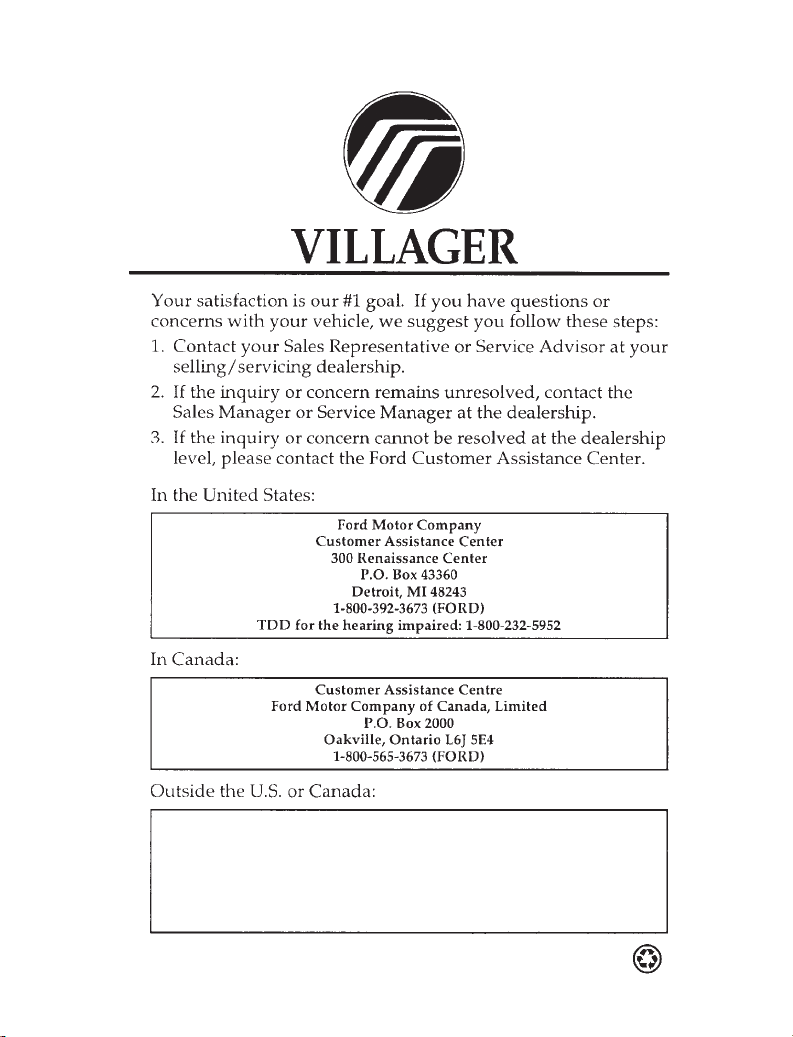
WORLDWIDE DIRECT MARKET OPERATIONS
FORD MOTOR COMPANY
1555 Fairlane Drive
Fairlane Business Park #3
Allen Park, Michigan 48101
Telephone: (313) 594-4857
Fax: (313) 390-0804
Page 2
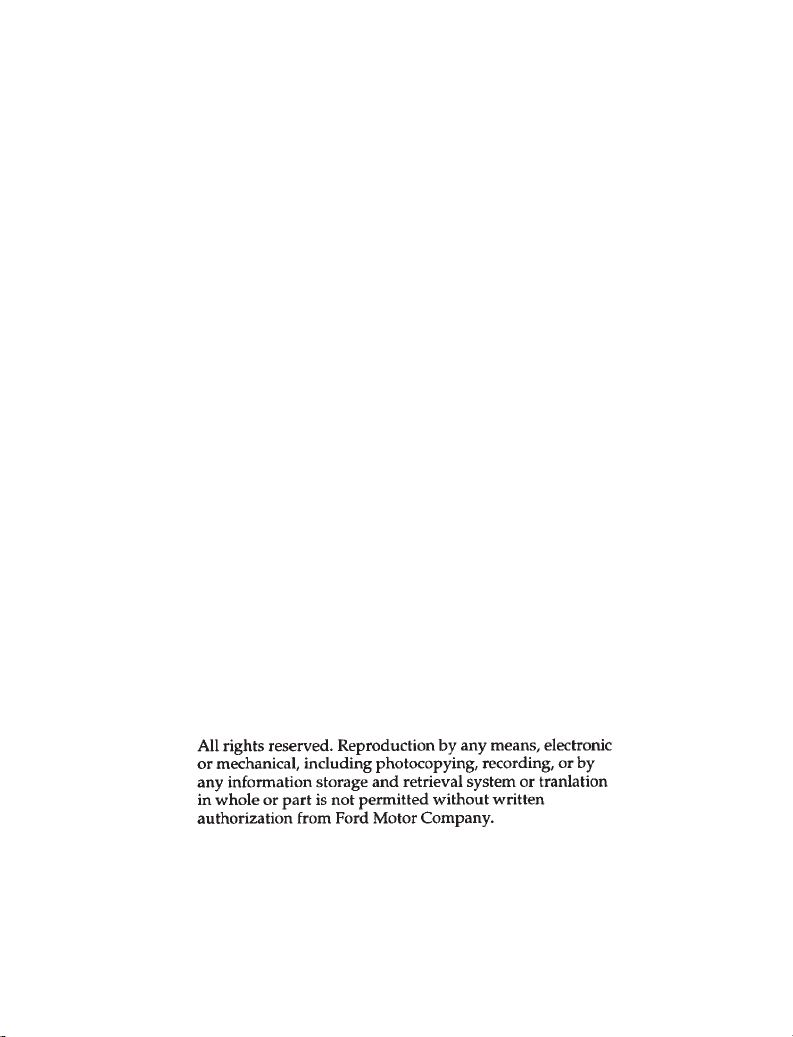
Copyright © 1997 Ford Motor Company
Page 3
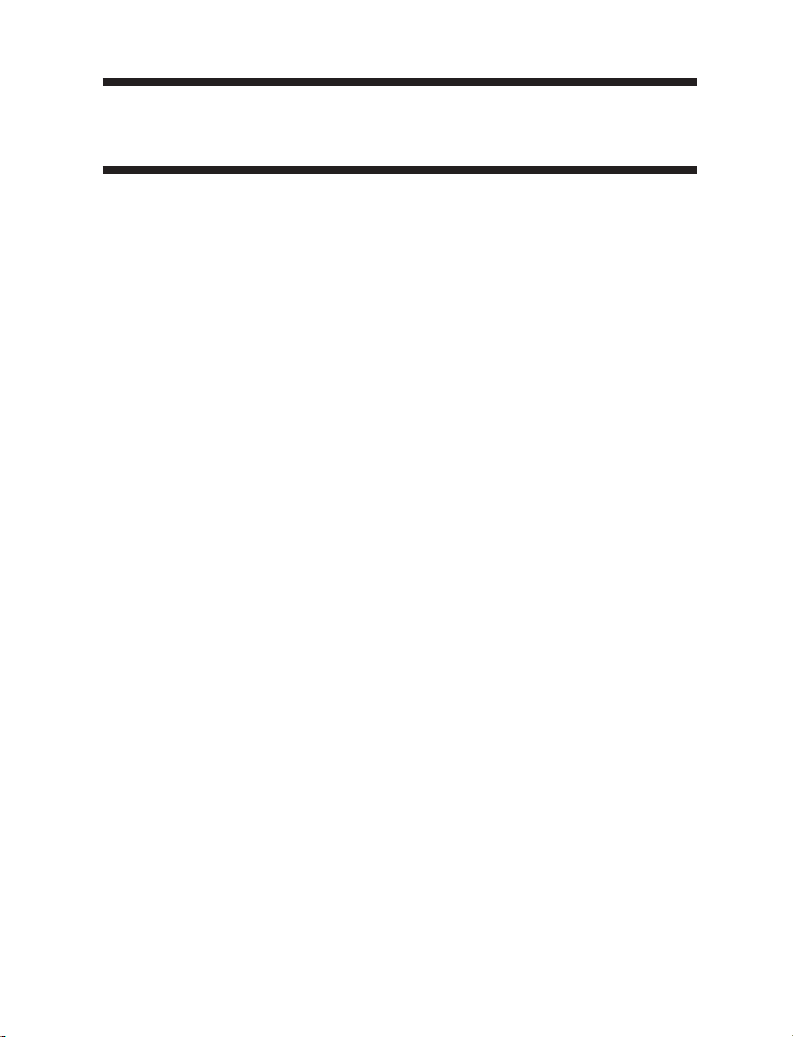
Table of Contents
Introduction ...................1
Instrumentation .................7
Electronic Sound Systems .............29
Controls and Features ...............53
Seating and Safety Restraints ............121
Adjustable Rear Seating ..............177
Starting ....................207
Driving ....................215
Roadside Emergencies ..............241
Maintenance and Care ..............275
Capacities and Specifications ............337
Reporting Safety Defects .............343
Customer Assistance ...............345
Accessories ..................355
Quick Index ..................363
Index.....................373
Service Station Information ............400
Page 4
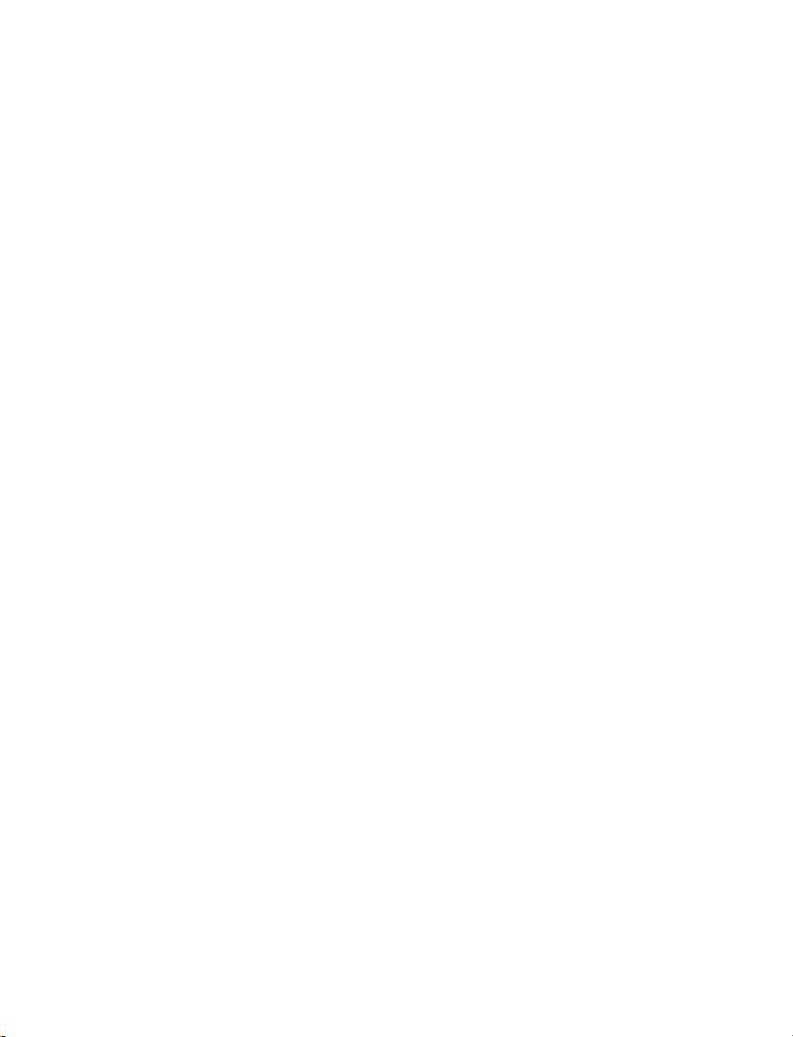
Page 5
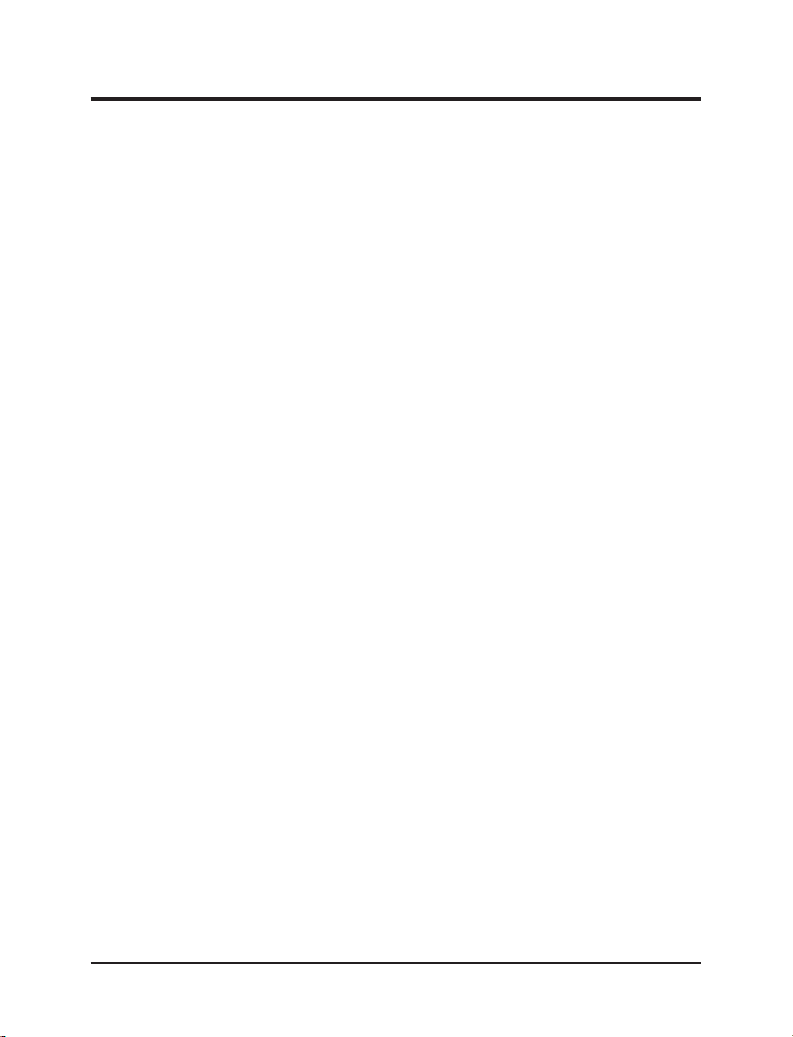
Introduction
Using This Guide
To fully appreciate all of the features and options of your new
vehicle, we recommend that you thoroughly read through this
guide now and refer to it when you have specific needs or
questions. For your own safety and the safety of your passengers,
it is important that you completely understand all performance
and care procedures before operating this vehicle. For example,
without reading further, would you know:
m What to do if you get a flat tire? (Refer to Flat tire in the
Index)
m What it means if the O/D OFF light is illuminated on your
instrument panel? (Refer to Overdrive in the Index)
m How to engage the childproof safety lock on the sliding door?
(Refer to Childproof locks in the Index)
m That your automatic transaxle will not shift out of PARK (P)
until you apply the brake pedal? (Refer to Gearshift in the
Index)
Ford’s Commitment to You
At Ford Motor Company, excellence is the continuous
commitment to achieve the best result possible. It is dedication to
learning what you want, determination to develop the right
concept, and execution of that concept with care, precision, and
attention to detail. In short, excellence means being the standard by
which others are judged.
Our Guiding Principles
m Quality comes first. For your satisfaction, the quality of our
products and services must be our number one priority.
m You are the focus of everything we do. Our work must be
done with you in mind, providing better products and
services than our competition.
1
Page 6
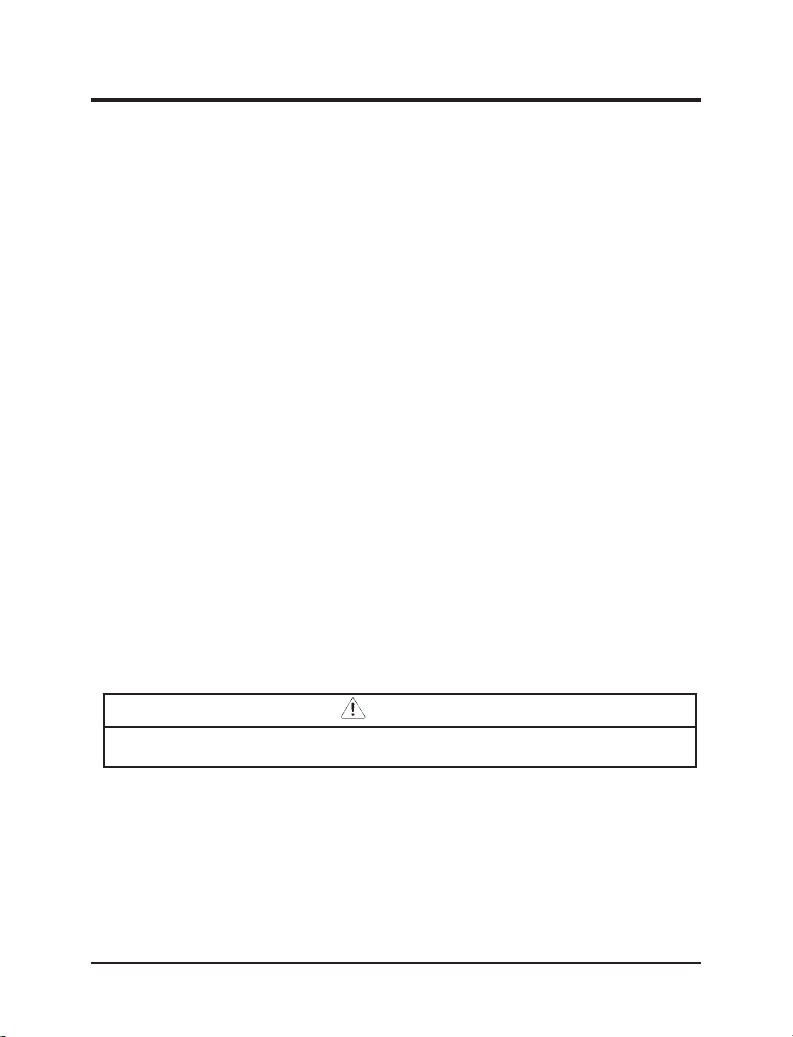
m Continuous improvement is essential to our success. We
must strive for excellence in everything we do: in our
products — in their safety and value — and in our services,
our human relations, our competitiveness, and our profitability.
m Employee involvement is our way of life. We are a team. We
must treat one another with trust and respect.
m Dealers and suppliers are our partners. We must maintain
mutually beneficial relationships with dealers, suppliers,
and our other business associates.
m Integrity is never compromised. Our conduct worldwide
must be pursued in a manner that is socially responsible
and commands respect for its integrity and for its positive
contributions to society.
NOTES and WARNINGS
NOTES give you additional information about the subject matter
you are referencing.
WARNINGS remind you to be especially careful in those areas
where carelessness can cause damage to your vehicle or personal
injury to yourself, your passengers or other people. Please read
all WARNINGS carefully.
WARNING
Finding Information in This Guide
After you have read this guide once, you will probably return to
it when you have a specific question or need additional
information. To help you find specific information quickly, you
can use the Quick Index, Table of Contents, or the Index.
2
Page 7
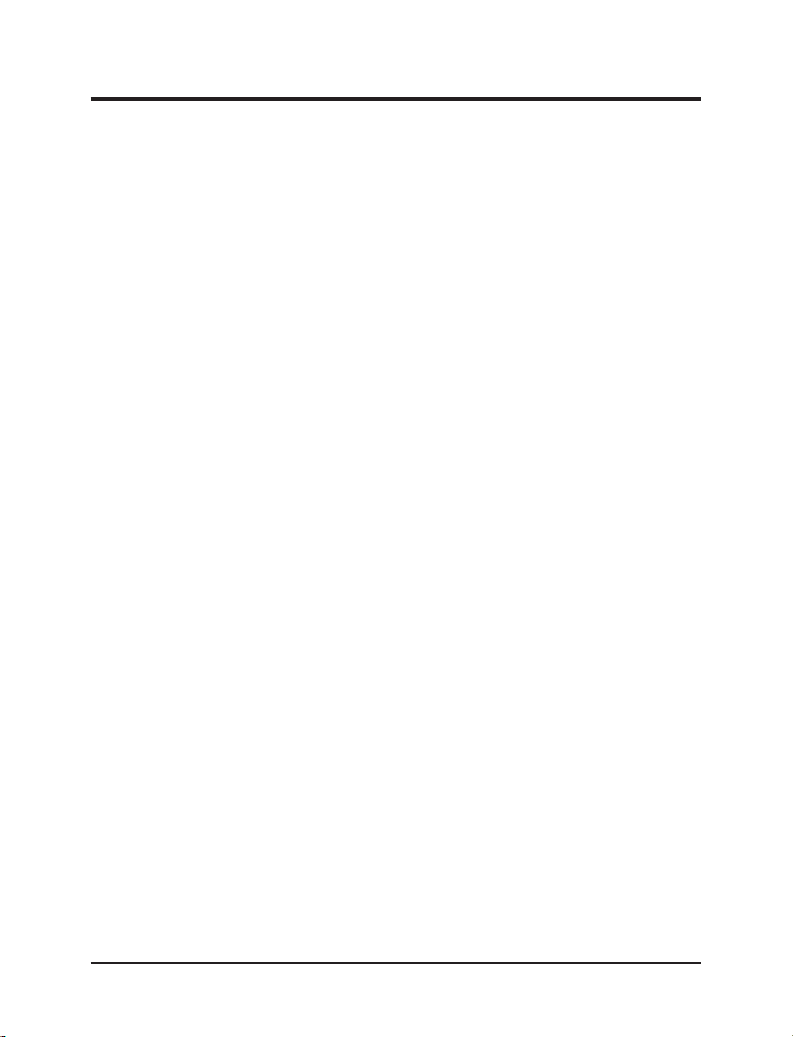
Introduction
The Quick Index at the end of the book provides a page number
following each item which indicates where detailed
information can be found.
To use the Index, turn to the back of the book and search in the
alphabetical listing for the word that best describes the
information you need. If the word you choose is not listed, think
of other related words and look them up. We have designed
the Index so that you can find information under a technical term.
Canadian Owners — French Version
French Owner Guides can be obtained from your dealer or by
writing to Ford Motor Company of Canada, Limited, Service
Publications, P.O. Box 1580, Station B, Mississauga, Ontario
L4Y 4G3.
Maintenance Schedule
As with any other member of your family, your new vehicle
requires routine care and regular check-ups. A separate Maintenance
Schedule booklet is included to help you keep track of all
services performed and summarizes the day-to-day services that
are most important for keeping your vehicle in good
condition.
Warranties
Your vehicle is covered by three types of warranties: Basic
Vehicle Warranty, Extended Warranties on certain parts, and
Emissions Warranties.
Read your Warranty Guide carefully to find out about
your vehicle’s warranties and your basic rights and
responsibilities.
3
Page 8
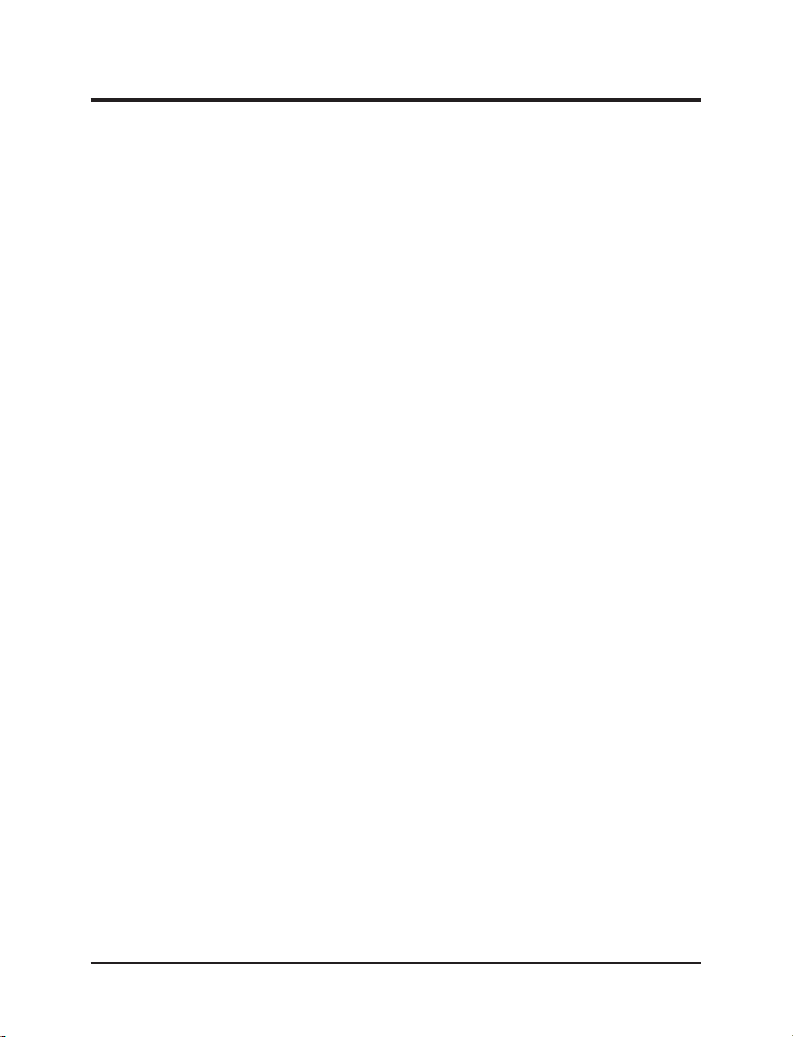
If you lose your Warranty Guide, you can get a new one free of
charge. Contact any Ford or Lincoln-Mercury dealer, or refer to the
addresses and phone numbers on the first page of this Owner’s
Guide.
Ford’s Extended Service Plan (ESP)
More Protection for Your Vehicle
You can get more protection for your new car or light truck by
purchasing a Ford Extended Service Plan (Ford ESP). Ford ESP is
the only extended service program with the Ford name on it
and the only service contract backed by Ford Motor Company.
Ford ESP is an optional service contract, backed and administered
by Ford. It provides:
m protection against repair costs after your Bumper to Bumper
Warranty expires;
and
m other benefits during the warranty period (such as:
reimbursement for rentals; coverage for certain maintenance
and wear items).
You may purchase Ford ESP from any participating Ford or
Lincoln-Mercury Motor Company dealer. There are several Ford
ESP plans available in various time-and-mileage
combinations. Each plan can be tailored to fit your own driving
needs, including reimbursement benefits for towing and
rental. (In Hawaii, rules vary. See your dealer for details.)
When you purchase Ford ESP, you receive peace-of-mind
protection throughout the United States and Canada, provided by
a network of more than 5,100 participating Ford Motor
Company dealers.
NOTE: Repairs performed outside the United States and
Canada are not eligible for ESP coverage.
4
Page 9
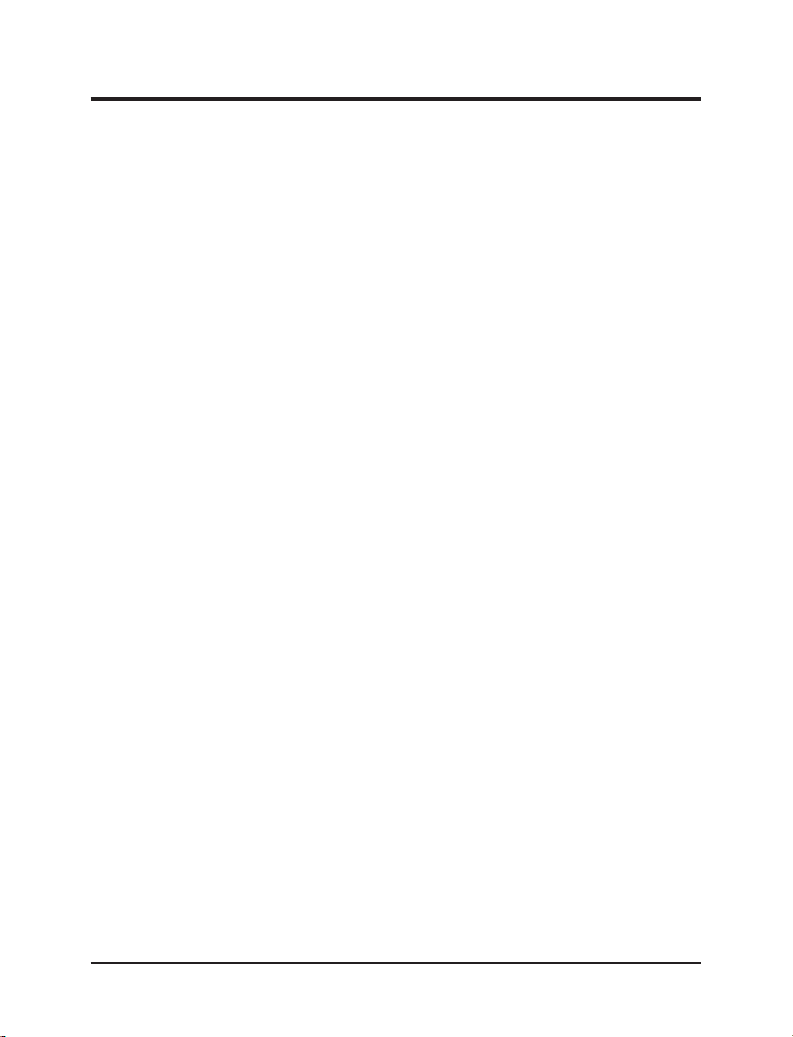
Introduction
This information is subject to change. Ask your dealer for
complete details about Ford ESP coverage.
Break-In Period for Your Villager
Your new vehicle will go through an adjustment or break-in
period during the first 1,000 miles (1,600 km) of driving. During
the break-in period, you need to pay careful attention to how
you drive your vehicle.
m Change your speed often as you drive. Do not drive at one
speed for a long time.
m Use only the type of engine oil that Ford recommends. See
Engine oil in the Index. Do not use special “break-in” oils.
m Avoid sudden stops. Because your vehicle has new brake
linings, you should take these steps:
— Watch traffic carefully so that you can anticipate when to
stop.
— Begin braking well in advance.
— Apply the brakes gradually.
The break-in period for new brake linings lasts for 100 miles (160
km) of city driving or 1,000 miles (1,600 km) of highway
driving.
Things to Know About Using This Guide
Congratulations on the purchase of your new vehicle. This guide
has information about the equipment and the options for your
new vehicle. You may not have bought all of the options available
to you. If you do not know which information applies to your
vehicle, talk to your dealer.
5
Page 10

This guide describes equipment and gives specifications for
equipment that was in effect when this guide was approved for
printing. Ford may discontinue models or change
specifications or design without any notice and without incurring
obligation.
6
Page 11
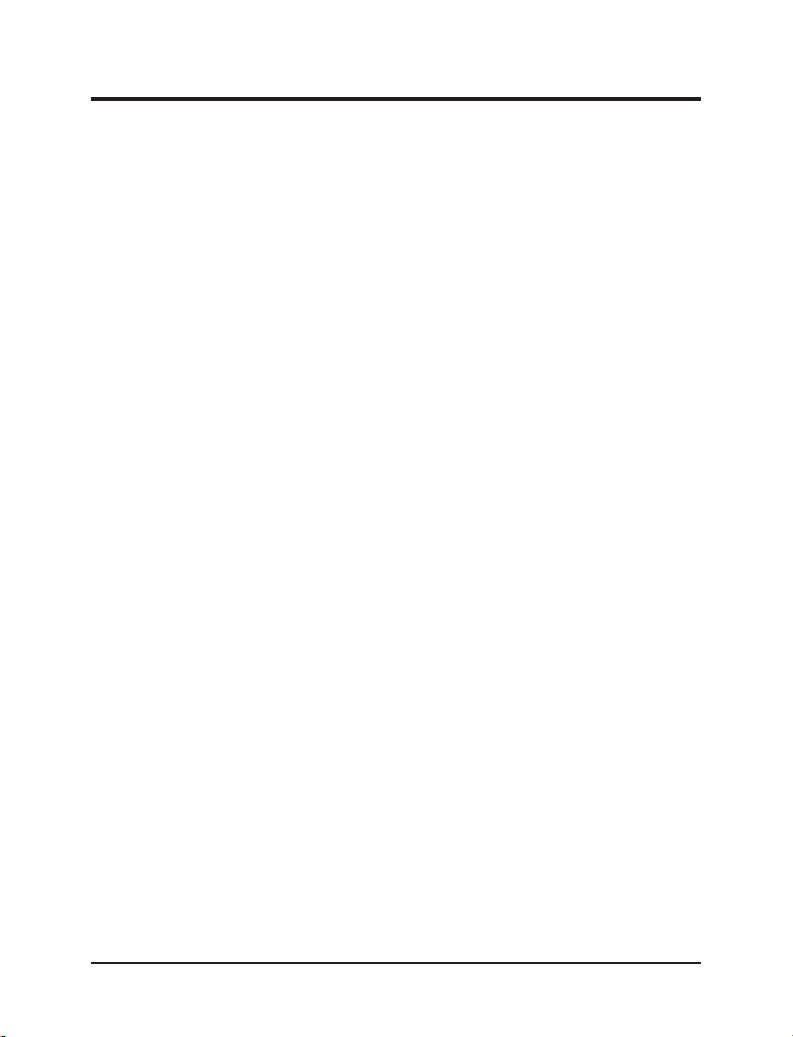
Instrumentation
Warning Lights and Gauges
The instrument panel (dashboard) on your vehicle is divided into
several different sections. The illustrations on the following
pages show the major parts of the instrument panel described in
this chapter. Some items shown may not be on all vehicles.
In your vehicle, the warning lights and gauges are grouped
together on the instrument panel. We call this grouping a cluster.
Your vehicle may have a mechanical cluster or an electronic
cluster.
If you are not sure which cluster your vehicle has, check the
diagrams on the following pages.
The following warning lights and gauges are on the mechanical
cluster. All of the warning lights and gauges alert you to
possible problems with your vehicle. Some of the lights listed are
optional. The following section explains what each of these
indicators means.
7
Page 12
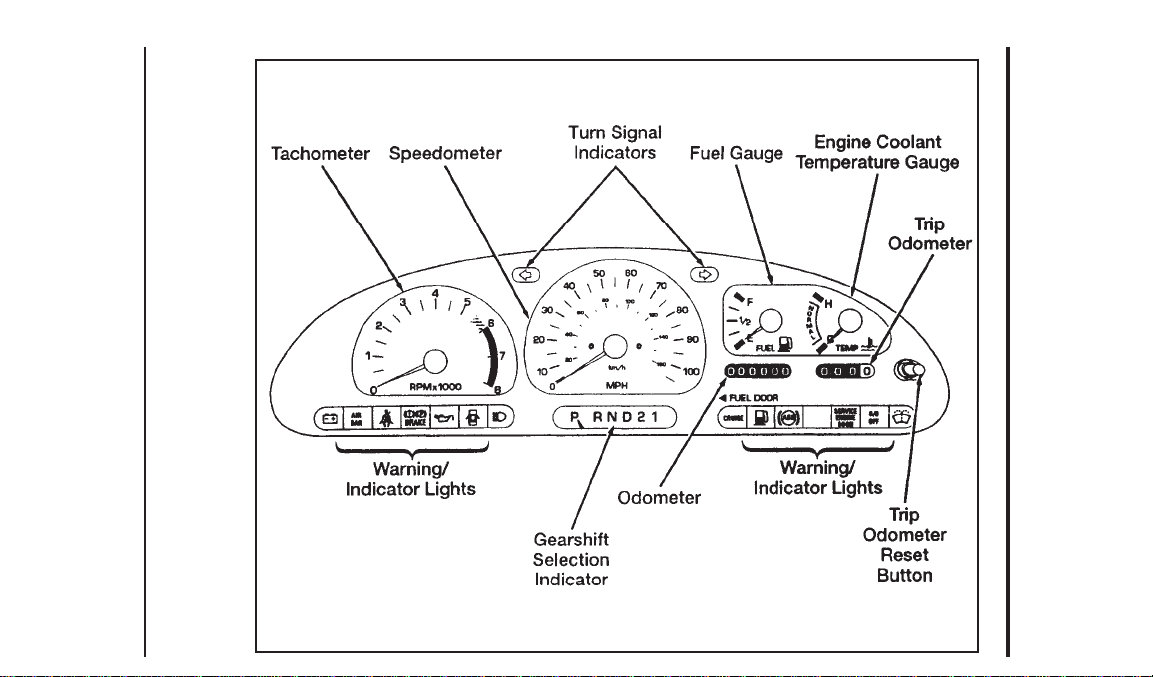
8
Mechanical cluster
Page 13
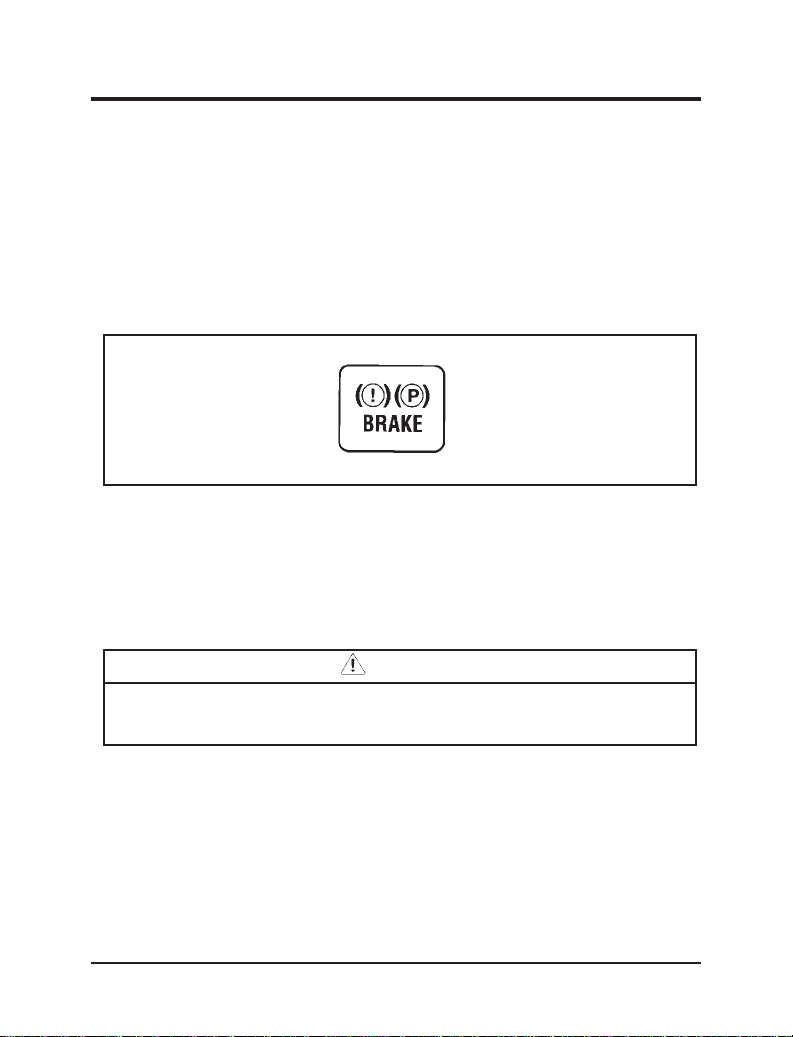
Instrumentation
Indicator Lights and Chimes
Brake System Warning Light
The warning light for the brakes can show two things — that the
parking brake is not fully released, or that the brake fluid
level is low in the master cylinder reservoir. If the fluid level is
low, the brake system should be checked by your dealer or a
qualified service technician.
Brake system and parking brake light
The BRAKE light normally illuminates when you turn the ignition
key to the ON position to verify that the indicator bulb is
working. If the light stays on or comes on when the engine is
running and after you have released the parking brake fully, have
the hydraulic brake system serviced.
WARNING
The BRAKE light indicates that the brakes may not be
working properly. Have the brakes checked immediately.
9
Page 14
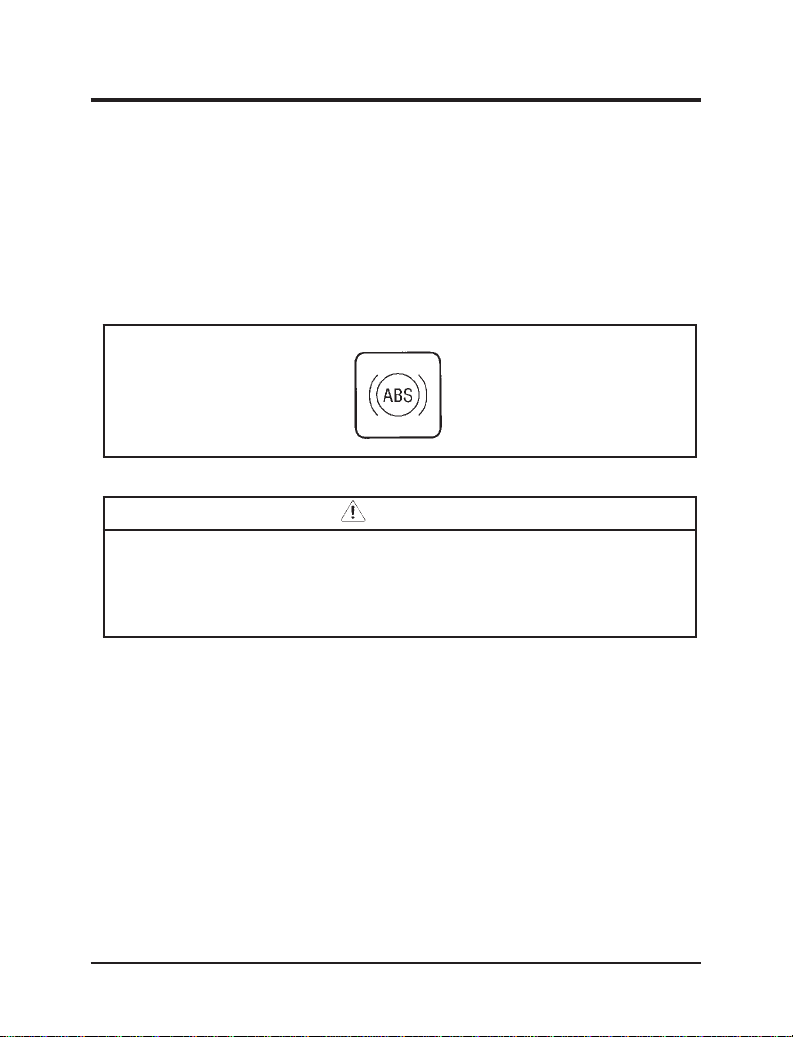
Anti-Lock Brake System Warning Light (If Equipped)
To check the anti-lock brake warning light, turn the ignition key
to the ON position. The ABS warning light should glow
momentarily.
NOTE: If it does not glow at all or stays on for a long time,
have your vehicle’s electrical system checked
immediately.
Anti-lock brake system warning light
WARNING
If the anti-lock brake system warning light remains on or
comes on while driving, have the braking system
checked by a qualified service technician as soon as
possible.
NOTE: If a fault occurs in the anti-lock system, and the brake
warning light is not lit, the anti-lock system is disabled
but normal brake function remains operational.
10
Page 15
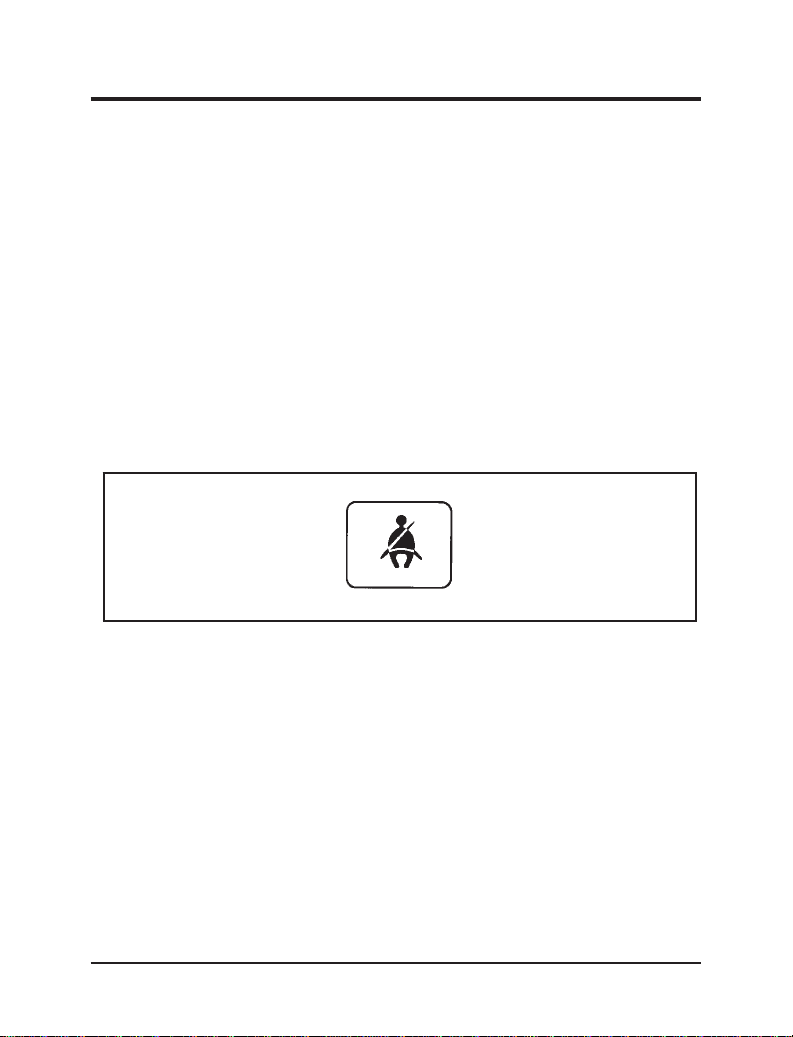
Instrumentation
Safety Belt Warning Light and Chime
This warning light and chime remind you to fasten your safety
belt.
m If the safety belt is not buckled when the ignition is turned to
the ON position, the chime will sound for four (4) to eight (8)
seconds and the light will remain on until the safety belt is
fastened.
m If the safety belt is buckled while the light is on and the chime
is sounding, both the light and chime will turn off.
m If the safety belt is buckled before the ignition is turned to the
ON position, the chime does not sound, and the warning light
will not illuminate.
Safety belt warning light
Air Bag Readiness Light
The supplemental air bag system uses a readiness light to
indicate the condition of the system. If the system is functioning
properly, the light will illuminate for about six (6) seconds
when the ignition switch is turned to the ON position.
If there is a problem with the system, the readiness light may fail
to illuminate, continue to flash, or remain on. If any of these
conditions occur, have the system serviced as soon as possible.
Unless the system is serviced, the supplemental air bag system may
not function properly in the event of a collision.
11
Page 16
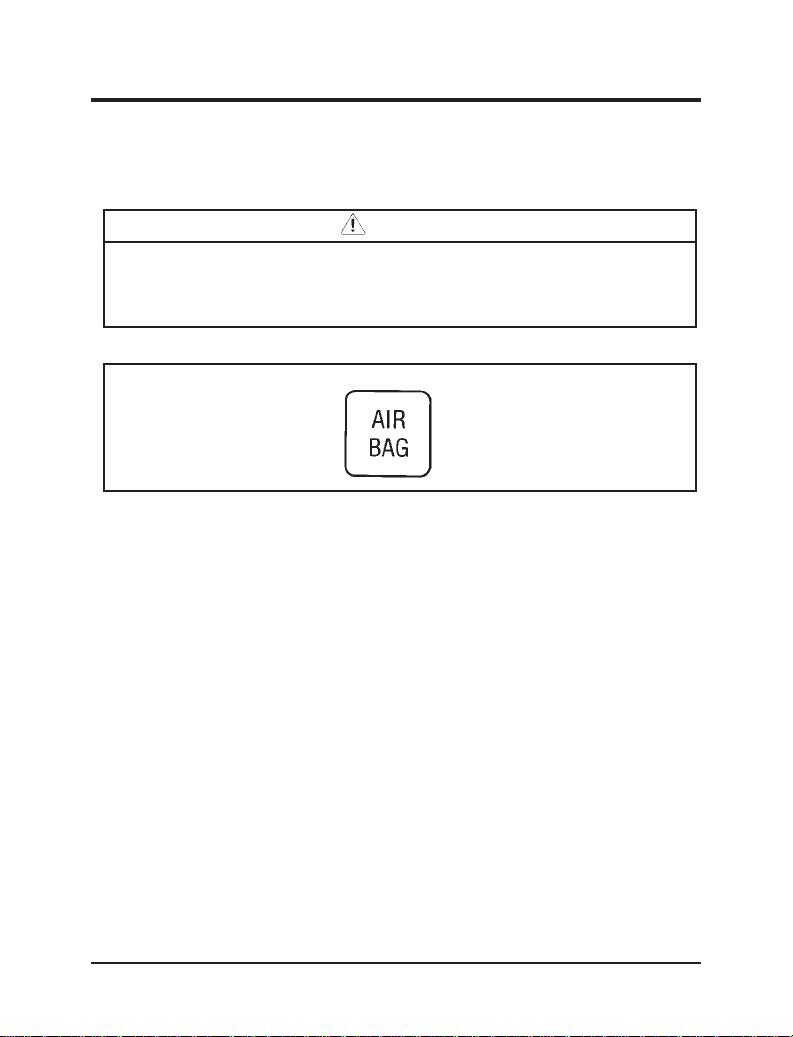
A problem with the system is indicated by one or more of the
following: the readiness light will either flash or stay lit, or it will
not light.
WARNING
If any of these things happen, even intermittently, have
the air bag system serviced at your Ford or Lincoln-Mercury
dealer immediately.
Supplemental air bag readiness light
Service Engine Soon Warning Light
Your vehicle is equipped with a computer that monitors the
engine’s emission control system. This system is commonly known
as the On Board Diagnostics System (OBD II). This OBD II
system protects the environment by ensuring that your vehicle
continues to meet government emission standards. The OBD II
system also assists the service technician in properly servicing
your vehicle.
The Service Engine Soon indicator light illuminates when the
ignition is first turned to the ON position to check the bulb. If it
comes on after the engine is started, one of the engine’s
emission control systems may be malfunctioning. The light may
illuminate without a driveability concern being noted. The
vehicle will usually be driveable and will not require towing.
12
Page 17
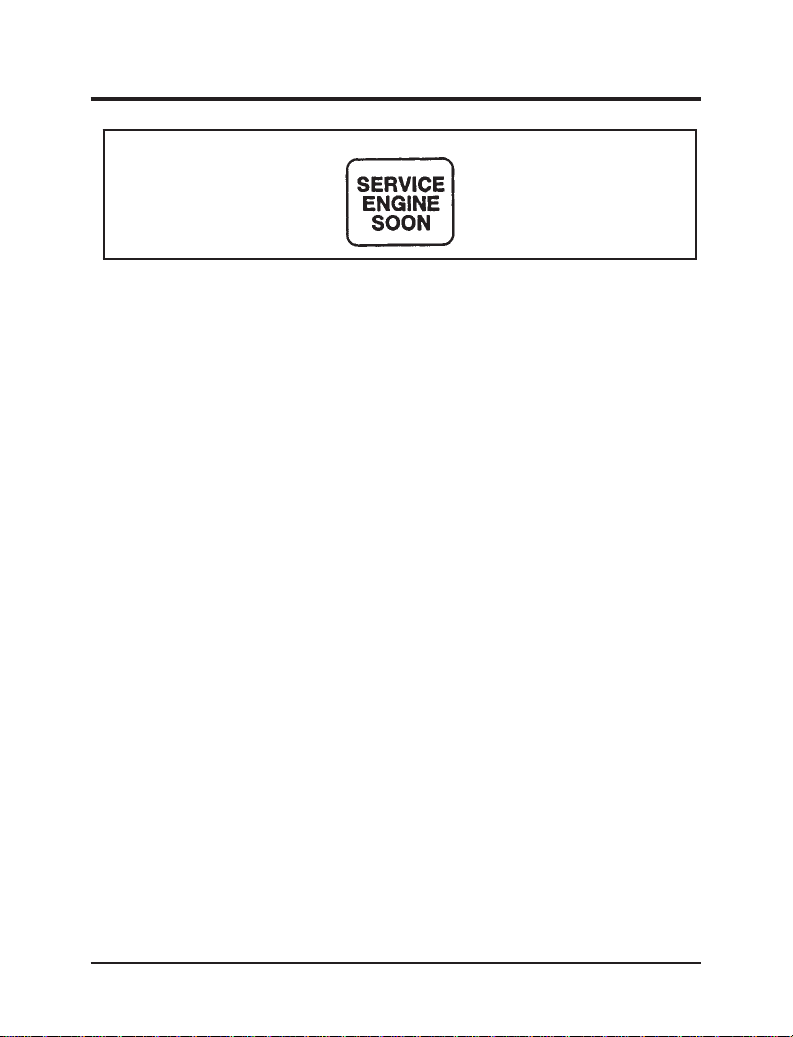
Instrumentation
Service Engine Soon warning light
What you should do if the Service Engine Soon light illuminates
Light turns on solid:
This means that the OBD II system has detected a malfunction.
Temporary malfunctions may cause your Service Engine Soon light to
illuminate. Examples are:
1. The vehicle has run out of fuel. (The engine may misfire or
run poorly.)
2. Poor fuel quality or water in the fuel.
3. The fuel filler cap may not have been securely tightened.
These temporary malfunctions can be corrected by filling the fuel
tank with good quality fuel and/or properly tightening the
fuel filler cap. After three driving cycles without these or any other
temporary malfunctions present, the Service Engine Soon light
should turn off. (A driving cycle consists of a cold engine startup
followed by mixed city/highway driving.) No additional
vehicle service is required.
If the Service Engine Soon light remains on, have your vehicle
serviced at the first available opportunity.
Light is blinking:
Engine misfire is occurring which could damage your catalytic
converter. You should drive in a moderate fashion (avoid heavy
acceleration and deceleration) and have your vehicle serviced
at the first available opportunity.
13
Page 18
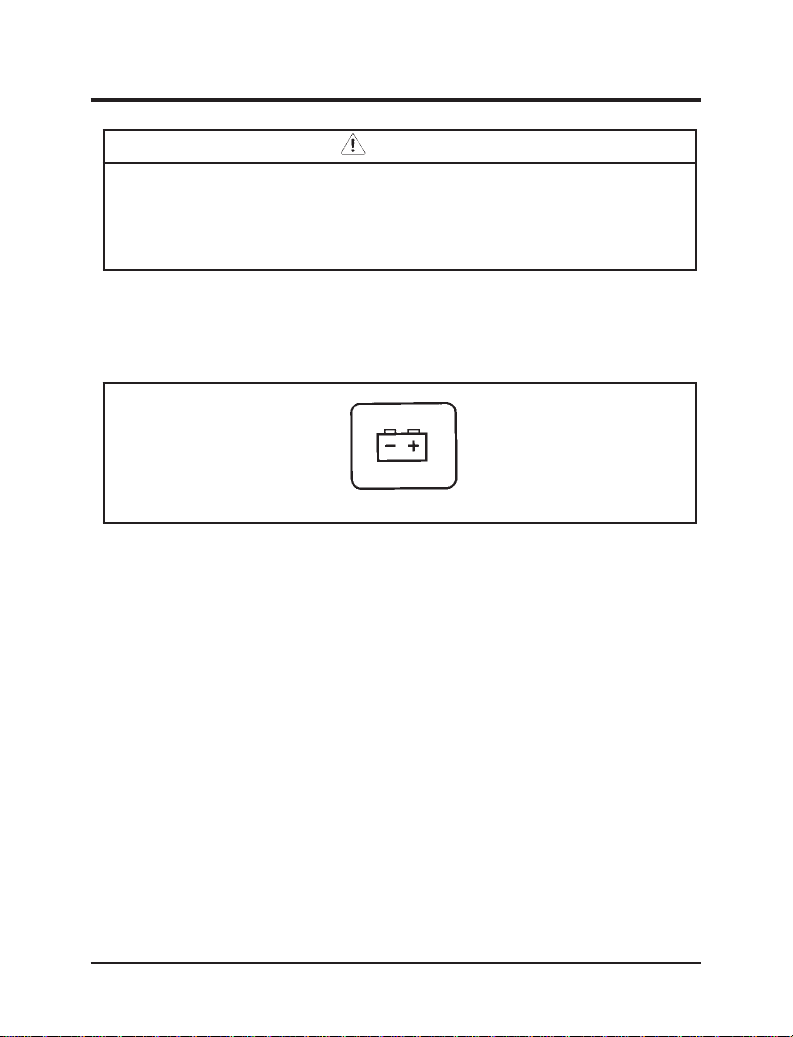
WARNING
Under engine misfire conditions, excessive exhaust
temperatures could damage the catalytic converter, the
fuel system, interior floor coverings or other vehicle
components, possibly causing a fire.
Charging System Light
This light indicates that your battery is not being charged and
that you need to have the electrical system checked.
Charging system light
This light illuminates every time you turn your ignition key to the
ON or START position. The light should go off when the
engine starts and the alternator begins to charge.
If the light stays on or illuminates when the engine is running,
have the electrical system checked as soon as possible.
Engine Oil Pressure Warning Light
The oil pressure light is represented by an oil can symbol. It
indicates the engine’s oil pressure, not oil level. However, if your
engine’s oil level is low, it could affect the oil pressure. The oil
pressure light will flash if the oil pressure drops below the normal
operating level. When you turn the key to the ON position, the
light will illuminate.
14
Page 19
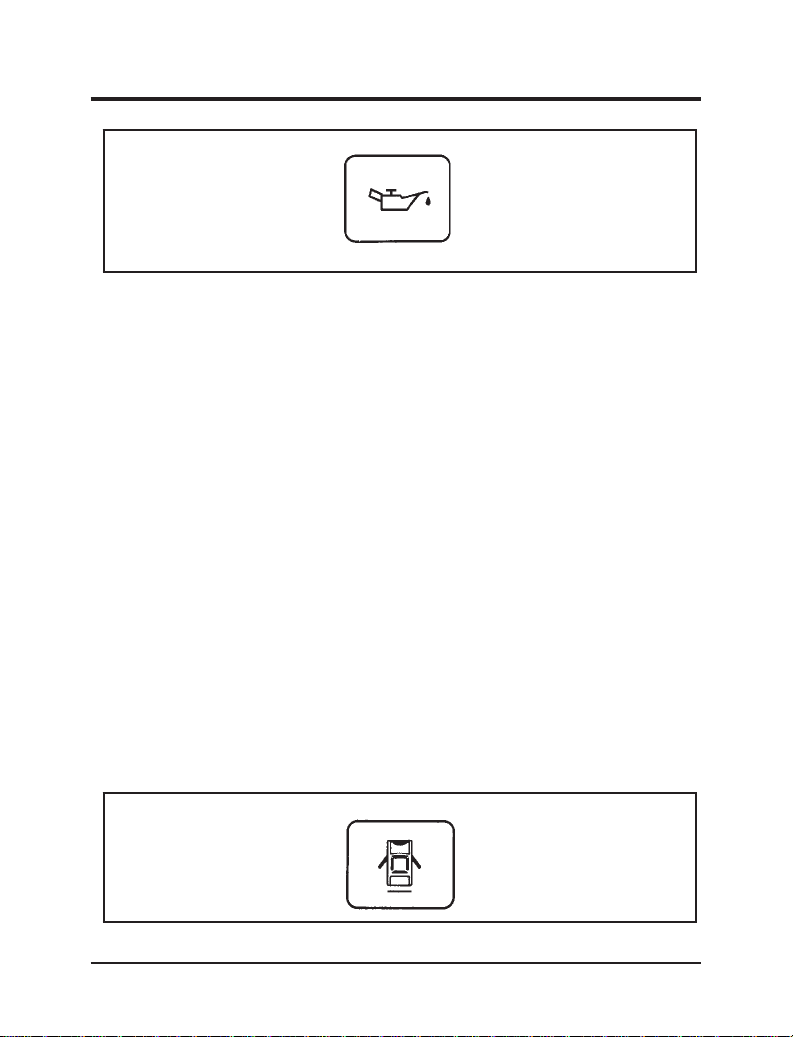
Instrumentation
Oil pressure light
The light should turn off after a few seconds. If the light stays on or
illuminates when the engine is running, your vehicle has lost oil
pressure and continued operation will cause severe engine damage.
If your vehicle loses engine oil pressure:
1. Pull off the road as soon as safely possible.
2. Turn off the engine. If you do not stop the engine as soon as
safely possible, severe engine damage could result.
3. Check the oil level following the instructions on checking and
adding engine oil in this owner guide. (See Engine oil in the
index.) Make sure your vehicle is on level ground.
4.
If the level is low, add as much oil as necessary before you drive
your vehicle again. Do not drive your vehicle if the oil pressure
light is on, even if the oil level is correct. For more information about
adding oil, see Engine oil, checking in the Index.
Door Ajar Warning Light
If the ignition switch is in the ON position and any door or the
liftgate is not completely closed, the light will illuminate.
Door ajar warning light
15
Page 20
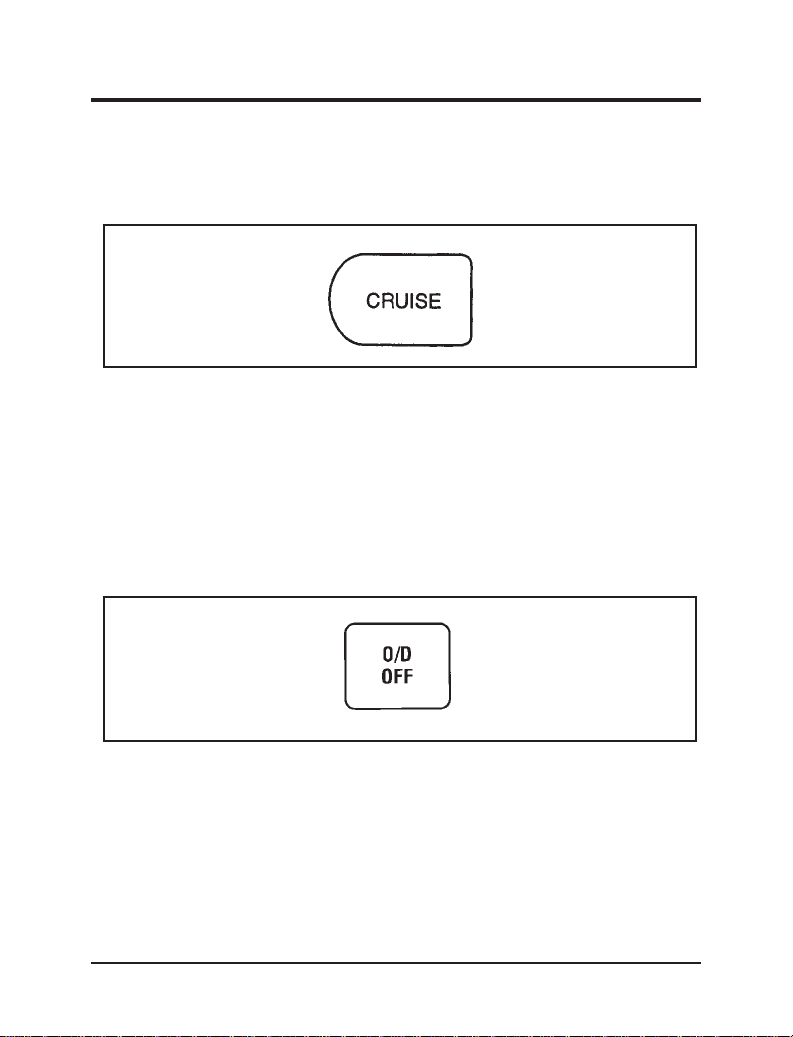
Cruise Indicator Light
The CRUISE indicator light will illuminate when the speed
control system is activated.
Cruise indicator light
Overdrive Off Indicator Light
This light illuminates when the OVERDRIVE OFF/ON button on
the gearshift selector lever has been pushed. When the light is
on, the transmission does not shift into overdrive. Depressing the
button on the shifter once more allows the vehicle to shift into
overdrive mode. This light also briefly illuminates when the key is
turned to the ON position.
Overdrive off indicator light
If the light flashes for about 8 seconds when the ignition is turned
to ON, it means the transaxle control module received an
improper signal the last time the vehicle was operated. It may be
necessary to have your dealer check the transaxle.
16
Page 21
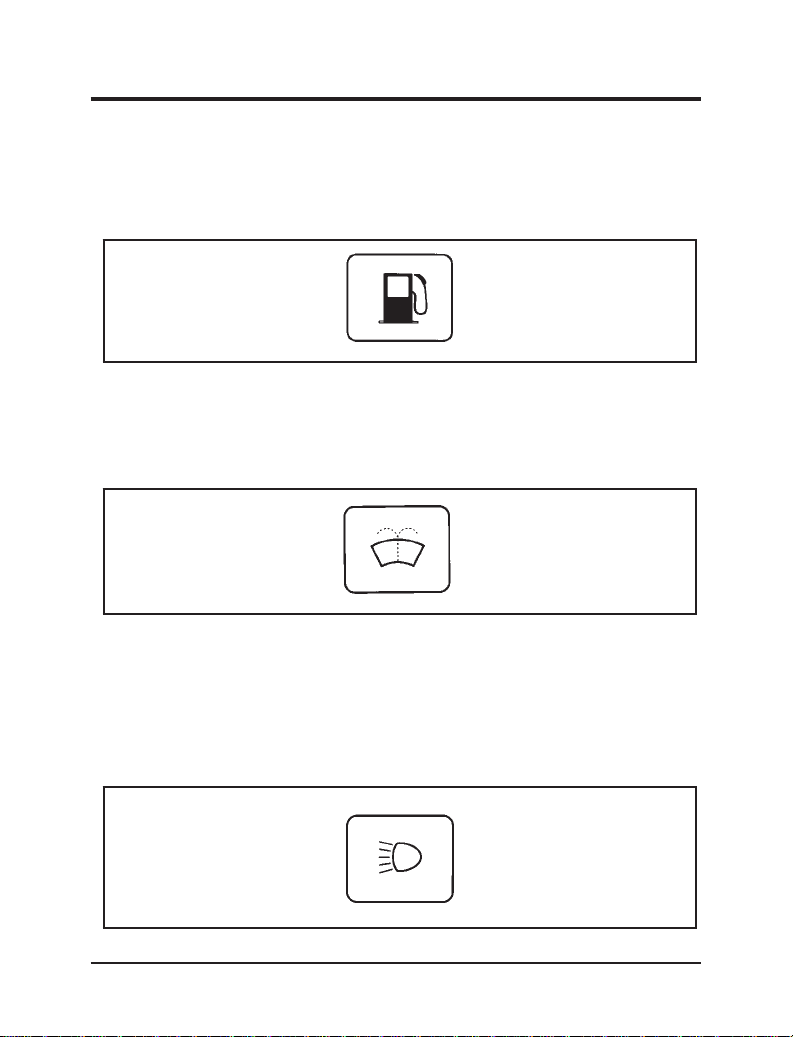
Instrumentation
Low Fuel Light
The low fuel light illuminates when the fuel sensor indicates
approximately 1/8 of a tank. It will remain illuminated until the
tank is filled with enough fuel to pass the 1/8 full level.
Low fuel light
Low Washer Fluid Light
The low washer fluid light will remain illuminated when the
washer fluid sensor indicates that the washer fluid level is low.
Low washer fluid light
High Beam Light
This light illuminates when the headlamps are turned to high
beam or when you flash the lights. If your vehicle is equipped with
Daytime Running Lights and you have your headlamps on,
your high beam light will not illuminate when you flash the lights.
High beam light
17
Page 22
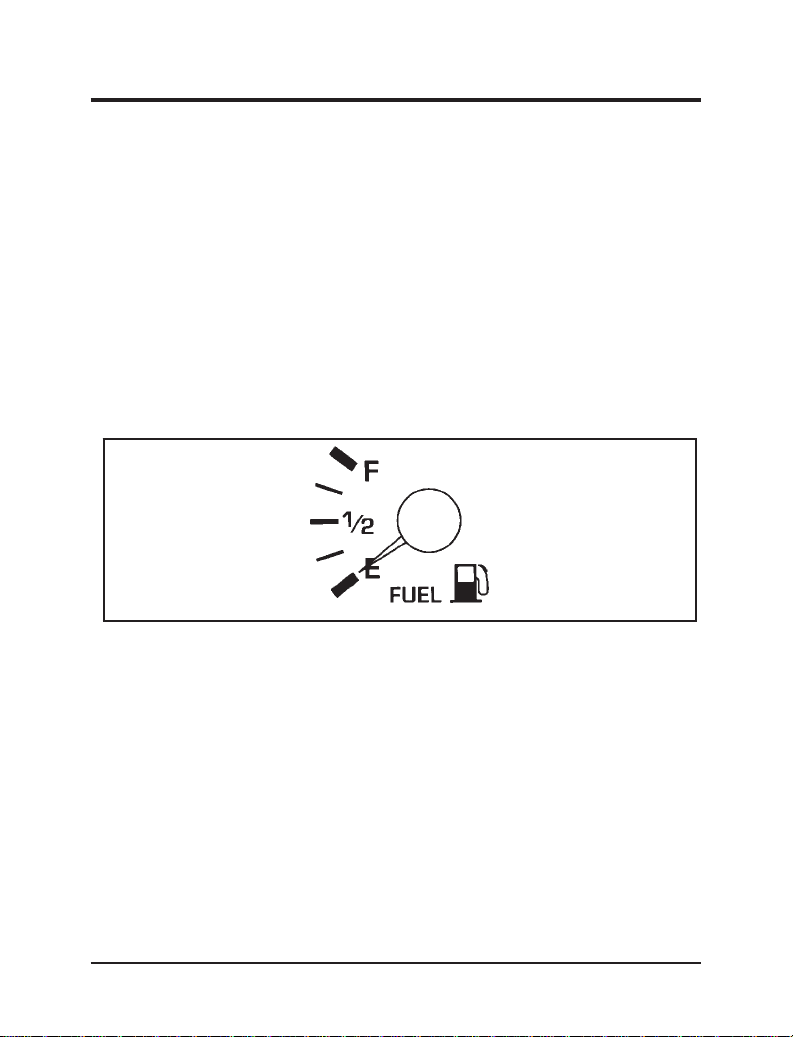
‘‘Headlamps On’’ Alert Chime
This chime will sound if you open the door while the headlamps
or parking lamps are on.
Gauges
Fuel Gauge
The fuel gauge displays approximately how much fuel you have
in the fuel tank. The fuel gauge indicator may vary slightly
while the vehicle is in motion. This is the result of fuel movement
within the tank. An accurate reading may be obtained when
the vehicle is on smooth, level ground.
Fuel gauge
Engine Coolant Temperature Gauge
This gauge is accompanied by a thermometer symbol. It indicates
the temperature of the engine coolant when the ignition is in
the ON position.
As the engine warms up, the pointer will move to the NORMAL
band. When you are driving in heavy traffic or experiencing
stop-and-go conditions in hot weather, the pointer may move to
the very top of the normal band.
18
Page 23
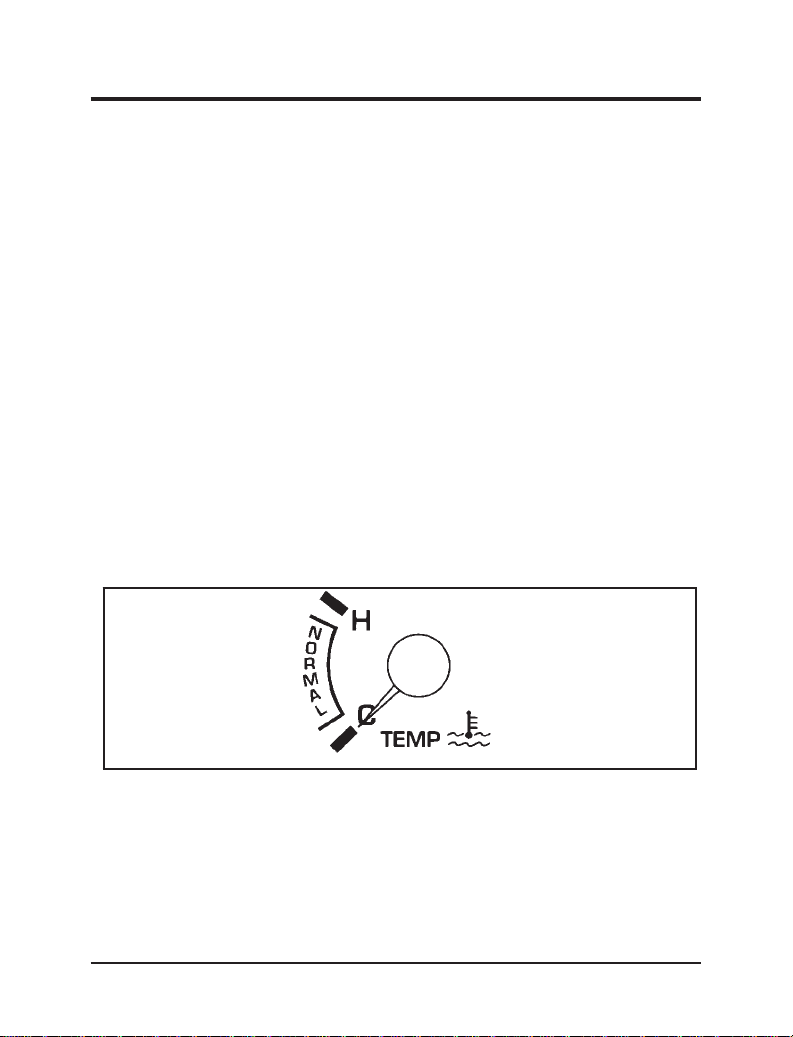
Instrumentation
Under any circumstances, if the pointer moves past the upper
limit of the NORMAL band, the engine is overheating and engine
damage may occur.
If your engine overheats:
1. Pull off the road as soon as it is safely possible.
2. Turn off the engine. If you do not stop the engine as soon as
safely possible, severe engine damage could result.
3. Let the engine cool. DO NOT REMOVE COOLANT SYSTEM
FILL CAP UNTIL THE ENGINE IS COOL.
4. Check the coolant level following the instructions on checking
and adding coolant to your engine, see Engine coolant in the
Index. If you do not follow these instructions, you or others
could be injured.
5. Refer to Adding Engine Coolant in the Maintenance and Care
chapter. Add as much coolant as your engine needs. If the engine
continues to overheat, have the cooling system serviced.
Engine coolant temperature gauge
Speedometer
The speedometer tells you how many miles (kilometers) per hour
your vehicle is moving.
19
Page 24
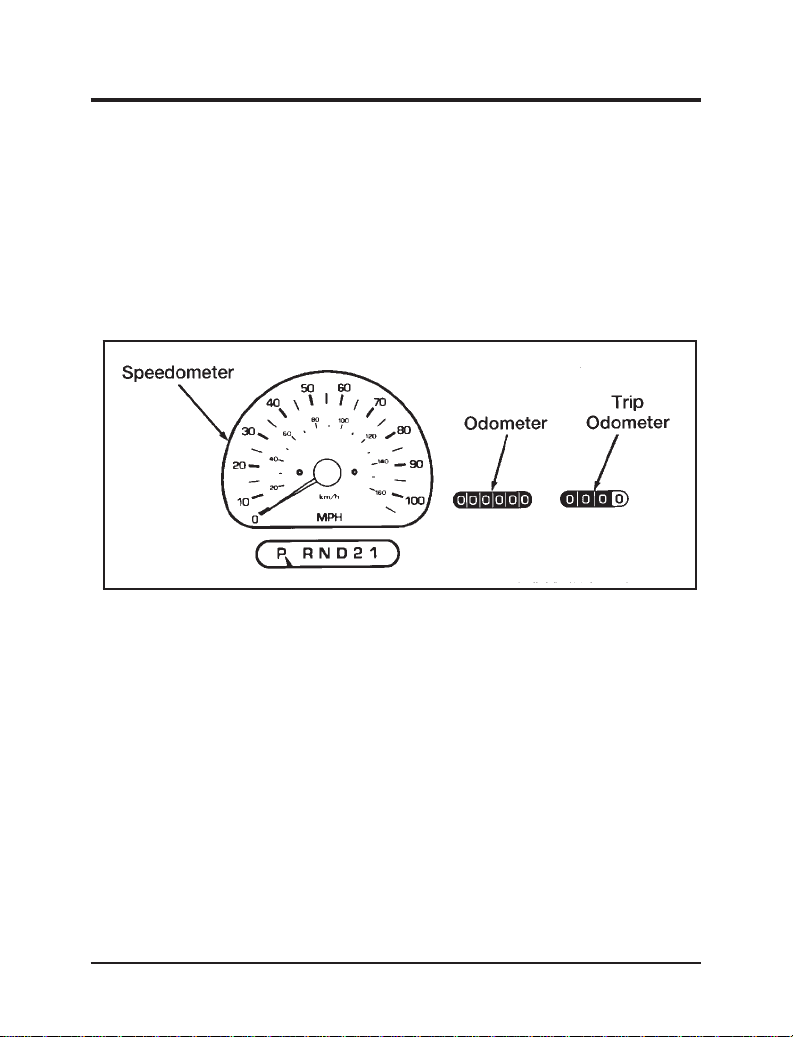
Odometer
The odometer records the total distance the vehicle has been
driven.
Trip Odometer
The trip odometer records the distance of individual trips. Before
each trip, set the trip odometer to zero by pushing the reset
control.
Speedometer, odometer and trip odometer
20
Page 25
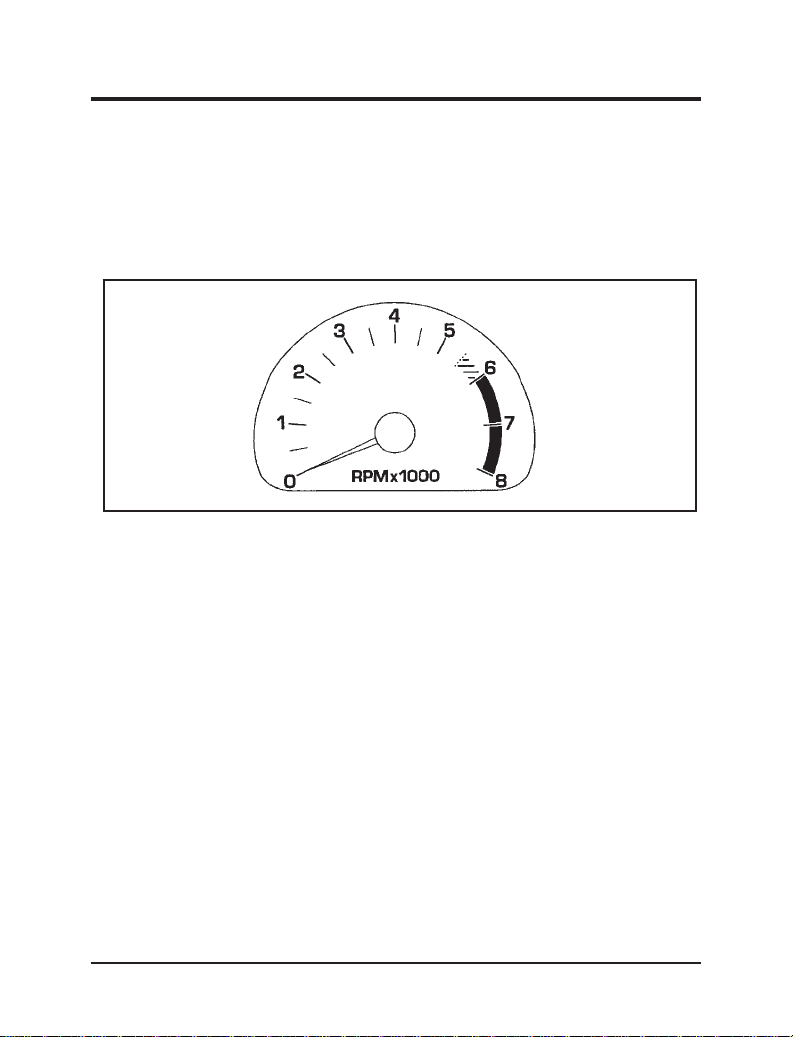
Instrumentation
Tachometer
The tachometer tells you how fast the engine is running by
indicating approximate engine revolutions per minute.
Driving with the pointer in the red zone may cause engine
damage.
21
Page 26
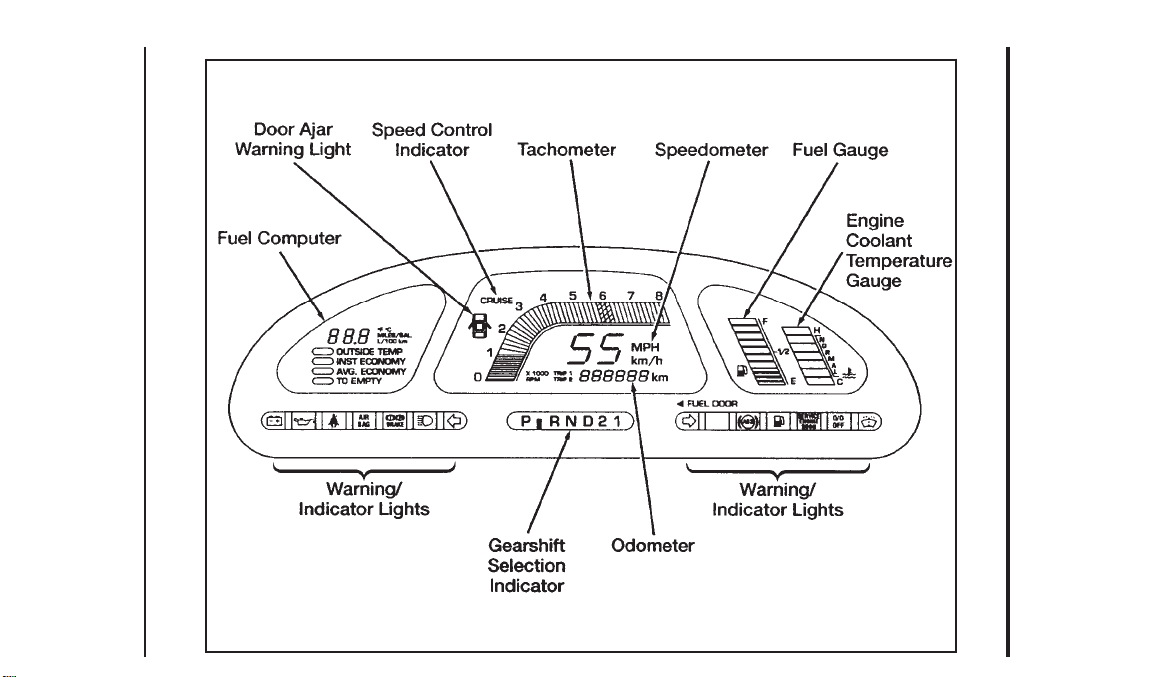
22
Electronic cluster
Page 27
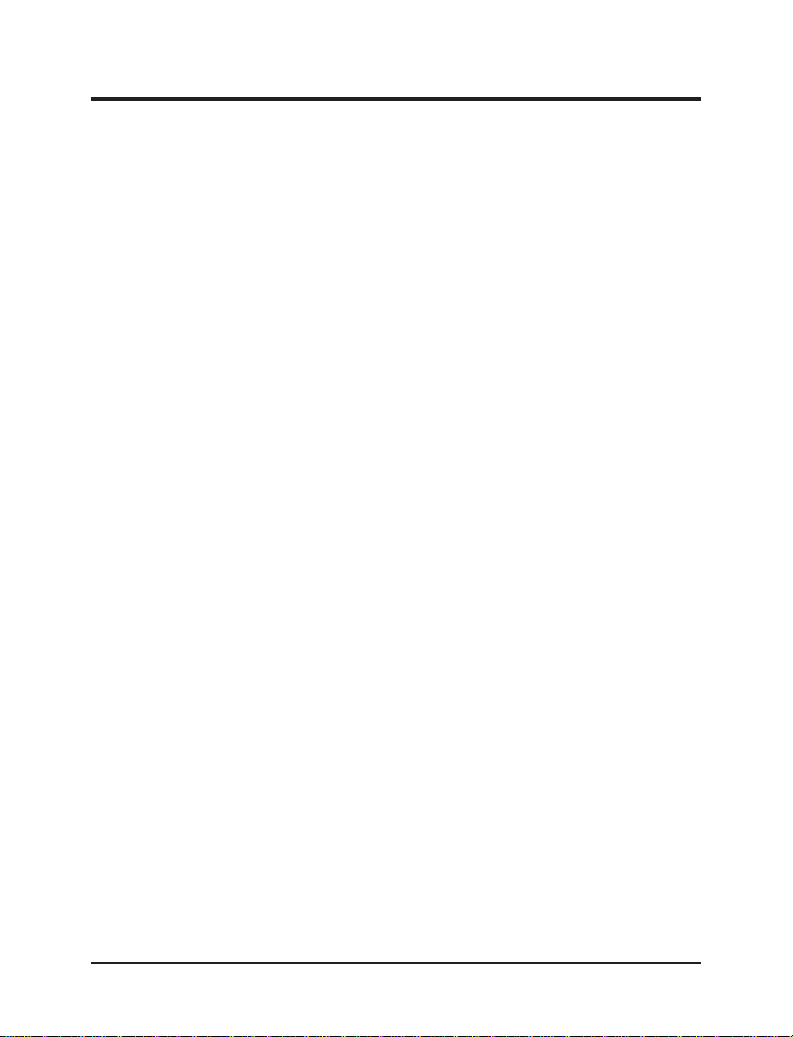
Instrumentation
The electronic cluster has all of the same warning lights as the
mechanical cluster, however, some of the gauges will be electronic
instead of analog. In addition, the electronic cluster has a fuel
computer which displays fuel economy, distance to empty and
outside air temperature.
Engine Coolant Temperature Gauge
This gauge shows you the temperature of the engine coolant and
is identified by a thermometer symbol. The letter H means
that the coolant is hot, C means that it is cold, and NORMAL
means that the coolant is within the normal operating range.
The indicator bar on the graph will move into the normal operating
range as the engine warms up. When you are in heavy traffic
or stop-and-go driving in hot weather, the gauge may read at the
very top of the NORMAL range. This is acceptable.
However, if the indicator bar on the graph moves into the H
(hot) position, the engine is overheating and may be damaged. If
this happens, you should stop your vehicle as soon as safely
possible. Turn off the engine and let it cool. Check the coolant level
to be sure that it is at the proper level. If your vehicle needs
more coolant, see Engine coolant in the Index and read the section
regarding adding coolant.
23
Page 28
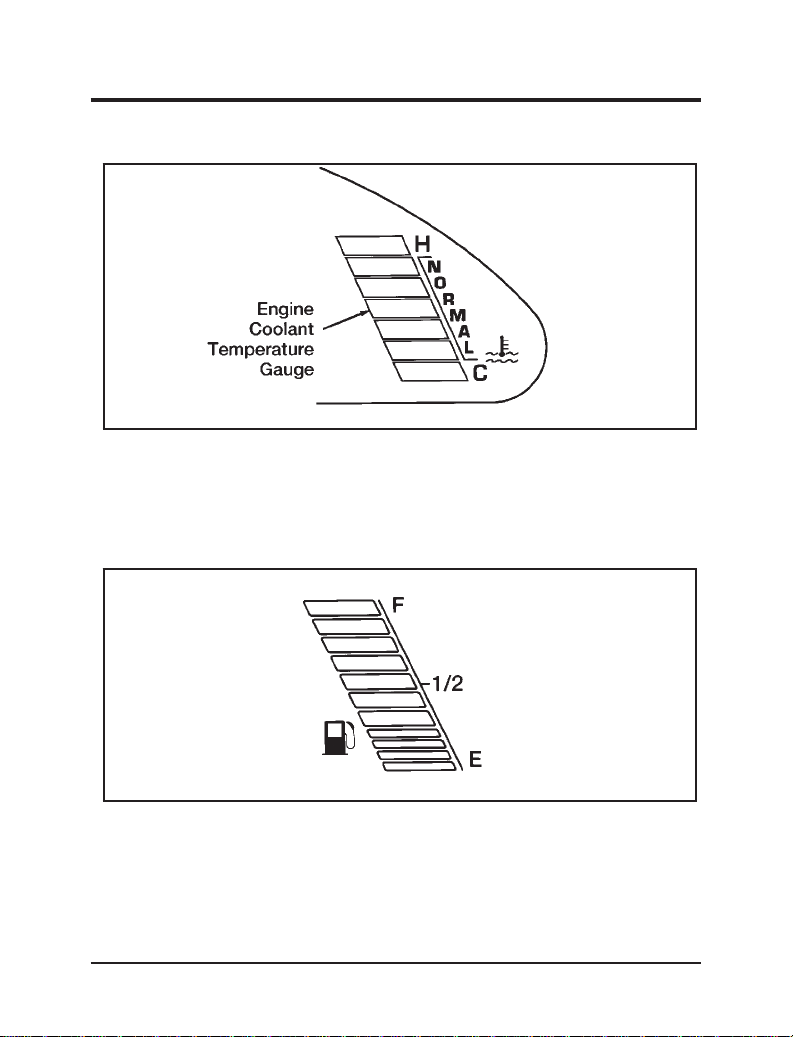
Fuel Gauge
Engine coolant temperature gauge
The fuel gauge displays approximately how much fuel you
have in the fuel tank. The number of bars illuminated in the display
indicates how much fuel is left. An accurate reading may be
obtained when the vehicle is on smooth, level ground.
Fuel gauge
24
Page 29
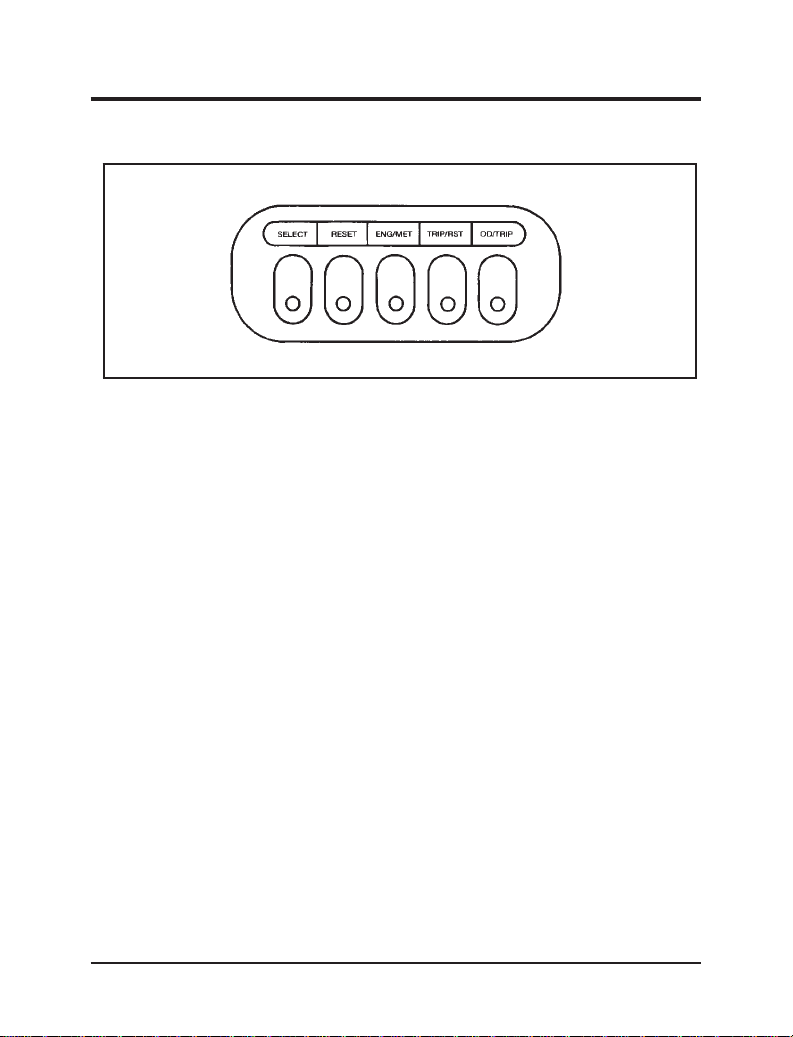
Instrumentation
Fuel and Distance Computer
Fuel and distance computer switches
The fuel and distance computer has five buttons to operate the
different functions.
SELECT — The SELECT button lets you choose the functions
of the fuel computer. Each time you press the SELECT
button, the computer advances to the next choice on the menu.
After it reaches the last choice on the menu, it returns to the
top of the menu.
RESET — The RESET button is used to reset the Average
Economy function. Press the SELECT button until the Average
Economy function is displayed. Then press the RESET button.
ENG/MET — The ENG/MET button allows you to change your
gauges from English to metric units or from metric to
English units. The displays remain in the units you choose
until you change them again, even after you turn off the vehicle
and start it again. To synchronize the automatic temperature
control module’s ENG/MET; refer to the climate control
information in the Controls and Features section of this manual.
TRIP/RST — The TRIP/RST button is used to reset the trip
odometer mileage. Press the OD/TRIP button until the trip
odometer mileage is displayed. Then press the TRIP/RST
button.
25
Page 30
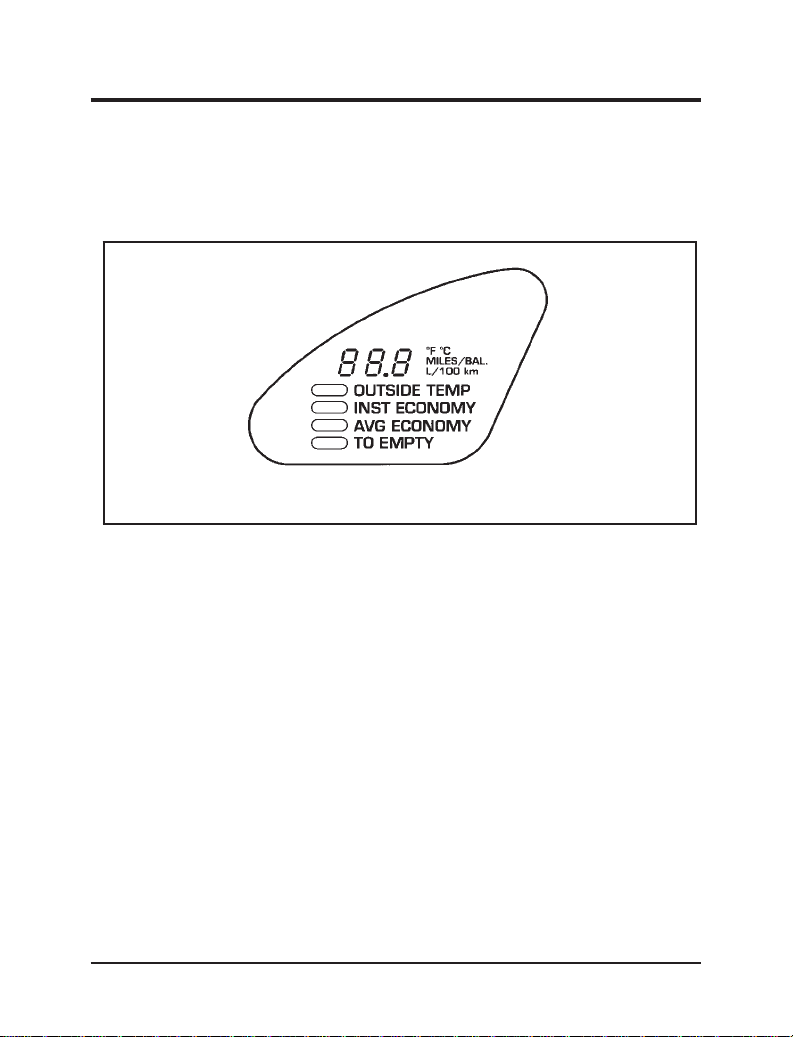
OD/TRIP — The OD/TRIP button lets you switch the display
between the permanent odometer mileage and the trip
odometer mileage.
Fuel computer functions
Fuel and distance computer display
OUTSIDE TEMP
This feature lets you display the temperature of the air outside of
your vehicle.
The fuel and distance computer is designed to prevent inaccurate
temperature display readings. For example, a sudden
temperature change (such as driving out of a cool garage on a
warm day), may show outside temperature display readings which
are lower than expected. The accurate temperature will be
displayed after the vehicle has reached the outside temperature
and is driven at speeds of 30 mph (48 km/h) or greater.
In the event of a decrease in the outside air temperature, there
will be no delay in an accurate temperature display.
26
Page 31

Instrumentation
INST ECONOMY
Your instantaneous fuel economy is the fuel economy you get at
any particular moment. For example, you can see what your
fuel economy is in heavy traffic or on the highway.
Factors such as braking, acceleration, and road terrain affect your
fuel economy.
To display instantaneous fuel economy, press the SELECT button
until the menu displays INST ECONOMY. Your vehicle must
be moving for the computer to calculate a fuel economy greater
than zero.
AVG ECONOMY
The average fuel economy is an overall average of your fuel
economy taken from the last time the reset button was pushed.
The computer takes an average of all the types of driving you have
done since the RESET button was pressed (highway, city, heavy
traffic), and figures out the average fuel economy. You can calculate
your average fuel economy as often as you like. For example,
you can calculate the average fuel economy for each tank of fuel
or for every day.
27
Page 32

To display the average fuel economy:
1. Press the SELECT button until the menu displays AVG
ECONOMY.
2. You will probably display the average fuel economy for each
tank of fuel or for each trip you take. Each time you want to
recalculate the average fuel economy, you need to press the
RESET button. The average fuel economy must be displayed
to reset the fuel computer.
The best time to reset the AVG ECONOMY is when you fill
the fuel tank or at the beginning of a trip.
TO EMPTY
The Distance to Empty function tells you approximately how
many miles or kilometers you can drive until you run out of fuel.
To see the Distance to Empty, press the SELECT button until
the menu displays TO EMPTY. The fuel computer displays
approximate distance to empty until you select another function.
To ensure accuracy, turn the ignition to the OFF position
when you fill the fuel tank.
28
Page 33

Electronic Sound Systems
Audio Systems
Your vehicle has one of three audio systems depending upon
which options you selected.
29
Page 34

30
Electronic AM/FM Stereo Cassette Radio
Page 35

31
Premium Sound Radio
Electronic Sound Systems
Page 36

32
Supersound with CD Changer
Page 37

Electronic Sound Systems
Radio Controls
How to turn the radio on and off
Press the “VOL-PUSH ON” knob or the “AM/FM” button to
turn on the radio. Press the “VOL-PUSH ON” knob again to turn
it off.
How to adjust the volume
Turn the “VOL-PUSH ON” knob to increase/decrease volume.
Bars illuminate in the display to show the relative volume level.
NOTE: If the volume level is set above a certain listening
level when the ignition switch is turned off, when the
ignition switch is turned back ON, the volume will
come back to a “nominal” listening level. However, if
the radio power is turned off, the volume will remain in
the position it was set at when radio power is
switched back on.
Selecting the AM or FM frequency band
Push the “AM/FM” button to select the desired frequency band.
When in the radio mode, pushing the button more than once
will alternate between AM, FM1 and FM2. These functions are used
with the station memory buttons described under How to tune
radio stations.
How to tune radio stations
There are four ways for you to tune in to a particular station on
the radio. You can manually locate the station by using the
“TUNE” function, “SEEK” to the station, “SCAN” to the station
or select the station by using the memory buttons, which you
can set to any desired frequency.
m Using the “TUNE” button to select the tune function
33
Page 38

You can change the frequency up or down one increment at a
time (FM changes in increments of 200 kHz; AM changes
in increments of 10 kHz) by pressing the “TUNE” button. To
change frequencies quickly,press and hold down either the right
or left side of the “TUNE” button.
Manual tuning adjusts your radio to any allowable broadcast
frequency, whether or not a station is present on that
frequency. (See All About Radio Frequencies later in this
chapter.)
m Using the “SEEK” function
This feature on your radio allows you to automatically select
listenable stations up or down the frequency band. Press the
right
side of the “SEEK” button to select the next
listenable station up the frequency band. Press the left
of the button to select the next listenable station down the
frequency band. By holding the button down, listenable stations
can be passed over to reach the desired station.
m Using the “SCAN” button to scan radio stations
Pressing the “SCAN” button once enters the scan mode by
stopping on each listenable station for a five-second sampling.
The radio band (AM/FM1/FM2) in the display window
will blink to indicate that the radio is scanning.
To stop the scan mode on the presently sampled station press
the “SCAN” button again.
side
34
Page 39

Electronic Sound Systems
Setting the station memory preset buttons
Your radio is equipped with 6 station memory buttons. These
buttons can be used to select up to 6 preset AM stations and 12 FM
stations (6 in FM1 and 6 in FM2). Follow the easy steps below
to set these buttons to the desired frequencies:
1. Select a band, then select a frequency.
2. Press one of the memory preset buttons and hold the button
until the sound returns. That station is now held in memory
on that button.
3. Follow the two steps above for each station memory preset
button you want to set.
NOTE: If the vehicle’s battery is disconnected, the Station
Memory Preset buttons will need to be reset.
m Using the Automatic Memory Store feature (Supersound only)
Activate Auto Memory Store by pushing the “AUTO SET”
button once. Your radio will set the first six strong stations of
the band you are in (AM, FM1 or FM2) into the memory
buttons. The display will show “AUTO,” then run through the
frequencies, stopping momentarily on the stations being set
into the memory buttons. The radio is now in the “AUTO” mode
and this display will show “AUTO” each time a preset
selected by “AUTO SET” is activated.
With Auto Memory Store, you can continually set strong
stations into your memory buttons without losing your existing
memory presets, which is especially helpful while traveling.
Your radio will automatically set your memory buttons to the
strong local stations so you don’t have to continually
manually tune to existing stations.
35
Page 40

NOTE: If there are fewer than six strong stations in the
frequency band, the remaining unfilled buttons will
store the last strong station detected on the band.
After all stations have been filled, the radio will begin playing
the station stored on memory button 1.
To deactivate the Auto Memory Store mode and return to the
manually-set memory button stations, simply push the
“AUTO SET” button. The display will show “AUTO” then
“OFF.”
Using the “BASS” and “TREB” buttons to adjust the tone
balance and speaker output
Push the top of the “BASS” button to increase the bass response
and push the bottom of the “BASS” button to decrease the
bass response. The display will show “BASS” and the setting
indicator bars will show the bass level.
Push the top of the “TREB” button to increase the treble response
and push the bottom of the “TREB” button to decrease the
treble response.
Adjusting Speakers
Adjusting speaker balance
Balance control allows you to adjust the sound distribution
between the right and left speakers. Push the top of the “BAL”
button to shift the sound to the right speakers, and push the bottom
of the “BAL” button to shift the sound to the left speakers.
Adjusting speaker fader
Fade control allows you to adjust the sound distribution between
the front and rear speakers. Push the top of the “FADE”
button to shift the sound to the front speakers, and push the
bottom of the “FADE” button to shift the sound to the rear speakers.
36
Page 41

Electronic Sound Systems
NOTE: Illuminated bars in the display show relative levels of
bass and treble, and positions of speaker balance and
fader functions (left to right, front to rear).
Cassette Tape Player Operation
How to insert a tape
Your cassette tape player is equipped with power loading. Once
you insert a tape and push slightly (with the open edge to
the right), the loading mechanism draws the tape the rest of the
way in and play will begin after a momentary tape tightening
process.
How to locate a desired selection on the tape
There are four ways to locate a desired selection on the tape. You
can use the fast forward, rewind, “SEEK” or “SCAN” function.
Following are brief descriptions of each.
1. Fast forwarding the tape
To fast forward the tape, press the “FF” button. The “
display blinks while the tape fast forwards. The radio will
automatically begin playing until fast forward is manually
stopped (by pressing “FF” button) or the end of the tape is
reached. At the end of the tape, the direction automatically
reverses and plays the other side of the tape.
2. Rewinding the tape
To rewind the tape, press the “REW” button. The “
display blinks while the tape rewinds. The radio will
automatically begin playing until rewind is manually stopped
(by pushing the “REW” button) or the beginning of the
tape is reached.
”
”
37
Page 42

3. Using the “SEEK” function with a cassette tape
While in the tape mode, push the right (
“SEEK” button to seek forward to the next selection on the
tape. Push the left (
previous tape selection. The “TAPE” display blinks.
NOTE: If you want to restart a currently playing tape selection,
press the left (
three seconds into the current selection.
4. Using the “SCAN” button to scan cassette selections
Press the “SCAN” button to enter the scan mode (display
blinks “SC”) to begin the forward scan mode on the tape
currently playing, stopping on each tape selection for a
five-second sampling.
The scan mode continues to the other side of the tape after
one side of the tape has been played completely.
To stop the scan mode on the presently sampled tape selection,
press the “SCAN” button again, or press “TAPE,” “CD” (if
equipped), “TUNE,” or “SEEK.”
) side of the “SEEK” button to seek the
) side of the “SEEK” button after
) side of the
Reversing the direction
The alternate track of the tape can be selected anytime by
pressing the “SIDE 1-2” button.
How to eject the tape
To stop the tape and eject the cassette, press the “EJ” button. The
tape cartridge can be ejected with radio power (and/or
ignition) on or off.
38
Page 43

Electronic Sound Systems
How to stop the tape
Press the “AM/FM” button to stop the tape player and resume
radio play. Similarly, press the “CD” button to stop the tape player
and resume CD play. Also, pressing the “TAPE” button while
the tape is playing pauses tape play.
The “
player. The symbol will be lit until you push the “TAPE” button
to resume tape play or eject the tape.
” symbol displays to indicate there is a tape in the
Using the DolbyTB noise reduction feature
NOTE: Noise reduction system manufactured under license
from Dolby Labs Licensing Corporation. “Dolby” and
double-D symbol are trademarks of Dolby
Laboratories Licensing Corporation.
Push the
on, the
button to activate Dolbyt B noise reduction. When
symbol will appear in the display.
Tips on caring for your cassette player and tapes
In order to keep your cassette tape player performing the way it
was meant to, read and follow these simple precautions:
m Only cassettes that are 90 minutes long or less should be used.
Tapes longer than 90 minutes are thinner and subject to
breakage or may jam the tape player mechanism.
m Protect cassettes from exposure to direct sunlight, high
humidity and extreme heat or cold. If they are exposed to
extreme conditions, allow them to reach a moderate temperature
before playing.
m Loose labels on cassette tapes can become lodged in the
mechanism. Remove any loose label material before inserting
a cassette.
39
Page 44

m If a tape is loose inside the cassette, tighten it before playing
by putting your finger or a pencil into one of the holes and
turning the hub until the tape is tight.
m Using a Ford Cassette Cleaning Cartridge or equivalent to
clean the tape player head after 10-12 hours of play will
help maintain the best playback sound and proper tape
operation.
Clock Operation
How to View the Clock Mode
Press the “CLK” button to alternate the frequency/tape/CD (if
equipped) and time in the display. In the clock mode, pressing any
radio/tape/CD (if equipped) function will automatically
display the radio frequency/tape/CD (if equipped) for
approximately ten seconds before changing back to the clock mode.
How to Set the Clock
1. Turn the ignition on and radio on.
2. Press and hold in the “CLK” button, press the “SEEK” button
left (
press the 9TUNE9 button left (
to decrease the minutes.
NOTE: The clock displays 12-hour time with no A.M./P.M.
) to advance and right ( ) to decrease the hours,
) to advance and right ( )
indications.
40
Page 45

Electronic Sound Systems
Ford CD Changer (If equipped)
Ford CD Changer
The Ford Compact Disc Changer operates when the Premium
Sound or Supersound Audio System is on and a magazine
with disc(s) is inserted. Handle the discs by their edges only. Be
sure to read and follow all of the care and cleaning
instructions under How to Take Care of and Clean Your CD Changer
and Discs.
NOTE: A CD magazine can be loaded with the ignition ON
whether or not the radio power is on. Inserting a CD
magazine with the radio power off will turn the audio
system on. After the CD magazine is ejected, the
audio system will turn off.
41
Page 46

NOTE: In some instances, the radio may have CD changer
controls, even if there is no CD changer.
The digital display on the radio shows the disc and track
number. Indicators for compression on (“COMP”) and shuffle on
(“SHUFFLE”) are also in the display. These features are
described in more detail later in this chapter.
Once a magazine is inserted, operation of the CD changer will
override that of the cassette player or radio.
NOTE: The volume, bass, treble, balance, and fader controls on
the radio are also used with the CD changer.
Slide the CD door all the way to the right. Insert the magazine
into the magazine opening. If a magazine is already loaded,
pressing “CD” will start CD play. For the first three seconds
after a disc starts playing, the radio display shows the disc number
(CD-01 for disc 1). From seconds four through six, the track
number is shown (TR-02 for track 2). For the remainder of the
track, the display shows the disc and track number (01-02 for disc
1, track 2).
When the disc reaches the end, the disc changer automatically
goes to the beginning of the next disc and resumes playing.
How to eject the CD magazine
Press the eject button on the lower left of the CD changer to eject
the magazine whether or not the audio system is on.
NOTE: If the ignition key is turned OFF during play and then
is set to the ON or ACCESSORY position, the CD
changer will resume playing in the mode (radio/tape/CD)
it was in when ignition was turned off.
42
Page 47

Electronic Sound Systems
How to locate a selection on your CD Changer using
Automatic Music Search
Automatic Music Search allows you to quickly find a particular
selection on the selected disc. Press the left (
button to locate a previous track or the right (
“SEEK” button to locate a later selection.
How to fast forward or rewind your CD Changer
To quickly search for a particular point in a selection, press and
hold the “REW” button. Holding this button for more than three
seconds causes the CD mechanism to reverse at a faster speed.
The audio level will drop and the elapsed time will be displayed
during the fast reverse period.
Pressing the “FF” button functions the same as the “REW”
button except in the opposite direction.
How to switch discs
To switch discs while in the CD mode, press the “TUNE DISCS”
button. Press the left (
Press the right (
When you have reached the end of the disc by keeping the fast
forward (“FF”) button pressed, the display will show the end time
of the last track and the sound will be muted. When the fast
forward (“FF”) button is released, the player resumes play at the
beginning of the first track of the disc currently being played.
) side to play the previous disc.
) to play the next disc.
) side of the “SEEK”
) side of the
Using the “SCAN” function
Press the “SCAN” button to enter the scan mode. The CD
changer will begin scanning the disc, stopping on each listenable
track for approximately a ten-second sampling. This continues
until you press the “SCAN” button a second time or eject the disc.
While in the scan mode, the track number flashes in the
display.
43
Page 48

Special Features of Your CD Changer
Compression
The compression feature will bring soft and loud passages closer
together for a more consistent listening level.
To turn the compression on, press the “COMP” button. When on,
the compression indicator (“C”) will appear in the display.
Press the button again to turn off.
Shuffle
The shuffle feature will randomly select a track from the disc
currently being played.
Press the “SHUFFLE” button to turn on. Press it again to turn
off. When the shuffle mode is activated, the display will show
“SHF” for two seconds. When a new track is selected by the
shuffle feature, “SHF” will again be displayed for two seconds.
Shuffle and Scan
Both the shuffle and scan features can be activated
simultaneously. In this mode, the player will randomly pick a
selection and play the first ten seconds. This process is continued
until either the “SCAN” button or “SHUFFLE” button is
pressed a second time.
How to Eject the Disc
Push the eject button on the lower left corner of your CD
changer to stop play, eject the magazine and resume radio or
tape operation of your audio system.
44
Page 49

Electronic Sound Systems
How to Take Care of and Clean Your CD Changer and
Discs
To ensure the continued performance of your Ford Compact Disc
Changer, carefully read the following precautions:
m Always handle the disc by its edge. Never touch the playing
surface.
m Before playing, inspect the disc for any contamination. If
needed, clean the disc with an approved disc cleaner, such as the
Discwashert Compact Disc Cleaner or the Allsop 3t
Compact Disc Cleaner, by wiping from the center out to the
edges. Do not use a circular motion to clean.
m Do not clean discs with solvents such as benzene, thinner,
commercially available cleaners or antistatic spray
intended for analog records.
m Do not expose the disc to direct sunlight or heat sources such
as defroster and floor heating ducts. Do not leave any discs in
a parked car in direct sunlight where there may be a
considerable rise in temperature or damage may result.
m After playing, store the disc in its case.
m If a disc has already been inserted, do not try to insert another
disc. Doing so may damage the disc changer.
m Do not insert anything other than a disc into the disc changer.
WARNING
The laser beam used in the compact disc player is harmful
to the eyes. Do not attempt to disassemble the case.
45
Page 50

Common Operating Conditions of Your CD Changer
The following information is designed to help you recognize typical
situations that could be mistakenly interpreted as mechanical
malfunctions of the disc player.
m A disc is already loaded.
m The disc is inserted with the label surface downward.
m The disc is dusty or defective.
m The player’s internal temperature is above 167° F (75° C).
Allow the player to cool off before operating.
m Different manufacturers of compact discs may produce discs
with different dimensions or tolerances, some of which may
not be within industry standards or in accordance with the CD
format. Because of this, a new disc that is free of dust and
scratches could be defective and may not play on your Ford
Compact Disc Changer.
If play does not begin after the CD button is pushed:
m Moisture may have condensed on the lenses within the unit. If
this occurs, remove the disc and wait approximately an hour
until the moisture evaporates.
If the sound skips:
m Badly scratched discs or extremely rough roads will cause the
sound to skip. Skipping will not damage the disc player or
scratch the discs.
46
Page 51

Electronic Sound Systems
Rear Seat Radio Control Operation
Rear seat radio controls (if equipped)
How to turn the rear seat radio controls on and off
Press memory preset buttons “3” and “5” simultaneously on the
face of your radio to turn the rear seat radio controls on. A
headphones symbol (
rear seat controls are on. Press “3” and “5” simultaneously again
to turn rear seat radio controls off.
) will appear in the display when the
How to adjust the volume
Press the right (+) side of the “VOLUME” rocker switch to
increase volume, and push the left (–) side to decrease the volume
of the rear speakers.
NOTE: Rear seat control volume can be set no higher than
current radio setting.
47
Page 52

Using the “PROGRAM ADVANCE” button
This button has different functions depending on the audio
source. In radio mode, pressing this button will cycle through the
memory presets for the given frequency band (AM, FM1,
FM2). In the cassette mode, pressing this button will change tape
sides. During the CD operation, this button will cycle through
the discs (one button push, one disc advance).
Using the “SOURCE SELECT” button
This button will cycle through all modes. The cycle order is as
follows: AM, FM1, FM2, tape, CD (if equipped).
How to turn the speakers on and off
When the rear seat controls are on, push the “SPKRS, ON-OFF”
button to turn all speakers off. Push again to turn all
speakers on.
Using headphones with the rear seat controls
Two 3.5 mm headphone jacks have been provided on the rear
seat controls. Plug headphones into the provided jack(s) to operate
headphones. Note that the headphones can be used only when
the speakers are off.
Using the “SEEK” button
This button has different functions for each source (mode). In
radio mode, pressing “SEEK” proceeds to the previous or next
station. In cassette mode, this button is an Automatic Music Search
(AMS), moving to the next or previous selection on the tape. In
CD mode, this button moves to the beginning of the next or
previous track.
48
Page 53

Electronic Sound Systems
How to Use Your Steering Wheel Audio
Controls (If equipped)
If your vehicle is equipped with steering wheel audio controls,
the controls are located on the inner right rim of the steering wheel.
These controls duplicate some of the audio functions.
How to adjust volume
Press the up arrow button ( ) to increase the volume.
Press the down arrow button (
Using the “NEXT” button
This control has different functions for each source (mode). In the
radio mode, the radio will cycle through the memory presets
for the given frequency band. In cassette mode, the tape advances
to the next selection. In CD mode, the CD will move to the
next track on the given disc.
) to decrease the volume.
Common Radio Reception Conditions
Several conditions affect FM reception and can result in noise or
interference in the reception. These are:
Distance/Strength
The strength of the FM signal is directly related to the distance
the signal must travel. The listenable range of an average FM signal
is approximately 25 miles (40 km). Beyond this distance, the
radio is operating in a “fringe” area and the signal becomes weaker.
Terrain
The terrain (hills, mountains, tall buildings) of the area over
which the signal travels may prevent the FM signal from being
noise-free.
49
Page 54

If there is a building or large structure between the antenna and
station, some of the signal “bends” around the building, but
certain spots receive almost no signal. Moving out of the “shadow”
of the structure will allow the station to return to normal.
This condition exists when the radio waves are reflected off objects
or structures; the reflected signal cancels the normal signal,
causing the antenna to pick up noise and distortion. Cancellation
effects are most prominent in metropolitan areas, but also can
becomes quite severe in hilly terrain and depressed roadways.
To minimize the effects of these conditions, a stereo/mono blend
circuit has been incorporated into this system. This feature
automatically switches a weak stereo signal to a clearer monaural
signal, which improves the quality of reception.
Several sources of static are normal conditions on AM
frequencies. These can be caused by power lines, electric fences,
traffic lights and thunderstorms.
Another reception phenomenon is Strong Signal Capture and
Overload. This can occur when listening to a weak station and
when passing another broadcast tower. The close station may
capture the more distant station, although the displayed frequency
does not change. While passing the tower, the station may
switch back and forth a few times before returning to the original
station.
When several broadcast towers are present (common in
metropolitan areas), several stations may overload the receiver,
resulting in considerable station changing, mixing and distortion.
Automatic gain control circuitry for both AM and FM bands
has been incorporated into this system to reduce strong signal
capture and overload.
50
Page 55

Electronic Sound Systems
All About Radio Frequencies
The Federal Communications Commission (FCC) and the
Canadian Radio and Telecommunications Commission (CRTC)
establish the frequencies that AM and FM radio stations may use
for their broadcasts. The allowable frequencies are: AM: 530,
540...1700, 1710 kHz in 10 kHz steps; FM: 87.9, 88.1...107.7, 107.9
MHz in 0.2 MHz steps.
Not all frequencies will be assigned to a given area. This radio
will tune to each of these frequencies using manual tuning and no
fine tuning is necessary as radio stations may not use other
frequencies.
Some FM radio stations advertise a “rounded-off” frequency
which is not the frequency on which they actually broadcast. For
example, a radio station that is assigned a frequency of 98.7
MHz may call itself “Radio 99” even though 99.0 MHz is not an
allowable FM broadcast frequency.
Important Warranty and Service Information
About Your Warranty
Your sound system is warranted for three years or 60,000 Km
(36,000 miles) whichever comes first. Consult your vehicle warranty
booklet for further information.
Servicing Your Audio System
At Ford Audio, we stand behind our audio systems with a
comprehensive service and repair program. If anything should go
wrong with your Ford Audio System, return to your dealer for
service. There is a nationwide network of qualified Ford authorized
repair centers to service your problem.
51
Page 56

Notes
52
Page 57

Controls and Features
Your vehicle has a variety of features designed for your comfort,
convenience and safety. Read this chapter to find out about
standard and optional features.
53
Page 58

54
Instrument panel
Instrument Panel
Page 59

Controls and Features
The instrument panel (dashboard) on your vehicle is divided into
several different sections. Illustrations are provided for the
major parts of the instrument panel that are explained in this
chapter. Some items shown may not be on all vehicles.
55
Page 60

The controls for the climate control systems, headlamps, clock,
radio, rear window washer and wiper, hazard flasher,power mirror
controls, and speed control are all on the instrument panel.
Climate Control Systems
Climate control system panel
Function Selector Buttons
There are six function selector buttons: OFF, Mix, Defrost, Panel,
Panel/Floor, and Floor. When you press a function selector
button, the indicator light on the button will illuminate. If your
vehicle is equipped with a rear passenger compartment climate
control system, the instrument panel will also include a rear
seat function selector.
m The OFF button shuts off the air supply to all outlets and
stops all fan operations. Use this setting when driving through
an area where outside air is unpleasant or dusty.
56
Page 61

Controls and Features
WARNING
Operating with the function selector control in off or in
the recirculated air mode for extended periods of time in
cold weather can result in fog buildup on interior glass
surfaces.
m The Mix ( ) button directs approximately equal amounts
of air to the windshield and floor outlets with a small
amount to the side windows.
m The Defrost (
front side windows with a small amount going to the floor
outlets.
m The Panel (
outlets.
m The Panel/Floor (
amounts of air to the instrument panel outlets and the floor
outlets.
m The Floor (
supply to the floor outlets with a small amount going to the
windshield and side window defrosters.
) button directs air to the windshield and
) button directs air to the instrument panel
) button directs approximately equal
) button directs most of the system’s air
Air Outlets
Air intake selector button
The typical air intake selection is outside air. However, for
recirculated air, the air intake selector button may be activated.
When the air intake selector button is activated (indicator light is
on), it prevents the intake of outside air. This is the typical
selection when using the air conditioner (if equipped). It
recirculates interior air for faster cooling. The recirculated air
function also helps to prevent the intake of dusty or unpleasant air.
57
Page 62

There are several air outlets on the instrument panel. There are
side outlets near the driver’s window and passenger’s window, two
center outlets, floor outlets, and windshield outlets. The
direction and amount of air flow from the center and side
instrument panel outlets can be adjusted for personal comfort.
NOTE: Selection of the recirculated air mode under cold and
humid conditions may result in window fogging due to
entrapped humidity within the vehicle. To counteract
this circumstance, switch to the Defrost mode and set fan
speed to 3 or 4. Adjust air temperature to a “warm”
instead of “hot” setting and deactivate the air intake
selector.
Heating Only System (Without air conditioning)
You can heat and ventilate the inside of your vehicle, or defrost
the windshield with the function selector buttons, the fan speed
knob and the temperature control knob.
An additional push-on/push-off air intake selector button
provides for the selection of recirculated inside air (button lighted)
or outside air (button not lighted).
58
Page 63

Controls and Features
Turning on the heat
Heat will be available when the engine has been running for a
sufficient time as indicated by the engine coolant temperature
gauge.
To heat the inside of your vehicle:
1. Press the function selector button for Floor.
Heating only climate control system panel
2. Turn the temperature control knob toward the WARM (red) area.
3. Turn the fan speed knob to the speed of your choice. When
your vehicle warms up, you may want to set the fan speed
knob to a lower speed, or adjust the temperature control knob
to a lower setting to maintain a comfortable temperature.
59
Page 64

To defrost the windshield and side windows:
m Press the Defrost button, turn the temperature control knob to
the WARM (red) area and turn the fan speed knob to the
position of your choice. The recirculated air feature will be
automatically turned off in this setting (outside air will be
provided).
m To reduce window fogging under extreme conditions, select
defrost and high fan speed while reducing temperature to a
“warm” instead of “hot” setting. Deactivating the air intake
selector may also help dry the interior window surfaces.
To heat and defrost at the same time:
m Press the Mix function selector button, turn the temperature
control knob and the fan speed knob to provide the
temperature and fan speed you prefer. The recirculated air
feature will be automatically turned off in this setting (outside
air will be provided).
Controlling the Temperature in Your Vehicle
m To ventilate your vehicle with outside air, make sure that the
air intake selector button is set for outside air. Open the
instrument panel registers enough to provide the amount of
air desired for your comfort.
m To vary the temperature inside your vehicle, move the
temperature control knob toward WARM (red) for warmer
temperatures and toward COOL (blue) for cooler temperatures.
The temperature control knob setting determines the
temperature of the air being discharged from the system in all
operating modes (heating or A/C).
60
Page 65

Controls and Features
m Do not place objects under the front seats unless your vehicle
is equipped with an underseat storage compartment.
Improperly stored objects will interfere with the flow of air to
the back seats.
m Remove any snow, ice, or leaves from the area below the
windshield on the outside of your vehicle. They could block the
air intake.
Heating and Air Conditioning System (If equipped)
Turning on the heat
You can heat the inside of your vehicle and defrost the
windshield using the function selector buttons located in the
control assembly in the instrument panel.
The six function selector buttons are: OFF, Mix (
(
), Panel ( ), Panel/Floor ( ), and Floor ( ). If your
vehicle is equipped with a rear seat climate control system, the
instrument panel will also include a rear seat climate control lever.
To turn on the rear passenger compartment control system,
select REAR, 1, 2, 3, or 4. With the lever set to REAR, rear seat
passengers will have control of rear fan speed on the rear seat
climate control panel. Positions 1, 2, 3, or 4 will control rear
fan speed from the front control panel. The temperature of the air
from the rear system is controlled by the rear passenger
compartment climate control system.
), Defrost
61
Page 66

Heating and air conditioning climate control system panel
The standard heating system and the heating portion of the heating
and air conditioning system are essentially identical. There is
one exception, however; the air conditioning compressor may
automatically engage when the Defrost position is selected to aid in
defogging and defrosting the inside glass. When Defrost is
selected, the A/C compressor will automatically operate when
the outside temperature is above approximately 40° F (4° C),
whether or not the A/C button is illuminated. Manual
selection and illumination of the A/C button in defrost mode
does not override the automatic compressor operation discussed
above. Refer to the heating system operating instructions
covered previously for a more detailed explanation of heating
system operation.
62
Page 67

Controls and Features
Turning on the air conditioner
To cool your vehicle quickly in warm weather:
1. Press one of the function selector buttons (typically Panel, but
Panel/Floor, Floor or Mix can be selected).
2. Turn the temperature control knob to COOL.
3. Press the A/C button. The indicator light on the A/C button
will illuminate.
4. The air intake selector button may be in the outside air mode
or the recirculated air mode. The outside air mode is
recommended for best A/C performance when the vehicle
interior is very warm. As interior air comfort is reached, you
may decide to switch to the recirculated air mode.
5. Turn the fan speed knob to the position of your choice.
6. If your vehicle is equipped with the rear passenger compartment
air conditioning unit, it will be on when the front A/C is on
and the rear climate control lever is set to REAR, 1, 2, 3, or 4.
Refer to the previous section for an explanation of the
heating system.
7. Adjust your instrument panel registers.
8. If the inside of your vehicle is very warm, you may want to
drive for a few minutes with the windows down and the air
conditioner on. This forces most of the hot, stale air out of the
vehicle and allows the air conditioner to cool down the
interior more quickly.
The air conditioner may be used to cool the outside air being
drawn into your vehicle, but using recirculated air is more
economical and cools your vehicle more quickly.
63
Page 68

NOTE: The A/C button independently toggles the A/C system’s
compressor signal and indicator light ON and OFF in
the Panel, Panel/Floor, Floor, Defrost and Mix functions.
The A/C button will not operate or light when the
system is set in the OFF position. The A/C button will
operate in defrost but will not override previously
discussed automatic operation.
Cooling your vehicle with outside air
Cooling your vehicle with air conditioned outside air is quieter
but less economical than using recirculated air. It also has less
cooling capacity.
To cool your vehicle using outside air:
1. Turn the air intake selector button off (the outside air
position). The air conditioning unit directs outside air through
the instrument panel registers.
2. Press one of the function selector buttons.
3. Press the A/C button. The indicator light on the A/C button
will illuminate.
4. Turn the temperature control knob to COOL.
5. Turn the fan speed knob to the position of your choice.
6. Make sure the registers in the instrument panel are open.
During periods of high humidity, vapor may be emitted from the
air outlets when using the A/C with outside air. Correct this
by switching to recirculated air with the A/C button.
64
Page 69

Controls and Features
Ventilating your vehicle with outside air
In mild weather, you can ventilate your vehicle with outside air.
If the outside temperature is less than 70° F (21° C), you can
add cool air to your vehicle without using air conditioning. You
will get better fuel economy this way.
The procedure for ventilating your vehicle with the standard
heating system or with the air conditioning system is the same.
Refer to the previous section for instructions on how to ventilate
with outside air.
Improving fuel economy
Whenever you turn on the air conditioning, your vehicle uses
more fuel because the air conditioning compressor is running. To
get better fuel economy while cooling your vehicle, do not use
the air conditioner on mild days. Instead, set the air intake selector
button in the outside air position and turn the temperature
control knob to the COOL position.
Operating tips
When stopped in traffic for long periods of time in hot weather,
place the automatic transaxle gearshift selector lever in P
(Park) or in N (Neutral) to increase the engine idle speed. This
aids in engine cooling and air conditioner efficiency. If the engine
overheats, choose the outside air position and turn off the A/C
to stop the compressor for a short time.
When your vehicle’s engine is operated at full throttle, the air
conditioner compressor will automatically be turned off to allow
maximum engine power. This may occur during passing or
when climbing steep grades. The compressor will return to normal
operation within a few seconds after full throttle is no longer
needed.
65
Page 70

NOTE: The compressor will not operate when the outside
temperature is less than about 40° F (4° C).
Rear Passenger Compartment Climate Control System
for Vehicles with Non-Automatic Temperature
Control Systems (If equipped)
If your vehicle is equipped with rear passenger compartment
climate controls, the rear seat occupants can select their own
personal climate comfort level.
The rear seat climate control system is controlled from the main
climate control system on the instrument panel. If the main
system is off, the rear system will also be off. If the rear passenger
compartment climate control lever is set in OFF, the rear
climate controls are turned off. If the lever is set in any of the fan
speed positions (1-4), air will be discharged from the rear seat
vents at the corresponding speed. However, when the lever is set
at REAR, rear seat passengers can control their own fan speed.
The rear passenger compartment climate control system has a fan
speed knob which controls the speed at which air is
discharged from the vents. The vent selection switch determines
whether the air is discharged from the upper vents or the
lower (floor) vents. The temperature control knob controls the air
temperature.
66
Page 71

Controls and Features
Rear seat climate control system panel
NOTE: For maximum heating and cooling for front seat
passengers, set the rear fan switch to the OFF position.
Automatic Temperature Control System
The control for your Automatic Temperature Control (ATC) is
located at the center of the instrument panel above the radio. The
ATC operates only when the ignition key is turned to the ON
position and the engine is running.
To turn the ATC on, push the AUTOMATIC button or any of the
five airflow function selector buttons:
or
To turn the ATC off, press the OFF button.
To change the temperature in the display window, select any
temperature between 65° F (18° C) and 85° F (29° C) using
the
.
TEMP button.
, , , ,
67
Page 72

The ATC maintains the temperature you select and
automatically controls the airflow for your comfort. It also allows
you to override the automatic operation of airflow and fan
speed with manual function selector buttons and the fan speed
dial.
When you select the AUTOMATIC button, the system determines
airflow location and fan speed automatically. It also
automatically determines whether you will be receiving fresh
outside airflow, recirculated interior airflow, or a combination of
both. You can manually override the airflow source (outside
or recirculated air) and airflow location by selecting one of the
function selector buttons. You can also manually override the fan
speed by rotating the fan speed dial.
Whether you operate in the AUTOMATIC mode or manually
override the AUTOMATIC mode settings, the ATC will continue
to maintain the air temperature you have selected. However,
68
Page 73

Controls and Features
if you choose to manually override the airflow location by
selecting one of the function selector buttons, you will also need
to select the A/C button if you desire cool air-conditioned air.
(Your ATC automatically operates the air conditioning [if required]
when you are in the AUTOMATIC mode without illuminating
the A/C button, but the system requires you to manually select the
A/C button if you desire A/C operation when you manually
override airflow location.)
If you want continuous maximum cooling, push the
the TEMP button until 60° F (16° C) shows in the display window.
The ATC will cool at its maximum level and disregard the
60° F (16° C) setting until a warmer temperature is selected. If
you want continuous maximum heating, push the
TEMP button until 90° F (32° C) shows in the display window.
The ATC will provide maximum heat regardless of the 90° F (32° C)
setting until a cooler temperature is selected.
The display window and the function selector buttons indicate
how the system is operating. The display window shows the
selected temperature and displays AUTO if you are operating
in the AUTOMATIC mode. If you override the automatic mode by
selecting any of the function selector buttons, AUTO no longer
appears in the display window and the appropriate function
selector button(s) illuminate. The display window also
indicates manual (thumbwheel) control of the fan speed when a
is shown.
side of
side of the
Automatic Operation
Push the AUTOMATIC button and select the desired
temperature. The selected temperature and AUTO appear in the
display window. The ATC heats or cools to achieve the set
temperature. It is important to note that if the ATC engages your
vehicle’s air-conditioning, it will do so automatically without
illuminating the A/C button.
69
Page 74

When in AUTOMATIC and weather conditions require heat, air
is sent to the floor. However, a feature is included in the ATC to
prevent blowing cold air to the floor if the engine coolant is
not warm enough to provide heating. Within three or four minutes
(once the engine coolant is warm enough), the fan speed
gradually increases and airflow changes to the floor.
If specific conditions exist (such as window fogging), the five
override buttons allow specific airflow selection. The dial allows
you to adjust the fan speed to suit your needs.
Temperature Selection
The TEMP button on the left side of the control panel is
for temperature selection. The
and the
either side of the button to rapidly change the temperature setting
in one degree increments to either 65° F (18° C) or 85° F (29° C).
Then, the set temperature jumps 5° F and stops at either 60° F
(16° C), which is maximum cooling, or 90° F (32° C), which is
maximum heating.
side raises the set temperature. Press and hold
side lowers the set temperature,
70
Page 75

Controls and Features
Changing the Display Mode (English/Metric)
To switch between the English and Metric display mode, press
the DEFROST and A/C buttons simultaneously while rotating the
fan speed dial upward until it stops moving. After one second,
the display will begin to toggle between English and Metric.
Fan Speed and Thumbwheel
The ATC automatically adjusts the fan speed to the existing
conditions. To control the fan speed yourself, use the thumbwheel
located at the extreme right side of the ATC control panel.
Using the thumbwheel cancels the automatic fan speed control,
and causes a
thumbwheel up for HI speeds and down for LO speeds.
To return to automatic fan control, press the AUTOMATIC button.
Airflow Function Selector Buttons
Your ATC has five buttons which allow you to make special
selections for airflow. The buttons are grouped in the middle of
the ATC panel and allow you to determine airflow location.
Pressing any of the function selector buttons illuminates the
button pushed and directs airflow to the appropriate location. The
temperature of the airflow will still be automatically controlled.
Return to fully automatic operation by pushing the AUTOMATIC
button.
to appear in the display window. Rotate the
Push this button for airflow to the floor and windshield at the
same time. The
window shows the set temperature. However, the air is not
cooled below the temperature outside of the vehicle regardless of
the temperature setting unless the A/C button is pushed.
indicator light illuminates, and the display
71
Page 76

Press this button to obtain maximum airflow to the windshield.
Adjust the temperature setting as required for defrosting. The
indicator light illuminates and the display window shows
the set temperature. When the outside temperature is about 50° F
(10° C) the air conditioning functions in order to dehumidify
the air to prevent window fogging.
Push this button to select airflow through the instrument panel
registers. The
indicator light illuminates and the display
window shows the set temperature. The ATC heats the air if the
selected temperature is warmer than the outside air coming
into the vehicle. However, the air is not cooled below the
temperature outside of the vehicle regardless of the temperature
setting unless the A/C button is pushed.
Push this button for air from the floor and instrument panel
registers at the same time. The
indicator light illuminates and
the display window shows the set temperature. The ATC heats
the air if the selected temperature is warmer than the outside air
coming into the vehicle. However, the air is not cooled below
the temperature outside of the vehicle regardless of the temperature
setting unless the A/C button is pushed.
Push this button to direct airflow to the floor. The indicator light
illuminates and the display window shows the set temperature.
The ATC heats the air if the selected temperature is warmer than the
outside air coming into the vehicle. However, the air is not cooled
below the temperature outside of the vehicle regardless of the
temperature setting unless the A/C button is pushed.
72
Page 77

Controls and Features
Air Conditioning and Air Recirculation
Activate the air conditioning in any of the function selector
override modes by pressing the A/C button. The A/C indicator
light on the button illuminates to verify activation, and
cooled air flows from the vents. Fan speed continues to be
controlled by the ATC unless the fan speed dial is used to override
the ATC.
Press the
ATC system recirculates the air inside the vehicle rather than
drawing air from outside. Use this mode together with the air
conditioning to rapidly cool the inside of the vehicle or to
dehumidify the air inside the vehicle.
button to choose air recirculation. In this mode the
Rear Passenger Compartment Climate Control System
with Front Passenger ATC
If your vehicle is equipped with ATC, the rear passenger
compartment will also have climate controls so that rear seat
occupants can select their own personal climate comfort level.
The rear seat climate control system is controlled from the main
ATC system on the instrument panel. If the front ATC system
is off, the rear system will also be off. Also, if the rear seat climate
control lever is set in OFF, the rear climate controls are turned
off.
73
Page 78

If the rear seat climate control lever is set in any of the fan speed
positions (1-4), air will be discharged from the rear seat vents
at the corresponding speed. Rear seat passengers can choose
airflow to be distributed out of the upper or lower vents by using
the vent selection switch on the rear climate control panel. The
air temperature from the rear climate control system will be
automatically controlled by the front ATC system. Rear seat
passengers cannot control fan speed or air temperature by using
the temperature control knobs on the rear climate control
panel.
If the rear seat climate control lever is set in the REAR position,
the front ATC system will not control the rear climate control
system. Rear seat passengers can control fan speed, upper or lower
air distribution, and temperature control from the rear system
by using the rear climate controls.
Rear seat climate control system panel
74
Page 79

Controls and Features
Liftgate Window Features
Rear Window Defogger (If equipped)
The defogger for the rear liftgate window clears frost, fog, or thin
ice from both the inside and outside of the rear window. The
defogger operates with the ignition in the ON position.
If your vehicle is equipped with heated rearview mirrors, they
activate when the rear window defogger is switched on.
The control switch is located on the instrument panel to the right
of the steering column.
Rear window defogger switch location
Before using the defogger, clear away any snow that is on the rear
window and outside rearview mirrors. With the engine
running, push the defroster button.
After approximately 10 minutes, the defroster will turn off. If the
window or mirrors are still not clear, turn the defroster on
again.
75
Page 80

The defroster will turn off when the ignition key is turned to the
OFF or START position.
Never use sharp instruments or abrasive window cleaners to
clean the inside of your rear window. If you do, you may damage
the wires that are bonded to the inside of the rear window, and
cause damage to the rear window defogger.
Rear Wiper and Washer
The controls for the rear wiper and washer can also be found on
the instrument panel to the right of the instrument cluster.
The rear wiper and washer controls operate with the ignition in
the ACC and ON positions.
Rear wiper and washer switch locations
To turn on the rear wiper, press the RR WIPER switch. The
wiper will operate until it is turned off. The wiper will complete
one cycle every 10 to 15 seconds. To turn off the rear wiper,
press the RR WIPER switch a second time.
76
Page 81

Controls and Features
To activate the rear washer, press the RR WASH switch. For a
constant spray, hold the switch for a few seconds. For less washer
fluid, press the switch once and release it. When you activate
the washer, the wiper will cycle twice and then stop.
Do not activate the washer for longer than 15 seconds continuously.
This could damage the washer pump system.
Hazard Flasher Switch
The hazard flasher switch is located on the instrument panel to
the right of the steering column. For more information, refer to the
Roadside Emergencies chapter.
Interior and Exterior Lights
To turn on the headlamps, parking lamps, marker lamps, tail
lamps, license plate lamps and instrument panel lamps, use the
headlamp control, to the left of the instrument cluster.
1. Turn the headlamp control to the first position to turn on the
parking lamps, tail lamps, license plate lamps, marker lamps
and instrument panel lamps.
2. Turn the headlamp control to the second position to turn on
the headlamps in addition to the parking lamps, tail lamps,
license plate lamps, marker lamps and instrument panel lamps.
77
Page 82

The headlamp knob
A chime will sound if any of the exterior lamps are on when the
driver door is opened.
Daytime Running Light (DRL) System (Canadian
vehicles only)
The Daytime Running Light (DRL) system turns the high beam
headlamps on, with a reduced light output, when:
m the engine is running
m the vehicle has a fully released parking brake
m the headlamp system is in the OFF or first (parking lamps)
position
NOTE: You may notice that the lights flicker when the engine
is turned on or off. This is a normal condition.
78
Page 83

Controls and Features
WARNING
The Daytime Running Light (DRL) system will not
illuminate the tail lamps and parking lamps. Turn on your
headlamps at dusk. Failure to do so may result in a
collision.
Lighting Up the Instrument Panel
The instrument panel lights can be turned on by turning the
headlamp control knob to either the first or second position. You
can brighten or dim the instrument panel lights with the DIM
switch. The DIM switch is located near the headlamp controls.
Pushing and holding the right side of the switch will continue to
brighten the lights until the maximum brightness is reached.
Release the switch to maintain the desired brightness. To dim the
instrument panel lights, push the left side of the switch.
The instrument panel brightness control
Autolamp On/Off Delay System (If equipped)
The autolamp sets the headlamps to turn on and off automatically.
You can use the autolamp to:
m turn on the headlamps automatically at night
m turn off the headlamps automatically during daylight
79
Page 84

m keep the headlamps on for approximately three minutes after
you turn the key to OFF
To set the autolamp:
1. Make sure the headlamp control knob is in the OFF position.
If the knob for the headlamps is on, the autolamp system is
canceled.
2. Turn the ignition key to start your vehicle.
3. Use the autolamp thumbwheel to activate the autolamp
feature. It is located to the left of the instrument cluster. The
white mark indicates the approximate center of the
thumbwheel.
Autolamp thumbwheel location
4. Move the thumbwheel all the way to the right. The
autolamp will automatically turn the lamps on and off.
80
Page 85

Controls and Features
NOTE: Be sure that you do not put anything on top of the
photodiode located in the top right side of the
instrument panel speaker grille. The photodiode controls
the autolamp; if it is covered, the photodiode reacts
as if it is nighttime, and the headlamps will be
illuminated.
Autolamp photodiode location
To turn the autolamp off, move the thumbwheel all the way to the
left.
You can set the autolamp so the headlamps stay on for
approximately three minutes after you turn off your ignition. The
farther the thumbwheel is moved to the right, the longer the
headlamps stay on.
81
Page 86

Interior Lamps
The front dome lamp is located overhead between the driver and
front passenger seats. However, if your vehicle is equipped
with a power sunroof, the dome lamp is located behind the driver’s
seat.
The rear dome lamp is located overhead near the rear seating
positions.
The dome lamp switch positions
Either dome lamp will stay illuminated if the switch is pushed
to the ON position. The dome lamps will stay off if the switch is
pushed to the OFF position. When the switch is positioned to
the door/middle position, the dome lamps will come on when
either of the front doors or the sliding door is opened. The
front dome lamp, footwell lamps, and the sliding door step lamp
have a time delay feature and will gradually dim within about
15 seconds.
The rear dome lamp also illuminates when the liftgate is opened
and goes off when it is closed. However, the rear dome lamp
will not remain lit in the ON position unless the ignition switch
is in the ON position. This feature is intended to help avoid
a run-down battery which can occur when a light is left on
unintentionally.
82
Page 87

Controls and Features
If the vehicle doors are not fully closed and the interior lamps
remain illuminated, they will eventually turn off automatically to
prevent the battery from becoming discharged. Lamps that
illuminate when the front doors and the sliding door are open
will turn off after approximately 30 minutes. Lamps that are
illuminated when the liftgate is open will turn off after
approximately 60 minutes.
Illuminated Entry System (If equipped)
If your vehicle is equipped with this option, the interior courtesy
lamps (footwell, stepwell, and dome lamps) will light when
either of the front doors or the sliding door is open. If you have
the optional Keyless Entry System the lamps will also light
whenever the remote keyless entry transmitter button is pressed.
There are stepwell lamps located near the sliding door
entrance and one on each front door. The footwell lamps are
located below the instrument panel near the driver’s and front
passenger’s feet. When the liftgate is opened, the optional liftgate
lamp, rear dome lamp and sliding door stepwell lamp will
illuminate.
The lamps that have the delay feature will automatically dim
until they turn completely off approximately 15 seconds after the
doors are closed. When the key is placed in the ignition and
turned to the ON position, the lamps will turn off.
83
Page 88

Overhead Map Lamps (If equipped)
The power sunroof overhead console also contains the overhead
map lamps.
The overhead map lamps
You can turn the map lamps on and off by pressing the
switches next to the lamps.
Radio
For information about the radio in your vehicle, refer to the
Electronic Sound Systems chapter.
Clock Controls on Electronic Radios
The electronic radios have a built-in clock. For complete
operating instructions, refer to the Electronic Sound Systems
chapter.
Radio Antenna
The fixed radio antenna is mounted on the front fender on the
passenger side of the vehicle.
84
Page 89

Controls and Features
Coin Tray
The slide-out coin tray is located in the instrument panel for your
convenience. It is located below the radio controls.
Coin tray
85
Page 90

Ignition
Understanding the Positions of the Ignition
Your vehicle’s ignition has four positions. They are:
The ignition positions
OFF/LOCK allows you to shut off the engine and all
accessories and locks the gearshift lever. Removing the key then
locks the steering wheel.
ACCESSORY allows you to operate some of your vehicle’s
electrical accessories while the engine is not running. For example,
you can use ACCESSORY to turn on the radio, windshield
wipers, or operate the cigarette lighter without starting the engine.
ON allows you to test your vehicle’s warning lights to make
sure they work before you start the engine. The key returns to the
ON position once the engine is started and remains in this
position while the engine runs.
START cranks the engine. Release the key once the engine starts
so that you don’t damage the starter. The key should return
to the ON position when you release it.
86
Page 91

Controls and Features
Turn Signal Lever
You can use the turn signal lever on the left side of the steering
column to:
m operate the turn signals.
m turn the headlamps to high beam.
m flash the headlamps.
m turn the windshield wipers and washer on/off.
Turn Signals
Move the lever up to signal a right turn. Move it down to signal
a left turn. The corresponding indicator light in the
instrument cluster will flash.
The turn signal lever
If the turn signal stays on after you turn, move the lever back
to the center (off) position.
For lane changes, move the lever far enough to signal but not to
latch. The lever will return to the off position when you
release it.
If the turn indicator light in the instrument panel does not
illuminate or remains on (does not flash) when you signal a turn,
the turn signaling system needs service. Have this condition
corrected as soon as possible, and use the accepted hand signals
until the turn signal system is repaired.
87
Page 92

Cornering Lights
Your vehicle is equipped with special cornering lights designed
to provide additional illumination toward the direction you are
turning. The corresponding light comes on when a turn is
signaled. The headlamp control must be on in order to activate
the cornering lights.
High Beams and Flashing the Lamps
To turn on the high beams, turn the headlamps on and push the
turn signal lever away from you until it latches. When the
high beams are on, the high beam indicator light on the instrument
panel is illuminated.
To return to the low beam setting, pull the turn signal lever
toward you until it latches back into the neutral position. The high
beam indicator light turns off.
High beam and flash-to-pass operation
To flash the headlamps, pull the turn signal lever toward you
for a moment and then release it. The high beam headlamps will
flash whether the headlamps are on or off.
88
Page 93

Controls and Features
Windshield Wipers and Washer
Variable Interval Wipers
Your vehicle has wipers that you can set to operate at varying
intervals. For example, you can set the interval so they wipe less
often in light rain or more often in heavier rain.
Variable interval wiper control
To set the interval wipers, rotate the knob at the end of the
turn signal lever to the most effective interval. The farther the
knob is from the OFF position, the faster the wipers move.
To clean the windshield, push in the end of the knob on the turn
signal lever. For a constant spray, push and hold the end of
the knob. If the windshield wipers are off, they automatically turn
on for two wipe cycles after you squirt the washer fluid.
Do not try to clean the windshield when the washer fluid container
is empty and never activate the washers for more than 15
seconds continuously.This could damage the washer pump system.
89
Page 94

WARNING
Always warm up the windshield with the defroster before
you use the washer fluid. In freezing weather, the
washer solution may freeze on the windshield and obscure
your vision.
For information about refilling the washer fluid or replacing your
windshield wiper blades, see Windshield washer fluid and Wipers
in the Index.
Gearshift Lever
The gearshift lever on your vehicle is mounted on the steering
column. On the end of the gearshift lever is the Overdrive On/Off
button. To learn about the operation of the gearshift lever and
the Overdrive On/Off button, see the Driving chapter.
Gearshift lever location
90
Page 95

Controls and Features
Tilt Steering
WARNING
Never adjust the steering wheel when the vehicle is
moving.
Tilt release lever location
To change the position of the steering column, pull the release lever
on the column down. Move the steering wheel to the desired
position and raise the lever to lock the steering wheel in place.
91
Page 96

Speed Control (If equipped)
The speed control system allows your vehicle to maintain a set
speed above 30 mph (48 km/h) without keeping your foot on the
accelerator pedal.
Avoid using the speed control when driving under the following
conditions:
m it is not possible to keep the vehicle at a set speed
m in heavy traffic or in traffic that varies in speed
m on winding or hilly roads
m on slippery roads (rain, snow, ice, etc.)
m in very windy areas
To activate the speed control, push the main switch (CRUISE
CONT. ON); the switch is located in the group of controls to the
left of the steering wheel. The indicator light on the switch
will come on.
Speed control main switch location
92
Page 97

Controls and Features
Setting the Speed Control
To set the speed control, accelerate your vehicle to the desired
speed (at least 30 mph [48 km/h]), push and release the
COAST/SET button on the left side of the steering wheel. The
CRUISE light in the instrument cluster will come on. Take your foot
off the accelerator pedal. Your vehicle will maintain the set
speed.
Speed control buttons on the steering wheel
93
Page 98

Accelerating With the Speed Control Operating
To pass another vehicle while the speed control is activated, press
the accelerator pedal. When you release the pedal, the vehicle
will return to the previously set speed.
Driving Uphill or on a Steep Grade
The vehicle may not maintain the set speed when going up or
down steep hills. If this happens, drive without the speed control.
When driving uphill, especially with a heavy load, you may
notice your speed decreasing, even if you have the speed control
set. If the speed drops more than 5 mph (8 km/h), it is
normal for the automatic speed control feature to be cancelled.
You may need to help your vehicle maintain the desired speed by
driving without the speed control when driving up steep
grades.
Cancelling the Speed Control
To cancel the preset speed, follow one of these three methods:
m Push the CANCEL button on the left side of the steering wheel;
the CRUISE light will go out.
m Tap the brake pedal; the CRUISE light will go out.
m Press the main OFF switch to the left of the steering wheel.
Both the CRUISE CONT. ON switch indicator and the
CRUISE light in the instrument cluster will go out.
If you unintentionally press the brake pedal while pushing the
RES/ACCEL button to reset the cruising speed, press the OFF
switch once and then reactivate the system by pressing the
CRUISE CONT. ON switch.
The speed control will automatically be canceled if the vehicle
slows down approximately 5 mph (8 km/h) below the set speed.
94
Page 99

Controls and Features
Resetting the Speed Control
To reset at a higher speed, use one of the following methods:
m Press the accelerator pedal. When the speedometer indicates
the desired speed, push and release the COAST/SET button.
m Push and hold the RES/ACCEL button. When the vehicle attains
the speed you desire, release the switch.
m Push, then quickly release the RES/ACCEL button. Each time
you do this, the set speed will increase by about 1 mph (1.6
km/h).
To reset at a lower speed, use one of the following methods:
m Lightly tap the brake pedal. When the speedometer indicates
the desired speed, push the COAST/SET button and release
it.
m Push and hold the COAST/SET button. Release the button
when the vehicle slows down to the desired speed.
m Push, then quickly release the COAST/SET button. Each time
you do this, the set speed will decrease by about 1 mph (1.6
km/h).
Resuming a Set Speed
To resume the preset speed, push and release the RES/ACCEL
button. The vehicle will resume the last set speed as long as the
vehicle is traveling at a speed over 30 mph (48 km/h).
Information About the Speed Control System
If the speed control system malfunctions, it will cancel
automatically. The CRUISE indicator in the instrument cluster
will then blink to warn the driver.
95
Page 100

When the CRUISE indicator blinks, press the speed control OFF
switch and have the system checked by your Ford or
Lincoln-Mercury dealer.
The CRUISE indicator light may blink if the CRUISE CONT. ON
switch is pressed while pushing the RES/ACCEL,
COAST/SET, or CANCEL buttons located on the left side of the
steering wheel.
Power Sunroof (If equipped)
The power sunroof controls are found in the overhead console.
The power sunroof operates with the ignition in the ON position.
Power sunroof controls
To open the sunroof, press and hold the OPEN side of the
switch. Release the switch when the sunroof reaches the desired
position. To close the sunroof, press the CLOSE side of the switch.
When the sunroof panel is closed, you can raise the sunroof to the
vent position by pressing the UP side of the switch. To lower the
moonroof from the vent position, press the DOWN side of the switch.
WARNING
Do not let children play with the moon roof. They may
seriously hurt themselves.
Remove any snow, water or other foreign matter from the
sunroof before you open it.
96
