Page 1
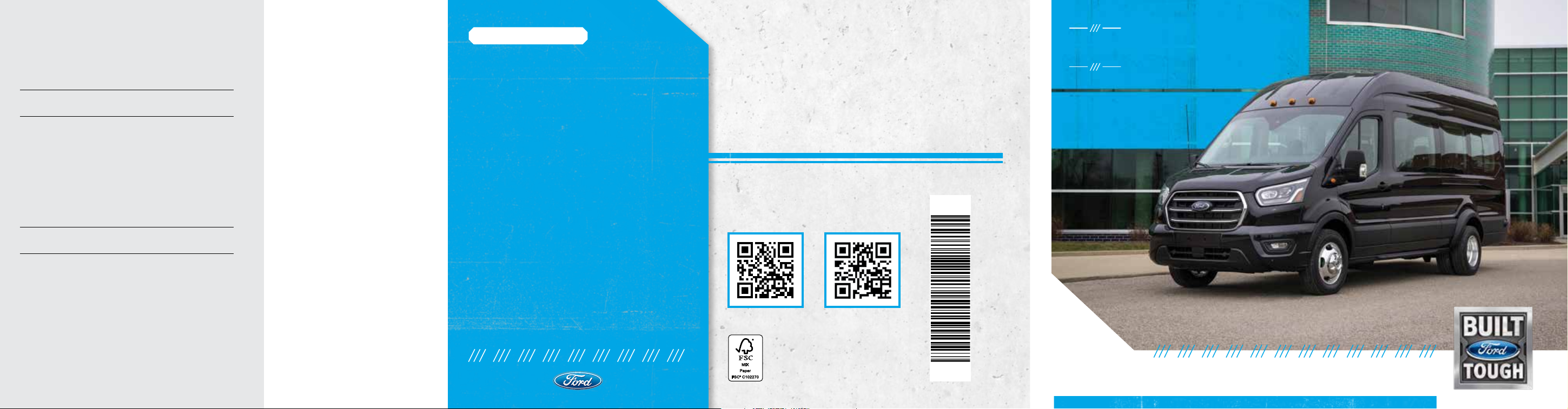
U.S. ROADSIDE ASSISTANCE
FOR COMPLIMENTARY HELP, CALL 1-800-241-3673
Quick access to the information below will get help to you
faster. Know your vehicle’s mileage and specific location.
NAME
KEY CODE# VIN
Roadside Assistance services are available from the
warranty start date and last for 5 years or 60,000 miles,
whichever comes first.
CANADA ROADSIDE ASSISTANCE
NAME
KEY CODE# VIN
See Warranty Guide for complete details.
Download the Sykes4Ford Roadside Assistance App for
access to your roadside assistance services.
Ford Motor Company reserves the right to modify or discontinue
Roadside Assistance at any time. Certain restrictions apply to
Roadside Assistance benefits.
For further details, call
1-800-241-3673 (United States)
1-800-665-2006
(Canada)
ROADSIDE ASSISTANCE
FLAT TIRES
It does seem that today nobody gets a flat
tire, but what if you did? Roadside Assistance
will change your tire for you. Tire change
service requires the customer to have a
usable spare tire.
DEAD BATTERIES
Sure, even a good battery can go dead for
one reason or another. Roadside Assistance
will give your vehicle the jump-start it needs.
LOCK OUTS
It’s embarrassing, but it happens. We’ll
get you back in, fast... and it’s free. Key
replacement cost is the customer’s
responsibility.
TOWING
Your car’s not working... and you don’t know
why. Just make the call and we’ll be there.
Warranty Towing, Non-warranty Towing and
Collision Towing are available.
FUEL DELIVERY
You ran out of gas with no fuel station in
sight. We’ll bring the gas to you FREE. Limited
to two, no-charge occurrences within a
12-month period. For the amount provided,
please see your Owner’s Manual.
TRAILERS
If your vehicle requires towing while hauling a
trailer, Roadside Assistance provides coverage
for towing up to a maximum per event. Please
see your Owner’s Manual for details.
WINCH OUT
If you should get stuck, we’ll pull you out
(limited to events occurring within 100 feet
(30 m) of a paved/county-maintained
surface). Does not include winch out from
standing water (recoveries).
WARRANTY INFORMATION:
Your vehicle comes with a New Vehicle Limited Warranty. The
express warranties of the New Vehicle Limited Warranty are in
substitution for and exclude all other liabilities of any kind
whether arising under statute, in tort, by implication of law or
otherwise including, to the full extent as may be allowed by law,
liability for any other representations respecting the vehicle,
statutory warranties or implied warranties or conditions as to
its merchantability or tness.
Download a FREE electronic copy or order one FREE printed
copy of the most up-to-date Warranty Guide by visiting the
Owner Manuals section of owner.ford.com. (United States)
For Canada, visit ford.ca/warranty.
For Limo/Livery/Hearse vehicles: View and download your
Warranty Guide by visiting the Warranty Information section of
the Fleet website, fleet.ford.com/limo. (United States only)
UNITED STATES
FORD CUSTOMER RELATIONSHIP CENTER
1-800-392-3673 (FORD)
(TDD for the hearing impaired: 1-800-232-5952)
owner.ford.com
CANADA
FORD CUSTOMER RELATIONSHIP CENTRE
1-800-565-3673 (FORD)
(TDD for the hearing impaired: 1-888-658-6805)
ford.ca
This Quick Reference Guide is not intended to replace your vehicle
Owner’s Manual, which contains more detailed information concerning
the features of your vehicle, as well as important safety warnings
designed to help reduce the risk of injury to you and your passengers.
Please read your entire Owner’s Manual carefully as you begin learning
about your new vehicle and refer to the appropriate chapters when
questions arise. All information contained in this Quick Reference
Guide was accurate at the time of duplication. We reserve the right to
change features, operation and/or functionality of any vehicle
specication at any time. Your Ford dealer is the best source for the
most current information. For detailed operating and safety
information, please consult your Owner’s Manual.
LEARN MORE ABOUT YOUR NEW VEHICLE
Scan the country-appropriate QR code with
your smartphone (make sure you install
a scanner app) and you can access even
more information about your vehicle.
LK3J 19G217 AA
owner.ford.com (U.S.) ford.ca (Canad a)
September 2019
First Printing
Litho in U.S.A.
2020
TRANSIT
QUICK REFERENCE
GUIDE
Page 2

COMMONLY USED VOICE COMMANDS
TABLE OF
Touch the voice button on the steering wheel and then say:
GLOBAL
» Cancel
» Help
» Main Menu
» List of Commands
1
AUDIO
1
» Radio
» AM <frequency number>
» FM <frequency number>
» Bluetooth Stereo
» USB
Some features may n ot be available in your area. Refer to yo ur Owner’s Manual, visi t the website or call the toll-fr ee number f or more informatio n.
For U.S. cus tomers: visit owner.ford.com or call 1-800-392-3673.
For Canadian customers: visit syncmyride.ca or call 1-800-565-3673.
NAVIGATION
» Find an Address
» Find a Place
» Drive Home
» Drive to Work
» Show Previous
Destinations
» Cancel Route
» Show Route
» Repeat Instruction
» Show Map
PHONE
» Pair Phone
» Call <contact name>
» Call <contact name>
<location>
» Dial <number>
1, 2
SIRIUSXM® TRAFFIC
AND TRAVEL LINK
» Show Trac
» Show Weather Map
» Show Fuel Prices
» Show 5-Day Forecast
1, 2, 3
APPS
» Mobile Applications
» List Mobile Applications
» Find Mobile Applications
» <Application Name>
Help
1
only available with SYNC 3
2
if equipped
3
SiriusXM may not be available
in all markets. Activation and a
subscription are required.
CONTENTS
INSTRUMENT PANEL ............. 4�5
6�7 ...................................... SYNC
SYNC 3 .................................8�10
11 .................................. COMFORT
CONVENIENCE ..........................12
13 - 17 ...........................FUNCTION
ESSENTIAL FEATURES ......18�19
WARNING: Driving while distracted can result in loss of
vehicle control, crash and injury. We strongly recommend
that you use extreme caution when using any device that
may take your focus off the road. Your primary responsibility
is the safe operation of your vehicle. We recommend against
the use of any hand-held device while driving and encourage
the use of voice-operated systems when possible. Make sure
you are aware of all applicable local laws that may affect the
use of electronic devices while driving.
Page 3
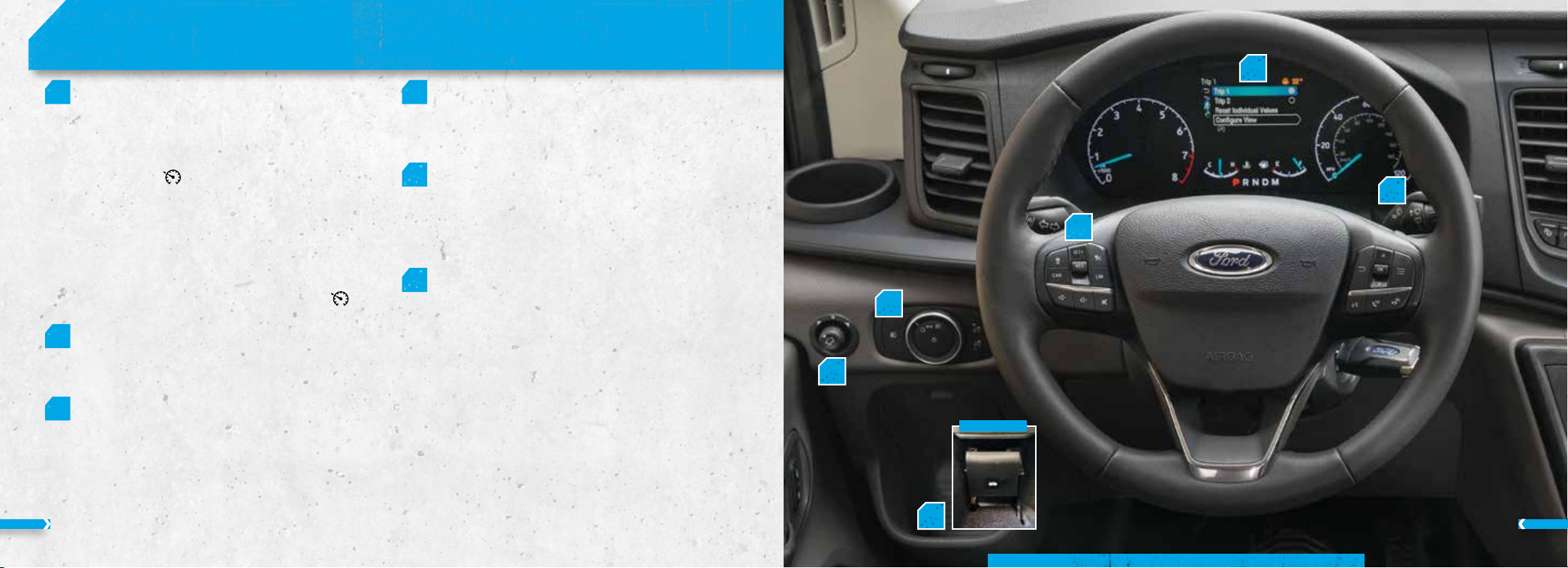
INSTRUMENT PANEL
1 CRUISE CONTROL*
Adaptive Cruise Control buttons shown. For more
information about Adaptive Cruise Control, please
see page 16.
To Set a Cruise Control Speed
A. Press the control and release.
B. Drive to the speed you desire.
C. Press and release SET+ or SET –. Take your foot off
After you set your speed, you can press and hold SET+ or
2 FRONT FOG LAMPS*
Only switch the front fog lamps on during reduced visibility.
3 HOOD RELEASE LEVER
1. Pull the lever, under the bottle holder, to release
2. Slightly lift the hood.
3. Move the catch to the left.
4. Open the hood. Support the hood with the strut.
the accelerator pedal.
SET– to adjust the cruise speed. Release the control
when you reach the speed you desire.
To cancel the set speed, press the
brake pedal. To switch cruise control off, press
switch the ignition off.
You can switch on the front fog lamps by pressing the button
on the lighting control.
the hood.
CAN button or tap the
or
4 POWERFOLD MIRRORS*
The power-folding mirrors operate with the ignition
on or for several minutes after you switch the ignition
off. Move the controller downward to fold or unfold
the mirrors.
5 INFORMATION DISPLAY*
Provides information about various systems on your
vehicle. Use the information display controls on the
steering wheel.
Refer to the Information Displays chapter of your
Owner’s Manual for more information.
6 AUTOWIPERS
The wipers operate when the rain sensor detects
moisture on the windshield. Use the rotary control to
adjust the sensitivity.
With low sensitivity, the wipers will operate when the
sensor detects a large amount of moisture on
the windshield.
With high sensitivity, the wipers will operate when the
sensor detects a small amount of moisture on
the windshield.
5
6
1
2
4
*if equipped
3
54
Page 4

SYNC
®
*
SYNC is an in-vehicle communications
system that works with your
Bluetooth wireless technology-enabled
phone and portable media player.
Support
The SYNC support team is available to help
you with any questions you cannot answer
on your own.
In the United States, call 1-800-392-3673.
In Canada, call 1-800-565-3673.
Driving Restrictions
For your safety, certain features are speed-
dependent and restricted when your vehicle
is traveling over 3 mph (5 km/h).
6
Pairing Your Phone with SYNC
Wireless pairing of your phone with
SYNC allows you to make and receive
hands-free calls.
To Pair Your Phone for the First Time:
1. Make sure to switch on your phone’s
Bluetooth feature before starting the
search. See your device’s manual,
if necessary.
2. Press the Settings button.
3. Select Bluetooth from the menu.
4. Press the OK button.
5. Select the option to add. This star ts
the pairing process.
6. When a message to begin pairing
appears in the audio display, search
for SYNC on your device.
Depending on your phone’s capability
and your market, the system may prompt
you with questions, such as setting the
current phone as the primary phone and
downloading your phone book.
Phone Controls
You can use the phone buttons on your
steering wheel to answer, reject or end
a call.
Helpful Hints
When using voice commands, make sure
the interior of your vehicle is as quiet as
possible. Wind noise from open windows
and road vibrations may prevent
the system from correctly recognizing
spoken commands.
» Before giving a voice command, wait
for the system announcement to
nish, followed by a single tone. Any
command spoken before this does not
register with the system.
» Speak naturally, without long pauses
between words.
» You can interrupt the system at any
time while it is speaking by pressing
the voice button . You can cancel a
voice session by pressing and holding
the voice button .
Phone Menu
Through your phone menu, you can access
your call history, phone book, text messages,
phone settings and system settings.
Press the phone button to enter the
phone menu. Then you can scroll through
the menu and select the feature you want
to view.
*if equipped
Apps
AppLink enables voice and steering wheel
control of certain smartphone apps. Once
an app is running through AppLink, you
can control the main features of the app
through voice commands and steering
wheel controls.
NOTE You must pair and connect your
smartphone to SYNC to access AppLink.
Using SYNC to Access Digital Media
Using the system, you can access media
from your iPod, Bluetooth device and most
USB drives. SYNC also supports audio
formats, such as MP3, WMA, WAV and ACC.
MEDIA SOURCES
Press the MEDIA or AUX button to view your
sources. Use the directional arrows and OK
button to select your source. You can also
use the steering wheel audio controls.
VEHICLES WITHOUT SYNC
Pairing a Bluetooth Device
Press the button. Select Bluetooth and
follow the instructions on the screen.
Using Voice Recognition
This system allows you to use the voice
recognition features of your phone and
focus on your driving. Press the voice control
button on the steering wheel.
NOTE This only works when connected via
Bluetooth. When using voice recognition,
use the language set on the device. We
recommend that you check your data plan
before using your phone voice service
through the system. Using it could result in
additional charges.
Streaming Bluetooth or USB Audio
To select a source, press the button to
display the menu. Repeatedly press the
button to scroll to the Bluetooth or USB
device. Press the OK button.
Press the button to play the track. Press
the button again to pause the track.
Press the button to skip to the next
track. Press and hold the button to fast-
forward through the track.
Press the button once to return to the
beginning of the track. Repeatedly press the
button to return to previous tracks. Press
and hold the button to fast-rewind.
NOTE Not all functions are supported by
all phones.
Sorting by Categories
You can also sort and play music by
specic categories, for example artist or
album. Press the OK button to view the
available categories.
®
*
SYNC
7
Page 5

*
Continued
SYNC® 3
USING SYNC 3
The SYNC 3 system allows you to interact with a variety of
features using the touchscreen and voice commands. By
integrating with your Bluetooth wireless technology-enabled
phone, the touchscreen provides easy integration with
many of your vehicle’s features.
SYNC 3 allows you to interact with a variety of features
using the touchscreen and voice commands. The
system provides easy use of the system elements like
audio, phone, mobile apps and settings.
USING THE TOUCHSCREEN
Use the touchscreen to navigate the SYNC 3 features. The status bar
on the top of the screen contains the home button, clock, outside
temperature and status bar icons that inform you about the system. The
feature bar allows you to select system features like audio and settings.
For your safety, some features are speed-dependent. Their
use is limited to when your vehicle speed is less than
3 mph (5 km/h).
UPDATING YOUR SYSTEM
System updates are available through the local Ford website
using a USB or by connecting your vehicle to a Wi-Fi network
connection. With a network connection, you can have your
SYNC 3 system update automatically as well. Please see the
SYNC 3 chapter of your Owner’s Manual for more information
on updating your system.
USING VOICE RECOGNITION
Using voice commands allows you to keep your hands on the
wheel and focus on what is in front of you. To activate the
SYNC 3 voice commands, press the voice button
steering wheel and wait for the prompt.
• Press the
interrupt the prompt and begin your voice command.
• To adjust the volume of the system voice prompts, turn the
volume control when a voice prompt is playing.
• To use Siri on your iOS device, press and hold the voice
control button on the steering wheel.
You can nd the available voice commands in the SYNC 3
chapter of your Owner’s Manual or in the Commonly Used
Voice Commands in this guide.
button during any system voice prompt to
on the
PAIRING YOUR PHONE FOR THE FIRST TIME
Switch on Bluetooth on your device to begin pairing. Check the
compatibility of your device on the local Ford website.
To add a phone:
1. Select the phone
2. Select Add Phone.
3. A prompt alerts you to search for the system on your phone.
4. Select your vehicle on your phone.
5. Conrm that the number appearing on your phone matches the
number on the touchscreen.
6. The touchscreen indicates when the pairing is successful.
7. Download the phonebook from your phone when you
are prompted.
To pair subsequent phones, please see the SYNC 3 chapter in your
Owner’s Manual.
option on the feature bar.
USING YOUR CONNECTED PHONE
To make calls, select from your contacts, recent calls or dial the
number on the phone keypad. From the phone menu, you can also
adjust phone settings, change devices or mute your phone. The do
not disturb mode rejects all incoming calls and switches off ring
tones and alerts.
APPLE CARPLAY AND ANDROID AUTO
To use Apple CarPlay and Android Auto, connect your device to a
USB port and follow the instructions on the touchscreen.
Certain SYNC 3 features are not available when you are using
Apple CarPlay or Android Auto.
Android Auto may need to be enabled from the settings menu.
You can switch Apple CarPlay or Android Auto off through the
settings menu. See the SYNC 3 chapter of your Owner’s Manual
for more information.
.
AUDIO
You can select from a variety of entertainment options, including
AM/FM radio, USB, Bluetooth Stereo and Apps.
PRESETS
To set a new preset, tune to the station and then press and hold
one of the preset buttons. The audio mutes briey while the system
saves the station and then returns. To access additional presets,
swipe left.
APPS
The system allows you to interact with select mobile apps
while keeping your eyes on the road. Voice commands, your
steering wheel buttons or a quick tap on your touchscreen give
you advanced control of compatible mobile apps. You can also
stream your favorite music or podcasts, share your time of arrival
with friends and keep connected safely. For more information on
connecting apps to your system, please see the SYNC 3 chapter of
your Owner’s Manual.
8 9
*if equipped
Page 6

SYNC® 3
*
COMFORT
SETTINGS
Under the Settings menu, you can access and adjust the settings
for many of the system features. Once you select a tile, press the
button to view an explanation of the feature or setting.
NAVIGATION
You can set your destination using the text entry or map screen.
Using text entry, you can search by entering all or part of the
destination, such as the address, intersection or city. Using the
map screen, you can select a location on the map, then select
Start to begin the route guidance.
You can adjust the map to display in two dimensional or three
dimensional mode. You can also zoom in or out of the map by
using a pinching gesture. During route guidance, you will see a turn
indicator, points of interest on the map, your current road and an
option to mute the guidance prompts. You can press the button
in the top right-hand
corner of the main
map to display
estimated time of
arrival, remaining
travel time or distance
to your destination.
10
NETWORK CONNECTIVITY
The modem allows you to connect your vehicle to
the Internet to use when you are on the road. See
your Owner’s Manual to enable the modem using the
FordPass App. Once the modem is enabled, you can
locate and remotely start, lock and unlock your vehicle.
You can also access automatic system updates. More
information is available through the FordPass App.
The modem has a SIM. The modem was enabled when
your vehicle was built and periodically sends messages
to stay connected to the cell phone network, receive
automatic software updates and send vehicle-related
information to us, for example diagnostic information.
These messages could include information that
identies your vehicle, the SIM and the electronic serial
number of the modem.
Cell phone network service providers could have access
to additional information, for example cell phone network
tower identication. For additional information about our
privacy policy, visit www.FordConnected.com or refer to
your local Ford website.
*if equipped
ADJUSTING THE STEERING WHEEL
Unlock the steering wheel by pulling the lever down. Adjust the
wheel to the desired position. Push the lever back up to lock the
steering wheel in place.
LUMBAR CONTROL
Use the manual* or power control* on the inboard or outboard
sides of the front seats. See the Seats chapter of your Owner’s
Manual for details.
HEATED FRONT SEAT*
Press the button on the climate control assembly to switch the
heated seat on and off. Press the button repeatedly to adjust
the temperature.
AUTOLOCK
Your vehicle has the capability for the doors to lock automatically
when all doors are closed, the vehicle is on and in gear and you
exceed 5 mph (8 km/h). You can switch this function on in the
information display. After switching this feature on, you can use
either the interior door unlock button or switch the ignition off and
use the key or remote control to unlock the rear or sliding door.
*if equipped
SIDE-WIND STABILIZATION
Side-wind stabilization applies the brakes on one side of the vehicle
to reduce the effect of a sudden side-wind gust when you are driving.
When active, the stability and traction control light ashes and a
message may appear in the information display. There may be a slight
deceleration, and you may need to make a steering correction to
maintain your intended vehicle path.
NOTE Side-wind stabilization does not turn on for continuous
side winds or during vehicle turns.
REAR CLIMATE CONTROLS
The separate rear climate controls adjust fan speed and air direction
independently from the front controls.
STORAGE COMPARTMENTS
Transit includes a variety of storage areas specically designed to
organize smaller items:
» The overhead console, located near the map light controls.
» The bottle holder, built into the sides of the instrument panel.
» There is also front and rear overhead storage.
11
Page 7

CONVENIENCE FUNCTION
REMOVING THE REAR SEATS*
NOTE Two people are required to remove
the rear seats.
» Pull the release handle up at an angle
from the oor.
» While holding the handle in this
position, tilt the top of the seat forward
to release the rear catches of the seat
frame from the oor.
» When the rear catches of the seat frame
are clear of the oor, release the handle.
» Pull the seat backward to release the
front catches of the seat frame. You can
now remove the seat from the vehicle.
For complete details, see the
Auxiliary Power Points chapter in your
Owner’s Manual.
NOTE Do not keep electrical devices or
adapters plugged into the auxiliary or AC
power points when not in use.
Always run the engine for full use of the
auxiliary power points or the AC power point.
BATTERY LOCATION
The battery is inside your vehicle under the
driver seat. See the Maintenance chapter
of your Owner’s Manual for details.
REAR CARGO DOORS*
After opening the rear cargo doors, slide
the lever to release the catch. This
allows you to open the doors wider.
USB PORTS*
Use the USB ports on the instrument panel
to access and listen to audio from your
device through your vehicle audio system.
See your Owner’s Manual for details.
PARKING AID*
The system sounds an audible warning
tone when objects are near the vehicle rear
bumper. As the vehicle moves closer to
the obstacle, the rate of the warning tone
increases in frequency.
» The reverse sensors automatically turn on
when the vehicle is in reverse (R) and the
vehicle speed is 7 mph (12 km/h) or less.
» The system detects objects up to 71
inches (180 centimeters) away.
» See the Parking Aids chapter in your
Owner’s Manual for complete information
on your vehicle’s sensing systems.
NOTE Visibility aids do not replace the need
AUXILIARY AND AC POWER POINTS*
150 and 400W AC power outlets are
located on your parking brake console.
When the indicator light on the power
point is:
• On: The power point is working and the
ignition is on.
• Off: The power point is off and the ignition
is off.
• Flashing: The power point is in
fault mode.
12 13
*if equipped *if equipped
to watch where the vehicle is moving. Refer
to your Owner’s Manual for safety
information, more details and limitations.
REAR VIEW CAMERA*
The Rear View
Camera system
provides a
video image of
the area behind
the vehicle.
The image appears when the transmission
is in reverse (R) and uses a variety of
guidelines to alert you of your proximity to
objects. For more information about the
Rear View Camera, please see the Parking
Aids chapter of your Owner’s Manual.
NOTE If mud, water or debris obstructs the
camera’s view, clean the lens with a soft,
lint-free cloth and non-abrasive cleaner.
180 DEGREE CAMERA*
Provides a video image of the area in front of
or behind your vehicle.
The system:
• Allows you to see what is directly in front of
or behind your vehicle.
• Provides cross trafc view in front of and
behind your vehicle.
• Provides visibility during
parking maneuvers.
The camera button is near the display
screen. Press the camera button to toggle
between different views:
• Normal View: Provides an image of what is
directly in front of your vehicle when your
vehicle is in neutral (N) or drive (D).
• Expanded View: Provides an expanded 180
degree image of what is directly in front of
your vehicle when your vehicle is in neutral
(N) or drive (D).
NOTE The front view camera will switch off
if your vehicle speed exceeds 6 mph
(10 km/h). You will have to switch the
system back on using the camera button
once you are below the speed threshold.
See the Driving Aids chapter of your Owner’s
Manual for details.
AUTO-START-STOP*
The system automatically turns off the
engine when you stop your vehicle to help
reduce fuel consumption. The engine
restarts automatically when you release the
brake pedal or press the accelerator.
The system turns on automatically each time
you start your vehicle. Press the
switch the system off.
switch to
Page 8

REAR
FUNCTION
Continued
PRE-COLLISION ASSIST
The pre-collision assist system is active
when your vehicle reaches a speed greater
than approximately 6 mph (10 km/h).
Pedestrian detection is active at speeds up
to 50 mph (80 km/h). If your vehicle is
rapidly approaching a stationary vehicle, a
vehicle traveling in the same direction as
yours, or a pedestrian within your driving
path, the system provides three levels
of functionality:
Alert: When activated, a ashing visual
warning displays and an audible warning
chime sounds.
Brake Support: Assists the driver in
reducing collision speed by preparing the
brake system for rapid braking. Brake
support does not automatically activate the
brakes, but if the brake pedal is pressed
even lightly by the driver, brake support
could add additional braking up to full force.
Active Braking: Active braking may activate
if the system determines that a collision
is imminent. The system may help the
driver reduce impact damage or avoid the
crash completely.
14
FRONT, REAR AND SIDE PARKING AIDS*
KEYLESS ENTRY
The keypad is under the driver window and
may illuminate when touched. The keypad
allows you to lock or unlock the doors
without a key. You can operate the keypad
with the factory-set, ve-digit entry code
found on the owner’s wallet card in the
glove box or by using your personal code.
You can program the system to open just
the driver door or all doors. You must
press each number within ve seconds of
each other.
To Unlock the Doors:
Enter the factory-set code or your personal
code, then press 3·4 within ve seconds.
To Unlock the Rear Cargo Doors:
Enter the factory-set code or your personal
code, then press 5·6 within ve seconds.
To Lock All Doors:
Press and hold 7·8 and 9·0 at the same
time (with the driver door closed).
See the Keyless Entry chapter in your
Owner’s Manual for more information.
AUTOMATIC HIGH BEAM CONTROL
The system turns on high beams if it is dark
enough and no other trafc is present. If it
detects an approaching vehicle’s
headlamps, tail lamps, street lighting ahead,
or severe weather, the system turns off high
beams before they can distract other road
users. Low beams remain on.
To switch the system on, use the
touchscreen to select Settings, then select
Vehicle Settings, then Lighting.
AUTOLAMPS*
Autolamps allow your headlamps to turn
on and off automatically in low-light
situations or during inclement weather.
Your headlamps remain on for a period of
time after you switch off the ignition. You
can adjust the time delay using the
information display controls.
NOTE It may be necessary to switch
your headlamps on manually in severe
weather conditions.
HEATED REAR WINDOW*
Press the
window of thin ice and fog. The heated
rear window turns off after a short period
of time.
button to clear the rear
*if equipped *if equipped
These systems warn you of obstacles within
a certain range of your vehicle. As you move
closer to the detected obstacle, the rate of
the warning tone increases in frequency. The
system turns on automatically whenever you
switch the ignition on.
Press the parking aid
the system off. The side sensing system
uses the front and rear side sensors to
detect and map obstacles that are near the
sides of your vehicle. The front sensors are
active when the transmission is in any
position other than park (P). The rear
sensors are active when the vehicle is in
reverse (R) and your vehicle is traveling at a
low speed.
Keep the sensors, located on the bumper
or fascia, free from snow, ice and large
accumulations of dirt. If the sensors are
covered, the system’s accuracy can be
affected. Do not clean the sensors with
sharp objects. See the Parking Aids
chapter in your Owner’s Manual for
complete information on your vehicle’s
sensing systems.
button to switch
POWER SLIDING DOOR*
To open and close the power sliding door
from inside your vehicle:
To open:
1. Press the
panel twice to open the sliding door.
2. Pull the locking button up.
3. Pull and release the interior door handle
to open the sliding door. Make sure you
allow the system to open the sliding
door. Manually pushing or pulling the
sliding door when it is moving could
damage the sliding door and its
components.
To close:
1. Press the
panel to close the sliding door. A tone
sounds when the sliding door begins
to close.
2. Pull and release the interior door handle
to close the sliding door.
To open and close the power sliding door
from outside your vehicle:
Pull and release the exterior door handle to
open or close the sliding door.
button on the instrument
button on the instrument
To open the power sliding door with the
remote control:
Press the button on the remote control twice
within three seconds.
ALL-WHEEL DRIVE*
The intelligent AWD system continuously
monitors vehicle conditions and adjusts the
power distribution between the front and
rear wheels. The AWD system is on all the
time and requires no input from the driver.
It is capable of handling all road conditions.
You can optimize the AWD performance for
specialized driving conditions by selecting
different drive modes.
15
Page 9

FUNCTION
Continued
LANE KEEPING SYSTEM
The system automatically detects and
tracks the road lane markings using a
camera mounted behind the interior rear
view mirror. It noties you to stay in your
lane when the front camera detects an
unintentional lane change is likely to
occur. You can switch the system on or
off by pressing the button on the direction
indicator. The system stores the on or off
setting until you manually change it, unless
the system detects a MyKey.
Set your preferred system settings by
mode and intensity through your
information display screen. Refer to the
Information Displays chapter in your
Owner’s Manual for more details on how to
change your settings.
NOTE The system works as long as the
camera can detect one lane marking at a
speed above 40 mph (64 km/h).
NOTE The system may not function if the
camera is blocked or there is damage to
the windshield.
When you switch the system on, an indicator
appears in the information display and a
graphic showing the lane markings displays.
An active warning is indicated by a bold lane
marking. If you switch Aid Mode or Alert
and Aid Mode on, arrows also display with
the lane markings. An active intervention is
indicated by a double arrow.
SELECTABLE DRIVE MODES*
The system optimizes steering,
handling and powertrain response.
The system automatically tailors your
vehicle conguration for each mode you
select.
To change the drive mode setting, press the
button on the instrument panel. Repeatedly
press the button to scroll through the
available drive modes. Release the button
to conrm your selected drive mode.
Normal: For effortless and
balanced driving.
ECO: Vehicle settings suited for
economical driving.
Slippery: Vehicle settings suited for
driving on slippery roads.
Tow/Haul: Vehicle settings suited for
towing or hauling.
Mud/Ruts: Vehicle settings suited for
driving through mud and ruts.
ADAPTIVE CRUISE CONTROL*
Adaptive Cruise Control adjusts your speed
to maintain a set distance between your
vehicle and the vehicle in front of you in the
same lane.
Press to switch cruise control
on or off.
Press to select from one of four
gap settings.
SET+ Press the toggle button upward to
set the current speed.
CAN Press to cancel cruise control.
RES Press button to return to the set
speed and gap setting.
Refer to the Adaptive Cruise Control chapter
in your Owner’s Manual for safety
information, more details and limitations.
BLIND SPOT INFORMATION SYSTEM
(BLIS) WITH TRAILER TOW AND
CROSS TRAFFIC ALERT*
This system is designed to aid you in
detecting vehicles that may have entered the
detection area. The detection area is on both
sides of your vehicle and trailer, extending
rearward from the exterior mirrors to the end
of your trailer. Cross trafc alert warns you of
vehicles approaching from the sides when
the transmission is in reverse (R). When a
trailer is attached and you have set up a
Blind Spot Trailer, the system becomes
active when driving forward above 6 mph (10
km/h). Refer to the Driving Aids chapter in
your Owner’s Manual for more information.
NOTE NEVER use BLIS or cross trafc alert
as a replacement for using the interior and
exterior mirrors and looking over your
shoulder before changing lanes.
ACTIVE PARK ASSIST
Detects an available parallel or perpendicular
parking space and automatically steers the
vehicle into the space (hands-free) while you
control the accelerator, gearshift and brakes.
The system visually and audibly instructs you
to park your vehicle.
To use active park assist, press the
button once for parallel parking or twice for
perpendicular parking.
The system displays a message and a
corresponding graphic to indicate that it is
searching for a parking space.
Use the direction indicator to select from
which direction you want to begin searching,
either to the left- or right-hand side of
your vehicle.
Use the park out assist feature when your
vehicle is at rest in a parallel parking space.
Press the
instructions on the display.
button, and then follow the
Use your direction indicator to signal from
which side of your vehicle you want to exit
the parking space. After the system directs
your vehicle past the adjacent vehicle or
object, it guides you to take control of the
steering to complete the exit from the
parking spot.
To stop the parking procedure, grab the
steering wheel or press the
For complete information, refer to
the Parking Aids chapter of your
Owner’s Manual.
button again.
16
*if equipped *if equipped
17
Page 10

ESSENTIAL FEATURES
CARGO LAMPS
To switch the cargo lamps
off when a door is open,
press the button inside
the cargo area, behind the
left-hand rear door. Press
the button again to turn
the cargo lamps on.
NOTE The cargo lamps switch only operates
when the ignition is off and the cargo lamps
turn off after a short period of time to
prevent the battery from dying.
TIRE PRESSURE MONITORING SYSTEM
When one or more of your tires are
under-inated, your vehicle turns on the
low tire pressure warning light in the
instrument cluster. If this happens, stop and
check your tires as soon as possible. Inate
them to the proper pressure. Refer to the
Wheels and Tires chapter of your Owner’s
Manual for more information.
FUEL TANK CAPACITY AND
NON-DIESEL FUEL* INFO
Your vehicle has a 25.1 gallon (95 liters)
fuel tank capacity for a standard tank.
18 19
The larger tank has a 30.5 gallon (115.4
liters) capacity. We recommend regular
unleaded gasoline with a pump rating of
87. To provide improved performance, we
recommend premium fuel for severe duty
usage, such as trailer towing. For non-ex
fuel vehicles, use only UNLEADED fuel or
UNLEADED fuel blended with a maximum of
15% ethanol and a minimum octane rating
of 87.
Do not use any other fuel because
it could damage or impair the emission
control system.
If your vehicle has a yellow fuel ller cap,
a yellow bezel around the fuel ller inlet,
a yellow fuel ller housing or a yellow
E85 label on the fuel tank ller door, you
have a ex fuel vehicle and can use either
regular unleaded fuel, E85 ethanol fuel or
any mixture of the two. Add at least half
a tank of fuel when switching between
regular unleaded fuel or E85 and drive
the vehicle immediately after refueling for
at least 5 miles (8 kilometers) to allow
the vehicle to adapt to the change in
ethanol concentration. If you use E85 fuel
exclusively, we recommend lling the fuel
tank with regular unleaded gasoline at each
scheduled oil change.
See the Fuel and Refueling chapter in
your Owner’s Manual for complete ex fuel
usage details.
LOCATION OF SPARE TIRE AND TOOLS
The spare tire is under the rear of your
vehicle. The jack is under the passenger
seat or in the rear cargo area. The jack
handle and lug wrench are in the storage
compartment in the front right-hand
side stepwell.
NOTE For vehicles with Dual Rear Alloy
Wheels, please use the wheel trim removal
tool. The tool is in the storage compartment
in the front right-hand side step well.
A dissimilar spare tire is designed for
emergency use only and should be replaced
as soon as possible. For complete details
on changing your tire, refer to the Wheels
and Tires chapter of your Owner’s Manual.
*if equipped
ROADSIDE
ASSISTANCE
Your new Ford vehicle comes with the
assurance and support of 24-hour
emergency roadside assistance.
To receive roadside assistance in the
United States, call 1-800-241-3673.
In Canada, call 1-800-665-2006.
*if equipped
DIESEL EXHAUST FLUID LEVEL*
To help reduce emission levels from
the exhaust of the diesel engine,
your vehicle has a selective catalytic
reduction system that relies on diesel
exhaust uid to operate properly. The
selective catalytic reduction system
automatically injects diesel exhaust
uid into the exhaust system to enable
proper selective catalytic reduction
system function. The diesel exhaust
uid (AdBlue) tank ller neck is next
to the fuel ller neck and has a blue
cap. Fill the tank using a uid pump at
a diesel exhaust uid (AdBlue) lling
station or from a diesel exhaust uid
(AdBlue) container. The capacity of the
diesel exhaust uid (AdBlue) tank is
6.3 gallons (24 liters). See the Engine
Emission Control chapter in your
Owner’s Manual for more information.
DIESEL FUEL RECOMMENDATIONS*
You should use Ultra-Low Sulfur Diesel
fuel (also known as ULSD) designated
as number 1-D or 2-D with a maximum
of 15-ppm sulfur in your diesel vehicle.
You may operate your vehicle on diesel
fuels containing up to 20% biodiesel,
also known as B20. These fuels should
meet the ASTM D975 diesel or the
ASTM D7467 B6-B20 biodiesel
industry specications.
Outside of North America, use fuels
meeting EN590 or equivalent local
market standard.
DIESEL PARTICULATE
FILTER SYSTEM*
The system helps reduce carbon
emissions and requires the completion
of periodic drives to clean it. The
information display will prompt you
to complete an operator-commanded
regeneration procedure. Failure to
comply with the required cleaning
procedure maintenance can result
in damage to the diesel particulate
lter system that may not be covered
under your warranty. See your Owner’s
Manual for more information.
Ford Motor Company gives
you peace of mind with the
complimentary Roadside
Assistance Program. Services are
available from the warranty start
date and last for 5 years or 60,000
miles (100,000 km), whichever
occurs first.
Roadside Assistance is honored
throughout the 50 states,
Puerto Rico and Canada.
Towing services are available to any
qualified Ford or Lincoln dealer within
the distance limits stated in your
Owner’s Manual.
If you’re out of warranty coverage but
need Roadside Assistance, you can still
access the service you need by paying a
one-time fee.
For additional information, please visit:
US:
https://owner.ford.com/service/
roadside-assistance.html
Canada:
https://www.ford.ca/owners/
packages/roadside-assistance
The Sykes4Ford
Roadside App
(Canada only) is
available via the
Apple App Store
Google Play™
®
or
U.S. ROADSIDE ASSISTANCE
1-800-241-3673
24 hours a day, 7 days a week
• Towing
• Battery Jump-Start
• Fuel Delivery
• Lock-out Assistance
• Flat Tire Change
• Winch Out
• Other Roadside Services
CANADA ROADSIDE ASSISTANCE
1-800-665-2006 or download
the Sykes4Ford App
• Towing
• Battery Boosting
• Fuel Delivery
• Lock-out Assistance
• Flat Tire Change
• Winch Out
• Other Roadside Services
For future quick reference, enter your vehicle
information on the back of your Roadside
Assistance Card and place it in your wallet.
