Page 1
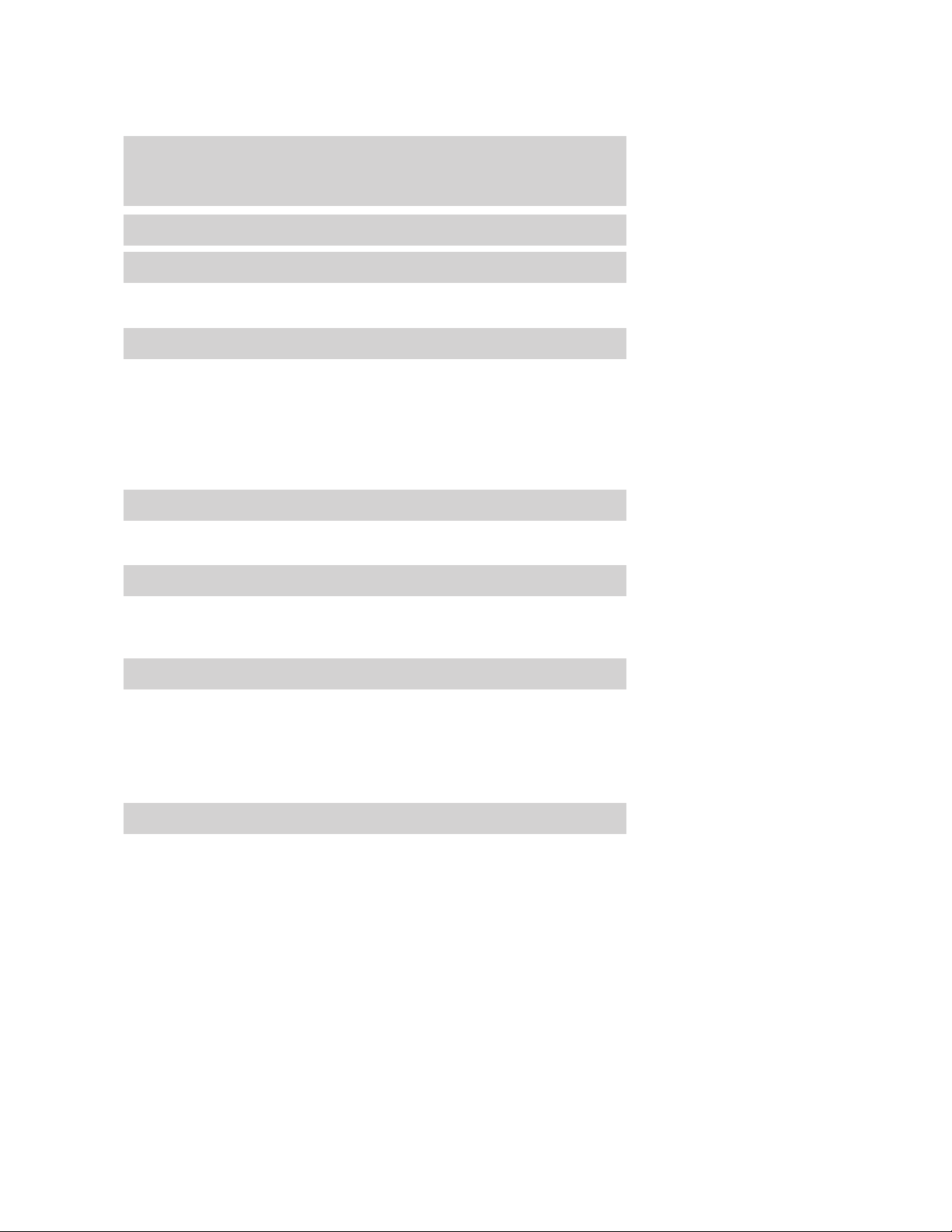
Table of Contents
Introduction 4
Instrument Cluster 10
Warning lights and chimes 10
Gauges 14
Entertainment Systems 17
AM/FM stereo with CDX6/MP3 17
Auxiliary input jack (Line in) 24
USB port 25
Satellite radio information 28
Family entertainment system 30
Navigation system 59
SYNC 59
Climate Controls 60
Automatic temperature control 60
Rear window defroster 63
Lights 64
Headlamps 64
Turn signal control 68
Bulb replacement 69
Driver Controls 75
Windshield wiper/washer control 75
Steering wheel adjustment 76
Power windows 80
Mirrors 81
Speed control 83
Message center 93
Locks and Security 109
Keys 109
Locks 111
Anti-theft system 124
2008 MKX (mkx)
Owners Guide (post-2002-fmt)
USA (fus)
1
Page 2
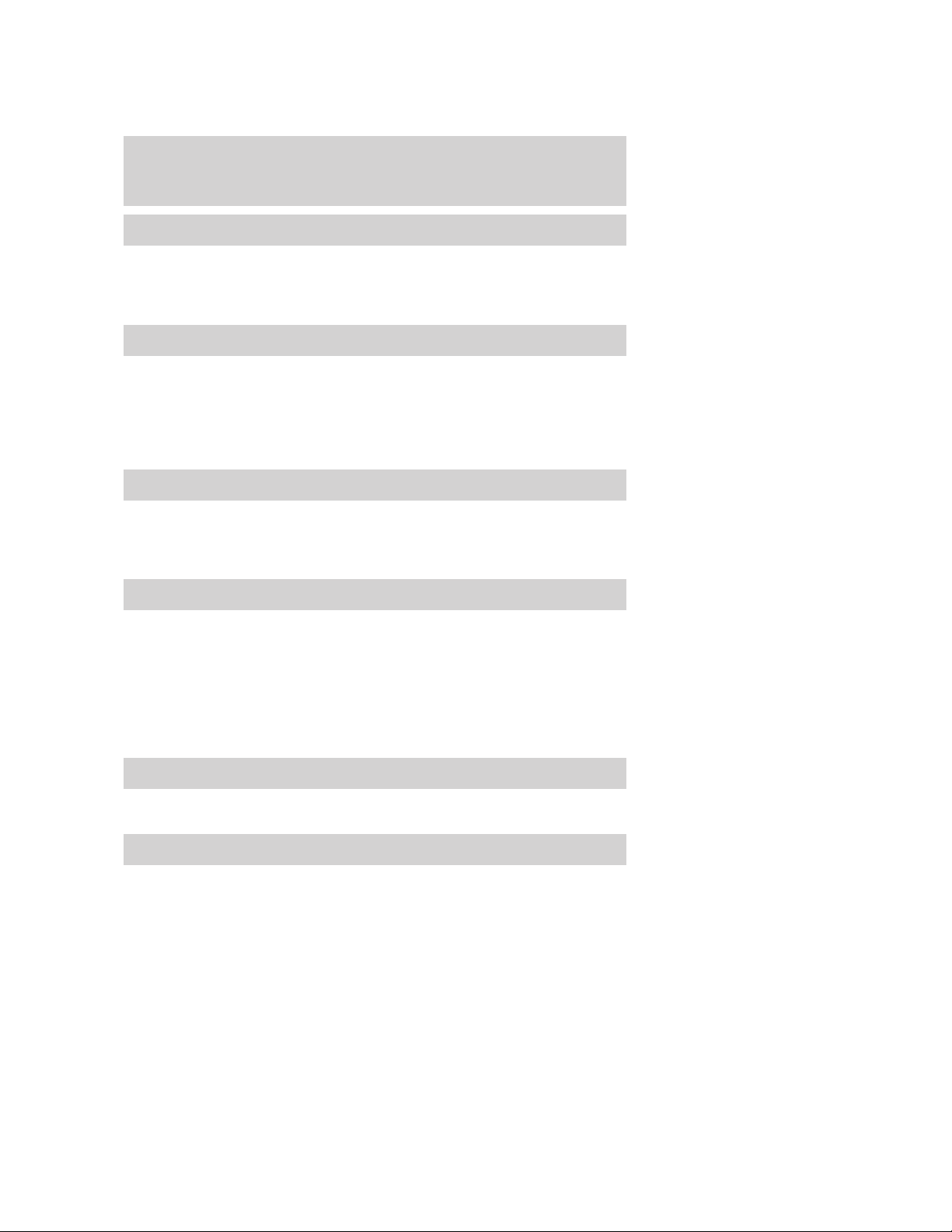
Table of Contents
Seating and Safety Restraints 130
Seating 130
Safety restraints 141
Airbags 157
Child restraints 172
Tires, Wheels and Loading 184
Tire information 186
Tire inflation 188
Tire Pressure Monitoring System (TPMS) 201
Vehicle loading 205
Trailer towing 211
Recreational towing 215
Driving 217
Starting 217
Brakes 222
Traction Control™/AdvanceTrac威 224
Transmission operation 228
Roadside Emergencies 240
Getting roadside assistance 240
Hazard flasher switch 242
Fuel pump shut-off switch 242
Fuses and relays 243
Changing tires 250
Lug nut torque 256
Jump starting 257
Wrecker towing 262
Customer Assistance 264
Reporting safety defects (U.S. only) 271
Reporting safety defects (Canada only) 271
Cleaning 272
2
2008 MKX (mkx)
Owners Guide (post-2002-fmt)
USA (fus)
Page 3
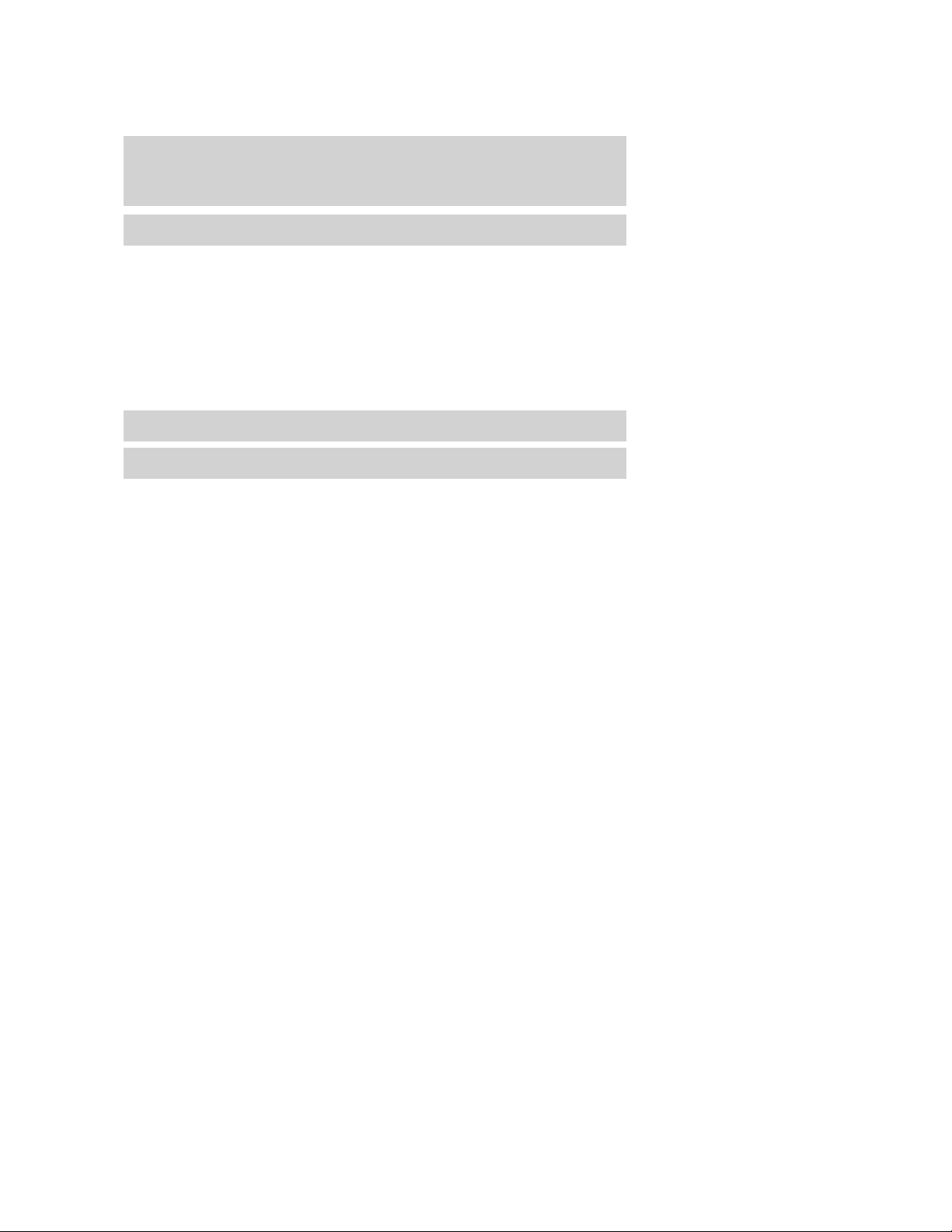
Table of Contents
Maintenance and Specifications 279
Engine compartment 281
Engine oil 283
Battery 287
Engine coolant 289
Fuel information 294
Air filter(s) 308
Part numbers 310
Maintenance product specifications and capacities 311
Engine data 313
Accessories 316
Index 318
All rights reserved. Reproduction by any means, electronic or mechanical
including photocopying, recording or by any information storage and retrieval
system or translation in whole or part is not permitted without written
authorization from Ford Motor Company. Ford may change the contents without
notice and without incurring obligation.
Copyright © 2007 Ford Motor Company
2008 MKX (mkx)
Owners Guide (post-2002-fmt)
USA (fus)
3
Page 4
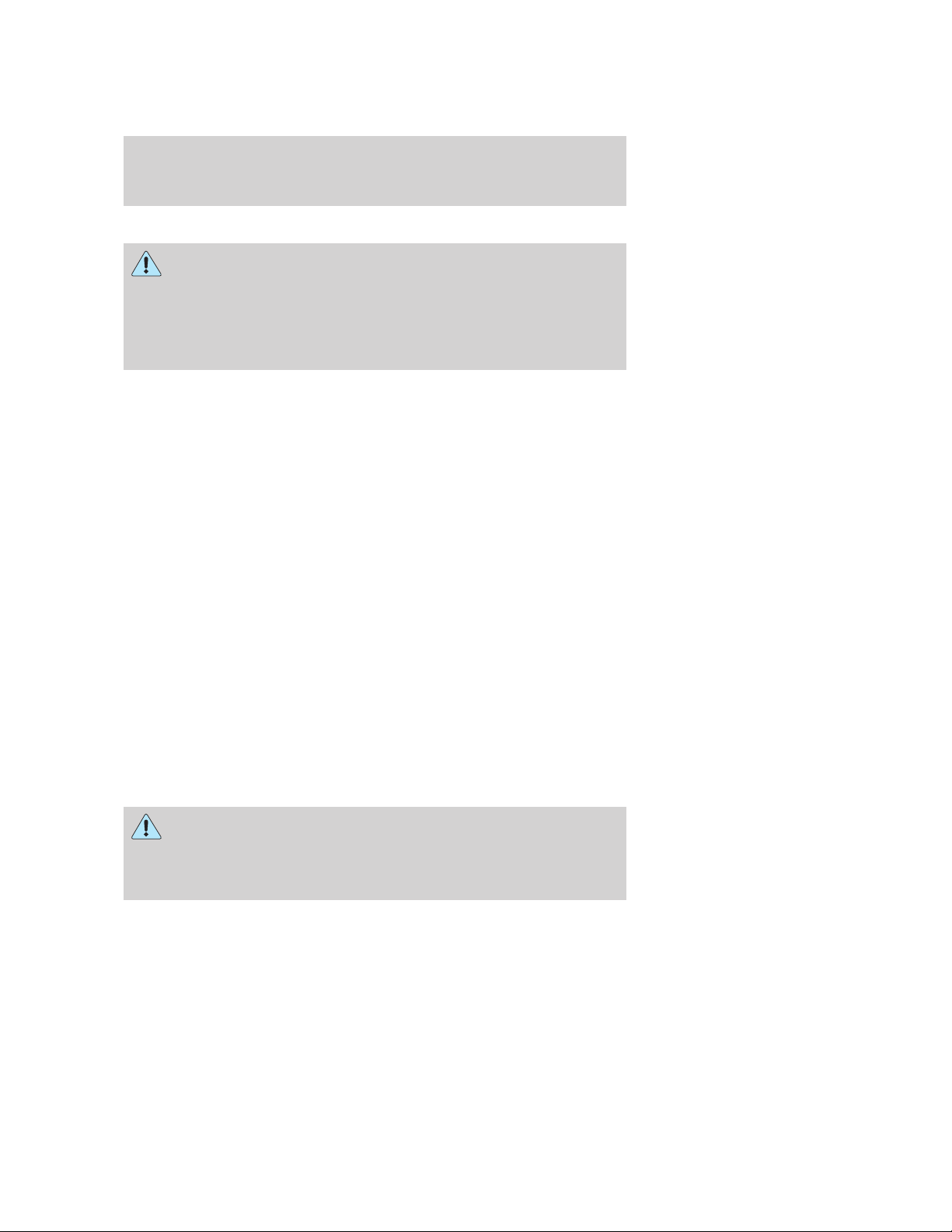
Introduction
CALIFORNIA Proposition 65 Warning
WARNING: Engine exhaust, some of its constituents, and
certain vehicle components contain or emit chemicals known to
the State of California to cause cancer and birth defects or other
reproductive harm. In addition, certain fluids contained in vehicles and
certain products of component wear contain or emit chemicals known
to the State of California to cause cancer and birth defects or other
reproductive harm.
PERCHLORATE MATERIAL
Certain components of this vehicle such as airbag modules, seat belt
pretensioners, and button cell batteries may contain Perchlorate Material
– Special handling may apply for service or vehicle end of life disposal.
See www.dtsc.ca.gov/hazardouswaste/perchlorate.
CONGRATULATIONS
Congratulations on acquiring your new Lincoln. Please take the time to
get well acquainted with your vehicle by reading this handbook. The
more you know and understand about your vehicle, the greater the
safety and pleasure you will derive from driving it.
For more information on Ford Motor Company and its products visit the
following website:
• In the United States: www.ford.com
• In Canada: www.ford.ca
• In Mexico: www.ford.com.mx
• In Australia: www.ford.com.au
Additional owner information is given in separate publications.
This Owner’s Guide describes every option and model variant available
and therefore some of the items covered may not apply to your
particular vehicle. Furthermore, due to printing cycles it may describe
options before they are generally available.
Remember to pass on the Owner’s Guide when reselling the vehicle. It
is an integral part of the vehicle.
Fuel pump shut-off switch: In the event of an accident the
safety switch will automatically cut off the fuel supply to the
engine. The switch can also be activated through sudden vibration (e.g.
collision when parking). To reset the switch, refer to the Fuel pump
shut-off switch in the Roadside Emergencies chapter.
4
2008 MKX (mkx)
Owners Guide (post-2002-fmt)
USA (fus)
Page 5
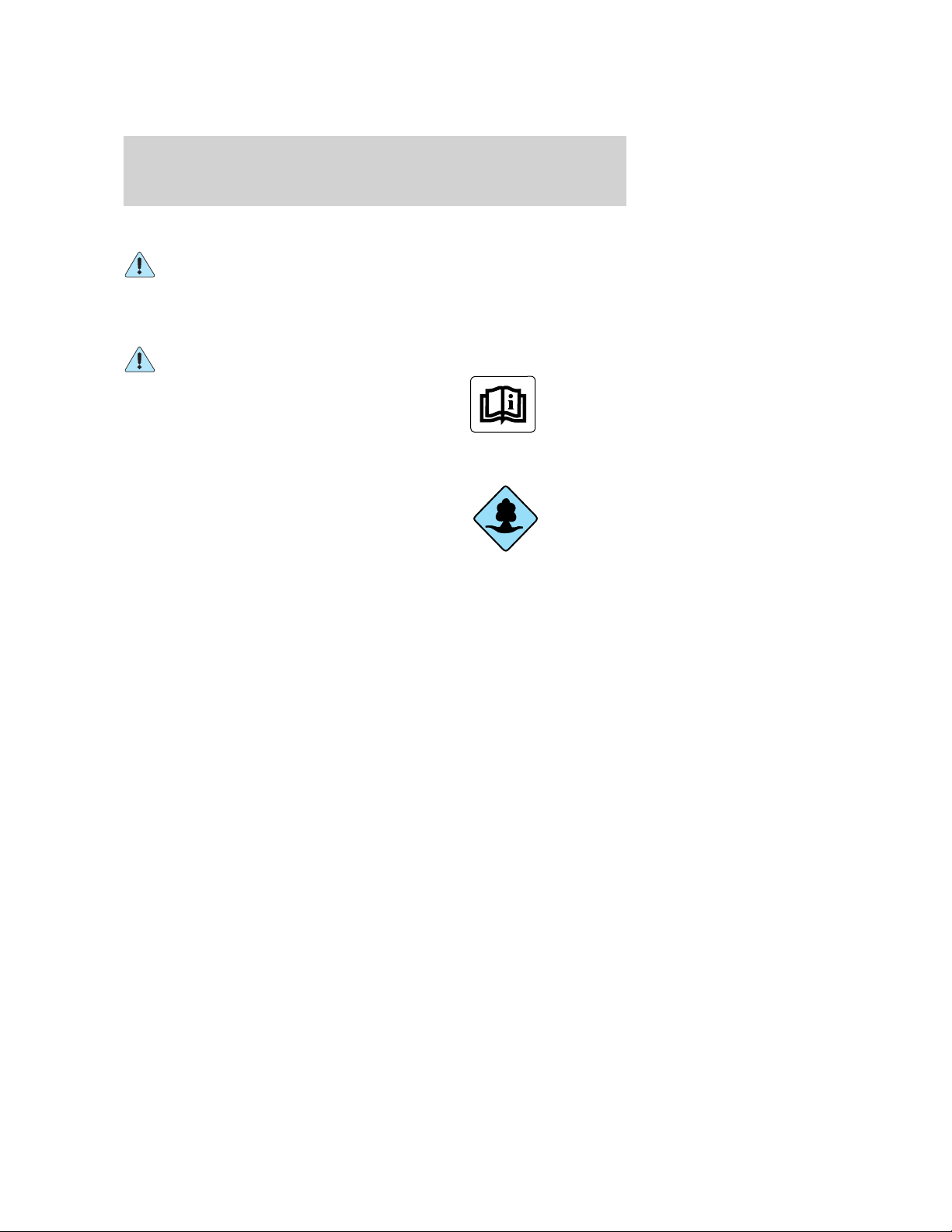
Introduction
SAFETY AND ENVIRONMENT PROTECTION
Warning symbols in this guide
How can you reduce the risk of personal injury to yourself or others? In
this guide, answers to such questions are contained in comments
highlighted by the warning triangle symbol. These comments should be
read and observed.
Warning symbols on your vehicle
When you see this symbol, it is
imperative that you consult the
relevant section of this guide before
touching or attempting adjustment
of any kind.
Protecting the environment
We must all play our part in
protecting the environment. Correct
vehicle usage and the authorized
disposal of waste, cleaning and
lubrication materials are significant
steps towards this aim. Information in this respect is highlighted in this
guide with the tree symbol.
BREAKING-IN YOUR VEHICLE
Your vehicle does not need an extensive break-in. Try not to drive
continuously at the same speed for the first 1,000 miles (1,600 km) of
new vehicle operation. Vary your speed frequently in order to give the
moving parts a chance to break in.
Drive your new vehicle at least 1,000 miles (1,600 km) before towing a
trailer. For more detailed information about towing a trailer, refer to
Trailer towing in the Tires, Wheels and Loading chapter.
Do not add friction modifier compounds or special break-in oils since
these additives may prevent piston ring seating. See Engine oil in the
Maintenance and Specifications chapter for more information on oil
usage.
SPECIAL NOTICES
New Vehicle Limited Warranty
For a detailed description of what is covered and what is not covered by
your vehicle’s New Vehicle Limited Warranty, refer to the Warranty
Guide that is provided to you along with your Owner’s Guide.
2008 MKX (mkx)
Owners Guide (post-2002-fmt)
USA (fus)
5
Page 6
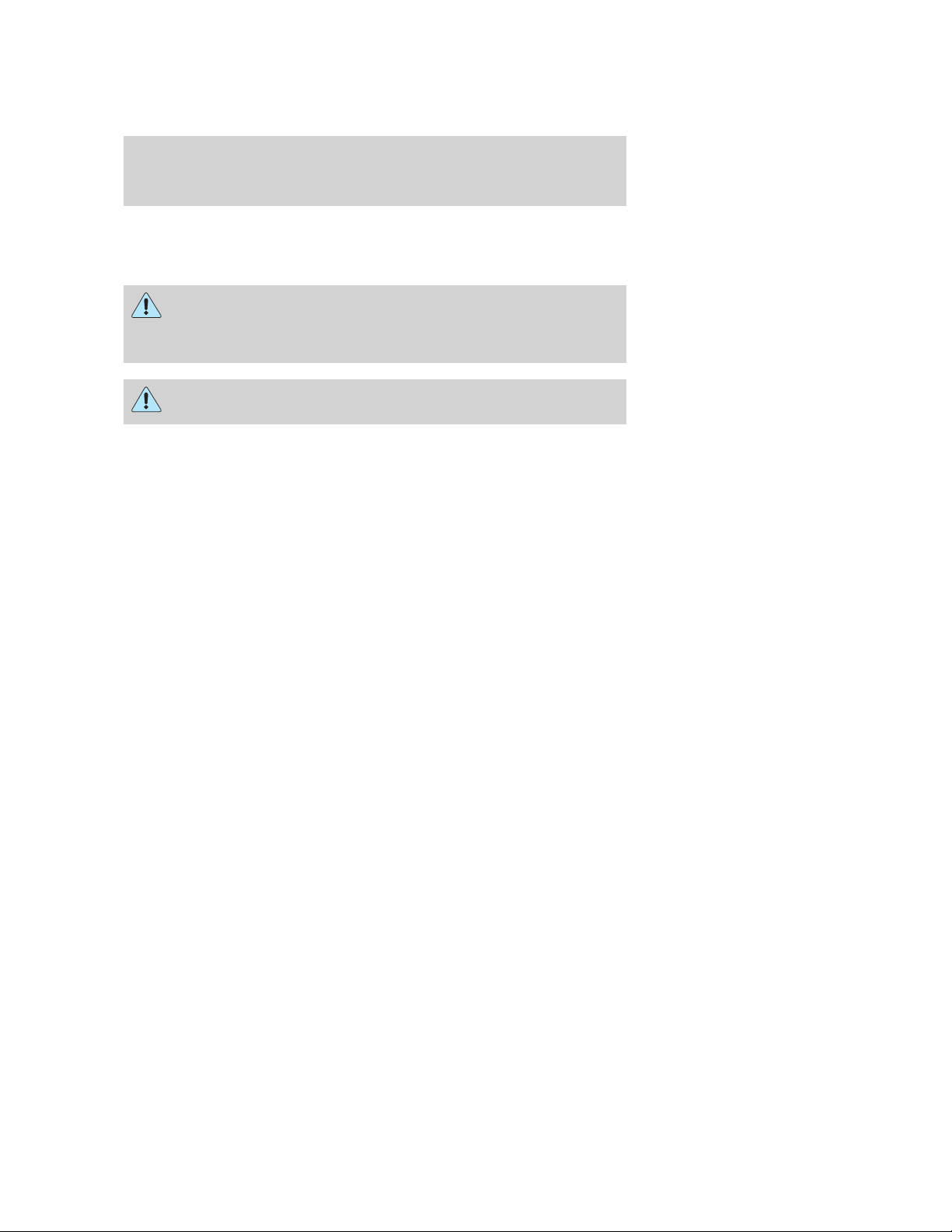
Introduction
Special instructions
For your added safety, your vehicle is fitted with sophisticated electronic
controls.
Please read the section Airbag supplemental restraint system
(SRS) in the Seating and Safety Restraints chapter. Failure to
follow the specific warnings and instructions could result in personal
injury.
Front seat mounted rear-facing child or infant seats should
NEVER be placed in front of an active passenger airbag.
Service Data Recording
Service data recorders in your vehicle are capable of collecting and
storing diagnostic information about your vehicle. This potentially
includes information about the performance or status of various systems
and modules in the vehicle, such as engine, throttle, steering or brake
systems. In order to properly diagnose and service your vehicle, Ford
Motor Company, Ford of Canada, and service and repair facilities may
access vehicle diagnostic information through a direct connection to your
vehicle when diagnosing or servicing your vehicle.
Event Data Recording
Other modules in your vehicle — event data recorders — are capable of
collecting and storing data during a crash or near crash event. The
recorded information may assist in the investigation of such an event.
The modules may record information about both the vehicle and the
occupants, potentially including information such as:
• how various systems in your vehicle were operating;
• whether or not the driver and passenger seatbelts were buckled;
• how far (if at all) the driver was depressing the accelerator and/or the
brake pedal;
• how fast the vehicle was traveling; and
• where the driver was positioning the steering wheel.
6
2008 MKX (mkx)
Owners Guide (post-2002-fmt)
USA (fus)
Page 7
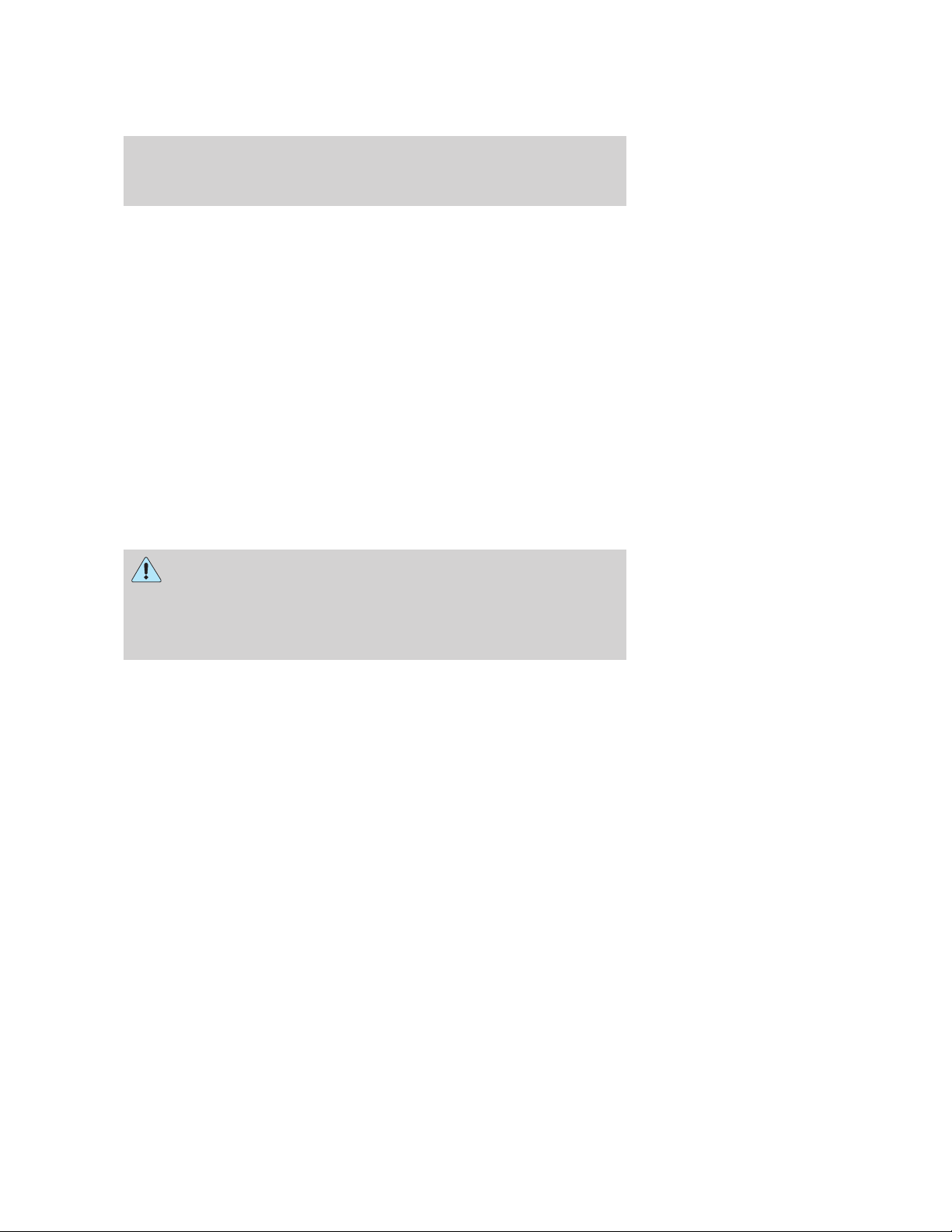
Introduction
To access this information, special equipment must be directly connected
to the recording modules. Ford Motor Company and Ford of Canada do
not access event data recorder information without obtaining consent,
unless pursuant to court order or where required by law enforcement,
other government authorities or other third parties acting with lawful
authority. Other parties may seek to access the information
independently of Ford Motor Company and Ford of Canada.
Cell phone use
The use of Mobile Communications Equipment has become increasingly
important in the conduct of business and personal affairs. However,
drivers must not compromise their own or others’ safety when using
such equipment. Mobile Communications can enhance personal safety
and security when appropriately used, particularly in emergency
situations. Safety must be paramount when using mobile communications
equipment to avoid negating these benefits.
Mobile Communication Equipment includes, but is not limited to cellular
phones, pagers, portable email devices, in-vehicle communications
systems, telematics devices and portable two-way radios.
Driving while distracted can result in loss of vehicle control,
accident and injury. Ford strongly recommends that drivers use
extreme caution when using any device that may take their focus off
the road. The drivers primary responsibility is the safe operation of
their vehicle. Only use cell phones and other devices not essential to
the driving task when it is safe to do so.
Export unique (Non–United States/Canada) vehicle specific information
For your particular global region, your vehicle may be equipped with
features and options that are different from the ones that are described
in this Owner’s Guide. A market unique supplement may be supplied
that complements this book. By referring to the market unique
supplement, if provided, you can properly identify those features,
recommendations and specifications that are unique to your vehicle. This
Owner’s Guide is written primarily for the U.S. and Canadian Markets.
Features or equipment listed as standard may be different on units built
for Export. Refer to this Owner’s Guide for all other required
information and warnings.
2008 MKX (mkx)
Owners Guide (post-2002-fmt)
USA (fus)
7
Page 8

Introduction
These are some of the symbols you may see on your vehicle.
Vehicle Symbol Glossary
Safety Alert
Fasten Safety Belt Airbag - Front
Airbag - Side
Child Seat Tether
Anchor
Anti-Lock Brake System Parking Brake System
Brake Fluid Non-Petroleum Based
Stability Control System Speed Control
Master Lighting Switch Hazard Warning Flasher
Fog Lamps-Front Fuse Compartment
See Owner’s Guide
Child Seat Lower
Anchor
Brake System
Parking Aid System
Fuel Pump Reset Windshield Wash/Wipe
Windshield
Defrost/Demist
8
Rear Window
Defrost/Demist
2008 MKX (mkx)
Owners Guide (post-2002-fmt)
USA (fus)
Page 9
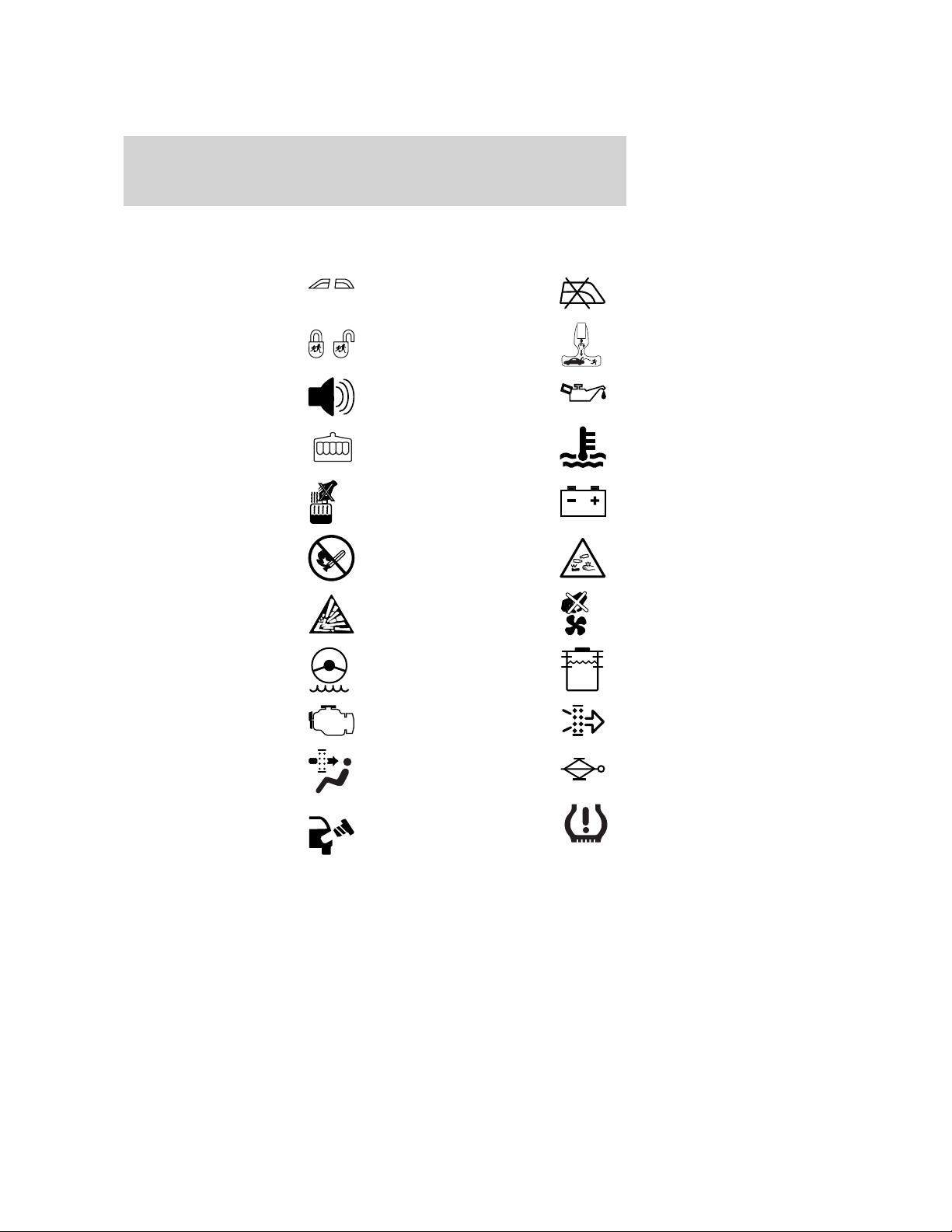
Vehicle Symbol Glossary
Introduction
Power Windows
Front/Rear
Child Safety Door
Lock/Unlock
Power Window Lockout
Interior Luggage
Compartment Release
Panic Alarm Engine Oil
Engine Coolant
Engine Coolant
Temperature
Do Not Open When Hot Battery
Avoid Smoking, Flames,
or Sparks
Battery Acid
Explosive Gas Fan Warning
Power Steering Fluid
Maintain Correct Fluid
Level
Service Engine Soon Engine Air Filter
MAX
MIN
Passenger Compartment
Air Filter
Check Fuel Cap
2008 MKX (mkx)
Owners Guide (post-2002-fmt)
USA (fus)
Jack
Low Tire Pressure
Warning
9
Page 10
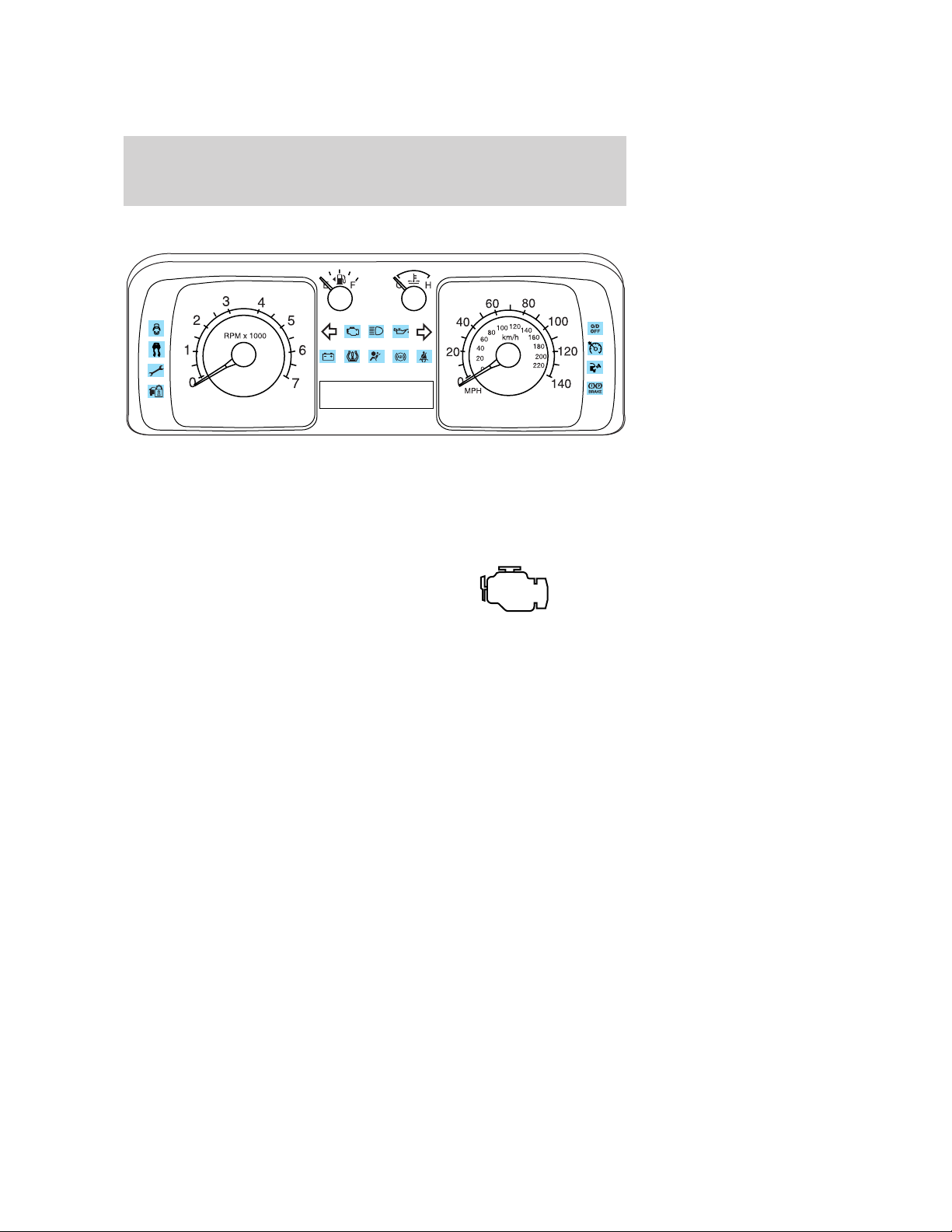
Instrument Cluster
WARNING LIGHTS AND CHIMES
Warning lights and gauges can alert you to a vehicle condition that may
become serious enough to cause extensive repairs. A warning light may
illuminate when a problem exists with one of your vehicle’s functions.
Many lights will illuminate when you start your vehicle to make sure the
bulbs work. If any light remains on after starting the vehicle, refer to the
respective system warning light for additional information.
Service engine soon: The Service
engine soon indicator light
illuminates when the ignition is first
turned to the ON position to check
the bulb and to indicate whether the vehicle is ready for
Inspection/Maintenance (I/M) testing. Normally, the ⬙Service engine soon⬙
light will stay on until the engine is cranked, then turn itself off if no
malfunctions are present. However, if after 15 seconds the ⬙Service
engine soon⬙ light blinks eight times, it means that the vehicle is not
ready for I/M testing. See the Readiness for Inspection/Maintenance
(I/M) testing in the Maintenance and Specifications chapter.
Solid illumination after the engine is started indicates the On Board
Diagnostics System (OBD-II) has detected a malfunction. Refer to On
board diagnostics (OBD-II) in the Maintenance and Specifications
chapter. If the light is blinking, engine misfire is occurring which could
damage your catalytic converter. Drive in a moderate fashion (avoid
heavy acceleration and deceleration) and have your vehicle serviced
immediately by your authorized dealer.
10
2008 MKX (mkx)
Owners Guide (post-2002-fmt)
USA (fus)
Page 11
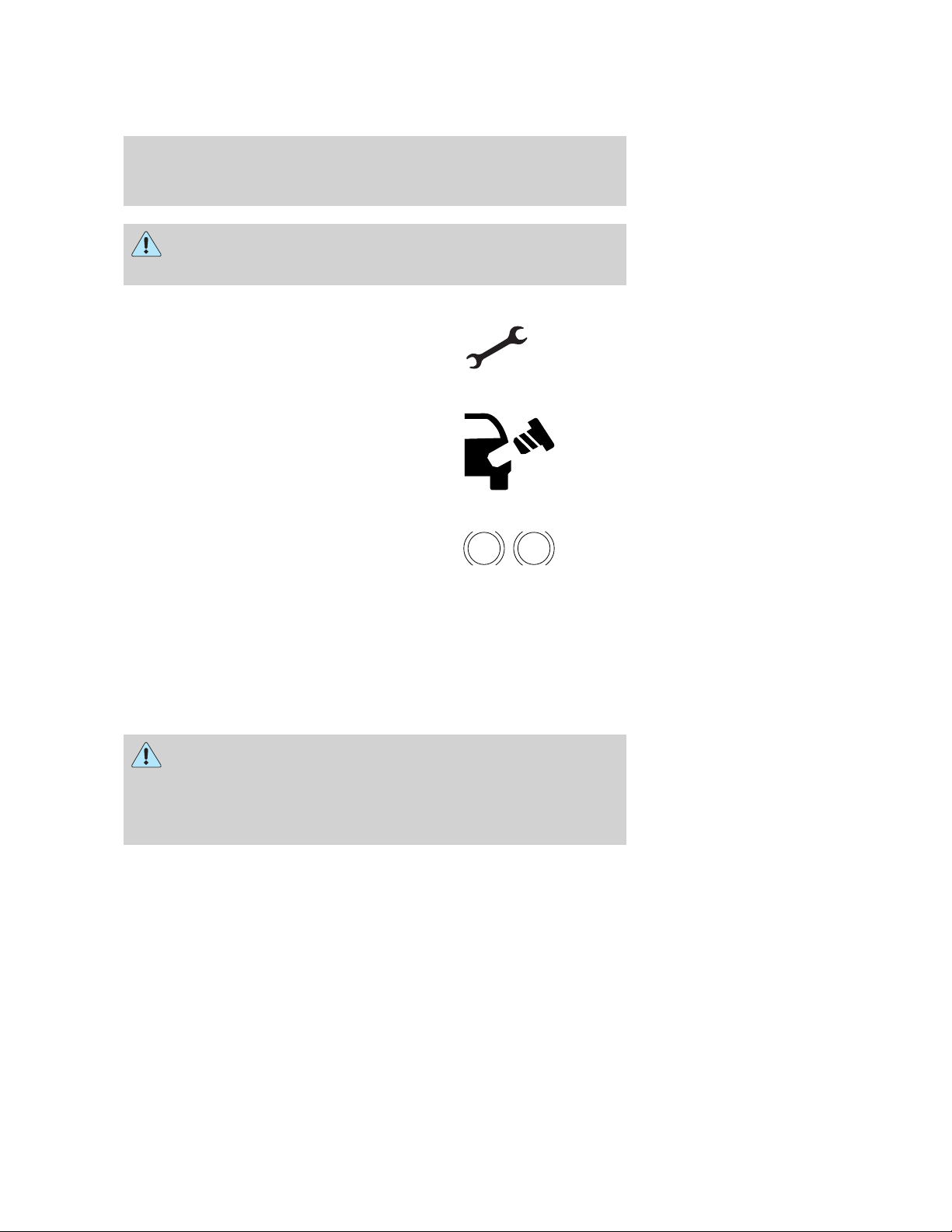
Instrument Cluster
Under engine misfire conditions, excessive exhaust temperatures
could damage the catalytic converter, the fuel system, interior
floor coverings or other vehicle components, possibly causing a fire.
Powertrain malfunction/reduced
power: Illuminates when a
powertrain or a AWD fault has been
detected. Contact your authorized
dealer as soon as possible.
Check fuel cap: Illuminates when
the fuel cap may not be properly
installed. Continued driving with
this light on may cause the Service
engine soon warning light to come
on, refer to Fuel filler cap in the
Maintenance and Specification chapter.
Brake system warning light: To
confirm the brake system warning
light is functional, it will
momentarily illuminate when the
ignition is turned to the ON position
when the engine is not running, or in a position between ON and START,
or by applying the parking brake when the ignition is turned to the ON
position. If the brake system warning light does not illuminate at this
time, seek service immediately from your authorized dealer. Illumination
after releasing the parking brake indicates low brake fluid level or a
brake system malfunction and the brake system should be inspected
immediately by your authorized dealer.
BRAKE
P!
Driving a vehicle with the brake system warning light on is
dangerous. A significant decrease in braking performance may
occur. It will take you longer to stop the vehicle. Have the vehicle
checked by your authorized dealer. Driving extended distances with
the parking brake engaged can cause brake failure and the risk of
personal injury.
2008 MKX (mkx)
Owners Guide (post-2002-fmt)
USA (fus)
11
Page 12
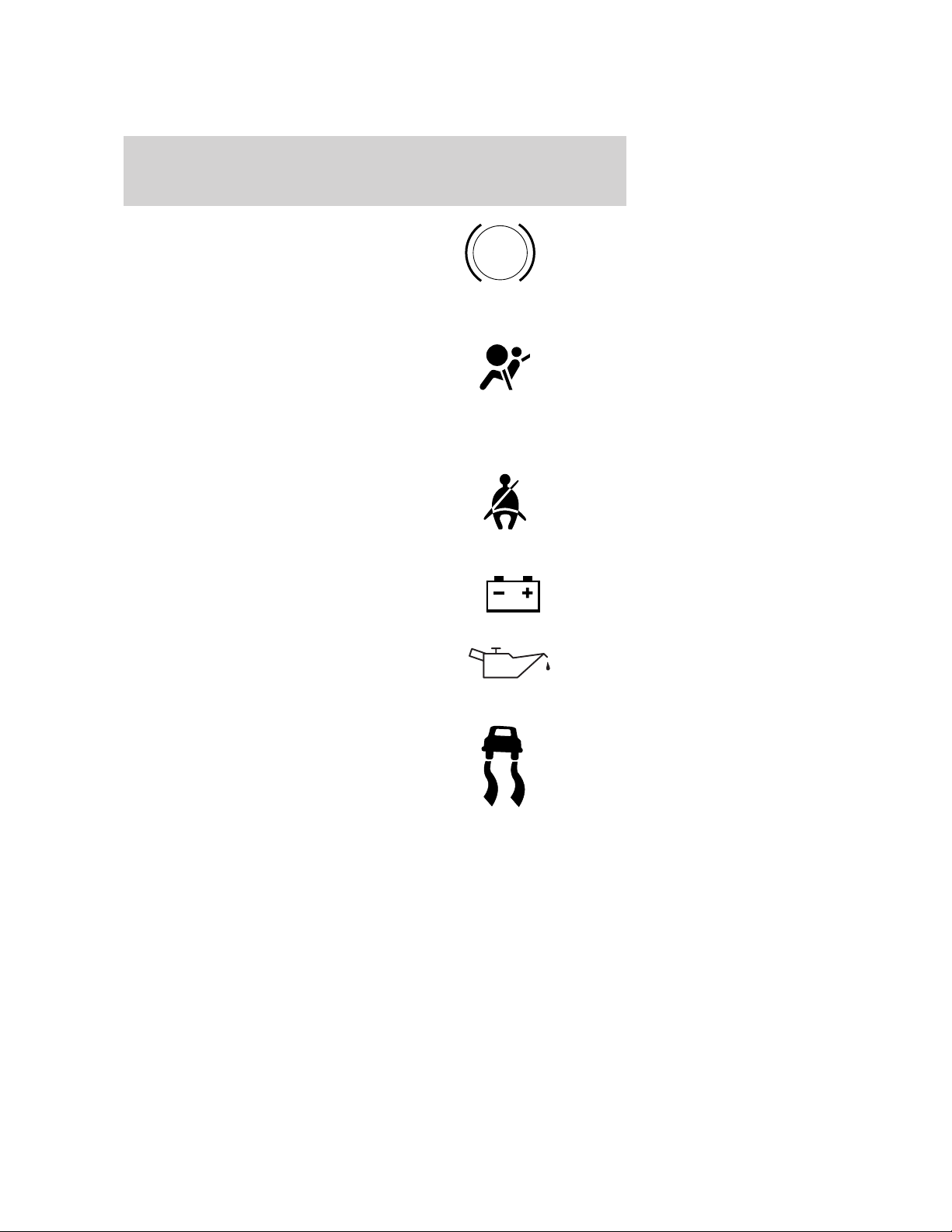
Instrument Cluster
Anti-lock brake system: If the
ABS light stays illuminated or
continues to flash, a malfunction has
been detected, have the system
serviced immediately by your
authorized dealer. Normal braking is still functional unless the brake
warning light also is illuminated.
Airbag readiness: If this light fails
to illuminate when the ignition is
turned to ON, continues to flash or
remains on, have the system
serviced immediately by your authorized dealer. A chime will also sound
when a malfunction in the supplemental restraint system has been
detected.
Safety belt: Reminds you to fasten
your safety belt. A Belt-Minder威
chime will also sound to remind you
to fasten your safety belt. Refer to
the Seating and Safety Restraints
chapter to activate/deactivate the Belt-Minder威 chime feature.
Charging system: Illuminates when
the battery is not charging properly.
ABS
Engine oil pressure: Illuminates
when the oil pressure falls below the
normal range, refer to Engine oil in
the Maintenance and
Specifications chapter.
Traction
Control™/AdvanceTrac威 active:
Illuminates when the Traction
Control™ is active. If the light
remains on, have the system
serviced immediately, refer to the
Driving chapter for more information.
12
2008 MKX (mkx)
Owners Guide (post-2002-fmt)
USA (fus)
Page 13
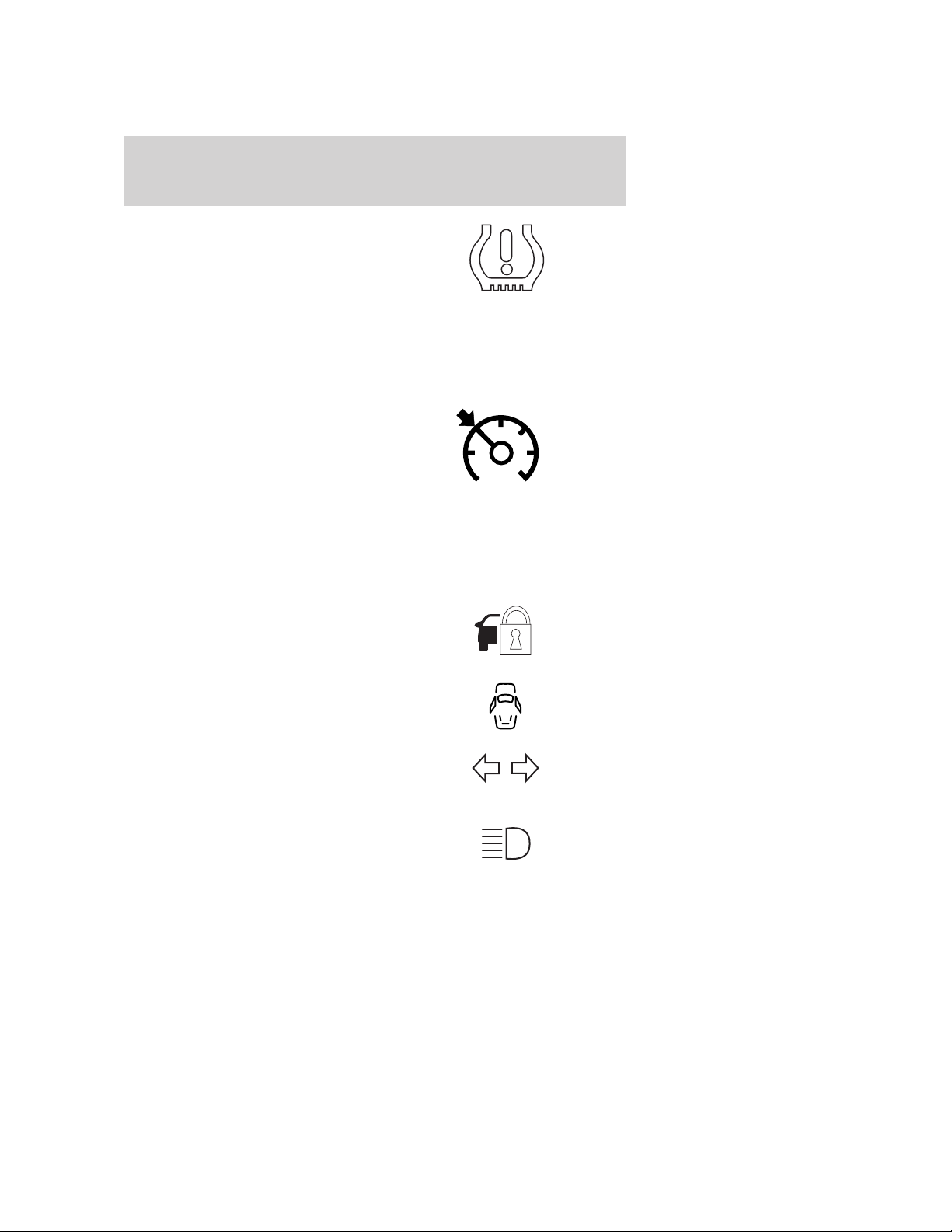
Instrument Cluster
Low tire pressure warning:
Illuminates when your tire pressure
is low. If the light remains ON at
start up or while driving, the tire
pressure should be checked. Refer
to Inflating your tires in the Tires, Wheels and Loading chapter. When
the ignition is first turned to ON, the light will illuminate for 3 seconds to
ensure the bulb is working. If the light does not turn ON or begins to
flash, have the system inspected by your authorized dealer. For more
information on this system, refer to Tire pressure monitoring system in
the Tires, Wheels and Loading chapter.
Speed control: Illuminates when
the speed control is engaged. Turns
off when the speed control system
is disengaged.
O/D off: Illuminates when the
overdrive function of the
transmission has been turned OFF,
refer to the Driving chapter. If the
light flashes steadily or does not illuminate, have the transmission
serviced soon, or damage may occur.
Anti-theft system: Flashes when
the SecuriLock™ Passive Anti-theft
System has been activated.
Door ajar: Illuminates when the
ignition is in the ON position and
any door is open.
Turn signal: Illuminates when the
left or right turn signal or the
hazard lights are turned on. If the
indicators flash faster, check for a burned out bulb.
High beams: Illuminates when the
high beam headlamps are turned on.
O/D
OFF
13
2008 MKX (mkx)
Owners Guide (post-2002-fmt)
USA (fus)
Page 14

Instrument Cluster
Key-in-ignition warning chime: Sounds when the key is left in the
ignition in the OFF/LOCK or ACCESSORY position and the driver’s door
is opened.
Headlamps on warning chime: Sounds when the headlamps or parking
lamps are on, the ignition is off (the key is not in the ignition) and the
driver’s door is opened.
Parking brake ON chime: Sounds when the parking brake is left ON
and the vehicle is driven. If the warning stays on after the park brake is
off, contact your authorized dealer as soon as possible.
Message center activation chime: Sounds when some warning
messages appear in the message center display for the first time.
Overspeed chime (if equipped): Sounds when the vehicle speed
reaches 75 mph (120 km/h) or higher.
GAUGES
Speedometer: Indicates the
current vehicle speed.
14
2008 MKX (mkx)
Owners Guide (post-2002-fmt)
USA (fus)
Page 15
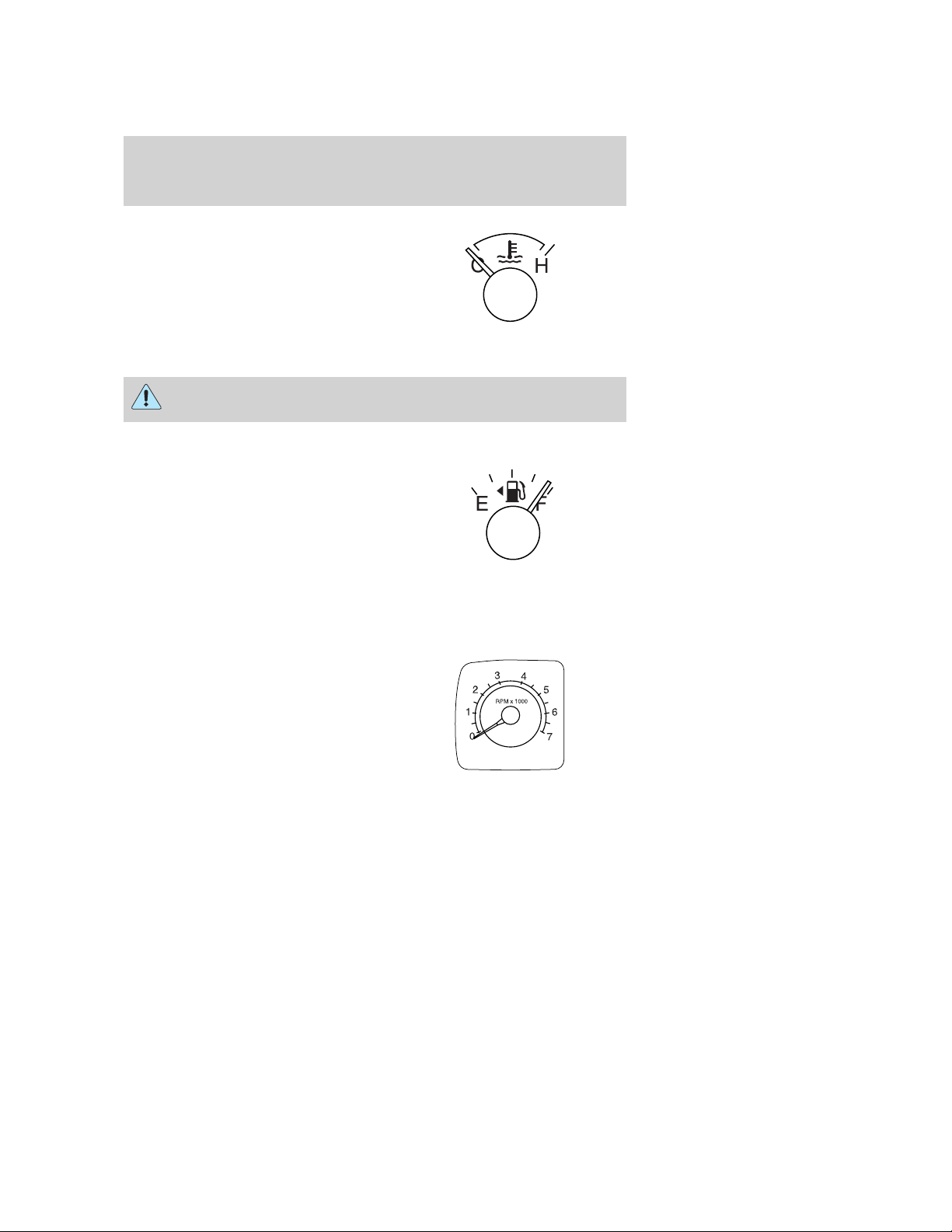
Instrument Cluster
Engine coolant temperature
gauge: Indicates engine coolant
temperature. At normal operating
temperature, the needle will be in
the normal range (between “H” and
“C”). If it enters the red section,
the engine is overheating. Stop
the vehicle as soon as safely
possible, switch off the engine and let the engine cool.
Never remove the coolant reservoir cap while the engine is
running or hot.
Fuel gauge: Indicates
approximately how much fuel is left
in the fuel tank (when the ignition
is in the ON position). The fuel
gauge may vary slightly when the
vehicle is in motion or on a grade.
The FUEL icon and arrow indicates
which side of the vehicle the fuel
filler door is located.
Refer to Filling the tank in the Maintenance and Specifications
chapter for more information.
Tachometer: Indicates the engine
speed in revolutions per minute.
Driving with your tachometer
pointer continuously at the top of
the scale may damage the engine.
2008 MKX (mkx)
Owners Guide (post-2002-fmt)
USA (fus)
15
Page 16
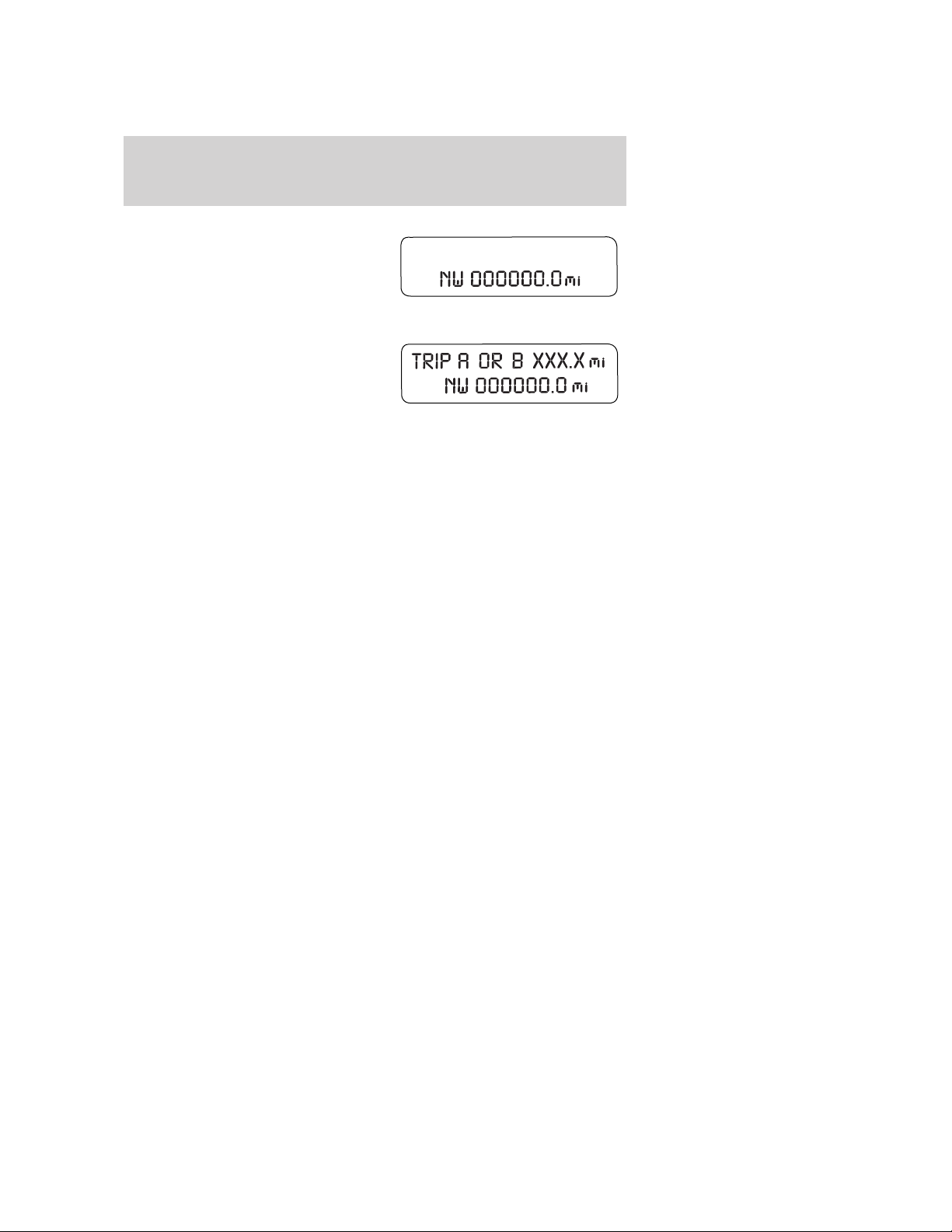
Instrument Cluster
Odometer: Registers the total miles
(kilometers) of the vehicle.
Refer to Message center in the
Driver Controls chapter on how to
switch the display from Metric to
English.
Trip odometer: Registers the miles
(kilometers) of individual journeys.
Press and release the message
center INFO button until “TRIP”
appears in the display (this
represents the trip mode). Press the
control again to select Trip A and Trip B features. Press and hold the
RESET button for two seconds to reset.
16
2008 MKX (mkx)
Owners Guide (post-2002-fmt)
USA (fus)
Page 17
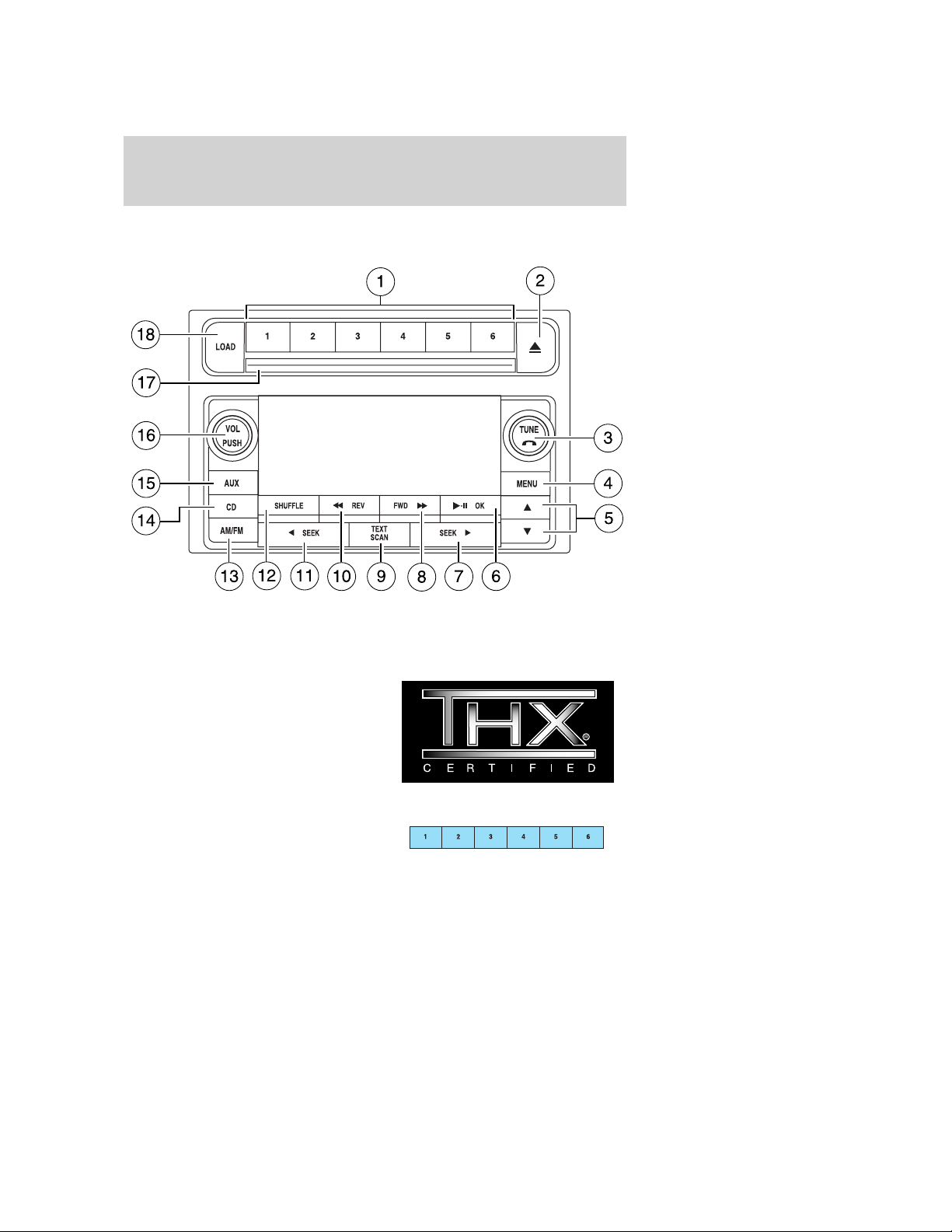
Entertainment Systems
AUDIO SYSTEMS
AM/FM In-dash six CD/MP3 satellite compatible sound system
Accessory delay: Your vehicle is equipped with accessory delay. With
this feature, the window controls, radio and moon roof (if equipped) may
be used for up to ten minutes after the ignition is turned off or until
either front door is opened.
THX: Your vehicle may be equipped
with the THX威 II certified premium
audio system. This system creates
optimal acoustic quality for all
seating positions and road
conditions. The system offers an
advanced speaker system, amplifier,
subwoofer and equalization.
1. Memory presets: To set a
station: Select frequency band
AM/FM1/FM2; tune to a station,
press and hold a preset button until
sound returns. PRESET SAVED will appear in the display. You may store
up to 18 stations, six presets in AM, FM1 and FM2.
2008 MKX (mkx)
Owners Guide (post-2002-fmt)
USA (fus)
17
Page 18

Entertainment Systems
In satellite Radio mode (if equipped), there are 18 available presets,
six each for SAT1, SAT2 and SAT3. To save satellite channels in your
memory presets, tune to the desired channel then press and hold a
preset control until sound returns.
Satellite radio is available only with a valid SIRIUS subscription.
Check with your authorized dealer for availability.
(Eject): Press to eject the
2.
current CD/MP3. To eject a specific
CD/MP3, press
corresponding memory preset. Press
and hold
in the system.
3. TUNE /
turn to go up/down the frequency
band in individual increments.
In MP3 mode, with folder mode
active, turn to advance to the next/previous MP3 folder.
In satellite radio mode (if equipped), press
tune to the next/previous channel.
In CATEGORY MODE, press
available SIRIUS channel categories (Pop, Rock, News, etc.). Refer to
Category Mode under Menu for further information.
Satellite radio is available only with a valid SIRIUS subscription.
Check with your authorized dealer for availability.
(Phone): Your vehicle may be equipped with SYNC which has
special phone features. Refer to the SYNC supplement for further
information. If your vehicle is not equipped with SYNC, the display will
read NO PHONE.
4. MENU: Press MENU repeatedly
to scroll through the following
modes:
Setting the clock: Press MENU until SET HOURS, SET MINUTES and
SET AM/SET PM is displayed. Use
MENU again to disengage clock mode.
SATELLITE RADIO MENU (if equipped): Press MENU when satellite
radio mode is active to access. Press OK to enter into the satellite radio
menu. Press
and the
to auto eject all discs
: In radio mode,
SEEK, SEEK to
/ to scroll through the list of
/ to manually adjust. Press
/ to cycle through the following options:
18
2008 MKX (mkx)
Owners Guide (post-2002-fmt)
USA (fus)
Page 19
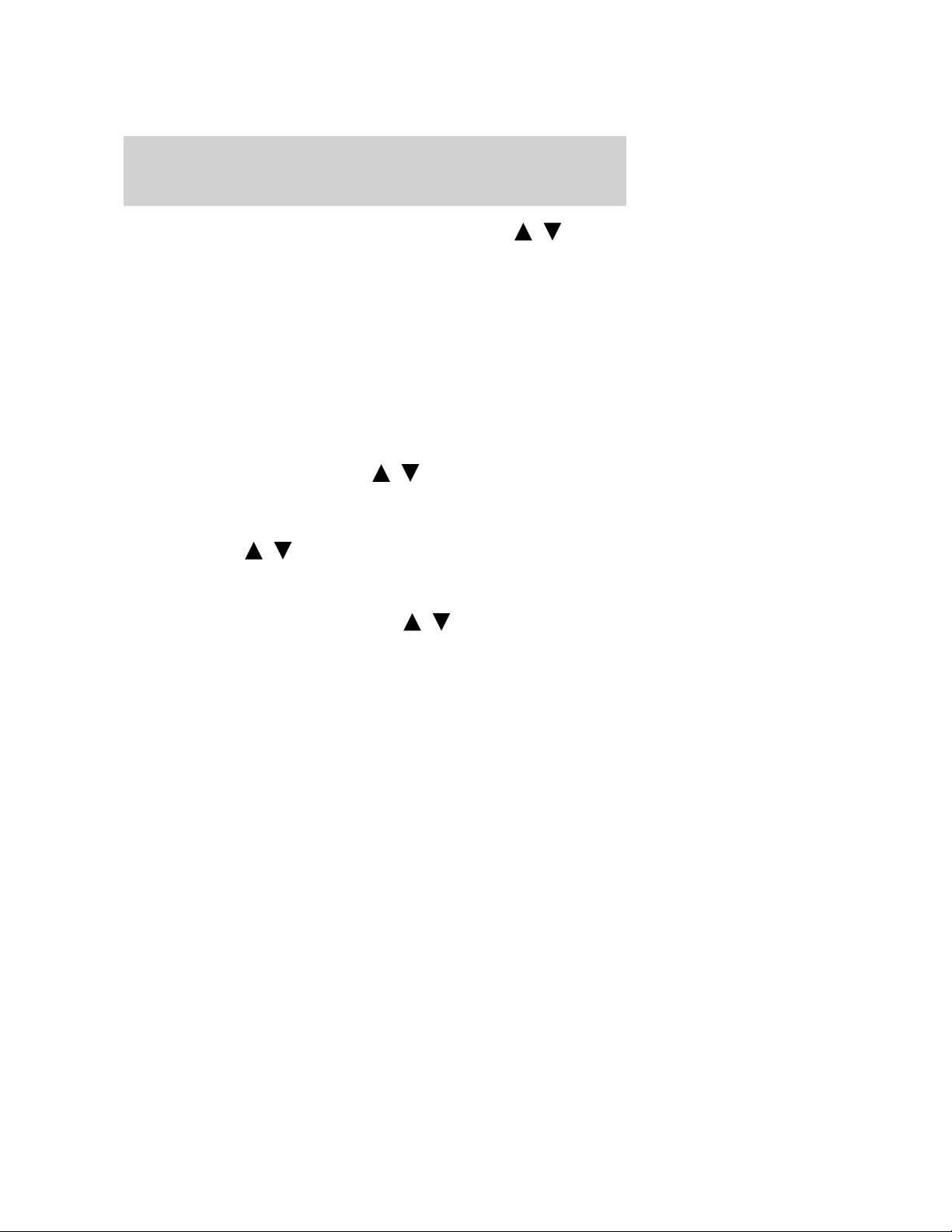
Entertainment Systems
• CATEGORY: Press OK to enter category mode. Press / to
scroll through the list of available SIRIUS channel Categories (Pop,
Rock, News, etc.) Press OK when the desired category appears in the
display. After a category is selected, press SEEK to search for that
specific category of channels only (i.e. ROCK). You may also select
CATEGORY ALL to seek all available SIRIUS categories and channels.
Press OK to close and return to the main menu.
• SAVE SONG: Press OK to save the currently playing song in the
system’s memory. (If you try to save something other than a song,
CANT SAVE will appear in the display.) When the chosen song is
playing on any satellite radio channel, the system will alert you with
an audible prompt. Press OK while SONG ALERT is in the display and
the system will take you to the channel playing the desired song. You
can save up to 20 songs. If you attempt to save a song when the
system is full, the display will read REPLACE SONG? Press OK to
access the saved songs and press
songs. When the song appears in the display that you would like to
replace, press OK. SONG REPLACED will appear in the display.
• DELETE SONG: Press OK to delete a song from the system’s
memory. Press
song appears in the display that you would like to delete, press OK.
The song will appear in the display for confirmation. Press OK again
and the display will read SONG DELETED. If you do not want to
delete the currently listed song, press
RETURN or CANCEL.
Note: If there are no songs presently saved, the display will read NO
SONGS.
• DELETE ALL SONGS: Press OK to delete all song’s from the
system’s memory. The display will read ARE YOU SURE ? Press OK to
confirm deletion of all saved songs and the display will read ALL
DELETED.
Note: If there are no songs presently saved, the display will read NO
SONGS.
• ENABLE ALERTS / DISABLE ALERTS: Press OK to enable/disable
the satellite alert status which alerts you when your selected songs are
playing on a satellite radio channel. (The system default is disabled.)
SONG ALERTS ENABLED/DISABLED will appear in the display. The
menu listing will display the opposite state. For example, if you have
chosen to enable the song alerts, the menu listing will read DISABLE
as the alerts are currently on, so your other option is to turn them off.
/ to cycle through the saved songs. When the
/ to cycle through the saved
/ to select either
2008 MKX (mkx)
Owners Guide (post-2002-fmt)
USA (fus)
19
Page 20
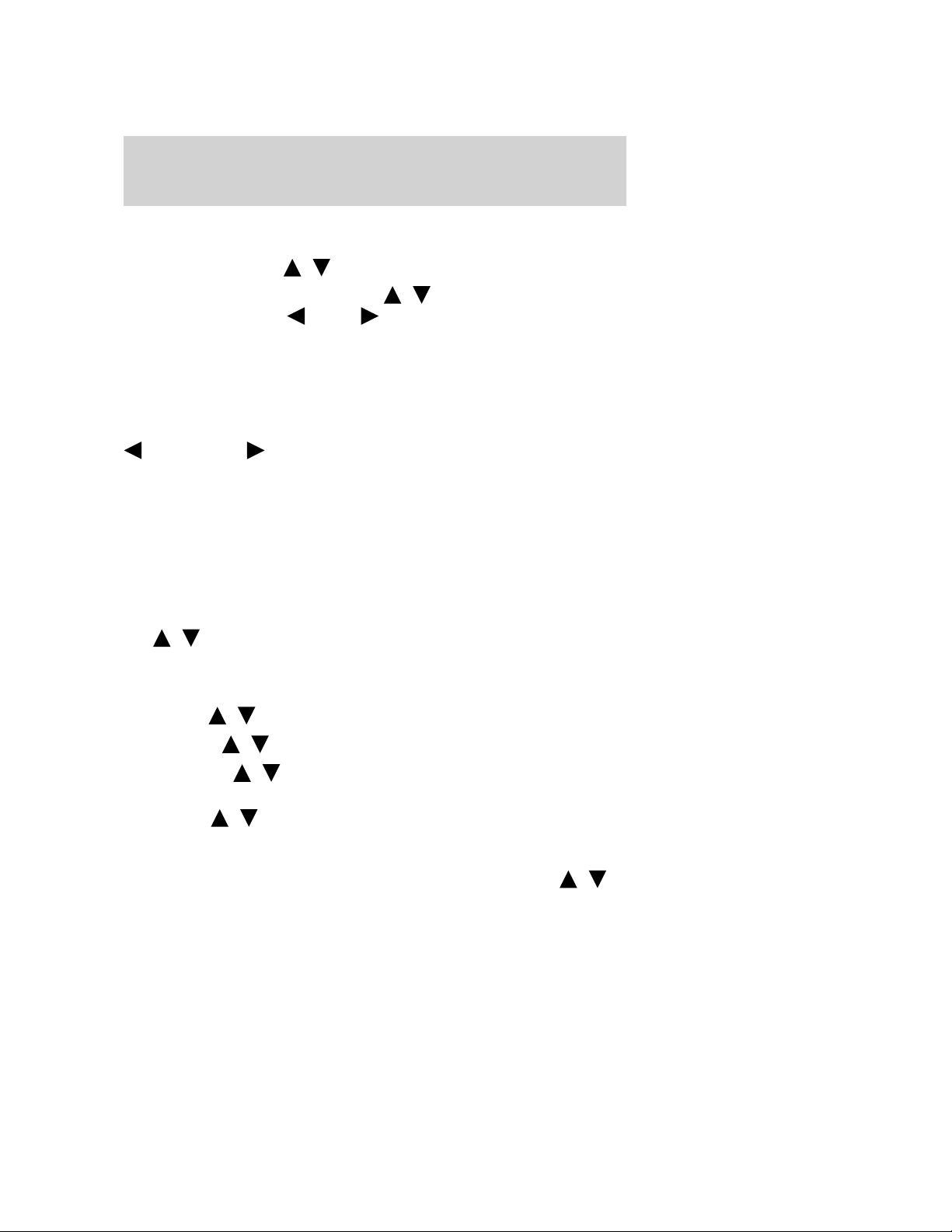
Entertainment Systems
Satellite radio is available only with a valid SIRIUS radio
subscription. Check with your authorized dealer for availability.
RBDS ON/OFF: Press
/ to turn RBDS ON or OFF.
Program Type: If RBDS is ON, press
program type, then use
stations broadcasting the desired program type.
RBDS (Radio Broadcast Data System): Available in FM mode only.
Allows you to search RBDS-equipped stations for certain categories of
music or announcements. With RBDS ON, you may select from: Info
(Information), Alert, Test, Religious, R&B, Classical, Jazz, Oldies,
Country, Top 40, Soft and Rock as described under Program Type
above. When the desired category appears in the display, press
SEEK, SEEK to initiate the search. The system will cycle
through the FM frequency band searching for stations broadcasting the
selected category type. If the desired program type is not found after
searching the frequency band three times, the search will stop. The
announcement categories are as follows:
• Alert: Searches for RBDS stations actively broadcasting important
messages relating to weather or government emergencies.
• Test: Searches for RBDS stations actively broadcasting a test message.
Autoset: Allows you to set the strongest local radio stations without
losing your original manually set preset stations for AM/FM1/FM2.
Use
When the six strongest stations are filled, the station stored in preset 1
will begin playing. If there are less than six strong stations, the system
will store the last one in the remaining presets.
Bass: Press
Treble: Press
/ to turn on/off.
/ to adjust the bass setting.
/ to adjust the treble setting.
SEEK or SCAN to search for FM radio
/ to find the desired
Balance: Press
speakers.
Fade: Press
speakers.
Speed sensitive volume: Radio volume automatically changes slightly
with vehicle speed to compensate for road and wind noise. Use
to adjust. Recommended level is 1–3. Level 7 is the maximum setting.
20
/ to adjust the audio between the right and left
/ to adjust the audio between the front and rear
/
2008 MKX (mkx)
Owners Guide (post-2002-fmt)
USA (fus)
Page 21
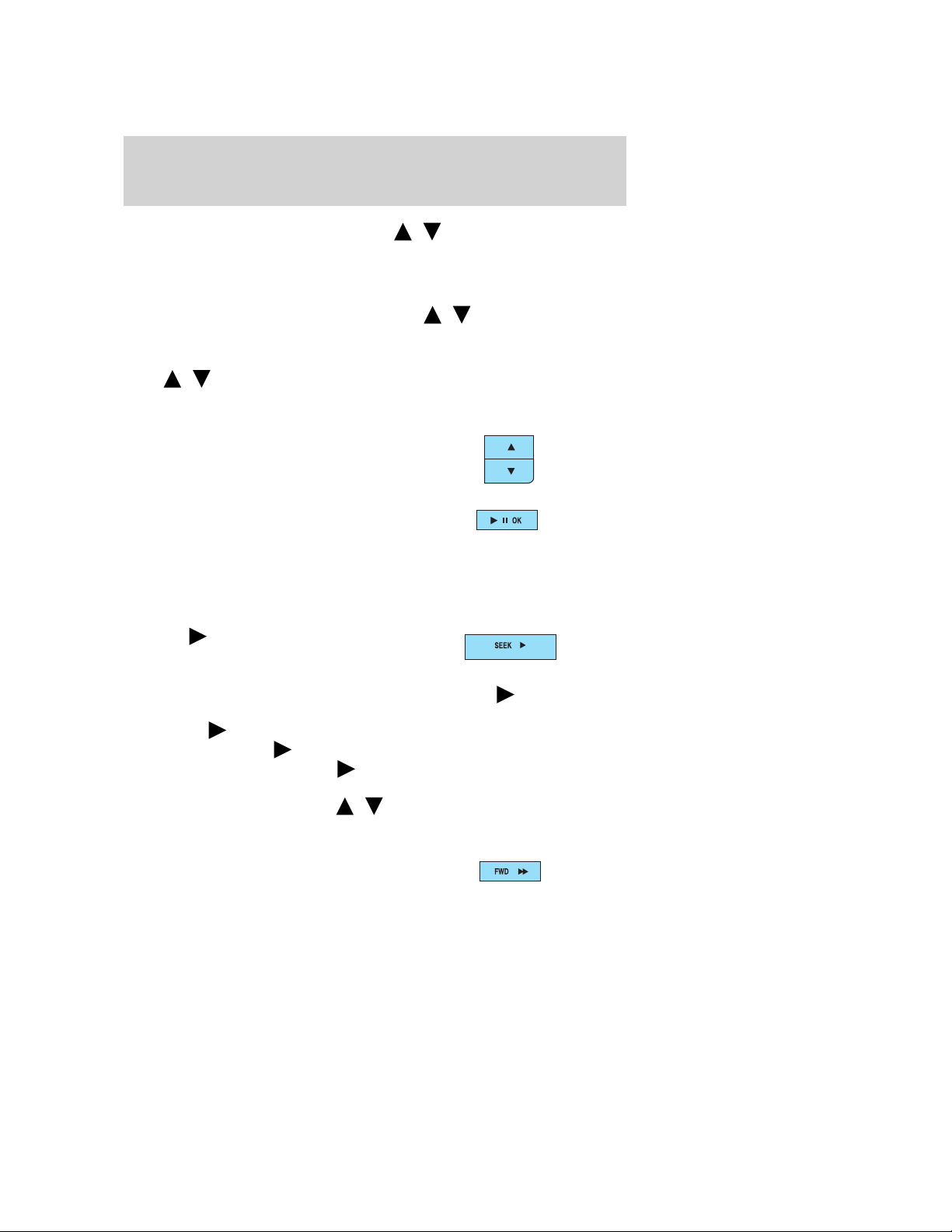
Entertainment Systems
Occupancy mode (if equipped): Use / to select and optimize
sound for ALL SEATS, DRIVERS SEAT or REAR SEATS.
Compression: Available in CD mode, this feature brings soft and loud
CD passages together for a more consistent listening level. Press MENU
until compression status is displayed. Press
on/off.
SINGLE PLAY/DUAL PLAY (if equipped): If SINGLE PLAY is ON,
press
Play/Dual Play, please refer to the Family Entertainment DVD system
later in this chapter.
5. Select: These controls are used
in Menu mode to select various
settings/options.
6. Play/Pause: In CD/MP3 mode,
press to pause the playing media.
CDX PAUSE will appear in the
display. Press again to return to the playing media.
OK: Use in various menu selections. Your vehicle may be equipped with
SYNC which has special phone and media features. For further
information, refer to the SYNC supplement.
7. SEEK
mode, press to access the next
strong station or track.
In satellite radio mode (if equipped), press SEEK
next channel. If a specific category is selected, (Jazz, Rock, News, etc.),
press SEEK
Press and hold SEEK to fast seek through the next channels.
In TEXT MODE, press SEEK
when “>” is active in the display.
In CATEGORY MODE, press
Satellite radio is available only with a valid SIRIUS subscription.
Check with your authorized dealer for availability.
8. FWD (Fast Forward): Press
FWD to manually advance in a
CD/MP3 track.
/ for DUAL PLAY. For further information on Single
: In radio or CD/MP3
to seek to the next channel in the selected category.
to view the additional display text
/ to select a category.
/ to turn the feature
to seek to the
2008 MKX (mkx)
Owners Guide (post-2002-fmt)
USA (fus)
21
Page 22
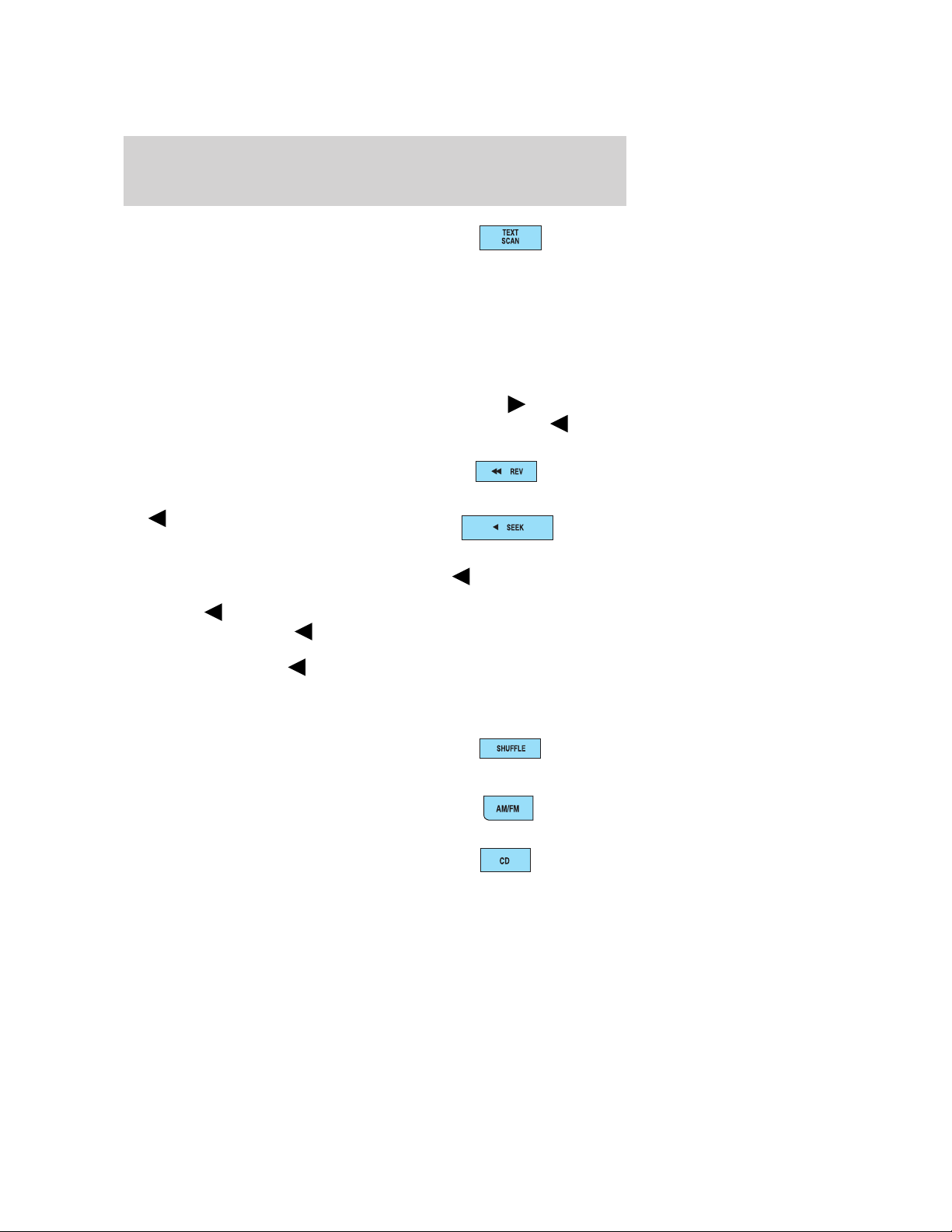
Entertainment Systems
9. TEXT/SCAN: In radio mode,
when listening to a RBDS-equipped
station, press and hold for a brief
sampling of radio stations.
In CD/MP3 mode, press and release to view the track title, artist name
or disc title. Press and hold for a brief sampling of all tracks on the
current disc.
In satellite radio mode (if equipped), press and release to enter
TEXT MODE and toggle between channel name/channel category and
the current song title/artist.
In TEXT MODE, sometimes the display requires additional text to be
displayed. When the “>” indicator is active, press SEEK
additional display text. When the “<” indicator is active, press
to view the previous display text.
10. REV (Reverse): Press REV to
manually reverse in a CD track.
to view the
SEEK
11.
CD/MP3 mode, press to access the
previous strong station or track.
In satellite radio mode (if equipped), press
previous channel. If a specific category is selected, (Jazz, Rock, News,
etc.), press
category. Press and hold
channels.
In TEXT MODE press
when “<” is active in the display.
Satellite radio is available only with a valid SIRIUS subscription.
Check with your authorized dealer for availability.
12. SHUFFLE: Press to play all
tracks on the current disc in random
order.
13. AM/FM: Press to select
AM/FM1/FM2 frequency band.
14. CD: Press to enter CD mode. If
a CD is already loaded into the
system, CD play will begin where it
ended last. If no CD is loaded, NO DISC will appear in the display.
22
SEEK: In radio and
SEEK to seek to the
SEEK to seek to the previous channel in the selected
SEEK to fast seek through the previous
SEEK to view the previous display text
2008 MKX (mkx)
Owners Guide (post-2002-fmt)
USA (fus)
Page 23
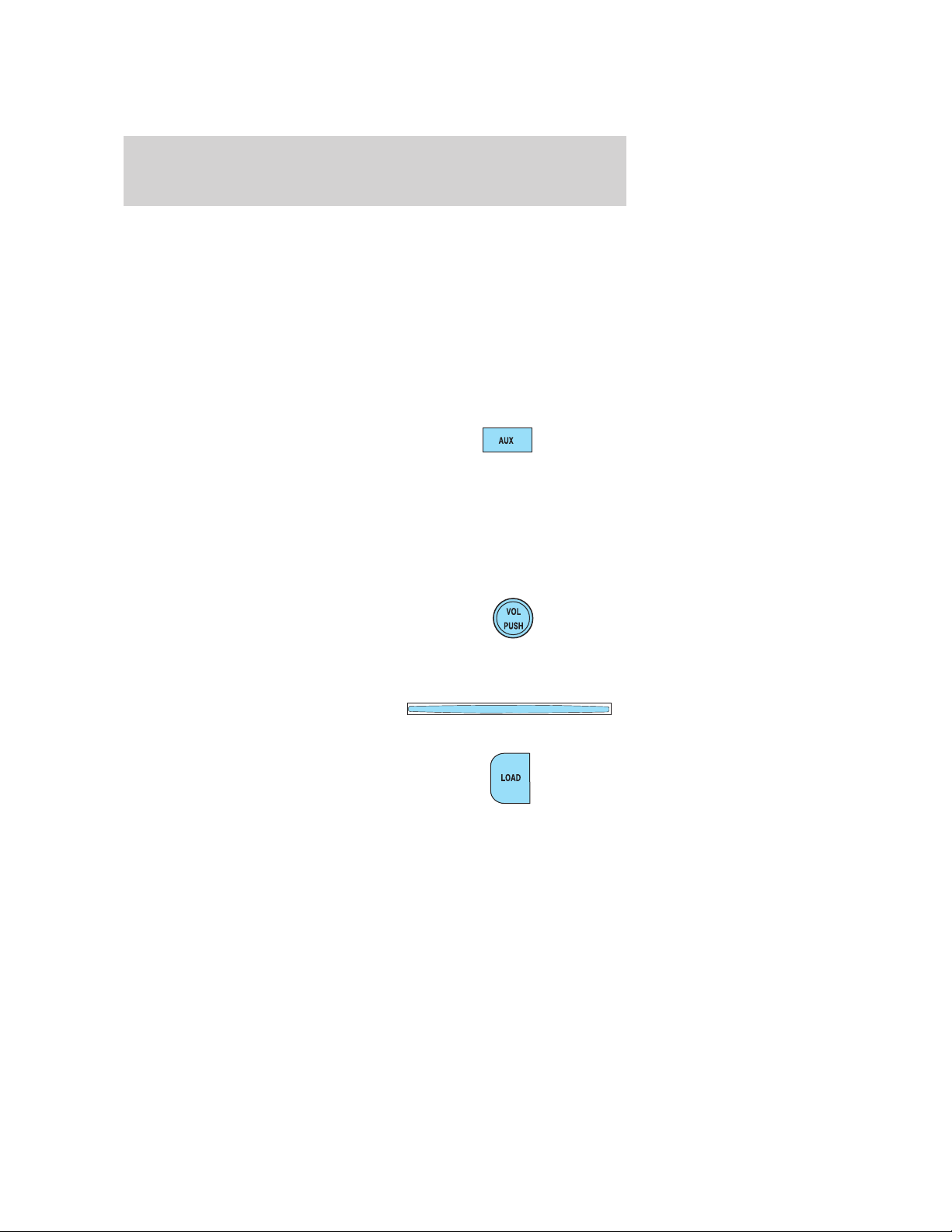
Entertainment Systems
CD units are designed to play commercially pressed 4.75 in (12
cm) audio compact discs only. Due to technical incompatibility,
certain recordable and re-recordable compact discs may not
function correctly when used in CD players. Dirty, warped or
damaged CDs, irregular shaped CDs, CDs with a scratch
protection film attached, and CDs with homemade paper
(adhesive) labels should not be inserted into the CD player. The
label may peel and cause the CD to become jammed. It is
recommended that homemade CDs be identified with permanent
felt tip marker rather than adhesive labels. Ballpoint pens may
damage CDs. Please contact your authorized dealer for further
information.
15. AUX: Press repeatedly to cycle
through FES/DVD (if equipped),
LINE IN (auxiliary audio mode),
SAT1, SAT2 and SAT3 modes (satellite radio, if equipped) and SYNC (if
equipped).
For location and further information on auxiliary audio mode, refer to
Auxiliary input jack later in this chapter.
For further information on SYNC, refer to the SYNC supplement.
Satellite radio is available only with a valid SIRIUS radio
subscription. Check with your authorized dealer for availability.
16. ON/OFF/Volume: Press to turn
ON/OFF. Turn to increase/decrease
volume.
If the volume is set above a certain
level and the ignition is turned off, the volume will come back on at a
“nominal” listening level when the ignition switch is turned back on.
17. CD slot: Insert a CD/MP3 label
side up.
18. LOAD: Press to load a CD/MP3.
Press LOAD and a memory preset
to load to a specific slot. Press and
hold to autoload up to six CD/MP3s.
2008 MKX (mkx)
Owners Guide (post-2002-fmt)
USA (fus)
23
Page 24

Entertainment Systems
Auxiliary input jack (Line in)
Driving while distracted can result in loss of vehicle control,
accident and injury. Ford strongly recommends that drivers use
extreme caution when using any device that may take their focus off
the road. The drivers primary responsibility is the safe operation of
their vehicle. Only use cell phones and other devices not essential to
the driving task when it is safe to do so.
Your vehicle is equipped with an
Auxiliary Input Jack (AIJ). The
Auxiliary Input Jack provides a way
to connect your portable music
player to the in-vehicle audio
system. This allows the audio from a
portable music player to be played
through the vehicle speakers with
high fidelity. To achieve optimal
performance, please observe the
following instructions when
attaching your portable music device to the audio system.
Required equipment:
1. Any portable music player designed to be used with headphones
2. An audio extension cable with stereo male 1/8 in. (3.5 mm)
connectors at each end
To play your portable music player using the auxiliary input jack:
1. Begin with the vehicle parked and the radio turned off.
2. Ensure that the battery in your portable music player is new or fully
charged and that the device is turned off.
3. Attach one end of the audio extension cable to the headphone output
of your player and the other end of the audio extension cable to the AIJ
in your vehicle.
4. Turn the radio on, using either a tuned FM station or a CD loaded into
the system. Adjust the volume to a comfortable listening level.
5. Turn the portable music player on and adjust the volume to 1/2 the
volume.
6. Press AUX on the vehicle radio repeatedly until LINE IN appears in
the display.
You should hear audio from your portable music player although it may
be low.
24
2008 MKX (mkx)
Owners Guide (post-2002-fmt)
USA (fus)
Page 25
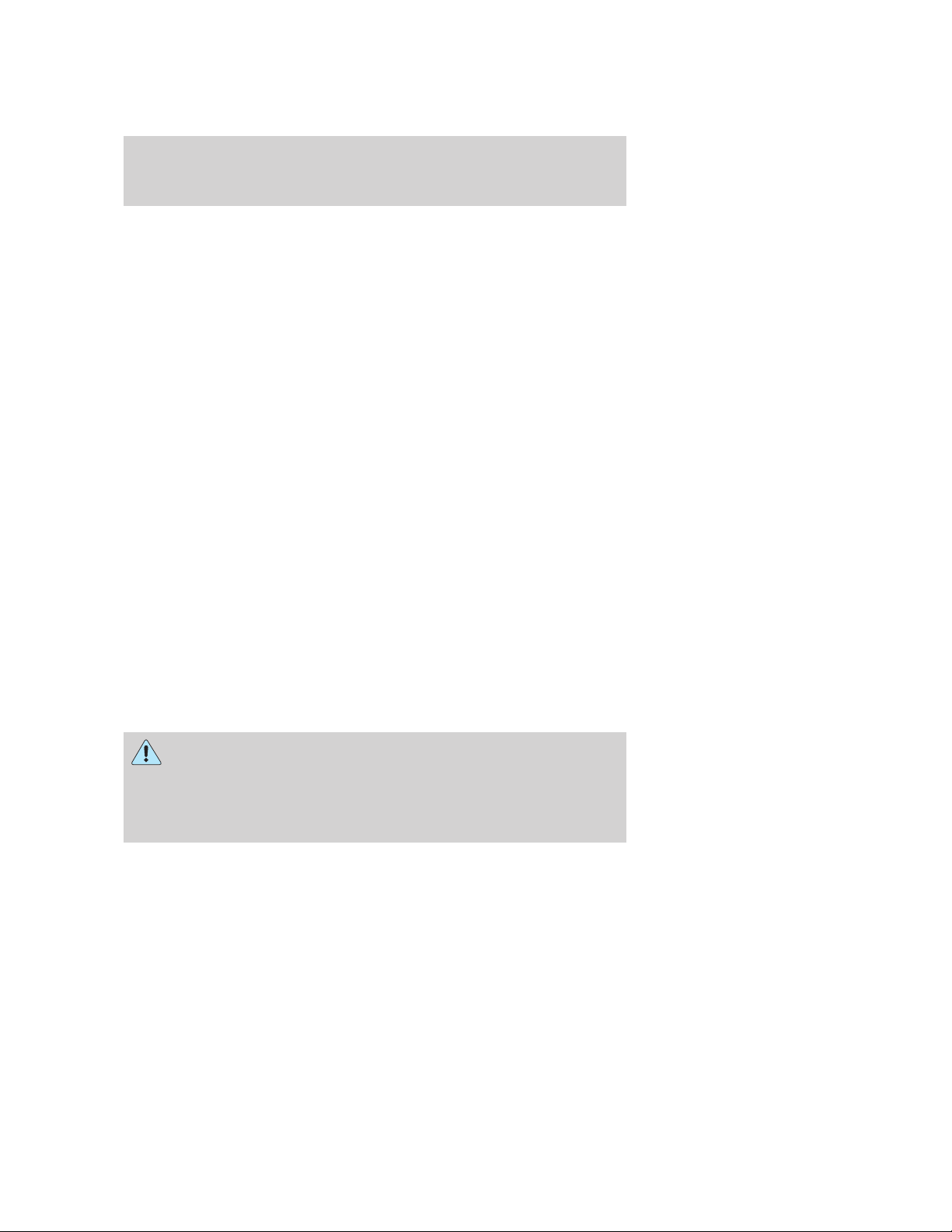
Entertainment Systems
7. Adjust the sound on your portable music player until it reaches the
level of the FM station or CD by switching back and forth between the
AUX and FM or CD controls.
Troubleshooting:
1. Do not connect the audio input jack to a line level output. Line level
outputs are intended for connection to a home stereo and are not
compatible with the AIJ. The AIJ will only work correctly with devices
that have a headphone output with a volume control.
2. Do not set the portable music player’s volume level higher than is
necessary to match the volume of the CD or FM radio in your audio
system as this will cause distortion and will reduce sound quality. Many
portable music players have different output levels, so not all players
should be set at the same levels. Some players will sound best at full
volume and others will need to be set at a lower volume.
3. If the music sounds distorted at lower listening levels, turn the
portable music player volume down. If the problems persists, replace or
recharge the batteries in the portable music player.
4. The portable music player must be controlled in the same way manner
when it is used with headphones as the AIJ does not provide control
(play, pause, etc.) over the attached portable music player.
5. For safety reasons, connecting or adjusting the settings on your
portable music player should not be attempted while the vehicle is
moving. Also, the portable music player should be stored in a secure
location, such as the center console or the glove box, when the vehicle is
in motion. The audio extension cable must be long enough to allow the
portable music player to be safely stored while the vehicle is in motion.
USB port (if equipped)
Driving while distracted can result in loss of vehicle control,
accident and injury. Ford strongly recommends that drivers use
extreme caution when using any device that may take their focus off
the road. The drivers primary responsibility is the safe operation of
their vehicle. Only use cell phones and other devices not essential to
the driving task when it is safe to do so.
2008 MKX (mkx)
Owners Guide (post-2002-fmt)
USA (fus)
25
Page 26
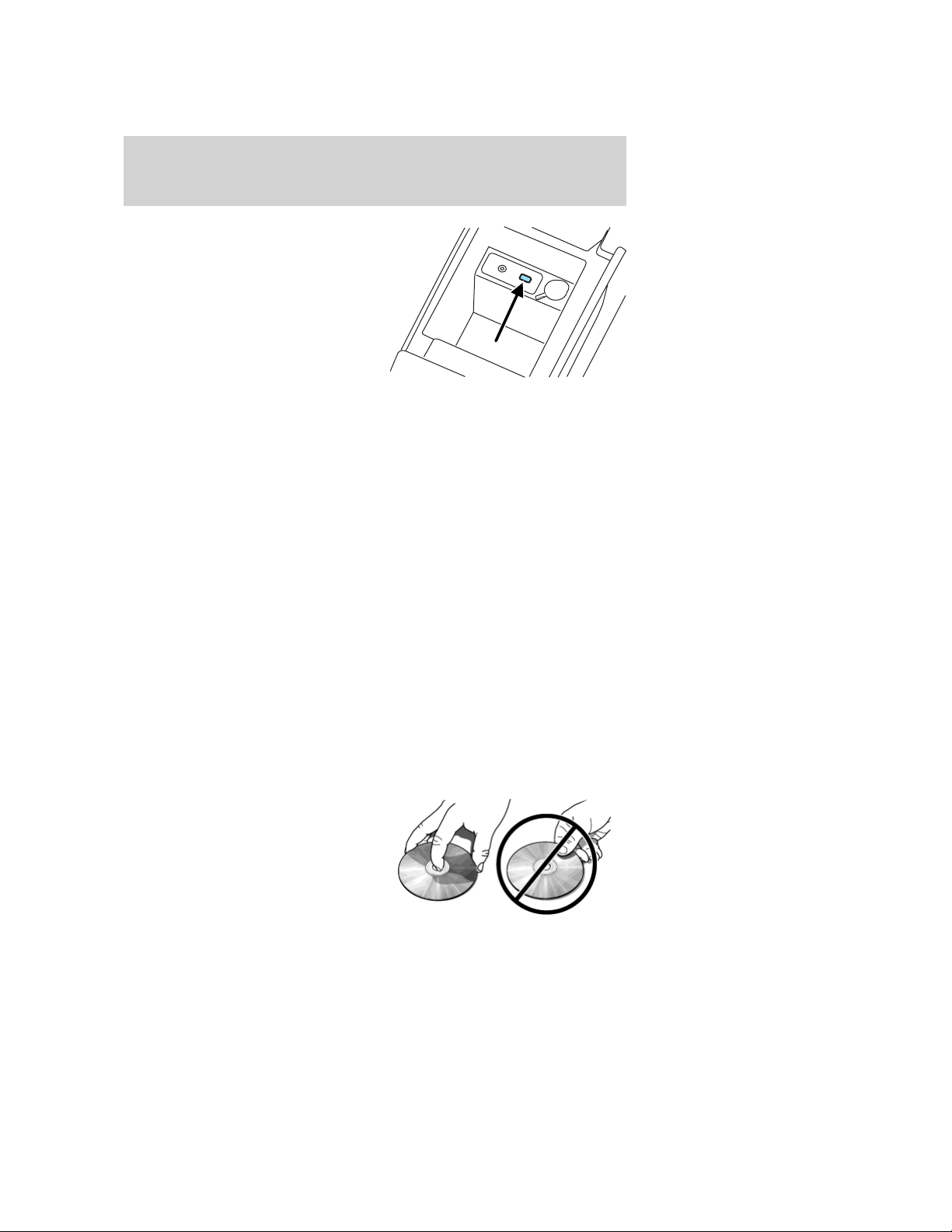
Entertainment Systems
Your vehicle may be equipped with a
USB port inside your center console.
This feature allows you to plug in
media playing devices, memory
sticks, and also to charge devices.
For further information on this
feature, refer to Using your USB
port in the SYNC supplement.
GENERAL AUDIO INFORMATION
Radio frequencies:
AM and FM frequencies are established by the Federal Communications
Commission (FCC) and the Canadian Radio and Telecommunications
Commission (CRTC). Those frequencies are:
AM: 530, 540–1700, 1710 kHz
FM: 87.7, 87.9–107.7, 107.9 MHz
Radio reception factors:
There are three factors that can affect radio reception:
• Distance/strength: The further you travel from an FM station, the
weaker the signal and the weaker the reception.
• Terrain: Hills, mountains, tall buildings, power lines, electric fences,
traffic lights and thunderstorms can interfere with your reception.
• Station overload: When you pass a broadcast tower, a stronger signal
may overtake a weaker one and play while the weak station frequency
is displayed.
CD/CD player care
Do:
• Handle discs by their edges only.
(Never touch the playing
surface).
• Inspect discs before playing.
• Clean only with an approved CD
cleaner.
26
2008 MKX (mkx)
Owners Guide (post-2002-fmt)
USA (fus)
Page 27
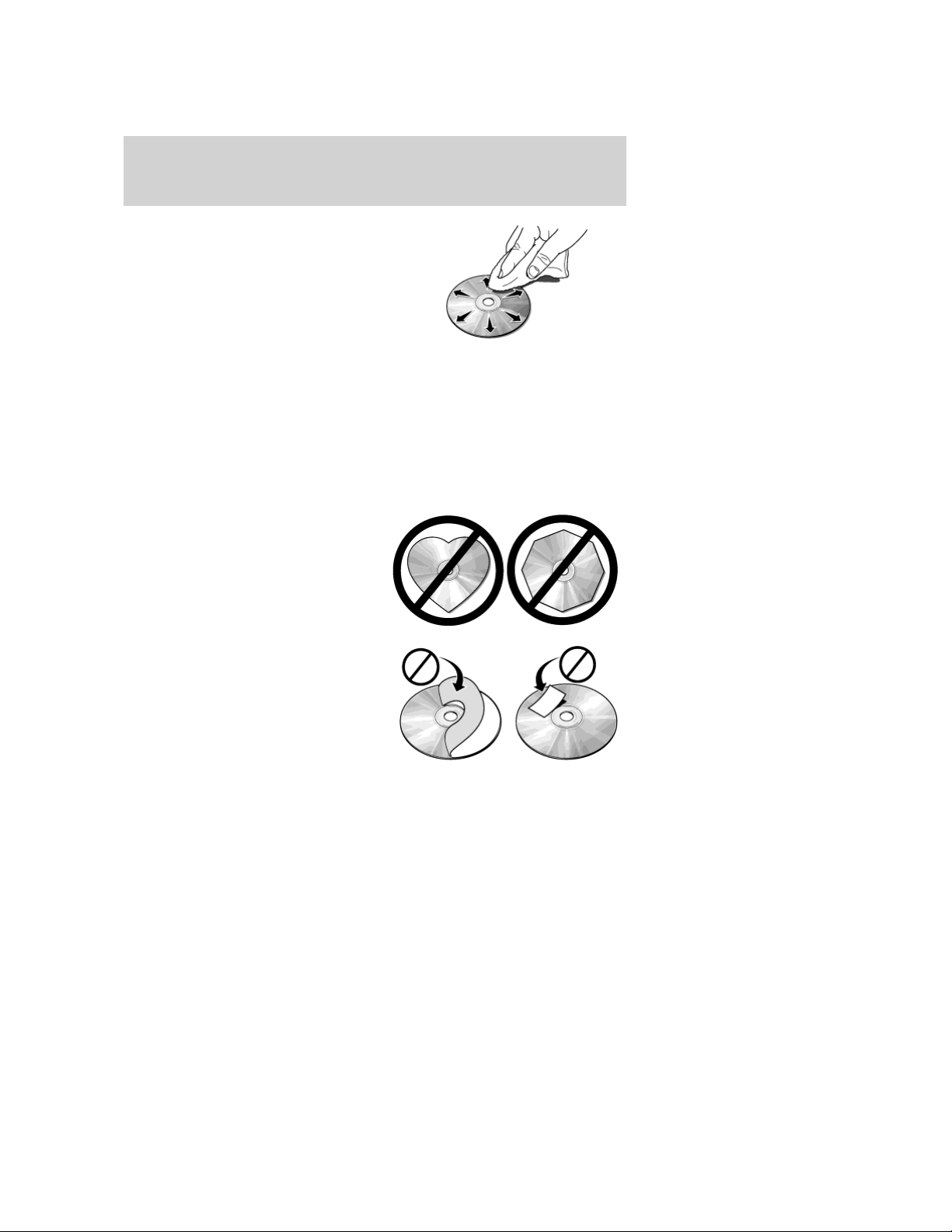
Entertainment Systems
• Wipe discs from the center out.
Don’t:
• Expose discs to direct sunlight or heat sources for extended periods
of time.
• Clean using a circular motion.
CD units are designed to play commercially pressed 4.75 in (12
cm) audio compact discs only. Due to technical incompatibility,
certain recordable and re-recordable compact discs may not
function correctly when used in Ford CD players.
Do not use any irregular shaped
CDs or discs with a scratch
protection film attached.
CDs with homemade paper
(adhesive) labels should not be
inserted into the CD player as
the label may peel and cause the
CD to become jammed. It is
recommended that homemade
CDs be identified with
permanent felt tip marker rather
than adhesive labels. Ballpoint pens may damage CDs. Please
contact your authorized dealer for further information.
Audio system warranty and service
Refer to the Warranty Guide for audio system warranty information. If
service is necessary, see your dealer or qualified technician.
2008 MKX (mkx)
Owners Guide (post-2002-fmt)
USA (fus)
27
Page 28
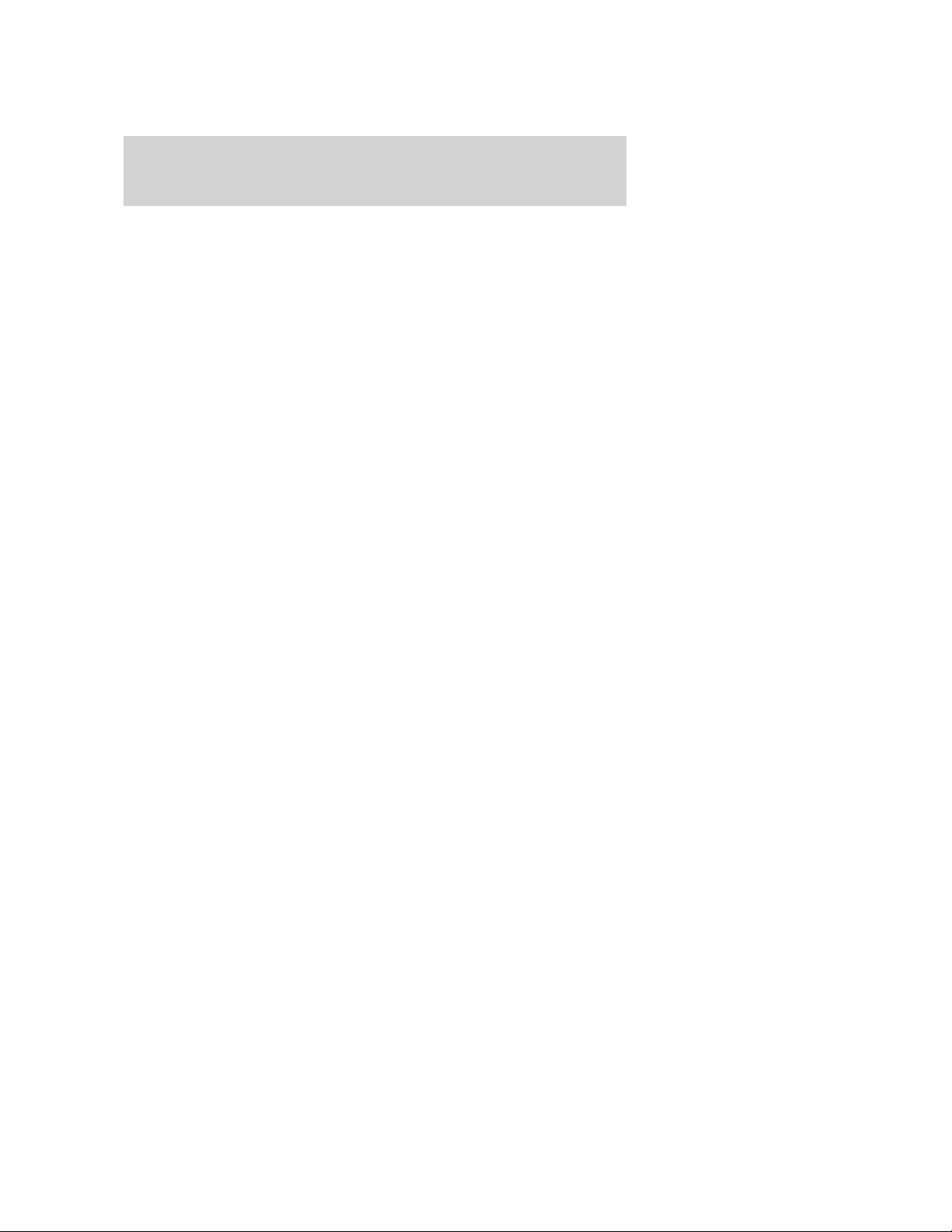
Entertainment Systems
Satellite radio information (if equipped)
Satellite radio channels: SIRIUS broadcasts a variety of music, news,
sports, weather, traffic and entertainment satellite radio channels. For
more information and a complete list of SIRIUS satellite radio channels,
visit www.sirius.com in the United States, www.sirius-canada.ca in
Canada, or call SIRIUS at 1–888–539–7474.
Satellite radio reception factors: To receive the satellite signal, your
vehicle has been equipped with a satellite radio antenna located on the
roof of your vehicle. The vehicle roof provides the best location for an
unobstructed, open view of the sky, a requirement of a satellite radio
system. Like AM/FM, there are several factors that can affect satellite
radio reception performance:
• Antenna obstructions: For optimal reception performance, keep the
antenna clear of snow and ice build-up and keep luggage and other
material as far away from the antenna as possible.
• Terrain: Hills, mountains, tall buildings, bridges, tunnels, freeway
overpasses, parking garages, dense tree foliage and thunderstorms can
interfere with your reception.
• Station overload: When you pass a ground based broadcast repeating
tower, a stronger signal may overtake a weaker one and result in an
audio mute.
Unlike AM/FM audible static, you will hear an audio mute when there is
a satellite radio signal interference. Your radio display may display NO
SIGNAL to indicate the interference.
SIRIUS satellite radio service: SIRIUS Satellite Radio is a subscription
based satellite radio service that broadcasts music, sports, news and
entertainment programming. A service fee is required in order to receive
SIRIUS service. Vehicles that are equipped with a factory installed
SIRIUS Satellite Radio system include:
• Hardware and limited subscription term, which begins on the date of
sale or lease of the vehicle.
• Online media player providing access to all 65 SIRIUS music channels
over the internet (U.S. customers only).
For information on extended subscription terms, contact SIRIUS at
1–888–539–7474.
Note: SIRIUS reserves the unrestricted right to change, rearrange, add
or delete programming including canceling, moving or adding particular
channels, and its prices, at any time, with or without notice to you. Ford
Motor Company shall not be responsible for any such programming
changes.
28
2008 MKX (mkx)
Owners Guide (post-2002-fmt)
USA (fus)
Page 29
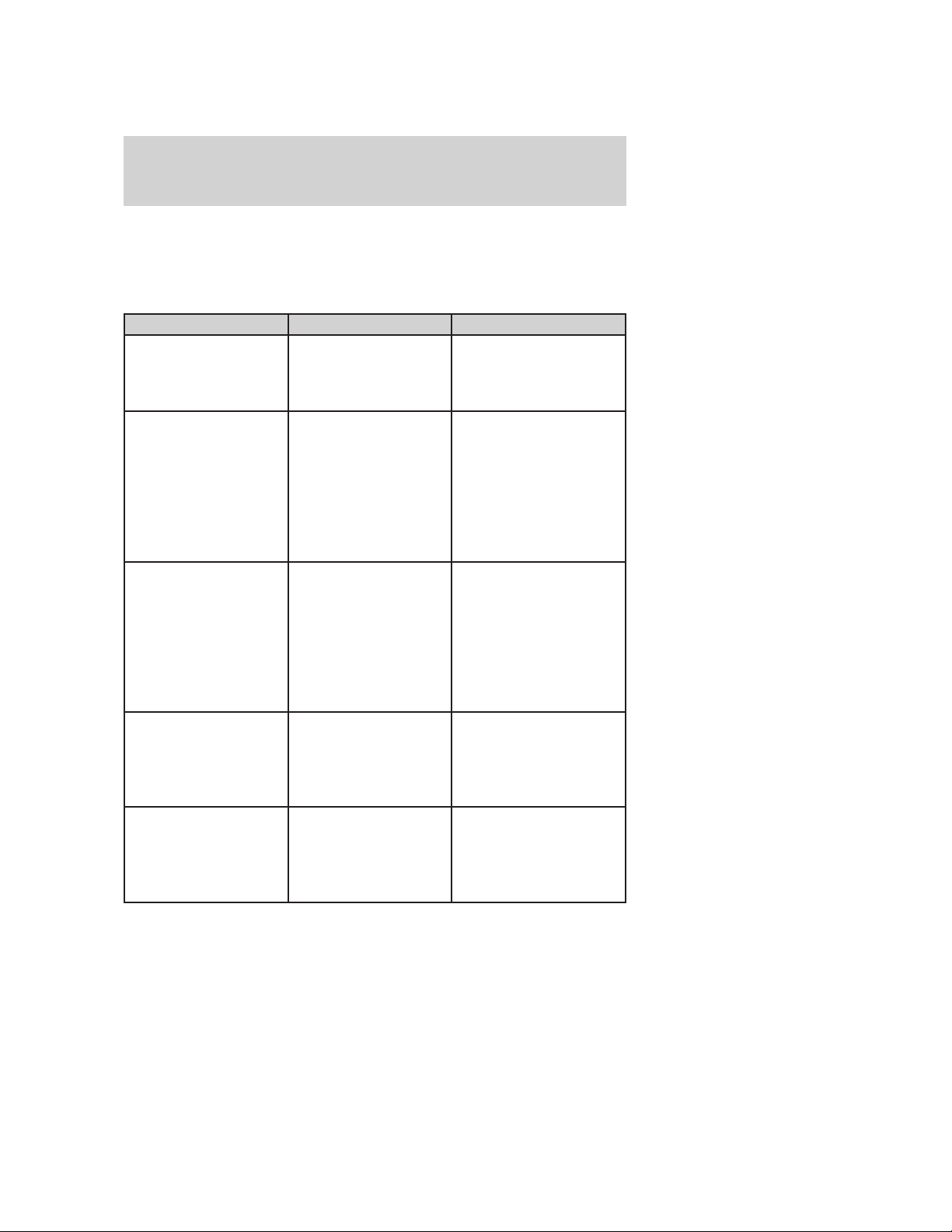
Entertainment Systems
Satellite Radio Electronic Serial Number (ESN): This 12–digit
Satellite Serial Number is needed to activate, modify or track your
satellite radio account. You will need this number when communicating
with SIRIUS. While in Satellite Radio mode, you can view this number on
the radio display by pressing AUX and Preset 1 control simultaneously.
Radio Display Condition Action Required
ACQUIRING Radio requires more
than two seconds to
produce audio for the
selected channel.
SAT FAULT Internal module or
system failure
present.
INVALID CHNL Channel no longer
available.
UNSUBSCRIBED Subscription not
available for this
channel.
NO TEXT Artist information not
available.
No action required.
This message should
disappear shortly.
If this message does
not clear within a short
period of time, or with
an ignition key cycle,
your receiver may have
a fault. See your
authorized dealer for
service.
This previously
available channel is no
longer available. Tune
to another channel. If
the channel was one of
your presets, you may
choose another channel
for that preset button.
Contact SIRIUS at
1–888–539–7474 to
subscribe to the
channel or tune to
another channel.
Artist information not
available at this time on
this channel. The
system is working
properly.
2008 MKX (mkx)
Owners Guide (post-2002-fmt)
USA (fus)
29
Page 30
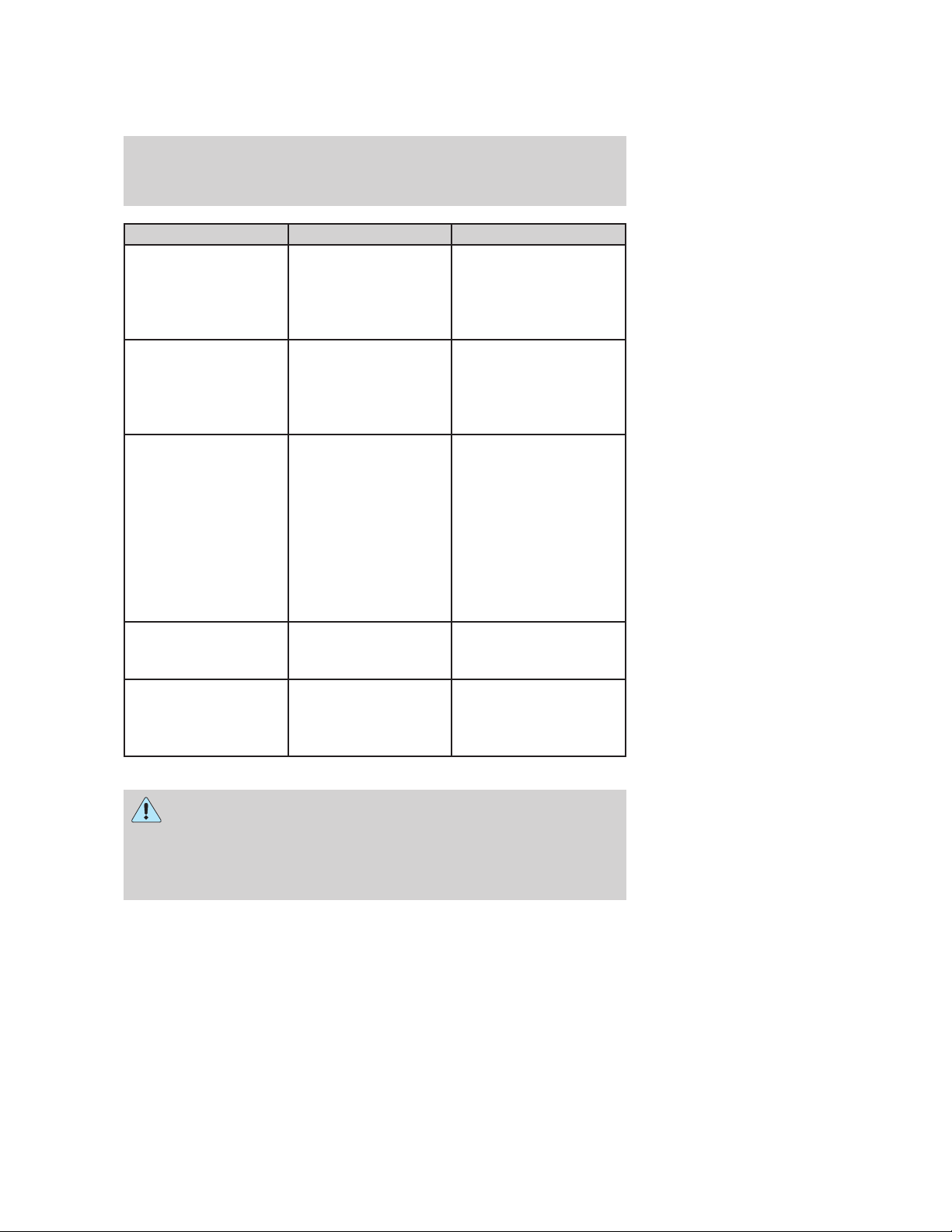
Entertainment Systems
Radio Display Condition Action Required
NO TEXT Song title information
not available.
NO TEXT Category information
not available.
NO SIGNAL Loss of signal from
the SIRIUS satellite or
SIRIUS tower to the
vehicle antenna.
UPDATING Update of channel
programming in
progress.
CALL SIRIUS
1–888–539–7474
Satellite service has
been deactivated by
SIRIUS Satellite
Radio.
Song title information
not available at this
time on this channel.
The system is working
properly.
Category information
not available at this
time on this channel.
The system is working
properly.
You are in a location
that is blocking the
SIRIUS signal (i.e.,
tunnel, under an
overpass, dense foliage,
etc). The system is
working properly. When
you move into an open
area, the signal should
return.
No action required. The
process may take up to
three minutes.
Call SIRIUS at
1–888–539–7474 to
re-activate or resolve
subscription issues.
FAMILY ENTERTAINMENT DVD SYSTEM (IF EQUIPPED)
Driving while distracted can result in loss of vehicle control,
accident and injury. Ford strongly recommends that drivers use
extreme caution when using any device that may take their focus off
the road. The drivers primary responsibility is the safe operation of
their vehicle. Only use cell phones and other devices not essential to
the driving task when it is safe to do so.
30
2008 MKX (mkx)
Owners Guide (post-2002-fmt)
USA (fus)
Page 31

Entertainment Systems
Your vehicle may be equipped with a Family Entertainment System
(FES) which allows you to listen to audio CDs, MP3 discs, watch DVDs
and to plug in and play a variety of standard video game systems. The
DVD player is capable of playing standard DVDs, CDs, MP3s and is
compatible with CD-R/W, CD-R and certain CD-ROM media.
Please review this material to become familiar with the FES features and
controls as well as the very important safety information.
Quick start
Your Family Entertainment System includes a DVD system, two sets of
wireless infrared (IR) headphones and a wireless infrared (IR) remote
control.
To play a DVD in the DVD system:
The DVD system can play DVD-Video, DVD-R, DVD-R/W discs as well as
audio CDs and video CDs. To ensure proper disc operation, check the
disc for finger prints, scratches and cleanliness. Clean with a soft cloth,
wiping from center to edge.
1. Ensure that the vehicle ignition is in the RUN or ACCESSORY
position.
2. Insert a DVD into the system,
label-side up to turn on the system.
It will load automatically.
3. Press the power button on the
DVD player, then press Play (
to begin to play the disc.
If a DVD is already loaded into the
system, press PLAY on the DVD
player.
Note: If sound can be heard, but no video is present, press VIDEO to
select the video source (DVD or aux-inputs).
Press VIDEO to change the source
displayed on the screen. Press
repeatedly to cycle through:
DVD-DISC, DVD-AUX, NON-DVD,
OFF.
)
2008 MKX (mkx)
Owners Guide (post-2002-fmt)
USA (fus)
31
Page 32

Entertainment Systems
Press the power button to turn the
system OFF. The indicator light will
turn off indicating the system is off.
Note: The audio from the DVD system will play over all vehicle speakers
and can be adjusted by the radio volume control.
To play a CD in the DVD system:
The DVD system can play audio CDs, CD-R and CD-R/W, CD-ROM and
video CDs. To ensure proper disc operation, check the disc for finger
prints and scratches. Clean the disc with a soft cloth, wiping from the
center to the edge.
1. Ensure that the vehicle ignition is in the RUN or ACCESSORY
position.
2. Insert a CD into the system,
label-side up to turn on the DVD
system. It will load and
automatically begin to play. If there
is already a CD in the system, press
PLAY on the DVD player.
3. The disc will begin to play and
the ’CD Audio Disc’ screen will
display. From this screen, you can
also select from COMPRESSION,
SHUFFLE and SCAN features.
To play an MP3 disc in the DVD system:
1. Ensure that the vehicle ignition is in the RUN or ACCESSORY
position.
2. Insert an MP3 disc into the
system, label-side up to turn on the
DVD system. It will load and
automatically begin to play. If there
is already a disc in the system, press
PLAY on the DVD player.
32
2008 MKX (mkx)
Owners Guide (post-2002-fmt)
USA (fus)
Page 33

Entertainment Systems
3. The disc will begin to play and
the ’MP3 Audio Disc’ screen will
display and allow you to access the
COMPRESSION, SHUFFLE, SCAN
and FOLDER MODE features.
To play an auxiliary source through the DVD system
The DVD system can be used to connect and play auxiliary electronic
devices such as game systems, personal camcorders, video cassette
recorders, etc.
1. Ensure that the vehicle ignition is in the RUN or ACCESSORY
position.
2. Press the power button to turn
the DVD system on. The indicator
light next to the power button will
illuminate.
3. Connect an auxiliary audio/video
source by connecting RCA cords
(not included) to the RCA jacks on
the left hand side of the system.
• Yellow (1) — video input
• White (2) — left channel audio
input
• Red (3) — right channel audio
input
4. Press MEDIA on the DVD system to change the media source to AUX.
5. Press VIDEO on the DVD system to change the video source to
DVD-AUX. If your source is properly plugged in, it will appear on the
LCD (Liquid Crystal Display) screen. If your auxiliary source does not
have a video signal, or if the DVD system does not detect a video signal
from the auxiliary source, the screen will remain black. If the video
source is set to DVD-AUX, the display will automatically turn on if a
video signal is detected.
2008 MKX (mkx)
Owners Guide (post-2002-fmt)
USA (fus)
33
Page 34

Entertainment Systems
To listen to audio over the headphones (Dual play mode):
1. You may listen to channels A and B over wired or wireless
headphones. Refer to Using the infrared wireless headphones and
Using wired headphones for further information.
• Black (4) — wired headphone output (wired headphones not
included)
2. Press the headphone/speaker
button on the DVD player or press
the 2 and 4 memory presets on the
audio system at the same time.
A green light will illuminate next to either the A or B Headphone Control
Button to indicate which channel is active (able to be controlled).
3. Press MEDIA to change the audio source of the active channel (A or
B). The audio source will be shown on the display. You may change the
active channel by pressing the A or B headphone control button.
Note: Channel A can access any possible media source (AM, FM1, FM2,
SAT (if equipped), CD, DVD, AUX). Channel B can only access DVD and
AUX sources.
Note: Refer to Single play/Dual play for more information.
Using the infrared (IR) wireless headphones:
1. Press the power control on the earpiece to turn the headphones ON.
2. Select Channel A or B for each set of wireless headphones by using
the A/B control on the ear piece.
3. Adjust the headphone volume using the rotary dial on the earpiece.
Using wired headphones (not included):
Do not leave children unattended in the vehicle and do not let
children operate the system while unsupervised. If wired
headphones or auxiliary systems are used, children may become
entangled in the cords and seriously injure themselves.
1. Connect the wired headphones in to the headphone jacks on either
side of the DVD system. Each side is labeled
plugged into jack A will listen to Channel A and headphones plugged into
jack B will listen to Channel B.
34
Aor B. Headphones
2008 MKX (mkx)
Owners Guide (post-2002-fmt)
USA (fus)
Page 35

Entertainment Systems
2. Adjust the volume levels using
the volume controls on the DVD
system.
To adjust display brightness:
To decrease/increase the brightness
level on the display screen, press
the brightness control on the DVD
system. A display will appear at the
bottom of the screen indicating the
brightness level. The brightness display will only appear when the menu
is not displayed.
DVD player controls
16
ENTER
15
MENU
14
RETURN
13
12
MEDIA
VOLUME
10
11
9
1
2
4
3
A
B
6
5
VIDEO
7
8
1. Headphone control A/B: Press
to select either the A or B
headphone source. Then press
MEDIA to select the desired playing
media for that headset. When a
headphone channel has been selected (A or B), selections will affect the
source on that channel only.
35
2008 MKX (mkx)
Owners Guide (post-2002-fmt)
USA (fus)
Page 36

Entertainment Systems
Note: Headphone A can access any possible media (AM, FM1, FM2, SAT
(if equipped), CD, DVD, DVD-AUX). Headphone B can only access DVD
and DVD-AUX.
For further information, refer to Single play/Dual play later in this
section.
/ (Stop/Eject): Press once
2.
to stop and press a second time to
eject a disc from the DVD system.
3.
release for the previous chapter or
track. Press and hold to reverse
search a DVD, Video CD, or FES CD in DVD/CD mode.
4.
release for the next chapter or
track. Press and hold to forward
search a DVD, Video CD, or FES CD in DVD/CD mode.
5.
(Play) to select DVD mode (and to
turn the DVD system on if it is off).
If a disc is present, it will resume or begin to play. Press (Pause) while
playing a disc to pause a DVD or CD.
6. On/Off: Press to turn the DVD
system On/Off.
(Reverse): Press and
(Fast forward): Press and
/ (Play/Pause): Press
7. VIDEO: Press repeatedly to cycle
through the following video state
options which will be indicated on
the bottom right hand corner of the
display: DVD DISC, DVD-AUX,
NON-DVD and Off (no indicator). If you select the DVD-AUX video
source, the display will turn off if there is no video signal detected. When
a video signal is detected on the auxiliary video input, and the display is
in the DVD-AUX video mode, the display will automatically turn on.
8. Infrared (IR) Receiver & Transmitter: System sensor which reads
the signals from the remote control and sends audio signals to the
infrared (IR) wireless headphones.
36
2008 MKX (mkx)
Owners Guide (post-2002-fmt)
USA (fus)
Page 37

Entertainment Systems
9. LCD screen: The eight inch diagonal screen rotates down to view and
up into housing to store when not in use. Ensure that the screen is
latched into the housing when being stored.
10. Volume: When in Single Play,
press to increase (
( ) the volume over all speakers.
When in Dual Play, press to increase
) or decrease ( ) the volume
(
for the wired headphones. (Wireless headphone volume is controlled
with the rotary dial on the right ear piece.)
11.
(Headphone mode- the rear speakers are muted) and press again for
Single Play (same media playing through all speakers). You can also
press the 2 and 4 memory preset buttons on the audio system at the
same time to perform the same function. For further interaction
information, refer to Single Play/Dual play.
12. MEDIA: Press repeatedly to
select from the various possible
playing media sources (AM, FM1,
FM2, SAT (if equipped), CD, DVD, DVD-AUX). The media will show in
the status display on the top of the screen when in Dual Play mode.
When in Single Play mode, the media source will be displayed on the
radio.
Note: Channel A can access any possible media source (AM, FM1, FM2,
SAT (if equipped), CD, DVD, DVD-AUX). Channel B can only access
DVD and DVD-AUX sources.
13. RETURN: Press to return to the
playing media or to resume
playback.
14. MENU: When playing a DVD,
press MENU once to enter the DVD
disc menu (if available) and press
twice to enter the system set-up menu. From the set-up menu, you may
select from Angle, Aspect Ratio, Language, Subtitles, Disc resume,
Compression, Restore Defaults and Back. For more detailed information,
refer to Menu mode.
/ (Headphones/Speakers): Press once for Dual Play
) or decrease
2008 MKX (mkx)
Owners Guide (post-2002-fmt)
USA (fus)
37
Page 38

Entertainment Systems
15. ENTER: Press to select/confirm
the current selection.
16. Cursor /Brightness controls:
Use the cursor controls to make
various selections when in any
menu. When not in a menu, and in
DVD mode, press
the brightness. A display bar will appear at the bottom of the screen
indicating the brightness levels.
Remote control
Unless otherwise stated, all operations can be carried out with the
remote control. Always point the remote control directly at the player.
Ensure that there are no obstructions between the remote and player.
/ to adjust
38
2008 MKX (mkx)
Owners Guide (post-2002-fmt)
USA (fus)
Page 39

Entertainment Systems
1. Power control: Press to turn the FES (Family Entertainment
System) ON/OFF.
2. Cursor controls: Use in various active menus to advance the cursor
up/down/left/right. When not in a Menu, the left and right cursor controls
decrease and increase the display brightness.
3. DISPLAY: Press to access the on-screen display of the FES functions
and adjustments.
4. RETURN: Press to return to the previous menu screen.
5. ANGLE (DVD dependent):
6. Channel A/B:
the MEDIA control to select the desired playing media for the headphones.
7. VOL (Volume): When in Single Play, press to increase ( )or
decrease (
increase ( ) or decrease ( ) the volume for the wired headphones.
(Wireless headphone volume is controlled with the rotary dial on the
right ear piece.)
Press to select either A or B headphones and then use
) the volume over all speakers. When in Dual Play, press to
Press to select the angle to view the scene.
2008 MKX (mkx)
Owners Guide (post-2002-fmt)
USA (fus)
39
Page 40

Entertainment Systems
8. Fast Forward/Next: In DVD mode, press and hold for a quick
advance within the DVD. Press and release to advance to the next
chapter. In CD/MP3 mode, press to access the next track.
9. Play/Pause: Press to play or pause a DVD.
10. SHUFFLE: Press to play all tracks on the current CD/MP3 disc in
random order.
11. STOP: Press to stop the current DVD or CD/MP3.
12.
/ Speaker/Headphone (Single/Dual Play): Press to toggle
between Single Play (same media playing through all speakers) and Dual
Play (headphone mode — the rear speakers are muted). You can also
press the 2 and 4 memory presets on the audio system at the same time
to perform the same function.
13. Keypad: Use the numeric controls to enter in a specific CD/MP3
track or DVD chapter to be played.
14. C (Cancel): Press to cancel/clear the numeric input (i.e. chapter
number).
15. MEDIA: Press to cycle through the possible media sources: AM,
FM1, FM2, SAT (if equipped), CD, DVD, LINE IN (if equipped),
DVD-AUX.
Channel B can only access DVD and AUX sources.
16. VIDEO: Press to cycle through video states: DVD-DISC, DVD-AUX,
NON-DVD, Off.
17. EJECT: Press to eject a disc from the FES.
18. Fast reverse/Previous: When a DVD is playing, press and hold for a
quick reverse within the DVD. Press and release for the previous
chapter. Press PLAY to resume normal playback speed and volume.
In CD/MP3 mode, press to access the previous track.
19. MENU: Press to access the DVD disc menu for selections. Press
MENU again when in the DVD disc menu to access the system set-up
menu.
20. SUBTITLE (DVD dependent): Press to turn the subtitle feature ON
or OFF.
21. LANGUAGE (DVD dependent): Press to select the desired
language.
22. ENTER: Press to select the highlighted menu option.
23. ILLUMINATION: Press to illuminate the remote control and
backlight all of the buttons.
40
2008 MKX (mkx)
Owners Guide (post-2002-fmt)
USA (fus)
Page 41

Entertainment Systems
Battery replacement
Batteries are supplied with the remote control unit. Since all batteries
have a limited shelf life, replace them when the unit fails to control the
DVD player.
Remove the screw and unlatch the battery cover to access the batteries.
The remote control unit uses two AAA batteries which are supplied with
the unit.
2008 MKX (mkx)
Owners Guide (post-2002-fmt)
USA (fus)
41
Page 42

Entertainment Systems
Headphones
Wireless headphones
The driver should never use the headphones while driving the
vehicle. Using headphones may prevent the driver from hearing
audible warnings such as horns or emergency sirens, which could
result in a crash causing serious injury. Give your full attention to
driving and to the road.
Your FES system is equipped with
two sets of battery powered,
infrared wireless headphones. Two
AAA batteries are needed to operate
the headphones. (Batteries are
included.)
Additional infrared wireless
headphones may be purchased for
use with the system. Also, wired
headphones may be purchased and
plugged in where indicated on the
left and right hand sides of the
system. Refer to Wired
Headphones below.
42
2008 MKX (mkx)
Owners Guide (post-2002-fmt)
USA (fus)
Page 43

Entertainment Systems
To install the batteries, remove the screw at the bottom of the cover.
Then, lightly press down on top and slide the cover off.
When replacing the batteries, use two new batteries (alkaline
recommended) and install them with the correct orientation as indicated
in the battery housing.
2008 MKX (mkx)
Owners Guide (post-2002-fmt)
USA (fus)
43
Page 44

Entertainment Systems
To operate the headphones:
• Press POWER on the ear piece to turn on the headphones. A red
indicator light will illuminate indicating the headphones are ON. Press
POWER again to turn the headphones off.
• Adjust the headphones to comfortably fit your head using the
headband adjustment.
• Select the desired audio source (Channel A or B) for each set of
wireless headphones by using the A/B selection switch on the ear
piece.
• Adjust the volume control to the desired listening level.
Ensure that the headphones are turned off when not in use. After
approximately one minute of not being in use (no infrared signal is
received), the wireless headphones will automatically turn off. They will
also turn off after two hours of continuous use as a power save feature.
If this happens, simply turn the headphones on again and continue use.
44
2008 MKX (mkx)
Owners Guide (post-2002-fmt)
USA (fus)
Page 45

Entertainment Systems
Wired headphones
Do not leave children unattended in the vehicle and do not let
children operate the system while unsupervised. If wired
headphones or auxiliary systems are used, children may become
entangled in the cords and seriously injure themselves.
The driver should never use the headphones while driving the
vehicle. Using headphones may prevent the driver from hearing
audible warnings such as horns or emergency sirens, which could
result in a crash causing serious injury. Give your full attention to
driving and to the road.
You may purchase wired headphones for your FES (Family
Entertainment System). Plug them into the 3.5 mm headphone jack(s)
located on the left and right sides of the system. (Channel A is located
on the left side and Channel B is located on the right side.) These
headphones will be active when in Dual Play mode.
To listen to the audio on wired headphones (not included), connect the
wired headphones into the headphone jacks on the sides of the DVD
system. The wired headphone jack for Channel A is located on the left
side of the FES and is labeled
headphone jack will hear audio from the audio source selected to be the
Channel A source. The wired headphone jack for Channel B is located on
the right side of the FES and is labeled
this headphone jack will hear audio from the audio source selected to be
the Channel B source.
Adjust the headphone volume using
the volume control on the DVD
system.
A. Headphones plugged into this
B. Headphones plugged into
Operation
Single play/Dual play
Your DVD and audio system work together with the infrared headphones
and wired headphones (not included) to allow the rear seat passengers
to listen to the radio (and other media sources) over the headphones.
This enables the front and rear seat passengers to listen to a variety of
sources a variety of ways.
2008 MKX (mkx)
Owners Guide (post-2002-fmt)
USA (fus)
45
Page 46

Entertainment Systems
Single Play: Single play consists of all occupants in the vehicle listening
to the same playing media over the front and rear speakers. When the
DVD system is on, and the same source is playing through the front and
rear speakers, SINGLE PLAY will appear in the front radio display.
Dual Play: Dual play is when the rear seat passengers choose to listen
to a different playing media than the front seat passengers. With the
DVD and Rear Seat Controls turned ON, the rear seat passengers may
choose to listen to the radio, CD, MP3, DVD, or DVD-AUX media sources
over headphones while the front speakers play the chosen selection for
the front audio system, they may listen to another over the headphones.
DUAL PLAY will appear in the radio display.
When both the front seat passengers and the rear seat passengers listen
to the same audio source, SHARED MODE will appear on the radio.
Note: If the front seat passengers are listening to the radio, the rear seat
passengers can also listen to the radio, however they will be limited to
listening to the same radio channel.
Press
listen to audio over the headphones.
The headphone control will now be active and a green light next to the
A or B headphone control buttons will illuminate. The system can output
two different audio sources over the headphones. These are called
Channel A and Channel B. Both Channel A and Channel B can be
listened to on the wired headphones (not included) or on the infrared
(IR) wireless headphones.
Press the Headphone Control button
A to change the audio source for
Channel A.
/ on the DVD player to
Press MEDIA to change the audio
source for Channel A. This
information will display on the DVD
system screen.
Press the Headphone Control button
B to change the audio source for
Channel B.
Press MEDIA to change the audio source for Channel B. This information
will display on the DVD system screen. Channel B can listen to either
the DVD media or the DVD system auxiliary inputs (DVD-AUX).
46
2008 MKX (mkx)
Owners Guide (post-2002-fmt)
USA (fus)
Page 47

Entertainment Systems
Operation with an aftermarket audio system (Headphone only mode)
When the Family Entertainment System (FES) detects that the original
radio supplied by Ford Motor Company has been removed from the
vehicle, the Family Entertainment System will work in a state referred to
as “Headphone Only Mode”.
While operating in Headphone Only Mode, the system will have limited
functionality.
• The system will only output audio to the headphones. It will not be
capable of providing audio to the speakers.
• The available sources in FES Headphone Only Mode are DVD-DISC
and DVD-AUX, regardless of headphone channel (A or B).
• When a disc is inserted into the FES while in Headphone Only Mode,
both headphone channels (A&B) will be connected to FES-DISC.
Menu mode
Press MENU once on the DVD system to access the DVD disc menu if
available.
Press MENU twice to access the DVD set-up menu and the following
features:
1. ZOOM
2. ANGLE
3. ASPECT RATIO
4. LANGUAGE
5. SUB TITLES
Angle mode
Select ANGLE to select various
angles of view for the DVD.
2008 MKX (mkx)
Owners Guide (post-2002-fmt)
USA (fus)
47
Page 48

Entertainment Systems
This is disc dependent — some
DVD discs may have more viewing
angles to select from. Once you
have made your selection, press
ENTER to confirm. The system
default is Angle 1.
Aspect ratio
Select ASPECT RATIO to select the
viewing size and shape of the video
displayed on the LCD screen. This is
disc dependent.
You can select from: WIDE, LETTER
BOX or PAN SCAN. Once you have
made your selection, press ENTER
to confirm. The LCD screen display
will immediately change to your
selection after the system resumes
playback of the DVD. The system
default is WIDE (16:9).
Language
Select LANGUAGE to select the
language you would like to use for
audio output (English, Spanish,
French). This is disc dependent.
48
2008 MKX (mkx)
Owners Guide (post-2002-fmt)
USA (fus)
Page 49

Once you have made your selection,
press ENTER to confirm. The
system default is English.
Subtitles
Select SUBTITLES to turn the
subtitle option on or off. The system
default is OFF.
Once you have made your selection,
press ENTER to confirm. This is
disc dependent.
Entertainment Systems
Audio CDs
To play audio CDs on your DVD system:
1. Ensure that the vehicle ignition is in the RUN or ACCESSORY
position.
2. Ensure that the DVD system is ON.
3. Insert an audio CD into the DVD system, label side up.
2008 MKX (mkx)
Owners Guide (post-2002-fmt)
USA (fus)
49
Page 50

Entertainment Systems
4. The track and elapsed time will
appear in the status bar. Use the
DVD cursor controls on the bezel to
highlight which track you would like
to play. You can also use the cursor
controls to highlight
COMPRESSION, SHUFFLE or
SCAN. Once you have highlighted
the desired track or function, press ENTER on the DVD bezel to confirm
your selection.
COMP (Compression): Compression brings soft and loud CD passages
together for a more consistent listening level when in CD mode. Press to
turn the feature ON/OFF
SHUFFLE: Press to hear all tracks on the current CD in random order.
Press again to stop.
SCAN: Press for a brief sampling of all tracks on the current CD. Press
again to stop.
Playing MP3 discs
To play an MP3 disc on your DVD system:
1. Ensure that the vehicle ignition is in the RUN or ACCESSORY
position.
2. Ensure that the DVD system is ON.
3. Insert the MP3 disc into the DVD system, label side up.
4. The folder, track and elapsed
time will appear in the status bar.
The screen will list the Artist, Title,
Album and File Name.
COMP (Compression):
Compression brings soft and loud
CD/MP3 passages together for a
more consistent listening level when
in CD mode. Press to turn the feature ON/OFF
SHUFFLE: Press to hear all tracks on the current MP3 folder in random
order. Press again to stop.
SCAN: Press for a brief sampling of all tracks on the current MP3 folder.
Press again to stop.
FOLDER LIST: Press access folder mode and to go to the previous/next
folder in the MP3 disc.
50
2008 MKX (mkx)
Owners Guide (post-2002-fmt)
USA (fus)
Page 51

Entertainment Systems
MP3 disc quality factors
Several factors can effect disc playback quality:
• Disc capacity — Each disc contains about 650 MB of storage capacity.
We do not recommend using high capacity discs containing 700MB of
storage.
• Disc type — Some CD-RW discs may operate inconsistently and may
cause an error message to appear. We recommend burning MP3 files
onto CD-R discs.
• Disc finalization — The disc may be left open for the purpose of
adding sessions to it at a later time, but be sure to close each session
or the disc will not play.
• Bit rate — The player supports bit rates from 32–320 kbps, as well as
variable bit rate MP3 files, but lower bit rates will have a noticeable
effect on sound quality and are recommended only for speech or low
fidelity music material. We recommend that you encode MP3 files
using a high quality encoder.
• PC configuration — Encoding MP3 files requires intensive use of your
computer’s resources. Follow the PC configuration recommendations
of the encoder software vendor. We recommend that you avoid
running other software applications on your PC during MP3 encoding
to avoid undesirable noise and distortion.
CD, MP3 and CD player care
• Handle discs by their edges only. Never touch the playing surface.
• Do not expose discs to direct sunlight or heat sources for extended
periods of time.
• Do not insert more than one disc into the slot of the CD player (if
equipped).
• Always store discs out of direct sunlight. Excessive heat may damage
or warp discs.
• Use care when handling and playing CD-R and CD-RW discs, which
are more susceptible to damage from heat, light and stress than are
regular CDs.
• Always insert and remove a disc by holding the disc flat, with the
playing surface facing down, in order to prevent damage to the disc or
the player.
• Never insert any object other than a compact disc (CD) or digital
versatile disc (DVD) into the player, as doing so may damage the
player and may cause injury to you.
2008 MKX (mkx)
Owners Guide (post-2002-fmt)
USA (fus)
51
Page 52

Entertainment Systems
• Do not disassemble the player. The laser used in disc playback is
extremely harmful to the eyes.
The FES DVD system is designed to play commercially pressed 12
cm (4.75 in) audio compact discs and digital versatile discs (DVD)
only. Due to technical incompatibility, certain recordable and
re-recordable compact discs may not function correctly when
used in Ford CD and DVD players. Irregular shaped CDs or DVDs,
CDs or DVDs with a scratch protection film attached, and CDs
with homemade paper (adhesive) labels should not be inserted
into the FES DVD system. The label may peel and cause the CD
or DVD to become jammed. It is recommended that homemade
CDs or DVDs be identified with permanent felt tip marker rather
than adhesive labels. Ball point pens may damage CDs or DVDs.
Please contact your authorized dealer for further information.
Playing a DVD
1. Ensure that the vehicle ignition is in the RUN or ACCESSORY
position.
2. Ensure that the navigation system is on.
3. Insert a DVD label-side up into the system.
4. Use the DVD bezel controls to:
Press to play or pause a DVD.
Press to stop or eject a DVD.
Press and release to go to the
previous chapter. Press and hold for
a fast reverse search.
Press and release to go to the next
chapter. Press and hold for a fast
forward search.
Press when not in menu mode to
adjust brightness, or when in menu
mode to navigate through the menu
selections.
52
2008 MKX (mkx)
Owners Guide (post-2002-fmt)
USA (fus)
Page 53

Entertainment Systems
Press to adjust volume levels.
Slow play
1. With a DVD playing, press pause.
2. Press and hold the reverse or
advance button to enter into slow
play mode. Once in slow play mode,
press and release the reverse or advance button repeatedly to cycle
through 1/4 and 1/2. These will display on the status bar on top of the
screen as the screens cycle through at this rate.
Frame by frame
1. With a DVD playing, press pause.
2. Press the right cursor button. The
DVD will advance one frame. Each
press of the right cursor button will
advance the DVD video by one
frame.
Headphone/auxiliary jacks
There are wired headphones (not included) and auxiliary jacks on the
left and right side of your DVD system. They can be used to plug in
wired headphones or to connect and play auxiliary electronic devices
such as game systems, personal camcorders, video cassette recorders,
etc.
2008 MKX (mkx)
Owners Guide (post-2002-fmt)
USA (fus)
53
Page 54

Entertainment Systems
On the left side of the system is the
Headphone A input jack. This
headphone will listen to the media
selected on the Channel A source.
When you need to make any
adjustments to the media, volume,
etc, ensure that the Channel A
source is highlighted. For more
information, refer to Headphone
adjustments.
Also located here are the various
auxiliary jacks which can be used to plug in a VCR, camcorder, video
games, etc. The specific jacks are as follows:
1. Yellow: video input
2. White: left channel audio input
3. Red: right channel audio input
4. Black: wired headphone jack ( not included)
The B headphone jack (5) is located
on the right side of the DVD system.
Plug in wired headphones (not
included) here.
Note: The B headphones can only
access DVD and AUX modes. They
cannot access radio sources.
Audio displays
Your DVD system interacts closely with the front audio system. Status
messages will appear in the radio display showing the DVD status. Some
possible radio display messages:
• SINGLE PLAY or DUAL PLAY
• DVD LOAD
• DVD MENU
• DVD STOP
54
2008 MKX (mkx)
Owners Guide (post-2002-fmt)
USA (fus)
Page 55

Entertainment Systems
Audio interaction
You can then also use the front audio controls to advance, reverse, play
and pause a DVD. While a DVD is playing you may use the following
controls on the front radio:
• SEEK: Press to advance to the previous (
chapters.
•
When the radio displays “DVD MENU”, press PLAY on the radio
(memory preset #6), to play the disc.
Parental control for the DVD system
Your Family Entertainment System (FES) allows you to have control
over the rear seat controls in a few different ways. The DVD system is
automatically activated when the vehicle ignition is ON, which allows the
rear seat passengers to use the DVD system.
There are three levels of control of
the FES buttons. The states are
FULL (enabled), LOCAL or
LOCKED (disabled). To change the level of control, press the memory
preset controls 3 and 5 simultaneously on the front audio controls. The
control level will cycle each time the buttons are pressed simultaneously.
The three states are described as:
FULL (enabled): The FES has control over the primary (speaker) and
secondary (headphone) audio sources.
LOCAL: The FES has control over the secondary source (headphones)
only. The radio will ignore button presses that affect the primary
(speaker) audio source.
LOCKED (disabled): The FES buttons are locked and all FES button
presses are ignored by the radio and the FES except for load and eject.
When the DVD system is ON, you
can then press the memory preset
controls 2 and 4 simultaneously to
toggle between Single Play and Dual Play. In Single Play mode, all
speakers listen to the same media. In Dual Play mode, rear seat
passengers can use the infrared wireless, or wired (not included)
headphones to listen to a different playing media than the front seat
passengers.
: Press to play a DVD or to pause the DVD.
1 2 3 4 5 6
) or next ( ) DVD
2008 MKX (mkx)
Owners Guide (post-2002-fmt)
USA (fus)
55
Page 56

Entertainment Systems
General information
Note: DVDs are formatted by
regions. US and Canada systems can
only play region 1 DVDs and Mexico
systems can only play region 4
DVDs. Systems sold in vehicles
targeted for other parts of the world
would have different regions. If a
playback problem is encountered,
please ensure that you are using a
disc designed for your vehicle. The
region coding can be found stamped
on the disc or on the box, and can say ’region-1’ or ’region 4’, etc. They
may also be marked by a numerical symbol.
Macrovision: This product incorporates copyright protection technology
that is protected by method claims of certain U.S. patents and other
intellectual property rights owned by Macrovision Corporation and other
rights owners. Use of this copyright protection technology must be
authorized by Macrovision Corporation, and is intended for home and
other limited viewing uses only unless otherwise authorized by
Macrovision Corporation. Reverse engineering or disassembly is
prohibited.
MP3: Supply of this product only conveys a license for private,
non-commercial use and does not convey a license nor imply any right to
use this product in any commercial (i.e. revenue generating) real time
broadcasting (terrestrial, satellite, cable and /or any other media)
broadcasting/streaming via internet, intranets and/or other networks or in
other electronic content distribution systems, such as pay-audio or
audio-on-demand applications. An independent license for such use is
required. For details, please visit http:// www.mp3licensing.com.
Safety information
Driving while distracted can result in loss of vehicle control,
accident and injury. Ford strongly recommends that drivers use
extreme caution when using any device that may take their focus off
the road. The drivers primary responsibility is the safe operation of
their vehicle. Only use cell phones and other devices not essential to
the driving task when it is safe to do so.
Read all of the safety and operating instructions before operating the
system and retain for future reference.
56
2008 MKX (mkx)
Owners Guide (post-2002-fmt)
USA (fus)
Page 57

Entertainment Systems
Do not attempt to service, repair or modify the Family Entertainment
System (FES). See your dealer.
Do not insert foreign objects into the DVD compartment.
Do not leave children unattended in the vehicle and do not let
children operate the system while unsupervised. If wired
headphones or auxiliary systems are used, children may become
entangled in the cords and seriously injure themselves.
The front glass on the liquid crystal display (LCD) flip-down
screen may break when hit with a hard surface. If the glass
breaks, do not touch the liquid crystalline material. In case of contact
with skin, wash immediately with soap and water.
The driver should not attempt to operate any function of the
DVD system while the vehicle is in motion. Give full attention to
driving and to the road. Pull off the road in a safe place before
inserting or extracting DVDs from the system. A remote control is
included in the system to allow the rear seat occupants to operate the
FES functions without distracting the driver.
Do not expose the liquid crystal display (LCD) flip-down screen
to direct sunlight or intensive ultraviolet rays for extensive
periods of time. Ultraviolet rays deteriorate the liquid crystal.
Be sure to review User Manuals for video games and video game
equipment when used as auxiliary inputs for your Family Entertainment
System (FES).
Do not operate video games or video equipment if the power cords
and/or cables are broken, split or damaged. Carefully place cords and/or
cables where they will not be stepped on or interfere with the operation
of seats and/or compartments.
Disconnect video games and video equipment power cords and/or cables
when not in use.
Avoid touching auxiliary input jacks with your fingers. Do not blow on
them or allow them to get wet or dirty.
Do not clean any part of the DVD player with benzene, paint thinner or
any other solvent.
2008 MKX (mkx)
Owners Guide (post-2002-fmt)
USA (fus)
57
Page 58

Entertainment Systems
Federal Communication Commission (FCC) Compliance
Changes or modifications not approved by Ford Lincoln-Mercury could void
user’s authority to operate the equipment. This equipment has been tested
and found to comply with the limits for a Class B digital device, pursuant
to Part 15 of the FCC Rules. These limits are designed to provide
reasonable protection against harmful interference in a residential
installation. This equipment generates, uses and can radiate radio
frequency energy and, if not installed and used in accordance with the
instructions, may cause harmful interference and radio communications.
However, there is no guarantee that interference will not occur in a
particular installation. If this equipment does cause harmful interference
to radio or television reception, which can be determined by turning the
equipment off and on, the user is encouraged to consult the dealer or an
experienced radio/TV technician for help.
Care and service of the DVD player
Environmental extremes
DVD players which are subjected to harsh environmental conditions may
be damaged or perform at less than maximum capability. To avoid these
outcomes, whenever possible avoid exposing your DVD player to:
• extremely hot or cold temperatures.
• direct sunlight.
• high humidity.
• a dusty environment.
• locations where strong magnetic fields are generated.
Temperature extremes
When the vehicle is parked under direct sunlight or in an extremely cold
place for a long period of time, wait until the cabin temperature of the
vehicle is at normal temperature before operating the system.
Humidity and moisture condensation
Moisture in the air will condense in the DVD player under extremely humid
conditions or when moving from a cold place to a warm one. Moisture
condensation may cause damage to the DVD and/or player. If moisture
condensation occurs, do not insert a CD or DVD into the player. If one is
already in the player, remove it. Turn the DVD player ON to dry the
moisture before inserting a DVD. This could take an hour or more.
Foreign substances
Exercise care to prevent dirt and foreign objects from entering the DVD
player compartment. Be especially careful not to spill liquids of any kind
58
2008 MKX (mkx)
Owners Guide (post-2002-fmt)
USA (fus)
Page 59

Entertainment Systems
onto the media controls or into the system. If liquid is accidentally
spilled onto the system, immediately turn the system OFF and consult a
qualified service technician.
Cleaning the liquid crystal display (LCD) flip-down screen
Clean the display screen by applying a small amount of water or any
ammonia-based household glass cleaner directly to a soft cloth. Rub the
screen gently until the dust, dirt or fingerprints are removed. Do not
spray the screen directly with water or glass cleaning solvents. Overspray
from these fluids could drip down into the internal electronics of the
screen and cause damage. Do not apply excessive pressure while
cleaning the screen.
Cleaning DVD and CD discs
Inspect all discs for contamination before playing. If necessary, clean
discs only with an approved DVD and CD cleaner and wipe from the
center out to the edge. Do not use circular motion.
Compatibility with aftermarket audio systems (headphone only mode)
When the Family Entertainment System (FES) detects that the original
radio supplied by Ford Motor Company has been removed from the
vehicle, the FES will work in a state referred to as “Headphone Only
Mode.” This mode allows the FES to operate as a standalone system,
without interface to the radio.
While operating in Headphone Only Mode, the system will have limited
functionality.
• The system will only output audio to the headphones. It will not be
capable of providing audio to the speakers.
• The available sources in FES Headphone Only Mode are DVD-DISC
and DVD-AUX, regardless of headphone channel (A or B).
• When a disc is inserted into the FES while in Headphone Only Mode,
both headphone channels (A and B) will be connected to FES-DISC.
NAVIGATION SYSTEM (IF EQUIPPED)
Your vehicle may be equipped with a Navigation System. Refer to the
Navigation supplement for further information.
SYNC (LATE AVAILABILITY — IF EQUIPPED)
Your vehicle may be equipped with SYNC, a hands-free communications
and entertainment system with special phone and media features. For
more information, please refer to the SYNC supplement or to the SYNC
chapter in the Navigation supplement (if equipped).
2008 MKX (mkx)
Owners Guide (post-2002-fmt)
USA (fus)
59
Page 60

Climate Controls
DUAL AUTOMATIC TEMPERATURE CONTROL (DATC) SYSTEM WITH HEATED AND COOLED SEATS (IF EQUIPPED)
Temperature conversion: To switch between Fahrenheit and Celsius,
refer to Message center in the Driver Controls chapter.
MAX A/C setting: In order to achieve maximum cooling performance,
press
highest blower setting.
1.
vents and demister vents. Can be used to clear the windshield of fog and
thin ice. The system will automatically provide outside air to reduce
window fogging. To exit defrost, select another distribution mode.
2. Passenger side temperature control: Press to increase/decrease
the temperature on the passenger side of the vehicle. Allows the
passenger to choose and control a different temperature than the driver,
if desired.
R
3.
defroster. Refer to the Rear window defroster section in this chapter for
more information.
4. DUAL zone selector: Press to engage/disengage separate passenger
side temperature control.
5.
seat. Refer to Heated and cooled seats in the Seating and Safety
Restraints chapter for more information.
, A/C, , and set the temperature to 60°F (16°C) and the
Defrost: Distributes outside air through the windshield defroster
Rear defroster: Press to activate/deactivate the rear window
Passenger heated seat: Press to control the passenger heated
60
2008 MKX (mkx)
Owners Guide (post-2002-fmt)
USA (fus)
Page 61

Climate Controls
6. Passenger cooled seat: Press to control the passenger cooled
seat. Refer to Heated and cooled seats in the Seating and Safety
Restraints chapter for more information.
7.
Manual override controls: Allows you to manually select where
airflow is distributed. Press to toggle through the air distribution modes
listed below. The selected mode will illuminate in the display. To return
to full automatic control, press AUTO.
: Distributes air through the windshield defroster vents, demister
vents, floor vents and rear seat floor vents. The system will automatically
provide outside air to reduce window fogging.
: Distributes air through the floor vents and rear seat floor vents.
The system will automatically provide outside air to reduce window
fogging. Note: You may notice a small amount of air flowing from the
demister and defroster vents.
: Distributes air through the instrument panel vents, center console
vents, floor vents and rear seat floor vents.
: Distributes air through the instrument panel vents and center
console vents.
Driver heated seat: Press to control the driver heated seat. Refer
8.
to Heated and cooled seats in the Seating and Safety Restraints
chapter for more information.
9.
Refer to Heated and cooled seats in the Seating and Safety Restraints
chapter for more information.
10.
speed. To return to automatic fan operation, press AUTO.
11.
in the vehicle. Recirculated air may reduce the amount of time need to
cool down the interior of the vehicle and may also help reduce undesired
odors from reaching the interior of the vehicle. Recirculation can be
engaged manually in any airflow selection except defrost. Recirculation
may turn off automatically in some airflow modes to reduce fog potential.
12. EXT: Press to display outside temperature. Press again to display
cabin temperature settings. Note: Exterior readings are more accurate
when the vehicle is moving.
13. A/C: Press to activate/deactivate air conditioning. Use with
recirculated air to improve cooling performance and efficiency. Engages
automatically in AUTO,
14. OFF: Outside air is shut out and the fan will not operate.
Driver cooled seat: Press to control the driver cooled seat.
Fan Speed: Press to manually increase or decrease the fan
Recirculated air:
Press to activate/deactivate air recirculation
(defrost) and (floor/defrost).
2008 MKX (mkx)
Owners Guide (post-2002-fmt)
USA (fus)
61
Page 62

Climate Controls
15. Driver side temperature control: Press to increase/decrease the
temperature on the driver side of the vehicle in dual zone or the
temperature of both the driver and passenger sides in single zone.
16. AUTO: To engage automatic temperature control, press AUTO and
select the desired temperature using the temperature control. The
system will automatically determine fan speed, airflow distribution, A/C
on or off, and outside or recirculated air, to heat or cool the vehicle to
reach the desired temperature.
Operating tips
• To reduce fog build up on the windshield during humid weather,
select
• To reduce humidity build up inside the vehicle, do not drive with the
system OFF or with
• Do not put objects under the front seats that will interfere with the
airflow to the back seats.
• Remove any snow, ice or leaves from the air intake area at the base of
the windshield.
• To improve the A/C cool down, drive with the windows slightly open
for 2-3 minutes after start up or until the vehicle has been “aired out.”
For maximum cooling performance in MAX A/C mode:
• Automatic operation:
1. Press AUTO for full automatic operation.
2. Do not override A/C or
3. Set the temperature to 60°F (16°C).
• Manual operation:
1. Select
(defrost) or (floor/defrost).
(recirculated air) engaged and A/C off.
(recirculated air).
or .
2. Select A/C and
with A/C to provide colder airflow.
3. Set the temperature to 60°F (16°C).
4. Set highest fan setting initially, then adjust to maintain comfort.
To aid in side window defogging/demisting in cold weather:
1. Select
2. Select A/C.
3. Adjust the temperature control to maintain comfort.
62
.
(recirculated air). Use (recirculated air)
2008 MKX (mkx)
Owners Guide (post-2002-fmt)
USA (fus)
Page 63

Climate Controls
4. Set the fan speed to the highest setting.
5. Direct the outer instrument panel vents towards the side windows.
Do not place objects on top of the instrument panel as these
objects may become projectiles in a collision or sudden stop.
REAR WINDOW DEFROSTER
The rear defroster control is located on the climate control panel and
works to clear the rear window of fog and thin ice.
The ignition must be in the 3 (RUN) position to operate the rear window
defroster.
Press the control to turn the rear window defroster on. An indicator light
on the button will illuminate when active. The rear window defroster
turns off automatically after 10 minutes or when the ignition is turned to
the 1 (LOCK) or 2 (ACC) position. To manually turn off the rear window
defroster at any time, press the control again.
If your vehicle is equipped with both rear defroster and heated mirrors,
the same button will activate both.
Do not use razor blades or other sharp objects to clean the inside
of the rear window or to remove decals from the inside of the
rear window. This may cause damage to the heated grid lines and
will not be covered by your warranty.
CABIN AIR FILTER
The cabin air filter element is designed to reduce the concentration of
airborne particles such as dust, spores and pollen in the air being
supplied to the interior of the vehicle. The presence of a particulate filter
element provides the following benefits:
• Improves your driving comfort by reducing particle concentration.
• Improves the interior compartment cleanliness.
• Protects the climate control components from particle deposits.
Note: A cabin air filter must be installed at all times to prevent foreign
objects from entering the system. Running the system without a filter in
place could result in degradation or damage to the system.
The access door for the filter is located behind the glove box. For
replacement intervals regarding the cabin air filter, see the scheduled
maintenance information. For more information regarding your filter,
see your authorized dealer.
R
2008 MKX (mkx)
Owners Guide (post-2002-fmt)
USA (fus)
63
Page 64

Lights
HEADLAMP CONTROL
Rotate the headlamp control to the
first position
parking lamps. Rotate to the second
position
headlamps.
Adaptive headlamps (if equipped)
The headlamp beams move in the same direction as the steering wheel
which provides more visability when driving around curves.
Note: The system has a power-up movement check feature. When the
vehicle is started, the lamps track left to right, then back to center to
alert the driver that the system is working properly.
Autolamp control
The autolamp system provides light
sensitive automatic on-off control of
the exterior lights normally
controlled by the headlamp control.
The autolamp system also keeps the
lights on for approximately 20
seconds or, if equipped with a
message center, you can select a
delay from 0–180 seconds, after the
ignition switch is turned to OFF. See
Message Center (if equipped) in
the Driver Controls chapter.
• To turn autolamps on, rotate the control counterclockwise.
• To turn autolamps off, rotate the control clockwise to OFF.
Note: Some vehicles may be equipped with a headlamps on with
windshield wipers feature. If the windshield wipers are turned on (for
a fixed period of time) the exterior lamps will turn on with headlamp
control in the Autolamp position.
to turn on the
to turn on the
64
2008 MKX (mkx)
Owners Guide (post-2002-fmt)
USA (fus)
Page 65

Fog lamp control
The headlamp control also operates
the fog lamps. The fog lamps can be
turned on when the headlamp
control is in the
positions and the high beams are
not turned on.
Pull headlamp control towards you
to turn fog lamps on. The fog lamp
indicator light
High beams
Push the lever toward the
instrument panel to activate. Pull
the lever towards you to deactivate.
Flash to pass
Pull toward you slightly to activate
and release to deactivate.
, or
will illuminate.
Lights
Daytime running lamps (DRL) (if equipped)
Turns the headlamps on at reduced intensity output. To activate:
• the ignition must be in the ON position and
• the headlamp control must be in the OFF or Parking lamps position.
2008 MKX (mkx)
Owners Guide (post-2002-fmt)
USA (fus)
65
Page 66

Lights
Always remember to turn on your headlamps at dusk or during
inclement weather. The Daytime Running Lamp (DRL) system
does not activate the tail lamps and generally may not provide
adequate lighting during these conditions. Failure to activate your
headlamps under these conditions may result in a collision.
PANEL DIMMER CONTROL
Use to adjust the brightness of the
instrument panel and all applicable
switches in the vehicle during
headlamp and parking lamp
operation.
Move the control to the full upright
position, past detent, to turn on the
interior lamps.
Certain displays like the message
center and the climate control unit
do not change with the dimmer control till the dash-mounted sensor
senses full night conditions.
Note: If the battery is disconnected, discharged, or a new battery is
installed, the dimmer switch requires re-calibration. Rotate the dimmer
switch from the full dim position to the full Dome/ON position to reset.
This will ensure that your displays are visible under all lighting
conditions.
AIMING THE HEADLAMPS
The headlamps on your vehicle are properly aimed at the assembly plant.
If your vehicle has been in an accident the alignment of your headlamps
should be checked by your authorized dealer.
Vertical aim adjustment
1. Park the vehicle directly in front of a wall or screen on a level surface,
approximately 25 feet (7.6 meters) away.
66
2008 MKX (mkx)
Owners Guide (post-2002-fmt)
USA (fus)
Page 67

Lights
• (1) 8 feet (2.4 meters)
• (2) Center height of lamp to
ground
• (3) 25 feet (7.6 meters)
• (4) Horizontal reference line
2. Measure the height of the
headlamp bulb center from the
ground and mark an 8 foot (2.5
meter) horizontal reference line on
the vertical wall or screen at this
height (a piece of masking tape works well).
3. Turn on the low beam headlamps to illuminate the wall or screen and
open the hood.
To see a clearer light pattern for adjusting, you may want to block the
light from one headlamp while adjusting the other.
4. On the wall or screen you will
observe an area of high intensity
light. The top of the high intensity
area should touch the horizontal
reference line, if not, the beam will
need to be adjusted using the next
step.
5. Locate the vertical adjuster on
each headlamp. Using a Phillips #2
screwdriver, turn the adjuster either
clockwise (to adjust down) or
counterclockwise (to adjust up).
The horizontal edge of the brighter
light should touch the horizontal
reference line.
6. Close the hood and turn off the
lamps.
HORIZONTAL AIM IS NOT REQUIRED FOR THIS VEHICLE AND IS
NON-ADJUSTABLE.
2008 MKX (mkx)
Owners Guide (post-2002-fmt)
USA (fus)
67
Page 68

Lights
TURN SIGNAL CONTROL
• Push down to activate the left
turn signal.
• Push up to activate the right turn
signal.
INTERIOR LAMPS
Front row map lamps (if equipped)
To turn on the map lamps, press the
outer edge of the clear lens. The
front row map lamp lights when:
• any door is opened.
• the instrument panel dimmer
switch is rotated until the
courtesy lamps come on.
• the remote entry controls are
pressed and the ignition is OFF.
Map/dome lamp (if equipped)
The dome lamp lights when:
• any door is opened,
• the instrument panel dimmer
switch is rotated up until the
courtesy lamps come on, and
• any of the remote entry controls
are pressed and the ignition is
OFF.
The map lamps are activated by pressing the controls on either side of
the lens.
68
2008 MKX (mkx)
Owners Guide (post-2002-fmt)
USA (fus)
Page 69

Lights
Rear courtesy lamp
Located in the rear cargo area, the
courtesy lamp lights when:
• any door is opened.
• any of the remote entry controls
are pressed and the ignition is
OFF.
BULB REPLACEMENT
Headlamp Condensation
The headlamps are vented to equalize pressure. When moist air enters
the headlamp(s) through the vents, there is a possibility that
condensation can occur. This condensation is normal and will clear
within 45 minutes of headlamp operation.
Using the right bulbs
Replacement bulbs are specified in the chart below. Headlamp bulbs
must be marked with an authorized “D.O.T.” for North America and an
“E” for Europe to ensure lamp performance, light brightness and pattern
and safe visibility. The correct bulbs will not damage the lamp assembly
or void the lamp assembly warranty and will provide quality bulb burn
time.
Function Number of bulbs
Headlamp high beam 2 9005
Headlamp low beam 2 H11
Front sidemarker lamp 2 168
Front park/turn signal
lamp
Rear sidemarker lamp 2 194
Stop/tail/turn lamp 2 4157 K
* Backup lamp N/A LED
License plate lamp 2 C5W
* High-mount brake lamp N/A LED
2
Trade
number
3157NAK
(amber)
2008 MKX (mkx)
Owners Guide (post-2002-fmt)
USA (fus)
69
Page 70

Lights
Function Number of bulbs
Fog lamp (if equipped) 2 H11
Front row map lamp 2 1600XB
Second row dome/reading
lamp
Rear courtesy lamp 1 1600XB
Visor vanity lamp - Slide
on Rail system (SOR) (if
equipped)
All replacement bulbs are clear in color except where noted.
To replace all instrument panel lights - see your authorized dealer.
* To replace these lamps - see your authorized dealer.
Replacing the interior bulbs
Check the operation of all bulbs frequently.
Replacing exterior bulbs
Check the operation of all the bulbs frequently.
Replacing headlamp bulbs
1. Make sure that the headlamp control is in the OFF position.
2. Open the hood.
3. Reach over the front bolster.
Highbeam bulb
3 1600XB
237
Trade
number
70
2008 MKX (mkx)
Owners Guide (post-2002-fmt)
USA (fus)
Page 71

Lights
Lowbeam bulb
4. Remove the bulb cover. Note: The left side has a side access bulb
cover instead of a back access bulb cover
5. Remove the bulb by turning it counterclockwise and then pulling it
straight out.
6. Disconnect the electrical
connector from the bulb.
7. Connect the electrical connector
on the new bulb.
Handle a halogen headlamp bulb carefully and keep out of
children’s reach. Grasp the bulb only by its plastic base and do
not touch the glass. The oil from your hand could cause the bulb to
break the next time the headlamps are operated.
8. Insert the glass end of the new bulb into the headlamp assembly.
When the grooves in the plastic base are aligned, turn the new bulb
clockwise to install.
9. Install the bulb cover.
Replacing front parking lamp/turn signal bulbs
1. Make sure that the headlamp control is in the OFF position.
2. Open the hood.
3. Reach over the front bolster.
2008 MKX (mkx)
Owners Guide (post-2002-fmt)
USA (fus)
71
Page 72

Lights
4. Remove the bulb cover.
5. Rotate the bulb socket
counterclockwise and remove from
the lamp assembly.
6. Carefully pull the bulb out of the
socket and push in the new bulb.
7. Install the bulb socket into the
lamp assembly and rotate clockwise.
8. Install the bulb cover.
Replacing front side marker bulbs
1. Make sure the headlamp control
is in the OFF position.
2. Pry the lamp away from the
vehicle at the rear of lamp at the
wheel opening. (Rotate lamp from
the wheel opening away from the
vehicle), as the lamp separates from
the vehicle, slide the lamp towards
the wheel opening to disengage
lamp
3. Rotate the lamp clockwise while
holding the electrical connector in
place with your other hand. After
rotating the lamp 90 degrees
clockwise, pull and disengage the
wire harness and bulb from the
lamp.
4. With the bulb exposed, carefully remove the bulb from the socket by
grasping the bulb and pulling it away from the wire harness.
Replace with a new bulb, and reverse the removal steps to complete the
process.
72
2008 MKX (mkx)
Owners Guide (post-2002-fmt)
USA (fus)
Page 73

Lights
Replacing tail/stop/turn/sidemarker/backup lamp bulbs
The tail/stop/turn/sidemarker/backup lamp bulbs are located in the same
portion of the tail lamp assembly, one just below the other. Follow the
same steps to replace either bulb.
Note: Your vehicle is equipped with a backup lamp assembly containing
integral multiple light emitting diodes (LED). See your authorized dealer
for the replacement LED module.
1. Make sure the headlamp switch is
in the OFF position and then open
the liftgate to expose the lamp
assembly bolts.
2. Remove the two bolts from the
lamp assembly.
3. Carefully remove the lamp
assembly away from the vehicle by
pulling the assembly straight out to
expose the bulb socket. DO NOT
TIP THE LAMP ASSEMBLY SIDEWAYS.
4. Rotate the bulb socket counterclockwise and remove from lamp
assembly.
5. Pull bulb straight out of socket and snap in the new bulb.
6. Install the bulb socket into the lamp assembly and rotate clockwise.
7. Carefully install the tail lamp assembly on the vehicle by securing the
lamp assembly with two bolts.
Replacing supplemental liftgate lamp assembly
Your vehicle is equipped with a liftgate lamp assembly containing integral
multiple light emitting diodes (LED). If one or more LEDs burn out, the
complete lamp module has to be replaced. See your authorized dealer for
the replacement LED module.
Replacing high-mount brake lamp bulbs
Your vehicle is equipped with an LED center high-mount stop lamp. It is
designed to last the life of the vehicle. If replacement is required, see
your authorized dealer.
73
2008 MKX (mkx)
Owners Guide (post-2002-fmt)
USA (fus)
Page 74

Lights
Replacing license plate lamp bulbs
1. Make sure the headlamp switch is
in the OFF position.
2. Remove the two screws and the
license plate lamp assembly from
the liftgate.
3. Carefully pull the bulb straight
out from the lamp assembly.
Install new bulb(s) in reverse order.
Replacing fog lamp bulbs
1. Make sure the fog lamp switch is
in the OFF position.
2. From underneath the vehicle,
remove the splash shield and rotate
the harness/bulb assembly
counterclockwise, to remove from
the fog lamp.
3. Carefully disconnect the bulb
from the harness assembly via the two snap clips.
Install the new bulb in reverse order.
74
2008 MKX (mkx)
Owners Guide (post-2002-fmt)
USA (fus)
Page 75

Driver Controls
MULTI-FUNCTION LEVER
Windshield wiper: Rotate the end
of the control away from you to
increase the speed of the wipers;
rotate towards you to decrease the
speed of the wipers.
Speed dependent wipers: When
the wiper control is on, the speed of
the wipers will automatically adjust
with the vehicle speed. The faster your vehicle is travelling the faster the
wipers will go.
Windshield washer: Push the end
of the stalk:
• briefly: causes a single swipe of
the wipers without washer fluid.
• a quick push and hold: the wipers
will swipe three times with
washer fluid.
• a long push and hold: the wipers and washer fluid will be activated for
up to ten seconds.
Courtesy wipe feature: One extra wipe will happen a few seconds
after washing the front window to clear any water that is dripping down
from the top of the windshield caused by the washing.
Note: Do not operate the washer when the washer reservoir is empty.
This may cause the washer pump to overheat. Check the washer fluid
level frequently. Do not operate the wipers when the windshield is dry.
This may scratch the glass, damage the wiper blades and cause the wiper
motor to burn out. Before operating the wiper on a dry windshield,
always use the windshield washer. In freezing weather, be sure the wiper
blades are not frozen to the windshield before operating the wipers.
Windshield wiper features (if equipped with Autolamp feature)
The exterior lamps will turn on with the ignition on, headlamp control in
the Autolamp position and the windshield wipers are turned on (for a
fixed period of time).
2008 MKX (mkx)
Owners Guide (post-2002-fmt)
USA (fus)
75
Page 76

Driver Controls
Rear window wiper/washer controls
For rear wiper operation, rotate the
rear window wiper and washer
control to the desired position.
Select:
2 — Normal speed operation of rear
wiper.
1 — Intermittent operation of rear
wiper.
OFF — Rear wiper and washer off.
For rear wash cycle, rotate (and hold as desired) the rear wiper/washer
control to either
From either position, the control will automatically return to the INT 2
or OFF position.
TILT/TELESCOPE STEERING WHEEL
To adjust the steering wheel:
1. Pull the lever down to unlock the
steering column.
2. While the lever is in the down
position, move the steering wheel
up or down and in or out until you
find the desired position.
3. While holding the steering wheel
in place, pull the lever up to its
original position to lock the steering
column.
position.
Never adjust the steering wheel when the vehicle is moving.
76
2008 MKX (mkx)
Owners Guide (post-2002-fmt)
USA (fus)
Page 77

Driver Controls
ILLUMINATED VISOR MIRROR
Lift the mirror cover to turn on the
visor mirror lamp.
Slide on rod feature
The visor will slide back and forth
on the rod for increased sunlight
coverage. Rotate the visor towards
the side window and extend it
rearward for additional sunlight
coverage.
Note: To stow the visor back into
the headliner, visor must be
retracted before moving it back
towards the windshield.
OVERHEAD CONSOLE
The appearance of your vehicle’s overhead console will vary according to
your option package.
Forward storage bin (if equipped)
The storage compartment may be
used to store a pair of sunglasses.
Press the release area on the rear
edge of the bin door to open the
storage compartment. The door will
open to full open position.
2008 MKX (mkx)
Owners Guide (post-2002-fmt)
USA (fus)
77
Page 78

Driver Controls
CENTER CONSOLE
Your vehicle may be equipped with a variety of console features. These
include:
1. Cupholders
2. Tissue box holder (if equipped)
(located on underside of console
lid)
3. Rear power point
4. Utility compartment with a
Secondary storage bin with coin
holder slots (on hinges inside utility
compartment), power point, AIJ
(Audio Input Jack), and a Multi
Position Bin Divider (2 positions vertical / 1 position horizontal)
Use only soft cups in the cupholder. Hard objects can injure you
in a collision.
AUXILIARY POWER POINT (12VDC)
Power outlets are designed for accessory plugs only. Do not insert
any other object in the power outlet as this will damage the
outlet and blow the fuse. Do not hang any type of accessory or
accessory bracket from the plug. Improper use of the power
outlet can cause damage not covered by your warranty.
The auxiliary power point is located
on the instrument panel.
A second auxiliary power point is
located in the center console utility
compartment.
Do not use the power point for
operating the cigarette lighter
element (if equipped).
To prevent the fuse from being
blown, do not use the power
point(s) over the vehicle capacity of 12 VDC/180W. If the power point or
cigar lighter socket is not working, a fuse may have blown. Refer to
Fuses and relays in the Roadside Emergencies chapter for information
on checking and replacing fuses.
78
2008 MKX (mkx)
Owners Guide (post-2002-fmt)
USA (fus)
Page 79

Driver Controls
To have full capacity usage of your power point, the engine is required to
be running to avoid unintentional discharge of the battery. To prevent
the battery from being discharged:
• do not use the power point longer than necessary when the engine is
not running,
• do not leave battery chargers, video game adapters, computers and
other devices plugged in overnight or when the vehicle is parked for
extended periods.
Always keep the power point caps closed when not being used.
A third auxiliary power point is
located on the rear side of the
center console. The power point is
accessible from the rear seats.
The rear auxiliary power point is
located on the left rear quarter
panel. The power point is accessible
from the liftgate or behind the rear
seat.
Cigar/Cigarette lighter (if equipped)
Do not plug optional electrical accessories into the cigarette lighter
socket.
Do not hold the lighter in with your hand while it is heating, this will
damage the lighter element and socket. The lighter will be released from
its heating position when it is ready to be used.
Improper use of the lighter can cause damage not covered by your
warranty.
2008 MKX (mkx)
Owners Guide (post-2002-fmt)
USA (fus)
79
Page 80

Driver Controls
POWER WINDOWS
Do not leave children unattended in the vehicle and do not let
children play with the power windows. They may seriously injure
themselves.
When closing the power windows, you should verify they are free
of obstructions and ensure that children and/or pets are not in
the proximity of the window openings.
Press and pull the switches to open
and close windows.
• Push down (to the first detent)
and hold the switch to open.
• Pull up (to the first detent) and
hold the switch to close.
Express down (One Touch Down, Front windows only)
Allows the driver and passenger’s
window to open fully without
holding the control down. Push the
switch completely down to the
second detent and release quickly.
The window will open fully.
Momentarily press the switch to any
position to stop the window
operation.
Express Up (One Touch Up, Front windows only)
Allows the driver and passenger’s
window to close fully without
holding the control up. Pull the
switch completely up to the second
detent and release quickly. The
window will close fully. Momentarily
press the switch to any position to
stop the window operation.
Note: Refer to the Locks and Security chapter for the Opening front
windows and panoramic roof feature.
AUTO
AUTO
80
2008 MKX (mkx)
Owners Guide (post-2002-fmt)
USA (fus)
Page 81

Driver Controls
Bounce-Back
When the window is moving upward and an obstacle or a rough road
condition interferes with the window’s movement, the window will
automatically reverse direction and move down. This is known as
“bounce-back”. If the ignition is turned OFF (without accessory delay
being active) during bounce-back, the window will move down until the
bounce back position is reached.
Security Override
If during a bounce-back condition, the switch is released to the neutral
position, then held in the one touch up position within two seconds after
the window reaches the bounce-back position, the window will travel
up with no bounce-back protection. If the switch is released before
the window reaches fully closed or the ignition is turned OFF (without
accessory delay being active), the window will stop. Security override
can be used if the window movement is restricted in some way, for
example, if there is ice on the window or seals.
Window lock
The window lock feature allows only
the driver and front passenger to
operate the power windows.
To lock out all the window controls
(except for the driver and front
passenger) press the right side of
the control. Press the left side to
restore the window controls.
Accessory delay
With accessory delay, the audio system, power windows, and moon roof
(if equipped) operate for up to ten minutes after the ignition switch is
turned from the ON to the OFF position or until either front door is
opened.
INTERIOR MIRROR
The interior rear view mirror has two pivot points on the support arm
which lets you adjust the mirror UP or DOWN and from SIDE to SIDE.
Do not adjust the mirror while the vehicle is in motion.
2008 MKX (mkx)
Owners Guide (post-2002-fmt)
USA (fus)
81
Page 82

Driver Controls
Automatic dimming interior rear view mirror
Your vehicle is equipped with an interior rear view mirror which has an
auto-dimming function. The electronic day/night mirror will change from
the normal (high reflective) state to the non-glare (darkened) state
when bright lights (glare) reach the mirror. When the mirror detects
bright light from behind the vehicle, it will automatically adjust (darken)
to minimize glare.
Without voice activated
Navigation System or SYNC
With voice activated Navigation
System or SYNC
The mirror will automatically return to the normal state whenever the
vehicle is placed in R (Reverse) to ensure a bright clear view when
backing up.
Do not block the sensors on the front and back of the interior
rear view mirror since this may impair proper mirror
performance.
Do not clean the housing or glass of any mirror with harsh
abrasives, fuel or other petroleum-based cleaning products.
EXTERIOR MIRRORS
Power side view mirrors
Do not adjust the mirror while the vehicle is in motion.
82
2008 MKX (mkx)
Owners Guide (post-2002-fmt)
USA (fus)
Page 83

Driver Controls
To adjust your mirrors:
1. Rotate the control clockwise to
adjust the right mirror and rotate
the control counterclockwise to
adjust the left mirror.
2. Move the control in the direction
you wish to tilt the mirror.
3. Return to the center position to lock mirrors in place.
Fold-away mirrors
Pull the side mirrors in carefully
when driving through a narrow
space, like an automatic car wash.
Heated outside mirrors
Both mirrors are heated
automatically to remove ice, mist
and fog when the rear window
defrost is activated.
Do not remove ice from the
mirrors with a scraper or
attempt to readjust the mirror
glass if it is frozen in place.
These actions could cause damage to the glass and mirrors.
SPEED CONTROL
With speed control set, you can maintain a set speed without keeping
your foot on the accelerator pedal.
Do not use the speed control in heavy traffic or on roads that
are winding, slippery or unpaved.
(if equipped)
83
2008 MKX (mkx)
Owners Guide (post-2002-fmt)
USA (fus)
Page 84

Driver Controls
Setting speed control
The controls for using your speed
control are located on the steering
wheel for your convenience.
1. Press the ON control and release
it.
2. Accelerate to the desired speed.
3. Press the SET + control and
release it.
4. Take your foot off the accelerator
pedal.
5. The indicator
instrument cluster will turn on.
Note:
• Vehicle speed may vary momentarily when driving up and down a
steep hill.
• If the vehicle speed increases above the set speed on a downhill, you
may want to apply the brakes to reduce the speed.
• If the vehicle speed decreases more than 10 mph (16 km/h) below
your set speed on an uphill, your speed control will disengage.
light on the
Disengaging speed control
To disengage the speed control:
• Depress the brake pedal.
Disengaging the speed control will not erase previous set speed.
84
2008 MKX (mkx)
Owners Guide (post-2002-fmt)
USA (fus)
Page 85

Driver Controls
Resuming a set speed
Press the RESUME control and
release it. This will automatically
return the vehicle to the previously
set speed.
Increasing speed while using speed control
There are two ways to set a higher
speed:
• Press and hold the SET + control
until you get to the desired
speed, then release the control.
You can also use the SET +
control to operate the Tap-Up
function. Press and release this
control to increase the vehicle set
speed in small amounts by 1 mph
(1.6 km/h).
• Use the accelerator pedal to get to the desired speed. When the
vehicle reaches that speed press and release the SET + control.
Reducing speed while using speed control
There are two ways to reduce a set
speed:
• Press and hold the SET - control
until you get to the desired
speed, then release the control.
You can also use the SET control to operate the Tap-Down
function. Press and release this
control to decrease the vehicle
set speed in small amounts by 1
mph (1.6 km/h).
• Depress the brake pedal until the desired vehicle speed is reached and
press the SET + control.
2008 MKX (mkx)
Owners Guide (post-2002-fmt)
USA (fus)
85
Page 86

Driver Controls
Turning off speed control
There are two ways to turn off the speed control:
• Depress the brake pedal. This will
not erase your vehicle’s
previously set speed.
• Press the speed control OFF
control.
Note: When you turn off the speed
control or the ignition, your speed
control set speed memory is erased.
STEERING WHEEL CONTROLS
Driving while distracted can result in loss of vehicle control,
accident and injury. Ford strongly recommends that drivers use
extreme caution when using any device that may take their focus off
the road. The drivers primary responsibility is the safe operation of
their vehicle. Only use steering wheel controls and other devices not
essential to the driving task when it is safe to do so.
These controls allow you to operate some radio control features.
Radio control features
Press MEDIA to select:
• AM, FM1, FM2, or CD
• DVD/FES (if equipped)
• SAT1, SAT2 or SAT3 (Satellite
Radio mode if equipped).
• LINE IN (Auxiliary input jack)
86
2008 MKX (mkx)
Owners Guide (post-2002-fmt)
USA (fus)
Page 87

Driver Controls
In Radio mode:
• Press
next/previous preset station.
In CD mode:
• Press
next track on the disc.
In Satellite radio mode (if
equipped):
• Press
In any mode:
• Press VOL + or - to adjust the
volume.
Navigation system hands free
control features (if equipped)
Press and hold
until the voice
the Navigation display to use the
voice command feature.
Press
command.
For further information on the
Navigation system, refer to the Navigation supplement.
to complete a voice
to access the
to listen to the
to advance through preset channels.
control briefly
icon appears on
2008 MKX (mkx)
Owners Guide (post-2002-fmt)
USA (fus)
87
Page 88

Driver Controls
SYNC system hands free control
feature (if equipped)
Press
command feature. You will hear a
tone and LISTENING will appear in
the radio display. Press and
hold
Press
answer a phone call. Press and
hold
Press OK to confirm your selection.
For further information on the SYNC system, refer to the SYNC supplement.
Navigation system/SYNC hands
free control features (if equipped)
Press the control briefly until the
voice
Navigation display to use the voice
command feature.
Press
answer a phone call. Press and
hold
call.
For further information on the Navigation system/SYNC system, refer to
the Navigation and SYNC supplements.
PANORAMIC VISTA ROOF™ AND POWER SUNSHADES (IF EQUIPPED)
The panoramic Vista Roof™ and power sunshade controls are located on
the overhead console.
briefly to use the voice
to exit voice command.
to activate phone mode or
to end call or exit phone mode.
icon appears on the
to activate phone mode or
to exit phone mode or end
Do not let children play with the panoramic Vista Roof™ and
power sunshade or leave children unattended in the vehicle.
They may seriously hurt themselves.
When closing the panoramic Vista Roof™ and power sunshade,
you should verify that it is free of obstructions and ensure that
children and/or pets are not in the proximity of the panoramic Vista
Roof™ and power sunshade opening.
88
2008 MKX (mkx)
Owners Guide (post-2002-fmt)
USA (fus)
Page 89

Driver Controls
Note: Do not attempt to move the panoramic power sunshades manually
or sunshade damage or malfunction may occur. The sunshade track clips
are designed to release the sunshade crossbar in order to prevent
damage to the system. If this occurs the sunshade crossbar ends may
just need to be slid back into position to regain proper function. See
your authorized dealer for proper panoramic Vista Roof™ or sunshade
operating, diagnostic or repair instructions.
To operate power sunshades:
Press the OPEN portion of the
control to open the sunshade. The
front and rear sunshades open
simultaneously. Press the CLOSE
portion of the control until the
sunshades stop at the “Express
close” position. Firmly press and
hold the control again to fully close the front and rear sunshades.
Note: Closing the sunshade will also close the panoramic Vista Roof™, if
open.
To open the panoramic Vista
Roof™: Press and hold to open
manually. The panoramic Vista
Roof™ is equipped with a one-touch
open feature. Firmly press and
release the rear control. The
panoramic Vista Roof™ will open to
the “comfort” position. Firmly press
and release the control again to fully open. To stop the one-touch open
feature press any control again.
Note: Opening the panoramic Vista Roof™ will also open the sunshades,
if closed.
Note: The panoramic Vista Roof™ will open to the “comfort” position
first before opening all the way. The “comfort” position helps to alleviate
rumbling wind noise which may happen in the vehicle with the roof fully
opened.
To close the panoramic Vista Roof™: Press and release the front
control until the glass panel stops at the “Express close” position. Firmly
press and hold the control again to fully close.
To vent the panoramic Vista Roof™: From the closed position, press
and release the TILT control. To vent the panoramic Vista Roof™ from
any position, press and hold the TILT control. To close, press and hold
the front control.
2008 MKX (mkx)
Owners Guide (post-2002-fmt)
USA (fus)
89
Page 90

Driver Controls
Note: If the panoramic Vista Roof™ is excessively operated, the glass
and shade motors will automatically go into a fail-safe jog mode (manual
intermittent operation) to prevent overheating and/or damage to the
motor. The motors will revert back to normal operation after a period of
idle time.
HOMELINK姞 WIRELESS CONTROL SYSTEM (IF EQUIPPED)
The HomeLink威 Wireless Control
System, located on the driver’s visor,
provides a convenient way to
replace up to three hand-held
transmitters with a single built-in
device. This feature will learn the
radio frequency codes of most
transmitters to operate garage
doors, entry gate operators, security systems, entry door locks, and
home or office lighting.
When programming your HomeLink威 Wireless Control System to
a garage door or gate, be sure that people and objects are out of
the way to prevent potential injury or damage.
Do not use the HomeLink威 Wireless Control System with any garage
door opener that lacks safety stop and reverse features as required by
U.S. federal safety standards (this includes any garage door opener
model manufactured before April 1, 1982). A garage door which cannot
detect an object, signaling the door to stop and reverse, does not meet
current U.S. federal safety standards. For more information, contact
HomeLink威 at: www.homelink.com or 1–800–355–3515.
Retain the original transmitter for use in other vehicles as well as for
future programming procedures (i.e. new HomeLink威 equipped vehicle
purchase). It is also suggested that upon the sale of the vehicle, the
programmed Homelink威 buttons be erased for security purposes, refer to
Programming in this section.
Programming
Do not program HomeLink威 with the vehicle parked in the garage.
Note: Your vehicle may require the ignition switch to be turned to the
ACC position for programming and/or operation of the HomeLink威.Itis
also recommended that a new battery be placed in the hand-held
transmitter of the device being programmed to HomeLink威 for quicker
training and accurate transmission of the radio-frequency signal.
90
2008 MKX (mkx)
Owners Guide (post-2002-fmt)
USA (fus)
Page 91

Driver Controls
1. Position the end of your
hand-held transmitter 1–3 inches
(2–8 cm) away from the HomeLink威
button you wish to program (located
on your visor) while keeping the
indicator light in view.
2. Simultaneously press and hold
both the chosen HomeLink威 and
hand-held transmitter buttons until the HomeLink威 indicator light
changes from a slow to a rapidly blinking light. Now you may release
both the HomeLink威 and hand-held transmitter buttons.
Note: Some entry gates and garage door openers may require you to
replace Step 2 with procedures noted in the “Gate Operator and
Canadian Programming” in this section for Canadian residents.
3. Firmly press, hold for five seconds and release the programmed
HomeLink威 button up to two separate times to activate the door. If the
door does not activate, press and hold the just-trained HomeLink威
button and observe the indicator light.
• If the indicator light stays on constantly, programming is complete
and your device should activate when the HomeLink威 button is pressed
and released.
• If the indicator light blinks rapidly for two seconds and then turns
to a constant light continue with “Programming” Steps 4 through
6 to complete programming of a rolling code equipped device (most
commonly a garage door opener).
4. At the garage door opener receiver (motor-head unit) in the garage,
locate the “learn” or “smart” button (usually near where the hanging
antenna wire is attached to the unit).
5. Firmly press and release the “learn” or “smart” button. (The name and
color of the button may vary by manufacturer.)
Note: There are 30 seconds in which to initiate Step 6.
6. Return to the vehicle and firmly press, hold for two seconds and
release the programmed HomeLink威 button. Repeat the
press/hold/release sequence again and, depending on the brand of the
garage door opener (or other rolling code equipped device), repeat this
sequence a third time to complete the programming.
HomeLink威 should now activate your rolling code equipped device. To
program additional HomeLink威 buttons begin with Step 1 in the
“Programming” section. For questions or comments, please contact
HomeLink威 at www.homelink.com or 1–800–355–3515.
2008 MKX (mkx)
Owners Guide (post-2002-fmt)
USA (fus)
91
Page 92

Driver Controls
Gate Operator & Canadian Programming
During programming, your
hand-held transmitter may
automatically stop transmitting —
not allowing enough time for
HomeLink威 to accept the signal
from the hand-held transmitter.
After completing Step 1 outlined in
the “Programming” section,
replace Step 2 with the following:
Note: If programming a garage door opener or gate operator, it is
advised to unplug the device during the “cycling” process to prevent
overheating.
• Continue to press and hold the HomeLink威 button (note Step 2 in the
“Programming” section) while you press and release — every two
seconds (“cycle”) your hand-held transmitter until the frequency
signal has been accepted by the HomeLink威. The indicator light will
flash slowly and then rapidly after HomeLink威 accepts the radio
frequency signal.
• Proceed with Step 3 in the “Programming” section.
Operating the HomeLink姞 Wireless Control System
To operate, simply press and release
the appropriate HomeLink威 button.
Activation will now occur for the
trained product (garage door, gate
operator, security system, entry
door lock, or home or office lighting
etc.). For convenience, the
hand-held transmitter of the device
may also be used at any time. In the event that there are still
programming difficulties, contact HomeLink威 at www.homelink.com or
1–800–355–3515.
92
2008 MKX (mkx)
Owners Guide (post-2002-fmt)
USA (fus)
Page 93

Driver Controls
Erasing HomeLink姞 buttons
To erase the three programmed
buttons (individual buttons cannot
be erased):
• Press and hold the two outer
HomeLink威 buttons until the
indicator light begins to
flash-after 20 seconds. Release
both buttons. Do not hold for
longer that 30 seconds.
HomeLink威 is now in the train (or
learning) mode and can be programmed at any time beginning with Step
1inthe“Programming” section.
Reprogramming a single HomeLink姞 button
To program a device to HomeLink威 using a HomeLink威 button previously
trained, follow these steps:
1. Press and hold the desired HomeLink威 button. Do NOT release the
button.
2. The indicator light will begin to flash after 20 seconds. Without
releasing the HomeLink威 button, follow Step 1 in the “Programming”
section.
For questions or comments, contact HomeLink威 at www.homelink.com
or 1–800–355–3515.
MESSAGE CENTER
With the ignition in the RUN
position, the message center,
located on your instrument cluster,
displays important vehicle
information through a constant
monitor of vehicle systems. You
may select display features on the message center for a display of status.
The system will also notify you of potential vehicle problems with a
display of system warnings followed by a long indicator chime.
93
2008 MKX (mkx)
Owners Guide (post-2002-fmt)
USA (fus)
Page 94

Driver Controls
Selectable features
Reset
Press this control to select and reset
functions shown in the INFO menu
and SETUP menu.
Info menu
This control displays the following
control displays:
• Odometer
• Trip Odometer A or B
• Distance to Empty
• Average Fuel Economy
• Average Speed
• Compass
• Trip Elapsed Drive Time 1 or 2
Odometer/Trip odometer
Refer to Gauges in the Instrument Cluster chapter.
Distance to empty (DTE)
Selecting this function from the
INFO menu estimates approximately
how far you can drive with the fuel
remaining in your tank under
normal driving conditions.
Remember to turn the ignition OFF
when refueling to allow this feature to correctly detect the added fuel.
The DTE function will display LOW FUEL LEVEL when you have
approximately 50 miles (80 km) to empty. If you RESET this warning
message, this display will return within 10 minutes.
DTE is calculated using a running average fuel economy, which is based
on your recent driving history of 500 miles (800 km). This value is not
the same as the average fuel economy display. The running average fuel
economy is reinitialized to a factory default value if the battery is
disconnected.
94
2008 MKX (mkx)
Owners Guide (post-2002-fmt)
USA (fus)
Page 95

Driver Controls
Average fuel economy (AFE)
Select this function from the INFO
menu to display your average fuel
economy in miles/gallon or liters/100
km.
If you calculate your average fuel
economy by dividing 100 miles
traveled by gallons of fuel used (kilometers traveled by liters used), your
figure may be different than displayed for the following reasons:
• Your vehicle was not perfectly level during fill-up
• Differences in the automatic shut-off points on the fuel pumps at
service stations
• Variations in top-off procedure from one fill-up to another
• Rounding of the displayed values to the nearest 0.1 gallon (liter)
1. Drive the vehicle at least 5 miles (8 km) with the speed control
system engaged to display a stabilized average.
2. Record the highway fuel economy for future reference.
It is important to press the RESET control (press and hold RESET for 2
seconds in order to reset the function) after setting the speed control to
get accurate highway fuel economy readings.
For more information refer to Fuel Information in the Maintenance
and Specifications chapter.
Average Speed
Select this function from the INFO menu to display AVERAGE SPEED
and press the RESET control (press and hold RESET for 2 seconds in
order to reset the function). Your average speed from that point will be
displayed until RESET is pressed and held for two seconds again.
Compass display
The compass reading may be affected when you drive near large
buildings, bridges, power lines and powerful broadcast antenna. Magnetic
or metallic objects placed in, on or near the vehicle may also affect
compass accuracy.
Usually, when something affects the compass readings, the compass will
correct itself after a few days of operating your vehicle in normal
conditions. If the compass still appears to be inaccurate, a manual
calibration may be necessary. Refer to Compass zone/calibration
adjustment.
2008 MKX (mkx)
Owners Guide (post-2002-fmt)
USA (fus)
95
Page 96

Driver Controls
Most geographic areas (zones) have a magnetic north compass point that
varies slightly from the northerly direction on maps. This variation is four
degrees between adjacent zones and will become noticeable as the
vehicle crosses multiple zones. A correct zone setting will eliminate this
error. Refer to Compass zone/calibration adjustment.
Compass zone/calibration adjustment
Perform this adjustment in an open area free from steel structures and
high voltage lines.
For optimum calibration, turn off all electrical accessories (heater/air
conditioning, wipers, etc.) and make sure all vehicle doors are shut.
1. Turn ignition to the RUN position.
2. Start the engine.
3. Press the INFO button repeatedly until the Compass and Odometer
are displayed. (Do not select Trip, DTE, or AFE. The top of the message
center must be blank).
Note: If the compass displays ⬙CAL 000000.0 mi⬙ instead of heading
information, the compass will need to be calibrated. Slowly drive the
vehicle in a circle (less than 3 mph [5 km/h]) until the ⬙CAL⬙ indicator
changes to display compass heading. This may take up to 3 circles to
complete calibration.
4. Determine your magnetic zone by
referring to the zone map.
123
4
5
15
14
13
12
5. Press and hold the RESET until
the message center display changes
to show the current zone setting.
96
2008 MKX (mkx)
Owners Guide (post-2002-fmt)
USA (fus)
6 7 8 9 1011
Page 97

Driver Controls
6. Release the RESET control, then
slowly press RESET down again.
7. Press the SETUP control
repeatedly until the correct zone
setting for your geographic location
is displayed on the message center. To exit the zone setting mode press
and release the RESET control.
8. Press the RESET control to start
the compass calibration function.
9. Slowly drive the vehicle in a
circle (less than 3 mph [5 km/h])
until the CIRCLE SLOWLY TO
CALIBRATE indicator changes to
CALIBRATION COMPLETED. This
will take up to three circles to complete calibration.
10. The compass is now calibrated.
Trip elapsed drive time
Select this function from the INFO
menu to display a timer.
To operate the Trip Elapsed Drive
Time perform the following:
1. Press and release RESET in order
to start the timer.
2. Press and release RESET to pause the timer.
3. Press and hold RESET for 2 seconds in order to reset the timer.
Setup menu
Press this control for the following
displays:
• System Check
• Units (English/Metric)
• Autolamp
• Autolock
• Autounlock
2008 MKX (mkx)
Owners Guide (post-2002-fmt)
USA (fus)
97
Page 98

Driver Controls
• Power Liftgate (if equipped)
• Easy entry/exit seat (if equipped)
• Reverse sensing system (Park Assist) (if equipped)
• Language
System check
Selecting this function from the
SETUP menu causes the message
center to cycle through each of the
systems being monitored. For each
of the monitored systems, the
message center will indicate either an OK message or a warning message
for two to four seconds.
Pressing the RESET control cycles the message center through each of
the systems being monitored.
The sequence of the system check report is as follows:
1. DOORS CLOSED
2. ENGINE TEMPERATURE
3. OIL PRESSURE
4. BRAKE FLUID LEVEL
5. WASHER FLUID LEVEL
6. FUEL LEVEL
7. DISTANCE TO EMPTY
Units (English/Metric)
1. Select this function from the
SETUP menu for the current units
to be displayed.
2. Press the RESET control to
change from English to Metric.
Autolamp delay
This feature keeps your headlights on for up to three minutes after the
ignition is switched off.
98
2008 MKX (mkx)
Owners Guide (post-2002-fmt)
USA (fus)
Page 99

Driver Controls
1. To disable/enable the autolamp
delay feature, select this function
from the SETUP control for the
current display mode.
2. Press the RESET control to select
the new Autolamp delay values of 0,
10, 20, 30, 60, 90, 120 or 180 seconds.
Autolock
This feature automatically locks all vehicle doors when the vehicle is
shifted into any gear, putting the vehicle in motion.
1. To disable/enable the autolock
feature, select this function from the
SETUP control for the current
display mode.
2. Press the RESET control to turn
the autolock ON or OFF.
Autounlock
This feature automatically unlocks all vehicle doors when the driver’s
door is opened within 10 minutes of the ignition being turned off.
1. To disable/enable the autounlock
feature, select this function from the
SETUP MENU.
2. Press and hold the RESET
control switch to turn the
autounlock ON or OFF.
3. Press the RESET control switch for the next SETUP MENU item or
wait for more than 4 seconds to return to the INFO MENU.
Easy entry/exit (if equipped)
This feature automatically moves the drivers seat backwards for easy exit
from the vehicle.
1. To disable/enable the easy
entry/exit seat feature, select this
function from the SETUP control for
the current display mode.
2. Press the RESET control to turn
the easy entry/exit seat ON or OFF.
2008 MKX (mkx)
Owners Guide (post-2002-fmt)
USA (fus)
99
Page 100

Driver Controls
Power Liftgate (if equipped)
This feature allows users to open/close the rear liftgate at the touch of a
button.
1. To disable/enable the power
liftgate feature, select this function
from the SETUP control for the
current display mode.
2. Press the RESET control to turn
the power liftgate ON or OFF.
Reverse Sensing System (Park aid) (if equipped)
This feature sounds a warning tone to warn the driver of obstacles near
the rear bumper, and functions only when R (Reverse) gear is selected.
1. To disable/enable the reverse
sensing system feature, select this
function from the SETUP menu or
put the vehicle in R (Reverse).
2. Press the RESET control to turn
the rear park aid OFF or ON.
Language
1. Select this function from the
SETUP menu for the current
language to be displayed.
2. Pressing the RESET control
cycles the message center through
each of the language choices.
Selectable languages are English, Spanish and French.
3. Press and hold the RESET
control for 2 seconds to set the
language choice.
System warnings
System warnings alert you to possible problems or malfunctions in your
vehicle’s operating systems.
100
2008 MKX (mkx)
Owners Guide (post-2002-fmt)
USA (fus)
