Ford F-150 Quick Reference Guide
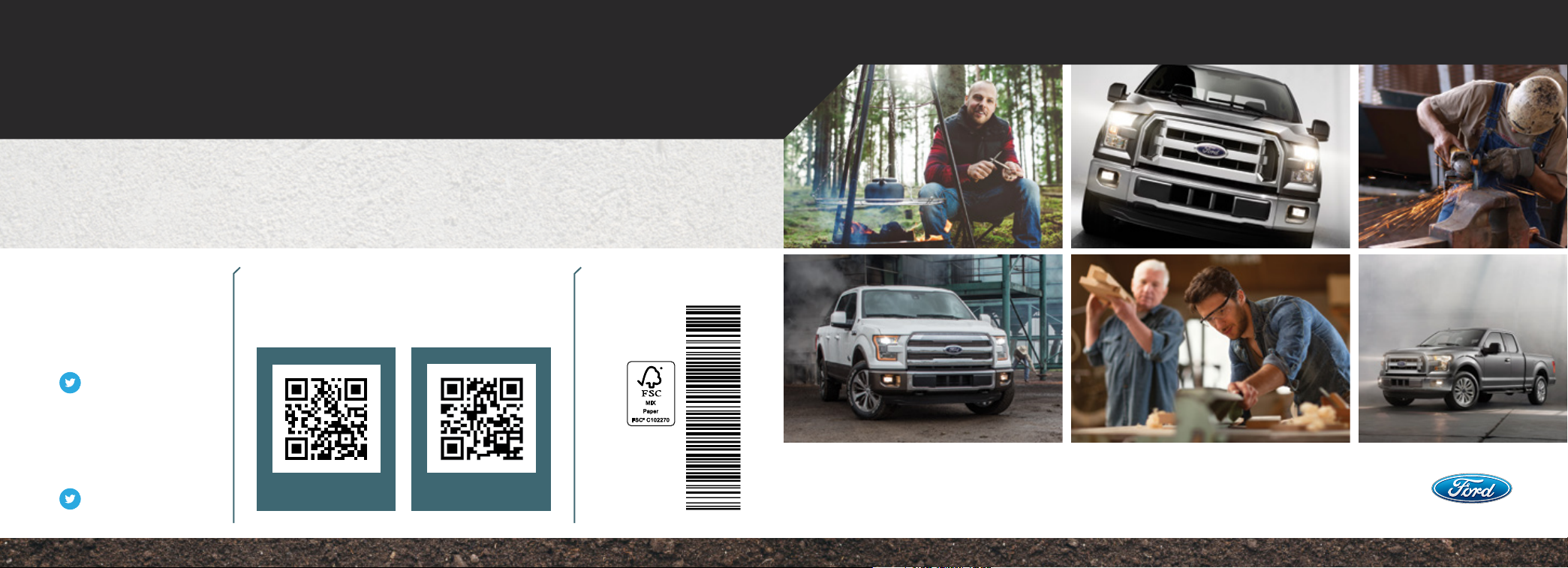
This Quick Reference Guide is not intended to replace your vehicle Owner’s Manual which contains more detailed information concerning the features of your
vehicle, as well as important safety warnings designed to help reduce the risk of injury to you and your passengers. Please read your entire Owner’s Manual
carefully as you begin learning about your new vehicle and refer to the appropriate chapters when questions arise. All information contained in this Quick
Reference Guide was accurate at the time of duplication. We reserve the right to change features, operation and/or functionality of any vehicle specification at any
time. Your Ford dealer is the best source for the most current information. For detailed operating and safety information, please consult your Owner’s Manual.
WARNING
Driving while distracted can result in loss of vehicle control, crash and injury. We strongly recommend that you use extreme caution
when using any device that may take your focus o the road. Your primary responsibility is the safe operation of your vehicle. We
recommend against the use of any hand-held device while driving and encourage the use of voice-operated systems when possible.
Make sure you are aware of all applicable local laws that may aect the use of electronic devices while driving.
United States
Ford Customer
Relationship Center
1-800-392-3673 (FORD)
(TDD for the hearing
impaired: 1-800-232-5952)
owner.ford.com
@FordService
Canada
Ford Customer
Relationship Centre
1-800-565-3673 (FORD)
ford.ca
@FordServiceCA
LEARN MORE ABOUT
YOUR NEW VEHICLE
Scan the country-appropriate QR code with your smartphone (make
sure you have a scanner app installed) and you can access even more
information about your vehicle.
ford.caowner.ford.com
August 2015
Third Printing
Quick Reference Guide
F-150
Litho in U.S.A.
FL3J 19G217 AA
2015 F-150 QUICK REFERENCE GUIDE
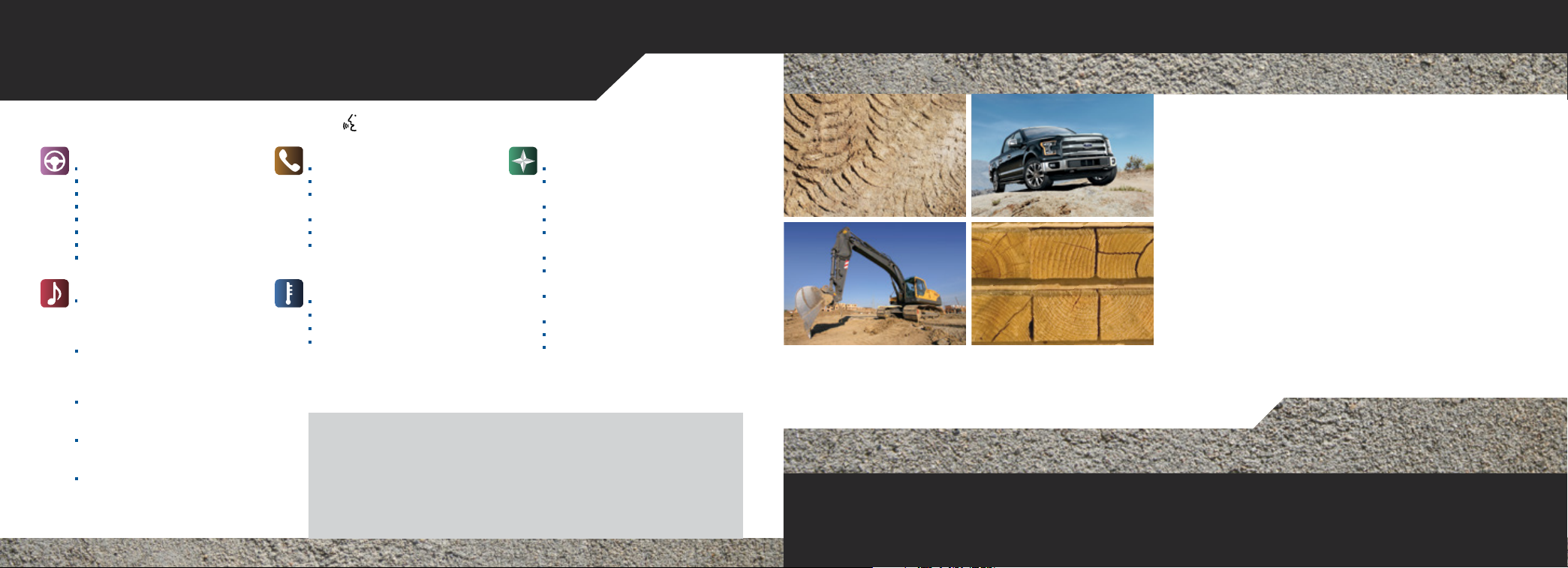
Commonly Used Voice Commands
SYNC.® Say the Word. Press the voice button and then say:
BASIC COMMANDS
• What can I say?
• List of commands
• Main menu
• Previous page
• Next page
• Go back
• Exit
• Help
ENTERTAINMENT
• Audio list of commands:
You can also get detailed lists of
commands for radio, USB, Blue-
®
tooth
audio, SiriusXM and SD card*
• Radio
- <On/O>
- FM <87.9-107.9>
- FM preset <#>
• CD
- Play track <1-512>
- Shue <On/O>
• USB
- Play song <name>
- Play album <name>
• SiriusXM
- <Channel name>
- Preset <#>
PHONE
• Phone list of commands
• Dial
• Call <name> on cell/at home/
at work
• Call voicemail
• Do not disturb
• Listen to text messages
(phone-dependent feature)
CLIMATE**
• Climate control list of commands
• Climate <On/O>
• Climate my temperature
• Climate automatic
Some services may not be available in your area. Refer to your Owner’s Manual, visit the website
or call the toll-free number.
FOR U.S. CUSTOMERS:
Visit SyncMyRide.com or call 1-800-392-3673 (select Option 1 or 2 for language, then Option 3).
FOR CANADIAN CUSTOMERS:
Visit SyncMyRide.ca or call 1-800-565-3673 (select Option 1 or 2 for language, then Option 3).
NAVIGATION**
• Navigation list of commands
• Destination street address
• Destination home
• Voice guidance <On/O>
• Navigation voice volume
• Repeat instruction
• Show <map/north-up/
• Destination <favorites/home/
• Where am I?
• Zoom <In/Out>
• Detour
*if equipped
**available only with MyFord Touch
<number, name, city>
<increase/decrease>
heading-up/3-D>
intersection>
4 – 9 INSTRUMENT PANEL
10 – 11 SYNC
12 – 16 SYNC WITH MYFORD TOUCH
17 CONVENIENCE
18 COMFORT
19 – 21 FUNCTION
22 – 23 ESSENTIAL INFORMATION
Table of Contents
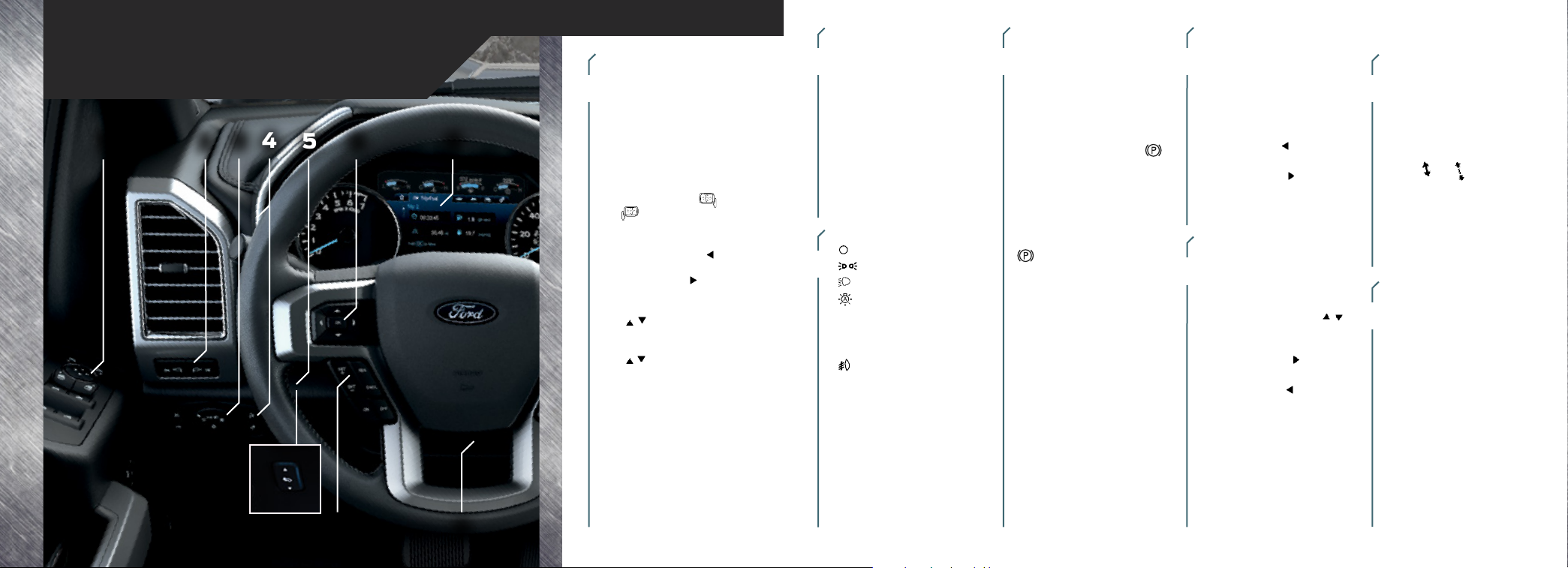
Instrument Panel
4
3
1
2
5 6 6
7
8
POWERSCOPE®
POWER-FOLDING,
POWER-ADJUSTABLE
1
TELESCOPING
MIRRORS*
To telescope both mirrors at the
same time, make sure you switch
your vehicle on (with the ignition
in accessory mode or the engine
running) and then:
1. Press and release the
or
control.
2. Press the adjustment control to
position the mirrors.
• Press the le arrow to
extend the mirrors out. Press
the right arrow
the mirrors in.
• Press the up or down arrow
to fold the mirrors
toward the window glass.
Press the up or down arrow
to fold the mirrors out.
Note: Moving the mirrors 10 or
more times within one minute, or
repeated folding and unfolding
of the mirrors while holding the
control down during full travel,
may disable the system to protect
the motors from overheating.
Wait approximately three minutes
with the vehicle running, and up
to 10 minutes with the vehicle o,
for the system to reset and for
function to return to normal.
*if equipped
to retract
LED SIDE-MIRROR SPOT
LAMPS CONTROL*
The spot lamps are on the forwardfacing side of the exterior mirrors.
With the lighting control switch in
the parking lamps, headlamps or
autolamps position, press the buttons
located above the lighting control
switch to activate the le-hand or
right-hand side spot lamps. Once
switched on, the spot lamps light the
area in front of and to the side of your
vehicle. Adjust the aim of the spot
lamps by moving the exterior
mirrors' positions.
LIGHTING CONTROL
Headlamps o.
Parking lamps on.
3
Headlamps on.
Autolamps* on.
Automatically switches
the exterior lamps on
or o based on
available daylight.
Fog lamps on. Press the
control to switch the fog
lamps on or o. You can
switch the fog lamps on when
the lighting control is in any
position except o and the
high beams are not on.
ELECTRIC
PARKING BRAKE*
On certain models, the electric parking
brake replaces the conventional foot
brake. The operating switch is on the
instrument panel, to the le of the
steering column.
To apply the electric parking brake,
make sure the transmission is locked
into park (P), and then pull the
switch up. The brake system warning
lamp flashes for approximately two
seconds and then lights to confirm
that the parking brake is applied.
To release the electric parking brake
manually, switch the ignition on, press
the brake pedal, and then press the
switch down.
Your vehicle will automatically release
the parking brake if your driver door
is closed, the transmission is in a
forward or reverse gear, the vehicle is
accelerating and there are no faults in
the parking brake system.
The brake system warning lamp then
turns o to confirm the parking brake
is released.
ADJUSTABLE
FOOT PEDALS*
Move the brake and accelerator pedals
542
by using the control. The vertical
control is to the le of the steering
column and on the instrument panel.
The horizontal control is on the le
side of the steering column.
Press the le arrow
pedals away from you.
Press the right arrow to move the
pedals closer to you.
Adjust the pedals only aer stopping
your vehicle and placing it in park (P).
INFORMATION DISPLAY
PRODUCTIVITY SCREEN*
Monitor and control important vehicle
6
information and features through the
information display.
• Press the up or down arrows
to scroll through and highlight the
options within a menu.
• Press the right arrow
a sub-menu.
• Press the le arrow to exit a menu.
• Press OK to choose and confirm a
setting or message.
You can even customize your views
using My View.
Refer to the Information Displays
chapter in your Owner’s Manual for
more details.
to move the
to enter into
ADAPTIVE
CRUISE CONTROL*
Automatically adjust your speed to
7
maintain a set distance between
your vehicle and the vehicle in front
of you in the same lane. Set the
gap distance between your vehicle
and the vehicle in front of you by
pressing
the steering wheel.
Note: Driving aids do not replace
the need to watch where the
vehicle is moving and brake where
necessary. Refer to the Cruise
Control chapter in your Owner’s
Manual for more details.
POWER TILT-TELESCOPE
STEERING COLUMN*
Use the control on the side of
8
the steering column to adjust
the position.
To tilt: Press the top or bottom of
the control.
To telescope: Press the front or
rear of the control.
Easy Entry and Exit Feature:
The column moves to the full
up and away position when you
switch the ignition o. It returns
to your previous setting when you
switch the ignition on. You can
enable or disable this feature in
the information display.
and controls on
*if equipped
4 – 5
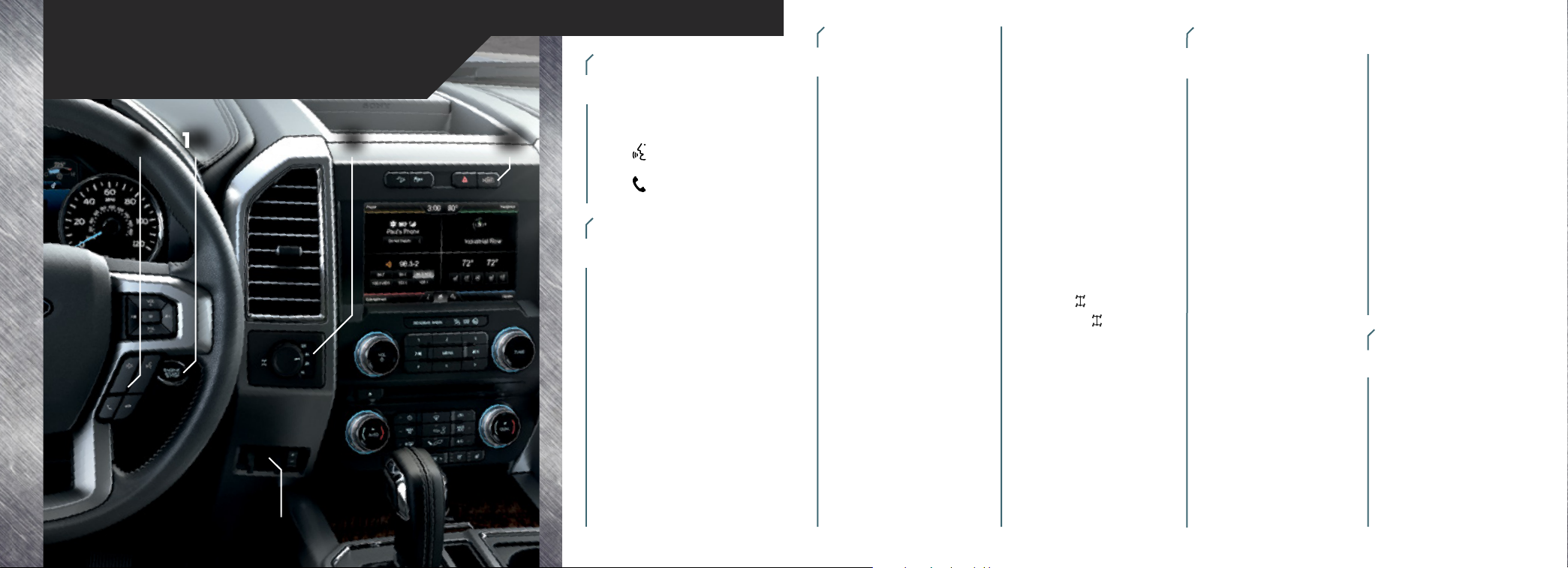
Instrument Panel
109
11 13
AUDIO AND MEDIA
CONTROLS
• Press VOL+ or VOL– to increase or
9
decrease your volume level.
• Press M repeatedly to scroll
through available audio modes.
• Press
• Press
PUSH-BUTTON START*
Press the brake pedal and then
press the START STOP button.
10
An indicator light comes on when
the ignition is on and when the
engine starts.
If you leave your vehicle idling for an
extended period of time, the engine
and ignition automatically turn o.
Before the engine shuts down, a
message appears in the information
display allowing the driver time to
override the shuto feature.
Note: Your intelligent access
transmitter must be inside your
vehicle to switch the ignition on and
start the engine.
to access
voice recognition*.
to access SYNC
phone features*.
ELECTRONIC SHIFT
4WD SYSTEM*
The electronic shi 4WD system
11
allows you to choose between 2WD,
4x4 AUTO*, 4x4 HIGH or 4x4 LOW.
2H (2WD) sends power to the rear
wheels only and should be used for
street and highway driving. Provides
optimal smoothness and fuel
economy at high speeds.
®
4A (4x4 AUTO)* provides electronic
control four-wheel drive with power
delivered to the front and rear wheels,
as required, for increased traction. This
is appropriate for all on-road driving
conditions, including dry road surfaces,
but is especially useful on wet
pavement, snow, dirt or gravel.
4H (4x4 HIGH) helps provide extra
traction while driving in snow or
on icy roads or o road situations.
This mode is not intended for use on
dry pavement.
4L (4x4 LOW) uses extra gearing to
provide maximum power to all four
wheels at reduced speeds. Intended
only for o-road applications such
as deep sand, steep grades or pulling
heavy objects. 4L (4x4 LOW) does not
engage while the vehicle is moving
above 3 mph (5 km/h); this is normal
and should be no reason for concern.
Refer to Shiing to or from 4L (4x4
LOW) in the Four-Wheel Drive chapter
of your Owner’s Manual for details.
ELECTRONIC LOCKING
DIFFERENTIAL*
When engaged, the system
temporarily locks the rear axle,
allowing both rear wheels to turn at
the same speed. This function helps
to provide additional traction
as needed.
Note: The dierential is for use
in mud, rocks, sand, or any oroad condition where you need
maximum traction. It is not for
use on dry pavement. Using the
electronic locking dierential on dry
pavement will result in increased
tire wear, noise and vibration.
To use:
4X4: Pull the 4WD control toward
you.
4X2: Turn the
The indicator light
displays in the cluster when the
ELD is active.
control to ON.
continuously
INTEGRATED TRAILER
BRAKE CONTROLLER*
The fully integrated trailer brake
12
controller assists in smooth and
eective trailer braking by powering
the trailer’s electric or electric-over
hydraulic brakes with a proportional
output based on the towing vehicle’s
brake pressure.
The Gain setting is used to set the
trailer brake controller for specific
towing conditions and should be
changed as towing conditions change.
Changes to towing conditions include
trailer load, vehicle load, road
conditions and weather.
Use the Gain + and – adjustment
buttons to increase or decrease the
braking feature’s power output to
the trailer in 0.5 increments.
Adjust the Gain by:
1. Pressing the Gain+ or Gain–
buttons to increase or decrease
the setting to the desired
starting point. For example, a
Gain setting of 6.0 is a good
starting point for heavier loads.
2. Test the adjusted Gain setting
again aer you make adjustments.
6 – 7
When testing:
A. In a trac-free environment,
tow the trailer on a dry,
level surface at a speed of
20-25 mph (30-40 km/h)
and squeeze the manual
control lever completely.
B. If the trailer wheels lock
up (the tires will squeal),
reduce the Gain setting. If
the trailer wheels turn freely,
increase the Gain setting.
C. The proper Gain setting will
be at the point just below
trailer wheel lock-up.
Note: If towing a heavier trailer,
trailer wheel lock-up may not be
attainable even with the maximum
Gain setting of 10.
360-DEGREE CAMERA*
See page 19 for details.
13
12
*if equipped
*if equipped
