Page 1
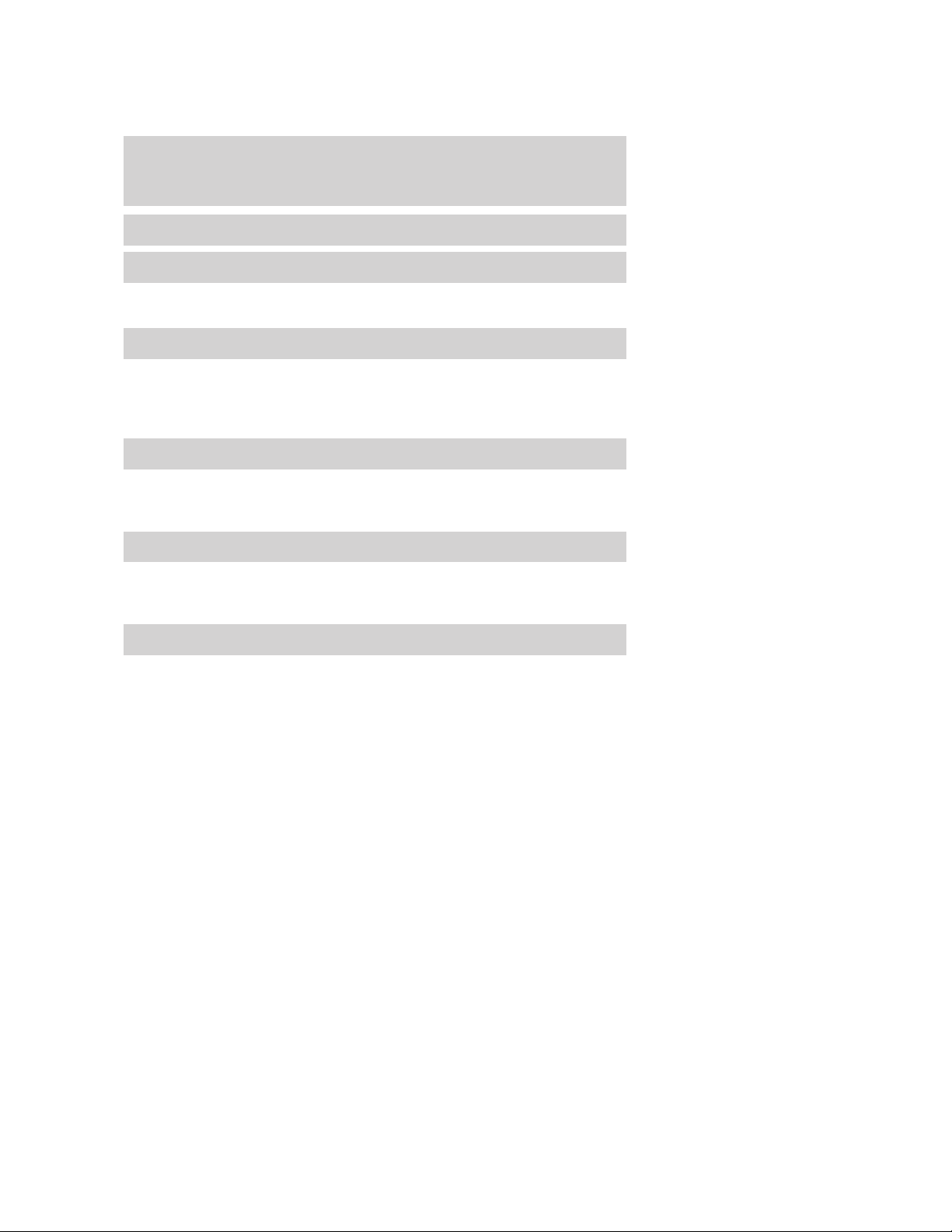
Table of Contents
Introduction 4
Instrument Cluster 10
Warning and control lights 10
Gauges 13
Entertainment Systems 17
AM/FM stereo cassette with CD 17
AM/FM stereo with CD 21
Rear seat controls 24
Rear seat entertainment system 24
Climate Controls 40
Manual heating and air conditioning 40
Electronic automatic temperature control 41
Rear window defroster 44
Lights 45
Headlamps 45
Turn signal control 47
Bulb replacement 49
Driver Controls 54
Windshield wiper/washer control 54
Power windows 58
Mirrors 59
Speed control 61
Message center 65
1
Page 2
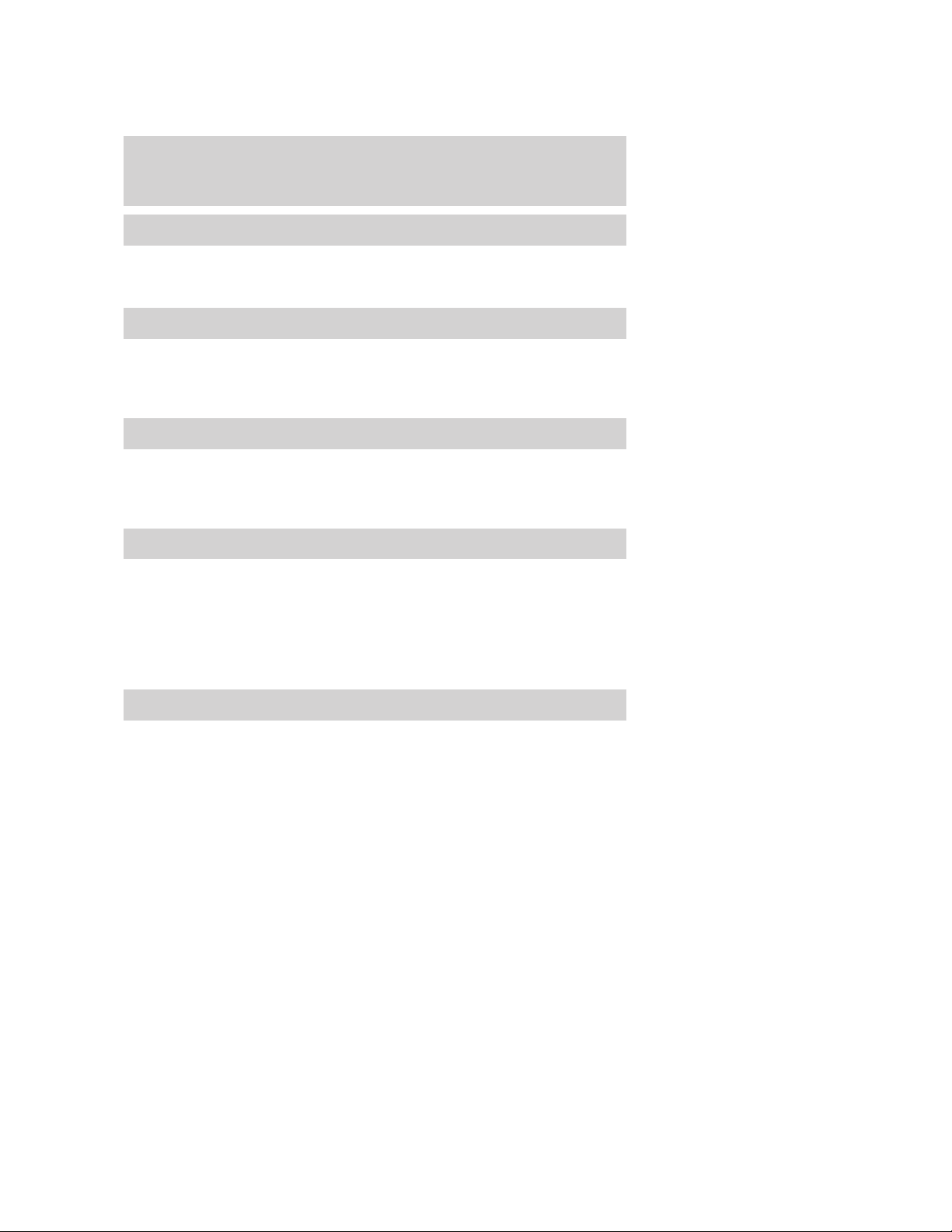
Table of Contents
Locks and Security 75
Keys 75
Locks 75
Anti-theft system 77
Seating and Safety Restraints 86
Seating 86
Safety restraints 98
Air bags 109
Child restraints 113
Driving 124
Starting 124
Brakes 128
Transmission operation 131
Trailer towing 149
Roadside Emergencies 154
Getting roadside assistance 154
Hazard flasher switch 155
Fuel pump shut-off switch 155
Fuses and relays 156
Changing tires 161
Jump starting 166
Wrecker towing 172
Customer Assistance 174
Reporting safety defects (U.S. only) 182
2
Page 3
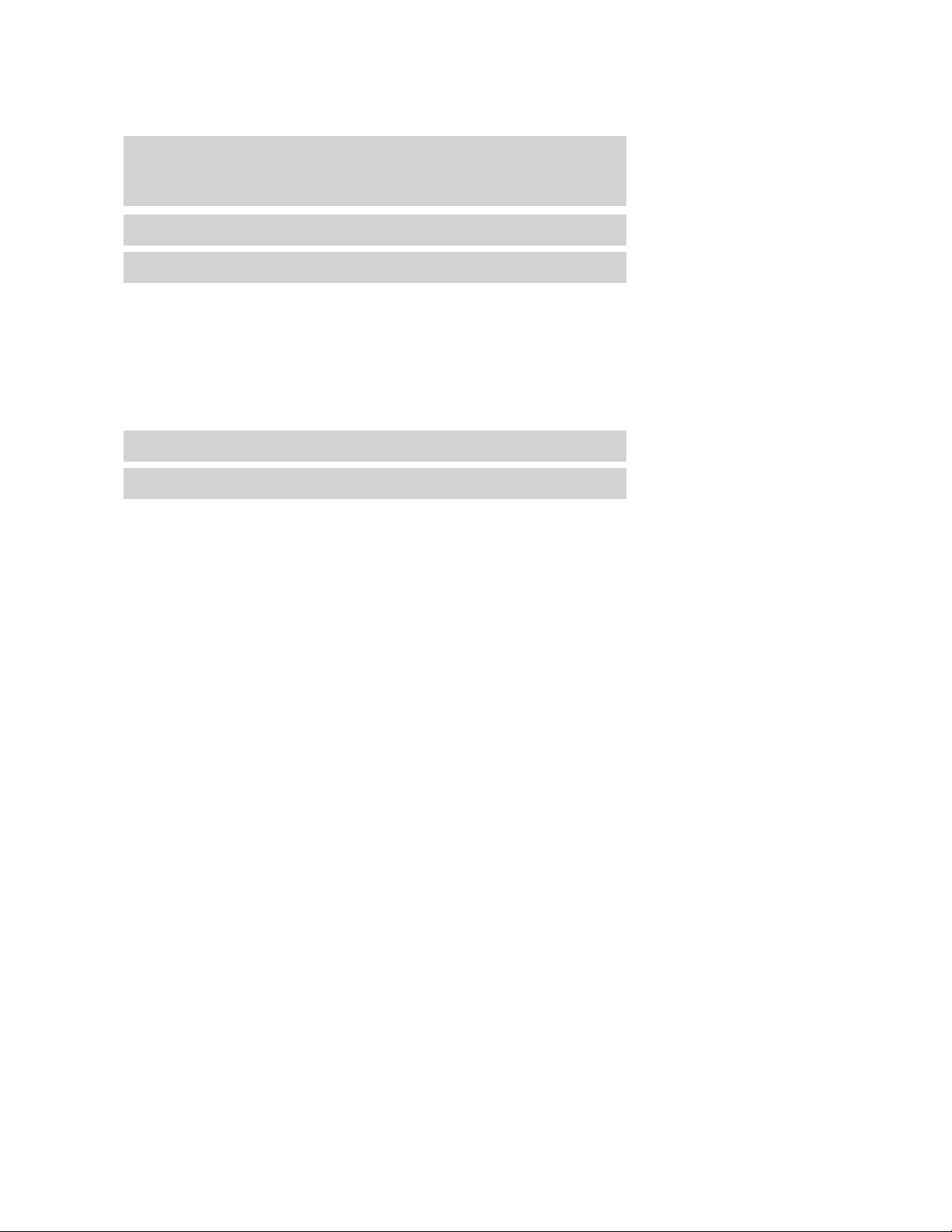
Table of Contents
Cleaning 183
Maintenance and Specifications 189
Engine compartment 191
Engine oil 192
Battery 195
Fuel information 203
Air filter(s) 217
Part numbers 222
Refill capacities 222
Lubricant specifications 225
Accessories 231
Index 235
All rights reserved. Reproduction by any means, electronic or mechanical
including photocopying, recording or by any information storage and retrieval
system or translation in whole or part is not permitted without written
authorization from Ford Motor Company. Ford may change the contents without
notice and without incurring obligation.
Copyright © 2002 Ford Motor Company
3
Page 4
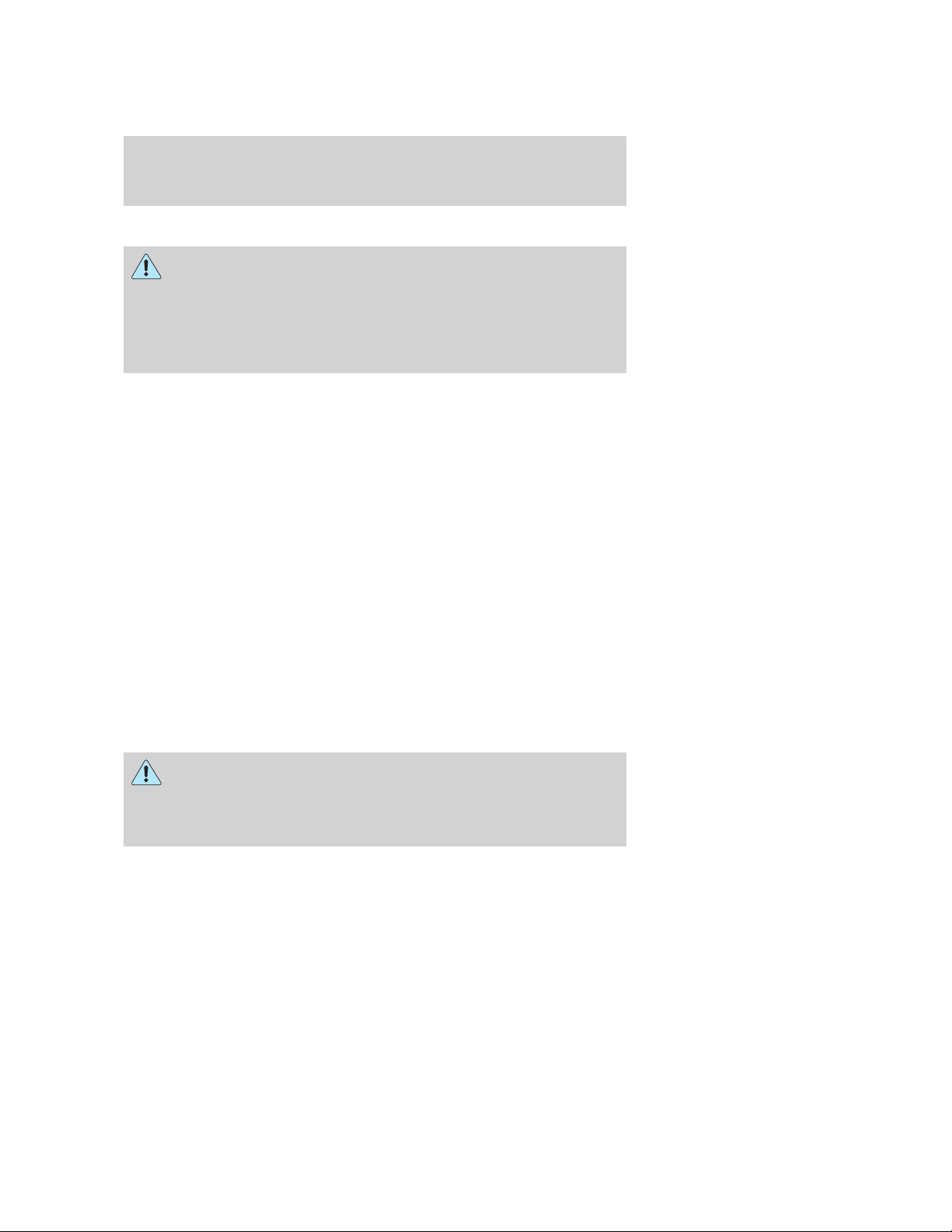
Introduction
CALIFORNIA Proposition 65 Warning
WARNING: Engine exhaust, some of its constituents, and
certain vehicle components contain or emit chemicals known to
the State of California to cause cancer and birth defects or other
reproductive harm. In addition, certain fluids contained in vehicles and
certain products of component wear contain or emit chemicals known
to the State of California to cause cancer and birth defects or other
reproductive harm.
CONGRATULATIONS
Congratulations on acquiring your new Ford. Please take the time to get
well acquainted with your vehicle by reading this handbook. The more
you know and understand about your vehicle the greater the safety and
pleasure you will derive from driving it.
For more information on Ford Motor Company and its products visit the
following website:
• In the United States: www.ford.com
• In Canada: www.ford.ca
• In Australia: www.ford.com.au
• In Mexico: www.ford.com.mx
Additional owner information is given in separate publications.
This Owner’s Guide describes every option and model variant available
and therefore some of the items covered may not apply to your
particular vehicle. Furthermore, due to printing cycles it may describe
options before they are generally available.
Remember to pass on the Owner’s Guide when reselling the vehicle. It is
an integral part of the vehicle.
Fuel pump shut-off switch In the event of an accident the
safety switch will automatically cut off the fuel supply to the
engine. The switch can also be activated through sudden vibration (e.g.
collision when parking). To reset the switch, refer to the Fuel pump
shut-off switch in the Roadside emergencies chapter.
4
Page 5
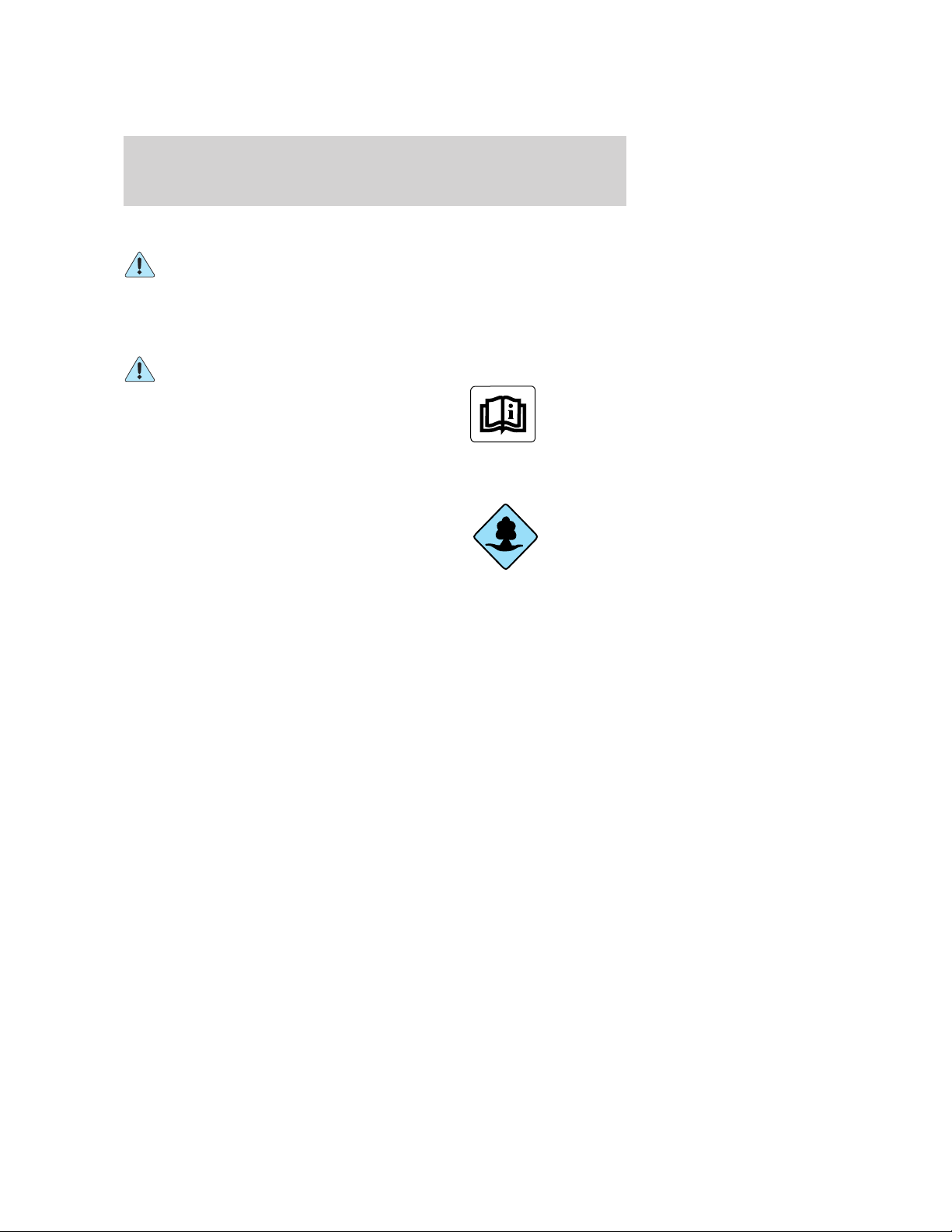
Introduction
SAFETY AND ENVIRONMENT PROTECTION
Warning symbols in this guide
How can you reduce the risk of personal injury and prevent possible
damage to others, your vehicle and its equipment? In this guide, answers
to such questions are contained in comments highlighted by the warning
triangle symbol. These comments should be read and observed.
Warning symbols on your vehicle
When you see this symbol, it is
imperative that you consult the
relevant section of this guide before
touching or attempting adjustment
of any kind.
Protecting the environment
We must all play our part in
protecting the environment. Correct
vehicle usage and the authorized
disposal of waste cleaning and
lubrication materials are significant
steps towards this aim. Information in this respect is highlighted in this
guide with the tree symbol.
BREAKING-IN YOUR VEHICLE
There are no particular guidelines for breaking-in your vehicle. During
the first 1,600 km (1,000 miles) of driving, vary speeds frequently. This is
recommended to give the moving parts a chance to break in.
SPECIAL NOTICES
Emission warranty
The New Vehicle Limited Warranty includes Bumper-to-Bumper
Coverage, Safety Restraint Coverage, Corrosion Coverage, and 7.3L
Power Stroke Diesel Engine Coverage. In addition, your vehicle is eligible
for Emissions Defect and Emissions Performance Warranties. For a
detailed description of what is covered and what is not covered, refer to
the Warranty Guide that is provided to you along with your Owner’s
Guide.
5
Page 6
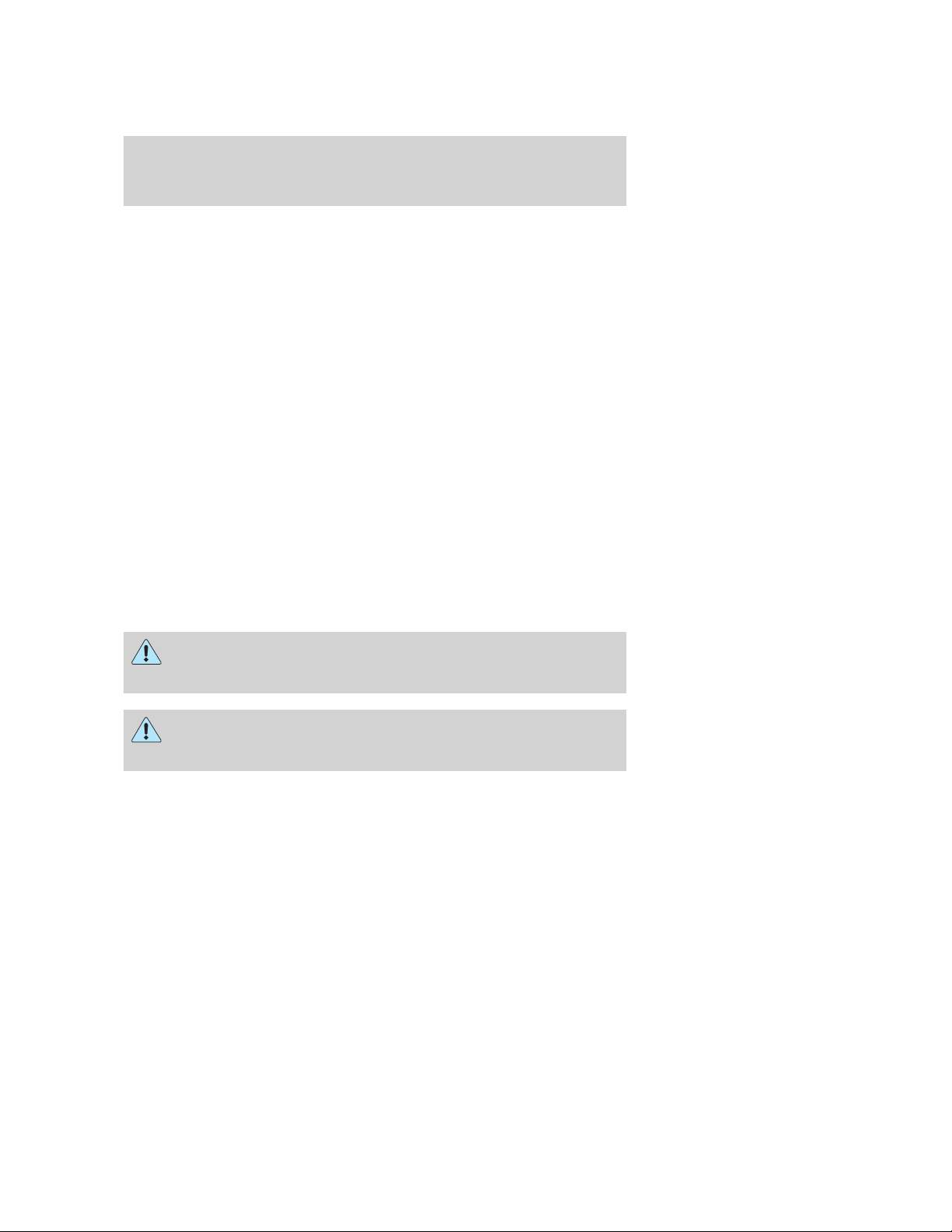
Introduction
Event Data Recorder
The computer in your vehicle is capable of recording detailed data
potentially including but not limited to information such as:
• the use of restraint systems including seat belts by the driver and
passengers,
• information about the performance of various systems and modules in
the vehicle, and
• information related to engine, throttle, steering, brake or other system
status potentially including information related to how the driver
operates the vehicle including but not limited to vehicle speed.
This information may be stored during regular operation or in a crash or
near crash event. This stored information may be read out and used by:
• Ford Motor Company.
• service and repair facilities.
• law enforcement or government agencies.
• others who may assert a right or obtain your consent to know such
information.
Special instructions
For your added safety, your vehicle is fitted with sophisticated electronic
controls.
Please read the section Air bag in the Seating and safety
restraints chapter. Failure to follow the specific warnings and
instructions could result in personal injury.
Front seat mounted rear facing child or infant seats should
NEVER be used in front of a passenger side air bag unless the
air bag can be and is turned OFF.
6
Page 7
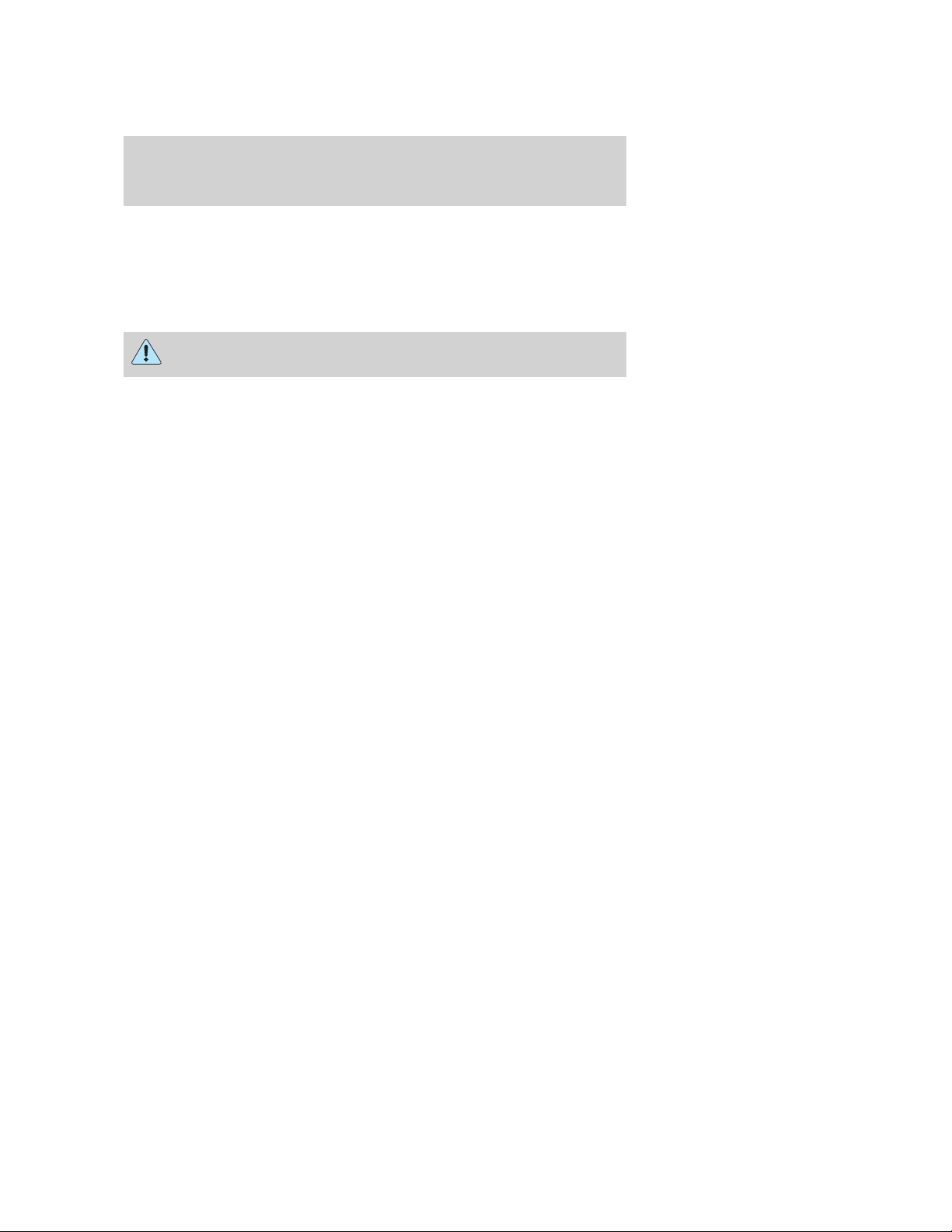
Introduction
Notice to owners of diesel-powered vehicles
Read the 7.3 Liter Power Stroke Direct Injection Turbo Diesel Owner’s
Guide Supplement for information regarding correct operation and
maintenance of your diesel-powered light truck.
Notice to owners of pickup trucks and utility type vehicles
Utility vehicles have a significantly higher rollover rate than
other types of vehicles.
Before you drive your vehicle, please read this Owner’s Guide carefully.
Your vehicle is not a passenger car. As with other vehicles of this type,
failure to operate this vehicle correctly may result in loss of vehicle
control, vehicle rollover, personal injury or death.
Be sure to read Driving off road in the Driving chapter.
Snowplowing
The Excursion is not recommended for snowplow installation. Ford
makes no representation as to the suitability of the Excursion for
snowplowing, in particular regarding the potential for exceeding vehicle
weight limits, airbag (SRS) deployment sensitivity, vehicle crash integrity,
or powertrain durability. The Snowplow Package Option is not available.
Middle East/North Africa vehicle specific information
For your particular global region, your vehicle may be equipped with
features and options that are different from the ones that are described
in this Owner Guide; therefore, a supplement has been supplied that
complements this book. By referring to the pages in the provided
supplement, you can properly identify those features, recommendations
and specifications that are unique to your vehicle. Refer to this Owner
Guide for all other required information and warnings.
7
Page 8
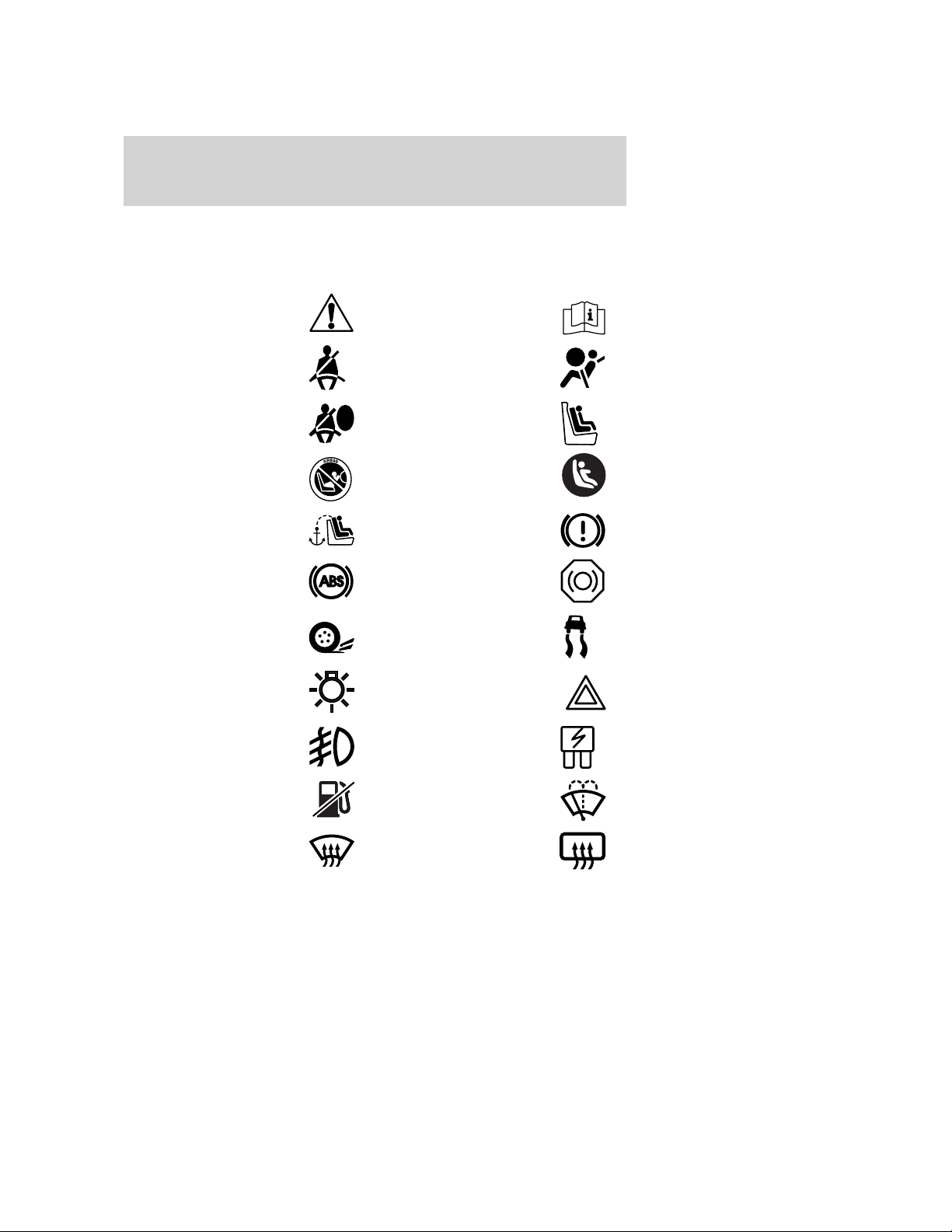
Introduction
These are some of the symbols you may see on your vehicle.
Vehicle Symbol Glossary
Safety Alert
Fasten Safety Belt Air Bag-Front
Air Bag-Side Child Seat
Child Seat Installation
Warning
Child Seat Tether
Anchor
Anti-Lock Brake System
Traction Control AdvanceTrac
Master Lighting Switch Hazard Warning Flasher
Fog Lamps-Front Fuse Compartment
See Owner’s Guide
Child Seat Lower
Anchor
Brake System
Brake Fluid Non-Petroleum Based
Fuel Pump Reset Windshield Wash/Wipe
Windshield
Defrost/Demist
8
Rear Window
Defrost/Demist
Page 9
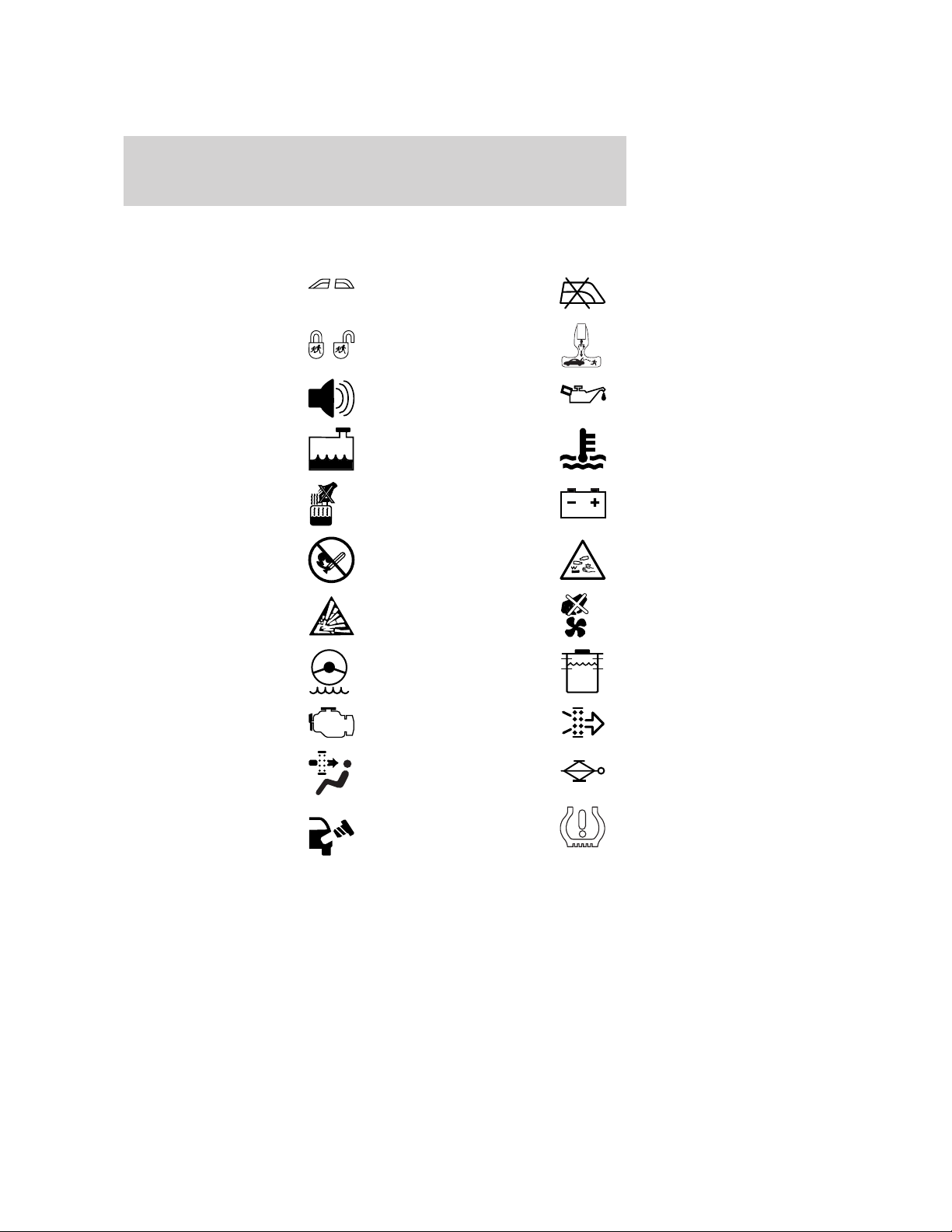
Vehicle Symbol Glossary
Introduction
Power Windows
Front/Rear
Child Safety Door
Lock/Unlock
Power Window Lockout
Interior Luggage
Compartment Release
Symbol
Panic Alarm Engine Oil
Engine Coolant
Engine Coolant
Temperature
Do Not Open When Hot Battery
Avoid Smoking, Flames,
or Sparks
Battery Acid
Explosive Gas Fan Warning
Power Steering Fluid
Maintain Correct Fluid
Level
Emission System Engine Air Filter
MAX
MIN
Passenger Compartment
Air Filter
Jack
Check fuel cap Low tire warning
9
Page 10
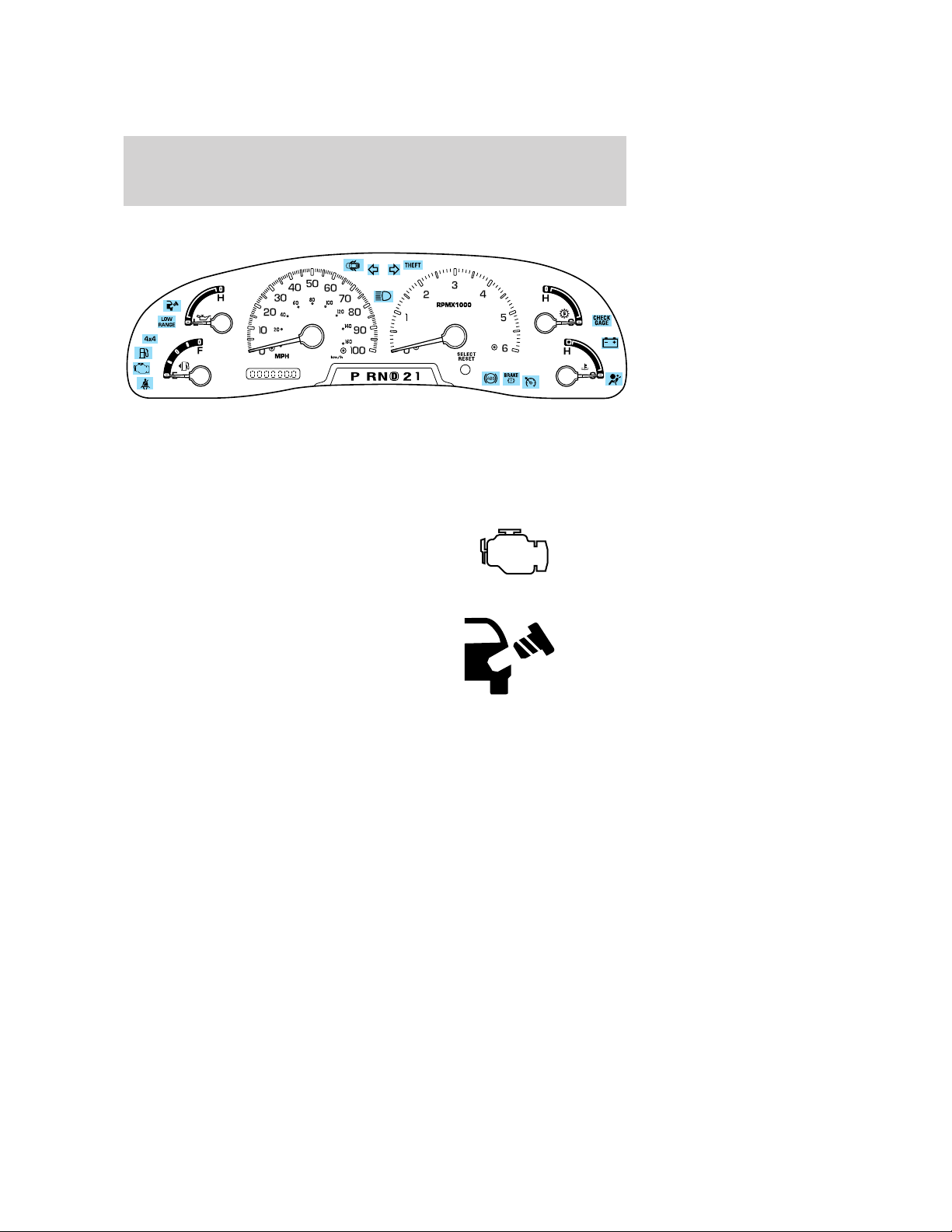
Instrument Cluster
WARNING LIGHTS AND CHIMES
Warning lights and gauges can alert you to a vehicle condition that may
become serious enough to cause expensive repairs. A warning light may
illuminate when a problem exists with one of your vehicle’s functions.
Many lights will illuminate when you start your vehicle to make sure the
bulb works. If any light remains on after starting the vehicle, have the
respective system inspected immediately.
Service engine soon: If this light
illuminates while driving, it is a
possible indication that one of the
engine’s emission control systems
has failed.
Check fuel cap (if equipped):
Illuminates when the fuel cap may
not be properly installed. Continued
driving with this light on may cause
the Service engine soon warning
light to come on.
Check gage: Illuminates when any
of the following conditions has
occurred:
• The engine coolant temperature
is high.
• The engine oil pressure is low.
• The fuel gauge is at, or near empty.
CHECK
GAGE
10
Page 11
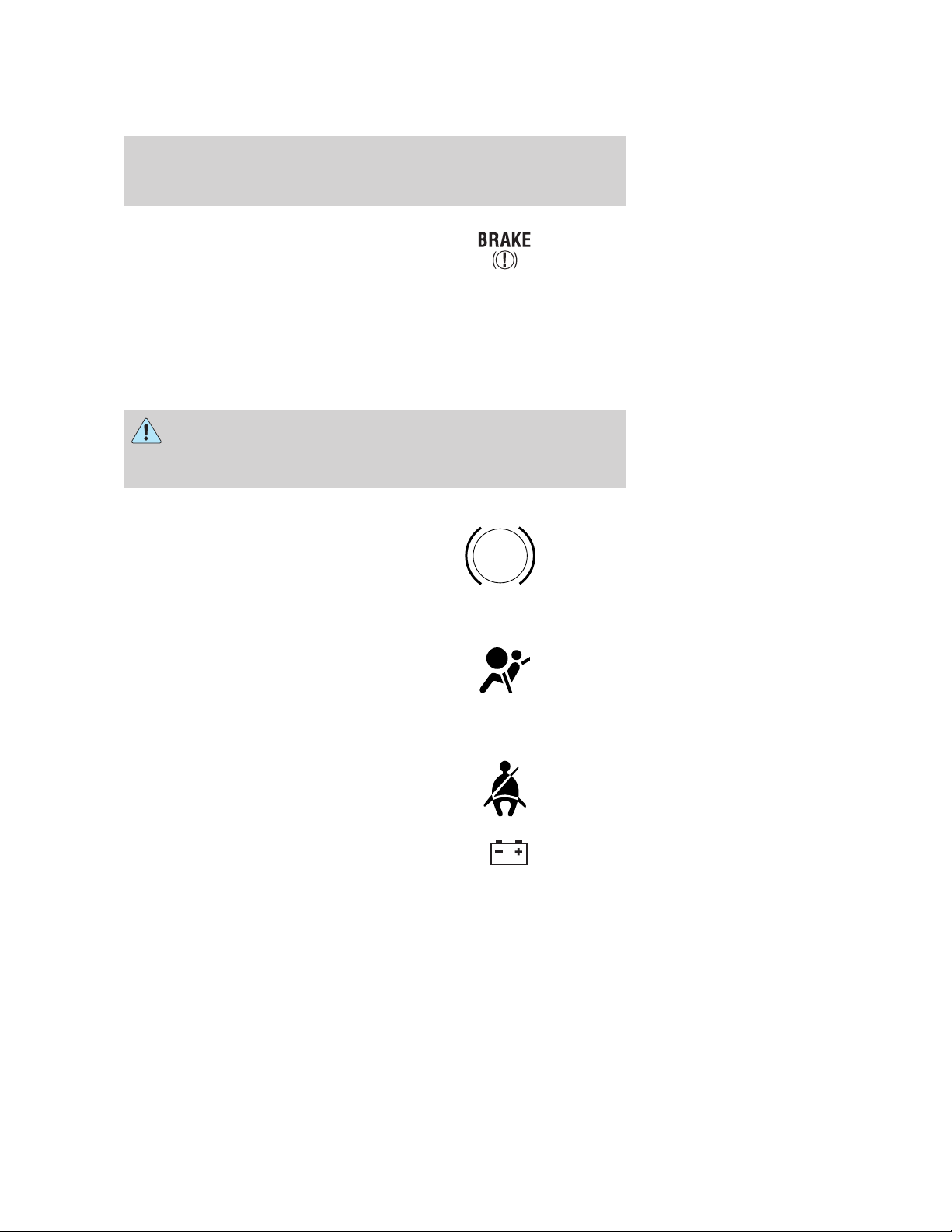
Instrument Cluster
Brake system warning light: To
confirm the brake system warning
light is functional, it will
momentarily illuminate when the
ignition is turned to the ON position when the engine is not running, or
in a position between ON and START, or by applying the parking brake
when the ignition is turned to the ON position. If the brake system
warning light does not illuminate at this time, seek service immediately
from your dealership. Illumination after releasing the parking brake
indicates low brake fluid level and the brake system should be inspected
immediately by your servicing dealership.
Driving a vehicle with the brake system warning light on is
dangerous. A significant decrease in braking performance may
occur. It will take you longer to stop the vehicle. Have the vehicle
checked by your dealer immediately.
Anti-lock brake system: If the
ABS light stays illuminated or
continues to flash, a malfunction has
been detected, have the system
serviced immediately. Normal
braking is still functional unless the brake warning light also is
illuminated.
Air bag readiness: If this light fails
to illuminate when ignition is turned
to ON, continues to flash or remains
on, have the system serviced
immediately. A chime will also sound when a malfunction in the
supplemental restraint system has been detected.
Safety belt: Reminds you to fasten
your safety belt. A chime will also
sound to remind you to fasten your
safety belt.
ABS
Charging system: Illuminates when
the battery is not charging properly.
11
Page 12
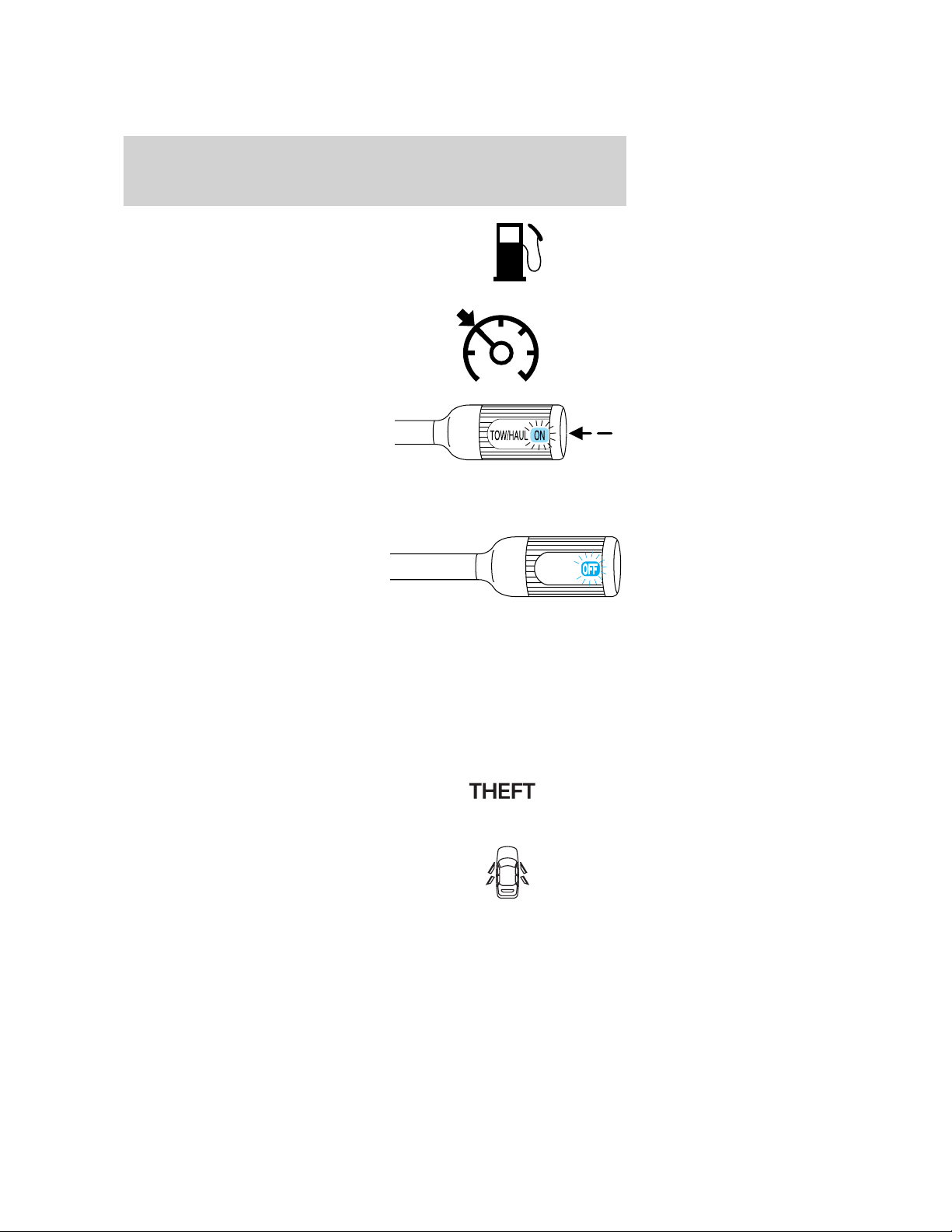
Instrument Cluster
Low fuel: Illuminates when the fuel
level in the fuel tank is at, or near
empty (refer to Fuel gauge in this
chapter).
Speed control: Illuminates when
the speed control is activated. Turns
off when the speed control system
is deactivated.
Transmission Tow/Haul Feature
(if equipped): The ON light on the
end of the gearshift lever illuminates
when the Tow/Haul feature has been
selected. Refer to the Driving
chapter for transmission function and operation. If the light flashes
steadily, have the system serviced immediately, damage to the
transmission could occur.
Transmission control indicator
light (TCIL) (if equipped):
Illuminates when the overdrive
function of the transmission has
been turned off, refer to the
Driving chapter. If the light flashes steadily, have the system serviced
immediately, damage to the transmission could occur.
Four wheel drive low (if
equipped): Illuminates when
four-wheel drive low is engaged.
LOW
RANGE
OVERDRIVE
Four wheel drive indicator (if
equipped): Illuminates when
four-wheel drive is engaged.
Securilock娂 Anti-theft system:
Flashes when the Securilock娂
Passive Anti-theft System has been
activated.
Door ajar: Illuminates when the
ignition is in the ON position and
any door is open.
12
4x4
Page 13
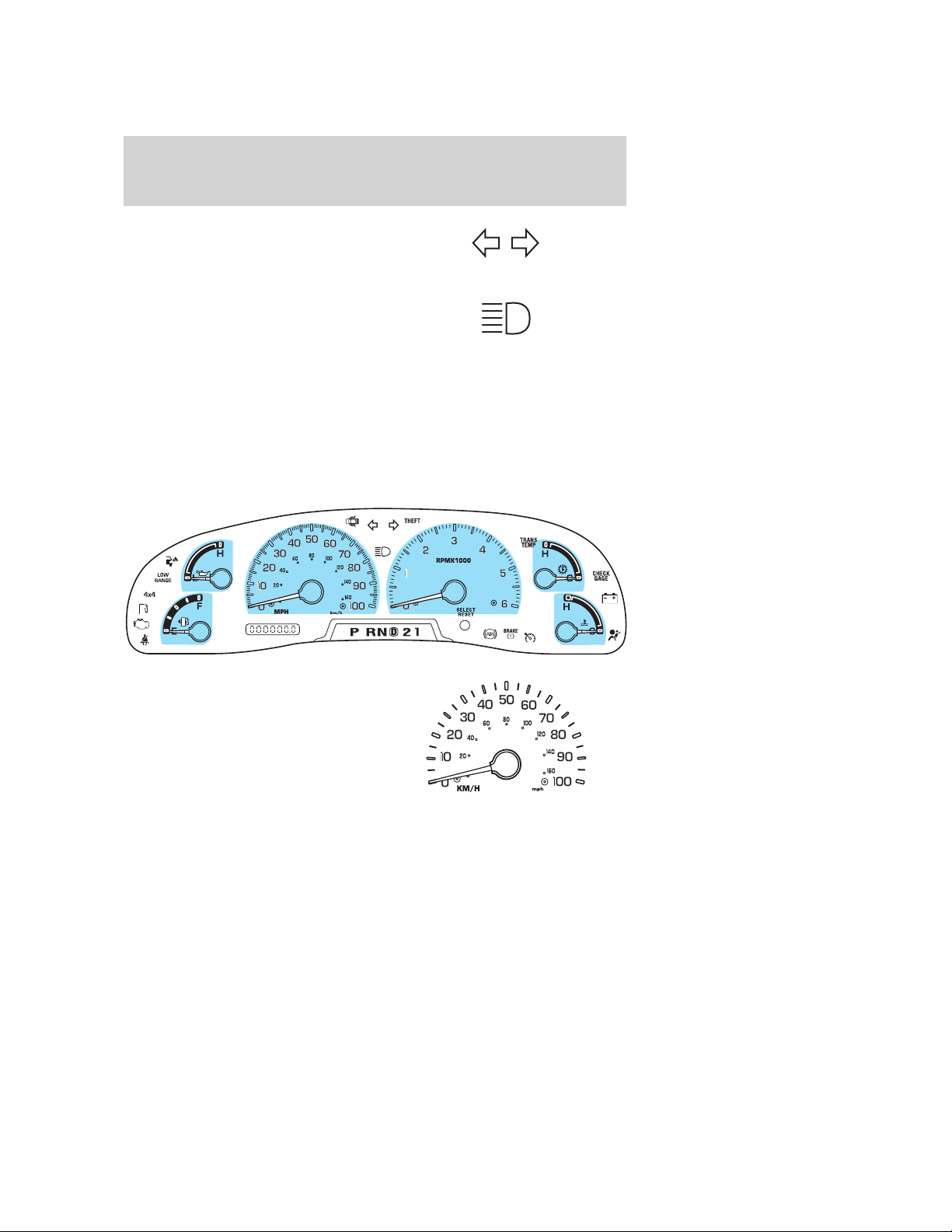
Instrument Cluster
Turn signal: Illuminates when the
left or right turn signal or the
hazard lights are turned on. If the
indicators stay on or flash faster, check for a burned out bulb.
High beams: Illuminates when the
high beam headlamps are turned on.
Key-in-ignition warning chime: Sounds when the key is left in the
ignition in the OFF/LOCK or ACC position and the driver’s door is
opened.
Headlamps on warning chime: Sounds when the headlamps or parking
lamps are on, the ignition is off (and the key is not in the ignition) and
the driver’s door is opened.
GAUGES
Speedometer: Indicates the
current vehicle speed.
13
Page 14
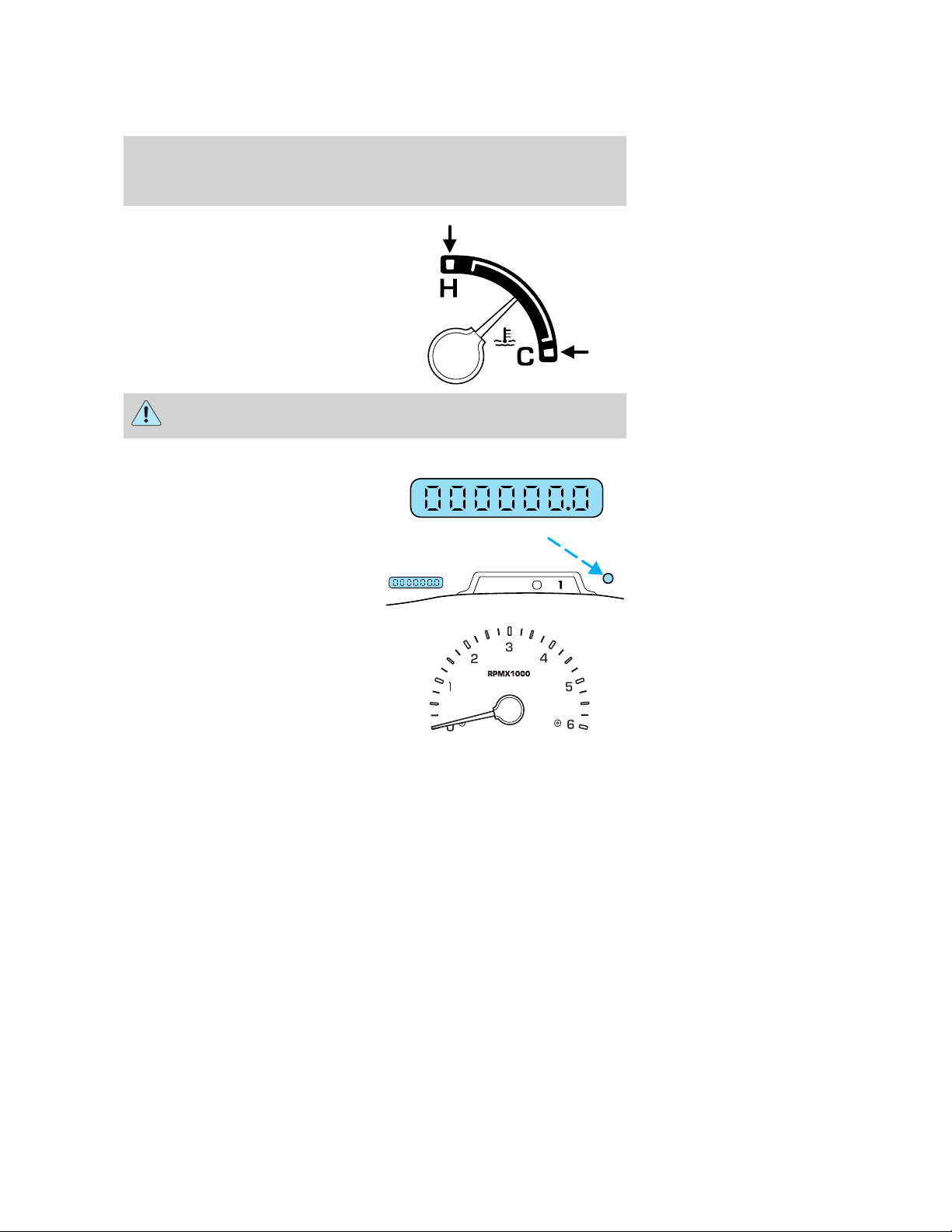
Instrument Cluster
Engine coolant temperature
gauge: Indicates engine coolant
temperature. At normal operating
temperature, the needle will be in
the normal range (between “H” and
“C”). If it enters the red section,
the engine is overheating. Stop
the vehicle as soon as safely
possible, switch off the engine
and let the engine cool.
Never remove the coolant reservoir cap while the engine is
running or hot.
Odometer: Registers the total
kilometers (miles) of the vehicle.
Trip odometer: Registers the
kilometers (miles) of individual
journeys. To reset, depress the
control.
Tachometer: Indicates the engine
speed in revolutions per minute.
Driving with your tachometer
pointer continuously at the top of
the scale may damage the engine.
D
PRND2
14
Page 15
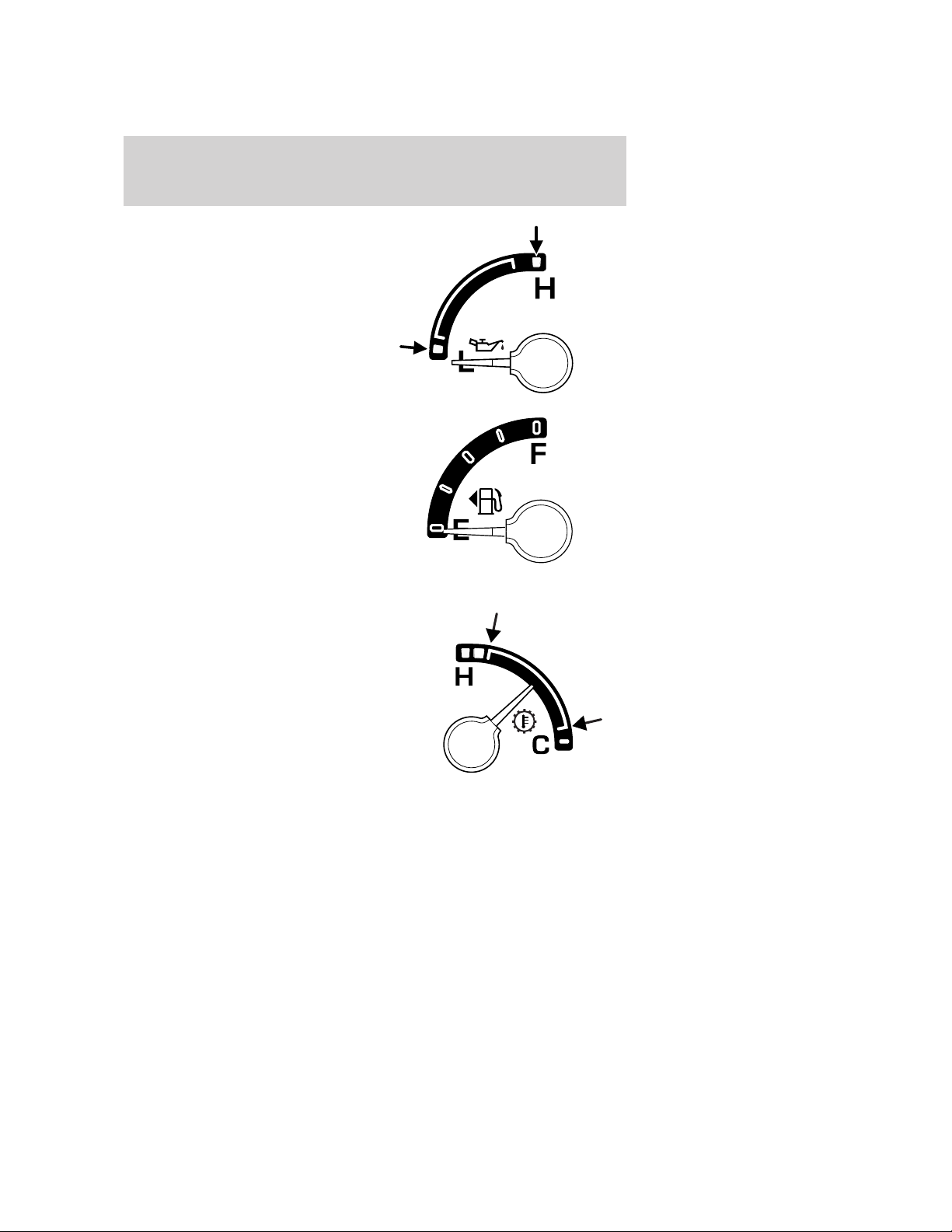
Instrument Cluster
Engine oil pressure gauge:
Indicates engine oil pressure. The
needle should stay in the normal
operating range (between “L” and
“H”). If the needle falls below the
normal range, stop the vehicle, turn
off the engine and check the engine
oil level. Add oil if needed. If the oil
level is correct, have your vehicle
checked at your dealership or by a
qualified technician.
Fuel gauge: Indicates
approximately how much fuel is left
in the fuel tank (when the ignition
is in the ON position).
Transmission fluid temperature gauge: If the gauge is in the:
White area (normal) - the
transmission fluid is within the
normal operating temperature
(between “H” and “C”).
15
Page 16

Instrument Cluster
Yellow area (warning) — the
transmission fluid is higher than
normal operating temperature. This
can be caused by special operation
conditions (i.e. snowplowing, towing
or off road use). Refer to Special
Operating Conditions in the
scheduled maintenance guide for
instructions. Operating the
transmission for extended periods of
time with the gauge in the yellow
area may cause internal transmission damage.
Altering the severity of the driving conditions is recommended to lower
the transmission temperature into the normal range.
Red area (over temperature) —
the transmission fluid is overheating.
Stop the vehicle to allow the
temperature to return to normal
range.
If the gauge is operating in the Yellow or Red area, stop the vehicle and
verify the airflow is not restricted such as snow or debris blocking airflow
through the grill. If the gauge continues to show high temperatures, see
your Ford or Lincoln Mercury dealer.
16
Page 17
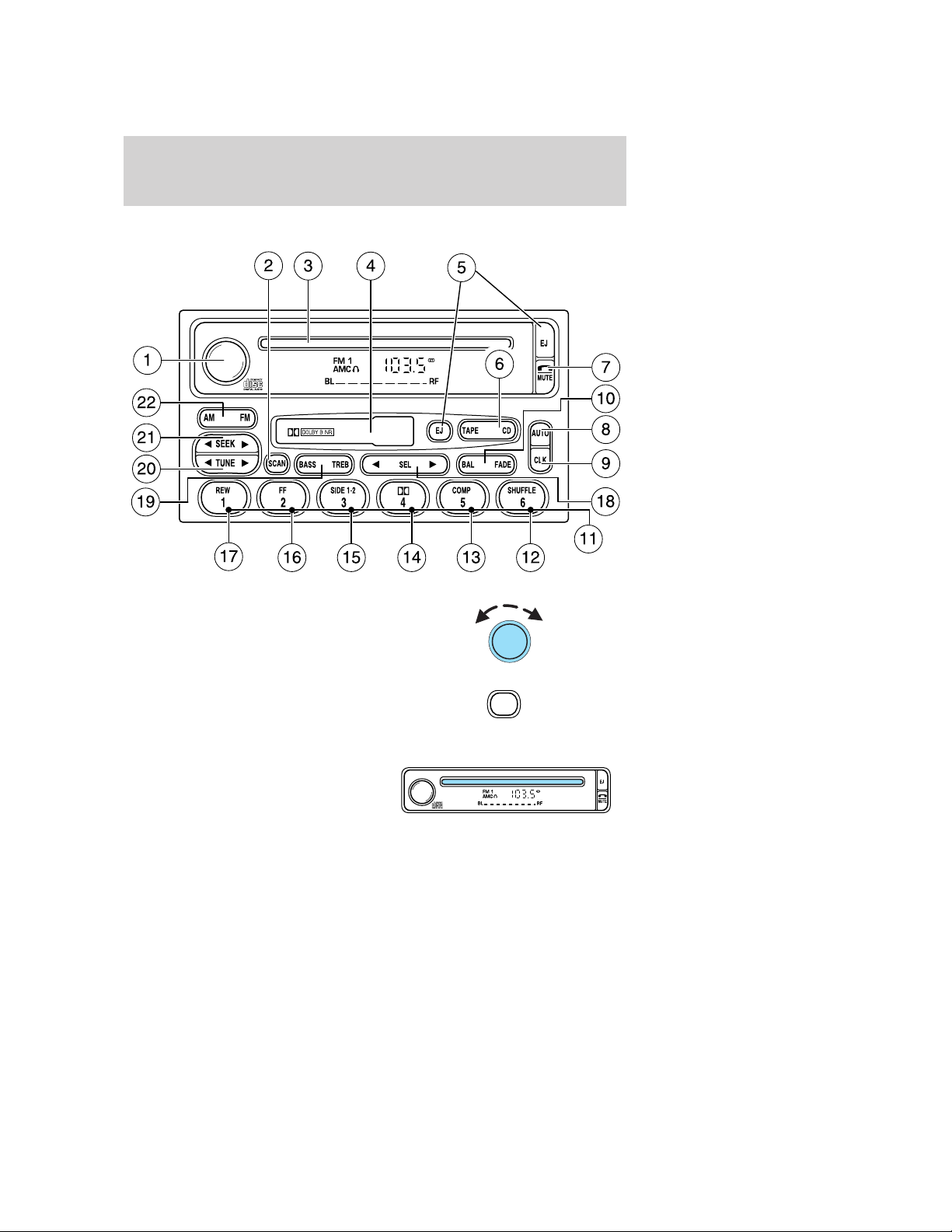
Entertainment Systems
PREMIUM AM/FM STEREO/CASSETTE/SINGLE CD
1. Power/volume: Press to turn
ON/OFF; turn to increase/decrease
volume.
2. Scan: Press to hear a brief
sampling of all listenable stations,
tape selections or CD tracks. Press
again to stop.
3. CD Door: Insert a CD with the
label side up.
SCAN
17
Page 18
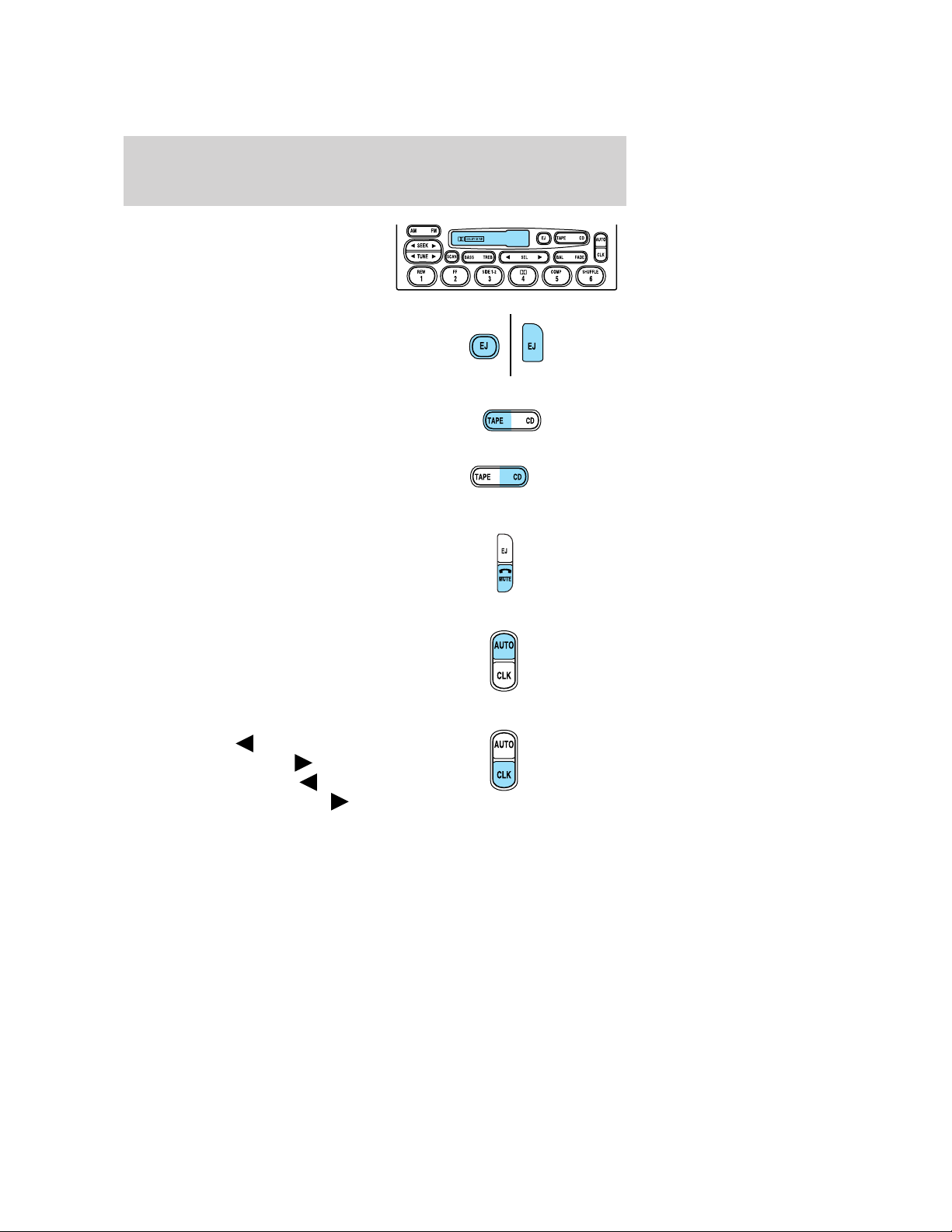
Entertainment Systems
4. Cassette door: Insert the
cassette with the opening to the
right.
5. Eject: Press to eject the
cassette/CD. The radio will resume
playing.
6. Tape: Press to start tape play.
Press to stop tape during
rewind/fast forward.
CD: Press to start CD play. With the
dual media audio, press CD to
toggle between single CD and CD
changer play (if equipped).
7. Mute: Press to MUTE playing
media; press again return to playing
media.
8. Auto: Press to set first six
strongest stations (if available) into
AM, FM1 or FM2 memory buttons;
press again to return to normal
stations.
9. Clock: Press and hold to set the
clock. Press the
decrease hours or SEEK
increase hours. Press the TUNE
to decrease minutes or TUNE
increase minutes. If your vehicle has a stand alone clock this control will
not function.
18
SEEK to
to
to
Page 19
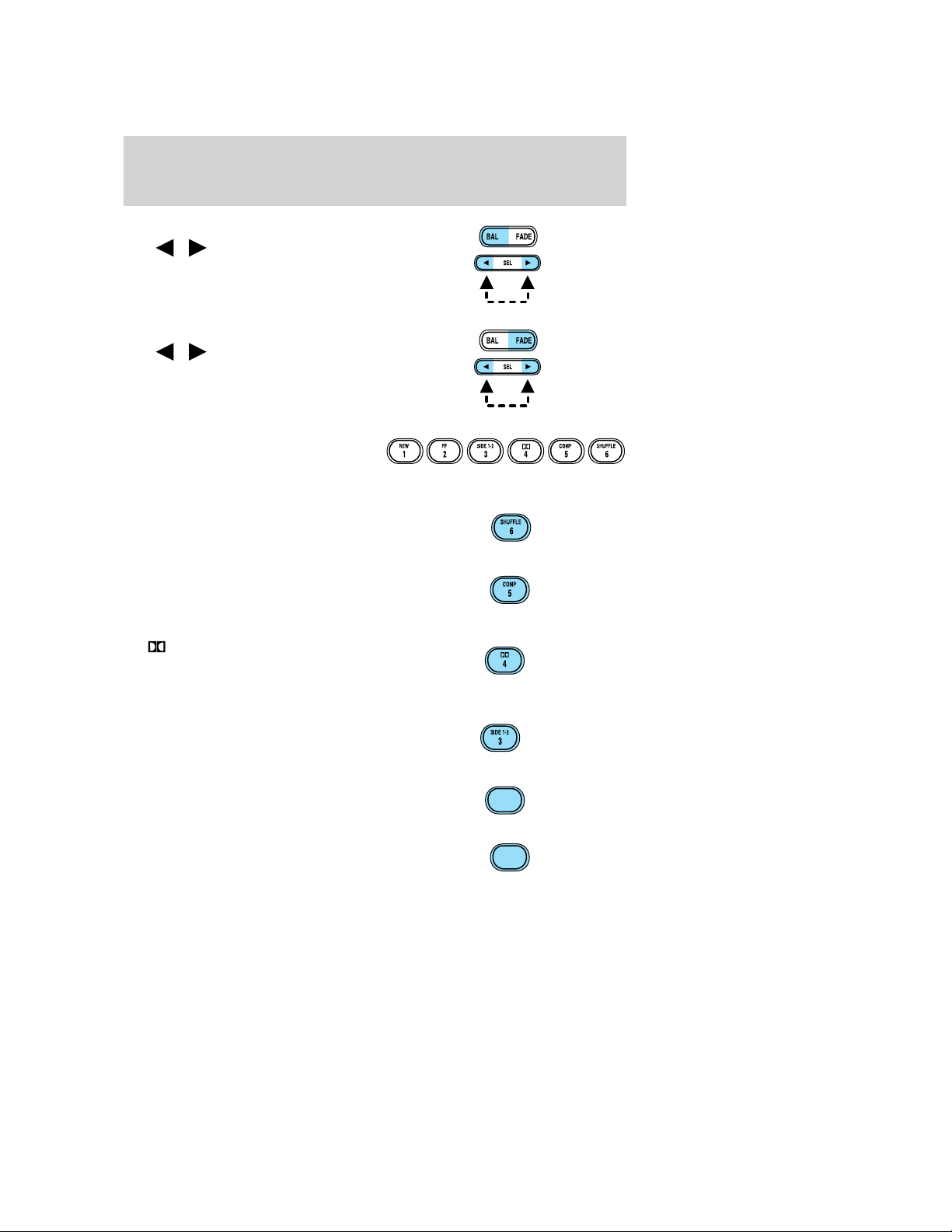
Entertainment Systems
10. Balance: Press BAL; then press
SEL
left/right speakers.
Fade: Press FADE; then press
SEL
rear/front speakers.
11. Memory preset buttons: To
set a station: Select frequency band
AM/FM, tune to a station, press and
hold a preset button until sound returns.
12. Shuffle (CD): Press to play
tracks in random order.
13. Compression (CD): Press to
bring soft and loud passages
together for a more consistent
listening level.
14.
Works in tape mode only. Reduces
tape noise and hiss; press to
activate/deactivate.
15. Side 1–2: Works in tape mode
only. Press to play reverse side of
the tape.
/ to shift sound to the
/ to shift sound to the
Dolby威 noise reduction:
16. Fast Forward (FF): Press for
a slow advance, press and hold for a
fast advance.
17. Rewind (REW): Press for a
slow rewind, press and hold for a
fast rewind.
FF
2
REW
1
19
Page 20
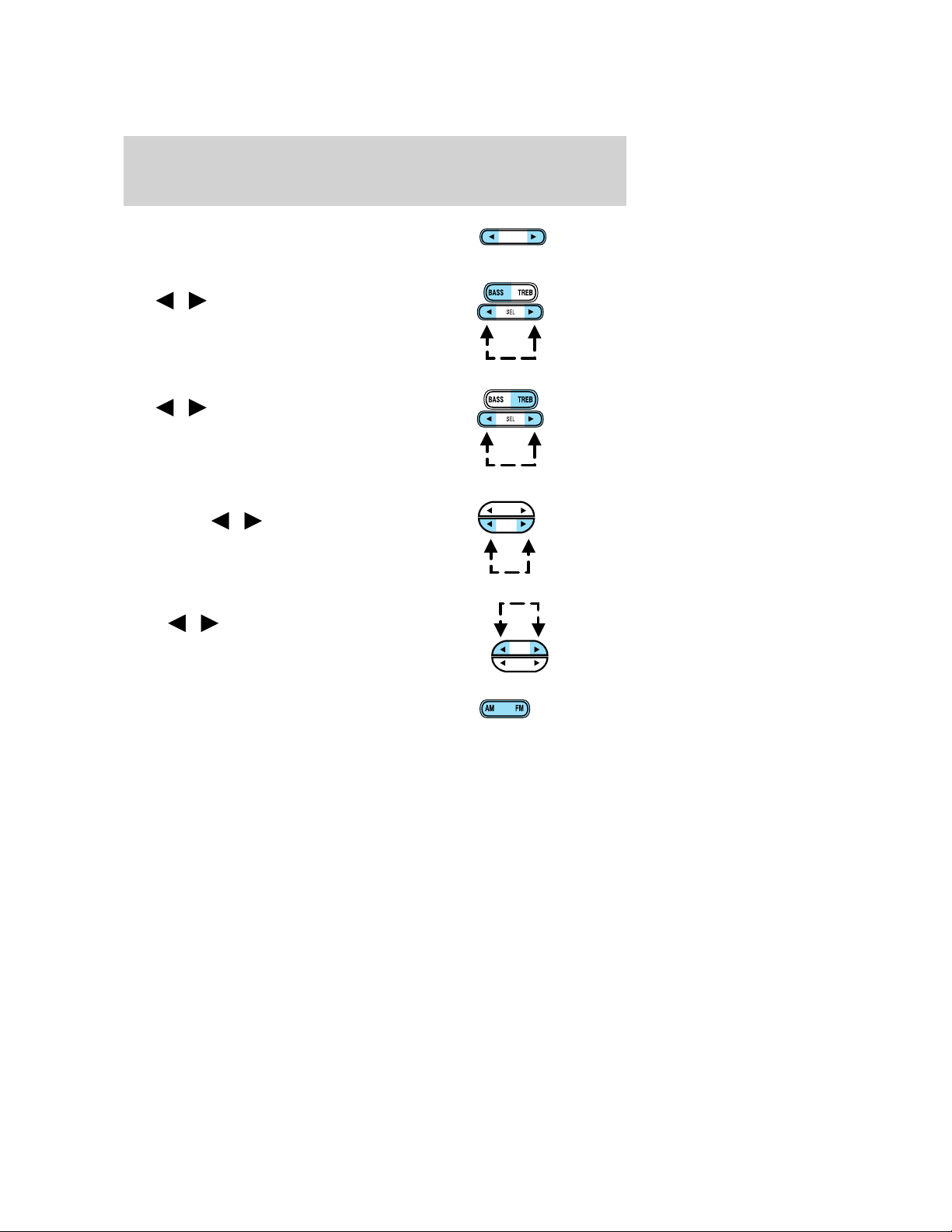
Entertainment Systems
18. Select (SEL): Use with Bass,
Treble, Balance and Fade controls.
19. Bass: Press BASS; then press
SEL
/ to decrease/increase
the bass output.
Treble: Press TREB; then press
SEL
/ to decrease/increase
the treble output.
20. Tune: Works in radio mode only.
Press TUNE
/ to change
frequency down/up.
21. Seek: Press and release
SEEK
/ for previous/next
strong station, selection or track.
SEL
SEEK
TUNE
SEEK
TUNE
22. AM/FM: Press to select
AM/FM1/FM2 frequency band.
20
Page 21
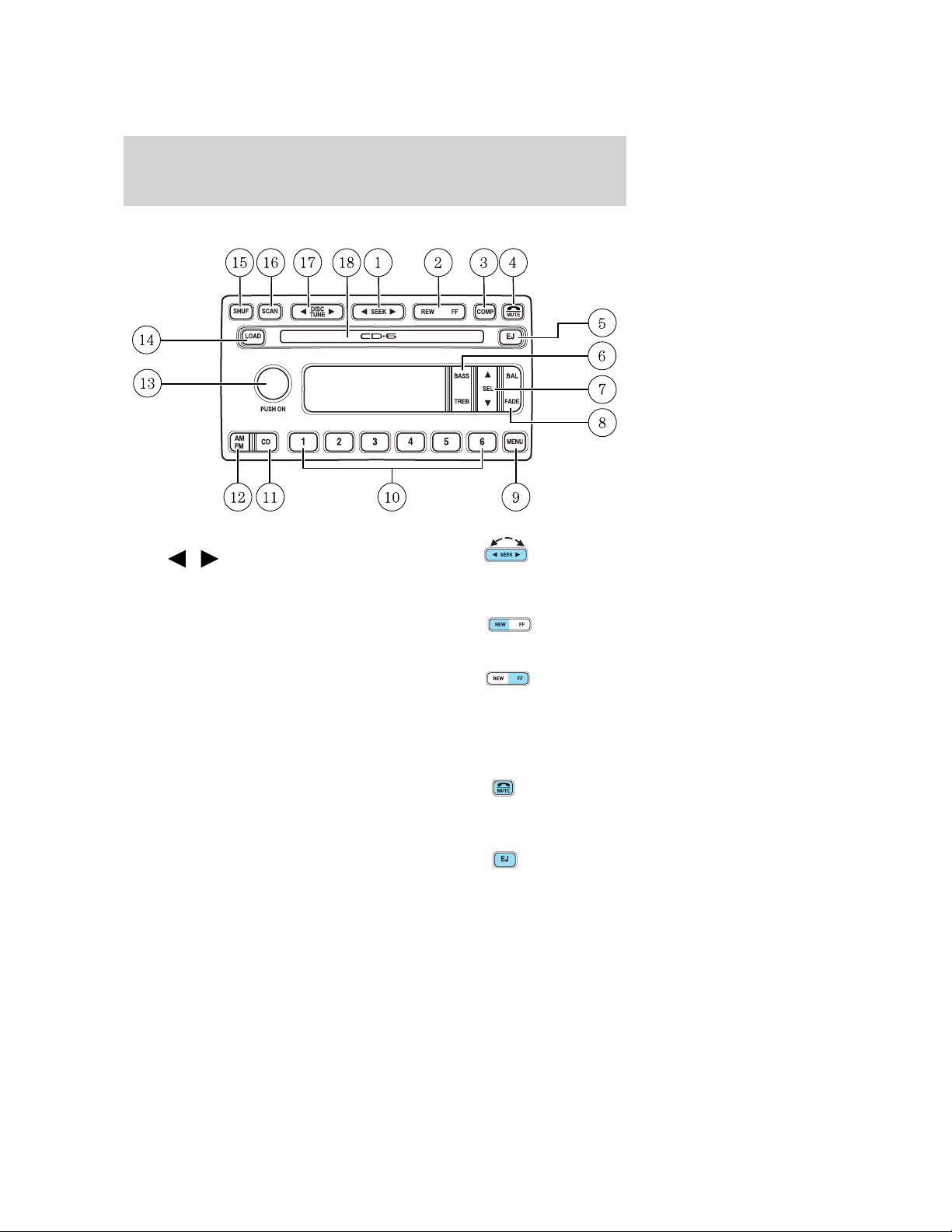
Entertainment Systems
PREMIUM IN-DASH SIX CD SOUND SYSTEM
1. Seek: Press and release
SEEK
strong station, or track of current
disc.
2. Rewind: Press for a slow rewind,
press and hold for a fast rewind.
/ for previous/next
Fast forward: Press for a slow
advance, press and hold for a fast
advance.
3. Comp (Compression): In CD mode, press to adjust the soft and loud
passages together for a more consistent listening level. Press the COMP
control until COMP ON is displayed.
4. Mute: Press to MUTE playing
media; press again return to playing
media. In CD mode, MUTE acts as a
pause feature.
5. Eject: Press to eject a CD. Press
and hold to auto eject all loaded
discs.
21
Page 22
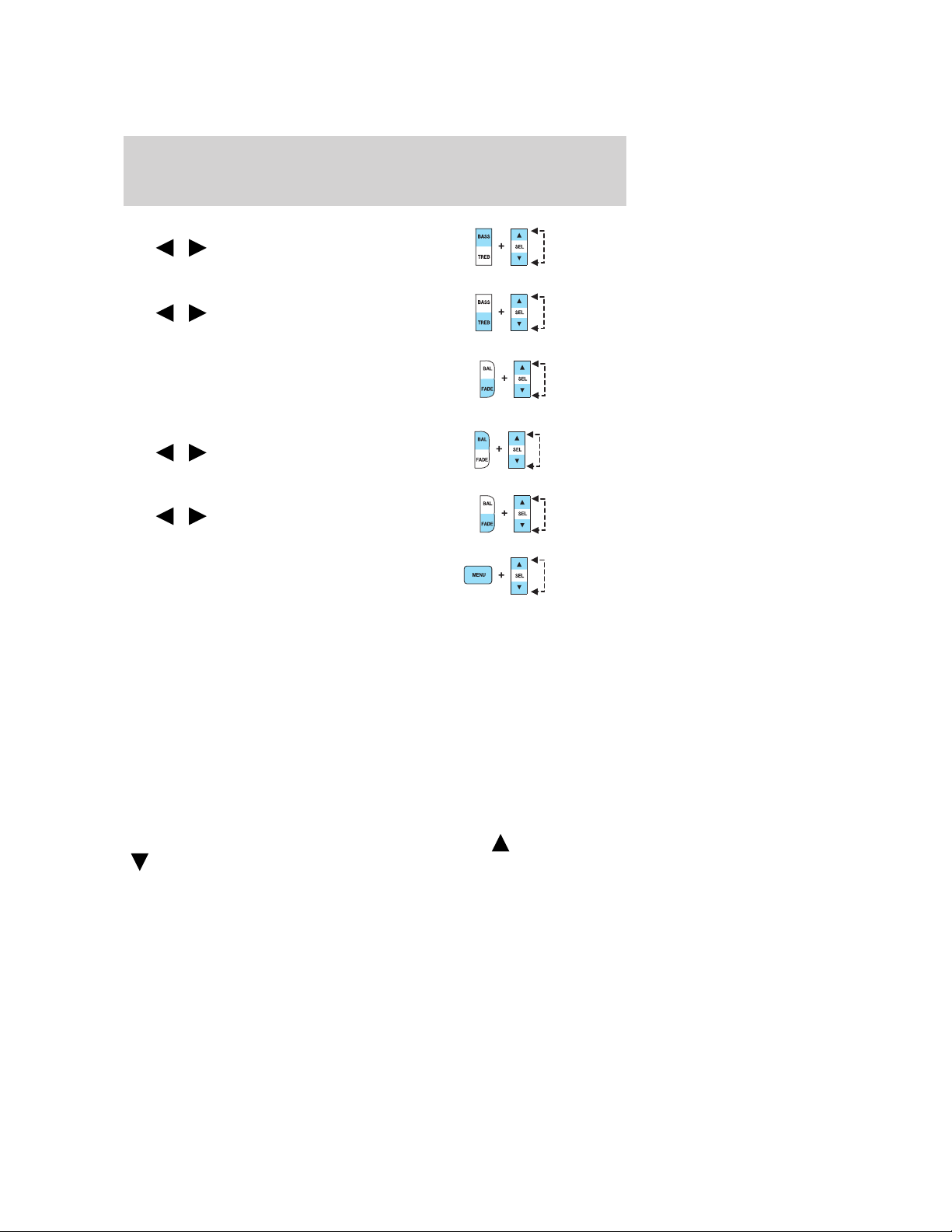
Entertainment Systems
6. Bass: Press BASS; then press
SEL
the bass output.
Treble: Press TREB; then press
SEL
the treble output.
7. Select: Use with Bass, Treble,
Balance and Fade controls to adjust
levels. Use with MENU to set the
clock and engage RDS.
8. Balance: Press BAL; then press
SEL
left/right speakers.
Fade: Press FADE; then press
SEL
rear/front speakers.
9. Menu: Press MENU and SEL to
access clock mode, RDS on/off,
Traffic, Program type, Show type
and Compression modes.
Traffic: Allows you to hear traffic broadcasts. With the feature ON, press
SEEK or SCAN to find a station broadcasting a traffic report (if it is
broadcasting RDS data). Traffic information is not available in most
U.S. markets.
FIND Program type: Allows you to search RDS-equipped stations for a
certain category of music format: Classic, Country, Info, Jazz, Oldies,
R&B, Religious, Rock, Soft, Top 40.
Show TYPE: Displays the station’s call letters and format.
Compression: Brings soft and loud CD passages together for a more
consistent listening level.
Setting the clock: Press MENU until SELECT HOUR or SELECT
MINUTE is displayed. Use SEL to manually increase (
(
/ to decrease/increase
/ to decrease/increase
/ to shift sound to the
/ to shift sound to the
) or decrease
) the hours/minutes. Press MENU again to disengage clock mode.
22
Page 23
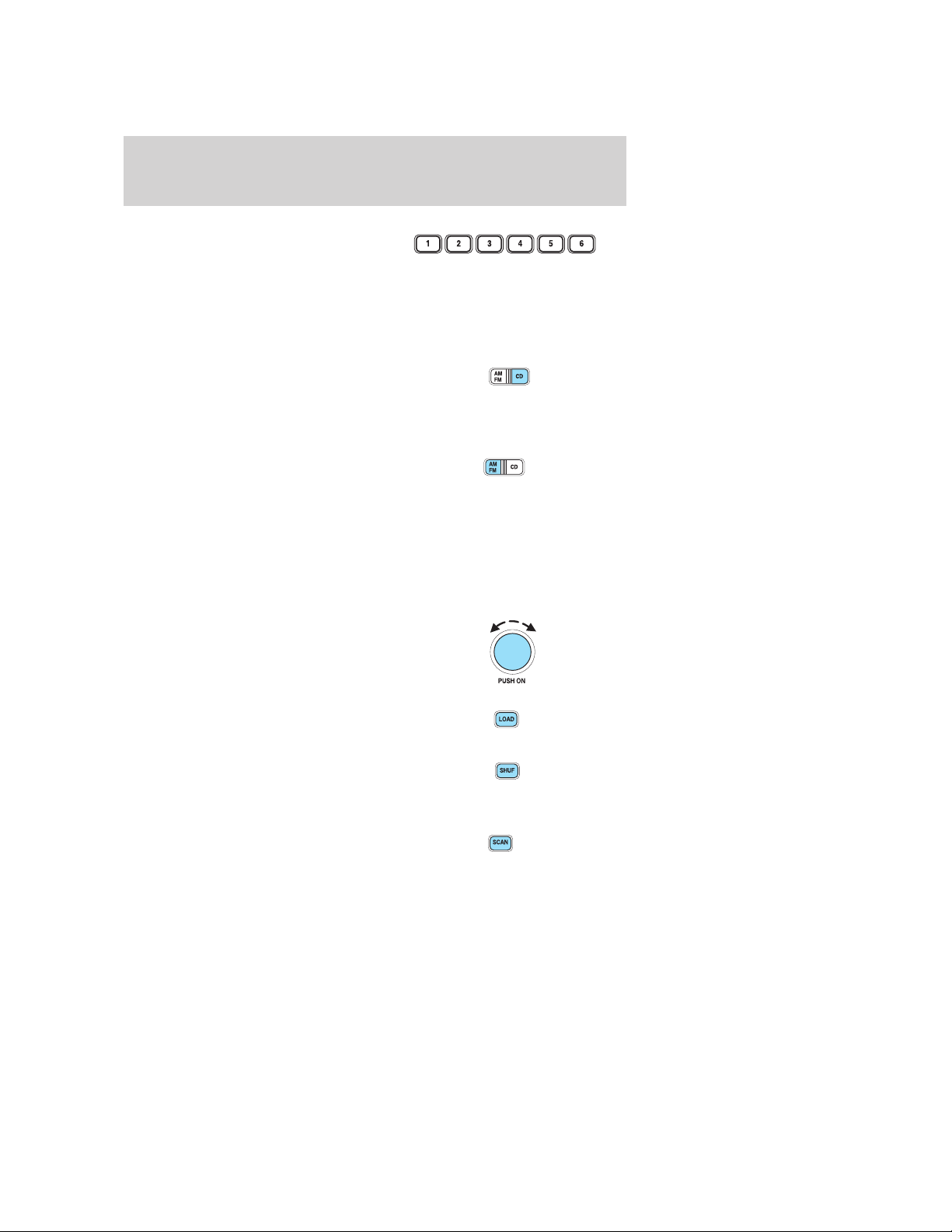
Entertainment Systems
10. Memory presets: To set a
station: Select frequency band
AM/FM; tune to a station, press and
hold a preset button until sound
returns. In CD mode, press to move between CDs.
This radio is equipped with six station memory preset controls which
allow you to set up to six AM stations and 12 FM stations (six in FM1
and six in FM2).
11. CD: Press to select CD mode.
Seamless play: In CD mode, the
transition between the end of one
CD and the beginning of another will not contain delay time unless SEEK
or a preset control is pressed.
12. AM/FM: Press to select a
frequency band in radio mode.
Autostore: Allows you to set the
strongest local radio stations without losing your original manually set
preset stations for AM/FM1/FM2 . Press and momentarily hold AM/FM.
AUTOSTORE will flash on the display. When the six strongest stations
are filled, the station stored in preset 1 will begin playing. If there are
less than six strong stations, the system will store the last one in the
remaining presets. Press again to disengage.
13. Power/volume: Press to turn
ON/OFF; turn to increase or
decrease volume levels.
14. Load: Press to load a CD. Press
and hold to load up to six discs.
15. Shuffle: Press to play tracks in
random order. Press SHUF to cycle
through SHUF DISC, SHUF TRAC or
SHUF OFF.
16. Scan: Press to hear a brief
sampling of all listenable stations or
CD tracks. Press again to stop.
23
Page 24
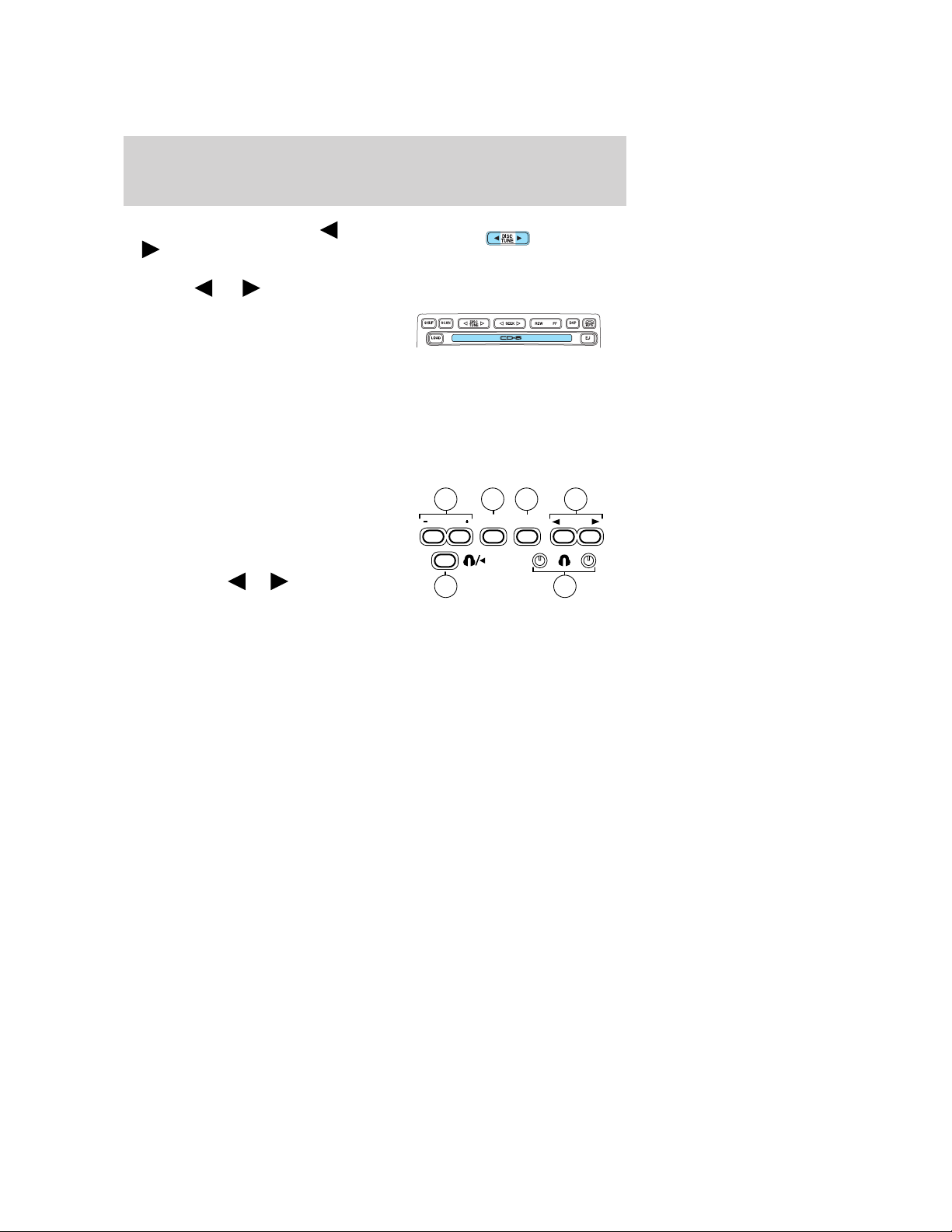
Entertainment Systems
17. Disc/Tune: Radio: Press
or to manually tune down or up
the frequency band.
CD: Press
18. CD door: Insert a CD label side
up.
REAR AUDIO CONTROLS (IF EQUIPPED)
The rear seat controls allow the middle seat passengers to operate the
radio, tape, CD or CD changer (if equipped).
To engage, simultaneously press the memory preset controls 3 and 5.
Press again to disengage.
1. Memory: Push successively to
allow rear seat passengers to scroll
through memory presets. Push in
CD changer mode (if equipped) to
advance to the next disc.
2. Seek: Press
the previous or next station,
selection or track.
3. Headphone jack: Plug a 3.5 mm headphone into the jack.
4. Headphone/speaker: Press to turn all speakers off (headphone
mode). Press again to deactivate the headphone and activate system
speakers.
5. Volume: Press + to increase and — to decrease volume levels. From
the rear seat controls, volume can not be set higher than the front seat
setting.
6. Media: Push to toggle between AM, FM1, FM2, tape, CD or CD
changer mode (if equipped).
or to select the previous or next track on the CD.
or to access
5
VOLUME MEDIA
4
MEM
2631
SEEK
REAR SEAT ENTERTAINMENT DVD SYSTEM (IF EQUIPPED)
Your vehicle may be equipped with a Rear Seat Entertainment DVD
System which allows you to watch DVDs, play music CDs and to plug in
and play video game systems. Please review this material to become
familiar with the system features and safety information.
24
Page 25
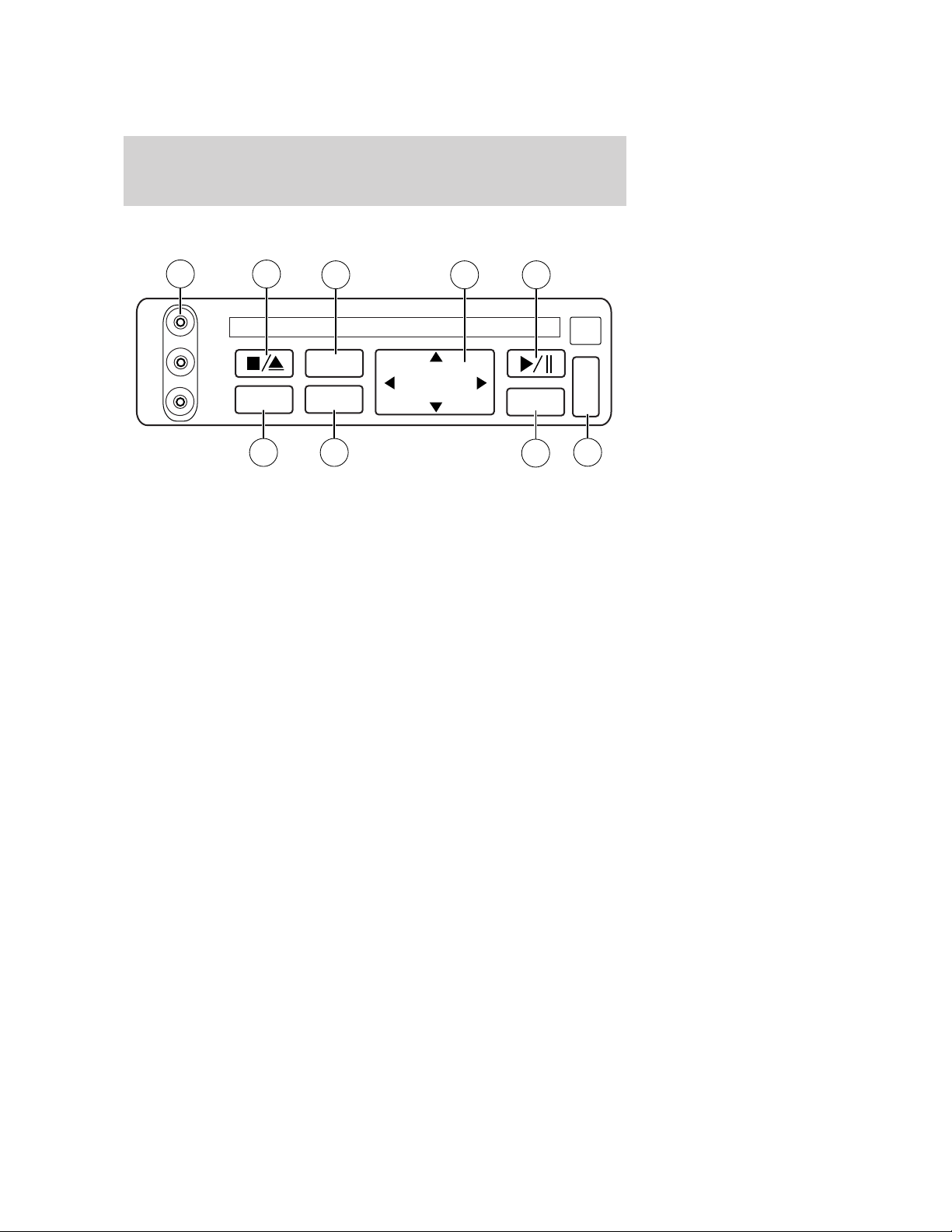
DVD player controls
Entertainment Systems
7
V
L
R
8
AUX
6
9 1 2
DISP
MENU
REV
NEXT
PREV
FWD
5
ENTER
4
+
DIM
-
3
1. MAIN control
• NEXT — Press to access the next track on the CD, the next chapter
on the DVD, or to go up in cursor mode.
• PREV — Press to access the previous track on the CD, the previous
chapter on the DVD, or to go down in cursor mode.
• REV — Press to reverse in CD and DVD play modes or to move the
cursor left in the menu active mode.
• FWD —Press to advance in CD and DVD play modes or to move the
cursor right in the menu active mode.
2. PLAY/PAUSE control
Press to playback or pause the DVD.
3. DIM control
Adjust to increase (+) or decrease (-) the amount of brightness on the
screen.
4. ENTER control
Press to select the function pointed to within the active menu. May also
be used by some user interactive discs during movie play.
5. MENU control
Press to bring up the disc menu.
6. AUX control
Press to switch DVD player from play mode to auxiliary mode.
25
Page 26
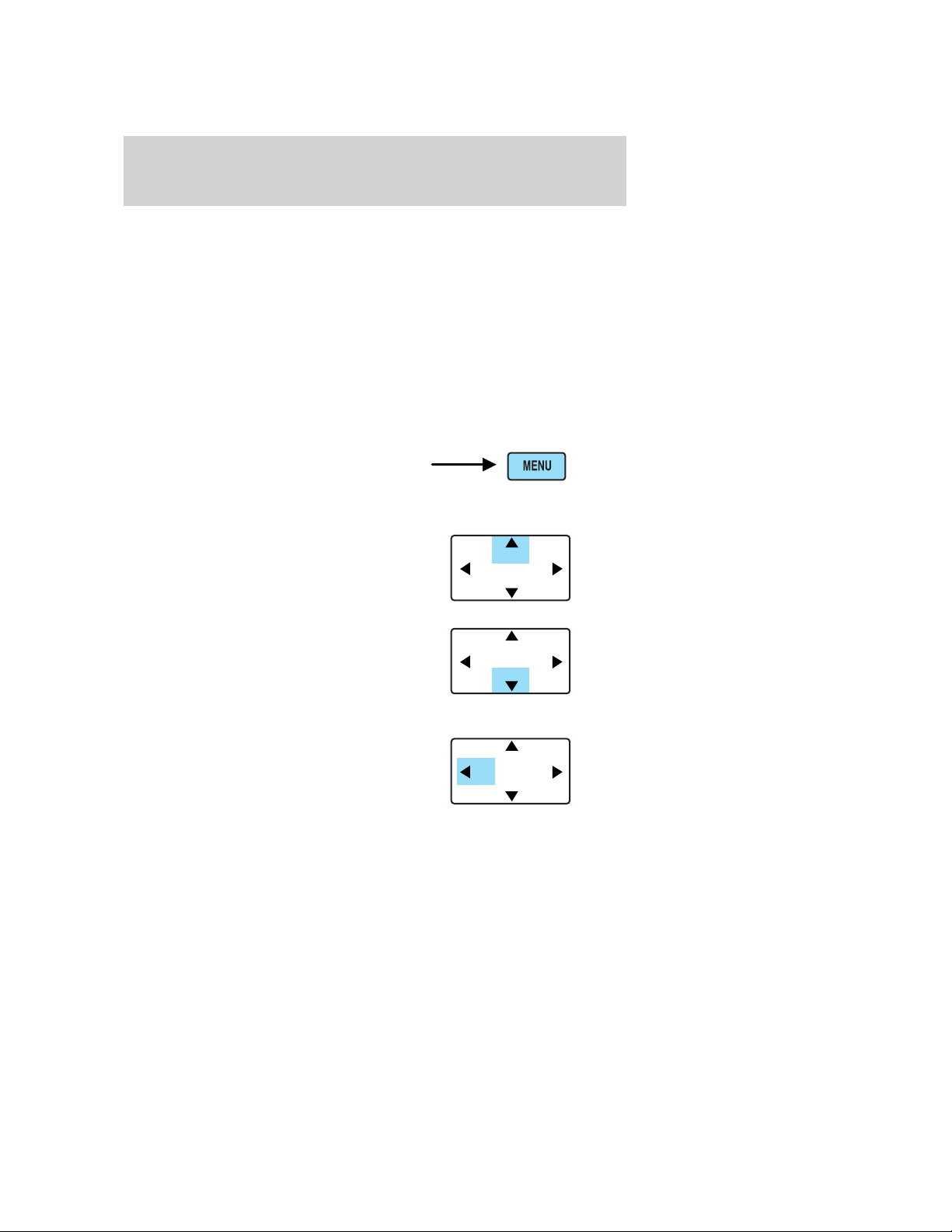
Entertainment Systems
7. Auxiliary jacks
Insert lines for standard video game players.
8. STOP/EJECT control
Press once to stop DVD play. Press again to eject the DVD.
9. DISPLAY (DISP) control
Press to enable on screen display of player menu and user display
adjustments.
DVD control features
Menu control
Press the MENU control to enter
into MENU mode. This allows you to
move and choose within the DVD
generated menu structure. Once in
MENU mode:
• Press the NEXT control to move
the cursor one position upward
• Press the PREV control to move
the cursor one position downward
REV
REV
NEXT
PREV
NEXT
PREV
FWD
FWD
• Press the REV control to move
the cursor left one position
26
REV
NEXT
PREV
FWD
Page 27
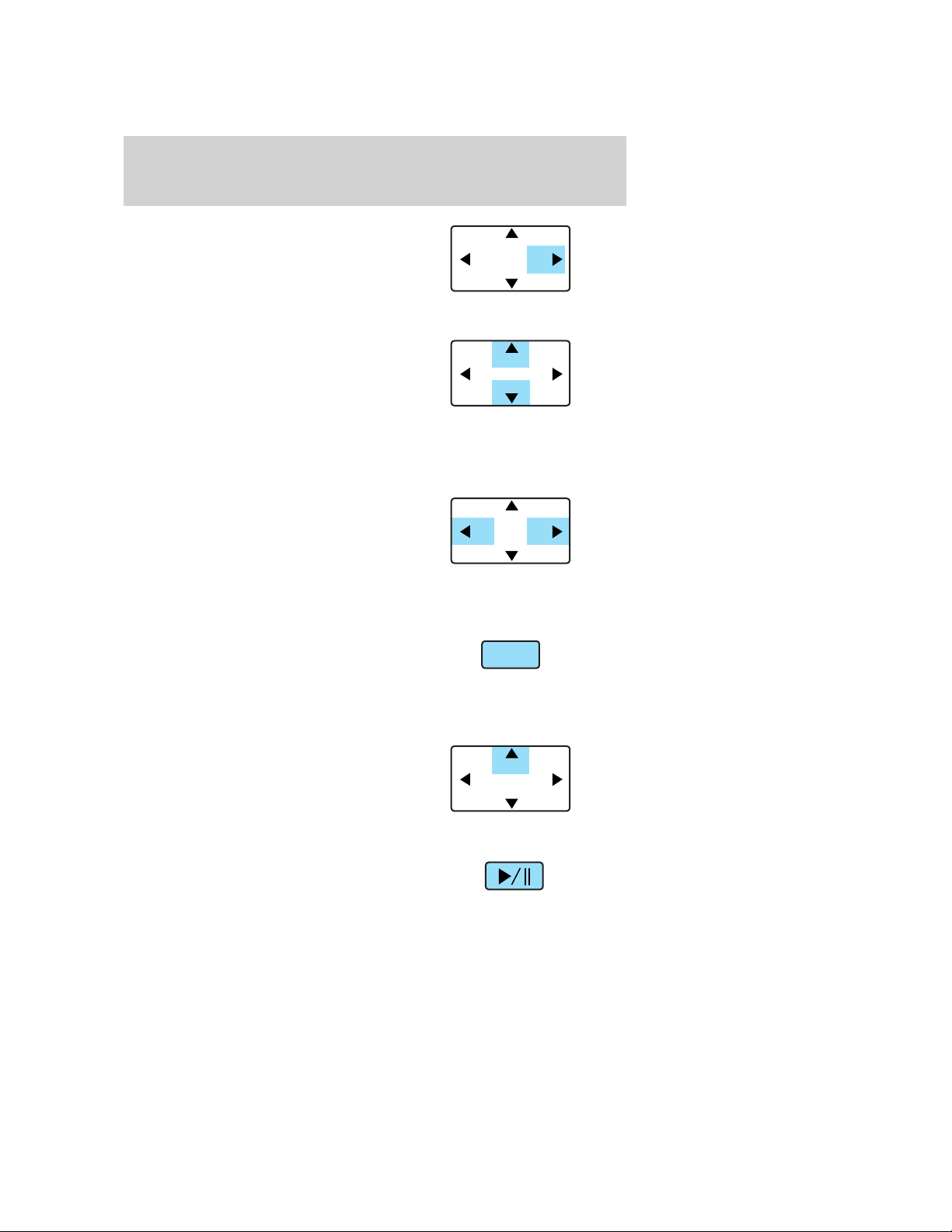
Entertainment Systems
• Press the FWD control to move
the cursor right one position
Next/Previous control
The NEXT (up) and PREV (down)
controls allow you to access the
next or previous track on a CD or
chapter on a DVD. When pressed,
the playing audio will mute
momentarily while the next chapter
is accessed. Press and hold to advance or reverse multiple tracks or
chapters.
REV/ FWD control
Press the REV/FWD control during
playback mode to reverse or
advance at a normal speed. Press
the REV/FWD control again to
disengage the reverse/advance
action and return to normal
playback mode
Enter control
The ENTER control allows you to
select items when in MENU mode.
Press the ENTER control to select
the desired highlighted item.
CD play mode
Press NEXT during CD play to
advance to the next track. If you
press NEXT during the last track,
the system will wrap around to the
first track and begin play.
REV
REV
REV
REV
NEXT
FWD
PREV
NEXT
FWD
PREV
NEXT
FWD
PREV
ENTER
NEXT
FWD
PREV
Slow play mode
To enter slow play mode, press the
PLAY/PAUSE control. Once the
system is in pause mode, press the
27
Page 28
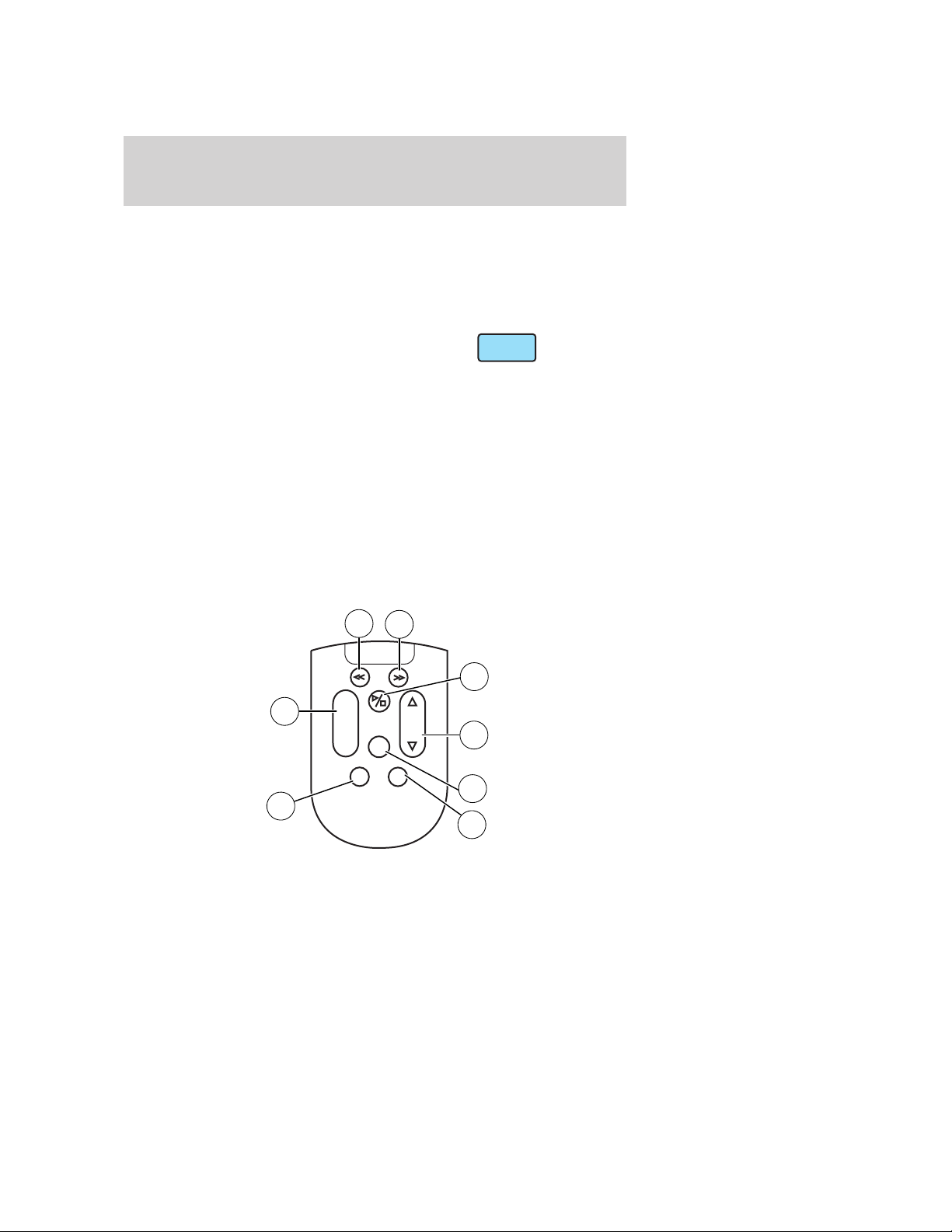
Entertainment Systems
FWD or REV control for slow motion playback. Three different speeds
are available depending on how long the control is held. Press the
control once for slow motion playback. Press the control again to
disengage slow motion playback. Press the control a third time to return
to normal playback mode.
User menu mode
To adjust the display setting, press
DISP once and the player menu will
appear. Press DISP again to adjust
the display setting. Use the arrow controls and the ENTER controls to
select the various screen settings. (Available screen selections are 16x9,
Normal, 4x3 and Zoom).
The DVD player will read the disc type and configure the display
accordingly. Some movies have a wide screen movie format to fit a
normal 4x3 screen. In this case, the movie will have black bars on the
top and bottom. When shown on the screen, it may appear as a small
screen within the wide screen. It may be desirable to view this type of
movie in zoom mode. To enter zoom mode, press DISP once for the
player menu and again to adjust the display setting. Select zoom from
the screen settings by using the arrow and ENTER controls.
Remote control
1
2
DISP
REV
+
8
-
MNU
MODE
FWD
SEEKVOL
DISP
ENT
MEMORY
7
1. REWIND control
Press to reverse the direction of the DVD movie.
28
3
4
5
6
Page 29
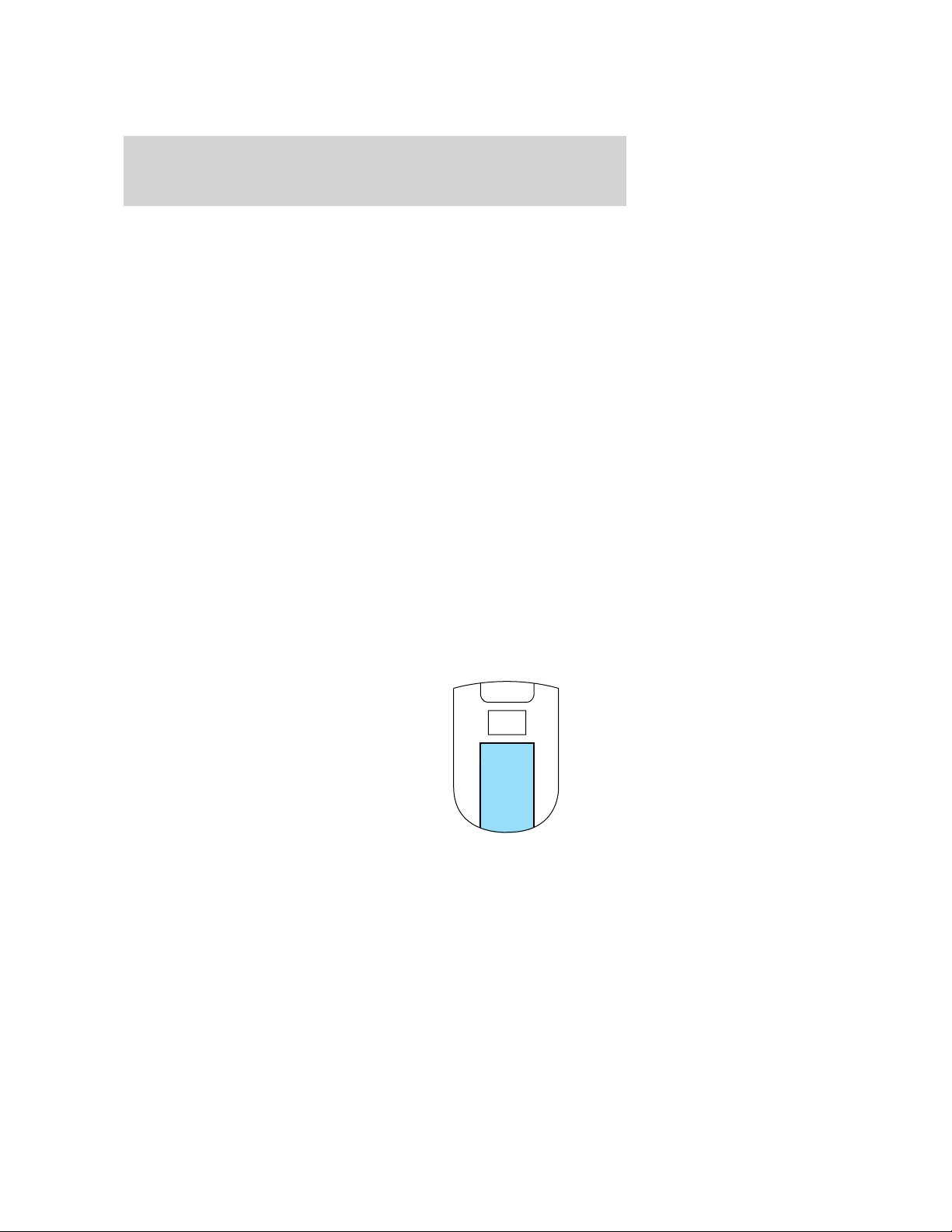
Entertainment Systems
2. FAST FORWARD control
Press to advance the direction of the DVD movie.
3. PLAY/STOP control
Press to play or stop the DVD movie.
4. SEEK control
Press to reverse or advance the chapter of the DVD or the track of the
CD.
5. DISPLAY (DISP) control
Press to enable on screen display of player menu and user display
adjustments. Once the display is on, use SEEK to choose the desired
screen setting.
6. ENTER (ENT) MEMORY control
In DVD playback mode, press the control to select a designated item in
menu mode.
In stop mode, press the control to select the next memory preset.
7. MNU/MODE control
In DVD playback mode, press to access the disc menu.
In stop mode, press to change to rear seat mode (i.e. AM, FM, CD...)
8. VOLUME control
Press to increase (+) or decrease (-) volume level.
Battery replacement
Batteries are supplied with the
remote control unit. Since all
batteries have a limited shelf life,
replace them when the unit fails to
control the DVD player. There is a
LED indicator light on the remote
control that will illuminate when any
control is pressed.
Slide the battery cover off as shown on the remote control to access the
batteries.
The remote control unit uses two AAA batteries.
29
Page 30
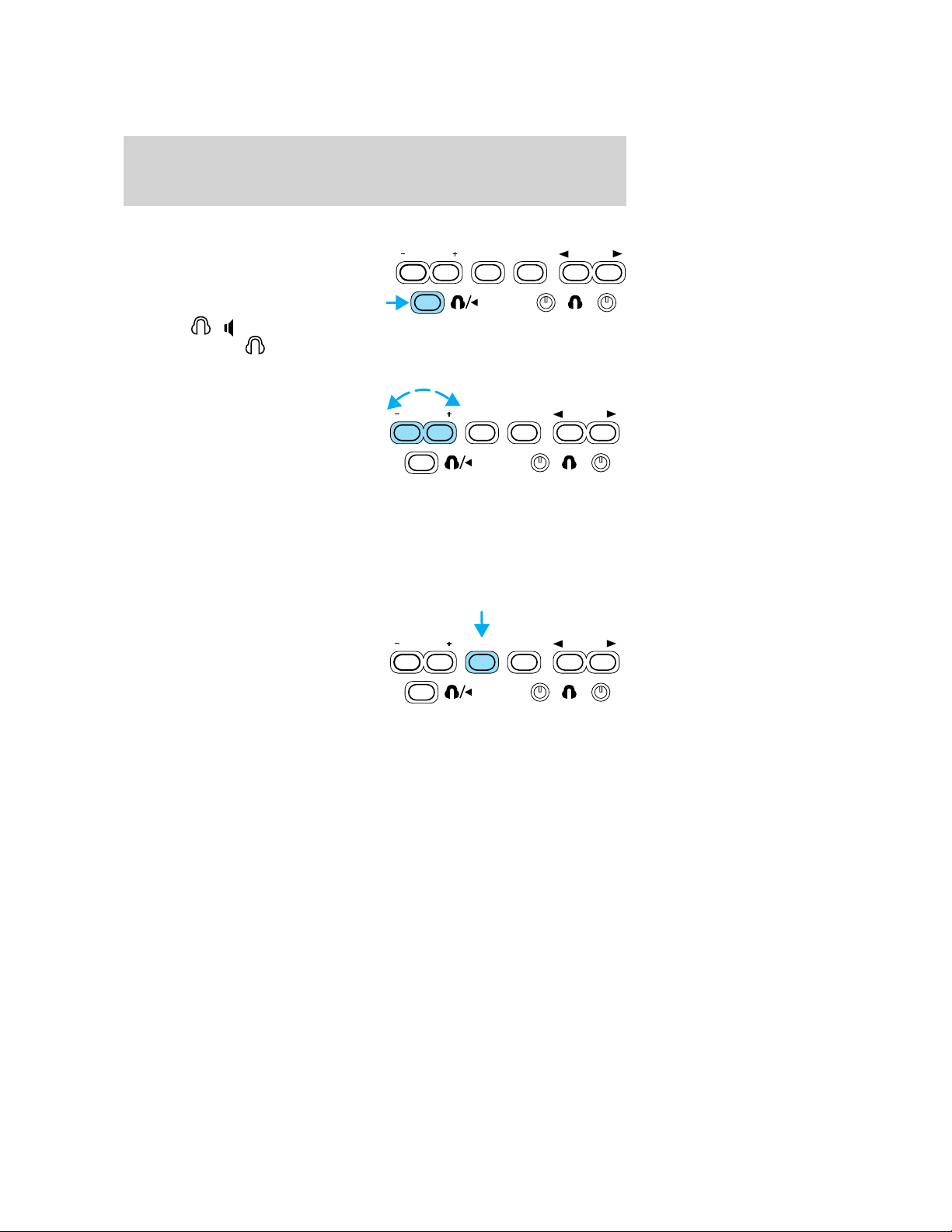
Entertainment Systems
Rear seat controls
The DVD system controls allow the
rear seat passengers to operate the
radio, tape, CD, DVD or CD DJ (if
equipped).
Press the
the rear controls.
/ control to activate
will appear in the radio display.
Adjusting the volume from the rear seat controls
The volume control allows the rear
seat passengers to adjust the
volume level of the desired
selection.
Press the + control to increase the volume.
Press the - control to decrease the volume.
When in single play mode, the speaker volume cannot be set higher than
the current volume radio setting. When in headphone mode, the rear
seat controls can change the volume setting to any desired level.
Mode select
Press the control to toggle between
AM, FM1, FM2, TAPE, CD, CDDJ,
DVD and AUX modes (if equipped).
When selected, the media source
will illuminate in the radio display.
• AM
AM radio frequency band
• FM1, FM2
FM radio frequency bands
• TAPE
cassette tape (if equipped)
• CD
single cd player (if equipped)
• CDDJ
compact disc changer (if equipped)
VOLUME MEDIA
VOLUME MEDIA
VOLUME MEDIA
MEM
MEM
MEM
SEEK
SEEK
SEEK
30
Page 31

Entertainment Systems
• DVD/AUX
DVD player / Auxiliary line input
Memory preset control
In radio mode, press the MEMORY
control successively to scroll
through the memory presets in AM,
FM1 or FM2.
In CDDJ mode (if equipped), press the MEMORY control to select the
next disc in the compact disc changer. Play will begin with the first
track.
Seek function
The SEEK control has varying
functions depending on which mode
is enabled.
In radio mode (AM, FM1, FM2):
Press the
control to find the next station down the frequency band.
VOLUME MEDIA
VOLUME MEDIA
MEM
MEM
SEEK
SEEK
Press the
In tape mode (if equipped), press the
selection or
In CD mode (if equipped), press the
track or
In CDDJ mode (if equipped), press the
previous track or
control to find the next station up the frequency band.
control to access the previous
for the next selection.
control to access the previous
for the next track.
control to access the
to select the next track of the current disc.
In AUX/DVD mode, the SEEK control is not operational.
31
Page 32

Entertainment Systems
Using headphones/Personal Audio Feature
Single play mode will allow all
passengers to listen to the same
media source through all speakers.
The Personal Audio Feature allows
the front seat passengers to listen to
one source (radio, TAPE, CD, CDDJ, DVD, or AUX) while the rear seat
passengers listen to another.
To activate from the rear seat controls, press the
plug a 3.5mm headphone into the headphone jack. With the headphones
ON, the rear speakers will not operate. In this mode, the headphones are
enabled. The rear seat passengers have control over the desired volume
levels.
Press the MODE control to toggle to the desired media source.
Use the SEEK, VOLUME and MEM controls to make any desired
adjustments.
Press the
/ control again to engage the rear speakers and
deactivate the Personal Audio Feature. In this mode, you can adjust the
audio output to all system speakers — front and rear together. The rear
seat passengers can not raise the volume of the system above the level
on the front radio bezel.
Parental control
Your Entertainment System allows you to have control over the rear seat
controls. The DVD system is automatically activated when the ignition is
ON. This enables rear seat passengers to utilize the Rear Seat Controls
(RSC). Once the headphone mode is activated, the
appear in the radio display.
Press the memory preset controls 3
and 5 simultaneously on the front
audio controls to disable the rear
seat controls. They will remain disabled until the front seat passengers
“enable” them again by simultaneously pressing the 3 and 5 preset
controls. The settings of the front seat controls will always override
those of the rear seat controls.
Press the memory preset controls 2
and 4 simultaneously to toggle
between single play and the
Personal Audio Feature.
VOLUME MEDIA
MEM
SEEK
/ control and
symbol will
1 2 3 4 5 6
32
Page 33

Entertainment Systems
Liquid Crystal Display (LCD) flip-down screen
The screen rotates down to view and up into housing to store when not
in use. Be sure the screen is latched into the housing when being stored.
1. 7.0” (diagonal) active matrix liquid crystal display (LCD) screen.
2. Screen housing.
3. Dimmer switch. Toggle to increase/decrease the brightness of the
screen.
Playback and format
• The DVD player of your Rear Seat Entertainment DVD System can
only be used in the “playback” mode. (The DVD player does not offer
a record feature.)
• The system plays standard CDs or DVDs.
• The DVD player is only capable of playback of DVDs and CDs. The
player is not compatible with CDR/RW media.
Rear Seat Entertainment DVD System protection circuits
High temperature sensor circuit
• Excessively high temperatures may cause damage to the DVD player.
• When the temperature of the DVD player becomes too hot, the high
temperature sensor circuit stops machine operation. DVD/CD will
illuminate in the radio display.
33
Page 34

Entertainment Systems
General operating tips
• When the engine is not running, use the system sparingly otherwise it
will run the battery down.
• When the ignition is turned to OFF, the Rear Seat Entertainment DVD
System is also turned OFF. When the ignition is turned ON, the
system will begin playback from the last selected media source when
the play control is pressed.
• To disable the DVD player, simultaneously press the 3 and 5 memory
presets on the radio face. To enable the DVD player again, press the 3
and 5 presets simultaneously.
• The DVD player is only capable of reading the bottom side of a disc.
When inserting a single sided disc, the label should be up. For a
multi-sided disc, the desired play side should be down when the disc
is inserted into the player.
• The DVD player is only capable of playback of DVDs and CDs. The
player is not compatible with CDR/RW media.
• DVDs are formatted by regions. This DVD system can only play region
1 DVDs (DVDs manufactured in U.S and Canada).
This unit is designed to play commercially pressed 12 cm (4.75 in)
audio compact discs and DVDs only. Due to technical
incompatibility, certain recordable and re-recordable compact
discs may not function correctly when used in Ford DVD/CD
players. Irregular shaped discs, discs with a scratch protection
film attached, and discs with homemade paper (adhesive) labels
should not be inserted into the player. The label may peel and
cause the disc to become jammed. It is recommended that
homemade discs be identified with permanent felt tip marker
rather than adhesive labels. Ball point pens may damage discs.
Please contact your dealer for further information.
Inserting a CD/DVD
Inserting a CD/DVD into the DVD player automatically turns the power
ON and playback should begin.
The counter is automatically reset to 0:00:00.
Ensure that the overhead screen is down for viewing.
Removing a CD/DVD
1. Press the STOP/EJECT control to stop playback.
2. Press the STOP/EJECT control again to eject the CD/DVD.
34
Page 35

Entertainment Systems
If the CD/DVD is not removed within the allotted time, the system will
pull the CD/DVD back into the system for safety purposes. If the
CD/DVD will not eject from the system, press and hold the EJECT
control for approximately 2 seconds. The disc should eject whether the
vehicle ignition is ON or OFF.
Playing a video game/auxiliary device
1. Connect the video line from your video game device to the YELLOW
auxiliary input jack.
2. Connect the left and right audio lines to the WHITE and RED auxiliary
input jacks respectively.
3. Press the MODE control until DVD/CD AUX (no disc in player) or
DVD/CD play (disc in player) illuminates in the radio display. If a disc is
in the system, playback should begin. To enable the aux inputs, press the
STOP control or press the AUX control on the DVD player.
On-screen indicators
Each time a control is pressed, the operational status of the DVD player
is shown on the screen. The following are some possible indicators:
1. CD track
2. DVD chapter
3. SYSTEM COUNTER — displays current viewing time of desired media.
(HOURS:MINUTES:SECONDS)
4. DVD/ CD STATUS (PLAY/FF/REW/PAUSE)
5. AUDIO OUTPUT (not changeable)
35
Page 36

Entertainment Systems
6. Subtitles (specific language type - English or Spanish, dependent of
disc capability and ON/OFF selection.)
7. Camera angle (of picture) - Adjustable with cursor controls and
ENTER control.
Safety information
Read all of the safety and operating instructions before operating the
system and retain for future reference.
Do not attempt to service, repair or modify the Rear Seat Entertainment
DVD System. See your Ford or Lincoln Mercury dealer.
Do not insert foreign objects into the DVD compartment.
The front glass on the liquid crystal display (LCD) flip-down
screen may break when hit with a hard surface. If the glass
breaks, do not touch the liquid crystalline material. In case of contact
with skin, wash immediately with soap and water.
Do not expose the liquid crystal display (LCD) flip-down screen
to direct sunlight or intensive ultraviolet rays for extensive
periods of time. Ultraviolet rays deteriorate the liquid crystal.
Be sure to review User Manuals for video games and video game
equipment when used as auxiliary inputs for your Rear Seat
Entertainment DVD System.
Do not operate video games or video equipment if the power cords
and/or cables are broken, split or damaged. Carefully place cords and/or
cables where they will not be stepped on or interfere with the operation
of seats and/or compartments.
Disconnect video games and video equipment power cords and/or cables
when not in use.
Avoid touching auxiliary input jacks with your fingers. Do not blow on
them or allow them to get wet or dirty.
Do not clean any part of the DVD layer with benzene, paint thinner or
any other solvent.
Federal Communication Commission (FCC) Compliance
Changes or modifications not approved by Ford Lincoln Mercury could
void user’s authority to operate the equipment. This equipment has been
tested and found to comply with the limits for a Class B digital device,
pursuant to Part 15 of the FCC Rules. These limits are designed to
36
Page 37

Entertainment Systems
provide reasonable protection against harmful interference in a
residential installation. This equipment generates, uses and can radiate
radio frequency energy and, if not installed and used in accordance with
the instructions, may cause harmful interference and radio
communications.
However, there is no guarantee that interference will not occur in a
particular installation. If this equipment does cause harmful interference
to radio or television reception, which can be determined by turning the
equipment off and on, the user is encouraged to consult the dealer or an
experienced radio/TV technician for help.
Care and service of the DVD player
Environmental extremes
DVD players that are subjected to harsh environmental conditions may
be damaged or perform at less than maximum capability. To avoid these
outcomes, whenever possible avoid exposing your DVD player to:
• extremely hot or cold temperatures.
• direct sunlight.
• high humidity.
• a dusty environment.
• locations where strong magnetic fields are generated.
Temperature extremes
When the vehicle is parked under direct sunlight or in an extremely cold
place for a long period of time, wait until the cabin temperature of the
vehicle is at normal temperature before operating the system.
Humidity and moisture condensation
Moisture in the air will condense in the DVD player under extremely
humid conditions or when moving from a cold place to a warm one. If
moisture condensation occurs, do not insert a CD or DVD into the
player. If one is already in the player, remove it. Turn the DVD player ON
to dry the moisture before inserting a DVD. This could take an hour or
more.
Cleaning the liquid crystal display (LCD) flip-down screen
Clean the display screen by applying a small amount of water or any
ammonia-based household glass cleaner directly to a soft cloth. Rub the
screen gently until the dust, dirt or fingerprints are removed. Do not
spray the screen directly with water or glass cleaning solvents. Overspray
37
Page 38

Entertainment Systems
from these fluids could drip down into the internal electronics of the
screen and cause damage. Do not apply excessive pressure while
cleaning the screen.
Foreign substances
Exercise care to prevent dirt and foreign objects from entering the DVD
player compartment. Be especially careful not to spill liquids of any kind
onto the media controls or into the videocassette player. If liquid is
accidentally spilled onto the system, immediately turn the system OFF
and consult a qualified service technician.
Cleaning compact discs
Inspect all discs for contamination before playing. If necessary, clean
discs only with an approved CD cleaner and wipe from the center out to
the edge. Do not use circular motion.
Cleaning the DVD player
Clean the exterior of the DVD player with a damp cloth. Do not use CD
cleaning kits or CDs intended to clean the interior of your DVD player.
Use of these products may damage your system.
RADIO FREQUENCIES
AM and FM frequencies are established by the Federal Communications
Commission (FCC) and the Canadian Radio and Telecommunications
Commission (CRTC). Those frequencies are:
AM - 530, 540–1700, 1710 kHz
FM- 87.7, 87.9–107.7, 107.9 MHz
RADIO RECEPTION FACTORS
There are three factors that can effect radio reception:
• Distance/strength: The further you travel from an FM station, the
weaker the signal and the weaker the reception.
• Terrain: Hills, mountains, tall buildings, power lines, electric fences,
traffic lights and thunderstorms can interfere with your reception.
• Station overload: When you pass a broadcast tower, a stronger signal
may overtake a weaker one and play while the weak station frequency
is displayed.
CASSETTE/PLAYER CARE
Do:
• Use only cassettes that are 90 minutes long or less.
38
Page 39

Entertainment Systems
• Tighten very loose tapes by inserting a finger or pencil into the hole
and turning the hub.
• Remove loose labels before inserting tapes.
• Allow tapes which have been subjected to extreme heat, humidity or
cold to reach a moderate temperature before playing.
• Clean the cassette player head with a cassette cleaning cartridge after
10–12 hours of play to maintain good sound/operation.
Don’t:
• Expose tapes to direct sunlight, extreme humidity, heat or cold.
• Leave tapes in the cassette player for a long time when not being
played.
CD/CD PLAYER CARE
Do:
• Handle discs by their edges only. Never touch the playing surface.
• Inspect discs before playing. Clean only with an approved CD cleaner
and wipe from the center out.
Don’t:
• Expose discs to direct sunlight or heat sources for extended periods
of time.
• Insert more than one disc into each slot of the CD changer magazine.
• Clean using a circular motion.
CD units are designed to play commercially pressed 12 cm (4.75
in) audio compact discs only. Due to technical incompatibility,
certain recordable and re-recordable compact discs may not
function correctly when used in Ford CD players. Irregular
shaped CDs, CDs with a scratch protection film attached, and CDs
with homemade paper (adhesive) labels should not be inserted
into the CD player. The label may peel and cause the CD to
become jammed. It is recommended that homemade CDs be
identified with permanent felt tip marker rather than adhesive
labels. Ball point pens may damage CDs. Please contact your
dealer for further information.
AUDIO SYSTEM WARRANTY AND SERVICE
Refer to the Warranty Guide for audio system warranty information. If
service is necessary, see your dealer or qualified technician.
39
Page 40

Climate Controls
MANUAL HEATING AND AIR
CONDITIONING SYSTEM
1. Fan speed adjustment: Controls
the volume of air circulated in the
vehicle.
2. Temperature selection:
Controls the temperature of the airflow in the vehicle.
3. Air flow selections: Controls the direction of the airflow in the
vehicle. See the following for a brief description on each control.
MAX A/C: Uses recirculated air to cool the vehicle. Air flows from the
instrument panel vents only.
A/C: Uses outside air to cool the vehicle. Air flows from the instrument
panel vents only.
: Distributes outside air through the instrument panel vents.
OFF: Outside air is shut out and the fan will not operate.
: Distributes outside air through the instrument panel vents and the
floor vents.
: Distributes outside air through the floor vents.
: Distributes outside air through the windshield defroster vents and
floor vents.
: Distributes outside air through the windshield defroster vents.
Operating tips
• To reduce fog build up on the windshield during humid weather, place
the air flow selector in the
• To reduce humidity build up inside the vehicle: do not drive with the
air flow selector in the OFF or MAX A/C position.
• Under normal weather conditions, do not leave the air flow selector in
MAX A/C or OFF when the vehicle is parked. This allows the vehicle
to “breathe” using the outside air inlet vents.
• Do not put objects under the front seats that will interfere with the
airflow to the back seats.
• Remove any snow, ice or leaves from the air intake area at the base of
the windshield.
40
position.
Page 41

Climate Controls
To aid in side window defogging/demisting in cold weather:
1. Select
2. Select A/C
3. Modulate the temperature control to maintain comfort.
4. Set the fan speed to HI
5. Direct the outer instrument panel vents towards the side windows
To increase airflow to the outer instrument panel vents, close the vents
located in the middle of the instrument panel.
Do not place objects on top of the instrument panel as these
objects may become projectiles in a collision or sudden stop.
ELECTRONIC AUTOMATIC TEMPERATURE CONTROL (EATC)
SYSTEM
A/C
EXT TEMP
F
AUTO
OFFAUTO
1. A/C: Press to turn on the air
conditioning in all modes
except
2. Recirculated air: Reduces cool
down time in very hot conditions by
recirculating the cabin air. May also
help keep undesired odors from entering the vehicle.
3. Rear defrost:
Press to
defrost the rear window.
41
Page 42

Climate Controls
4. Fan speed: Press to manually
increase or decrease fan speed.
When in AUTO mode, will be
controlled automatically to meet the
desired temperature.
5.
defroster and floor vents.
6.
7.
panel and floor vents.
8.
vents and the floor vents.
9. OFF: Press to turn the system
off.
10. Manual override controls:
Press any of these controls to leave
automatic mode and to manually
determine where airflow is directed. To return to full automatic control,
press AUTO.
11. AUTO: Press to engage
automatic mode. The system will
determine fan speed, airflow
location, and outside or recirculated air depending on the selected
temperature. Fan speed will remain automatic unless the fan control is
pressed to manually adjust.
12. EXT TEMP: Press to display
the outside temperature. Will remain
in the display until pressed again.
13. Temperature controls: Press
to manually increase or decrease the
desired temperature. In automatic
mode, the system will to heat or
cool the vehicle to the selected temperature.
(Floor/defrost): Distributes outside air through the windshield
(Floor): Distributes outside air through the floor vents.
(Panel/floor): Distributes outside air through the instrument
(Panel): Distributes outside air through the instrument panel
Operating tips
• To reduce fog build up on the windshield during humid weather, place
the air flow selector in the
42
position.
Page 43

Climate Controls
• To reduce humidity build up inside the vehicle: do not drive with the
air flow selector in the OFF or MAX A/C position.
• Under normal weather conditions, do not leave the air flow selector in
MAX A/C or OFF when the vehicle is parked. This allows the vehicle
to “breathe” using the outside air inlet vents.
• Do not put objects under the front seats that will interfere with the
airflow to the back seats.
• Remove any snow, ice or leaves from the air intake area at the base of
the windshield.
To aid in side window defogging/demisting in cold weather:
1. Select
2. Select A/C
3. Modulate the temperature control to maintain comfort.
4. Set the fan speed to HI
5. Direct the outer instrument panel vents towards the side windows
To increase airflow to the outer instrument panel vents, close the vents
located in the middle of the instrument panel.
Do not place objects on top of the instrument panel as these
objects may become projectiles in a collision or sudden stop.
AUXILIARY SYSTEM (IF EQUIPPED)
Your vehicle may be equipped with auxiliary climate controls. These
allow the front or rear seat passengers to control airflow direction,
temperature and fan level of the rear compartment to quickly heat or
cool the entire vehicle.
Front auxiliary controls:
1. Fan control: Determines fan
speed levels. Turn to REAR to give
rear seat passengers control of the
rear auxiliary controls. Otherwise,
the front controls will determine the
settings for the entire vehicle cabin.
If set to OFF, the front and rear
auxiliary controls will not function.
2. Temperature control:Determines temperature level. If the main
climate control system is cooling in MAX A/C or
auxiliary controls will not function as the entire vehicle will operate at a
full cool temperature.
mode, the
43
Page 44

Climate Controls
3. Airflow control: FLOOR directs air to the floor of the third row
seating. PANEL directs air to the overhead registers of the second and
third row seating. To blend the airflow, select any position between
PANEL and FLOOR.
Rear auxiliary controls:
Once the front auxiliary control is set to REAR, the rear seat passengers
may use the rear auxiliary controls in the overhead console to make the
desired adjustments.
1. Fan control: Determines fan
speed levels.
2. Temperature control:
Determines temperature levels. If
the main climate control system is
cooling in MAX A/C or
the auxiliary controls will not function as the entire vehicle will operate
at a full cool temperature.
3. Airflow control:FLOOR directs air to the floor of the third row
seating. PANEL directs air to the overhead registers of the second and
third row seating. To blend the airflow, select any position between
PANEL and FLOOR.
REAR WINDOW DEFROSTER
The rear defroster control is located
on the instrument panel and works
to defrost your rear window from
fog and ice.
Ensure that the ignition is ON position. Press to turn the defroster
ON/OFF. The indicator light will illuminate when ON.
mode,
44
Page 45

Lights
HEADLAMP CONTROL
Turns the lamps off.
Turns on the parking lamps,
instrument panel lamps, license
plate lamps and tail lamps.
Turns the headlamps on.
Autolamp control (if equipped)
The autolamp system provides light
sensitive automatic on-off control of
the exterior lights normally
controlled by the headlamp control.
The autolamp system also keeps the
lights on for approximately 20
seconds after the ignition switch is
turned to OFF.
To change the delay time of the autolamp feature, do the following:
1. Start with the ignition in OFF and the autolamps selected.
2. Deselect the autolamps.
3. Put the ignition in RUN.
4. Put the ignition in OFF.
5. Select the autolamps. Steps 2 through 5 must be performed within a
10 second period. At this point, the headlamps and parking lamps will
turn on.
6. Deselect the autolamps after the desired autolamp delay time
(maximum of 3 minutes). At this point, the headlamps and parking
lamps will turn off.
A
A
45
Page 46

Lights
Foglamp control (if equipped)
The headlamp control also operates
the foglamps. The foglamps can be
turned on only when the headlamp
control is in the
position and the high beams are not
turned on.
Pull headlamp control towards you
to turn foglamps on. The foglamp
indicator light
Daytime running lamps (DRL) (if equipped)
Turns the headlamps on with a reduced output.
To activate:
• the ignition must be in the ON position and
• the headlamp control is in the OFF, parking lamp or autolamp
position.
Always remember to turn on your headlamps at dusk or during
inclement weather. The Daytime Running Lamp (DRL) system
does not activate with your tail lamps and generally may not provide
adequate lighting during these conditions. Failure to activate your
headlamps under these conditions may result in a collision.
or
will illuminate if the ignition is in the RUN position.
High beams
Push the lever toward the
instrument panel to activate. Pull
the lever towards you to deactivate.
46
Page 47

Lights
Flash to pass
Pull toward you slightly to activate
and release to deactivate.
PANEL DIMMER CONTROL
Use to adjust the brightness of the
instrument panel and all applicable
switches in the vehicle during
headlamp and parklamp operation.
Move the control to the full upright
position, past detent, to turn on the
interior lamps.
Move the control to the full down position, past detent, to prevent the
interior lights from illuminating when the doors are opened.
AIMING THE HEADLAMPS
The headlamps on your vehicle are properly aimed at the assembly plant.
If your vehicle has been in an accident the alignment of your headlamps
should be checked by a qualified service technician.
TURN SIGNAL CONTROL
• Push down to activate the left
turn signal.
• Push up to activate the right turn
signal.
47
Page 48

Lights
INTERIOR LAMPS
Dome/Map lamps (if equipped)
The map lamps and controls are
located on the dome lamp. Press the
controls on either side of each map
lamp to activate the lamps.
Rear courtesy/reading lamps
• Second row courtesy/reading lamp
• Third row courtesy/reading lamp
The courtesy lamps light when:
• any door is opened.
• the instrument panel dimmer switch is held up until the courtesy
lamps come on.
• any of the remote entry controls are pressed and the ignition is OFF.
The reading lamps can be turned on by pressing the rocker control.
48
Page 49

Lights
Rear dome lamp
The dome lamp lights when:
• any door is opened (and switch is
in middle position).
• the instrument panel dimmer
switch is held up until the
courtesy lamps come on.
• any of the remote entry controls
are pressed and the ignition is OFF (and switch is in the middle
position).
With the ignition key in the ACC or ON position, the rear dome lamp can
be turned ON or OFF by sliding the control.
BULBS
Replacing exterior bulbs
Check the operation of all the bulbs frequently.
Using the right bulbs
Replacement bulbs are specified in the chart below. Headlamp bulbs
must be marked with an authorized “D.O.T.” for North America and an
“E” for Europe to assure lamp performance, light brightness and pattern
and safe visibility. The correct bulbs will not damage the lamp assembly
or void the lamp assembly warranty and will provide quality bulb burn
time.
Function Number of
bulbs
Headlamps 2 9007
Park/turn lamp 2 3157 AK
Sidemarker lamp 2 194
Foglamp 2 899
Tail/stop lamp 2 3157 K
Backup lamp 2 3156K
High-mount brakelamp 3 912
Rear dome lamp 1 921
Map/dome lamp 2 578
Trade number
49
Page 50

Lights
Function Number of
bulbs
Second row reading lamp 2 578
Third row reading lamp 2 211-2
License lamp 2 168
All replacement bulbs are clear in color except where noted.
To replace all instrument panel lights - see your dealer
Interior bulbs
Check the operation of all bulbs frequently.
Replacing headlamp bulbs
1. Make sure that the headlamp control is in the OFF position then open
the hood.
2. Disconnect the electrical
connector from the bulb by pulling
rearward.
3. Remove bulb retainer ring by
turning it counterclockwise, then
slide the ring off the plastic base.
4. Pull the bulb out of headlamp
assembly.
Trade number
Handle a halogen headlamp bulb carefully and keep out of
children’s reach. Grasp the bulb only by its plastic base and do
not touch the glass. The oil from your hand could cause the bulb to
break the next time the headlamps are operated.
Install the new bulb(s) in reverse order.
Replacing front parking/turn signal bulbs
1. Make sure headlamp switch is in OFF position, then open the hood.
50
Page 51

2. Remove the two screws and
carefully pull the parking lamp/turn
signal assembly from the vehicle.
3. Rotate bulb socket
counterclockwise and remove it
from lamp assembly.
4. Pull the bulb straight out of the
socket.
Lights
Install the new bulbs in reverse order.
51
Page 52

Lights
Replacing foglamp bulbs
1. Rotate the foglamp bulb
counterclockwise and remove from
foglamp (the rear side of the
foglamp is shown).
2. Disconnect the electrical
connector from the foglamp bulb.
Install the new bulb in reverse order.
Replacing tail lamp/turn/backup lamp bulbs
1. Make sure the headlamp switch is
in the OFF position and remove the
four screws and the lamp assembly
from vehicle.
2. Rotate bulb socket
counterclockwise and remove from
lamp assembly.
3. Carefully pull the bulb straight
out of the socket.
Install the new bulb(s) in reverse order.
52
Page 53

Replacing high-mount brakelamp bulbs
1. Make sure the headlamp switch is
in the OFF position and remove the
two screws then the lamp assembly.
2. Remove the bulb socket from
lamp assembly and pull the bulb
straight out.
Install the new bulb(s) in reverse order.
Replacing license plate lamp bulbs
1. Make sure the headlamp switch is
in the OFF position and reach
behind the rear bumper to locate
the bulb socket.
2. Twist the socket counterclockwise
and remove.
3. Pull the old bulb straight out.
Lights
Install the new bulb in reverse order.
53
Page 54

Driver Controls
MULTI-FUNCTION LEVER
Windshield wiper: Rotate the end
of the control away from you to
increase the speed of the wipers;
rotate towards you to decrease the
speed of the wipers.
Speed dependent wipers: When
the wiper control is on, the speed of
the wipers will automatically adjust
with the vehicle speed. The faster your vehicle is travelling the faster the
wipers will go.
Windshield washer: Push the end
of the stalk:
• briefly: causes a single swipe of
the wipers without washer fluid.
• a quick push and hold: the wipers
will swipe three times with
washer fluid.
• a long push and hold: the wipers and washer fluid will be activated for
up to ten seconds.
Rear window wiper/washer controls
For rear wiper operation, rotate the
rear window wiper and washer
control to the desired position.
Select:
INT 1 — 3.5 second interval rear
wiper.
INT 2 — 10.5 second interval rear
wiper.
OFF — Rear wiper and washer off.
For rear wash cycle, rotate (and hold as desired) the rear wiper/washer
control to either
From either position, the control will automatically return to the INT2 or
OFF position.
position.
54
Page 55

Driver Controls
Changing the wiper blades
1. Pull the wiper arm away from the
vehicle. Turn the blade at an angle
from the wiper arm. Push the lock
pin manually to release the blade
and pull the wiper blade down
toward the windshield to remove it
from the arm.
2. Attach the new wiper to the
wiper arm and press it into place
until a click is heard.
3. Replace wiper blades every 6 months for optimum performance.
TILT STEERING WHEEL
To adjust the steering wheel:
1. Pull and hold the steering wheel
release control toward you.
2. Move the steering wheel up or
down until you find the desired
location.
3. Release the steering wheel
release control. This will lock the
steering wheel in position.
Never adjust the steering wheel when the vehicle is moving.
ILLUMINATED VISOR MIRROR
Lift the mirror cover to turn on the
visor mirror lamps.
55
Page 56

Driver Controls
OVERHEAD CONSOLE
The appearance of your vehicle’s overhead console will vary according to
your option package.
Forward storage bin (if equipped)
Press the release control to open
the storage compartment. The door
will open slightly and can be moved
to full open.
The storage compartment may be
used to secure sunglasses or a
similar object.
Installing a garage door opener (if equipped)
The storage compartment can be converted to accommodate a variety of
aftermarket garage door openers:
• Place Velcro hook onto back side
of aftermarket transmitter
opposite of actuator control.
• Place transmitter into storage
compartment, control down.
• Place the provided height
adaptors onto the back of the
storage bin door as needed.
• Press the storage compartment door to activate the transmitter.
Power quarter rear windows (if equipped)
Press the
portion of the VENT
control to open the power rear
quarter windows.
Press the
portion of the VENT
control to close the power rear
quarter windows.
56
V
N
E
T
MODE E/M
RESET
V
E
N
T
Page 57

Driver Controls
AUXILIARY POWER POINT
Power outlets are designed for accessory plugs only. Do not hang
any type of accessory or accessory bracket from the plug.
Improper use of the power outlet can cause damage not covered
by your warranty.
The power point is an additional power source for electrical accessories.
Do not plug optional electrical accessories into the cigarette lighter. Use
the powerpoint.
The maximum current draw of any single power point is 20 Amps.
Exceeding this limit may result in a blown fuse.
There are up to four auxiliary power points in the following locations:
• Located on the instrument panel.
POWER POINT
• Located on the back side of the
center console (Accessible from
the second row seats).
57
Page 58

Driver Controls
• Located in the left side storage
compartment in the third row
seating position.
• Located on the right trim panel in
the rear cargo area.
POWER WINDOWS
Press and hold the bottom part of
the rocker switch to open the
window. Press and hold the top part
of the rocker switch to close the
window.
One touch down
Allows the driver’s window to open
fully without holding the control
down. Press completely down on
AUTO and release quickly. Press
again to stop.
58
Page 59

Driver Controls
Window lock
The window lock feature allows only
the driver to operate the power
windows.
To lock out all the window controls
except for the driver’s press the left
side of the control. Press the right
side to restore the window controls.
Accessory delay (if equipped)
With accessory delay, the window switches may be used for up to ten
minutes after the ignition switch is turned to the OFF position or until
any door is opened.
MIRRORS
Automatic dimming inside rear view mirror (if equipped)
Your vehicle is equipped with inside rear view mirror with an
auto-dimming function. The electronic day/night mirror will change from
the normal state to the non-glare state when bright lights (glare) reach
the mirror. When the mirror detects bright light from front or behind, it
will automatically adjust to minimize glare.
Press the control located on the
bottom of the mirror to turn the
mirror on or off. The mirror will
automatically return to the normal
state whenever the vehicle is placed
in R (reverse)(when the mirror is
on) to ensure a bright clear view
when backing up.
Do not clean the housing or glass of
any mirror with harsh abrasives, fuel
or other petroleum-based cleaning
products.
59
Page 60

Driver Controls
Power side view mirrors (if equipped)
To adjust your mirrors
1. Select L to adjust the left mirror
or R to adjust the right mirror.
2. Move the control in the direction
you wish to tilt the mirror.
3. Return to the center position to
disable the adjust function.
Heated outside mirrors
Both mirrors are heated
automatically to remove ice, mist
and fog when the rear window
defrost is activated.
Do not remove ice from the
mirrors with a scraper or
attempt to readjust the mirror
glass if it is frozen in place.
These actions could cause damage to the glass and mirrors.
Signal mirrors (if equipped)
When the turn signal is activated,
the appropriate mirror will show a
blinking red arrow.
The arrow provides an additional
warning to other drivers that your
vehicle is about to turn. Driver and
passengers seated inside the vehicle
cannot see the arrow.
(if equipped)
60
Page 61

Driver Controls
Fold-away mirrors
Fold the side mirrors in carefully when driving through a narrow space,
like an automatic car wash.
The telescoping feature (if equipped) allows the mirror to extend
approximately 76 mm (3 inches). This feature is especially useful to the
driver when towing a trailer.
POWER ADJUSTABLE FOOT PEDALS
The accelerator and brake pedal
should only be adjusted when the
vehicle is stopped and the gearshift
lever is in the P(Park) position.
Press and hold the rocker control to
adjust accelerator and brake pedal
toward you or away from you.
The adjustment allows for approximately 76 mm (3 inches) of maximum
travel.
Never adjust the accelerator and brake pedal with feet on the
pedals while the vehicle is moving.
SPEED CONTROL (IF EQUIPPED)
With speed control set, you can maintain a speed of 48 km/h (30 mph)
or more without keeping your foot on the pedal. Speed control does not
work at speeds below 48 km/h (30 mph).
61
Page 62

Driver Controls
Do not use the speed control in heavy traffic or on roads that
are winding, slippery or unpaved.
Setting speed control
The controls for using your speed
control are located on the steering
wheel for your convenience.
1. Press the ON control and release
it.
2. Accelerate to the desired speed.
3. Press the SET ACCEL control
and release it.
4. Take your foot off the accelerator
pedal.
5. The indicator
light on the
instrument cluster will turn on.
Note:
• Vehicle speed may vary momentarily when driving up and down a
steep hill.
• If the vehicle speed increases above the set speed on a downhill, you
may want to apply the brakes to reduce the speed.
• If the vehicle speed decreases more than 16 km/h (10 mph) below
your set speed on an uphill, your speed control will disengage.
O
N
F
F
O
S
E
R
T
E
S
L
E
C
C
A
S
T
A
O
C
Resuming a set speed
Press the RES/RESUME control and
release it. This will automatically
return the vehicle to the previously
set speed. The RES/RESUME
control will not work if the vehicle
speed is not faster than 48 km/h
(30 mph).
62
S
E
R
T
E
S
L
E
C
C
A
S
T
A
O
C
Page 63

Driver Controls
Increasing speed while using speed control
There are two ways to set a higher
speed:
• Press and hold the SET ACCEL
control until you get to the
desired speed, then release the
control. You can also use the SET
ACCEL control to operate the
Tap-Up function. Press and
release this control to increase the vehicle set speed in small amounts
by 1.6 km/h (1 mph).
• Use the accelerator pedal to get to the desired speed. When the
vehicle reaches that speed press and release the SET ACCEL control.
Reducing speed while using speed control
There are two ways to reduce a set
speed:
• Press and hold the COAST
control until you get to the
desired speed, then release the
control. You can also use the
COAST control to operate the
Tap-Down function. Press and
release this control to decrease the vehicle set speed in small amounts
by 1.6 km/h (1 mph).
• Depress the brake pedal until the
desired vehicle speed is reached,
press the SET ACCEL control.
S
E
R
T
E
S
L
E
C
C
A
S
T
A
O
C
S
E
R
T
E
S
L
E
C
C
A
S
T
A
O
C
S
E
R
T
E
S
L
E
C
C
A
S
T
A
O
C
Turning off speed control
There are two ways to turn off the speed control:
• Depress the brake pedal or the clutch pedal (if equipped). This will
not erase your vehicles previously set speed.
63
Page 64

Driver Controls
• Press the speed control OFF
control.
O
Note: When you turn off the speed
control or the ignition, your speed
control set speed memory is erased.
Indicator light
This light comes on when either the
SET ACCEL or RES controls are
pressed. The vehicle speed must be
at or above 48 km/h (30 mph). It
turns off when the speed control
OFF control is pressed, the brake is
applied, or the ignition is turned to the OFF position.
STEERING WHEEL CONTROLS (IF EQUIPPED)
These controls allow you to operate some radio and climate control
features.
Radio control features
• Press BAND/MODE to select AM,
FM1, FM2, TAPE or CD (if
equipped).
In Radio mode:
NEXT
• Press MEM/NEXT to select a
preset station from memory.
In Tape mode:
MODE
• Press MEM/NEXT to listen to the
next selection on the tape.
In CD mode:
• Press MEM/NEXT to listen to the
next track on the disc.
In any mode:
• Press VOL up or down to adjust the volume.
Climate control features
• Press TEMP up or down to adjust temperature.
• Press FAN up or down to adjust fan speed.
N
F
F
O
64
Page 65

Driver Controls
TRIP COMPUTER (IF EQUIPPED)
The trip computer tells you about the condition of your vehicle through
a constant monitor of vehicle systems. You may select display features on
the trip computer for a display of status.
The appearance of your vehicle’s trip computer may differ depending on
your vehicle’s option package, but the functions are the same.
The trip computer only operates with the ignition in the ON position.
Trip computer features are as follows:
Selectable features
English/metric display
Press this control to change the trip
computer display between metric
and English units.
MODE
Mode control
Each press of the MODE control will
display a different feature as follows:
Average fuel economy. The
display will indicate the vehicle’s
MODE
average fuel economy in liters/
100 km (or miles/gallon) since the
average fuel economy was last reset.
If you calculate your average fuel
economy by dividing liters of fuel
used by 100 kilometers traveled
(miles traveled by gallons used), your figure may be different than
displayed for the following reasons:
• your vehicle was not perfectly level during fill-up
• differences in the automatic shut-off points on the fuel pumps at
service stations
• variations in top-off procedure from one fill-up to another
• rounding of the displayed values to the nearest liter (gallon)
E/M
RESET
E/M
RESET
65
Page 66

Driver Controls
To reset the average fuel economy:
1. Press the MODE control repeatedly until average fuel economy is
displayed (this is the only resettable display).
2. Press the E/M and MODE
controls simultaneously. The display
will illuminate the “AVG” indicator.
While the indicator is lit, release
both controls to reset the average
MODE
fuel economy.
Fuel range. This displays the approximate number of kilometers (miles)
left to drive before the fuel tank is empty. The indicated distance to
empty may be inaccurate:
• with sustained, drastic changes in fuel economy (such as trailer
towing), but will eventually recover.
• if the vehicle is started while parked on an incline.
• if less than 30 liters (8 gallons) of fuel is added to the fuel tank.
The fuel range function will flash for five seconds at the following
distances based on fuel remaining and fuel economy calculations:
• 80 km (50 miles)
• 40 km (25 miles)
• 16 km (10 miles)
E/M
RESET
Outside air temperature (if equipped)
The temperature can be displayed in
Centigrade or Fahrenheit by
pressing the E/M control.
If the outside temperature falls
below 3°C (38°F), the display will
alternate from “ICE” to the outside
temperature at a two second rate
for one minute.
Off. In this mode the display is off.
66
MODE
E/M
RESET
Page 67

Driver Controls
Compass
The compass display is contained in the overhead console. The vehicle
heading is displayed as one of N, NE, E, SE, S, SW, W and NW.
The compass heading is displayed in average fuel economy modes, fuel
range modes and temperature modes.
The compass reading may be affected when you drive near large
buildings, bridges, power lines and powerful broadcast antenna. Magnetic
or metallic objects placed in or on the vehicle may also affect compass
accuracy. Adjustments may need to be made to the zone and calibration
of the compass.
Compass zone adjustment
1. Determine which magnetic zone
you are in for your geographic
location by referring to the zone
map.
2. Locate the trip computer on the
4
overhead console.
3. Turn ignition to the ON position.
5
4. Press and hold both trip
computer controls. After
approximately four seconds, the trip
computer will enter zone setting
mode. Zone setting mode is
indicated when the display lights the
“ZONE” indicator.
5. Release both controls.
Subsequent pressing of either
control will increment the zone.
Press the control repeatedly until
the correct zone setting for your geographic location is displayed on the
trip computer.
6. To exit the zone setting mode and save the displayed zone in memory,
release both controls for greater than five seconds.
Compass calibration adjustment
Perform this adjustment in an open area free from steel structures and
high voltage lines.
123
6 7 8 91011
MODE
E/M
RESET
15
14
13
12
67
Page 68

Driver Controls
For optimum calibration, turn off all electrical accessories (heater/air
conditioning, wipers, etc.) and make sure all vehicle doors are shut.
1. Locate the trip computer located in the overhead console.
2. Start the vehicle.
3. Press and hold both trip
computer controls. After
approximately eight seconds, the
trip computer will enter CAL mode.
CAL mode is indicated when the
MODE
display lights the “CAL” indicator.
4. Release both controls. The display
will return to normal, except that
the CAL indicator will remain lit
until the compass is sucessfully
calibrated.
5. Slowly drive the vehicle in a circle (less than 5 km/h [3 mph]) until
the CAL indicator turns off. It may take up to five circles to complete
calibration.
6. The compass is now calibrated.
HOMELINK姞 UNIVERSAL TRANSCEIVER (IF EQUIPPED)
The HomeLink威 Universal Transceiver, located on the driver’s visor,
provides a convenient way to replace up to three hand-held transmitters
with a single built-in device. This feature will learn the radio frequency
codes of most current transmitters to operate garage doors, entry gate
operators, security systems, entry door locks, and home or office lighting.
E/M
RESET
When programming your HomeLink威 Universal Transceiver to a
garage door or gate, be sure that people and objects are out of
the way to prevent potential harm or damage.
Do not use the HomeLink威 Universal Transceiver with any garage door
opener that lacks safety stop and reverse features as required by U.S.
federal safety standards (this includes any garage door opener model
manufactured before April 1, 1982). A garage door which cannot detect
an object, signaling the door to stop and reverse, does not meet current
U.S. federal safety standards. For more information, contact HomeLink威
at: www.homelink.com or 1–800–355–3515.
Retain the original transmitter for use in other vehicles as well as for
future programming procedures (i.e. new HomeLink威 equipped vehicle
68
Page 69

Driver Controls
purchase). It is also suggested that upon the sale of the vehicle, the
programmed Homelink威 Universal Transceiver buttons be erased for
security purposes, refer to Programming in this section.
Programming
Do not program the HomeLink威 Universal Transceiver with the
vehicle parked in the garage.
Note: Your vehicle may require the ignition switch to be turned to the
ACC position for programming and/or operation of the HomeLink威.Itis
also recommended that a new battery be placed in the hand-held
transmitter of the device being programmed to HomeLink威 for quicker
training and accurate transmission of the radio-frequency signal.
1. Press and hold the two outside
buttons releasing only when the red
light begins to flash after 20
seconds. Do not repeat step one to
program additional hand-held
transmitters to the remaining two
HomeLink威 buttons. This will erase
previously programmed hand-held
transmitter signals into HomeLink威.
2. Position the end of your
hand-held transmitter 2–8 cm (1–3 inches) away from the HomeLink威
Universal Transceiver surface (located on your visor) while keeping the
red light in view.
3. Simultaneously press and hold
both the HomeLink威 and hand-held
transmitter button. Do not release
the buttons until step 4 has been
completed.
Some entry gates and garage door
openers may require you to replace
step 3 with procedures noted in the
“Gate Operator and Canadian Programming” section for Canadian
residents.
4. The red light will flash slowly and then rapidly. Release both buttons
when the red light flashes rapidly. (The rapid flashing light indicates
acceptance of the hand-held transmitters’ radio frequency signals.)
5. Press and hold the just-trained HomeLink威 button and observe the red
light. If the light is a constant red, programming is complete and your
69
Page 70

Driver Controls
device should activate when the HomeLink威 button is pressed and
released. Note: To program the remaining two HomeLink威 buttons,
begin with step 2 in the “Programming” section — do not repeat step 1.
If the red light blinks rapidly for two seconds and then turns to a
continuous red, proceed with steps 6 through 8 to complete
programming of a rolling code equipped device.
6. At the garage door opener receiver (motor-head unit) in the garage,
locate the “learn” or “smart” button (usually near where the hanging
antenna wire is attached to the unit).
7. Press and release the “learn” or “smart” button. (The name and color
of the button may vary by manufacturer.)
Note: There are 30 seconds in which to initiate step eight.
8. Return to the vehicle and firmly press, hold for two seconds and
release the HomeLink威 button. Repeat the press/hold/release sequence
again, and, depending on the brand of the garage door opener (or other
rolling code equipped device), repeat this sequence a third time to
complete the programming.
HomeLink威 should now activate your rolling code equipped device. To
program additional HomeLink威 buttons begin with step 2 in the
“Programming” section. For questions or comments, please contact
HomeLink at www.homelink.com or 1–800–355–3515.
Gate Operator & Canadian Programming
During programming, your
hand-held transmitter may
automatically stop transmitting —
not allowing enough time for
HomeLink威 to accept the signal
from the hand-held transmitter.
After completing steps 1 and 2
outlined in the “Programming”
section, replace step 3 with the following:
Note: If programming a garage door opener or gate operator, it is
advised to unplug the device during the “cycling” process to prevent
overheating.
• Continue to press and hold the HomeLink威 button (note step 3 in the
“Programming” section) while you press and release — every two
seconds (“cycle”) your hand-held transmitter until the frequency
signal has been accepted by the HomeLink威. The red indicator light
will flash slowly and then rapidly after HomeLink威 accepts the radio
frequency signal.
70
Page 71

Driver Controls
• Proceed with step 4 in the “Programming” section.
Operating the HomeLink姞 Universal Transceiver
To operate, simply press and release
the appropriate HomeLink威 button.
Activation will now occur for the
trained product (garage door, gate
operator, security system, entry
door lock, or home or office lighting
etc.). For convenience, the
hand-held transmitter of the device
may also be used at any time. In the event that there are still
programming difficulties, contact Homelink威 at www.homelink.com or
1–800–355–3515.
Erasing HomeLink姞 buttons
To erase the three programmed
buttons (individual buttons cannot
be erased):
• Press and hold the two outer
HomeLink威 buttons until the red
indicator light begins to
flash-after 20 seconds. Release
both buttons. Do not hold for
longer that 30 seconds.
HomeLink威 is now in the train (or
learning) mode and can be programmed at any time beginning with step
2inthe“Programming” section.
Reprogramming a single HomeLink姞 button
To program a device to HomeLink威 using a HomeLink威 button previously
trained, follow these steps:
1. Press and hold the desired HomeLink威 button. Do NOT release the
button.
2. The red indicator light will begin to flash after 20 seconds. Without
releasing the HomeLink威 button, follow step 2 in the “Programming”
section.
For questions or comments, contact HomeLink威 at www.homelink.com
or 1–800–355–3515.
71
Page 72

Driver Controls
CENTER CONSOLE
Your vehicle may be equipped with a variety of console features. These
include:
• Utility compartment
• Coin holder slots
• Pen holder
Use only soft cups in the
cupholder. Hard objects can
injure you in a collision.
• Utility compartment
• Pen holder
• Space for lap-top computer
CARGO NET (IF EQUIPPED)
The cargo net secures lightweight
objects in the cargo area. Attach the
net to the anchors provided. This
net is not designed to restrain
objects during a collision.
TRIDOOR
The TriDoor area is intended for cargo storage only, not for passengers.
You can open and close the TriDoors from outside the vehicle only. You
cannot open the liftgate or cargo doors from inside the vehicle.
72
Page 73

Driver Controls
• To open the liftgate, unlock the
liftgate (with the key, the key fob
by pressing the UNLOCK button
twice or power door locks) and
pull up on the liftgate handle.
• To open the cargo doors, open
the liftgate, then open right cargo
door first, using the handle on
top of the door, then open the
left cargo door using the handle
on the side of the door.
For wider loads, the cargo doors can
be opened wider by unhooking the check straps from the door hinge.
Make sure the check straps are reattached after loading and before
closing the cargo doors..
•
To close and lock the liftgate and cargo doors, close the left cargo door
first, then the right cargo door, then pull down and close the liftgate. Lock
the TriDoor with the key, key fob or the power door lock button.
The cargo doors and liftgate should be closed before driving your
vehicle. Leaving the liftgate and/or the cargo doors open could
cause serious damage to the TriDoors and its components as well as
allowing carbon monoxide to enter the vehicle. If you must drive with
the cargo doors and liftgate window open, keep the vents open so
outside air comes into the vehicle.
LUGGAGE RACK
Maximum load is 90 kg (200 lbs) on the roof rack structure, or 45 kg
(100 lbs) on the roof panel slats, evenly distributed. If it is not possible
to distribute the load, position it as far rearward as possible. Use
adjustable tie down loops to secure the load.
To adjust the cross-bar position:
1. Release the latch at both ends of
the cross-bar (both cross-bars are
adjustable).
2. Slide cross-bar to the desired
location.
3. Tighten the latch at both ends of
the cross-bar.
73
Page 74

Driver Controls
To remove the cross-bar assembly from the roof rack side rails:
1. Loosen the latch at both ends of the cross-bar (both cross-bars are
adjustable).
2. Slide cross-bar to the end of the rail.
3. Press down on the locking feature inside the side rail and slide the
cross-bar over it.
4. Slide the assemblies off the end.
To adjust the tie-downs:
Use the adjustable tie downs to secure loads to the luggage carrier.
1. Completely loosen the slider
knobs at each end of the cross rail.
2. Lift the cross-bar and re-set it at
the desired position. Ensure that
both sides of the cross rails are
even.
NOTE: Sliding the cross-bar on
the roof can cause damage to
the roof paint.
3. Tighten the slider knobs at both
ends of the cross-bar.
74
Page 75

Locks and Security
KEYS
The key operates all locks on your vehicle. In case of loss, replacement
keys are available from your dealer.
You should always carry a second key with you in a safe place in case
you require it in an emergency.
Refer to SecuriLock娂 Passive Anti-Theft System for more information.
POWER DOOR LOCKS
Press control to unlock all doors.
Note: When Perimeter Alarm is
armed, this switch is disabled.
Press control to lock all doors.
Smart locks (if equipped)
This feature prevents you from locking yourself out of the vehicle if your
key is still in the ignition.
When you open the driver’s door and you lock the vehicle with the
power door locks, all the doors will lock, then the driver’s door will
automatically unlock reminding you that your key is still in the ignition.
The vehicle can still be locked, with the key in the ignition, using the
manual lock button on the door, locking the driver’s door with a key, or
by using the lock button on the remote entry transmitter (if equipped).
75
Page 76

Locks and Security
Childproof door locks
• When these locks are set, the
rear doors cannot be opened from
the inside.
• The rear doors can be opened
from the outside when the doors
are unlocked.
The childproof locks are located on
rear edge of each rear door and
must be set separately for each
door. Setting the lock for one door
will not automatically set the lock
for both doors.
• Move lock control up to engage
the childproof lock.
• Move control down to disengage
childproof locks.
REMOTE ENTRY SYSTEM
This device complies with part 15 of the FCC rules and with RS-210 of
Industry Canada. Operation is subject to the following two conditions:
(1) This device may not cause harmful interference, and (2) This device
must accept any interference received, including interference that may
cause undesired operation.
Changes or modifications not expressly approved by the party
responsible for compliance could void the user’s authority to
operate the equipment.
Your vehicle is equipped with a remote entry system which allows you to:
76
Page 77

Locks and Security
• unlock the vehicle doors without
a key.
• lock all the vehicle doors without
a key.
• activate the personal alarm.
If there is any potential remote keyless entry problem with your vehicle,
ensure ALL remote entry transmitters are taken to the dealership, to
aid in troubleshooting.
Unlocking the doors
1. Press and release to unlock the driver’s door. Note: The interior
lamps and running board lamps (if equipped) will illuminate.
2. Press
and the liftgate.
Locking the doors
1. Press and release to lock all the doors and liftgate. The parking
lamps will flash once.
2. Press
doors and liftgate are closed and locked. Note: the doors will lock again,
the horn will chirp once, and the parking lamps will flash once more.
If any of the doors are not properly closed the horn will make two quick
chirps.
and release again within three seconds to unlock all doors
and release again within three seconds to confirm that all the
Power door unlock disable feature (if equipped)
The UNLOCK
inside the vehicle when:
• the ignition has been turned to the OFF position, and
• 20 seconds elapse after all vehicle doors are closed and locked using
the remote entry transmitter, or the power door unlock control (while
the accompanying door is open).
The UNLOCK
• a door has become ajar,
feature on your power door locks will not work from
feature will work again after:
77
Page 78

Locks and Security
• the ignition is turned to the ON position, or
• using the UNLOCK
Power door unlock disable feature — activation/deactivation
Please see your dealer in order to activate/deactivate this feature.
Sounding a panic alarm
Press
or ON to deactivate.
Note: The panic alarm will only operate when the ignition is in the OFF
position.
Replacing the battery
The remote entry transmitter uses one coin type three-volt lithium
battery CR2032 or equivalent. The typical operating range for your
remote entry transmitter is approximately 10 meters (33 feet). A
decrease in the operating range could be caused by:
• weather conditions,
• nearby radio towers,
• structures around the vehicle and
• other vehicles parked next to the vehicle.
To replace the battery:
1. Twist a thin coin between the two
halves of the remote entry
transmitter near the key ring. DO
NOT TAKE THE FRONT PART OF
THE REMOTE ENTRY
TRANSMITTER APART.
2. Remove the old battery.
3. Insert the new battery. Refer to
the diagram inside the remote entry
transmitter for the correct orientation of the battery.
4. Snap the two halves back together.
Note: Replacement of the battery will not cause the remote transmitter
to become deprogrammed from your vehicle. The remote transmitter
should operate normally after battery replacement.
Replacing lost remote entry transmitters
If you would like to have your remote entry transmitter reprogrammed
because you lost one, or would like to buy additional remote entry
to activate the alarm. Press again or turn the ignition to ACC
control on your remote entry transmitter.
78
Page 79

Locks and Security
transmitters, you can either reprogram them yourself, or take all
remote entry transmitters to your authorized dealer for
reprogramming.
How to reprogram your remote entry transmitters
You must have all remote entry transmitters (maximum of four)
available before beginning this procedure.
To reprogram the remote entry
transmitters:
1. Ensure the vehicle is
electronically unlocked.
2. Put the key in the ignition.
3. Turn the key from the 2 (LOCK)
position to 3 (OFF).
4. Cycle, eight times, rapidly (within
10 seconds) between the 3 (OFF)
position and 4 (ON). Note: The
eighth turn must end in the 4 (ON) position.
5. The doors will lock, then unlock, to confirm that the programming
mode has been activated.
6. Within 20 seconds press any button on the remote entry transmitter.
Note: If more than 20 seconds have passed you will need to start the
procedure over again.
7. The doors will lock, then unlock, to confirm that this remote entry
transmitter has been programmed.
8. Repeat Step 6 to program each additional remote entry transmitter.
9. Turn the ignition to the 3 (OFF) position after you have finished
programming all of the remote entry transmitters.
10. The doors will lock, then unlock, to confirm that the programming
mode has been exited.
3
2
1
4
5
Illuminated entry
The interior lamps illuminate when the remote entry system is used to
unlock the door(s) or liftgate.
The illuminated entry system will turn off the interior lights if:
• the ignition switch is turned to the ON position, or
• the remote transmitter lock control is pressed, or
79
Page 80

Locks and Security
• after 25 seconds of illumination.
The dome lamp control must not be set to the OFF position for the
illuminated entry system to operate.
The inside lights will not turn off if:
• they have been turned on with the dimmer control, or
• any door or the liftgate is open.
The battery saver will shut off the interior lamps 30 minutes after the
ignition has been turned to the OFF position, 10 minutes after if the
dome lamp is off, and 30 minutes after if the dome lamp switch is left
on.
KEYLESS ENTRY SYSTEM
You can use the keyless entry
keypad to:
• lock or unlock the doors without
using a key.
• activate or deactivate the autolock feature.
The keypad can be operated with the factory set 5–digit entry code; this
code is located on the owner’s wallet card in the glove box, is marked on
the computer module, and is available from your authorized dealer. You
can also create your own 5–digit personal entry code.
When pressing the controls on the keypad, press the middle of the
controls to ensure a good activation.
1 2
3
4567890
Programming a personal entry code
To create your own personal entry code:
1. Enter the factory set code.
2. Within five seconds press the 1 • 2 on the keypad.
3. Enter your personal 5-digit code. Each number must be entered
within five seconds of each other.
Tips:
• Do not set a code that uses five of the same number.
• Do not use five numbers in sequential order.
• The factory set code will work even if you have set your own personal
code.
• If you set a second personal code it will erase your first personal code.
80
Page 81

Locks and Security
Erasing personal code
1. Enter the factory set 5–digit code.
2. Press and hold the 1 • 2 for two seconds. This must be done within
five seconds of completing step 1.
3. Press the 7 • 8 and the 9 • 0 at the same time. This must be done
within five seconds of completing step 2.
Your personal code is now erased and only the factory set 5–digit code
will work.
Unlocking and locking the doors using keyless entry
To unlock the driver’s door, enter the factory set 5-digit code or your
personal code. Each number must be pressed within five seconds of each
other. The interior lamps will illuminate after pressing the first control on
the keypad.
To unlock all doors, press the 3 • 4 control within five seconds.
To lock all doors, press the 7 • 8 and the 9 • 0 at the same time. You
do not need to enter the keypad code first. Note: The interior lamps
will turn off.
Autolock (if equipped)
This feature automatically locks all vehicle doors when the following
conditions are met:
• the ignition key is in the RUN position,
• all the doors are closed,
• the brake is pressed before reaching 8 km/h (5 mph), and
• the vehicle is traveling more than 8 km/h (5 mph).
Relock
The autolock feature repeats when the following conditions are met:
• the vehicle’s speed is less than 8 km/h (5 mph),
• any door is opened then closed while the ignition is in the RUN
position,
• the brake is pressed before reaching 8 km/h (5 mph), and
• the vehicle is traveling more than 8 km/h (5 mph).
To deactivate/reactivate the autolock feature using the keypad
Your vehicle comes with the autolock feature activated. To
deactivate/reactivate this feature:
81
Page 82

Locks and Security
1. Ensure that the anti-theft system is not armed.
2. Turn the ignition to the OFF position.
3. Close all the doors, liftgate and cargo doors.
4. Enter the 5-digit entry code.
5. Press and hold the 7 • 8. While holding the 7 • 8, press and release
the 3 • 4.
6. Release the 7 • 8.
The horn will chirp once when the system has been successfully
deactivated.
The horn will chirp twice (one short and one long chirp) when the
system has been successfully reactivated.
To deactivate/reactivate the autolock feature using the power door
unlock control
You must complete steps 1-7 within 30 seconds or the procedure will
have to be repeated. If the procedure needs to be repeated, you must
wait 30 seconds.
1. Turn the ignition key to ON.
2. Press the power door unlock control three times.
3. Turn the ignition key from ON to OFF.
4. Press the power door unlock control three times.
5. Turn the ignition back to ON. The horn will chirp.
6. Press the unlock control, then press the lock control. The horn will
chirp once if autolock was deactivated or twice (one short and one long
chirp) if autolock was activated.
7. Turn the ignition to OFF. The horn will chirp once to confirm the
procedure is complete.
Pressing the power door UNLOCK/LOCK button again will toggle the
Autolock/Relock states.
Turn ignition to OFF to exit programming.
SECURILOCK姟 PASSIVE ANTI-THEFT SYSTEM
SecuriLock娂 passive anti-theft system is an engine immobilization
system. This system is designed to prevent the engine from being started
unless a coded key programmed to your vehicle is used. The use of
the wrong type of coded key may lead to a “no-start” condition.
82
Page 83

Locks and Security
Your vehicle comes with two coded keys; additional coded keys may be
purchased from your dealer. The dealer can program your spare keys to
your vehicle or you can program the keys yourself. Refer to
Programming spare keys for instructions on how to program the coded
key.
Note: The SecuriLock娂 passive anti-theft system is not compatible with
non-Ford aftermarket remote start systems. Use of these systems may
result in vehicle starting problems and a loss of security protection.
Note: Large metallic objects, electronic devices that are used to
purchase gasoline or similar items, or a second coded key on the same
key chain may cause vehicle starting issues. You need to prevent these
objects from touching the coded key while starting the engine. These
objects will not cause damage to the coded key, but may cause a
momentary issue if they are too close to the key when starting the
engine. If a problem occurs, turn the ignition off, remove all objects on
the key chain away from the coded key and restart the engine.
Automatic arming
The vehicle is armed immediately
after switching the ignition to the 3
(OFF) position.
THEFT
The
indicator will flash
every two seconds when the vehicle
is armed.
3
2
4
5
1
Automatic disarming
Switching the ignition to the 4 (ON) position with a coded key disarms
the vehicle.
• The
THEFT
indicator will illuminate for three seconds and then go
out.
• If the
THEFT
indicator stays on for an extended period of time or
flashes rapidly, have the system serviced by your dealer.
Replacement keys
If your keys are lost or stolen and you don’t have an extra coded key,
you will need to have your vehicle towed to a dealership. The key codes
need to be erased from your vehicle and new coded keys will need to be
programmed.
83
Page 84

Locks and Security
Replacing coded keys can be very costly. Store an extra programmed key
away from the vehicle in a safe place to help prevent any
inconveniences. Please visit an authorized dealer to purchase additional
spare or replacement keys.
Programming spare keys
You can program your own coded keys to your vehicle. Please read and
understand the entire procedure before you begin.
Tips:
• A maximum of eight keys can be coded to your vehicle.
• Only use Securilock娂 keys.
• You must have two previously programmed coded keys (keys that
already operate your vehicle’s engine) and the new unprogrammed
key(s) readily accessible.
• If two previously programmed coded keys are not available, you must
take your vehicle to your dealer to have the spare key(s)
programmed.
1. Insert a previously programmed
coded key into the ignition.
3
2
4
5
1
2. Turn the ignition from the 1 (OFF) position to the 3 (ON) position.
Keep the ignition in the 3 (ON) position for at least one second, but no
more than 10 seconds.
3. Turn the ignition to the 1 (OFF) position.
4. Remove the previously programmed coded key from the ignition.
5. Within ten seconds of removing the previously programmed coded key,
insert the other previously programmed coded key into the ignition.
6. Turn the ignition from the 1 (OFF) position to the 3 (ON) position.
Keep the ignition in the 3 (ON) position for at least one second but not
more than 10 seconds.
7. Turn the ignition to the 1 (OFF) position.
84
Page 85

Locks and Security
8. Remove the previously programmed coded key from the ignition.
9. Within twenty seconds of removing the previously programmed coded
key, insert the unprogrammed key (new/valet key) into the ignition.
10. Turn the ignition from the 1 (OFF) position to the 3 (ON) position.
Keep the ignition in the 3 (ON) position for at least one second, but no
more than 10 seconds.
11. Your new, unprogrammed key is now programmed.
If the key has been successfully programmed it will start the vehicle’s
engine and the theft indicator light will illuminate for three seconds and
then go out.
If the key was not successfully programmed, it will not start your
vehicle’s engine and the theft indicator light will flash on and off, or stay
on for more than three seconds. If failure repeats, bring your vehicle to
your dealer to have the new key(s) programmed.
To program additional new unprogrammed key(s), repeat this procedure
from step 1 for each additional key.
85
Page 86

Seating and Safety Restraints
SEATING
Notes:
Reclining the seatback can cause an occupant to slide under the
seat’s safety belt, resulting in severe personal injuries in the
event of a collision.
Do not pile cargo higher than the seatbacks to reduce the risk of
injury in a collision or sudden stop.
Full bench seat (if equipped)
• Lift the track release bar to move
the seat forward or backward.
Ensure that the seat is relatched
into place.
86
Page 87

Seating and Safety Restraints
60/40 split bench seat (if equipped)
• Lift the release bar to move the
seat forward or backward. Ensure
the seat is relatched into place.
• Pull the seatback handle up to
recline the seat.
Captain’s chair (if equipped)
• Lift the track release bar to move
the seat forward or rearward.
Make sure that the seat is
relatched into place.
• Pull the seatback handle up to
recline the seat.
• Push down the lever (if
equipped) located at the bottom
of the seatback to quickly fold the
seatback forward.
87
Page 88

Seating and Safety Restraints
Memory seats, adjustable pedals, and mirrors (if equipped)
This system allows automatic
positioning of the driver seat,
adustable pedals, and outside
rearview mirrors to two
programmable positions.
The memory seat control is located
on the driver door.
• To program position one, move
the driver seat to the desired
position using the seat controls.
Press the SET control. The SET control indicator light will briefly
illuminate. While the light is illuminated, press control 1.
• To program position two, repeat the previous procedure using control
2.
A position can only be recalled when the transmission gearshift is in Park
or Neutral. A memory seat position may be programmed at any time.
The memory seat positions are also recalled when you press your remote
entry transmitter UNLOCK control.
To program the memory seat to remote entry transmitter, refer to
Remote entry system in the Controls and features chapter.
Using the manual lumbar support
For more lumbar support, turn the
lumbar support control toward the
front of vehicle.
For less lumbar support, turn the
lumbar support control toward the
rear of vehicle.
88
Page 89

Seating and Safety Restraints
Adjusting the front power seat (if equipped)
The control is located on the outboard side of the seat cushion.
Press to raise or lower the front
portion of the seat cushion.
Press to raise or lower the rear
portion of the seat cushion.
Press the control to move the seat
forward, backward, up or down.
89
Page 90

Seating and Safety Restraints
Heated seats (if equipped)
To operate the heated seats:
• Push control to activate.
• Push again to deactivate.
The indicator light on the control will illuminate when activated.
The system automatically shuts off after 10 minutes.
40/20/40 front seat armrest and console (if equipped)
To release the armrest, pull forward
on the strap and pull the armrest
down. Lift up armrest to return it to
a center seatback.
90
Page 91

Seating and Safety Restraints
To gain access to the storage
compartment in your armrest, lift
the latch to open the lid. The lid
cannot be opened in the upright
position.
REAR SEATS
Head restraints
To properly adjust your head
restraints, lift the head restraint so
that it is located directly behind
your head or as close to that
position as possible.
Push or pull the head restraint to
the desired position.
Rear folding seats (if equipped)
Folding down rear seats into
load floor
Ensure that no objects such as
books, purses or briefcases are on
the floor in front of the second row
seats before folding them down and
insure the seat is fully latched
rearward.
For assistance, refer to the label located on the seat side shield.
91
Page 92

Seating and Safety Restraints
1. Lift strap to release seat cushion.
2. Lift seat cushion up and rotate
forward.
3. The headrest must be removed in
order to fold the seatback down.
Remove 2nd row seat headrest by
pushing in both tabs while pulling
up on headrest simultaneously.
92
Page 93

Seating and Safety Restraints
4. Stow headrest into the green caps
found on the top of the seat
cushion.
5. Lift the lower seat control and
flip the seatback down.
6. For bench seats only, lift up flap
on seatback to release closeout
panel.
93
Page 94

Seating and Safety Restraints
7. For bench seats only, rotate panel
to closeout the space between the
seatback and the floor.
Returning the seat to upright
Insure the seat is pulled back to the locked position, whether the
seat is occupied or empty. If not latched, the seat may cause
injury during a sudden stop.
1. For bench seats, rotate the closeout panel onto the seatback and
secure with the retaining flap.
2. Lift the lower seat control.
3. Pull up on the seatback while
lifting the handle to lift the seatback
into the upright position.
Note: The front seat may need to be moved forward to ease operation.
4. Remove headrest from storage position and return to 2nd row
seatback. Push down headrest completely to secure.
94
Page 95

Seating and Safety Restraints
Reclining the second row seatback
Locate the release handle located on
the outboard side of the seat
cushion and lift gently to allow the
seatback to be adjusted to the
desired location.
Reclining the seatback can cause an occupant to slide under the
seat’s safety belt, resulting in severe personal injuries in the
event of a collision.
Third row seat (if equipped)
The third row seat is equipped with combination lap and shoulder belts
in the outboard seating positions and a manual adjust tongue lap belt in
the center seating position. For information on the proper operation of
the safety restraints, refer to Safety Restraints in this chapter.
The third row seat may be removed from the vehicle for additional cargo
space.
Accessing the third row seat
Your vehicle is equipped with an easy entry second row seat feature
which allows ready access to the third row seat. You may enter the third
row seat through either rear side door.
To reduce the risk of personal injury, the second row seat should
not be left in the forward, E-Z entry position while the vehicle is
in motion. Please ensure that the seat is in the upright, fully latched
rearward position before putting the vehicle in motion. Refer to the
warning label on the seat side shield.
95
Page 96

Seating and Safety Restraints
1. Rotate the upper seat lever
rearward while pushing the seatback
toward the front of the vehicle.
2. Push the seatback toward the
front of the vehicle. This releases
the seat track and the seat will
move forward.
3. After entering the 3rd row seat,
pull back the 2nd row seatback until
it latches at full rearward position.
This will latch and lock the seatback and the seat track.
Insure the seat is pulled back to the locked position, whether the
seat is occupied or empty. If not latched, the seat may cause
injury during a sudden stop.
Folding down the third row seat
Pull the seat release lever located
on the lower right side of the
seatback while pushing the seatback
down into the seat cushion. The
seatback will latch into place.
Pull the seat release lever to return
the seatback into the upright seating
position.
Removing the third row seat
From the rear of the vehicle, with the liftgate window and cargo doors
open:
96
Page 97

Seating and Safety Restraints
1. Pull the seat release lever located
on the lower right side of the
seatback while pushing the seatback
down onto the seat cushion.
• The seatback will latch onto the
cushion.
2. Lift the seat release bar located
at the center of the seat near the
floor to release the floor latches.
3. While pulling up on the release
bar, lift the seat up and out of the floor tubs and roll seat rearward.
4. With assistance, lift the seat out of the vehicle.
Installing the third row seat
Always latch the vehicle seat to the floor, whether the seat is
occupied or empty. If not latched, the seat may cause injury
during a sudden stop.
When reinstalling a rear seat in your vehicle it must be placed in
its original position. Improper installation of the seat will prevent
correct use of the safety belts and could increase the risk of injury.
Refer to the warning label on the seat belt.
For proper latching, ensure that the
floor tubs are clear of debris.
From the rear of the vehicle, with
the liftgate open:
1. With assistance, lift the seat into
the rear of the vehicle. Roll the seat
forward and guide the front locators
over the seat locator pins of the front floor tubs.
• When the rear of the seat is 10–13 cm (4–5 in) above the rear pins,
let the seat drop. This will ensure that the seat will properly latch into
the floor.
2. Push up on the seat to verify that it is latched into the floor.
3. Verify that the safety belts can move freely on either side of the seat.
4. Lift the lever and pull up the seatback to drive position.
97
Page 98

Seating and Safety Restraints
SAFETY RESTRAINTS
Safety restraints precautions
Always drive and ride with your seatback upright and the lap
belt snug and low across the hips.
To reduce the risk of injury, make sure children sit where they
can be properly restrained.
Never let a passenger hold a child on his or her lap while the
vehicle is moving. The passenger cannot protect the child from
injury in a collision.
All occupants of the vehicle, including the driver, should always
properly wear their safety belts, even when an air bag (SRS) is
provided.
It is extremely dangerous to ride in a cargo area, inside or
outside of a vehicle. In a collision, people riding in these areas
are more likely to be seriously injured or killed. Do not allow people to
ride in any area of your vehicle that is not equipped with seats and
safety belts. Be sure everyone in your vehicle is in a seat and using a
safety belt properly.
In a rollover crash, an unbelted person is significantly more likely
to die than a person wearing a safety belt.
Each seating position in your vehicle has a specific safety belt
assembly which is made up of one buckle and one tongue that
are designed to be used as a pair. 1) Use the shoulder belt on the
outside shoulder only. Never wear the shoulder belt under the arm. 2)
Never swing the safety belt around your neck over the inside shoulder.
3) Never use a single belt for more than one person.
Always transport children 12 years old and under in the back
seat and always properly use appropriate child restraints.
98
Page 99

Seating and Safety Restraints
Safety belts and seats can become hot in a vehicle that has been
closed up in sunny weather; they could burn a small child. Check
seat covers and buckles before you place a child anywhere near them.
Combination lap and shoulder belts
1. Insert the belt tongue into the
proper buckle (the buckle closest to
the direction the tongue is coming
from) until you hear a snap and feel
it latch. Make sure the tongue is
securely fastened in the buckle.
2. To unfasten, push the release
button and remove the tongue from
the buckle.
The front and rear outboard safety restraints in the vehicle are
combination lap and shoulder belts. The front passenger and rear seat
outboard safety belts have two types of locking modes described below:
Vehicle sensitive mode
This is the normal retractor mode, which allows free shoulder belt length
adjustment to your movements and locking in response to vehicle
movement. For example, if the driver brakes suddenly or turns a corner
sharply, or the vehicle receives an impact of approximately 8 km/h (5
mph) or more, the combination safety belts will lock to help reduce
forward movement of the driver and passengers.
Automatic locking mode
The automatic locking mode is not available on the driver safety belt.
99
Page 100

Seating and Safety Restraints
When to use the automatic locking mode
In this mode, the shoulder belt is automatically pre-locked. The belt will
still retract to remove any slack in the shoulder belt. The automatic
locking mode is not available on the driver safety belt.
This mode should be used any time a child safety seat is installed in a
passenger front or outboard rear seating position (if equipped). Children
12 years old and under should be properly restrained in the rear seat
whenever possible. Refer to Safety restraints for children or Safety
seats for children later in this chapter.
How to use the automatic locking mode
• Buckle the combination lap and
shoulder belt.
• Grasp the shoulder portion and
pull downward until the entire
belt is pulled out.
• Allow the belt to retract. As the belt retracts, you will hear a clicking
sound. This indicates the safety belt is now in the automatic locking
mode.
How to disengage the automatic locking mode
Disconnect the combination lap/shoulder belt and allow it to retract
completely to disengage the automatic locking mode and activate the
vehicle sensitive (emergency) locking mode.
100
