Page 1
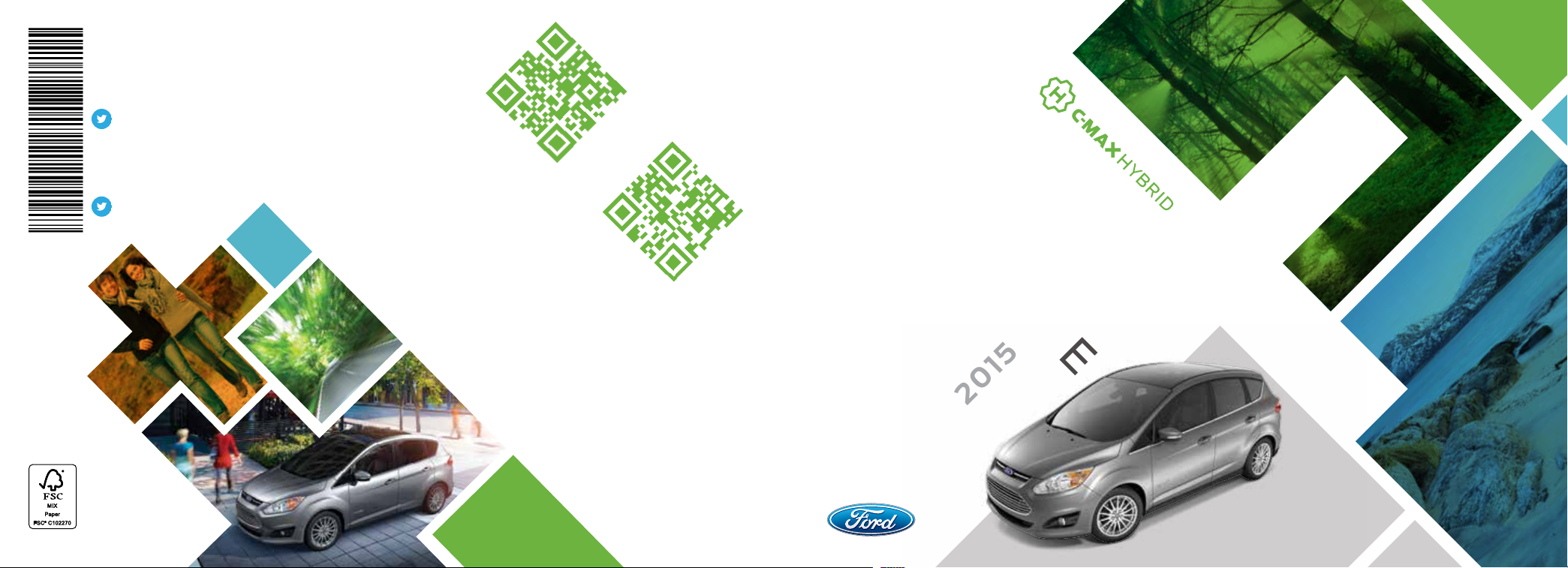
United States
E N E R G I
P ant o ne 77 1 0 C
P ant o ne 77 1 0 C
E L ECTRICE L ECTRIC
P ant o ne 6 3 9 C
Ford Customer Relationship Center
1-800-392-3673 (FORD)
(TDD for the hearing impaired:
1-800-232-5952)
fordowner.com
@FordService
Canada
Ford Customer Relationship Centre
1-800-565-3673 (FORD)
ford.ca
@FordServiceCA
FM5J 19G217 FA
March 2015
Second Printing
Quick Reference Guide
C-MAX Hybrid
Litho in U.S.A.
This Quick Reference Guide is not intended
to replace your vehicle Owner’s Manual
which contains more detailed information
concerning the features of your vehicle, as
well as important safety warnings designed
to help reduce the risk of injury to you and your
passengers. Please read your entire Owner’s
Manual carefully as you begin learning about
your new vehicle and refer to the appropriate
chapters when questions arise. All information
contained in this Quick Reference Guide was
accurate at the time of duplication. We reserve
the right to change features, operation and/
or functionality of any vehicle specification at
any time. Your Ford dealer is the best source
for the most current information. For detailed
operating and safety information, please
consult your Owner’s Manual.
learn more about
your vehicle
To put QR tags to work for you, use your mobile
phone’s browser or app store link to download
a QR tag reader. Then follow the directions
to scan the QR tag and see your vehicle’s
features come to life.
WARNING
Driving while distracted can result in loss of
vehicle control, crash and injury. We strongly
recommend that you use extreme caution
FORDOWNER.COM
FORD.CA
when using any device that may take your
focus o the road. Your primary responsibility
is the safe operation of your vehicle. We
recommend against the use of any hand-held
device while driving and encourage the use of
voice-operated systems when possible. Make
sure you are aware of all applicable local laws
that may aect the use of electronic devices
while driving.
REFERENCE
QUICK
GUIDE
2015
Page 2
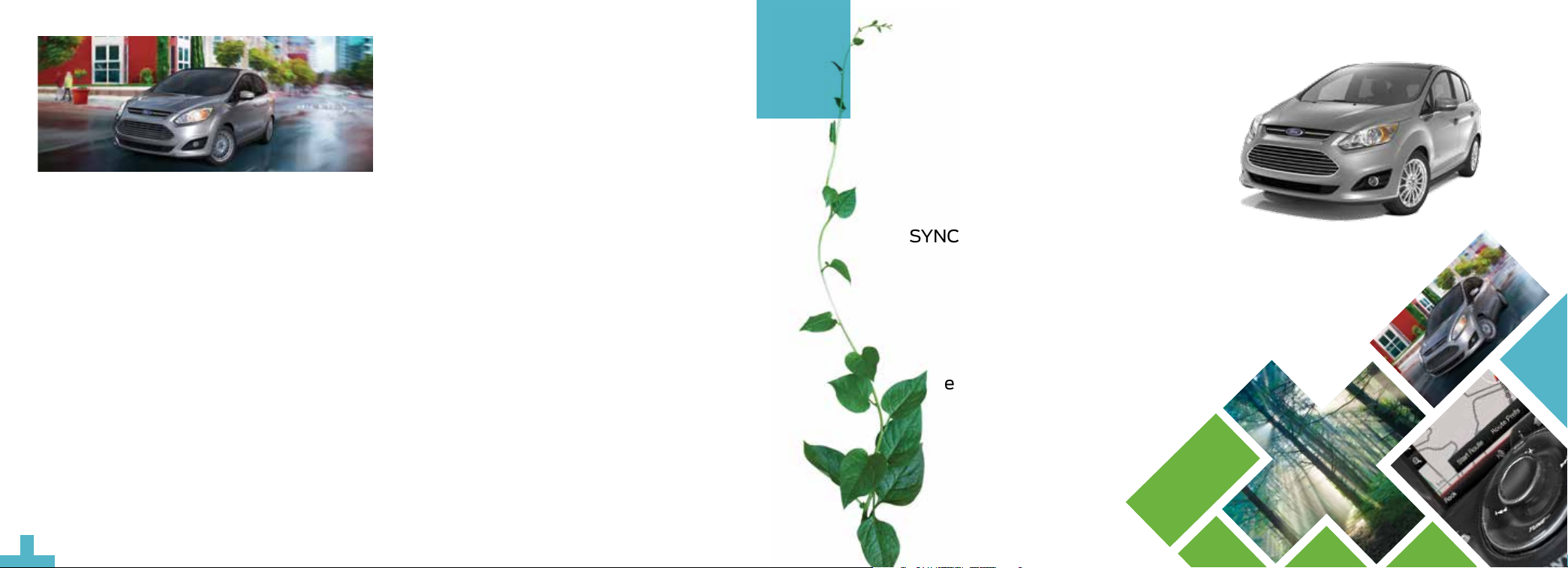
energy saving tips
FUEL HISTORY AND COACH
Within the information displays you can see how your driving style
directly impacts your fuel economy.
The instant fuel economy gauge provides instant fuel economy,
plus your recent fuel economy averaged over selectable intervals
of 1, 2 or 6 minutes.
The fuel coach gauge can teach you how to improve your fuel
economy by providing feedback on your recent acceleration,
braking and cruising behavior.
ECO Cruise Control saves vehicle energy by slowing down
acceleration compared to standard cruise control. Your vehicle
may relax its acceleration temporarily when going uphill. You can
switch this feature on and o through the Driver Assist section of
the Settings menu in the information display.
HELP MAXIMIZE YOUR FUEL ECONOMY
BY UTILIZING THESE FEW TIPS
1. Use smooth acceleration and braking. According to the
United States Department of Energy, aggressive driving
can lower your gas mileage by up to 33 percent at highway
speeds and 5 percent in the city.
2. Carry the bare essentials. The Department of Energy
estimates that an extra 100 pounds (45 kilograms) in your
vehicle could reduce your fuel economy by up to two percent.
3. Seasonal fuel makes a dierence. Winter fuel contains
slightly less energy than summer fuel, so the fuel blend you
fill up with can impact your eciency.
4. Idling burns fuel, too. You can burn up to half a gallon
(1.9 liters) of fuel per hour while idling. Minimize your morning
warm-up and parking lot waits to get the most out of filling
your tank.
5. Avoid extreme temperatures. Find a shady or sheltered spot
to help keep your lithium-ion battery operating eciently,
and minimize the amount of energy required to heat or cool
your cabin.
6. Use fewer accessories. Heat and air conditioning reduce your
vehicle’s electric range and can prompt the gasoline engine
to start. You can check out your “Accessory Power” screen in
your SmartGauge
accessories use. See page 4 for more SmartGauge details.
7. Check your tires. Proper tire inflation can help you improve
your fuel economy by up to 3.3 percent, according to the
Department of Energy, while under-inflation could lower
your fuel economy by 0.3 percent for every 1 psi drop in
pressure of all four tires. Check your vehicle’s door sticker for
recommended cold tire inflation pressure.
®
to see how much electricity your vehicle’s
quick tips 4
hybrid features 5
instrument panel 6–7
SYNC 8–9
commonly used
voice commands 10
SYNC with MyFord Touch 11–13
function 14
convenience 15
comfort 16–17
parking aids 18
essential information 19
2
Page 3
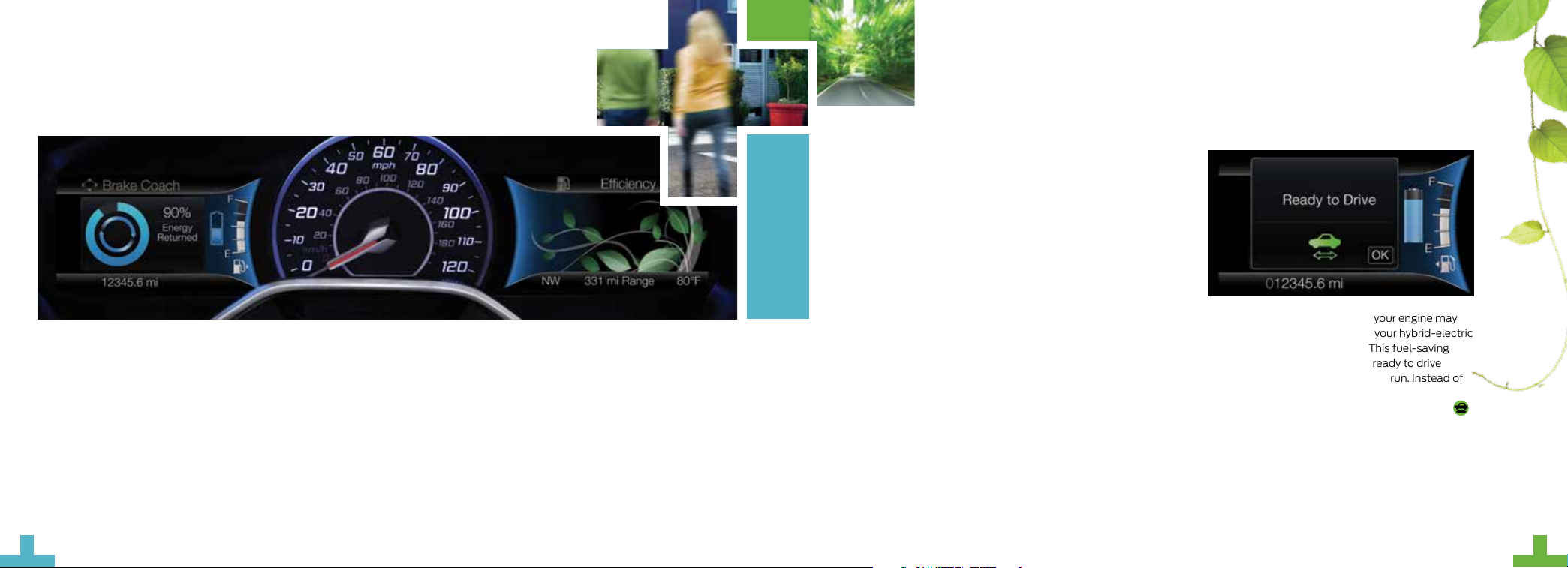
The Brake Coach appears in the display aer the vehicle has come to a stop, and coaches you to
maximize the amount of energy that can be returned through the regenerative braking system.
SMARTGAUGE® WITH ECOGUIDE
Delivers specific information about various systems on your vehicle using menus that build on previous data. Use your le-hand, 5-way
steering controls to scroll through your menu choices:
Vehicle Range: Estimates the distance your vehicle can travel on
the fuel remaining in the tank. Changes in your driving pattern may
cause the value to vary.
Engage: Adds gas and electric power-split information.
Empower: Adds an engine on and o threshold to the power
demand gauge from Enlighten. See how much power you request
based on how far you press the accelerator pedal.
MyView: Lets you customize your menu options, allowing you
to select key information and combine it into one screen.
EcoGuide: Displays leaf graphics within the right-hand cluster,
showing you when you’re driving eciently. More leaves equals
better driving habits!
hybrid featuresquick tips
SMART POWER-SPLIT ARCHITECTURE
City Driving: In stop and go driving and at low speeds, the electric
motor provides the necessary power. The gas engine kicks in only
to recharge the battery or when you need more power.
Accelerating: Step on the accelerator pedal and get all the
responsiveness of a traditional gasoline engine.
Cruising or Highway Driving: Due to greater power demands
at highway speeds, your vehicle uses the gasoline engine
more frequently than when driving at city trac speeds.
This is normal.
Braking: For added eciency, the energy normally created by
friction during braking recycles to the battery.
Stopped: To save energy, the gasoline engine shuts o
and the electric motor stops drawing current.
SILENT KEY START
When you switch on the ignition, your engine may
not sound like it started because your hybrid-electric
vehicle includes silent key start. This fuel-saving
feature allows your vehicle to be ready to drive
without requiring your gas engine to run. Instead of
listening for a traditional gasoline-powered engine
sound, look for the ‘ready to drive’ indicator light
in your information display. When this light comes on,
your vehicle started successfully and is ready to drive.
4
5
Page 4

instrument
panel
1 CRUISE CONTROL
To Set a Cruise Control Speed
A. Press and release the ON button.
B. Accelerate to the desired speed.
C. Press and release the SET+ button, then
take your foot o the accelerator.
Aer setting your speed, press SET+ or SET–
to adjust cruise speed. To disable, press OFF,
tap the brake pedal or pull the CAN control
toward you.
2 LEFT VEHICLE INFO DISPLAY
Provides specific information about various
systems on your vehicle. Use the le, 5-way
controls to use SmartGauge
and choose and confirm settings and messages.
Refer to the Information Displays chapter of
your Owner’s Manual for more information.
6
®
, customize views,
3 RIGHT VEHICLE
INFO DISPLAY
Access information about
Entertainment, Phone,
Navigation* or the animated
EcoGuide with eciency leaves
by using the right, 5-way controls.
Scroll through the menu,
2
3
2
7 8
3
1
4
6
5
highlight selections and make
adjustments. Press OK to confirm
your choices.
4 STEERING WHEEL
MEDIA CONTROLS
Volume: Press + to increase or
– to decrease volume levels.
Press
previous radio station, CD track or
preset satellite radio channel*.
Pull
voice recognition.
Press
or to answer a call.
Press
Press OK to confirm
your selection.
to access the next/
to access
to access phone mode
to end a phone call.
5 TILT AND TELESCOPE
STEERING COLUMN
Unlock the steering wheel by
pulling the lever down. Adjust the
steering wheel to your desired
position. Push the lever up to lock
the steering wheel in place.
6 PUSH-BUTTON
SILENT START
Allows you to go into “Ready
to Drive” mode by pressing the
START STOP button while fully
pressing down on the brake
pedal. A green
Drive” indicator light appears
in the information display aer
you start the vehicle. This lets
you know that the vehicle is on
and ready for driving. Press the
START STOP button again to
switch the vehicle o.
NOTE Your intelligent access
transmitter must be inside the
vehicle to put the vehicle in
accessory mode or “Ready
to Drive”.
*
“Ready to
7 HAZARD CONTROL
8 DOOR LOCK
INDICATOR LIGHT
Lights when you lock all the
doors and does not light when a
door remains open or unlocked.
The central door locks are on the
driver and front-passenger doors,
and on your transmitter.
*if equipped
7
7
Page 5

SYNC
®
SYNC is a Hands-free,
Voice Recognition System
Used for Entertainment,
Information and
Communication.
SYNC. SAY THE WORD.
Before You Get Started
1. Set up your owner account at
SyncMyRide.com (U.S.) or
SyncMyRide.ca (Canada).
Register by following the on-screen
instructions. Aer registering you
can see which services you may be
eligible for.
2. SYNC uses a wireless connection
8
called
with your phone. Switch on Bluetooth
mode in your phone’s menu
options. This lets your phone find
SYNC. If you need more details on
setting up your phone with SYNC,
visit SyncMyRide.com (U.S.) or
SyncMyRide.ca (Canada), or your
phone manufacturer’s website.
Bluetooth® to communicate
PAIRING YOUR CELL PHONE
WITH SYNC
In order to use many of the features of SYNC, you must
first pair and connect your phone with SYNC.
To Pair Your Cell Phone for the First Time
1. Make sure that your vehicle is in park (P) and you switch on your ignition and radio.
2. Press the
3. When Find SYNC appears in the display, press OK.
4. Put your phone into Bluetooth discovery mode. See your phone’s manual, if necessary.
5. When prompted on your phone’s display, enter the six-digit PIN provided by SYNC
in the radio display.
6. The display indicates when the pairing is successful.
NOTE The System May Prompt You to
» Set your phone as the primary or favorite (the primary phone receives messages
and voicemail).
» Download your phone book (a requirement to use the full set of voice commands).
» Switch on 911 Assist
TIPS
» Make sure you accept the request from SYNC to access your phone.
» To pair subsequent phones, please refer to Pairing Subsequent Phones in the SYNC
chapter of your Owner’s Manual.
» If you experience pairing problems, try performing a clean pairing by deleting your
services from SYNC, deleting your phone pairing from SYNC, and then repeating the
Pairing Your Cell Phone with SYNC process.
button. When the display indicates no phone paired, press OK.
®
.
WHY DO YOU NEED A SYNC
OWNER ACCOUNT?
A SYNC owner account provides the
latest soware updates and, when you
have questions, free customer support.
Create your account by visiting the website
or calling the toll-free number for more
information. See the Commonly Used
Voice Commands page of this guide for
more details.
USING YOUR CELL
PHONE WITH SYNC
NOTE Enter your phone book contacts
with both first and last names to increase
the ability of SYNC to select the correct
contact. Remember to say the contact
name exactly as you listed it in your
phone book.
Making a Phone Call
Use SYNC to make a phone call to anyone
in your phone book by pulling the voice
control
a voice command. For a list of voice
commands, say “What can I say?”.
For example, you could say “Call Jake Smith
at home”. SYNC repeats the command
back to you and dials the number.
NOTE You can make phone calls by
pulling the voice control
prompted, give the voice command “Dial”,
then say the phone number.
Answering Incoming Calls
Whenever you have an incoming call, the
name and number of the person calling
appears in the display. Press the
to answer an incoming call. You can hang
up at any time by pressing and holding the
Do Not Disturb Mode
This feature blocks incoming calls and text
messages, and saves them for later. You
still have access to outgoing calls when this
feature is active. Say the voice command
“Do not disturb on” to enable and “Do not
disturb o” to disable.
and when prompted, give
and when
button
button.
USING SYNC TO
ACCESS DIGITAL MEDIA
Plug in your USB media devices, such as
phones and MP3 players, and use SYNC to
play all of your favorite music.
Using Voice Commands to Play Music
1. Plug your media player into your
USB port.
2. Pull the voice control
prompted, say “USB”, then follow-up
by saying one of the voice commands.
For a list of voice commands, say
“What can I say?”.
. When
9
Page 6

commonly used voice commands
SYNC.® SAY THE WORD.
Pull the voice control on the steering wheel and then say:
Basic Commands
» What can I say?
» List of commands
» Main menu
» Previous
» Next
» Go back
» Exit
» Help
Phone
» Phone list of commands
» Dial
» Call <name> on cell/
at home/at work
» Call voicemail
» Do not disturb
» Listen to text message
(phone-dependent feature)
Some services may not be available in your area. Refer to your Owner’s Manual, visit the website or call the toll-free number for
more information. For U.S. customers: visit SyncMyRide.com or call 1-800-392-3673 (select Option 1 or 2 for language, then Option 3).
For Canadian customers: visit SyncMyRide.ca or call 1-800-565-3673 (select Option 1 or 2 for language, then Option 3).
10
10
Entertainment
» Audio list of commands:
You can also get detailed lists
of commands for radio, USB,
Bluetooth
and SD card*
» Radio
• <On/O>
• FM <87.9-107.9>
• FM preset <#>
» CD
• Play track <1-512>
• Shue <On/O>
» USB
• Play song <name>
• Play album <name>
» SiriusXM
• <Channel name>
• Preset <#>
®
audio, SiriusXM
Navigation
» Navigation list of commands
» Destination street address
<number, name, city>
» Destination home
» Navigation voice <On/O>
» Navigation voice volume
<increase/decrease>
» Repeat instruction
» Show <map/north-up/
heading-up/3D>
» Travel Link list of commands
» Trac
» Weather
» Movie listings
» Fuel prices
» Sports <headlines/
scores/schedule>
*if equipped
**available only with MyFord Touch
**
Climate
» Climate control list
of commands
» Climate <On/O>
» Climate my temperature
» Climate temperature
**
SYNC® with MyFord Touch
A REVOLUTIONARY WAY TO CONNECT WITH YOUR VEHICLE.
GETTING STARTED, UNDERSTANDING
SYNC WITH MYFORD TOUCH
Use the four-corner, four-color touchscreen to explore and interact with your vehicle.
The touchscreen works the same way as traditional controls, knobs and buttons do.
Press the various corners on your touchscreen accurately to personalize the many
features and settings of your vehicle. The system provides easy interaction with your
cellular phone, multimedia entertainment, climate controls and navigation system*.
®
*
EV Info
Press the “road and leaf” icon to access the
Power Flow display. This screen shows you
where your vehicle power is coming from and
where your vehicle is using it.
GENERAL TIPS
» Press the home icon
return to your home screen.
» For additional support, refer to your
Owner’s Manual, visit the website or call
the toll-free number. See the Commonly
Used Voice Commands page of this guide
for more details.
at any time to
*if equipped
11
Page 7

SYNC® with MyFord Touch
®
*
continued
GET IN TOUCH USING YOUR FOUR-CORNER TOUCHSCREEN
Phone, Navigation*, Climate and Entertainment are the four main features of SYNC with MyFord Touch.
Each feature has its own corner represented by its own color.
PHONE
Voice-control
your phone
for hands-free
calling with
your phone
securely put
away. With SYNC, you do not need to know
the phone number. Just say the name of the
person you want from your contacts.
Your Phone Connects You with
Many Features
» Listen to text messages
(phone-dependent feature).
» Transfer calls seamlessly from SYNC
to phone as you get in or out of
your vehicle.
NOTE Your phone allows you to connect
automatically with a 911 Operator in the
event of an accident (you must switch this
feature on prior to an event).
Refer to the SYNC with MyFord Touch
chapter of your Owner’s Manual for
complete details.
12
NAVIGATION
Get started
with your
navigation
system by
pressing the
upper-right,
green corner. The available voice-activated
navigation system includes:
» SiriusXM Trac™
» SiriusXM Travel Link™
» GPS (Global Positioning
System) technology
» 3-D mapping
» Turn-by-turn navigation
Some features may require a subscription.
Refer to the MyFord Touch chapter of your
Owner’s Manual for complete details.
TIPS
» Save your favorite locations by
touching Save to Favorites.
» Change your map views from
Direction Headed, North Up or 3-D.
*
Set a Destination
Set a destination on your touchscreen by
using a street address, a city center, a place
on the map or a Point of Interest (POI).
The easiest way, however, is by voice.
1. Pull the voice control
When prompted, say
“Destination street address”.
2. The system asks you to say the
full address and displays an
example on-screen.
3. You can then speak the address
naturally, such as: “One two three
Main Street, Anytown”.
You can also use the touchscreen to enter a
destination and narrow your choices by city
or street as you type.
You can choose from up to three dierent
types of routes:
» Fastest: Uses the fastest moving
roads possible.
» Shortest: Uses the shortest
distance possible.
» Eco (EcoRoute): Uses the most
fuel-ecient route.
.
*if equipped
CLIMATE
SYNC with MyFord Touch controls the
temperature, airflow direction, fan speed,
and activates other climate features for
you and your passenger. To use voice
commands to operate climate, say a voice
command like “Climate temperature 72
degrees” and MyFord Touch makes
that adjustment.
Set Your Temperature
» Touch the lower-right, blue Climate
corner on the touchscreen.
» Set your exact, desired temperature
by using the + or – buttons.
ENTERTAINMENT
No matter how you store your music, SYNC
makes it yours to enjoy when you’re behind
the wheel. Just press the lower-le, red
corner of the touchscreen. From here, you
can easily go between AM, FM, SiriusXM
and other media sources.
Set Your Radio Presets
» Touch the Entertainment corner on
the touchscreen.
» Touch FM.
» Touch Direct Tune.
» Enter the desired station and
touch Enter.
» Touch Presets and then touch and
hold one of the memory preset buttons
to save it. The system mutes the sound
briefly, and then returns it aer saving
the station.
Bring in Your Own Music
Gain access to any audio source by voice
and even control how each operates,
like changing radio stations, CD tracks or
music on one of the following devices:
» USB
» Bluetooth
» SD card*
» A/V in
Refer to the MyFord Touch chapter in
your Owner’s Manual, visit the website
or call the toll-free number for more
information. See the Commonly Used
Voice Commands page of this guide
for more details.
®
streaming
*if equipped
13
Page 8

function
INTELLIGENT ACCESS
NOTE Your intelligent access transmitter
must be within 3 feet (1 meter) of the vehicle for
intelligent access to function properly.
At the front doors: Pull a front exterior door
handle to unlock and open the door. Press
and hold the raised sensor on the door handle
to lock your vehicle. The intelligent access
transmitter also contains a mechanical key
blade to unlock the driver door, if necessary.
To unlock and open the
ligate: Press the button on
the top of the ligate pullcup handle. See the Keys
and Remote Control chapter
in your Owner’s Manual for
more information.
*
REMOTE START
To Remote Start Your Vehicle
1. Press the lock button to lock all the doors.
2. Press the remote start button
NOTE With an integrated keyhead transmitter, you must switch the ignition on
before driving your vehicle. With an intelligent access transmitter, you must press the
START STOP button on the instrument panel once while applying the brake pedal
before driving your vehicle. For complete information, refer to the Keys and Remote
Controls chapter in your Owner’s Manual.
MYKEY
MyKey allows you to program certain driving restrictions in order to promote good
driving habits. You can program things like: speed restrictions, limited volume levels
and safety belt reminders. For complete information, refer to the MyKey chapter in
your Owner’s Manual.
®
110-VOLT AC POWER POINT
The power point is on the rear of the center console. You can
use it to power your smaller electrical devices that do not
exceed 150 watts. This feature is available to use when you
switch on your ignition and the battery voltage is above 11 volts.
When the indicator light is on, the power point is working and
ready to use.
*
twice. The exterior lamps flash twice.
*
CARGO STORAGE
Two under-floor storage compartments, located behind the
front seats, allow you to store smaller items discretely. With
the lids secured, your items stay in place while you drive.
convenience
MANUAL LIFTGATE
To open the ligate manually from outside of your vehicle, press
the exterior ligate release button on top of the ligate pull-cup
handle to unlatch the ligate, and then pull on the outside handle.
You can also use the transmitter to unlock your ligate.
Press
Use the molded handle inside the ligate to help with closing.
POWER LIFTGATE
You can open the power ligate from the instrument panel
by pressing
three seconds.
When the vehicle is running, the ligate operates only with the
transmission in park (P). One warning tone sounds as the ligate
begins to power close.
twice within three seconds.
*
or on your transmitter twice within
Three short tones indicate a
problem with the open or close
request, caused when:
» The ignition is on and the
transmission is not in park (P).
» The battery voltage is below the
minimum operating voltage.
» The vehicle speed is at or above
3 mph (5 km/h).
HANDS-FREE POWER LIFTGATE
To open your ligate hands-free while you are at the ligate:
Move your foot under and away from the rear bumper, using a
single kicking motion. Do not move your foot sideways or the
sensors may not detect the motion. The ligate then power
opens or closes.
NOTE Your intelligent access transmitter must be within
3 feet (1 meter) of the ligate for the “hands-free” open feature
to work. The ligate does not power open or close under specific
conditions. Refer to the Locks chapter in your Owner’s Manual
for more information.
*
SET AND CHANGE
THE LIFTGATE OPEN HEIGHT
1. Open the ligate and then press the control
button on the ligate when it reaches your desired height.
2. Press and hold the control button until you hear a tone,
indicating that the programming is complete. The next time
you open your ligate, it opens to the newly set height.
3. To change the height again, repeat the above steps.
*
14
*if equipped
*if equipped
15
Page 9

comfort
DUAL ZONE
TEMPERATURE CONTROL
With the dual climate controls, you have the flexibility
to operate the temperature with one control, called
single zone, or two, where both driver and front
passenger can select independent temperatures.
To operate the dual zone temperature control:
Use the rotary control on the passenger side.
The single zone temperature control automatically
switches o.
To return back to single zone: Press and hold the
AUTO button. The passenger side temperature
switches to the driver side temperature setting.
FOLDING THE
1
2
PANEL ROOF WITH SUNSHADE
The control, located in the overhead console, allows you to open the sunshade
with the one-touch open and close feature. To stop motion during the one-touch
operation, press the control a second time.
Opening and Closing the Sunshade
Fully press and release the front of the control to open the sunshade. Fully press
and release the rear of the control to close the sunshade. For more complete
information, see the Windows and Mirrors chapter of your Owner’s Manual.
REAR SEATBACK
To Fold the Rear Seatback
1. Fold the outboard head restraints and
lower the center head restraint.
2. Pull the lever up on the outboard side of the
seat to fold the seat.
3. To unfold the seatback, pull up on the
seatback to raise it to the upright position.
*
*
TILTING FRONT-ROW HEAD RESTRAINTS
To Tilt the Head Restraint, Do the Following
1. Adjust the seatback to an upright
driving or riding position.
2. Pivot the head restraint forward
toward your head to the desired
position. Aer the head restraint
reaches its forward-most tilt
position, pivot it forward again
to release it to the rearward,
un-tilted position.
*
INTERIOR LAMPS
The lamps turn on when you open any door, press a remote control
button or press
Press
The door function indicator lamp lights in yellow.
Press again to switch on the interior lamps. The indicator lamp
lights in blue.
Press to switch all lamps on and o.
to disable the interior lamps when you open any door.
on the overhead control.
AMBIENT LIGHTING
Light the interior with a choice of several colors by using the
ambient lighting feature. The ambient lighting controls are
located in the overhead console.
Color Palette: Press to cycle through the various color choices.
Control Knob: Turn the knob past the first detent to switch
ambient lighting on and adjust the brightness.
Search Mode: Press to switch on all interior lamps and ambient
lighting. Press again to switch o the interior lamps.
The ambient lighting turns on when you switch on the ignition
and the headlamps.
The ambient lighting remains on until you switch the ignition o
and either lock your vehicle, or allow the accessory delay timer
to expire.
*
16
*if equipped*if equipped
17
Page 10

REAR VIEW
CAMERA
parking aids
ACTIVE PARK ASSIST
Can detect an available parallel parking space and
automatically steer the vehicle into that space (hands-free)
while you control the accelerator, gearshi and brakes. The
system visually and audibly instructs you to park the vehicle.
» To start active park assist, press
instrument panel below the audio system.
» To stop the parking procedure, grab the steering wheel or
press the control again. For complete information, refer to
the Parking Aids chapter of your Owner’s Manual.
NOTE Visibility aids do not replace the need to watch where the vehicle is moving.
Refer to your Owner’s Manual for safety information, more details and limitations.
*
located on the
Provides a video image of the
area behind the vehicle. The
display automatically appears
in the touchscreen when the
vehicle is in reverse (R) and
uses colored guides to alert you
of your proximity to objects.
*
FRONT* AND REAR*
SENSING SYSTEMS
Sound an audible warning tone
if there is an obstacle near your
vehicle’s front or rear bumpers.
As you move closer to the
obstacle, the warning tone rate
increases in frequency. See the
Parking Aids chapter in your
Owner’s Manual for complete
information on your vehicle’s
sensing systems.
essential
information
TIRE MOBILITY KIT
C-MAX Hybrid includes a tire mobility kit
that is under the front passenger seat.
It consists of an air compressor to reinflate
the tire and a sealing compound in a
canister that seals most punctures caused
by nails or similar objects. See the Wheels
and Tires section of your Owner’s Manual
for more details.
FUEL TANK CAPACITY/
FUEL INFO
C-MAX Hybrid has a 13.5 gallon (51.1L)
fuel tank capacity in addition to its highvoltage battery system. Use only “Regular”
UNLEADED fuel with an octane rating of 87
or higher, with no more than 15% ethanol.
Do not use ethanol
fuel-methanol, leaded fuel or any other
fuel because it could damage or impair the
emission control system.
E20 - E85
(E85), diesel,
EASY FUEL® SYSTEM
Place the vehicle in park (P) and switch the
ignition o. Open the fuel door, slowly insert
the fuel filler nozzle into the fuel system
and begin fueling. Wait 5-10 seconds from
the time the fuel filler nozzle shuts o until
you remove it from your vehicle to allow
residual fuel to drain into the tank.
NOTE When refilling with a portable
container, only use the funnel that comes
with your vehicle. Do not use aermarket
funnels as they do not work with the Easy
system and may cause damage. You
Fuel
can purchase extra funnels from your
authorized dealer.
ROADSIDE ASSISTANCE
Your new Ford vehicle comes with
the assurance and support of 24-hour
emergency roadside assistance. To receive
roadside assistance in the United States,
call 1-800-241-3673. In Canada,
call 1-800-665-2006.
TOWING YOUR VEHICLE
Towing your vehicle behind another vehicle
(such as an RV) may be limited. Refer to
Towing the Vehicle on Four Wheels in the
Towing chapter of the Owner’s Manual.
TIRE PRESSURE
MONITORING SYSTEM
Your vehicle shows a low tire pressure
warning light
cluster when one or more of your tires
are significantly under-inflated. If this
happens, stop and check your tires as
soon as possible. Inflate them to the
proper pressure. Refer to the Inflating
Your Tires section in the Wheels and
Tires chapter of your Owner’s Manual
for more information.
in your instrument
18
*if equipped
19
