Page 1

Pressurements
PressCal
Deadweight Tester Software
Users Manual
PN 3966533
November 2010
© 2010 Fluke Corporation. All rights reserved. Printed in USA. Specifications are subject to change without notice.
All product names are trademarks of their respective companies.
Page 2

Fluke Corporation
BY USING THIS SOFTWARE PRODUCT IN ANY MANNER, YOU ARE AGREEING TO ACCEPT THE
FOLLOWING TERMS AND CONDITIONS.
Fluke Corporation (Fluke) grants you a non-exclusive right to use PressCal Deadweight Tester Software
(Product) on a single PC or workstation (node), or on multiple nodes, provided that a multi-use license is
obtained from Fluke and the number of nodes does not exceed the number of nodes for which license fees
are paid. This grant of license does not include the right to copy, modify, rent, lease, sell, transfer or
distribute the Product or any portion thereof. You may not reverse engineer, decompile, or disassemble the
Product.
Fluke warrants that the Product will perform in its intended environment substantially in accordance with the
accompanying written materials for a period of 90 days from the date of license acceptance. Fluke does not
warrant any downloading errors or that the Product will be error free or operate without interruption.
FLUKE DISCLAIMS ALL OTHER WARRANTIES, EITHER EXPRESS OR IMPLIED, BUT NOT LIMITED TO
IMPLIED WARRANTIES OF MERCHANTABILITY AND FITNESS FOR A PARTICULAR PURPOSE, WITH
RESPECT TO THE SOFTWARE AND THE ACCOMPANYING WRITTEN MATERIALS. In no event shall
Fluke be liable for any damages whatsoever (including, without limitation, indirect, consequential, or
incidental damages, damages for loss of business profits, business interruption, loss of business information,
or other pecuniary loss) arising out of the use of or inability to use this Product, even if Fluke has been
advised of the possibility of such damages.
Page 3
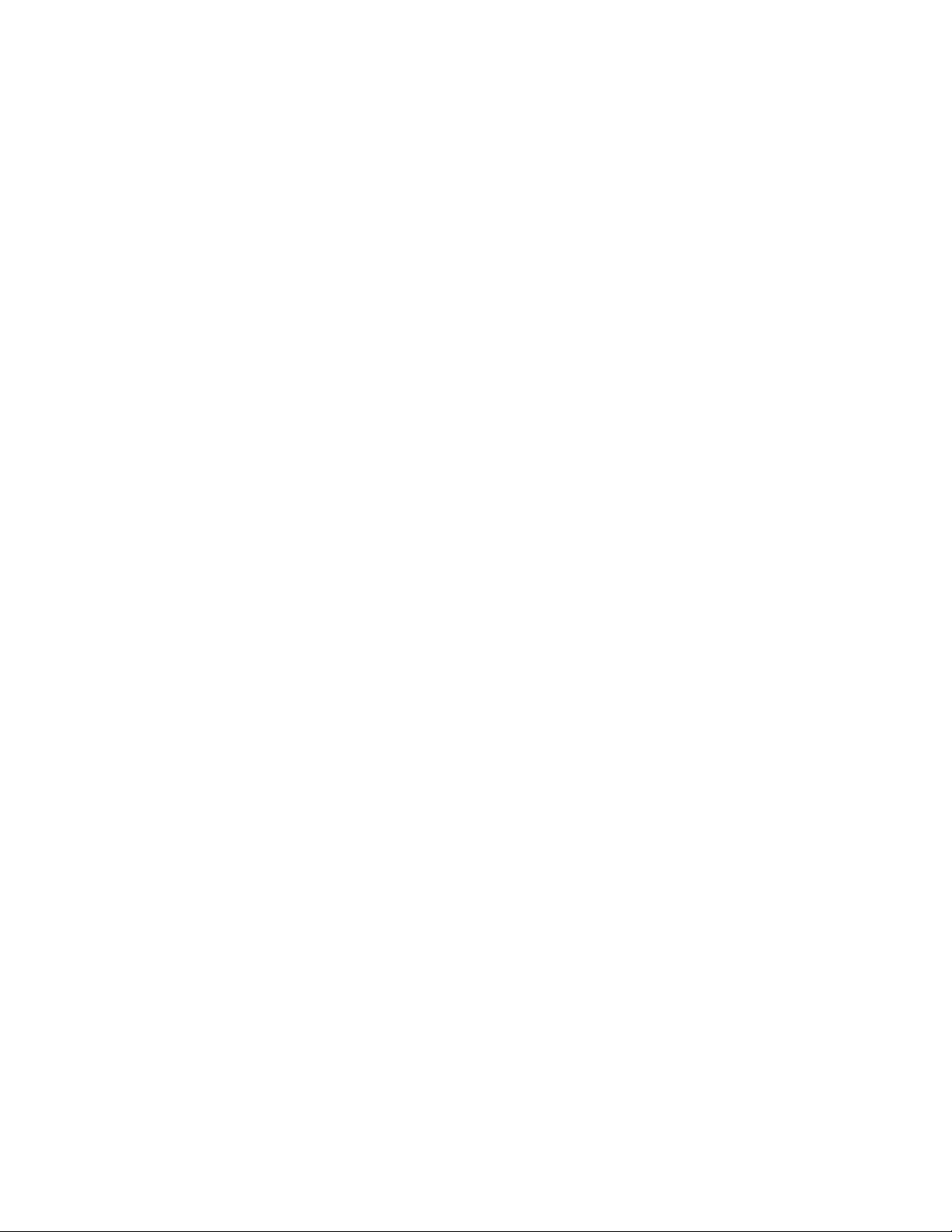
Table of Contents
Chapter Title Page
1 Overview .............................................................................................. 1-1
What is PressCal ................................................................................................ 1-1
How Does It Work......................................................................................... 1-1
System Requirements ........................................................................................ 1-1
Installation ......................................................................................................... 1-1
System Operation............................................................................................... 1-2
Getting Started ................................................................................................... 1-2
Using the PressCal Interface.............................................................................. 1-2
Menu Bar....................................................................................................... 1-3
Correction Parameters ................................................................................... 1-4
Weight Selection Details ............................................................................... 1-4
Calculation Results........................................................................................ 1-5
Action Buttons............................................................................................... 1-5
2 Setting Up PressCal ............................................................................ 2-1
Introduction........................................................................................................ 2-1
Managing Deadweight Tester Details................................................................ 2-2
Selecting an Existing DWT Model................................................................ 2-2
Creating a New DWT Model......................................................................... 2-2
Modifying an Existing DWT Model ............................................................. 2-3
Removing an Existing DWT Model.............................................................. 2-3
Printing DWT Model Details ........................................................................ 2-3
Managing PCU Details ...................................................................................... 2-3
Viewing PCU Details and Modifying the Recalibration Date....................... 2-4
Printing PCU Details ..................................................................................... 2-4
Managing Weight Set Details ............................................................................ 2-4
Viewing Weight Set Details (and Modifying the Recalibration Data).......... 2-5
Printing Weight Set Details ........................................................................... 2-5
Managing Fluid Details ..................................................................................... 2-6
Viewing an Existing Fluid Type.................................................................... 2-6
Creating a New Fluid Type ........................................................................... 2-6
Modifying an Existing Fluid Type ................................................................ 2-7
Removing an Existing Fluid Type................................................................. 2-7
Printing Fluid Type Details ........................................................................... 2-7
i
Page 4

Pressurements PressCal
Users Manual
Setting the Gravity ............................................................................................. 2-7
Setting the Default Values ................................................................................. 2-8
3 Setting Up Customer Details.............................................................. 3-1
Introduction........................................................................................................ 3-1
Managing Customer Details .............................................................................. 3-1
4 Creating an Audit Trail........................................................................ 4-1
Introduction........................................................................................................ 4-1
Managing the Calibration Points File ................................................................ 4-1
Creating New Customer Details .................................................................... 3-1
Selecting Existing Customer Details ............................................................. 3-2
Modifying Customer Details ......................................................................... 3-2
Removing Customer Details.......................................................................... 3-2
Printing Customer Details ............................................................................. 3-2
Opening the Calibration Points File .............................................................. 4-1
Printing Calibration Points to the File ........................................................... 4-1
Viewing an Existing File ............................................................................... 4-2
Printing an Existing File to the Default Printer ............................................. 4-2
Deleting an Existing File ............................................................................... 4-2
5 Performing a Calculation.................................................................... 5-1
Introduction........................................................................................................ 5-1
Preparation ......................................................................................................... 5-1
Calculation ......................................................................................................... 5-2
Selecting a Target Pressure............................................................................ 5-3
Calculating the Pressure by Using Preferred Weights................................... 5-3
Understanding the Results............................................................................. 5-3
6 Producing Certificates ........................................................................ 6-1
Introduction........................................................................................................ 6-1
Managing New Certificates ............................................................................... 6-1
Creating and Saving a New Certificate ......................................................... 6-2
Obtaining Certificate Calibration Data.......................................................... 6-4
Manual Certificate..................................................................................... 6-4
Automatic Certificate ................................................................................ 6-4
Viewing the New Certificate ......................................................................... 6-5
Printing the New Certificate.......................................................................... 6-5
Managing Existing Certificates.......................................................................... 6-6
Viewing an Existing Certificate .................................................................... 6-6
Printing an Existing Certificate ..................................................................... 6-6
Converting an Existing Certificate’s Format................................................. 6-6
Setting Up Headers and Footers ........................................................................ 6-6
Managing a Certificate Front Page .................................................................... 6-7
Tagging a Front Page to the Front of a Certificate ........................................ 6-7
Creating a Certificate Front Page .................................................................. 6-7
Setting Up Certificate User Names.................................................................... 6-8
7 Additional Features............................................................................. 7-1
Password Protection........................................................................................... 7-1
Creating a new Password............................................................................... 7-1
Modifying an Existing Password................................................................... 7-1
Removing the Password ................................................................................ 7-2
ii
Page 5
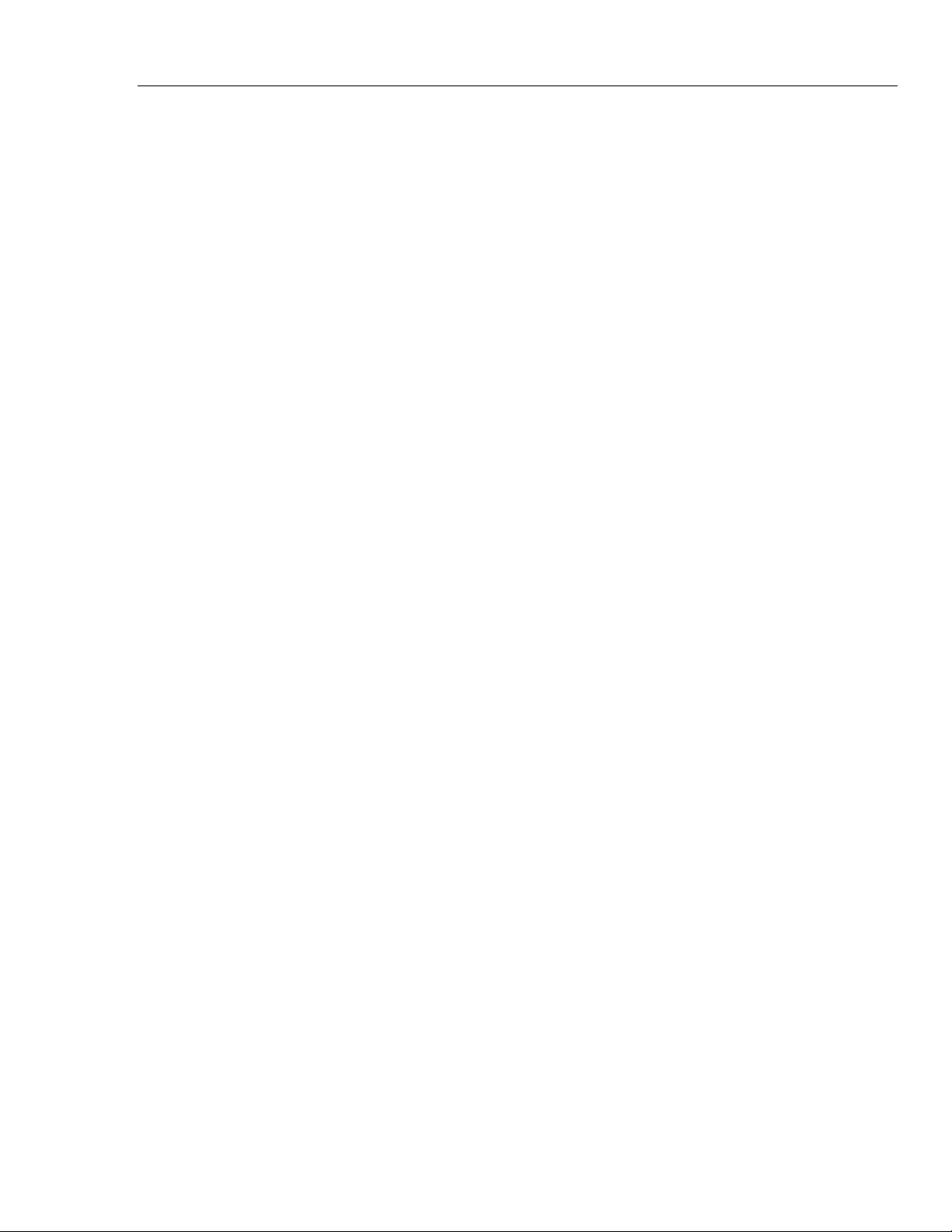
Contents (continued)
Pressure Conversion! ......................................................................................... 7-2
Recalibration...................................................................................................... 7-2
Viewing Recalibration Dates......................................................................... 7-3
Printing Recalibration Dates.......................................................................... 7-3
Modifying the Recalibration Date ................................................................. 7-3
Altering the Excel/Word Conversion Path ........................................................ 7-3
MS-Excel Path............................................................................................... 7-3
MS-Word Path............................................................................................... 7-3
8 Glossary and Pressure Equation....................................................... 8-1
Glossary ............................................................................................................. 8-1
Pressure Equation .............................................................................................. 8-2
iii
Page 6

Pressurements PressCal
Users Manual
iv
Page 7
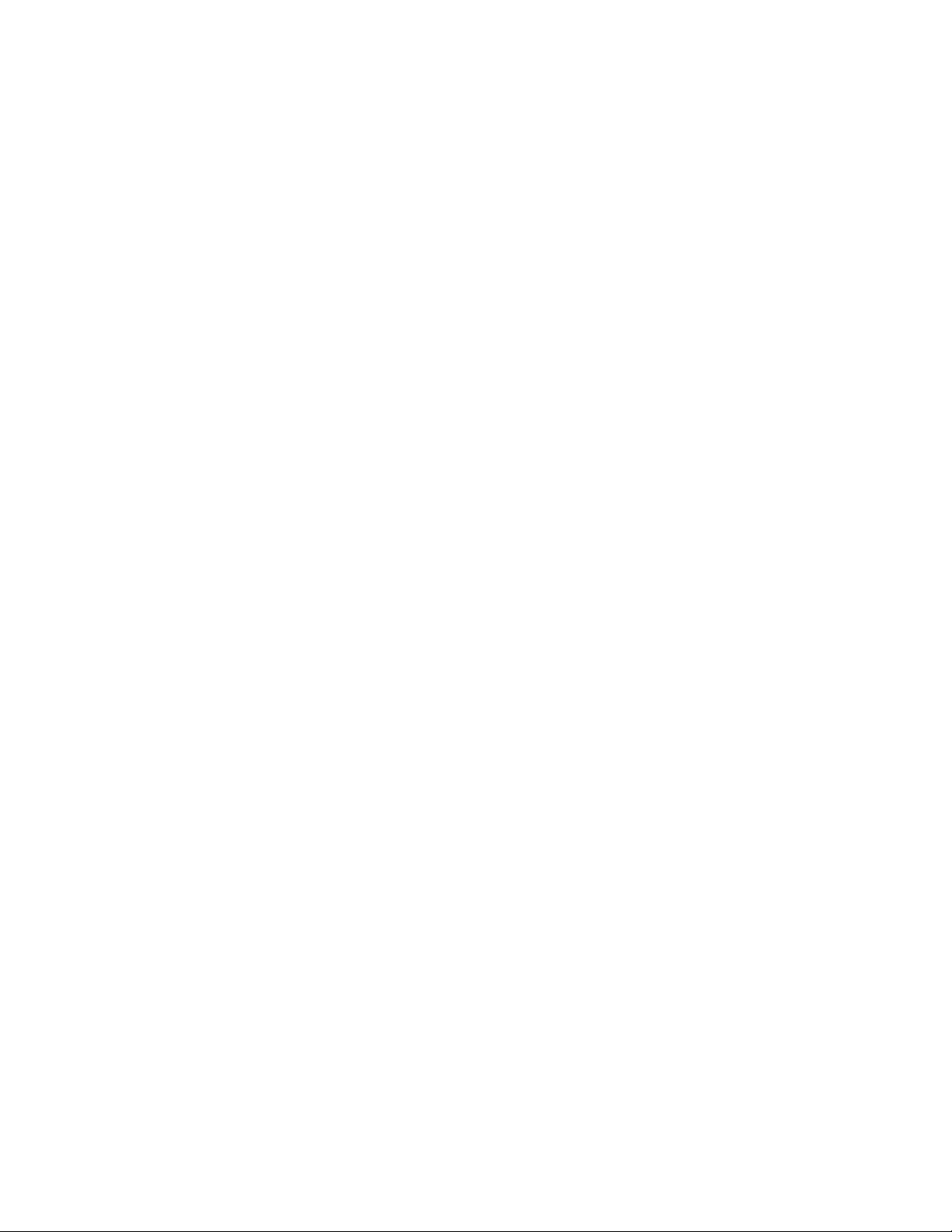
List of Tables
Table Title Page
1-1. Menu Bar Actions .................................................................................................. 1-3
2-1. Performing Calculations......................................................................................... 2-1
v
Page 8
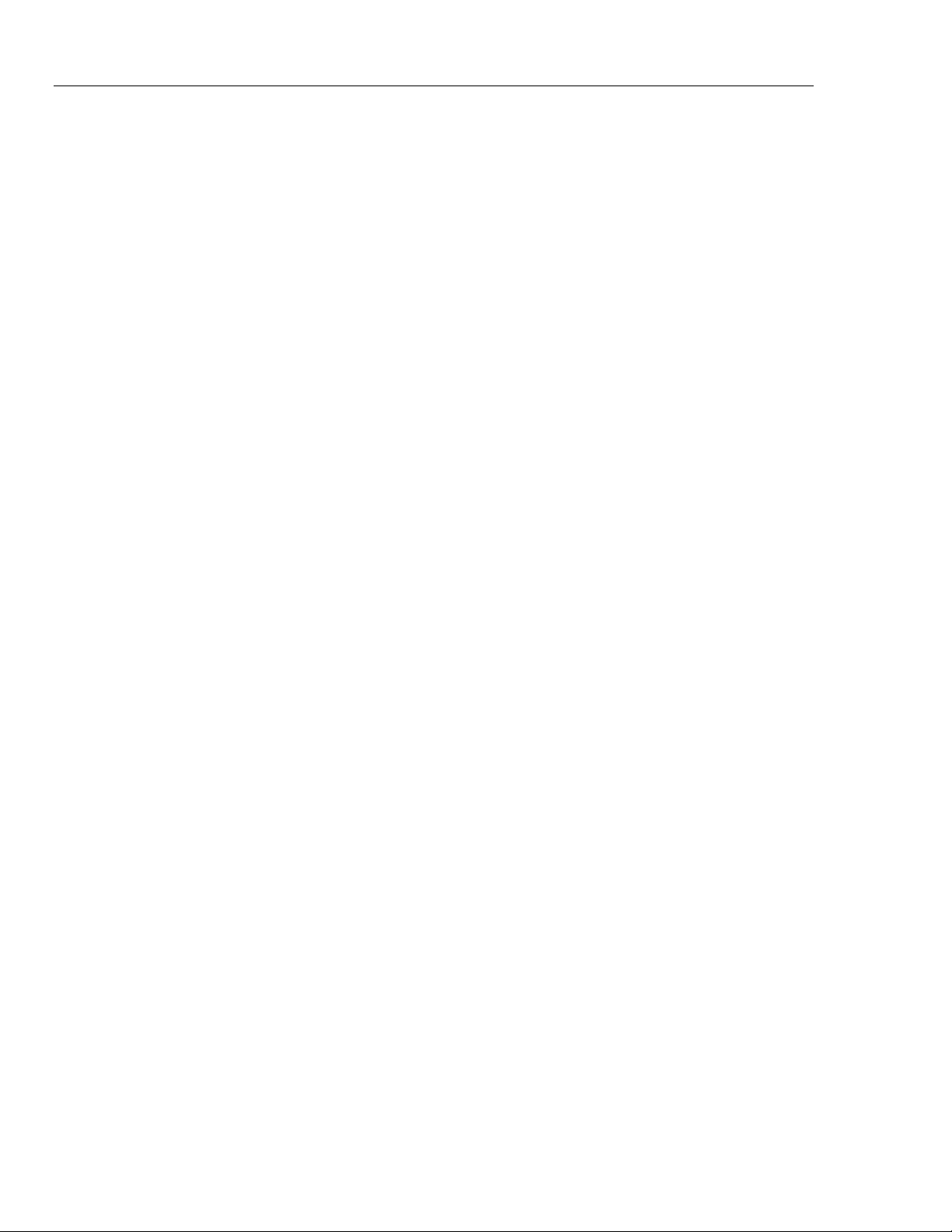
Pressurements PressCal
Users Manual
vi
Page 9

List of Figures
Figure Title Page
1-1. PressCal User Interface (Main Window) - Action Buttons.................................... 1-2
2-1. Dead Weight Functions Window ........................................................................... 2-2
2-2. PCU Details Window ............................................................................................. 2-4
2-3. Weight Set Details Window................................................................................... 2-5
2-4. Fluid Details Window ............................................................................................ 2-6
2-5. Default Values Window ......................................................................................... 2-8
3-1. Customer Details Window ..................................................................................... 3-1
6-1. Certificate Front Page Window.............................................................................. 6-1
6-2. Certificate of Calibration Window......................................................................... 6-2
6-3. Certificate of Calibration........................................................................................ 6-5
6-4. Certificate Front Page Window.............................................................................. 6-7
7-1. Pressure Conversion Window ................................................................................ 7-2
7-2. Calibration Dates Window..................................................................................... 7-2
vii
Page 10
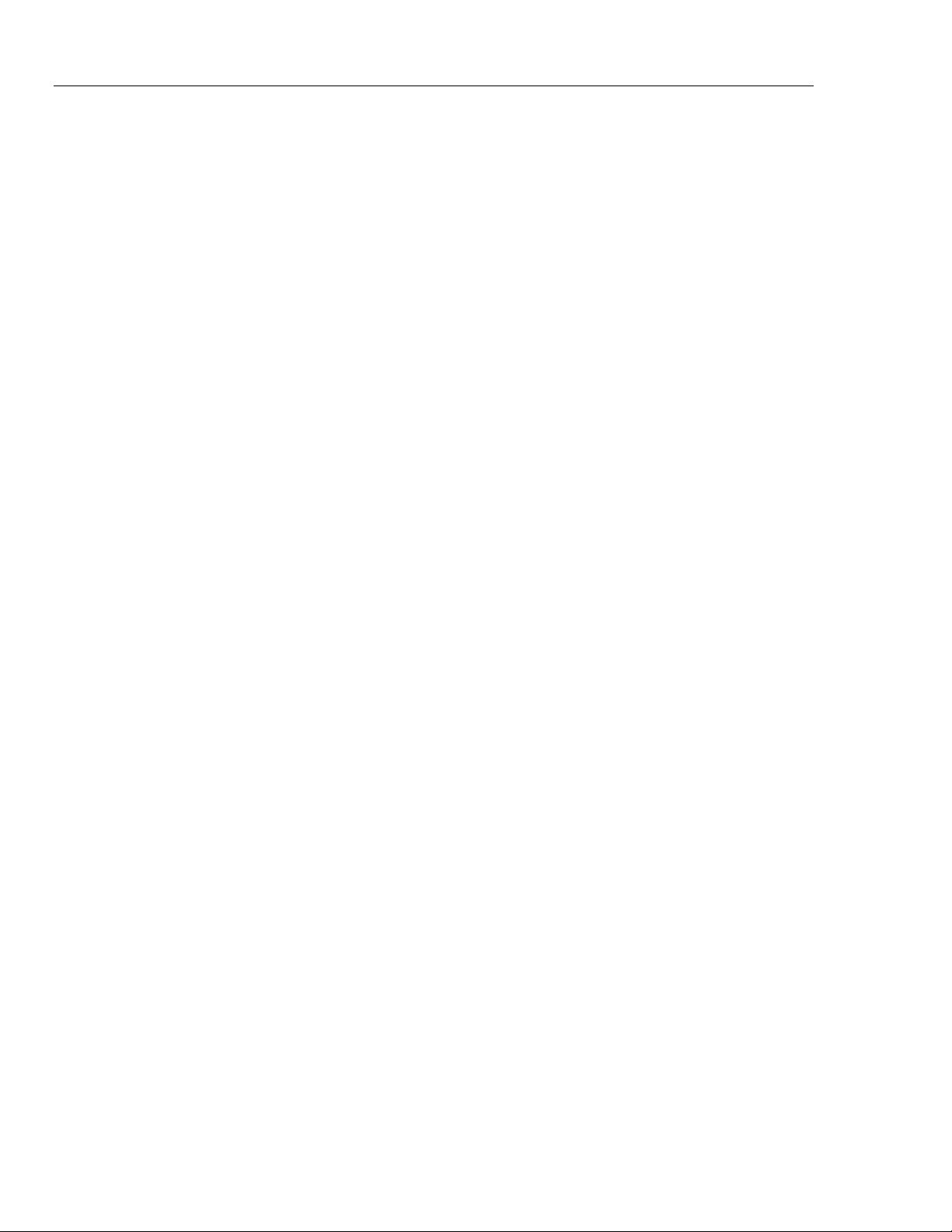
Pressurements PressCal
Users Manual
viii 1-1
Page 11

What is PressCal
Pressurements PressCal software (PressCal) provides a quick and effective solution to
enhance the pressure measurement accuracy of Deadweight Testers (DWT). PressCal
provides an easy-to-use GUI (Graphical User Interface) that allows you to calculate all
the necessary corrections needed (such as local gravity, temperature etc.) to accurately
determine the pressure generated by your DWT.
PressCal also provides:
Chapter 1
Overview
• Automatic certificate generation
• Customer details management
• Real-time auditing
How Does It Work
PressCal works from first principles using the actual DWT pressure equation:
=
P
e
By using a combination of data files and your environmental/working details, PressCal
can achieve true accuracy and consistency in its calculations.
System Requirements
The following system specifications are required as a minimum to successfully install and
run the PressCal software:
• Microsoft® Windows 95 or higher
• 486 PC with maths coprocessor
Installation
Double click on setup.exe, then follow the online PressCal installation instructions.
⎛
gm
1
i
()
0
Ρ
a
⎜
−⋅Σ
1
⎜
Ρ
mi
⎝
()
[]
11
ρ
⎞
⎟
σ
c
+
⎟
⎠
()
ααλ
−++Ρ+
hg
ΔΡ+
ttA
rc
f
Page 12

Pressurements PressCal
Users Manual
System Operation
This software only runs if you have purchased the correct software version and installed
it into the default C:\PressCal directory.
The software keeps the last setup and other settings in a configuration file (PressCal.cfg)
so that on power-up the user can carry on from the last settings prior to power down.
To maintain the accuracy and security of the software, the PCU’s and Weight Sets’ data
is preloaded by SI Pressure Instruments.
Future upgrades are available from SI Pressure Instruments on a chargeable basis
provided the software users can provide mass and effective area calibration data of the
relevant Deadweight Testers.
Getting Started
Double click on the "PressCal" icon or alternatively click on Start> Programs
>PressCal > PressCal.
Using the PressCal Interface
The PressCal user interface (as shown in Figure 1-1) comprises the following:
• Menu Bar
• Correction Parameters
• Weight Selection Details
• Calculation Results
Menu Bar
Correction
Parameters
Weight Selection
Details
1-2
Calculation
Results
Figure 1-1. PressCal User Interface (Main Window) - Action Buttons
Action
Buttons
gmp01.eps
Page 13

Overview
Using the PressCal Interface 1
Menu Bar
The Menu Bar is positioned at the top of the main interface window (as shown in
Figure 1-1) and provides the following actions:
Table 1-1. Menu Bar Actions
Menu Action Options Description
Gauge/Absolute Gauge,
Gauge (Absolute),
Absolute
Deadweight As shown (e.g. DWT6000) Select the model type of the deadweight tester to be
Certificate New Select either Auto or Manual. A new form appears
View Allows you to open and view an existing certificate,
Print Allows you to print an existing certificate,
Convert To4 Allows you to convert the current certificate format
Calibration Points
File
Customer Opens the customer details form. For further information refer to Setting up
View, Print, Delete Allows you to manage the calibration points files.
Customer Details.
Use to toggle between Absolute, Gauge and Gauge
(Absolute). For further details refer to Performing a
Calculation.
used.
allowing you to enter the new certificate details. For
Further information refer to Managing New
Certificates.
see Viewing an Existing Certificate.
see Printing an Existing Certificate.
into either Microsoft Word or Excel, see Converting
an Existing Certificate’s format.
Existing files can be opened, printed and deleted.
See Creating an Audit Trail for details.
Setup Deadweight Tester Allows you to select or specify the deadweight
tester model. You can also amend and remove
pre-defined DWTs. For further information refer to
Managing Deadweight Tester Details.
PCU Allows you to display and print the details for each
available PCU. For further information refer to
Managing PCU.
Weight Set Allows you to view and print the weight details for a
particular weight set. Refer to Managing Weight Set
Details.
Fluids Allows you to create, amend, print and delete fluid
characteristics (e.g. Fluid Density and Surface
Tension). Refer to Managing Fluid Details.
Default Settings Allows you to view and modify the current
environmental and physical default settings.
Refer to Setting the Default Values.
1-3
Page 14

Pressurements PressCal
Users Manual
Menu Action Options Description
Setup Gravity4 Allows you to select the gravity, Standard or Local.
File convert Path Allows you to enter the application location for
Password Allows you to create password protection. Refer to
User Names Allows you to activate or modify the identity of the
Certificate Header/Footer Allows you to define the Header and Footer that is
You can also amend the gravity to suit the local
testing environment. Refer to Setting the Gravity.
Microsoft Excel and Word. Refer to Altering the
Excel/Word Conversion Path.
Password Protection.
current user. Refer to Setting Up Certificate User
Names.
shown on the resultant certificate. The Header and
Footer can also be toggled On/Off from this window.
See Setting Up Headers and Footers.
Tag Front Page to
Certificate
Recalibration Report Provides a facility that allows you to view all the
PressCal Software Shows the Version Number, Serial Number and
Pressure Conversion Opens the remote pressure converter window. See Pressure Conversion!
4
Before generating or printing a certificate you can
decide whether you want the Front page (see
Producing Certificates) to be attached to the front of
the certificate. Select Yes to attach or No to leave the
certificate on its own.
PCUs (Piston Cylinder Units) and Weights, within a
particular time period, that are due for recalibration.
Refer to Recalibration.
Issue Date (Disk and Software) for the current
version of PressCal.
Correction Parameters
The “Correction Parameters” area shows the current configuration for the calibration.
The area comprises both information that is read-only (obtained from related files) and
fields that can be modified directly allowing you to finely tune the correction parameters.
Weight Selection Details
The “Weight Selection Details” area shows the Type, Identity and Corrected Mass for
each weight within the currently selected weight set (identified by the
“Weight Set S/No:”).
1-4
The table can be used to highlight the weights that are required to produce a particular
pressure, or alternatively weights can be selected within the list and the resultant pressure
is then shown taking into account the correction parameters.
A weight is selected within the list by double-clicking on it, the row is then highlighted
and a cross (X) is shown immediately adjacent. To unselect double-click on the
highlighted row. For further information refer to Performing a Calculation.
Page 15

Overview
Using the PressCal Interface 1
Calculation Results
After all correction parameters have been entered, and the Target Pressure or Weights
selected, the following results are displayed:
• Computed Pressure: shows the actual pressure using the highlighted weights and all
correction parameters.
• % Error of Reading: shows the percentage difference between the Target Pressure
and the Computed Pressure.
• Total Mass: shows the overall mass (g), taking into account the sum of the individual
weights (including the weight of the PCU), and the influences of the corrective
parameters.
Action Buttons
The “Action Buttons” are featured throughout PressCal and are used to perform specific
operations and to allow you to advance through the various processes (e.g. Amend,
Print, Exit etc.).
Note
Some of the Action Buttons are dimmed and do not perform any function
until enabled by the software.
1-5
Page 16

Pressurements PressCal
Users Manual
1-6
Page 17

Introduction
To use PressCal effectively and to ensure that all calculations are accurate, it is
imperative that PressCal is correctly configured and all influential factors are correct at
the time of computation.
Before performing the calculation, the following should be considered:
Initial Factor Correct Configuration
Chapter 2
Setting Up PressCal
Table 2-1. Performing Calculations
DWT Type
Is the DWT model that you require for the test
shown within the Deadweight Menu Bar
Option?
PCU Types
Are all PCU Types correct and is the right
PCU associated with your selected DWT?
Weight Sets Available
Are the correct Weight Sets available and is
the right set associated with your DWT?
Gravity
Have you got the correct gravity value for your
environment or location?
Default Settings
Are the default settings correct?
Refer to Creating a New DWT Model to enter
Î
details of a new DWT Model.
Refer to Managing PCU Details to view all PCU
Î
types, or alternatively got to Selecting an
Existing DWT Model to check that the correct
PCU is assigned to your DWT.
Refer to Managing Weight Set Details, or
Î
alternatively go to Selecting an Existing DWT
Model to check that the correct Weight Set is
assigned to your DWT.
Î
Refer to Setting the Gravity to select an
alternative gravity value.
Î
Refer to Setting the Default Values to select the
default value.
2-1
Page 18

Pressurements PressCal
Users Manual
Managing Deadweight Tester Details
Click on Setup > Deadweight Tester within the “Menu Bar” to open the “Dead
Weight Functions” window as shown in Figure 2-1.
Figure 2-1. Dead Weight Functions Window
Selecting an Existing DWT Model
1. Double-click on the chosen “Deadweight Tester Model No.” The “Deadweight Tester
Details” update accordingly showing the current setup for the selected DWT,
including the associated PCU, Weight Set, and Fluid Type.
2. Click on Select to use the chosen deadweight. The “Dead Weight Function” window
closes and the main window is updated showing the new DWT model details.
Creating a New DWT Model
1. Click on New to enter the details of a new DWT model. The current “Deadweight
Tester Details” are removed and the fields are left empty and in an editable state.
2. You can enter the following details:
Deadweight Enter a suitable name/serial no. for the DWT model.
Certificate Enter the certificate number for the current DWT
calibration
Description Enter a suitable description for the DWT. The
information entered here is included on the calibration
certificate.
Range Enter a suitable range for the DWT. The range is
necessary so that PressCal can calculate results at equal
intervals, any results calculated outside the range are
classed as failed. Use the drop-down menu to select the
associated units.
gmp02.bmp
2-2
Accuracy Enter the Accuracy (in relation to the Range) by either
inputting the value directly or by using the arrows (
v
for fine adjustment.
)
Page 19

Setting Up PressCal
Managing PCU Details 2
Calibration Date Enter the date of when the DWT was last calibrated.
Pressure
Reference Level
PCU/Weight
Set/Fluid
Only one Fluid type can be selected. To change the Fluid type, double-click
on an alternative from the database list.
3. Click on Save to create the new DWT.
Modifying an Existing DWT Model
1. Double-click on the chosen “Deadweight Tester Model No.”
The “Deadweight Tester Details” update accordingly showing the current setup for
the selected deadweight, including the associated PCU, Weight Set, and Fluid Type.
2. Click on Amend to modify the chosen DWT. For information on how to complete the
fields refer to “Creating a New DWT Model” above.
The Deadweight name field cannot be modified.
Briefly identify the location of the pressure reference
level, which is the point at which pressure is referenced
when no external pressure head is applied.
Double-click on the items within the Database lists
(Piston, Weight Set and Fluid) that you want the DWT
model to contain. The chosen items are then shown
within the DWT Details area. To remove a selection,
double-click on the chosen item within the appropriate
details list.
Note
Note
3. Click on Save to store the changes.
Removing an Existing DWT Model
To remove a DWT, double-click on the chosen “Deadweight Tester Model No.” then
click on Delete. A confirmation window appears, click on Yes to proceed with the
DWT removal.
Printing DWT Model Details
To print out the details of a DWT, double-click on the chosen “Deadweight Tester Model
No.” click on Print, then follow the online instructions.
Click on Exit to close the “Dead Weight Functions” window.
Managing PCU Details
Click on Setup > PCU within the “Menu Bar” to open the “PCU Details” window as
shown in Figure 2-2.
2-3
Page 20

Pressurements PressCal
Users Manual
Figure 2-2. PCU Details Window
Viewing PCU Details and Modifying the Recalibration Date
Double-click on the chosen “PCU” from the options shown in the list. The PCU details
update showing the current values for the selected PCU, as well as the previous
calibration date.
The details shown within the window are read-only and can only be modified by
SI Pressure Instruments. However, it is possible to set a new calibration date by using the
“Recalibration Date” scroll bars. The new date is then shown on any printouts of the
“PCU Details”, and if expired is also shown in a pop-up window whenever the details are
accessed.
Printing PCU Details
To print out the details of a PCU, double-click on the chosen “PCU” from the options
shown in the list, click on Print, then follow the online instructions.
Click on Exit to close the “PCU Details” window.
Managing Weight Set Details
Click on Setup > Weight Set within the “Menu Bar” to open the “Weight Set Details”
window as shown in Figure 2-3.
gmp03.bmp
2-4
Page 21

Setting Up PressCal
Managing Weight Set Details 2
gmp04.bmp
Figure 2-3. Weight Set Details Window
Viewing Weight Set Details (and Modifying the Recalibration Data)
Double-click on the chosen Weight Set from the options shown in the list. The main table
updates showing the following:
Type (C/M/I)
The type of weight shown is either C (Carrier), M (Major
Mass), or I (Incremental).
Identity
Density (kg/m
3
)
The identity of the weight, as labeled on the weight itself
Shows the physical density of the weight. This is dependent
upon the weight’s material type.
Corrected Mass (g)
The corrective mass as specified by SI Pressure Instruments.
The window also shows general information on the Weight Set, as well as the previous
calibration date.
The details shown within the window are read-only and can only be modified by
SI Pressure Instruments. However, it is possible to set a new calibration date by using the
“Recalibration Date” scroll bars (
). The new date is then shown on any printouts of the
v
“Weight Set Details”, and if expired is also shown in a pop-up window whenever the
details are accessed.
Printing Weight Set Details
To print out the details of a weight set, double-click on the chosen “Weight Set” from the
options shown in the list, click on Print, then follow the online instructions.
Click on Exit to close the “Weight Set Details” window.
2-5
Page 22

Pressurements PressCal
Users Manual
Managing Fluid Details
Click on Setup > Fluids within the “Menu Bar” to open the “Fluid Details” window as
shown in Figure 2-4.
Figure 2-4. Fluid Details Window
Viewing an Existing Fluid Type
Double-click on the chosen fluid type within the “Fluid List”.
The “Fluid Details” update accordingly showing the current setup for the selected fluid,
including the Density and Surface Tension qualities.
Creating a New Fluid Type
1. Click on New to enter the details of a new fluid type.
The current “Fluid Details” are removed and the fields are left empty and in an
editable state. You can enter the following details:
Part Number
Description
Enter a name for the new fluid type.
Enter a description of the fluid type. This field can be used to
clarify the consistency of the fluid (e.g. water, oil, gas etc.).
Density
Enter the density of the fluid in kg/m
temperature of 20 ºC. This information should be available
from the fluid supplier.
Surface
Tension
Enter the surface tension of the fluid in mN/m at the ambient
temperature of 20 ºC. This information should be available
from the fluid supplier.
3
at the ambient
gmp05.bmp
2-6
2. Click on Save to create the new fluid type.
Page 23

Setting Up PressCal
Setting the Gravity 2
Modifying an Existing Fluid Type
1. Double-click on the chosen fluid type within the “Fluid List”. The “Fluid Details”
update accordingly showing the current setup for the selected fluid.
2. Click on Amend to modify the chosen fluid type. For information on how to
complete the fields refer to Creating a New Fluid Type.
Note
The Part Number field cannot be modified.
3. Click on Save to store the changes.
Removing an Existing Fluid Type
To remove an existing fluid type, double-click on the chosen fluid type within the “Fluid
List” then click on Delete. A confirmation window appears, click on OK to proceed with
the fluid type removal.
Printing Fluid Type Details
Double-click on the chosen fluid type within the “Fluid List”, then click on Print to print
the details to the default printer.
Click on Exit to close the “Fluid Details” window.
Setting the Gravity
To set the gravity, click on Setup within the “Menu Bar” then scroll down to the
Gravityoption.
1. Select one of the following options:
Standard Gravity
Local Gravity
Change Local Gravity
If the software is currently using the local gravity value then it will be
updated in the working environment.
A window opens allowing you to enter a new gravity value (m/sec
accept the new value or click on Exit to close the window without saving. You must
then select the Local Gravity option (if not already selected) from the “Menu Bar”.
2. Click on OK to close the confirmation window.
Shows the working gravity value to the internationally
agreed standard (9.80665 m/sec²).
Shows the currently modified local gravity.
Allows the user to change the Local Gravity value.
Note
2
). Click on Save to
2-7
Page 24

Pressurements PressCal
Users Manual
Setting the Default Values
The default values have been defined by SI Pressure Instruments. However, depending on
your environment and your testing specifications, these may need to be modified.
Click on Setup > Default Settings within the “Menu Bar” to open the “Default
Values” window as shown in Figure 2-5.
Figure 2-5. Default Values Window
1. Enter the following:
Note
Either use the arrows (
) to finely adjust the default values, or
v
alternatively enter the values in directly.
Head
Subtract the Unit Under Test (UUT) height from the
reference standard height (i.e. if the UUT is above the
reference level then the Head value becomes -ve).
Default is zero.
Ambient Pressure
Enter the ambient pressure of the calibration test
environment. This can be obtained by using a suitable
manometer (such as SI Pressure’s PC6).
Ambient
Temperature
Humidity
Enter the ambient temperature of the calibration test
environment. The default calibration temperature is 20 ºC.
Enter the current humidity. This can be obtained by using
a suitable hygrometer.
2. Click on Save to store the default value changes or click on Exit to close the
window without saving the changes.
gmp06.bmp
2-8
Page 25

Setting Up Customer Details
Introduction
PressCal allows the pre-defining of customer details that can easily be inserted within
calibration certificates.
Managing Customer Details
Click on “Customer!” within the “Menu Bar” to open the “Customer Details” window as
shown in Figure 3-1.
Chapter 3
Figure 3-1. Customer Details Window
Creating New Customer Details
Click on New. The current customer detail’s fields are cleared.
You can either enter information directly into the blank fields, or you can
select an existing customer from the Customer Database and use their
details as a template.
Note
gmp07.bmp
3-1
Page 26

Pressurements PressCal
Users Manual
1. Enter the following customer details:
Customer Database Shows a list of the existing customer names.
Selected Customer Only updates after Select has been clicked on.
Contact Name Enter the identity of the person to be contacted.
Account Shows the account reference.
Double-clicking on a customer name refreshes the
adjacent fields to show the details for that particular
customer.
Address/Postcode/Phone
Shows the full contact details of the company
/Fax/e-mail
2. Click on Save to enter the new details within the database. The window refreshes
showing the new customer within the Customer Database. To enter further
customer details click on New again.
Selecting Existing Customer Details
Double-click on the customer name within the Customer Database, then click on
Select. The Selected Customer field updates showing the selection.
Modifying Customer Details
Double-click on the customer name within the Customer Database, then click on
Amend. You can now modify the customer details (see “Creating new Customer
Details” above for field information).
The Company Name cannot be modified.
Click on Save to accept the changes.
Removing Customer Details
Double-click on the customer name within the Customer Database, then click on
Delete. A confirmation window appears, click on Yes to delete the customer from the
database.
Note
3-2
Printing Customer Details
Double-click on the customer name within the Customer Database, then click on
Print to print the details to the default printer. Click on Exit to close the “Customer
Details” window.
Page 27

Creating an Audit Trail
Introduction
PressCal can be used to provide an audit trail of the calibration points by saving the
individual calculations to file. Each file contains information on the weights, PCUs,
correction parameters etc.
Managing the Calibration Points File
Opening the Calibration Points File
To save the calibration point details for future reference, click on File Closed to the
right hand side of the “Main PressCal” window.
Chapter 4
This should be selected prior to performing the calculations or generating a
certificate.
A new window opens asking for the file name and location where the calibration point
details are going to be saved. Enter a suitable filename with the .clp extension and click
on OK.
The window closes and the File Closed button changes to File Open. The file is now
open and ready for details to be printed to it.
Printing Calibration Points to the File
To print calibration point details to the file, ensure that a suitable file has already been
opened as described above.
Follow the procedure described in Performing a Calculation, to obtain the calibration
results or if you are creating a certificate follow Obtaining Certificate Calibration Data.
For every calculation that you want to store, click on Print Cal Point Details to the
right hand side of the “Main PressCal” window.
If you have not opened a calibration points file, clicking on Print Cal
Point Details automatically sends the current details to the default printer.
Note
Note
4-1
Page 28

Pressurements PressCal
Users Manual
If you want to print a previous calculation to the calibration points file, click on the
Previous Point button, until the calculation is shown, then click on the Print Cal
Point Details button. You can then use the Next Point button to return to the final
calculation.
When you have finished printing to the file, click on the File Open button to close and
save the file.
Viewing an Existing File
Click on Calibration Points File > View within the “Menu Bar”. A file manager
opens allowing you to navigate to the appropriate directory. Select the desired file (*.clp)
within the directory and click on OK. The file is opened in read-only format and can be
fully viewed by using the vertical and horizontal scroll bars.
Click on Exit to close the window.
Printing an Existing File to the Default Printer
Click on Calibration Points File > Print within the “Menu Bar”. A file manager
opens allowing you to navigate to the file storage directory. Select the file within the
directory and click on OK. The file is printed to the default printer.
Deleting an Existing File
Click on Calibration Points File > Delete within the “Menu Bar”. A file manager
opens allowing you to navigate to the file storage directory. Select the file within the
directory and click on OK. The file is deleted.
4-2
Page 29

Introduction
Before using PressCal to perform a calculation or to generate a certificate, please ensure
that all settings are correct for the current DWT. Please refer to Setting up PressCal for
details.
Preparation
1. Using the Gauge/Absolute “Menu Bar” option select one of the following:
Chapter 5
Performing a Calculation
Gauge
Gauge (Absolute)
Absolute
2. Select the DWT from the Deadweight “Menu Bar” options. If the required DWT is
not shown, refer to Creating a New DWT Model.
3. Check that the following are correct within the main window:
• “Reference Deadweight Tester Details”.
• “Working Settings”
• Click on Operating Mode to switch between Pressure and
Vacuum.
If Gauge type is Absolute, only the Pressure option is available, as well
as the option to adjust Residual Pressure. You should adjust the
Residual Pressure to allow for the practical constraints in achieving
true absolute.
4. Adjust or accept the “Environmental” settings.
Gravity For details on adjusting the gravity refer to Setting the
Ambient Pressure,
Ambient Temp,
Humidity
Used to calculate the results relative to atmospheric
pressure.
Used to produce absolute results using gauge pressure.
Used to calculate results relative to zero pressure (i.e. in a
complete vacuum).
Note
Gravity.
Either accept the default settings or enter new values
directly, or you can also adjust the values by using the
adjacent arrows (
v
).
5-1
Page 30

Pressurements PressCal
Users Manual
If new values are manually entered they are only available for the current
session. When the session is restarted the values reset to default.
For information on how to adjust the default settings, refer to Setting the Default Values
for details.
5. Check:
• Correct PCU shown within the “Piston S/No.” field. If the required PCU is not
• Correct Weight Sets shown within the “Weight Set S/No.” field. Clicking on a
6. Adjust the following settings:
If new values are manually entered they are only available for the current
session. When the session is restarted the values reset to default.
Note
Shown, use the pull-down list to view all PCU options for the current DWT, then
select. Alternatively, refer to Managing PCU Details.
new option in the list causes the “Weight Selection Details” to update.
Note
Tilt
Pressure Head
Piston / Cylinder
Temp
Resolution
Pressure Units
Calculation
There are two methods of calculation:
Both methods take into account all environmental and working settings.
Enter the angle of the DWT by either inputting the value
directly or by using the arrows (
) for fine adjustment.
v
Note
Where possible the DWT should be level, as
stated within the DWT’s operating instructions.
Adjust the height of the pressure head or accept the
default. Refer to Setting the Default Values.
Due to the thermal characteristics of the PCU it may be
necessary to adjust the value of the piston/cylinder
temperature within PressCal. Please refer to the DWT
operating manual (or supplier’s information).
Adjust the number of decimal places that you want the
Target Pressure and Computed Pressure to be
calculated to.
Using the pull-down list select the preferred units,
e.g. bar,mbar, MPa, kPa, psi, kg/cm
2
etc.
Note
5-2
• Select a Target Pressure and allow PressCal to automatically select the
combination of weights from the Weight Set that will achieve the closest match to
the target pressure.
• Select the preferred weight(s) from the “Weight Selection Details” and allow
PressCal to calculate the resultant pressure.
Page 31

Performing a Calculation
Calculation 5
Selecting a Target Pressure
1. Complete all stages described within Preparation.
2. Enter a suitable Target Pressure by either inputting the value directly or by using
the arrows (
) for fine adjustment.
v
Note
Ensure that the correct units have been selected within the Pressure Units
field.
3. Press <Return>. The “Weight Selection Details” table updates, highlighting the
selection of weights needed to achieve the Target Pressure. The results fields are
also updated.
Calculating the Pressure by Using Preferred Weights
1. Complete all stages described within Preparation.
2. Double-click on each row of the “Weight Selection Details” table for the weights that
you want to find the resultant pressure for.
Note
If the weights are physically going to be used on the DWT, ensure that the
appropriate carrier (C) has been selected from the list.
3. The results’ fields update accordingly.
The Target Pressure field does not change when selecting weights
manually.
Understanding the Results
Regardless of the calculation method used, the following results are shown:
Computed Pressure
% Error of Reading
Pass/Fail
Total Mass
Note
The pressure generated by the weights/PCU under the
defined operating conditions.
The percentage difference between the Target Pressure
and the Computed Pressure.
If a certificate is being generated, results are calculated
over a range of pressures. If the results achieved are
within the range then the calculation is given a Pass, if
not, Fail is shown.
The overall mass in grams (including PCU and carrier).
5-3
Page 32

Pressurements PressCal
Users Manual
5-4
Page 33

Introduction
PressCal allows either automatic or manual generation of “Certificates of Calibration”.
Automatic Generation Extracts the results of a calculation and inserts them
automatically into the certificate of calibration.
Manual All calculation results are manually entered into the
“Certificate of Calibration”.
Managing New Certificates
Click on Certificate > New4within the “Menu Bar” and select either Auto or
Manual to open the “Certificate Front Page” window as shown in Figure 6-1. Complete
the details as described in Managing a Certificate Front Page, then click on Go to Cert
Panel to open the “Certificate of Calibration” window, as shown in Figure 6-2.
Chapter 6
Producing Certificates
Figure 6-1. Certificate Front Page Window
gmp10.bmp
6-1
Page 34

Pressurements PressCal
Users Manual
Front Page window is only shown if it has been tagged to the certificate.
See Tagging a Front Page to the Front of a Certificate.
Note
Figure 6-2. Certificate of Calibration Window
Creating and Saving a New Certificate
1. Enter the following certificate details.
Depending on whether you selected Manual or Automatic determines
what can be modified.
Test Instrument Details
Serial No. Enter the serial number of the equipment (e.g. gauge)
under test.
Certificate No. Enter the unique calibration certification number.
Date of Issue Defaults to present day. Use the arrows (
date. Enter the accuracy level that is acceptable. If the
difference between the Target pressure (instrument
reading) and the Actual Pressure is within the set
accuracy, then the calculation is given a Pass, if not
Fail is shown within the certificate.
Accuracy (%FS) The value entered is a percentage of the maximum
pressure, i.e. Full Scale (FS).
Either Enter the values directly or use arrows (
fine adjustment.
Note
) to adjust the
v
) for
v
gmp08.bmp
6-2
Page 35

Producing Certificates
Managing New Certificates 6
Test Instrument Details
Range
Specify the pressure range that you want the results to be
obtained within. Either enter the values directly or use
the arrows (
) for fine adjustment. Also ensure that the
v
correct units are displayed.
No. of Points
Select the interval points within the range that you want
results to be calculated for (max. 20). Select the number
of points going up and the points going down. If the
range starts below zero (-ve) you can also select interval
points for the Vacuum.
Resolution
Select the number of decimal places that you want the
results to be calculated for (max 20). Select the number
of points going up and the points going down. The range
starts below zero (-ve) you can also select interval points
for the vacuum.
Either enter the values directly or use the arrows (
v
) for
fine adjustment.
Resolution
Select the number of decimal places that you want the
results to be calculated to (max 5). Use the arrows (
v
)
to adjust the value.
Standard Instrument Details
Serial No. * The serial number of the selected DWT
Certificate No. * The certificate number of the DWT.
Description* Brief description of the equipment.
Accuracy (%)
Header/Footer
Calibrate
Shows the accuracy of the DWT.
Shows the current header and footer
Click on Calibrate to generate the calibration results for
the certificate.
Certified By
The name of the person who certified the calibration.
This is defined within the “Certificate User Name”
window. See Setting Up Certificate User Names for
details.
* Can only be modified if Manual Certificate was selected
2. Click on Save to store the certificate details.
6-3
Page 36

Pressurements PressCal
Users Manual
Obtaining Certificate Calibration Data
Click on Calibrate to open the “Certificate Data” window. The window shows a series
of columns categorized as “Instrument Reading”, “Applied Pressure”, “Instrument
Error”, “Error (%FS)” and “Outside Accuracy Statement”.
Manual Certificate
If you are generating a manual certificate you can enter the values directly into the
columns. These values may have been provided by PressCal during an earlier calculation.
When entering the values ensure that the units are correct and that the values entered
match the original calculations.
Use the mouse to select the rows that you are going to enter the data into, or alternatively,
use the Next and Previous buttons to scroll through the editable rows.
Click on Main Cert. Panel to return to the “Certificate of Calibration” window.
Automatic Certificate
If you are generating an automatic certificate the results are inserted directly from the
main computation window.
Each of the cells within the “Instrumental Reading” column has a default value set, which
evenly divides the selected range by the number of points, for example a range between
0 and 40 bar with 4 Pressure points would have values of 0, 13.33, 26.67 and 40.00
within the columns.
You can either compute the results for the given values or you can modify the values to
increments of your choice.
There are two methods of changing the values, you can either change the values directly
within the column, then compute, or you can change the values using the Target
Pressure field within the main PressCal window.
To compute the results you have to calculate the values one row at a time. Use the
Previous and Next buttons to select the first row, then click on Compute. The window
closes and the main PressCal window is displayed.
The calculation is performed automatically, taking into account all previous settings
(see Setting up PressCal). If you wish to replace the Target Pressure with one of
your own, do so now and press <Return> to recalculate.
Note
Changing the Target Pressure may cause the selected weights to change.
Click on Put into Certificate to accept the results and to go back to the
“Certificate Data” Window.
The next calibration point is selected from the list. Alternatively, use the Previous or
Next buttons to highlight a particular point. Click on Compute and go through the
computation process again until all rows have been processed.
Click on Main Cert. Panel to return to the “Certificate of Calibration” window.
6-4
Page 37

Producing Certificates
Managing New Certificates 6
Viewing the New Certificate
Click on View to see an example of how the certificate will look when printed. If a front
page has been tagged to the certificate, then that page is also shown. See Figure 6-3 for
an example of a “Certificate of Calibration”.
Click on Exit to close the window.
Printing the New Certificate
Click on Print to print out the certificate.
Click on Exit to close the “Certificate of Calibration” window.
Figure 6-3. Certificate of Calibration
gmp09.bmp
6-5
Page 38

Pressurements PressCal
Users Manual
Managing Existing Certificates
Viewing an Existing Certificate
Click on Certificate > View within the “Menu Bar”. A file manager opens allowing you
to navigate to the certificate storage directory. Select the certificate within the directory
and click on OK. The certificate is opened in read-only format and can be fully viewed
by using the vertical and horizontal scroll bars.
If a front page has been tagged to the certificate then that page is also
shown.
Click on Exit to close the window
Printing an Existing Certificate
Click on Certificate > Print within the “Menu Bar”. A file manager opens allowing you
to navigate to the certificate storage directory. Select the certificate within the directory
and click on OK. The certificate is printed to the default printer.
Converting an Existing Certificate’s Format
Converts files with extension “.cer” to Word text format (retaining the filename but with
“.doc” extension) or Excel format.
Note
Click on Certificate > Convert to
or Word Format. A file manager opens allowing you to navigate to the certificate
storage directory. Select the certificate within the directory and click on OK. The
certificate is converted into the desired format.
The Excel conversion is carried out into an existing file,
C:\PressCal\PressCal.xls and it is up to the user to save this file under a
different filename by using the option File > Save As from the Excel menu.
Any existing data in PressCal.xls will be cleared.
within the “Menu Bar” and select either Excel
4
Note
Setting Up Headers and Footers
Allows you to add text to the header and footer of the certificate, with the option for the
text to be automatically inserted on any new certificates.
1. Select Setup > Certificate Header / Footer within the “Menu Bar” to open the
“Certificate Header / Footer” window.
2. Enter suitable text within the Header and Footer fields as required. This is
restricted to 100 characters for the header and 200 characters for the footer.
Note
If an existing Header and Footer has been saved, the fields are shown as
read-only. Turn OFF both Insert buttons and resave the form. Re-enter the
“Certificate /Footer” window and continue.
6-6
3. Click on the adjacent Header/Footer Insert buttons to toggle the text between
being included (ON) or not included (OFF) within any generated certificates.
4. Click on Save to accept the page setup, or alternatively, click on Exit to close the
window without saving the changes.
Page 39

Producing Certificates
Managing a Certificate Front Page 6
Managing a Certificate Front Page
PressCal allows you to either “tag” or “not tag” a front page to any certificates produced.
The front page holds the customer and instrument set details. If this option is “tagged,”
then a two-page certificate is produced.
Tagging a Front Page to the Front of a Certificate
Before a front page can be created or modified you must first set up the certificate so that
the front page is tagged. Go to Setup > Tag Front Page to Certificate
Yes.
Creating a Certificate Front Page
A certificate’s front page comprises mainly of the current customer’s details, therefore it is
necessary to update the customer database before a front page can be generated. See Setting up
Customer Details.
1. Click on Certificate > New
within the “Menu Bar” and select either Auto or
4
Manual to open the “Certificate Front Page” window as shown in Figure 6-4.
and select
4
Figure 6-4. Certificate Front Page Window
gmp10.bmp
2. Click on Select Customer within the “Menu Bar” to open the “Customer Details”
window. Double-click on the desired customer within the Customer Database
selection window, then click on Select. The window closes and the “Certificate
Front Page” window is updated showing the customer details (Client Name, Address,
Order information etc.).
6-7
Page 40

Pressurements PressCal
Users Manual
3. Enter or modify the following additional details:
Manufacturer
Range/Certified Range
Date of Receipt
Date of Measurement
Free Text
Certified By
4. Click on Go to Cert Panel to close the window and to attach the information to the
subsequent certificate.
The “Certificate of Calibration” window is shown. See Managing New Certificates
for details on how to complete the certificate.
Name of the manufacturer of the unit under test.
Shows the pressure range that the results have been
obtained and certified for.
Date of acceptance for testing.
Date that the actual calibration test was carried out.
Enter any further details about the calibration test.
The name of the person who certified the calibration.
This is defined within the ‘Certificate User Name’
window.
Setting Up Certificate User Names
It is possible to setup a list of users who are certified to sign the calibration certificate.
1. Click on Setup > User Names within the “Menu Bar” to open the “Certificate
User Name” window.
The window contains a list of User IDs each with their corresponding User Names
(if no names exist, the cells are either blank or contain a number).
2. Click on each User Name cell individually and enter the name of a certified user.
3. Using the Active User scroll arrows (
want the certificate to be certified by. The appropriate User Name cell is
highlighted showing your choice.
4. Click on Save to select the certificate user name details.
) select the User No. ID of the user you
v
6-8
Page 41

Password Protection
It is possible to set up password protection for PressCal.
Click on Setup > Password within the “Menu Bar” to open the “Modify Password”
window.
By default no password is defined, but once a password is entered it must
be remembered or access is denied. If you forget your password or cannot
access PressCal due to a previous user’s password, please contact
SI Pressure Instruments for assistance.
Chapter 7
Additional Features
Note
Creating a new Password
1. Enter a suitable password within the New Password field.
2. Click on Save to accept the password.
3. Type in your password again to confirm, then click on Save again.
You will now be asked to enter your password whenever you access PressCal.
The password is case sensitive, so must be typed in using the correct use of
uppercase and lowercase characters.
Modifying an Existing Password
1. Enter the current password within the Old Password field.
2. Click on Save.
3. Enter your new password, then click on Save.
4. Type in your new password again to confirm, then click on Save again.
Note
7-1
Page 42

Pressurements PressCal
Users Manual
Removing the Password
1. Enter the current password within the Old Password field.
2. Click on Save.
3. Select Yes from the Delete Password pull-down options, then click on Save.
The password is now deleted and you will no longer be prompted for one when you
log in.
Pressure Conversion!
PressCal provides a facility that allows you to convert a pressure value from one type of
units into another (using BS 350).
Click on Pressure Conversion! within the “Menu Bar” to open the following window:
Type in the original value and select the associated units from the pull-down menu
(e.g. bar, mbar, MPa, kPa, etc.), then select the units you wish to convert into from the
other pull-down list. The conversion is automatically performed as the new units are
selected.
Click on Exit to close the window.
Recalibration
PressCal allows you to view or print the dates that the PCUs and Weight Sets are due for
recalibration. The information is stored within a database which can be searched between
specific date ranges.
Click on Setup > Recalibration Report within the “Menu Bar” to open the
“Calibration Dates” window, as shown in Figure 7-2.
Figure 7-1. Pressure Conversion Window
gmp11.bmp
7-2
Figure 7-2. Calibration Dates Window
gmp12.bmp
Page 43

Additional Features
Altering the Excel/Word Conversion Path 7
Viewing Recalibration Dates
To view a list of the calibration and recalibration dates for each PCU and Weight Set:
1. Use the From and To arrows (
scheduling that you want to view.
2. Click on View.
Both the PCU and Weight Set display fields refresh showing a list of those items
whose recalibration date falls within the specified time period.
For each item the Serial No, Calibration Date (when it was last calibrated) and
Recalibration Date (when it is scheduled for recalibration) is shown.
Printing Recalibration Dates
Follow the procedure to view calibration dates, as described above, then click on Print to
send the information to the default printer.
Modifying the Recalibration Date
For information on how to alter the PCU recalibration date refer to Managing PCU
Details and for Weight Set recalibration refer to Managing Weight Set.
Click on Exit to close the “Calibration Dates” window.
) to select the date range for the calibration
v
Altering the Excel/Word Conversion Path
If a certificate is converted to MS-Word or MS-Excel, PressCal automatically opens the
appropriate application to allow you to view the converted file immediately in the new
format.
To do this you need to configure the location of each application so that PressCal knows
where to find it.
Click on Setup > File Convert Path within the “Menu Bar” to open the
“MS-Excel \ MS-Word Conversion Path” window.
MS-Excel Path
Click on Browse to select the location of Microsoft Excel
(e.g. C:\Program Files\Microsoft Office\Office\EXCEL.EXE).
MS-Word Path
Click on Browse to select the location of Microsoft Word
(e.g. C:\Program Files\Microsoft Office\Office\WINWORD.EXE).
Click on Save to accept the new application paths.
7-3
Page 44

Pressurements PressCal
Users Manual
7-4
Page 45

Glossary
C
Carrier Weight
DWT
Deadweight Tester
FS
Full Scale
Chapter 8
Glossary and Pressure Equation
GUI
Graphical User Interface
I
Incremental Weight
M
Major Weight
MS
Microsoft®
PC
Personal Computer
PC6
SI Pressure Instruments’ Pressure Calibrator
PCU
Piston Cylinder Unit
PressCal
SI Pressure Instruments’ Deadweight Tester Pressure
Calculation and Certificate Generator Software
UUT
Unit Under Test
8-1
Page 46

Pressurements PressCal
g
λ
σ
Users Manual
Pressure Equation
⎛
gm
1
⎜
1
⎜
i
=
P
e
()
0
⎝
[]
11
⎞
Ρ
a
⎟
−⋅Σ
Ρ
mi
()
ρ
c
+
σ
⎟
⎠
()
−++Ρ+
ααλ
ttA
rc
f
hg
ΔΡ+
where
P gauge pressure measurements
e
m
i
Σ total mass applied on piston (including all float elements)
i
local gravity
P density of air
a
P density of weights
mi
A effective area of piston-cylinder assembly at reference temperature
0
pressure
pressure distortion coefficient of the piston-cylinder assembly
a linear thermal expansion coefficient of the piston
p
a linear thermal expansion coefficient of the cylinder
c
t temperature of the piston-cylinder assembly
surface tension of the fluid
c
piston circumference
t at null
r
P measuring fluid density
f
hΔ
difference between the reference height level
under calibration
h , e.g.
2
hhh −=Δ
h and the height of the instrument
i
21
8-2
