Fluke OMNIScanner 2, OMNIFiber User Manual
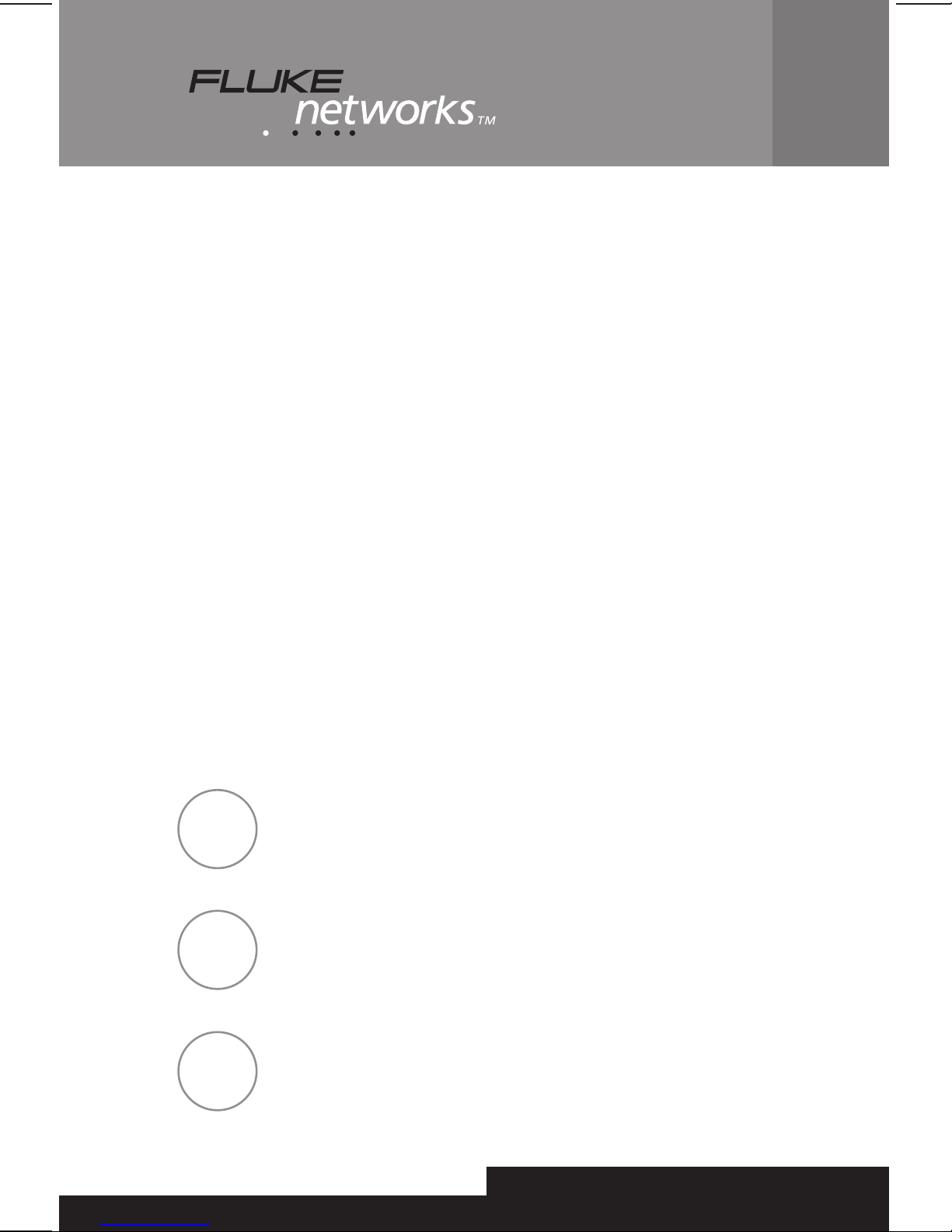
OMNIScanner™2
™
OMNIFiber
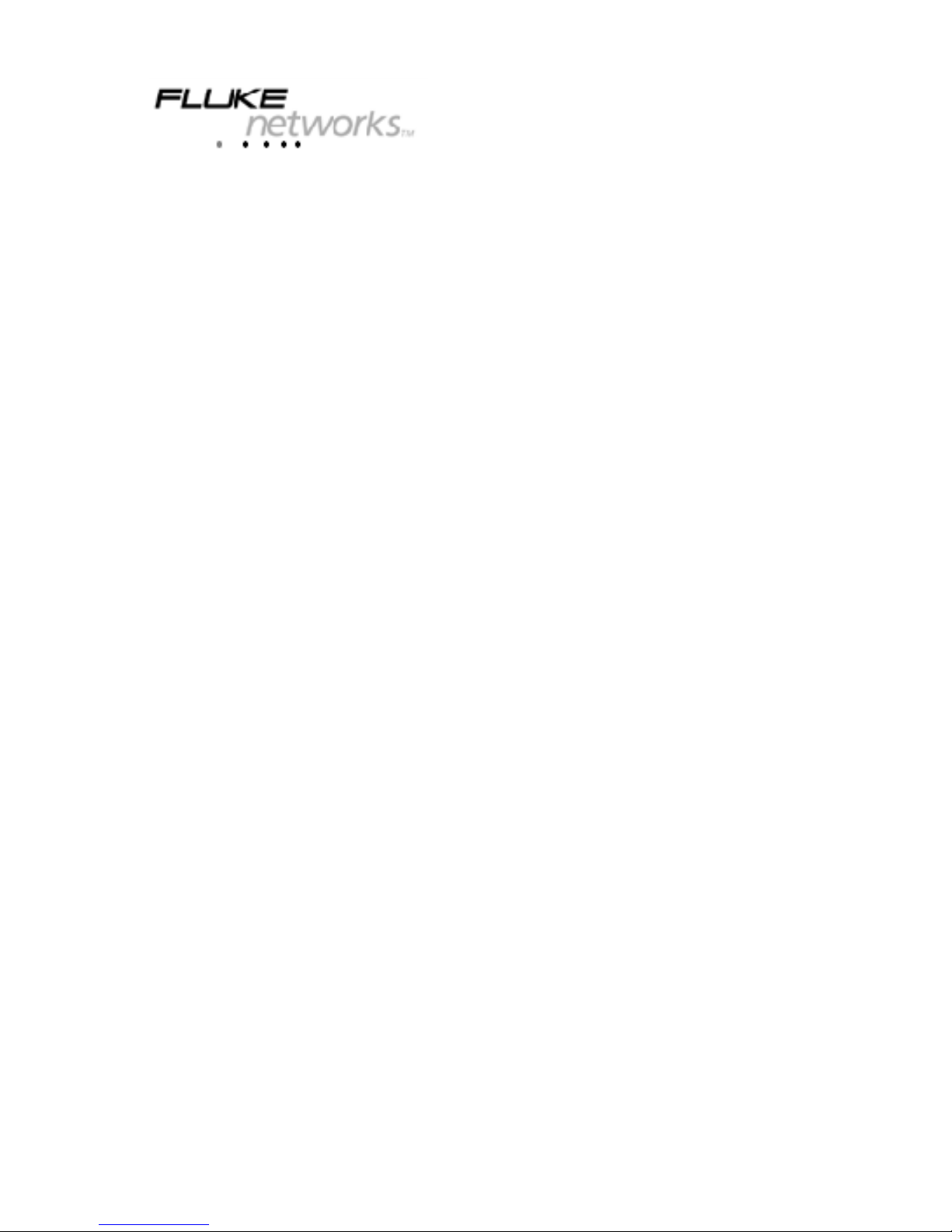
OMNISCANNER2
TM
OMNIFIBER
TM
User Guide
ENGLISH
A Guide to using the OMNISCANNER to install, manage, and
troubleshoot high performance cabling systems as well as
multi- and single-mode fiber.
OMNISCANNER verifies installed links against all common
cabling and network standards including Category 6/Class E
and Gigabit Ethernet.
OMNIFIBER verifies installed links against TIA and ISO standards,
as well as other fiber network application requirements.
PN 1752581 (English) (2950-4500-08E Rev. 01) March 2002, 3/02
© 2002 Fluke Networks, Inc. All rights reserved. Printed in USA.
All product names are trademarks of their respective companies.
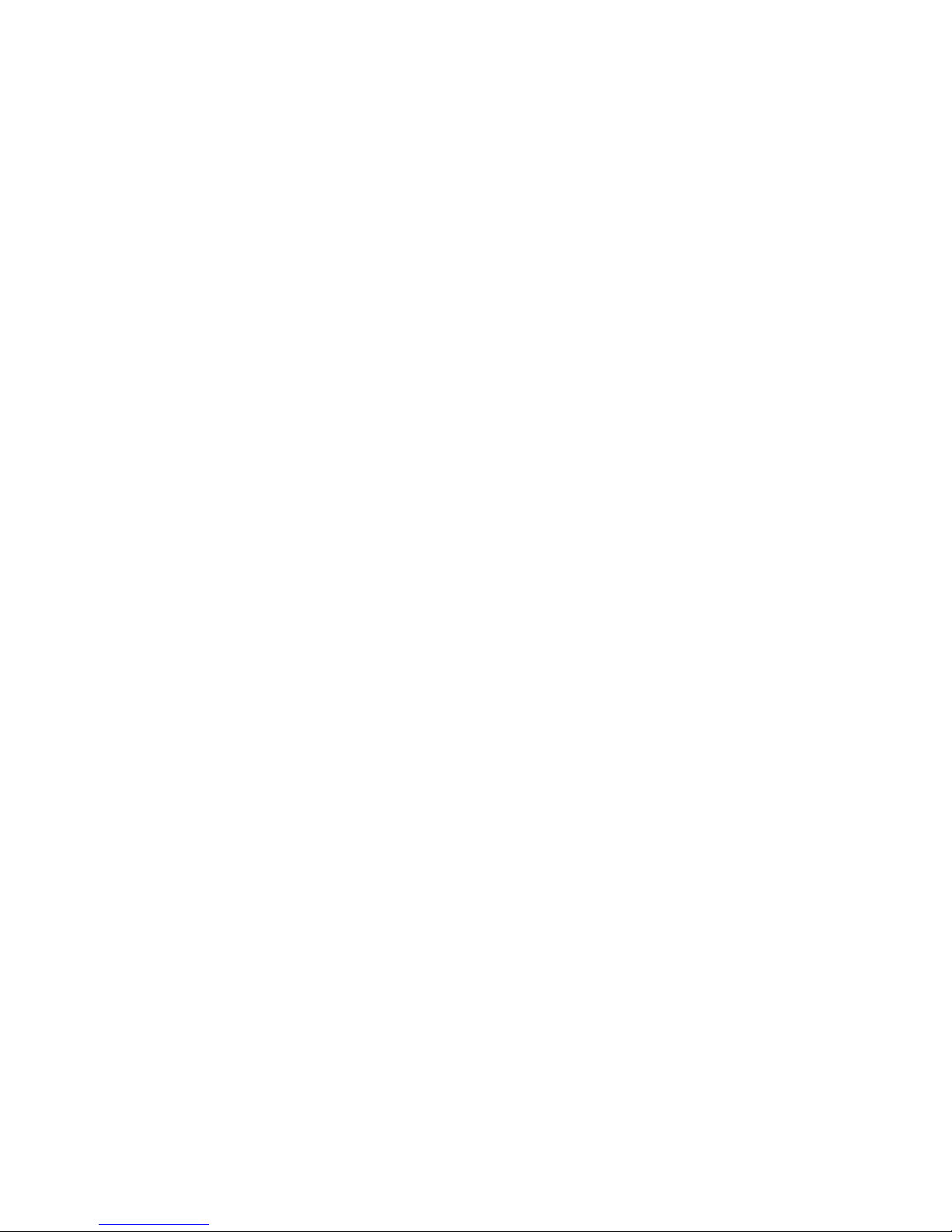
LIMITED WARRANTY & LIMITATION OF LIABILITY
Each Fluke Networks product is warranted to be free from defects in material and
workmanship under normal use and service. The warranty period is one year and
begins on the date of purchase. Parts, accessories, product repairs and services are
warranted for 90 days. This warranty extends only to the original buyer or end-user
customer of a Fluke Networks authorized reseller, and does not apply to disposable
batteries, cable connector tabs, cable insulation-displacement connectors, or to any
product which, in Fluke Networks’ opinion, has been misused, altered, neglected,
contaminated, or damaged by accident or abnormal conditions of operation or
handling. Fluke Networks warrants that software will operate substantially in
accordance with its functional specifications for 90 days and that it has been properly
recorded on non-defective media. Fluke Networks does not warrant that software will
be error free or operate without interruption.
Fluke Networks authorized resellers shall extend this warranty on new and unused
products to end-user customers only but have no authority to extend a greater or
different warranty on behalf of Fluke Networks. Warranty support is available only if
product is purchased through a Fluke Networks authorized sales outlet or Buyer has
paid the applicable international price. Fluke Networks reserves the right to invoice
Buyer for importation costs of repair/replacement parts when product purchased in
one country is submitted for repair in another country.
Fluke Networks’ warranty obligation is limited, at Fluke Networks’ option, to refund
of the purchase price, free of charge repair, or replacement of a defective product
which is returned to a Fluke Networks authorized service center within the warranty
period.
To obtain warranty service, contact your nearest Fluke Networks authorized service
center to obtain return authorization information, then send the product to that
service center, with a description of the difficulty, postage and insurance prepaid
(FOB Destination). Fluke Networks assumes no risk for damage in transit. Following
warranty repair, the product will be returned to Buyer, transportation prepaid (FOB
Destination). If Fluke Networks determines that failure was caused by neglect, misuse,
contamination, alteration, accident or abnormal condition of operation or handling,
or normal wear and tear of mechanical components, Fluke Networks will provide an
estimate of repair costs and obtain authorization before commencing the work.
Following repair, the product will be returned to the Buyer transportation prepaid
and the Buyer will be billed for the repair and return transportation charges (FOB
Shipping Point).
THIS WARRANTY IS BUYER’S SOLE AND EXCLUSIVE REMEDY AND IS IN LIEU OF ALL
OTHER WARRANTIES, EXPRESS OR IMPLIED, INCLUDING BUT NOT LIMITED TO ANY
IMPLIED WARRANTY OF MERCHANTABILITY OR FITNESS FOR A PARTICULAR
PURPOSE. FLUKE NETWORKS SHALL NOT BE LIABLE FOR ANY SPECIAL, INDIRECT,
INCIDENTAL OR CONSEQUENTIAL DAMAGES OR LOSSES, INCLUDING LOSS OF DATA,
ARISING FROM ANY CAUSE OR THEORY.
Since some countries or states do not allow limitation of the term of an implied
warranty, or exclusion or limitation of incidental or consequential damages, the
limitations and exclusions of this warranty may not apply to every buyer. If any
provision of this Warranty is held invalid or unenforceable by a court or other
decision-maker of competent jurisdiction, such holding will not affect the validity or
enforceability of any other provision.
Fluke Networks, Inc. Fluke Europe B.V.
P.O. Box 777 P.O. Box 1186
Everett, WA 98206-0777 5602 BD Eindhoven
U.S.A. The Netherlands
6-01

TOC - 1
OMNISCANNER User Guide
Contents
Chapter 1 - Introduction .......................................... 1 - 1
The Digital Solution for Fiber and Copper ...................................................... 1 - 1
The Graphical User Interface .......................................................................... 1 - 1
OMNIRemote ................................................................................................... 1 - 1
OMNIFiber ........................................................................................................ 1 - 2
Scanlink Tools Software ................................................................................... 1 - 2
OMNIScanner’s Display .................................................................................... 1 - 3
OMNIScanner’s Keypad.................................................................................... 1 - 4
Alphanumeric Keys ..................................................................................................... 1 - 5
Function Keys .............................................................................................................. 1 - 6
OMNIRemote’s LED Indicators......................................................................... 1 - 7
OMNIRemote Keys ........................................................................................... 1 - 7
When To Use OMNIRemote ............................................................................ 1 - 8
Displaying OMNIScanner and OMNIRemote Results ...................................... 1 - 8
OMNIFiber MM LED Indicators ...................................................................... 1 - 10
OMNIFiber SM LED Indicators ....................................................................... 1 - 10
Attaching the OMNIScanner Fiber Adapters ............................................... 1 - 11
Attaching the Connector Adapter ................................................................ 1 - 11
Editing with OMNIScanner ............................................................................ 1 - 12
Predefined Lists .......................................................................................................... 1 - 12
Editing Numeric Fields with the Spin Control ....................................................... 1 - 12
Editing Alphanumeric Fields ................................................................................... 1 - 13
Technical Support ........................................................................................... 1 - 14
Product Versions ............................................................................................ 1 - 14
Chapter 2 - Getting Started: Twisted Pair Networks 2 - 1
Charging OMNIScanner’s Battery .................................................................... 2 - 1
OMNIScanner’s Project Screen......................................................................... 2 - 1
Certification of Network Installations ............................................................ 2 - 2
Setting the Reference ..................................................................................... 2 - 3
Project Selection .............................................................................................. 2 - 4
Running an Autotest for Twisted Pair Cabling ............................................... 2 - 5
Saving Twisted Pair Autotest Results ............................................................. 2 - 6
Viewing Twisted Pair Autotest Results ........................................................... 2 - 7
Typical Test Configurations for Twisted Pair Cabling ................................... 2 - 11
Link ............................................................................................................................. 2 - 11
Link with Punch Down Block and Modular 8 Jack ............................................... 2 - 11
Full Channel with Modular 8 Jacks ......................................................................... 2 - 12
Coaxial “Autotests” ...................................................................................... 2 - 13
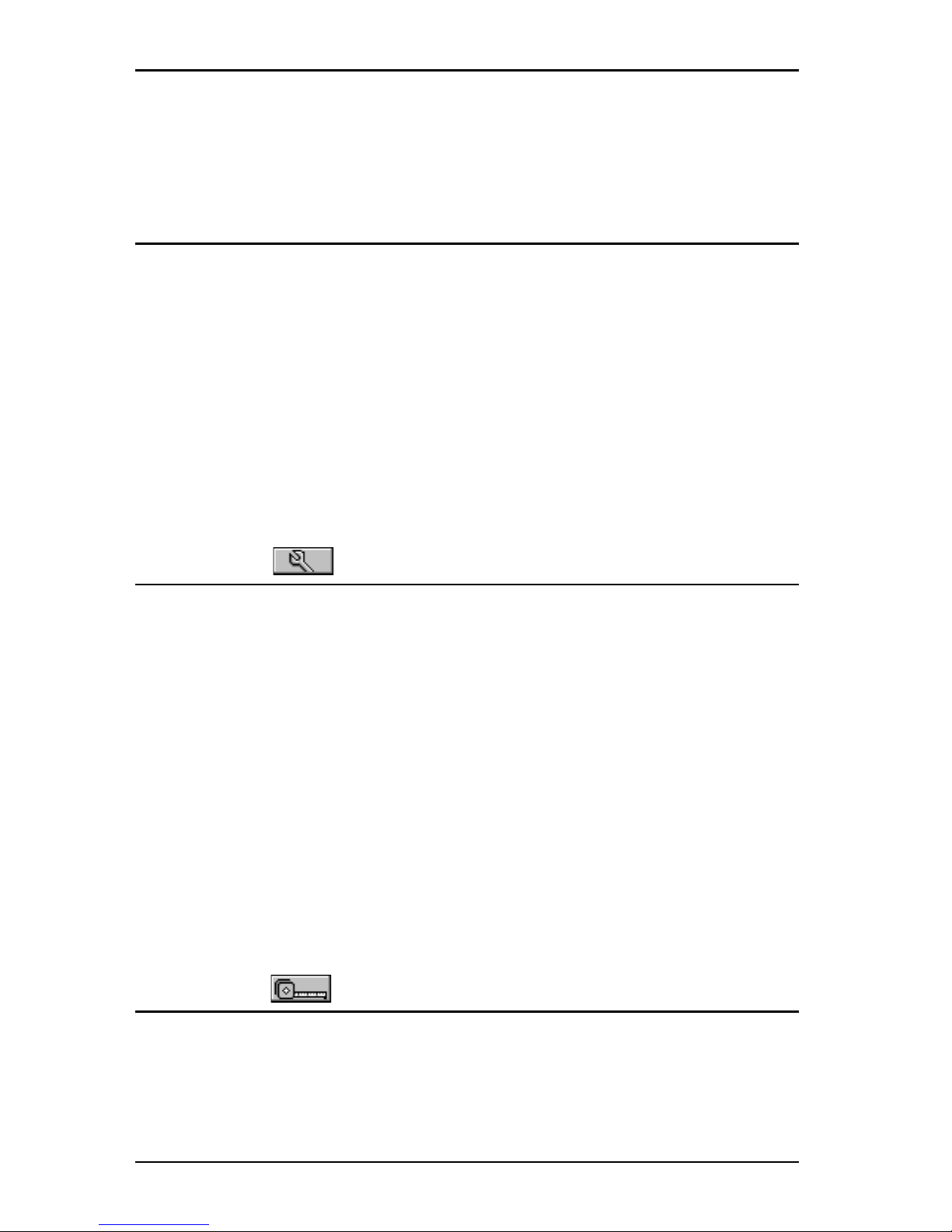
OMNISCANNER User Guide
TOC - 2
The Project Screen ..................................................................................... 2 - 13
Running an Autotest for Coaxial Cabling ................................................. 2 - 13
Saving Coaxial Autotest Results ............................................................... 2 - 14
Viewing Coaxial Test Results ..................................................................... 2 - 15
Chapter 3 - Getting Started: Fiber Optic Networks 3 - 1
Charging OMNIScanner’s Battery .................................................................... 3 - 1
OMNIScanner’s Project Screen......................................................................... 3 - 1
Certification of Fiber Installations................................................................... 3 - 2
Setting the Reference for Fiber Optic Cabling ............................................... 3 - 3
Project Selection .............................................................................................. 3 - 4
Running an Autotest for Fiber Optic Cabling ................................................. 3 - 5
Preparing an Autotest ................................................................................ 3 - 5
2 JUMPER METHOD AUTOTEST ................................................................. 3 - 5
1 JUMPER METHOD AUTOTEST ................................................................. 3 - 6
3 JUMPER METHOD AUTOTEST ................................................................. 3 - 6
Loopback Autotest using OMNIFiber main ................................................ 3 - 7
Running a Fiber Autotest ................................................................................ 3 - 8
Fiber Autotest Results ..................................................................................... 3 - 9
Chapter 4 - Setup ............................................ 4 - 1
Configuring OMNIScanner ............................................................................... 4 - 1
Set Reference ................................................................................................... 4 - 2
Set Reference with the OMNIFiber Adapters ............................................ 4 - 2
Autotests.......................................................................................................... 4 - 3
Viewing Details for Copper and Fiber Autotests ....................................... 4 - 3
Cables ............................................................................................................... 4 - 5
Projects ............................................................................................................. 4 - 7
Configurations ............................................................................................... 4 - 10
Autotest Run Options .................................................................................... 4 - 11
Autotest Save Options................................................................................... 4 - 12
User Options .................................................................................................. 4 - 13
Adapter Usage............................................................................................... 4 - 14
Remote Info ................................................................................................... 4 - 14
Fiber Adapter Info ......................................................................................... 4 - 15
Format MMC .................................................................................................. 4 - 15
Regional Settings ........................................................................................... 4 - 15
Label Printer .................................................................................................. 4 - 16
Chapter 5 - Measurements .............................. 5 - 1
Performing Individual Measurements with OMNIScanner ............................ 5 - 1
Measuring Twisted Pair Cabling ................................................................. 5 - 1
Measuring Fiber Optic Cabling .................................................................... 5 - 2
Measuring Coaxial Cabling .......................................................................... 5 - 2
Selecting an individual Test ......................................................................... 5 - 3
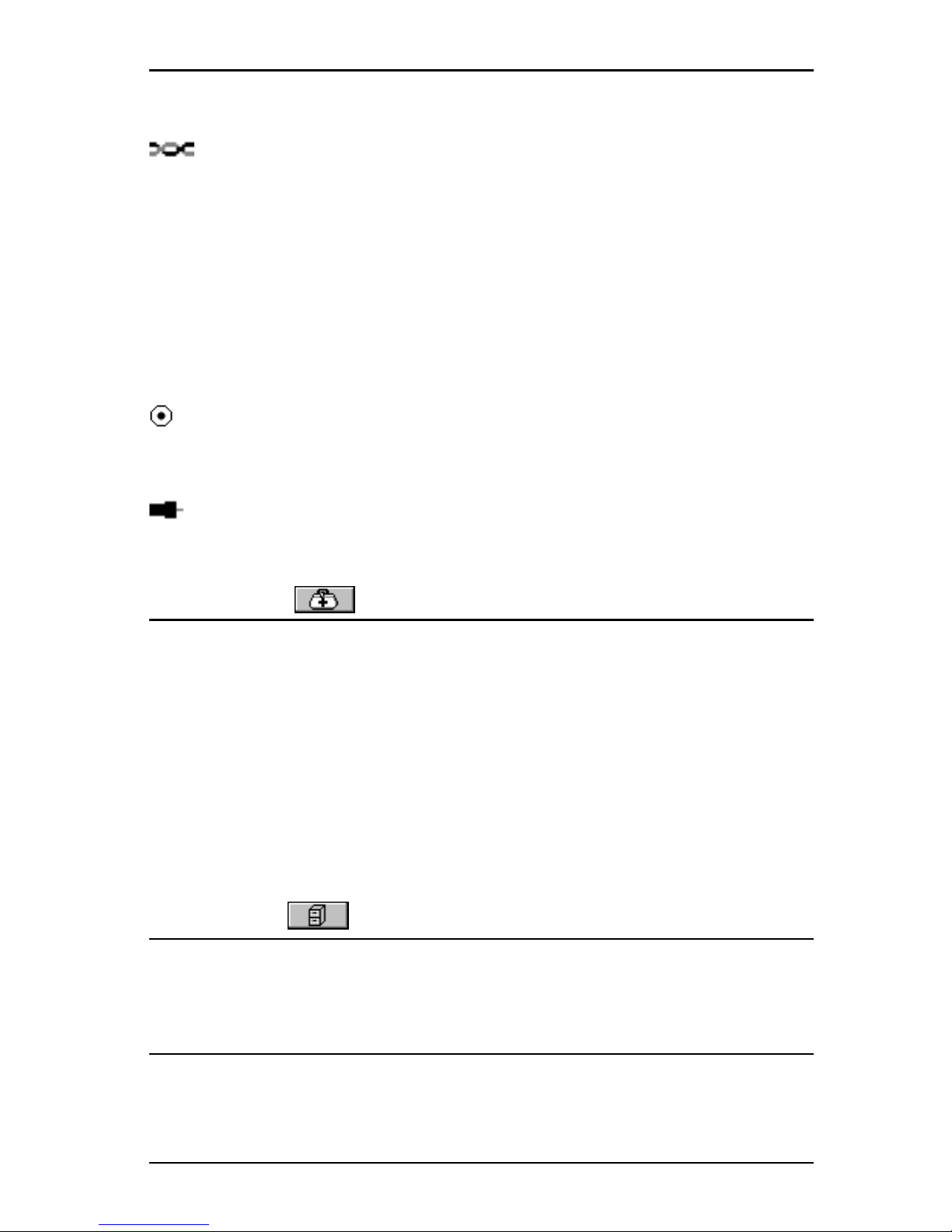
TOC - 3
OMNISCANNER User Guide
General Information ........................................................................................ 5 - 3
Twisted Pair Measurements with OMNIScanner .................................. 5 - 5
Wiremap ...................................................................................................... 5 - 5
Length/Delay ............................................................................................... 5 - 5
NEXT ............................................................................................................ 5 - 6
Attenuation ................................................................................................. 5 - 7
Return Loss .................................................................................................. 5 - 8
ELFEXT ......................................................................................................... 5 - 9
ACR/Bandwidth .......................................................................................... 5 - 10
Resistance .................................................................................................. 5 - 11
Power Sum NEXT ...................................................................................... 5 - 11
Power Sum ELFEXT ................................................................................... 5 - 12
Power Sum ACR ......................................................................................... 5 - 13
Fiber Optic Measurements with OMNIFiber ........................................... 5 - 14
Length/Delay ............................................................................................. 5 - 14
Loss ............................................................................................................. 5 - 14
Power Meter ............................................................................................. 5 - 15
Coaxial Measurements with OMNIScanner .......................................... 5 - 17
Coax Tests .................................................................................................. 5 - 17
Cable Trace ................................................................................................ 5 - 18
Chapter 6 - Diagnostics .................................. 6 - 1
OMNIScanner’s Diagnostic Functions .............................................................. 6 - 1
Wiremap .......................................................................................................... 6 - 1
Wiremap Displays ........................................................................................ 6 - 2
TDNXT .............................................................................................................. 6 - 3
Using TDNXT to Diagnose a Link................................................................ 6 - 4
TDNXT Examples ......................................................................................... 6 - 5
TDRL ................................................................................................................. 6 - 6
Using TDRL to Diagnose a Link ................................................................... 6 - 8
TDRL Examples ............................................................................................ 6 - 8
Impulse Noise ................................................................................................. 6 - 10
Cable Trace ..................................................................................................... 6 - 11
Office Locator ................................................................................................ 6 - 11
Chapter 7 - Results .......................................... 7 - 1
Autotest Results .............................................................................................. 7 - 1
Viewing Autotest Results ................................................................................ 7 - 2
Results stored on a MultiMediaCard ............................................................... 7 - 5
Chapter 8 – Fiber Optic Reference Methods ........... 8 - 1
Establishing the Reference .............................................................................. 8 - 1
The Launch/Jumper Cable ............................................................................... 8 - 2
The Reference Methods ...................................................................8 - 2
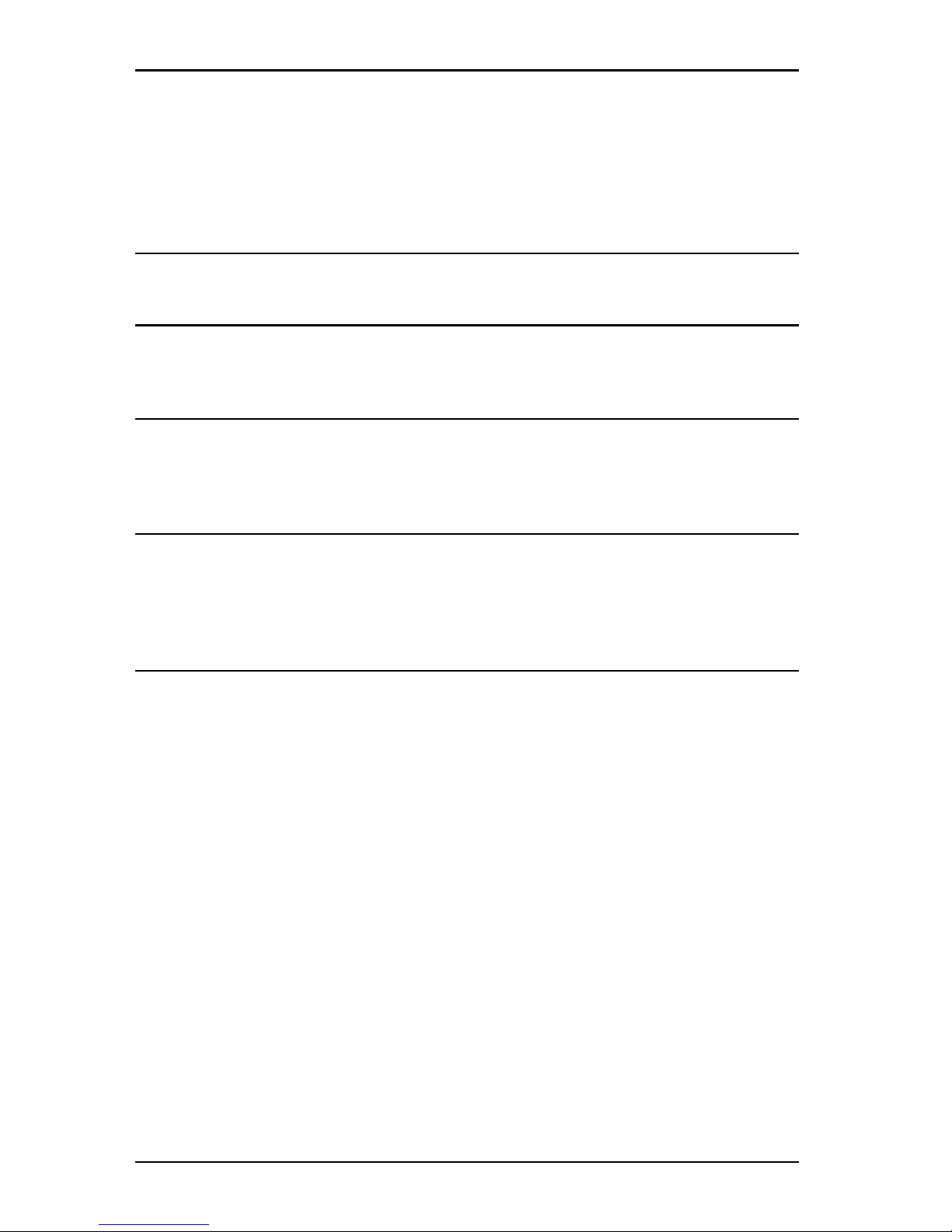
OMNISCANNER User Guide
TOC - 4
One Jumper Reference Method ......................................................8 - 3
Two Jumper Reference Method ......................................................8 - 4
Three Jumper Reference Method ....................................................8 - 5
Two Jumper Reference Method in Loopback Mode .......................8 - 6
Chapter 9 - Uploading and Printing ......................... 9 - 1
Scanlink Tools ................................................................................................... 9 - 1
Chapter 10 - Updating Scanner Software ..............10 - 1
Downloading Software from the WWW site ............................................... 10 - 1
Updating OMNIScanner and OMNIRemote Software ................................. 10 - 1
Chapter 11 - MultiMediaCard..................................11 - 1
Portable Data ................................................................................................ 11 - 1
MultiMediaCard Maintenance ...................................................................... 11 - 2
The MMC Structure ........................................................................................ 11 - 2
Chapter 12 - Universal Serial Bus Port ....................12 - 1
Installing the USB Driver................................................................................ 12 - 1
Uploading OMNIScanner2 Test Results to the PC ......................................... 12 - 3
Downloading Configurations to OMNIScanner2 .......................................... 12 - 4
Remote Controlling OMNIScanner2 .............................................................. 12 - 5
Appendix A - Technical Specifications ..................... A - 1
Physical Characteristics .................................................................................... A - 1
User Interface .................................................................................................. A - 1
Power ............................................................................................................... A - 2
Environmental ................................................................................................. A - 2
Measurement Port (Test Interface) ................................................................ A - 2
Serial Port .........................................................................................................A - 2
Universal Serial Bus .......................................................................................... A - 2
MultiMediaCard Interface ............................................................................... A - 3
Memory ............................................................................................................A - 3
OMNIScanner Autotest Functions ................................................................... A - 3
OMNIScanner Test Functions ...........................................................................A - 3
OMNIFiber Test Functions ................................................................................ A - 4
Transmission Performance Measurement Method ....................................... A - 4
Transmission Parameter Measurement Accuracy ......................................... A - 4
Wire Map.......................................................................................................... A - 5
NEXT ................................................................................................................. A - 5
Return Loss .......................................................................................................A - 5
Attenuation ..................................................................................................... A - 5
ELFEXT (Equal Level FEXT) .............................................................................. A - 6
ACR (Attenuation to Crosstalk Ratio) .............................................................A - 6
Bandwidth ........................................................................................................ A - 6
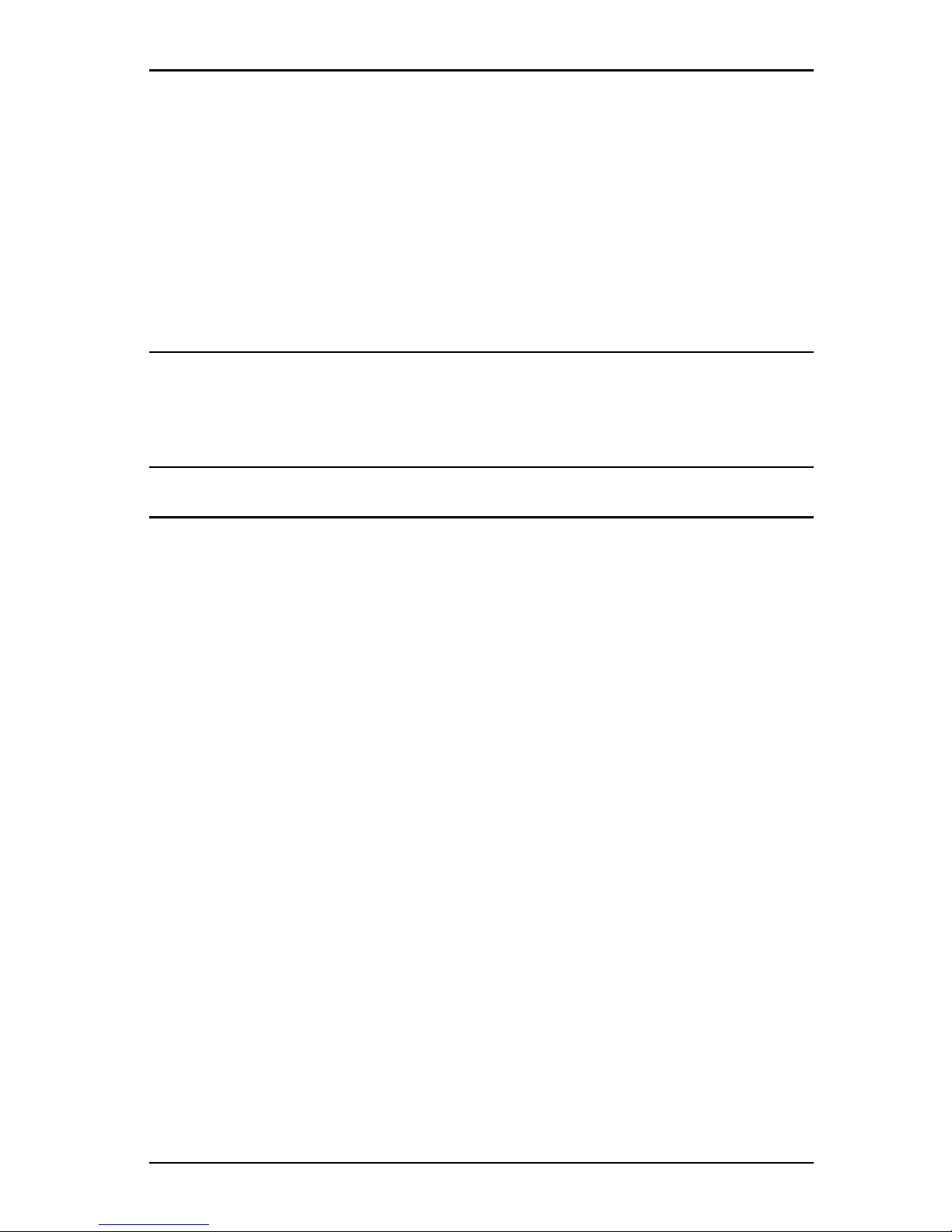
TOC - 5
OMNISCANNER User Guide
Length .............................................................................................................. A - 6
Resistance ......................................................................................................... A - 6
Power Sum NEXT, ACR and ELFEXT ................................................................ A - 6
Optical Measurements (OMNIFiber) ............................................................... A - 6
Length (OMNIFiber MM, multimode) ............................................................. A - 7
Length (OMNIFiber SM, single-mode) ............................................................. A - 7
Delay (OMNIFiber MM, multimode)................................................................ A - 7
Delay (OMNIFiber SM, single-mode) ............................................................... A - 7
High Voltage Input Protection......................................................................... A - 7
Appendix B - Batteries.............................................. B - 1
Battery Packs ................................................................................................... B - 1
Battery Charging.............................................................................................. B - 2
Battery Tips ...................................................................................................... B - 2
Appendix C - OMNIFiber PASS/FAIL Criteria ............ C - 1
Appendix D - Cable Pin-Outs ....................................D - 1
Serial Cable DB-9 Male to DB-9 Female Pin-outs ........................................... D - 1
Serial Cable DB-9 Male to DB-25 Female Pin-outs ......................................... D - 1
Cable Pin-Out Signals ....................................................................................... D - 2
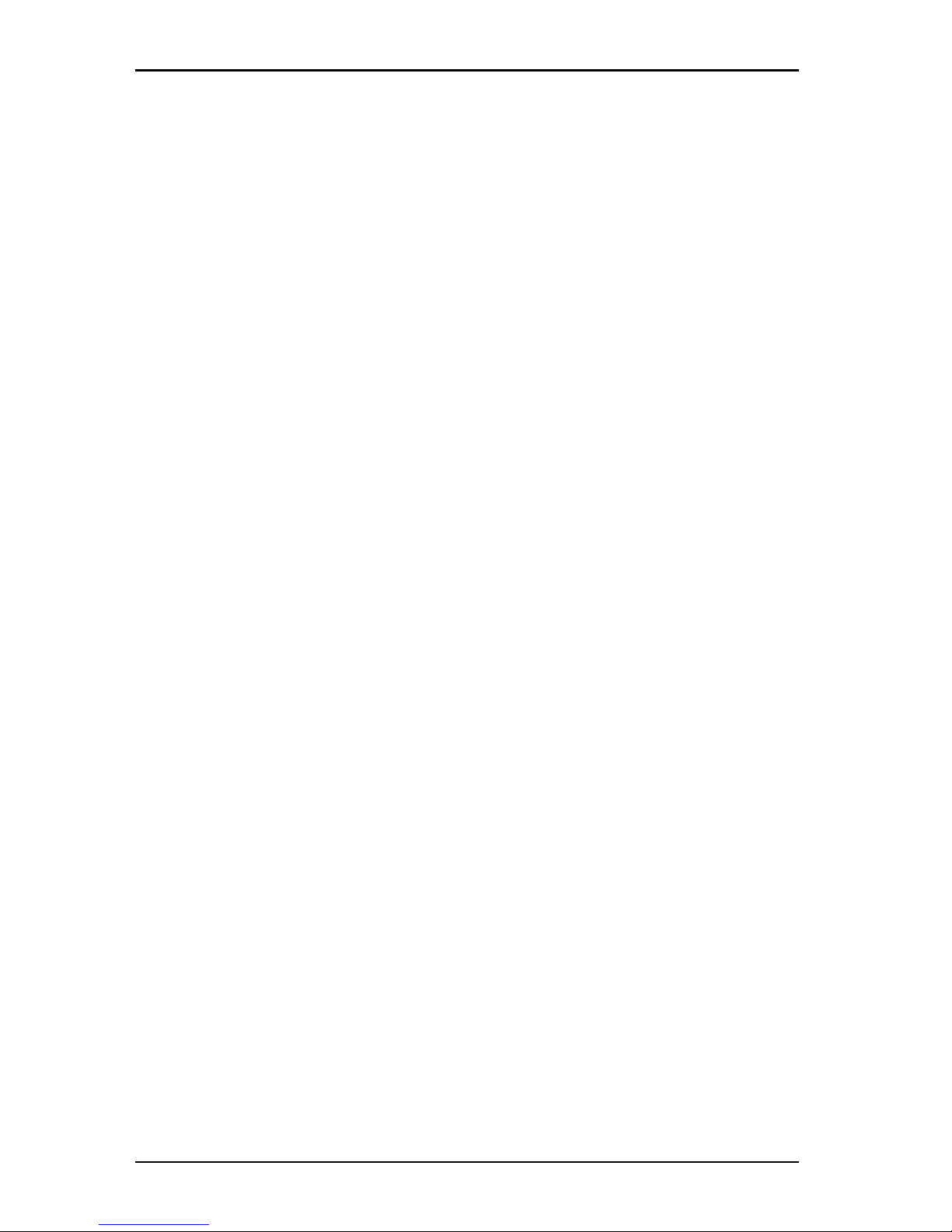
OMNISCANNER User Guide
TOC - 6
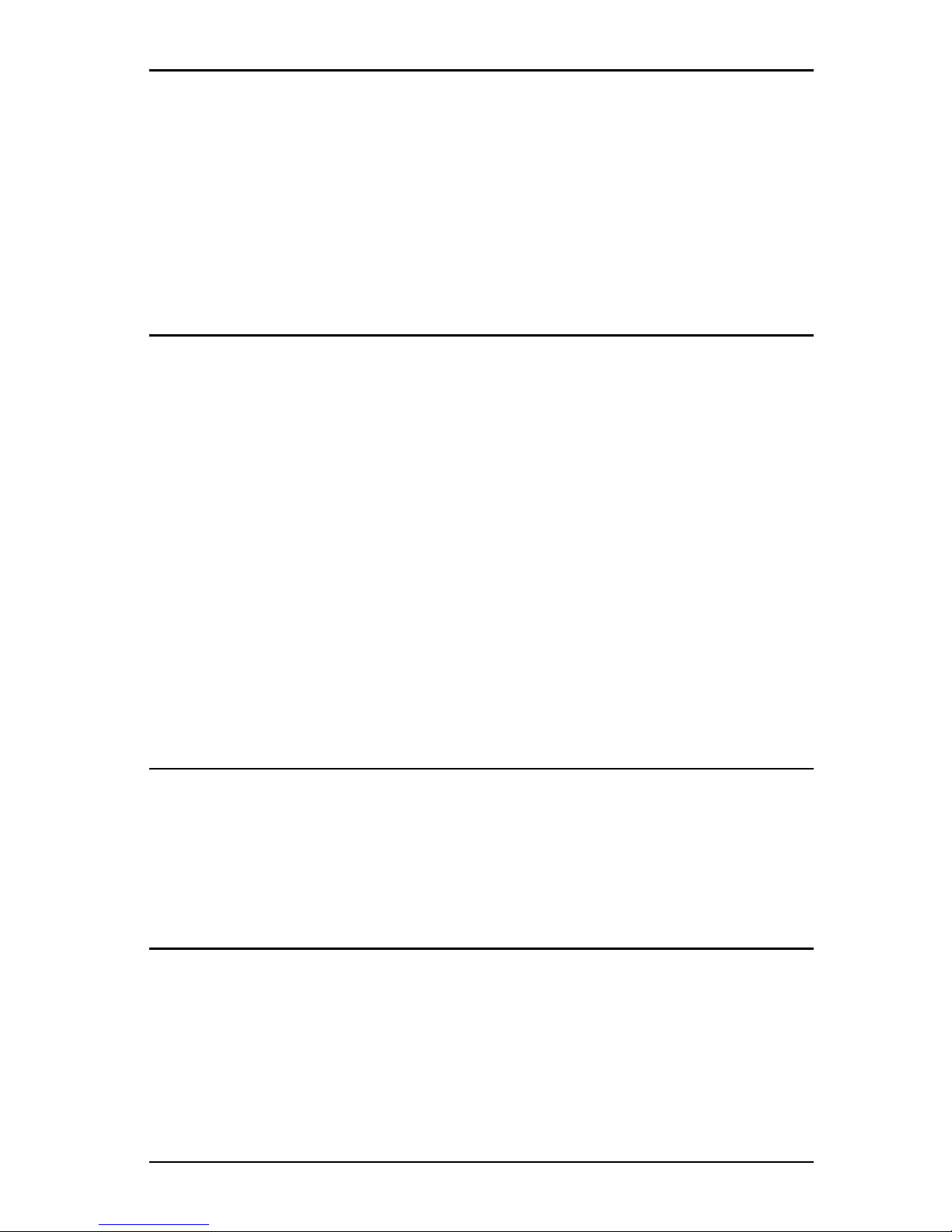
1 - 1
OMNISCANNER User Guide
Chapter 1 - Introduction
The Digital Solution for Fiber and Copper
OMNISCANNER is the most advanced hand-held certification and diagnostic tool for the verification of copper links. The Category 7, 6, 5E
(Enhanced), 5 and ISO Class F, E, D, and C tester has an extended frequency range of 300 MHz. OMNISCANNER provides full software compliance with TIA and ISO/IEC requirements for measurement reporting
and analysis (including Length, Delay, ACR, NEXT, ELFEXT, Return Loss,
Resistance, PSNEXT, PSACR, PSELFEXT and Attenuation). In addition,
OMNISCANNER measures Length, Delay, Impedance, and Resistance on
coaxial cabling.
OMNIFIBER MM (multimode) and OMNIFIBER SM (single-mode) expand
the tester’s capabilities to certify installed fiber links against TIA and
ISO standards. Fiber cabling can be verified at 850, 1300, 1310, and
1550 nm wavelengths.
The Graphical User Interface
OMNISCANNER’s graphical user interface consists of a backlit LCD display,
quick access menus, arrow keys, and descriptive menu options that
guide you through certifying or troubleshooting cabling systems.
OMNIREMOTE
For test and certification of twisted pair cabling, the OMNISCANNER
requires the OMNIREMOTE unit at the opposite end of the cabling link
under test. OMNISCANNER communicates with OMNIREMOTE to obtain
status and perform measurements from both ends of the link.
OMNIREMOTE is equipped with a speaker to generate tones, and several
colored LEDs to indicate overall test results and status.
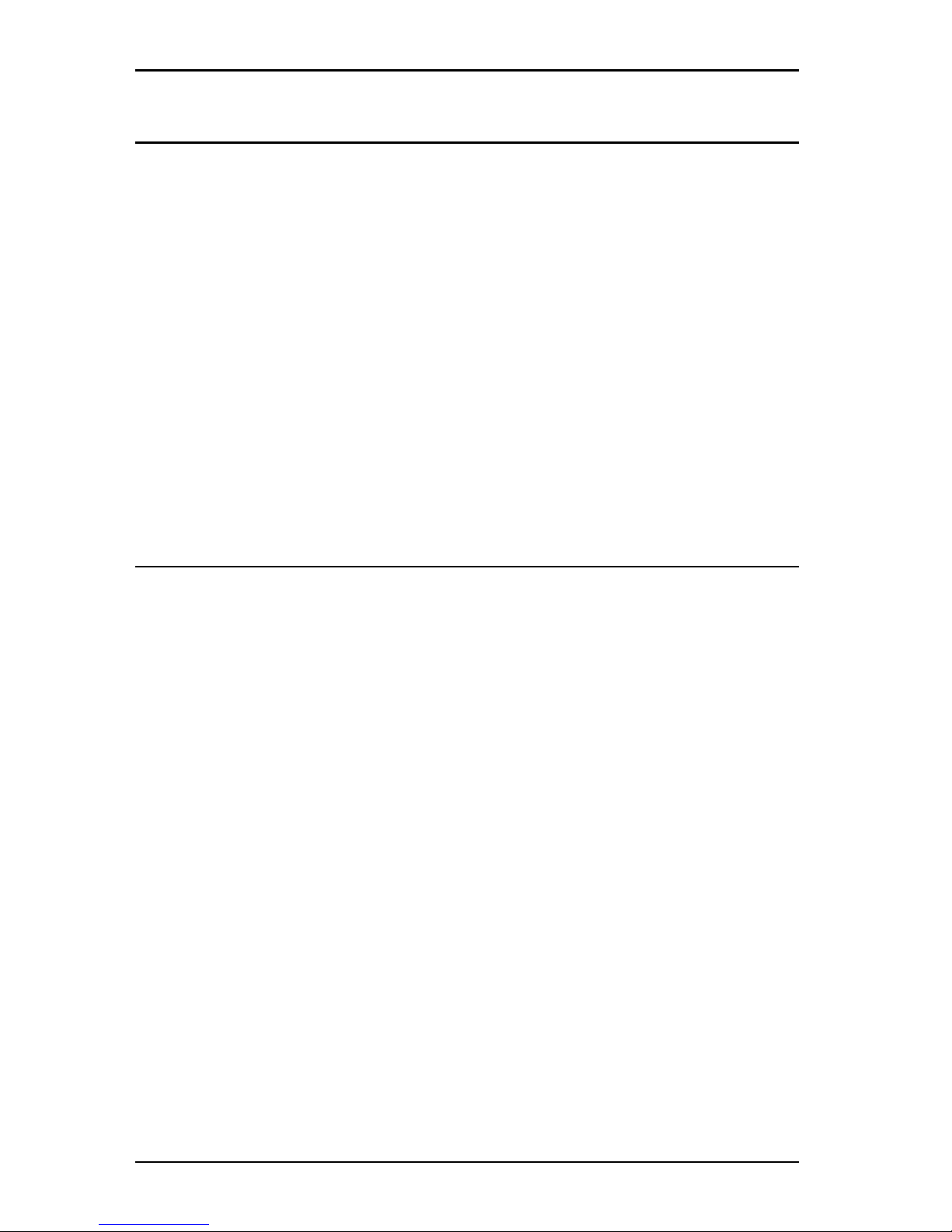
OMNISCANNER User Guide
1 - 2
OMNIFIBER
TM
OMNIFIBER transforms OMNISCANNER and OMNISCANNER2 into a fiber optic
tool for testing and certification of multimode and single-mode fiber
premise networks. OMNIFIBER consists of two test heads that attach
directly onto OMNISCANNER and OMNIREMOTE to become a part of each
unit. Using the 1-Button Autotest feature, OMNIFIBER measures loss and
length over two fibers simultaneously. The measurements are compared against the selected LAN standard for instant PASS/FAIL analysis.
OMNIFIBER measures loss at 850 and 1300 nm over multimode fiber and
at 1310 and 1550 nm over single-mode fiber.
Up to 1000 Autotests can be saved to nonvolatile memory. Saved results
can be easily uploaded to the PC with Scanlink
TM
software.
ScanlinkTM Tools Software
PC-based software expands OMNISCANNER’s user interface and aids with
the management of projects. Scanlink Tools consist of the OMNISCANNER
Configuration software, the Scanlink Upload software, and the
OMNISCANNER Remote Control software. These programs allow you to
store, retrieve, manage, edit and print network cabling information.
Scanlink Tools provide the ability to create professional reports, remote
control OMNISCANNER, and define cable and project configurations that
can be downloaded to OMNISCANNER.
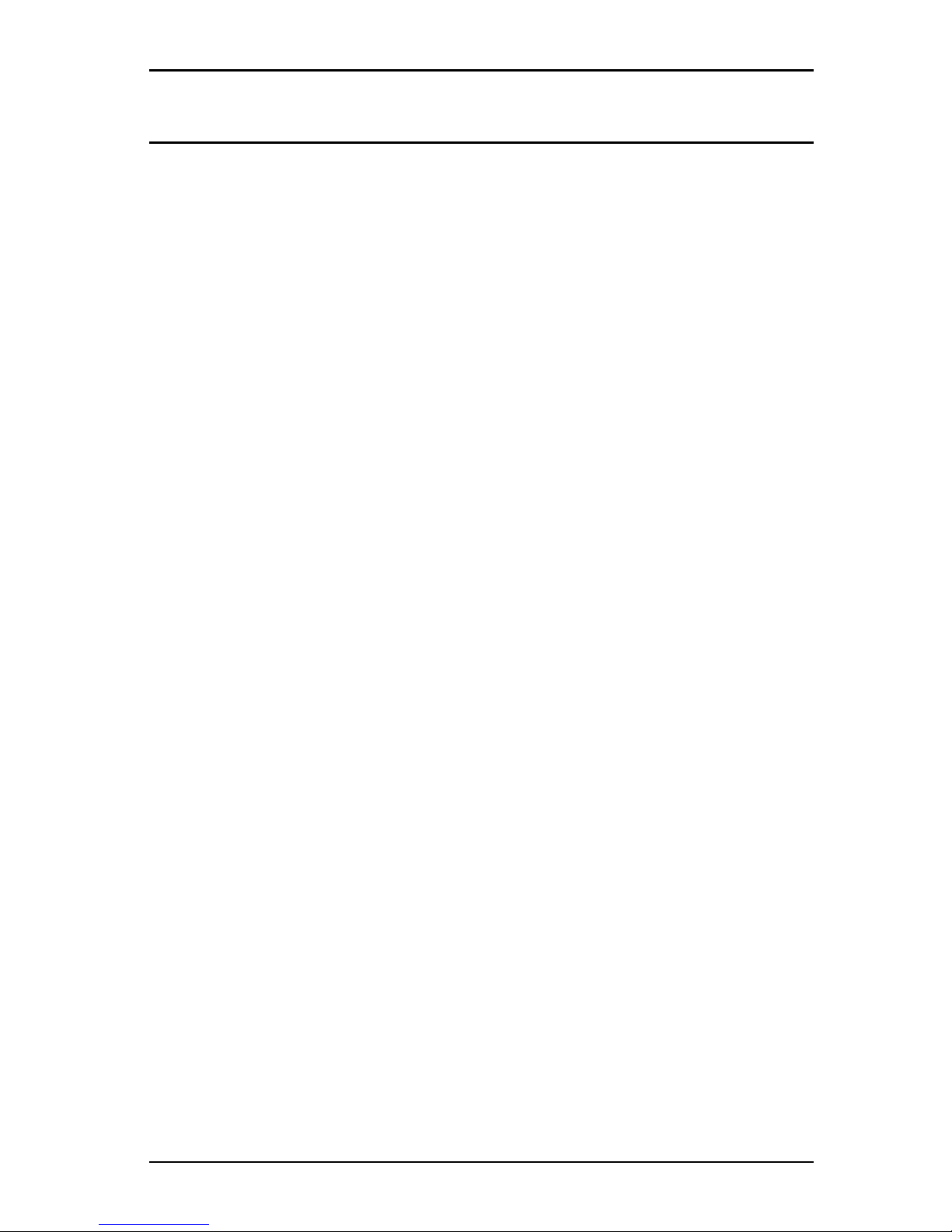
1 - 3
OMNISCANNER User Guide
OMNISCANNER’s Display
Scanner Display Function
1-2 or 12/36: The paired numbers in the display indicate wire
pairs. For example, 1-2 indicates the wire pair of
pins 1 and 2. 12/36 indicates two wire pairs tested,
the first pair of pins 1 and 2, and the second pair of
pins 3 and 6.
Pop-up lists: Pop-up lists are available by pressing ENTER when
the cursor is located on user definable fields. A
predefined selection list will appear, and the rest of
the display will be inactive.
Spin Control: The spin control is available by pressing ENTER on
editable fields that allow for increasing or decreasing numeric values by depressing the é or ê keys.
Scrollbars: Use the é and ê keys on the keypad to move up
and down in a scrollable screen.
Graph: Use the ç or è to move the graph cursor on the
frequency axis. Use the é or ê to zoom in and out
on graphs.
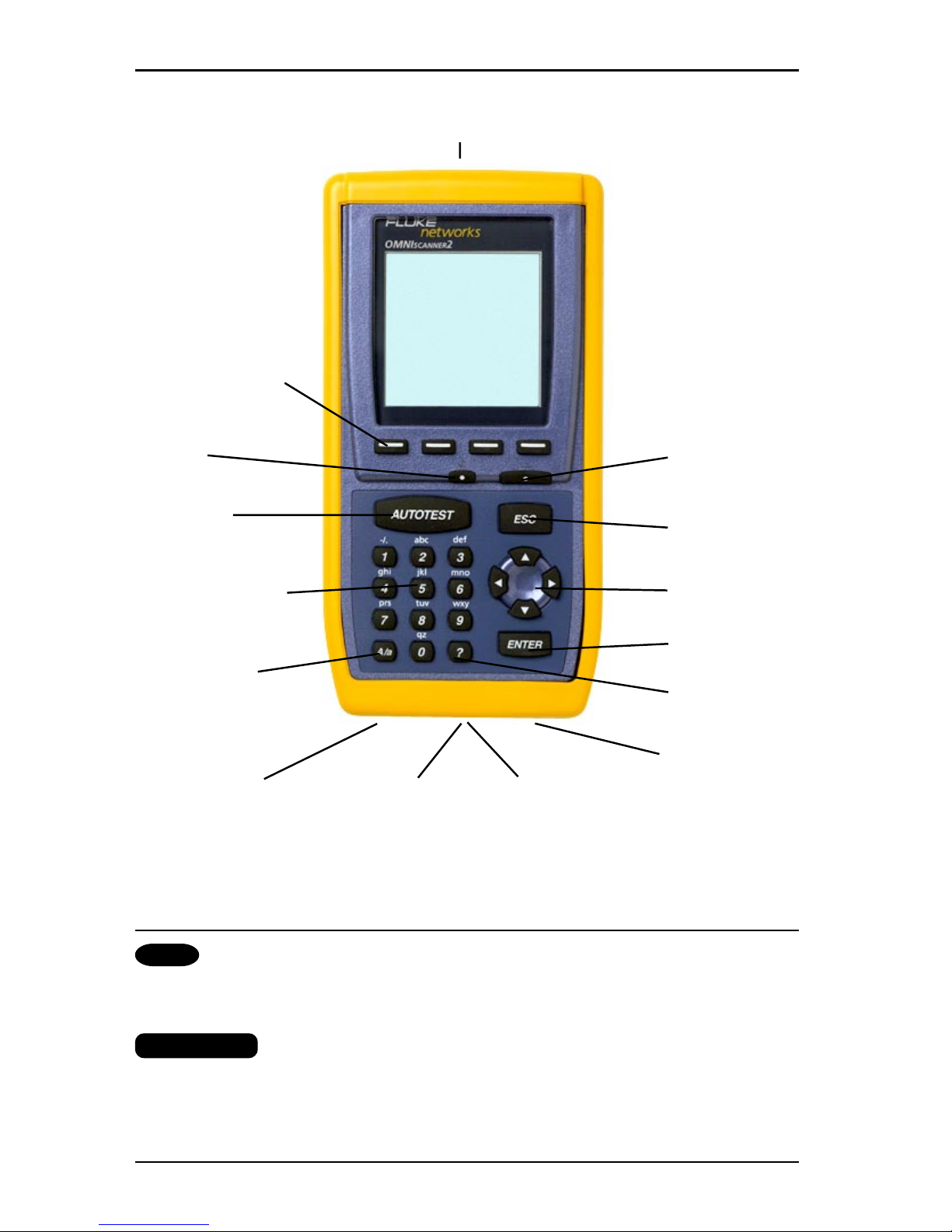
OMNISCANNER User Guide
1 - 4
ADAPTER CONNECTOR
FUNCTION KEYS
ON/OFF BACKLIGHT
AUTOTEST ESCAPE
ALPHANUMERIC ARROW
KEYS KEYS
ENTER
UPPER/LOWER
CASE
HELP KEY
SWITCH KEY
AC ADAPTER
USB PORT DB-9 SERIAL MMC CARD
(OMNISCANNER2)
CONNECTOR SOCKET
(OMNISCANNER2)
OMNISCANNER’s Keypad
ON/OFF
When turned on OMNISCANNER will display the project screen.
Backlight
Press the Backlight key to toggle the backlight between its two levels
of brightness. Press and hold the Backlight key to display the CON-
TRAST screen. Use the é and ê keys on the keypad to adjust the
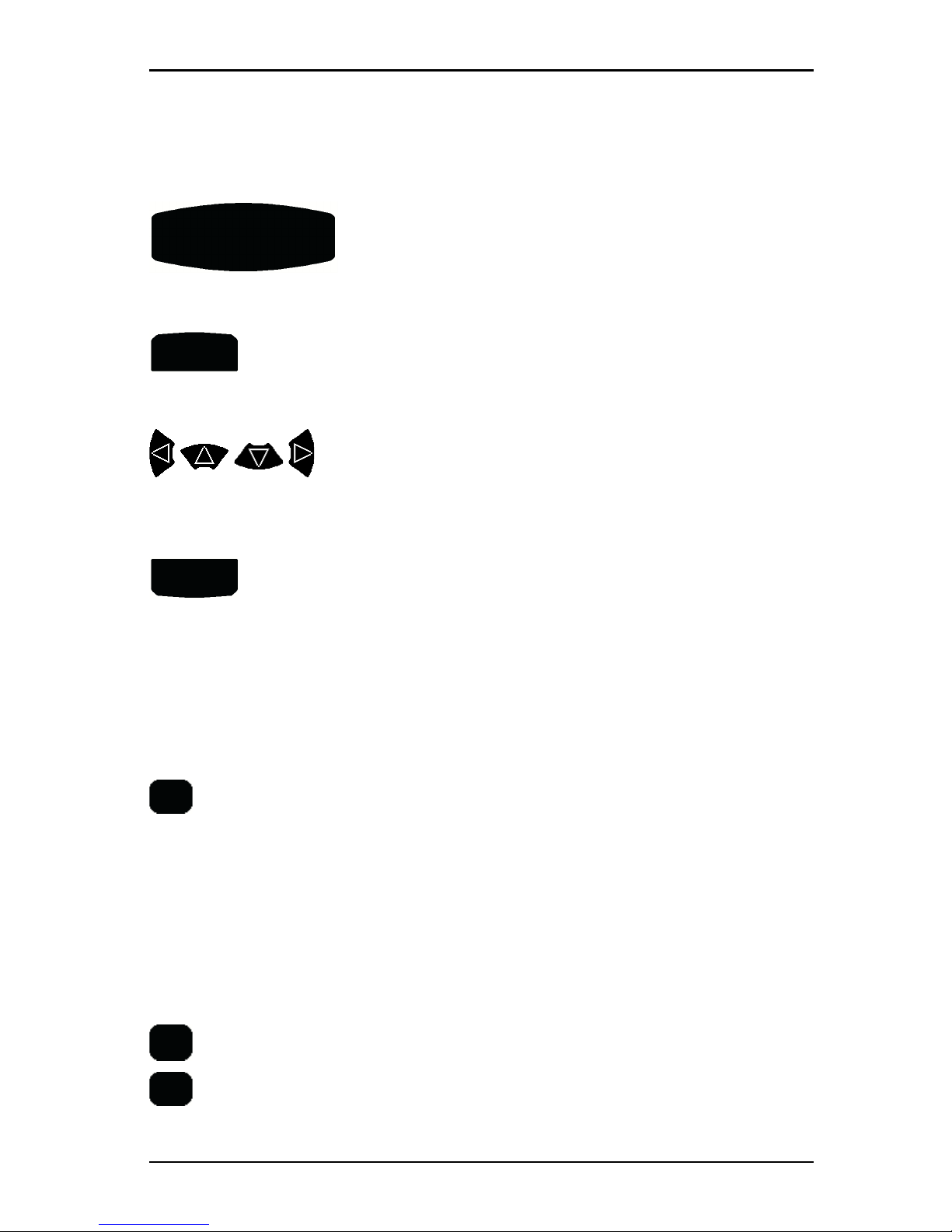
1 - 5
OMNISCANNER User Guide
display contrast. In addition to contrast adjustments, the screen displays hardware version, software version, serial number information,
and the date and time when the unit was last Factory Calibrated.
AUTOTEST
Autotest
Press the Autotest key to run a custom or predefined Autotest.
ESC
ESC
Press the Escape key to cancel the current operation.
Arrow keys
Press the çèéê arrow keys to navigate within a list, menu, graph, or
editable field.
ENTER
ENTER
When in a selection field press the ENTER key to open the listbox and
then select the highlighted item as the new default. When in an
editable field press the ENTER key to start the edit process, and press
ENTER again when finished with the editing process.
Alphanumeric Keys
1
Use the 0 through 9 keys to enter numeric and alphabetic
characters in editable fields. Alphabetic and special characters
are shown above each numbered key on the keypad. The 1 key
allows entry of the following characters: - (hyphen), . (period),
and , (comma)
The 0 key allows entry of an empty space.
The alphanumeric keys also allow direct selection of items in
numbered lists.
A/a
Use this key to toggle between upper and lower case letters.
?
Use this key to quickly display a window listing the functionality
of the function keys in the current display.
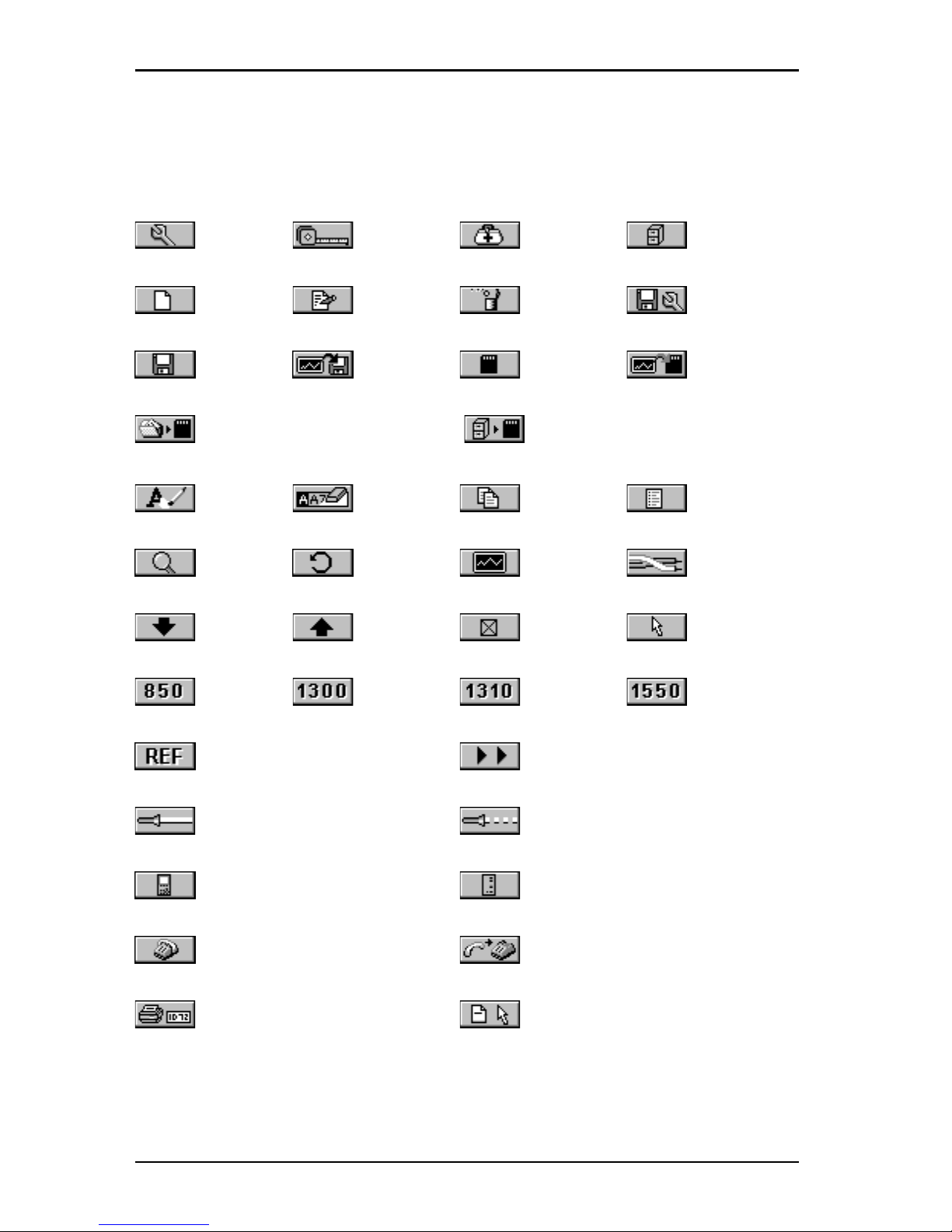
OMNISCANNER User Guide
1 - 6
Function Keys
The functions of the 4 keys vary depending on the current display. The
assigned functions are:
Setup Measurements Diagnostics Results
New Edit Delete Save Options
Save Save w/Graphs Save to MMC Save w/Graphs to MMC
Copy Project to MMC Copy Results to MMC
Erase a letter Clear a field Copy Circuit ID List Circuit IDs
Detail Retest Graph Pair
Next Page Previous Page Select Set Default
Switch to 850nm Switch to 1300nm Switch to 1310nm Switch to 1550nm
Set Reference Continue Test
Switch to Continuous Wave Switch to Modulated (2KHz) Wave
Switch to OMNISCANNER Info Switch to OMNIREMOTE Info
Dial phone number End connection
Print label Select a template
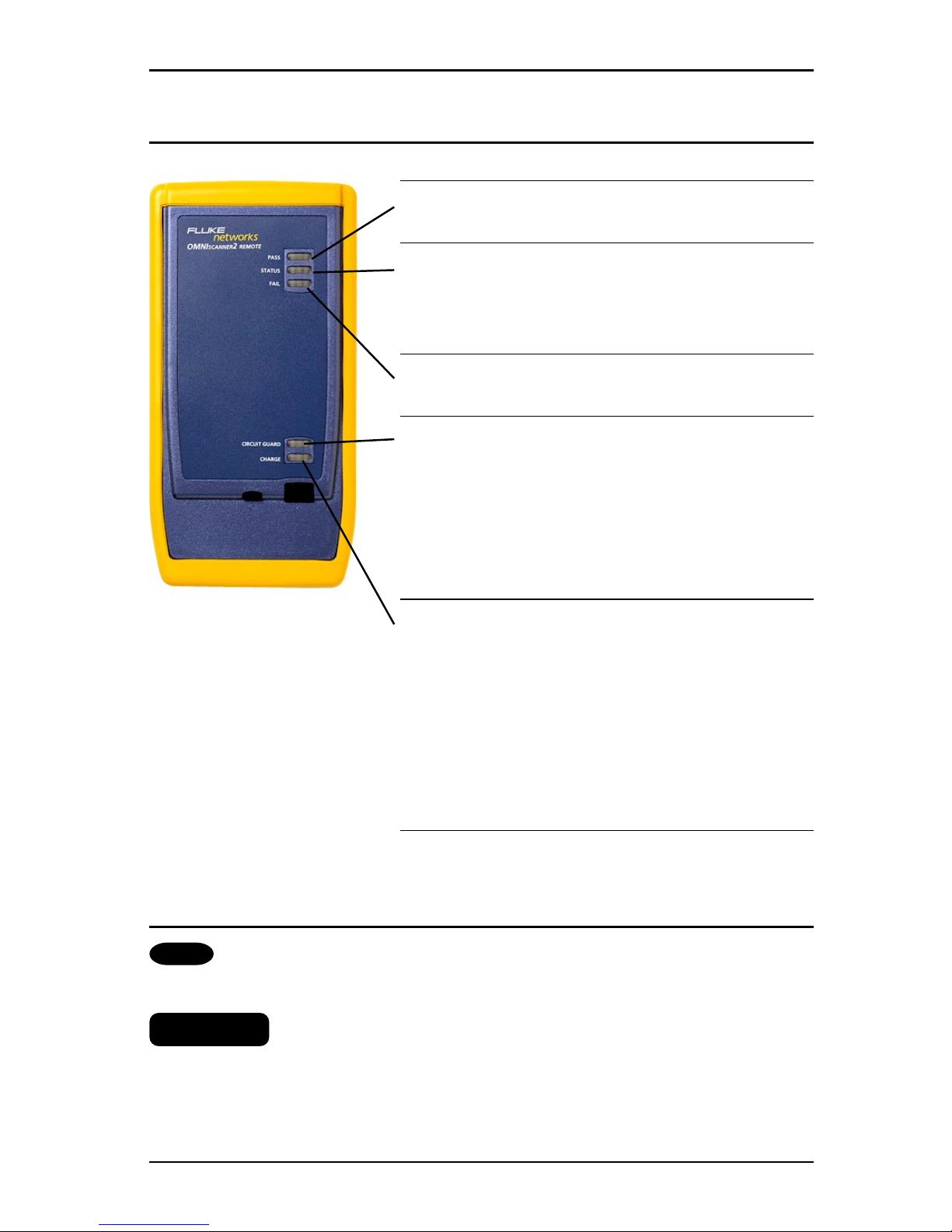
1 - 7
OMNISCANNER User Guide
OMNIREMOTE’s LED Indicators
LED Color Description
PASS Green Overall Autotest
Result is PASS
Status Green (flashing) OMNIREMOTE is
ready
for testing
Green (consistent) OMNIREMOTE is active
FAIL Red Overall Autotest
Result is FAIL
Circuit Orange Hazard condition is
Guard detected. LED will
be lit in 5 second
intervals until the
hazard condition
disappears.
REMOVE CABLE FROM HAZARDOUS SOURCE!
Charge Green OMNIREMOTE is
inactive, the AC
adapter is present,
and the battery pack
is being charged
Green (flashing) OMNIREMOTE battery
is fully charged
Red (flashing) OMNIREMOTE battery
is low
OMNIREMOTE Keys
ON/OFF
When turned on OMNIREMOTE will blink the LEDs.
λλ
λλ
λ (Lambda)
When OMNIFIBER is attached to OMNIREMOTE, the remote unit can be
used as a light source. With the OMNIFIBER adapter attached, press the
λλ
λλ
λ
key to activate the light source and provide continuous or modulated
light at 850, 1300, 1310 or 1550 nm. The green LED of the appropriate

OMNISCANNER User Guide
1 - 8
wavelength will blink rapidly when modulated light is transmitted. If
the transmitted light is continuous, the green LED will not blink. (See
OMNIFIBER’s LED indicators in this chapter for further information.)
When To Use OMNIREMOTE
Most measurements require the use of OMNIREMOTE at the far end of the
cable. For other measurements, OMNIREMOTE can be connected, but its
use is optional. OMNISCANNER detects the presence of the remote unit
and automatically configures it for the measurement to be performed.
Twisted Pair Measurements requiring the use of OMNIREMOTE:
• Autotest • Return Loss
• Wiremap • ELFEXT and Power Sum ELFEXT
• NEXT and Power Sum NEXT • ACR and Power Sum ACR
• Attenuation
Twisted Pair Measurements not requiring the use of
OMNIREMOTE:
• Length / Delay / Skew • Resistance
COAX Measurements do not require the use of OMNIREMOTE.
Fiber Measurements require the use of OMNIREMOTE with an
OMNIFIBER Adapter.
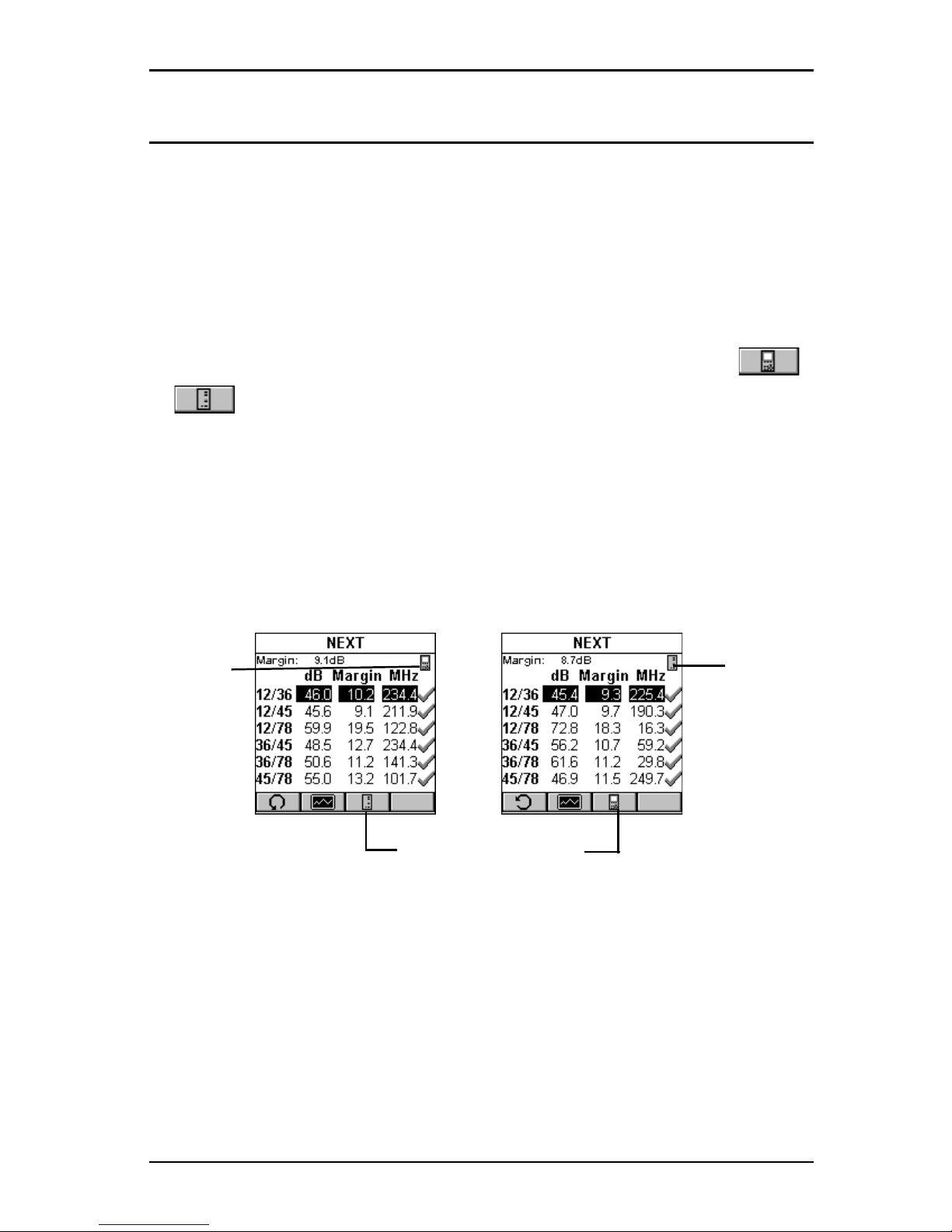
1 - 9
OMNISCANNER User Guide
Displaying OMNISCANNER and OMNIREMOTE Results
OMNISCANNER and OMNIREMOTE are used together to perform measurements, which allow the scanner to verify installed links or assist in the
diagnosis of physical layer network problems. To accomplish these
measurements, OMNISCANNER and OMNIREMOTE are connected at either
end of a network-cabling link. The end at which the scanner is connected, is referred to as the ‘Scanner end’, and the end at which the
remote unit is connected, is referred to as the ‘Remote end’.
OMNISCANNER displays test results for both ends of the link. Press
or to toggle the display between Scanner and Remote test
results.
Note
Refer to the graphics in Chapter 2 - Getting Started: Typical Test
Configurations for instructions on connecting OMNISCANNER and
OMNIREMOTE for basic link and full channel tests.
Indicates
OMNI-
SCANNER
test
results.
Indicates
OMNI-
REMOTE
test
results.
Toggles the display
from Scanner to Remote end
test results.

OMNISCANNER User Guide
1 - 10
OMNIFIBER MM LED Indicators
LED Color Description
850nm Green OMNIF
IBER
is transmitting
at 850 nm
850nm Green
(flashing)
OMNIF
IBER
is transmitting
modulated light at 850 nm
850nm Orange Part 1 of Two Way test
completed, switch fibers
1300/ Green OMNIF
IBER
is transmitting
1310nm at 1300/1310nm
1300/ Green
(flashing)
OMNIF
IBER
is transmitting
1310nm modulated light at
1300/1310 nm
1300/ Orange Part 1 of Two Way test
1310nm completed, switch fibers
OMNIFIBER SM LED Indicators
LED Color Description
1310nm Green OMNIF
IBER
is transmitting
at 1310 nm
1310nm Green
(flashing)
OMNIF
IBER
is transmitting
modulated light at
1310 nm
1310nm Orange Part 1 of Two Way test
completed, switch fibers
1550nm Green OMNIF
IBER
is transmitting
at 1550nm
1550nm Green
(flashing)
OMNIF
IBER
is transmitting
modulated light at
1550 nm
1550nm Orange Part 1 of Two Way test
completed, switch fibers
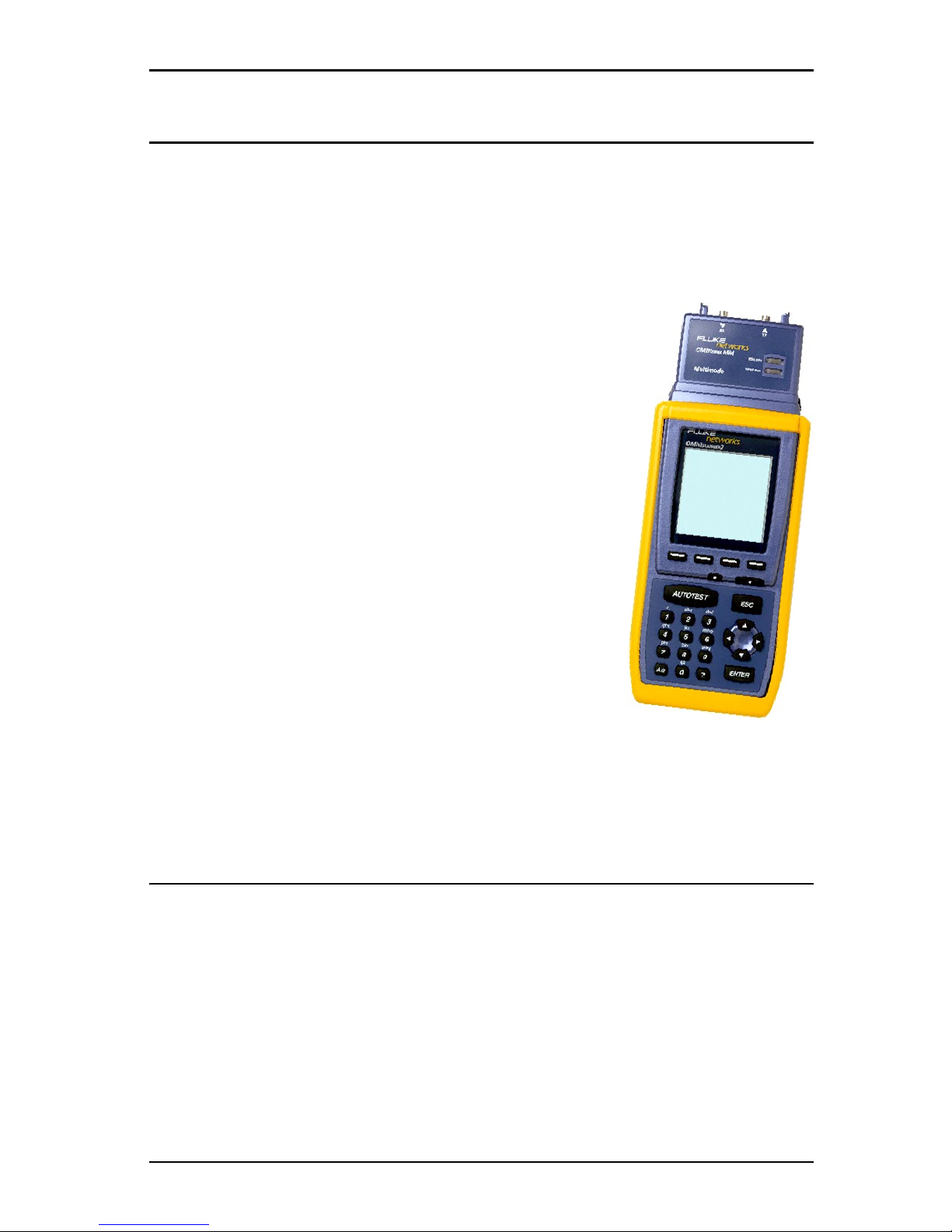
1 - 11
OMNISCANNER User Guide
Attaching the OMNISCANNER Fiber Adapters
Note
Use dust caps to protect the connectors from dirt. Keep the connectors covered when the Fiber Adapters are not in use. This helps to
ensure that contaminants from handling fiber do not affect test
measurements.
Note
Both OMNIFIBER adapters have 160 pin connector
covers. Keep the 160 pin connectors covered when
the Fiber Adapters are not in use.
To attach a fiber adapter to OMNISCANNER proceed
as follows:
1. Remove the 160 pin connector cover from the
OMNIFIBER adapter by gently pressing the black
push button latches. The cover will be released.
2. Push the OMNIFIBER adapter onto
OMNIScanner’s 160 pin connector until it snaps
into position.
3. To remove OMNIFIBER, use the push button
latches to release the secured adapter.
4. Protect OMNIFIBER’s 160 pin connector by snapping the cover back in
place.
Attaching the Connector Adapter
OMNIFIBER has one ST-style connector port (TX) and one threaded
optical receiver port (RX) which accepts different connector adapters.
Attach the included ST connector adapters to the OMNIFIBER RX receiver
ports before connecting jumpers.
Note
Keep the connectors covered when the Fiber Adapters are not in use.
Several connector adapters are available (as optional accessories) for
the OMNIFIBER optical receiver port (RX).
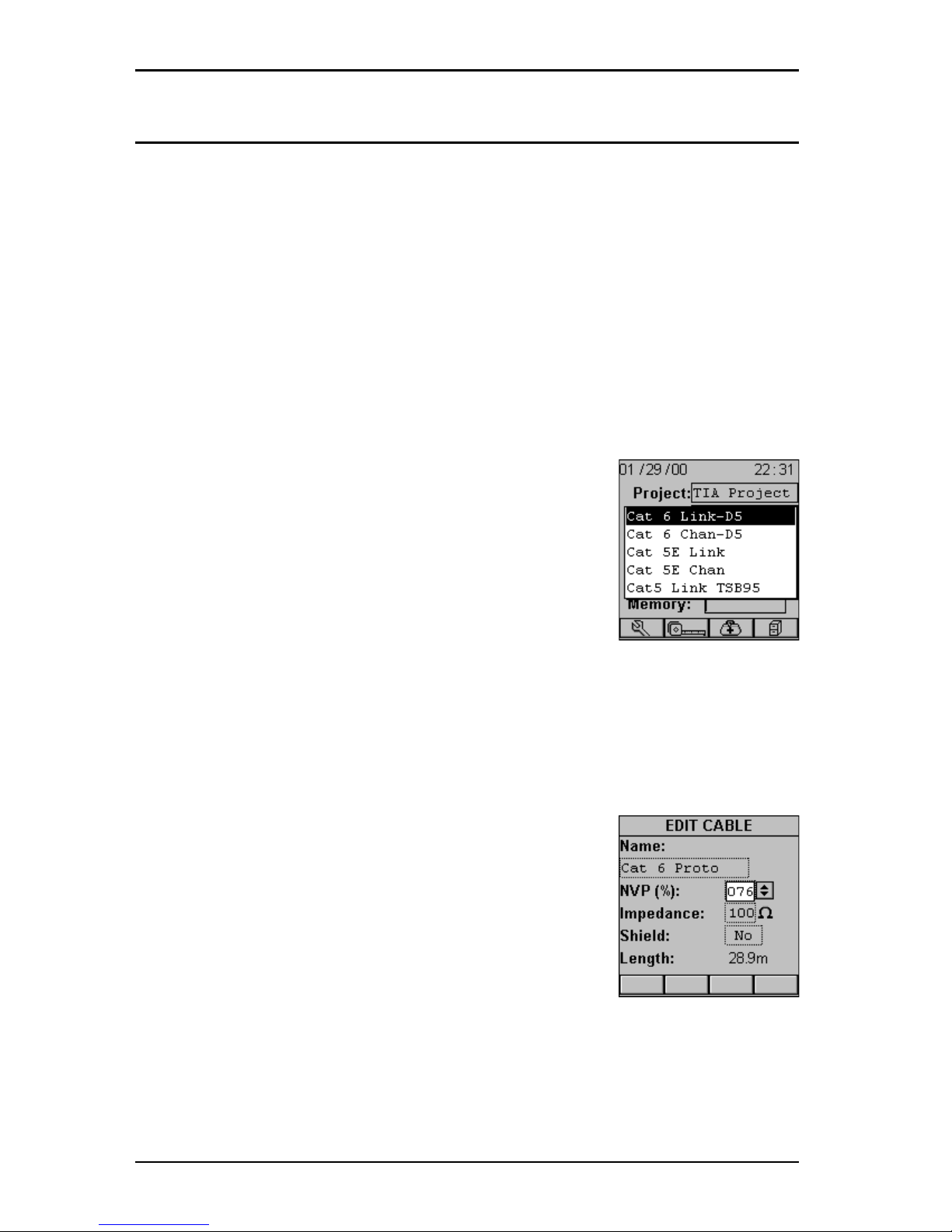
OMNISCANNER User Guide
1 - 12
Editing with OMNISCANNER
OMNISCANNER includes sophisticated easy-to-use editing methods to
accommodate a variety of user-definable items. Different fields have
different editing procedures. Please follow the described procedures to
make editing with the OMNISCANNER effortless.
Note
All editable fields can be easily recognized by their dotted borders.
Predefined Lists
To quickly and easily select Projects, Autotests,
Cables, etc. OMNISCANNER uses predefined lists.
1. Use the é or ê arrow keys to move the cursor
to the field to be edited and press ENTER.
A pop-up list will be displayed while the main
screen becomes inactive.
2. Use the é or ê arrow keys to move the cursor
to the appropriate item or value and press ENTER to select it as the new
default.
Editing Numeric Fields with the Spin Control
1. Use the é or ê arrow keys to move the cursor
to the field to be edited. The entire field will be
highlighted in black.
2. Press ENTER. Notice that the field is now highlighted in white and the main screen in the
background turns gray to indicate that the edit
mode has been launched.
3. Press the é or ê arrow keys on your keypad to
scroll through the string of numbers.
4. Press ENTER or ESC to accept the value and terminate edit mode.
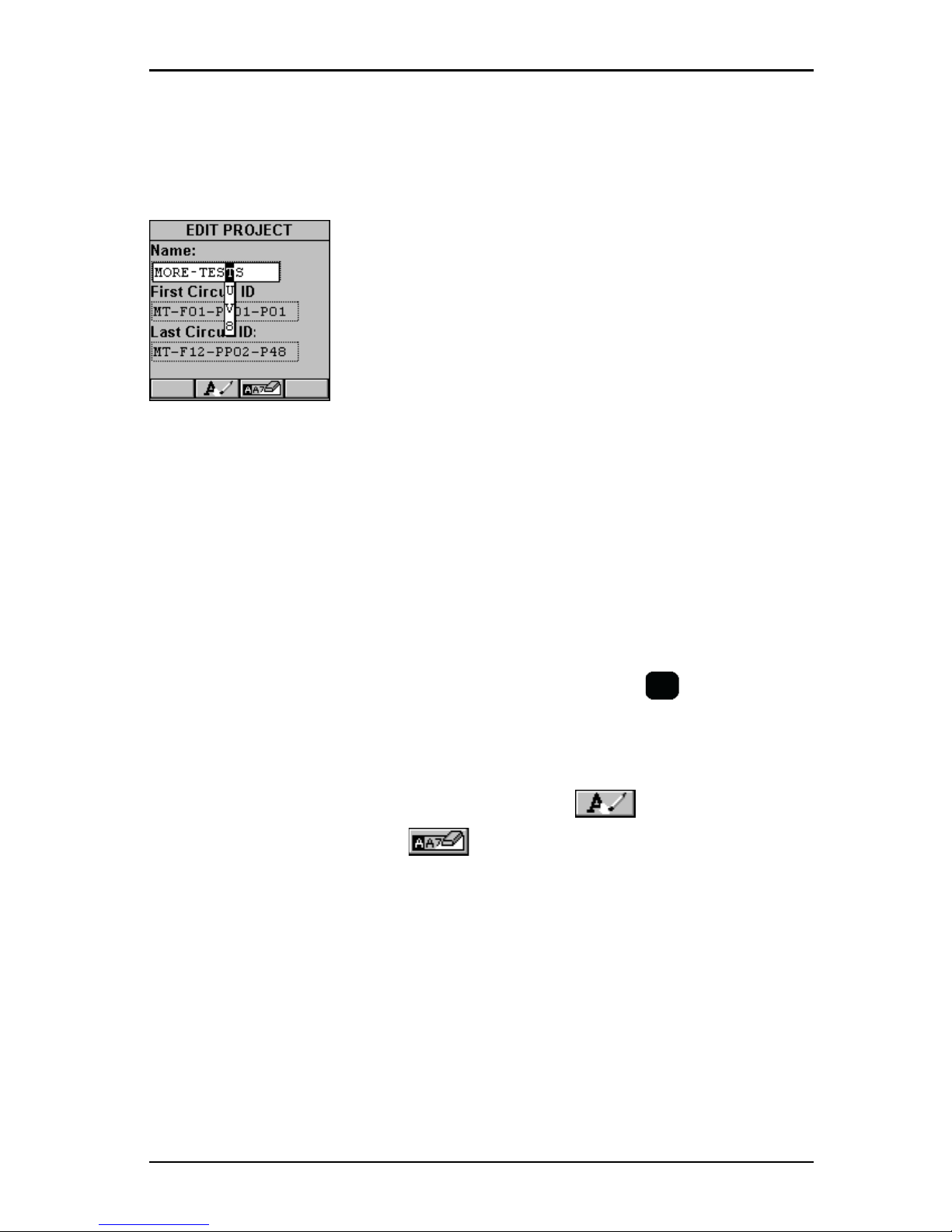
1 - 13
OMNISCANNER User Guide
Editing Alphanumeric Fields
To start the editing procedure for fields that contain alphabetic and
numeric characters use the alphanumeric keypad.
1. Use the é or ê arrow keys to move the cursor
to the field to be edited. The entire field will be
highlighted in black.
2. Press ENTER. Notice that the field is now
highlighted in white and the main screen in the
background turns gray to indicate that the edit
mode has been launched. The first letter in the
field is highlighted in black.
3. Press any numerical key on your keypad to display a small dropdown list containing letters to choose from. Example: Press 8 to choose
t, u, v or the number 8.
Note
Alphabetic and special characters are printed above each numbered
key on the keypad. For example, ABC is printed above the 2 key.
4. Use the é or ê arrow key to move to the appropriate character, or
simply press 8 on your keypad repeatedly until the appropriate letter
or number appears in the highlighted field. Press the
A/a
key to toggle
between uppercase and lowercase letters.
5. Press the è to close the drop-down list and highlight the next letter
to be edited. Notice that OMNISCANNER does not overwrite existing
characters. To delete single characters use the function key. To
clear an entire field use the function key.
6. Press ENTER to accept the field and exit the edit mode.
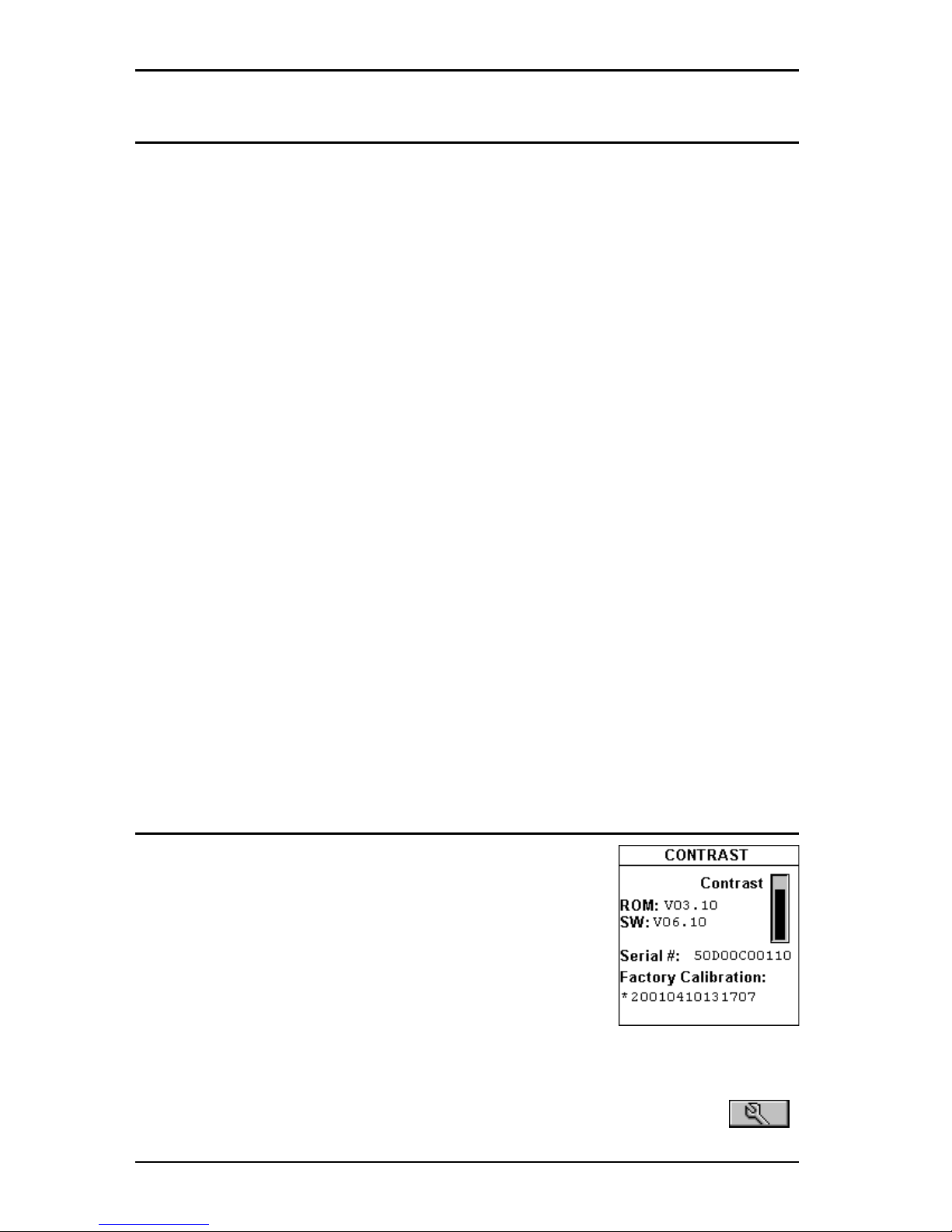
OMNISCANNER User Guide
1 - 14
Technical Support
If you have technical questions, you may contact Fluke Networks
Technical Support by phone, fax, or e-mail.
Note
Before calling Technical Support, please have your Serial number,
and the Hardware and Software Version numbers available. See
Product Versions section below.
Visit the Fluke Networks website at www.flukenetworks.com. Send
email to fluke-assist@flukenetworks.com.
To order accessories or get the location of the nearest Fluke Networks
distributor or service center, call:
• USA: 1-888-99-FLUKE (1-888-993-5853)
• Canada: 1-800-363-5853
• Europe: +31-402-675-200
• Beijing: 86 (10) 6512-3435
• Japan: +81-3-3434-0181
• Singapore: +65-738-5655
• Anywhere in the world: +1-425-446-4519
For operating assistance in the USA, call 1-800-283-5853.
Product Versions
To display the software version #, the hardware
version #, the serial #, and the factory calibration
data for OMNISCANNER, press and hold the Backlight
key.
The CONTRAST screen will be displayed, which
contains information that you may need to provide
when calling Technical Support.
To display software, hardware and serial number information for
OMNIREMOTE, connect the units with the supplied Link Adapter and the
Channel -, Mod 8 -, or Set Reference Adapter and then press the
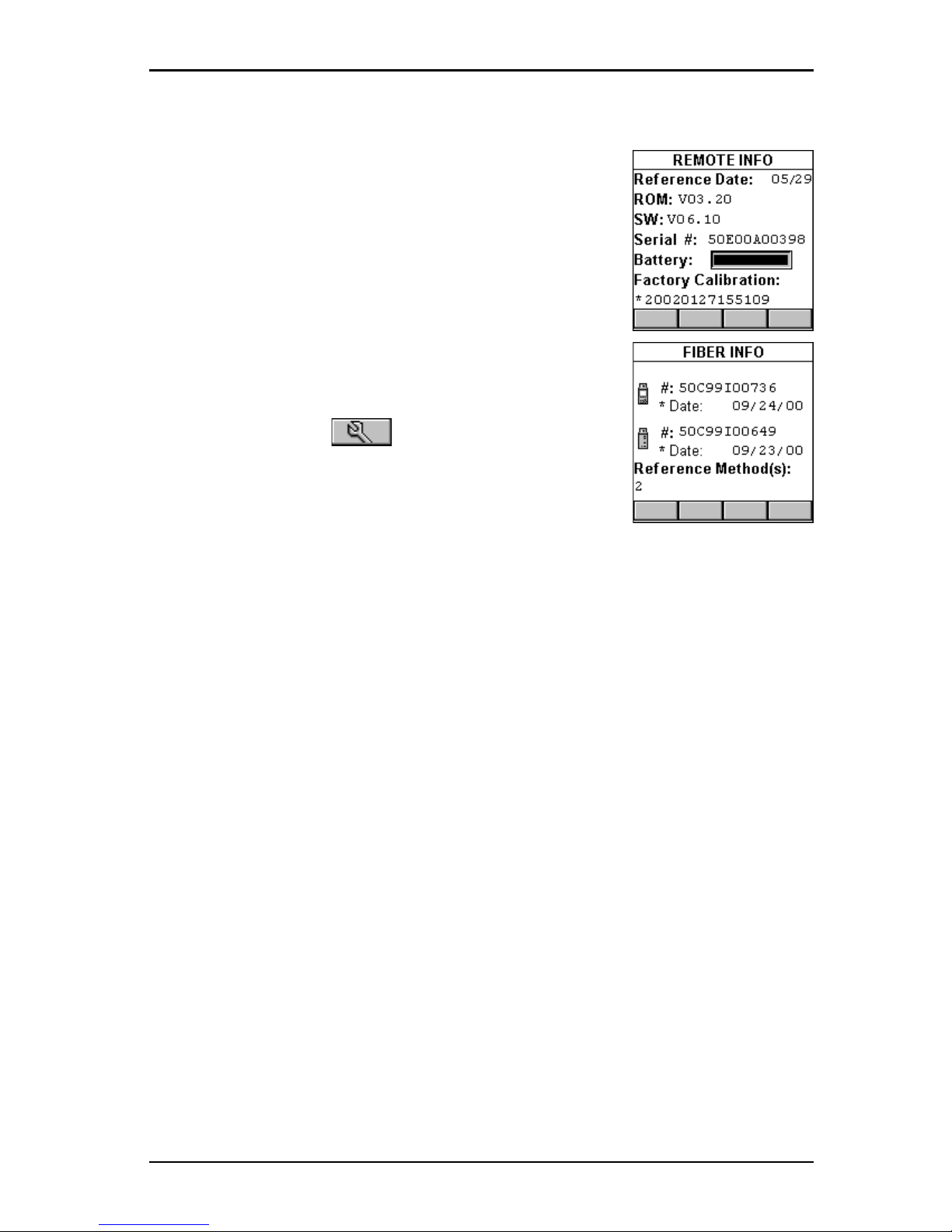
1 - 15
OMNISCANNER User Guide
(Setup) function key.
Select Remote Info to open the REMOTE INFO
screen, which contains the date the reference was
last set, the hardware and software information,
the serial number, the battery indicator, and the
factory calibration data.
The serial number can also be found on the back
of each unit.
To display information for OMNIFIBER, attach the
OMNIFIBER adapters to OMNISCANNER and OMNIREMOTE,
connect the units with the supplied fiber launch
cable and press the (Setup) function key.
Select Fiber Info to open the FIBER INFO screen,
which contains the serial numbers, the date the
adapters were last factory calibrated, and the
current reference method.
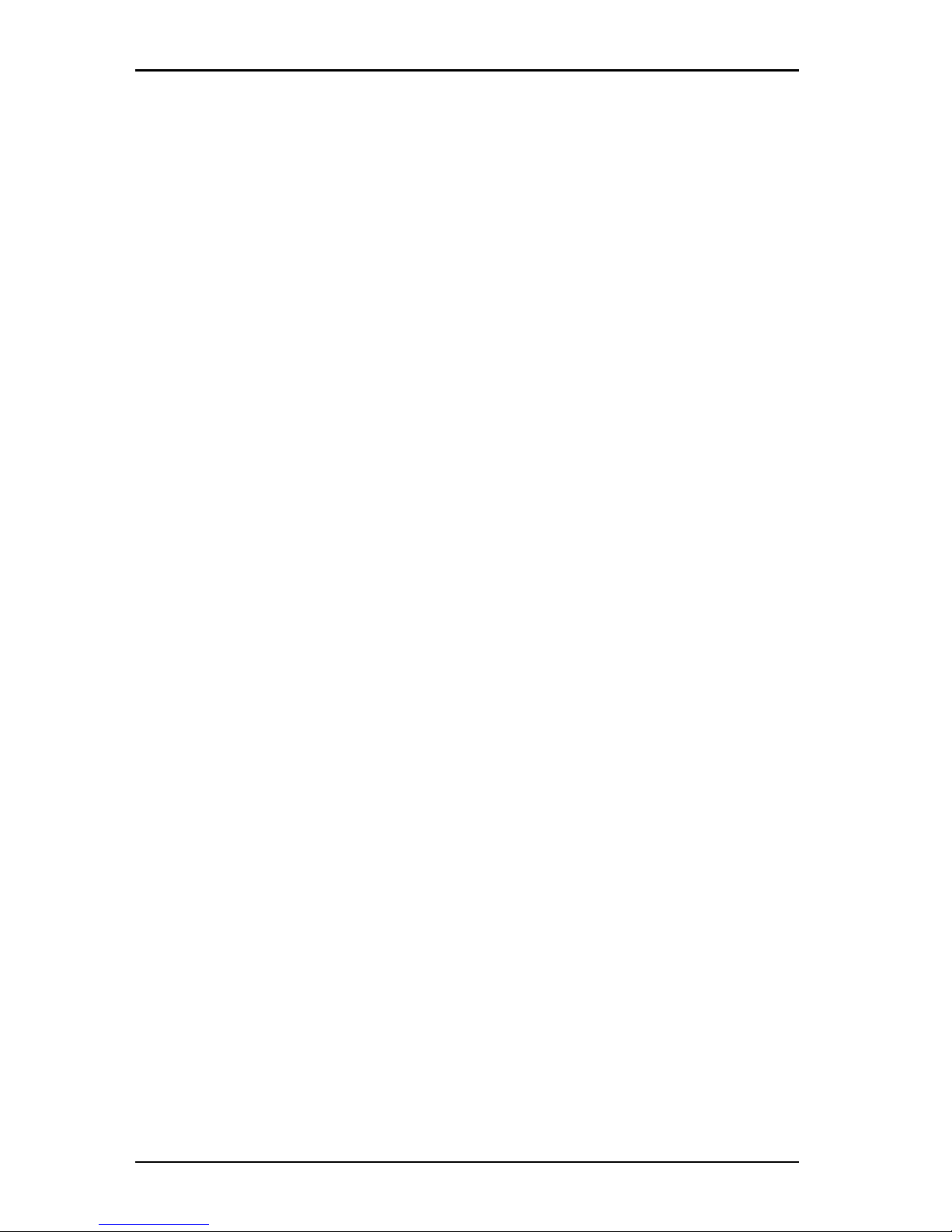
OMNISCANNER User Guide
1 - 16

2 - 1
OMNISCANNER User Guide
Chapter 2 - Getting Started
Twisted Pair Networks
Charging OMNISCANNER’s Battery
In order to operate the OMNISCANNER and OMNIREMOTE with battery
power, the battery must first be charged. Until the charging cycle is
complete, the units can run with the AC adapter plugged in. (See
Appendix B - Batteries for more information about the batteries.)
OMNISCANNER’s Project Screen
OMNISCANNER’s project screen is designed to allow you to perform all
typical work flow operations. The project, the test specifications, and
the cable types are all selectable from the OMNISCANNER Project screen.
Press the ON/OFF key to power the unit on
and display the Project screen with its three
user definable items: Project, Autotest, and
Cable.
The Project name will be highlighted. Use the
ê to move the highlight to the Autotest or
Cable field. Press ENTER when a field is
highlighted to change the current Project,
Autotest, or Cable. OMNISCANNER will autosense the Adapter.
Battery and Memory status are graphically indicated by gauges with a
display ranging from empty (left hand side) to full (right hand side).
Press (Setup) to select Autotests, configure Cables, and more.
Press (Measurements) to measure a cable’s performance, utiliz-
ing a variety of tests.
Press (Diagnostics) to identify network cabling faults
Press (Results) to view and manage stored test results.
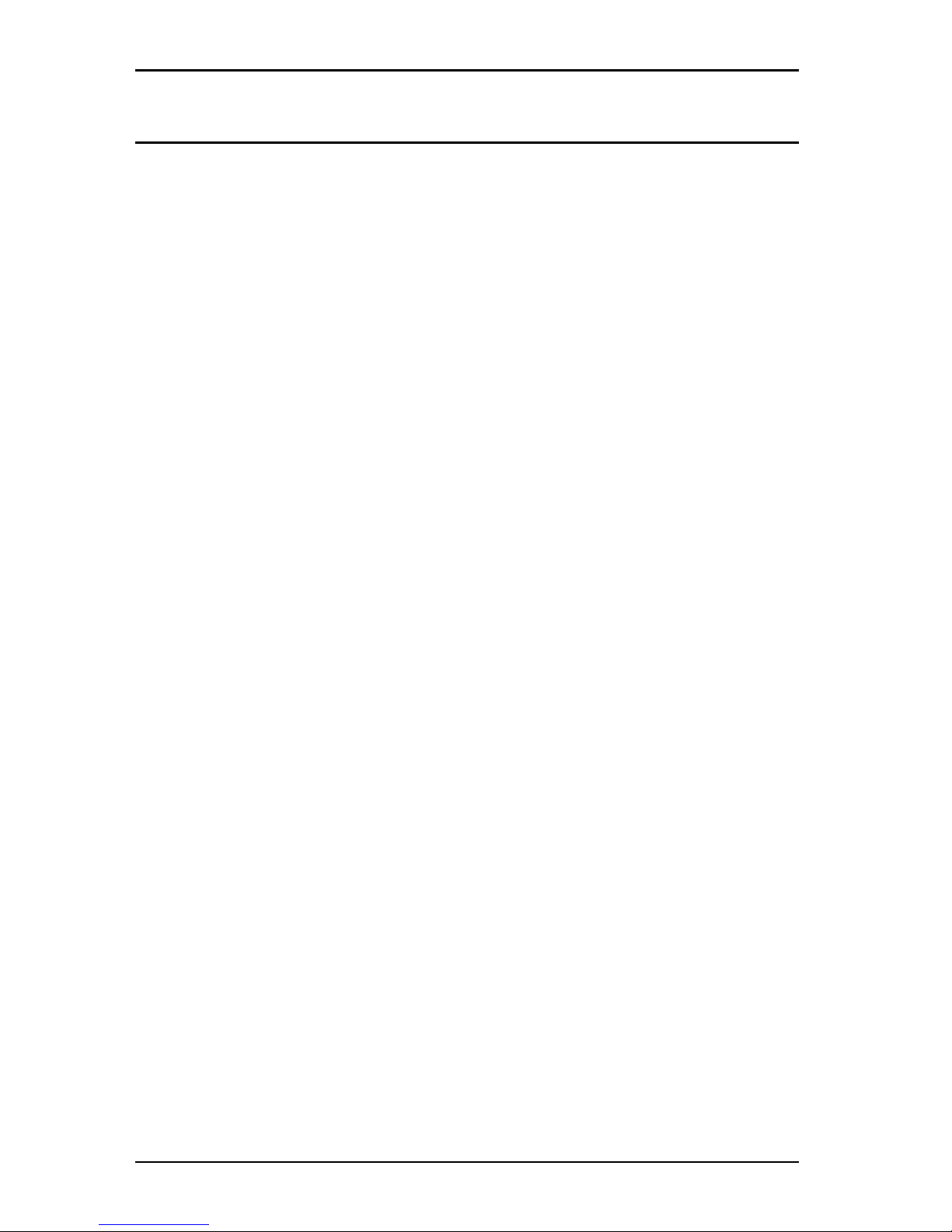
OMNISCANNER User Guide
2 - 2
Certification of Network Installations
OMNISCANNER is designed to efficiently certify cabling installations
through its Autotest feature. Test results, test specifications, and cable
types are organized into Projects. The Project, its test specifications and
cable types are selectable from the OMNISCANNER Project screen.
OMNISCANNER contains a number of predefined projects, grouped by
test standards, to allow easy and fast operation.
The typical order of operations performed when certifying a cable
installation is as follows:
Preparation
Prior to initial certification, perform the following:
1. Run a self-test by setting the reference for OMNISCANNER and
OMNIREMOTE periodically, e.g. weekly.
2. Select the appropriate Project, Autotest specification, and Cable
type.
Certification
Perform the following for each installed cable to be tested:
3. Attach OMNISCANNER to one end of the link, which is typically at the
patch panel in a wiring closet.
4. Attach OMNIREMOTE to the corresponding outlet at the other end of
the cable link.
5. Run Autotest.
6. Save test results.
Completion
At the end of the day or shift, the test results are uploaded using
Scanlink Tools software.
Scanlink Tools support the following:
• Upload test results
• Storage of test results to files (Scanlink proprietary format)
• Print test reports
• Export results in CSV format
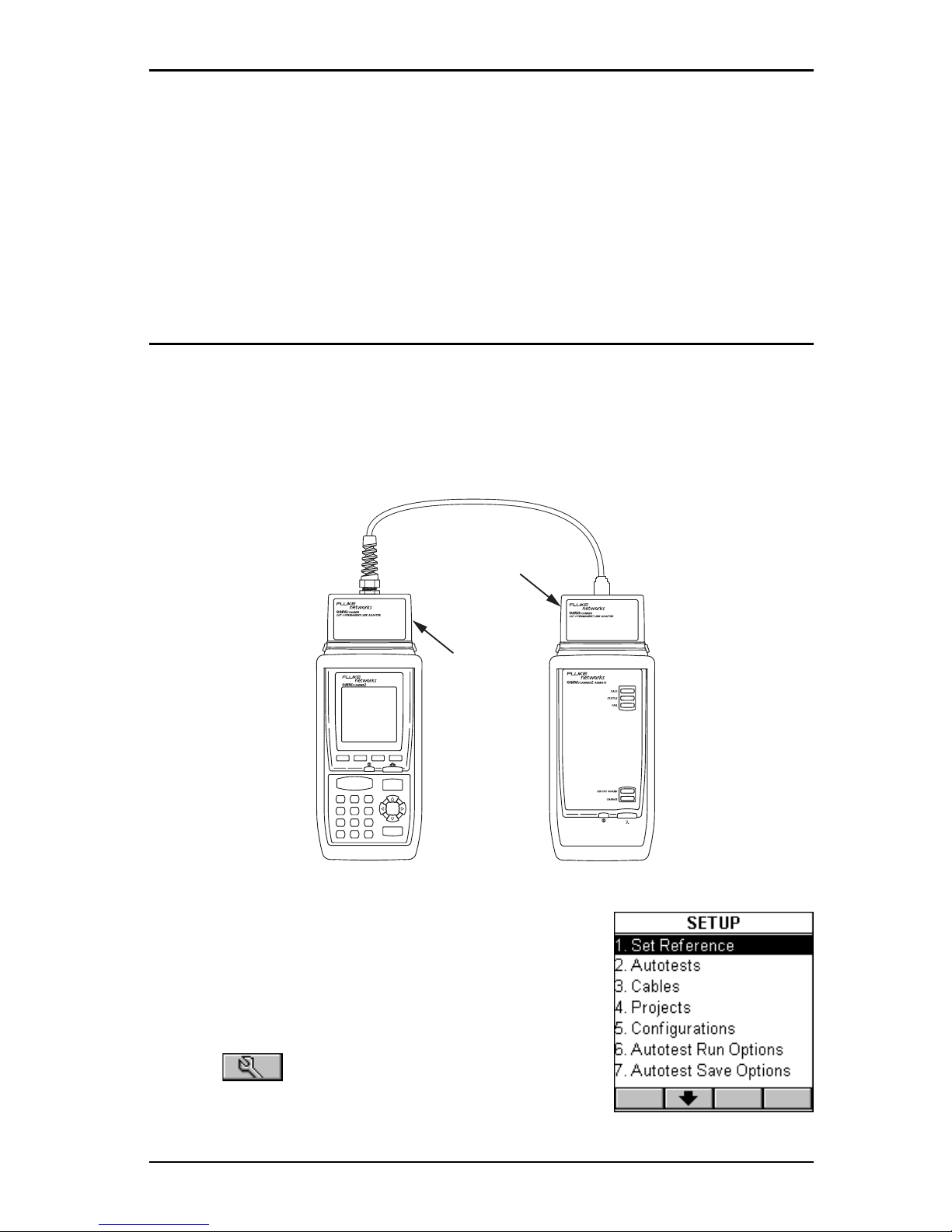
2 - 3
OMNISCANNER User Guide
• Setup Projects
• View Graphs
• Edit Autotest information
The following sections provide detail on the certification process.
Setting the Reference
A reference must be set when OMNISCANNER and OMNIREMOTE are used
as a set for the first time. After the initial reference setting, the process
should be repeated periodically to ensure unit verification.
OMNISCANNER stores reference data for up to 5 remote units by serial
number.
1. To set the reference, connect OMNISCANNER
and OMNIREMOTE using the PERMANENT LINK
ADAPTER and CHANNEL ADAPTER supplied
with the scanner (as shown).
2. Turn OMNISCANNER on.
3. Press (Setup).
4. Select Set Reference.
1
-/. abc def
ghi jkl mno
prs tuv wxy
qz
23
45
6
7
89
0
?
A/a
AUTOTEST
ESC
ENTER
CAT 6
Channel
Adapter
CAT 6
Perminant
Link
Adapter
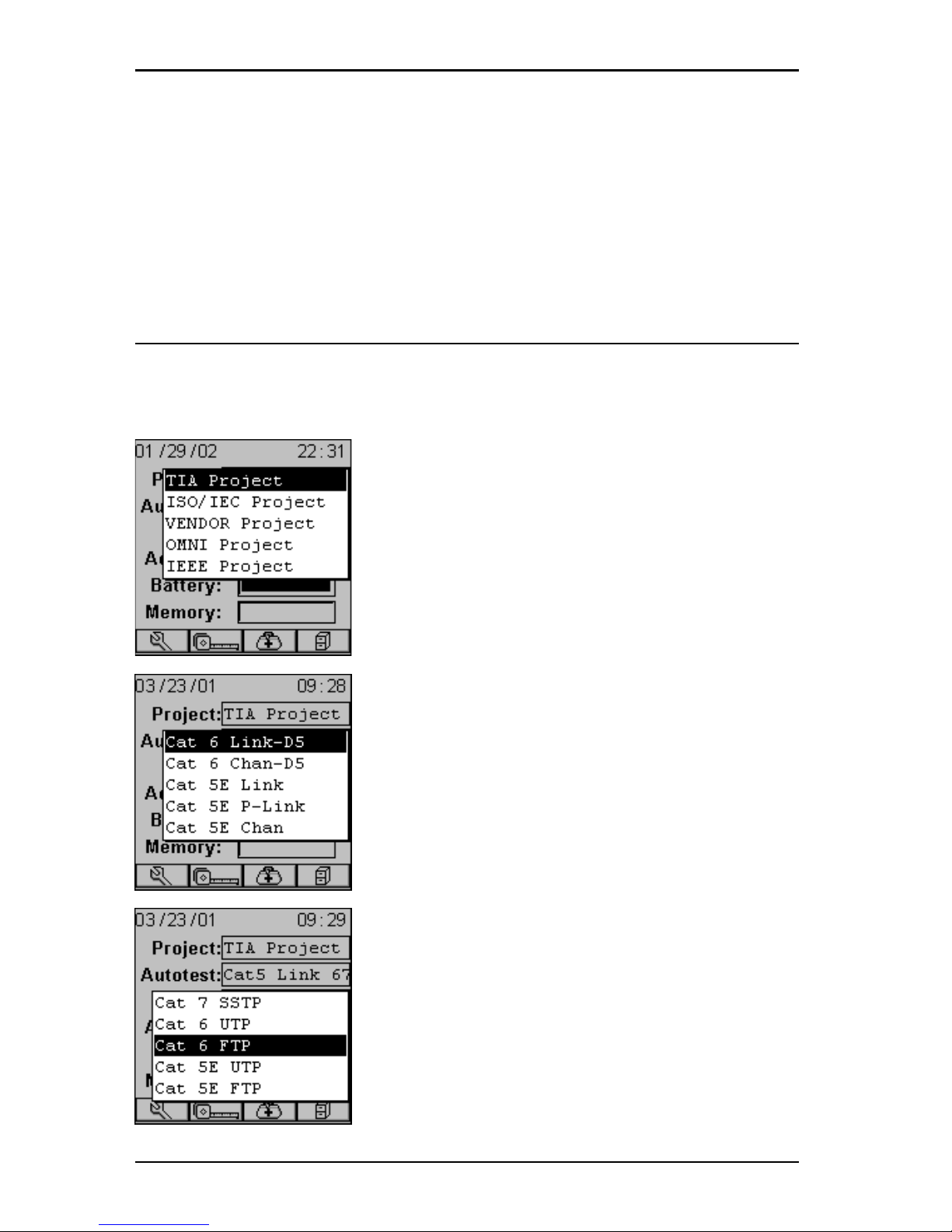
OMNISCANNER User Guide
2 - 4
5. On finding OMNIREMOTE, the scanner reports: Acquiring Reference
Data. A gauge will indicate the progress.
6. Once the reference values has been recorded, OMNISCANNER displays
the REMOTE INFO screen.
7. Press ESC to return to OMNISCANNER’s SETUP screen.
Project Selection
A project name must be selected for test result management. Autotests
and Cables were previously assigned to a specific project through the
use of the OMNISCANNER Configuration utility. (See Chapter 9 -
Uploading and Printing for further information about OMNISCANNER Configuration.)
The Project feature is very useful for grouping
test results and eases uploading and sorting
of Autotests stored in the scanner.
1. Use the é or ê to highlight Project: and
press ENTER.
2. Select the appropriate Project from the
pop-up list and press ENTER.
3. Use the é or ê to highlight Autotest:
and press ENTER.
4. Select the appropriate Autotest from the
pop-up list and press ENTER.
5. Use the é or ê to highlight Cable: and
press ENTER.
6. Select the cable type to be tested from the
pop-up list and press ENTER.
OMNISCANNER auto-senses the adapter and the
Adapter: field changes to reflect the adapter
that is currently attached. If the adapter is
changed, OMNISCANNER will automatically
adjust the content in the fields Autotest:
and Cable: to reflect the new setup.
Every Project has certain Autotests and cables
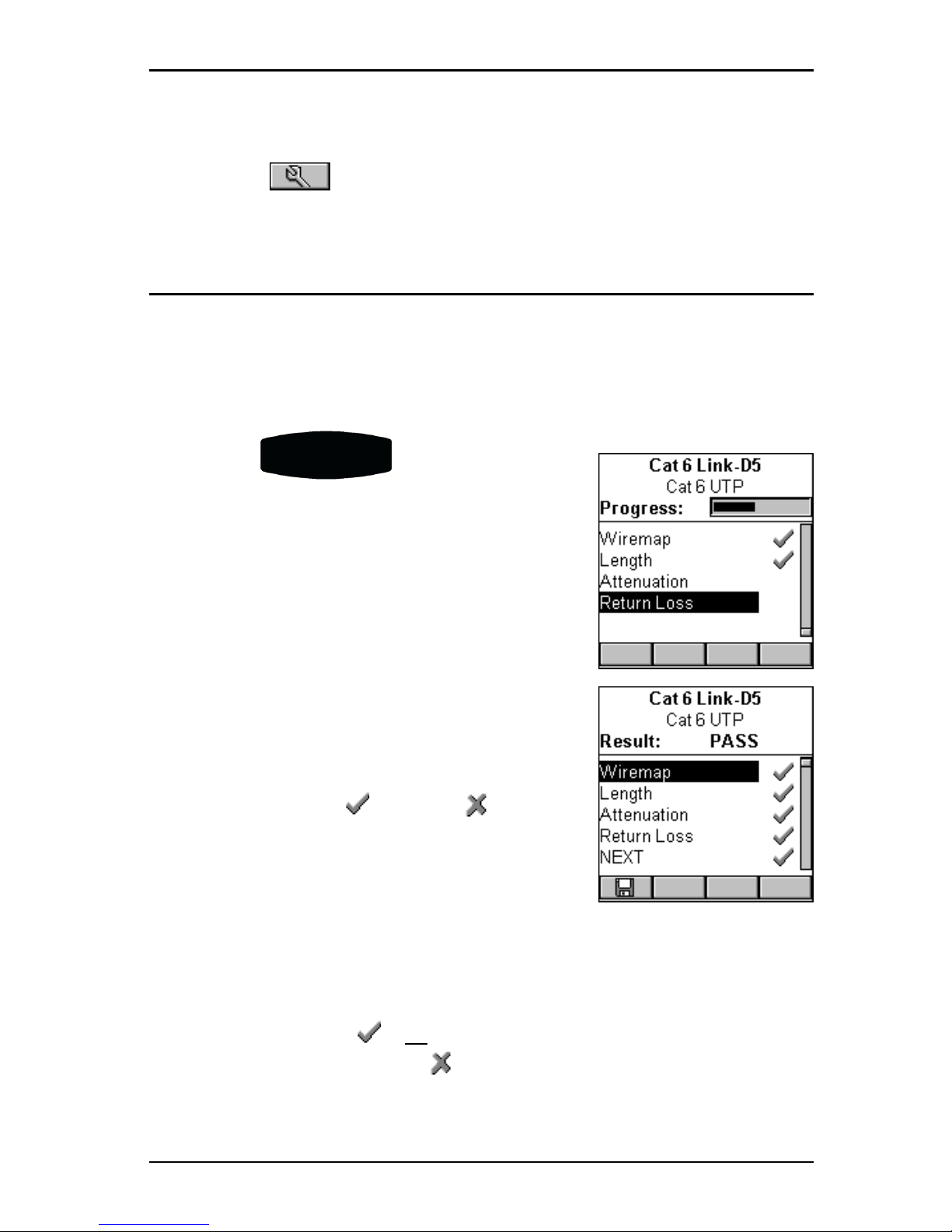
2 - 5
OMNISCANNER User Guide
assigned already. These associated lists will appear in the pop-up lists
for each item. If the Autotest or Cable you want to use is not in a pop-
up list, open (Setup) to select the appropriate item. (See Chap-
ter 4 - Setup: Autotest, Cable, or Project for further information.)
Running an Autotest for Twisted Pair Cabling
1. Connect OMNISCANNER to the near end of the twisted pair cable you
are testing and connect OMNIREMOTE to the far end. (See the Typical
Test Configurations for Twisted Pair Cabling section in this chapter
for more information.)
2. Press the
AUTO TEST
key. When testing
twisted pair cable, OMNISCANNER will immediately verify that OMNIREMOTE is attached. If
OMNIREMOTE is not attached, OMNISCANNER will
wait until it is attached before running the
Autotest.
3. Press ESC at any time to cancel the Autotest.
4. The AUTOTEST screen is displayed while
Autotest is running.
The Autotest and the Cable name are
displayed at the top of the screen. A gauge
indicates the test progress. Tests will be listed
with their individual (PASS) or (FAIL)
results as soon as a test is completed.
Once all tests are performed, the overall test
Result: is displayed as PASS or FAIL.
Note
The list of tests varies depending on the kind of Autotest that was
performed.
An Autotest will PASS if all the selected tests met the specified
criteria. An Autotest will FAIL if one or more of the selected tests
failed.
If the measured result fails by an amount less than or equal to the
