Page 1
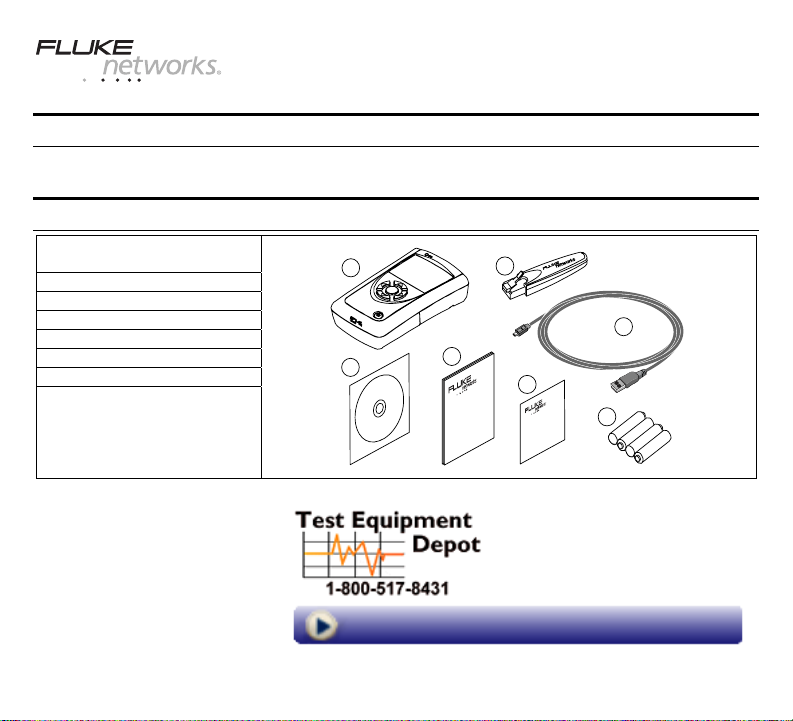
LinkRunner Pro
TM
Network MultiMeter
Quick Reference Guide
Welcome
Thank you for purchasing Fluke Networks LinkRunner Pro! This test tool enables you to quickly check the network,
test a cable, or PING.
What’s in the box?
Item
1. LinkRunner Pro
2. LinkRunner Connect CD
3. Quick Reference Guide
4. WireviewTM Office Locator #1
5. USB-A – USB-B Mini Cable
6. Registration Card
7. Batteries (4 AA)
PN 2688136 September 2006
© 2006 Fluke Networks. All rights reserved.
All product names are trademarks of their respective companies.
1
2
Visit us at www.TestEquipmentDepot.com
4
3
6
7
99 Washington Street
Melrose, MA 02176
Phone 781-665-1400
Toll Free 1-800-517-8431
5
Page 2
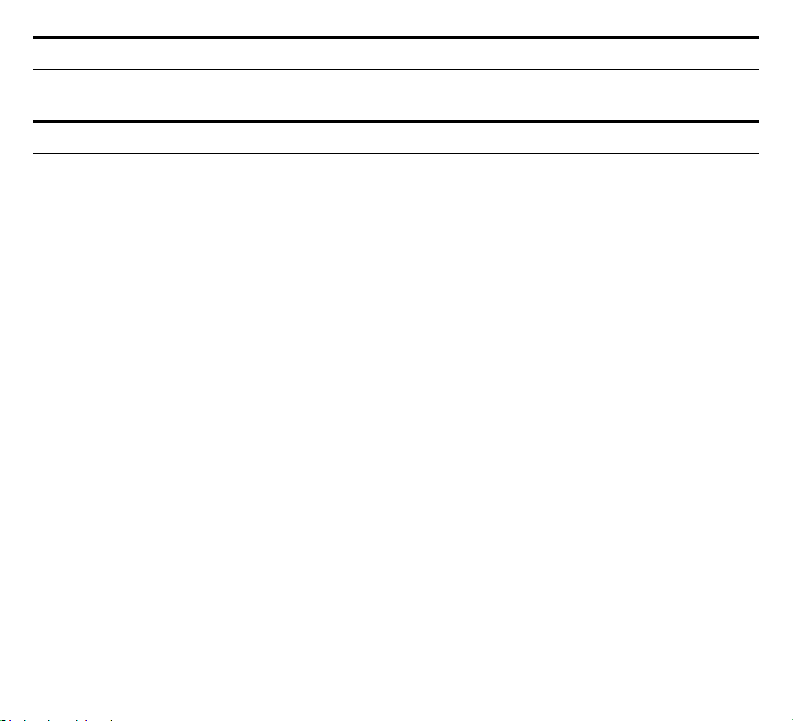
Cleaning
To prevent moisture from entering the LinkRunner Pro, clean it with a moist cloth only. Do not use organic solvents,
acid, or alkali solutions.
Safety Information
The following symbols are used on the product and in this document:
j NOT FOR CONNECTION TO PUBLIC TELEPHONE SYSTEMS
W PLEASE READ MANUAL FOR SAFETY
) CANADIAN STANDARDS ASSOCIATION CERTIFIED TO CANADIAN AND US STANDARDS
WWarnings
To avoid possible electric shock or personal injury, follow these guidelines:
• Do not use this product if it is damaged. Before using the product, inspect the case. Look for cracked or
missing plastic.
• Do not operate the product around explosive gas, vapor or dust.
• No serviceable parts. Do not try to service.
• If this product is used in a manner not specified by the manufacturer, the protection provided by the
product may be impaired.
WCautions
To avoid possible damage to the Network MultiMeter and to the equipment under test, follow these
guidelines.
• Use the proper terminals and cable for all connections.
Page 3
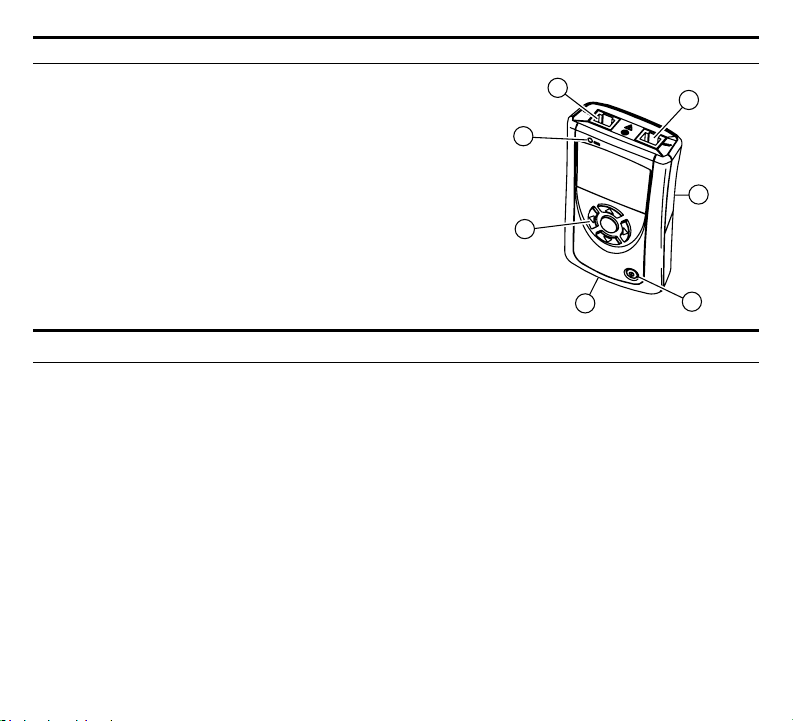
External Features - Connections, Buttons, and the LED
1. RJ-45 LAN port
2. RJ-45 MAP port (cable testing)
3. Power Button
Power off – press and hold
1
6
2
Backlight – press once briefly
4. USB port
5. Selection buttons
- Up/Down arrows navigate the selections and adjust values
- Left/Right arrows show additional information and “select” to edit
5
7
- Select center button to edit a selection or toggle a value
6. Link indicator LED
7. Kensington lock (location on back of LinkRunner Pro)
4
3
Count on LinkRunner Pro for Answers!
First connect an RJ-45 cable from the network hub or wall plate to the LinkRunner Pro LAN port. Check the following
list of questions and associated answers to see how LinkRunner Pro can help you get the job done.
Common Questions
¾ Is this a good cable? - use open cable testing and a Wireview
¾ Where does this cable go? - use toner function or Wireview
¾ Is this cable hooked up to anything? - use Home screen
¾ Is this an active Ethernet port? - use Home screen, check for Link and frame utilization
¾ What speed/duplex is this device configured for? - use Home screen, check speed/duplex
¾ Can I establish Gigabit link to the network? - use Home screen, check for speed
¾ Can I DHCP? - configure LinkRunner Pro for DHCP, check for link and PING
¾ Can I see traffic from this connection? - use Home screen
¾ Is the PC NIC OK? - use Home screen, check for Link
¾ Can I PING? - use PING screen
¾ Do I have network connectivity? - use PING (Router, DNS, DHCP and custom list)
¾ What slot and port am I on? - use LLDP, CDP, EDP
TM
Office Locator
TM
Office Locator
Page 4
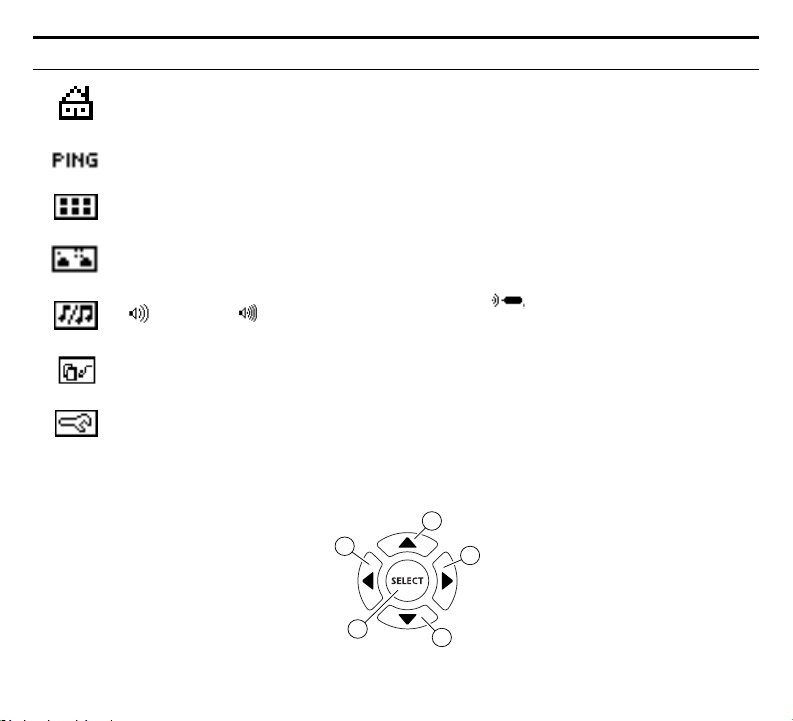
Navigation
Home screen – Displays link, speed/duplex, length, utilization, security authentication (802.1X, PoE,
Telco, Token Ring, un-terminated cable) and wire map information.
PING screen – Displays (scrolling from left to right) a Tx/Rx summary of all devices to the right which
will include: the Router, DHCP, DNS, and each user configured IP address.
LLDP (IEEE), EPD (Extreme Networks), CDP (CISCO) screen – Displays the switch type , slot, and port
number the LinkRunner Pro is connected to (up to 5 devices).
Flash Hub Port screen – Causes the LinkRunner Pro to continuously link and unlink at a selected speed.
This is useful when identifying which port LinkRunner Pro is connected to. Use LLDP/EDP/CDP test first
if your network supports it.
Toner screen – Generates a digital tone (IntelliTone) signal , or two different analog tone signals
(400 Hz) and (1 KHz) to be used with Fluke Networks IntelliTone product or common analog
probes.
Reports screen – Allows you to save up to 8 reports. Each report contains a summary of the Home
screen, PING screen, and LLDP, EDP, CDP screen. The reports must be viewed on the LinkRunner
Connect PC application.
Configuration screen – Multiple menu functions are accessed in this screen. The configuration screen
accesses: the LinkRunner Pro version information; cable length units (feet or meters); DHCP selection
(or manually enter the IP address and subnet mask); enter up to 10 PING addresses; enable options;
edit or delete reports; perform a firmware update; or exit back to the Home screen. See the
Configuration section for details.
1. Scroll up thru the functions
2. Scroll right within a function
3. Scroll down thru the functions
4. Scroll left within a function
5. Select a function
1
4
5
2
3
Page 5

Is this an active Ethernet port?
1. Cable/Link Status:
Crossover patch
Unknown patch (Auto-MDIX
2. Advertised speed/duplex
3. Actual link speed/duplex
4. Cable length from LinkRunner Pro to
Straight patch
11
port on hub or switch)
Link Level (displays when low)
10
cable end or device
5. Navigation arrows. Indicates which buttons are active.
6. Highlighted function is the active function. While a function is active, you my scroll to other functions.
Press the center button to select a new function.
7. Activity indicator.
8. Network Utilization. After 10% Utilization, scale changes to 100%.
9. PoE voltage
10. Scroll bar
11. Batteries low and batteries good
5 1 2
4
Home screen – Link Information and Wire Map functions
The Home screen displays link or wire map information depending on the
connection. If the RJ-45 Ethernet cable is connected from the RJ-45 LAN port to
your network, LinkRunner Pro will display link information which will include
link, speed/duplex, cable length to the nearest switch, and utilization.
If LinkRunner Pro detects PoE, this screen will display PoE information. Notice
the PoE voltage and wire pairs are displayed.
3
8976
Test Equipment Depot - 800.517.8431 - 99 Washington Street Melrose, MA 02176
FAX 781.665.0780 - TestEquipmentDepot.com
Page 6

Additional Home Screen Messages
LinkRunner Pro
is discovering
This screen is displayed if LinkRunner Pro has successfully linked, and 802.1X
has been detected and authenticated.
Good cable
Unknown cable
Split cable
Shorted cable
Open cable - If the RJ-45 Ethernet cable is not connected to the RJ-45
MAP port on the LinkRunner Pro, a Wireview
network, LinkRunner Pro will display cable information.
If the RJ-45 Ethernet cable is connected from the RJ-45 LAN port to the RJ-45
MAP port (or to a Wireview
map information which includes length, open, shorts, and wire pair mapping.
TM
Office Locator), LinkRunner Pro will display wire
LinkRunner Pro is
discovering/authenticating 802.1X
TM
Office Locator, or your
Detected 802.1X, but failed to
authenticate
Un-powered Device
Telco
Detected 802.1X, but LinkRunner Pro is
not configured for 802.1X
Token Ring
Page 7

Ping screen
The PING function contains several screens that are accessed by scrolling to the right. The first PING screen displays a
Tx/Rx summary of the Router, DHCP, and DNS PING results plus any IP addresses setup in the Configuration screen. As
you scroll to the right, the PING provides details on the Router, DHCP, DNS and up to 10 additional IP addresses are
displayed as shown below.
Summary
The 10 additional IP addresses are entered in the Configuration screen, or by using the LinkRunner Connect PC
application and downloading them via a provided USB cable to the LinkRunner Pro.
Minimum
Round trip time
of last packet
Time in milliseconds
Note: If configured for DHCP, and the DHCP server cannot be found, Ping will display .
Duplicate IP addresses found is as follows:
See the configuration for procedures to setup PING IP addresses.
LLDP, CDP, EDP screen
The LLDP, CDP, EDP function displays the switch address (MAC for LLDP, IP for
CDP, MAC for EDP), switch name, and slot/port information for any protocol that
can be discovered. The first switch discovered is displayed first. Up to 5 switches
can be displayed and are accessed by scrolling to the right. If none can be
discovered, use Flash Hub Port to discover the switch slot/port information.
Flash Hub Port Screen
The Flash Hub Port function will negotiate link and then unlink at a selected
speed allowing you to locate a corresponding switch slot/port by its flashing LED.
The slide bar determines the speed. To the right is faster (rabbit); to the left is
slower (turtle).
Avera ge
Maximum
Page 8

IntelliTone screen
This function can be paired up with the Fluke Networks IntelliToneTM Probe. It allows
you to use LinkRunner Pro as the tone generation device along with the IntelliTone
Probe to trace connections using either a digital tone (Fluke Networks IntelliTone
or two different analog tones.
Saving Reports
Allows you to save the report summary information which contains the current Home
screen, PING screen, and LLDP, EDP, CDP screen. Saved reports must be viewed on a
PC using the LinkRunner Connect application. Make sure LinkRunner Pro is connected
to a PC using the provided USB cable.
To save a report: Highlight the Report symbol and press the selection button. Use the
left/right arrow keys to select which report number/name to save the summary
information to (default names are Report1 – Report8 which can be edited), and press
the selection button again.
TM
),
Analog
Digital
Tone
400 Hz
Tone
Analog
1 kHz
Tone
report empty report saved
Configuration screen
The Configuration screen accesses multiple functions: It will display LinkRunner Pro version information, MAC
address, along with the serial number. It allows you to change the cable length measurements from feet to meters,
to use DHCP or manually enter the LinkRunner Pro IP address, enter up to 10 IP addresses to PING, and to enable
options.
To avoid a duplicate IP address on your network, use DHCP instead of manually entering the IP address.
Use the supplied LinkRunner Connect PC application to easily enter the PING IP addresses to LinkRunner Pros thru the
supplied USB cable.
LinkRunner information screen
Displays LinkRunner Pro’s serial number, MAC number, and software version
numbers.
Page 9

Cable test unit selection screen
Select the cable length units as either feet or meters. Use the right arrow key to
toggle units and the center button to save.
LinkRunner IP address
Allows user to configure DHCP or use manual IP, Mask, and Router addresses. To
manually enter the IP address, uncheck DHCP using the left/right arrow keys to check
and uncheck the check box. Then, using the down arrow key, move down to the IP
address. Press the selection button (center). Move right to each digit (by using the
right arrow key) and use the up/down arrow keys to select each digit value. Keep
doing this until the IP address is entered. Press the center button to save the
information. Use the same procedure as above to edit the Mask and Router
information.
Ping IP address entry
Allows you to enter up to 10 PING IP addresses. When you enter the PING screen, each
address will get pinged. You may also use the LinkRunner Connect PC application to
enter the IP addresses, then using the supplied USB cable, download the IP addresses
to LinkRunner Pro.
Selecting the IP number/name to edit: When
button (center). Use the up/down arrow keys to choose the IP number and the
selection button to select it. Notice at the bottom of the display, the IP name changes
as you scroll thru the 10 IP numbers. By default the names are IP1 – IP10.
Editing the IP address to PING: Then, using the down arrow key, move down to the IP
address. Press the selection button (center). To enter an IP address, move right to each
digit (by using the right arrow key) and use the up/down arrow keys to select each
digit value. Keep doing this until the IP address is entered, then press the selection
button to save.
Editing the IP name: Press the down arrow key to move the cursor to the IP name
field. Press the selection button (center). To enter an IP name, move right to each
character (by using the right arrow key) and use the up/down arrow keys to select
each character. Keep doing this until the IP name is entered and then press the
selection button.
To exit out of the PING IP address configuration, press the left arrow key.
is highlighted, press the selection
Page 10

Option Key entry
Allows you to enable options by entering the purchased option key code. Presently,
802.1X and Reports are a bundled option which can be enabled.
To enable an option: Press the selection button to get into the options menu. Press
the selection button and use the up/down arrow keys to choose the key digit. Use the
right arrow key to move to each key digit. Press the selection button to enter the
completed key code. Then press the left arrow key to exit. A
successfully enabled option will be indicated by a check mark as
shown here.
Reports Edit/Erase
Allows you to edit/erase up to 8 reports. Each report contains a summary of the Home
screen, PING screen, and LLDP, EDP, CDP screen. The reports must be viewed on the
LinkRunner Connect PC application.
Selecting the report name/number to edit: When
selection button (center). Use the up/down arrow keys to choose the report number
and the selection button to select it. Notice at the bottom of the display, the report
name changes as you scroll thru the 8 report numbers. By default the names are
Report1 – Report8.
Editing the report name: Using the down arrow key, move down to the report name.
Press the selection button (center). To edit the report name, move right to each
character (by using the right arrow key) and use the up/down arrow keys to select
each character value. Keep doing this until the report name is entered, then press the
selection button.
Erasing a report: Using the down arrow key, move down to erase the report. Press the
selection button (center) and the report is erased. Erased or empty reports have no
lines in the symbol.
is highlighted, press the
Test Equipment Depot - 800.517.8431 - 99 Washington Street Melrose, MA 02176
FAX 781.665.0780 - TestEquipmentDepot.com
Page 11

Firmware update
Allows you to download the latest LinkRunner Pro firmware through the LinkRunner
Connect PC application. Firmware updates can be downloaded from
www.flukenetworks.com/linkrunnerpro.
and follow the links for downloads and updates.
Press the right arrow to update. Use the LinkRunner Connect PC application to
download the update files.
Navigate to the LinkRunner Pro product page
Exits out of Configuration menu and back to the Home screen.
Other Features
Auto-off: unit powers off after 5 minutes of inactivity (auto-off disabled during ping or cable locate tasks).
Restore Factory Defaults: Press the left and right arrow keys while powering up the unit.
Accessories
Accessories Part No.
IntelliTone Pro Toner Probe (receiver) MT-8200-63A
TM
Wireview
Wireview
Clip Set CLIP-SET
RJ-45 Coupler CIQ-RJA
Media Access 10BASE-T, 100BASE-TX, 1000BASE-T (IEEE 802.3), and PoE (IEEE 802.3af)
Cable Tests Pair lengths, opens, shorts, splits, crossed, straight through, WireView cable ID
Office Locator (ID #1) WIREVIEW 1
TM
Office Locator (IDs # 2-6) WIREVIEW 2-6
Page 12

Tone Generator IntelliTone digital tone: [500 KHz]
UI Interface B&W, 2”x 1” display, Link LED
UI Control / Data Entry Five push-buttons for selection of icons and navigation of menus
Power Button On/Off
Ports (2) RJ45s: network test port, loop-back wire map port
Application Port Mini-USB
Battery 4 AA batteries
Physical Security Kensington Lock
Warranty One year
Analog tones: [400Hz, 1KHz]
Back to the LinkRunner Product Info Page
Visit us at www.TestEquipmentDepot.com
Mechanical Electrical Specifications
Weight 10 oz. with 4 AA Alkaline batteries
Dimensions 5.3” height x 3.1” width x 1.3” depth
RJ-45 Network Port Designed to withstand a maximum of 100V
8.4 oz. with 4 AA LI batteries
13.3cm height x 8cm width x 3.2cm depth
Security
Operational Security IEEE 802.1X option for network authentication
Environment Specifications
Operating Temperature 10 – 40 degrees C
Storage Temperature -20 to 60 degrees C
Operating Humidity 95% relative humidity (non-condensing)
Vibration Requirements Meets requirements for MIL-PRF-28800F for Class 2 random vibration
Connection To Public Telephone Network Should never be connected to the public telephone network
Agency Certification and Approval
)
;
N10140
P
Canadian Standards Association
Meets C-Tick EMC standard, N10140,
complies with FCC Part 15 Class A
Conforms to European Union Directives Pollution Degree 2
Test Equipment Depot - 800.517.8431 - 99 Washington Street Melrose, MA 02176
FAX 781.665.0780 - TestEquipmentDepot.com
certified to Canadian and US standards
