Page 1
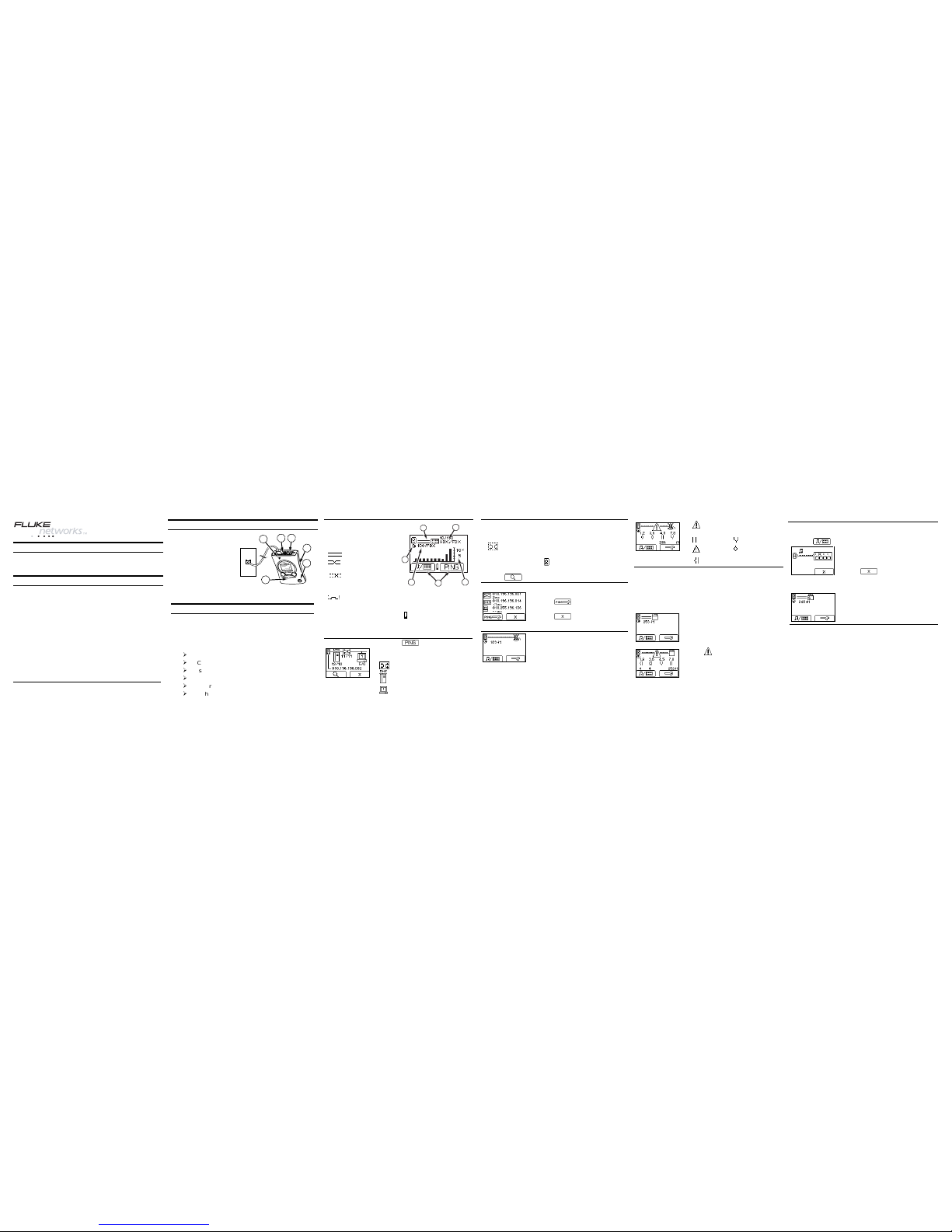
PN 1664343 March 2002
© 2002 Fluke Networks. All rights reserved. Printed in USA. All product
names are trademarks of their respective companies.
LinkRunner
TM
Network MultiMeter
Quick Reference Guide
Welcome
Thank you for purchasing Fluke Networks LinkRunner!
This office-to-network testing tool enables you to quickly
check the network, test a cable, or ping.
Register Now!
Register LinkRunner and get a free holster. Return the
registration card or go to
www.flukenetworks.com\register and enter your name
and password (existing customer). Create a new account
if it is your first time. You can also register by sending email to support@flukenetworks.com.
What’s in the box? Part No.
LinkRunner 1664475
Quick Reference Guide 1664343
Batteries (installed) N/A
Wiremap Adapter N/A
Description
1. RJ-45 LAN port
2. RJ-45 MAP port
(cable testing)
3. Selection buttons
Left – Highlight
Right – Action
4. Power Button
5
1 2
3
4
6
Power off -
press and hold
Backlight
– press once briefly
5. Batteries (2) AA
6. Link indicator light
Count on LinkRunner for Answers!
First connect an RJ-45 cable from the network hub or
wall plate to the LinkRunner LAN port. Check the
following list of questions and associated answers to
see how LinkRunner can help you get the job done.
Common Questions
½
Is this an active Ethernet port?
½
Can I ping?
½
Is this cable good?
½
Is this cable good end-to-end?
½
Where does this cable go?
½
Is the PC NIC OK?
Is this an active
Ethernet port?
1.Activity indicator
2.Cable/Link Status:
Straight patch
Crossover patch
Unknown patch
(Auto-MDIX port
on hub or switch)
5
3
6
4
1
2
Link Level (displays when low)
3. Advertised
speed/duplex
4.Actual link
speed/duplex
5.Softkeys (correspond to
L/R selection buttons).
Battery Low Indicator:
displays when low.
6. Network utilization
• Press to ping.
In DHCP network environments,
LinkRunner pings:
Default Router
DNS server
Can I ping?
User-defined device (most
recently selected)
Ping Results
• Device icons are arranged based on their position
relative to the router.
•
Non-responding device icons appear dimmed.
• Ping frames sent/received display below each icon.
• The DHCP-acquired
LinkRunner IP address dis-
plays above the softkeys.
• Press to see details (Round Trip Time).
Ping Details
• Round Trip Time displays below
the IP address (milliseconds).
• Press to access Ping Con-
figuration.
• Press to stop pinging.
Note: The DNS server is pinged only in DHCP mode.
Is this cable good?
• Plug a cable into the LAN port.
• All four pairs are 189 ft.
indicates a problem cable and
details display below.
Good Short
Unknown Split
Open (wiremap or cable ID)
Is this cable good end-to-end?
• Patch cable - c onnect both cable ends to LinkRunner
(LAN and MAP port).
• Long Cable - connect one end to the LAN port and the
other end to either the wiremap adapter or to a cable
ID.
• A good cable generates this
information:
All four pairs are good.
The cable length is 253 ft.
The cable is a straight cable.
• indicates a problem cable
and details display below.
Where does this cable go?
• Plug the cable into LinkRunner’s LAN port.
• Press to start the cable locate function.
• Check the hub for a blinking port
light or scan the cable at the far
end with the optional toner receiver.
• Press to stop.
• Cable ID - use the optional Cable ID kit (#1-8) and
connect it to the cable far end to map cable runs.
• The cable identifier is 6.
• This cable run is 248 ft.
• It is a straight cable.
Is the PC NIC OK?
• If the network is OK, test the PC NIC card by con-
necting LinkRunner to it. If you get link, the NIC is
good.
Page 2
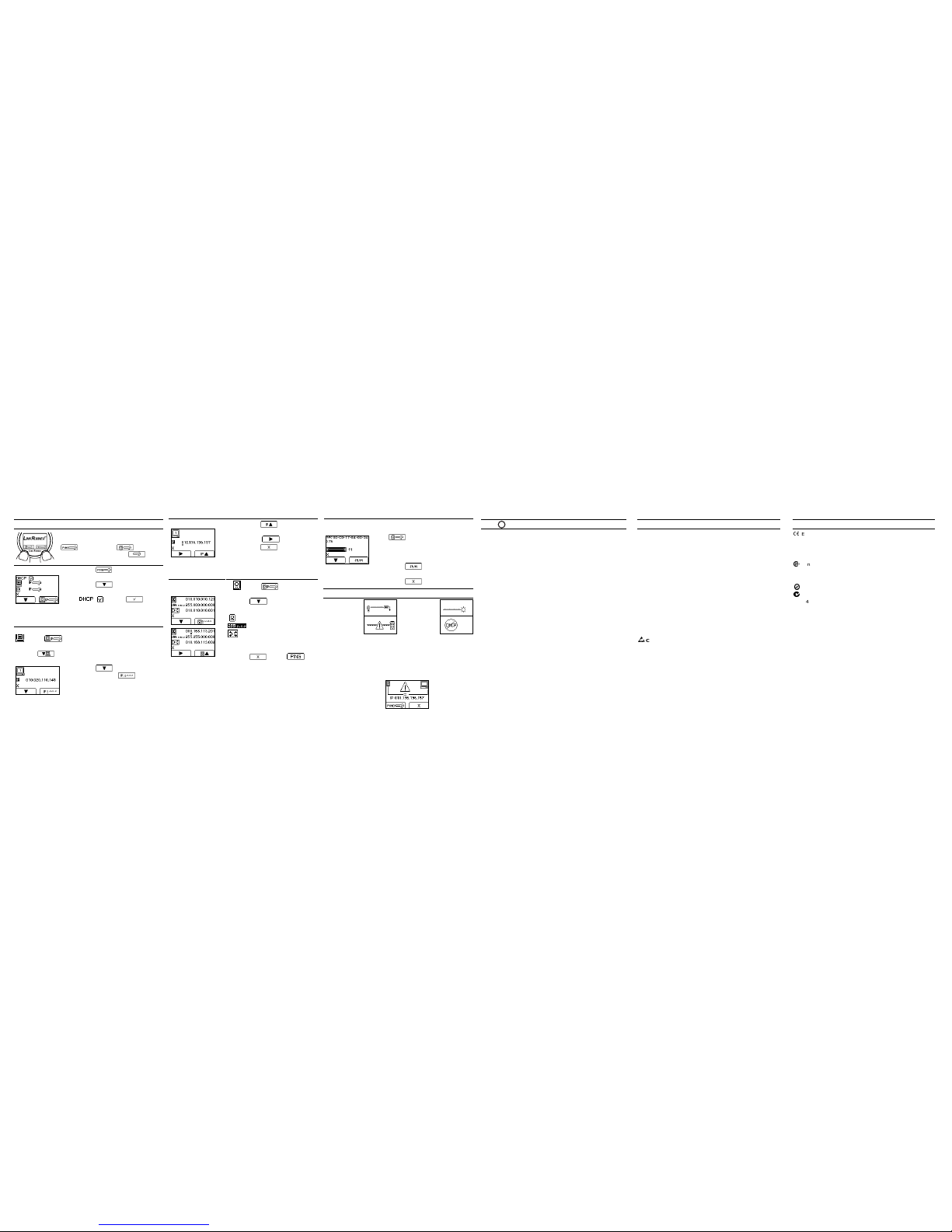
Ping / LinkRunner Configuration
Press both action buttons simultaneously to access configuration (Ping
or
LinkRunner
). If no
cable is connected, press
to
access Configuration.
Ping Configuration
• Press
to configure IP
addresses for pinging.
• Press
to highlight an
item.
• - press
for
DHCP on/off.
Note: manual IP address configuration changes will be
ignored until you turn off DHCP.
User-defined IP Addresses
- press
to enter user-defined IP addresses
(up to 4 common IP address ping targets).
• Press to cycle through ping targets 0 - 4. Tar-
get 0 means you don’t want to ping a target.
• Press
to access IP edit-
ing then press
to begin
editing the selected target.
Entering an IP Address
• Press
to increment
each digit.
• Press
to advance.
• Press to exit.
Note: Invalid addresses revert to the previous value
(class D, E, 0.0.0.0, or 255.255.255.255).
• - press to access IP
Configuration.
• Press to highlight an
address:
LinkRunner IP address
Subnet Mask
Default Router
Manual IP
Configuration
• Press the right selection button
to begin editing an address.
• Press to then .
LinkRunner
Configuration
• From the Ping/LinkRunner
Configuration screen, press
LinkRunner Configura-
tion.
• Displayed are the LinkRunner
MAC address and version.
• Press to select feet or
meters.
• Press to exit.
Other Features and Functions
Unpowered
Device
Token Ring
Telco
No DHCP
Server found
Auto-off: unit powers off after 5 minutes of inactivity
(auto-off disabled during ping or cable locate tasks).
Restore Factory Defaults: press power button as you
press both selection buttons.
Ping Responder: In ping mode LinkRunner responds
to pings from other devices.
Duplicate IP
addresses found
Help Technical Assi stance Center
Have a question about using LinkRunner? Contact the
Technical Assistance Center at one of the numbers
listed or e-mail: support@flukenetworks.com.
USA
1-800-283-5853 Japan +81-3-3434-0181
Canada
1-800-363-5853 China +86-10-6512-3435
Europe
+31-402-675-200 Singapore +65-6-738-5655
Anywhere +1-425-446-4519
You can also visit the Fluke Networks Knowledge Base
at http://kb.flukenetworks.com.
Accessories
Buy LinkRunner accessories or other network test
products by contacting a Fluke Networks representative or send e-mail to: sales@flukenetworks.com. For
more information go to
www.flukenetworks.com/linkrunner.
Accessories Part No.
Cable ID Kit (IDs 1-8) 1665935
Clip Set 1668377
Toner Receiver 1667985
Wiremap Adapter (ID #0) 1668404
Rechargeable Batteries 1572184
Battery Charger 1572191
RJ-45 Coupler 1668361
Cleaning Clean unit with a damp cloth.
h
Caution If the equipment is used in a manner not
specified by the manufacturer, the protection
provided by the equipment may be impaired.
Warranty
LinkRunner carries a one-year warranty. Find
out more at
www.flukenetworks.com/linkrunner.
Specifications
P
European directive
Meets EN61010-1 1
st
and 2nd editions.
Meets EN61326 Class A, for ESD criteria C, FCC part 15
Class A.
$
Canadian Nationally Recognized Test Laboratory for U.S.
and Canada
Meets CSA/CAN C22.2 No.1010.1-92, UL3111-1.
j
Not intended to be connected to telecommunication line.
;
N10140
Meets C-Tick EMC standard.
?
