Page 1
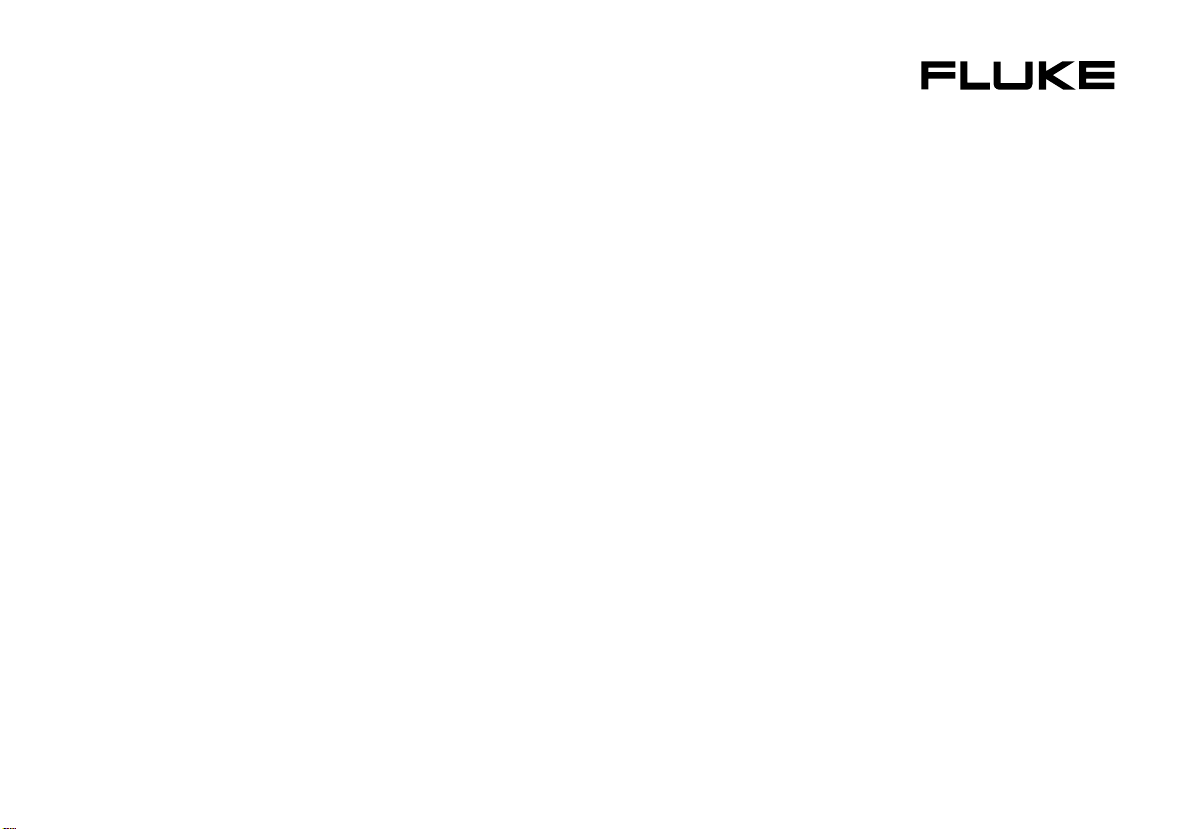
787
ProcessMeter
Users Manual
®
April 1997, Rev.3, 12/01
© 1997, 1898, 2000, 2001 Fluke Corporation, All rights reserved. Printed in U.S.A.
All product names are trademarks of their respective companies.
Page 2
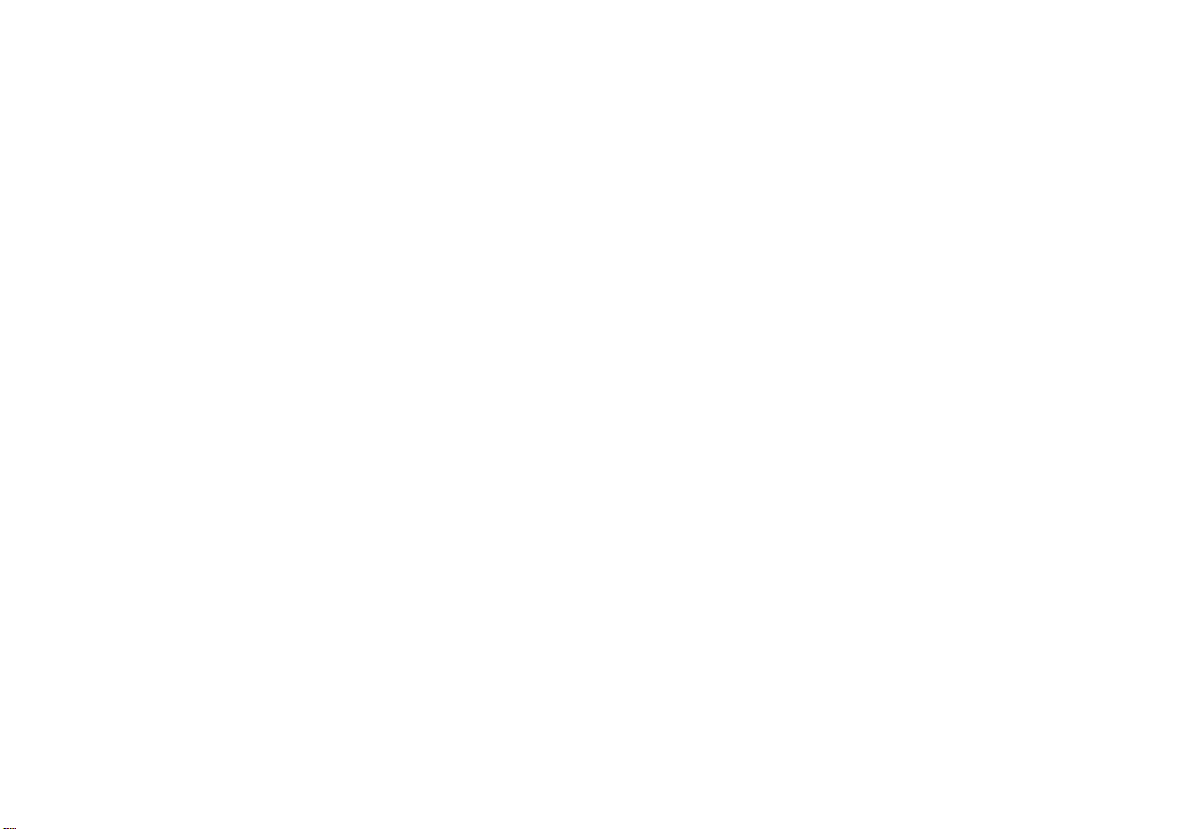
LIMITED WARRANTY & LIMITATION OF LIABILITY
This Fluke product will be free from defects in material and workmanship for three years from the date of purchase. This
warranty does not cover disposable batteries or damage from accident, neglect, misuse or abnormal conditions of operation
or handling. Resellers are not authorized to extend any other warranty on Fluke’s behalf. To obtain service during the warranty period, send your defective meter to the nearest Fluke Authorized Service Center with a description of the problem.
THIS WARRANTY IS YOUR ONLY REMEDY. NO OTHER WARRANTIES, SUCH AS FITNESS FOR A PARTICULAR
PURPOSE, ARE EXPRESSED OR IMPLIED. FLUKE IS NOT LIABLE FOR ANY SPECIAL, INDIRECT, INCIDENTAL OR
CONSEQUENTIAL DAMAGES OR LOSSES, ARISING FROM ANY CAUSE OR THEORY.
Since some states or countries do not allow the exclusion or limitation of an implied warranty or of incidental or consequential damages, this limitation of liability may not apply to you.
Fluke Corporation Fluke Europe B.V.
P.O. Box 9090 P.O. Box 1186
Everett, WA 5602 B.D. Eindhoven
98206-9090 USA The Netherlands
Page 3
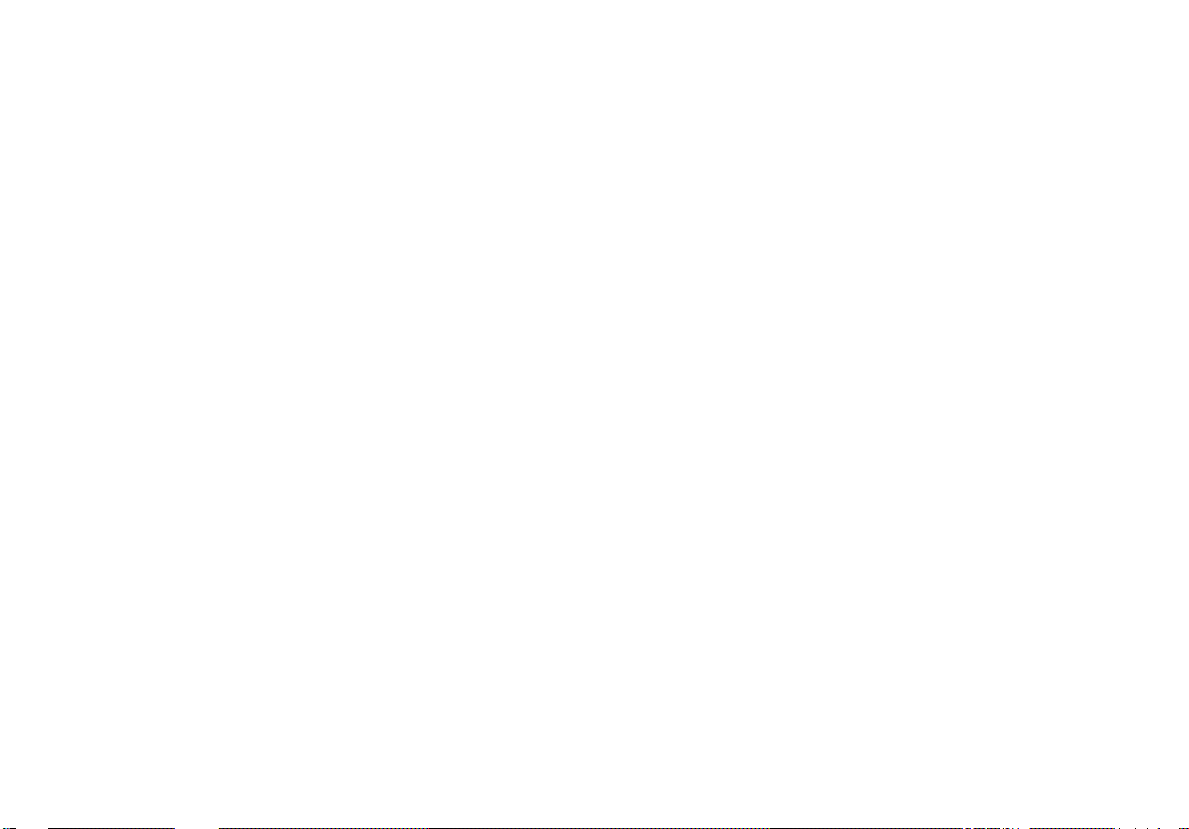
Table of Contents
Title Page
Introduction....................................................................................................................1
Contacting Fluke ........................................................................................................... 1
Safety Information......................................................................................................... 2
How to Get Started........................................................................................................ 5
Getting Acquainted with the Meter................................................................................ 6
Measuring Electrical Parameters................................................................................... 17
Input Impedance....................................................................................................... 17
Ranges..................................................................................................................... 17
Measuring a Composite Signal................................................................................. 17
Testing Diodes.......................................................................................................... 18
Displaying Minimum, Maximum, and Average.......................................................... 18
Using TouchHold...................................................................................................... 19
Compensating for Test Lead Resistance.................................................................. 19
Using the Current Output Functions .............................................................................. 20
Source Mode............................................................................................................ 20
i
Page 4
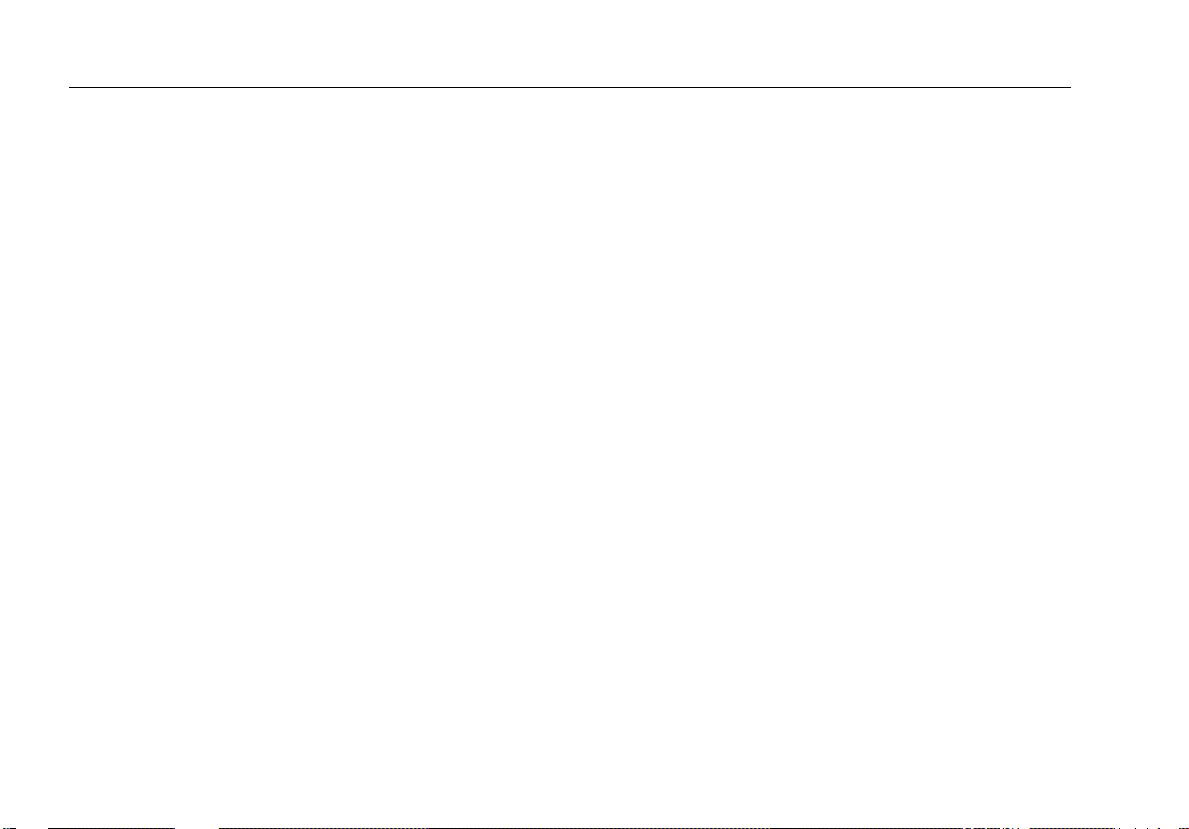
787
Users Manual
Simulate Mode.......................................................................................................... 22
Changing the Current Span ...................................................................................... 22
Producing a Steady mA Output................................................................................. 24
Manually Stepping the mA Output ............................................................................ 25
Auto Ramping the mA Output................................................................................... 26
Power-Up Options.......................................................................................................... 27
Battery Life..................................................................................................................... 28
Using the Holster and Flex-Stand.................................................................................. 28
Maintenance.................................................................................................................. 28
General Maintenance................................................................................................ 28
Calibration................................................................................................................. 28
Replacing the Battery................................................................................................ 30
Replacing a Fuse...................................................................................................... 31
If the Meter does not Work........................................................................................ 32
Replacement Parts and Accessories............................................................................. 33
Specifications................................................................................................................. 36
Index
ii
Page 5
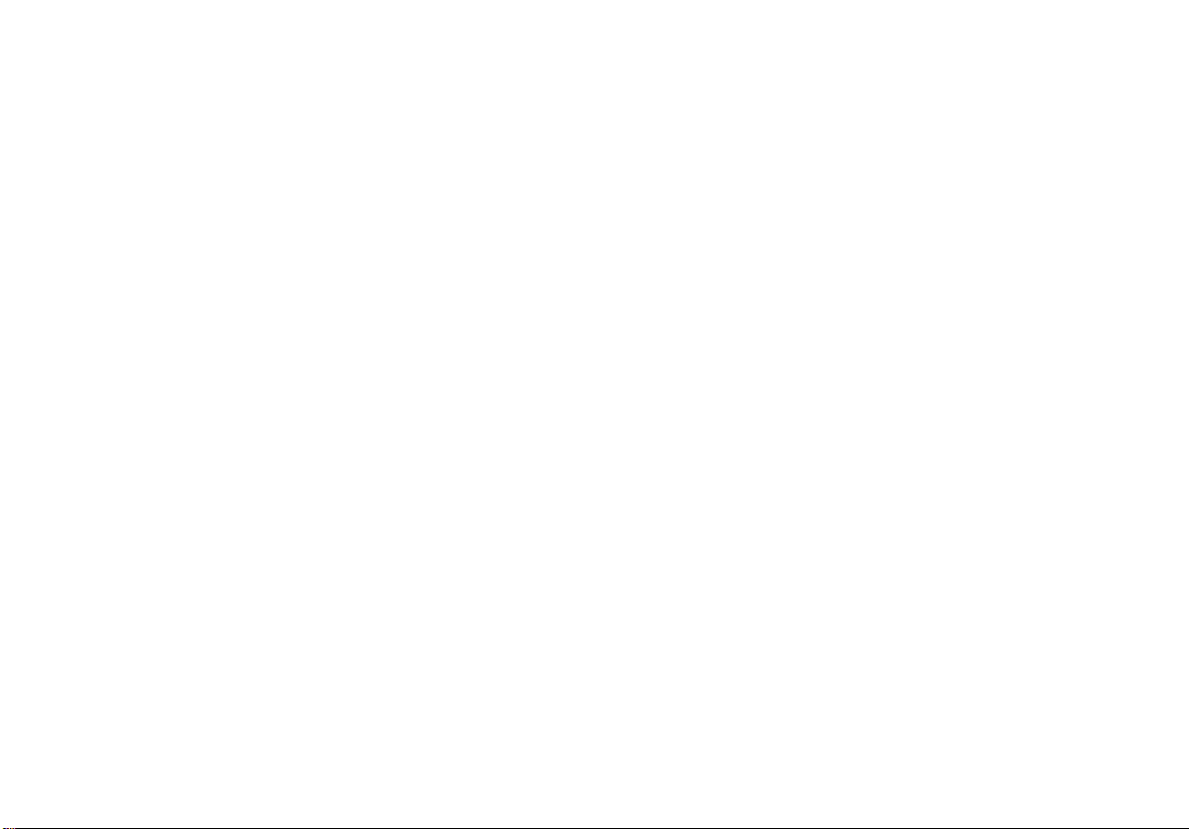
ProcessMeter
Introduction
WWarning
Read “Safety Information” before you use the
meter.
Your Fluke 787 ProcessMeter (referred to as “the
meter”) is a handheld, battery-operated tool for measuring
electrical parameters and supplying steady or ramping
current to test process instruments. It has all the features
of a digital multimeter, plus current output capability.
Your meter is shipped with a Flex-Stand holster, one set
of TL75 test leads, one set of AC70A Alligator Clips, this
manual, and a laminated Quick Reference Card that fits
inside the holster.
If the meter is damaged or something is missing, contact
the place of purchase immediately.
Contact your Fluke distributor for information about DMM
accessories. To order replacement parts or spares, see
Table 13 near the end of this manual.
Contacting Fluke
To order accessories, receive operating assistance, or get
the location of the nearest Fluke distributor or Service
Center, call:
USA : 1-888-99-FLUKE (1-888-993-5853)
Canada: 1-800-36-FLUKE (1-800-363-5853)
Europe: +31 402-678-200
Japan: +81-3-3434-0181
Singapore: +65-738-5655
Anywhere in the world: +1-425-446-5500
1
Page 6
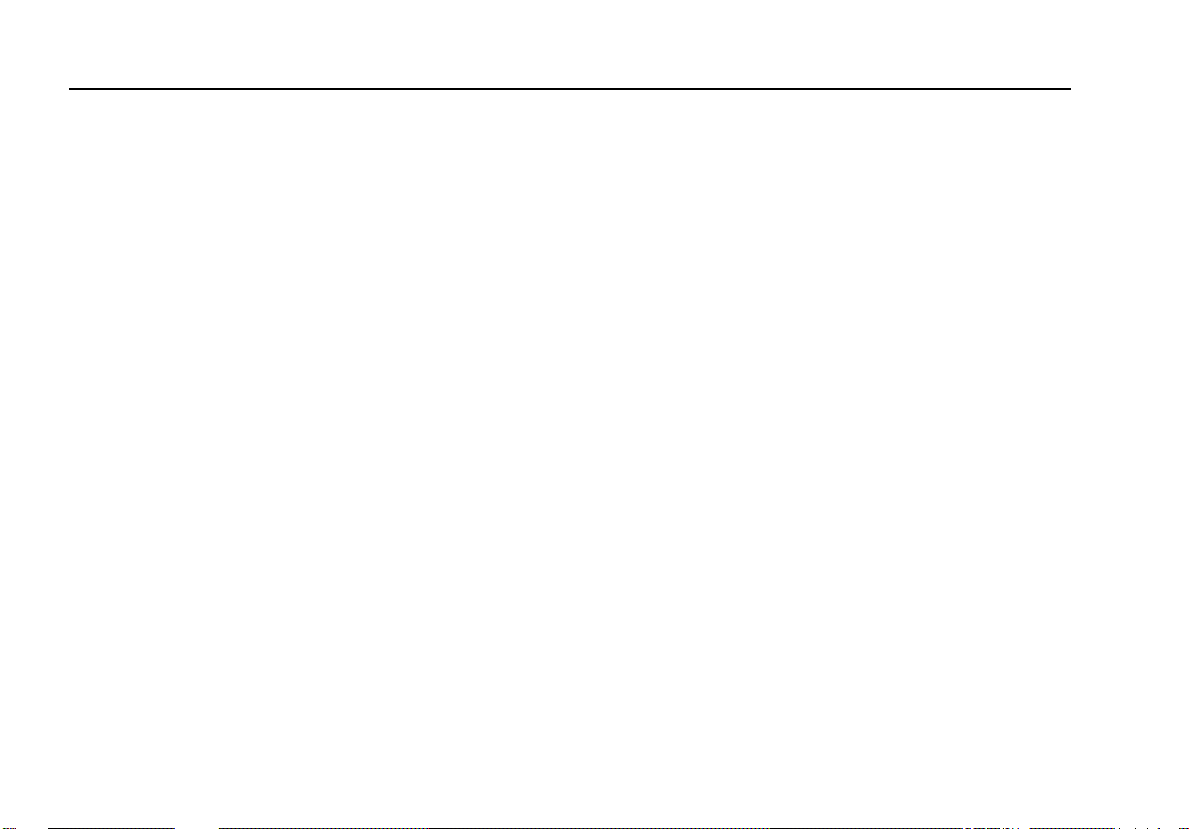
787
Users Manual
Address correspondence to:
Fluke Corporation Fluke Europe B.V.
P.O. Box 9090, P.O. Box 1186,
Everett, WA 98206-9090 5602 BD Eindhoven
USA The Netherlands
Or visit us on the World Wide Web: www.fluke.com
Safety Information
The meter complies with IEC1010-1, ANSI/ISA S82.011994 and CAN/CSA C22.2 No. 1010.1-92 Overvoltage
Category III. Use the meter only as specified in this
manual, otherwise the protection provided by the meter
may be impaired.
A Warning identifies conditions and actions that pose
hazard(s) to the user; a Caution identifies conditions and
actions that may damage the meter or the equipment
under test.
International symbols used on the meter and in this
manual are explained in Table 1.
WWarning
To avoid possible electric shock or personal
injury:
• Do not use the meter if it is damaged.
Before you use the meter, inspect the
case. Look for cracks or missing plastic.
Pay particular attention to the insulation
surrounding the connectors.
2
Page 7
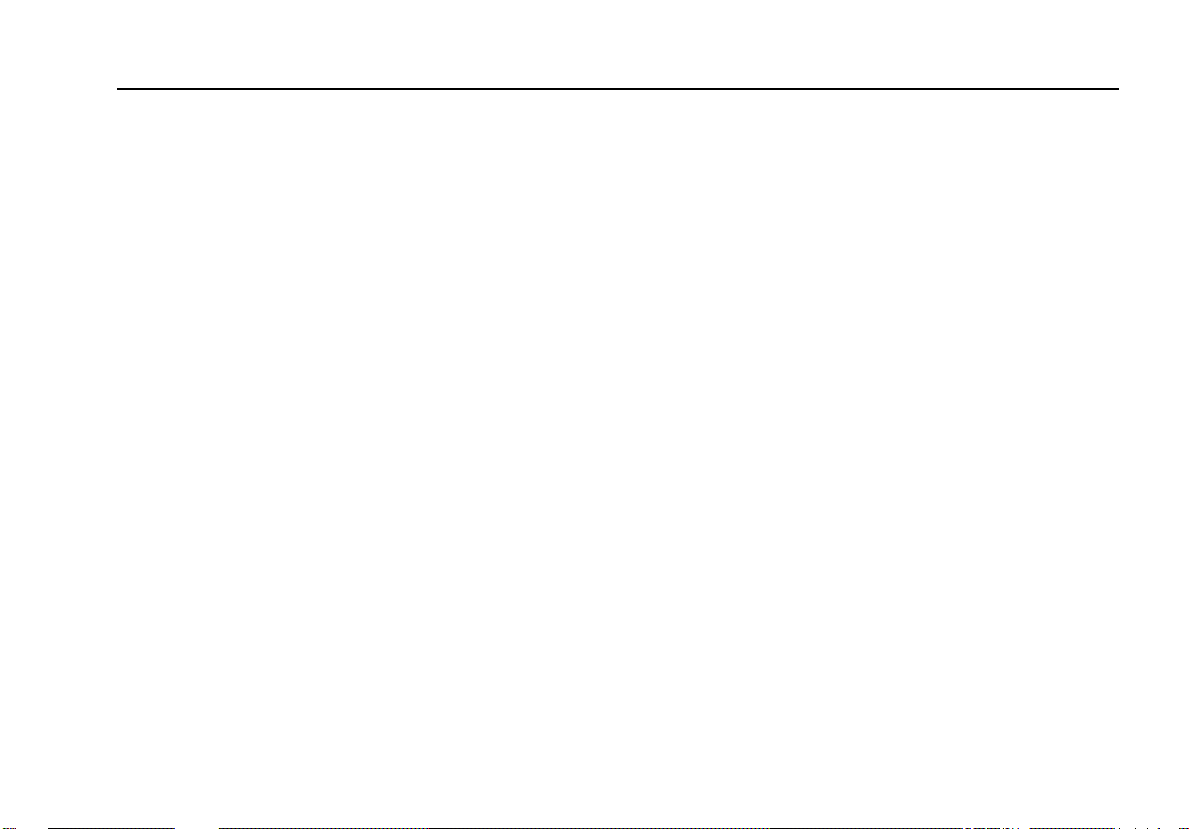
ProcessMeter
Safety Information
• Make sure the battery door is closed and
latched before you operate the meter.
• Remove test leads from the meter before
you open the battery door.
• Inspect the test leads for damaged
insulation or exposed metal. Check test
leads continuity. Replace damaged test
leads before you use the meter.
• Do not use the meter if it operates
abnormally. Protection may be impaired.
When in doubt, have the meter serviced.
• Do not operate the meter around
explosive gas, vapor, or dust.
• Use only a single 9V battery, properly
installed in the meter case, to power the
meter.
• When servicing the meter, use only
specified replacement parts.
Caution
To avoid possible damage to meter or to
equipment under test:
Disconnect the power and discharge all highvoltage capacitors before testing resistance
or continuity.
Use the proper jacks, function, and range for
your measurement or sourcing application.
To protect yourself, adhere to the following guidelines:
• Use caution when working above 30V ac rms, 42V ac
pk, or 60V dc. Such voltages pose a shock hazard.
• When using the probes, keep your fingers behind the
finger guards on the probes.
• Connect the common test lead before you connect
the live test lead. When you disconnect test leads,
disconnect the live test lead first.
3
Page 8

787
Users Manual
Table 1. International Symbols
Symbol Meaning Symbol Meaning
Alternating current Earth ground
Direct current Fuse
CAT III
4
c
Alternating or direct current Conforms to European Union directives
Refer to the manual for information about
this feature.
Battery
Meets Underwriters’ Laboratories safety
requirements
Overvoltage (Installation) Category III, Pollution Degree 2 per IEC1010-1 refers to the level of Impulse
Withstand Voltage protection provided. Typical locations include; Mains, wall outlets, main distribution
levels connected closer to the supply system but less than the primary supply system (CAT IV).
T
Conforms to relevant Canadian
Standards Association directives
Double insulated
Inspected and licensed by TÜV Product
Services
Page 9
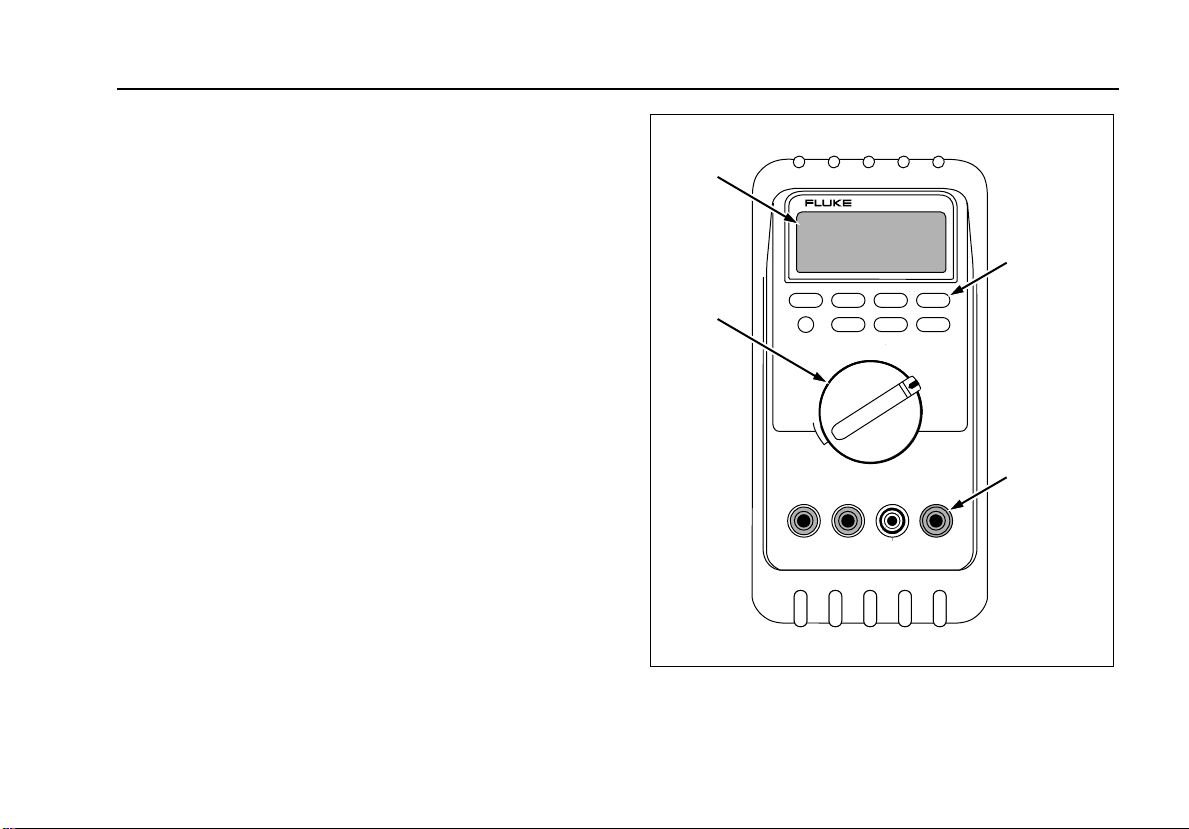
How to Get Started
ProcessMeter
How to Get Started
If you are familiar with the Fluke 80 Series DMM, read
“Using the Current Output Functions,” review the tables
and figures in “Getting Acquainted with the Meter,” and
begin using your meter.
If you are unfamiliar with Fluke 80 Series DMMs, or DMMs
in general, read “Measuring Electrical Parameters” in
addition to the sections referenced in the previous
paragraph.
The sections following “Using the Current Output
Functions” contain information about the power-up
options, and battery and fuse replacement instructions.
Later, use the Quick Reference Card to refresh your
memory about the various functions and features that you
can use.
Display
Rotary
Switch
PROCESSMETER
787
REL Hz
mA
A
COM
CAT
1000V
OUTPUT
mA
mA
V
H
MIN MAX RANGE HOLD
% STEP COARSE FINE
mV
V
V
OFF
OUTPUT 0-24mA
SOURCE SIMULATE
+ +
A
mA
0.44A
(1A/ 30 sec)
FUSED
30mA
FUSED
Figure 1. Fluke 787 ProcessMeter
Pushbuttons
Input/Output
Jacks
ee014f.eps
5
Page 10
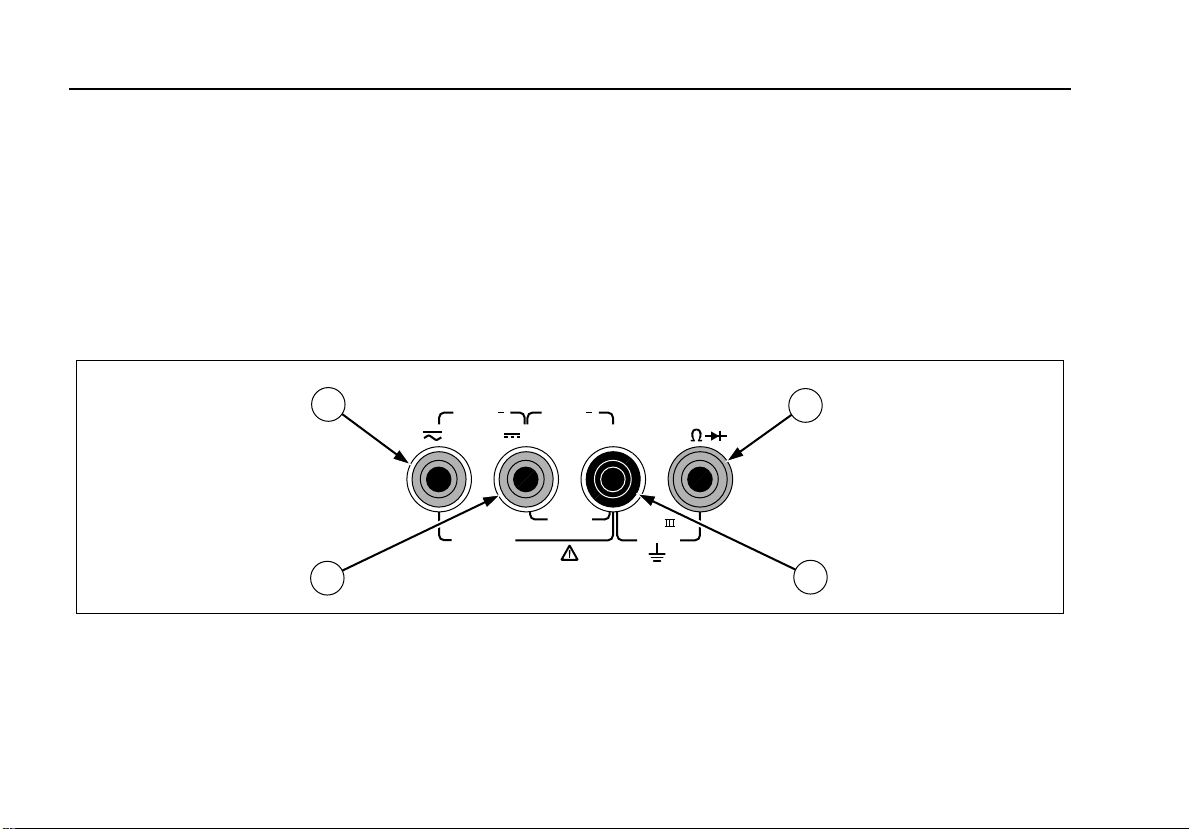
787
Users Manual
Getting Acquainted with the Meter
To become familiar with the features and functions of the
meter, study the following figures and tables.
• Figure and Table 2 describe the input/output jacks.
• Figure and Table 3 describe the input functions you
get with the first five rotary switch positions.
OUTPUT 0-24mA
1
2
SOURCE SIMULATE
+ +
A
0.44A
(1A/30 sec)
FUSED
Figure 2. Input/Output Jacks
mA
• Figure and Table 4 describe the output functions you
get with the last two rotary switch positions.
• Figure and Table 5 describe the functions of the
pushbuttons.
• Figure and Table 6 explain what all the elements of
the display indicate.
3
30mA
FUSED
COM
CAT
1000V
V
4
ee001f.eps
6
Page 11
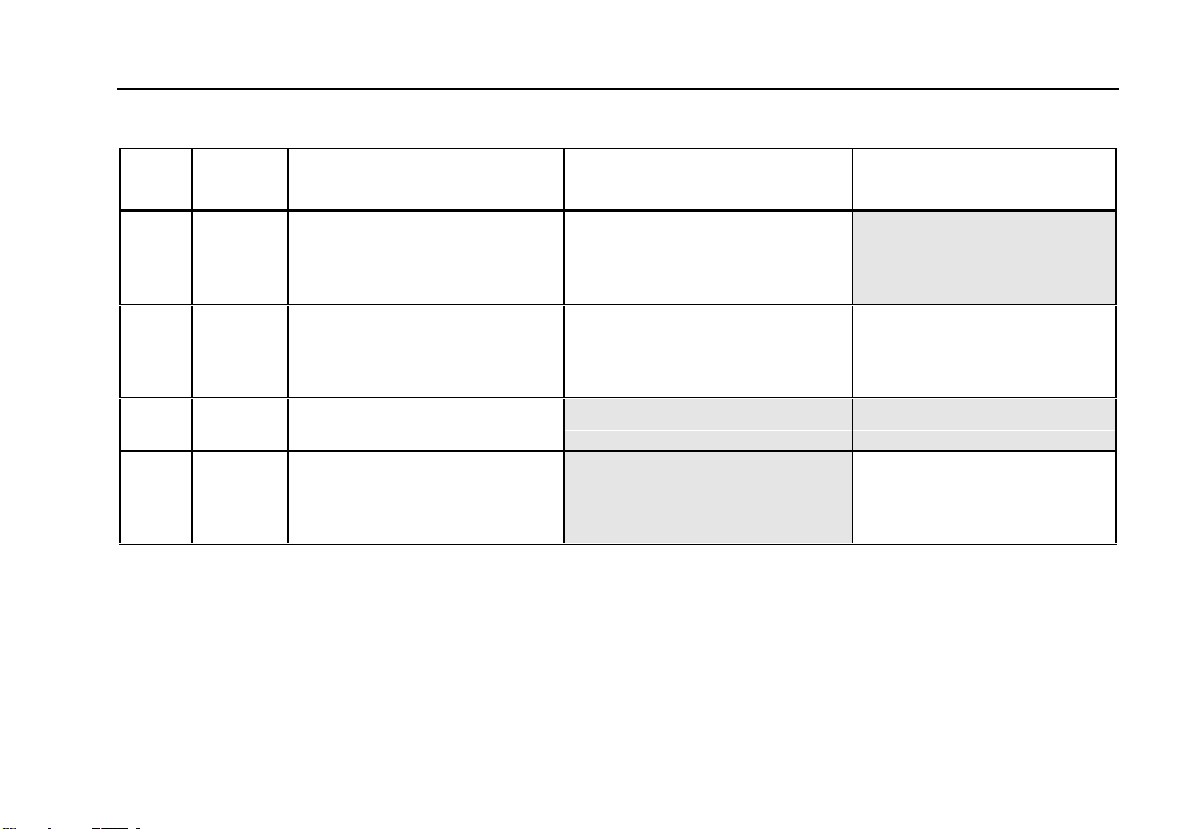
Table 2. Input/Output Jacks
V
ProcessMeter
Getting Acquainted with the Meter
Item Jack Measurement Functions Source Current
Function
A c A
B d mA
C
D COM
Input for current to 440 mA
continuous. (1A for up to 30
seconds.) Fused with a 440 mA
fuse.
Input for current to 30 mA.
Fused with a 440 mA fuse.
Input for voltage to 1000V, Ω,
continuity, and diode test.
Common for all measurements.
Output for dc current to 24 mA.
Common for dc current output to
24 mA.
Simulate Transmitter
Function
Output for transmitter
simulation to 24 mA. (Use in
series with an external loop
supply.)
Common for transmitter
simulation to 24 mA. (Use in
series with an external loop
supply.)
7
Page 12
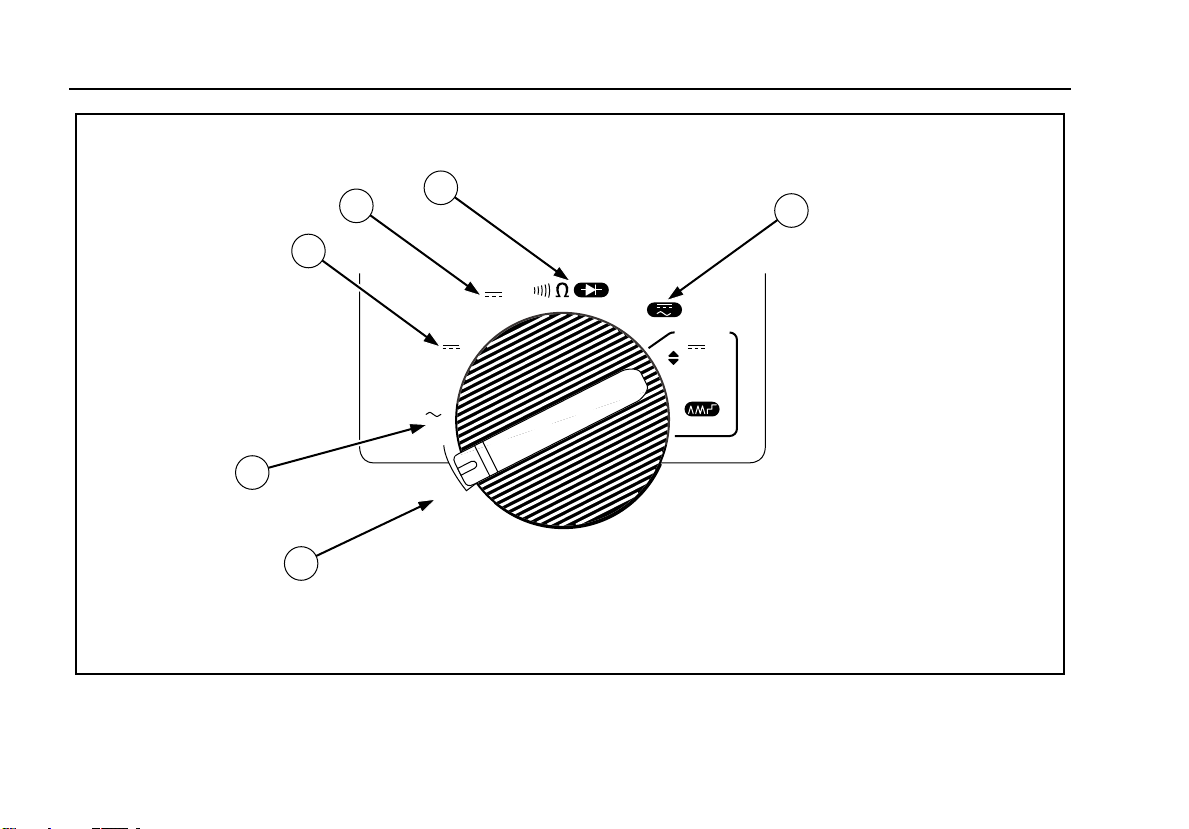
787
Users Manual
4
6
3
5
mV
V
V
mA
A
OUTPUT
mA
mA
2
OFF
1
Figure 3. Rotary Switch Positions for Measurements
ee002f.eps
8
Page 13
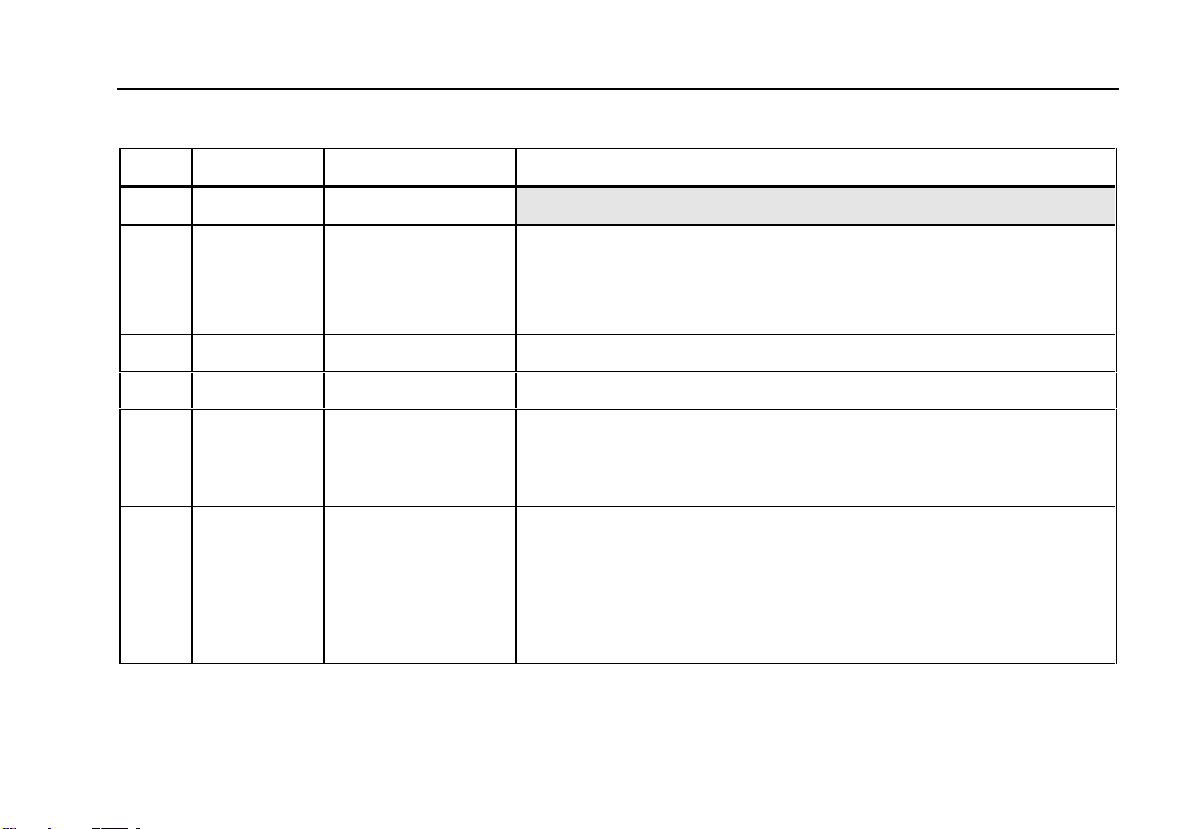
Getting Acquainted with the Meter
Table 3. Rotary Switch Positions for Measurements
No. Position Function(s) Pushbutton Actions
ProcessMeter
A OFF
B V A
C d V
D d mV
E O
F mA A L
Meter off
Default:
measure ac V
F
Frequency counter
Measure dc V Same as above
Measure dc mV Same as above
Default: measure Ω
T for continuity
BLUE D test
High test lead in
cA: measure A dc
BLUE selects ac
M Selects a MIN, MAX, or AVG action (see pg. 18)
KSelects a fixed range (hold 1 second for auto range)
I Toggles TouchHold
C Toggles relative reading (sets a relative zero point)
Same as above, except diode test has only one range
Same as above, except there is only one range for each input jack
position, 30 mA or 1A
High test lead in
dmA: measure mA
dc
9
Page 14
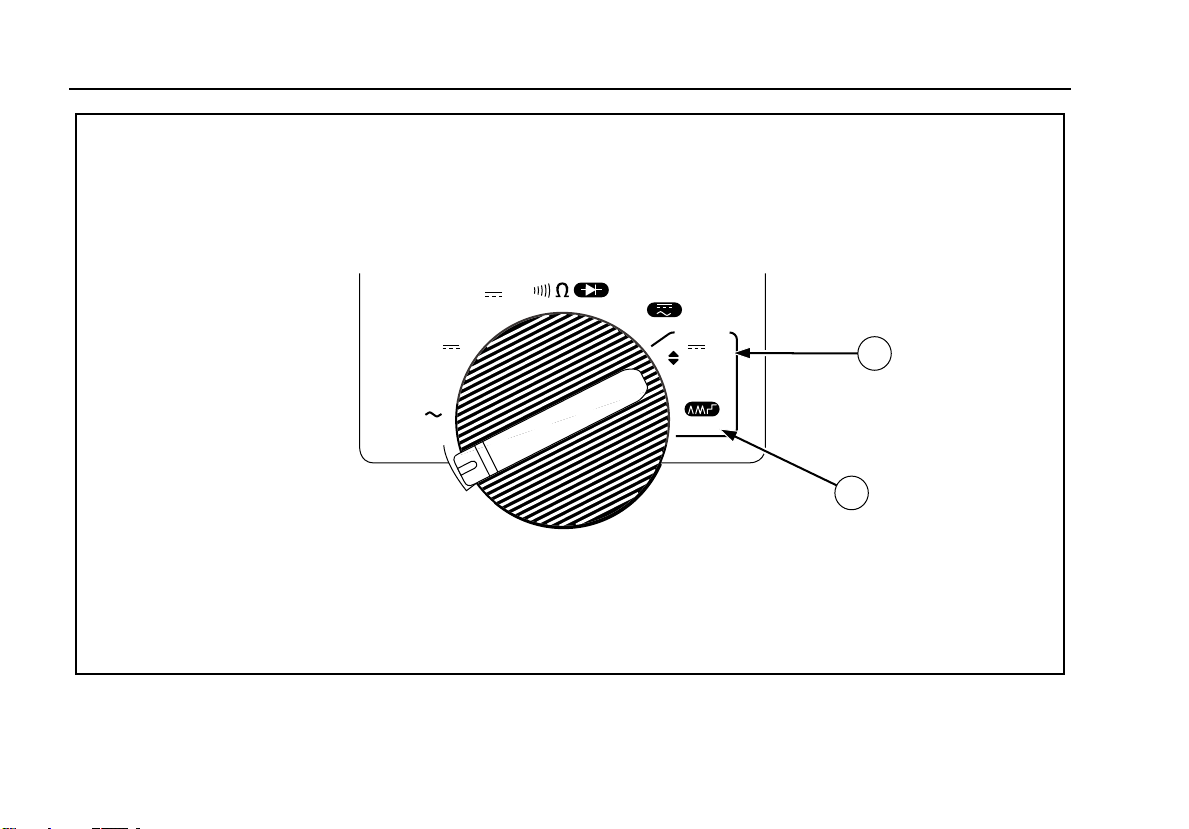
787
Users Manual
10
mV
V
V
mA
A
OUTPUT
mA
mA
OFF
Figure 4. Rotary Switch Positions for mA Output
1
2
ee008.eps
Page 15
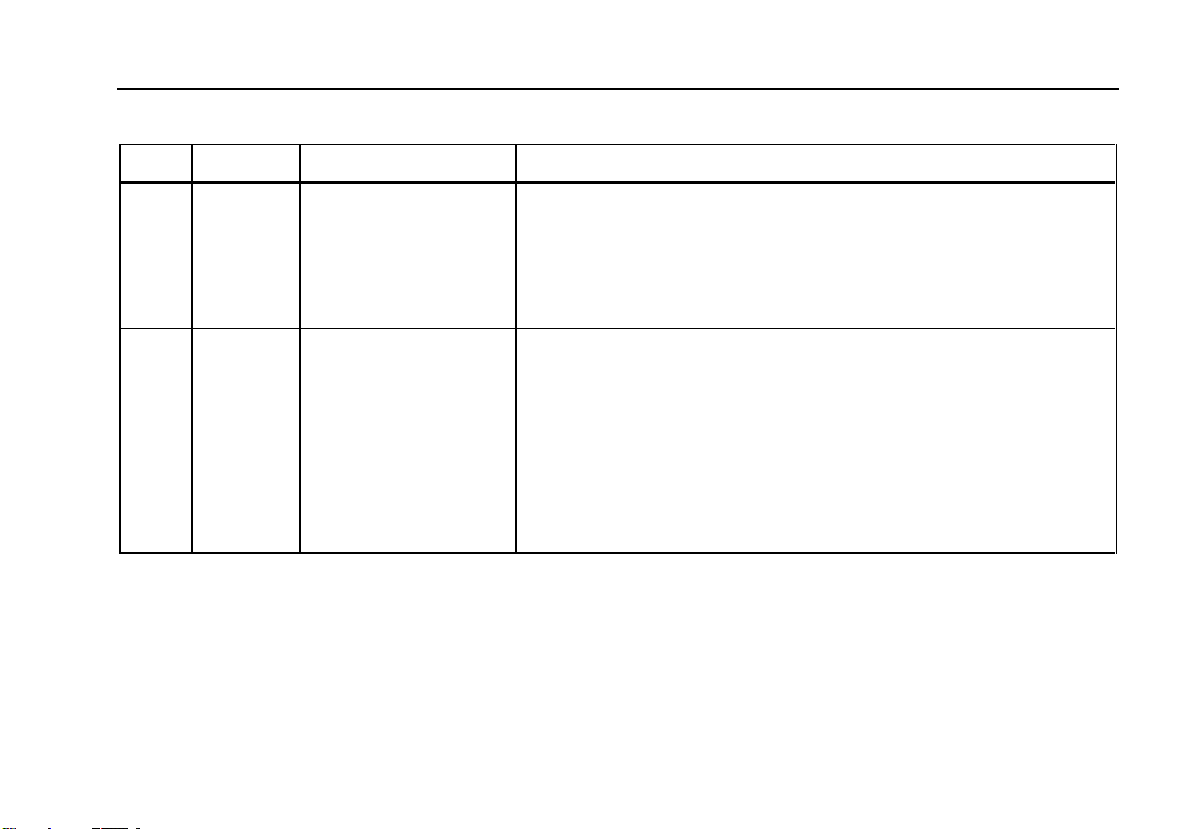
Getting Acquainted with the Meter
Table 4. Rotary Switch Positions for mA Output
No. Position Default Function Pushbutton Actions
ProcessMeter
A OUTPUT
[ mA
B OUTPUT
mA
J
Test leads in
SOURCE:
Source 0% mA
Test leads in
SIMULATE:
Sink 0% mA
Test leads in
SOURCE:
Source repeating
0% -100%-0%
slow ramp (E)
Test leads in
SIMULATE:
Sink repeating
0% -100%-0%
slow ramp (E)
% STEP X or W: Adjusts output up or down to the next 25% step
COARSE Z or Y: Adjusts output up or down 0.1 mA
FINE X or W: Adjusts output up or down 0.001 mA
BLUE cycles through:
• Fast repeating 0% -100% - 0% ramp (P on display)
• Repeating 0% -100% - 0% ramp in 25% steps (N on display)
• Slow repeating 0% -100% - 0% ramp (E on display)
11
Page 16

787
Users Manual
2
3
MIN MAX RANGE HOLD
% STEP COARSE FINE
REL Hz
4
H
1
78
Figure 5. Pushbuttons
Table 5. Pushbuttons
No. Pushbutton Function(s)
A
B
b Toggles the backlight
U
(BLUE)
Rotary switch in mA A Lposition and test lead plugged into c A jack: Toggles
between ac and dc ampere measure
Rotary switch in O position: Selects diode test function (D)
Rotary switch in OUTPUT mA Jposition: Cycles through
• Slow repeating 0% -100% - 0% ramp (Eon display)
• Fast repeating 0% -100% - 0% ramp (P on display)
• Repeating 0% -100% - 0% ramp in 25% steps (N on display)
5
6
ee003f.eps
12
Page 17

Table 5. Pushbuttons (cont.)
No. Pushbutton Function(s)
ProcessMeter
Getting Acquainted with the Meter
C
D
E
F
G
H
X
M
% STEP
Z
K
COARSE
X
I
FINE
FINE
F
W
COARSE
C
Y
% STEP
T
W
Measuring:
mA Output:
Measuring:
mA Output:
Measuring:
mA Output:
Measuring:
mA Output:
Measuring:
mA Output:
Measuring:
mA Output:
Selects a MIN, MAX, or AVG action (see pg. 18)
Adjusts mA output up to the next higher 25% step
Selects a fixed range (hold for 1 second for auto range)
Adjusts output up 0.1 mA
Toggles TouchHold, or in MIN MAX recording, suspends recording
Adjusts output up 0.001 mA
Toggles between frequency counter and ac voltage measurement functions
Adjusts output down 0.001 mA
Toggles relative reading (sets a relative zero point)
Adjusts output down 0.1 mA
Toggles between Ω measure and continuity functions
Adjusts mA output down to the next lower 25% step
13
Page 18

787
Users Manual
6 7
8
9
5
4
10
3
2
1
11
12
Figure 6. Elements of the Display
ee004f.eps
14
Page 19

Table 6. Display
No. Element Meaning
ProcessMeter
Getting Acquainted with the Meter
A Percentage display
B OUTPUT
C D
D S
E Q
F B
G Numerals
H H
I MINMAXAVGR
Shows the mA measured value or output level in %, in a 0-20 mA or 4-20 mA scale
(change scales with power-up option)
Lights when mA output (source or simulate) is active
Lights in diode test function
Lights in continuity function
Lights when relative reading is on
Lights when the battery is low
Show the input or output value
Lights when TouchHold is on
MIN MAX recording status indicators:
MIN means the display is showing the minimum recorded value.
MAX means the display is showing the maximum recorded value.
AVG means the display is showing the average value since starting recording (up to
about 35 hours continuous recording time).
Rmeans MIN MAX recording is on.
15
Page 20

787
Users Manual
Table 6. Display (cont.)
No. Element
J mA, DC, mV, AC,
M or kΩ, kHz
K Auto
400100030
L EP N
Meaning
Show the input or output units and multipliers associated with the numerals
Range status indicators:
Auto means autoranging is on.
The number plus the unit and multiplier indicate the active range.
One of these lights in mA ramping or step output (rotary switch position mA J):
E means slow continuous 0% - 100% - 0% ramping.
P means fast continuous 0% - 100% - 0% ramping.
N means ramping in 25% steps.
16
Page 21

ProcessMeter
Measuring Electrical Parameters
Measuring Electrical Parameters
The proper sequence for taking measurements is as
follows:
1. Plug the test leads into the appropriate jacks.
2. Set the rotary knob.
3. Touch the probes to the test points.
Input Impedance
For the voltage measurement functions, input impedance
is 10 MΩ. See the specifications for more information.
Ranges
A measurement range determines the highest value the
meter can measure. Most meter measurement functions
have more than one range (see the Specifications).
Being in the right range is important:
• If the range is too low, the display shows OL
(overload).
• If the range is too high, the meter will not be
displaying its most accurate measurement .
The meter normally automatically selects the lowest
range that will measure the applied input signal (Auto
showing on the display). Press Kif you want to lock
the range. Each time you press K, the meter
selects the next higher range.
If you have locked the range, the meter resumes auto
ranging when you change to another measurement
function or you press K and hold it for 1 second.
Measuring a Composite Signal
Because the input is dc-coupled, to meaure an ac voltage
or frequency with a dc bias, you must manually select the
range specified in Table 7. For example, to measure 100
mV ac with 20 V dc superimposed, select the 4 V range.
Table 7. Range Requirements for Measuring a
Composite Signal
Range (ac) Max. Allowable AC + DC
400.0 mV 3 V
4.000 V 30 V
40.00 V 300 V
400.0 V 400 V
1000 V 1000 V
17
Page 22

787
Users Manual
Testing Diodes
To test a single diode:
1. Insert the red test lead into the Vjack a nd
black test lead into the COM jack.
2. Set the rotary switch to O.
3. Press the BLUE pushbutton so that the D
symbol is on the display.
4. Touch the red probe to the anode and the black
probe to the cathode (side with band or bands). The
meter should indicate the appropriate diode voltage
drop.
5. Reverse the probes. The meter should display OL,
indicating a high impedance.
6. The diode is good if it passes the tests in steps 4
and 5.
Displaying Minimum, Maximum, and Average
MIN MAX recording stores the lowest and highest
measurements, and maintains the average of all
measurements.
Press M to turn on MIN MAX recording. Readings
are stored until you turn the meter off, switch to another
measurement or source function, or turn MIN MAX off.
The beeper sounds when a new maximum or minimum is
recorded. Auto power-off is disabled and auto ranging is
turned off during MIN MAX recording.
Press M again to cycle through the MAX, MIN, and
AVG displays. Press and hold M for 1 second to
erase stored measurements and exit .
If MIN MAX recording is on continuously for over 40
hours, minimum and maximum readings are still
recorded, but the displayed average no longer changes.
In MIN MAX recording, press I to suspend
recording; press I again to resume recording.
18
Page 23

ProcessMeter
Measuring Electrical Parameters
Using TouchHold
Note
You must have MIN MAX recording off to use
TouchHold.
! Warning
To avoid possible electric shock, do not use
TouchHold to determine if dangerous voltage
is present. TouchHold will not capture
unstable or noisy readings.
Activate TouchHold
display on each new stable reading (except in the
frequency counter function). Press I to activate
TouchHold. This feature allows you to take
measurements in situations in which it is difficult to look at
the display. The meter beeps and updates the display
with each new stable reading.
if you want the meter to freeze the
Compensating for Test Lead Resistance
Use the relative reading feature (Q on the display) to set
the present measurement as a relative zero. A common
use for this is to compensate for test lead resistance
when measuring Ω.
Select the Ω measure function, touch the test leads
together, then press C. Until you press C
again, or switch to another measurement or source
function, the readings on the display will subtract the lead
resistance.
19
Page 24

787
Users Manual
Using the Current Output Functions
The meter provides steady, stepped, and ramped current
output for testing 0-20 mA and 4-20 mA current loops.
You can choose source mode, in which the meter
supplies the current, or simulate mode, in which the
meter regulates current in an externally-powered current
loop.
Source Mode
Source mode is selected automatically by inserting the
test leads into the SOURCE + and − jacks as shown in
Figure 7. Use source mode whenever you need to supply
current into a passive circuit such as a current loop with
no loop supply. Source mode depletes the battery faster
than simulate mode, so use simulate mode whenever
possible.
The display looks the same in source and simulate
modes. The way to tell which mode is in use is to see
which pair of output jacks i s in use.
20
Page 25

787
PROCESSMETER
ProcessMeter
Using the Current Output Functions
40
60
MIN MAX RANGE HOLD
% STEP COARSE FINE
mV
V
V
OFF
OUTPUT 0-24mA
SOURCE SIMULATE
+ +
A
mA
0.44A
(1A/30 sec)
FUSED
30mA
FUSED
REL Hz
mA
A
COM
CAT
1000V
OUTPUT
mA
mA
V
20
H
0
80
100
ee010f.eps
Figure 7. Sourcing Current
21
Page 26

787
Users Manual
Simulate Mode
Simulate mode is so named because the meter simulates
a current loop transmitter. Use simulate mode when an
external dc voltage of 24 to 30V is in series with the
current loop under test.
Caution
Set the rotary switch to one of the mA output
settings BEFORE you connect the test leads
to a current loop. Otherwise, a low
impedance from the other rotary switch
positions could be presented to the loop,
causing up to 50 mA to flow in the loop.
Simulate mode is selected automatically by inserting the
test leads into the SIMULATE + and − jacks as shown in
Figure 8. Simulate mode conserves battery life, so use it
instead of source mode whenever possible.
The display looks the same in source and simulate
modes. The way to tell which mode is in use is to see
which pair of output jacks i s in use.
Changing the Current Span
The meter’s current output span has two settings (with
overrange to 24 mA):
• 4 mA = 0%, 20 mA = 100% (factory default)
• 0 mA = 0%, 20 mA = 100%
To find out which span is selected, short the OUTPUT
SOURCE + and − jacks, turn the rotary switch to
OUTPUT [ mA, and observe the 0% output level.
To toggle and save the current output span in nonvolatile
memory (retained when the power is turned off):
1. Turn off the meter.
2. Hold down the Kpushbutton while you turn the
rotary switch to OUTPUT [ mA.
3. Wait at least 2 seconds, then release K.
22
Page 27

dc V
Power Supply
COM +24V
787
PROCESSMETER
ProcessMeter
Using the Current Output Functions
40
60
20
80
REL Hz
mA
A
COM
CAT
1000V
OUTPUT
mA
V
H
mA
MIN MAX RANGE HOLD
% STEP COARSE FINE
mV
V
V
OFF
OUTPUT 0-24mA
SOURCE SIMULATE
+ +
A
mA
0.44A
(1A/30 sec)
FUSED
FUSED
30mA
Figure 8. Simulating a Transmitter
0
100
ee011f.eps
23
Page 28

787
Users Manual
Producing a Steady mA Output
When the rotary switch is in the OUTPUT [ mA position,
and the OUTPUT jacks are connected to an appropriate
load, the meter produces a steady mA dc output. The
meter begins sourcing or simulating 0%. Use the
pushbuttons to adjust the current as shown in Table 8.
Select either sourcing or simulating by choosing the
SOURCE or SIMULATE output jacks.
If the meter cannot deliver the programmed current
because the load resistance is too high or the loop supply
voltage is too low, dashes (-----) appear on the numeric
display. When the impedance between the SOURCE
jacks is low enough, the meter will resume sourcing.
Note
The STEP pushbuttons described on the next
page are available when the meter is producing a
steady mA output. The STEP pushbuttons go to
the next multiple of 25%.
Table 8. mA Output Adjust Pushbuttons
Pushbutton Adjustment
Z
K
COARSE
X
I
FINE
FINE
F
W
COARSE
C
Y
Adjusts up 0.1 mA
Adjusts up 0.001 mA
Adjusts down 0.001 mA
Adjusts down 0.1 mA
24
Page 29

ProcessMeter
Using the Current Output Functions
Manually Stepping the mA Output
When the rotary switch is in the OUTPUT [ mA position,
and the OUTPUT jacks are connected to an appropriate
load, the meter produces a steady mA dc output. The
meter begins sourcing or simulating 0%. Use the
pushbuttons to step the current up and down in 25% steps
as shown in Table 9. See Table 10 for mA values at each
25% step.
Select either sourcing or simulating by choosing the
SOURCE or SIMULATE output jacks.
If the meter cannot deliver the programmed current
because the load resistance is too high or the loop supply
voltage is too low, dashes (-----) appear on the numeric
display. When the impedance between the SOURCE
jacks is low enough, the meter will resume sourcing.
Note
The COARSE and FINE adjustment pushbuttons
described on the previous page are available
when you are manually stepping the mA output.
Table 9. mA Stepping Pushbuttons
Pushbutton Adjustment
X
M
% STEP
% STEP
T
W
Adjusts up to the next higher
25% step
Adjusts down to the next lower
25% step
25
Page 30

787
Users Manual
Table 10. mA Step Values
Step Value (for each span setting)
4 to 20 mA 0 to 20 mA
0% 4.000 mA 0.000 mA
25% 8.000 mA 5.000 mA
50% 12.000 mA 10.000 mA
75% 16.000 mA 15.000 mA
100% 20.000 mA 20.000 mA
125% 24.000 mA
120% 24.000 mA
Auto Ramping the mA Output
Auto ramping gives you the ability to continuously apply a
varying current stimulus from the meter to a transmitter,
while your hands remain free to test the response of the
transmitter. Select either sourcing or simulating by
choosing the SOURCE or SIMULATE jacks.
When the rotary switch is in the OUTPUT mA
Jposition, the meter produces a continuously
repeating 0% - 100% - 0% ramp in your choice of three
ramp waveforms:
E 0% - 100% - 0% 40-second smooth ramp,
(default)
P 0% - 100% - 0% 15-second smooth ramp
N 0% - 100% - 0% Stair-step ramp in 25% steps,
pausing 5 seconds at each step. Steps are
listed in Table 10.
The ramp times are not adjustable. Press the BLUE
pushbutton to cycle through the three waveforms.
Note
At any time during auto ramping, you can freeze
the ramp simply by moving the rotary switch to
[ mA
the
COARSE, FINE
pushbuttons to make adjustments.
position. Then you can use the
, and
% STEP
adjust
26
Page 31

ProcessMeter
Power-Up Options
Power-Up Options
To select a power-up option, hold down the pushbutton
shown in Table 11 while turning the rotary switch from
OFF to any on position. Wait 2 seconds before you
release the pushbutton after powering up the meter. The
meter beeps to acknowledge the power-up option.
Table 11. Power-Up Options
Option Pushbutton Default Action Taken
Change current span 0% setting K Remembers
Disable beeper T Enabled Disables beeper
Disable auto power-off BLUE Enabled Disables the feature that turns off the meter
Only the setting for current span is retained when the
power is turned off. The others have to be repeated for
each operating session.
You may activate more than one power-up option by
holding down more than one pushbutton.
Toggles between 0 and 4 mA
last setting
power after 30 minutes of inactivity. Auto
power off is disabled regardless of this
option if MIN MAX recording is on.
27
Page 32

787
Users Manual
Battery Life
WWarning
To avoid false readings, which could lead to
possible electric shock or personal injury,
replace the battery as soon as the battery
indicator (B) appears.
Table 12 shows typical alkaline battery life. To preserve
battery life:
• Use current simulation instead of sourcing when
possible.
• Avoid using the backlight.
• Do not disable the automatic power-off feature.
• Turn the meter off when you are not using it.
Table 12. Typical Alkaline Battery Life
Meter Operation Hours
Measuring any parameter or simulating
current
Sourcing 12 mA into 500Ω 12
80
Using the Holster and Flex-Stand
The meter is supplied with a snap-on holster that absorbs
shocks and protects the meter from rough handling. You
can turn the meter over in the holster to protect the face of
the meter from scratches when carrying the meter.
The holster is equipped with a Flex-Stand bail. Some uses
of the holster with Flex-Stand are shown in Figure 9.
Maintenance
This section provides some basic maintenance
procedures. Repair, calibration, servicing not covered in
this manual must be performed by qualified personnel. For
maintenance procedures not described in this manual,
contact a Fluke Service Center.
General Maintenance
Periodically wipe the case with a damp cloth and
detergent; do not use abrasives or solvents.
Calibration
Calibrate your meter once a year to ensure that it
performs according to its specifications. Contact a Fluke
Service Center for instructions.
28
Page 33

ProcessMeter
Maintenance
Holster with Flex-Stand bent
Meter in holster face down
for protection
(Store Quick Reference Card under meter)
Figure 9. Using the Holster and Flex-Stand
Holster with
Flex-Stand extended
Holster with Flex-Stand
looped over wall
Holster with probe in clip
Holster with Flex-Stand
looped over belt
ee009f.eps
29
Page 34

787
Users Manual
Replacing the Battery
! Warning
To avoid electrical shock, remove test leads
from the meter before you open the battery
door.
Close and latch the battery door before you
use the meter.
Remove test leads from the meter before you open the
battery door.
Replace the battery as follows. Refer to Figure 10. Use an
alkaline 9V battery, type ANSI/NEDA 1604A or IEC
6LR61.
1. Remove the test leads and set the rotary switch to
OFF.
2. With a standard blade hand screwdriver, turn each
battery door screw counterclockwise so that the slot is
parallel with the screw picture molded into the case.
3. Lift off the battery door.
30
Figure 10. Replacing the Battery
ee007f.eps
Page 35

ProcessMeter
Maintenance
Replacing a Fuse
! Warning
To avoid personal injury or damage to the
meter, use only the specified replacement
fuse, 440 mA 1000V fast-blow, Fluke PN
943121.
Both current input jacks are fused with a separate 440 mA
fuse. To determine if a fuse is blown:
1. Turn the rotary switch to mA A L.
2. Plug the black test lead into COM, and the red test
lead into cA.
3. Using an ohmmeter, check the resistance between
the meter test leads. If the resistance is about 1Ω, the
fuse is good. An open means the fuse is blown.
4. Move red test lead to dmA.
5. Using an ohmmeter, check the resistance between
the meter test leads. If the resistance is about 14Ω,
the fuse is good. An open means the fuse is blown.
If a fuse is blown, replace it as follows. Refer to Figure 11
as necessary:
1. Remove the test leads from the meter and turn the
rotary switch to OFF.
2. Remove the battery door.
3. Remove the three Phillips-head screws from the case
bottom and turn the case over.
4. Gently lift the bottom of the front of the case (nearest
the inpu t/output jacks) until the top unsnaps from the
rear half of the case.
5. Replace the blown fuse with the exact type specified:
440 mA 1000V fast-blow fuse, Fluke PN 943121.
Both fuses are the same type.
6. Make sure the rotary switch is in the OFF position.
7. Fit the top of case together, engaging the two snaps
(item A). Make sure that the gasket is properly
seated.
8. Close the case and reinstall the three screws.
9. Replace the battery door.
31
Page 36

787
Users Manual
If the Meter does not Work
• Examine the case for physical damage. If there is
damage, make no further attempt to use the meter,
and contact a Fluke Service Center.
• Check the battery, fuses, and test leads.
• Review this manual to make sure you are using the
correct jacks and rotary switch position.
If the meter still does not work, contact a Fluke Service
Center. If the meter is under warranty, it will be repaired or
replaced (at Fluke’s option) and returned at no charge.
See the Warranty on the back of the title page for terms. If
the warranty has lapsed, the meter will be repaired and
returned for a fixed fee. Contact a Fluke Service Center
for information and price.
F1
F2
1
32
Figure 11. Replacing a Fuse
ee012f.eps
Page 37

ProcessMeter
Replacement Parts and Accessories
Replacement Parts and Accessories
! Warning
To avoid personal injury or damage to the
meter, use only the specified replacement
fuse, 440 mA 1000V fast-blow, Fluke PN
943121.
Note
When servicing the meter, use only the
replacement parts specified here.
Replacement parts and some accessories are shown in
Figure 12 and listed in Table 13. Many more DMM
accessories are available from Fluke. For a catalog,
contact your nearest Fluke distributor.
To find out how to order parts or accessories use the
telephone numbers or addresses shown on page 1 of this
manual.
33
Page 38

787
Users Manual
Table 13. Replacement Parts
Item Description Fluke PN or Model no. Quantity
BT1 9V battery, ANSI/NEDA 1604A or IEC 6LR61 614487 1
CG81Y Holster, Yellow CG81G 1
! F1, 2 Fuse, 440 mA, 1000V fast-blow 943121 2
MP85 Case top 619962 1
MP86 Case bottom 619939 1
H2, 3, 4 Case screw 832246 3
MP89, 90 Non-skid foot 824466 2
MP8 O-ring for input/output receptacle 831933 1
MP92 Battery door 619947 1
H5, 6 Battery door fasteners 948609 2
S1 Keypad 646932 1
TL75 Standard test lead set TL75 1
AC70A Alligator clips for use with TL75 test lead set AC70A 1
TL20 Industrial test lead set TL20 Option
TM1 Product Overview Manual 1586717 1
TM2 Users Manual (CD-ROM) 1586721 1
TM3 Calibration Manual (not shown) 641891 Option
34
Page 39

ProcessMeter
Replacement Parts and Accessories
MP85
MP8
MP86
H2, 3, 4
F2
F1
BT1
H5, 6
S1
MP92
TL20 (Option) Industrial
Test Lead Set
AC70A
Alligator Clips
MP89, 90
Figure 12. Replacement Parts
Product
Overview
Manual
CD-ROM
(Users Manual)
TL75
Test Lead Set
Holster
CG81Y
ee015c.eps
35
Page 40

787
Users Manual
Specifications
All specifications apply from +18°C to +28°C unless
stated otherwise.
All specifications assume a 5 minute warmup period.
The standard specification interval is 1 year.
Note
“Counts” means number of increments or
decrements of the least significant digit.
DC Volts Measurement
Range (V dc) Resolution Accuracy, ±(% of Reading + Counts)
4.000 0.001V 0.1% + 1
40.00 0.01V 0.1% + 1
400.0 0.1V 0.1% + 1
1000 1V 0.1% + 1
Input impedance: 10 MΩ (nominal), < 100 pF
Normal mode rejection ratio: >60 dB at 50 Hz or 60 Hz
Common mode rejection ratio: >120 dB at dc, 50 Hz, or 60 Hz
Overvoltage protection: 1000V
36
Page 41

DC Millivolts Measurement
Range (mV dc) Resolution Accuracy (% of Reading + Counts)
400.0 0. 1 mV 0.1% + 1
AC Volts Measurement
Range (ac) Resolution Accuracy, ±(% of Reading + Counts)
50 Hz to 60 Hz 45 Hz to 200 Hz 200 Hz to 500 Hz
400.0 mV 0.1 mV 0.7% + 4 1.2% + 4 7.0% + 4
4.000V 0.001V 0.7% + 2 1.2% + 4 7.0% + 4
40.00V 0.01V 0.7% + 2 1.2% + 4 7.0% + 4
400.0V 0.1V 0.7% + 2 1.2% + 4 7.0% + 4
1000V 1V 0.7% + 2 1.2% + 4 7.0% + 4
Specifications are valid from 5% to 100% of amplitude range.
AC conversion: true rms
Maximum crest factor: 3
For non-sinusoidal waveforms, add
Input impedance: 10 M
Common mode rejection ratio: >60 dB at dc, 50 Hz, or 60 Hz
Ω
(nominal), < 100 pF, ac-coupled
±
(2% reading + 2% f.s.) typical
ProcessMeter
Specifications
37
Page 42

787
Users Manual
AC Current Measurement
Range
45 Hz to 2 kHz
1.000A (Note) 0.001A 1% + 2 1.5V/A
Note: 440 mA continuous, 1A 30 seconds maximum
Specifications are valid from 5% to 100% of amplitude range.
AC conversion: true rms
Maximum crest factor: 3
For non-sinusoidal waveforms, add
Overload protection 440 mA, 1000V fast-blow fuse
Resolution Accuracy, ±(% of Reading + Counts) Typical Burden
Voltage
±
(2% reading + 2% f.s.) typical
DC Current Measurement
Range Resolution Accuracy, ±(% of Reading + Counts) Typical Burden
Voltage
30.000 mA 0.001 mA 0.05% + 2 14 mV/mA
1.000A (Note) 0.001A 0.2% + 2 1.5V/A
Note: 440 mA continuous, 1A 30 seconds maximum
Overload protection: 440 mA, 1000V fast-blow fuse
38
Page 43

Ohms Measurement
Range Resolution Measurement Current Accuracy, ±(% of Reading + Counts)
400.0Ω 0. 1Ω 220 µA 0.2% + 2
4.000 kΩ 0.001 kΩ 59 µA 0.2% + 1
40.00 kΩ 0.01 kΩ 5.9 µA 0.2% + 1
400.0 kΩ 0.1 kΩ 590 nA 0.2% + 1
4.000 MΩ 0.001 MΩ 220 nA 0.35% + 3
40.00 MΩ 0.01 MΩ 22 nA 2.5% + 3
Overload protection: 1000V
Open circuit voltage: <3.9V
ProcessMeter
Specifications
39
Page 44

787
Users Manual
Frequency Counter Accuracy
Range Resolution Accuracy, ±(% of Reading + Counts)
199.99 Hz 0.01 Hz 0.005% + 1
1999.9 Hz 0.1 Hz 0.005% + 1
19.999 kHz 0.001 kHz 0.005% + 1
Display updates 3 times/second at >10 Hz
Frequency Counter Sensitivity
Input Range Minimum Sensitivity (rms Sinewave)
5 Hz to 5 kHz*
1 V 0.1 V
4 V 1 V
40 V 3 V
400 V 30 V
1000 V 300 V
* Usable 0.5 Hz to 20 kHz with reduced sensitivity.
40
Page 45

ProcessMeter
Specifications
Diode Test and Continuity Test
Diode test indication: display voltage drop: 0.2 mA
nominal test current at 0.6V: 2.4V full scale, accuracy
±(2% + 1 count)
Continuity test indication: continuous audible tone for
test resistance <100Ω
Open circuit voltage: <3.9V
Short circuit current: 1.2 mA typical
Overload protection: 1000V rms
DC Current Output
Source mode:
Span: 0 mA or 4 mA to 20 mA, with overrange to 24 mA
Accuracy: 0.05% of span
Compliance voltage: 12V with battery voltage >8.5V
Simulate Mode:
Span: 0 mA or 4 mA to 20 mA, with overrange to 24 mA
Accuracy: 0.05% of span
Loop voltage: 24V nominal, 30V maximum, 15V minimum
Compliance voltage: 21V for 24V supply
Burden voltage: <3V
General Specifications
Maximum voltage applied between any jack and earth
ground: 1000V
Storage temperature: -40°C to 60°C
Operating temperature: -20°C to 55°C
Operating altitude: 2000 meters maximum
Temperature coefficient: 0.05 x specified accuracy per
°C for temperatures <18°C or >28°C
Accuracy adders for use in RF Fields: In an RF field of
3V/m, change the accuracy specifications as follows:
For DC Millivolts Measrement, add 0.03% of range
For AC Volts Measurement, add 0.37% of range
For DC Current Measurement, 30.000 mA range, add
0.14% or range
For DC Current Output, add 0.02% of span
Accuracy for all meter functions is not specified in RF
fields > 3V/m.
Relative humidity: 95% up to 30°C, 75% up to 40°C,
45% up to 50°C, and 35% up to 55°C
41
Page 46

787
Users Manual
Vibration: Random 2g, 5 to 500 Hz
Shock: 1 meter drop test
Water and dust protection: Complies with IEC529 IP52
(normal operating vacuum used for dust test)
Safety: Complies with IEC1010-1, ANSI/ISA S82.01-
1994 and CAN/CSA C22.2 No. 1010.1-92 Overvoltage
Category III.
Certifications: CSA, UL, TÜV
Power requirements: Single 9V battery (ANSI/NEDA
1604A or IEC 6LR61)
Size: 32 mm H x 87 mm W x 187 mm L (1.25 in H x 3.41
in W x 7.35 in L);
With holster and Flex-Stand: 52 mm H x 98 mm W x 201
mm L (2.06 in H x 3.86 in W x 7.93 in L)
Weight: 369 g (13 oz);
With holster and Flex-Stand: 638 g (22.5 oz)
42
Page 47

—A—
Auto
Ramping, 17, 26
Ranging, 17
Stepping, 17
—B—
Battery
Replacement, 30
Buttons, 12
Index
Current output
Compliance, 24
Load impedance, 24
Ramping, auto, 26
Simulating a transmitter, 22
Sourcing, 20
Span (4-20 mA or 0-20 mA), 22
Steady, 24
Stepping, auto, 26
Stepping, manually, 25
With external loop supply, 22
—D—
—C—
Calibrating the meter, 28
Compensating for test lead resistance, 19
Composite Signals, 17
Diodes, testing, 18
Display, 15
43
Page 48

787
Users Manual
—F—
Flex-Stand, 28
Freezing a reading (TouchHold), 19
Fuse, checking and replacing, 31
—H—
Holster, 28
—I—
Input/Output jacks, 7
—J—
Jacks, 7
—K—
Knob positions, 9, 11
—L—
Loop supply, external, 22
M—
mA output.
Mailing address for Fluke, 2
Maintenance, 28
Malfunction, 32
Measuring, 17
MIN MAX recording, 18
See
Current output
—O—
Offset, programming an, 19
Options, power-up, 27
Output.
See
Current output
—P—
Parts, replacement, 34
Power-up options, 27
Pushbuttons, 12
44
Page 49

Index
(continued)
—R—
Range
Auto, 17
Locking, 17
Ranges, 17
Relative reading, 19
Rotary switch positions, 9, 11
—S—
Safety information, 2
Screen, 15
Service and sales, 1
Settings, 27
Simulating.
See
Current output
Sourcing.
Specifications, 36
Switch positions, 9, 11
Symbols, international, 4
See
Current output
—T—
Telephone numbers, 1
TouchHold, 19
—W—
Warranty.
Service, 32
WWW address for Fluke, 2
See
back of Title Page
45
Page 50

787
Users Manual
46
