Page 1
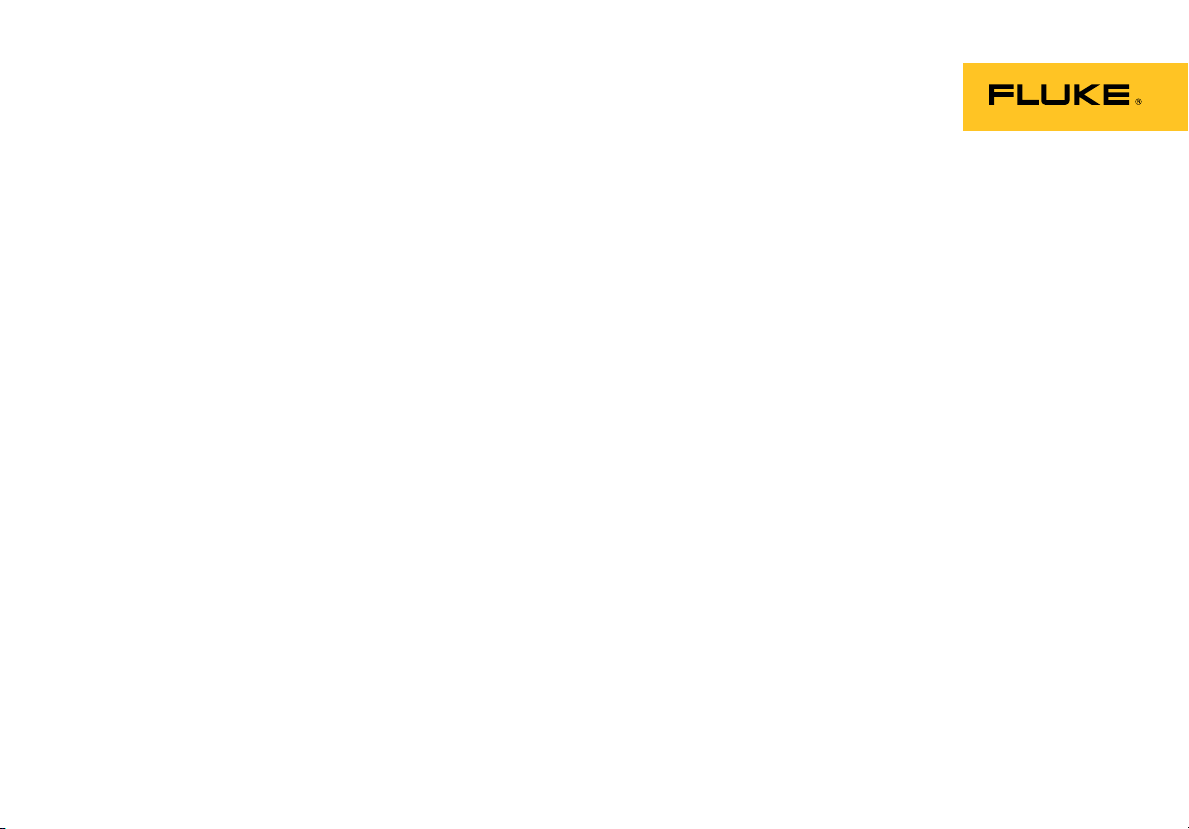
DPCTrack2TM
Calibration Management Software
Getting Started
August 2011
© 2011 Fluke Corporation. All rights reserved. All product names are trademarks of their respective companies.
Page 2
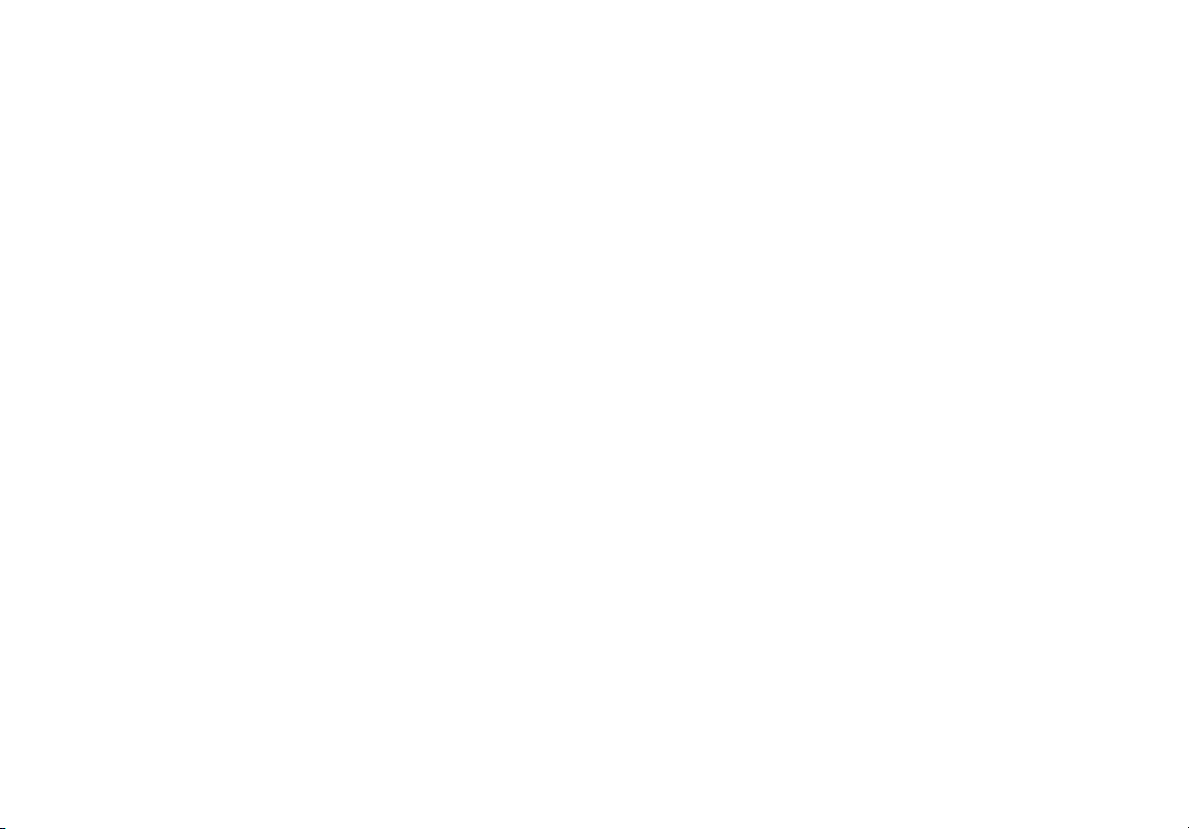
License Agreement
This software and accompanying documentation are protected by United States copyright law and also
International Treaty provisions. Any use of this software in violation of copyright law or the terms of
this agreement will be prosecuted fully.
DPCTrack2 is copyright © 2011 by the Fluke Corporation, all rights reserved.
Fluke authorizes you to make archival copies of this software for the sole purpose of backing up and
protecting your investment from loss. Under no circumstances may you copy this software or
documentation for the purposes of distribution to others. Under no conditions may you remove the
copyright notices made part of the software documentation.
Fluke warrants that the software will function as described in this document or in the online help for a
period of 60 days from receipt. If you encounter a bug or deficiency, we will require a problem report
detailed enough to allow us to find and fix the problem. If you properly notify us of such a software
problem within the warranty period, Fluke will update the defective software at no cost to you.
Fluke assumes no liability for the use of DPCTrack2 beyond the original purchase price of the
software. In no event will Fluke be liable to you for additional damages, including any lost profits,
lost savings, or other incidental or consequential damages arising out of the use of or inability to
use these programs, even if Fluke has been advised of the possibility of such damages.
By using this software you agree to the terms of this section. If you do not agree, you should
immediately return the entire DPCTrack2 package.
All Fluke product names are trademarks or registered trademarks of the Fluke Corporation. Other brand
and product names are trademarks or registered trademarks of their respective holders.
Page 3
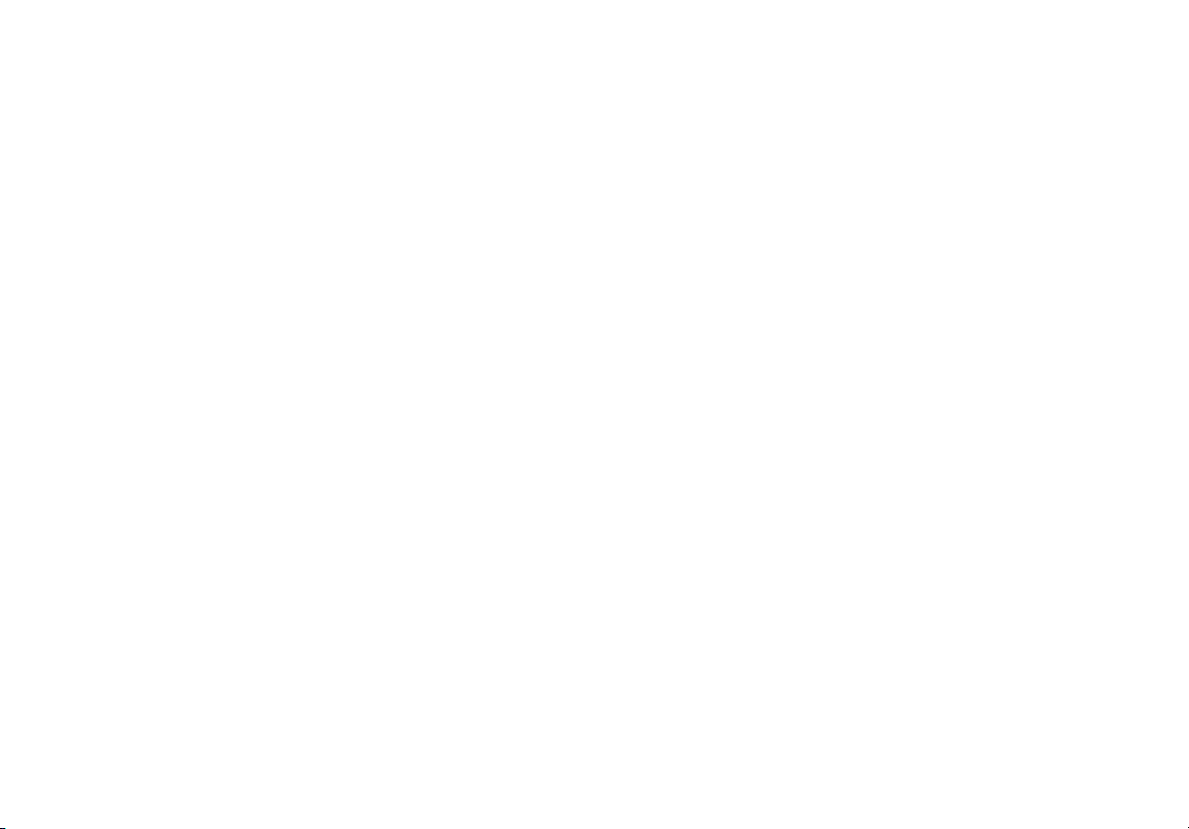
Table of Contents
Title Page
Introduction .................................................................................................................... 1
DPCTrack2 Improvements ............................................................................................. 1
New Features ............................................................................................................ 2
Hardware Requirements ................................................................................................ 3
Installation Instructions................................................................................................... 3
Register Trial ............................................................................................................. 3
Removal Instructions ................................................................................................. 5
Software Updates ...................................................................................................... 5
A Brief Tour .................................................................................................................... 5
Logging In.................................................................................................................. 5
Navigating the Home Screen..................................................................................... 6
Uploading and Downloading .......................................................................................... 9
Download Tab ........................................................................................................... 10
Upload Tab................................................................................................................ 11
Options Tab............................................................................................................... 12
Reports........................................................................................................................... 13
Software Support ........................................................................................................... 13
i
Page 4
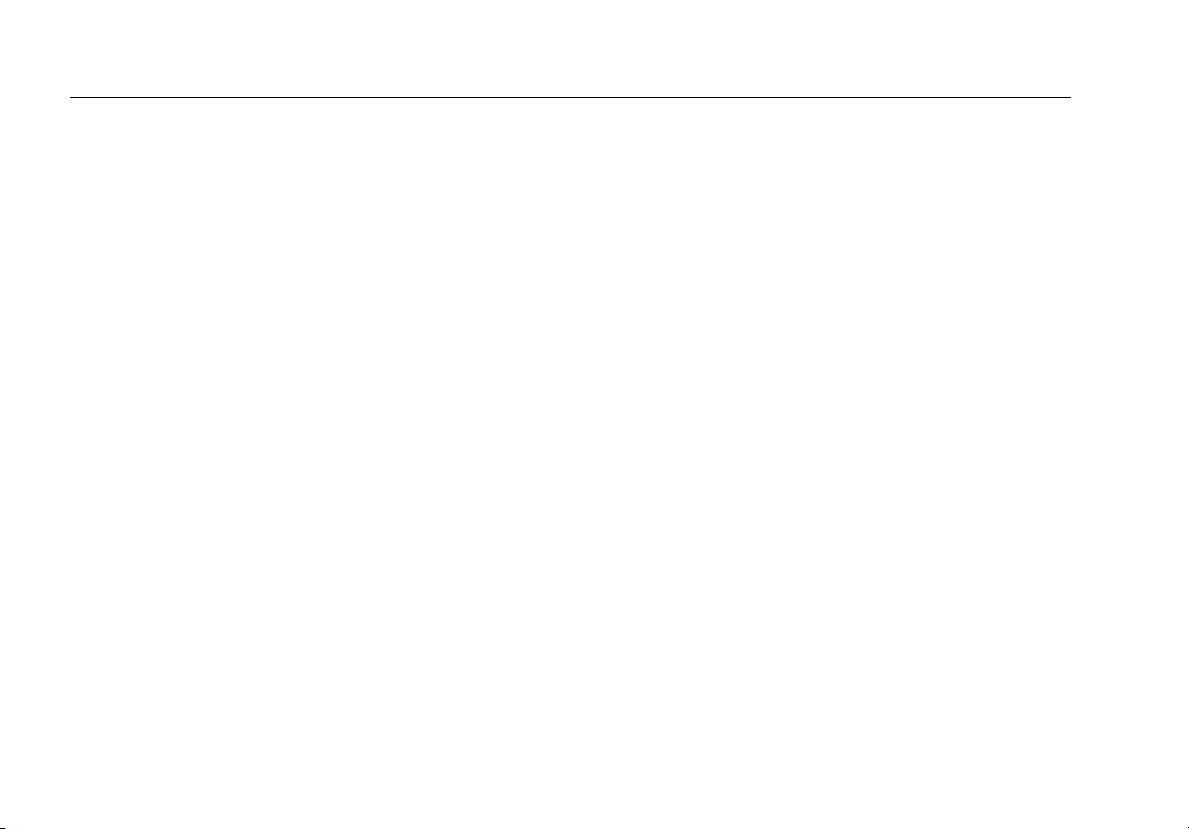
DPCTrack2
Getting Started
ii
Page 5
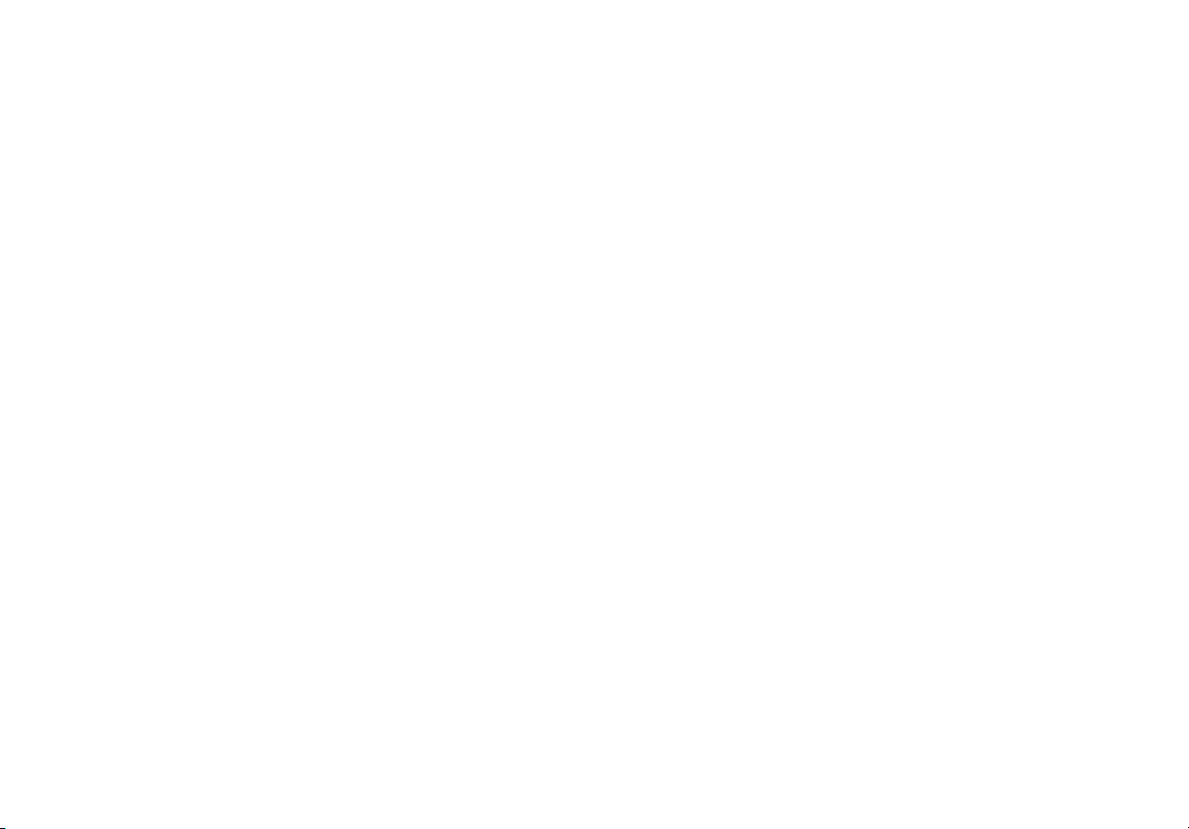
Introduction
DPCTrack2 Calibration Management Software (the
Software) provides users with an easy-to-use and
effective method of managing instrument calibration and
maintenance by utilizing the industry’s most advanced
calibration equipment and software.
Create, update, and manage records for a variety of item
types, including Instruments, Loops, Equipment, Test
Instruments, and Calibrations.
DPCTrack2 Improvements
The Software gives you an easy-to-use method of
creating and maintaining an instrument maintenance
database by working with Fluke’s 74x and 75x
Documenting Process Calibrators.
The software lets technicians:
1. Enter device information (Tag IDs/Instruments, Test
Instruments, Loops, Equipment, and Calibration
Specifications) into the database. Tag IDs and
Calibration Specifications can also be imported from
text files.
2. Load the Fluke calibrator with Tag ID tests
(Calibration Specifications) from the database.
3. Perform standard tests loaded to the calibrator.
4. Save test results and logged data from calibrator to
DPCTrack2 database.
5. Upload test results from the calibrator directly to the
database.
6. View the test results on screen.
7. Print standard reports based upon individual test
results.
8. Download prompts to populate on device either
before or after performing tests that will automatically
be added to the created calibration records, including
Calibration Type, Certificate #, Man Hours, and
more.
1
Page 6
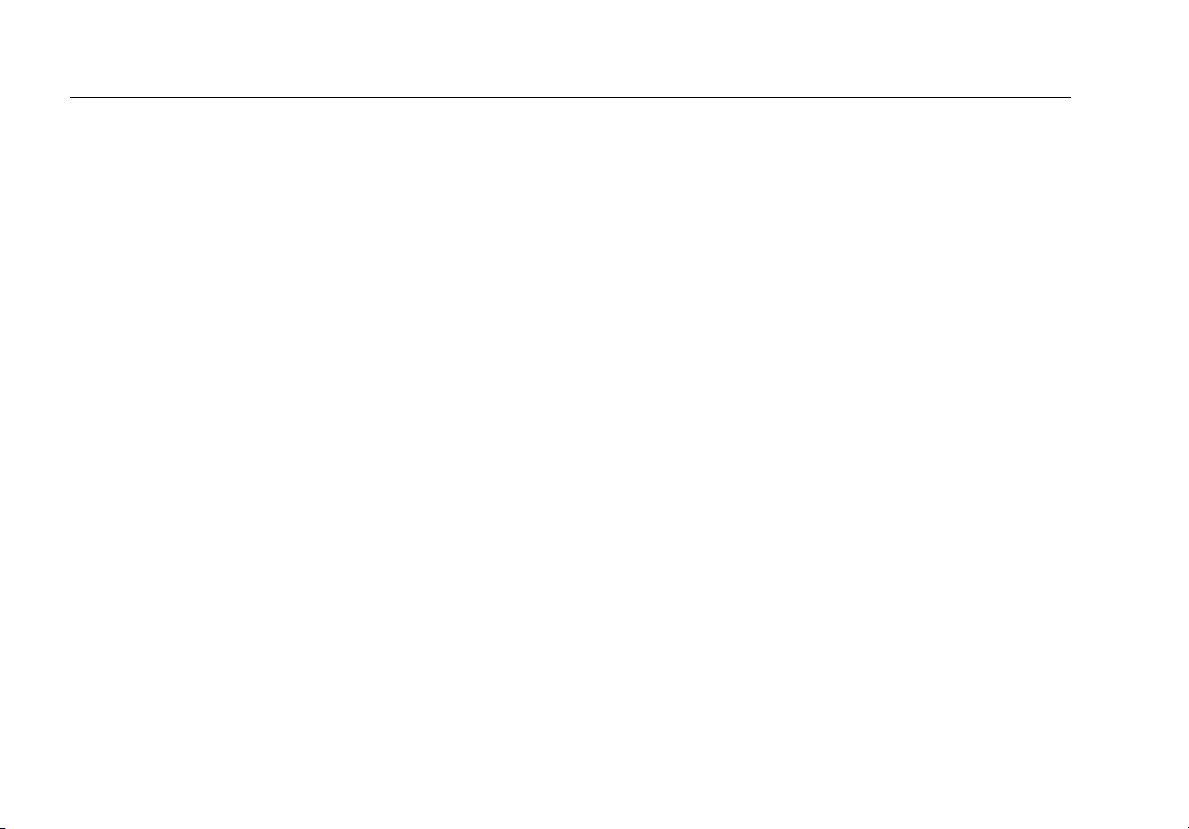
DPCTrack2
Getting Started
New Features
Improved user interface- The improved user interface
allows for easy navigation with multi-window functionality.
After logging in, explore the improved graphical user
interface. This manual also explains some of the new
features that enhance usability and productivity. For more
information, please see the DPCTrack2 User Manual
located on the CD-ROM.
Improved Multi-COM port support-Communicate with
your Fluke Documenting Process Calibrators (DPCs)
easily and without configuration file changes through USB
or RS232 Serial ports.
Drywell source mode support- The Software now
supports calibrations performed with Drywell test
standards.
Reminders Screen- Use automatically-generated
reminders to stay informed on all work items needing
attention including Calibrations Awaiting Finalization,
Calibrations Due, Records Awaiting Approval, and more.
DPCTrack Explorer- Use this feature to easily navigate
through all of the Software’s item records and view
calibrations that are coming due.
User Defined Labels and Variables-The Software
features an unprecedented level of customization ability
with the ability to redefine most field names and create
user-defined variables to ensure the Software functions
as necessary.
Keep on Schedule and End of Month scheduling-
These scheduling features give a greater degree of
control when rolling calibration frequencies.
More Reports- Powered by Crystal Reports 11,
DPCTrack2’s reporting system contains over 40 standard
loaded reports that can be printed or exported to multiple
file formats.
Equipment/Loops- Track asset configurations with
Loops and Equipment, allowing associated items to be
managed as a group or individually.
Advanced Query Capability- Powerful query capabilities
allow advanced searches to easily locate desired records.
Set Required Fields-Define what fields must be
completed when entering new records.
Multiple Test Point ranges-Multiple Test Point groups
allow for advanced calibration procedures with an easy to
use interface.
2
Page 7

Calibration Management Software
Hardware Requirements
Hardware Requirements
• Pentium class 667 MHz or higher processor
• Minimum of 256 MB of RAM (512 MB or more
recommended)
• Windows XP (or later) operating system
• At least 500 MB of free hard disk space
For calibrator communication:
• USB 1.1 or higher
• RS232 Serial Port required
Installation Instructions
Named Machine License
Insert the Software CD-ROM into your computer’s CDROM drive. If the program does not autostart, Run
“setup.exe”. Follow the prompts on your screen to
complete installation.
Note
For successful installation, you must completely
run through the initialization utility.
Register Trial or Activate Program
Upon installing the program, the user has two options
depending on the License status of their program. From
the Help menu on the top tool bar, the options for
Register Trial and Activate Program can be seen. These
options will remain until the user either registers their trial
version or activates to the full version of DPCTrack2.
Register Trial
You are given a 60 day trial before needing to upgrade
the license to the full version of the program. The trial
version features the same functionality of the full version.
Users are notified how many days remain in their trial at
intervals of 60, 45, 30, 14, 7, 6, 5, 4, 3, 2 and 1 day(s).
Each warning also includes the option to register the trial
or purchase the full version of the program. If the trial
period expires, the Software’s functionality will be limited
to only the Upload, Download, and View the Logs
features. Following the expiration of the 60 day trial, users
will also retain Read Only access to existing records in
addition to retaining the ability to upload Logged Data.
See Figure 1.
3
Page 8

DPCTrack2
Getting Started
You will be able to activate a full License after obtaining a
Proof of Purchase Number (POP#). POP#s are provided
within the original packaging that contains the program
disks, or after a customer selects to “Activate Program” in
the Trial version of the Software. Activation is similar to
Registration, but involves additional user information used
to identify the machine using the Software License. See
Figure 2.
Figure 1.
Figure 2.
4
Page 9

Calibration Management Software
A Brief Tour
Removal Instructions
The Software can be safely removed from your PC by
following a few simple steps. Navigate to your system’s
Control Panel, and select Add or Remove Programs (for
Windows XP users), or the Programs and Features (for
Windows 7 users). Select Fluke DPCTrack2 from the list,
and select Uninstall Program.
Software Updates
After Software installation and launch, go to the help
menu and check for updates. The program will tell you
what to do if it finds that updates are necessary.
A Brief Tour
Logging In
To quickly and securely login to the Software, click the
Fluke DPCTrack2 icon in your Start menu. When the
login screen appears, enter your secure username and
password (default: admin/admin for new users). Upon
entering the correct information, the user is brought to the
program’s Home Screen.
Note
DPC/TRACK users see Section 20 of the User
Manual for instructions to import data from
DPC/TRACK.
5
Page 10

DPCTrack2
Getting Started
Navigating the Home Screen
From this screen, users are able to quickly and easily navigate throughout the system to set up, perform, and fulfill required
tasks. For more information, see Chapter 3, Getting Started of the User Manual see-Section 3.7 Common Usage Scenario.
See Figure 3.
Figure 3.
6
Page 11

Calibration Management Software
A Brief Tour
A simple and efficient interface allows you to use the
most high-powered functionality in the industry.
From the Software’s Home Screen, observe the programs
main toolbar on the left side of the screen. The Company,
Instruments, Loops, Equipment, Test Instruments,
Calibrations, Documents, Upload/Download, and Logged
Data buttons are visible.
Company- This button opens the Company screen. From
here, you can modify the record for the Company. The
company’s general information, addresses, system
options, and default reports are stored in this screen.
Note
See Chapter 9 of the User Manual for more
information about the Company screen.
Instruments- This button opens the Instruments screen.
Enter, update, and manage instrument records with this
screen. You can enter general information describing the
instrument (Manufacturer, Model Number, Serial Number,
Status, etc.) as well as set the instrument’s default
calibration frequency,
This screen is also where you can define the instrument’s
unique calibration points and additional information
(location, warranty information, responsible technician
and vendors, etc.)
Note
See Chapter 15 of the User Manual for more
information about the Instruments screen.
Loops- This button opens the Master Loop Record
screen. Loops are used to manage a set of instruments
that function together in a set process. Loops are used to
manage the calibration of related instruments as one
group, using one frequency. This allows for easier
management of multiple instruments by performing a
single calibration to satisfy the requirements of all
instruments associated with the Loop.
The Loops screen functions similarly to the Instruments
screen, and contains most of the same features and
fields.
Note
See Chapter 16 of the User Manual for more
information about the Loops screen.
Equipment- This button opens the Equipment Record
screen. Equipment items are those that the user desires
to include in the Software’s database, but are not
calibrated items (example: a control panel). Equipment
records may contain Instrument and Loop records
associated with the Equipment item (example:
components composing the control panel).
The Equipment screen contains information similar to that
found in the Instruments and Loops screens, but does not
contain a Frequency or the Calibration Points tab. In
addition, the Instruments/Loops tab is found, where users
may view the Equipment Record’s associated items.
7
Page 12

DPCTrack2
Getting Started
Note
See Chapter 14 of the User Manual for more
information about the Equipment screen.
Test Instruments- This button opens the Test Instrument
Record screen. Test Instrument items that perform
calibration events (example: Fluke 754 Documenting
Process Calibrator). The screen appears similarly to the
Instrument screen, but contains an additional section,
Use This Test Instrument When Calibrating the Following
Instrument Types, which allows the user to set the
appropriate instrument types calibrated by the selected
Test Instrument.
Note
See Chapter 17 of the User Manual for more
information about the Test Instruments screen.
Calibrations- This button opens the Calibration screen.
From this screen, create and manage records of
calibration events for Instruments, Loops, and Test
Instruments. The record is composed of general
information describing the item being calibrated, the
calibration’s test results, test instruments used, SOPs,
and other information.
Note
See Chapter 19 of the User Manual for more
information about the Calibration screen.
Documents- This button opens the Document Records
screen. From here, create records and link to files for
many document types, including SOPs, User Manual
documents, instructions, and forms. The record contains
detailed information describing the Document, space for
appropriate signatures, and procedures.
Note
See Chapter 13 of the User Manual for more
information about the Document Record screen.
Upload/Download- This button opens the
Upload/Download screen. From this screen set, manage,
and execute communication between the Software and its
supported Fluke Calibrators. The screen contains three
tabs, Download, Upload, and Options:
1. Use the Download tab to selectively download item
information from the Software to the connected Fluke
device.
2. Use the Upload tab to upload executed calibration
results and information directly to the Software’s
database.
3. Use the Options tab to set and modify the program’s
default settings to personalize preferences and
related functions.
Note
See Chapter 18 of the User Manual for more
information about the Upload/Download screen.
8
Page 13

Calibration Management Software
Uploading and Downloading
Logged Data- This button opens the Logged Data
screen. This screen is used to upload and manage
Logged Data from the Fluke device to DPCTrack2.
Logged data is recorded and examined non-calibration
data.
Note
See Chapter 24 of the User Manual for more
information about the Logged Data screen.
Uploading and Downloading
The Upload/Download screen facilitates communication
between the application’s database and the Fluke
Calibrator. The Software can manage all instrument
calibration needs. Connect a Fluke Calibrator to a
computer and easily transfer downloaded tasks and
upload calibration results and logged data to a computer
workstation.
If DPCTrack2 is unable to communicate with your 743b,
744, 753, or 754 Calibrator, check to make sure that the
USB/RS232 Serial Port is connected to the designated
port.
9
Page 14

DPCTrack2
Getting Started
Download Tab
Use the Download tab, download item information directly
into a Fluke calibrator. This information includes item
details and calibration information stored in the item’s
master record. To initiate a download from the
Upload/Download screen, select the desired item(s) from
the list, confirm the appropriate port is selected, and click
the Initiate Download button in the bottom right corner.
See Figure 4.
10
Figure 4.
Page 15

Calibration Management Software
Uploading and Downloading
Upload Tab
Use the Upload tab, to import calibration results stored in
the Fluke calibrator directly into the DPCTrack2’s
database.
To initiate an upload, select the desired settings in the left
section of the screen, the appropriate Port from the right
section of the screen, and click the Initiate Upload button
in the bottom right corner. See Figure 5.
Figure 5.
11
Page 16

DPCTrack2
Getting Started
Options Tab
Use the Options tab, to personalize the default settings
for how Uploads and Downloads are performed.
The screen contains two tabs, one for both the Upload
and Download functions. See Figure 6.
12
Figure 6.
Page 17

Calibration Management Software
Reports
Reports
The Software comes with a wide range of standard
reports created with SAP’s Crystal Reports™ that can be
accessed through the Reports menu of the Home Screen.
These reports provide a clear visual representation of
calibration results and alerts, events due, and item
inventories. Reports can also be printed and exported in
various formats.
Note
See Chapter 23 of the User Manual for more
information on DPCTrack2’s standard reports
features.
Software Support
If you are in need of Technical Support for the Software,
contact Fluke at 1-800-443-5853 or visit our website at
http://www.fluke.com/dpctrack
.
13
Page 18

DPCTrack2
Getting Started
14
