Page 1
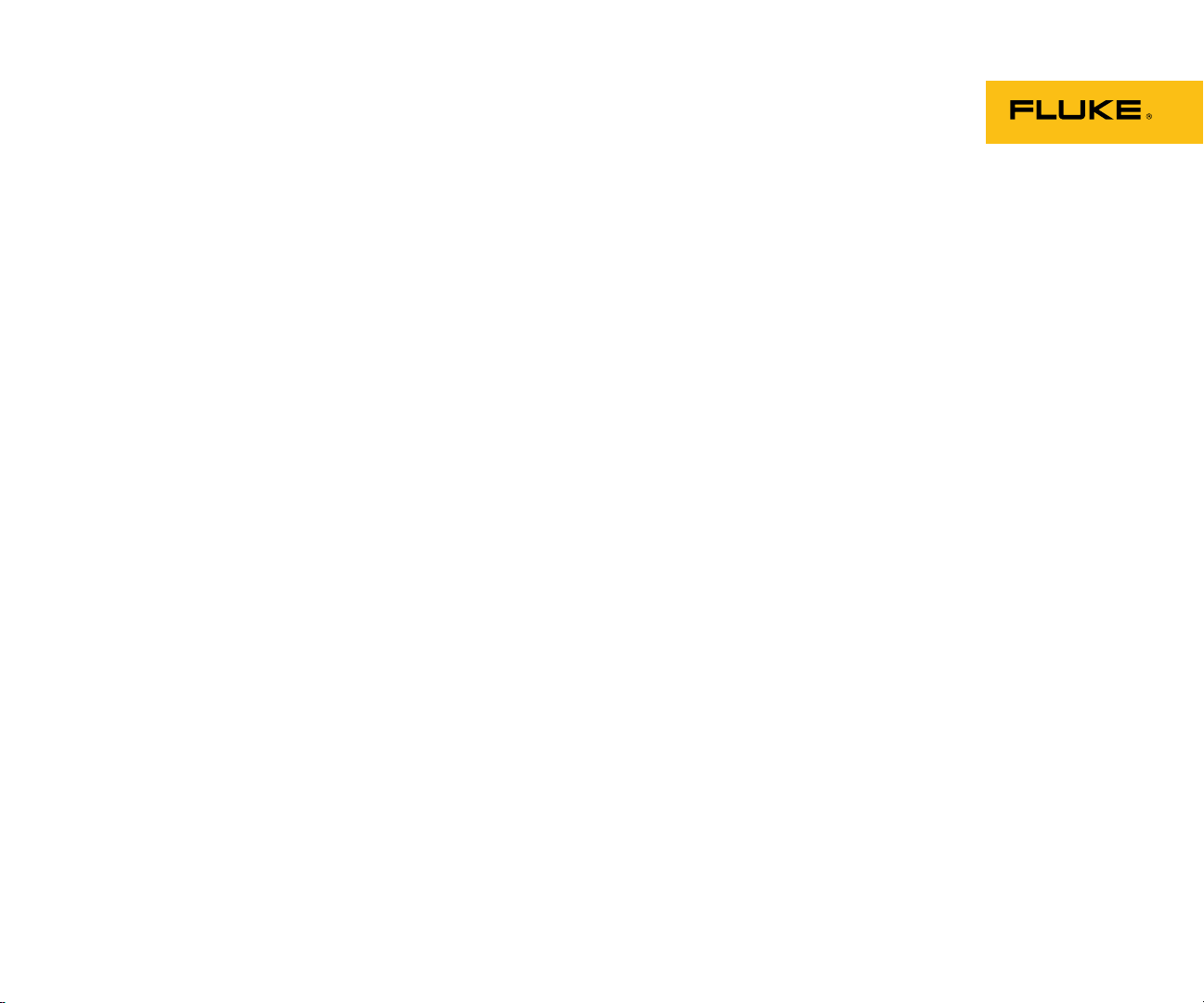
3540 FC
3 Phase Power Monitor
Users Manual
y 2016
Jul
© 2016 Fluke Corporation. All rights reserved. Specifications are subject to change without notice.
All product names are trademarks of their respective companies.
Page 2
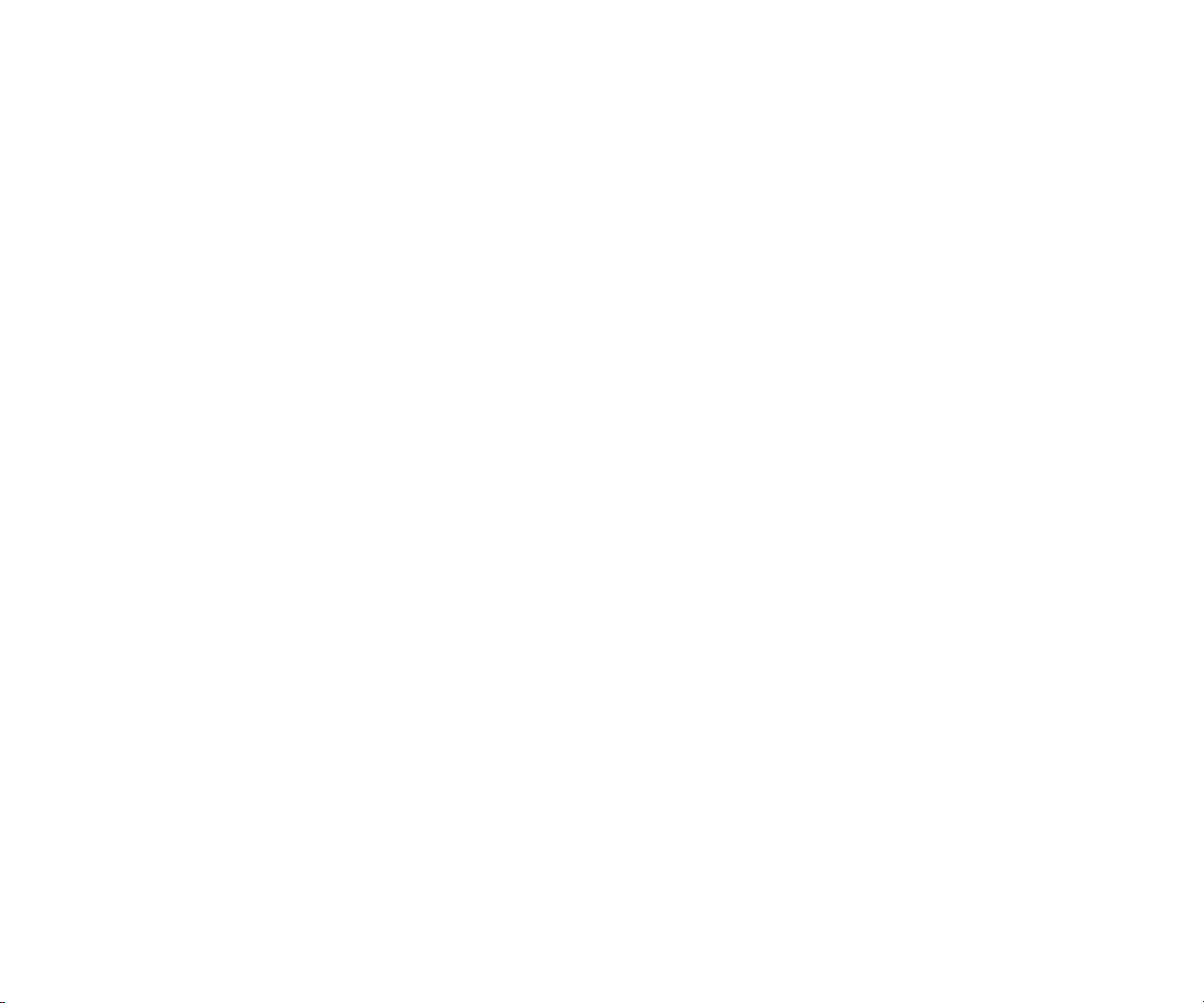
LIMITED WARRANTY AND LIMITATION OF LIABILITY
Each Fluke product is warranted to be free from defects in material and workmanship under normal use and service. The warranty period is two years and
begins on the date of shipment. Parts, product repairs, and services are warranted for 90 days. This warranty extends only to the original buyer or end-user
customer of a Fluke authorized reseller, and does not apply to fuses, disposable batteries, or to any product which, in Fluke's opinion, has been misused,
altered, neglected, contaminated, or damaged by accident or abnormal conditions of operation or handling. Fluke warrants that software will operate
substantially in accordance with its functional specifications for 90 days and that it has been properly recorded on non-defective media. Fluke does not
warrant that software will be error free or operate without interruption.
Fluke authorized resellers shall extend this warranty on new and unused products to end-user customers only but have no authority to extend a greater or
different warranty on behalf of Fluke. Warranty support is available only if product is purchased through a Fluke authorized sales outlet or Buyer has paid the
applicable international price. Fluke reserves the right to invoice Buyer for importation costs of repair/replacement parts when product purchased in one
country is submitted for repair in another country.
Fluke's warranty obligation is limited, at Fluke's option, to refund of the purchase price, free of charge repair, or replacement of a defective product which is
returned to a Fluke authorized service center within the warranty period.
To obtain warranty service, contact your nearest Fluke authorized service center to obtain return authorization information, then send the product to that
service center, with a description of the difficulty, postage and insurance prepaid (FOB Destination). Fluke assumes no risk for damage in transit. Following
warranty repair, the product will be returned to Buyer, transportation prepaid (FOB Destination). If Fluke determines that failure was caused by neglect,
misuse, contamination, alteration, accident, or abnormal condition of operation or handling, including overvoltage failures caused by use outside the product’s
specified rating, or normal wear and tear of mechanical components, Fluke will provide an estimate of repair costs and obtain authorization before
commencing the work. Following repair, the product will be returned to the Buyer transportation prepaid and the Buyer will be billed for the repair and return
transportation charges (FOB Shipping Point).
THIS WARRANTY IS BUYER'S SOLE AND EXCLUSIVE REMEDY AND IS IN LIEU OF ALL OTHER WARRANTIES, EXPRESS OR IMPLIED, INCLUDING
BUT NOT LIMITED TO ANY IMPLIED WARRANTY OF MERCHANTABILITY OR FITNESS FOR A PARTICULAR PURPOSE. FLUKE SHALL NOT BE
LIABLE FOR ANY SPECIAL, INDIRECT, INCIDENTAL OR CONSEQUENTIAL DAMAGES OR LOSSES, INCLUDING LOSS OF DATA, ARISING FROM
ANY CAUSE OR THEORY.
Since some countries or states do not allow limitation of the term of an implied warranty, or exclusion or limitation of incidental or consequential damages, the
limitations and exclusions of this warranty may not apply to every buyer. If any provision of this Warranty is held invalid or unenforceable by a court or other
decision-maker of competent jurisdiction, such holding will not affect the validity or enforceability of any other provision.
Fluke Corporation
P.O. Box 9090
Everett, WA 98206-9090
U.S.A.
11/99
Fluke Europe B.V.
P.O. Box 1186
5602 BD Eindhoven
The Netherlands
Page 3
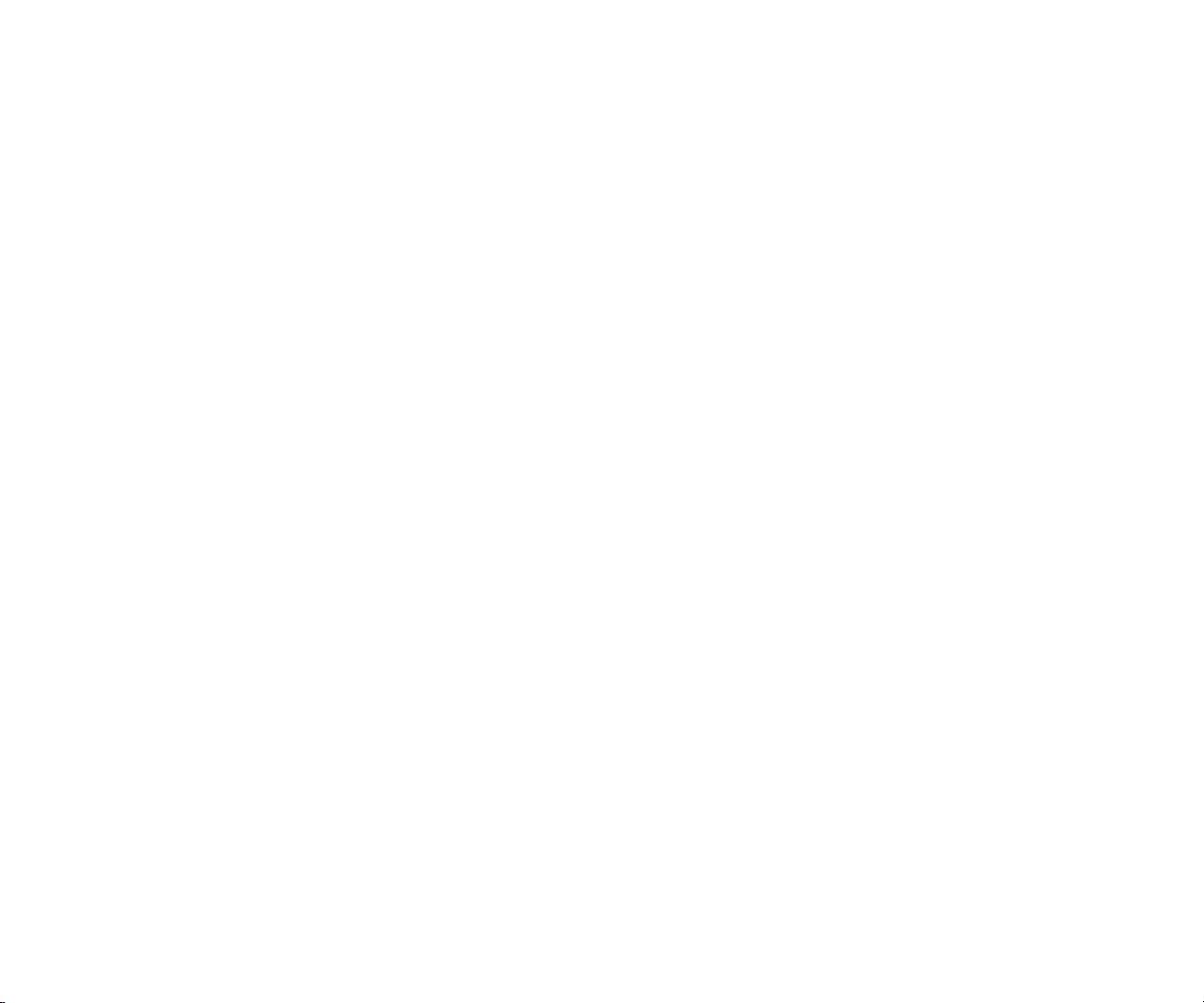
Table of Contents
Title Page
Introduction .................................................................................................................... 1
How to Contact Fluke .................................................................................................... 2
Safety Information .......................................................................................................... 2
Before You Start ............................................................................................................ 5
Voltage Test Leads ................................................................................................... 5
Magnet Hanger Kit .................................................................................................... 6
iFlex Current Probe ................................................................................................... 7
Kensington Lock ....................................................................................................... 8
Accessories ................................................................................................................... 9
Storage .......................................................................................................................... 10
Tilt Stand ....................................................................................................................... 10
Power Supply ................................................................................................................ 10
How to Charge Battery .................................................................................................. 11
Navigation and User Interface ....................................................................................... 12
Applying the Connector Panel Decal ........................................................................ 14
Power ON/OFF ......................................................................................................... 14
Mains Power Source ............................................................................................ 14
Measurement Line Power Source ........................................................................ 14
Power from Battery .............................................................................................. 15
Touch Screen............................................................................................................ 16
Brightness Button ................................................................................................. 16
Calibration ............................................................................................................ 16
Basic Navigation ....................................................................................................... 16
Function Selection Buttons ............................................................................................ 16
i
Page 4
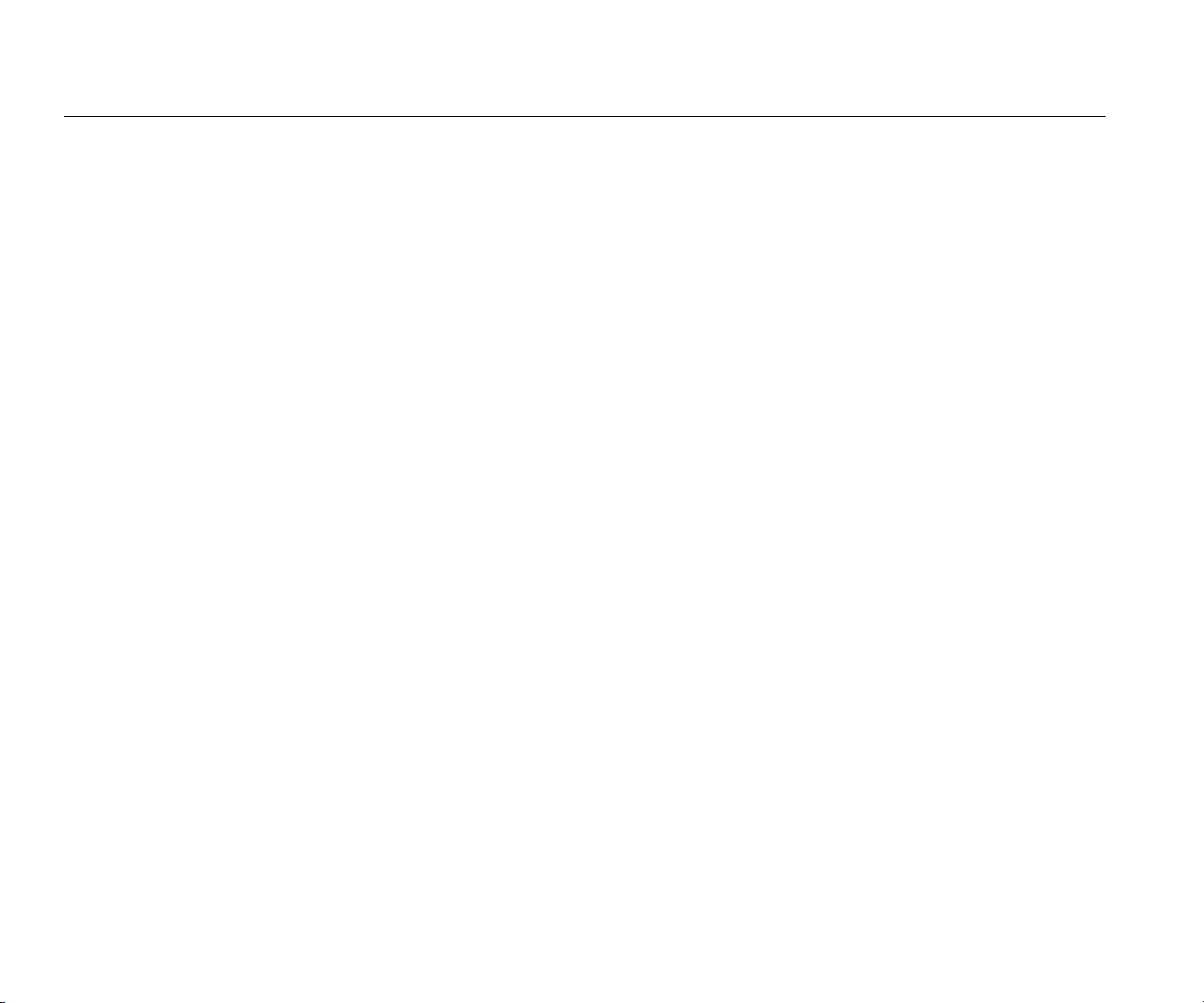
3540 FC
Users Manual
Meter ......................................................................................................................... 16
Live Trend ............................................................................................................ 17
Measurement Configuration ................................................................................. 17
Connection Verification and Correction ................................................................ 24
Power ........................................................................................................................ 25
Monitor/Logger .......................................................................................................... 26
Set Up a Session .................................................................................................. 26
Start Remote Monitoring ...................................................................................... 27
Start Local Logging .............................................................................................. 28
View Data ............................................................................................................. 29
Alarm Notifications ............................................................................................... 29
Memory/Settings Button ............................................................................................ 30
Logging Sessions ................................................................................................. 30
Screen Capture .................................................................................................... 30
Instrument Settings .............................................................................................. 30
Firmware Version ................................................................................................. 32
Touch Screen Calibration ..................................................................................... 33
Copy Service Data to USB ................................................................................... 33
Reset to Factory Defaults ..................................................................................... 33
Firmware Update .................................................................................................. 33
First-time Use/Setup Wizard .......................................................................................... 34
First Measurements ....................................................................................................... 35
Maintenance .................................................................................................................. 36
How to Clean ............................................................................................................ 37
Battery Replacement ................................................................................................. 37
WiFi to USB Adapter ................................................................................................. 38
Calibration ................................................................................................................. 38
Service and Parts .......................................................................................................... 39
Wiring Configurations..................................................................................................... 41
V, A, Hz, + ................................................................................................................. 41
Power ........................................................................................................................ 42
General Specifications ................................................................................................... 43
Environmental Specifications ......................................................................................... 43
Electrical Specifications ................................................................................................. 45
ii
Page 5
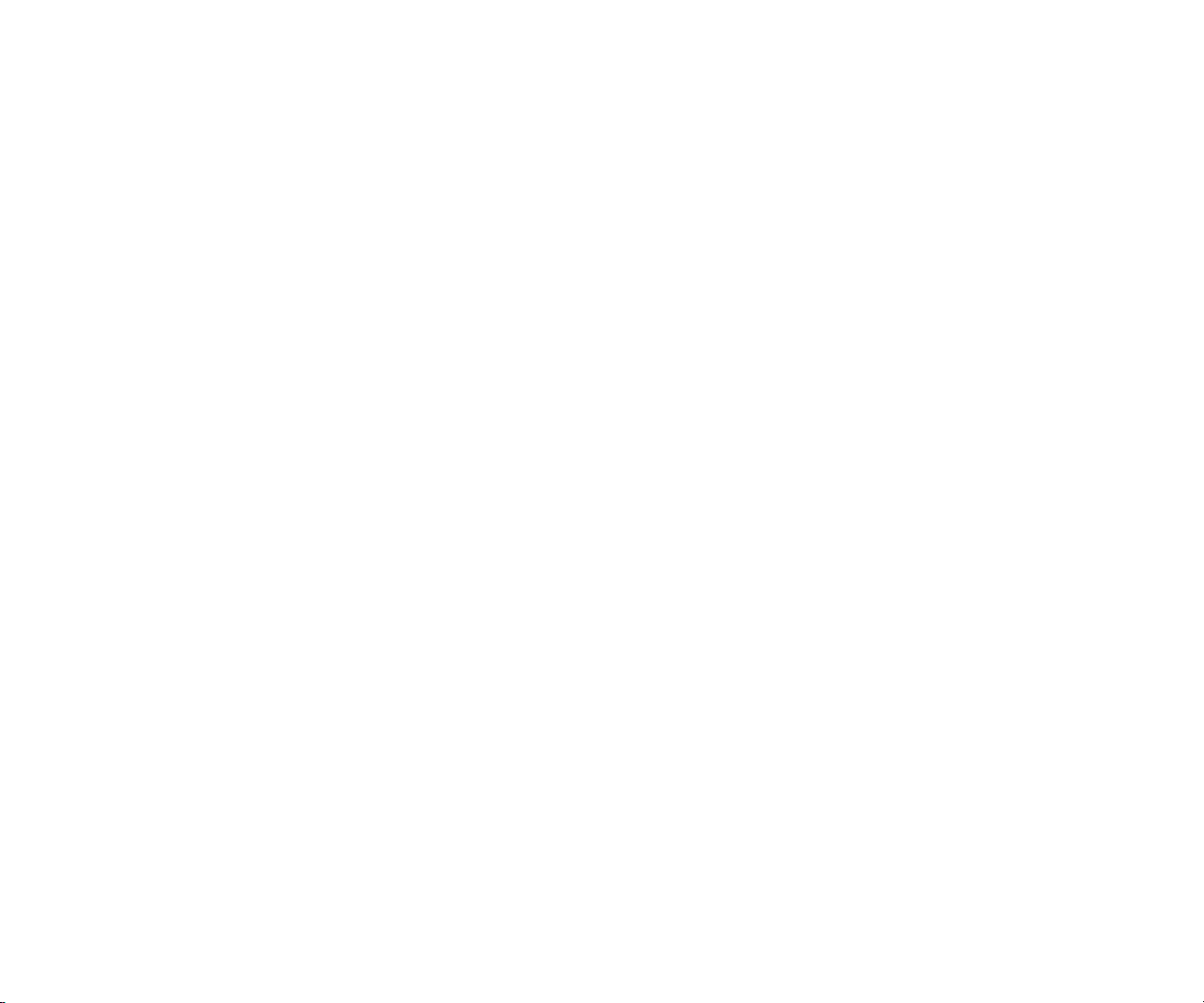
List of Tables
Table Title Page
1. Symbols ................................................................................................................................ 4
2. Accessories .......................................................................................................................... 9
3. Front Panel ........................................................................................................................... 12
4. Connector Panel ................................................................................................................... 13
5. Power/Battery Status ............................................................................................................ 15
6. Replacement Parts ............................................................................................................... 40
7. i40s-EL Setup ....................................................................................................................... 52
iii
Page 6
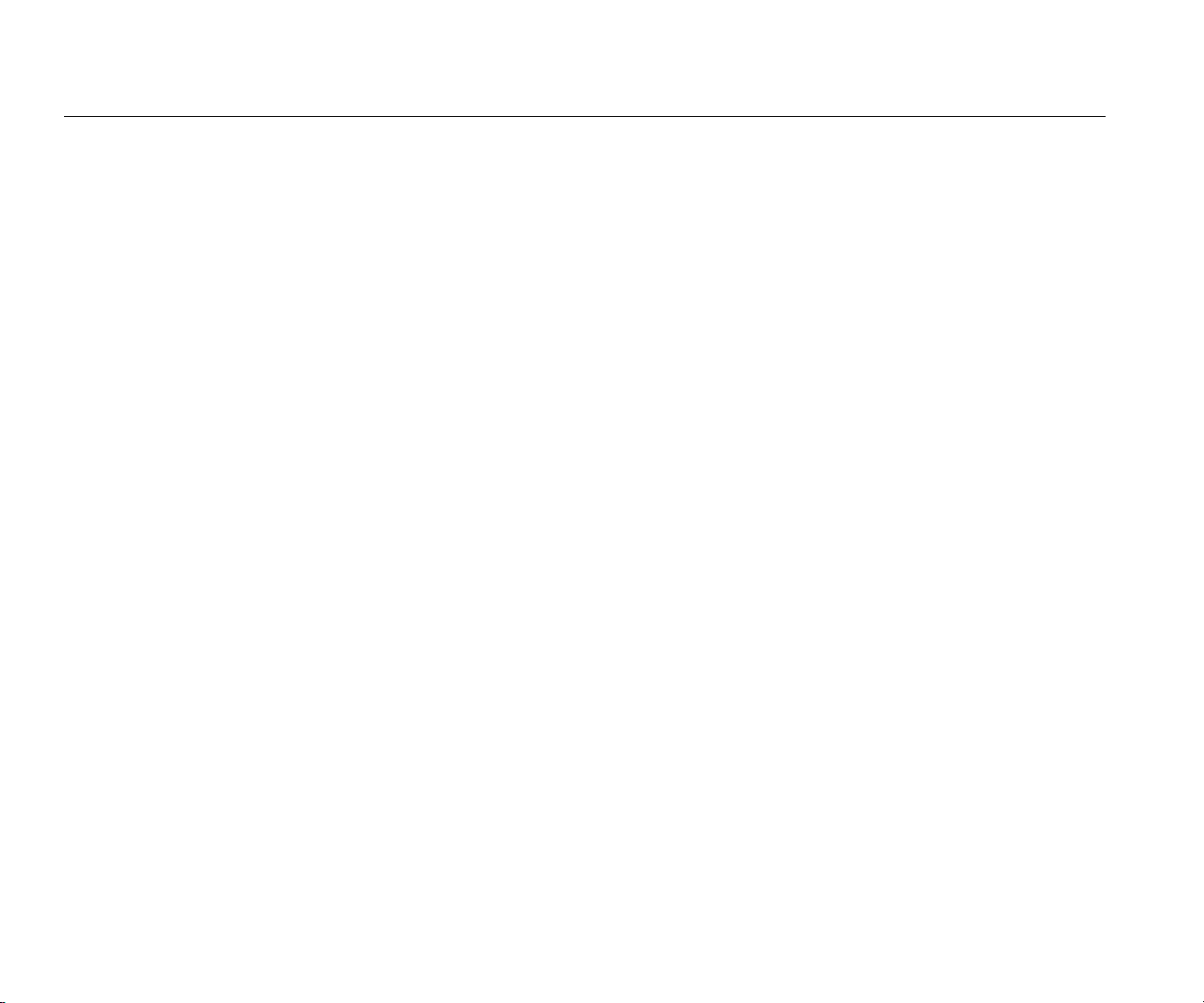
3540 FC
Users Manual
iv
Page 7
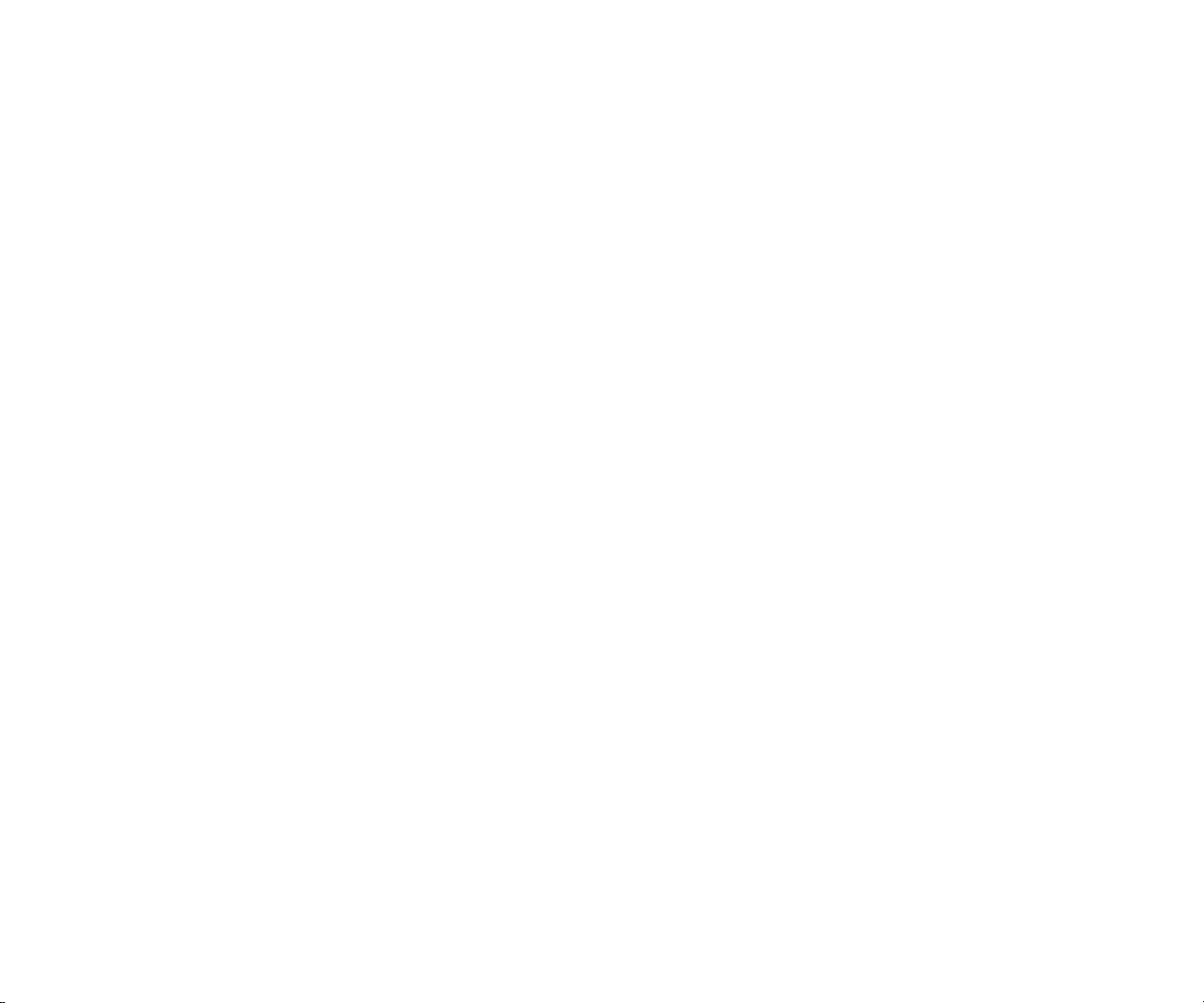
List of Figures
Figure Title Page
1. Magnet Hanger Kit ................................................................................................................ 6
2. R-Coil Operation Principle .................................................................................................... 7
3. Test Leads with Color Coding ............................................................................................... 8
4. Power Supply and Battery .................................................................................................... 10
5. Decal for Connector Panel .................................................................................................... 14
6. Adapter Installation ............................................................................................................... 39
7. Replacement Parts ............................................................................................................... 41
8. iFlex Probe Window .............................................................................................................. 51
v
Page 8
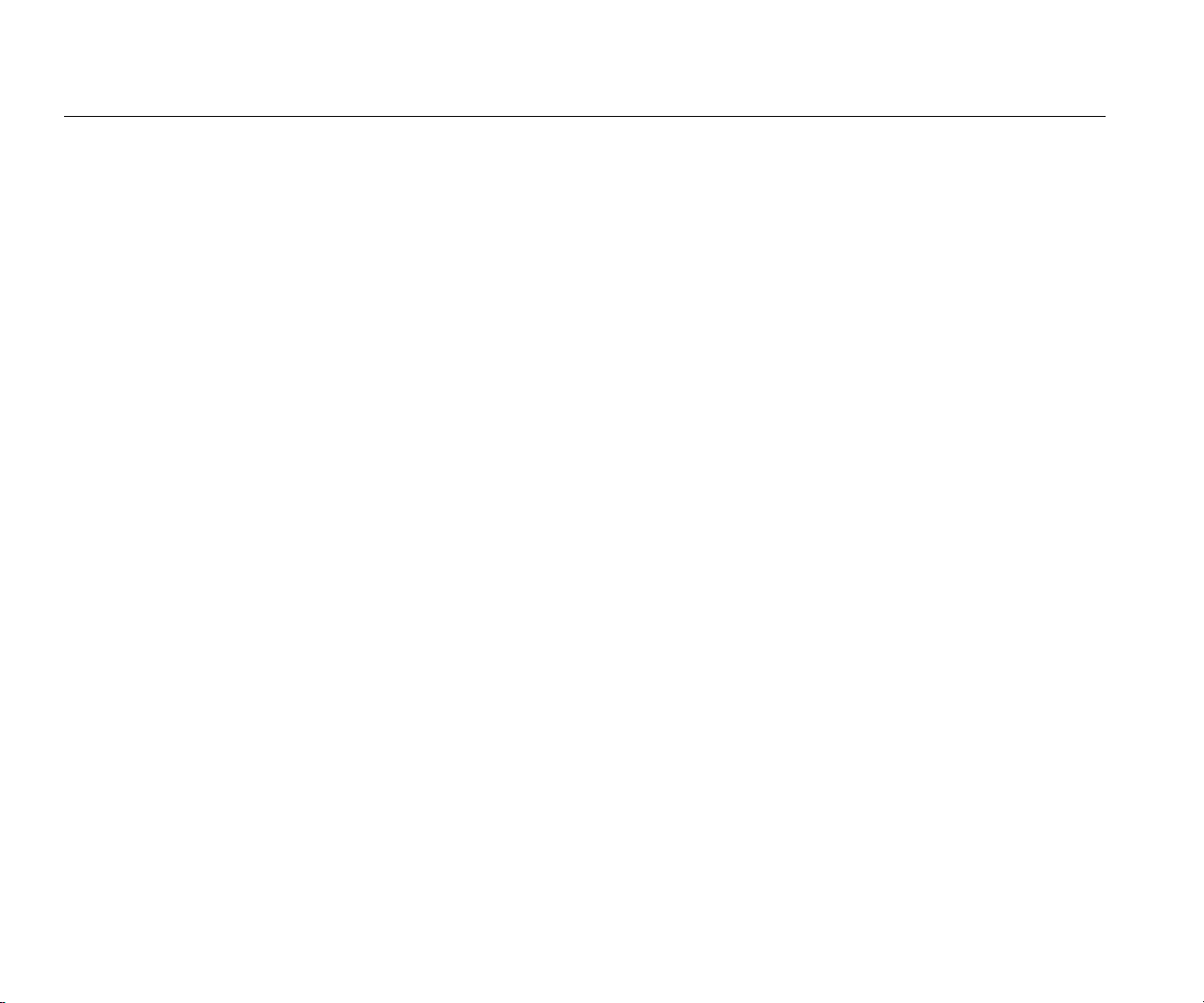
3540 FC
Users Manual
vi
Page 9
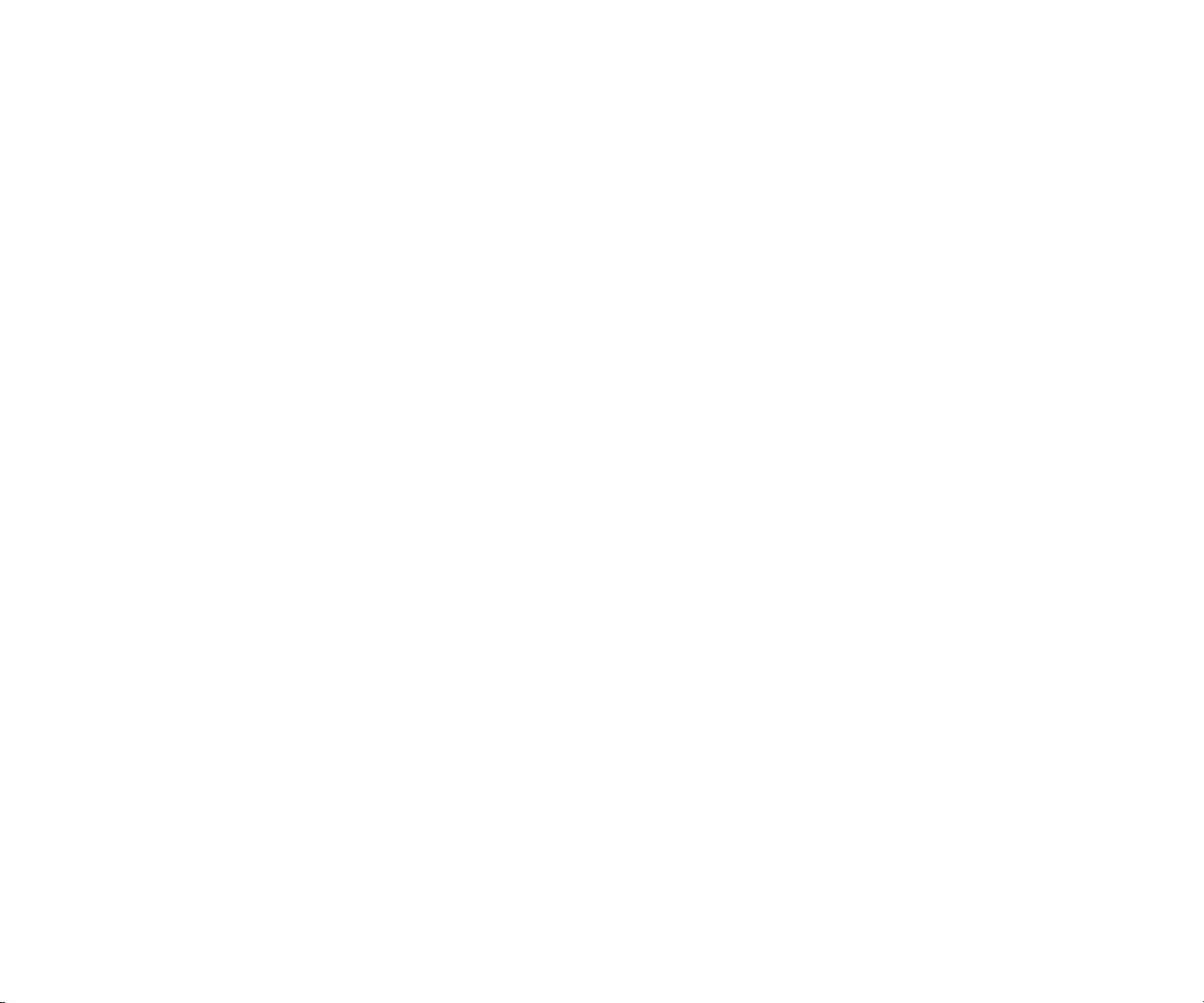
Introduction
The 3540 FC 3 Phase Power Monitor (the Monitor or
Product) is a compact device to monitor 3 phase systems
and stream data to the Fluke Connect® Cloud. The
measurement data from the Fluke Connect Cloud is
available on any connected device using the Fluke
Connect mobile app or web interface. Graphs are available
to show the trends and fluctuations of the measurements
during the monitoring period. Optional alarm settings can
notify users immediately when measurement values are
outside specified thresholds.
The Monitor includes a mode to log measurements when
no connection to the Fluke Connect Cloud is available.
You can sync Logged data with the Fluke Connect mobile
app to the Fluke Connect Cloud.
The Monitor makes these measurements:
Voltage (V)
Current (A)
Frequency (Hz)
Power (W)
Apparent Power (VA)
Non-active Power (var)
Power Factor (-)
Total Harmonic Distortion Voltage (%)
Total Harmonic Distortion Current (%)
Harmonic Content Current (A)
Harmonic Content Voltage (V)
The total number of measurements depends on the
selected topology (wiring configurations), like Wye, Delta,
or Split Phase.
1
Page 10
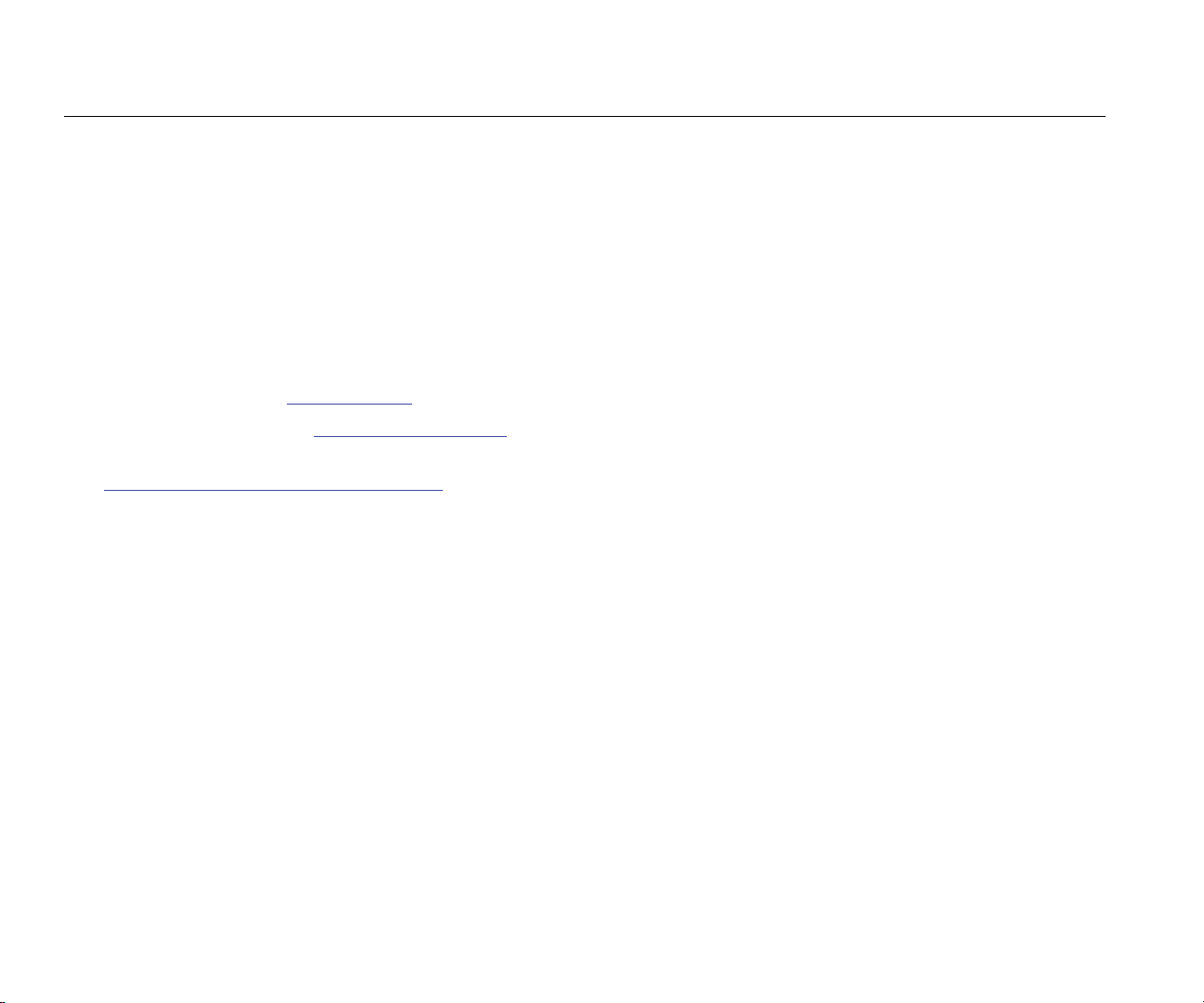
3540 FC
Users Manual
How to Contact Fluke
To contact Fluke, use one of these telephone numbers:
• USA: 1-800-760-4523
• Canada: 1-800-36-FLUKE (1-800-363-5853)
• Europe: +31 402-675-200
• Japan: +81-3-6714-3114
• Singapore: +65-6799-5566
• Anywhere in the world: +1-425-446-5500
Or, visit Fluke's website at www.fluke.com.
To register your Product, visit http://register.fluke.com.
To view, print, or download the latest manual supplement,
visit http://us.fluke.com/usen/support/manuals.
Safety Information
A Warning identifies hazardous conditions and
procedures that are dangerous to the user. A Caution
identifies conditions and procedures that can cause
damage to the Product or the equipment under test.
XW Warning
To prevent possible electrical shock, fire, or
personal injury:
• Read all safety information before you use
the Product.
• Use the Product only as specified, or the
protection supplied by the Product can be
compromised.
• Comply with local and national safety
codes. Use personal protective equipment
(approved rubber gloves, face protection,
and flame-resistant clothes) to prevent
shock and arc blast injury where
hazardous live conductors are exposed.
• Examine the case before you use the
Product. Look for cracks or missing plastic.
Carefully look at the insulation around the
terminals.
• Replace the mains power cord if the
insulation is damaged or if the insulation
shows signs of wear.
• Use Product-approved measurement
category (CAT), voltage, and amperage
rated accessories (probes, test leads, and
adapters) for all measurements.
• Do not use test leads if they are damaged.
Examine the test leads for damaged
insulation and measure a known voltage.
• Do not use the Product if it is damaged.
• The battery door must be closed and
locked before you operate the Product.
• Do not work alone.
• Use this Product indoors only.
2
Page 11
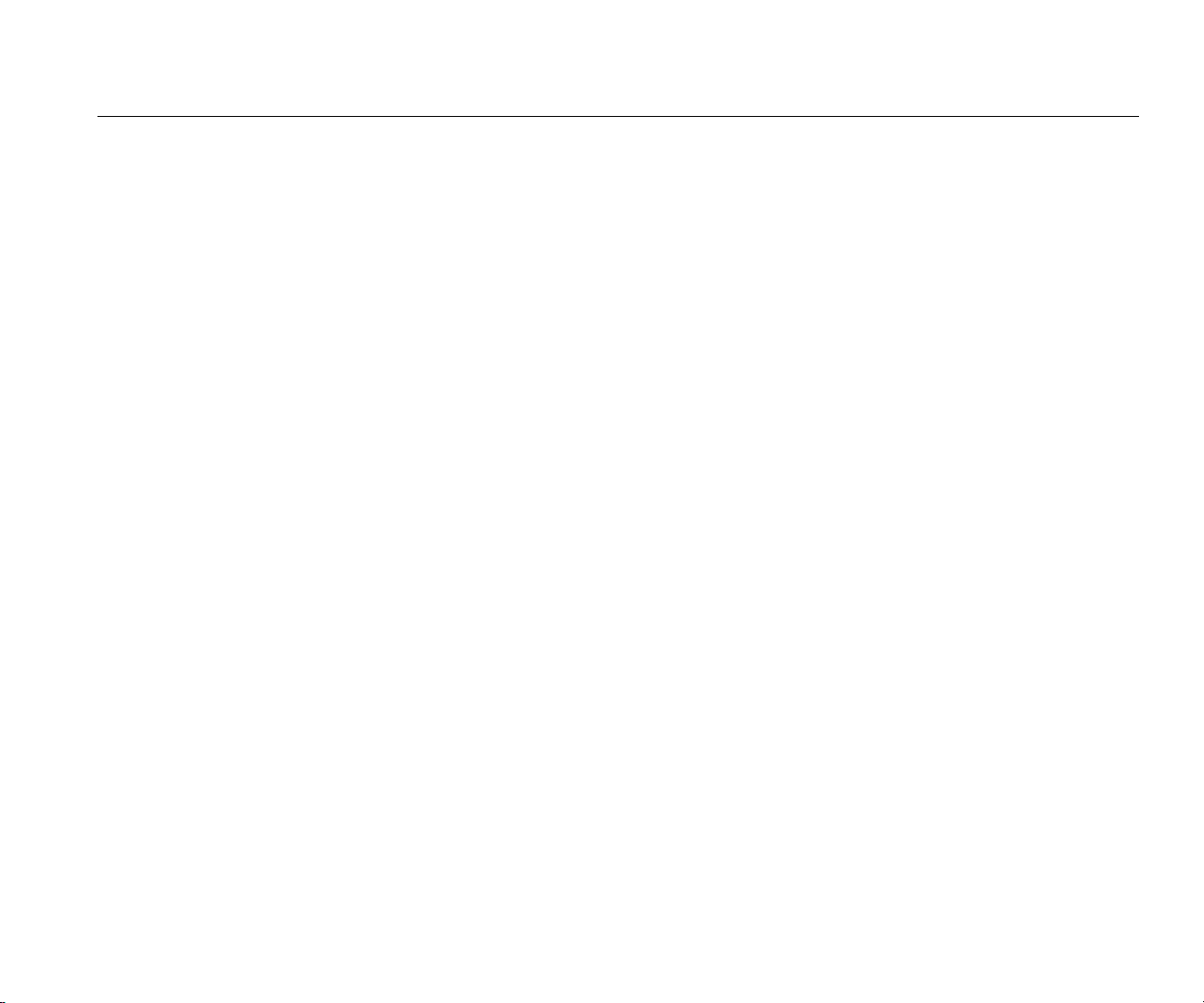
3 Phase Power Monitor
Safety Information
• Do not use the Product around explosive
gas, vapor, or in damp or wet
environments.
• Use only the external mains power supply
included with the Product.
• Do not exceed the Measurement Category
(CAT) rating of the lowest rated individual
component of a Product, probe, or
accessory.
• Keep fingers behind the finger guards on
the probes.
• Do not use a current measurement as an
indication that a circuit is safe to touch. A
voltage measurement is necessary to know
if a circuit is hazardous.
• Do not touch voltages >30 V ac rms,
42 V ac peak, or 60 V dc.
• Do not apply more than the rated voltage,
between the terminals or between each
terminal and earth ground.
• Measure a known voltage first to make
sure that the Product operates correctly.
• De-energize the circuit or wear personal
protective equipment in compliance with
local requirements before you apply or
remove the flexible current probe.
• Remove all probes, test leads, and
accessories before the battery door is
opened.
• Do not use USB accessories when the
Product is installed in environment with
wires or exposed metal parts with
hazardous live voltage such as in cabinets.
• Do not operate the touch screen with sharp
objects
• Do not use the Product if the protection
film on the touch panel is damaged.
• Do not touch the metal parts of one test
lead when the other is still connected to
hazardous voltage.
• Do not short the battery terminals together.
• Do not disassemble or crush battery cells
and battery packs.
• Do not put battery cells and battery packs
near heat or fire. Do not put in sunlight.
Disconnect the battery charger and move
the Product or battery to a cool, nonflammable location if the rechargeable
battery becomes hot (>50 °C) during the
charge period.
• Have an approved technician repair the
Product.
W Caution
• Replace the rechargeable battery after 5
years of moderate use or 2 years of heavy
use. Moderate use is defined as recharged
twice a week. Heavy use is defined as
discharged to cutoff and recharged daily.
3
Page 12
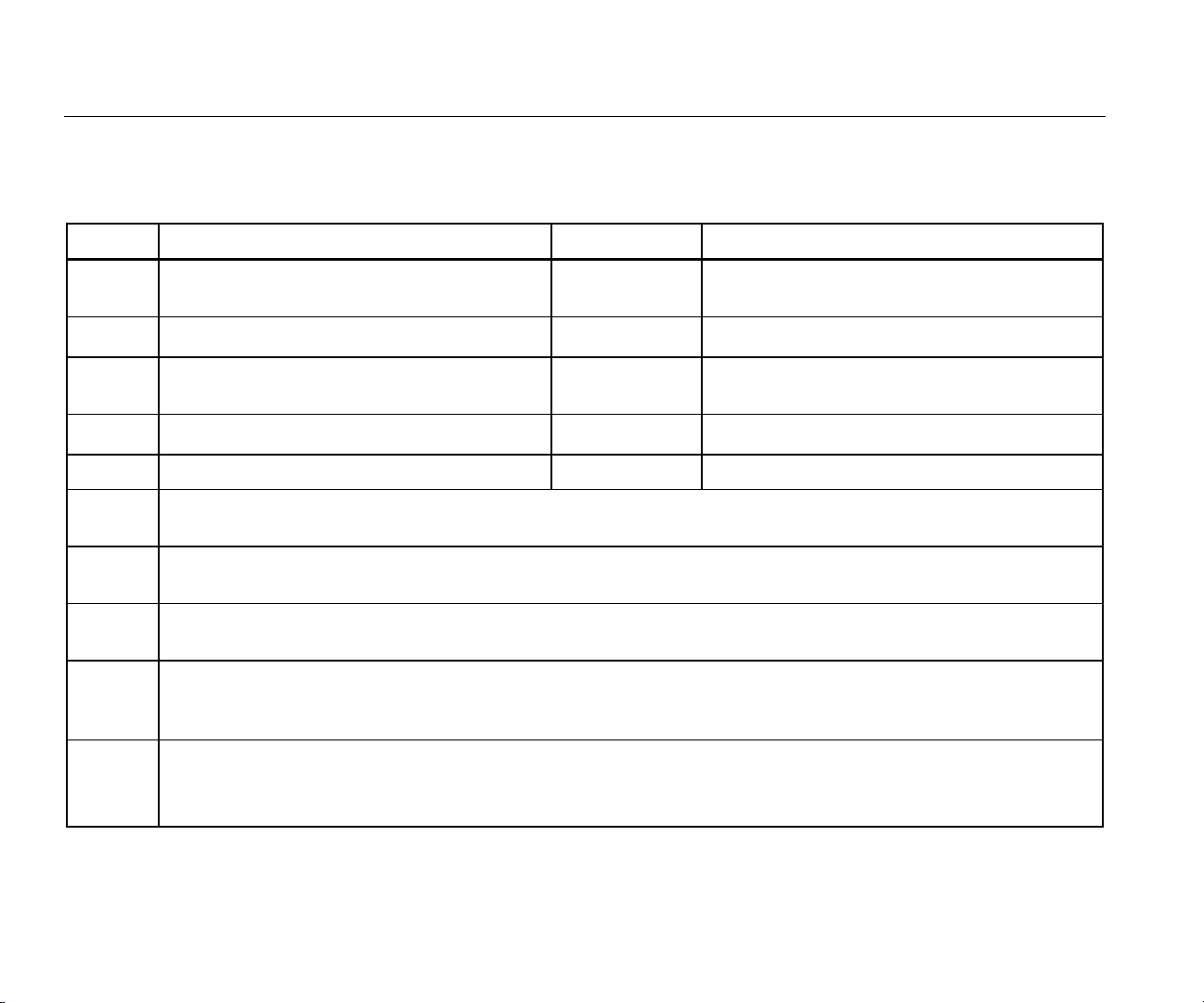
3540 FC
Users Manual
Table 1 is a list of symbols used on the Product or in this
manual.
Table 1. Symbols
Symbol Description Symbol Description
W
X
~
Consult user documentation.
WARNING. RISK OF DANGER.
WARNING. HAZARDOUS VOLTAGE. Risk of
electric shock.
Earth
Battery
Measurement Category II is applicable to test and measuring circuits connected directly to utilization points (socket outlets
and similar points) of the low-voltage MAINS installation.
Measurement Category III is applicable to test and measuring circuits connected to the distribution part of the building’s lowvoltage MAINS installation.
Measurement Category IV is applicable to test and measuring circuits connected at the source of the building’s low-voltage
MAINS installation.
This product contains a Lithium-ion battery. Do not mix with the solid waste stream. Spent batteries should be disposed of by
a qualified recycler or hazardous materials handler per local regulations. Contact your authorized Fluke Service Center for
recycling information.
This product complies with the WEEE Directive marking requirements. The affixed label indicates that you must not discard
this electrical/electronic product in domestic household waste. Product Category: With reference to the equipment types in
the WEEE Directive Annex I, this product is classed as category 9 "Monitoring and Control Instrumentation" product. Do not
dispose of this product as unsorted municipal waste.
Ã
)
P
Conforms to relevant South Korean EMC
standards.
Conforms to relevant Australian EMC standards.
Certified by CSA Group to North American safety
standards.
Conforms to European Union directives.
T Double Insulated
4
Page 13
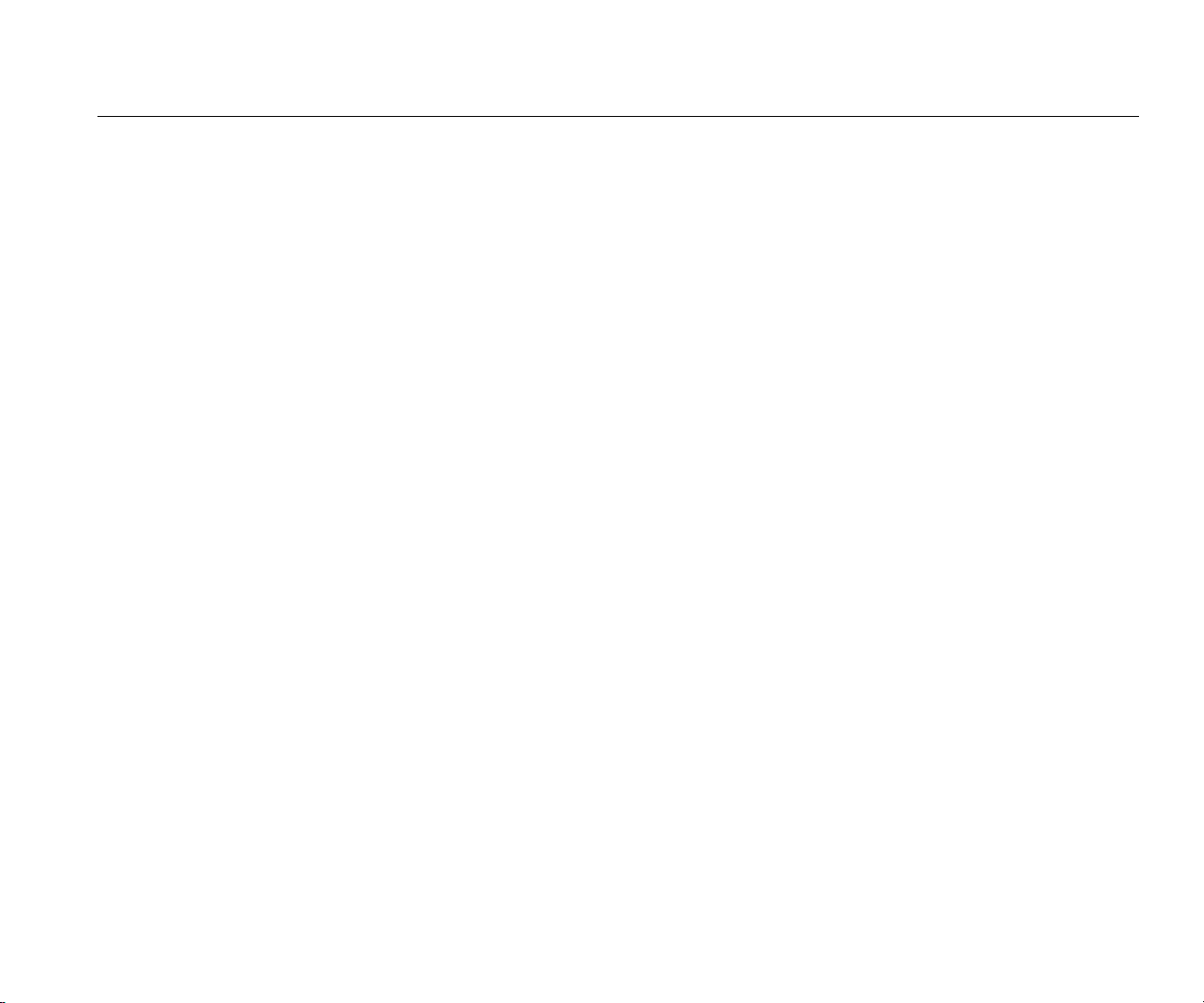
3 Phase Power Monitor
Before You Start
Before You Start
Below is a list of the items included with your purchase.
Carefully unpack and inspect each of the items:
• 3540 3 Phase Power Monitor/Power Supply
• Voltage Test Lead, 3-phase + N
• 4x Dolphin Clips, Black
• 3x i173x-flex1500 iFlex Current Probe, 30.5 cm (12 in)
• Set of color-coded Wire Clips
• Mains Power Cable
• Set of 2 test leads with stackable plugs, 10 cm (3.9 in)
• Set of 2 test leads with stackable plugs, 1.5 m (6.6 ft)
• DC Power Cable
• Input Connector Decal (see Figure 5)
• The power cord and input connector decal are
country-specific and vary according to the order
destination.
• Documentation Info Pack (Quick Reference Card,
Safety Information, Battery Pack Safety Information,
iFlex Probe Safety Information)
• 4 GB USB Flash Drive (includes firmware updates,
and Open Source software)
• WiFi to USB Adapter
• Magnet Hanger Kit
Voltage Test Leads
Voltage test leads are four-core, flat, test leads that do not
tangle and can be installed in tight spaces. On installations
where the access to Neutral is out of reach with the threephase test lead, use the black test lead to extend the
Neutral lead.
For single phase measurements use the red and black test
leads.
5
Page 14
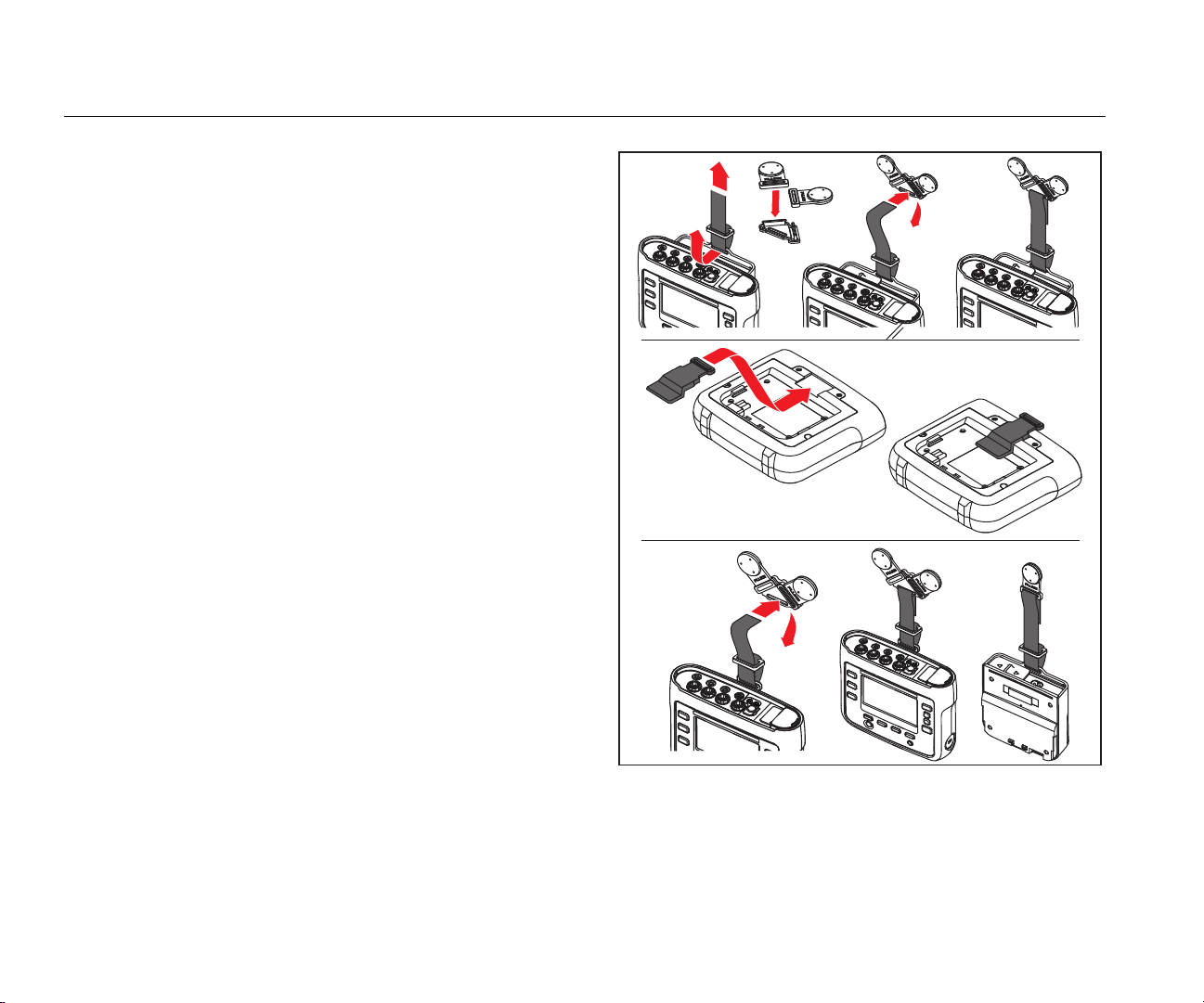
3540 FC
Users Manual
Magnet Hanger Kit
The accessory shown in Figure 1 is used to:
• Hang the Monitor with power supply attached (use two
magnets)
• Hang the Monitor separately (use two magnets)
• Hang the power supply separately (use one magnet)
6
Figure 1. Magnet Hanger Kit
hcf058.eps
Page 15
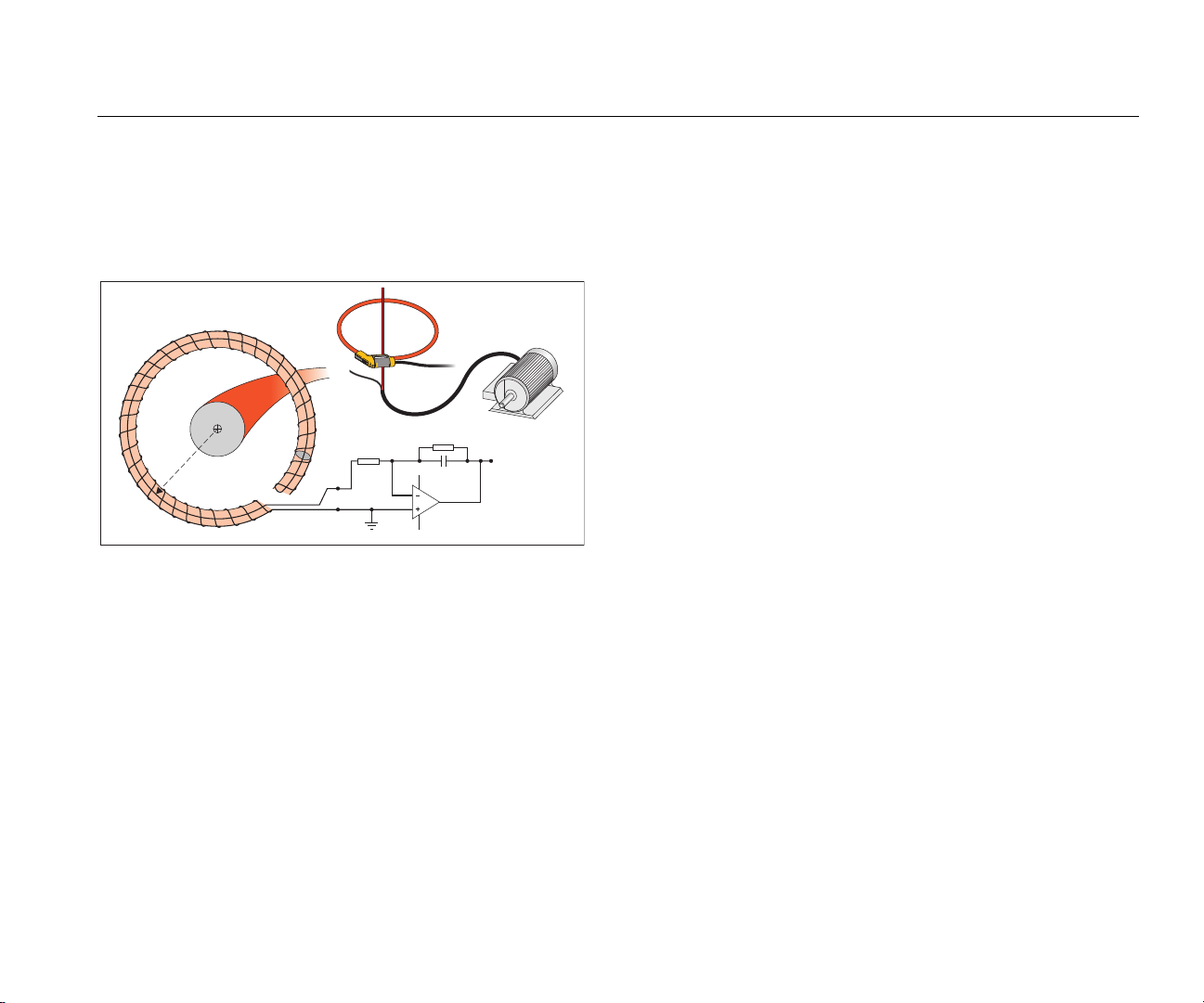
3 Phase Power Monitor
Before You Start
iFlex Current Probe
The iFlex Current Probe works on the Rogowski coil (Rcoil) principle that is a toroid of wire used to measure an
alternating current through a wire encircled by the toroid.
See Figure 2.
i(t)
r
10 k R3
A
V
in
v(t)
GND
Figure 2. R-Coil Operation Principle
330 k R1
V
out
10 nF C1
114
UI:A
2
1
3
LF347
hcf028.eps
The R-coil has many advantages over other types of
current transformers:
• It is not a closed loop. The second terminal is passed
back through the center of the toroid core (commonly a
plastic or rubber tube) and connected along the first
terminal. This allows the coil to be open-ended,
flexible, and able to be wrapped around a live
conductor without disturbing it.
• It has an air core rather than an iron core. It has a low
inductance and can respond to fast-changing currents.
• Because it has no iron core to saturate, it is highly
linear even when subjected to large currents, such as
those used in electric power transmission or pulsedpower applications.
A correctly formed R-coil, with equally spaced windings, is
largely immune to electromagnetic interference.
7
Page 16
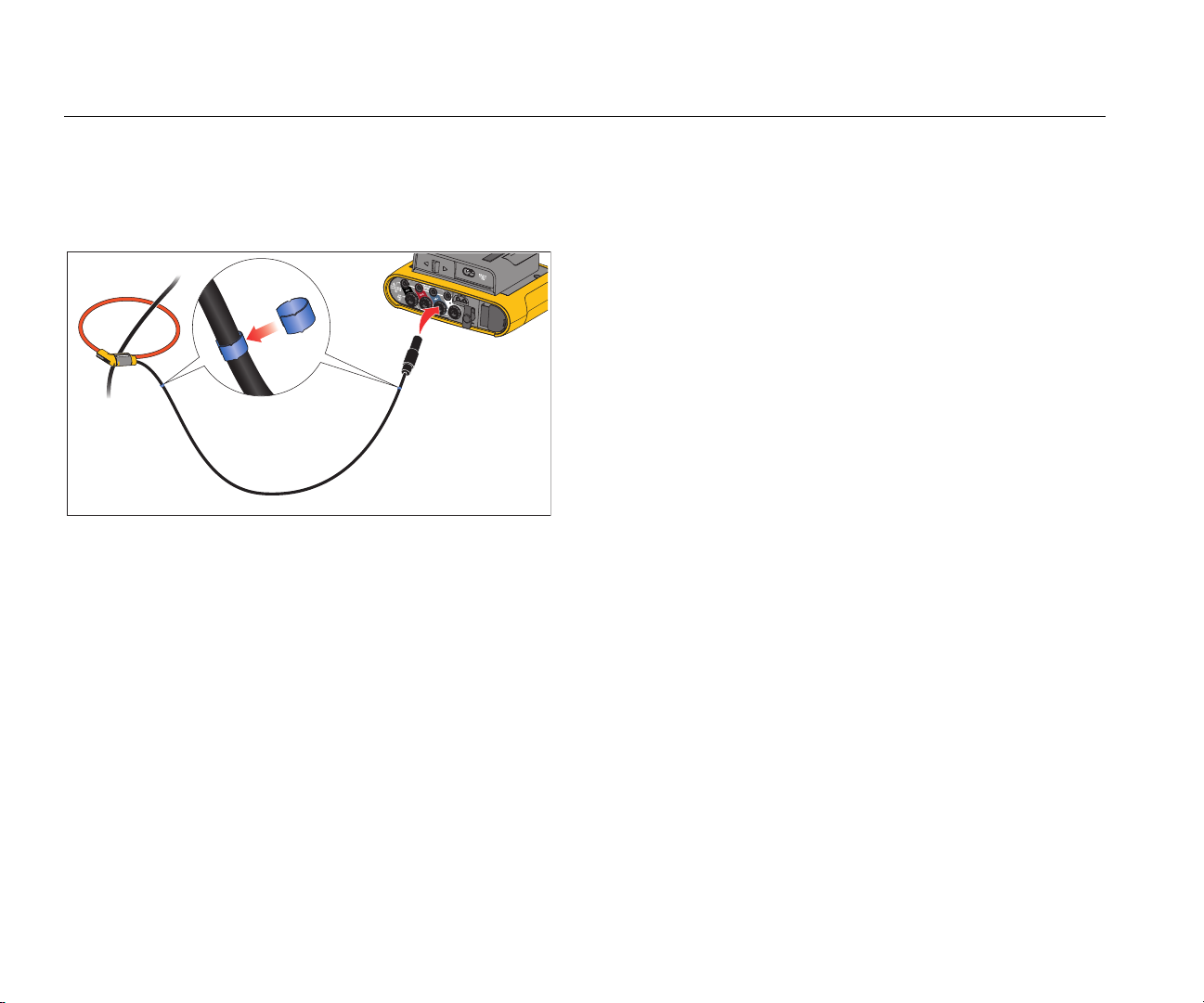
3540 FC
Users Manual
Use the color clips for easy identification of the current
probes. Apply the clips that are appropriate for your local
wiring codes on both ends of the current probe cable. See
Figure 3.
hcf025.eps
Figure 3. Test Leads with Color Coding
Kensington Lock
A Kensington Security Slot (also called a K-Slot or
Kensington lock) is part of a built-in anti-theft system. It is
a small, metal-reinforced, oval hole found on the right side
of the Monitor (see item 6 in Table 3). It is used for
attaching a lock-and-cable apparatus. The lock is secured
in place with a key or combination lock attached to a
plastic-cover metal cable. The end of the cable has a small
loop that allows the cable to be looped around a
permanent object, such as a cabinet door, to secure it in
place. This lock is available from most electronics and
computer suppliers.
8
Page 17
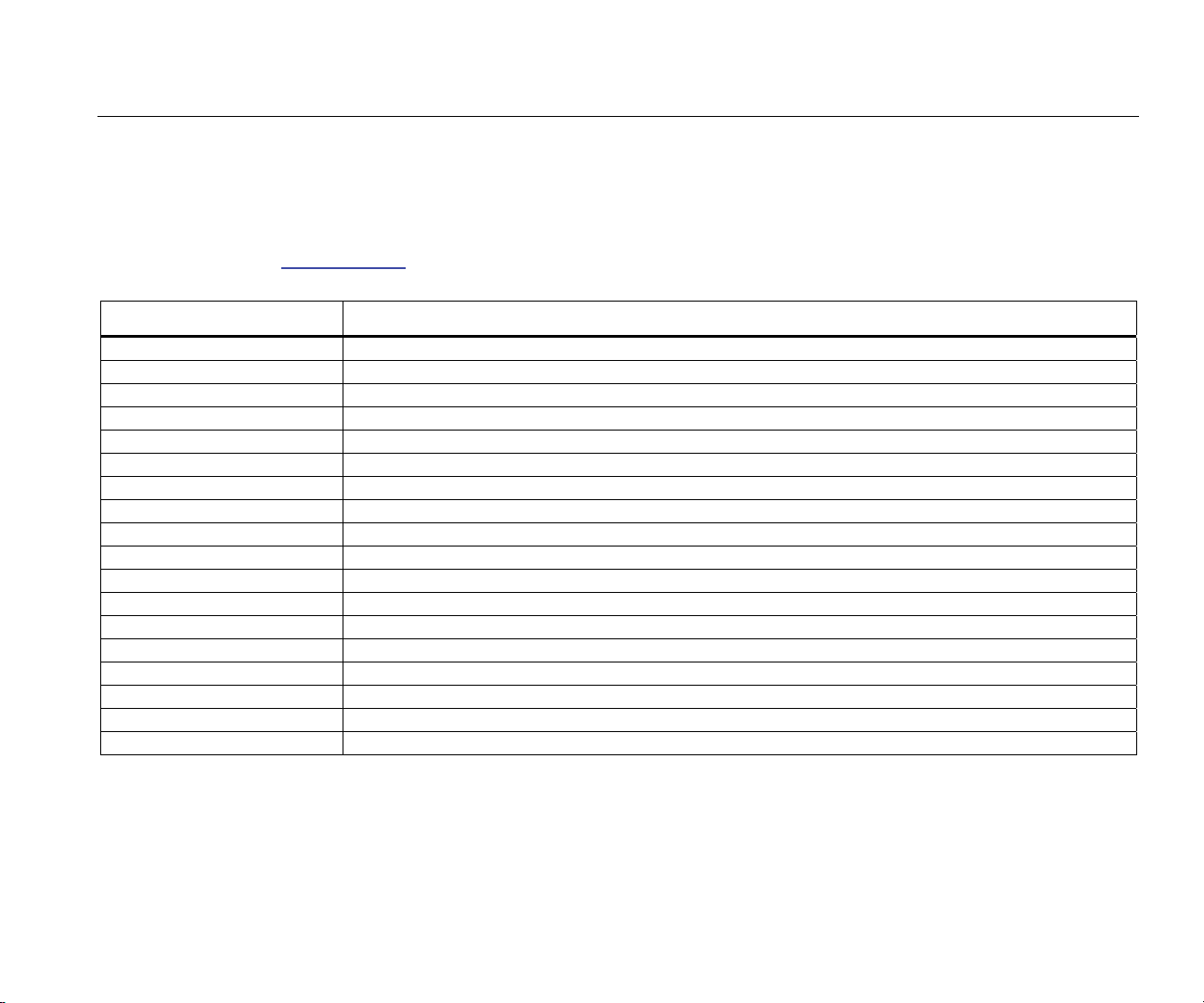
3 Phase Power Monitor
Accessories
Accessories
Table 2 is a list of the accessories that are available and
sold separately for the Monitor. The warranty on included
accessories is 1 year. For the most up-to-date information
on accessories, go to www.fluke.com.
Table 2. Accessories
Part ID Description
i17xx-flex 1500 Thin-Flexi Current Probe (single) 1500 A, 30.5 cm (12 in.)
i17xx-flex 1500/3PK Set of 3 iFlex Current Probes
i17xx-flex 1500/4PK Set of 4 iFlex Current Probes
i17xx-flex 3000 iFlex Current Probe (single) 3000 A, 61 cm (24 in)
i17xx-flex 3000/3PK Set of 3 iFlex Current Probes
i17xx-flex 3000/4PK Set of 4 iFlex Current Probes
i17xx-flex 6000 iFlex Current Probe (single) 6000 A 90.5 cm (36 in)
i17xx-flex 6000/3PK Set of 3 iFlex Current Probes
i17xx-flex 6000/4PK Set of 4 iFlex Current Probes
Fluke-17xx-TL 0.1M 0.1 m Test Lead
Fluke-17xx -TL 1.5M 1.5 m Test Lead
3PHVL-1730 Voltage Test Lead 3-phase + N
i40s-EL Current Clamp 40 A (single) Current Clamp
i40s-EL/3PK Set of 3 Current Clamps, 40 A
Fluke-1730-Hanger Hanger Kit
BP1730-Battery Lithium-ion Battery
C17xx Soft Case
MP1-MAGNET PROBE 1 Set of 4 Magnet Probes for 4 mm banana plugs
9
Page 18
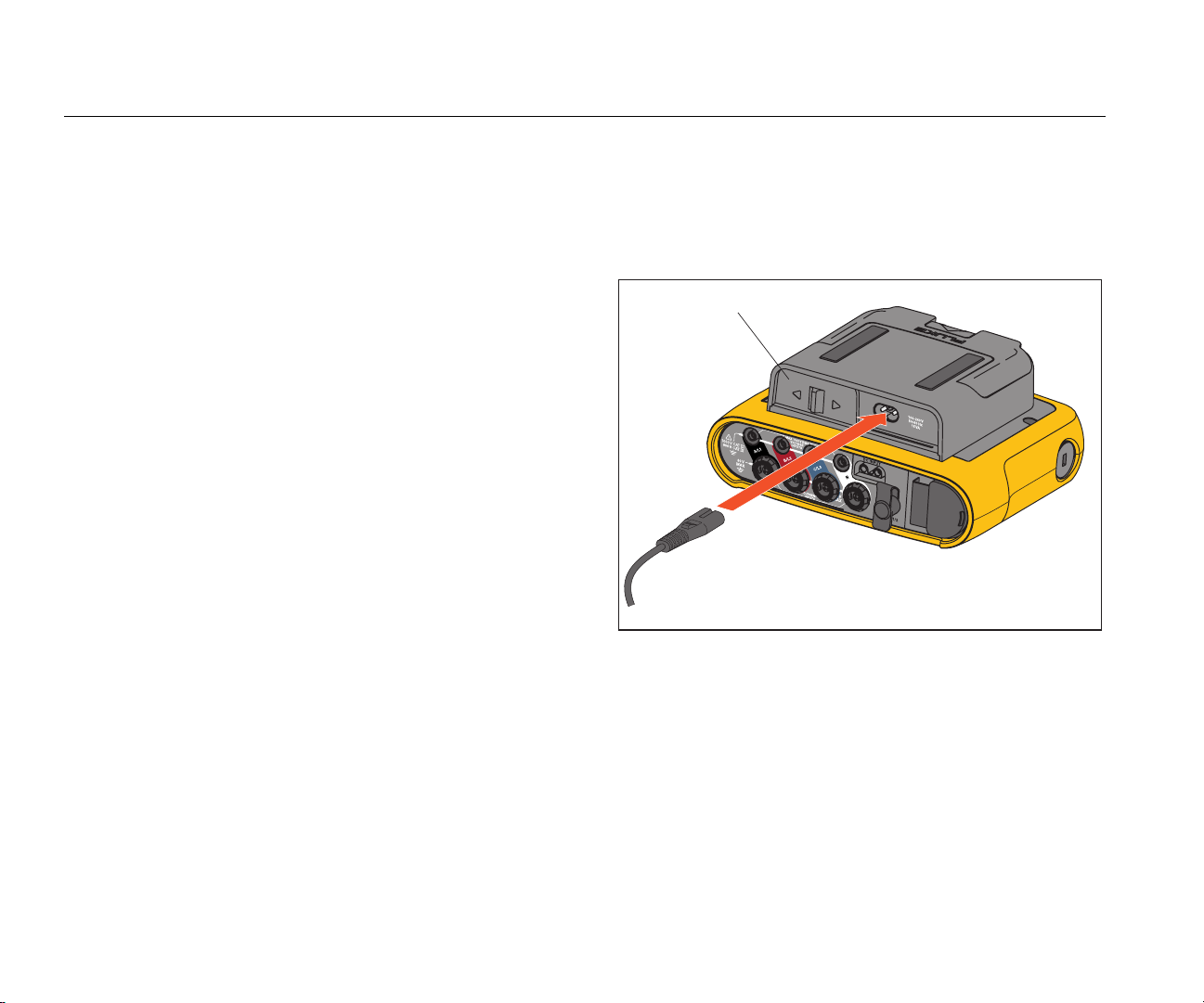
3540 FC
Users Manual
Storage
When not in use, keep the Monitor in a protected storage
space. If the Monitor is stored for an extended period of
time or is not in use for a long time, you must charge the
battery at least once every six months.
Tilt Stand
The power supply includes a tilt stand. When used, the tilt
stand positions the display at a good angle for use on a
tabletop surface. To use, attach the power supply to the
Monitor and open the tilt stand.
Power Supply
The Monitor includes a power supply, see Figure 4.
Connect the power supply externally in locations where the
Monitor with the power supply attached is too big to fit in a
cabinet between the door and panel.
When the power supply is connected to the Monitor and
line power, it:
• converts line power to dc power and is used directly by
the Monitor
• automatically turns on the Monitor and continuously
powers the Monitor from the external source (after
initial power on, the power button turns on and turns
off the Monitor)
• recharges the battery
XW Warning
To prevent possible electrical shock, fire, or
personal injury, do not use the power supply if
the mains power cable/measurement line slidecover is missing.
Power Cord/Measurement Line Cover
Figure 4. Power Supply and Battery
hcf031.eps
The power cord/measurement line cover slides to select
the input source.
10
Page 19

3 Phase Power Monitor
How to Charge Battery
How to Charge Battery
The Monitor also operates on an internal rechargeable
Lithium-ion battery. After you unpack and inspect the
Monitor, fully charge the battery before first use.
Afterwards, charge the battery when the battery icon on
the screen indicates that power is low. The battery
automatically charges when the Monitor is connected to
the mains power. The battery continues to charge when
turned off and connected to mains power.
Note
The battery charge is faster when the Monitor is
turned off.
To charge the battery:
1. Connect the mains cord to the ac input socket on the
power supply.
2. Fit the power supply to the Monitor or use the dc
power cord to connect the power supply to the
Monitor.
3. Connect to mains power.
W Caution
To prevent damage to the Product:
• Do not leave batteries unused for extended
periods of time, either in the product or in
storage.
• When a battery has not been used for six
months, check the charge status and
charge the battery as appropriate.
• Clean battery packs and contacts with a
clean, dry cloth.
• Battery packs must be charged before use.
• After extended storage, it can be necessary
to charge and discharge a battery pack to
obtain maximum performance.
• Dispose properly.
Note
• Li-ion batteries keep a charge longer if stored
at room temperature.
• When the Monitor shuts off because of low
battery, enough battery capacity is available to
back up the real-time clock for up to 2 months.
• The clock resets when the battery is
completely discharged.
11
Page 20

3540 FC
Users Manual
Navigation and User Interface
See Table 3 for a list of the front panel controls and their
functions. See Table 4 for a list of the connectors and their
functions.
Table 3. Front Panel
3 PHASE POWER MONITOR
3540 FC
2
MONITOR
187
9
hcf023.eps
Item Control Description
3
6
Power on/off and status
Meter, Power, or
4
Monitor/Logger function
selection
Memory/Setup selection
Cursor control
Selection control
Kensington lock
5
Backlight on/off
Softkey selection
Touch screen display
12
Page 21

3 Phase Power Monitor
Navigation and User Interface
Table 4. Connector Panel
5
Item Description
Current measurement inputs (3 phases)
Voltage measurement inputs (3 phases)
3
2
4
Power Cord/Measurement Line Slide-Cover
Power Cord AC Input
100 V to 240 V 50/60 Hz 15 VA
Measurement Line AC Input
100 V to 500 V 50/60 Hz 50 VA
USB connector
Mini-USB connector
Aux 1/2 Connector (not used)
6
1
9
8
7
hcf021.eps
DC Power Input
13
Page 22

3540 FC
Users Manual
Applying the Connector Panel Decal
The Monitor includes a self-adhesive decal appropriate for
your local wiring codes. Apply the decal around the current
and voltage inputs on the connector panel as shown in
Figure 5.
USA (4275029)
hcf022.eps
Figure 5. Decal for Connector Panel
Power ON/OFF
The Monitor has several options for power: mains,
measurement line, and battery. The front panel LED
shows the status. See Table 5 for more information.
Mains Power Source
1. Attach the power supply to the Monitor or use the dc
power cord to connect the power supply to the
Monitor.
2. Move the slide-cover on the power supply to access
the mains socket and connect the power cord into the
Monitor.
The Monitor automatically turns on and is ready to use
in <30 seconds.
3. Push to turn on and turn off the Monitor.
Measurement Line Power Source
1. Attach the Power Supply to the Monitor or use the dc
power cord to connect the Power Supply with the
Monitor.
2. Move the slide-cover on the power supply to access
the safety sockets and connect these sockets with the
voltage input sockets A/L1 and N.
For 3-phase delta systems connect the safety sockets
of the power supply with the input sockets A/L1 and
B/L2.
14
Use the short test leads for all applications where the
measured voltage does not exceed the rated input
voltage of the power supply.
Page 23

3 Phase Power Monitor
Navigation and User Interface
3. Connect the voltage inputs to the test points.
The Monitor automatically turns on and is ready to use
in <30 seconds.
W Caution
To prevent damage to the product, make sure
the measured voltage does not exceed the
input rating of the power supply.
XW Warning
To prevent injury, do not touch the metal parts
of one test lead when the other is still
connected to hazardous voltage.
Power from Battery
The Monitor can operate on battery power without a
connection to the power supply or dc power cord. Push .
The Monitor turns on and is ready to use in <30 seconds.
The battery symbol in the status bar and the power LED
indicate the battery status. See Table 5.
Table 5. Power/Battery Status
Monitor
Power Source Battery Symbol Power LED Color
Mains green
Battery
Battery
Battery
Battery
Battery
Monitor OFF
Power Source Battery Status Power LED Color
Mains Charging blue
Mains off off
Monitor Status
not logging steady
logging flashing
On
yellow
yellow
yellow
yellow
red
15
Page 24

3540 FC
Users Manual
Touch Screen
The touch screen lets you interact directly with what is on
the display. To change parameters, touch a target on the
display. Touch targets are easy to recognize, such as
large buttons, items in menus, or keys of the virtual
keyboard. The Product can be operated with insulating
gloves on (resistive touch).
Brightness Button
The touch screen has a backlight for work in dimly-lit
spaces. See Table 3 for the location of the Brightness ()
button. Push to adjust the brightness in two levels and
to turn on and turn off the display.
The brightness is set to 100 % when the Monitor is
powered from mains. When powered from battery, the
default brightness is set to the power-save level of 30 %.
Push to toggle between the two brightness levels.
Push and hold for 3 seconds to turn off the display.
Push to turn on the display.
Calibration
The touch screen is pre-calibrated in the factory. If you
notice that the targets do not align with your touch on the
display, you can calibrate the display. Calibration of the
touch screen is available in the menu. See page 33
for more information about the touch screen calibration.
Basic Navigation
When an option menu shows on the display, use to
move within the menu.
The button has a dual use. In the Configuration and
Setup screens, push to confirm the selection. On all
screens, push for 2 seconds to take a screen shot. The
camera symbol on the display confirms the action. See
Screen Capture for more information about how to review,
manage, and copy the screen shots.
Along the bottom of the display, a row of labels, or
softkeys, shows the available functions. Push
or below the display label to start that
function. These labels also work as touch targets.
Function Selection Buttons
The Monitor has three buttons to change the function
modes between Meter, Power, and Monitor/Logger. The
current mode shows in the upper left corner of the display.
Meter
– The Meter mode shows measurement readings for:
• Voltage (V RMS)
• Current (A RMS)
• Frequency (Hz)
• Wave Shape of Voltage and Current
• THD (%) and Harmonics of Voltage (%, V RMS)
• THD (%) and Harmonics of Current (%, A RMS)
16
Push to show the additional values.
Page 25

3 Phase Power Monitor
Function Selection Buttons
Live Trend
You can determine the values or display a trend chart of
the last 7 minutes. In the chart:
1. Push to select Live Trend.
2. Push or the cursor keys to show the list of
available parameters.
3. Push (Reset) to clear the graph and restart.
Measurement Configuration
Use the Change Configuration touch button to access
the measurement configuration screen. The configuration
screen allows you to change the parameters for:
• Study type
• Topology
• Nominal voltage (Load study)
• Current range
• Scale factors for external PTs or CTs
Use to navigate between the sub-screens.
Study Type
Depending on the application, select the type of study:
• Energy Study: Select this study type when voltage
measurements for power values that include active
power (W) and PF are required.
• Load Study (no voltage measurement): Select this
study type that uses current only for a basic
measurement of energy consumption.
Typical applications are:
- Verify the circuit capacity before adding additional
load.
- Identify situations where the allowable load can be
exceeded.
Optionally, configure a nominal voltage to get pseudoapparent power readings.
Topology (Distribution System)
Select the appropriate system. A connection diagram for
the voltage test leads and current sensors is shown on the
Monitor.
A diagram is also available with (Connection
diagram) from the Change Configuration menu.
Examples of these diagrams are shown on the following
pages.
17
Page 26

3540 FC
Users Manual
Single Phase
Example: Branch circuit at an outlet.
Energy Study
Load Study (no voltage measurement)
A/L1
A/L1
Single Phase IT
The Monitor has a galvanic isolation between the voltage
inputs and ground based signals like USB and mains
input.
Example: Used in Norway and in some hospitals. This
N
hcf040.eps
N
hcf041.eps
would be the connection at a branch circuit.
A/L1
A’/L1’
Energy Study
A/L1
A’/L1’
hcf042.eps
18
Load Study (no voltage measurement)
hcf042-2.eps
Page 27

3 Phase Power Monitor
Function Selection Buttons
Split Phase
Example: A North American residential installation at the
service entrance.
A/L1
N
B/L2
hcf043.eps
Energy Study
A/L1
N
B/L2
3-Ф Wye
Example: Also called “Star” or four-wire connection.
Typical commercial building power.
A/L1
N
B/L2
C/L3
hcf045.eps
Energy Study
A/L1
N
B/L2
C/L3
Load Study (no voltage measurement)
hcf044.eps
hcf046.eps
Load Study (no voltage measurement)
19
Page 28

3540 FC
Users Manual
3-Ф Wye IT
The Monitor has a galvanic isolation between the voltage
inputs and ground based signals like USB and mains
input.
Example: Industrial power in countries that use the IT
(Isolated Terra) system, such as Norway.
A/L1
B/L2
C/L3
hcf047.eps
Energy Study
A/L1
B/L2
C/L3
3-Ф Wye Balanced
Example: For symmetrical loads like motors the
connection can be simplified by measuring only one phase
and assuming the same voltages/currents on the other
phases. As an option, you can measure harmonics with a
current probe on the neutral line.
A/L1
N
B/L2
C/L3
hcf049.eps
Energy Study
A/L1
N
B/L2
C/L3
20
Load Study (no voltage measurement)
hcf048.eps
hcf050.eps
Load Study (no voltage measurement)
Page 29

3 Phase Power Monitor
Function Selection Buttons
3-Ф Delta
Example: Often found in industrial settings where electric
motors are used.
A/L1
A/L1
B/L2
B/L2
C/L3
C/L3
hcf051.eps
Energy Study
A/L1
B/L2
C/L3
3-Ф Delta Balanced
Example: For symmetrical loads like motors, the
connection is simplified with only one phase measurement
and assuming the same voltages/currents on the other
phases.
A/L1
B/L2
C/L3
hcf063.eps
Energy Study
A/L1
B/L2
C/L3
Load Study (no voltage measurement)
hcf052.eps
hcf064.eps
Load Study (no voltage measurement)
21
Page 30

3540 FC
Users Manual
2 Element Delta (Aron/Blondel)
Example: Blondel or Aron connection, simplifies the
connection by the use of only two current sensors.
A/L1
B/L2
C/L3
Energy Study
A/L1
B/L2
C/L3
Load Study (no voltage measurement)
hcf055.eps
hcf056.eps
3-Ф Delta Open Leg
Example: A variant of power transformer winding type.
A/L1
B/L2
C/L3
hcf053.eps
Energy Study
A/L1
B/L2
C/L3
hcf054.eps
Load Study (no voltage measurement)
Note
Make sure that the current arrow on the sensor is
directed towards the load to provide positive power
values. The current sensor direction can be corrected
digitally in the Connection Verification screen.
22
Page 31

3 Phase Power Monitor
Function Selection Buttons
3-Ф High Leg Delta
Example: This topology is used to provide an additional
voltage that is half the phase to phase voltage.
A/L1
B/L2
C/L3
N
hcf061.eps
Energy Study
A/L1
B/L2
C/L3
N
hcf062.eps
Load Study (no voltage measurement)
Nominal Voltage (only in load studies)
Select a nominal voltage from the list. If a voltage is not
shown in the list, enter a custom voltage. Use the nominal
voltage on load studies to calculate the pseudo apparent
power:
nominal voltage × measured current
Set the nominal voltage to off if the apparent power
readings are not required.
Voltage Ratio (only in energy studies)
Configure a ratio factor for the voltage inputs when a
potential transformer (PT) is in series with the voltage
connections such as when you want to monitor a mediumvoltage network. The default value is 1:1.
Nominal Frequency
Set the nominal frequency to be the same as the power
line frequency, 50 Hz or 60 Hz.
Use (Show Menu) to navigate between the subscreens.
Current Range
Configure the current range of the attached sensor. Three
ranges are available:
• Auto
• Low Range
• High Range
When set to Auto, the current range is set automatically
and depends on the measured current.
23
Page 32

3540 FC
Users Manual
Low Range is 1/10 of the nominal range of the attached
current sensor. For example, the low range of an
iFlex1500-12 is 150 A.
High Range is the nominal range of the attached current
sensor. For example, 1500 A is the nominal range on an
iFlex1500-12.
Note
Set the current range to Auto when you are not
sure about the maximum current during the
logging session. A specific application can require
you to set the current range to a fixed range rather
than Auto. This can occur because the Auto range
is not gapless and may lose too much information
in the case of a highly fluctuating current.
Current Ratio
Configure a ratio factor for the current sensors when you
use a current transducer (CT) to measure the much higher
level on the primary side at a substation or step-down
transformer that has a built-in metering current
transformer.
The current ratio can be used to increase the sensitivity of
the iFlex sensor. Wrap the iFlex sensor around the primary
conductor, for example 2X, and enter a ratio factor of 1:2
to get correct readings. The default value is 1:1.
Connection Verification and Correction
Once the measurement is configured and the voltage and
current inputs are connected to the system under test, go
back to the Meter mode and use the Verify Connection
touch button to confirm the connection.
The verification detects:
• Signal is too low
• Phase rotation for voltage and current
• Inverted current probes
• Wrong phase map
In the connection verification screen:
1. Push to toggle between Generator Mode and
Load Mode.
Usually the current flow direction is toward the load.
Use Load Mode for these applications. Use the
Generator Mode when the current sensors are
connected intentionally to the generator (for example,
during the time energy goes into the grid from
regenerative braking system of an elevator or on-site
wind turbines).
The current flow arrow indicates the correct flow: a
normal condition is shown in Load Mode with a black
arrow pointing upwards, in Generator Mode the black
arrow points downwards. If the arrow is shown in red,
the current flow direction is inverted.
24
Page 33

3 Phase Power Monitor
Function Selection Buttons
2. Push (Correct Digitally) to access the
connection correction screen. Use this screen to
virtually swap phases and invert the current inputs
instead of a manual correction.
3. If the Monitor is able to determine a better phase map
or polarity, push (Auto Correct) to apply the new
settings.
Auto Correct is not available if the algorithm is not able
to detect a better phase map or when no errors are
detected.
Note
It is impossible to detect all incorrect hook-ups
automatically. You must verify the suggested
modifications carefully before you apply the digital
correction. Applications with single-phase energy
generation can deliver the wrong results when you
apply the Auto Correct feature.
The algorithm works in a way that creates in three phase
systems a sequence with a clockwise phase rotation.
Power
– In the Power mode you can get the values and a
live trend chart for each phase (A, B, C or L1, L2, L3) and
total as:
• Active Power (P) in W
• Apparent Power (S) in VA
• Non-active Power (N) in var
• Power Factor (PF)
Use (Fundamental/RMS) to toggle between full
bandwidth power values and power of the fundamental.
In the fundamental power screen you see these values:
• Fundamental Active Power (P
• Fundamental Apparent Power (S
• Fundamental Reactive Power (Q
+) in W
fund
fund
fund
) in VA
) in var
• Displacement Power Factor (DPF) / cosϕ
Push (Show Menu) to open a list of simplified Power
screens that show all phases and total of one parameter,
all parameters of one phase, or total.
To display a trend chart of the last 7 minutes of Power
values:
1. Push (Live-Trend).
2. Use or the cursor keys to show the list of
available parameters.
3. Push (Reset) to clear the graph and restart.
Note
In the user interface, the term Fundamental is
sometimes shortened to “Fund.” or “h01.”
25
Page 34

3540 FC
Users Manual
Monitor/Logger
– In the Monitor/Logger mode two methods are
available for storing data measurements:
• Monitor mode – all measurement data is transferred in
real-time to the Fluke Connect
• Logger mode – a session is started to store all
measurement data on the Monitor. This logged
measurement data is transferred to the Fluke Connect
Cloud with the Fluke Connect App.
Before you start a monitoring or logging session to the
Fluke Connect Cloud, you must:
• Set up the session type on the Monitor
• Install the Fluke Connect app on a mobile device
• Access the internet through a WiFi network. (The
Monitor uses the SSID of the WiFi network to connect
to the internet and stream the measurement data to
the Fluke Connect Cloud. A mobile device can use the
same WiFi connection to connect to the Fluke Connect
Cloud.)
®
Cloud.
Set Up a Session
To start a session for remote monitoring or data logging:
1. Connect the Monitor to mains power.
The Monitor starts and shows the Monitor screen.
Note
See page 10 for more information about how to
power the Monitor from the measurement line.
2. Push (Configure). Confirm the study type and
the wiring configuration is correct. For most
applications the current range is set to Auto and the
voltage and current ranges are 1:1.
3. Push (Configuration Diagram) for guidance on
the voltage test lead and current probe connections.
a. Connect the voltage test leads to the Monitor.
b. Connect the iFlex current probe:
• phase A to the Monitor phase A input jack
• phase B to the Monitor phase B input jack
• phase C to the Monitor phase C input jack
c. Apply the iFlex probes to the wires in the electrical
panel. Make sure the arrow on the probe points to
the load.
d. Connect the voltage test leads to neutral, phase A,
phase B, and phase C.
4. Push to go back to the Monitor mode.
5. Push (Verify) to check and correct the phase
rotation, phase mapping, and polarity of the current
probes. Most installations use a clockwise rotation.
6. Push to go back to the Monitor mode.
7. Push (Change Mode).
8. Select Session Setup to set up the monitoring or
logging session in the Fluke Connect
®
Cloud.
26
Page 35

3 Phase Power Monitor
Function Selection Buttons
You configure the Monitor as a WiFi hotspot with the
SSID shown on the screen. The WiFi connection uses
WPA2-PSK (pre-shared key) with AES encryption. The
passphrase shown on the screen is required to make
the connection from a mobile device to the Monitor.
8. On the mobile device, go to the list of available WiFi
networks and look for a network with the
name FLUKE3540FC<serial-no>.
Example: FLUKE3540FC<12345678>
9. At the prompt, enter the passphrase you see on the
Monitor screen on the mobile device.
Note
Depending on the operating system of the mobile
device, the passphrase is called a security key,
password, or similar phrase.
After you make a connection with this SSID on the mobile
device, the Fluke Connect app guides you through the
setup. You must set up an Asset (the equipment that is
measured) to link the measurement data and set the alarm
limits for the Asset. All information in the Fluke Connect
Cloud is retrieved by selecting the Asset on the mobile
device or through the web interface.
When configuration is complete, Asset information
transfers to the Monitor and the name of the Asset shows
on the display. The Asset and alarm information also
transfers to the Fluke Connect Cloud when you select an
internet connection on the mobile device.
Start Remote Monitoring
In Monitor mode, all measurement data is transferred in
real-time to the Fluke Connect
From the cloud, measurement data is accessible
anywhere to your team with a supported mobile device or
PC web browser. Only users that are part of a Team
defined in Fluke Connect can access this data.
To sync data to the Fluke Connect Cloud, the Monitor
must be connected to an access point. This connection
requires a DHCP service running in the access point that
automatically assigns IP addresses.
To connect to a WiFi access point:
1. Push (Change Mode).
2. Select Remote Monitoring and push .
3. Push (Select SSID).
• A list of access points within range show on the
display
• Icons show the field strength
• Avoid access points with no bars or only one
green bar since they are too far away for a reliable
connection
4. Push to highlight an access point.
5. Push to confirm.
If the access point requires a passphrase, the
Passphrase screen shows on the display.
6. Enter the passphrase (also known as security key or
password) and push . The passphrase has 8 to 63
characters and is configured in the access point.
®
Cloud for secure storage.
27
Page 36

3540 FC
Users Manual
7. Push (Back) to return to the main Monitor
screen.
8. Touch Start Monitoring on the Monitor screen.
Note
At the start of the monitoring session, the Monitor
syncs the actual time with an NTP time server on
the Internet.
The Monitor sends all measurement values (corresponding
with the selected topology) at 1 s intervals to the Fluke
Connect Cloud. The display shows:
• active power readings for each phase
• total power
• minimum and maximum values since the start of the
monitoring session
• elapsed time in the duration field
• Connected in the status field when the connection to
the Fluke Connect Cloud is working correctly
• Disconnected in the status field when the connection
is not available
The Monitor buffers the measurement data for a maximum
time span of 1 hour. If the reconnection is successful, the
Monitor starts to send the buffered measurement data and
continues to send new measurement values so that all
data is transferred to the Fluke Connect Cloud.
Start Local Logging
Logger mode starts a session to store all measurement
data on the Monitor. The Fluke Connect App syncs this
logged measurement data to the Fluke Connect Cloud.
When sync’d to the Fluke Connect Cloud, measurement
data is accessible from any location with a supported
mobile device or a computer’s web browser. Only users
that are part of a Team defined in Fluke Connect can
access this data.
To start a Local Logging session:
1. Push (Change Mode).
2. Select Local Logging to set up the Monitor for local
logging of data.
In Logger mode, the Monitor acts as a WiFi hotspot
with the SSID as shown on the screen. This WiFi
mode is the same as during Session Setup.
28
Page 37

3 Phase Power Monitor
Function Selection Buttons
3. Push (Back) to return to the main Monitor
screen.
4. Touch Start Logging on the Monitor screen.
The Monitor starts logging all measurements
(corresponding with the selected topology) at 1 s
intervals. The display shows:
• active power readings for each phase
• total power
• minimum and maximum values since the start of
the monitoring session
• start time and proposed end time until memory is
full
• progress bar until memory is full
5. Touch Stop Logging on the Monitor screen.
On a mobile device that supports Fluke Connect the
logged data can be downloaded and later sync’d to the
Fluke Connect Cloud.
1. On the mobile device, go to the list of available WiFi
networks and look for a network with the name
FLUKE3540FC<serial-no>.
Example: FLUKE3540FC<12345678>
2. Enter the passphrase provided on the Monitor screen
when you are asked.
After a few seconds the connection is established. You are
now ready to use the Fluke Connect app on the mobile
device to make a connection with the Monitor.
View Data
When an internet connection is available on the mobile
device the data automatically uploads to the Fluke
Connect Cloud. The measured data is viewed with the
Fluke Connect app on your mobile device or from the
Fluke Connect website.
In Fluke Connect the data is accessed by selecting the
Asset.
Alarm Notifications
Threshold settings are defined to trigger an alarm
notification. The notification informs team members of
changes in measurement values that may require
immediate attention.
In the Fluke Connect Cloud the settings are available for
who receives alarm notifications, the threshold values for
each measurement, and how the notifications are
received.
Note
Depending on the operating system of the mobile
device, the passphrase is also called security key,
password, or similar phrase.
29
Page 38

3540 FC
Users Manual
Memory/Settings Button
In this menu you can:
• Erase the data from completed logging sessions
• Review and erase screen captures
• Copy screen captures to the USB flash drive
• Make adjustments to the instrument settings
Logging Sessions
The list of stored logging sessions is available with
(Logging Sessions).
1. Push to move the screen highlight to the logging
session of interest.
Additional information such as start and end time,
duration, asset, and file size are shown.
2. Push (Delete) to delete the selected logging
session. Push to delete all logging sessions.
Note
An active logging session cannot be deleted. Stop
the logging session before you delete.
Screen Capture
In this screen you can review, erase, and copy saved
screens to a USB flash drive.
1. Push .
2. Push (Screen Capture) to show the list of all
screens. See Basic Navigation for information about
how to capture screens.
3. Push to move the screen highlight to a screen of
interest. A thumbnail image of the screen is shown for
easy identification.
4. Use (Delete) to delete the selected screen.
Push to delete all screens.
5. Push or (Save All to USB) to copy all screens to
an attached USB flash drive.
Instrument Settings
The Monitor has settings for date and time, phase
information, firmware version and update, WiFi
configuration, and touch screen calibration.
To change the settings:
1. Push .
30
2. Push (Instrument Settings).
Page 39

3 Phase Power Monitor
Function Selection Buttons
Phase Color/Phase Labels
The phase colors are configurable to match with the
connector panel decal. These schemes are available:
Date/Time Zone
The Monitor stores the measurement data in universal
time coordinate (UTC) to ensure continuity in time and
accounts for time changes due to daylight saving time
A/L1 B/L2 C/L3 N
US black red blue white
Canada red black blue white
EU brown black grey blue
(DST).
To display the time stamps of the measurement data
correctly, it is required to set the time zone. The Monitor
adjusts automatically to DST. For example, a 1-week
measurement started on 2-Nov-2013 8:00 am ends on
9-Nov-2013 08:00 am even though the clock was set back
UK (old) red yellow blue black
China yellow green red blue
To change the phase color/phase labels:
1. Push .
2. Push (Instrument Settings).
on 3-Nov-2013 from 02:00 to 01:00.
To set the time zone:
1. Push .
2. Push (Instrument Settings).
3. Push to highlight Time Zone and push or
3. Push to highlight Phases and push or touch
Phases target.
4. Select one of the available schemes.
5. Push to toggle the phase label between A-B-C
4. Select the regions/continents.
5. Push .
6. Continue to select the country/city/time zone until the
and L1-L2-L3.
6. Push to confirm the selection.
touch Time Zone target.
time zone configuration is done and the Instrument
Settings menu shows.
31
Page 40

3540 FC
Users Manual
To set the date format:
1. Push .
2. Push (Instrument Settings).
3. Push to highlight the Date Format target and
push or touch the Date Format target.
4. Select one of the available date formats.
5. Push to toggle between a 12 hour or 24 hour
format. A preview of the configured date format shows
on the display.
6. Push to confirm the selection.
To change the time:
1. Push .
2. Push (Instrument Settings).
3. Push to highlight the Time target and push or
touch the Time target.
4. Touch the + and – targets for each field.
As an alternate option, push (Clock
Synchronization). If the Monitor is connected to the
Internet, it connects with the NTP time server and
automatically adjusts to the real time.
5. Push to confirm the change and exit the screen.
Note
When the Monitor is connected to the Internet and
a monitoring session is started, the Monitor
connects with the NTP time server and
automatically adjusts to the real time.
Status Information
The screen provides information and status about the
Monitor, such as the serial number, attached current
probes, battery status, and installed licenses.
To go to the status information:
1. Push .
2. Push (Instrument Settings).
3. Push (Info).
4. Push to exit the screen.
Firmware Version
To find the firmware version installed on your Monitor:
1. Push .
2. Push (Instrument Settings).
3. Push (Info).
4. Push (Firmware Version). The screen shows the
firmware version.
5. Push to exit the screen.
32
Page 41

3 Phase Power Monitor
Function Selection Buttons
Touch Screen Calibration
The touch screen has been calibrated at the factory before
shipment. In case you do experience misalignment with
the touch targets, use the touch screen calibration feature.
To calibrate:
1. Push .
2. Push (Instrument Settings).
3. Push (Tools).
4. Push to highlight Touch Screen Calibration and
push or touch the Touch Screen Calibration
target.
5. Touch the five cross hair targets as exactly as
possible.
Copy Service Data to USB
If requested for customer support, use this function to copy
all measurement files in raw format and system
information to a USB flash drive.
To copy the service data:
1. Attach a USB flash drive with sufficient available
memory (depending on the file size of stored logging
sessions maximum 500 MByte).
2. Press to exit the USB-Transfer screen.
3. Push .
4. Push (Instrument Settings).
5. Push (Tools).
6. Push to highlight the Copy service data to USB
target and push or touch Copy service data to
USB target to start the copy process.
Reset to Factory Defaults
The reset function deletes all user data, such as logging
sessions and screen captures, and sets the instrument
settings to default values. It also enables the first-time use
wizard the next time the instrument boots.
To reset:
1. Push .
2. Push (Instrument Settings).
3. Push (Tools).
4. Push to highlight Reset to Factory Defaults and
push or touch Reset to Factory Defaults target.
A display message prompts you to continue or cancel the
reset.
The Monitor is reset to factory defaults also when you
simultaneously push and hold the buttons , , and
while the Monitor starts.
Firmware Update
To update:
1. Take a USB flash drive with at least 80 MB of free
space available and create a folder called
"Fluke354xFC" (no spaces in file name).
Note
Make sure the USB is formatted with FAT or
FAT32 file system.
In Windows USB flash drives ≥32GB can be formatted
with FAT/FAT32 only by using 3rd party tools.
33
Page 42

3540 FC
Users Manual
2. Copy the firmware file (*.bin) into this folder.
3. Make sure the Monitor is powered from mains and
operating.
4. Plug the flash drive into the Monitor. The USB Transfer
screen pops up and offers the firmware update.
5. Push to select the firmware update and push .
6. Follow the instructions. When the firmware update is
complete the Monitor reboots automatically.
Note
A firmware update deletes all user data such as
measurement data and screen captures.
This firmware update works only when the firmware
version on the USB flash drive is newer than the installed
version.
To install the same version or an older version:
1. Push .
2. Push (Instrument Settings).
3. Push (Tools).
4. Push to select Firmware Update and push or
touch the Firmware Update target.
Note
If more than one firmware file (*.bin) is located
in the \Fluke354xFC folder, the newest version
is used for the update.
First-time Use/Setup Wizard
To start the Monitor:
1. Attach the power supply to the Monitor or use the DC
power cable to connect the Power Supply with the
Monitor.
2. Connect the power cord into the power supply.
The Monitor starts in <30 seconds and the Setup
Wizard starts.
3. Push (Next) or to navigate to the next page.
4. Push (Cancel) to close the setup wizard. If you
cancel, the setup wizard starts again on next startup of
the Monitor.
5. Pick the work standards for your region. This action
selects the color codes and the phase descriptor (A, B,
C, N or L1, L2, L3, N).
This is the best time to apply the correlating decal on
the connector panel. The decal helps you to quickly
identify the appropriate voltage test lead and current
probe for the different phases and neutral.
6. Attach the color clips to the current probe cables.
7. Pick your time zone and date format. Confirm that the
correct date and time are shown on the screen.
The Monitor is now ready for the first measurements.
34
Page 43

3 Phase Power Monitor
First Measurements
Note
Be aware that for power measurements in 3-phase
systems:
• Total Active Power (W) is the sum of the
individual phases.
• Total Fundamental Power (W and var) only
delivers the sum of each phase when the
phase rotation is clockwise. It is zero when the
phase rotation is counter-clockwise.
For more information, see the white paper,
Measurement Theory Formulas, at www.fluke.com
for a list of formulas.
First Measurements
At the site, look at the information in the panel and the
rating plates on the machines. Based on knowledge of the
electrical supply in the facility, determine the configuration.
To start measurements:
1. Connect the Monitor to mains power.
Note
See page 10 to power the Monitor from the
measurement line.
The Monitor starts and shows the Monitor/Logger
Setup screen.
2. Push (Configure).
Confirm the study type and the wiring configuration is
correct. For most applications the current range is set
to Auto and the voltage and current ranges are 1:1.
Configure the gain, offset, and engineering unit of
measurement for the sensors attached to the Auxiliary
inputs.
3. Push (Configuration Diagram) for guidance on
the voltage test lead and current probe connections.
4. Plug the voltage test leads into the Monitor.
35
Page 44

3540 FC
Users Manual
5. Use the iFlex current probes and plug the phase A
current probe into the phase A/L1 input jack on the
Monitor, the phase B/L2 current probe into the phase
B/L2 input jack on the Monitor, and the phase C/L3
current probe into the phase C/L3 input jack on the
Monitor.
6. Apply the iFlex Probes to the wires in the electrical
panel. Make sure the arrow on the probe points to the
load.
7. Connect the voltage test leads to neutral, phase A/L1,
phase B/L2, and phase C/L3.
8. Push (Verify) to:
• check the voltage and current readings
• correct the phase rotation, phase mapping, and
polarity of current probes
Note
Most installations use a clockwise rotation.
9. Push (Back) to return to the
MONITOR/LOGGER setup screen.
10. Push (Change Mode) and select
Session Setup to configure the asset with the Fluke
Connect app.
11. Select Remote Monitoring and push (SSID) to
connect to an SSID.
13. Push Start Monitoring.
You can review the live data with or . Return
to the active monitoring session with . Data is
accessible also from the Fluke Connect Cloud.
Maintenance
If the Monitor is used appropriately it does not require
special maintenance or repair. Maintenance work may be
executed only by trained and qualified personnel. This
work may only be done at a company related service
center within the guarantee period. See www.fluke.com for
locations and contact information of Fluke Service Centers
worldwide.
XW Warning
To prevent possible electrical shock, fire, or
personal injury:
• Do not operate the Product with covers
removed or the case open. Hazardous
voltage exposure is possible.
• Remove the input signals before you clean
the Product.
• Use only specified replacement parts.
• Have an approved technician repair the
Product.
12. Push (Back) to return to the
MONITOR/LOGGER setup screen.
36
Page 45

3 Phase Power Monitor
Maintenance
How to Clean
W Caution
To avoid damage, do not use abrasives or
solvents on this instrument.
If the Monitor is dirty, wipe it off carefully with a damp cloth
(without cleaning agents). Mild soap may be used.
Battery Replacement
XW Warning
To prevent possible electrical shock, fire, or
personal injury:
• Do not short the battery terminals together.
• Do not disassemble or crush battery cells
and battery packs.
• Do not put battery cells and battery packs
near heat or fire. Do not put in sunlight.
Disconnect the battery charger and move
the Product or battery to a cool, nonflammable location if the rechargeable
battery becomes hot (>50 °C) during the
charge period.
• Have an approved technician repair the
Product.
W Caution
• Replace the rechargeable battery after 5
years of moderate use or 2 years of heavy
use. Moderate use is defined as recharged
twice a week. Heavy use is defined as
discharged to cutoff and recharged daily.
The Monitor has an internal rechargeable Lithium-ion
battery.
To replace the battery:
1. Remove the Power Supply (see Figure ).
2. Unscrew the four screws and remove the battery door.
3. Replace the battery.
4. Fasten the battery door.
W Caution
To prevent damage to the Product, use only
original Fluke batteries.
37
Page 46

3540 FC
Users Manual
WiFi to USB Adapter
The USB adapter enables wireless connection in the
Monitor to:
®
• Stream all data to the Fluke Connect
• Manage assets and share data with the
Fluke Connect
®
smartphone app
Cloud
To replace the adapter (see Figure 6) in the Monitor:
1. Remove the Power Supply.
2. Unscrew the four screws and remove the battery door.
3. Remove the battery.
4. Replace the WiFi adapter in the compartment.
5. Insert the battery.
6. Fasten the battery door.
Calibration
As an additional service we offer the regular examination
and calibration of your Monitor. The recommended
calibration cycle is 2 years.
More information about how to contact Fluke is on page 2.
2
1
3
4
5
Figure 6. Adapter Installation
hcf069.eps
38
Page 47

3 Phase Power Monitor
Service and Parts
Service and Parts
Replacement parts and accessories are listed in Table 6
and shown in Figure 7. To order parts and accessories,
see How to Contact Fluke.
Table 6. Replacement Parts
Ref.
Power Supply 3540 1 4743446
Battery Door 1 4388072
Battery Pack, Li ion 3.7 V 2500 mAh 1 4146702
USB Cable 1 4704200
Input Decal 1 varies
Line Cord 1 1552374
Test Leads 0.1 m Red/Black, 1000 V CAT III 1 set 4715389
Test Leads 1.5 m Red/Black, 1000 V CAT III 1 set 4715392
Color-coded Wire Clips 1 set 4394925
USB Flash Drive
(includes User Manuals and installer for PC software)
Description Qty.
1 NA
Fluke Part or
Model Number
Protective Screen Cover 1 4815198
39
Page 48

3540 FC
Users Manual
1
11
4
2
9
3
6
5
7
10
8
hcf060.eps
Figure 7. Replacement Parts
40
Page 49

3 Phase Power Monitor
Wiring Configurations
Wiring Configurations
V, A, Hz, +
[1]
V
AN
[1]
V
BN
[1]
V
CN
[1]
V
AB
[1]
V
BC
[1]
V
CA
unbal % ●
IA A ● ● ● ● ● ● ● ● ●
IB A ● ●
IC A ●
f Hz ● ● ● ● ● ● ● ● ●
THD V
THD V
THD V
THD V
THD V
THD V
THD I
THD I
THD I
● = Measured values 2 = Calculated values ○ = Simulated values (derived from phase 1)
[1]
Simulated in load studies if U
[2] Secondary displayed values
[3] Not available in load studies
V ● ● ● ●
V ● ●
V ●
V ●
V ●
V ●
[3]
% ● ● ● ●
A
[3]
% ● ●
B
[3]
% ●
C
[3]
% ● ● ● ● ●
AB
[3]
% ● ● ● ●
BC
[3]
V, % ● ● ● ●
CA
A, % ● ● ● ● ● ● ● ● ●
A
A, % ● ●
B
A, % ●
C
Single Phase
Single Phase
IT
is specified
nom
Split Phase
(2P-3W)
[2]
●
3-Ф Wye
3-Ф Wye IT
(3P-4W)
[2]
[2]
[2]
3-Ф Wye
Balanced
◦
◦
[2]
◦
[2]
◦
[2]
◦
◦
◦
3-Ф Delta
(3P-3W)
2 Element
Delta Aron/
Blondel
3-Ф Delta
Open Leg
(3P-3W)
3-Ф High
Leg Delta
Balanced
3-Ф Delta
● ● ● ● ●
● ● ● ●
● ● ● ●
● ● ● ●
●
2
● ●
● ● ● ●
◦
◦
◦
◦
● ● ● ●
● ● ● ●
41
Page 50

3540 FC
Users Manual
Power
PA, P
PB, P
PC, P
P
Total
QA, Q
QB, Q
QC, Q
Q
Total
S
A
S
B
S
C
S
TOTAL
PF
PF
PF
PF
[3]
W ● ● ● ●
A fund
[3]
W ● ●
B fund
[3]
W ●
C fund
, P
A fund
B fund
C fund
, Q
[1]
VA ● ● ● ●
[1]
VA ● ●
[1]
VA ●
[1]
[3]
● ● ● ●
A
[3]
● ●
B
[3]
●
C
[3]
Total
[3]
Total fund
Total fund
W ● ●
[3]
var ● ● ● ●
[3]
var ● ●
[3]
var ●
[3]
var ●
VA ● ●
● ●
Single Phase
Single Phase IT
Split
Phase
(2P-3W)
3-Ф Wye
3-Ф Wye IT
(3P-4W)
3-Ф Wye
Balanced
◦
◦
◦
◦
◦
◦
◦
◦
◦
◦
◦
◦
3-Ф Delta
(3P-3W)
● ● ● ● ●
● ● ● ● ●
● ● ● ● ●
● ● ● ● ●
2 Element
Delta
Aron/Blondel
3-Ф Delta
Open Leg
(3P-3W)
3-Ф High
Leg Delta
3-Ф Delta
Balanced
● = Measured values
[1]
Simulated in load studies if U
[2] Secondary displayed values
[3] Not available in load studies
is specified
nom
○ = Simulated values (derived from phase 1)
42
Page 51

3 Phase Power Monitor
General Specifications
General Specifications
Color LCD Display ................................................ 4.3-inch active matrix color TFT, 480 pixels x 272 pixels, resistive touch panel
Power/Charging/LED Indicator
Warranty
3540 FC and Power Supply ................................ 2 years (battery not included)
Accessories ........................................................ 1 year
Calibration Cycle .................................................. 2 years
Dimensions
3540 FC .............................................................. 19.8 cm x 16.7 cm x 5.5 cm (7.8 in x 6.6 in x 2.2 in)
Power Supply ..................................................... 13.0 cm x 13.0 cm x 4.5 cm (5.1 in x 5.1 in x 1.8 in)
3540 FC with power supply attached ................. 19.8 cm x 16.7 cm x 9 cm (7.8 in x 6.6 in x 4.0 in)
Weight
3540 FC .............................................................. 1.1 kg (2.5 lb)
Power Supply ..................................................... 400 g (0.9 lb)
Tamper Protection ................................................ Kensington lock
Environmental Specifications
Operating Temperature ........................................ 0 °C to 45 °C (32 °F to 113 °F)
Storage Temperature............................................ −20 °C to +60 °C (−4 °F to +140 °F), with battery: −20 °C to +50 °C (−4 °F to +122 °F)
Operating Humidity .............................................. <10 °C (<50 °F) non condensing
10 °C to 30 °C (50 °F to 86 °F) ≤95 %
30 °C to 40 °C (86 °F to 104 °F) ≤75 %
40 °C to 45 °C (104 °F to 113 °F) ≤45 %
Operating Altitude ................................................ 2000 m (up to 4000 m derate to 1000 V CAT II/600 V CAT III/300 V CAT IV)
Storage Altitude .................................................... 12 000 m
IP Rating ................................................................ IEC 60529:IP50, in connected condition with protection caps in place
Vibration ................................................................ MIL-T-28800E, Type 3, Class III, Style B
43
Page 52

3540 FC
Users Manual
Safety
General ........................................................... IEC 61010-1: Pollution Degree 2
Measurement .................................................. IEC 61010-2-033: CAT IV 600 V / CAT III 1000 V
Mains Input ................................................. Overvoltage Category II, Pollution Degree 2
Voltage Terminals ....................................... Overvoltage Category IV, Pollution Degree 2
Li-ion Battery................................................... IEC 62133
Electromagnetic Compatibility (EMC)
International ........................................................ IEC 61326-1: Industrial
CISPR 11: Group 1, Class A
Group 1: Equipment has intentionally generated and/or uses conductively-coupled radio frequency
energy that is necessary for the internal function of the equipment itself.
Class A: Equipment is suitable for use in all establishments other than domestic and those directly
connected to a low-voltage power supply network that supplies buildings used for domestic purposes.
There may be potential difficulties in ensuring electromagnetic compatibility in other environments
due to conducted and radiated disturbances.
Emissions that exceed the levels required by CISPR 11 can occur when the equipment is connected
to a test object.
Korea (KCC) ....................................................... Class A Equipment (Industrial Broadcasting & Communication Equipment)
Class A: Equipment meets requirements for industrial electromagnetic wave equipment and the seller
or user should take notice of it. This equipment is intended for use in business environments and not
to be used in homes.
USA (FCC) .......................................................... 47 CFR 15 subpart B. This product is considered an exempt device per clause 15.103.
Wireless Radio with Adapter
Frequency Range ............................................... 2412 MHz to 2462 MHz
Output Power ...................................................... <100 mW
44
Page 53

3 Phase Power Monitor
Electrical Specifications
Electrical Specifications
Power Supply
Voltage Range .................................................... nominal 100 V to 500 V (85 V min to 550 V max) using safety plug input
Mains Power ....................................................... nominal 100 V to 240 V (85 V min to 265 V max) using IEC 60320 C7 input (figure 8 power cord)
Power consumption ............................................ Maximum 50 VA (max. 15 VA when powered using IEC 60320 input)
Standby Power ................................................... <0.3 W only when powered using IEC 60320 input
Efficiency ............................................................ ≥68.2 % (in accordance with energy efficiency regulations)
Mains Frequency ................................................ 50/60 Hz ±15 %
Battery ................................................................... Li-ion 3.7 V, 9.25 Wh, 2500 mAh, customer-replaceable
Operating Temperature ...................................... 0 °C to 45 °C (32 °F to 113 °F)
Storage temperature ........................................... -20 °C to +50 °C (-4 °F to +122 °F)
Charge ................................................................ 0 °C to 45 °C (32 °F to 113 °F)
On-Battery Runtime ............................................ Up to 4 hr (up to 5.5 hr in energy saving mode)
Charging Time .................................................... <6 hr
Voltage Inputs
Number of Inputs ................................................ 4 (3 phases and neutral)
Maximum Input Voltage ...................................... 1000 V
Input Impedance ................................................. 10 MΩ each phase to neutral
Bandwidth ........................................................... 42.5 Hz – 3.5 kHz
Scaling ................................................................ 1:1, variable
Current Inputs
Number of Inputs ................................................ 3, mode selected automatically for attached sensor
Current Sensor Output Voltage
Clamp ............................................................. 500 mV
Rogowski Coil ................................................. 150 mV
all at nominal probe range
Range ................................................................. 1 A to 150 A / 10 A to 1500 A with iFlex1500-12
3 A to 300 A / 30 A to 3000 A with iFlex3000-24
6 A to 600 A / 60 A to 6000 A with iFlex6000-36
40 mA to 4 A / 0.4 A to 40 A with 40 A clamp i40s-EL
Bandwidth ........................................................... 42.5 Hz – 3.5 kHz
Scaling ................................................................ 1:1, variable
(1700 Vpk) phase to neutral
rms
/ 50 mV
rms
/ 15 mV
rms
; CF 2.8
rms
at 50 Hz, 180 mV
rms
/ 18 mV
rms
at 60 Hz; CF 4;
rms
45
Page 54

3540 FC
Users Manual
Data Acquisition
Resolution ........................................................... 16-bit synchronous sampling
Sampling Frequency ........................................... 10.24 kHz at 50/60 Hz, synchronized to mains frequency
Input Signal Frequency ....................................... 50/60 Hz (42.5 Hz to 69 Hz)
Wiring Configurations ......................................... 1-Φ, 1-Φ IT, Split phase, 3-Φ wye, 3-Φ wye IT, 3-Φ wye balanced, 3-Φ delta, 3-Φ Aron/Blondel (2-element
Data Storage ....................................................... Internal flash memory (not user replaceable)
Memory Size ....................................................... Typical is 1 offline logging session of 1 week with 1 s intervals. The number of possible logging sessions
Basic Interval
Measured Parameters ........................................ Voltage, Current, Frequency, THD V, THD A, Power, Power Factor, fundamental Power, DPF
Averaging Interval ............................................... 1 s
Total Harmonic Distortion ................................... THD for voltage and current is calculated on 25 harmonics
Averaging time min/max values
Voltage ............................................................ Full cycle RMS (20 ms at 50 Hz, 16.7 ms at 60 Hz)
Current ............................................................ Half cycle RMS (10 ms at 50 Hz, 8.3 ms at 60 Hz)
Interfaces
USB-A ................................................................. Firmware updates, max. supply current: 120 mA
WiFi
Supported modes ........................................... Direct connection and connection to infrastructure
Security ........................................................... WPA2-AES with pre-shared key
delta), 3-Φ delta open leg, 3-Φ high leg delta, 3-Φ delta balanced. Currents only (load studies)
and logging period depends on user requirements.
46
Page 55

3 Phase Power Monitor
Electrical Specifications
Accuracy at Reference Conditions
Parameter Range Max. Resolution
Voltage
Current
Rogowski Mode
Direct Input
Clamp Mode
1500 A iFlex
3000 A iFlex
6000 A iFlex
1000 V 0.1 V ±(0.2 % + 0.01 %)
15 mV 0.01 mV ±(0.3 % + 0.02 %)
150 mV 0.1 mV ±(0.3 % + 0.02 %)
50 mV 0.01 mV ±(0.2 % + 0.02 %)
500 mV 0.1 mV ±(0.2 % + 0.02 %)
150 A 0.01 A ±(1 % + 0.02 %)
1500 A 0.1 A ±(1 % + 0.02 %)
300 A 1 A ±(1 % + 0.03 %)
3000 A 10 A ±(1 % + 0.03 %)
600 A 1 A ±(1.5 % + 0.03 %)
6000 A 10 A ±(1.5 % + 0.03 %)
4 A 1 mA ±(0.7 % + 0.02 %)
40 A
Frequency
Voltage Min/Max
Current Min/Max
40 A 10 mA
42.5 Hz to 69 Hz 0.01 Hz ±0.1 %
1000 V 0.1 V ±(1 % + 0.1 %)
defined by accessory defined by accessory ±(5 % + 0.2 %)
THD on Voltage 1000 % 0.1 % ±(2.5 % + 0.05 %)
THD on Current 1000 % 0.1 % ±(2.5 % + 0.05 %)
Power/Energy
Direct Input
Parameter
Power Range W, VA, var
Max. Resolution W, VA, var 0.1 W 0.01 kW/0.10 kW 1 kW/10 kW 1 kW/10 kW 1 W/10 W
Max. Resolution PF, DPF 0.01
Phase (Voltage to Current)
[1] Only for calibration laboratories
Clamp: 50 mV/500 mV
Rogowski: 15 mV/150 mV
Clamp: 50 W/500 W
Rogowski: 15 W/150 W
[1]
±0.2 ° ±0.28 ° ±1 °
[1]
iFlex1500-12 iFlex3000-24 iFlex6000-36 i40S-EL
150 A/1500 A 300 A/3000 A 600/6000 A 4 A/40 A
150 kW/1.5 MW 300 kW/3 MW 600 kW/6 MW 4 kW/40 kW
Intrinsic Accuracy at Reference Conditions
(% of Reading + % of Range)
±(0.7 % + 0.02 %)
47
Page 56

3540 FC
Users Manual
Parameter
Intrinsic Uncertainty ±(% of measurement value + % of power range)
[1]
Influence
Quantity
Direct Input
Clamp: 50 mV/500 mV
Rogowski: 15 mV/150 mV
iFlex1500-12 iFlex3000-24 iFlex6000-36 i40S-EL
150 A/1500 A 300 A/3000 A 600/6000 A 4 A/40 A
PF ≥0.99 0.5 % + 0.005 % 1.2 % + 0.005 % 1.2 % + 0.0075 % 1.7 % + 0.0075 % 1.2 % + 0.005 %
Active Power P
Apparent Power S
Reactive Power Q
0.1≤ PF
<0.99
(
0.5+
√1 −
3×
)
%
+ 0.005 %
(
1.2+
2
0 ≤ PF ≤1 0.5 % + 0.005 % 1.2 % + 0.005 % 1.2 % + 0.0075 % 1.7 % + 0.0075 % 1.2 % + 0.005 %
0 ≤ PF ≤1 2.5 % of measured apparent power/energy
2
√
2×
1−
)
%+0.00 5 %
(
1.2 +
2
√
1−
)
% + 0.0075 %
2×
Power Factor PF
Displacement
Power Factor
- Reading ± 0.025
DPF/cosφ
Additional
uncertainty
(% of power
V
>250 V 0.015 % 0.015 % 0.0225 % 0.0225 % 0.015 %
P-N
high-range)
[1] Only for calibration laboratories
Reference Conditions:
Environmental: 23 °C ±5 °C, instrument operating for at least 30 minutes, no external electrical/magnetic field, RH <65 %
Input conditions: CosΦ/PF=1, Sinusoidal signal f=50/60 Hz, power supply 120 V/230 V ±10 %.
Current and power specifications: Input voltage 1ph: 120 V/230 V or 3ph wye/delta: 230 V/400 V
Input current > 10 % of current range
Primary conductor of clamps or Rogowski coil in center position
Temperature Coefficient: Add 0.1 x specified accuracy for each degree C above 28 °C or below 18 °C
2
√1 −
(
1.7+
2×
)
%+ 0.0075 %
(
1.2 + 1.7 ×
√1−
2
)
%
+0.005 %
48
Page 57

3 Phase Power Monitor
Electrical Specifications
Example:
Measurement at 120 V/16 A using an iFlex1500-12 in low range. Power Factor is 0.8
Active power uncertainty
The uncertainty in W is
Apparent power uncertainty
The uncertainty in VA is
Reactive/non-active power uncertainty
In case of a measured voltage that is >250 V, the additional error is calculated with:
:
:
:
W / VA / var
49
Page 58

3540 FC
Users Manual
iFlex Probe Specifications
Measuring range
iFlex 1500-12 ........................................ 1 to 150 A ac / 10 to 1500 A ac
iFlex 3000-24 ........................................ 3 to 300 A ac / 30 to 3000 A ac
iFlex 6000-36 ........................................ 6 to 600 A ac / 60 to 6000 A ac
Nondestructive current .......................... 100 kA (50/60 Hz)
Intrinsic Error at reference
condition
Accuracy 3540 FC + iFlex
iFlex 1500-12 & iFlex 3000-24 .............. ±(1 % of reading + 0.02 % of
iFlex 6000-36 ........................................ ±(1.5 % of reading + 0.03 % of
Temperature Coefficient over operating temperature range
iFlex 1500-12 & iFlex 3000-24 .................. 0.05 % of reading / °C (0.09 %
iFlex 6000-36 ............................................ 0.1 % of reading / °C (0.18 %
Positioning error with position of conductor in the probe window (see
Figure 8).
iFlex1500-12, iFlex3000-24
Window A
Window B
Window C
Probe
Probe
Probe
[1]
............................................. ±0.7% of reading
range)
range)
of reading / °F)
of reading / °F)
iFlex6000-36
±(1 % of reading + 0.02 %
of range)
±(1.5 % of reading + 0.02
% of range)
±(2.5 % of reading + 0.02
% of range)
±(1.5 % of reading + 0.03
% of range)
±(2.0 % of reading + 0.03
% of range)
±(4 % of reading + 0.03 %
of range)
External magnetic field rejection in reference to external
current (with cable >100 mm from the head-coupling
and r-coil) .................................................. 40 dB
Phase shift ................................................ < ±0.5°
1/31/31/3
C
B
A
iFlex1500-12: 88mm
iFlex3000-24: 185mm
iFlex6000-36: 282mm
hcf057.eps
Figure 8. iFlex Probe Window
Bandwidth ................................................... 10 Hz to 23.5 kHz
Frequency derating ..................................... I x f ≤385 kA Hz
Working Voltage .......................................... 1000 V CAT III, 600 V CAT IV
[1] Reference Condition:
• Environmental: 23 °C ±5 °C, no external electrical/magnetic field, RH 65 %
• Primary conductor in center position
50
Page 59

3 Phase Power Monitor
Electrical Specifications
Transducer length
iFlex 1500-12 .......................................... 305 mm (12 in)
iFlex 3000-24 .......................................... 610 mm (24 in)
iFlex 6000-36 .......................................... 915 mm (36 in)
Transducer cable diameter ......................... 7.5 mm (0.3 in)
Minimum bending radius............................. 38 mm (1.5 in)
Output cable length
iFlex 1500-12 .............................................. 2 m (6.6 ft)
iFlex 3000-24 & iFlex 6000-36 .................... 3 m (9.8 ft)
Weight
iFlex 1500-12 .......................................... 115 g
iFlex 3000-24 .......................................... 170 g
iFlex 6000-36 .......................................... 190 g
Material
Transducer cable .................................... TPR
Coupling ................................................. POM + ABS/PC
Output cable ........................................... TPR/PVC
Operating Temperature ............................. -20 °C to +70 °C
(-4 °F to 158°F)
temperature of conductor
under test shall not exceed
80°C (176°F)
Storage temperature ................................... -40 °C to +80 °C
(-40 °F to +176 °F)
Operating relative humidity, ....................... 15 % to 85 % noncondensing
IP Rating ..................................................... IEC 60529:IP50
Operating Altitude ....................................... 2000 m (6500 ft) up to 4000 m
(13 000 ft) derate to 1000 V
CAT II/600 V CAT III/
300 V CAT IV
Storage Altitude .......................................... 12 km (40 000 ft)
Warranty ..................................................... 1 year
i40s-EL Current Clamp Specifications
See Table 7 for setup instructions.
Table 7. i40s-EL Setup
11
AC
C
600
UR
V
R
C
ENT C
A
SE
T III
R
I
AL
LAMP
N
U
MB
E
R
Single Insulated current carrying conductor
Release button
Load direction arrow
Tactile barrier
Measuring range ..................................... 40 mA to 4 Aac / 0.4 Aac to 40 Aac
Crest factor ............................................. ≤3
Nondestructive current ............................ 200 A (50/60Hz)
Intrinsic Error at reference condition ....... ±0.5% of reading
Accuracy 173x + clamp ........................... ±(0.7 % of reading + 0.02% of
12
13
14
hcf027.eps
range)
51
Page 60

3540 FC
Users Manual
Phase shift
<40 mA ............................................... unspecified
40 mA to 400 mA ................................ < ± 1.5°
400 mA to 40 A ................................... < ± 1°
Temperature Coefficient over
operating temperature range .................. 0.015 % of reading / °C
Influence of adjacent conductor .............. ≤15 mA/A (@ 50/60 Hz)
Influence of conductor position
in jaw opening ......................................... ±0.5 % of reading (@ 50/60 Hz)
Bandwidth ............................................... 10 Hz to 2.5 kHz
Working Voltage ..................................... 600 V CAT III, 300 V CAT IV
[1] Reference Condition:
• Environmental: 23 °C ±5 °C, no external electrical/magnetic field, RH 65 %
• Primary conductor in center position
Size (H x W x L) ...................................... 110 mm x 50 mm x 26 mm
Maximum conductor size ........................ 15 mm (0.59 in)
Output cable length ................................. 2 m (6.6 ft)
Weight ..................................................... 190 g (6.70 oz)
Material ................................................... Case ABS and PC
Temperature operating ........................... -10 °C to +55 °C
Temperature, non-operating ................... -20 °C to +70 °C
Relative Humidity, operating ................... 15 % to 85 % non-condensing
Max Operating Altitude .......................... 2000 m (6,500 ft)
Max Storage Altitude ............................. 12 km (40 000 ft)
Warranty ................................................. 1 year
0.027 % of reading / °F
(4.33 in x 1.97 in x 1.02 in)
Output cable: TPR/PVC
(-14 °F to 131 °F)
(-4 °F to 158 °F)
up to 4000 m (13 000 ft) derate
to 600 V CAT II/300 V CAT IV
52
