Page 1
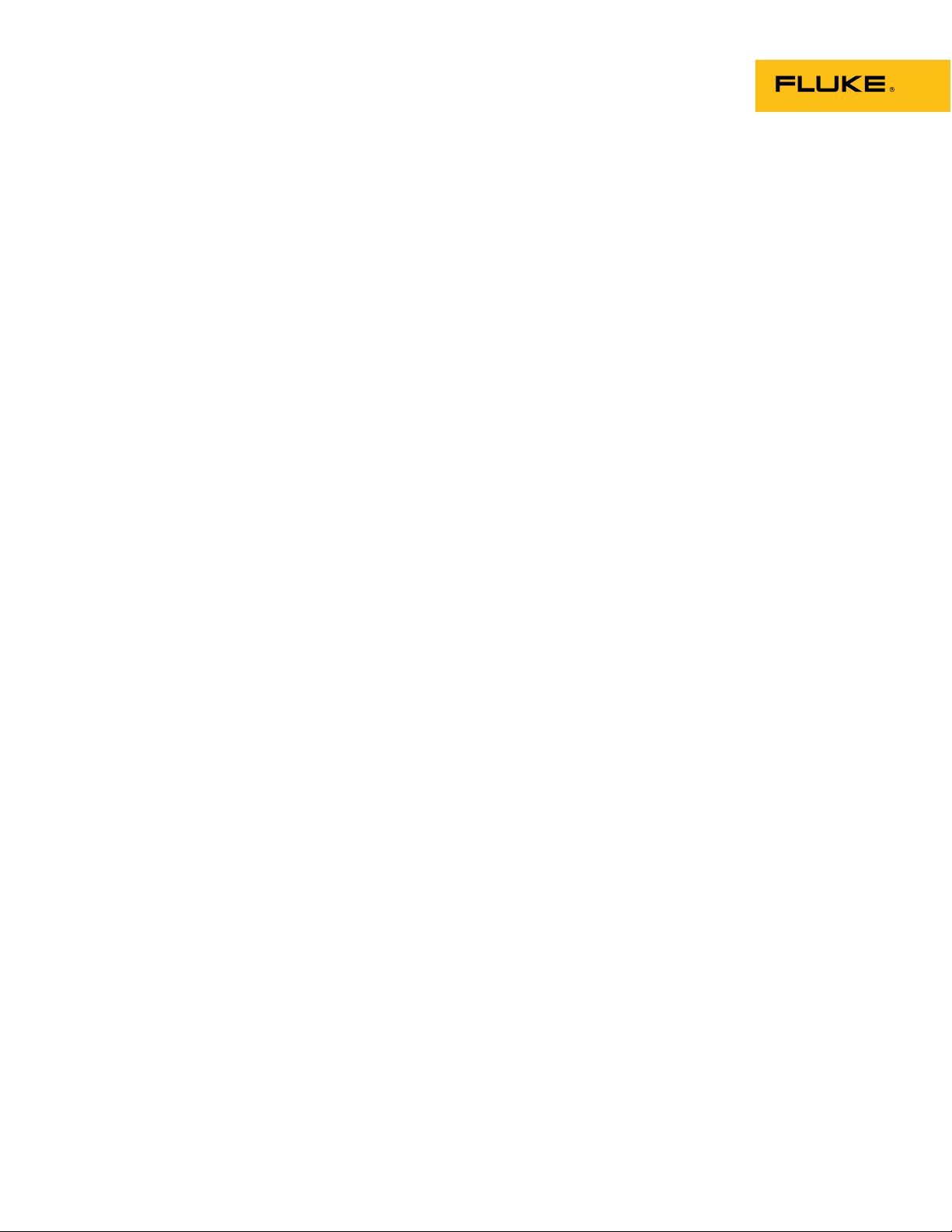
1750
Power Recorder
Operators Manual
October 2006 Rev.4, 7/11
© 2006-2011 Fluke Corporation. All rights reserved. Specifications are subject to change without notice.
All product names are trademarks of their respective companies.
Page 2
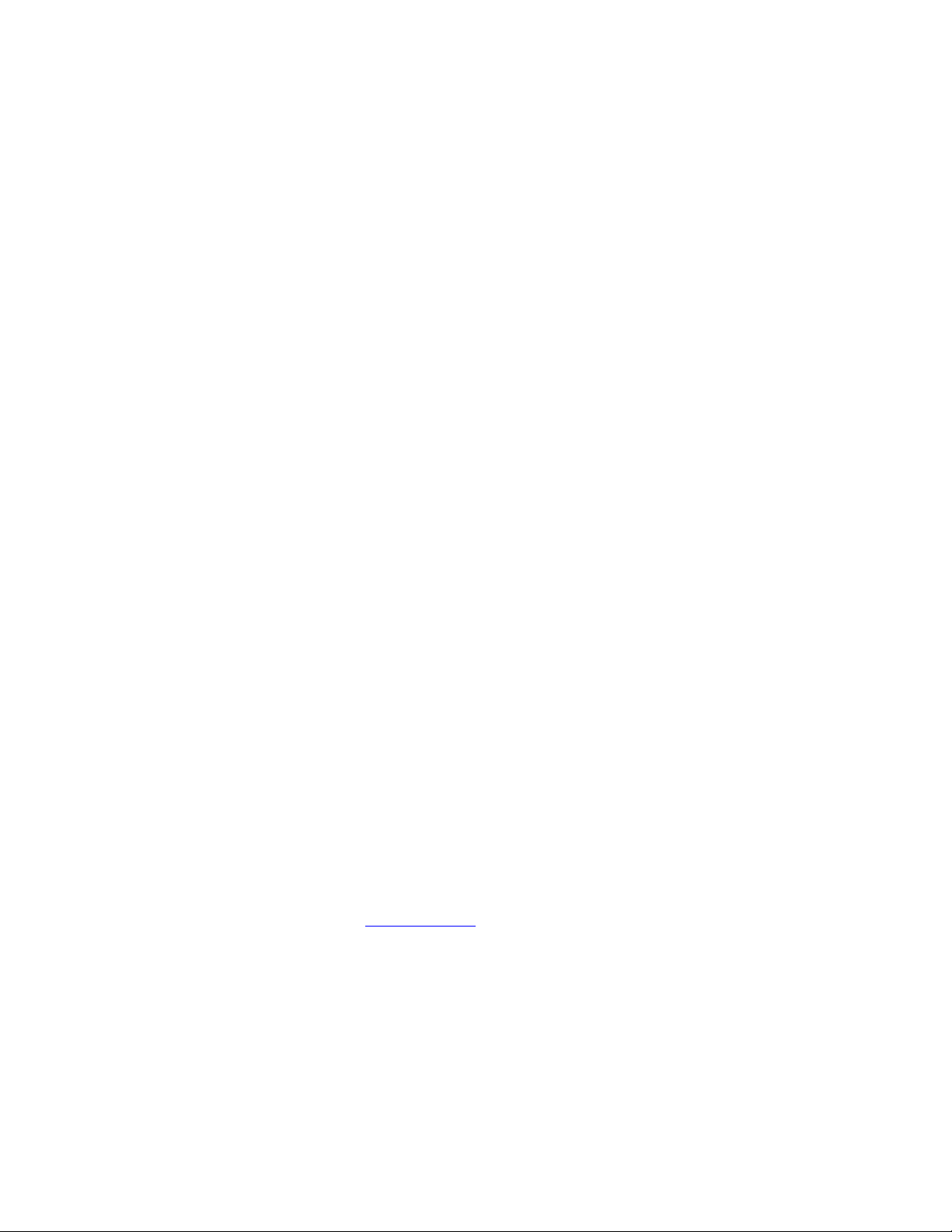
LIMITED WARRANTY AND LIMITATION OF LIABILITY
Each Fluke product is warranted to be free from defects in material and workmanship under normal use and
service. The warranty period is one year and begins on the date of shipment. Parts, product repairs, and
services are warranted for 90 days. This warranty extends only to the original buyer or end-user customer of
a Fluke authorized reseller, and does not apply to fuses, disposable batteries, or to any product which, in
Fluke's opinion, has been misused, altered, neglected, contaminated, or damaged by accident or abnormal
conditions of operation or handling. Fluke warrants that software will operate substantially in accordance
with its functional specifications for 90 days and that it has been properly recorded on non-defective media.
Fluke does not warrant that software will be error free or operate without interruption.
Fluke authorized resellers shall extend this warranty on new and unused products to end-user customers
only but have no authority to extend a greater or different warranty on behalf of Fluke. Warranty support is
available only if product is purchased through a Fluke authorized sales outlet or Buyer has paid the
applicable international price. Fluke reserves the right to invoice Buyer for importation costs of
repair/replacement parts when product purchased in one country is submitted for repair in another country.
Fluke's warranty obligation is limited, at Fluke's option, to refund of the purchase price, free of charge repair,
or replacement of a defective product which is returned to a Fluke authorized service center within the
warranty period.
To obtain warranty service, contact your nearest Fluke authorized service center to obtain return
authorization information, then send the product to that service center, with a description of the difficulty,
postage and insurance prepaid (FOB Destination). Fluke assumes no risk for damage in transit. Following
warranty repair, the product will be returned to Buyer, transportation prepaid (FOB Destination). If Fluke
determines that failure was caused by neglect, misuse, contamination, alteration, accident, or abnormal
condition of operation or handling, including overvoltage failures caused by use outside the product’s
specified rating, or normal wear and tear of mechanical components, Fluke will provide an estimate of repair
costs and obtain authorization before commencing the work. Following repair, the product will be returned to
the Buyer transportation prepaid and the Buyer will be billed for the repair and return transportation charges
(FOB Shipping Point).
THIS WARRANTY IS BUYER'S SOLE AND EXCLUSIVE REMEDY AND IS IN LIEU OF ALL OTHER
WARRANTIES, EXPRESS OR IMPLIED, INCLUDING BUT NOT LIMITED TO ANY IMPLIED WARRANTY
OF MERCHANTABILITY OR FITNESS FOR A PARTICULAR PURPOSE. FLUKE SHALL NOT BE LIABLE
FOR ANY SPECIAL, INDIRECT, INCIDENTAL, OR CONSEQUENTIAL DAMAGES OR LOSSES,
INCLUDING LOSS OF DATA, ARISING FROM ANY CAUSE OR THEORY.
Since some countries or states do not allow limitation of the term of an implied warranty, or exclusion or
limitation of incidental or consequential damages, the limitations and exclusions of this warranty may not
apply to every buyer. If any provision of this Warranty is held invalid or unenforceable by a court or other
decision-maker of competent jurisdiction, such holding will not affect the validity or enforceability of any other
provision.
Fluke Corporation
P.O. Box 9090
Everett, WA 98206-9090
U.S.A.
Fluke Europe B.V.
P.O. Box 1186
5602 BD Eindhoven
The Netherlands
To register your product online, visit register.fluke.com
Page 3

Table of Contents
Title Page
Introduction........................................................................................................ 1
Contacting Fluke................................................................................................ 2
Safety Information ............................................................................................. 3
Accessories ........................................................................................................ 4
Features.............................................................................................................. 5
Applying the Front Panel Decal......................................................................... 7
Charging the PDA Battery................................................................................. 9
Installing the Software ....................................................................................... 9
Installing Power View on the PDA ............................................................... 9
Language Selection ....................................................................................... 10
PC System Requirement for Power Analyze................................................. 10
Installing Power Analyze .............................................................................. 10
Installing the Power Recorder at a Facility........................................................ 11
Work Flow..................................................................................................... 11
Installing the Recorder .................................................................................. 11
Connecting the Recorder to the Wiring......................................................... 12
Verifying Your Connection........................................................................... 13
Finishing Up .................................................................................................. 13
Managing Recorded Data .............................................................................. 14
Power Type Diagrams ....................................................................................... 14
Communicating with the Recorder Using Power View..................................... 25
Navigating in Power View on the PDA............................................................. 26
Power View Menus ....................................................................................... 26
Icons on the Menu Bar .................................................................................. 27
Menu Tree.......................................................................................................... 28
Home Screen...................................................................................................... 29
Downloading Data and Erasing Memory .......................................................... 31
Auto Download ............................................................................................. 31
PDA Download ............................................................................................. 32
Viewing Live Data............................................................................................. 35
Scope Screen ................................................................................................. 36
Meter Screen.................................................................................................. 36
Phasor Screen ................................................................................................ 37
Harmonics Screen.......................................................................................... 37
i
Page 4
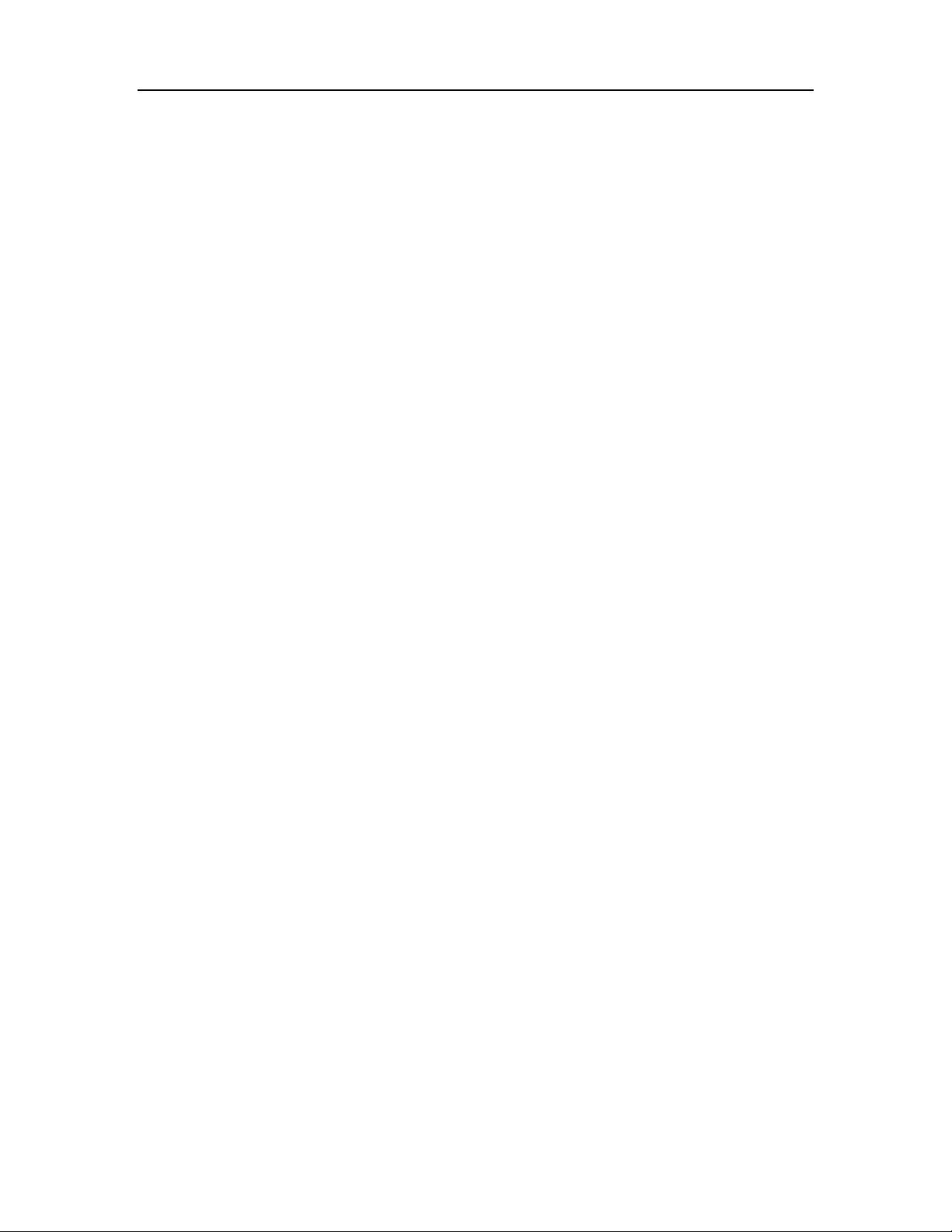
1750
Operators Manual
Trend Screen.................................................................................................. 38
Viewing Phases ............................................................................................. 38
Setting Up the Recorder..................................................................................... 39
Setting the Clock ........................................................................................... 40
Probe Detect .................................................................................................. 40
Setting the IP Address ................................................................................... 41
Adding a Measurement Description.............................................................. 41
Configure Nominal Power Values................................................................. 42
Using Phase Swap ......................................................................................... 42
Setting the Volts and Current Ratio............................................................... 43
Assign Recorder Name and Password........................................................... 43
Setting the Snapshot Period - Periodic Waveform Capture Setting .............. 44
Change Display Language and Phase Identifier............................................ 45
Working with Annotations ............................................................................ 45
Turn off the Recorder ........................................................................................ 47
Cleaning and Maintenance................................................................................. 48
Regulatory Information for Wireless Communication ...................................... 48
Specifications for the System: Recorder and Power Analyze Software ............ 49
General Specifications................................................................................... 49
Input Specifications ....................................................................................... 50
Synchronization and Sampling...................................................................... 50
Voltage and Current Measurements .............................................................. 50
Voltage and Current Measurement Accuracy ............................................... 50
Transient Voltage (Impulse).......................................................................... 51
Dip (Sag) and Swell Measurements .............................................................. 51
Power and PF Measurement.......................................................................... 51
External Interface Specifications................................................................... 52
Environmental and Safety Specifications...................................................... 52
Using Image or Voice Annotations........................................................... 47
Inserting Image or Voice Annotations ...................................................... 47
ii
Page 5
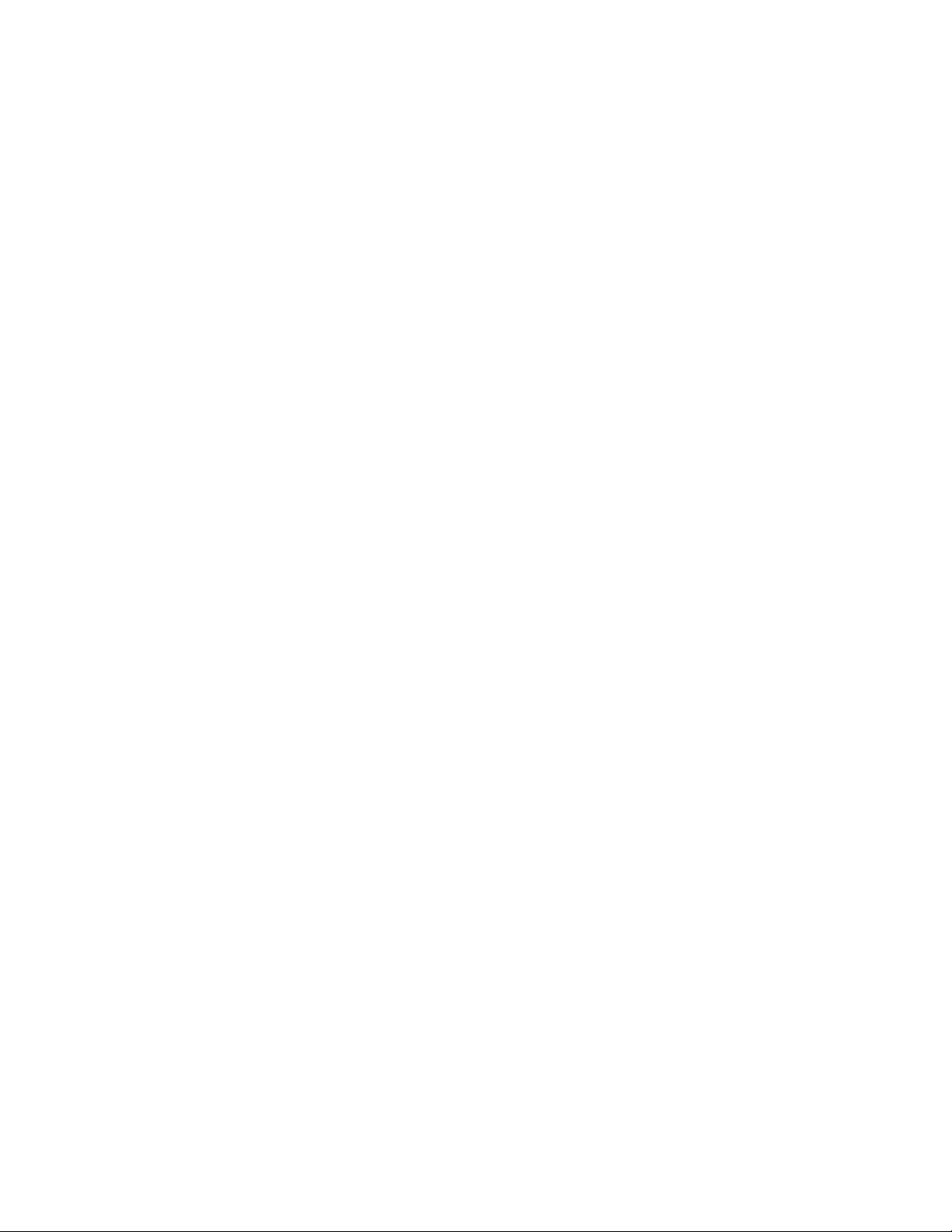
List of Tables
Table Title Page
1. Symbols.................................................................................................................. 4
2. Standard Accessories ............................................................................................. 4
3. Input Terminals and Controls................................................................................. 6
iii
Page 6
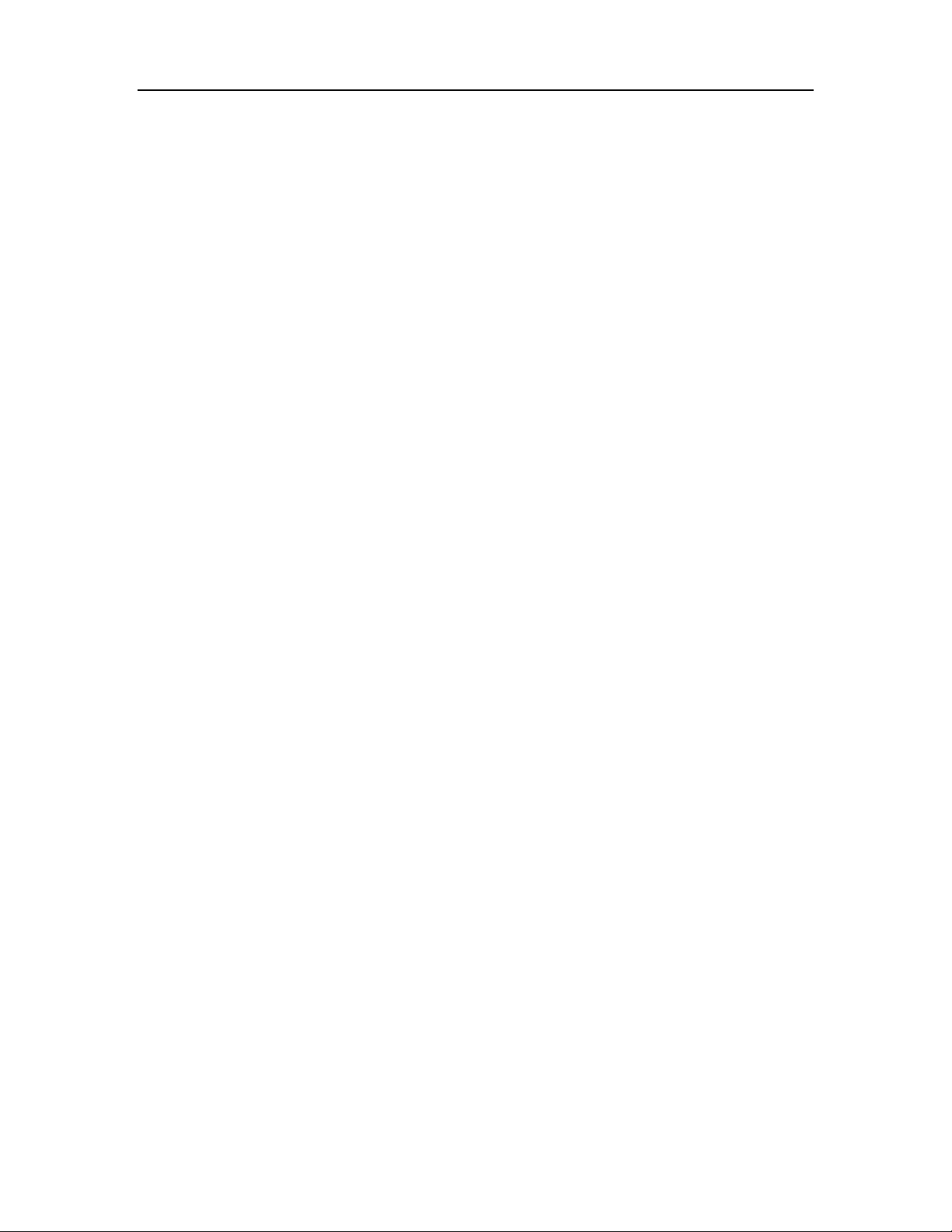
1750
Operators Manual
iv
Page 7
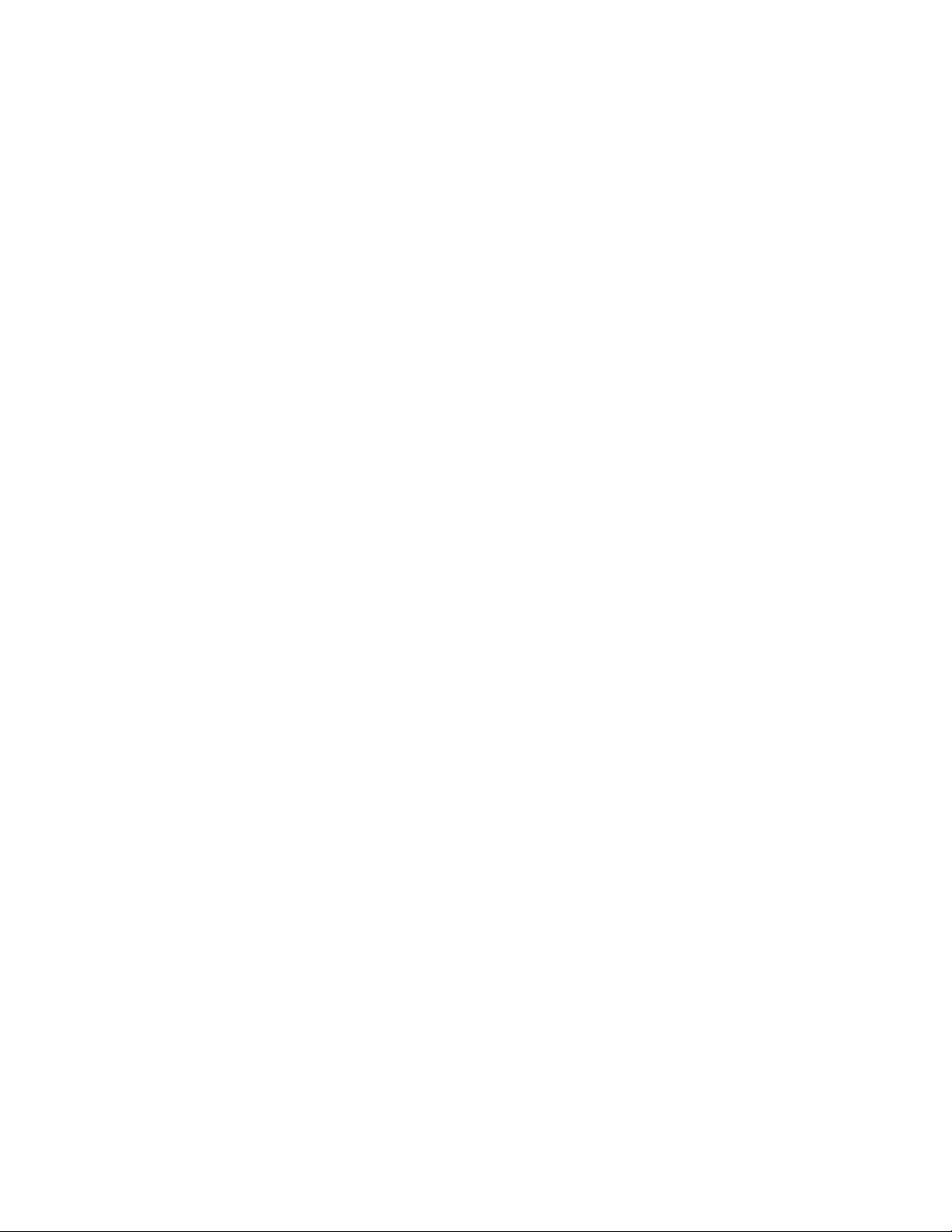
List of Figures
Figure Title Page
1. Fluke 1750 Power Recorder................................................................................... 5
2. Applying the Front Panel Decal ............................................................................. 7
3. Connecting the Supplemental Ground Terminal.................................................... 8
4. One Phase Plus Neutral .......................................................................................... 15
5. One-Phase IT No Neutral....................................................................................... 16
6. One-Phase Split Phase............................................................................................ 17
7. Three-Phase Wye ................................................................................................... 18
8. Three-Phase Delta .................................................................................................. 19
9. Three-Phase IT ....................................................................................................... 20
10. Three-Phase High Leg............................................................................................ 21
11. Three-Phase Open Leg........................................................................................... 22
12. 2-Element Delta ..................................................................................................... 23
13. 2 ½-Element Wye................................................................................................... 24
14. Connecting to the Recorder.................................................................................... 25
15. Power View Menu Tree ......................................................................................... 28
v
Page 8
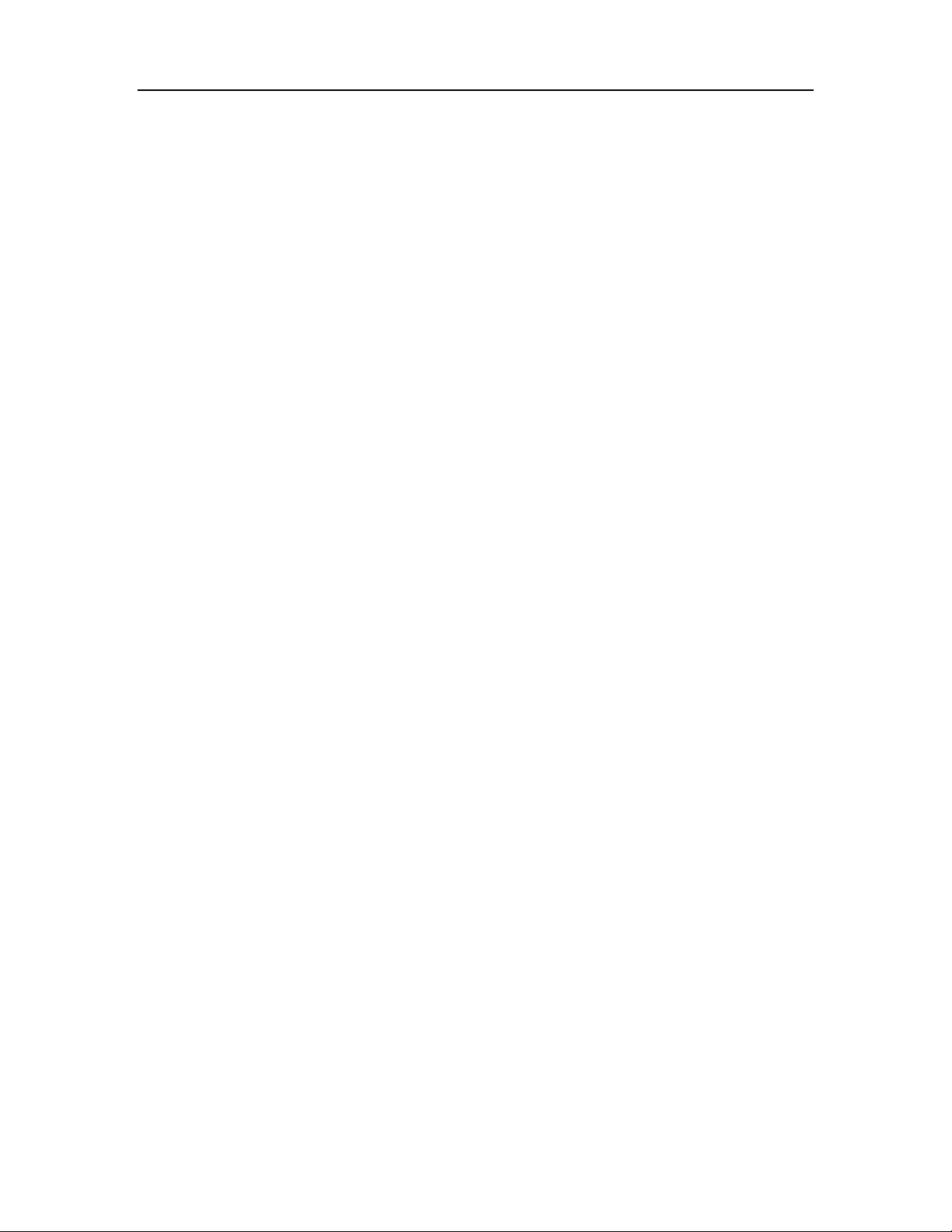
1750
Operators Manual
vi
Page 9
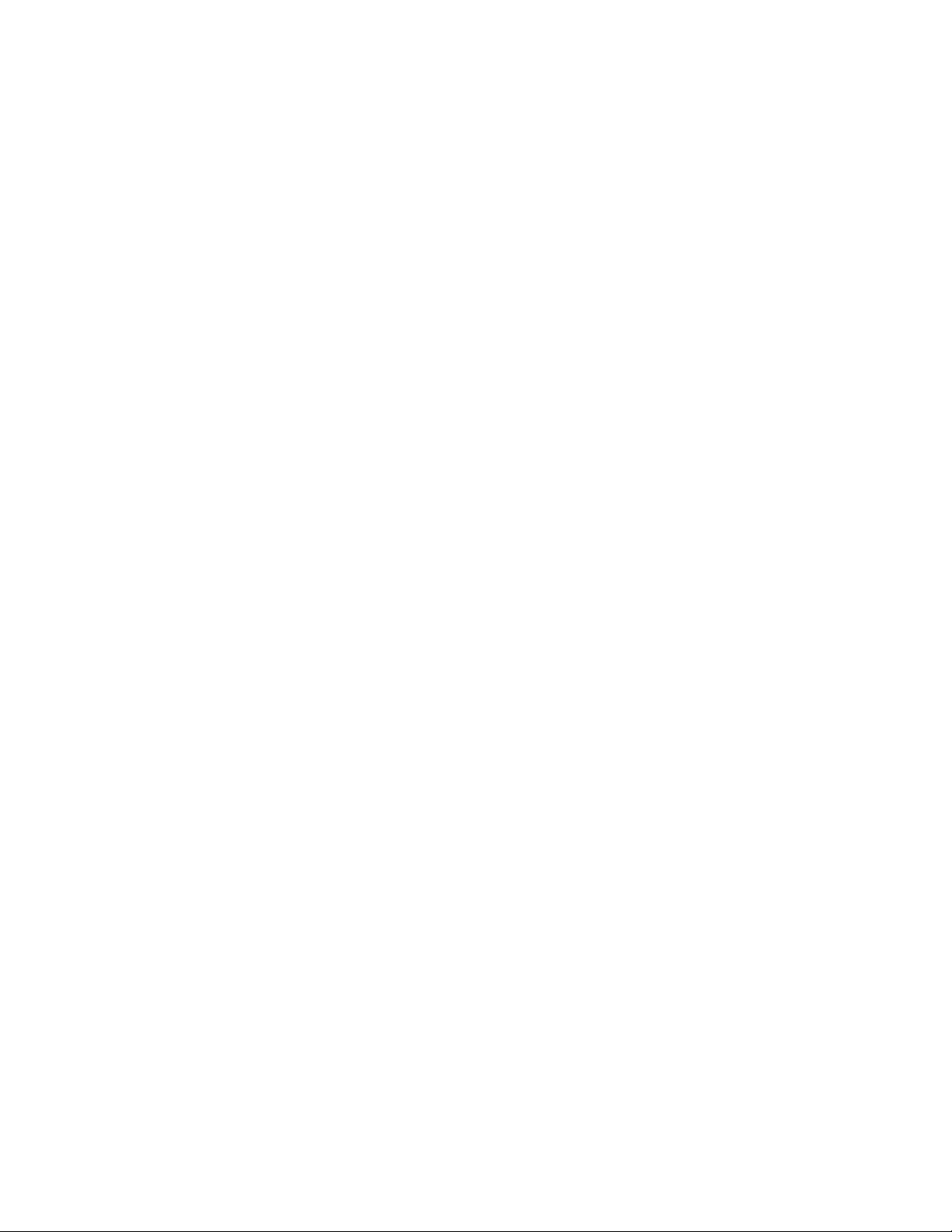
Introduction
The Fluke 1750 Power Recorder is a comprehensive yet easy to use system for power
quality investigations. The 1750 Power Recorder, referred to hereafter as simply “the
Recorder or the Product,” consists of a power recorder instrument, a wireless handheld
Personal Digital Assistant (PDA) for control and setup, and a powerful yet easy to use PC
application, Power Analyze. Four 400 A current probes are provided as standard
equipment (not included in Basic version). A wide range of flexible and clamp-on current
probes are available from Fluke.
Key features of the 1750 Power Recorder are:
• No PC needed for setup
Using the included wireless-enabled Personal Digital Assistant (PDA) as a controller,
you do not need a PC to configure the Recorder, troubleshoot connections, preview
data, or download the recorded data. Downloaded data goes onto the SD memory
card plugged into the 1750, not directly to the PDA. The range of the PDA with the
wireless link is about 5 meters (16 feet) from the Recorder. This range is dependent
on the electrical interference in the location.
1750
Power Recorder
• Simplified test lead connections to the power network
Simply connect a voltage probe to a conductor on each phase that you want to record.
On the current inputs, the Recorder automatically identifies what type of probe is
connected. The Recorder then configures its measurement system appropriately for
the model of current probe you are using.
• Connection diagrams for the supported power network configurations (delta, Wye,
and others) appear on the handheld PDA controller. Once you make connections, you
can view live readings and a phasor diagram on the PDA to confirm the connections.
If a phase channel is wired incorrectly, you can swap the phase to another channel by
changing an internal Recorder setting using the PDA, and then reconfirm correct
readings.
• Internal Uninterruptible Power Supply (UPS)
An internal NiMH (Nickel-Metal-Hydride) battery pack and charging system
maintain data capture continuity through power interruptions of approximately
5 minutes or less.
1
Page 10
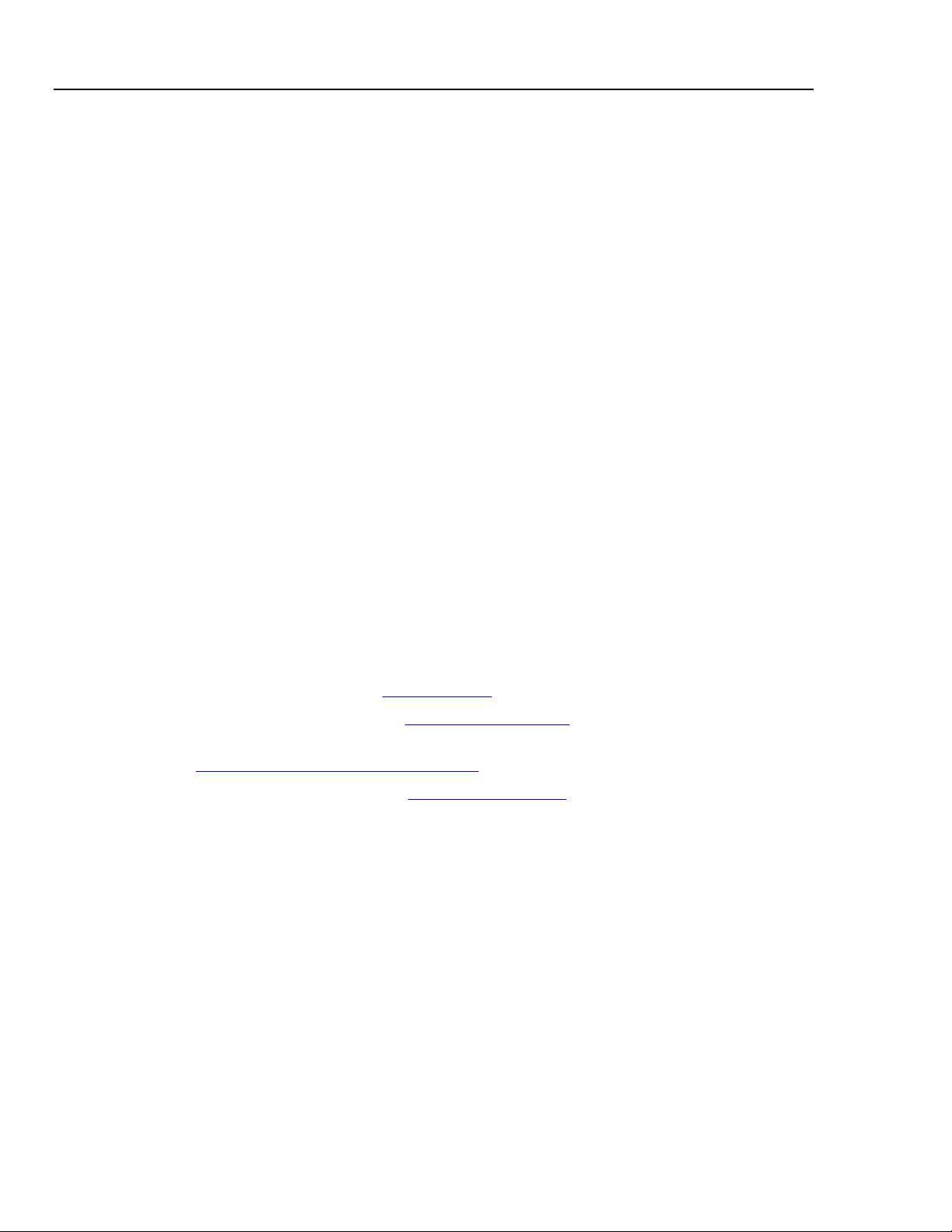
1750
Operators Manual
Contacting Fluke
• Automatic disturbance capture
The Recorder uses an automatic, self-learning threshold routine, which means you do
not have to set any event threshold limits before you start recording. You detect and
display power quality events (disturbances) using the Power Analyze software on a
PC after the event has been captured. You define thresholds for events after data is
stored on the PC. This is called the "event detector" in the software. It does not make
permanent changes to the data file, so you can experiment with different thresholds
after the fact without worrying about losing data.
With these features, there is little else required to set up and start recording the data to
conduct a power quality survey. Should you want to extensively analyze collected data,
the procedures described later in this manual review the transfer of data from the
Recorder to the PDA, and finally to a PC. Data may then be analyzed using Power
Analyze on a PC. Extensive online help is provided in the Power Analyze software on the
product CD shipped with the Recorder.
To contact Fluke, call one of the following telephone numbers:
• Technical Support USA: 1-800-44-FLUKE (1-800-443-5853)
• Calibration/Repair USA: 1-888-99-FLUKE (1-888-993-5853)
• Canada: 1-800-36-FLUKE (1-800-363-5853)
• Europe: +31 402-675-200
• Japan: +81-3-3434-0181
• Singapore: +65-738-5655
• Anywhere in the world: +1-425-446-5500
Or, visit Fluke's website at www.fluke.com
To register your product, visit http://register.fluke.com
To view, print, or download the latest manual supplement, visit
http://us.fluke.com/usen/support/manuals
To contact Technical Support: fpqsupport@fluke.com
.
.
.
or 888-257-9897
2
Page 11
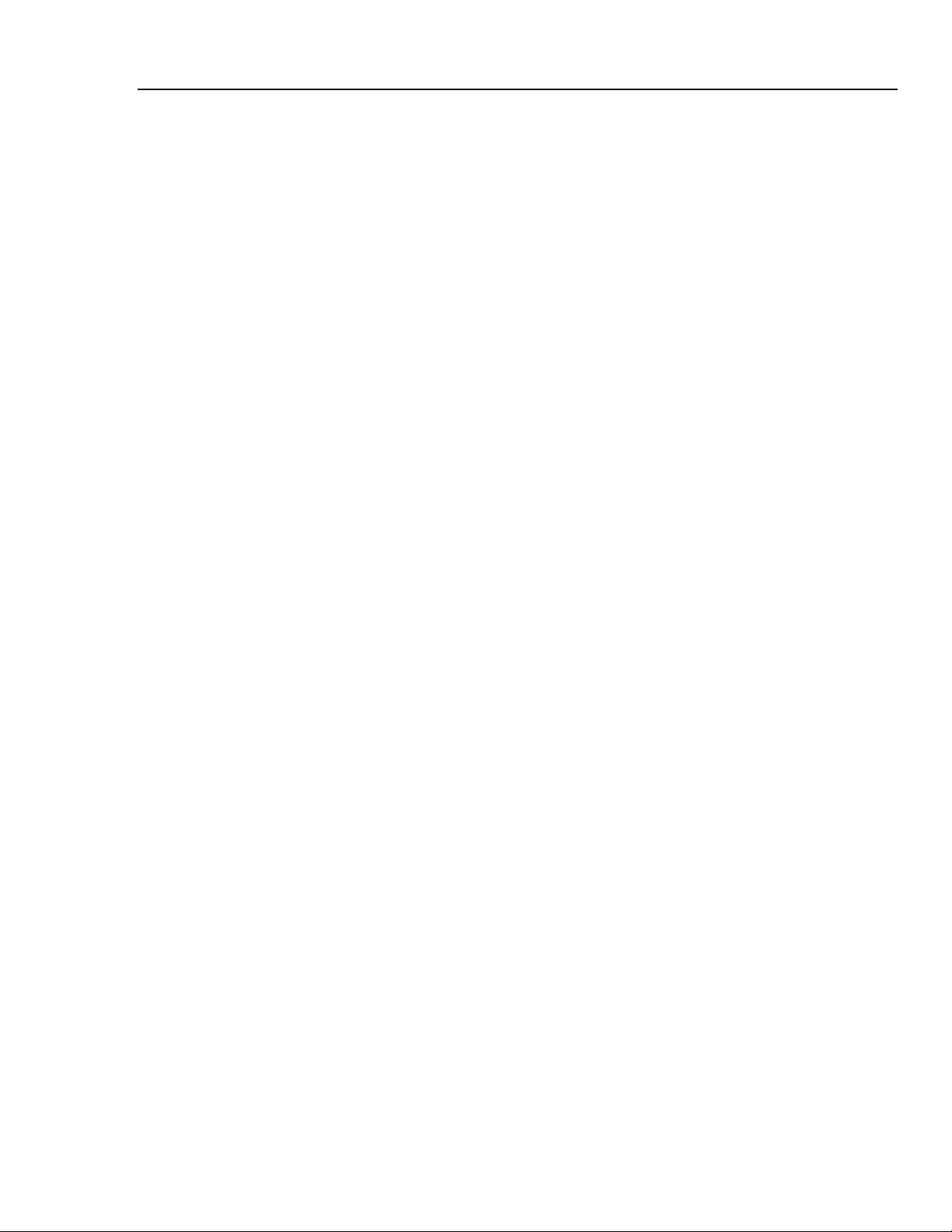
Power Recorder
Safety Information
Safety Information
See the Specifications section for a full agency compliance list. Table 1 lists symbols that
appear on the Recorder and in this manual.
XW Warning
To prevent possible electrical shock, fire, or personal injury:
• Carefully read all instructions.
• Do not work alone.
• Do not use the Product around explosive gas, vapor, or in
damp or wet environments.
• Use only insulated current probes, test leads, and adapters
as supplied with the Product.
• Examine the case before you use the Product. Look for
cracks or missing plastic. Carefully look at the insulation
around the terminals.
• Remove all probes, test leads, and accessories that are not
necessary for the measurement.
• Make sure the ground conductor in the mains power cord
is connected to a protective earth ground. Disruption of the
protective earth could put voltage on the chassis that could
cause death.
• Only use probes, test leads, and accessories that have the
same measurement category, voltage, and amperage
ratings as the product.
• Do not use exposed metal BNC or banana plug connectors.
• Do not put metal objects into connectors.
• Do not operate the Product with covers removed or the
case open. Hazardous voltage exposure is possible.
• There are no user-replaceable parts in the Product. Have
an approved technician repair the Product.
• Use the Product only as specified, or the protection
supplied by the Product can be compromised.
3
Page 12
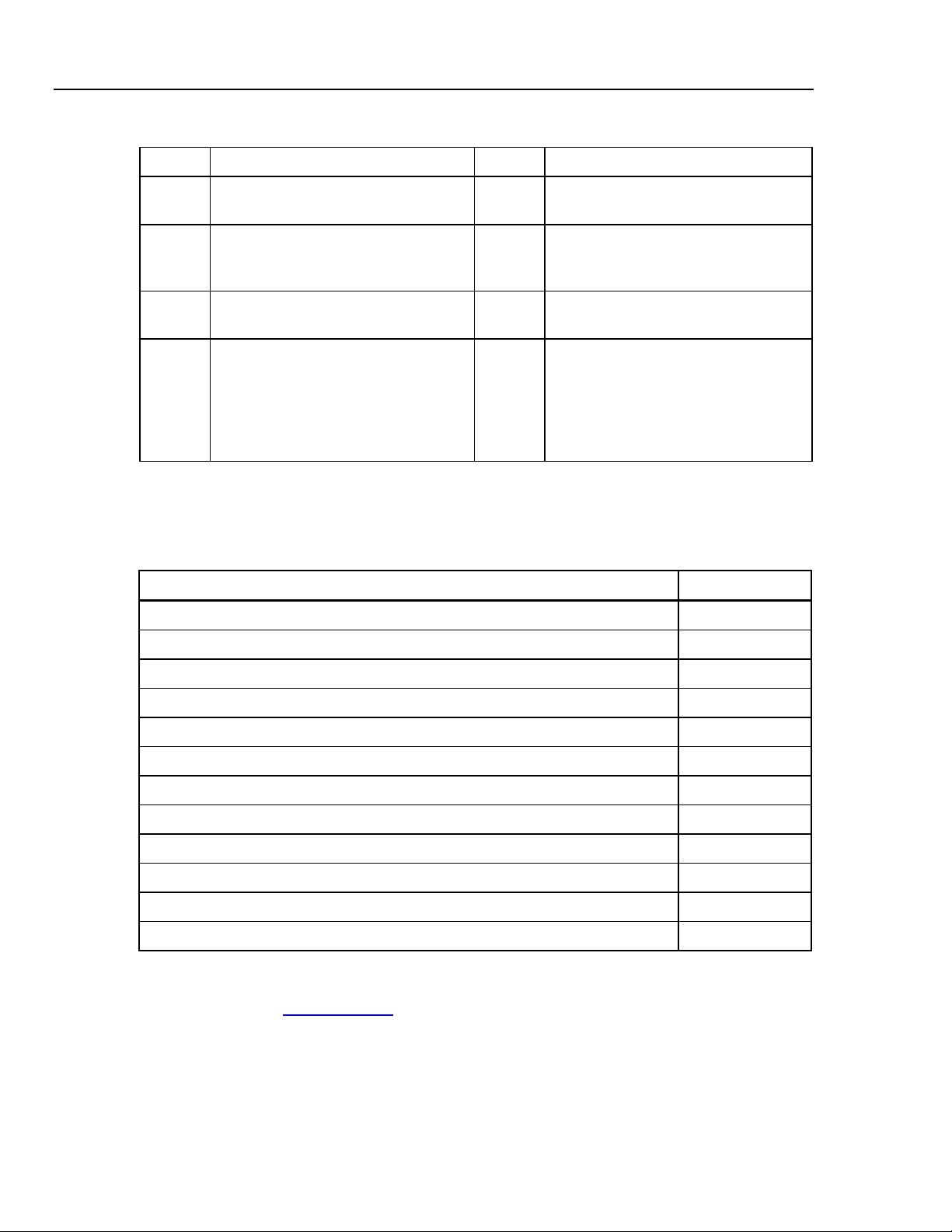
1750
Operators Manual
Symbol Meaning Symbol Meaning
Table 1. Symbols
X
P
)
CAT III
Hazardous voltage. Risk of electrical
shock.
Conforms to requirements of European
Union and European Free Trade
Association (EFTA).
Canadian Standards Association.
[Note: Canadian and US.]
CAT III equipment is designed to
protect against transients in equipment
in fixed-equipment installations, such
as distribution panels, feeders and
short branch circuits, and lighting
systems in large buildings.
W
~
J Protective conductor terminal.
CAT IV
Risk of danger. Important information.
See manual.
Do not dispose of this product as
unsorted municipal waste. Contact Fluke
or a qualified recycler for disposal.
CAT IV equipment is designed to protect
against transients from the primary
supply level, such as an electricity meter
or an overhead or underground utility
service.
Accessories
Table 2 describes the standard accessories that ship with the Recorder.
Table 2. Standard Accessories
Description Part Number
Ethernet cable, 3 meters, yellow 2402854
Colored plastic clips for test leads (32 clips, 8 colors, 4 clips each color) 2157607
Model TLS430, test lead set including cable and clips 2157713
Secure Digital (SD) Memory Card for downloading data Call for details
Model 3140R, 400 A Clamps (4-not included with Basic version) 2277216
AC power cord, 3 meters 2441360
Personal Digital Assistant (PDA) with USB cable and accessories 2386780
CD-ROM Manuals and Software 2386771
1750 Getting Started Guide 2386767
Sheet of Front Panel Decals 2436261
Sets of international ac power plug adapters for the PDA charger 2583479
International adapters for the Recorder power cord 2441372
You can also order the following optional accessories. For more information about
accessories, see Contacting Fluke earlier in this manual. An updated list is always
available on www.fluke.com
.
• CS1750/1760 Case Polyester, for Fluke 1750 & 1760
• Fluke-1750/Case Transit Case, Molded, Flk-1750 and 1760
• 4006 RPM, Security CBL, Steel, 6 ft. Looped Lockable
4
• 4003 RPM, Shipping Caddy with Wheels
Page 13

Power Recorder
Features
• 4005 RPM, Shipping Container, Reusable
• Replacement Voltage Lead Set
• Clamp-on Current Transformers (i5s-PR 5 Amp, Clamp with 10 ft. Cable,
• i40s-PR 40 Amp, Clamp with 10 ft. Cable), Flex CT 24 in, 3140R Current Clamp,
400 Amp
• Flexible Current Transformers 3210-PR-TF 1000 Amp, Flex CT 24 IN, 3310-PR-TF
5000 Amp, Flex CT 24 in., 3312-PR-TF 5000 Amp, Flex CT 48 in.
• Interface and Extension Cables
3570 CT Cable
• Replacement/Additional Memory card:
Fluke-1750/MC2GB 1750 2GB Secure Digital Memory Card
Features
The Recorder front panel is illustrated in Figure 1 and described in Table 3.
3
2
1
POWER RECORDER
1750
POWER
100-240 V
47-63 Hz
VOLTAG E
BACN
ON
CURRENT
SD
ETHERNET
BUSYLINK
13
12
11
10
9
8
Figure 1. Fluke 1750 Power Recorder
WCaution
Connecting the supplemental ground terminal and the line cord
safety ground to different ground potentials creates a ground
loop that can damage the Recorder.
4
5
6
7
azd09f.eps
5
Page 14
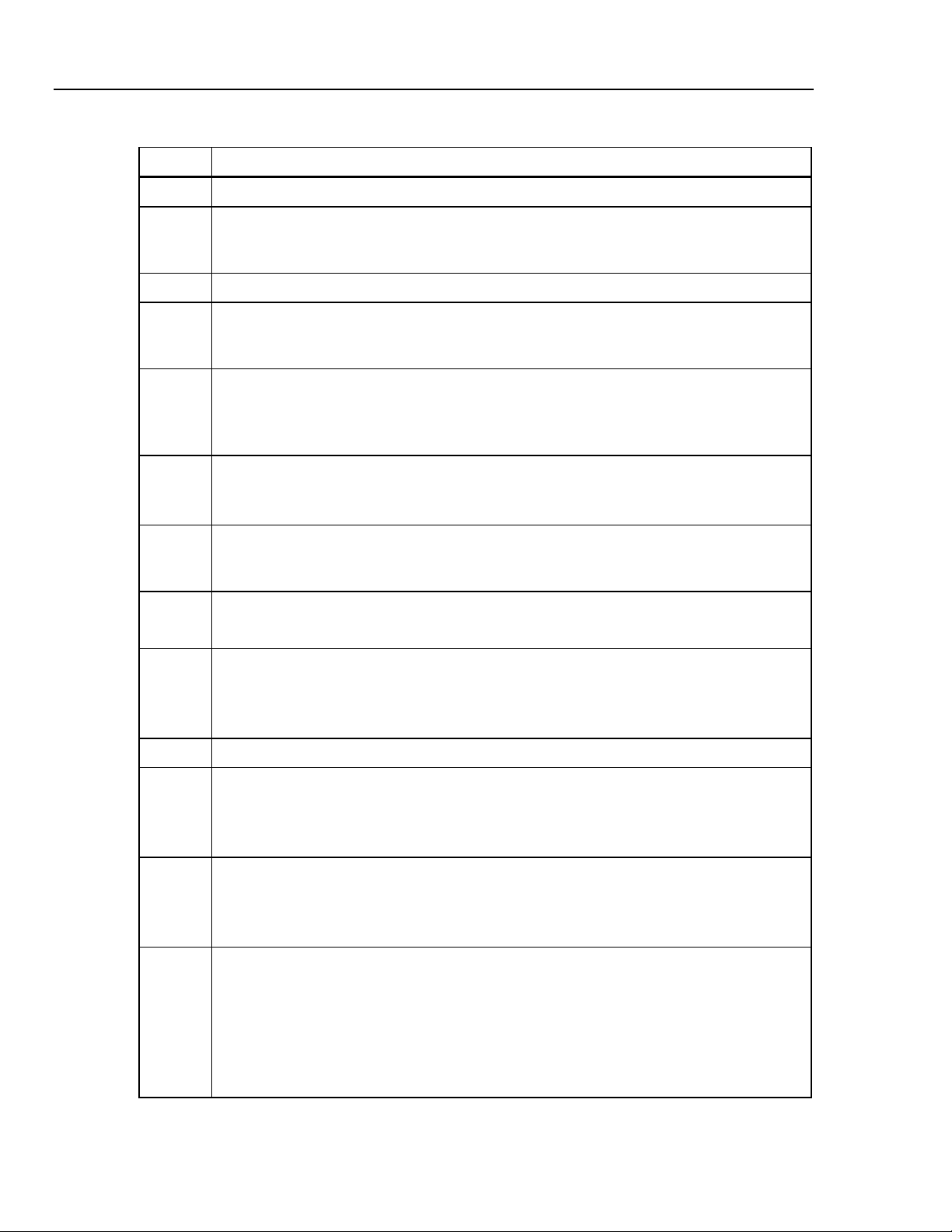
1750
Operators Manual
Number Description
Table 3. Input Terminals and Controls
A Standard 120/240 V 50/60 Hz power input for Recorder power
B Voltage indicator
Steady Voltage is present, not overloaded
Blinking Voltage overload (overload threshold 1100 V)
C Five voltage measurement inputs
D Removable Secure Digital (SD) memory card for transfer of large quantities of data. You can
remove the card from the Recorder, insert in the PDA and transfer data to the PC via the
“synchronize data” feature of the PDA. A USB SD card reader may also be used.
E SD status indicator
Blinking green Reading from SD card – do not remove the card
Blinking orange Writing to SD card – do not remove the card
Off No active SD card operation – you can safely remove the card
F Wireless Controller Status Indicator
Blinking Wireless controller communicating
Off Inactive
G Ethernet port. TCP/IP via Ethernet is used to connect the Recorder to a PC for downloading
recorded data, and for configuring the Recorder when not using the PDA. This is the
recommended method of data transfer due to its speed and reliability.
H Busy Indicator
Blinking Network is busy
I Link indicator
Off No link
Steady Link Present
Blinking Communicating with PC
J Current Measurement Terminals (5)
K Current indicator
Steady Current probe in normal range
Blinking >110 % of probe range, use a higher range probe
Off Current insufficient to measure
L Power LED
Steady green AC input power normal, instrument is not booted or locked
Green/Orange blinking Recording
Blinking red Recorder running on UPS
M Ground Terminal
Connecting the supplemental ground terminal and the line cord safety ground to different
ground potentials creates a ground loop that can damage the Recorder. To avoid this, use the
supplemental ground terminal only when no protective earth ground connection exists through
the line power cord. If there is any chance that a safety ground connection does exist through
the line power cord connection, make sure to connect the supplemental ground terminal only to
the ground system used by the ac receptacle that powers the Recorder. See Figure 3.
6
Page 15
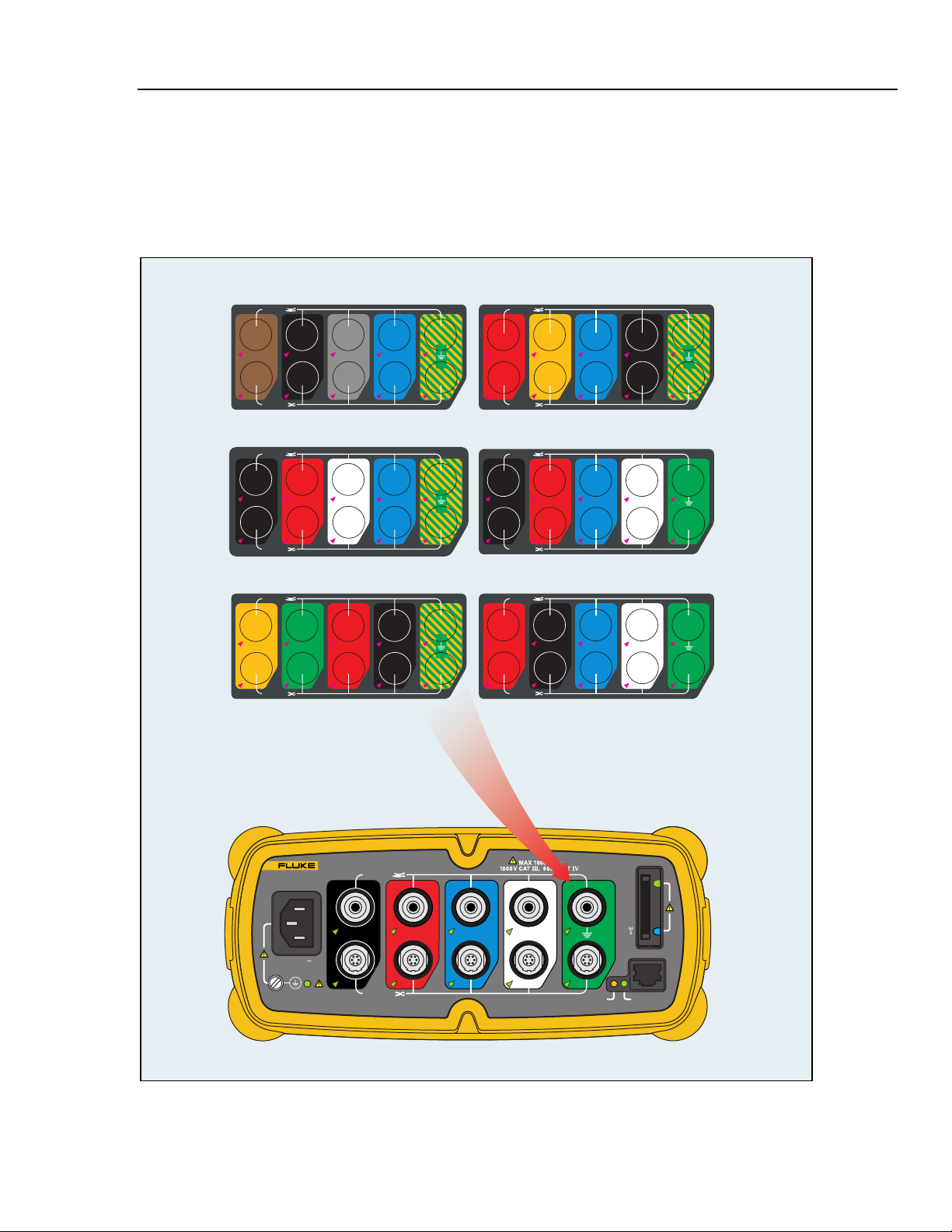
Power Recorder
Applying the Front Panel Decal
Applying the Front Panel Decal
Self-adhesive front panel decals are supplied with the 1750. The supplied decals
correspond to the wiring color codes used in the USA, Europe and UK (new), Europe
(old), UK, Canada, and China. Apply the decal appropriate for your local wiring codes
around the current and voltage inputs as shown in Figure 2.
EUROPE & UK (new std)
VOLTAGE
L2L2L1L1 N
L3
CURRENT
EU (old std)
VOLTAGE
L3
L2L2L1L1
CURRENT
China
VOLTAGE
BA CNN
CURRENT
UK
VOLTAGE
L2L1 L3 N
CURRENT
USA
VOLTAGE
N
Canada
BACN
CURRENT
VOLTAGE
BACN
CURRENT
POWER RECORDER
1750
POWER
VOLTAGE
SD
BACN
100-240 V
47-63Hz
ON
CURRENT
ETHERNET
BUSYLINK
azd17f.eps
Figure 2. Applying the Front Panel Decal
7
Page 16
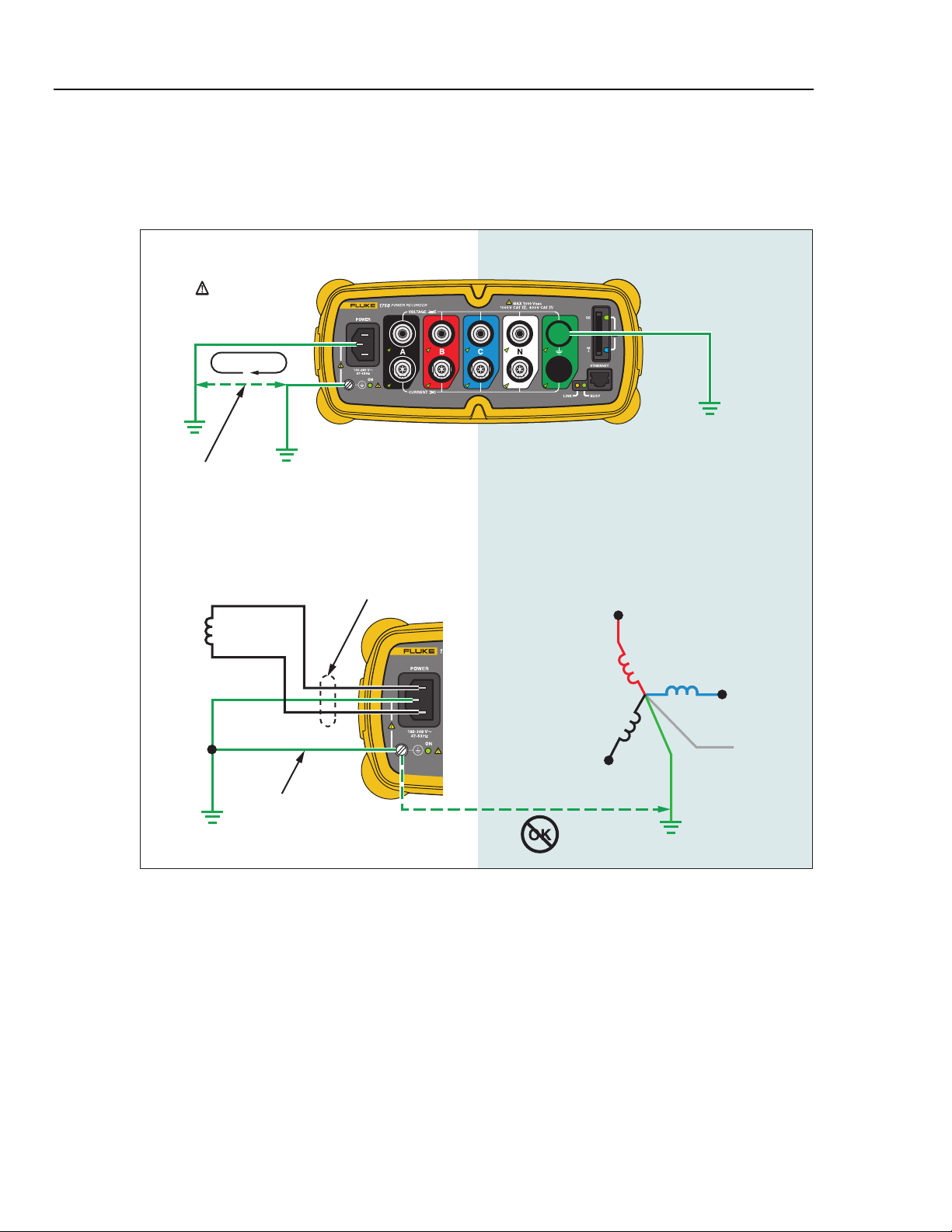
1750
Operators Manual
Connecting the supplemental ground terminal and the line cord
safety ground to different ground potentials creates a ground
loop that can damage the Recorder.
See Caution Above
Potential
Ground
Loop
Optional Protective
Chassis Ground
(See detail below)
WCaution
Measurement Ground
2 MΩ Input Impedance
(OK to connect to any
ground.)
Different Power System
OK
Correct,
No Ground Loop
Figure 3. Connecting the Supplemental Ground Terminal
Line Power Cord
Power Network Being Measured
Incorrect,
Creates Ground Loop
ØA
ØB
GND
ØC
N
azd11f.eps
8
Page 17
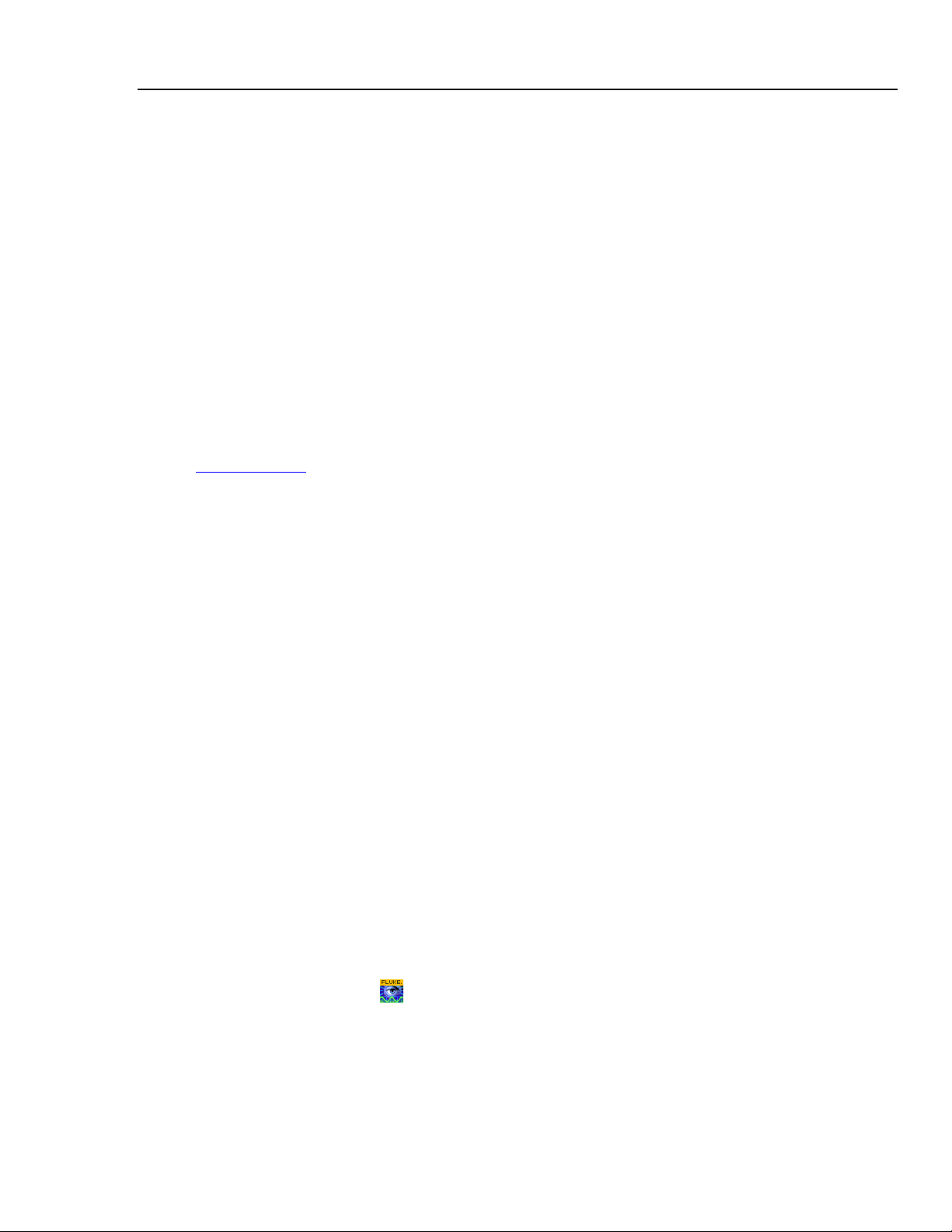
Power Recorder
Charging the PDA Battery
Charging the PDA Battery
Your PDA is shipped with a discharged or partially charged, rechargeable battery. You
should fully charge the battery before setting up the device, and recharge it regularly.
Refer to your PDA user’s guide for detailed information about the battery.
WCaution
Do not leave important data on the PDA. If the battery
discharges completely, you will lose all data not stored in File
Store (ROM). Discharging the battery completely is similar to
performing a hard reset. Refer to the PDA Users Manual for
more information.
Installing the Software
This section describes how to install Fluke Power View software on the PDA and Fluke
Power Analyze software on your PC. Keep your product CD in case you need to reinstall
this software in the future. You should periodically check the Fluke website:
www.fluke.com
for download. Fluke encourages you to register the Recorder. After your Recorder has
been registered, you will receive email notifications of firmware and software update
availability.
to see if any 1750 firmware or application software updates are available
Installing Power View on the PDA
1. Insert the CD that ships with your PDA. Follow the on-screen instructions to install the
ActiveSync software for Windows XP (or Mobile Device Center for Windows Vista and
Windows 7) that allows your PC to communicate with the PDA.
2. Connect the PDA to your PC with the USB lead and establish communication between
the PDA and your PC. Keep your product CD in case you need to reinstall this software
in the future.
3. Insert the CD that ships with your Recorder in the CD-ROM drive on your PC.
4. A window appears that lists options on the CD. If the install software window does not
automatically appear, do the following:
a. Use Windows Explorer to locate the sw/FPV_Vx.yy.exe file on the CD. Replace x.yy
with the current version number shipped on the CD.
b. Double-click FPV_Vx.yy_Install.exe to launch the installation program.
5. Select a language preference for the installation.
6. Follow the on-screen prompts.
Power View is installed in the Programs folder on the PDA.
7. To start Power View, select Start, and then Programs on the PDA.
8. Tap the Power View icon (
) to start using the application.
9
Page 18
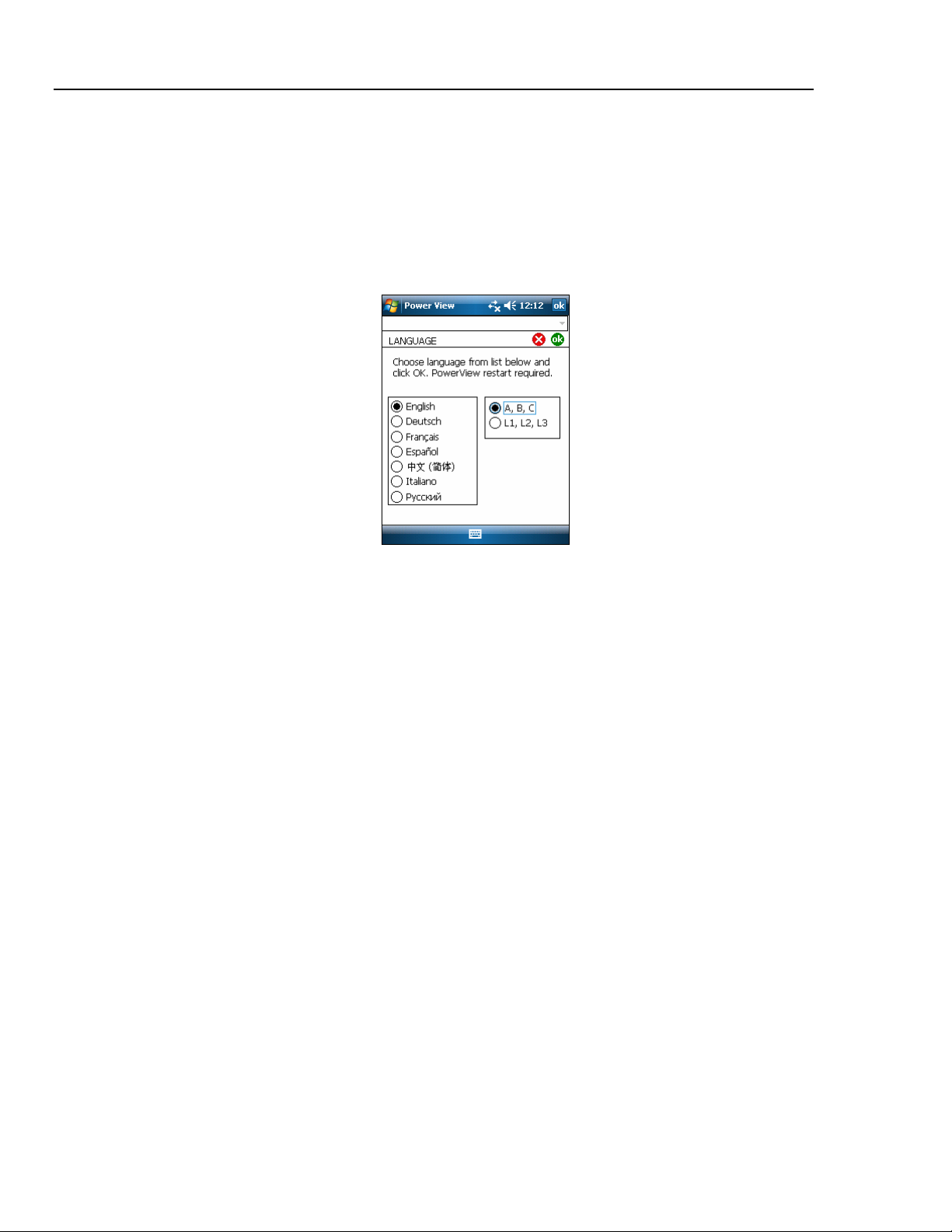
1750
Operators Manual
Language Selection
Power View features a localized user interface for English, German, French, Spanish,
Chinese, and Italian. When Power View operates for the first time on a new PDA or after
a hard reset, it directly opens the language setup window. This window is also accessed
by Menu>1750 Setup>Language.
The Language window also provides the option to choose between the phase identifiers
A, B, C and L1, L2, L3.
PC System Requirement for Power Analyze
• Windows XP, Windows Vista 32/64bit, Windows 7 32/64bit. Administrator
privileges are required to install applications.
• PC with 500 MHz or faster processor.
• 256 MB RAM, 1 GB recommended (100 MB of available disk space, 10 GB
recommended).
• 1024 x 768 or higher resolution video.
• Keyboard and mouse.
Installing Power Analyze
Before installing the software on your PC, make sure you have Internet Explorer version
6, or later, installed. Other recommended software:
• Adobe Acrobat Reader
• Microsoft Word 2000 or higher
• Microsoft Excel 2000 or higher
WCaution
Do not remove the CD until after you have successfully
installed the software, rebooted the machine, and opened the
application.
azd110.bmp
10
1. Insert the CD into your CD-ROM drive.
Page 19

Power Recorder
2. A window appears that lists options on the CD. If the window does not automatically
appear:
a. Use Windows Explorer to locate the sw/FPA_Vx.yy.exe file on the CD.
Replace x.yy with the current version number shipped on the CD.
b. Double-click FPA_Vx.yy_Install.exe.
3. Select a language preference for the installation process. Power Analyze initially
starts in this language. You can change the language from the menu
Settings>Language.
4. Follow the installation instructions that appear. After software installation is
Installing the Power Recorder at a Facility
complete, the Power Analyze icon
5. Start Power Analyze on your PC by choosing Start >All Programs >Fluke >Power
Analyze >Power Analyze or double-click the Power Analyze icon
desktop.
6. After the installation is complete, please take a few minutes to complete your product
registration. You can register quickly online (preferred) at http://register.fluke.com
you can print the form and fax it to the number provided on the form. Product
registration is very important since it allows you to get free software updates and
helps us provide you with the fastest and most efficient technical support.
You may need to change your Windows firewall settings to allow the
program FPA.exe to use ports 18571 (TCP) and 18572 (UDP). For more
on changing firewall settings, refer to http://support.microsoft.com
appears on your desktop.
on your
Note
.
Installing the Power Recorder at a Facility
This section describes the steps you need to take to set up the Recorder at a facility and begin a
recording session.
Work Flow
There are three distinct stages for a recording session.
or
• Setup
Setup, hookup, and verification of connections and measured signals. This is when
you will want to clear the Recorder memory (not required, but best practice because
data download when finished only contains your new data). This is a good time to
change any recorder settings. Edit the measurement description now or after
downloading the measurement data and insert annotations and/or an optional START
mark into the recorded data stream. Annotations are messages or notes you insert into
the data stream during a recording session.
• Interim checkup, mid-recording session
At this time, you may want to re-check all the live input signals, and download the
data recorded since the beginning of the recording session. This does not interfere
with ongoing recording in any way. Annotation capability is always available during
the recording session.
• End of recording session
You can re-verify if desired, correctness of live data and then download data, power
off the Recorder, and pack up for transport.
11
Page 20

1750
Operators Manual
Installing the Recorder
1. Position the Recorder within 2 m (6 ft) of the monitoring location.
2. The Recorder can be set on the floor or a table, or attached and secured to a pole or other
mounting surface. The Recorder can be oriented vertically or horizontally.
3. Connect the Recorder to a 100 to 240 V ac power source, 50 or 60 Hz.
4. Plug the power cord into a properly-grounded wall outlet.
WCaution
To avoid damage to the Recorder:
• Ground the chassis as appropriate according to your power
connection before you do anything else.
• Connect the power cord to the Recorder using the appropriate
supplied adapter.
• Connect the power cord to a properly grounded wall outlet.
• Be sure to plug the power cord into the Recorder panel BEFORE
connecting it to an outlet.
After a minute, or two, all LEDs should flash ON, then OFF, and then each should turn
ON and OFF in sequence. The LEDs will then remain on if you make secure test lead
connections and there is sufficient voltage and current.
5. Turn on the PDA and tap the Power View icon
to launch Power View.
If a Recorder is within range and is not password protected, it should appear in the drop
down menu just below the main title bar on the PDA. You may need to select Browse for
recorder when first connecting. Select the recorder you want to browse to with the PDA
stylus. Upon selection, the Home screen for live data appears.
If more than one Recorder is within range, these will appear in the drop down menu list.
6. If you have previously established password protection for the Recorder, you must type
the correct password in the Password text box and click OK. (Password protection is
established for a specific Recorder using either the Setup Password menu in Power View
or the Power Analyze software).
Connecting the Recorder to the Wiring
After you have set up the Recorder you are ready to connect the voltage leads and current
probe or flexi-probes to the power network being tested. Refer to the Power Type
diagrams provided on the PDA or in this manual.
XWWarning
To prevent possible electrical shock, Flexi-probes should not
be applied or removed from hazardous live conductors.
12
In most cases, you should install the current probes first. Because they are clamped
around wires, current probes are usually more secure than voltage probes. Examine the
conductors you are about to connect to and determine if you should attach the current
probes to the phase wires or busbars before you connect the voltage probes.
1. Select and attach the appropriate current probes to the Recorder.
2. Select and attach the appropriate voltage test leads and probes to the Recorder.
Page 21

Power Recorder
Installing the Power Recorder at a Facility
Note
If your power connections require potential transformers (PTs) or current
transformers (CTs), you can use the ratio settings in Power View to set the
Recorder to display readings as they exist on the primary side of the PT and
CT (for example, 12000 V).
3. Connect the Recorder to the wiring by first connecting the measurement ground test
lead to the distribution system ground, and then the neutral probe to neutral.
4. Connect the ground current probe to the distribution system ground and the neutral
current probe to neutral, with the arrow on the current probe pointing towards the
load (away from the source) in each case.
5. Connect the remaining current probes to the power network.
• The arrow on the current probe should point toward the load.
• Use the color-coding on the leads to help you connect the probes to the correct
phases, neutral and ground.
6. Connect the remaining voltage probes.
Note
Make sure the voltage probes and current probes are paired correctly,
Phase A (L1) voltage to Phase A (L1) current and so forth. Calculations are
made in pairs and cannot be changed after data is recorded. The leads for
the voltage probe and current probe of the same color should be attached
to the same phase wire or busbar.
7. Check the LED for each phase to make sure a connection is established.
• When a phase LED is ON or lighted, you know that the connection is active and
that voltage and current is within the normal range.
• When a phase LED is BLINKING, you are connected but the voltage or current
is exceeding the normal range or exceeding the range of the probe that you are
using.
• When a current LED is OFF or unlit, there is insufficient current present in the
line.
Verifying Your Connection
Before you leave the Recorder to accumulate data at the facility, double-check the
connections.
• Make sure the current probes are secured and completely closed around the
conductors and that the voltage and current LEDs are steady-on.
• Use the PHASOR screen on the PDA or PC to verify that the voltage and current
connections are correct. You can swap the connections using Power View if they are
incorrect.
Finishing Up
After making any corrections to the connections, recheck the PHASOR diagrams to
confirm your connection. Make sure the nominal voltage, nominal line frequency, and
power type (delta, wye, other) are correct before you leave the Recorder. It is a good
practice to insert a Start Mark when you are finished with all settings so you can
download data and ignore useless readings and events common at the beginning probe
connecting activities. You can also use the “Erase Memory” function and measurement
13
Page 22

1750
Operators Manual
Managing Recorded Data
descriptions such as company, name, and measurement purpose. This can be done at this
point or after downloading the measurement data.
Recorded data resides in the Recorder on an internal non-physically accessible flash
memory circuit. The transfer of recorded data to the SD card in the Recorder’s SD slot is
automatic when you insert the SD card or you request a download action using the PDA.
Downloading to a PC running Fluke Power Analyze Software (included) using the
Ethernet cable is recommended and the fastest way to retrieve data from the Recorder.
Note
To stop the automatic copy from the SD card memory, go to Menu >Tools
>1750 Internal Memory or Menu >Tools >1750 SD Memory.
It is never technically necessary to erase internal memory. When the Recorder has new
data to record, it does so automatically, overwriting the oldest data (circular memory).
You can erase internal memory for security reasons, or if you want to simplify what you
will be seeing in the download data screen. The start and end times will represent one
recording session when old data is erased.
Data is not removed from internal Recorder memory until you erase it
using Power View software on the PDA or Power Analyze software on your
PC.
Power Type Diagrams
The wiring illustrations included cover the standard power configurations that are
selectable in Power View or Power Analyze software. The diagrams are provided as an
aid in making the correct test lead connections. Power type diagrams are also included on
your PDA and can be referenced when you are setting up nominal power on the
Recorder.
Available power type settings are:
• One-Phase Plus Neutral (Figure 4)
• One-Phase IT No Neutral (Figure 5)
• One-Phase-Split Phase (Figure 6)
• Three-Phase Wye (Figure 7)
• Three-Phase Delta (Figure 8)
• Three-Phase IT (Figure 9)
• Three-Phase High Leg (Figure 10)
Note
14
• Three-Phase Open Leg (Figure 11)
• 2-Element Delta (Figure 12)
• 2 ½-Element Wye (Figure 13)
Page 23

Power Recorder
/L1
ØA
Power Type Diagrams
A/L1
Source
N
GND
POWER RECORDER
1750
POWER
100-240 V
47-63Hz
ON
Figure 4. One Phase Plus Neutral
Example: Branch circuit at an outlet.
VOLTAGE
BACN
CURRENT
SD
ETHERNET
BUSYLINK
N
GND
azd02f.eps
15
Page 24

1750
Operators Manual
GND
POWER
1750
POWER RECORDER
VOLTAGE
A/L1
GND
B/L2
SD
100-240 V
47-63Hz
BACN
ON
CURRENT
ETHERNET
BUSYLINK
Figure 5. One-Phase IT No Neutral
Example: Used in Norway and in some hospitals. This would be the connection at a
branch circuit.
azd14f.eps
16
Page 25

Power Recorder
POWER RECORDE R
1750
POWE R
VOLTAGE
SD
Power Type Diagrams
A/L1
N
GND
B/L2
100-240 V
47-63Hz
BACN
ON
CURRENT
ETHERNET
BUSYLINK
Figure 6. One-Phase Split Phase
Example: A North American residential installation at the service entrance.
azd03f.eps
17
Page 26

1750
Operators Manual
A/L1
ØA/L1
ØC/L3
Source
ØB/L2
POWER
100-240 V
47-63Hz
ON
GND
POWER RECORDER
1750
VOLTAGE
BACN
CURRENT
GND
N
B/L2
C/L3
SD
ETHERNET
BUSYLINK
18
Figure 7. Three-Phase Wye
Example: Also called “Star” or four-wire connection. Typical commercial building
power.
azd04f.eps
Page 27

Power Recorder
ØA/L1
GND
Power Type Diagrams
A/L1
GND
ØC/L3
ØB/L2
POWER RECORDER
1750
POWER
100-240 V
47-63Hz
VOLTAGE
BACN
ON
CURRENT
SD
ETHERNET
BUSYLINK
Figure 8. Three-Phase Delta
Example: Often found in industrial settings where electric motors are used.
B/L2
C/L3
azd05f.eps
19
Page 28

1750
Operators Manual
ØA
A/L1
/L1
GND
ØC/L3
ØB/L2
POWER RECORDER
1750
POWER
100-240 V
47-63Hz
VOLTAGE
BACN
ON
CURRENT
SD
ETHERNET
BUSYLINK
Figure 9. Three-Phase IT
Example: Industrial power in countries that use the IT (Isolated Terra) system, such as
Norway.
GND
B/L2
C/L3
azd12f.eps
20
Page 29

Power Recorder
ØC/L3
Power Type Diagrams
C/L3
ØB/L2
ØA/L1
GND
POWER RECORDER
1750
POWER
100-240 V
47-63Hz
VOLTAGE
BACN
ON
CURRENT
Figure 10. Three-Phase High Leg
SD
ETHERNET
BUSYLINK
A/L1
N
GND
B/L2
azd08f.eps
Example: A way to get a 120 V single phase feed by tapping across part of a leg in a delta
power system
21
Page 30

1750
Operators Manual
ØA/L1
GND
A/L1
GND
ØC/L3
ØB/L2
POWER RECORDER
1750
POWER
100-240 V
47-63Hz
VOLTAGE
BACN
ON
CURRENT
Figure 11. Three-Phase Open Leg
Example: A variant of power transformer winding type.
SD
ETHERNET
BUSYLINK
B/L2
C/L3
azd18f.eps
22
Page 31

Power Recorder
Power Type Diagrams
A/L1
ØC/L3
ØA/L1
ØB/L2
GND
POWER RECORDER
1750
POWER
100-240 V
47-63Hz
VOLTAGE
BACN
ON
CURRENT
Figure 12. 2-Element Delta
SD
ETHERNET
BUSYLINK
GND
B/L2
C/L3
azd13f.eps
Example: Blondel or Aron connection, used to measure power like a two-element
revenue power meter.
23
Page 32

1750
Operators Manual
A/L1
ØC/L3
ØA/L1
ØB/L2
POWER RECORDE R
1750
VOLTAGE
BACN
ON
CURRENT
100-240 V
47-63Hz
POWE R
Figure 13. 2 ½-Element Wye
GND
N
B/L2
No Connection to
1750 voltage input
C/L3
SD
ETHERNET
BUSYLINK
azd07f.eps
Example: Blondel or Aron system for 4-wire (Wye) power secondaries.
24
Page 33

Power Recorder
Communicating with the Recorder Using Power View
Communicating with the Recorder Using Power View
The PDA serves as your control panel for the Recorder. The Power View software
installed on the PDA is designed to function as a remote front panel for the Recorder,
since the Recorder itself is a “black box” with no integral display or external controls
other than status LEDs. With Power View installed on the PDA, you are relieved of the
burden of having to carry a laptop and Ethernet cable to a remote site when setting up the
Recorder, checking its progress, or finishing a monitoring session.
You can alternatively connect to a Recorder from a PC directly using an Ethernet cable or
remotely over an IP network. You can then use Fluke Power Analyze to set up the
Recorder, view power measurements wherever the Recorder is installed, or download
data from the Recorder.
Power View communicates with the PDA using a wireless controller radio interface.
There is no provision for a hardwired PDA interface to the Ethernet port on the Recorder.
After data is recorded and downloaded to a PC, you can analyze the recorded data using
the Power Analyze software.
SD Flash
Memory
Card
Fluke 1750
Power Recorder
PDA with
Power View Software
Configure via RF
Communication
PC with Power
Analyze Software
Direct Ethernet Connection
Figure 14. Connecting to the Recorder
azd01f.emf
25
Page 34

1750
Operators Manual
Navigating in Power View on the PDA
Power View Menus
The Menu Bar on the bottom of the Power View screen allows you to quickly and easily
configure a Recorder, view live data, and transfer data to the Secure Data (SD) card for
viewing and analysis on your desktop computer using the companion Power Analyze
software.
Live
Brings up a list of the live detail views: Scope, Meter, Phasor, Harmonics, and Trend.
There are configurable detail views of each type of screen available by tapping the sector
of interest or the Live menu. Once a detail view is selected, navigation to all available
detail views is accomplished using the Live menu.
Menu > Tools opens the Data Memory Management screens and the Shut Down
command to turn off the Recorder. Data Memory Management has screens for
downloading to the SD card inserted in the Recorder, erasing the Recorder’s internal
memory, and erasing the SD card files.
Menu > 1750 Setup brings up the setup screen that allows you to configure the Recorder
and set recording period information. Using this function, you can tap the appropriate
icon to set the following:
• Clock
• Probe Detect
• IP Address
• Measurement Description
• Nominal Power
• Phase Swap
• Volts/Current Ratio
• Recorder Name/Password
• Snapshot Period
• Language
26
Page 35

Power Recorder
Navigating in Power View on the PDA
Icons on the Menu Bar
and
are used to toggle between voltage and current wave forms. Tap either V or A
and then Live>Home to see each parameter’s detailed data. The PHASOR screen always
shows both V & A (volts and amps).
voltage and current data can be viewed simultaneously.
In all the detail live view screens, a line selection menu is available using the
is replaced with on the detail views, as
button at
the bottom. This is a checkbox that is used to select the voltage and current channels you
want to display.
The Snapshot icon triggers the Recorder to capture high-resolution waveform data and
save it in the recorded data stream. This waveform capture is identical to the snapshots
taken automatically when you set the “snapshot period” in the 1750 Setup menu.
This icon brings up the Annotate screen. Use the annotate menu to enter text or to insert a
file name and load it into the recorded data stream in the Recorder. Annotations can be
used to make notes, or to insert a file name of an image or audio file. You can enter
multiple start and stop annotations. START and stop annotations are not paired and are
not restricted to being used as literally “start” and “stop”. Annotations are often done at
the start of a power recording session.
27
Page 36

1750
Operators Manual
Menu Tree
The following figure provides an overview of the Power View menu structure that will be
helpful in navigating through the Power View application.
SD
Fluke
1750
Password
Incorrect Password
Tools Menu
1750 Internal Memory
1750 SD Memo
1750 Shutdown...
Erase 1750 Memory
Live
Scope
Meter
Phasor
Harmonics
Trend
Home
Power View
1750 Power Recorders
Found
Tools
1750 Setup
Exit
Connecting
1750 Power Recorder
Not Found
1750
Download
Write to SD
SD Card Files
If Memory is full
1750
ry Card Files
Memo
Memory Card Full
Delete File Cancel
1750
Memo
r
y Card Files
Return to Download
Delete File
Erase 1750 Memory
Cancel
Erase All
ScopeScope
Meter
Phasor
Harmonics
Trend
Check List
Data
Memory
Settings
Insert Text File
Figure 15. Power View Menu Tree
Setup
Snapshot Interval
Annotate
Insert Stop MarkInsert Start Mark
Insert File
azd15f.eps
28
Page 37

Power Recorder
Home Screen
Home Screen
The Home screen is the top-level screen, accessed when you start Power View or when
you tap Live and then Home on the Menu Bar.
The Home screen contains a 1.5 cycle waveform screen, a digital meter screen, and a
PHASOR screen. The parameters shown in this screen are not configurable. All phases
are shown simultaneously, either all voltage or all current.
If no Recorders are within range, the following screen appears:
azd111.bmp
azd112.bmp
29
Page 38

1750
Operators Manual
If more than one Recorder is within range, the Recorder selection screen appears. An
asterisk preceding the Recorder name means that unit is password protected. If your
recorder is not listed, but in range, press "Search New Devices" to update the list.
azd113.bmp
If the selected Recorder is not password protected, the Home screen appears. If password
protection is set, the Password screen appears instead.
azd114.bmp
30
Page 39

Power Recorder
If the password is incorrect the password text field is cleared and then you can re-enter
the password.When the password is accepted, the Home screen appears.
Note
A screen to set up password protection for a Recorder is provided in the
1750 Setup menu.
Downloading Data and Erasing Memory
Downloading Data and Erasing Memory
Use the Data menu options to manage the Recorder memory and download recorded data
to the SD card plugged into the Recorder's (not the PDA) SD card slot. You are
downloading recorded data from the flash memory to an SD card in the Recorder. You
can later copy the data to your PC for review using the Power Analyze software.
Auto Download
The Auto Download feature copies all recorded data to the SD card without a PDA or
PC. Auto Download starts when you insert the SD card and have no connection to Power
View or Power Analyze. The SD card status indicator flashes while a copy of the data
moves to the SD Memory card.
Note
Do not remove the SD card while the SD status indicator is flashing. It may
result in corrupted data integrity of the SD card. The SD card can be safely
removed when the SD status indicator is off.
The automatic download can be aborted with Power View by either tabbing on
Menu>Tools>1750 Internal Memory or Menu>Tools>1750 SD Memory.
If the download does not start automatically:
1. Verify that neither Power View nor Power Analyze is connected to the device.
2. Watch the SD status indicator. As soon as an SD card is inserted, the indicator flashes
green for a short time. This is the indication that the device has recognized the SD
card. If nothing happens the SD card is not compatible with the Fluke 1750.
3. Check if the SD card is write-protected. Make sure the slider on the card is not in the
LOCK position.
If the SD status indicator flashes when the SD card has been inserted but it does not
flash for a longer period of time (>1 second) the available space might be insufficient.
Use a new card without any files or delete files on the SD card with the use of the
PDA or a card reader.
31
Page 40

1750
Operators Manual
PDA Download
Tap 1750 Internal Memory in the Data menu to view the Download screen.
azd116.bmp
The Download screen shows a three-phase rms V strip chart with date and timescale
shown. This represents the data in the Recorder internal memory. The default settings of
the start and stop times is everything in memory. To download ALL, tap the Write to SD
button. If you want to trim off data that contains partial information because probes were
being connected, select the START mark annotation (if one was entered by the user) as
The gray cursor lines right and left with triangular arrowheads at the bottom of the screen
show the start and stop times currently selected for download. Green and red flags are
START and STOP mark annotations inserted during the recording session. Yellow flags
are file name annotations inserted during the recording session, or setup parameter
changes that change the data significantly, such as nominal voltage or power type.
32
azd117.bmp
If the SD storage card already contains data files, it may not have room for the new
download. Power View alerts you to this condition and asks if you would like to erase the
SD card before downloading.
Page 41

Power Recorder
Downloading Data and Erasing Memory
You can also access the SD card to delete files by selecting Menu>Tools>1750 SD
Memory.
You can delete files as necessary, and when satisfied that there is room on the card,
proceed to write the selected internal Recorder memory data to the SD card.
azd107s.bmp
azd108s.bmp
When there is room on the card, a message confirming the download will appear.
33
Page 42

1750
Operators Manual
azd118.bmp
You can also tap the Erase 1750 Memory from the Data menu option which is available
under Menu, and tap the Erase All button to erase all power quality data stored in the
Recorder. Even then, if you want, you can leave old data in Recorder memory. It will be
overwritten automatically when you start your next Recorder session, so it never has an
adverse effect on recorded data quality or quantity.
azd109s.bmp
When you choose to Erase All, the following popup caution “Are you sure?” appears on
the screen.
34
Page 43

Power Recorder
Viewing Live Data
You can also download data by connecting your PC directly to the
Recorder with an Ethernet cable and run Power Analyze in the 1750 Live
mode. All of the functions (controller, PDA, and Power View) are
duplicated in 1750 Live mode.
Viewing Live Data
The Live menu is used to view live data on the circuits on the circuits for example,
Scope, Meter, Phasor, or Harmonics.
Note
azd119.bmp
azd120.bmp
35
Page 44

1750
Operators Manual
Scope Screen
The Scope screen shows 1.5 cycle waveform data for the volts and amp lines selected in
the check boxes on Phase View screen. Tap the Phase icon (
) to display the Phase
View screen.
Meter Screen
The Meter screen shows numeric readings for all selected phases.
azd121.bmp
azd122.bmp
36
Page 45

Power Recorder
Viewing Live Data
Phasor Screen
The Phasor screen shows voltage (long arrows with solid arrowheads), current
amplitudes, and phase angles. This screen is used to verify proper test lead and current
probe connections. You can use the V and A arrows on the upper right of the screen to
change the scaling of voltage and current on the PHASOR diagram.
You can easily correct an erroneous Recorder connection by going directly to
Menu\1750 Setup\Phase Swap (
) and using the Recorder to internally invert a CT,
swap a voltage or CT phase, or modify a scaling parameter, then return to the screen to
verify that the correction has been made. There is no need to touch the cables. See “Phase
Swap” later in the manual for additional information.
Harmonics Screen
The Harmonics screen shows the magnitudes of the selected phases of V and I. The scale
is % of nominal.
The slider control displays harmonics of a higher order up to the 50
scaling arrows are on the screen in the upper right.
If the power type is delta, V phases are AB, BC, and CA (L1L2, L2L3, L3L1 is available
as a localized European labeling scheme). If the power type is Wye, V phases are AN,
BN, CN, and NG. (N = neutral, G = ground).
th
. The V and A
azd123.bmp
37
124.bmp azd
Page 46

1750
Operators Manual
Trend Screen
The Trend screen shows live data being recorded as a strip chart display of the selected
phases of voltage or current. This moment in time is visible on the right side of the graph.
The traces fill the screen in 10 minutes, and continue FIFO (first-in, first-out). This
feature is intended to paint a picture of the short-term stability of the power system. The
V and A scaling arrows on the upper right work like the scaling arrows on the PHASOR
screen.
Viewing Phases
In all the detail Live View screen, a line selection menu is available using the
at the bottom. The Phase Selection screen reveals check boxes for selecting the voltage
and current channels you want to display.
azd125.bmp
button
azd126.bmp
38
Page 47

Power Recorder
Setting Up the Recorder
Setting Up the Recorder
To adjust the settings of the Recorder, tap Menu>1750 Setup.
The Setup screen shows setup options.
From the Setup screen, you can adjust either the recording period information or the
Recorder settings. Tap an icon on the Setup screen to view or configure:
• Clock
• Probe Detect
• IP Address
• Measurement Description
• Nominal Power
• Phase Swap
• Volts/Current Ratio
• Recorder Name/Password
• Snapshot Period
• Language
azd127.bmp
azd140.bmp
39
Page 48

1750
Operators Manual
Setting the Clock
Use this feature to set the PDA clock or clock to synchronize the Recorder with the PDA
clock.
Probe Detect
This screen shows the types of probes attached to the Recorder current inputs. Current
probes are automatically detected.
azd128.bpm
azd129.bmp
40
Page 49

Power Recorder
Setting Up the Recorder
Setting the IP Address
Select Obtain Address Automatically unless your company's IT department has specific
requirements that require assigned IP addresses. When this mode is active, the assigned
IP Address and Subnet Mask show in gray. The Default Gateway address is not
supported and this field always defaults to 0.0.0.0.
Adding a Measurement Description
Click on the arrow and select one of the six available captions from the list box and enter
the text in the text field below. The number of characters is limited to 50. Click on Insert
to apply the changes.
You may change or delete the caption. The maximum possible length for caption text is
20 characters.
To apply changes, click on Apply.
Click OK to close the window and send the measurement description to the device.
azd130.bmp
41
azd141.bmp
Page 50

1750
Operators Manual
Configure Nominal Power Values
This window contains the setup for Power Config, Nominal Voltage, and Frequency. It is
important to correctly configure these values before the measurement as some
calculations are based on these settings and cannot be recalculated after the measurement
has been performed. Click on the 3-phase delta icon to display the wiring diagram of the
selected topology. The list box of nominal voltage levels contains commonly used
voltage levels. Different voltage levels may be entered if required.
Using Phase Swap
Rather than having to change the physical connections to the power system, use the Phase
Swap feature to make a software-selectable correction without physically switching the
cable. You can select from the following:
• Swap any voltage input
• Swap any current input
• Invert any current input clamp
The screen shows check boxes to invert any current probe. Current probes are directional,
and selecting “invert” has the effect of removing the probe and turning it around.
If the power type is delta, V phases are AB, BC, and CA (L1L2, L2L3, L3L1 is available
as an optional setting). If the power type is Wye, V phases are AN, BN, CN, and NG. (N
= neutral, G = ground).
azd131.bmp
42
azd133.bmp
Page 51

Power Recorder
Setting Up the Recorder
Setting the Volts and Current Ratio
Use this menu to add a ratio factor to the voltage or current input on each phase.
Changing the first “1” in each case if there is a potential transformer in series with the
voltage connection such as when you want to monitor a medium-voltage network using
PTs and CTs to scale the voltage and current to a convenient level for measuring
instruments.
The current ratio applies a ratio to the current input in order to show the current present
on a medium-voltage network. This feature is intended to be used for sensing low levels
of current to represent the much higher levels on the primary side at a substation or
step-down transformer that has built-in metering current transformers.
Assign Recorder Name and Password
Use this feature to assign a name identifier to the Recorder and to establish a password
for the Recorder. This naming feature is designed to help you keep track of which
Recorder is in use. The Recorder name is later associated with the data file that you
download from the Recorder.
azd134.bmp
azd132.bmp
43
Page 52

1750
Operators Manual
Setting the Snapshot Period - Periodic Waveform Capture Setting
Use the Snapshot Period screen to program the Recorder to take automatic power
conditions readings which are then stored in the recorded data stream. These snapshots
contain a phasor diagram, waveforms of current and voltage, harmonics profiles, and
other data.
• None
• 10 minutes
• 30 minutes
• 1 hour
Note
You can take a snapshot manually at any time at any time while connected
over the wireless link to a Recorder. Press the Waveform icon
on any of
the View screens to take a snapshot. The message, “Snapshot Acquired”
confirms that a snapshot was taken.
44
azd135.bmp
azd139.bmp
Page 53

Power Recorder
Setting Up the Recorder
Change Display Language and Phase Identifier
Power View features a localized user interface for English, German, French, Spanish,
Chinese, and Italian. Select one of these languages and select your preference of phase
identifier as A, B, C or L1, L2, L3. A restart of Power View is required to apply these
changes.
Working with Annotations
Annotations are optional markers that can be inserted by the Recorder operator to flag a
particular point in the data when recording. They are usually inserted on using Power
View with the wireless PDA.
azd142.bmp
azd137.bmp
There are five types of annotations:
• START annotation (green)
The START annotation can be used to signify where important data begins. For
example, the operator might want to establish a start annotation after having finished
all probe connections and instrument setup, to indicate that any preceding data was
preliminary.
45
Page 54

1750
Operators Manual
Note
You are not limited to using the START and STOP annotations in pairs, or
to show a range of data. You can use each as many times as desired to
mark a particular point during recording.
• STOP annotation (red)
The STOP annotation can be used to signify where important data ends.
• File annotation (yellow)
File annotations contain the name of a picture or audio file relevant to the data. See
“Using Image or Voice Annotations” later in this manual.
• Text annotation
Text annotations contain a text note.
• Power Configuration Change annotation
Power Configuration Change annotations are inserted by the system when a change is
made to the Power Configuration in the Recorder. These markers only display in the
Download dialog box.
To show or hide annotation markers:
• In the Volts/Amps/Hz or Events view, check or uncheck the Annotations option on
the view controls.
To open an annotation:
• In the Volts/Amps/Hz view, Events view, or Download dialog box, click on the
annotation.
If the annotation is associated with an audio (.WAV) or image (.jpg) file, the
application associated with that file will start and open the file. If the file is not in the
default directory \My Documents\Fluke\Power Analyze, a dialog box opens so that
you can navigate to the file.
Note
If clicking on an annotation marker does not seem to do anything, the Zoom
box is probably selected in the graph toolbar, instead of the Select tool.
Click the Select tool and then select the annotation.
To see overlapping annotations:
Sometimes annotations are so close to each other that they actually overlap on the
Volts/Amps/Hz reference graph. When this is the case, if you click on overlapping
annotations, a menu opens and you can select either Open, to open the annotation now on
top, or Select Next Overlapping Annotation, to bring the next one to the top.
• To open the annotation now on top, choose Open.
• To bring the next annotation to the top, choose Select Next Overlapping Annotation.
To then open that annotation, click on it again and choose Open.
46
Note
To see overlapping annotations more clearly on the Volts/Amps/Hz
reference graph, move the selection cursors so that they just surround the
area that contains the overlapping illustrations. The Detail graph adjusts
as the cursors move, zooming in to show the area between the selection
cursors. You can now see the annotations separately.
Page 55

Power Recorder
Using Image or Voice Annotations
While you are monitoring data with a Recorder, you may find it helpful to take a picture
that relates to the power quality data you are recording, or to record verbal comments as
you observe the conditions or review the data being measured. You can then associate the
image or recording with the data being recorded by adding annotations that reference
them.
The PDA includes a microphone for recording notes which are saved as .WAV files, and
an optional camera accessory is available on the PDA which will capture images as .jpg
files.
You can associate both images and audio files with the data being gathered in the
Recorder by inserting annotations and specifying the name of a .WAV or .jpg file. After
you download data from the Recorder, you can then move the image and audio files to
the PC along with the recorded data (.odn) file.
Note
You can also associate other types of files with the annotation. For
example, if you had a .MPG file with a movie, or a .DOC file with
associated information. You can enter any file name using this annotation
method.
Turn off the Recorder
Inserting Image or Voice Annotations
1. Set up the Recorder and begin monitoring.
2. Using your PDA-cam (not available in standard PDA supplied) or another camera,
take a picture of what you want to capture.
3. Click the Annotate icon to display the Annotate screen.
4. Move the image or audio file to a location that will make it easier to Transfer it to a
PC later, when you download and move the recorded data file to your PC. Place the
file into the synchronization folder on your PDA, so that it will be automatically
transferred into the sync folder on the PC the next time you dock the PDA.
Turn off the Recorder
The Recorder always has the UPS enabled to allow a 5-minute pass through time on a
voltage interruption. When you pack the Recorder for transport, you have the option to
shut down the Recorder and disable the UPS before unplugging the power cord.
To turn off the Recorder:
1. Select Menu>Tools>1750 Shut down...
2. Confirm the warning message.
3. Wait until the Power LED is solid green.
The power cord can be safely unplugged.
47
Page 56

1750
Operators Manual
Cleaning and Maintenance
The Recorder contains no user serviceable parts. Contact an Authorized Fluke Service Center
for repair. Periodically wipe the case with a damp cloth and mild detergent. Do not use
abrasives or solvents.
Regulatory Information for Wireless Communication
W Caution
• Any changes or modifications to the wireless 2.4 GHz
radio not expressly approved by Fluke Corporation
could void the user's authority to operate the equipment.
• The distance between the Recorder and the human body
must be ≥20 cm (7.9 inches) during wireless
communication.
• FCC ID: T68FLK1750 or QOQWT 11 (see rear decal on
Fluke 1750 for the appropriate ID).
This device complies with Part 15 of the FCC Rules. Operation is subject to the following
two conditions: (1) this device may not cause interference, and (2) this device must
accept any interference, including interference that may cause undesired operation of the
device.
azd143.bmp
48
Class A digital device: A digital device that is marketed for use in a commercial,
industrial or business environment, exclusive of a device which is marketed for use by
the general public or is intended to be used in the home.
Class B digital device: A digital device that is marketed for use in a residential
environment notwithstanding use in commercial, business and industrial environments.
Examples of such devices include, but are not limited to, personal computers, calculators,
and similar electronic devices that are marketed for use by the general public.
The Fluke 1750 Power Recorder (wireless host) has been tested and found to comply
with the limits for a Class A digital device, pursuant to Part 15 of the FCC Rules. These
limits are designed to provide reasonable protection against harmful interference when
the equipment is operated in a commercial environment. This equipment generates, uses,
Page 57

Power Recorder
Specifications for the System: Recorder and Power Analyze Software
and can radiate radio frequency energy and, if not installed and used in accordance with
the instruction manual, may cause harmful interference to radio communications.
Operation of this equipment in a residential area is likely to cause harmful interference in
which case the user will be required to correct the interference at his own expense.
In addition, the internal limited modular radio has been tested and found to comply with
the limits for a Class B digital device, pursuant to Part 15 of the FCC Rules. These limits
are designed to provide reasonable protection against harmful interference in a residential
installation. This equipment generates, uses and can radiate radio frequency energy and,
if not installed and used in accordance with the instructions, may cause harmful
interference to radio communications. However, there is no guarantee that interference
will not occur in a particular installation. If this equipment does cause harmful
interference to radio or television reception, which can be determined by turning the
equipment off and on, the user is encouraged to try to correct the interference by one or
more of the following measures:
• Reorient or relocate the receiving antenna.
• Increase the separation between the equipment and receiver.
• Connect the equipment into an outlet on a circuit different from that to which the
receiver is connected.
• Consult the dealer or an experienced radio/TV technician for help.
The term “IC:” before the radio certification number only signifies that Industry of
Canada technical specifications were met.
Specifications for the System: Recorder and Power Analyze
Software
General Specifications
Power Quality Measurement Standards
Conformance..................................................... IEC 61000-2-4:2002 Class 1, IEC 61000-4-30, IEEE519, IEEE1159,
Clock/Calendar.................................................. Leap years, 24-hour clock
Real-time Clock Accuracy................................ Not more than ± 1 s/day
Internal Memory Capacity for Data ................. At least 2 GB
Maximum Recording Period ............................ At least 31 days
Measurement Time Control ............................. Automatic
Maximum Number of Events ........................... Limited only by the size of the internal memory.
Power Requirements ........................................ 100 to 240 V rms ± 10 %, 47-63 Hz, 40 W
Operating Time During Interruptions
(internal UPS operation) .....................................5 minutes per interruption, 60 minutes total operating time without
Dimensions ....................................................... 215 x 310 x 35 mm (8.5 x 12.2 x 3.5 inch)
Mass (Weight) ................................................... 6.3 kg (14 lbs)
IEEE1459, IEC 61557-12:2008, and EN50160
recharging
49
Page 58

1750
Operators Manual
Input Specifications
Measurement Types ......................................... One Phase Plus Neutral, One Phase IT No Neutral, One Phase Split
Input Channels .................................................. Voltage: 5 channels, AC/DC Current: 5 channels
Voltage Channels.............................................. Input resistance: 2 MΩ
Current Channels.............................................. Self-identifying probes
Measuring Method ............................................ Simultaneous digital sampling of voltage and current. Digital PLL
Synchronization and Sampling
PLL-Synchronization Source........................... The PLL synchronizes to the A-N/L1-N voltage for wye power types,
PLL Lock Range................................................ 42.5 to 69 Hz
Sampling Frequency ........................................ Voltage and current: 256 samples/cycle
A/D Resolution ..................................................Voltage and current: 24 bits
Phase, Three Phase Wye, Three Phase Delta, Three Phase IT, Three
Phase High Leg, Three Phase Open Leg, 2 Element Delta, 2 ½
Element Wye
Input capacitance: <20 pF
Types available: current clamps, Flexi-CTs
synchronized sampling, internal frequency reference used during
voltage drops.
and to the A-B/L1-L2 voltage for delta power types. All listed power
types can be characterized as either wye or delta.
Inter-harmonics per IEC61000-4-7: 2560 points / 10 cycles (50 Hz),
3072 points/12 cycles (60 Hz)
Transient Voltage: 5 MHz
Transient voltage: 14 bits
Voltage and Current Measurements
Voltage Measurement Range........................... AC voltage: 1000 V rms ± 10 % Overrange
DC voltage: ± 1000 V + 10 % Overrange
Voltage Crest Factor......................................... 3 or less
Voltage Input Impedance ................................. 2 MΩ
Current Measurement Range........................... Depends on current probe used
Current Crest Factor......................................... 4 or less
Current Input Characteristics .......................... 2 V rms = full scale, 1 MΩ Input Impedance for ferro CTs, low
impedance for Flexi-CTs
Voltage and Current Measurement Accuracy
RMS Voltage
Measurement Type............................................. True rms calculated continuously: every cycle, every 1/2 cycle, and
Measurement Uncertainty................................... AC: ± 0.2 % reading ± 0.1 % full scale above 50 V rms
RMS Current
Measurement Type............................................. True rms calculated continuously: every cycle, every 1/2 cycle, and
Measurement Uncertainty................................... ± (0.1 % full scale + 0.5 % reading + current sensor accuracy, valid for
Current Accuracy ................................................ Ferromagnetic Clamps
every 10 or 12 cycles at 50 or 60 Hz respectively, as required by IEC
61000-4-30.
DC: ± 0.5 % reading ± 0.2 % full scale above 50 V dc
If the ac component of a dc signal is below 40 V rms, the dc
uncertainty specification may have an offset.
every 10 or 12 cycles at 50 or 60 Hz respectively, as required by
standards
5 % to 100 % of current sensor range
± (0.1 % full scale + 0.2 % reading + current sensor accuracy), valid for
5 % to 100 % of current sensor range
Flexible Current Probes
± (0.1 % full scale + 0.5 % reading + current sensor accuracy), valid for
5 % to 100 % of current sensor range
50
Page 59

Power Recorder
Specifications for the System: Recorder and Power Analyze Software
Transient Voltage (Impulse)
Measurement Type............................................. Waveshape sampling, not peak detect
Full Scale............................................................ 8000 V pk
Sample Resolution.............................................. 200 nS
Measurement Uncertainty................................... ± 5 % reading ± 20 V (test parameters: 1000 V dc, 1000 V rms,
100 kHz)
Dip (Sag) and Swell Measurements
Voltage Swell (rms swell)
Measurement Type............................................. True rms (one cycle calculation by overlapping each half cycle)
Displayed Data ................................................... Amplitude and duration of swell
Measurement Accuracy ...................................... Same as rms voltage
Voltage Dip (RMS sag)
Measurement Type............................................. True rms (one cycle calculation by overlapping each half cycle)
Displayed Data ................................................... Amplitude and duration of dip or interruption
Measurement Accuracy ...................................... Same as rms voltage
Voltage Dropout (Interruption)
Measurement Type............................................. Same as Voltage Dip
(voltage between lines is measured for 3P3W lines and phase voltage
is measured for 3P4W lines)
(voltage between lines is measured for 3P3W lines and phase voltage
is measured for 3P4W lines)
Power and PF Measurement
Calculated per IEEE1459 for best performance when distortions exist
Measurement Type............................................. True rms calculated continuously: every cycle, and every 10 or 12
Measurement Accuracy ...................................... ± 0.2 % reading ± 0.1 % full scale + current sensor accuracy
Frequency
Measurement Range .......................................... 42.5 to 69 Hz
Measurement Source ......................................... Same as PLL synchronization source
Measurement Accuracy ...................................... ± 10 mHz (10 to 110 % of range, with sine wave)
Reactive Power
Accuracy............................................................. ± 0.2% reading ± 0.1 % full scale + current sensor accuracy
Power Factor
Measurement Range .......................................... -1.000 (leading) to 0.000 to +1.000 (lagging)
Measurement Accuracy ...................................... ± 1 digit from the calculation of each measured value (± 3 digits for
Displacement Power Factor
Measurement Method......................................... Calculated from the phase difference between voltage fundamental
Measurement Range .......................................... -1.000 (leading) to 0.000 to + 1.000 (lagging)
Measurement Accuracy ...................................... ± 0.5 % reading ± 2 % full scale ± 1 digit
Voltage Unbalance and Phase Sequence
Measurement Method......................................... Positive sequence voltage divided by negative sequence voltage, per
Harmonic Voltage and Current
Analysis Window................................................. rectangular
Analysis Order ....................................................1st to 50th order
Measurement Accuracy ...................................... Voltage / Current: 1st to 20th orders: ± 0.5 % reading ± 0.2 % full scale
Measurement Method......................................... IEC 61000-4-7:2002
Inter-harmonic Voltage and Current (Intermediate Harmonics)
Analysis Window................................................. rectangular
Analysis Orders .................................................. 0.5 to 49.5th order
Measurement Method......................................... IEC 61000-4-7:2002
cycles at 50 or 60 Hz respectively, as required by standards
total)
and current fundamental
IEC 61000-4-30
21st to 50th orders: ± 1 % reading ± 0.3 % full scale (current sensor
accuracy must be included for current and power)
51
Page 60

1750
Operators Manual
Voltage flicker
Measurement Method......................................... as per IEC 61000-4-15:2003: 10 min (Pst), 2 h (Plt)
External Interface Specifications
LAN Interface
Connector ........................................................... RJ-45
Speed and Type ................................................. 10/100 Base-T, auto MDIX
Communications Protocol................................... TCP/IP over Ethernet
Wireless Controller Interface
Connection.......................................................... wireless (2.4 GHz radio)
Speed.................................................................. up to 700 kbit/second
Communications Protocol................................... Bluetooth SPP
Environmental and Safety Specifications
Operating Environment....................................... indoors or in covered area outdoors, up to 2000 m altitude
Storage Temperature and Humidity.................... -20 °C to 50 °C, 80 % rh max, non-condensing
Operating Temperature and Humidity ................ 0 °C to 40 °C, 80 % rh max, non-condensing
Altitude................................................................ 2000 m (6562 feet)
Maximum Rated Working Voltage
Voltage Terminals............................................... 1100 V rms
Voltage Durability................................................ 5550 V rms ac for 1 minute, between voltage input terminals, voltage
Enclosure Protection........................................... IP30 (per EN 60529)
Standards Conformance
EMC.................................................................... IEC 61326-1:2006 Class A
Safety.................................................................. IEC 61010-1:2001
input terminals and current probes, and voltage input terminals and
case (50/60 Hz, 1 mA sense current)
IEC 61000-3-2:2005, 3
IEC 61000-3-3:2005, 1.2 Edition
AS/NZS 4268:2008 (BT module only)
ETSI EN300328 (V1.7.1:2006)
Overvoltage Category 1000 V CAT III, 600 V CAT IV
EN/IEC 61010-032:2002
Pollution Degree 2
rd
Edition
52
