Page 1
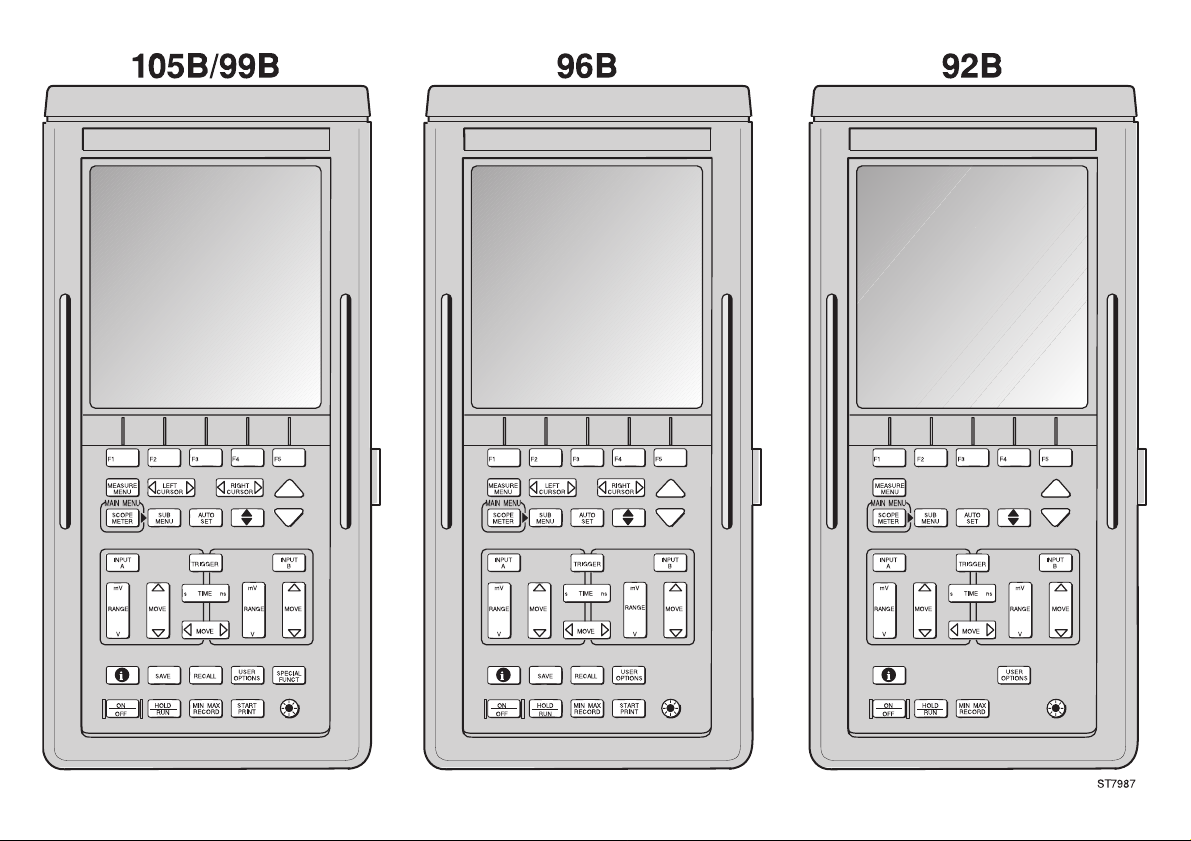
Page 2
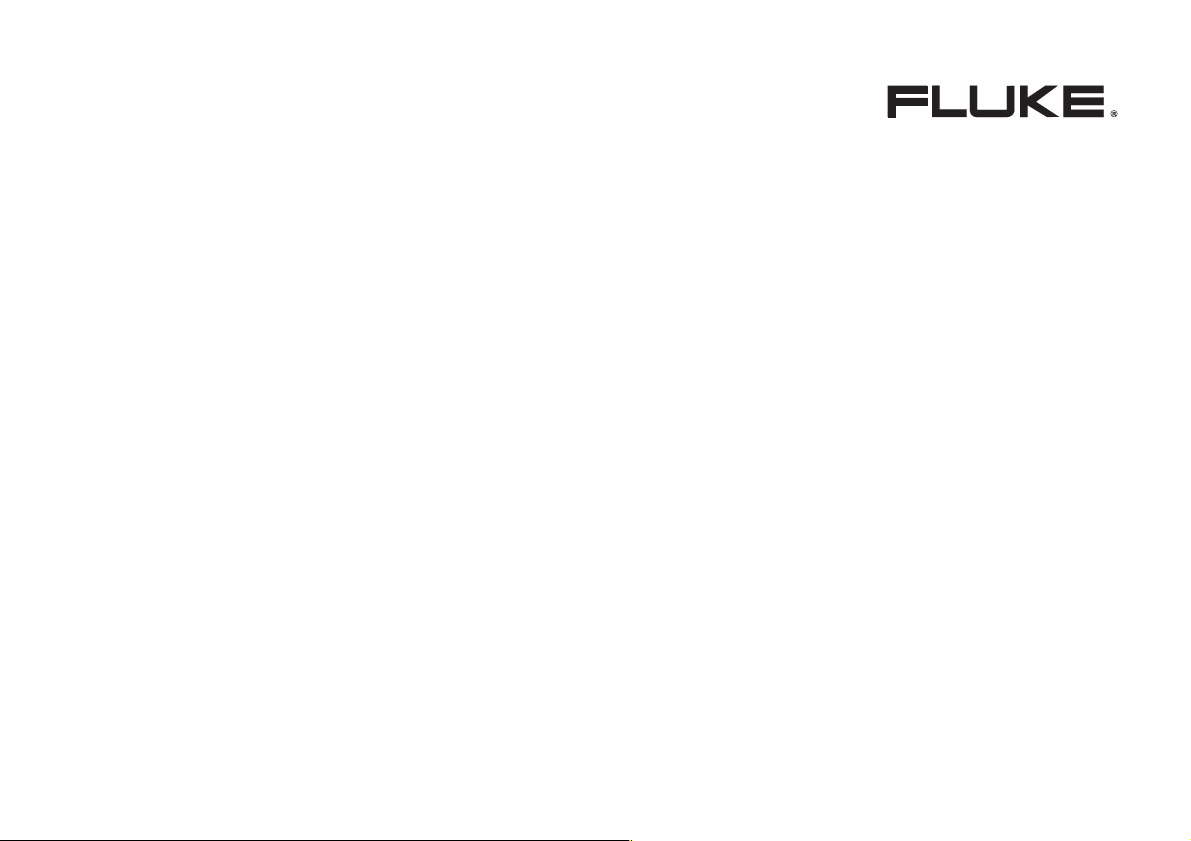
92B/96B/99B/105B
4822 872 00724
March 1996, Rev. 4, 1/99
1996, 1999 Fluke Corporation. All rights reserved. Printed in the Netherlands
All product names are trademarks of their respective companies.
ScopeMeter
Users Manual
Page 3
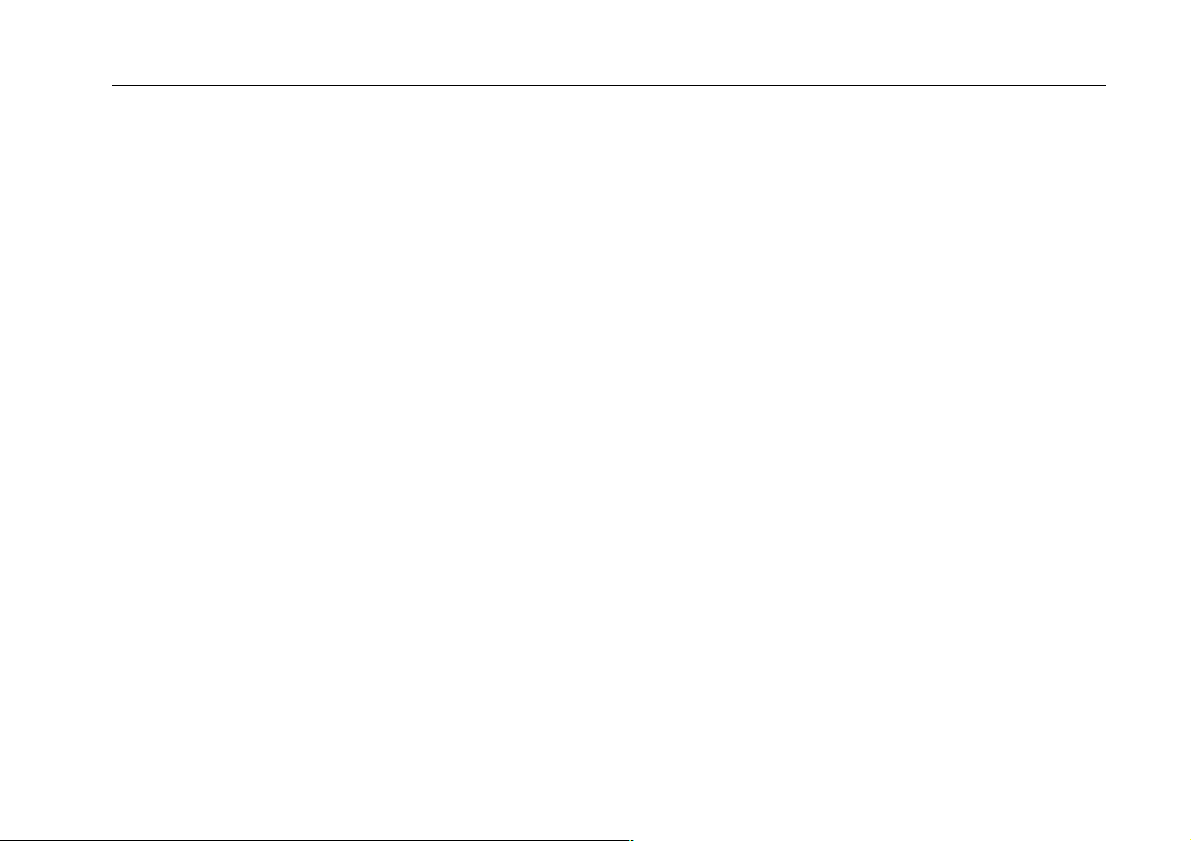
CHAPTER 1 INTRODUCING YOUR SCOPEMETER TEST TOOL
SCOPEMETER TEST TOOL FEATURES
USING THE HOLSTER AND THE TILT STAND
POWERING THE SCOPEMETER TEST TOOL
MINIMIZING SIGNAL NOISE
CHARGING THE BATTERY
LOOKING AT ALL MEASUREMENT CONNECTIONS
READING THE DISPLAY
USING THE KEYS
STEPPING THROUGH A WINDOW
USING ON-LINE INFORMATION
. . . . . . . . . . . . . . . . . . . . . . . . . . . . . . . . . . . . . . . . . . . . . . . . . . . . . . . . . . . . . . . . 1-10
. . . . . . . . . . . . . . . . . . . . . . . . . . . . . . . . . . . . . . . . . . . . . . . . . . . . . . . . . 1-5
. . . . . . . . . . . . . . . . . . . . . . . . . . . . . . . . . . . . . . . . . . . . . . . . . . . . . . . . . 1-6
. . . . . . . . . . . . . . . . . . . . . . . . . . . . . . . . . . . . . . . . . . . . . . . . . . . . . . . . . . . 1-8
. . . . . . . . . . . . . . . . . . . . . . . . . . . . . . . . . . . . . . . . . . . . . . . . . . . . 1-13
. . . . . . . . . . . . . . . . . . . . . . . . . . . . . . . . . . . . . . . . . . . . . . . 1-2
. . . . . . . . . . . . . . . . . . . . . . . . . . . . . . . . . . . . . . . . . . 1-3
. . . . . . . . . . . . . . . . . . . . . . . . . . . . . . . . . . . . . . . . . . 1-4
. . . . . . . . . . . . . . . . . . . . . . . . . . . . . . . . . . . . 1-7
. . . . . . . . . . . . . . . . . . . . . . . . . . . . . . . . . . . . . . . . . . . . . . . . . . 1-12
CHAPTER 2 GETTING STARTED
ADJUSTING THE DISPLAY
SELECTING THE PROBE TYPE
POWER-ON CONFIGURATIONS
PERFORMING AN EASY SETUP
. . . . . . . . . . . . . . . . . . . . . . . . . . . . . . . . . . . . . . . . . . . . . . . . . . . . . . . . . 2-3
. . . . . . . . . . . . . . . . . . . . . . . . . . . . . . . . . . . . . . . . . . . . . . . . . . . . . . 2-4
. . . . . . . . . . . . . . . . . . . . . . . . . . . . . . . . . . . . . . . . . . . . . . . . . . . . . 2-4
. . . . . . . . . . . . . . . . . . . . . . . . . . . . . . . . . . . . . . . . . . . . . . . . . . . . . 2-5
CHAPTER 3 MAKING MEASUREMENTS
MAKING CONNECTIONS
USING THE MEASUREMENT FUNCTIONS
USING A SHORTCUT TO MOST COMMONLY MEASUREMENTS
ORDERING MEASUREMENT READINGS
MEASURING FUNCTIONS NOT AVAILABLE FROM THE MEASURE MENU
MEASUREMENTS MAP
. . . . . . . . . . . . . . . . . . . . . . . . . . . . . . . . . . . . . . . . . . . . . . . . . . . . . . . . . . . 3-2
. . . . . . . . . . . . . . . . . . . . . . . . . . . . . . . . . . . . . . . . . . . . . 3-3
. . . . . . . . . . . . . . . . . . . . . . . . . . . . . . . . . . . . . . . . . . . . . 3-10
. . . . . . . . . . . . . . . . . . . . . . . . . . . . . . . . . . . . . . . . . . . . . . . . . . . . . . . . . . . 3-12
I
TABLE OF CONTENTS
. . . . . . . . . . . . . . . . . . . . . . . . . . 3-9
. . . . . . . . . . . . . . . . . 3-10
Page 4
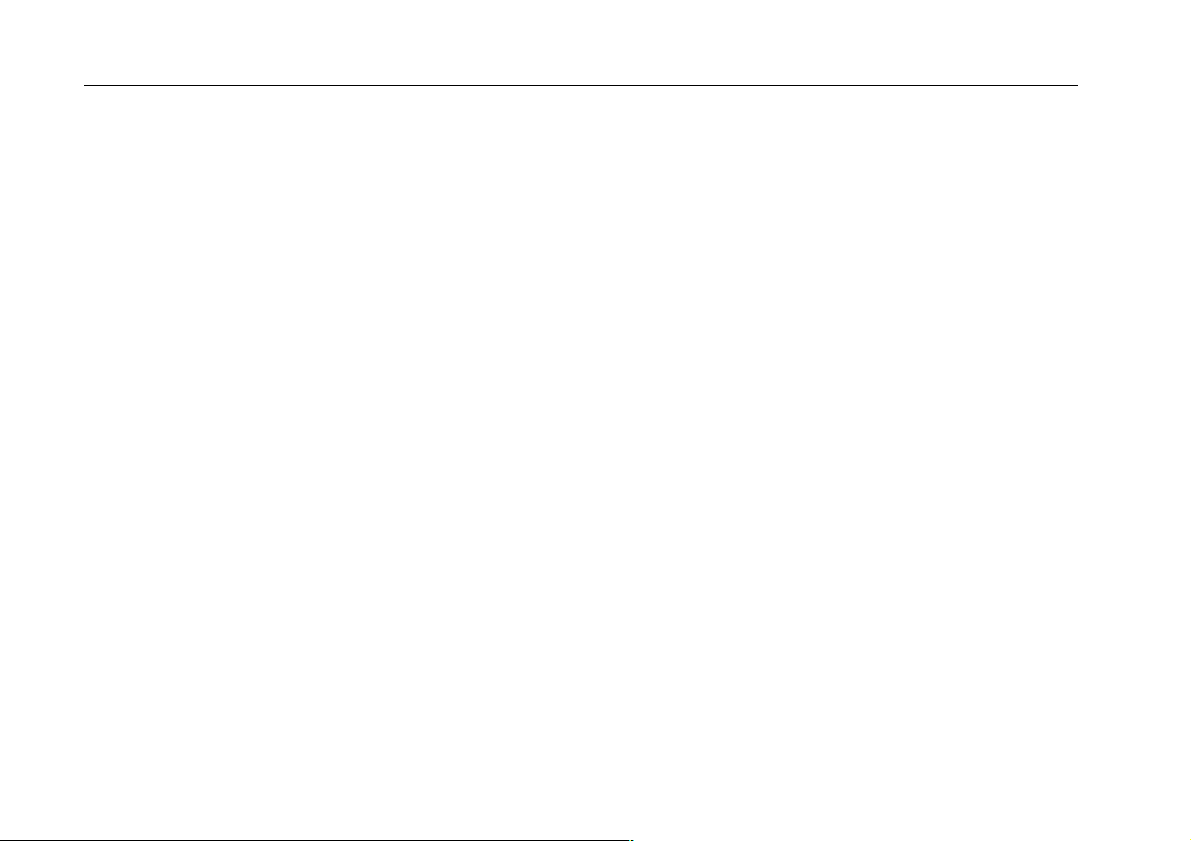
II
CHAPTER 4 USING THE DUAL DISPLAY MODE FUNCTIONS
MAKING CONNECTIONS
SELECTING A MAIN MODE
SELECTING RANGES (MANUAL/AUTO RANGE)
HOLDING A STABLE MEASUREMENT (TOUCH HOLD
DISPLAYING MINIMUM MAXIMUM READINGS WITH RELATED TRENDPLOT
SELECTING THE SCOPEMETER KEY SUBMENU
MAKING MEASUREMENTS IN METER AND EXT.mV MODE
TAKING RELATIVE READINGS (SCALING)
. . . . . . . . . . . . . . . . . . . . . . . . . . . . . . . . . . . . . . . . . . . . . . . . . . . . . . . . . . . 4-2
. . . . . . . . . . . . . . . . . . . . . . . . . . . . . . . . . . . . . . . . . . . . . . . . . . . . . . . . . 4-3
. . . . . . . . . . . . . . . . . . . . . . . . . . . . . . . . . . . . . . . 4-7
)
. . . . . . . . . . . . . . . . . . . . . . . . . . . . . . . . . . . . . . 4-13
. . . . . . . . . . . . . . . . . . . . . . . . . . . . . . . . . . . . . . . . . . . 4-14
CHAPTER 5 USING IN SCOPE MODE
MAKING CONNECTIONS
MAKING AN EASY SETUP
CONTROLLING INPUTS A AND B
ADJUSTING THE AMPLITUDE
ADJUSTING THE TIME BASE
POSITIONING THE WAVEFORM ON THE DISPLAY
ACQUIRING WAVEFORMS
SELECTING THE SCOPE SUBMENU
TRIGGERING
USING THE MIN MAX ENVELOPE FUNCTION OF THE FLUKE 92B
USING THE SCOPE RECORD AND MIN MAX ENVELOPE FUNCTIONS OF
THE FLUKE 96B, 99B, or 105B
MAKING COMBINATIONS WITH INPUT A AND INPUT B
DISPLAYING MULTIPLE WAVEFORMS
ADAPTING THE DISPLAY
. . . . . . . . . . . . . . . . . . . . . . . . . . . . . . . . . . . . . . . . . . . . . . . . . . . . . . . . . . . . . . . . . . . 5-12
. . . . . . . . . . . . . . . . . . . . . . . . . . . . . . . . . . . . . . . . . . . . . . . . . . . . . . . . . . . 5-3
. . . . . . . . . . . . . . . . . . . . . . . . . . . . . . . . . . . . . . . . . . . . . . . . . . . . . . . . . . 5-4
. . . . . . . . . . . . . . . . . . . . . . . . . . . . . . . . . . . . . . . . . . . . . . . . . . . . 5-4
. . . . . . . . . . . . . . . . . . . . . . . . . . . . . . . . . . . . . . . . . . . . . . . . . . . . . . 5-5
. . . . . . . . . . . . . . . . . . . . . . . . . . . . . . . . . . . . . . . . . . . . . . . . . . . . . . . 5-6
. . . . . . . . . . . . . . . . . . . . . . . . . . . . . . . . . . . . . 5-7
. . . . . . . . . . . . . . . . . . . . . . . . . . . . . . . . . . . . . . . . . . . . . . . . . . . . . . . . . 5-8
. . . . . . . . . . . . . . . . . . . . . . . . . . . . . . . . . . . . . . . . . . . . . . . . 5-10
. . . . . . . . . . . . . . . . . . . . . . . . . . . . . . . . . . . . . . . . . . . . . . . . . . . . . 5-22
. . . . . . . . . . . . . . . . . . . . . . . . . . . . . . . . 5-26
. . . . . . . . . . . . . . . . . . . . . . . . . . . . . . . . . . . . . . . . . . . . . . 5-26
. . . . . . . . . . . . . . . . . . . . . . . . . . . . . . . . . . . . . . . . . . . . . . . . . . . . . . . . . 5-27
92B/96B/99B/105B
. . . . . . . . . . . . . . . . . . . . . . . . . . . . . . . . . 4-8
. . . . . . . . . . . . . . . 4-9
. . . . . . . . . . . . . . . . . . . . . . . . . . . . . 4-14
. . . . . . . . . . . . . . . . . . . . . . . 5-21
Users Manual
Page 5
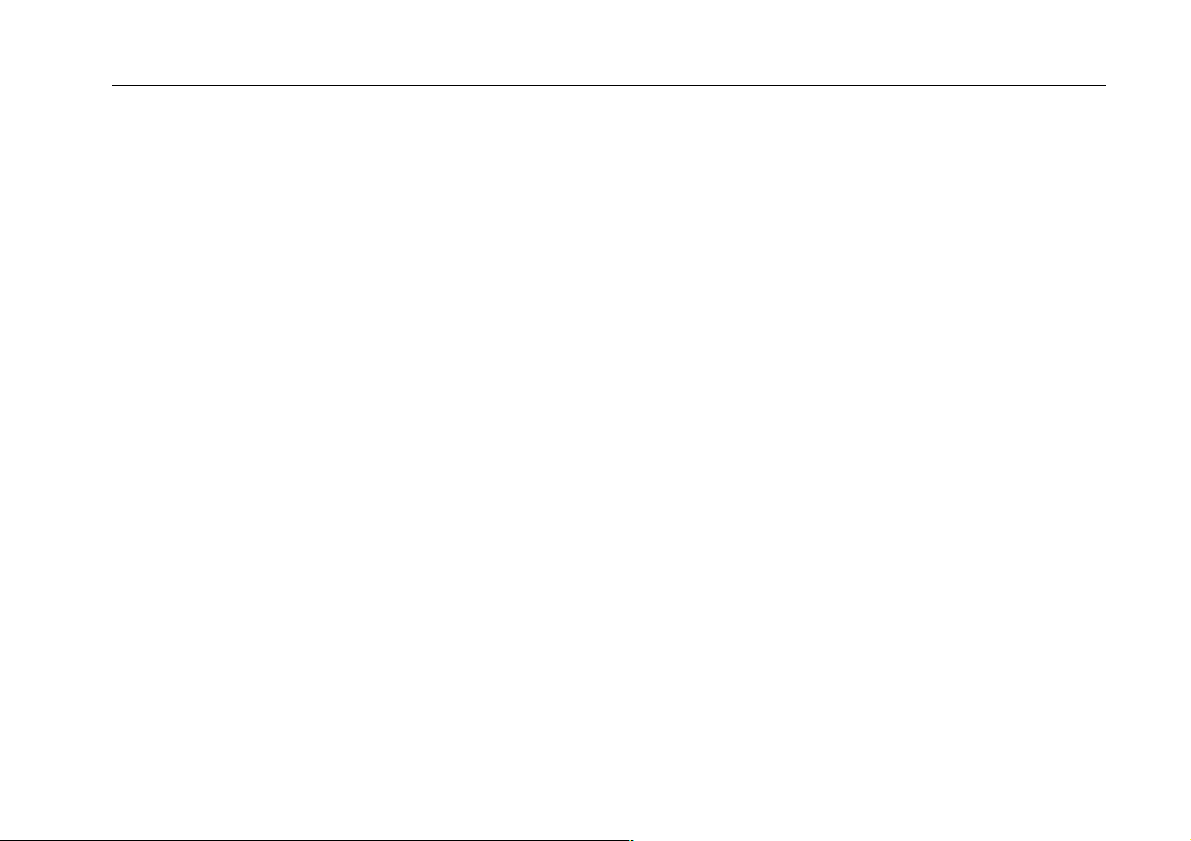
CHAPTER 6 USING ADDITIONAL CAPABILITIES
MAKING MEASUREMENTS USING THE CURSORS
DELETING MEMORIES
SAVING TO MEMORY
RECALLING FROM MEMORY
USING WAVEFORM MATH FUNCTIONS
USING A PRINTER
USING THE WAVEFORM GENERATOR
TESTING COMPONENTS
SETTING THE DATE AND TIME
CHANGING THE RESET CONFIGURATIONS
ALTERING THE CONTINUOUS AUTO SET CONFIGURATION
. . . . . . . . . . . . . . . . . . . . . . . . . . . . . . . . . . . . . . . . . . . . . . . . . . . . . . . . . . . . . 6-6
. . . . . . . . . . . . . . . . . . . . . . . . . . . . . . . . . . . . . . . . . . . . . . . . . . . . . . . . . . . . . . 6-7
. . . . . . . . . . . . . . . . . . . . . . . . . . . . . . . . . . . . . . . . . . . . . . . . . . . . . . . 6-8
. . . . . . . . . . . . . . . . . . . . . . . . . . . . . . . . . . . . . . . . . . . . . 6-11
. . . . . . . . . . . . . . . . . . . . . . . . . . . . . . . . . . . . . . . . . . . . . . . . . . . . . . . . . . . . . . . 6-14
. . . . . . . . . . . . . . . . . . . . . . . . . . . . . . . . . . . . . . . . . . . . . . 6-17
. . . . . . . . . . . . . . . . . . . . . . . . . . . . . . . . . . . . . . . . . . . . . . . . . . . . . . . . . . 6-17
. . . . . . . . . . . . . . . . . . . . . . . . . . . . . . . . . . . . . . . . . . . . . . . . . . . . . 6-19
CHAPTER 7 MEASURING EXAMPLES
MEASURING TEMPERATURE
MEASURING CURRENT
MEASURING POWER WITH MATH FUNCTION
MEASURING THREE-PHASE ON A DUAL INPUT
MEASURING PHASE USING THE CURSORS
MEASURING PULSE RESPONSE OF AN AMPLIFIER
. . . . . . . . . . . . . . . . . . . . . . . . . . . . . . . . . . . . . . . . . . . . . . . . . . . . . . . 7-2
. . . . . . . . . . . . . . . . . . . . . . . . . . . . . . . . . . . . . . . . . . . . . . . . . . . . . . . . . . . . 7-4
CHAPTER 8 USER MAINTENANCE
CLEANING
KEEPING BATTERIES IN OPTIMAL CONDITION
REPLACING AND DISPOSING OF BATTERIES
REPLACING FUSES
CALIBRATING THE PROBES
. . . . . . . . . . . . . . . . . . . . . . . . . . . . . . . . . . . . . . . . . . . . . . . . . . . . . . . . . . . . . . . . . . . . . . . 8-2
. . . . . . . . . . . . . . . . . . . . . . . . . . . . . . . . . . . . . . . . . . . . . . . . . . . . . . . . . . . . . . . 8-5
. . . . . . . . . . . . . . . . . . . . . . . . . . . . . . . . . . . . . . . . . . . . . . . . . . . . . . . 8-5
III
. . . . . . . . . . . . . . . . . . . . . . . . . . . . . . . . . . . . . 6-2
. . . . . . . . . . . . . . . . . . . . . . . . . . . . . . . . . . . . . . . . . . 6-20
. . . . . . . . . . . . . . . . . . . . . . . . . . . . 6-22
. . . . . . . . . . . . . . . . . . . . . . . . . . . . . . . . . . . . . . . . . 7-7
. . . . . . . . . . . . . . . . . . . . . . . . . . . . . . . . . . . . . . . 7-9
. . . . . . . . . . . . . . . . . . . . . . . . . . . . . . . . . . . . . . . . . . 7-12
. . . . . . . . . . . . . . . . . . . . . . . . . . . . . . . . . . . 7-14
. . . . . . . . . . . . . . . . . . . . . . . . . . . . . . . . . . . . . . . . 8-2
. . . . . . . . . . . . . . . . . . . . . . . . . . . . . . . . . . . . . . . . . 8-3
Page 6
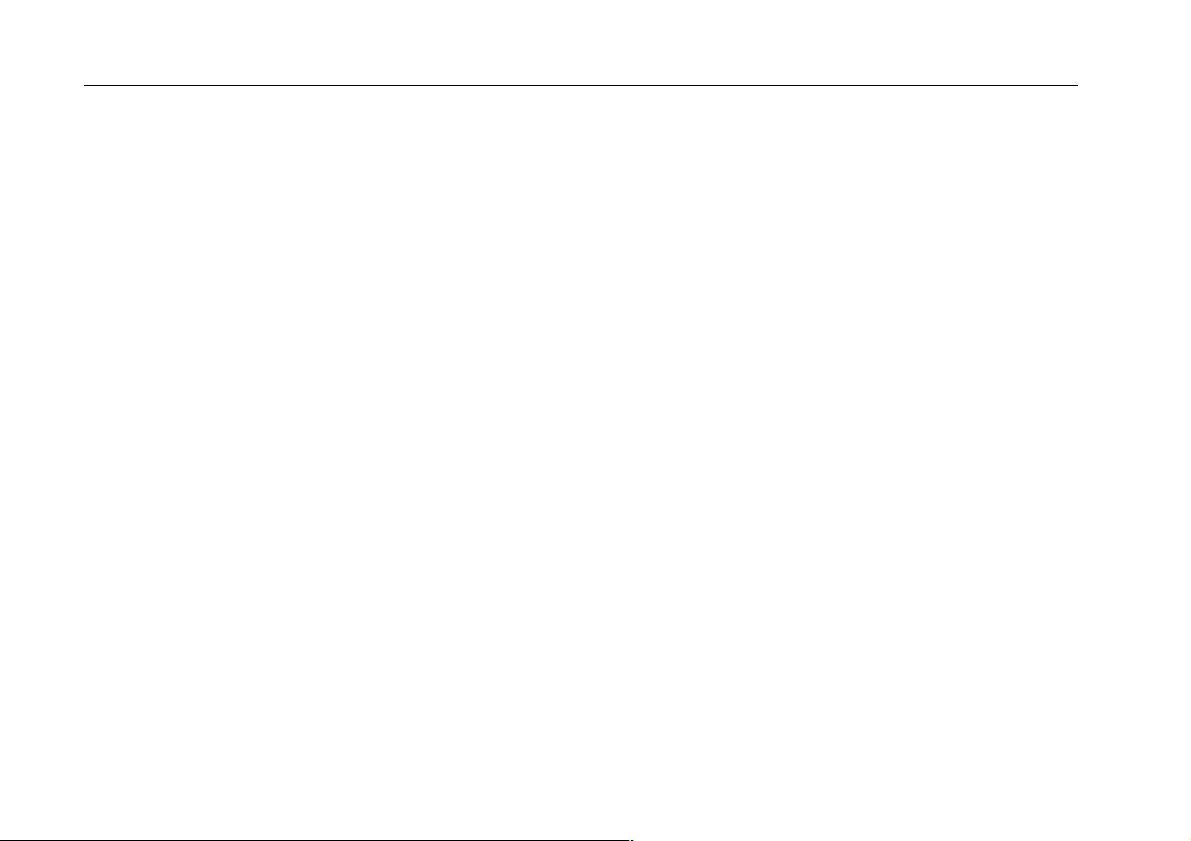
IV
CHAPTER 9 APPENDIXES
APPENDIX 9A SPECIFICATIONS
APPENDIX 9B PARTS AND ACCESSORIES
APPENDIX 9C PM8907 INFORMATION
APPENDIX 9D WARRANTY AND SERVICE CENTERS
APPENDIX 9E TERMINOLOGY
92B/96B/99B/105B
. . . . . . . . . . . . . . . . . . . . . . . . . . . . . . . . . . . . . . . . . . . . . . . . . . . . 9-3
. . . . . . . . . . . . . . . . . . . . . . . . . . . . . . . . . . . . . . . . . . 9-15
. . . . . . . . . . . . . . . . . . . . . . . . . . . . . . . . . . . . . . . . . . . . . . 9-19
. . . . . . . . . . . . . . . . . . . . . . . . . . . . . . . . . . 9-21
. . . . . . . . . . . . . . . . . . . . . . . . . . . . . . . . . . . . . . . . . . . . . . . . . . . . . 9-23
Users Manual
Page 7
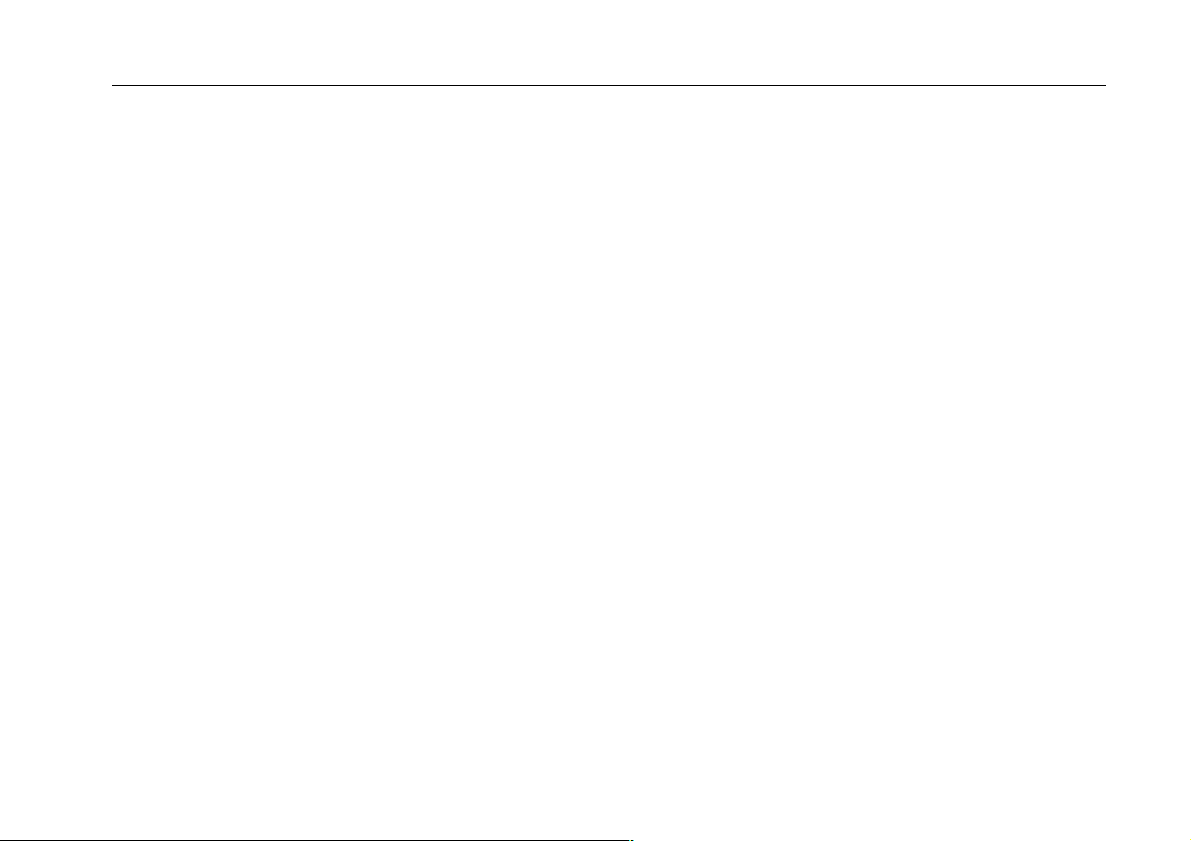
V
Page 8
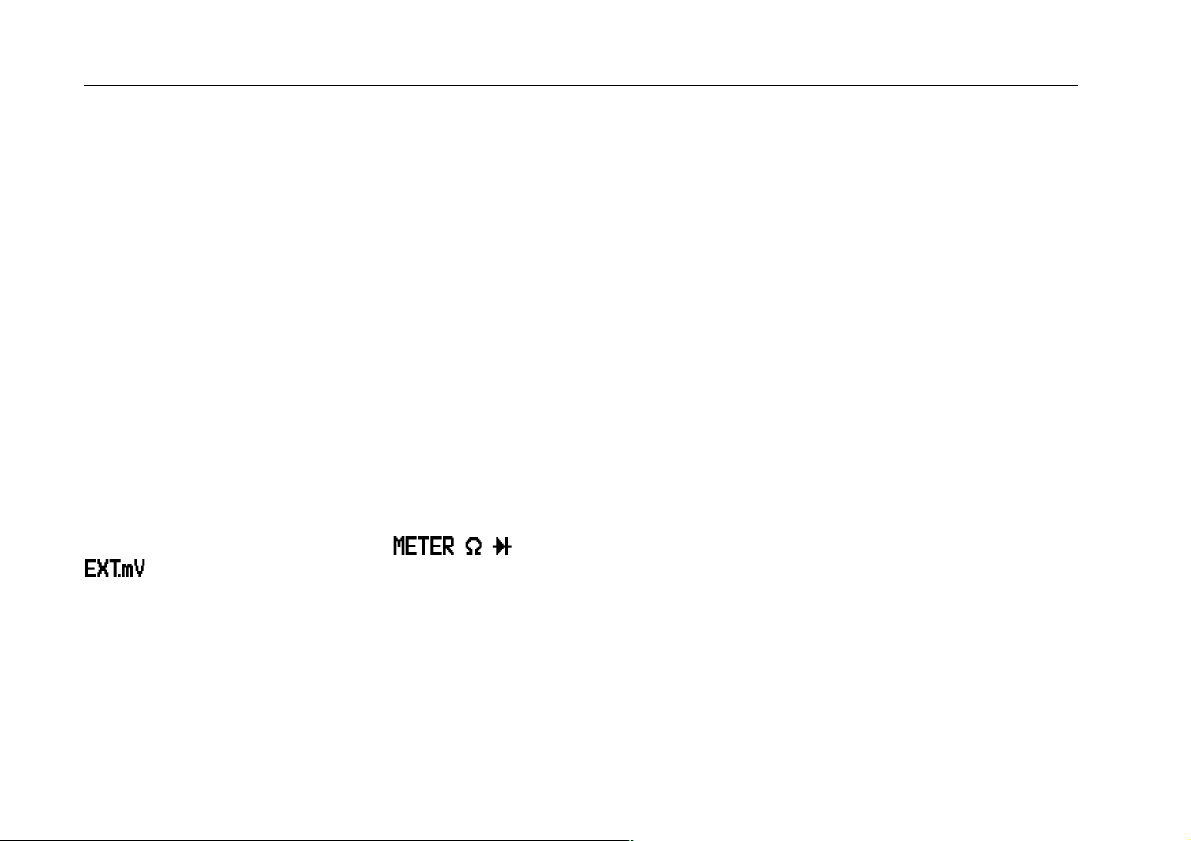
VI
92B/96B/99B/105B
Users Manual
ABOUT THIS MANUAL
Chapter 1 Introducing the ScopeMeter Test Tool
This chapter introduces features and capabilities of your
ScopeMeter test tool.
Chapter 2 Getting Started
This chapter provides a 15-minute demonstration intended
for those who are not familiar with the ScopeMeter test
tool.
Chapter 3 Making Measurements
This chapter explores all measurements and specifies the
use of the direct Measure Menu key. At any time, you can
choose over 30 measurements to get an immediate
reading on the display .
Chapter 4 Using the Dual Display Mode
This chapter addresses the use of four Dual Display Mode
Functions of the ScopeMeter test tool: , , , and
. You will learn how to set up the test tool for ac and
dc voltage measurements, diode tests, resistance
measurements, and trend plotting. Chapter 5 contains all
the Scope mode information.
Chapter 5 Using the Scope Mode
This chapter explores the specific use of the test tool as a
digital storage oscilloscope. You will learn how to make,
store, and compare measurements.
Chapter 6 Using Additional Capabilities
This chapter explores the additional capabilities available
with your ScopeMeter test tool. The chapter covers
subjects, such as Scope measurements using the cursors,
saving and recalling screens, waveforms, or setups, and
making a hard copy on your printer.
Chapter 7 Measuring Examples
This chapter outlines step-by-step procedures necessary
to make some typical measurements.
Chapter 8 User Maintenance
This chapter describes the cleaning of the ScopeMeter test
tool and proper use and replacement of the battery pack.
Periodic probe calibration is also covered here.
Chapter 9 Appendixes
A. Specifications: Operating characteristics.
B. Parts and Accessories: Model numbers and replacement
codes for all parts and accessories delivered with your
ScopeMeter test tool.
C. PM8907 Power Adapter/ Battery Charger.
D. Warranty Information and Service Centers: Warranty
terms and Service Center addresses.
E. Terminology: Glossary of special terms.
Page 9
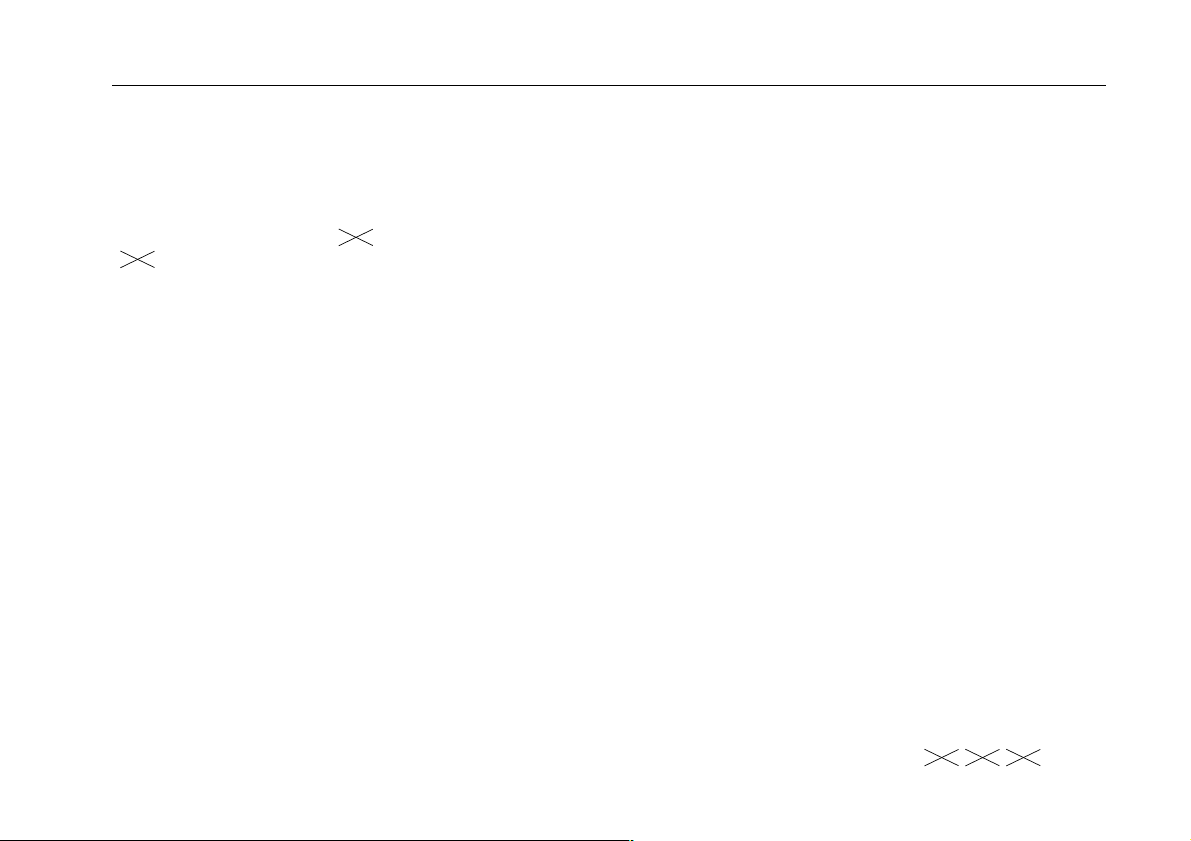
VII
Index
The index at the end of the manual lists words
alphabetically. Consult this list to find an item quickly.
NOTE
Throughout this manual an through a model number
indicates that the function being discussed does not
()
92B
apply to that specific model number.
UNPACKING THE SCOPEMETER TEST
TOOL KIT
The following items should be included in your ScopeMeter
test tool kit (also see the yellow shipment card):
1. ScopeMeter test tool
2. NiCad Battery Pack (installed)
3. Protective Holster
4. Users Manual (this book)
5. Accessory Case, which includes the following:
6. Set of two Probes
7. Set of two Industrial Alligator Clips for Scope Probes
8. Multimeter Test Lead Set, which includes the following:
9. Test Leads (red and black)
10. Industrial Test Probes (red and black)
11. Industrial Alligator Clip (black)
12. Banana Adapters (red and black)
13.Power Adapter/Battery Charger
14.Probe Accessory Set, which includes the following:
15. HF Adapters (2 x black)
16. Mini Test Hooks (red and grey)
17. Trim Screwdrivers (red and grey)
18. Probe Tip to Banana Adapters (red and grey)
19. Hight Voltage Test Pins (red and grey)
20 FlukeView Software with RS-232 Adapter/Cable for
communication with a computer .
92B 96B 99B
®
Page 10
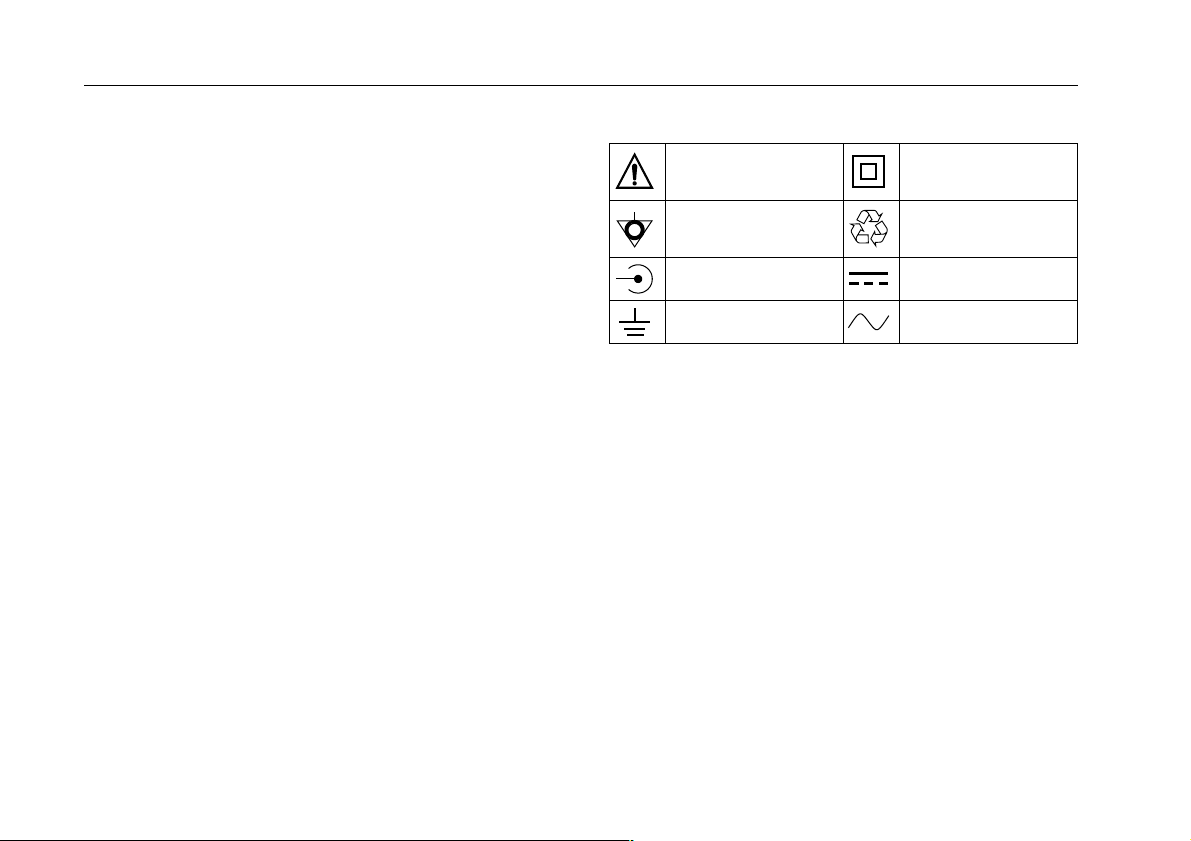
VIII
92B/96B/99B/105B
Users Manual
WARNING
READ "SAFETY" CAREFULLY BEFORE USING YOUR
SCOPEMETER TEST TOOL.
SAFETY
The instrument described in this manual is designed to be
used only by qualified personnel.
Safety Precautions
To use this instrument safely, it is essential that operating
and servicing personnel follow both generally accepted
safety procedures and the safety precautions specified in
this manual.
Specific warning and caution statements, where they
apply, will be found throughout the manual.
Where necessary, the warning and caution statements
and/or symbols are marked on the instrument.
A CAUTION identifies conditions and actions that may
damage the test tool.
A WARNING IDENTIFIES CONDITIONS AND ACTIONS
THAT POSE HAZARD(S) TO THE USER.
International electrical symbols used are explained below.
Caution (see explanation in
manual)
Common (Lo) input symbol,
equal potential
High BNC input symbol DC-Direct Current
Earth AC-Alternating Current
DOUBLE INSULATION
(Protection Class)
Recycling symbol
The terms "Isolated" or "Electrically floating" are used in
this manual to indicate a measurement in which the
ScopeMeter test tool COM (common, also called ground) is
connected to a voltage different from earth ground. The
term "Grounded" is used in this manual to indicate a
measurement in which the ScopeMeter test tool COM
(common) is connected to an earth ground potential.
The ScopeMeter test tool COM (common) inputs (red
INPUT A BNC shield, grey INPUT B BNC shield, and black
4-mm banana jack) are connected internally via selfrecovering fault protection. The input connectors have no
exposed metal and are fully insulated to protect against
electrical shock. The black 4-mm banana jack COM
(common) can be connected to a voltage above earth
ground for isolated (electrically floating) measurements
and is rated up to 600V rms above earth ground.
Page 11
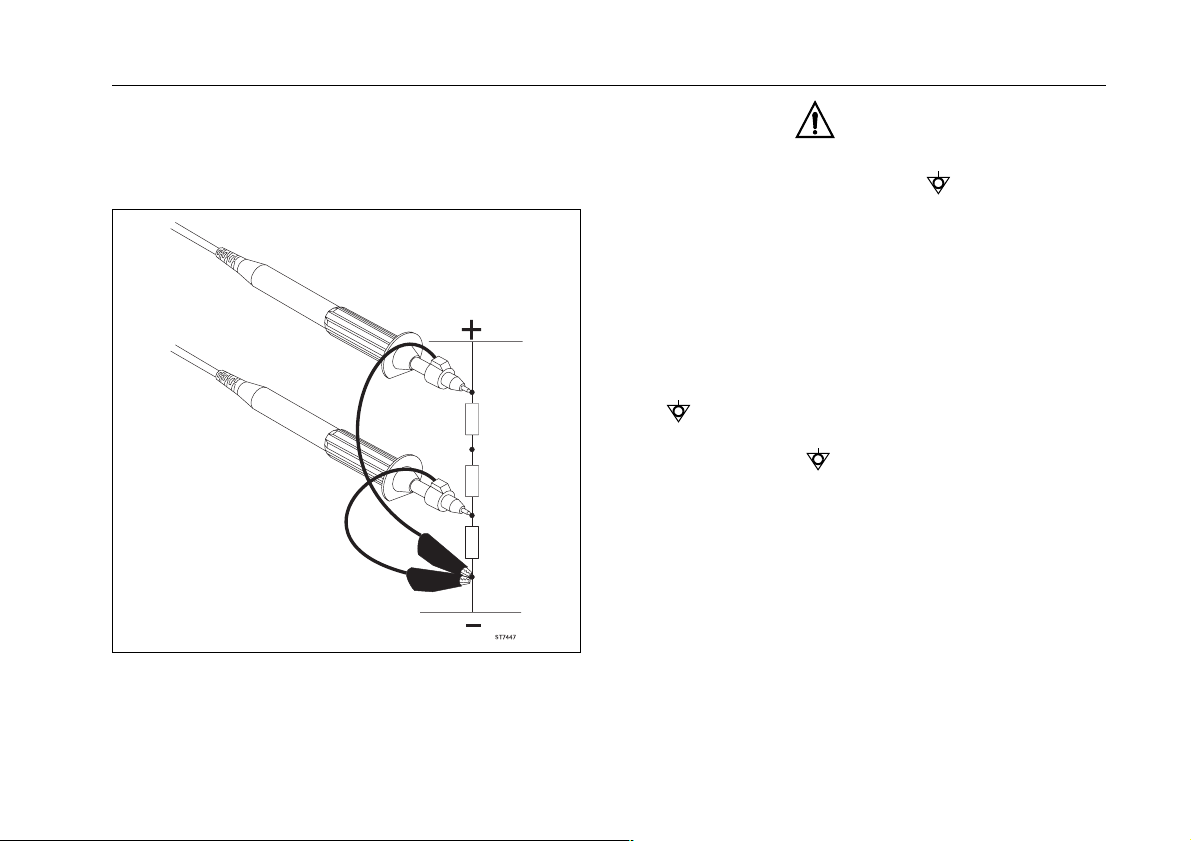
IX
The ScopeMeter test tool uses a three-lead connection system for dual input, isolated (electrically floating) measurements. The connections for isolated and grounded
measurements are shown in the following illustration.
Figure 1. Common (Ground) Connections
WARNING
DO THE FOLLOWING TO AV OID ELECTRICAL SHOCK
IF A SCOPEMETER TEST TOOL
INPUT IS CONNECTED TO >42V PEAK (30V RMS):
1. USE ONLY THE TEST LEAD/PROBE SET SUPPLIED
WITH THE SCOPEMETER TEST TOOL (OR
SAFETY-DESIGNED EQUIVALENTS WITHOUT
EXPOSED METAL CONNECTORS).
2. DO NOT USE CONVENTIONAL EXPOSED METAL
BNC OR BANANA PLUG CONNECTORS IF THE
COM (COMMON) IS >42V PEAK (30V RMS).
3. USE ONLY ONE COM (COMMON) CONNECTION
(THE 4-MM BLACK BANANA JACK).
4. REMOVE ALL PROBES AND TEST LEADS THAT
ARE NOT IN USE.
5. USE 600V RATED PROBE TIP ADAPTERS.
"600V" IS PRINTED ON EQUIPMENT SO RATED.
6. CONNECT THE PM8907 POWER ADAPTER TO THE
AC OUTLET BEFORE CONNECTION TO THE
SCOPEMETER TEST TOOL.
COM (COMMON)
Page 12
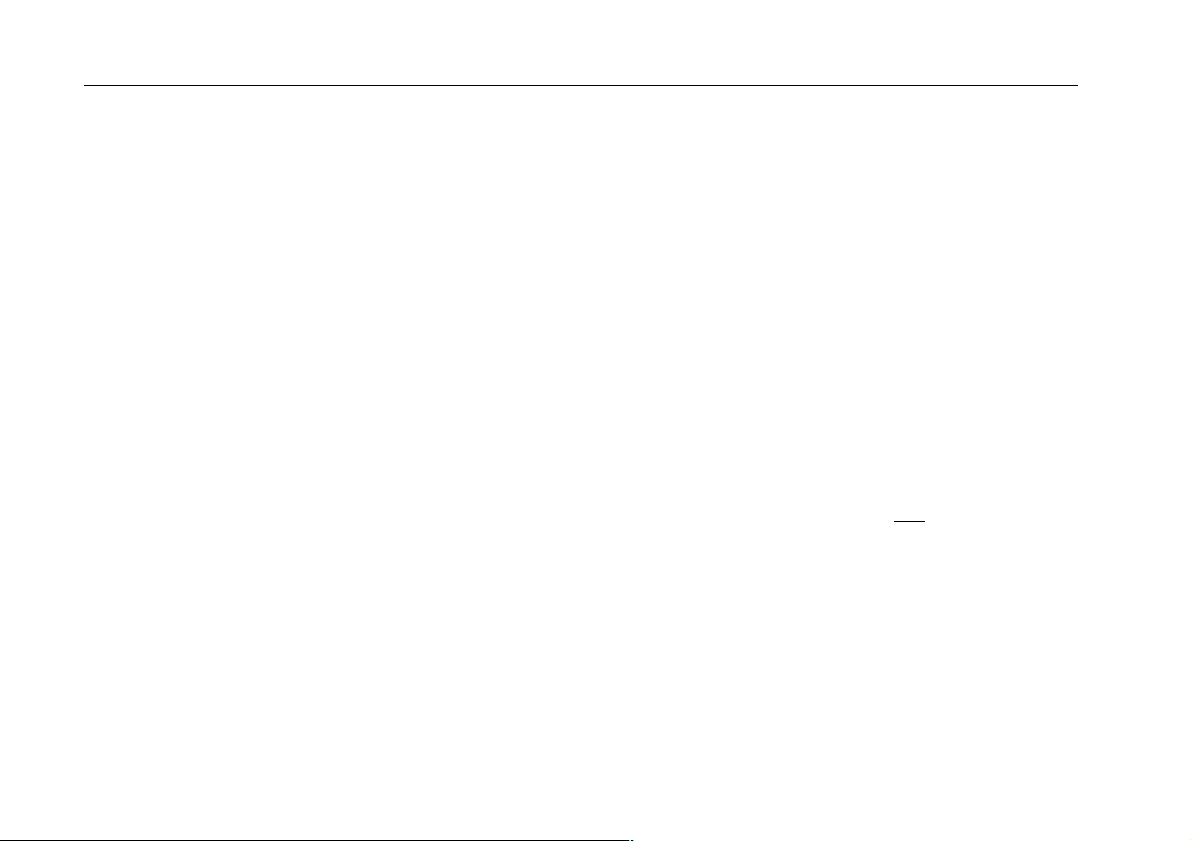
X
92B/96B/99B/105B
Users Manual
If Safety-Protection is Impaired
Use of equipment in a manner not specified may
impair the protection provided by the equipment.
Before use, inspect probes for mechanical damage
and replace damaged probes!
Whenever it is likely that safety has been impaired, the
instrument must be turned off and disconnected from line
power. The matter should then be referred to qualified
personnel. Safety is likely to be impaired if, for example,
the instrument fails to perform the intended measurements
or shows visible damage.
MAKING ISOLATED MEASUREMENTS
Isolating from Earth Ground
The ScopeMeter test tool uses a three-lead connection
system for dual input, isolated (electrically floating)
measurements. Use a test lead connected to the black 4-mm
banana jack as common ground.
There are only three wires to connect for dual input isolated
ground operation, useful for three-phase industrial voltage
measurements. You can connect the three leads on the
test tool (INPUT A, INPUT B, and common) to a threephase electrical power line in any order. Use the A-B mode
(see Chapter 5) to display all three phases of electrical
power at the same time.
For three-phase electrical or other isolated ground
industrial measurements, we strongly recommend that you
use the black Industrial Alligator Clip and the red and grey
Industrial Probe Alligator Clips (see Figure 4). These parts
are included with original purchase ScopeMeter test tools
and are also available as accessories from your FLUKE
representative.
Isolating from Input to Input
The ScopeMeter test tool is not isolated between inputs but
uses the black 4-mm banana jack for measurements
isolated from earth ground.
Complete isolation between INPUT A and INPUT B is
useful for some floating measurement applications, such
as measuring different isolated transformer windings at the
same time.
For those applications requiring true
(commons) between inputs, we recommend that you make
two separate measurements or use two ScopeMeter test
tools.
isolated grounds
Page 13
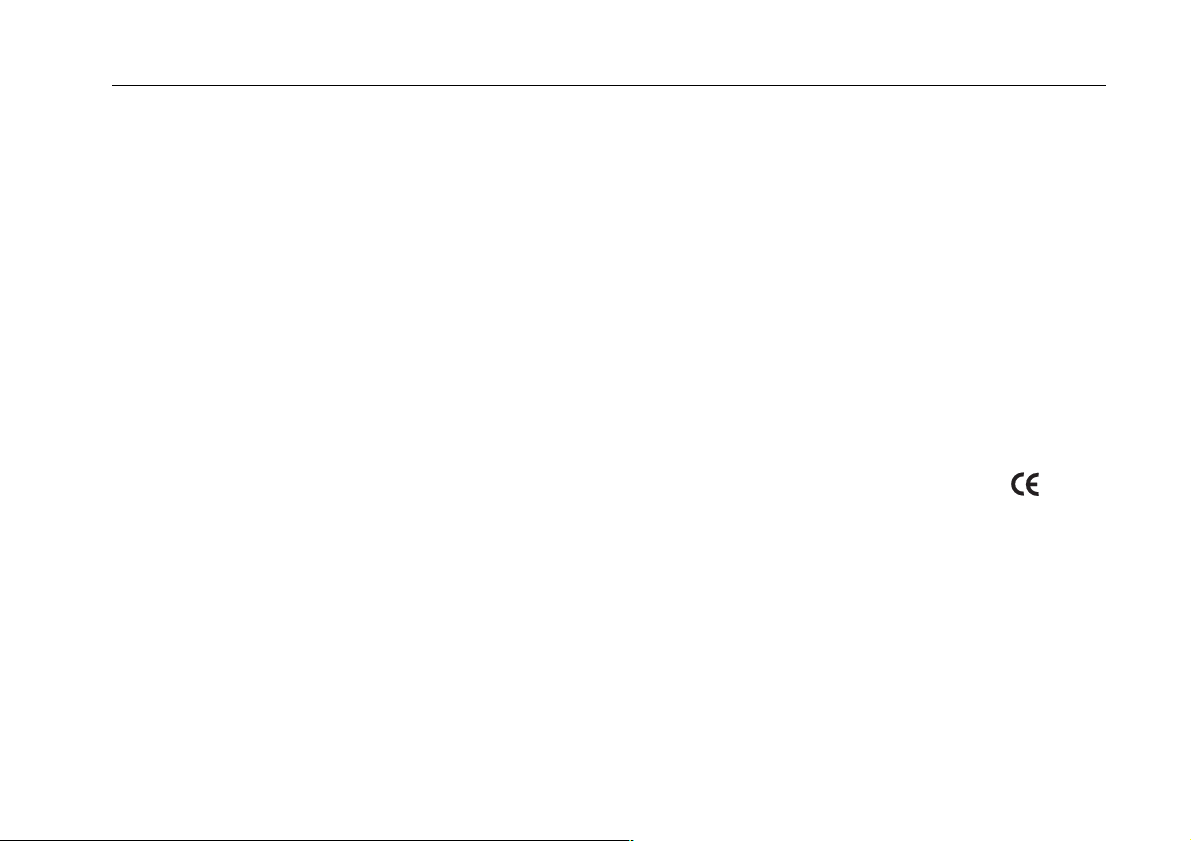
XI
DECLARATION OF CONFORMITY
for
FLUKE 92B/96B/99B/105B
ScopeMeter
®
Series II Test Tool
Manufacturer
Fluke Industrial B.V.
Lelyweg 1
7602 EA Almelo
The Netherlands
Statement of Conformity
Based on test results using appropriate standards, the
product is in conformity with
Electromagnetic Compatibility Directive 89/336/EEC
Low Voltage Directive 73/23/EEC
Sample tests
Standards used:
EN 61010-1 (1993)
Safety Requirements for Electrical Equipment
for Measurement, Control, and Laboratory Use
EN 50081-1 (1992)
Electromagnetic Compatibility Generic Emission Standard:
EN55022 and EN60555-2
EN 50082-1 (1992)
Electromagnetic Compatibility Generic Immunity Standard:
IEC801-2, -3, -4, -5
The tests have been performed in a typical configuration.
This Conformity is indicated by the symbol , i.e.
'Conformité européenne'.
Page 14
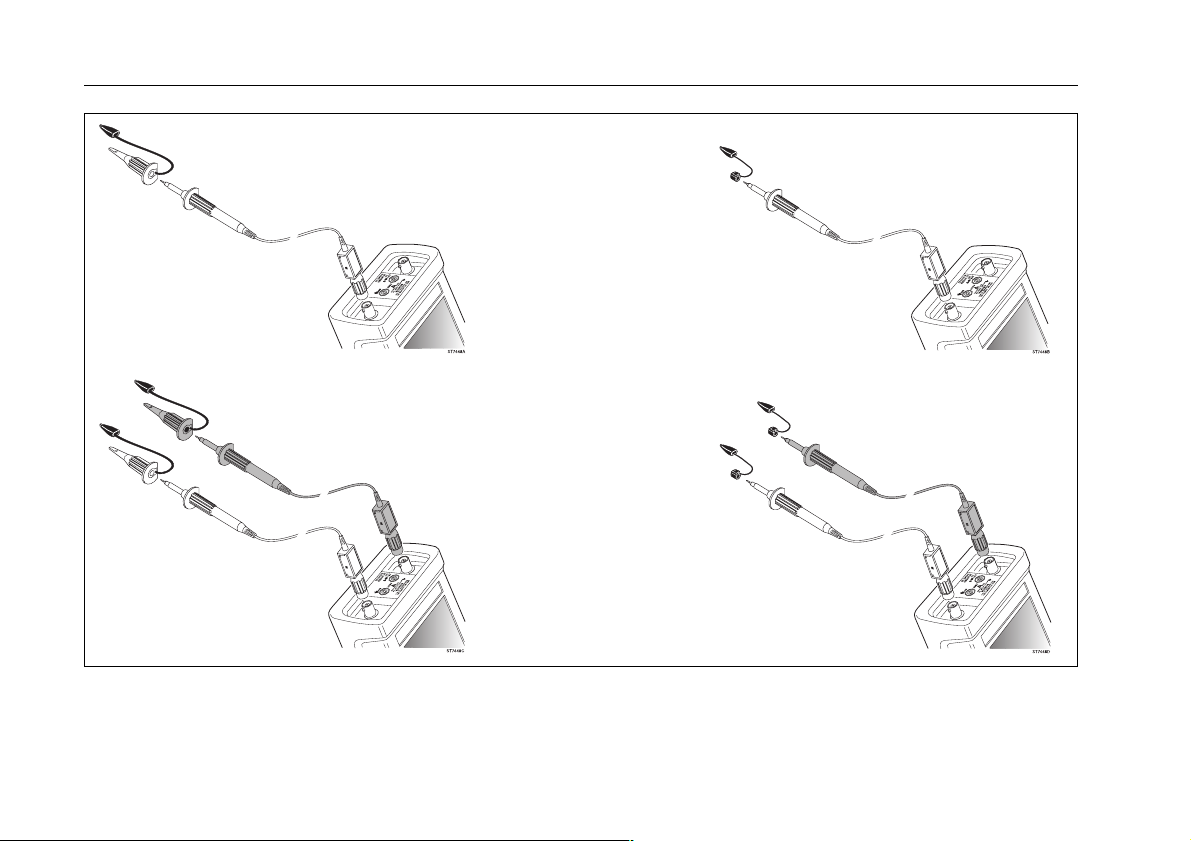
XII
92B/96B/99B/105B
Users Manual
Single Input Connection
with Mini Test Hook
Dual Input Connections
with Mini Test Hooks
Figure 2. Input Connections for High Frequency Electronic Measurement
Single Input Connection
with HF Adapter
Dual Input Connections
with HF Adapters
WARNING
To prevent electric shock and personal injury, Mini Test Hooks and HF Adapters must not be connected to any
voltage higher than 42V peak (30V rms) to earth. Always pay attention to the markings on the accessories.
Page 15
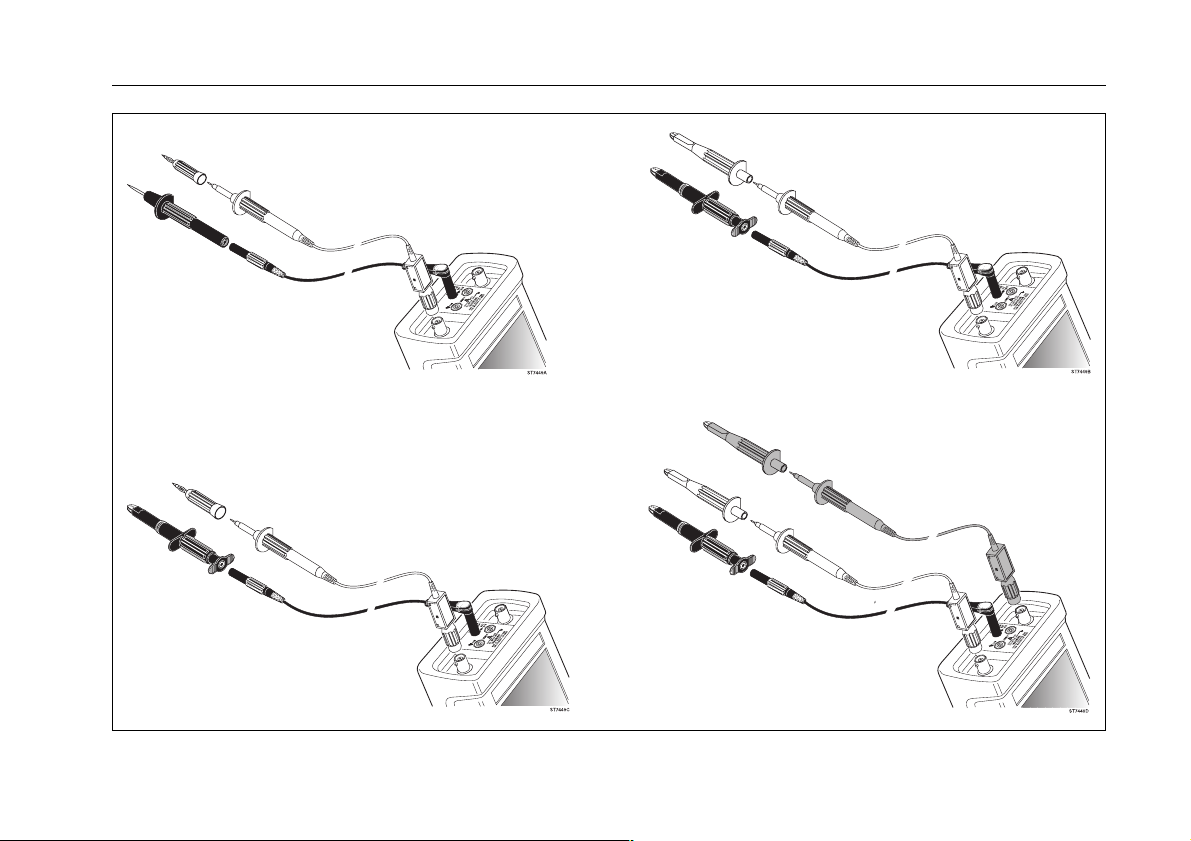
XIII
Single Input Connection
with High Voltage
Test Pin
Single Input Connection
with High Voltage
Test Pin & AC20
Dual Input Connections with
Industrial Alligator Clips
(PM9084/001 & AC20)
Single Input Connection with
Industrial Alligator Clips
(PM9084/001 & AC20)
Figure 3. Input Connections for Isolated Heavy Duty Industrial Measurements
Page 16
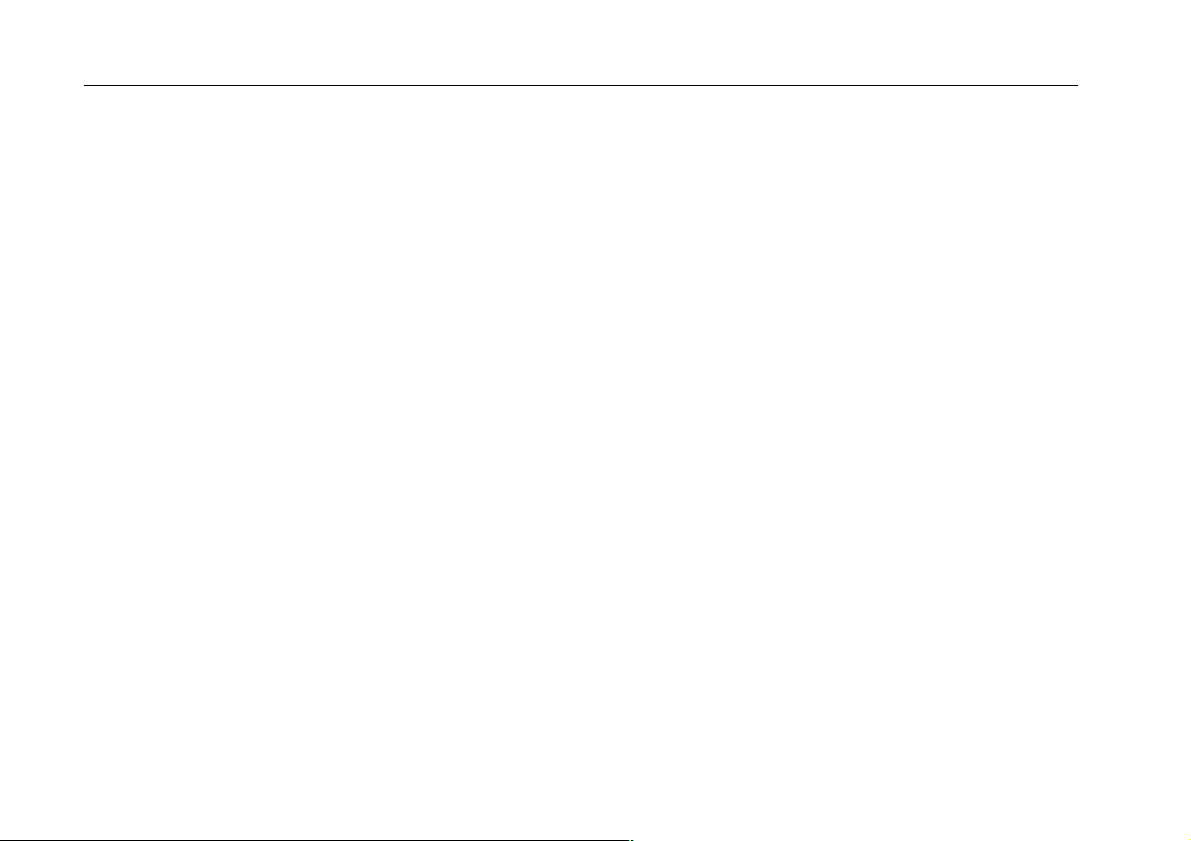
XIV
92B/96B/99B/105B
Users Manual
Page 17
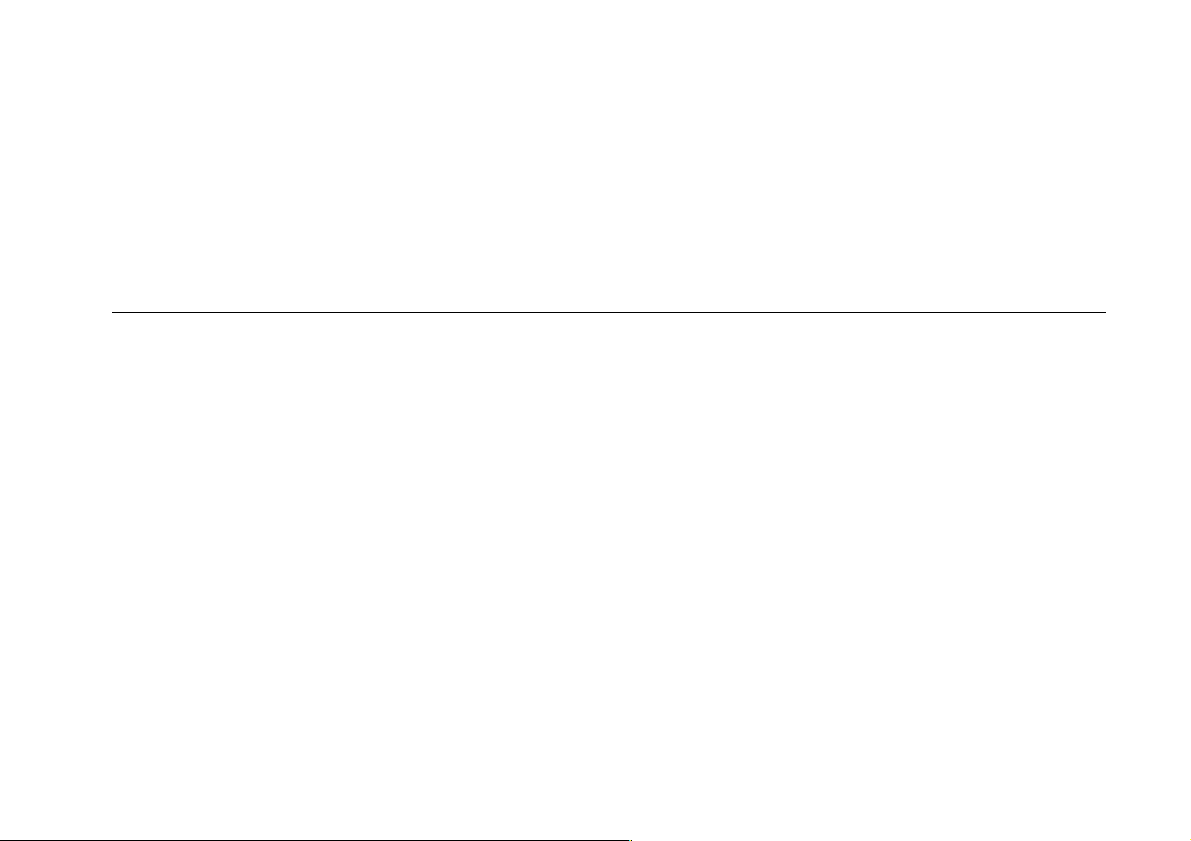
Chapter 1
Introducing your ScopeMeter Test Tool
SCOPEMETER TEST TOOL FEATURES . . . . . . . . . 1-2
ScopeMeter Features . . . . . . . . . . . . . . . . . . . . . . . 1-2
Scope Capabilities . . . . . . . . . . . . . . . . . . . . . . . . . 1-2
Digital MultiMeter Capabilities . . . . . . . . . . . . . . . . 1-2
USING THE HOLSTER AND THE TILT STAND . . . . 1-3
POWERING THE SCOPEMETER TEST TOOL . . . . . 1-4
MINIMIZING SIGNAL NOISE . . . . . . . . . . . . . . . . . . . 1-5
CHARGING THE BATTERY . . . . . . . . . . . . . . . . . . . . 1-6
Saving Battery Life . . . . . . . . . . . . . . . . . . . . . . . . . 1-6
LOOKING AT ALL
MEASUREMENT CONNECTIONS . . . . . . . . . . . . . . . 1-7
Common Ground, Inputs A B . . . . . . . . . . . . . . . . . 1-7
Input/Output Terminal Ratings . . . . . . . . . . . . . . . . 1-7
RS-232 Optical Interface Connection . . . . . . . . . . . 1-8
READING THE DISPLAY . . . . . . . . . . . . . . . . . . . . . 1-8
Reading a Dual Display . . . . . . . . . . . . . . . . . . . . . 1-9
Reading a Scope Display . . . . . . . . . . . . . . . . . . . 1-9
Reading a Window Display . . . . . . . . . . . . . . . . . . 1-9
USING THE KEYS . . . . . . . . . . . . . . . . . . . . . . . . . . 1-10
STEPPING THROUGH A WINDOW . . . . . . . . . . . . 1-12
USING ON-LINE INFORMATION . . . . . . . . . . . . . . 1-13
Page 18
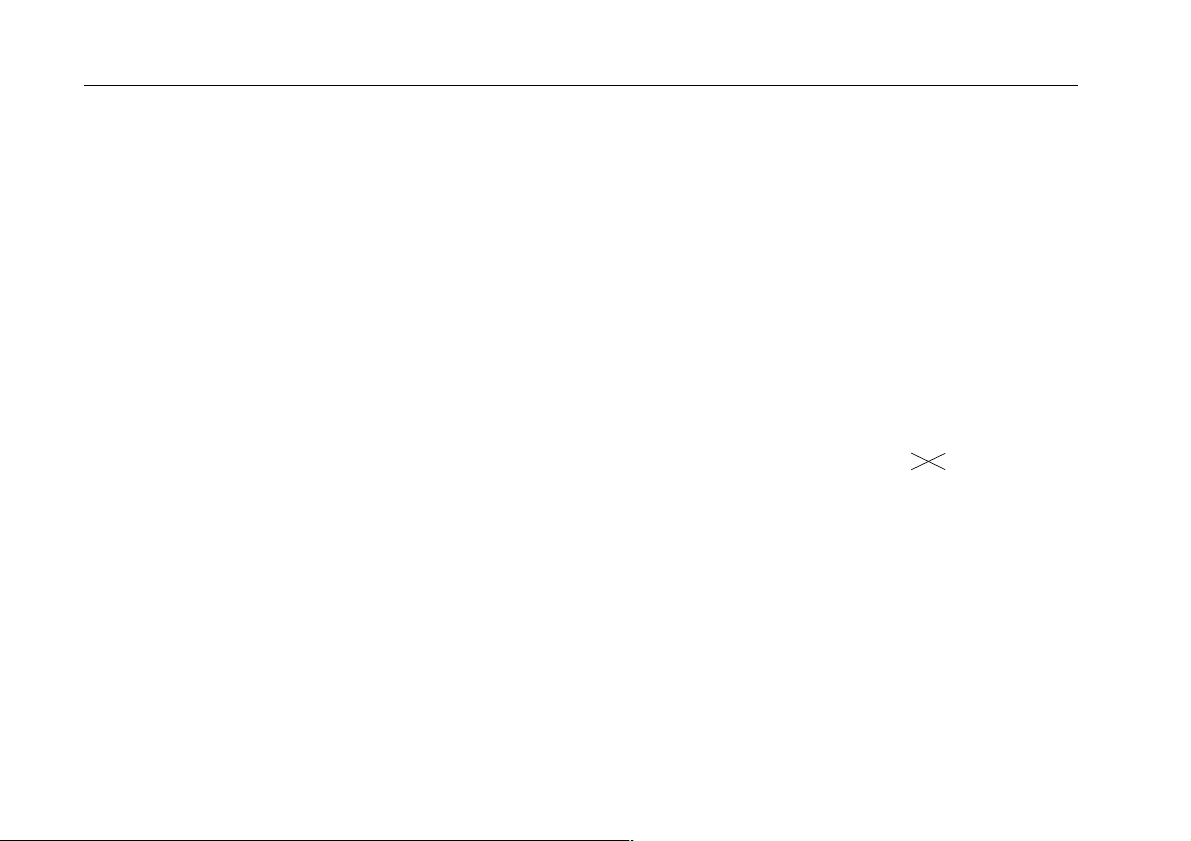
1 - 2 92B/96B/99B/105B Users Manual
SCOPEMETER TEST TOOL FEATURES
Your ScopeMeter test tool combines the capabilities of an
easy-to-use digital storage oscilloscope with the versatility
of a digital multimeter. When you select a measurement
function, the test tool automatically chooses the best setup
to analyze and compare complex waveforms, or simply to
read voltage levels.
ScopeMeter Features
Rugged, dual-input oscilloscope and high bandwidth
•
true RMS Meter in one instrument.
Four hours of battery operation.
•
Allows you to measure floating from mains with the
•
600V insulated probes.
Optically isolated PC/Printer interface.
•
Information key to access on line information on all
•
functions.
Separate memories for storage of waveforms,
•
instrument setups, and screens.
Scope Capabilities
Triggering includes external triggering and TV line
•
selector.
Five giga samples in recurrent mode for full resolution
•
display of high frequency signals. (2.5 giga samples for
Fluke 92B and 96B)
Continuous Auto Set for hands-free probing without
•
adjustments to test the tool.
MIN MAX Envelope mode for recording changes in
•
waveforms.
ScopeRecord™ allows you to capture and view
•
waveforms spanning 120 screens .
Digital MultiMeter Capabilities
3000 count, 5 MHz bandwidth true RMS.
•
Each Meter reading is accompanied by a Scope display .
•
Displays up to four simultaneous readings.
•
MIN MAX TrendPlot automatically graphs meter
•
readings and shows minimum and maximum peak
values with the actual or relative time.
92B
Page 19
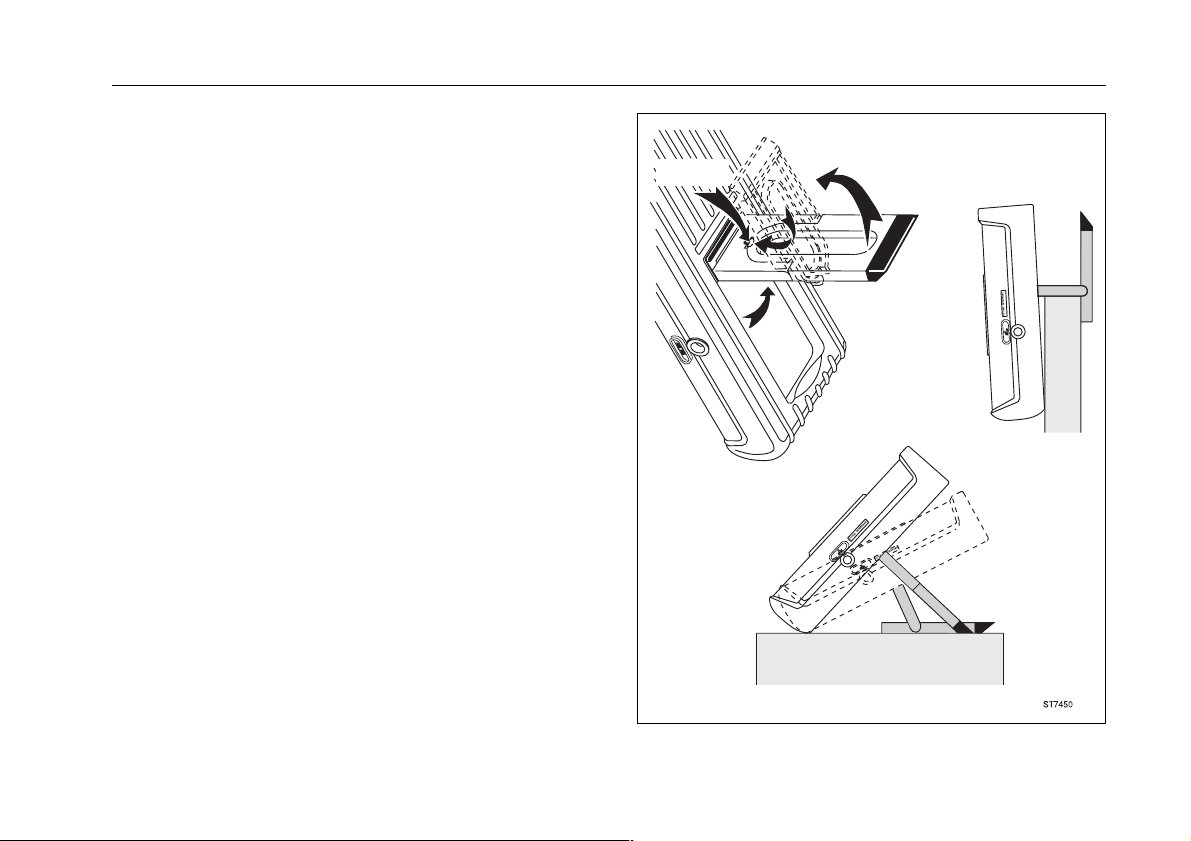
Introducing The ScopeMeter Test Tool 1 - 3
USING THE HOLSTER AND THE TILT STAND
The ScopeMeter test tool is cradled in a holster that provides
shock protection during rough handling. All keys and
connections are accessible with the holster in place. You will
need to remove the holster only to replace the batteries.
(See Chapter 8 for battery replacement instructions.)
The test tool is also equipped with a multiposition tilt stand,
allowing viewing from different angles. The stand can also
be used to hang the test tool at a convenient viewing
position. Simply push up on the quick release and tilt the
stand. The tilt stand/bracket is fully usable with the holster
in place. Typical positions are shown in Figure 1-1.
RELEASE
HERE
Figure 1-1. Multiposition Stand
Page 20
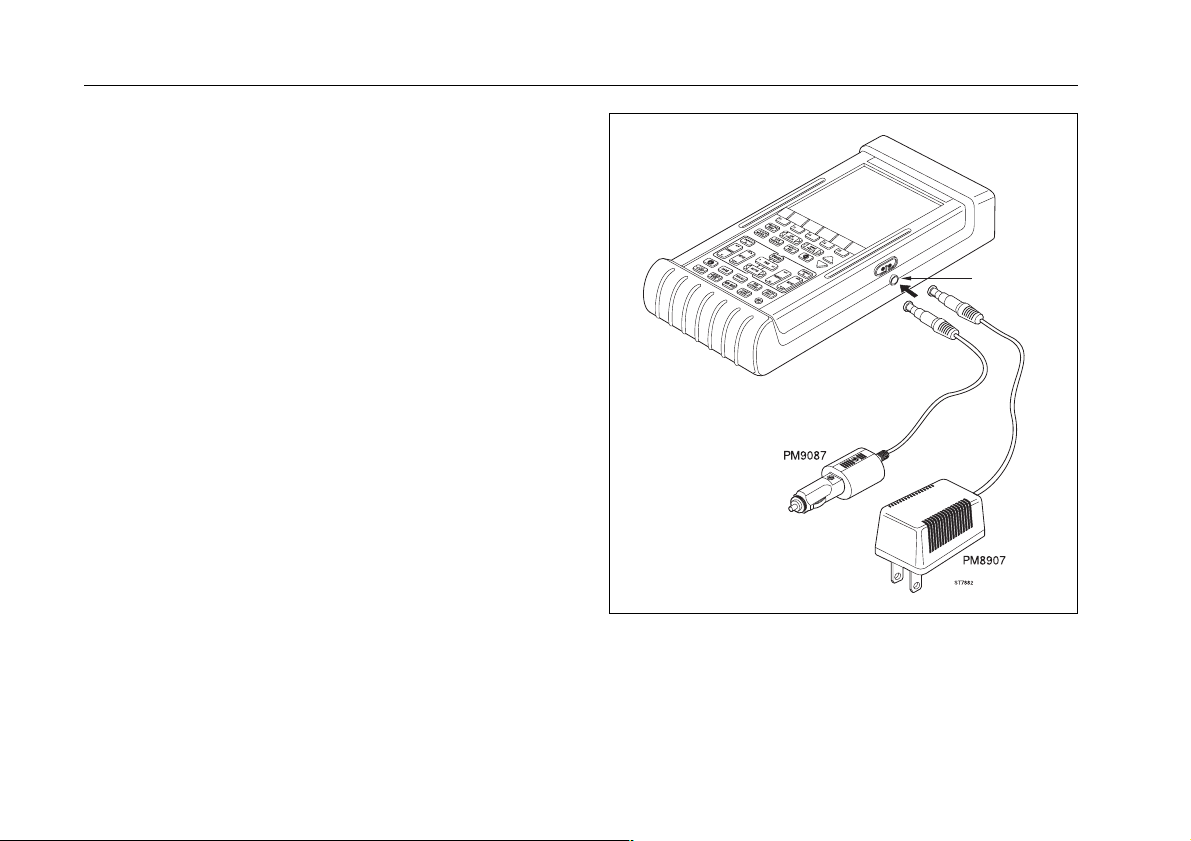
1 - 4 92B/96B/99B/105B Users Manual
POWERING THE SCOPEMETER TEST TOOL
The test tool can be powered from any of the following
sources. Refer to Figure 1-2.
Internal Battery Pack (PM9086)
•
A rechargeable NiCad Battery Pack comes installed in
every test tool.
C Cell Batteries
•
You can use four alkaline batteries in place of the
NiCad Battery Pack. (The charger is defeated when
standard C cells are installed).
Power Adapter (PM8907)
•
The Power Adapter/Battery Charger powers the test
tool from a standard ac outlet. The test tool can be used
during battery charging. Verify that your local line
voltage is appropriate before using the Power
Adapter/Battery Charger to power the test tool and/or
charge the battery pack.
See Appendix 9C for more information.
EXTERNAL
POWER
SOCKET
Automotive Adapter (PM9087, optional)
•
The Automotive Adapter powers and charges from a
standard 12V dc automotive accessory (lighter) outlet.
Refer to Chapter 8 for battery replacement instructions.
Figure 1-2. Power Connections
NOTE
If the test tool is powered with the Power Adapter but
doesn’t work, the batteries may be completely empty. In
that case it is advised to charge the batteries for 21 hours
before using the test tool.
Page 21
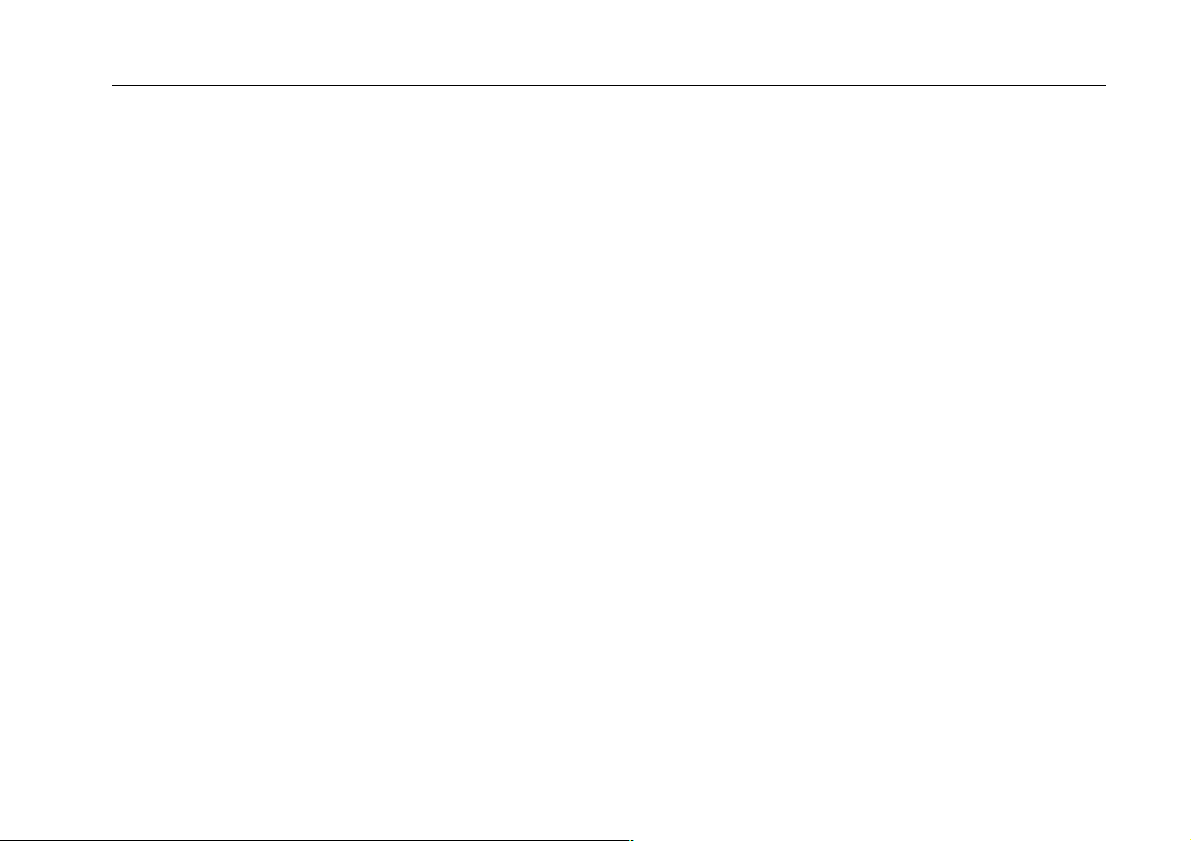
Introducing The ScopeMeter Test Tool 1 - 5
MINIMIZING SIGNAL NOISE
In general, using your test tool on battery power only will
minimize noise pickup. Using the 10:1 probe will help in
noise rejection.
If you use the Power Adapter (PM8907), connect a test
lead from the black 4-mm banana jack COM (common) to
the measurement common (ground) of the system under
test. This technique reduces or eliminates any power line
related noise.
Page 22
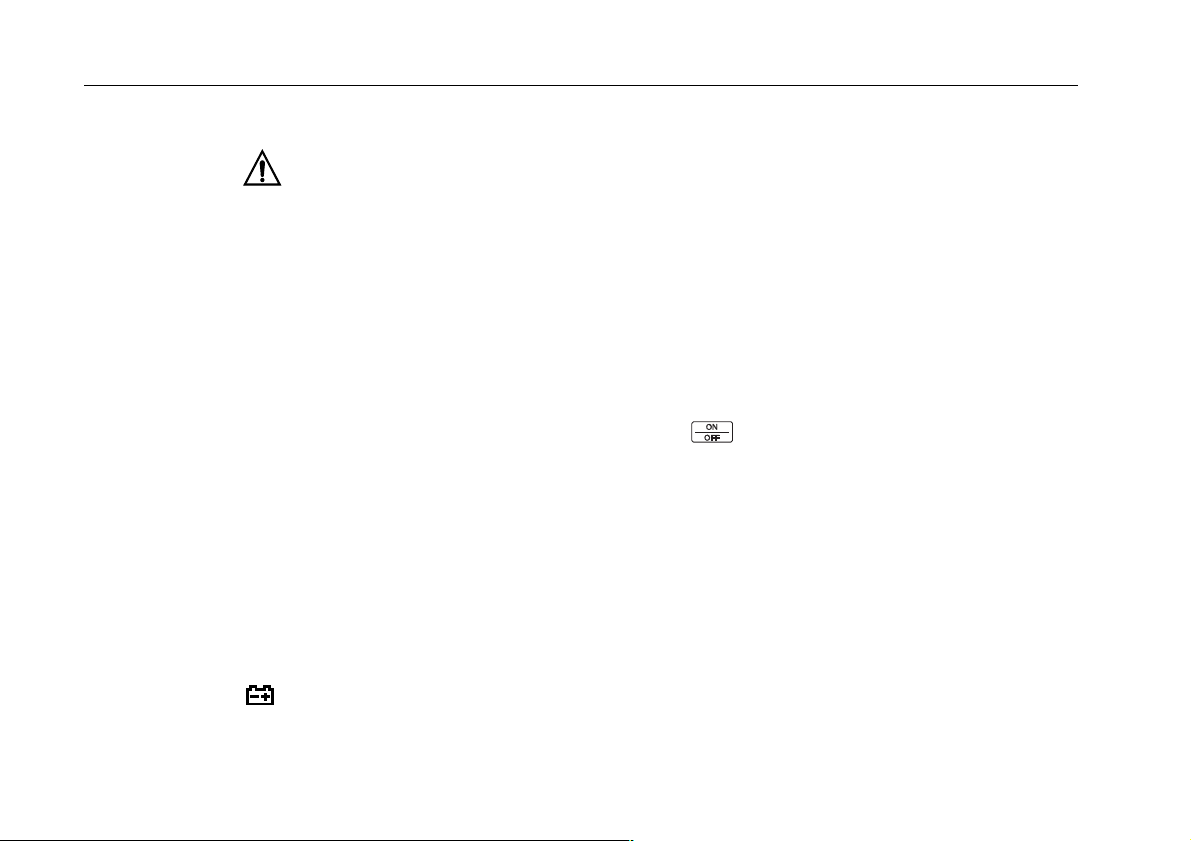
1 - 6 92B/96B/99B/105B Users Manual
CHARGING THE BATTERY
WARNING
TO AVOID ELECTRICAL SHOCK, USE ONLY A BATTERY
CHARGER THAT IS AUTHORIZED FOR USE WITH
SCOPEMETER TEST TOOL.
Use the following procedure to charge the battery pack and
power the instrument:
1. Connect the Power Adapter/Battery Charger to line
voltage.
2. Insert the Power Adapter/Battery Charger low voltage
plug into the Power Adapter connector of the
ScopeMeter test tool. The test tool can now be used
while the NiCad batteries charge slowly. If the test tool
is turned off, the batteries charge more quickly.
NOTE
When the batteries are completely empty, the test tool
can not work during charging. In that case it is advised
to charge the batteries for 21 hours before using the
test tool.
During operation, when the batteries are low, a blinking
battery symbol appears on the top right of the
display. When this occurs there is typically more than
30 minutes of operating time left.
3. The Power Adapter/Battery Charger uses a trickle charge
for the batteries, so no damage can occur if you leave it
charging for long periods, e.g., through the weekend.
Typically a 21-hour recharge provides 4 hours of use.
Saving Battery Life
When operated only on batteries, the test tool conserves
power by shutting itself down. If no new keys have been
pressed for 6 minutes or if the battery level is too low, the
test tool beeps and displays a message. This prompts you to
turn off the test tool or to continue. If no key is pressed
during the next 5 minutes, the test tool turns itself off
automatically.
When the is pressed ON, the last configuration prior to
the automatic shutdown will be restored.
Automatic power shutdown will not occur if Min Max
TrendPlot™ or ScopeRecord™ is active or if any key is
pressed. Although recording will continue if the batteries
are low, memory retention is not jeopardized.
If the Power Adapter is connected, there is no automatic
power shutdown.
Page 23
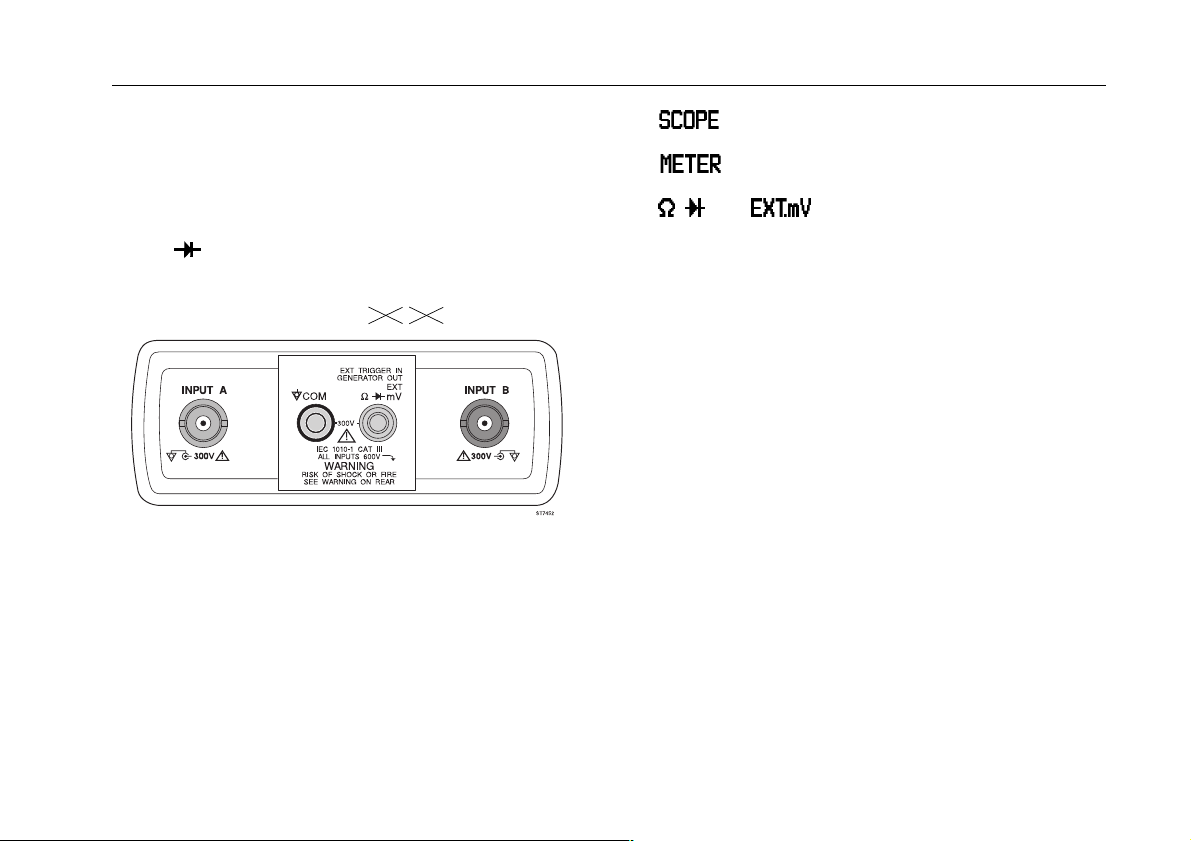
Introducing The ScopeMeter Test Tool 1 - 7
LOOKING AT ALL
MEASUREMENT CONNECTIONS
The ScopeMeter test tool provides four signal connection
points: two safety BNC jack inputs (red INPUT A and grey
INPUT B) and two safety 4-mm banana jack inputs (COM
Ω
EXT.mV). This arrangement is shown in Figure
and
1-3. All connections are positioned within a protective recess
at the top of the instrument. The banana jacks are also used
as Waveform Generator Output.
Figure 1-3. Measurement Connections
92B 96B
In mode, you can use the red INPUT A BNC jack
and the grey INPUT B BNC jack as input.
In mode, only the red INPUT A BNC jack is used
as input.
In , , and modes, use the red and black 4-mm
banana jacks.
For low frequency measurements (up to about 2 MHz),
ground can be connected to the black 4-mm banana jack.
For higher frequencies you must use the HF Adapter or
Mini Testhook on the probe.
The red 4-mm banana jack also serves as an input
connection for an external trigger in Scope mode or as an
output connection for the waveform generator. This
waveform generator can provide voltage or current output.
Common Ground, Inputs A B
The test tool uses a three-lead connection system for dual
input, isolated (electrically floating) measurements.
Input/Output Terminal Ratings
Maximum voltage ratings are defined near the related
terminal. Refer to the Specifications in Appendix 10A for
complete terminal rating information.
Page 24
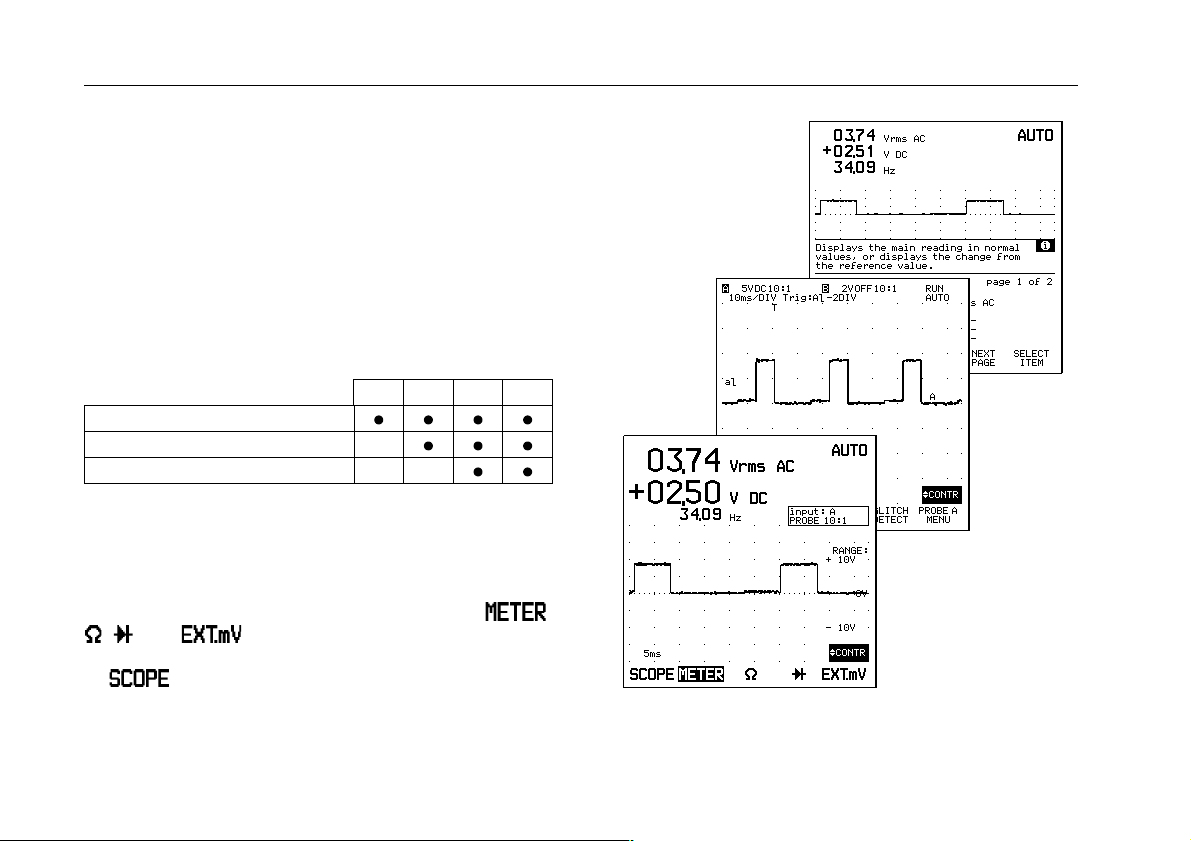
1 - 8 92B/96B/99B/105B Users Manual
RS-232 Optical Interface Connection
The Optically Isolated RS-232 Adapter/Cable (PM9080) can
be connected to the test tool for printer output and computer
interface. Using the FlukeView software for DOS and
Windows adds the following functionality to your
ScopeMeter test tool:
Storing of measurements in memory for later retrieval.
•
Comparing of measurements with reference examples.
•
Storing, analyzing, and documenting measurements.
•
The following table shows the printing and communication
features for each model:
92B 96B 99B 105B
Screen dump using FlukeView
Direct output to printer
Remote control via computer software
READING THE DISPLAY
The display provides a great deal of information. The major
part of the display is always devoted to meter readings or
the scope waveform. A Dual display appears in ,
, , and modes, and is divided into two areas:
Main display and Bottom display. A Scope display appears
in mode, and is divided into three areas: Top
display, Main display, and Bottom display.
Refer to Figure 1-4 during the following discussions.
Figure 1-4. ScopeMeter Te st Tool Display
Page 25

Introducing The ScopeMeter Test Tool 1 - 9
Reading a Dual Display
Main Display: Displays the numeric readings combined
with a full screen-width waveform display.
Bottom Display: Displays the menu that provides
choices available through the function keys and shows
which are active.
Reading a Scope Display
Top Display: Identifies the voltage range, type of signal
coupling, selected probe type for INPUT A and INPUT B,
time scale, trigger source, and trigger slope. The top right
area displays the present status of the test tool, AUTO,
MANUAL, RUN, HOLD, etc.
Main Display: Displays the actual or stored waveforms
(Scope mode).
Bottom Display: Displays the menu that provides
choices available through the function keys and shows
which are active.
Reading a Window Display
When you change a setup, a part of the Main display area
is used for a window. It displays choices accessed with the
related function key from which you make a selection by
pressing (SELECT ITEM). The waveform area is
compressed to about 50% (amplitude) size, and the
window replaces the bottom half of the Main display.
Page 26
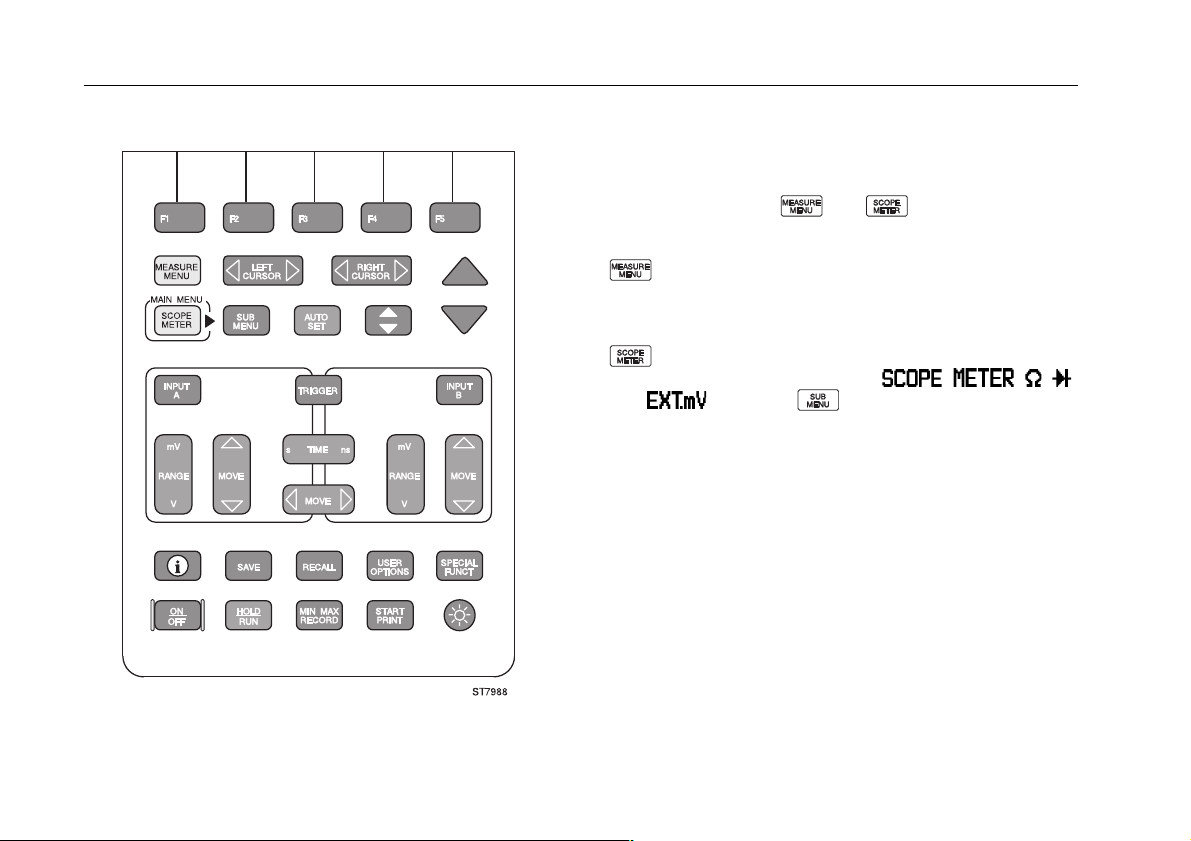
1 - 10 92B/96B/99B/105B Users Manual
USING THE KEYS
The keys with a predefined function, regardless of the test
tool's mode, are called keys or hard keys. Usally they give
access to a menu, where items can be selected.
The two yellow keys and provide the possible
ways to find your measurement.
gives immediate access to a list of measurements.
When you choose a measurement, the test tool automatically selects the related main mode.
gives access to the Main menu. Here you can
choose from the five main modes: , , , ,
and . Pressing gives you more control over
the selected main mode.
Figure 1-5. The Keypad
Page 27
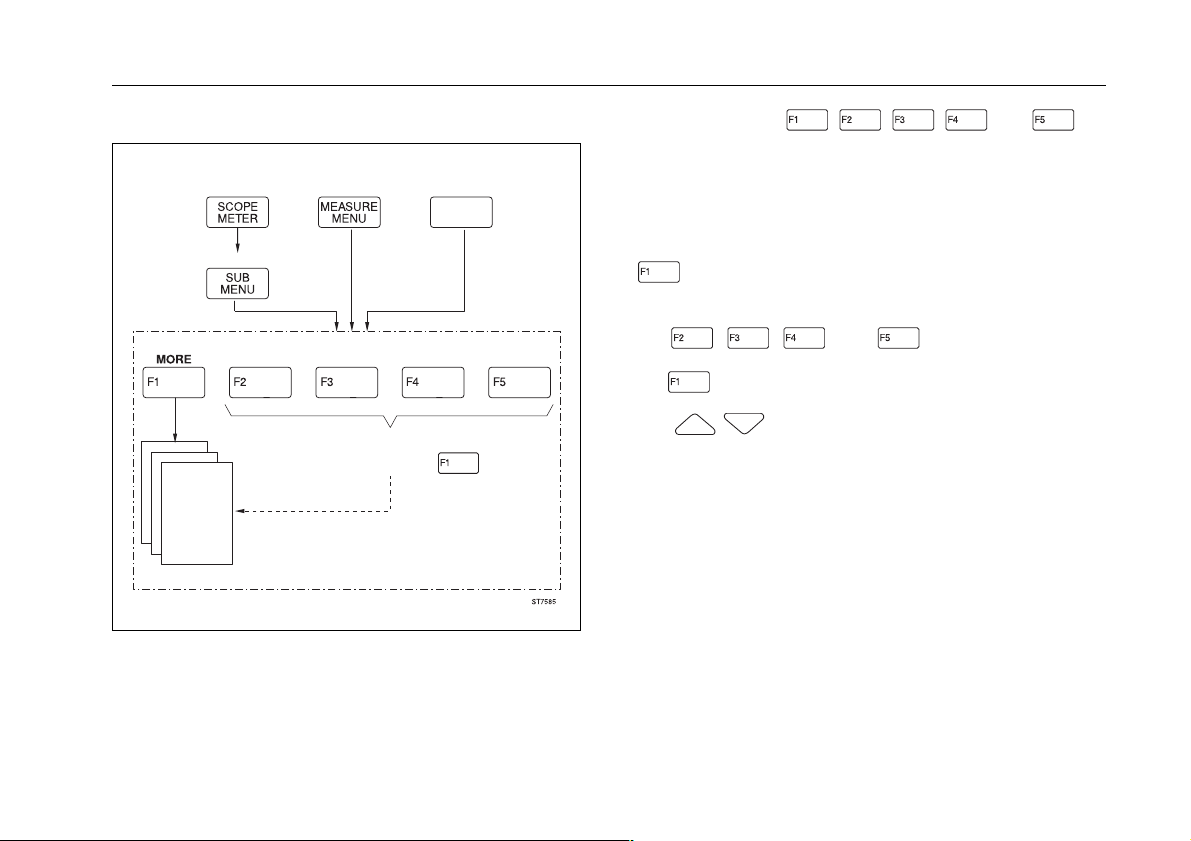
Introducing The ScopeMeter Test Tool 1 - 11
,
,
Figure 1-6 shows the basic navigation of the test tool.
Yellow Ye llow Dark grey
Hard key
Dark grey
SubMenu Structure
Most common Functions
also found under
Figure 1-6. Basic Navigation
The five blue keys
called function keys. These keys change function based on
the present active menu. Actual function key definitions
appear on the bottom display. Function keys and windows
work together to provide a complete menu-driven user
interface.
is the MORE function key, which opens the window
assigned to the key.
When you press the Submenu key for any main function,
the , , , and keys allow immediate
access to the more common functions that are also under
the (MORE function key).
The
or directly from the window. These keys are indicated by
two arrows.
keys are used to choose an item in a box,
,
, and are
Page 28
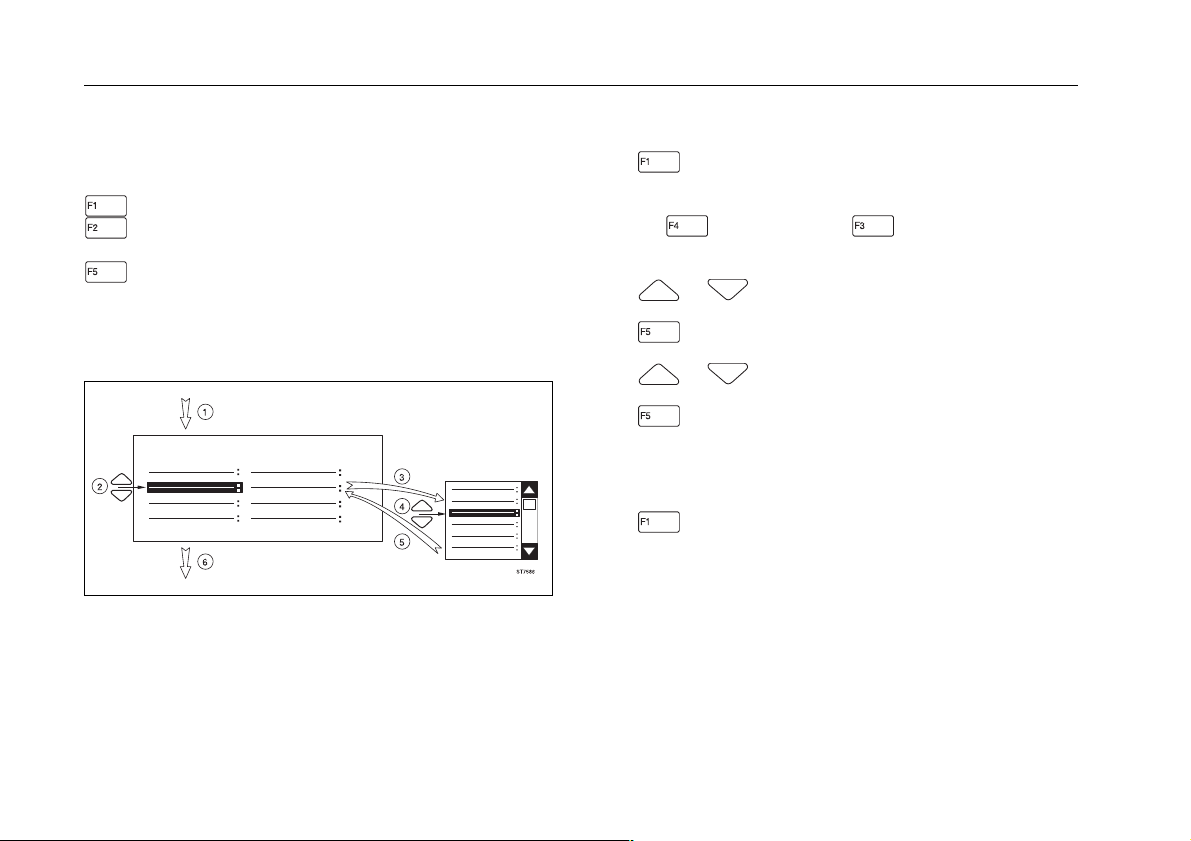
1 - 12 92B/96B/99B/105B Users Manual
STEPPING THROUGH A WINDOW
When a window appears, the assignments to the function
keys change as follows:
is the 'CLOSE' key, which closes the active window.
is the 'CANCEL' key, which ignores changed
selections and closes the active window.
is the 'SELECT ITEM' key, which opens and closes a
list box and selects the highlighted item.
Stepping through a window has a fixed sequence as
shown in Figure 1-7.
Figure 1-7. Sequence to Go Through a Window
The fixed sequence is as follows:
1. Press a MORE function key. This opens a
window.
(Press (NEXT PAGE) or (PREVIOUS PAGE) to
choose an item on page 2 or page 3.)
2. or Choose the item that has to be changed.
3. Open the list box.
4. or Choose the new parameter.
5. This selects the new parameter and closes the
list box.
Repeat steps 2 through 5 for more items.
6. Close the window and continue measurements.
Page 29
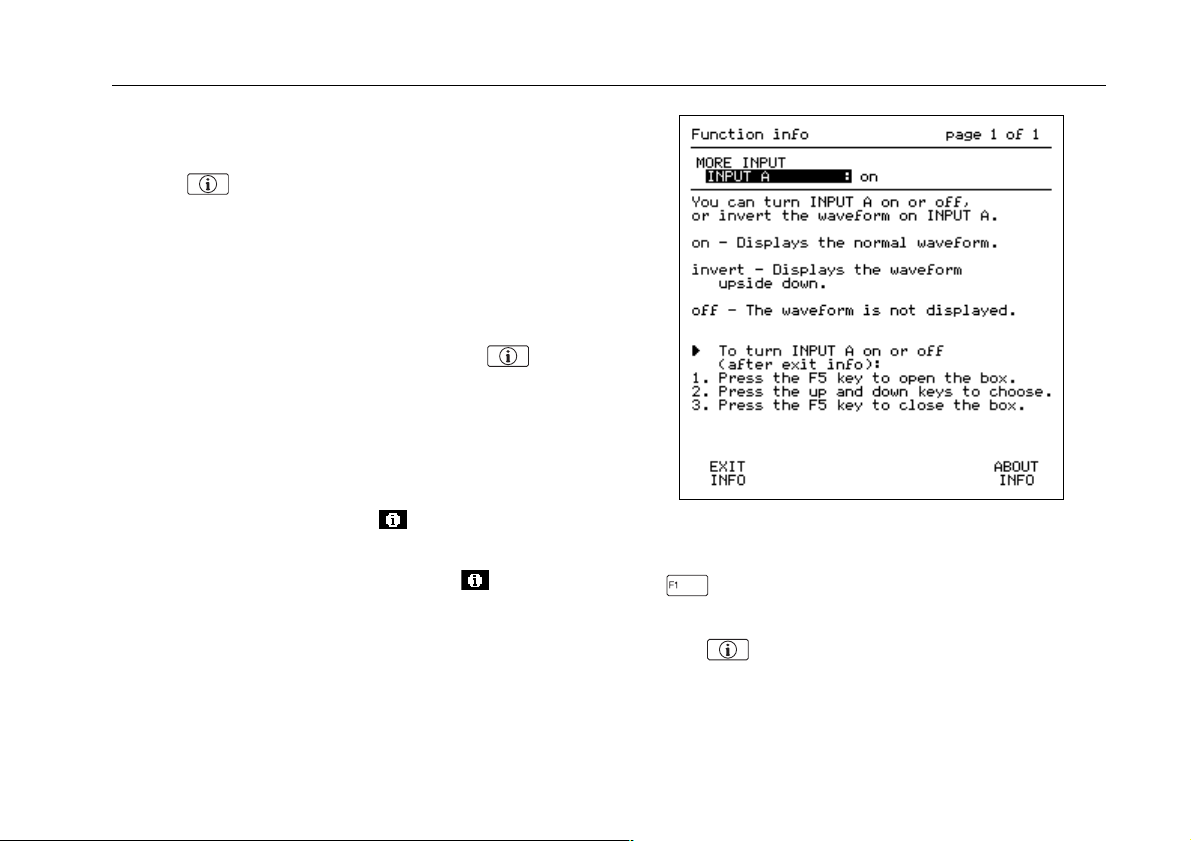
Introducing The ScopeMeter Test Tool 1 - 13
USING ON-LINE INFORMATION
You can get information about functions at any time by
pressing . The short descriptions will help you understand how the test tool functions.
When you operate the ScopeMeter test tool, the display
provides information about the present condition or
explains procedures taking place and asks for confirmation.
These messages are always displayed in a box.
More information is available by pressing . This
displays one or more pages of extended on-line information.
More information is available under the following conditions:
- In a menu (F1 to F5) you always can get information on
the functions for every function key.
- In a window you can get more information about the
highlighted function when the icon is displayed.
Figure 1-8. Using On-Line Information
- In a message you can get more information about the
conflict with the present setup when the icon is displayed. If necessary, the test tool asks for confirmation
and disables the conflicting situation.
Figure 1-8 hows an example of a "function info" screen.
You can set the information level for on-line information to
high or low. This is explained in Chapter 6.
When you have read the displayed information, press
•
This returns the test tool to the latest setup before you
pressed , and you can continue your measurement.
to exit the information mode.
Page 30
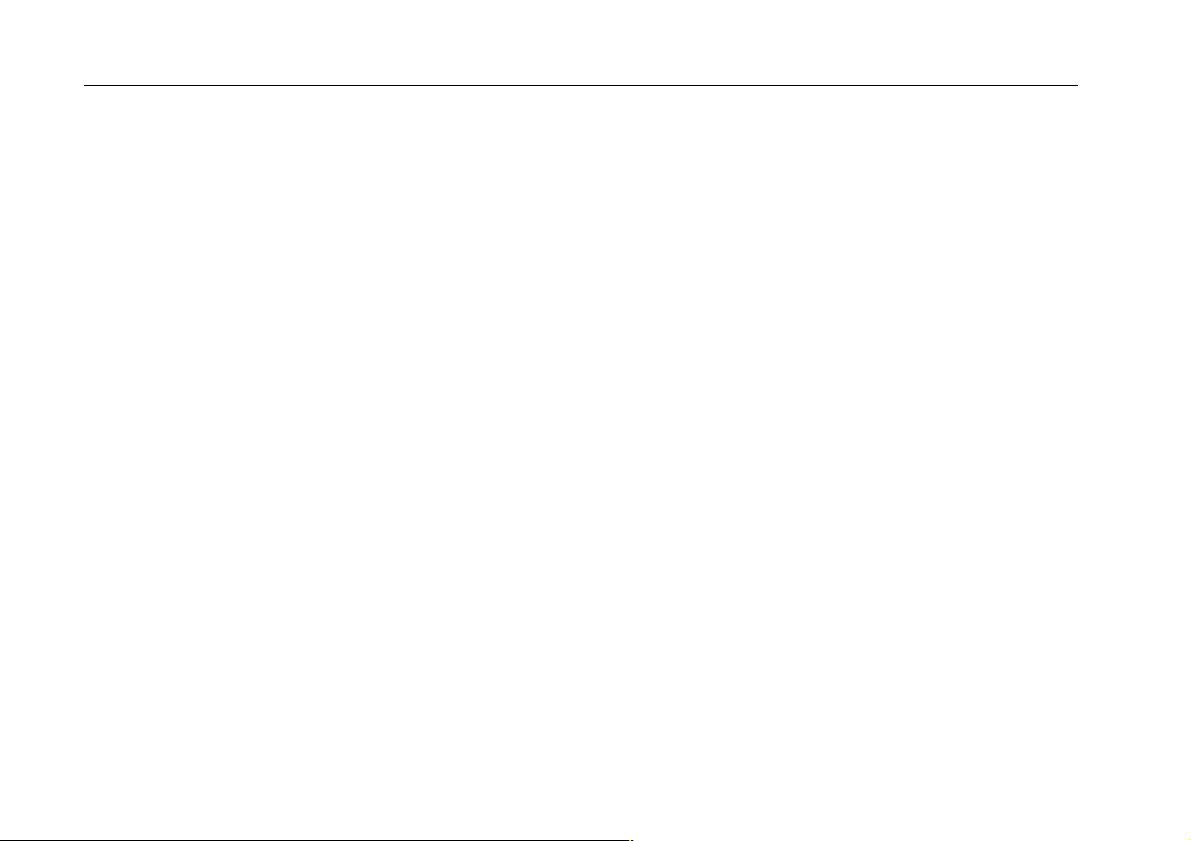
1 - 14 92B/96B/99B/105B Users Manual
Page 31

Chapter 2
Getting Started
ADJUSTING THE DISPLAY . . . . . . . . . . . . . . . . . . . . 2-3
Adjusting the Contrast . . . . . . . . . . . . . . . . . . . . . . 2-3
Using the Backlight . . . . . . . . . . . . . . . . . . . . . . . . 2-3
SELECTING THE PROBE TYPE . . . . . . . . . . . . . . . . 2-4
POWER-ON CONFIGURATIONS . . . . . . . . . . . . . . . 2-4
Master Reset (Default Startup) . . . . . . . . . . . . . . . 2-4
Power-on/save memory . . . . . . . . . . . . . . . . . . . . 2-5
PERFORMING AN EASY SETUP . . . . . . . . . . . . . . . 2-5
Page 32

2 - 2 92B/96B/99B/105B Users Manual
This chapter provides a 15-minute demonstration intended
for those who are not familiar with the ScopeMeter test
tool. It gives some hands-on experience, with an emphasis
on learning by seeing and doing. Those who are familiar
with the test tool can skip the following pages and continue
to Chapter 3.
Press to turn on the test tool.
•
Operation begins in the last-known configuration. Factory
default settings are used at the first power-on. Subsequent
power-ons maintain configuration changes made with
keystrokes or through recall of a setup memory during the
previous session.
Page 33

Getting Started 2 - 3
ADJUSTING THE DISPLAY
Adjusting the Contrast
Use
•
your preference. Note that new contrast adjustment of
the display is stored in memory until a new adjustment
is made.
Contrast adjustment can also be made after you have
pressed , and you have highlighted the contrast with
visible in the right bottom of the display .
to adjust the contrast of the display to
Figure 2-1. Contrast adjustment
, and pressed to select. is then
Using the Backlight
Yo u can set the backlight to high or low intensity. At poweron, the backlight is set to high intensity.
High intensity becomes extra high when the test tool is
connected to the line power.
To set the backlight intensity, do the following:
1. Press to set the backlight to low intensity.
If you do not set the backlight to low intensity within 5
minutes after power-on, when the testool is battery
powered, the backlight automatically switches to low
intensity to save battery power.
If you want to work with a bright display, do the
following:
2. Press to set the backlight to high intensity.
The actual power source, BATTERIES or POWER
ADAPTER, appears for a moment on the display.
The backlight will now remain at high intensity until you
set it to low intensity.
NOTE
Using the backlight at low intensity lengthens battery life.
Page 34

2 - 4 92B/96B/99B/105B Users Manual
SELECTING THE PROBE TYPE
To prevent measurement errors, ensure that your test tool
is adapted to your probe at power-on. Note that the
PM8918 probes, delivered with the test tool, have an
attenuation of 10:1.
For accurate measurement, periodic probe calibrations are
necessary. This is explained in Chapter 8, "User Maintenance".
WARNING
To prevent electric shock and personal injury, Mini Test
Hooks and HF Adapters must not be connected to any
voltage higher than 42V peak (30V rms) to earth.
Always pay attention to the markings on the
accessories.
POWER-ON CONFIGURATIONS
There are two different ways to reset the ScopeMeter test
tool: the Master Reset, and the power-on/save memory.
Master Reset (Default Startup)
CAUTION
A Master Reset clears everything saved in memory.
Never perform a Master Reset unless you are prepared
to lose everything you saved in memory.
1. Turn the ScopeMeter test tool off.
2. Press and hold .
3. Press and release .
The test tool turns on, and you should hear a double
beep, indicating the Master Reset was successful. The
screen should display input: A PROBE 10:1 on top of
the waveform area.
4. Release .
Perform a Master Reset only to make sure that your test
tool is in the initial settings condition. Master Reset sets the
test tool for using 10:1 probes.
See Chapter 6 for more information about Master Reset
conditions.
Page 35

Getting Started 2 - 5
Power-on/save memory
This procedure also resets the ScopeMeter test tool and
sets the probe range to 10:1. The Reset does not clear the
memories.
1. Turn the test tool off.
2. Press and hold .
3. Press and release .
The test tool turns on, and you should hear a double
beep. input: A PROBE 10:1 appears on the display.
4. Release .
Use this feature when you have saved a setup, screen, or
waveforn in memory.
PERFORMING AN EASY SETUP
For quick operation, the test tool is equipped with a
Continuous Auto Set function. This function optimizes the
range and the time in all modes and assures a stable
picture on nearly all waveforms. You only need to press
to activate. Once activated this function permits
hands-off probing.
Yo u can redefine the Continuous Auto Set configuration to
your own preference. Refer to Chapter 6 for more information.
Page 36

2 - 6 92B/96B/99B/105B Users Manual
1. + Perform a Reset at Power ON.
At power-on, all five function key definitions in the bottom display are assigned to the Main
menu. Notice that METER is highlighted.
Ensure the probe range is 10:1, as indicated on the display.
The screen displays a True-rms AC voltage and a DC voltage in large numbers, and the
frequency (in Hz) in smaller numbers. An additional scope trace gives a graphical
representation of the waveform.
2. Open the Measure menu; the five function keys now are assigned to: MORE MEASURE, V,
Hz, dB, or TIME.
QUICK MEASUREMENTS DEMONSTRATION
Continued on next page
Page 37

Getting Started 2 - 7
3. Open the VOLT measurement menu; a list of the voltage measurements appears on the
display
4. +
Use these keys to choose a measurement. For now, highlight Vrms AC+DC.
5. Press this function key to select Vrms AC+DC. The selected Vrms AC+DC reading appears
as the main top reading on the display. The previous readings are now shifted down one.
Note that the Hz has been removed.
6. Open the TIME measurement menu; a list of the time-related measurements appears on the
display.
7. +
Choose another measurement. For now, highlight rise time.
Continued on next page
QUICK MEASUREMENTS DEMONSTRATION
92B
Page 38

2 - 8 92B/96B/99B/105B Users Manual
8. Some measurements are done in another mode. This message appears in a double-lined
box on the display: "This measurement is possible in SCOPE mode. Change to SCOPE
mode now ?".
9. The test tool changes automatically to the Scope mode. You can now find the Rise Time
measurement result below the waveform area.
10. The left and right cursors move across the display. The intersection of waveform and cursor
mark the level for the two horizontal cursors.
This completes the Quick Measurements Demonstration; continue with the Meter Operations.
QUICK MEASUREMENTS DEMONSTRATION
Page 39

Getting Started 2 - 9
If you have not already done so, perform a + reset.
1. The range increases and ranging is set to MANUAL. A Vrms AC and a V DC reading appear,
and the amplitude of the graphical representation decreases.
2. Press this key once to measure a stable display. TOUCH HOLD appears in the top right of
the display .
3. Press this key once again to resume new measurements.
4. Press this key. The range decreases. If the voltage readings are overloaded, "OL Vrms AC"
and "+OL V DC" appear.
5. The test tool automatically assumes a new setup that is optimized for measuring the actual
input signal.
Continued on next page
PERFORMING SOME METER OPERATIONS
Input A
Input A
Page 40

2 - 10 92B/96B/99B/105B Users Manual
6. Open the Meter-submenu mode. The five function keys are now assigned to the metersubmenu identifiers.
7. Open the More Meter window. The window enables you to change several settings in Meter
mode.
8. Go to the next page and find more settings that you can change.
9. Close the window again, without changing the setup configuration of the test tool.
This completes the Meter Operations demo; continue with the Scope Operations.
PERFORMING SOME METER OPERATIONS
Page 41

Getting Started 2 - 11
If you have not already done so perform a + reset.
1. Activate the Scope Mode, then press . An image of the waveform appears on the
display. The top display shows the attenuator, probe, time base, and trigger information.
2. The waveform amplitude decreases. The attenuator scale in the top display changes to a less
sensitive range.
3. The number of periods of the waveform increases. The time base scale in the top display
changes to a slower time/DIV.
4. The waveform shifts upwards.
5. The waveform shifts to the right of the display.
Continued on next page
PERFORMING SOME SCOPE OPERATIONS
Input A
Input A
Page 42

2 - 12 92B/96B/99B/105B Users Manual
6. The test tool automatically selects attenuation, time base, and triggering to give you a
readable display of the waveform.
7. Press this to look at the Trigger menu now.
8. This begins to display as the waveform rises above the trigger level (+SLOPE) or falls below
the trigger level (-SLOPE). Watch the display; the waveform starts at a different place as
trigger + or - is selected. Continue with +SLOPE selected.
9. This activates the ADJUST LEVEL function. The level value is displayed in the right bottom,
and is visualized by the " " icon on the left edge of the display. Ensure also that RUN is
a
displayed in the top right of the display as an indication that your test tool is triggered.
PERFORMING SOME SCOPE OPERATIONS
Continued on next page
Page 43

Getting Started 2 - 13
10. Adjust the trigger level: the " " icon moves upward as you change the trigger level. When
the level is more than the waveform value, RUN changes into NOTRIG, and the display
becomes unstable; your test tool is no longer triggered.
11. Adjust the trigger level to about 50% of the waveform amplitude, so that your test tool is
triggered again.
12. Turn your ScopeMeter test tool off.
Y ou are now able to operate basic functions in routine applications. Continue with Chapters 3 and 4 for a more detailed
discussion of the ScopeMeter test tool functions.
PERFORMING SOME SCOPE OPERATIONS
a
Page 44

2 - 14 92B/96B/99B/105B Users Manual
Page 45

Chapter 3
Making Measurements
MAKING CONNECTIONS . . . . . . . . . . . . . . . . . . . . . . 3-2
USING THE MEASUREMENT FUNCTIONS . . . . . . . 3-3
USING A SHORTCUT TO MOST
COMMONLY MEASUREMENTS . . . . . . . . . . . . . . . . 3-9
ORDERING MEASUREMENT READINGS . . . . . . . 3-10
MEASURING FUNCTIONS NOT
AVAILABLE FROM THE MEASURE MENU . . . . . . 3-10
Additional measurements for Meter
and EXT.mV modes . . . . . . . . . . . . . . . . . . . . . . 3-10
Additional measurements for the Scope mode . . 3-11
MEASUREMENTS MAP . . . . . . . . . . . . . . . . . . . . . 3-12
Page 46

3 - 2 92B/96B/99B/105B Users Manual
MAKING CONNECTIONS
ScopeMeter test tool measurement connections are
illustrated in Figure 3-1.
Use the red INPUT A BNC jack or the red and black 4 mm
banana jacks for measurements. The ScopeMeter test tool
informs you when to use INPUT A or the banana jacks.
The red 4-mm banana jack is used for diode test, continuity
test, Ohm measurement, and when you use a Current or
Temperature probe with banana jacks.
When you use the PM8918 probe, select the 10:1 probe
type for correct decimal readout.
Figure 3-1. Measurement Connections
WARNING
To prevent electric shock and personal injury, Mini Test
Hooks and HF Adapters must not be connected to any
voltage higher than 42V peak (30V rms) to earth.
Always pay attention to the markings on the
accessories.
Page 47

Making Measurements 3 - 3
USING THE MEASUREMENT FUNCTIONS
Use the Measure menu to choose one or more automatic
measurements. Simply choose your desired measurement
and the test tool sets itself up and displays the result.
Regardless of the mode you are in, press to
•
access the Measure menu.
Measure Menu
Press (MORE MEASURE) to access a multipaged
(seven pages) list of all possible measurements. Press
(PREVIOUS PAGE) and (NEXT PAGE) to step
through the pages in the More Measure window.
ATTENTION
The listed SCOPE mode measurements are not
available for the FLUKE 92B.
Page 48

3 - 4 92B/96B/99B/105B Users Manual
On a page, use and to highlight the desired
measurement, then press to select. This activates
your chosen measurement and closes the window. The
measurement result is instantly displayed on the screen.
See Figure 3-2 for screen examples in Dual Display mode
and Scope mode.
Figure 3-2. Measurement results in Dual Display mode
and Scope mode
The measurements in the More Measure window are listed
below.
Page 1 of 7:
Ω
OHM
connected to the red and black 4-mm banana jacks.
DIODE Test a diode that is connected to the red and
black 4-mm banana jacks. The red banana jack is the high
input while the black one is the low. The result is displayed
as the forward or reverse voltage of a diode.
CONTINUITY
connected to the red and black 4-mm banana jacks. A
beeper draws your attention when the circuit is closed.
°C PROBE EXT.mV Detect a temperature in degrees
Celsius with a Temperature probe (optional) that is
connected to the red and black 4-mm banana jacks.
°F PROBE EXT.mV Detect a temperature in degrees
Fahrenheit with a Temperature probe (optional) that is
connected to the red and black 4-mm banana jacks.
ACCESSORY (mV) EXT.mV Measure millivolts with an
accessory that is connected to the red and black 4-mm
banana jacks.
Measure the resistor value (Ω) of a resistor
Ω
Detect an open or closed circuit that is
Page 49

Making Measurements 3 - 5
Page 2 of 7:
NOTE
INPUT A in Meter mode can make separate V DC and
Vrms AC measurements on the same signal at the same
time. V DC and Vrms AC readings are normally displayed
together.
V DC METER Measure the DC (direct) voltage of the
input signal in Meter mode.
Vrms AC METER Measure the RMS (Root Mean
Square) voltage of the input signal in Meter mode. This is
done with DC- coupled input. Allows AC component of
signal to be displayed
Vrms AC+DC METER Measure the true RMS (Root
Mean Square) voltage of the input signal in Meter mode. If
a DC-offset is present, this measurement will read higher
or lower than Vrms AC. If there is no DC offset present, this
measurement will be the same as Vrms AC.
V DC (mean) SCOPE Measure the mean (average of
readings) value of the waveform between the (vertical)
cursors in Scope mode.
Vrms SCOPE Measure the RMS (Root Mean Square)
voltage of the waveform between the (vertical) cursors in
Scope mode.
Page 3 of 7:
V peak/peak SCOPE Measure the difference between
highest and lowest voltage value of the waveform between
the (vertical) cursors in Scope mode.
Vmax peak SCOPE Measure the maximum peak value
of the waveform between the cursors in Scope mode.
Vmin peak SCOPE Measure the minimum peak value
of the waveform between the cursors in Scope mode.
dBV DC METER (decibel Volts) Measure the voltage
ratio of the DC component of a signal with respect to a
reference voltage in Meter mode. This is done with DCcoupled input.
dBV AC METER (decibel Volts) Measure the voltage
ratio of the AC component of a signal with respect to a
reference voltage in Meter mode. This is done with DCcoupled input.
For dBV, you can select a range of references by pressing
or . Choose a voltage between 50 mV and
9.99V. The default value is 1V.
dV SCOPE Measure the voltage difference between
the (horizontal) cursors in Scope mode.
Page 50

3 - 6 92B/96B/99B/105B Users Manual
Page 4 of 7:
A DC METER Measure the DC current in Meter mode
with a Current probe (available as an option) that is
connected to the INPUT A BNC. This is done with DCcoupled input. A list box enables you to select the proper
range: 1, 10, 100 mV/A, or 1 V/A.
A AC METER Measure the AC current in Meter mode
with a Current probe (available as an option) that is
connected to the INPUT A BNC. This is done with DCcoupled input. A list box enables you to select the proper
range: 1, 10, 100 mV/A, or 1 V/A.
A AC+DC METER Measure the AC+DC current in
Meter mode with a Current probe (available as an option)
that is connected to the INPUT A BNC. This is done with
DC-coupled input. A list box enables you to select the
proper range: 1, 10, 100 mV/A, or 1 V/A.
A DC EXTmV Measure the DC current in EXT.mV
mode with a Current probe (available as an option) that is
connected to the red and black 4-mm banana jacks. This is
done with DC-coupled input. A list box enables you to
select the proper range: 1, 10, 100 mV/A, or 1 V/A.
A AC EXTmV Measure the AC current in EXT.mV
mode with a Current probe (available as an option) that is
connected to the red and black 4-mm banana jacks. This is
done with DC-coupled input. A list box enables you to
select the proper range: 1, 10, 100 mV/A, or 1 V/A.
A AC+DC EXTmV Measure the AC+DC current in
EXT.mV mode with a Current probe (available as an option)
that is connected to the red and black 4-mm banana jacks.
This is done with DC-coupled input. A list box enables you
to select the proper range: 1, 10, 100 mV/A, or 1 V/A.
Page 51

Making Measurements 3 - 7
Page 5 of 7:
Hz METER Measure the frequency of the input signal in
Meter mode.
Hz SCOPE Measure the frequency of the waveform in
Scope mode. At least 1
1
/2 cycles of this waveform must
occur between the cursors.
duty cycle + METER Measure the ratio between the
time the signal is positive to the total period time in Meter
mode. It is shown as a percentage figure.
duty cycle - METER Measure the ratio between the
time the signal is negative to the total period time in Meter
mode. It is shown as a percentage figure.
pulse width + METER Measure the duration of the
average positive pulse of the waveform in Meter mode.
pulse width - METER Measure the duration of the
average negative pulse of the waveform in Meter mode.
Page 6 of 7:
dBm DC METER (decibel milliwatt) Measure the power
ratio of the DC component of a signal with respect to 1 mW
in Meter mode. This is done with DC-coupled input.
dBm AC METER (decibel milliwatt) Measure the power
ratio of the AC component of a signal with respect to 1 mW
in Meter mode. This is done with DC-coupled input. You
can choose 50, 60, 75, 93, 110, 125, 135, 150, 250, 300,
500, 600, 800, 900, 1000, or 1200Ω as reference
impedance.
dBW DC METER (decibel Watt) Measure the power
ratio of the DC component of a signal with respect to 1W in
Meter mode. This is done with DC-coupled input. You can
choose 1, 2, 4, 8, 16, or 50Ω as reference impedance.
dBW AC METER (decibel Watt) Measure the power
ratio of the AC component of a signal with respect to 1W in
Meter mode. This is done with DC-coupled input. You can
choose 1, 2, 4, 8, 16, or 50Ω as reference impedance.
WATT DC MET ER Measure the DC audio watts from
the signal in Meter mode. This is done with DC-coupled
input. Yo u can choose 1, 2, 4, 8, 16, or 50Ω as reference
impedance.
WATT AC METER Measure the AC audio watts from
the signal in Meter mode. This is done with DC-coupled
input. Yo u can choose 1, 2, 4, 8, 16, or 50Ω as reference
impedance.
You can choose 50, 60, 75, 93, 110, 125, 135, 150, 250,
300, 500, 600, 800, 900, 1000, or 1200Ω as reference
impedance.
For dBm , dBW, and WATT, you can select a range of
references by pressing or .
Page 52

3 - 8 92B/96B/99B/105B Users Manual
Page 7 of 7:
RPM 1 METER (revolutions per minute) Measure one
count per revolution in Meter mode.
RPM 2 METER (revolutions per minute) Measure one
count per two revolutions in Meter mode.
dt (delta time) SCOPE Measure the time difference
between the (vertical) cursors in Scope mode.
1/dt (frequency) SCOPE Measure the relative
frequency of the waveform in Scope mode. It is shown as
the reciprocal value of the time difference (dt) between the
vertical cursors.
rise time SCOPE Measure the rise time between 10%
and 90% points of the first rising slope of the waveform in
Scope mode. First use and to determine the
0% and 100% points of the waveform. These are the
intersection of the cursors with the waveform. Set the rising
slope to at least four time divisions for a precise
measurement. The rise time is now instantly displayed.
Figure 3-3. Rise Time Measurement
Page 53

Making Measurements 3 - 9
USING A SHORTCUT TO MOST COMMONLY
MEASUREMENTS
From the Measure menu, you can also find many most
commonly used measurements directly under one of the
function keys , , , or . Press one of
the four function keys to choose the type of measurement:
V, Hz, dB, or TIME. This opens a single window with a list
of measurements within the chosen type.
Press (V) to open a list with voltage
•
measurements:
Volt List Box
Press (Hz) to open a list with frequency
•
measurements:
Press (dB) to open a list with power
•
measurements:
dB List Box
Press (TIME) to open a list with time
•
measurements:
TIME List Box
CANCEL ignores the TIME window selection and returns
to the Measure menu again.
Frequency List Box
Page 54

3 - 10 92B/96B/99B/105B Users Manual
ORDERING MEASUREMENT READINGS
At default, three measurement readings are displayed at
the same time, although you can display up to four
readings. See Chapters 4 and 6 for more information.
When you exceed the number of selected readings, all
readings shift down one and your latest chosen
measurement is placed on top. Notice that the previous
bottom reading is then removed.
MEASURING FUNCTIONS NOT AVAILABLE
FROM THE MEASURE MENU
There are also a few more measurements that you can
only find in the Scope, Meter or EXT.mV modes. These are
listed below.
Chapter 4 describes how to select the Meter and EXT.mV
mode measurements, and Chapter 5 the Scope mode
measurements.
Additional measurements for Meter and EXT.mV modes
Vrms AC (no DC) Measure the RMS (Root Mean
Square) voltage of the input signal in Meter mode. This is
done with AC-coupled input so that the DC signal
component is blocked and the range is optimized for the
AC signal component. The V DC reading is inhibited due to
AC coupling. In some cases this measurement gives one
more digit of resolution over Vrms AC (DC coupled).
dBV AC+DC (decibel Volts) Measure the voltage ratio of
the AC and DC components of a signal with respect to a
reference voltage in Meter mode. This is done with DCcoupled input.
dBV AC (no DC) (decibel Volts) Measure the voltage
ratio of the AC component of a signal with respect to a
reference voltage in Meter mode. This is done with ACcoupled input so that the DC signal component is blocked
and the range is optimized for the AC sinal component.
Page 55

Making Measurements 3 - 11
dBm AC (decibel milliwatt) Measure the power ratio of
the AC component of a signal with respect to 1 mW in
Meter mode. This is done with DC-coupled input.
dBm AC (no DC) (decibel milliwatt) Measure the power
ratio of the AC and DC components of a signal with respect
to 1 mW in Meter mode. This is done with AC-coupled
input so that the DC signal component is blocked and the
range is optimized for the AC sinal component.
dBW AC+DC (decibel Watt) Measure the power ratio of
the AC and DC components of a signal with respect to 1W
in Meter mode. This is done with DC-coupled input.
dBW AC (no DC) (decibel Watt) Measure the power ratio
of the AC component of a signal with respect to 1W in
Meter mode. This is done with AC-coupled input so that the
DC signal component is blocked and the range is
optimized for the AC sinal component.
WATT AC+DC Measure the AC and DC audio watts from
the signal in Meter mode. This is done with DC-coupled
input. You can choose 1, 2, 4, 8, 16, or 50Ω as reference
impedance.
WATT AC (no DC) Measure the AC audio watts from the
signal in Meter mode. This is done with AC-coupled input
so that the DC signal component is blocked and the range
is optimized for the AC sinal component. You can choose
1, 2, 4, 8, 16, or 50Ω as reference impedance.
For dBV, dBm and dBW, you can select a range of
references by pressing or .
dBV: Choose a voltage between 50 mV and 9.99V. The
default value is 1V.
dBm: Choose one of the following reference impedances:
50, 60, 75, 93, 11 0, 125, 135, 150, 250, 300, 500, 600, 800,
900, 1000, or 1200Ω.
dBW: Choose one of the following references: 1, 2, 4, 8,
16, or 50Ω.
Additional measurements for the Scope mode
t1 from TRIG Measure the time difference between the
trigger occurrence and the left cursor.
t2 from TRIG Measure the time difference between the
trigger occurrence and the right cursor.
V1 Measure the voltage amplitude where the left cursor
crosses the waveform.
V2 Measure the voltage amplitude where the right cursor
crosses the waveform.
phase Measure the phase shift between two waveforms. A
maximum of three phase shift measurements between the
reference waveform and three other waveforms are possible.
Page 56

3 - 12 92B/96B/99B/105B Users Manual
MEASUREMENTS MAP
The measurements can be selected in various menus. The following Measurements map shows where you can find all
measurements.
Voltage Measurements
V DC
Vrms AC
Vrms AC+DC
Vrms AC (No DC)
V DC (mean)
Vrms
dV
Vpeak/peak
V max peak
V min peak
V1
V2
ACCESSORY (mV)
Frequency Measurements
Hz (frequency)
duty cycle
RPM 1
RPM 2
MEASURE
MENU
MAIN MENU
• • •
•• •
• • •
•
• •
••
• •
••
• •
••
•
•
• •
• • • •
•• •
• • •
•• •
Page 57

Making Measurements 3 - 13
Power Measurements
dBV DC
dBV AC
dBV AC+DC
dBV AC (no DC)
dBm DC
dBm AC
dBm AC+DC
dBm AC (no DC)
dBW DC
dBW AC
dBW AC+DC
dBW AC (no DC)
WATT DC
WATT AC
WATT AC+DC
WATT AC (no DC)
Time Measurements
pulse width
dt
1/dt
rise time
t1 from TRIG
t2 from TRIG
phase
MEASURE
MENU
MAIN MENU
• • •
•• •
• •
•
• • •
•• •
• •
•
• • •
•• •
• •
•
• • •
•• •
• •
•
•• •
• •
••
• •
•
•
•
Page 58

3 - 14 92B/96B/99B/105B Users Manual
Ampere Measurements
A DC
A AC
A AC+DC
A AC (no DC)
Temperature Measurements
°
C
°
F
Resistance Measurements
Ohm
Continuity
Diode Measurements
Diode
MEASURE
MENU
MAIN MENU
•• •
• • •
•• •
•
•
•
••
• •
• •
Page 59

Chapter 4
Using the Dual Display Mode Functions
MAKING CONNECTIONS . . . . . . . . . . . . . . . . . . . . . . 4-2
SELECTING A MAIN MODE . . . . . . . . . . . . . . . . . . . . 4-3
SELECTING RANGES
(MANUAL/AUTO RANGE) . . . . . . . . . . . . . . . . . . . . . 4-7
HOLDING A STABLE MEASUREMENT
(TOUCH HOLD
DISPLAYING MINIMUM MAXIMUM
READINGS WITH RELATED TRENDPLOT . . . . . . . . 4-9
Generating a Min Max TrendPlot
with the Fluke 92B . . . . . . . . . . . . . . . . . . . . . . . . 4-10
Generating a Min Max TrendPlot
with the Fluke 96B, 99B, or 105B . . . . . . . . . . . . . 4-10
Using 'Time from start' or 'Time of day' stamps
with the Fluke 96B, 99B, or 105B . . . . . . . . . . . . . 4-11
Looking at the Graphical Plot (TrendPlot™) . . . . 4-11
Stopping Recording, Freezing the Display,
and Examining the Results . . . . . . . . . . . . . . . . . 4-12
Examining a Record from Memory
with the Fluke 96B, 99B, or 105B . . . . . . . . . . . . . 4-12
) . . . . . . . . . . . . . . . . . . . . . . . . . . . . 4-8
SELECTING THE SCOPEMETER KEY
SUBMENU . . . . . . . . . . . . . . . . . . . . . . . . . . . . . . . . 4-13
Enabling and Disabling the
Change Alert™ Function . . . . . . . . . . . . . . . . . . . 4-13
Changing the Refresh Rate of the Display . . . . . 4-13
MAKING MEASUREMENTS IN
METER AND EXT.mV MODE . . . . . . . . . . . . . . . . . 4-14
Changing the number of readings . . . . . . . . . . . . 4-14
TAKING RELATIVE READINGS (SCALING) . . . . . 4-14
Readings Relative to a
∆
Reference Point (Zero
Readings as a Percent Change from
Reference Point (Zero %
Readings Displayed as a
Percent of Scale (0%-100%) . . . . . . . . . . . . . . . . 4-15
Scaling in Combination with
Min Max Trendplot™ Recording . . . . . . . . . . . . . 4-16
Stop Scaling . . . . . . . . . . . . . . . . . . . . . . . . . . . . 4-16
) . . . . . . . . . . . . . . . . . . 4-14
∆
) . . . . . . . . . . . . . . . . . 4-15
Page 60

4 - 2 92B/96B/99B/105B Users Manual
MAKING CONNECTIONS
ScopeMeter test tool measurement connections are illustrated in Figure 4-1.
Use the red INPUT A BNC jack for Scope and Meter
modes. Use the grey INPUT B BNC jack as a second input
for Scope measurements. The red and black 4-mm banana
jacks are used for , , and modes.
For low frequency measurements (up to about 2 MHz),
ground can be connected to the black 4-mm banana jack.
For higher frequencies you must use the HF Adapter or
Mini Testhook on the probe.
When you use the PM8918 probe, select the 10:1 probe
type for correct decimal readout.
WARNING
To prevent electric shock and personal injury, Mini Test
Hooks and HF Adapters must not be connected to any
voltage higher than 42V peak (30V rms) to earth.
Always pay attention to the markings on the
accessories.
Scope only
Figure 4-1. Measurement Connections
Page 61

Using the Dual Display Mode Functions 4 - 3
SELECTING A MAIN MODE
At power-on, the main menu at the bottom of the display is
always shown. To get the main menu from another menu or
screen, press .
Main menu
Choose a main mode with any of the function keys:
, , , , or .
The measuring result is then displayed.
INPUT A and INPUT B are used to measure
the signal waveforms. You can set the amplitude of both
waveforms, time base speed, and triggering for an
optimum trace display. See Chapter 5 for more information
about SCOPE mode.
Signals supplied to INPUT A are measured.
Two measurement results appear initially on the display in
a 3 2/3-digit numeric display. At the same time you find the
graphic representation of the waveform in the lower
display.
You can select the type and number of readings in the
MORE METER window; press and to open the
window.
Page 62

4 - 4 92B/96B/99B/105B Users Manual
If necessary, you can select the range of both the scope
trace and meter display, and the time base speed.
Press to select the desired attenuation.
•
Ranges are from 1V to 3 kV (Vrms: 2.5 kV) with 10:1
probe, or from 100 mV to 300V (Vrms: 250V) with direct
1:1 input.
Press to select the desired time base; ranges
•
are from 1 µs to 100 ms/div.
Resistance mode. A resistor connected to the red
and black 4-mm banana jack inputs is measured. The red
banana jack is the high input, and the black banana jack
(COM) is the low. The time base is fixed at 5 ms/DIV.
NOTE
In the diode and resistance modes, the black COMmon
banana jack is not connected internally to the common of
BNC INPUTS A and B.
Page 63

Using the Dual Display Mode Functions 4 - 5
The measurement result is displayed as a 3 2/3-digit
display. The ranges are 30Ω (manual only), 300Ω, 3 kΩ,
30 kΩ, 300 kΩ, 3 MΩ, and 30 MΩ. A beeper alert is
generated at <5% of a selected range in Manual Range
mode. The beeper alert is turned on with ALERT ))).
Diode test mode. A diode connected to the red
and black 4-mm banana jack inputs is tested. The
measurement current through the diode is 0.5 mA. The red
banana jack is the high input, and the black banana jack
(COM) is the low.
The result is displayed as the forward or reverse voltage of
the diode. A beeper alert is generated at forward voltage.
The beeper alert is turned on with ALERT ))).
The time base is fixed at 5 ms/DIV and the attenuator at
3V.
NOTE
In the diode and resistance modes, the black COMmon
banana jack is not connected internally to the common of
BNC INPUTS A and B.
Page 64

4 - 6 92B/96B/99B/105B Users Manual
EXTernal milliVolt function. Signals supplied
to the red and black 4-mm banana jack inputs are
measured. The red banana jack is the high input, and the
black banana jack (COM) is the low. The ranges are
300 mV, and 3V. Time base ranges are from 1 µs to
100 ms/div.
Use this mode for low voltages and for the accessories
available for the ScopeMeter test tool.
Page 65

Using the Dual Display Mode Functions 4 - 7
SELECTING RANGES
(MANUAL/AUTO RANGE)
In manual range, the input attenuator range can be
changed by pressing the INPUT A key or
, when these are assigned to . If in auto
range, this switches automatically to manual range, and
MANUAL appears in the top right of the display. The
selected attenuator and time base ranges are shown on
the display.
The desired time base range can be selected by pressing
.
Auto ranging (automatic setting of the attenuator and time
base) is selected when you press .
Page 66

4 - 8 92B/96B/99B/105B Users Manual
HOLDING A STABLE MEASUREMENT
(TOUCH HOLD)
The Touch Hold function captures the next stable
measurement and a beep indicates that a stable
measurement has been made. When the Touch Hold
function is turned on, the numeric display is frozen (held)
until a stable measurement is detected. Stable
measurements are defined as:
Within +/-100 display counts for 1s.
•
Above 200 display counts for dc signals.
•
Above 300 display counts for ac signals.
•
Below overload (OL) in Ω and diode test.
•
TOUCH HOLD appears in the top right of the display when
the function is active.
NOTE
The Touch Hold function is not available in Min Max.
The following procedure can be used for Touch Hold:
1. Press and measure the signal.
2. Wait until the ScopeMeter test tool produces a beeper
3. Remove the measuring leads and read the result from
4. Measure a new signal, wait for the beeper, remove the
Figure 4-2. The Touch Hold function
signal to indicate a stable signal.
the displa y.
leads, and read again.
5. Press to return to normal measurement mode.
Page 67

Using the Dual Display Mode Functions 4 - 9
DISPLAYING MINIMUM MAXIMUM
READINGS WITH RELATED TRENDPLOT
The MIN MAX recording function is used to display several
characteristics of the present main reading over time in the
form of readings and a graphical plot (Min Max
TrendPlot™). Five readings appear on the display (see the
display example in Figure 4-3).
The top reading (in large characters) indicates the actual
main reading. This is the same main reading as before
MIN/MAX recording was started.
The other readings (in smaller characters) are the recorded
readings with 'Time from start' or 'Time of day' stamps, as
follows:
MAX indicates the maximum reading during the
•
recording.
AVG indicates the average reading during recording.
•
The AVG time stamp updates continuously.
MIN indicates the minimum reading during recording.
•
MAX-MIN indicates the difference between MAX and
•
MIN. The Max and Min time stamps update only when
new high or low readings are encountered.
A beep occurs when a new MAX or MIN reading is
displayed.
Figure 4-3. Min Max TrendPlot Example
NOTE
Page 68

4 - 10 92B/96B/99B/105B Users Manual
Generating a Min Max TrendPlot with the Fluke 92B
With the Fluke 92B, you can generate a Min Max TrendPlot
of the present main reading, as follows:
1. Press .
2. A message appears on the display to make the
following choice for the time stamp:
To select time stamps that indicate the internal clock
•
time and date, press
To select time stamps that indicate the time relative
•
to the start of recording, press .
Recording is now in progress.
3. Press to stop recording. The display freezes to
allow you to examine the results. Notice that you can
use and to change the time stamp
preference selected under step 2.
4. Press to exit TrendPlot.
5. A message appears asking you to make the following
choice:
To exit TrendPlot and to return to the function that
•
was active before you entered the Min Max
TrendPlot function, press
To stay in TrendPlot and keep the present record on
•
the display, press (NO).
(YES).
Generating a Min Max TrendPlot with the Fluke 96B,
99B, or 105B
With the Fluke 96B, 99B, or 105B, you can generate a Min
Max TrendPlot of the present main reading, as follows:
1. Press to open the Min Max TrendPlot menu.
2. Press (START).
3. If there is still data in memory from the previous
recording, a message appears asking you to make the
following choice:
To start recording, press (YES).
•
To cancel Min Max recording and preserve the
•
record data in memory, press (NO).
4. Press to stop recording and to examine the
results.
5. Press a second time to start a new Min Max
TrendPlot.
Page 69

Using the Dual Display Mode Functions 4 - 11
Using 'Time from start' or 'Time of day' stamps with the
Fluke 96B, 99B, or 105B
You can select the recording time stamps to indicate the
time relative to the start of recording ('Time from start') or to
indicate the internal clock time and date ('Time of day').
To make this selection, do the following:
1. Press to open the Min Max TrendPlot menu.
2. Press (MORE) to open the MORE TRENDPLOT
menu.
3. Use to highlight TIME REFERENCE; then
press to select.
4. Use to highlight the desired setting; then
press to select.
Looking at the Graphical Plot (TrendPlot™)
The test tool continuously logs the maximum, average, and
minimum readings, and displays all values as a graph, as
shown in Figure 4-3. Vertical scaling and horizontal time
compression are automatically resized to fit the TrendPlot
on the display. The TrendPlot is slowly traced on the
display from left to right until the screen is written and the
time scale is resized. The initial time scale is 15s/DIV; after
a full screen the scale is compressed to 30s, 1 min, 2 min,
etc., to a maximum of 40 days over a whole display.
ATTENTION
An overload of MAX or MIN will stop the Min Max
record mode. The overloaded value (Min or Max) and
the AVG are then displayed in reverse video, and the
time stamp of the overloaded value is stopped. The
TrendPlot will continue.
Page 70

4 - 12 92B/96B/99B/105B Users Manual
Stopping Recording, Freezing the Display, and
Examining the Results
While recording is in progress, you can press at any
time to stop recording. HOLD appears in the top right of the
display and the display is frozen. This allows you to
examine the results.
If you press again, the test tool starts a new Min Max
TrendPlot.
Examining a Record from Memory with the Fluke 96B,
99B, or 105B
When you generate a Min Max TrendPlot, then exit this
function, the record is automatically stored in memory.
Also, when you turn off the test tool, the last recorded Min
Max TrendPlot remains stored in memory. You can
examine this TrendPlot as follows:
1. Press to turn on the test tool.
2. Press to open the Min Max recording menu.
3. Press to enter the examine mode.
The display shows the last recorded Min Max
TrendPlot.
4. Press to exit the examine mode.
Page 71

Using the Dual Display Mode Functions 4 - 13
SELECTING THE SCOPEMETER KEY
SUBMENU
From any main mode, you can access the main mode submenu by pressing for more control over the selected
mode. Figure 4-4 shows the METER mode submenu.
Figure 4-5. More Meter Mode
Enabling and Disabling the Change Alert™ Function
Press to enable an audible alert signal. The test tool
Figure 4-4. METER Mode Submenus
In , , , and modes you can choose the
functions ALERT ))), Zero ∆, FAST/SMOOTH, and RESET
READING directly with one of the function keys. Or you can
find these functions in the Submenu MORE window. For
more information about the SCOPE submenu, see
Chapter 5.
The Submenu MORE window also offers advanced
measurement adaptations, such as Scaling and Value
Result. To open the window, press . Make your
selections and press (CLOSE) to close the window.
draws your attention with a beep when the measurement
changes more than 100 digits. In Ω mode the alert warns
you when the measurement falls to less than 5% of the
measurement range.
Changing the Refresh Rate of the Display
Select (FAST) to speed up the refresh rate in the
measurement result display. A fast refresh rate is useful
when you are making adjustments and must see the
resulting reading as quickly as possible.
Select (SMOOTH) to average readings over the last
measurements (8 seconds at 5 ms/div). It reduces the
influence of noise or unstable input signals.
Select (no highlight) to get the normal readings.
Page 72

4 - 14 92B/96B/99B/105B Users Manual
MAKING MEASUREMENTS IN METER AND
EXT.mV MODE
In Meter and EXT.mV mode you can make the same
measurements as found in the Measure Menu. To find
these measurements, select ADD MAIN READING in the
Submenu MORE window. This opens a list of all possible
measurements. For more details of the measurements,
see Chapter 3.
An easy way to return to the factory default readings of the
active main mode is to press (RESET READING)
from the Submenu.
Changing the number of readings
At the factory default setting the ScopeMeter test tool
displays a combined numeric reading result and a
waveform. Yo u can customize the number of readings on
the display from one to a maximum of four. On page 2 of
the More window, highlight READINGS ON DISPLAY,
select the new number 1, 2, 3, or 4, and press to
select. Then press to remove the window again. In
and modes the maximum number of readings is two.
TAKING RELATIVE READINGS (SCALING)
Scale Main Reading displays the present measurement
result with respect to a defined range. From a Submenu,
press to open a MORE functions window. Next, use
or to highlight SCALE READING. When you
press , a list box appears on the display to select the
scaling function: off, ZERO ∆ (see ), ZERO %∆, and
0%-100%. Highlight a scaling function, and press to
select.
Figure 4-6. Scaling Functions
Readings Relative to a Reference Point (Zero ∆)
Select "ZERO ∆" to set the present upper reading as the
zero reference point. Subsequent readings are displayed
as units of variation from this point. This feature is useful
when you need to monitor input activity in relation to a
known good value. The zero function can also be used with
dBV, dBm, or dBW.
Yo u can also activate this function from the Submenu, and
then press .
Page 73

Using the Dual Display Mode Functions 4 - 15
Readings as a Percent Change from Reference Point
(Zero %∆)
Select "ZERO %∆" to set the present upper reading as the
relative reference. Subsequent readings are displayed as a
percentage of variation (delta) from this point.
The figure below shows percentage change (tolerance)
when measuring a resistor:
Readings Displayed as a Percent of Scale (0%-100%)
Scaling starts automatically when both 0% and 100%
values have been entered as the scaled reference values.
Use the following procedure (example for Meter mode):
1. From the SCALE READING list box, highlight 0%100% and press .
2. Use
press .
3. Measure the value that will represent 100%.
4. Highlight NOW (as the present 100% value) and press
to save the displayed value as 100%.
5. Repeat actions 2 to 4 for the 0% value.
6. Press (CLOSE) to activate scaling and remove
the window.
The present measurement result with respect to the
defined range with a 0% and 100% value appears now as
a scaled % readout.
to highlight REFERENCE 100% and
Page 74

4 - 16 92B/96B/99B/105B Users Manual
A typical scaling display is shown in the figure below: Scaling in Combination with Min Max Trendplot™
Recording
To generate a Min Max Trendplot of a scaled reading,
proceed as follows:
Select a reading you want to scale.
•
Select an appropriate reference for the reading, as
•
described in "Taking Relative Readings (Scaling)" in
this chapter.
Start the Trendplot function, as described in the
•
previous section.
The scaled reading will now be recorded as a Trendplot
that shows all deviations from the reference value over a
period of time.
Stop Scaling
To stop scaling do one of the following:
Choose another function.
•
Highlight SCALE READING in the More window, press
•
, highlight "off", and press .
Page 75

Using the Dual Display Mode Functions 4 - 17
Page 76
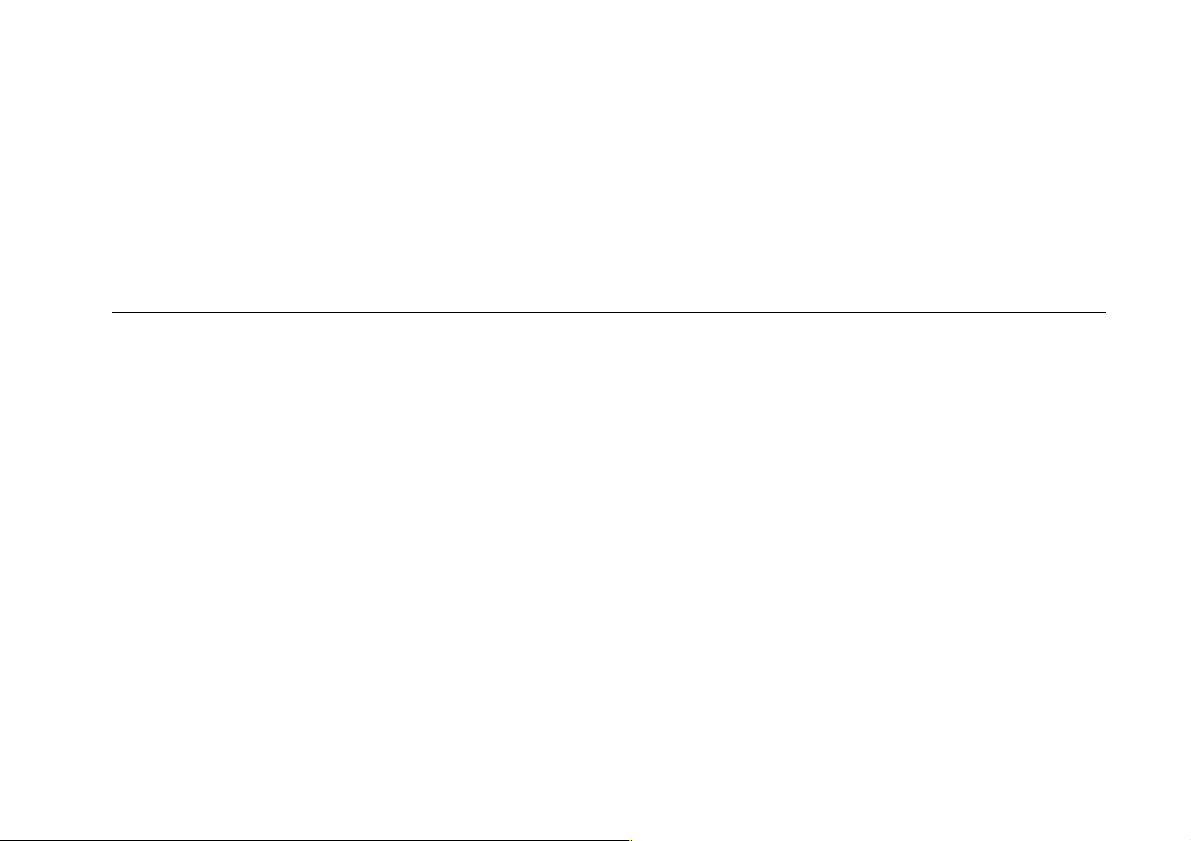
Chapter 5
Using in Scope Mode
MAKING CONNECTIONS . . . . . . . . . . . . . . . . . . . . . . 5-3
MAKING AN EASY SETUP . . . . . . . . . . . . . . . . . . . . 5-4
CONTROLLING INPUTS A AND B . . . . . . . . . . . . . . 5-4
Selecting the Input . . . . . . . . . . . . . . . . . . . . . . . . . 5-4
Selecting the Input Coupling . . . . . . . . . . . . . . . . . 5-4
Capturing Glitches . . . . . . . . . . . . . . . . . . . . . . . . . 5-5
Reversing the Polarity of
the Displayed Waveform . . . . . . . . . . . . . . . . . . . . 5-5
ADJUSTING THE AMPLITUDE . . . . . . . . . . . . . . . . . 5-5
ADJUSTING THE TIME BASE . . . . . . . . . . . . . . . . . . 5-6
POSITIONING THE WAVEFORM
ON THE DISPLAY . . . . . . . . . . . . . . . . . . . . . . . . . . . . 5-7
ACQUIRING WAVEFORMS . . . . . . . . . . . . . . . . . . . . 5-8
Choosing Recurrent or Single Acquisition . . . . . . . 5-8
Roll Mode . . . . . . . . . . . . . . . . . . . . . . . . . . . . . . . . 5-8
Using "Zoom" to Increase or
Decrease Time Resolution . . . . . . . . . . . . . . . . . . . 5-9
SELECTING THE SCOPE SUBMENU . . . . . . . . . . 5-10
Capturing 10 or 20 Divisions . . . . . . . . . . . . . . . . 5-10
Smoothing the Waveform (Average) . . . . . . . . . . 5-11
TRIGGERING . . . . . . . . . . . . . . . . . . . . . . . . . . . . . . 5-12
Trigger Basics . . . . . . . . . . . . . . . . . . . . . . . . . . . 5-12
Selecting a Trigger Source . . . . . . . . . . . . . . . . . 5-13
Defining the Trace Start . . . . . . . . . . . . . . . . . . . 5-13
Selecting a Trigger Slope . . . . . . . . . . . . . . . . . . 5-13
Adjusting the Trigger Level . . . . . . . . . . . . . . . . . 5-14
Automatic Trigger Level . . . . . . . . . . . . . . . . . . . 5-14
Choosing a Trigger Delay . . . . . . . . . . . . . . . . . . 5-14
The TV Triggering Function . . . . . . . . . . . . . . . . 5-15
Overview of the TV Trigger functions . . . . . . . . . 5-15
Selecting TV System and Scan Rate . . . . . . . . . 5-16
Using the LINES Trigger Function . . . . . . . . . . . 5-17
Using the FRAME Trigger Function . . . . . . . . . . 5-17
Using the SELECT LINE Trigger Function . . . . . 5-18
Using the 4-field Sequence Function . . . . . . . . . 5-19
Page 77

USING THE MIN MAX ENVELOPE
FUNCTION OF THE FLUKE 92B . . . . . . . . . . . . . . . 5-21
Using the Min Max Envelope Function . . . . . . . . 5-21
USING THE SCOPE RECORD AND
MIN MAX ENVELOPE FUNCTIONS OF
THE FLUKE 96B, 99B, or 105B . . . . . . . . . . . . . . . . 5-22
Using the ScopeRecord™ function . . . . . . . . . . . 5-23
Examining the ScopeRecord™ . . . . . . . . . . . . . . 5-24
Using the Min Max Envelope Function . . . . . . . . 5-25
MAKING COMBINATIONS WITH
INPUT A AND INPUT B . . . . . . . . . . . . . . . . . . . . . . . 5-26
DISPLAYING MULTIPLE WAVEFORMS . . . . . . . . . 5-26
ADAPTING THE DISPLAY . . . . . . . . . . . . . . . . . . . . 5-27
Selecting a Dot Size . . . . . . . . . . . . . . . . . . . . . . . 5-27
Selecting a Display Grid . . . . . . . . . . . . . . . . . . . . 5-27
Adjusting the Trace Quality . . . . . . . . . . . . . . . . . . 5-27
Page 78

Using in Scope Mode 5 - 3
MAKING CONNECTIONS
Scope connections are illustrated in Figure 5-1.
Maximum scope inputs on either BNC are as follows:
Maximum input signal voltage: 300V rms direct
•
Maximum input signal voltage: 600V rms when using
•
Voltage to ground: 600V rms
•
Input impedance is 10 MΩ/15 pF with the 10:1 probe.
Press and to select the Scope mode.
•
10:1 probe
WARNING
T o prevent electric shock and personal injury, Mini Test
Hooks and HF Adapters must not be connected to any
voltage higher than 42V peak (30V rms) to earth.
Always pay attention to the markings on the
accessories.
Figure 5-1. Scope Connections
Page 79

5 - 4
92B/96B/99B/105B
Users Manual
MAKING AN EASY SETUP
Continuous Auto Set automatically selects the optimum
settings for connected input signals and keeps track of any
variation of the signal. Start Continuous Auto Set by
pressing . For most signals, the ScopeMeter test tool
will automatically set inputs, amplitudes, time base setting,
and triggering for an optimum display.
Pressing sets the following:
INPUT A and/or INPUT B is switched on depending on
•
signal input. All other waveform displays are switched off.
Between two and five periods of the waveform with the
•
lowest frequency are displayed.
The attenuation per input is set so that the waveform
•
occupies about four vertical divisions.
The trigger source is chosen as the input signal with the
•
lowest frequency.
If no triggerable waveform is found when you press ,
approximate settings are used. If the input signal
subsequently changes, the test tool readjusts itself; you will
always have a meaningful picture on the display.
Continuous Auto Set can be configured through the
Menu. Refer to Chapter 6 for a complete description.
CONTROLLING INPUTS A AND B
Press or to open the input settings menu.
Figure 5-2. Input A Menu
Selecting the Input
Press on the appropriate input to turn it on and off.
Selecting the Input Coupling
Press on the appropriate input to select the input
signal coupling. The selection is shown in the upper line of
the top display. AC-coupling allows for reading ac voltages
above 40 Hz only. DC-coupling allows for reading ac and
dc voltages.
GND
The
displays the ground or zero level as a horizontal line.
Ground provides a useful tool for setting up the display to
show a high dc level or voltage spike. For example, if you
anticipate a high positive dc level, select
marker box ( ) on the right side of the display identifies the
ground level.
selection disconnects the input signal and
GND
and press
to move the ground level lower on the display. A small
Page 80
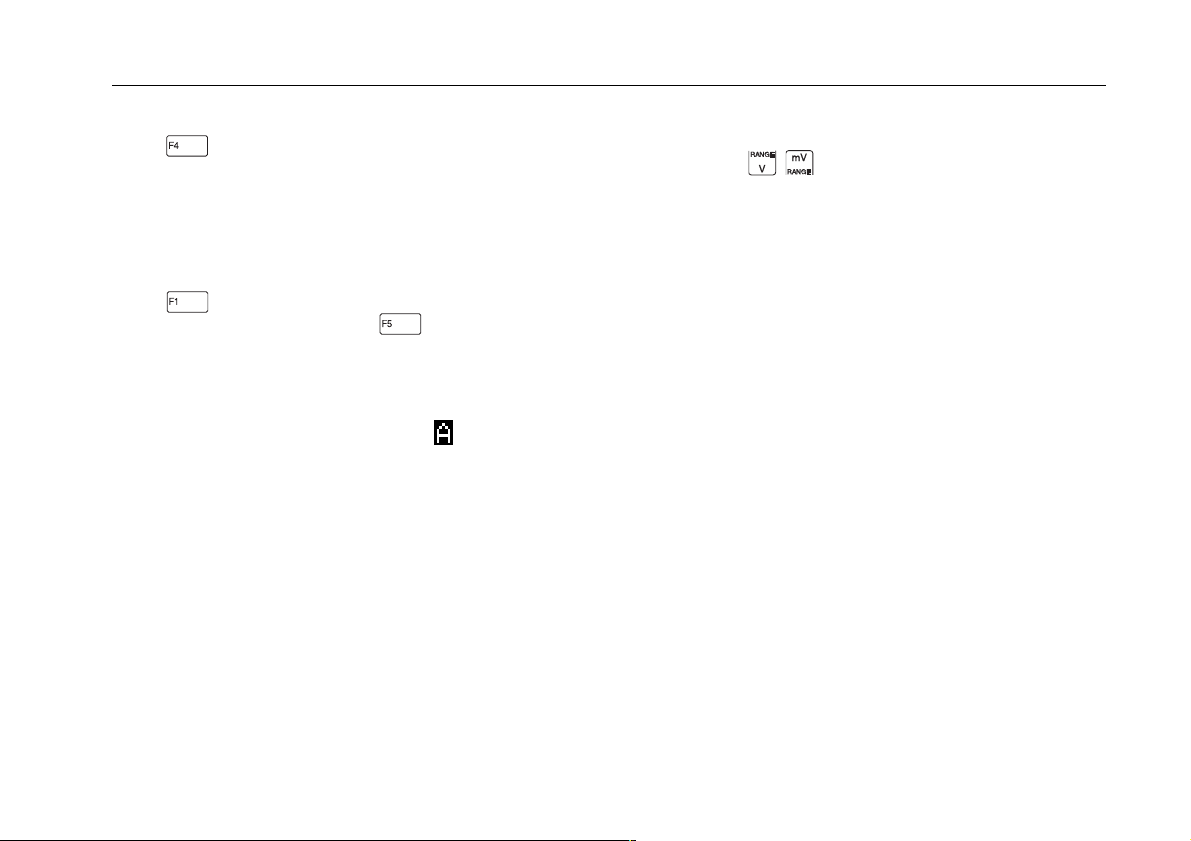
Using in Scope Mode 5 - 5
Capturing Glitches
Press on INPUT A to turn GLITCH DETECTion on.
This function displays the events that occur between two
samples on INPUT A. INPUT B is turned off. The events
can be glitches or other asynchronous waveforms that are
40 ns (nanoseconds) or wider.
Reversing the Polarity of the Displayed Waveform
Press to open the MORE INPUT window. Highlight
INPUT A (or INPUT B) and press to open the list box.
You can turn on and off an input and invert the INPUT A
and INPUT B display.
Invert
reverses the polarity of the displayed waveform.
This is identified by the trace identifier on the display.
For example, a negative-going waveform would be
displayed as positive-going, providing a more meaningful
viewing perspective in some cases.
ADJUSTING THE AMPLITUDE
Yo u can use
input waveform attenuation. Sixteen ranges are available.
A 1:1 probe can accommodate 1 mV to a maximum of
100V per division, and a 10:1 probe can accommodate
10 mV to a maximum of 1 kV per division. The amplitude
can be changed in increments of 1, 2, and 5 (e.g., 100 mV,
200 mV, 500 mV). The upper row of the top display shows
the range and the type of probe for each input.
When a 10:1 probe is used with the 10 mV or 20 mV range,
averaging is turned on automatically. (
the displa y.)
for INPUT A or INPUT B to adjust
AVG 4
appears on
Page 81

5 - 6
ADJUSTING THE TIME BASE
Press to increase or decrease the number of
periods. The time base readout is on the second row of the
top display. Refer to Figure 5-3. Available settings depend
on the acquisition mode in effect, and are as follows:
Recurrent 5ns (10ns)/DIV - 1s/DIV
•
Single 100ns/DIV - 1s/DIV
•
Roll 2s/DIV - 60s/DIV
•
Fluke 92B and 96B : 10ns/DIV
*
Fluke 99B and 105B : 5ns/DIV
The time base can be changed in increments of 1, 2, and 5
(e.g., 10 ns, 20 ns, 50 ns).
*
92B/96B/99B/105B
Users Manual
Figure 5-3. Time Base and Amplitude Adjustment
Page 82

Using in Scope Mode 5 - 7
POSITIONING THE WAVEFORM ON THE
DISPLAY
Considerable flexibility is offered in moving the trace(s)
around the display. and reposition the trace up or
down maximum four divisions. This operation can be done
separately for each input. The key simultaneously
repositions all traces left or right from -4 to +16.5 divisions.
Waveform positioning is demonstrated in Figure 5-4.
Figure 5-4. Positioning the Waveform
Page 83

5 - 8
92B/96B/99B/105B
Users Manual
ACQUIRING WAVEFORMS
Choosing Recurrent or Single Acquisition
You can instruct the ScopeMeter test tool to continuously
update its display, giving you a dynamic look at waveform
activity as it occurs (
test tool to update its display only once, yielding a snapshot
record of waveform activity (
Shot" elsewhere in this manual.
From the Scope Submenu, press to highlight
RECURRENT for continuous display updates. Pressing
stops and starts an acquisition. A
right of the display indicates that acquisition is stopped.
The time base range is 5ns (10ns)/DIV to 1s/DIV.
Set up the ScopeMeter test tool for "Single-Shot" acquisitions with the following procedure:
1. Press to select SINGLE (highlighted).
NO TRIG
ment is waiting for a trigger.
RUN
tion is triggered.
tion is completed.
2. Now press again and wait for another single
acquisition trigger.
begins flashing on the display. The instru-
appears on the display when the single acquisi-
RECURRENT
HOLD
then reappears when acquisi-
). Yo u can also tell the
SINGLE
), termed "Single-
HOLD
on the top
Roll Mode
Roll mode supplies a visual log of waveform activity and is
especially useful when measuring lower frequency
waveforms. To enter the Roll mode, press to select
RECURRENT, then press to select 2s/DIV, 5s/DIV,
10s/DIV, 20s/DIV, or 60s/DIV.
The waveform is now slowly traced on the display from left
to right until the full screen is written. Then the trace slowly
shifts from right to left like a pen-recorder. The Roll mode is
automatically turned off if a time base of 1s/DIV or faster is
selected.
Roll is an untriggered mode. The Capture length and
Single-Shot functions are not available. However, the
waveform can be frozen on the display by pressing .
The time base range is 100ns/DIV to 1s/DIV.
Page 84

Using in Scope Mode 5 - 9
Using "Zoom" to Increase or Decrease Time Resolution
Zoom displays a waveform with increased time resolution,
giving up to 1000x magnification. Use the following
procedure to Zoom in a waveform:
1. Press
2. Use the and keys to highlight "scope
zoom".
3. Press to select. appears in the right
bottom of the display .
4. Press to enlarge the waveform (speed up the
time base) or press to shrink the waveform (slow
down the time base).
The ScopeMeter test tool zooms in and out one step at a
time and, if necessary, the trigger delay is recalculated.
The focal point for this activity is waveform activity at the
fourth time division. The zoom feature is useful as a quick
examination of a live waveform. Zoom cannot be used on
saved waveforms recalled from memory or when the
waveform is frozen (HOLD).
Figure 5-5. Zoom in a Waveform
Page 85

5 - 10
92B/96B/99B/105B
Users Manual
SELECTING THE SCOPE SUBMENU
From the Scope mode, press to open the Scope
mode submenu. This gives you more control over the
Scope mode. Figure 5-6 shows the Scope Submenu.
Figure 5-6. Scope Submenu
Refer to Chapter 6 for descriptions of the (ZERO
and (CURSOR READING) function key.
The MORE Scope window gives you access to all control
over the Scope mode. In addition to the functions shown in
Figure 5-6, you will also find functions, such as Capture
Length, Average Waveforms, and Scope measurements.
To use these functions, press to open the MORE
SCOPE window.
∆
Capturing 10 or 20 Divisions
This enables you to capture either 10 or 20 divisions of
waveform detail.
Selecting 10 divisions, or one full screen, is sufficient for
most applications.
For fast single shots, selecting 20 divisions enables you to
capture more information, but on slow waveforms it lowers
the screen update speed by a factor of 2. Now you can use
to move the acquired waveform right and left
across the display.
)
Figure 5-7. More Scope Window
Figure 5-8. Capture length
Page 86

Using in Scope Mode 5 - 11
Smoothing the Waveform (Average)
The test tool can average multiple samples of a waveform,
allowing for noise suppression without loss of bandwidth.
To select average in the Scope mode, do the following:
1. From the More Scope window, highlight AVERAGE
WAVEFORMS.
2. Press to open the list box.
3. Use to choose the number of waveforms to
average for each display update. The maximum
number is 256.
4. Press to select.
5. Press (CLOSE) to close the window.
To turn off averaging, set AVERAGE WAVEFORMS to be
off again.
NOTE
AVERAGE WAVEFORMS: OFF changes to AVERAGE
WAVEFORMS: by 4 in the 10 mV and 20 mV attenuator
ranges when a 10:1 probe is used.
Additional information about smoothing appears in Chapter 6.
Waveform samples with and without averaging are shown
in Figure 5-9.
Figure 5-9. Averaging
Page 87

5 - 12
TRIGGERING
Trigger Basics
Triggering tells the ScopeMeter test tool when to begin
displaying the waveform. Yo u can select which input signal
should be used as the source, on which edge this should
occur, and at what waveform level it should occur. Finally,
you can tell the test tool to delay the waveform to be
displayed with a specified time delay, number of cycles, or
number of events.
The second top row on the display identifies the trigger
parameters being used. Trigger icons on the display
indicate the position of the trigger delay and the trigger
level. Refer to Figure 5-10.
For example,
92B/96B/99B/105B
Users Manual
20 ms/DIV TRIG:A
means that INPUT A is used as the trigger source with a
positive slope. The amount of trigger delay in time divisions
is -5, and that the amount of trigger delay in events is +120.
+120EVT -5DIV
Figure 5-10. Display with All Trigger Information
Page 88

Using in Scope Mode 5 - 13
Press to open the Trigger menu.
•
Figure 5-11. Trigger Menu
Selecting a Trigger Source
Press to enter the MORE TRIGGER window, then
highlight TRIGGER SOURCE and press to open the
list box. Select one of the following trigger sources:
INPUTA, INPUT B, EXTERN 2V (via external trigger
input), EXTERN 0.2V (via external trigger input), or
GENERATOR (via internal waveform generator).
You can also find the trigger source selection under the
appropriate INPUT A or INPUT B More window.
EXTERN 2V or EXTERN 0.2V are available as trigger
•
source selections. You can connect an external trigger
at the red 4-mm banana jack. Make your selection for
the appropriate TTL-compatible (Transistor-toTransistor Logic) trigger level (0.2V or 2V).
92B 96B
NOTE
GENERATOR
•
information.
EXTERN and GENERATOR are mutually exclusive;
selecting one deactivates the other.
Defining the Trace Start
In the MORE TRIGGER menu, highlight TRACE START
and press to open the list box.
Wait for t rigg er
When
trigger to display a waveform.
free run
When
100 ms, the test tool provides its own trigger and the trace
still appears on the display. Use this mode for a continuous
display of a waveform.
Selecting a Trigger Slope
From the Trigger menu, press to select triggering on
either the +SLOPE or -SLOPE of the chosen input.
is selected, and if no trigger is detected for
. See Chapter 6 for more
96B
92B
NOTE
is selected, the test tool needs a
Page 89

5 - 14
92B/96B/99B/105B
Users Manual
Adjusting the Trigger Level
To adjust the test tool’s trigger level, do the following:
1. Select INPUT A or INPUT B as trigger source. (The
trigger levels of the other sources are fixed.)
2. Press to open the ADJUST LEVEL box. Use
and to adjust the trigger level. Observe the
trigger icon (e.g. ) as you adjust the trigger level.
3. Press to accept the selected trigger level.
Automatic Trigger Level
To give you a stable display, the ScopeMeter test tool can
find the best trigger level automatically. To activate this
feature, press to open the ADJUST LEVEL box; then
press a second time to select AUTO LEVEL. Press
to accept the selection.
The trigger level will now be set and continuously adjusted
to the optimal level, even when the signal changes.
Choosing a Trigger Delay
You can also begin to display the waveform at some time
before or after the trigger point is detected. This is
identified by the delay icon "T" on the top of the display.
From the second page of the MORE TRIGGER window,
select RESET DELAY to reset all the selected trigger
delays to their initial values (TIME DELAY : -2, TRIGGER
SPECIAL DELAY: OFF).
a
Types of trigger delays are discussed below. In many
instances, you can select more than one type of delay.
Press to enter the Time Delay list box. Use or
to set the trigger time delay in increments of the
existing time base divisions. The range of divisions is -20 to
+640. For example, if the time base is set to 2ms/DIV, +16
defines a delay of 16 time divisions (32 milliseconds) after
the trigger is detected. Press to accept the new
delay.
From the second page of the MORE TRIGGER window,
select TRIGGER SPECIAL DELAY (off, Events, or
N-Cycle).
N-CYCLE
number of cycles "N" to create a stable picture for
waveforms with a cyclic character. (N-CYCLE can be used
only on INPUT A.) Use or to select the number
of cycles. A total of +2 to +255 cycles can be selected.
EVENTS
for a number of events that occur on INPUT A. Use
or to select the number of events (+1 to +1023).
External trigger starts the delay, and after the number of
events on INPUT A is equal to the selected number, the
test tool acquires the INPUT A signal.
The trigger waveform is divided by the
Triggering via the external input is delayed
Page 90

Using in Scope Mode 5 - 15
The TV Triggering Function
The TV trigger function allows you to examine frames,
fields, and lines of TV signals for various TV systems.
Figure 5-12. TV Trigger Menu
Overview of the TV Trigger functions
To use the TV trigger function, press ; then press
to open the TV trigger menu shown in Figure 5-12.
You can select one of the following three TV trigger
functions:
1. LINES is used to trigger on the synchronization pulse of
all lines (horizontal synchronization).
2. FRAME is used to trigger on the synchronization pulse
of frames (vertical synchronization). With a low-speed
time base (10 ms/div) you can look at a full frame.
With a high-speed time base (10 µs/div) you can look at
line #1.
3. SELECT LINE is used to select the line number within
frames.
TIME DELAY is used to shift the beginning of the
waveform display at some time before or after the
trigger point in all trigger functions.
Page 91

5 - 16
92B/96B/99B/105B
Users Manual
Selecting TV System and Scan Rate
Before using TV triggering, make sure that the test tool is
set for the correct TV system and scan rate.
The TV system setting is shown at the top of the display , as
shown in Figure 5-13.
TV System
PAL
PAL/M
NTSC
SECAM
NON-INTERLACED
Video
=Positive
=Negative
TV Trigger
Function
LINES
FRAME
LINE :###
Figure 5-13. TV system and trigger function indicator
To verify or change TV trigger settings, do the following:
1. From the TV Trigger Menu (see Figure 5-12):
Press to display the TV trigger settings in the
MORE TRIGGER menu.
This menu lists all of the present TV trigger settings.
2. Use to highlight the setting to be changed;
then press to select.
3. Use to highlight the desired setting; then
press to select.
NOTE
If the TV trigger settings are incompatible with the TV
system under test, the test tool might not display a stable
picture or might select a wrong line number.
Page 92

Using in Scope Mode 5 - 17
Using the LINES Trigger Function
With this function, all lines are displayed. The test tool
triggers on the horizontal synchronization pulse (line sync).
To activate the LINES trigger function, open the TV trigger
menu (see Figure 5-12); then press to highlight
LINES. The top of the display now indicates the Lines
function (see Figure 5-13).
Using the FRAME Trigger Function
With this function, the test tool triggers on vertical
synchronization pulses (frame sync).
To activate the FRAME trigger function, open the TV trigger
menu (see Figure 5-12); then press to highlight
FRAME. The top of the display now indicates the Frame
function (see Figure 5-13)
Page 93

5 - 18
Using the SELECT LINE Trigger Function
With this function, the test tool can trigger on any specific
line in a frame.
To select a line, refer to Figure 5-12 and do the following:
1. From the TV Trigger Menu, press (SELECT
LINE) to display the select line menu (see Figure 5-14).
1) 1) 2) 1)
1) These menu options are disabled (blank) for non-
interlaced setting.
2) This menu option is disabled (blank) if
4-FIELD SEQUENCE is off (not highlighted).
Figure 5-14. SELECT LINE menu
2. Use to select a line number.
3. If you have selected an interlaced TV system in the
MORE TRIGGER menu, you can press (ODD /
EVEN) to swap between a line in the odd field and its
corresponding line in the even field. The line counter
decreases or increases accordingly.
92B/96B/99B/105B
Users Manual
NOTE
When you have selected 'TV System: Non-interlaced' in
the MORE TRIGGER menu, the ODD and EVEN FIELD
selection is disabled (not visible on the display shown in
Figure 5-14).
Page 94

Using in Scope Mode 5 - 19
NOTE
When viewing signals from an interlaced video system, you
may need to use the 4-field sequence function to get a
stable display, as described in the next section, "Using the
4-Field Sequence Function".
4. To begin the waveform display at some time before or
after the trigger point, press (TIME DELAY) on
the TV trigger menu; then use to increase
or decrease the time delay. Note that the waveform
shifts to the right or the left while doing so.
To return to the original time delay, press .
Using the 4-field Sequence Function
In interlaced video systems the color information in a
selected line may be alternating between two phases or
between two amplitudes. This depends on the video
system under test. If you use the 4-field sequence function,
each second frame is discarded (i.e. the test tool displays
the line in a 4-field sequence) and the alternating image
gets stable. Using the AVERAGE WAVEFORM function
(under the key), with the 4-field sequence function
gives you more accurate measurements.
Figure 5-15 shows the effect of the 4-Field Sequence and
Next Frame functions on a color burst display.
Page 95

5 - 20
To use the 4-field sequence function, do the following:
1. From the TV trigger menu, press (4-FIELD
SEQUENCE).
NOTE
When you have set 'TV system: VIDEO Non-interlaced' in
the MORE TRIGGER menu, the 4-FIELD SEQUENCE
menu option is disabled (not visible on the display shown in
Figure 5-14).
2. To look at the other phase or amplitude, press
(NEXT FRAME). The 4-field sequencer then triggers on
the other frames and discards the previous frames.
NOTE
The NEXT FRAME function is not available (not visible on
the display) when 4-FIELD SEQUENCE (F3) is off (not
highlighted on the display shown in Figure 5-14).
92B/96B/99B/105B
Users Manual
OFF
4-FIELD
SEQUENCE
ON
NEXT
FRAME
Figure 5-15. Measuring a color burst with 4-FIELD
SEQUENCE and NEXT FRAME functions
Page 96

Using in Scope Mode 5 - 21
USING THE MIN MAX ENVELOPE FUNCTION
OF THE FLUKE 92B
This function displays changes in the shape of a waveform
as a grey area around the actual trace. It keeps track of
minimum and maximum values that occur over time.
Using the Min Max Envelope Function
To use this function, do the following:
1. Press .
NOTE
Any change in attenuation or time base will start a new Min
Max envelope recording.
2. To turn off Min Max envelope recording, do one of the
following:
Press a second time.
•
Press .
•
Page 97

5 - 22
92B/96B/99B/105B
Users Manual
USING THE SCOPE RECORD AND MIN MAX
ENVELOPE FUNCTIONS OF THE
FLUKE 96B, 99B, or 105B
In SCOPE mode, press to access the waveform
recording functions (see Figure 5.16). You can use these
functions to examine waveform changes over time.
Figure 5-16. Recording Menu
The recording functions are as follows:
SCOPE RECORD
This is a fast electronic 'chart recorder' kind of function with
30k of memory. The large memory allows you to record
startup events. The recorder stores 125 successive
screens with single channel use, or 62.5 screens with dual
channel use, within the time base range from 20 ms/DIV to
60 s/DIV.
This gives you a recording time from 24 s to 20 hours with
single channel use, and from 12 s to 10 hours with dual
channel use.
You can use cursors and zoom functions to examine
waveform details.
MIN-MAX ENVELOPE
This function displays changes in the shape of a live
waveform as a grey area around the actual trace. It keeps
track of minimum and maximum values that occur over
time. This can be used for waveforms A and B and A±B.
Page 98

Using in Scope Mode 5 - 23
Using the ScopeRecord™ function
Before you start the ScopeRecord, make the following
preparations:
1. Determine whether you need a single ScopeRecord
that stops when the record memory is full (SINGLE
SWEEP), or a continuous ScopeRecord that stops only
by pressing .
To make this selection, do the following:
(a) From the Min Max Record menu, press
(MORE) to open the menu.
(b) Use to highlight TRACE REPEAT; then
press to select.
(c) Highlight the desired option; then press to
select.
2. Use to set the appropriate range for the
expected signal. During ScopeRecord, the test tool
maintains the present range.
3. Use to set the best time base in the range
from 20 ms/DIV to 60 s/DIV. During ScopeRecord the
test tool maintains the present time base.
Do the following to start a ScopeRecord:
1. From the Min Max Record menu press (START).
2. If there is still data in memory from the previous
recording, a message appears asking you to confirm
that you want to start recording.
NOTE
Starting a recording overwrites data stored from the
previous recording.
Press (YES) to start the ScopeRecord.
Press (NO) to cancel the ScopeRecord function.
3. To stop ScopeRecord, press .
Use the menu on the bottom display to examine the
results, as described in the next section starting with
step 2.
Page 99

5 - 24
92B/96B/99B/105B
Users Manual
Examining the ScopeRecord™
To examine a ScopeRecord, do the following:
1. From the Min Max Record menu press
(EXAMINE). See Figure 5-16.
The following menu appears:
Figure 5-17. Examine menu
2. Use to scroll horizontally through the
ScopeRecord. The box above the and keys
(zoom box) moves in the corresponding direction to
indicate the ScopeRecord location currently displayed.
3. Use (ZOOM in) and (ZOOM out) to
increase and decrease the time resolution.
increases the time resolution. The zoom box above
and becomes smaller to indicate that a
smaller, but more detailed part of the ScopeRecord is
displayed.
decreases the time resolution. The zoom box
becomes larger to indicate that a larger, but less
detailed part of the ScopeRecord is displayed.
4. To measure the waveform with cursors, press to
set CURSORS on. To change cursor settings, press
(MORE) to open the setup menu. Refer to
Chapter 6 for additional information about the use of
cursors.
Page 100

Using in Scope Mode 5 - 25
Using the Min Max Envelope Function
To start this function, do the following:
1. From the Min Max Record menu press (MIN MAX
ENVELOPE).
NOTE
Any change in attenuation or time base will start a new Min
Max envelope recording.
2. To turn off Min Max envelope recording, do one of the
following:
Press , .
•
Press .
•
