Flo-tech MC4000 Operating Manual

Turbine Flow Meter
MC4000 Handheld Hydraulic System Analyzer
TST-UM-00017-EN-03 (February 2015)
User Manual
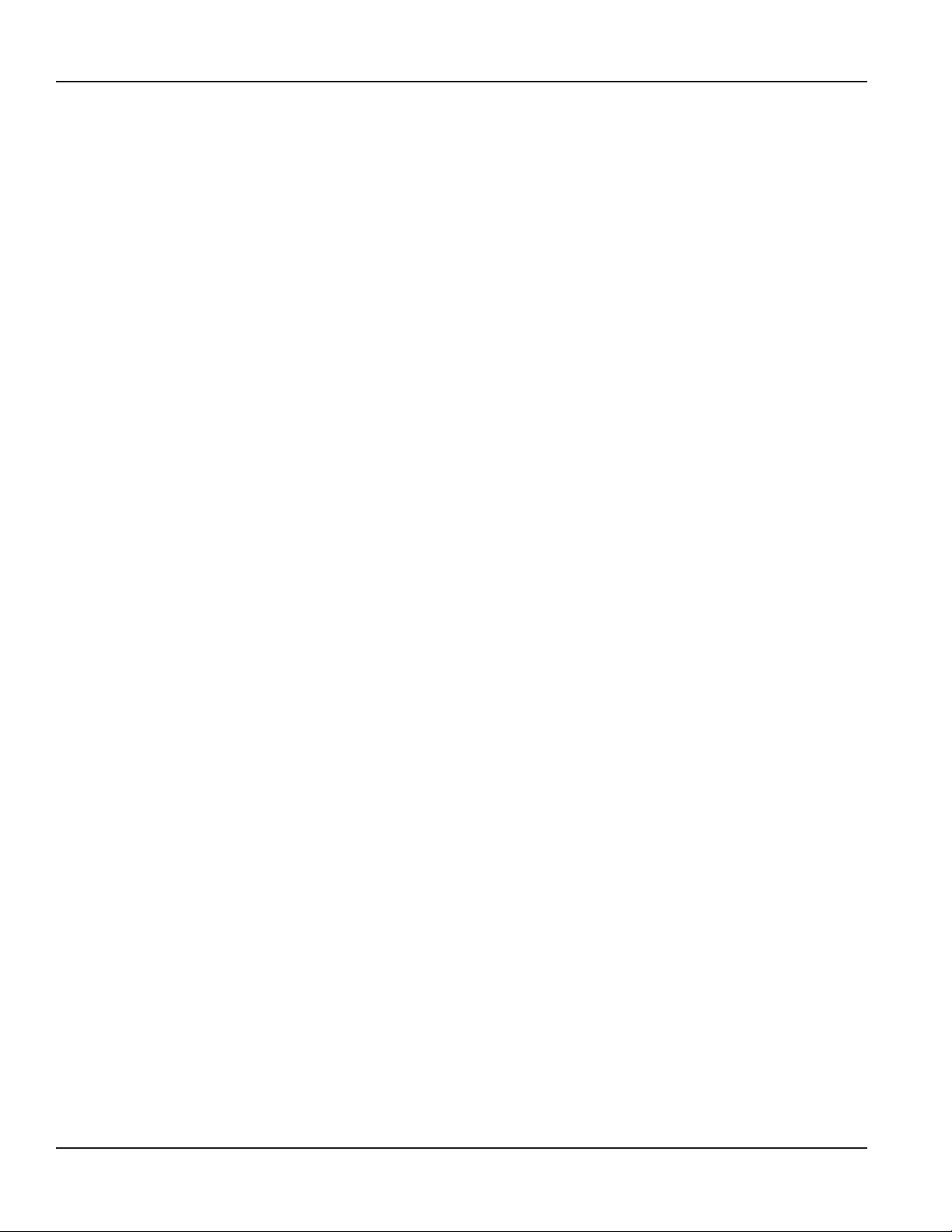
Turbine Flow Meter, MC4000 Handheld Hydraulic System Analyzer
Page ii February 2015
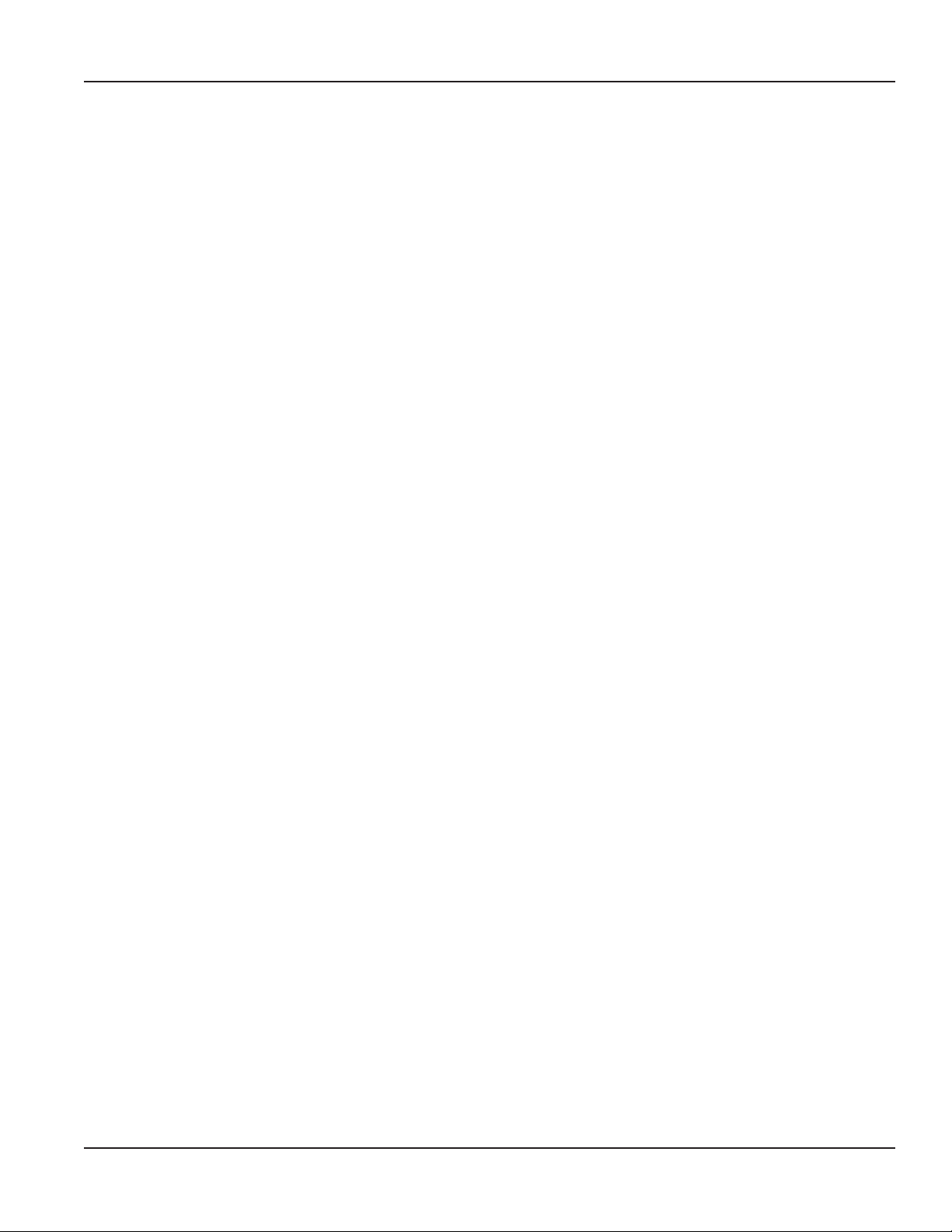
User Manual
CONTENTS
Product Unpacking And Inspection . . . . . . . . . . . . . . . . . . . . . . . . . . . . . . . . . . . . . . . . . . . . . . . . . . . . . . . . . . 4
Introduction. . . . . . . . . . . . . . . . . . . . . . . . . . . . . . . . . . . . . . . . . . . . . . . . . . . . . . . . . . . . . . . . . . . . . . . . . 4
Operating Principle . . . . . . . . . . . . . . . . . . . . . . . . . . . . . . . . . . . . . . . . . . . . . . . . . . . . . . . . . . . . . . . . . 5
Connections. . . . . . . . . . . . . . . . . . . . . . . . . . . . . . . . . . . . . . . . . . . . . . . . . . . . . . . . . . . . . . . . . . . . . . . . . 6
Installation. . . . . . . . . . . . . . . . . . . . . . . . . . . . . . . . . . . . . . . . . . . . . . . . . . . . . . . . . . . . . . . . . . . . . . . . . . 6
Operation . . . . . . . . . . . . . . . . . . . . . . . . . . . . . . . . . . . . . . . . . . . . . . . . . . . . . . . . . . . . . . . . . . . . . . . . . . 7
Measuring Mode . . . . . . . . . . . . . . . . . . . . . . . . . . . . . . . . . . . . . . . . . . . . . . . . . . . . . . . . . . . . . . . . . . . 7
Programming Menu. . . . . . . . . . . . . . . . . . . . . . . . . . . . . . . . . . . . . . . . . . . . . . . . . . . . . . . . . . . . . . . . . 9
Supplementary Measurements. . . . . . . . . . . . . . . . . . . . . . . . . . . . . . . . . . . . . . . . . . . . . . . . . . . . . . . . . . . . 13
Peak and Valley . . . . . . . . . . . . . . . . . . . . . . . . . . . . . . . . . . . . . . . . . . . . . . . . . . . . . . . . . . . . . . . . . . . 13
Pressure Dierence . . . . . . . . . . . . . . . . . . . . . . . . . . . . . . . . . . . . . . . . . . . . . . . . . . . . . . . . . . . . . . . . 13
Power . . . . . . . . . . . . . . . . . . . . . . . . . . . . . . . . . . . . . . . . . . . . . . . . . . . . . . . . . . . . . . . . . . . . . . . . . 13
Two Point Flow Sensor Calibration Using the New Lin Function . . . . . . . . . . . . . . . . . . . . . . . . . . . . . . . . . . . . 14
Three Point Flow Sensors Linearizing Using the New Tab Function . . . . . . . . . . . . . . . . . . . . . . . . . . . . . . . . . . 15
MC4CON Software. . . . . . . . . . . . . . . . . . . . . . . . . . . . . . . . . . . . . . . . . . . . . . . . . . . . . . . . . . . . . . . . . . . . 16
Installation. . . . . . . . . . . . . . . . . . . . . . . . . . . . . . . . . . . . . . . . . . . . . . . . . . . . . . . . . . . . . . . . . . . . . . 16
Communication . . . . . . . . . . . . . . . . . . . . . . . . . . . . . . . . . . . . . . . . . . . . . . . . . . . . . . . . . . . . . . . . . . 16
Menu Structure . . . . . . . . . . . . . . . . . . . . . . . . . . . . . . . . . . . . . . . . . . . . . . . . . . . . . . . . . . . . . . . . . . . 17
Menu Tabs . . . . . . . . . . . . . . . . . . . . . . . . . . . . . . . . . . . . . . . . . . . . . . . . . . . . . . . . . . . . . . . . . . . . . . 17
Datalogger Tab . . . . . . . . . . . . . . . . . . . . . . . . . . . . . . . . . . . . . . . . . . . . . . . . . . . . . . . . . . . . . . . . . . . 21
Troubleshooting Guide. . . . . . . . . . . . . . . . . . . . . . . . . . . . . . . . . . . . . . . . . . . . . . . . . . . . . . . . . . . . . . . . . 24
Specications . . . . . . . . . . . . . . . . . . . . . . . . . . . . . . . . . . . . . . . . . . . . . . . . . . . . . . . . . . . . . . . . . . . . . . . 25
Dimensions . . . . . . . . . . . . . . . . . . . . . . . . . . . . . . . . . . . . . . . . . . . . . . . . . . . . . . . . . . . . . . . . . . . . . . . . 26
Model Numbers . . . . . . . . . . . . . . . . . . . . . . . . . . . . . . . . . . . . . . . . . . . . . . . . . . . . . . . . . . . . . . . . . . . . . 27
Page iii February 2015
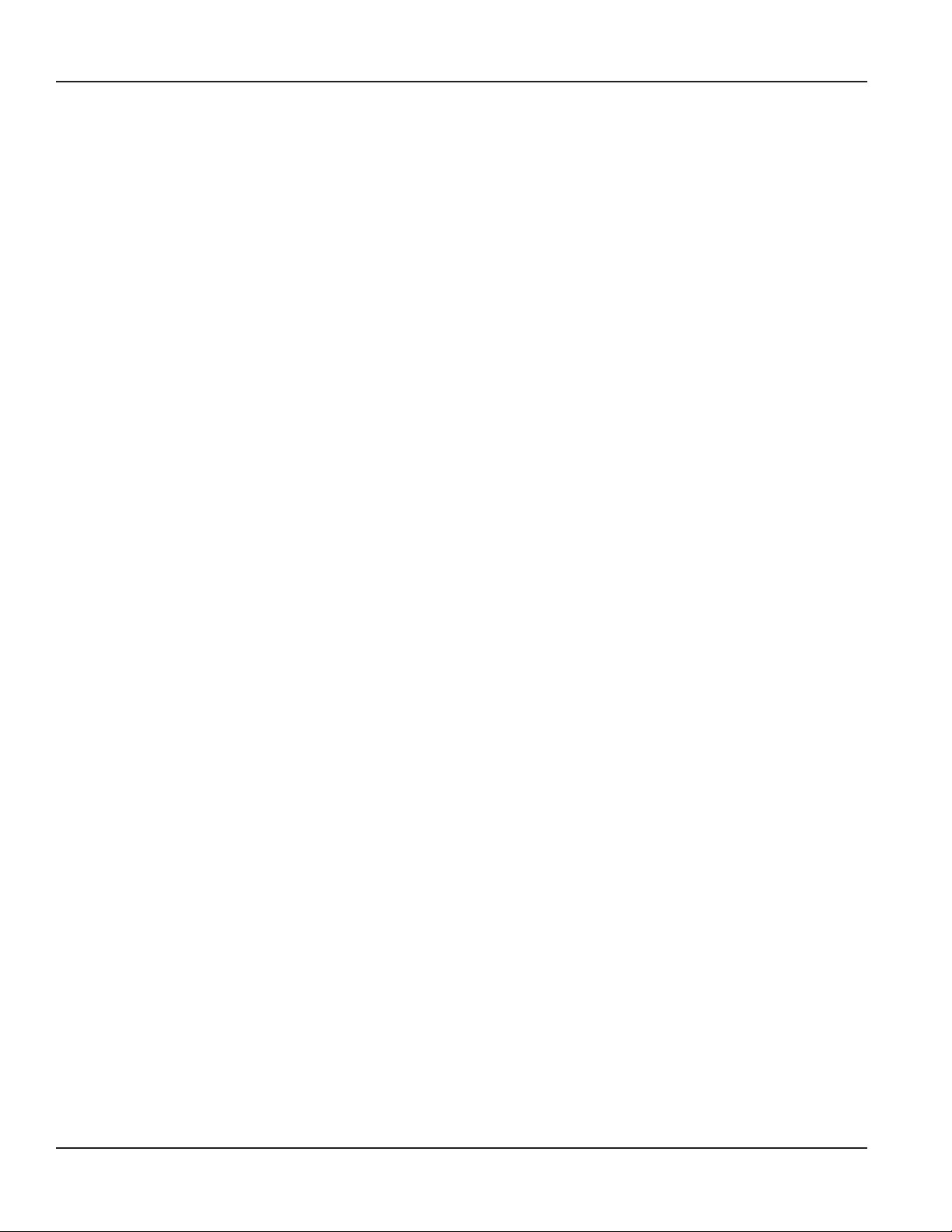
Product Unpacking And Inspection
PRODUCT UNPACKING AND INSPECTION
Upon receipt of the product, perform the following unpacking and inspection procedures.
OTE:N If damage to the shipping container is evident upon receipt, request the carrier to be present when the product
is unpacked.
1. Carefully open the shipping package, follow any instructions that may be marked on the exterior. Remove all cushioning
material surrounding the product and carefully lift the product from the package.
2. Save the package and all packing material for possible use in reshipment or storage.
3. Visually inspect the product and applicable accessories for any physical damage such as scratches, loose or broken parts or
any other sign of damage that may have occurred during shipment.
OTE:N If damage is found, request an inspection by the carrier’s agent within 48 hours of delivery and file a claim with the
carrier. A claim for equipment damage in transit is the sole responsibility of the purchaser.
INTRODUCTION
The MC4000 has inputs for two pressure sensors, one temperature sensor, one flow sensor, and one active pickup for RPM
measurements. The MC4000 allows simultaneous connection of four sensors with the measurements displayed in four
individual LCD windows using preselected process units according to US or DIN norms. The display supports English and one
of the following languages selected at the time of order: Spanish, German, Italian, or French.
An internal rechargeable battery powers the MC4000. A green LED indicates a completely charged battery. A fully charged
battery permits four hours of operation with two pressure sensors connected. With the charger connected, the battery
charges while also allowing use of the instrument. An optional automobile style power cable is available for operation from a
car battery.
When in Datalogger mode, the MC4000 stores data in an internal 2.5 MB memory space. Each stored measurement contains
the day and date from the instruments real time clock.
The MC4CON software utility transfers stored measurements via a USB data port to a Windows PC. The MC4CON program
permits bi-directional communication not only for uploading recorded data to a PC, but also for downloading commands
from the PC to the MC4000.
All parameters can also be set using the buttons on the instrument’s front panel. Pressure units are programmed in psi or bar.
The flow and rpm measurements are scaled using programmable constants. Additionally, three point flow calibration for the
turbine sensors is available. When activated, the pressure tare function allows offset adjustments and the sets the display to
zero at non-zero pressure inputs.
Hydraulic horsepower is automatically calculated from the measured pressure and flow. Horsepower displays as either HP or
kW depending on the selected units.
Page 4 February 2015TST-UM-00017-EN-03

Introduction
Operating Principle
Fluid entering the meter passes through the inlet flow straightener, which reduces its turbulent flow pattern and improves the
fluid’s velocity profile. Fluid then passes through the turbine, causing it to rotate at a speed proportional to the fluid velocity.
As each turbine blade passes through the magnetic field, the blade generates an AC voltage pulse in the pickup coil at the
base of the magnetic pickup (see Figure 1). These pulses produce an output frequency proportional to the volumetric flow
through the meter. The output frequency represents flow rate and/or totalization of fluid passing through the turbine flow
meter. For a complete component orientation, see Figure 2.
Figure 1: Schematic illustration of electric signal generated by rotor movement
8
1
2
7
33
Flow Direction
Figure 2: Typical cross section of sensor array
1 Magnetic pickup
2 Temperature sensor
3 Retaining ring
4 Downstream rotor
5 Turbine rotor
6 Upstream rotor
7 Meter body
8 Pressure sensor
456
Page 5 February 2015 TST-UM-00017-EN-03
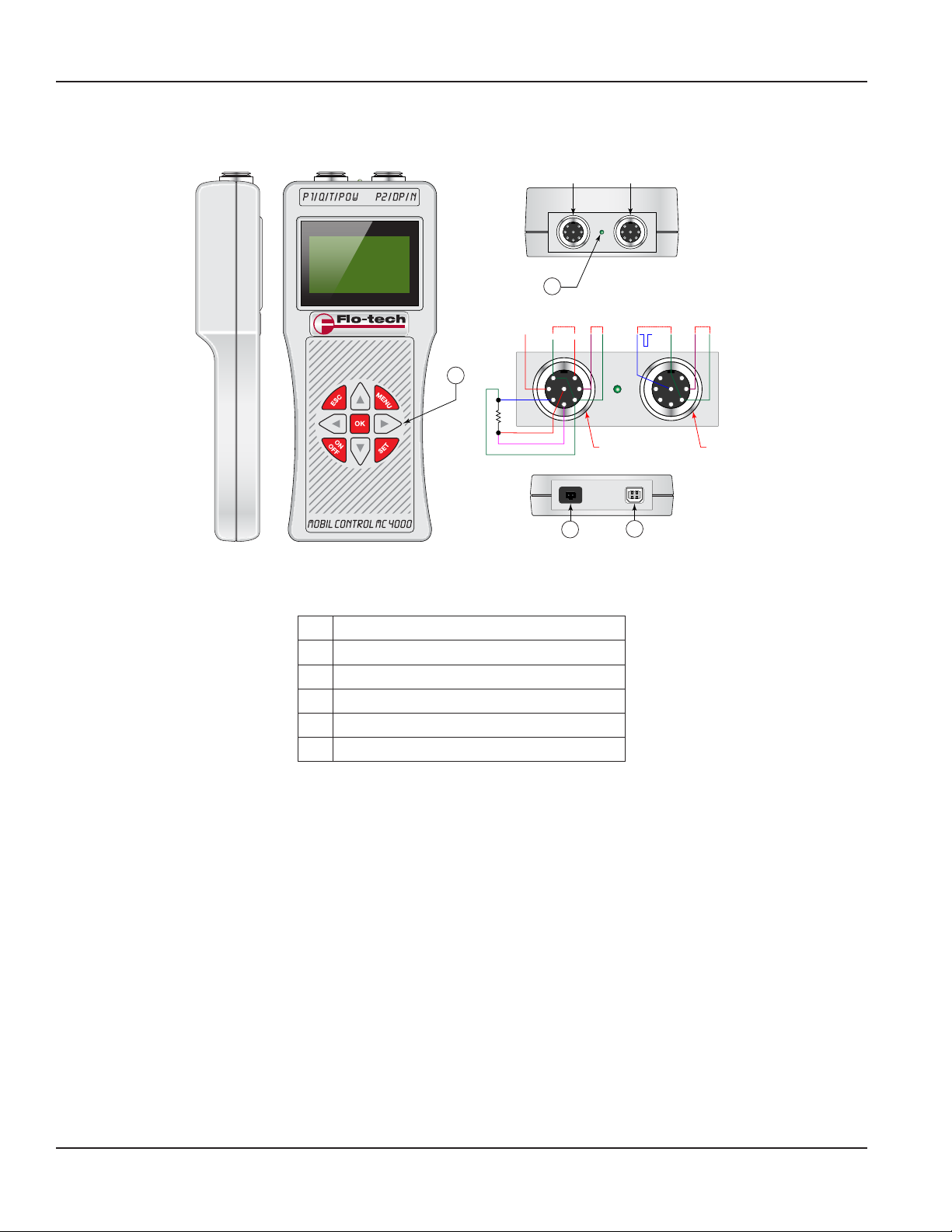
Connections
CONNECTIONS
1
11 V
to GND
Flow
Sensor
Excitation
2
S-
Pt-100
E+
S+
E-
10 mV
7
3
5
Figure 3: MC4000 controls and connections
P1
4-20 mA
T2
P2RPM Pulses
GND
T1
4-20 mA
GND
GND
6
7
1
8
3
4
5
2
T2
4
T1
(+) (-)
6
1
8
4
2
3
1 Battery charging indicator
T1 Flow, pressure and temperature sensors
T2 Auxiliary pressure sensor
2 Keypad
3 Battery charging
4 USB–B port
Table 1: Controls and connections locations
INSTALLATION
Check the interior of the meter for foreign material. Make sure the turbine rotor spins freely prior to installation. Additionally,
check and clear fluid lines of all debris.
Page 6 February 2015TST-UM-00017-EN-03
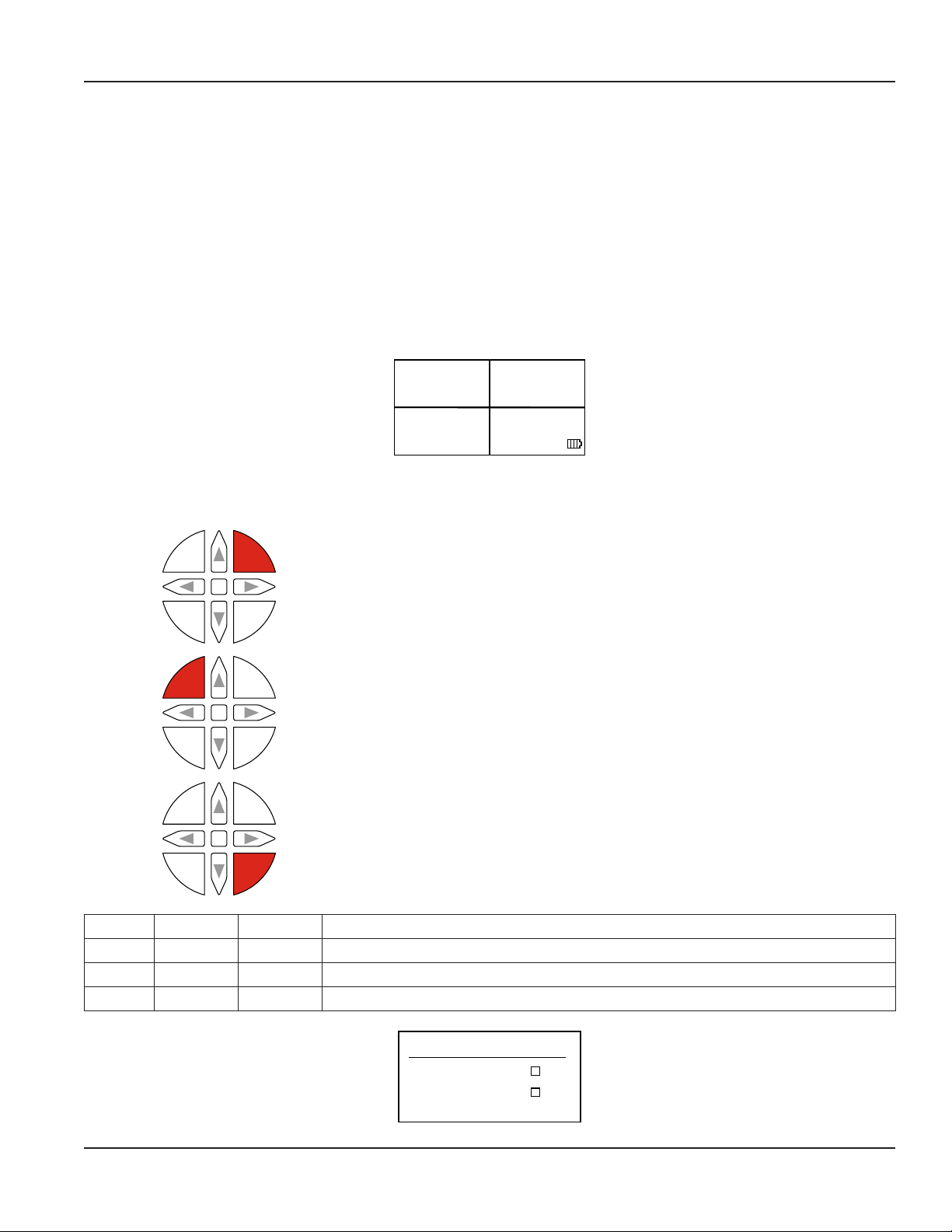
Operation
OPERATION
Measuring Mode
OTE:N Any reference to the P2 pressure sensor assumes installation of the optional pressure sensor in the system.
Start the MC4000 by pressing ON OFF. The MC4000 performs a self-test and displays the version number of the firmware
and the unit's serial number. Additionally the setup parameters, the battery capacity, date, time ,and free memory are also
available. After the startup routine, the instrument automatically goes into measuring mode.
Four windows divide the screen. The two left windows show pressure measurements. The right upper window measures
the temperature and the right lower window shows flow or the rpm. Menu commands select the flow (Q) or the rpm (N).
Three dashes in a window indicates the absence of a sensor. A battery symbol in the lower right display corner indicates the
battery capacity.
Function buttons MENU, ESC and SET
MENU
OK
SET
MENU
OK
SET
MENU
OK
SET
OFF
OFF
OFF
ESC
ON
ESC
ON
ESC
ON
P1 bar
74.32
P2 bar
76.12
Figure 4: Display in measuring mode
T °C
86.5
Q l/min
38.4
• Access menu commands.
• Scroll through menu options, press and hold to automatically scroll through
menu options at one second intervals.
• Backwards menu steps.
• Press three times to switch to measuring mode.
• Activate tare in both P1 and P2 pressure channels
OFFSET P1 SET Set pressure P1 to zero – Tare P1
OFFSET P1 RES Cancel the tare function – No Tare P1
OFFSET P2 SET Set pressure P2 to zero – Tare P2
OFFSET P2 RES Cancel the tare function – No Tare P2
OFFSET
OFFSET P1 SET
OFFSET P1 RES
OFFSET P2 SET
OFFSET P2 RES
Page 7 February 2015 TST-UM-00017-EN-03
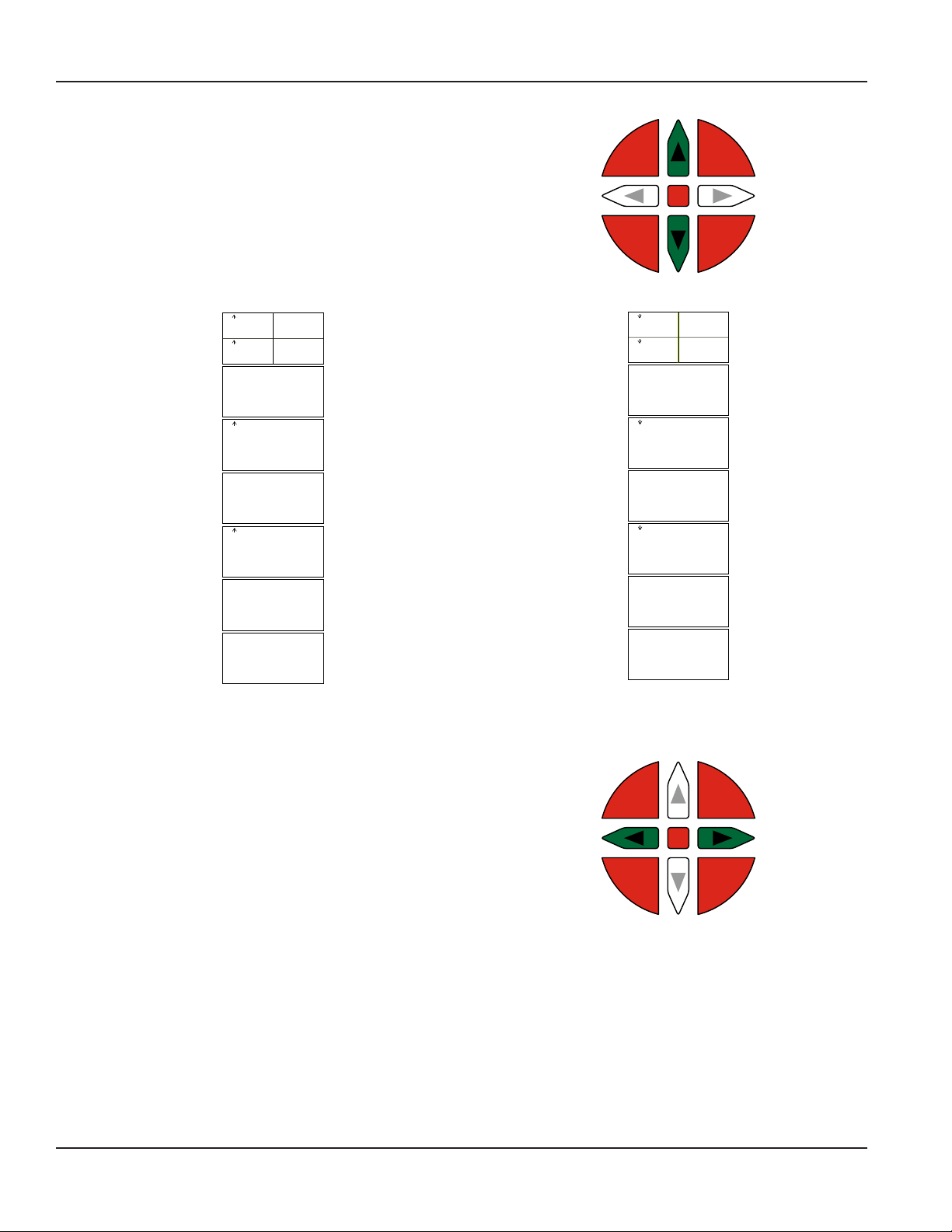
Operation
P1 bar
124.3
P1-P2 bar
13.5
PW kW
38.4
P2 bar
24.1
P1 bar
82.2
Q l/min
13.4
T °C
83.3
P2 bar
108.7
P2 bar
64.6
P1 bar
124.3
P1 bar
82.2
T °C
83.3
Q l/min
13.4
P2 bar
4.1
P2 bar
64.6
P1 bar
12.3
P1 bar
12.3
P1-P2 bar
13.55
PW kW
38.4
P2 bar
4.1
Up and Down Arrow Buttons
Press UP or DOWN to view any of following display modes:
• Peak & valley, pressure difference, power
• Large display mode for pressure P1 or P2
• Large display mode for temperature
• Large display mode for flow and rpm
ESC
OFF
MENU
OK
ON
SET
Large display modes display in this sequence by pressing UP.
Large display modes display in this sequence by
Left and Right Arrow Buttons
• Pressing LEFT resets the peak & valley memory.
• Pressing RIGHT returns to measuring mode.
Page 8 February 2015TST-UM-00017-EN-03
pressing DOWN.
MENU
ESC
OK
ON
OFF
SET
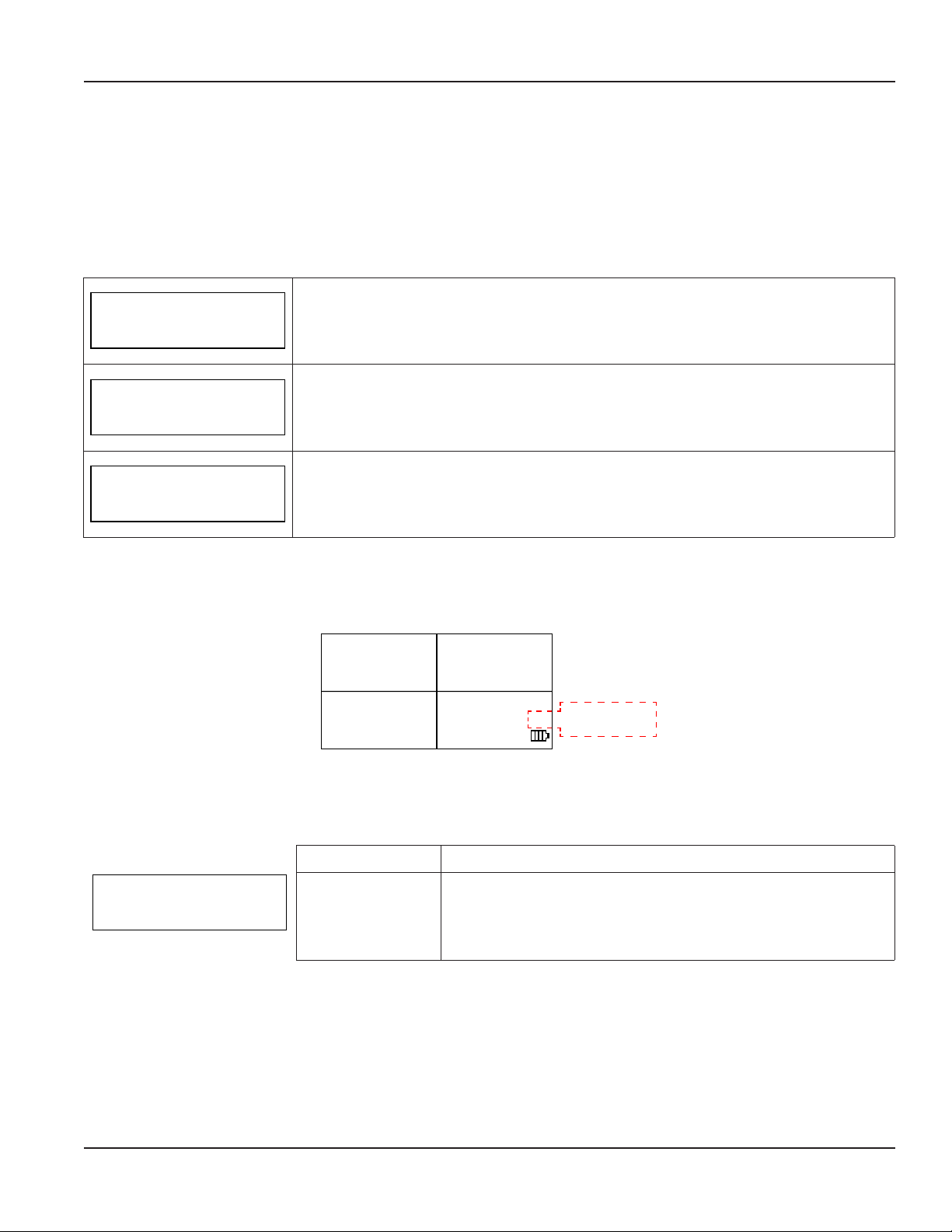
Operation
Programming Menu
Press MENU to open the programming menu. Continue to press MENU to scroll through the user settings and measurement
parameters on the display. Press UP or DOWN to scroll through the options available for each parameter. Press OK to store
any new settings, the display will read DATA STORED. Press ESC to scroll backwards through the menu choices. Press ESC three
times to return to measuring mode.
Datalogger
The datalogger parameter allows you to start, stop or delete recorded measurement sessions.
DATALOGGER
STORE OFF
DATALOGGER
STORE ON
DATALOGGER
STORE DELETE
The internal memory can save all displayed measurements and permits 224 individual records at a total capacity of 2.5 MB.
To start a new datalogging session, press OK at the STORE ON prompt. After starting a new datalogging session, press ESC to
switch the display to measuring mode. In measuring mode, an M icon indicates an active datalogging session, see Figure 5.
Stored datalogging sessions can be uploaded to a computer, using the USB data port, for further processing.
This command stops recording the datalogging information to memory. Press OK to stop
an active datalogging session. The screen will display DATA STORED.
This command starts recording data at a selected interval rate, see "Save Interval" below.
Each record automatically adds the date and time from an internal real time clock. To start a
new datalogging session press OK. The screen will display DATA STORED.
This command deletes all stored data. To delete data press OK, the unit will display ERASE
DATA ? Press OK again to confirm the request. The screen will display DATA ERASED.
P1 bar
74.32
P2 bar
76.12
T °C
86.5
Q l/min
M
38.4
Logging Active
Indication
Figure 5: Active datalogging session display
Save Interval
The save interval is the time between two consecutive recording cycles set in fixed increments as shown below.
Selection Function
SAVE INTERVAL
1 s
1s, 2s, 5s, 15s, 30s,
60s, 120s, 300s, 600s,
1200s, 1800s, 2700s,
3600s, 7200s
This command sets the time, in seconds, between two recording
cycles. Press UP or DOWN to scroll through each interval, when
the correct interval is displayed, press OK to select the interval. The
screen will display DATA STORED.
Page 9 February 2015 TST-UM-00017-EN-03
