FloTech FT520, FT521, FT522, FT523 Instruction Manual

Instruction Manual 10234
FT520 Optic System Tester
PRODUCT DESCRIPTIONS:
These instructions cover the following FloTech products:
FT520 Optic System Tester
FT521 API Compatible Optic Test Plug
FT522 Scully Pattern Optic Test Plug
FT523 J560 Optic Test Plug
PRODUCT DESCRIPTION:
FloTech model FT520 Optic System Tester is designed to test 5 wire optic sensors and
thermistor and optic outputs from FloTech, Civacon, and Scully onboard monitors. The
FT520 is supplied with five test lead sets.
1) A five-wire test lead set to test all five wire optic sensors and optic output connections to
optic sockets.
2) A three wire test lead set with probe to test thermistor outputs to thermistor sockets.
3) A two wire test lead set with white and black boots for testing two wire sensors and optic
sockets.
4) A two wire test lead set with a probe to test for a good pulse signal through a string of five
wire sensors.
5) A plug and play test lead set for testing FloTech plug and play probes.
NOTE: Note this monitor is not intended to be used in a hazardous area. Do not use near
flammable liquids or vapors. Keep all man hole lids, vents and API valves closed when
testing a tank.
MONITOR FUNCTIONS:
The FT520 operates on 2 (two) 9v transistor batteries. Batteries are supplied with the tester
but will require changing from time to time depending on use. Do not leave the unit on
overnight, as this will deplete the batteries. Batteries are located behind a door on the back of
the tester.
NOTE: Do not change the batteries in a hazardous location. This could generate a spark
and cause a hazardous condition.
Figure 1 shows the front control panel and identifies each operator. The ON/OFF switch turns
power on and off to the unit. Note the O & I indicators on the switch. O is the off position
and I is the on position. When the ON/OFF switch is turned on a YELLOW LED should light.
This Yellow LED indicates the batteries are in good condition and the tester is sending pulses
to the sensor under test. If the Yellow LED does not light then the batteries need to be
replaced.
Rev: January 2010 Page 1 of 7
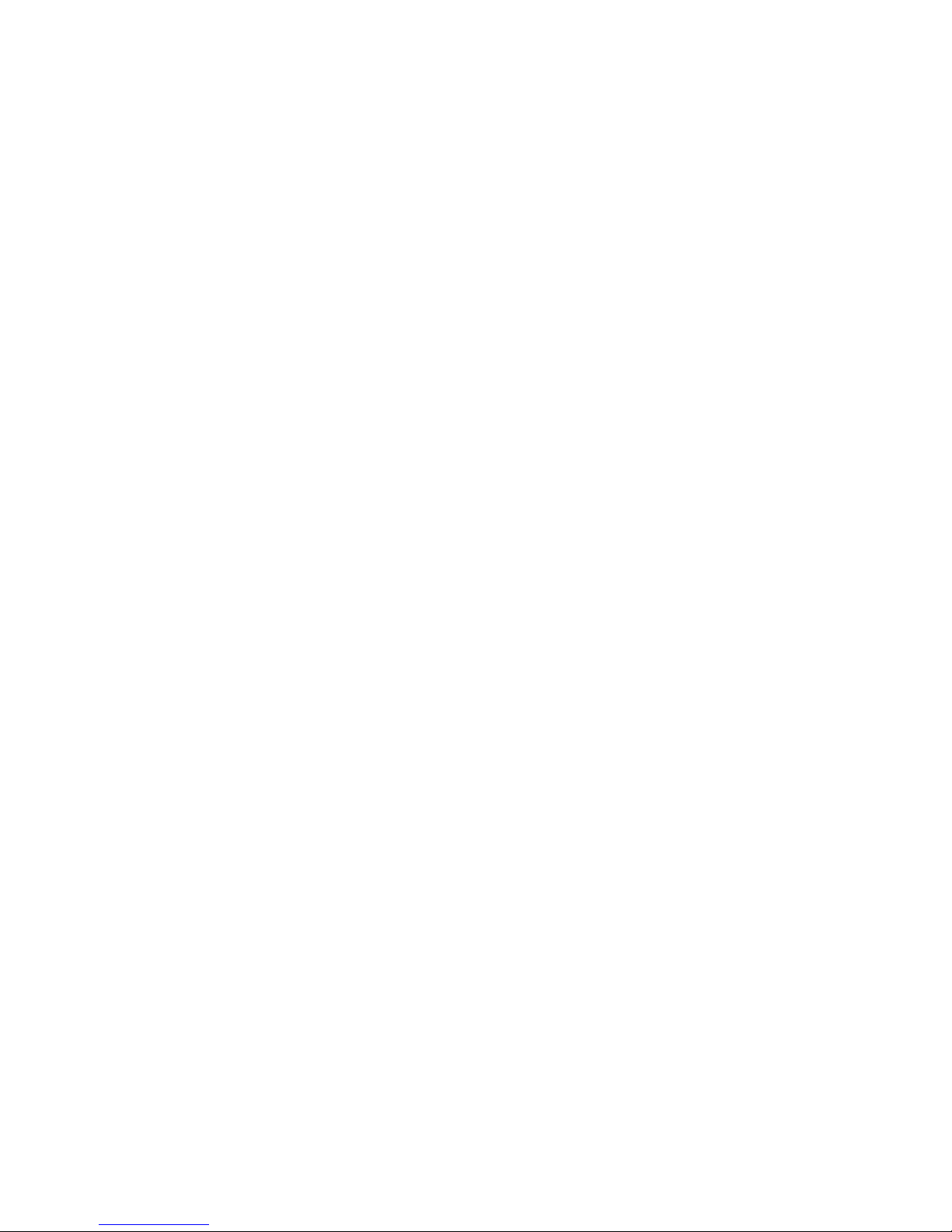
The Green PERMIT LED will light when the tester detects a good signal from the sensor.
The Red DIAGNOSTIC LED will light when a good signal from the green diagnostic wire
from a 5 wire sensor.
The connection in the upper center is for connection of the test lead sets. The tester comes with
four test lead sets that provide testing of sensors or sockets on any onboard monitor.
Sonalert horn located in the center of the tester provides a load audible signal when a good
signal is detected. When the two or three wire test lead set is used a good signal will report a
continuous audible beep. The five wire test lead set will provide a intermittent “beeping”
signal which corresponds with the echo of digital pulses sent to and received from a good
sensor.
USING THE FT520 OPTIC SYSTEM TESTER:
Look below for the type of test you wish to perform. Follow the directions as written.
TESTING A FIVE WIRE OPTIC SENSOR:
Follow this test procedure if you suspect a sensor is defective.
A) Connect the five-wire test lead set to the connector on the tester. Connect each clip lead to
a matching color wire from the sensor.
B) Turn on the tester.
C) The red LED should be lit (it will sometimes blink with green light), the green LED should
be lit when connected to a green wire, and the Sonalert should sound with an intermittent
beeping signal. This is a GOOD sensor.
D) IF the green LED is not lit and the Sonalert does not beep then the sensor is BAD.
E) IF the green LED is lit and the Sonalert is beeping but the red LED is out then the sensors
diagnostic circuit has failed. If this sensor is used on an onboard monitor, the monitor will
provide a permissive signal to the load rack but the sensor will cause a red diagnostic LED
to light on the monitor as well. This is a BAD sensor.
TESTING AN ONBOARD MONITOR OPTIC OUTPUT:
Follow this procedure if the monitor has a permissive LED lit but no permit is given at an
optic load rack.
A) Remove the optic socket faceplate so you have access to the wire connection on the rear of
the socket faceplate.
OPTION: Use the FT521, FT522 or FT523 API compatible test plug to make a quick
connection to the socket front. This test plug is similar to the plug used at the load rack.
If the monitor output to the socket is good the Sonalert will beep and the sensor ok light
will flash.
Rev: January 2010 Page 2 of 7
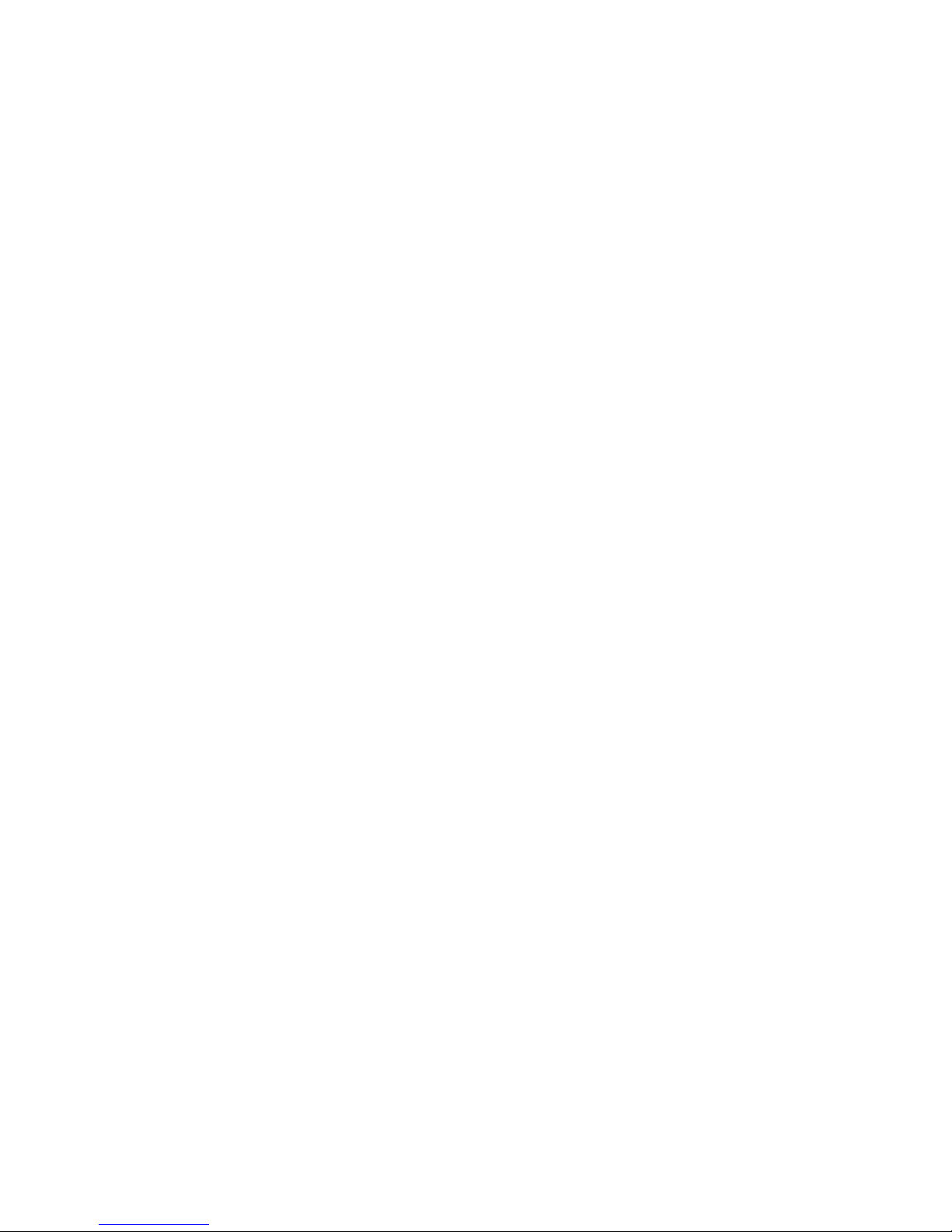
B) Connect the five-wire test lead set to the tester.
C) Connect the RED clip lead to pin 8. Connect the black clip lead to pin 10. Connect the
orange clip lead to pin 6. And connect the yellow clip lead to pin 4.
D) Turn on the tester.
E) The yellow LED should light and the green LED should light, and the Sonalert should
report with an intermittent beeping signal. This is a GOOD optic output
F) If the green LED is not lit and the Sonalert reports no beep then the optic output is
defective.
G) Inspect the wire connection between the monitor terminal block and socket. The most
frequent cause of failure is loose or corroded wire connection. If any loose or corroded
connections are found replace the entire wire harness. NOTE: Use a silicone “RTV”
sealant in the crimp wire connections prior to making the crimp. This will keep out the
water and make the connection last years.
H) Retest the optic output as described in C thru F. If still bad the monitor optic output is
defective and the onboard monitor block must be replaced. Contact your local FloTech /
Bayco distributor for quality replacement parts.
TESTING AN ONBOARD MONITOR THERMISTOR OUTPUT:
Follow this procedure if the monitor has a permissive LED lit but no permit is given at a
thermistor load rack.
A) Remove the thermistor socket faceplate so you have access to the wire connection on the
rear of the socket faceplate.
B) Connect the three wire with probe test lead set to the tester.
C) The thermistor output will have a red output normally wired to pins 8, 5, and 3 on the
socket and the orange output to pins 7, 6, and 4 on the socket. The purpose is for the RED
output to provide a thermistor signal to half of the socket pins 3-8 and the orange output
provide a thermistor signal to the other half of the pins. Wiring maybe different between
different manufactures.
D) Connect the RED clip lead to pin 8. Connect the black clip lead to pin 10. Connect the
orange clip lead to pin 7.
E) Turn on the tester.
F) The yellow LED should light. Touch the red probe lead to each of the pins 8 through 3
(1 through 8 in Canada). Each pin should cause the green LED to light and a continuous
tone from the Sonalert. This is a good thermistor output.
I) If the green LED is not lit and no beep is reported by the Sonalert then the thermistor
output is defective. It is possible to have some pins test good and some test bad.
Remember there are two thermistor outputs. One can test good and one can test bad.
J) Inspect the wire connection between the monitor terminal block and socket. The most
frequent cause of failure is loose or corroded wire connection. If any loose or corroded
connections are found replace the entire wire harness. NOTE: Use a silicone “RTV”
sealant in the crimp wire connections prior to making the crimp. This will keep out
moisture and make the connection last years.
K) Retest the optic output as described in C thru F. If the Red or Orange output test defective
then the onboard monitor block must be replaced. Contact your local FloTech / Bayco
distributor for quality replacement parts.
Rev: January 2010 Page 3 of 7
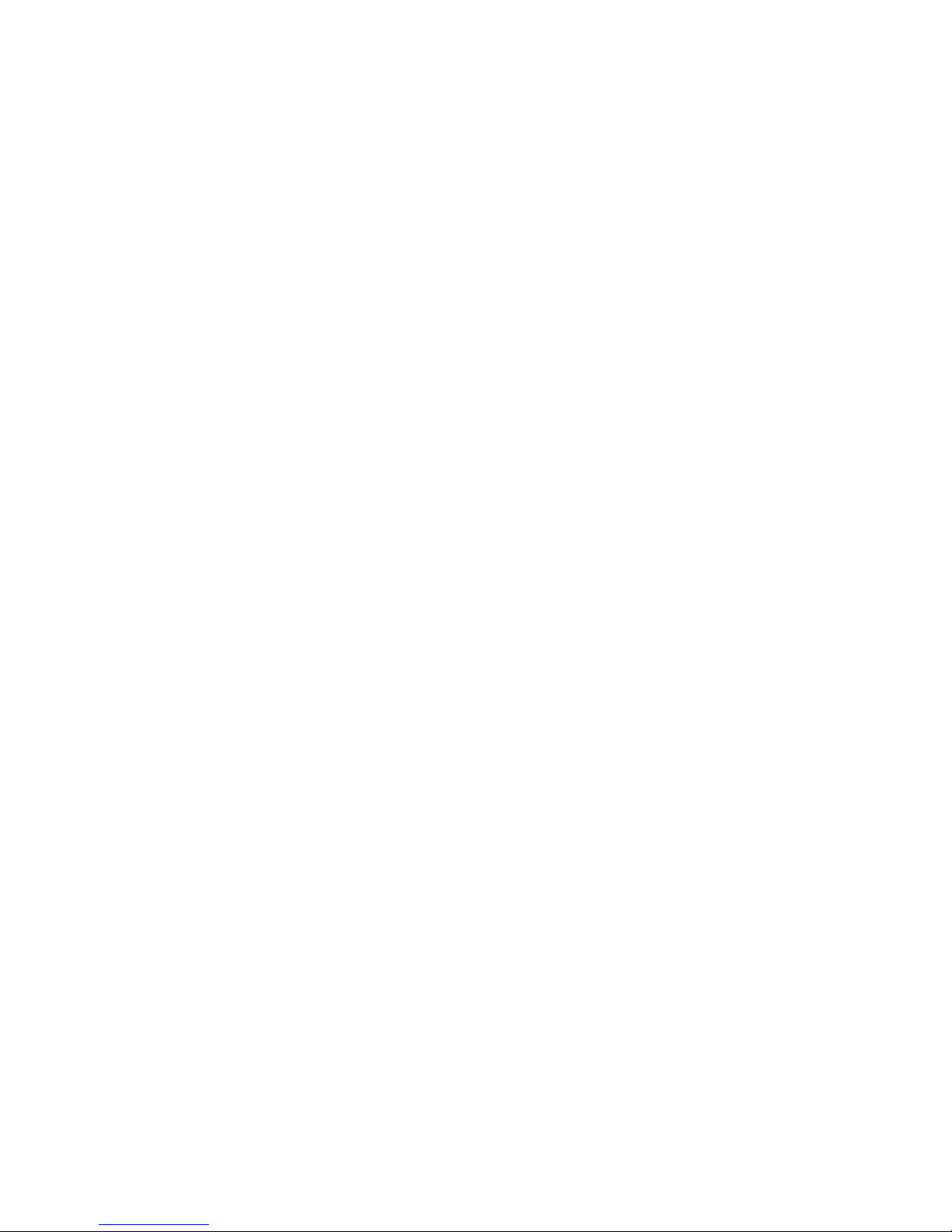
FINDING A DEFECTIVE SENSOR IN A OPTIC SYSTEM WITH NO ONBOARD
MONITOR:
A) This test requires two FT520 testers or a rack monitor to energize the optic system. One
tester is used to energize the string of sensors and one tester is used to find the defect.
B) Connect the five wire test lead set to one of the testers.
C) Remove the optic socket faceplate.
D) Connect the RED test lead to pin 8. Connect the BLACK test lead to pin 10. Connect the
YELLOW test lead to pin 4. Connect the ORANGE test lead to pin 6.
OPTION: Use the FT521, FT522 or FT523 API compatible test plug to make a quick
connection to the socket front. This test plug is similar to the plug used at the load rack.
If the monitor output to the socket is good the Sonalert will beep and the sensor ok light
will flash.
E) Turn on the first tester.
F) The yellow LED should light, the green LED should be lit and the Sonalert should report
with an intermittent beeping signal. This is a GOOD sensor system. If the green LED is
not lit and no tone is heard the sensor system is defective. Go to step G.
G) Take the second FT520 tester and connect the two-wire test lead set (probe and clip lead).
And turn the tester on. With the two-wire test lead set the tester acts as a pulse detector. It
will sound a tone if a pulse is detected and not sound a tone if no pulse is detected.
H) Remove the sensor housing caps.
I) Starting with sensor in compartment one, clip the black test lead to the sensor housing and
push the red test probe into the yellow crimp connection going into the probe. The tester
should report a tone. If no tone is heard then check the continuity of the cable from the
socket to sensor compartment one. Replace the defective wire and retest. If the tester
sounds a tone the push the red probe into the orange wire connection on sensor
compartment one. If a tone is sounded the sensor is good. Move on to the next sensor in
the string and repeat the test. If no tone is sounded the sensor is defective. Replace the
sensor and retest the system.
Note: If the trailer is wired in a non-standard configuration or truck and trailer
configurations refer to the trailer wiring schematic.
J) Test for pulses into (yellow) each sensor and out (orange) of each sensor. The problem can
be found where no pulse is found.
K) Look for bad crimp connection by pulling on each crimp connection. Most frequent
problems are bad crimp connection. When replacing these crimp connections add some
RTV sealant into each crimp. This will protect the connection from moisture.
L) After the defective sensor or wire connection is found and repaired, retest the system at the
socket. Contact your local FloTech / Bayco Distributor for quality replacement parts.
TESTING A 5 WIRE OPTIC SYSTEM WITH ONBOARD MONITOR:
A) Check onboard monitor status LEDs. The power LED should be lit. If the power LED is
not lit check for 12 VDC on the power terminal. Normally in the upper left hand corner of
the monitor box. The monitor must be powered to continue test.
Rev: January 2010 Page 4 of 7
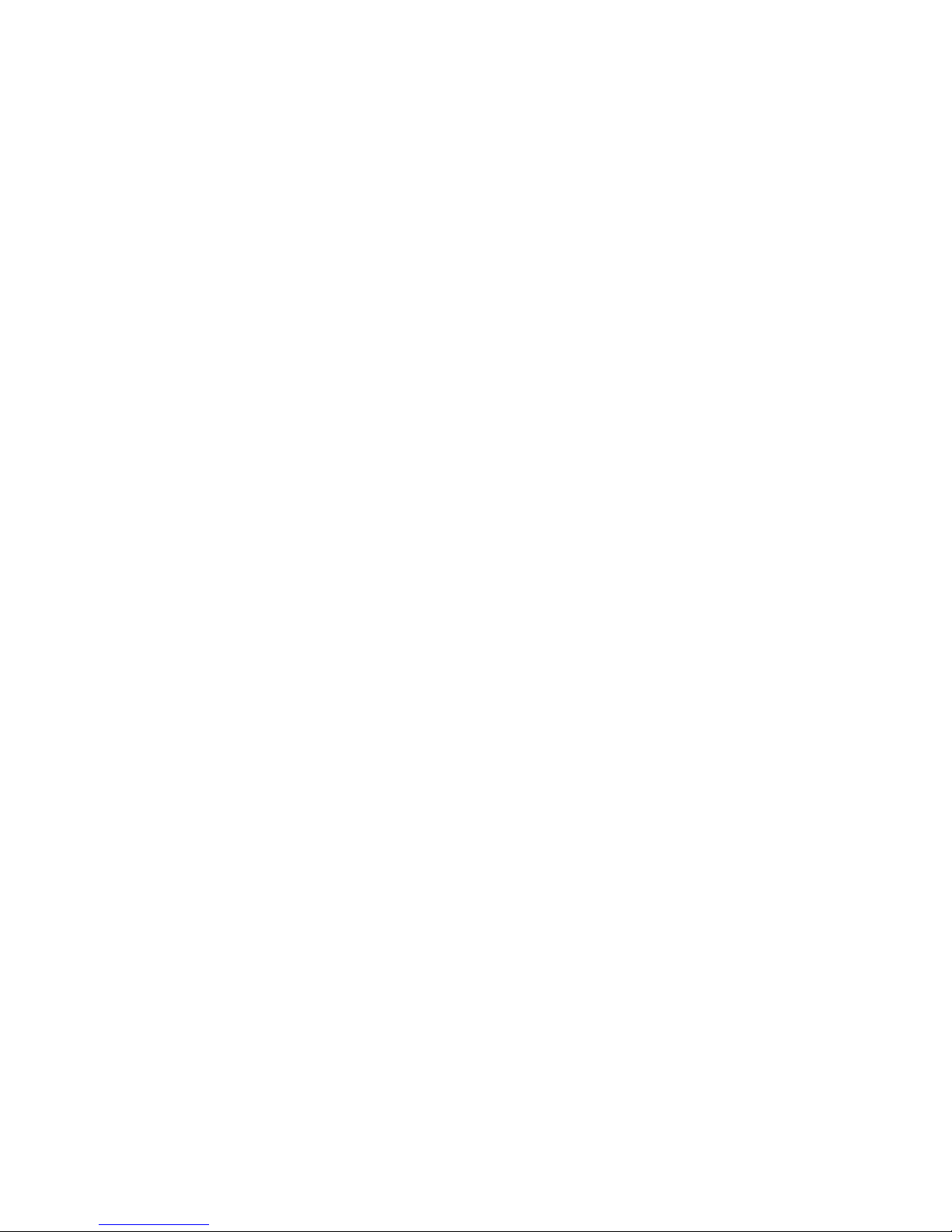
B) Check for permit LED. The permit LED is green and should be lit. If the green permit
LED is not lit continue with testing procedure.
C) Connect two-wire test lead set to FT520 tester and turn on the power switch.
D) Connect the black lead to the onboard monitor housing. And touch the probe to the yellow
terminal where the sensors are wired to the monitor. If a tone is sounded move the probe
to the orange terminal. Go to step E. If no tone is sounded remove the yellow sensor wire
from the terminal block. Touch the red probe to the yellow terminal again. If no tone is
sounded replace the monitor. If a tone is sounded that means something in the sensor
string is shorting the yellow pulse to ground. Look for a short to ground in the sensor
wiring somewhere on the trailer or sensor housings.
E) Test the orange terminal on the onboard monitor. If a tone is sounded but the green permit
light is out replace the onboard monitor. If no tone is sounded then the problem is
somewhere in the sensor string.
F) Remove the sensor caps and, starting with compartment one, test for a tone on the yellow
wire into each sensor and the orange out of each sensor. The problem can be found where
the tone is not sounded. If a tone is sounded on the yellow wire of a sensor but not the
orange the probe is defective. Replace the sensor.
G) If a tone is sounded on the orange wire of a sensor but not sounded on the yellow of the
next sensor a wiring problem exist between the two sensors. Replace sensor cable between
sensors.
H) Retest system. Look for permit light on onboard monitor.
I) Contact your local FloTech / Bayco Distributor for quality replacement parts.
TESTING A TWO WIRE OPTIC SENSOR (SCULLY OR CIVACON TOP OR BOTTOM
SENSORS:
A) Connect the two-wire test lead with white and black boots.
B) For a SCULLY (white & black wire) sensor, connect the white boot to the white wire and
the black boot to the black wire. For a CIVACON (red & black wire) two-wire sensor
connect the red lead (Black boot) to the red sensor wire and the black lead (White boot) to
the black sensor wire.
C) Turn on the tester. The FT520 tester should sound a continuous tone.
D) If the sensor is defective the sensor will not sound the Sonalert or light the green LED.
E) Contact your local FloTech / Bayco Distributor for quality replacement parts
TESTING TWO WIRE FLOTECH PLUG AND PLAY SENSORS:
A) Connect the two-wire test lead with plug and play connector.
B) Plug the plug and play probe into the test lead set.
C) Turn on the tester. The FT520 tester should sound a continuous tone.
D) If the sensor is defective the sensor will not sound the Sonalert or light the green LED.
E) Contact your local FloTech / Bayco Distributor for quality replacement parts
TESTING TWO WIRE OPTIC SENSORS WIRED STRAIGHT TO THERMISTOR
SOCKET:
A) Connect the two wire test lead with white and black boots.
B) Turn on tester.
C) Remove socket face plate to connect test lead to back of socket.
Rev: January 2010 Page 5 of 7
