Page 1

Advanced Thermal Solutions
DCOO5U-F
ORION SC7000 User Manual
ORION SC7000
User Manual
Page 2
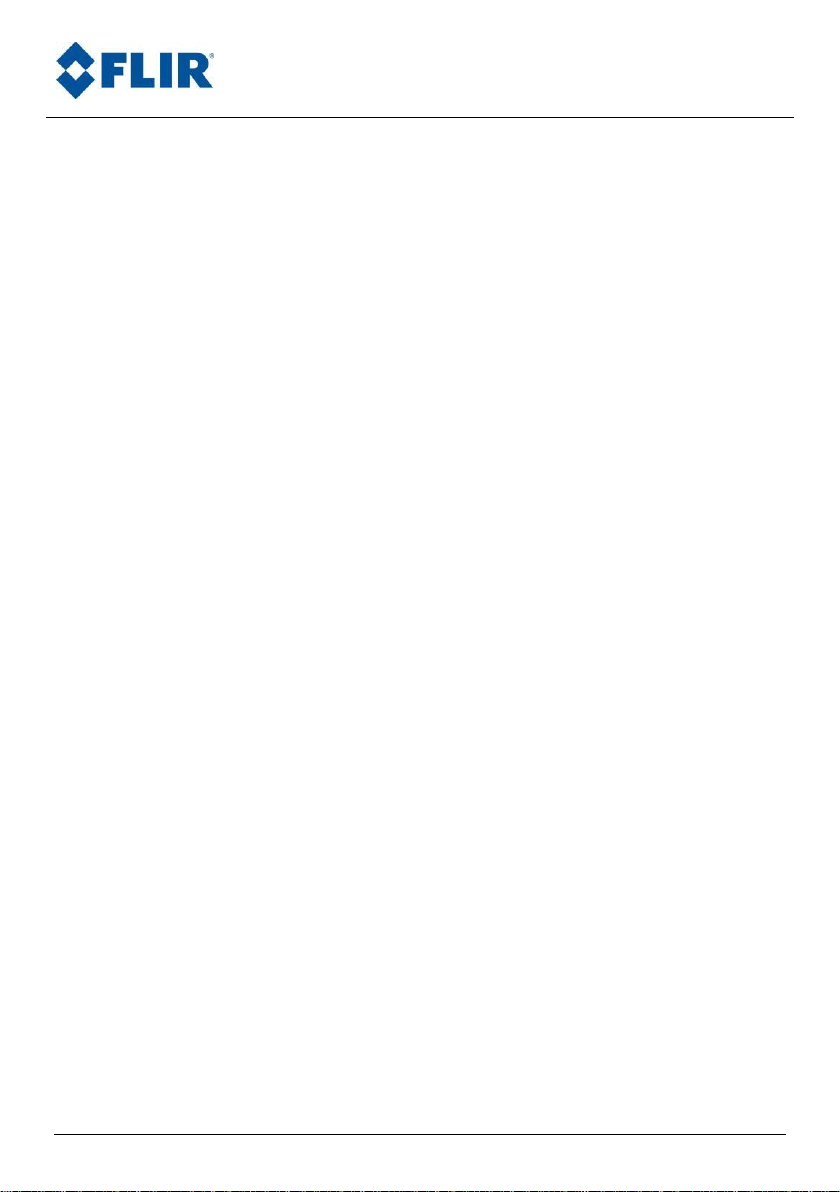
Advanced Thermal Solutions
ORION SC7000 User Manual
PAGE LEFT INTENTIONNALY BLANK
DCOO5U-F ORION SC7000 User Manual Page 2
Page 3
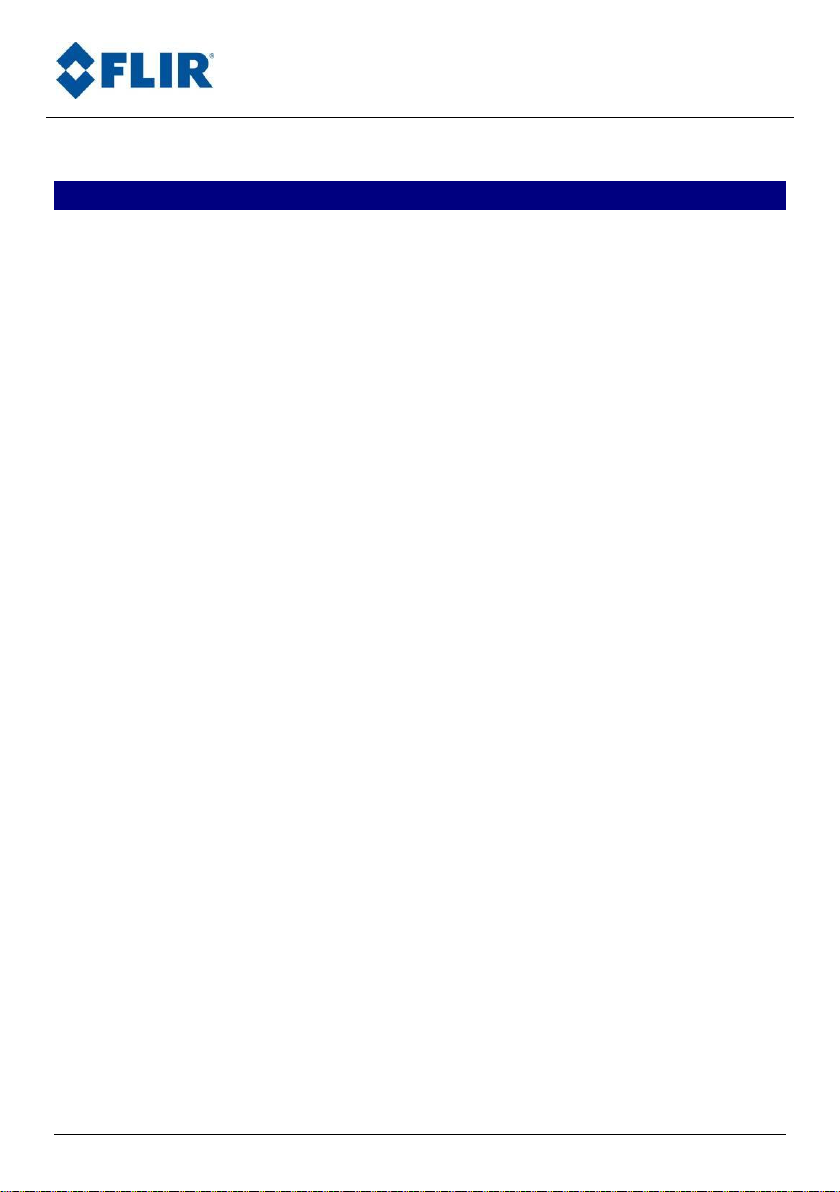
Advanced Thermal Solutions
ORION SC7000 User Manual
1. Contents
1. Contents ..............................................................................................3
2. For your safety .....................................................................................4
3. Precautions ..........................................................................................5
4. General Overview.................................................................................6
4.1. Product Overview ............................................................................................ 6
4.2. Packing Contents ............................................................................................ 6
4.3. Camera description ......................................................................................... 8
5. Starting with the camera ...................................................................11
5.1. Mounting the camera ..................................................................................... 11
5.2. Installation of the software on the computer ..................................................... 11
5.3. Connecting the camera .................................................................................. 11
5.4. Powering the camera ..................................................................................... 11
5.5. Pointing and focusing..................................................................................... 12
5.6. Camera Power Off ......................................................................................... 12
5.7. Precautions .................................................................................................. 12
5.8. Training ....................................................................................................... 13
6. Using your camera .............................................................................14
6.1. Addition of an additional lens .......................................................................... 14
6.2. Removing the lens interface ........................................................................... 15
6.3. Filter wheel .................................................................................................. 16
6.4. Lockin connection (Optional) .......................................................................... 29
7. Maintenance ......................................................................................30
7.1. Cleaning optical surfaces ................................................................................ 30
7.2. Storing ........................................................................................................ 30
8. Accessories ........................................................................................31
8.1. Additional lenses ........................................................................................... 31
8.2. Long cables .................................................................................................. 31
8.3. Interconnection / transformation cases ............................................................ 31
8.4. Tripods / pan & tilt ........................................................................................ 31
8.5. Filters .......................................................................................................... 31
9. Diagnostics ........................................................................................32
9.1. Diagnostic table ............................................................................................ 32
9.2. How to contact after sales service? .................................................................. 34
10. Technical data ....................................................................................35
10.1. Mechanical interface ...................................................................................... 37
10.2. Electrical interface ......................................................................................... 40
DCOO5U-F ORION SC7000 User Manual Page 3
Page 4
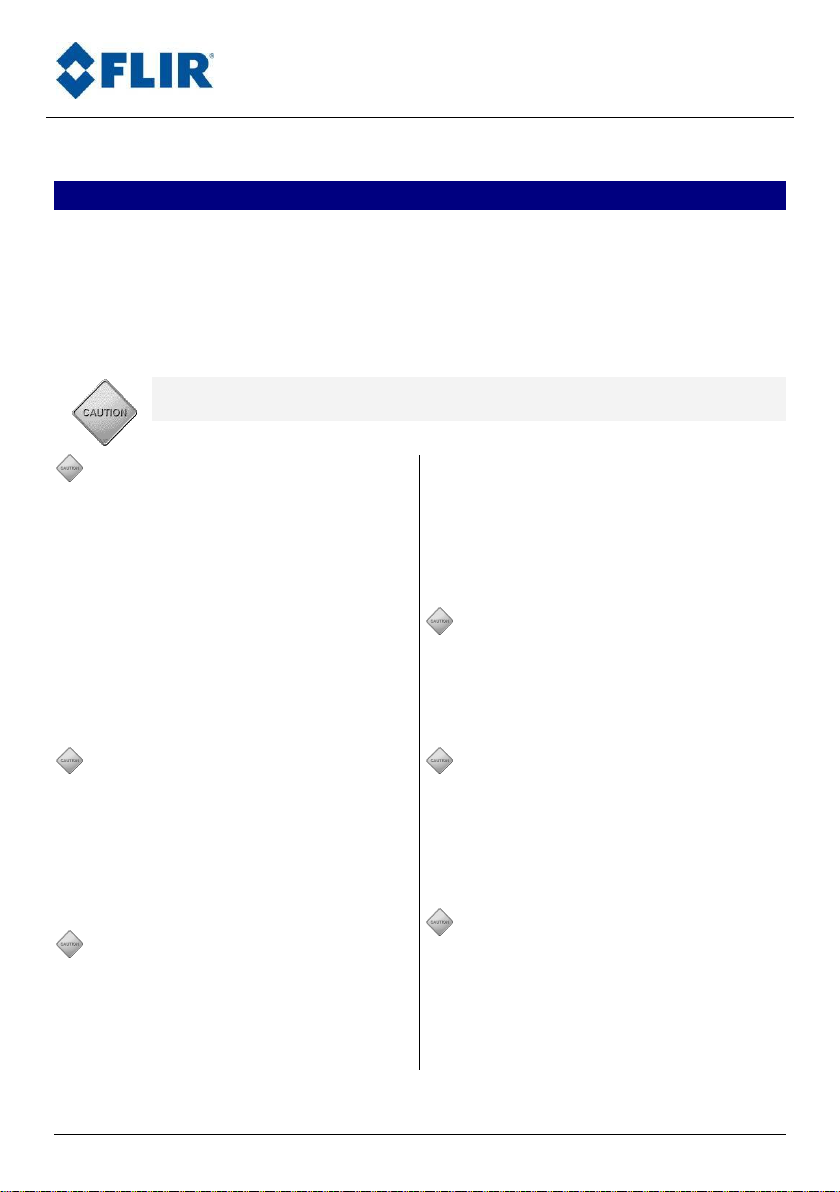
Advanced Thermal Solutions
ORION SC7000 User Manual
2. For your safety
To ensure no damage to your FLIR equipment, you or other people, carefully
read the following recommendations before using your equipment. Then keep
these instructions in a place easily accessible to all those which will have to use
this camera
The importance of the consequences due to the non-observance of these
instructions is highlighted in the following way:
This icon announces the instructions which MUST be read before
using your FLIR equipment to avoid possible physical risks.
In the event of dysfunction
of your equipment, stop it
immediately
If you notice smoke or an
unusual odor releasing itself
from your camera or the adapter
sector, disconnect the adapter
sector immediately, taking care
not to burn yourself. To continue
using the equipment in this case
can be dangerous. Immediately
contact FLIR to check.
Do not use your equipment in
a flammable gas
environment
Do not use electronic material in
the presence of flammable gas
because that is likely to cause
an explosion or a fire.
Do not dismount your
material
Touching internal parts of the
camera can be extremely
dangerous. If your camera does
not properly work, it must be
urgently repaired by a qualified
technician.
If your camera opens due to a
fall or any other accident,
unplug the power adaptor and
immediately contact FLIR.
Use appropriate cables.
Only use dedicated cable
delivered by FLIR to maintain
conformity with your camera
specifications.
CD-ROM
CD containing software and
manuals must not be placed in
audio CD players. Reading it can
cause audition loss or damage
the equipment.
Camera temperature
Depending on climatic
conditions, the camera surfaces
can be hot. Take care when
holding the camera.
DCOO5U-F ORION SC7000 User Manual Page 4
Page 5
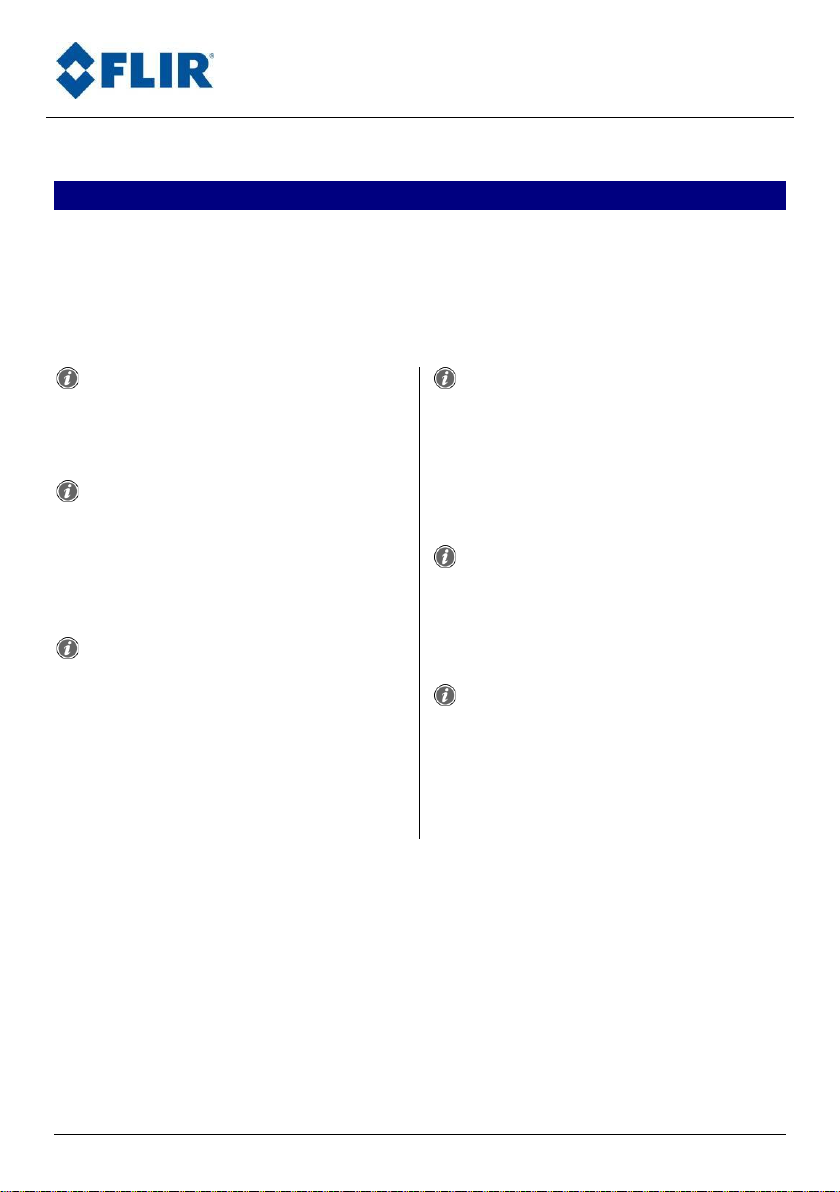
Advanced Thermal Solutions
ORION SC7000 User Manual
3. Precautions
To maximize the lifetime and get the best use of your FLIR equipment, observe
the following instructions when storing or using it.
Keep it dry
This device will be damaged if
immerged in water or exposed
to high temperatures.
Do not exceed the specified
environmental conditions.
Your equipment may not
function correctly after being
subjected to extreme
environmental conditions
Handle with great care the
lenses and all moving parts.
Handle the objective gently, as
well as connectors. These parts
are particularly fragile.
Avoid abrupt changes of
temperature
Abrupt changes of temperature,
for example, if you enter a
heated place in cold weather
conditions, can cause
condensation inside the device.
Do not drop your camera
The camera may not function
correctly after being subjected
to violent shocks or strong
vibrations.
Do not expose the camera’s
detector to direct visible
light without lens.
The camera performance may
be temporarily degraded.
DCOO5U-F ORION SC7000 User Manual Page 5
Page 6
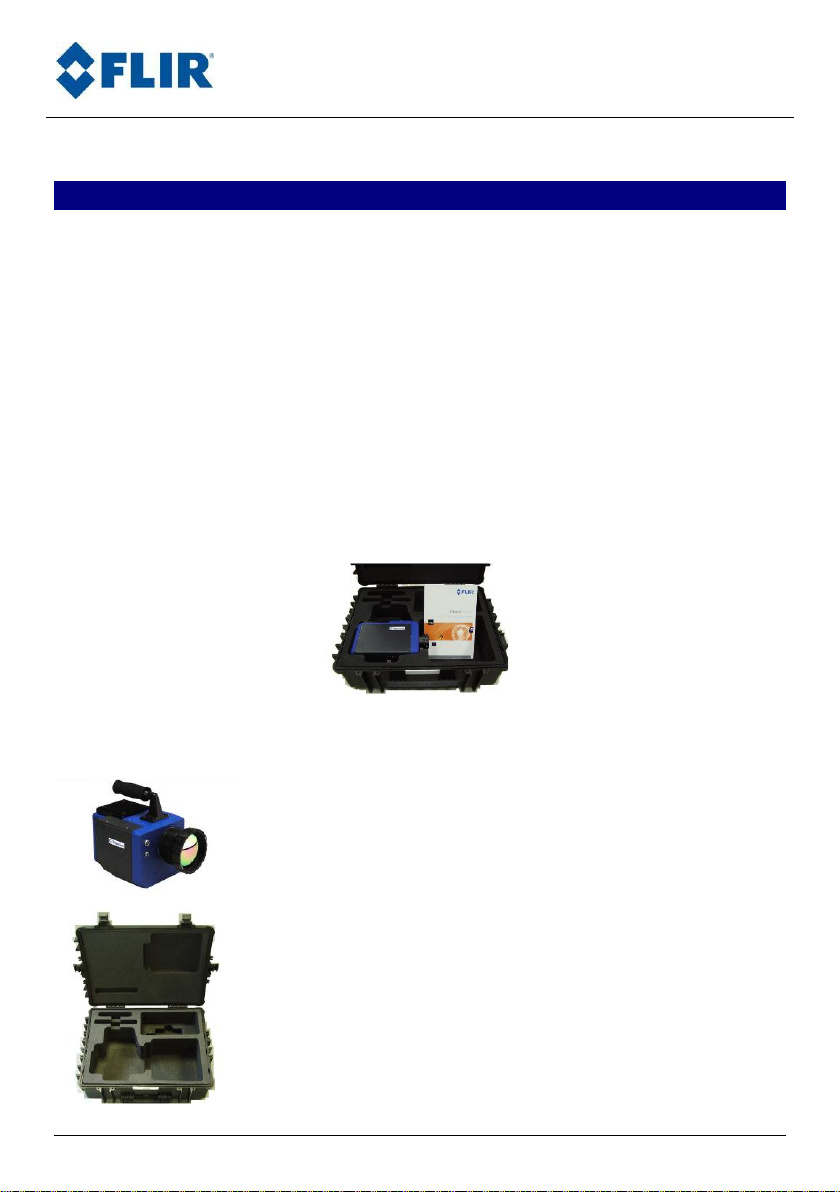
Advanced Thermal Solutions
ORION SC7000 User Manual
1 ORION SC7000 Camera
1 Data cable
1 Power and Accessory Cable
1 Waterproof case
4. General Overview
4.1. Product Overview
The Orion SC7000 system is an infrared multispectral imager capable of
producing IR sub-band images at video rate within the SW-MWIR or LWIR
region, depending on your configuration. This high performance system uses
the latest state-of-the-art 320x256 or 640x512 pixels focal plane array (FPA)
detector technology along with real-time, large dynamic range electronic
modules. The image frequency is programmable and the sub-windowing modes
are simple and flexible. The integration time is adjustable by increments of
1µs. External triggering allows the synchronization of the image with the most
fleeting of events.
4.2. Packing Contents
The camera is delivered in a robust transport case.
CASE CONTENT:
DCOO5U-F ORION SC7000 User Manual Page 6
Page 7
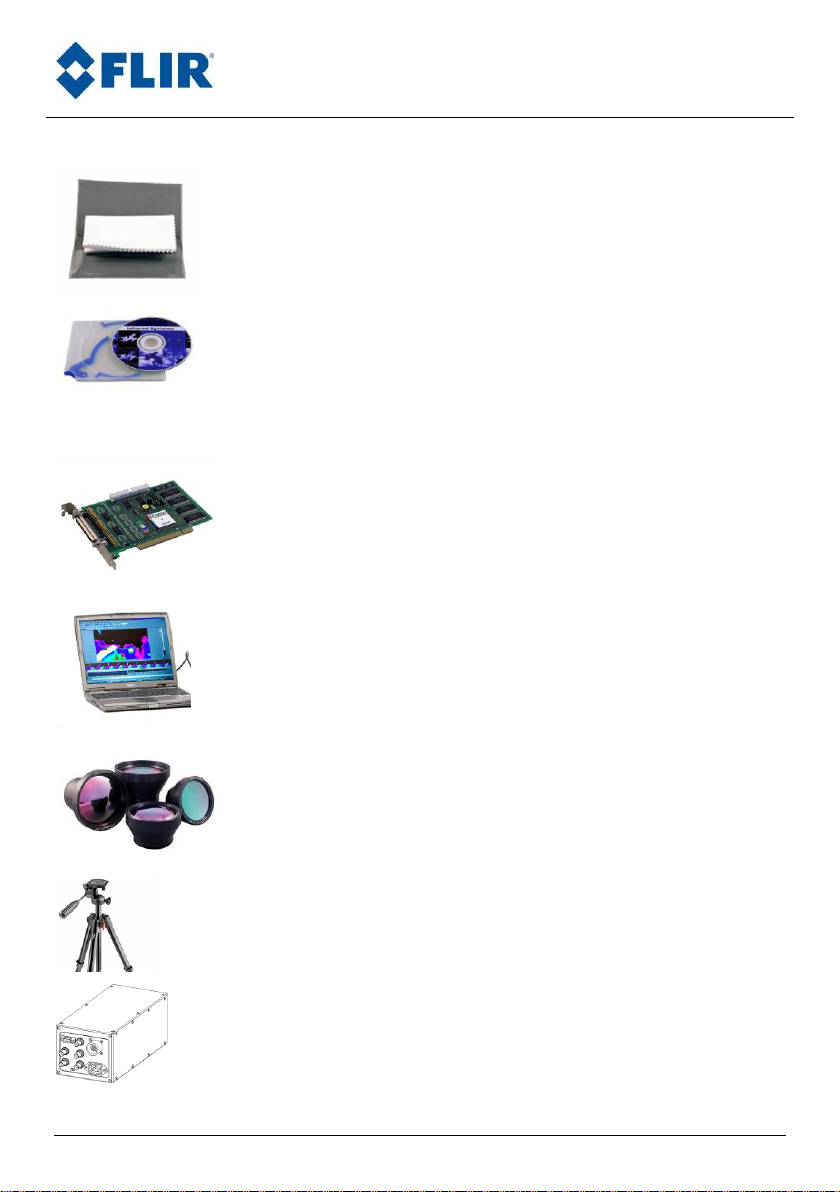
Advanced Thermal Solutions
ORION SC7000 User Manual
Optical cleaning tissue
1 CD ROM containing software and camera
files
1 Camera User Manual
1 Camera Characterization file
Optional :
1 Cam LINK Frame Grabber (Optional)
1 Computer for camera command and image
acquisition. (Optional)
1 or more additional lenses (Optional)
1 Tripod (Optional)
Splitter box for harsh environments (Optional)
DCOO5U-F ORION SC7000 User Manual Page 7
Page 8
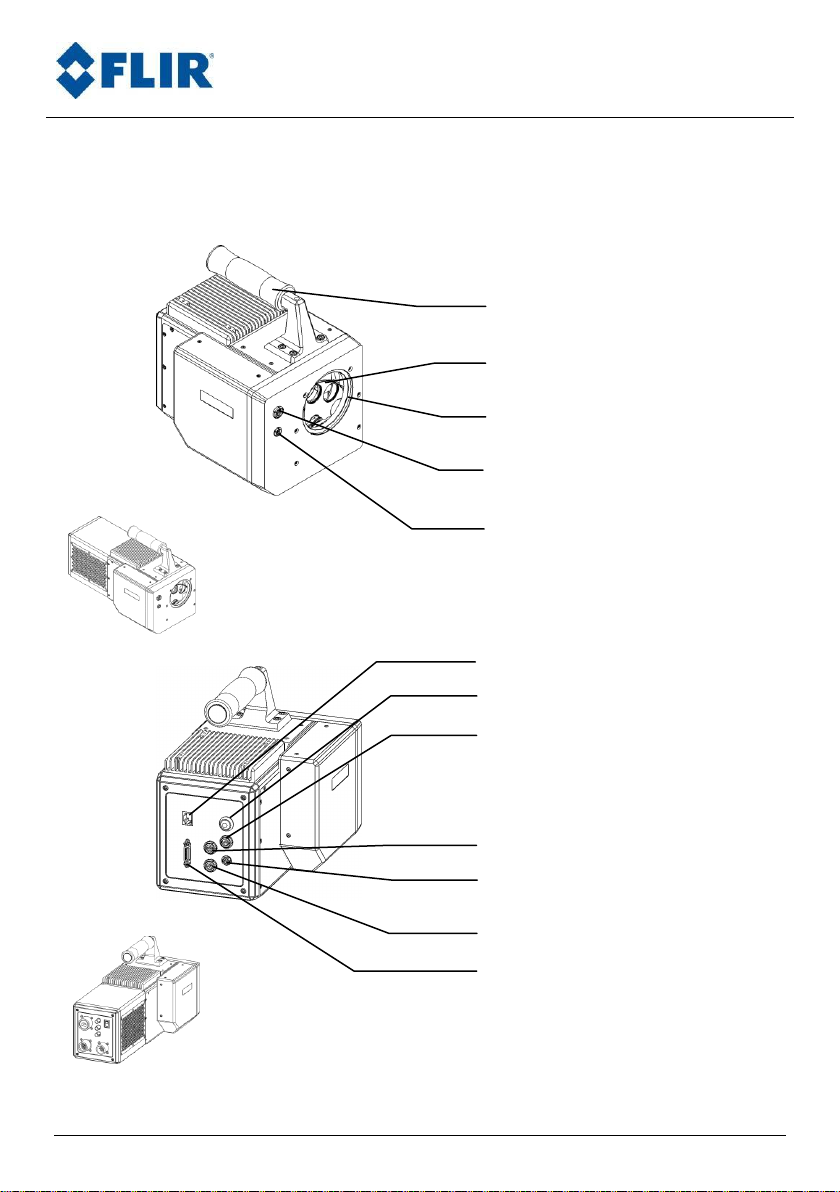
Advanced Thermal Solutions
ORION SC7000 User Manual
Lockin connector (optional)
Trigger connector
Giga Ethernet connector
ON / OFF button
Handle with accessories interface
Internal Filter wheel
Standard M80 Lens interface
Temperature sensor connector for
temperature compensated lenses
Focus motor control for motorized
lens
Video output connector
Power Input connecor
TITANIUM 590VL version
TITANIUM 590VL version
CamLink connector
4.3. Camera description
DCOO5U-F ORION SC7000 User Manual Page 8
Page 9
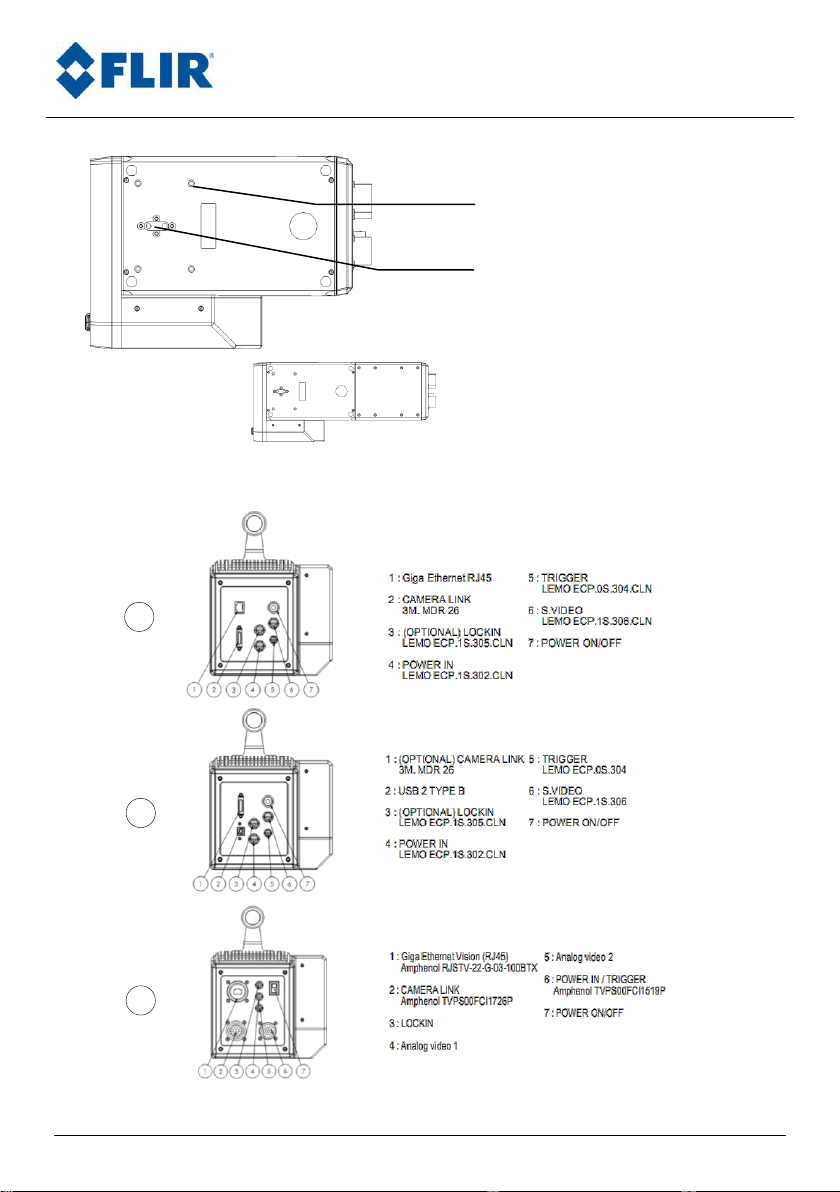
Advanced Thermal Solutions
ORION SC7000 User Manual
Threads for fixing on a plate
Tripod Thread
TITANIUM 590VL version
2
1
3
NB: Three different camera back-panels are available (hereafter described)
DCOO5U-F ORION SC7000 User Manual Page 9
Page 10
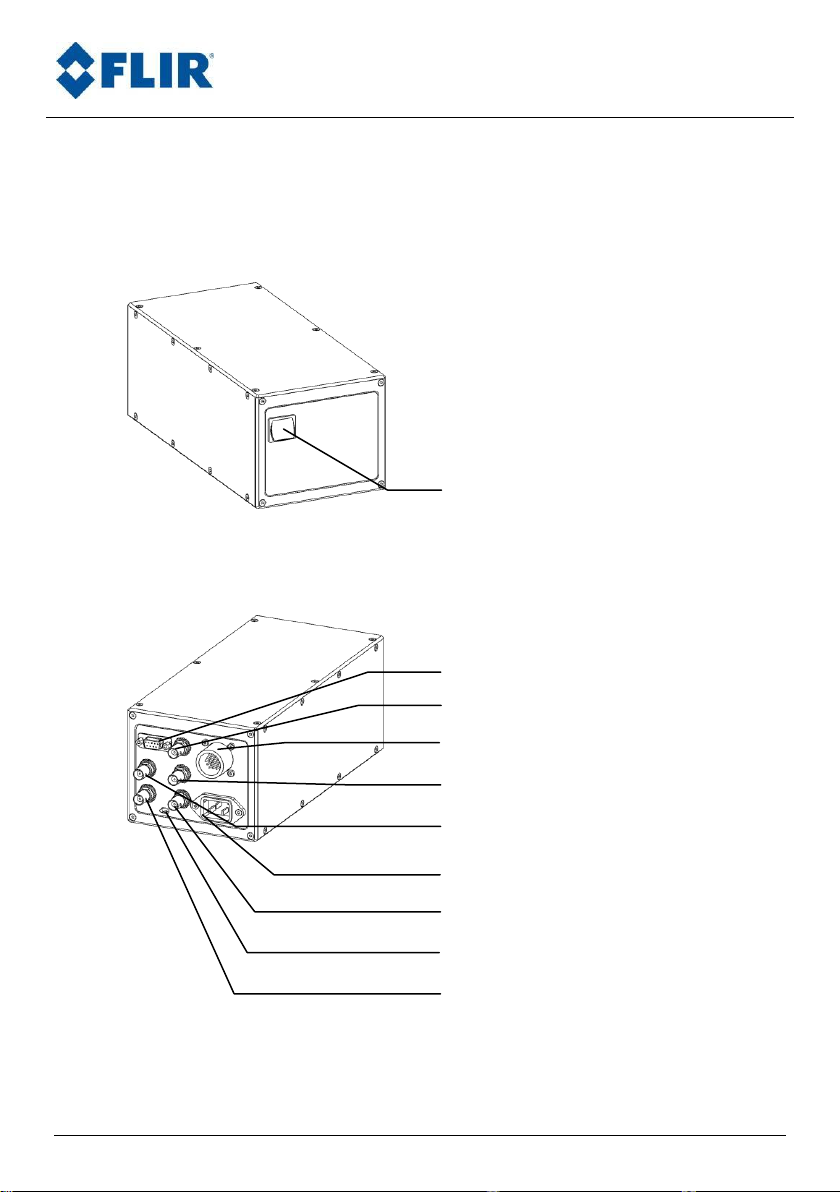
Advanced Thermal Solutions
ORION SC7000 User Manual
ON / OFF button
RS232 command
Analog Video
Trigger OUT connector
Connection to Camera
IRIG-B connector
Power IN connector
Trigger IN connector
Trigger/Genlock selector
Genlock IN connector
NB: Configuration #3 is dedicated to harsh environments. It comes with the following
extension module for:
DCOO5U-F ORION SC7000 User Manual Page 10
Page 11
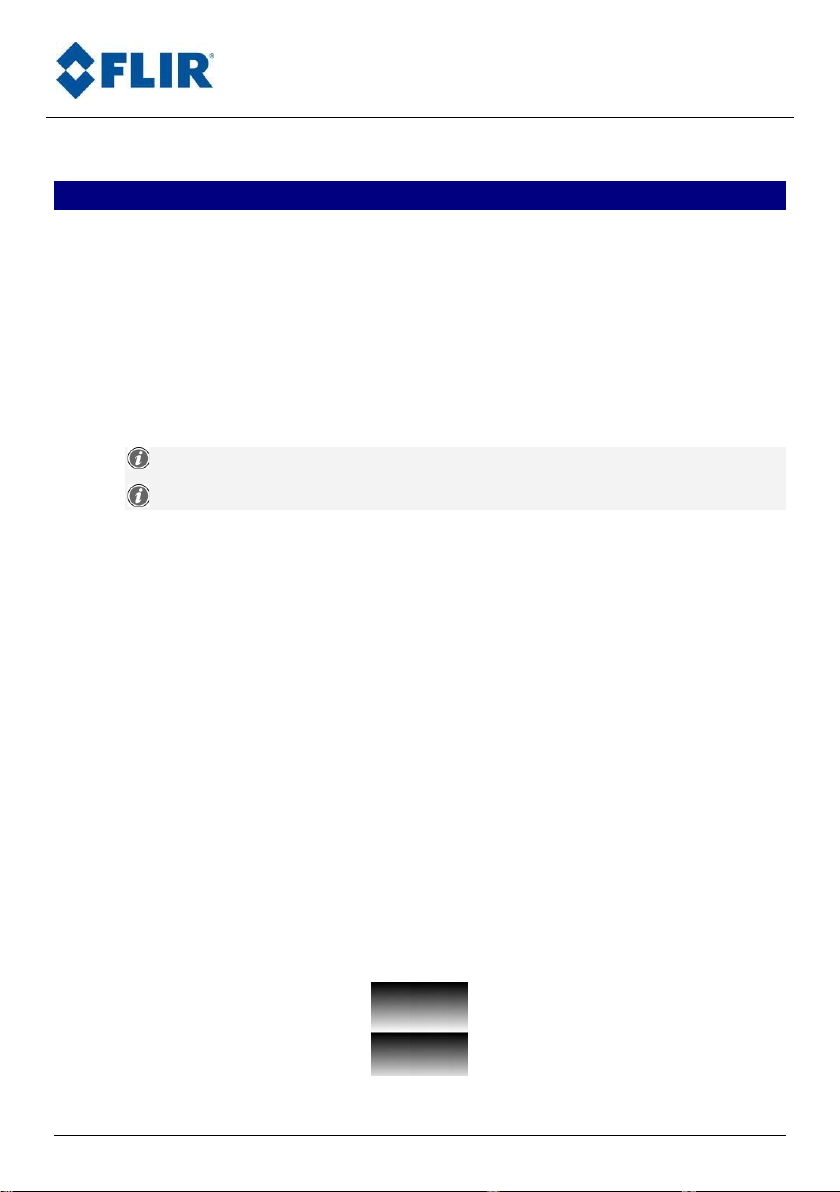
Advanced Thermal Solutions
ORION SC7000 User Manual
5. Starting with the camera
This part explains in detail all steps to be followed before using your camera for
the first time.
5.1. Mounting the camera
Ensure you that the camera is posed on a stable surface or correctly screwed
on the tripod.
5.2. Installation of the software on the computer
Software is pre installed on the computer
See software manual for installation instruction
Install frame grabber drivers, VirCAM acquisition drivers, camera command
software CIRRUS & Altair software.
5.3. Connecting the camera
Connect the power and accessory cable to the connector behind the computer.
Connect the data cable to the connector behind the computer.
If required connect the camera to a video monitor in order to control the
image. Use a cable BNC 75 ohms or S-video which you will connect to the
camera by using the video adapter provided with the camera (blue reference
mark)
5.4. Powering the camera
The camera is turned on by pressing the ON/OFF button for 2 seconds. The
camera will then start automatically. After a few seconds, 10s typically, the
system displays a pattern on the video output.
Some configuration presents a switch button that does not need to be hold for
2 seconds.
Figure 1 : Pattern
DCOO5U-F ORION SC7000 User Manual Page 11
Page 12
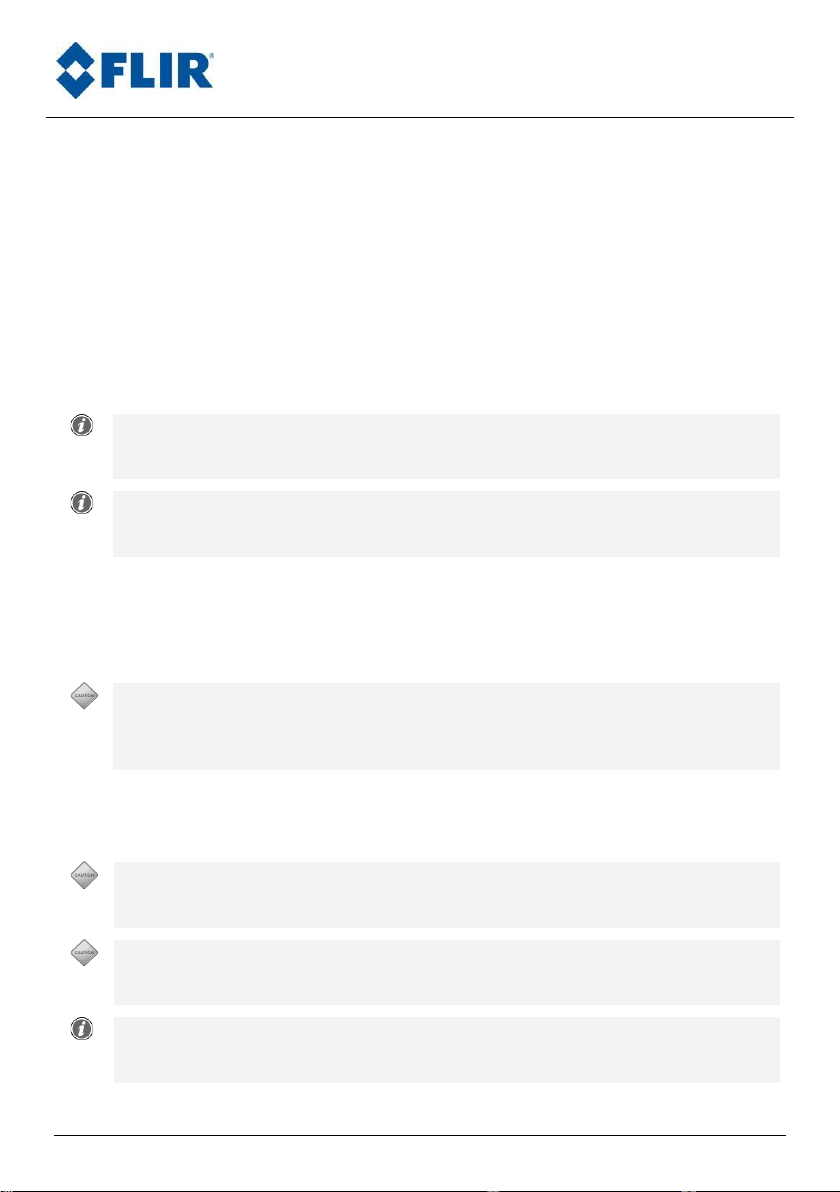
Advanced Thermal Solutions
ORION SC7000 User Manual
The installation of a filter in the optical path modifies the
focusing distance.
Refocus after positioning a filter.
All filters should have the same focusing point.
Focusing point is defined by material and thickness of the filter. It is
preferable to use both the same material and thickness for all filters.
Repeated Power on operations may reduce the lifetime of the
equipment.
It is better to leave the camera operating during intervals of use of less
than 2 hours
Do not exceed specified environmental conditions.
Your equipment risks malfunction after being exposed to extreme
environmental conditions.
Handle with great care the lens and all moving parts
Handle gently any additional lenses, as well as the connectors. These
parts are particularly fragile.
Connection of cables
The connection and disconnection of the cables can be carried out at any
time, camera on or off, computer on or off.
It is necessary to wait some minutes (approximately 10 minutes) so that the
camera is ready to take infrared images. The pattern is displayed during all this
time.
5.5. Pointing and focusing
Before taking a measurement, ensure that the object is located at the center of
the image and that focusing is optimized.
TITANIUM Cameras could control optional motorized lenses, and focusing is
carried out by using the control buttons in the software.
5.6. Camera Power Off
The camera is turned off by pressing the ON/OFF button for 2 seconds.
5.7. Precautions
DCOO5U-F ORION SC7000 User Manual Page 12
Page 13
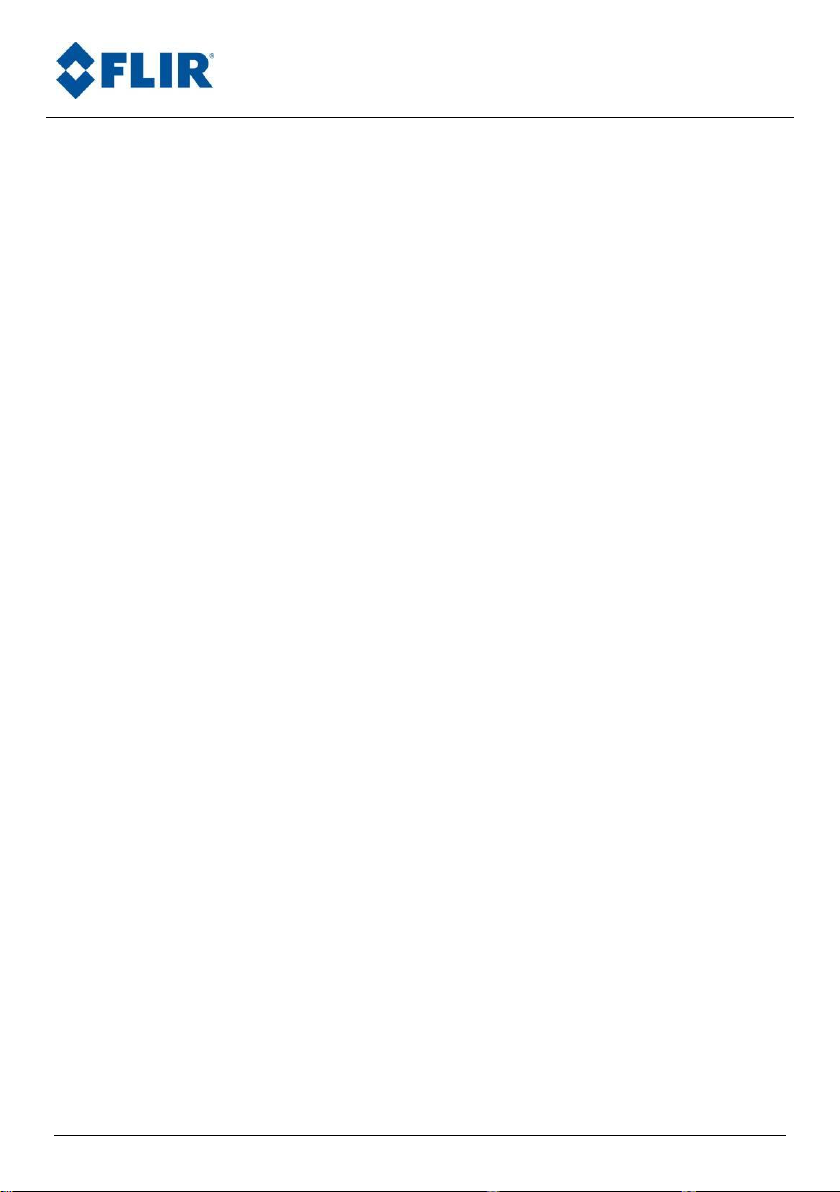
Advanced Thermal Solutions
ORION SC7000 User Manual
5.8. Training
This equipment and its use require knowledge of the field of infrared
thermography in order to make best use of the camera and the processing of
acquisitions.
FLIR offers training schemes allowing you to use this equipment to its full
potential. You can contact FLIR in order to establish your training
requirements.
DCOO5U-F ORION SC7000 User Manual Page 13
Page 14

Advanced Thermal Solutions
ORION SC7000 User Manual
Lenses are fragile elements.
Take the greatest care at the time of their handling, particularly on the
level of the lenses.
Lens connectors are fragile elements.
Take great care not to touch the connector while handling the lens.
Lenses can be heavy.
Some lenses weight several hundred grams. Be careful not to be
surprised by its weight.
Never force on lens.
Check that optics is clean before assembling it in the camera. See
section 7.1 for the maintenance of optics
6. Using your camera
6.1. Addition of an additional lens
Depending on your configuration, lenses are mounted with a M80 thread
or a bayonet mount.
Turn gently the optic counter-clockwise while placing a hand below. It may
be necessary to do some turns.
Place caps on the lens and store it.
Remove the caps of the lenses that you wish to use and place it gently in
the bayonet or thread. Gently insert the lens and turn it clockwise.
DCOO5U-F ORION SC7000 User Manual Page 14
Page 15

Advanced Thermal Solutions
ORION SC7000 User Manual
Lenses are fragile elements.
Take the greatest care at the time of their handling, particularly on
the level of the lenses.
Lenses can be heavy.
Some lenses weight several hundred grams. Be careful not to be
surprised by its weight.
Never force on lens.
Check that optics is clean before assembling it in the camera. See
section 7.1 for the maintenance of optics
6.2. Removing the lens interface
The lens interface of the camera, which also holds the filter wheel
mechanism, can be removed so a custom lens interface can be installed.
Turn gently the optic counter-clockwise while placing a hand below. It may
be necessary to do some turns.
Place caps on the lens and store it.
Unscrew the six screws located around the M80 thread using the
appropriate 2.5mm BTR key.
DCOO5U-F ORION SC7000 User Manual Page 15
Page 16

Advanced Thermal Solutions
ORION SC7000 User Manual
6.3. Filter wheel
Your ORION SC7000 camera comes with a 2x4-slots filter wheel. This wheel
can be fitted with several filters from factory. You may also want to upgrade
the wheel yourself by fitting some additional filters.
In order to have your camera running as from factory after upgrading the filter
wheel, two important operations are required:
Inserting a filter in a slot / removing a filter from a slot,
Balancing the filter wheel.
DCOO5U-F ORION SC7000 User Manual Page 16
Page 17

Advanced Thermal Solutions
ORION SC7000 User Manual
Filters are fragile elements.
Take the greatest care at the time of their handling. Pay attention
not to touch a filter’s surface with uncovered fingers – optical
quality would be degraded by any grease or contaminant deposited
on the surface.
Inserting or removing an IR filter requires a proper clean
environment (e.g. clean room).
Use finger cots or gloves for any operation involving a filter.
An IR filter has different coatings on each side (usually a metallic
reflective layer and a colored or opaque layer): the metallic layer
side needs to be placed towards the radiation source.
6.3.1. Inserting / removing a filter
The following steps indicate how to remove or insert one or two filter on a
wheel slot:
1. Remove carefully the optical lens from the camera,
2. Remove carefully the lens interface as mentioned in § 6.2 and place it
on a flat clean table as shown below
DCOO5U-F ORION SC7000 User Manual Page 17
Page 18

Advanced Thermal Solutions
ORION SC7000 User Manual
3. Remove the screws holding the stops with a 2.0 flat head screwdriver
DCOO5U-F ORION SC7000 User Manual Page 18
Page 19

Advanced Thermal Solutions
ORION SC7000 User Manual
4. Remove the stops holding the filter slot ring
DCOO5U-F ORION SC7000 User Manual Page 19
Page 20

Advanced Thermal Solutions
ORION SC7000 User Manual
5. Remove the slot ring
DCOO5U-F ORION SC7000 User Manual Page 20
Page 21

Advanced Thermal Solutions
ORION SC7000 User Manual
Spacer ring #1
Spacer ring #2
Peelable shims spacer
6. There are four possible configurations for 1” diameter filter integration.
In order to achieve a proper integration of the filter in the wheel slot,
three different spacer rings are provided:
i. Spacer ring #1: this one is used for 1mm thick filters,
ii. Spacer ring #2: this one is used for 2mm thick filters or for a
twin setup with two stacked 1mm thick filters,
iii. Peelable/laminated shims spacer: this one is used for custom
thickness filters. The spacer can be peeled by 0.1 mm per
shim, allowing filters with thicknesses up to 2.1 mm to be
inserted properly.
The following steps will help you peeling the spacer according
to your filter thickness:
The slot has a depth of 2.1mm, so do not use any
spacer for such thick filter,
Start by measuring the thickness of your filter with a
caliper,
DCOO5U-F ORION SC7000 User Manual Page 21
Page 22

Advanced Thermal Solutions
ORION SC7000 User Manual
Place the cutter blade edge
on the peelable spacer as
shown above
Move the cutter blade
towards your thumb and peel
the shim as shown above
Peel the needed shims (0.1 mm per shim) as indicated
below:
DCOO5U-F ORION SC7000 User Manual Page 22
Page 23

Advanced Thermal Solutions
ORION SC7000 User Manual
(1) Place the spacer ring #1
first in the slot
(2) Then place carefully the
filter on top of the spacer
ring #1
(3) Put the slot ring
according to step
§6.3.1.5
(4) Follow instructions from
step §6.3.1.4 to step
§6.3.1.1
(1)
(2)
a. Inserting a 1mm thick filter
DCOO5U-F ORION SC7000 User Manual Page 23
Page 24

Advanced Thermal Solutions
ORION SC7000 User Manual
(1) Place carefully the first filter
in the slot
(2) Then place the spacer ring
#2 on top of the filter
(3) Place carefully the second
filter on top of the spacer
ring
(4) Put the slot ring according to
step §6.3.1.5
(5) Follow instructions from step
§6.3.1.4 to step §6.3.1.1
(1)
(2)
(3)
b. Two stacked 1mm thick filters
DCOO5U-F ORION SC7000 User Manual Page 24
Page 25

Advanced Thermal Solutions
ORION SC7000 User Manual
(1) Place the spacer ring #2
in the slot
(5) Then place carefully the
filter on top of the
spacer ring
(6) Put the slot ring
according to step
§6.3.1.5
(7) Follow instructions from
step §6.3.1.4 to step
§6.3.1.1
(1)
(2)
c. One 2mm thick filter
DCOO5U-F ORION SC7000 User Manual Page 25
Page 26

Advanced Thermal Solutions
ORION SC7000 User Manual
(1) Place the peelable
spacer ring in the slot
that has been peeled to
the correct thickness
(2) Then place carefully the
filter on top of the
spacer ring
(3) Put the slot ring
according to step
§6.3.1.5
(4) Follow instructions from
step §6.3.1.4 to step
§6.3.1.1
(1)
(2)
d. One filter of custom thickness up to 2.1mm
DCOO5U-F ORION SC7000 User Manual Page 26
Page 27

Advanced Thermal Solutions
ORION SC7000 User Manual
1 filter or 1 sapphire window
2 filters or 1 filter + 1 sapphire window
2 filters or 1 filter + 1 sapphire window
1 filters or 1 sapphire window
6.3.2. Balancing the filter wheel
Due to balancing issues, the number of filters must be the same on the
opposite slot (symmetrical slot regarding the rotation axis). If needed, a
sapphire window can be used for fine adjustment (see example below).
DCOO5U-F ORION SC7000 User Manual Page 27
Page 28

Advanced Thermal Solutions
ORION SC7000 User Manual
Bandwidth
Filter Material
Refraction index
Group
MWBB < 2.5µm
Quartz SiO2
n=1.54
A
MWBB < 2.5µm
Silica Glass SiO2
n=1.47
A
MWBB > 2.5µm
Sapphire Al2O3
n=1.75
A
LW & VLW
Germanium
n=4
B
6.3.3. Consistence of Refraction index
The focus adjustment is the same for all the filter slots of the wheel.
For achieving a good focus in all filter positions, the refraction index of each
filter combination must be the same or very similar.
Remind:
That means that all material belonging to the same group (A only or B only)
can be used together on the same wheel with the same thickness (standard
thickness=1mm).
Using a mix of material belonging to group A together with a material
belonging to group B (Germanium) on the same wheel is prohibited, except if
the thickness has been compensated accordingly in order to keep the same
optical path.
NB: If possible, don’t use Germanium with the 1.5 – 5.1 µm ORION SC7000,
since this material does not offer the best performances in this configuration.
DCOO5U-F ORION SC7000 User Manual Page 28
Page 29

Advanced Thermal Solutions
ORION SC7000 User Manual
Lockin
Input Range 10V peak to peak (AC only).
Rand 1
Input Range -5/+5V (AC + DC).
Rand 2
Input Range -5/+5V (AC + DC).
6.4. Lockin connection (Optional)
To use lockin option, you need an X0502 cable linked to the Orion SC7000
lockin connector.
Connect the signal to Lockin for stress measurement and motion
compensation,
Use Rand1 and Rand2 for Random analysis.
NB: These signals can be displayed in Altaïr’s TimingGraph, thus allowing
correlation of the thermal scene to external events.
DCOO5U-F ORION SC7000 User Manual Page 29
Page 30

Advanced Thermal Solutions
ORION SC7000 User Manual
The cleaning of all optical elements, in particular when
coated, risks deterioration of it surface
Minimize cleaning by storing the optical elements in their case,
or covering the element and its support by a protective cover
when not used.
7. Maintenance
7.1. Cleaning optical surfaces
Dust cleaning procedure:
Blow dust using a clean and dry gas (ultra jet 2000 gas duster).
If dust remains, take a lens tissue (ref. Melles GRIOT: 18LAB020) and
wipe surface gently in only one direction while making movements in the
figure eight. Repeat the operation.
If dust persists, fold a paper for lens using a grip, soak in propanol-2
RECTAPUR 20 (ref. PROLABO: 839.322) and wipe gently surface in only
one direction while making movements in the figure eight. Repeat the
operation.
Start again previous step with acetone RECTAPUR (ref. PROLABO:
20065293).
Water, finger marks, oil or water spot cleaning:
Finger marks, oil or water spots must be cleaned immediately.
Blow dust using a clean and dry gas (ultra jet 2000 gas duster).
Using lens tissue saturated with propanol-2 RECTAPUR 20 and folded with
one grip, gently wipe surface with the same movements in the form of
eight (and in one direction). Repeat the operation.
Repeat the previous step with acetone RECTAPUR to eliminate the
scratches.
7.2. Storing
Put caps on lenses as soon as you finish using the camera.
Put the camera in its case and store it in a dry cool place, away from dust. Do
not expose the case and its contents to temperatures lower than -40°C (-40°F)
or higher than 70°C (158 °F).
DCOO5U-F ORION SC7000 User Manual Page 30
Page 31

Advanced Thermal Solutions
ORION SC7000 User Manual
8. Accessories
At the time of the writing of this handbook, the following optional accessories
were available for this camera. Ask your retailer or FLIR representative to
obtain further details.
8.1. Additional lenses
FLIR offers a range of additional lenses for the ORION camera. These lenses
are accompanied by a data sheet.
8.2. Long cables
Several lengths of cable are available, up to 50m. FLIR also offers optical fiber
repeaters or Ethernet Gigabit repeaters allowing operation at several hundred
meters.
8.3. Interconnection / transformation cases
Several types of interconnection are available, allowing a transmission of the
commands and digital video through optical fiber, Ethernet Gigabit or Camera
Link.
8.4. Tripods / pan & tilt
FLIR proposes a selection of tripods and motorized turrets for various uses.
8.5. Filters
We offer a vast range of infrared filters allowing spectral selection and/or
attenuation of radiometric flux.
DCOO5U-F ORION SC7000 User Manual Page 31
Page 32

Advanced Thermal Solutions
ORION SC7000 User Manual
Problem
Action
Surface treatment of lens
is scaled
Performances of optics will be degraded.
Metrological measurements are not guaranteed
any more (Altaïr - image in °C)
Contact FLIR After Sale Service
The cooler does not make
any more noise
First of all, check that the camera is properly
connected and powered. Connections are
correct?
No remake connections
Yes Contact FLIR After Sale Service
The Stirling engine does
not seem not to reach its
specified point
It always turns to full power. Check through
CIRRUS software the temperature of the
detector after 10 min of powering. It is close to
temperature specified in the data sheet (+/- 2
K)?
Yes The temperature control is done
correctly, but may be overworking the
Stirling engine. Stay alert to any change
that may require a preventive intervention.
No Contact FLIR After Sales Service
Difficulty installing a
connector
Pins are twisted?
No Engage the connector gently.
Yes Envisage the replacement of the cable.
Contact FLIR After Sales Service
Inconsistency of the IR
image in Altaïr
Have you deactivated all process Plugin (Filter,
threshold...)?
No Deactivate them. Is the image still
inconsistant ?
Yes Check the cable and the connectors.
No The problem is solved.
9. Diagnostics
If your camera does not function exactly as it should, check the following table
before consulting FLIR after-sales service or your FLIR representative.
9.1. Diagnostic table
DCOO5U-F ORION SC7000 User Manual Page 32
Page 33

Advanced Thermal Solutions
ORION SC7000 User Manual
No image (black screen)
but the cooler functions
and the digital image is
coherent
To check that the boot loader is displayed at
starting on the analog video. Are connections
correct?
No The monitor (or its connector) is at
fault
Yes Activate the AGC under CIRRUS. Check
the AGC parameters (Withdraw all the
limitations in gain, offset and ROI). Does
video monitor remain black?
No The problem is solved.
Yes Contact FLIR After Sales Service
No Live image on Altair
Is the camera correctly connected and
powered?
No remake connections
Yes Does Cirrus communicate with the
camera?
No Contact FLIR After Sales Service
Yes Check that external trigger is
deactivated. Is the problem solved?
No Contact FLIR After Sales Service
No image in external
trigger mode
Check that synchro signal connected to the
camera is TTL (0 – 5V) under 50 Ohms.
No Adjust the input signal
Yes Is the frequency of the signal in the
range of the camera (from 3Hz to MAX
frequency proposed by CIRRUS)
No Adjust the frequency of the signal
Yes Replace the external signal by a signal
given by a function generator setup to
square signal from 0 to 5V under 50Ohms
and 25Hz. Do you get an image ?
No Contact FLIR After Sales Service
Yes Check more precisely your
synchronization signal. Eg. : 50 HZ noise,
low voltage under 50 Ohms, Rising time to
long, etc.
DCOO5U-F ORION SC7000 User Manual Page 33
Page 34

Advanced Thermal Solutions
ORION SC7000 User Manual
Altair Image presents lot
of noise
Is your scene adapted to the temperature range
in use? (eg. : wall at 20°C with a range of 100 350°C)
No Adjust the temperature range.
Yes Is the optical path clean ? (lens, filter,
elements between the scene and the
camera)
No Be careful that your measurement will
not be coherent.
Yes Contact FLIR After Sales Service
Defect of image (mosaic)
in corners
Bad quality of NUC or search criteria of Bad
pixels too severe. Remake NUC and BPR.
The problem is solved?
No Contact FLIR After Sales Service
Strongly concentric image
Do a 1 point NUC to eliminate the Narcissus
effect due to the filter. The problem is solved?
Yes The emissivity of the filmed object is too
low (< 0,75). To give angle with the object with
respect to the camera to remove a Narcissus
effect (the detector is seen by reflection on the
object)
And/or paint the object filmed with a coat of
very good emissivity paint
The image shows bubbles
or honey comb structure
The detector had been exposed to strong visible
light. Store the camera in its case with the lens
cover until the pattern disappear. It can take
from a couple of hour to up to few days,
depending on the exposition.
The problem is solved?
No Contact FLIR After Sales Service
9.2. How to contact after sales service?
Before contacting the after sales service or your representative, note the serial
number located on the camera. A FLIR engineer will discuss the procedure with
you.
FLIR after sales service is reachable at the address:
DCOO5U-F ORION SC7000 User Manual Page 34
customer@flir.fr
Page 35

Advanced Thermal Solutions
ORION SC7000 User Manual
7200M(BB)
InSb
320x256
3.7-5.1
(BB: 1.5-5.1)
30µm
F/3
160x128
64x120
64x8
up to 178Hz
Full Frame
11.427kHz
@ 64x8
Snapshot
Integrate
then read
mode (ITR)
7500M(BB)
160x128
64x128
64x4
up to 383Hz
Full Frame
20kHz @
64x4
Snapshot
Integrate then read mode
(ITR)
Integrate While Read
mode (IWR)
7600M(BB)
640x512
3.6-4.9
(BB: 1.5-5.1)
15µm
320x256
160x128
16x4
up to 100Hz
Full Frame
4.98kHz @
64x4
7300M
MCT
320x256
3.7-4.8
30µm
F/2 or F/4
160x128
80x64
User defined (64x2
min)
up to 235Hz Full
Frame
Snapshot
Integrate then read
mode (ITR)
7300L
7.7-9.3
7700M
640x512
3.7-4.8
15µm
F/2
320x256
160x128
User defined
up to 115Hz
Full Frame
2962Hz @
132x3/ITR
mode
Snapshot
Integrate then read
mode (ITR)
Integrate While Read
mode (IWR)
7500L
QWIP
640x512
7.5-9.1
20µm
F/2.2
164x120
-
7900VL
MCT
320x256
7.7-11.5
30µm
F/2
160x128
80x64
64x1
235Hz Full
Frame
Snapshot
Integrate
then read
mode (ITR)
Detector
material
Detector size
Spectral
response
(µm)
Pitch
Detector
aperture
Sub
windowing
Frame rate
Image
capture
10. Technical data
DCOO5U-F ORION SC7000 User Manual Page 35
Page 36

Advanced Thermal Solutions
ORION SC7000 User Manual
7200M(BB)
3µs to 20ms programmable, 1 µs step
<25mK (20mK typical)
PAL (50Hz) or NTSC (60Hz)
USB CamLINK
GigE Ethernet
Integral Stirling Cooler
<7mn @ 25°C ambient
2x4 slots
Continuously rotating wheel (ORION mode), can be deactivated
LVTTL (<300ns Jitter)
12 VDC / 5A
50W in cool down mode, 30W in steady state mode
268 x 180 x 168 (w/o lens)
7 kg
IP54
-20°C / +55°C
7500M(BB)
CamLINK
GigE Ethernet
7600M(BB)
7300M
<20mK
7300L
7700M
1µs to
20ms
program
mable,
1µs step
<25mK
7500L
3µs to 20ms
programmable, 1µs step
<60mK
7900VL
<25mK
24VDC
-
418 x 180 x
168 (w/o) lens
12.550 kg
Integration time
NETD
Analog video
Digital video
Cooling type
Cooling time
Motorized filter
wheel
Camera external
trigger
Power supply
Power
consumption
Overall dim. (mm)
Weight (W/O lens)
Water & humidity
Operational
temperature range
DCOO5U-F ORION SC7000 User Manual Page 36
Page 37

Advanced Thermal Solutions
ORION SC7000 User Manual
10.1. Mechanical interface
DCOO5U-F ORION SC7000 User Manual Page 37
Page 38

Advanced Thermal Solutions
ORION SC7000 User Manual
DCOO5U-F ORION SC7000 User Manual Page 38
Page 39

Advanced Thermal Solutions
ORION SC7000 User Manual
DCOO5U-F ORION SC7000 User Manual Page 39
Page 40

Advanced Thermal Solutions
ORION SC7000 User Manual
Signal
Pin
#
Composite_Video
1
GND
2
SVideo_Chroma
3
GND
4
SVideo_Lumi
5
TX
6
Signal
Pin
#
GND
1
+12V
2
10.2. Electrical interface
10.2.1. VIDEO connector
Connector reference: LEMO ERP1S306CLN
Mating part: LEMO FFA1S306CLAC42Z
Signal Characteristic: 75 Ohms
10.2.2. Power supply connector
Connector reference: LEMO ECP1S302CLN
Mating part: LEMO FFA1S302CLAC52
10.2.3. Trigger connector
DCOO5U-F ORION SC7000 User Manual Page 40
Page 41

Advanced Thermal Solutions
ORION SC7000 User Manual
Signal
Pin
#
characteristic
Trigger OUT
1
LVTTL – 3.3V
GND 2
Trigger IN
3
LVTTL – 3.3V
GND 4
Signal
Pin
#
characteristic
Lockin 1 0/+10V AC only
GND
2 Random1
3
-5/+5V DC + AC
GND
4 Random2
5
-5/+5V DC + AC
Connector reference: LEMO ECP0S304CLN
Mating part: LEMO FFA0S304CLAC42Z
Signal Characteristic: 50 Ohms
10.2.4. Lockin connector
Connector reference: LEMO ECP1S305CLN
Mating part: LEMO FFA1S305CLAC42Z
Signal Characteristic: 10 MOhms
DCOO5U-F ORION SC7000 User Manual Page 41
Page 42

Advanced Thermal Solutions
ORION SC7000 User Manual
Signal
Pin
#
Signal
Pin
#
Inner Shield
1
Inner Shield
14
X0-
2
X0+
15
X1-
3
X1+
16
X2-
4
X2+
17
Xclk-
5
Xclk+
18
X3-
6
X3+
19
SerTC+
7
SerTC-
20
SerTFG-
8
SerTFG+
21
CC1-
9
CC1+
22
CC2-
10
CC2+
23
CC3-
11
CC3+
24
CC4-
12
CC4+
25
Inner shield
13
Inner shield
26
10.2.5. Camera LINK connector
Connector reference: 3M MDR26
Mating cable:
DCOO5U-F ORION SC7000 User Manual Page 42
Page 43

Advanced Thermal Solutions
ORION SC7000 User Manual
Data_Frame
Data_Clock
Data_DX
Table 1
Table 2
Table 3
Table 4
Table 1
10.2.6. Orion & Multi IT Mode
When this mode is activated (see Cirrus User manual for more details), it
performs a rolling of the NUC table and integration time associated.
At each Top Frame, the next image associated with the next NUC Table and
integration time (from 1 to 4 max) is available.
DCOO5U-F ORION SC7000 User Manual Page 43
