Flir N336ZD3 User Manual
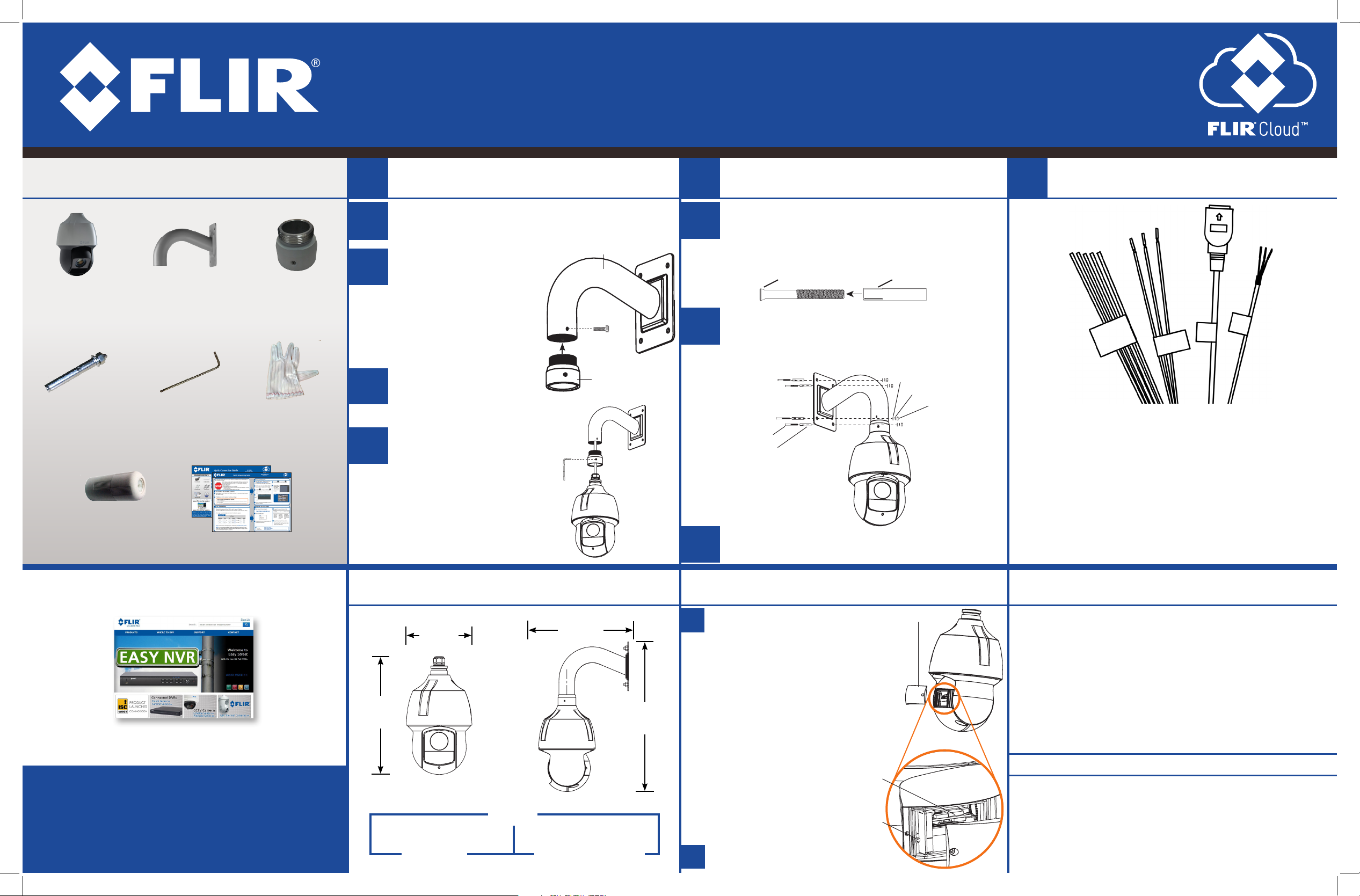
N336ZD3_SERIES_QCG_EN_R3
Quick Connection Guide
N336ZD3 SERIES
2.1MP IR PTZ Speed Dome IP Camera
PACKAGE CONTENTS:
1 x IP Camera
4 x Mounting Bolt Set
1 x RJ45 Weatherproof Cap
1 x Wall Mount 1 x Bracket Connector
1 x Allen Key
1 x Insulated Glove
Quick Start Guides
1
A
B
C
D
Installing the Camera
Use the wall mount to mark holes for the mounting bolts
(4x) and connection cable. Drill holes in the wall.
Loosen the M3x6 screw (1x)
on the wall bracket. Attach the
bracket connector to the wall
bracket so that it is flush with
the wall bracket. Tighten the
M3x6 screw to secure the
bracket connector.
Use the included Allen key to
loosen the Allen bolts (x3) on
the bracket connector.
Run the cables from the
camera through the bracket
connector and the wall
bracket. Insert the camera
until it is flush with the
bracket connector. Tighten
the Allen bolts (3x) to secure
the camera.
Wall bracket
M3x6 screw
Bracket connector
2
E
F
G
Installing the Camera (Continued) Connecting the Camera
Place the anchors (4x) on the mounting bolts (4x) with the
expandable side on the wide end of the bolt. Insert the
wide end of the mounting bolt assembly into the wall and
tap the bolts into the wall with a hammer.
Run the connection cable through the surface and wall
mount. Place the wall mount over the mounting bolts and
attach the wall mount to the wall by screwing a flat washer
(4x), spring washer (4x), and nut (4x) on each bolt.
Mounting Bolts (4x)
Anchors (4x)
Remove the vinyl film from the lens and IR board. Remove
tape from the camera module once installation is complete.
Wide end of bolt
(insert into wall)
Expandable side of anchor
(place over wide end of bolt)
Flat Washer (4x)
Spring Washer (4x)
Nut (4x)
3
4
1
2
1. Alarm I/O: Connect the camera to up to 2 alarm input devices
and 1 alarm output device. See the Instruction Manual located
at www.flir.com/security/support for more details.
2. Audio I/O: Connect to a self-powered microphone for
listen-in audio, or to an audio output device (e.g., speakers).
3. Ethernet Port: Connect the camera to an NVR or a router or
switch on your network using Cat5e or better Ethernet cable
(not included). PoE Class 4 supported (802.3at).
4. Power Input: If not using PoE, connect the camera to a 24V
AC power source (1.5A or higher required).
3
Latest software and manuals available on
www.flir.com/security/support
For support, visit
www.flir.com/security/support
Information in this document is subject to change
without notice. As our products are subject to continuous
improvement, FLIR Systems, Inc. and our subsidiaries reserve
the right to modify product design, specifications and
prices, without notice and without incurring any obligation.
E&OE © 2015 FLIR Systems, Inc. All rights reserved.
Weights & Dimensions
7.3”
186mm
13.2”
335mm
8.1lbs / 3.7kg
Camera Only
Weight
11.6”
295mm
19.3”
491mm
9.5lbs / 4.3kg
Camera with Wall-Mount
Inserting the microSD Card (Optional) &
Resetting the Camera
Remove the service panel screws (2x) and
A
then remove the service panel. The service
panel allows you to perform the following:
• Insert a microSD card into the microSD card slot.
NOTE: For local recording, you can install a
microSD card in the camera up to 128 GB.
SanDisk™ or Kingston™ brand microSD cards
are recommended. For details on configuring
microSD recording, see the Instruction Manual
located at www.flir.com/security/support.
• Press the reset button
for 10 seconds to reset
the camera to default
settings.
Replace the service panel and service
B
panel screws (2x).
microSD card slot
Reset button
Service panel
Safety Precautions
• Use an appropriate low voltage power cable to prevent fire or
electrical shock.
• Make sure to install the camera in an area that can support the
camera weight.
• There are no user serviceable parts inside the camera. Please do not
disassemble the camera.
• Do not clean the lens cover with an abrasive cleaning material.
Please use a soft cloth to clean the lens cover.
• Camera is rated for outdoor use (IP66), but is not intended for
submersion in water.
FCC Notice
This equipment has been tested and found to comply with the limits for a Class A digital device,
pursuant to Part 15 of the FCC Rules. These limits are designed to provide reasonable protection
against harmful interference when the equipment is operated in a commercial environment. This
equipment generates, uses, and can radiate radio frequency energy and, if not installed and used in
accordance with the instruction manual, may cause harmful interference to radio communications.
Operation of this equipment in a residential area is likely to cause harmful interference in which case
the user will be required to correct the interference at his own expense.
