Page 1

Installation
IOI HD
User and
Guide
CB-5222
Ver. 1 July 18, 2016
Page 2
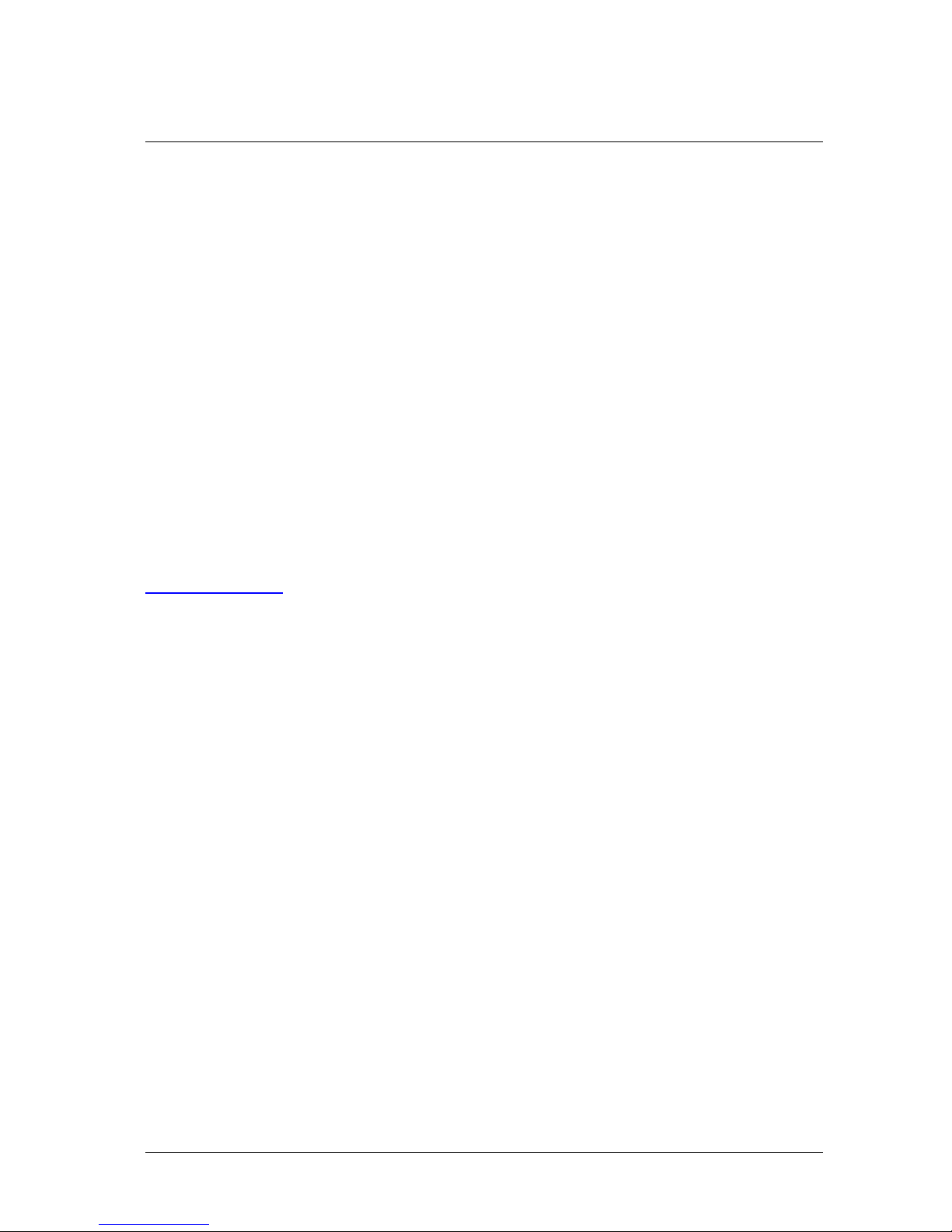
© 2016 FLIR Systems, Inc. All rights reserved worldwide. No parts of this manual, in whole or in part,
may be copied, photocopied, translated, or transmitted to any electronic medium or machine readable
form without the prior written permission of FLIR Systems, Inc.
Names and marks appearing on the products herein are either registered trademarks or trademarks
of FLIR Systems, Inc. and/or its subsidiaries. All other trademarks, trade names, or company names
referenced herein are used for identification only and are the property of their respective owners.
This product is protected by patents, design patents, patents pending, or design patents pending.
The contents of this document are subject to change.
FLIR Systems, Inc.
6769 Hollister Avenue
Goleta, California 93117
USA
Phone: 888.747.FLIR (888.747.3547)
International: +1.805.964.9797
For technical assistance, please call us at +1.888.388.3577 or visit the Service & Support page at
www.flir.com/security.
Important Instructions and Notices to the User:
Modification of this device without the express authorization of FLIR Commercial Systems, Inc. may
void the user’s authority under FCC rules to operate this device.
ii CB-5222 User and Installation Guide July 18, 2016
Page 3
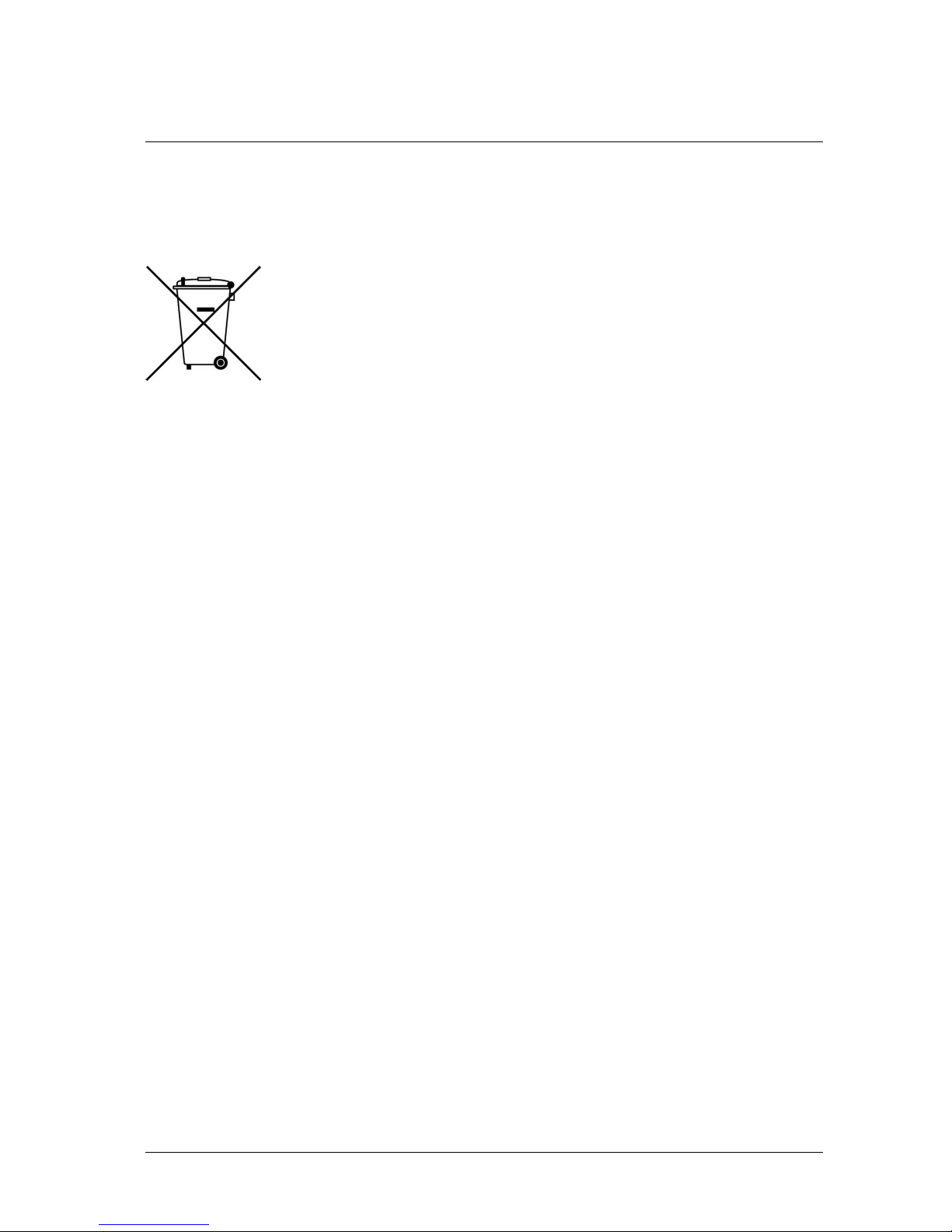
Proper Disposal of Electrical and Electronic Equipment (EEE)
The European Union (EU) has enacted Waste Electrical and Electronic
Equipment Directive 2002/96/EC (WEEE), which aims to prevent EEE waste from
arising; to encourage reuse, recycling, and recovery of EEE waste; and to
promote environmental responsibility.
In accordance with these regulations, all EEE products labeled with the “crossed
out wheeled bin” either on the product itself or in the product literature must not be
disposed of in regular rubbish bins, mixed with regular household or other commercial waste, or by
other regular municipal waste collection means. Instead, and in order to prevent possible harm to the
environment or human health, all EEE products (including any cables that came with the product)
should be responsibly discarded or recycled.
To identify a responsible disposal method nearby, please contact the local waste collection or
recycling service, the original place of purchase or product supplier, or the responsible government
authority in the area. Business users should contact their supplier or refer to their purchase contract.
Document History
Version Date
Comment
1 July 18, 2016 Initial FLIR release
July 18, 2016
CB-5222 User and Installation Guide iii
Page 4
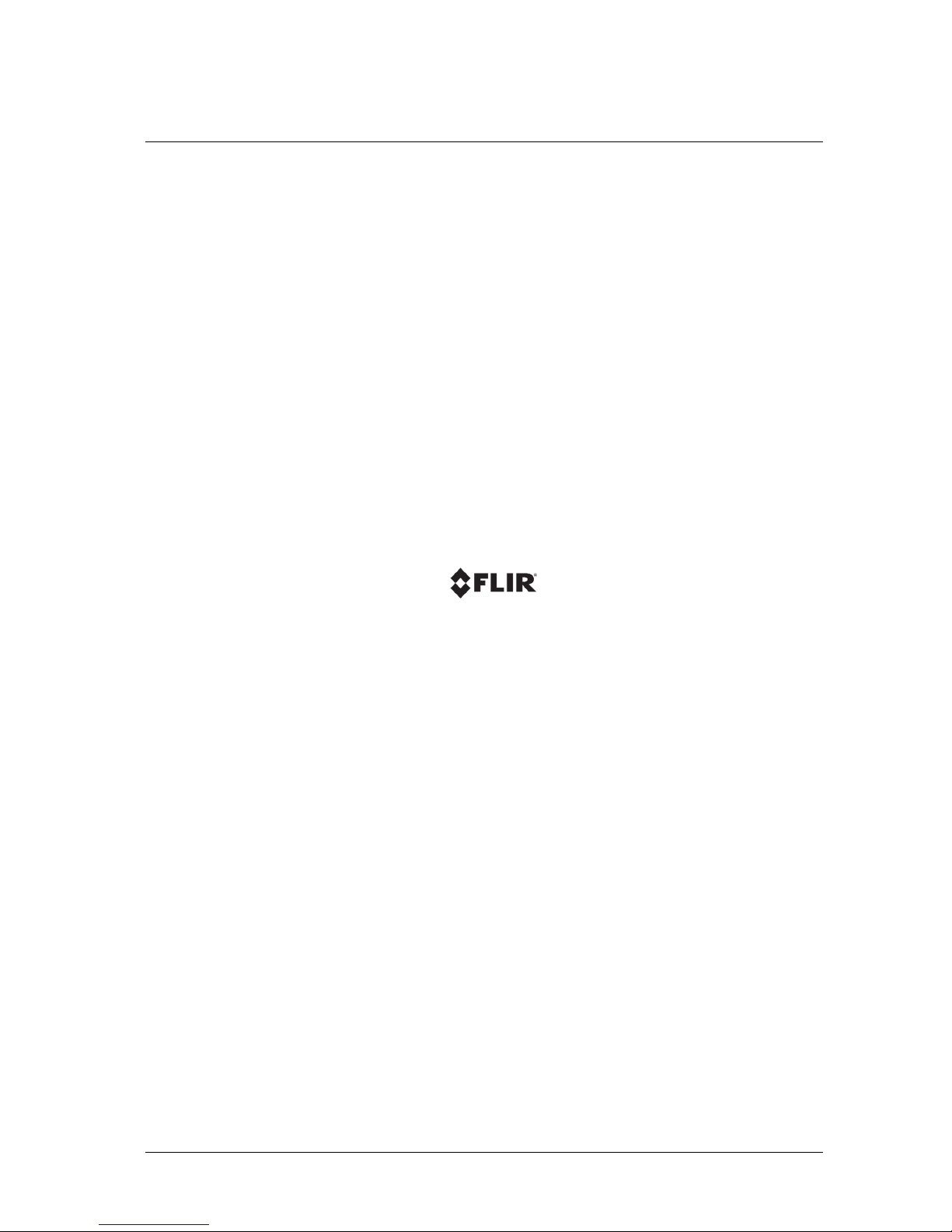
iv CB-5222 User and Installation Guide July 18, 2016
Page 5
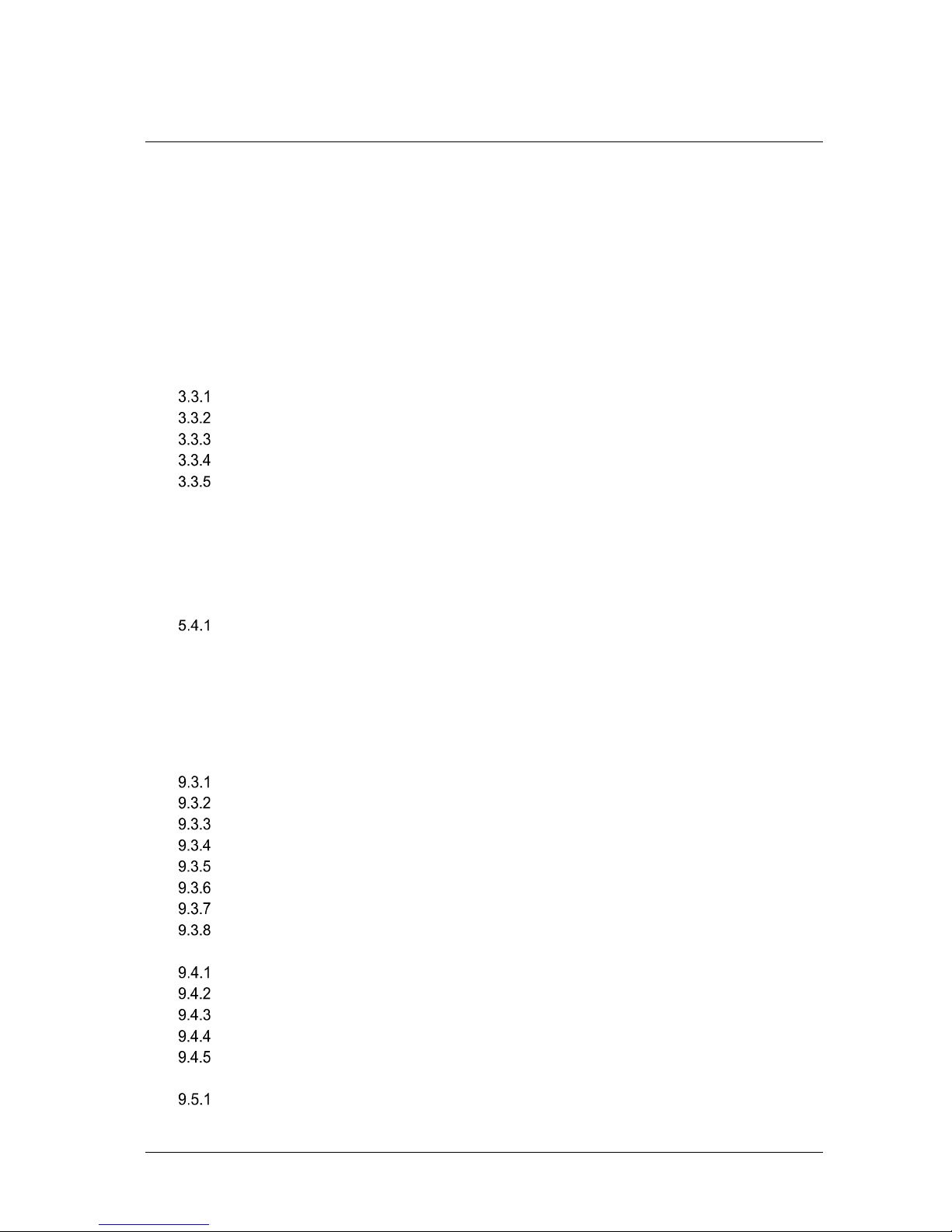
Table of Contents
Table of Contents
1 Document Scope and Purpose .............................................................................................. 1
2 Overview ................................................................................................................................... 7
2.1 Features .......................................................................................................................... 8
2.2 Package Contents .......................................................................................................... 9
3 Introduction to the CB-5222 IP Bullet Camera .................................................................... 11
3.1 Camera Dimensions ..................................................................................................... 11
3.2 Accessing Internal Parts ............................................................................................... 12
3.3 System Cable Connectors ............................................................................................ 13
Alarm Input/Output Pin-out ....................................................................................... 14
Power Input/Output Pin-out ...................................................................................... 14
Waterproofing the Camera Cable Connectors ......................................................... 14
Connecting the Unit to the Network ......................................................................... 15
Connecting Power to the Camera ............................................................................ 15
4 System Requirements ........................................................................................................... 17
5 Installation .............................................................................................................................. 19
5.1 Setting the Camera’s Focal Length .............................................................................. 19
5.2 Outdoor Installation ....................................................................................................... 19
5.3 Initial Camera Configuration ......................................................................................... 20
5.4 Mounting Instructions .................................................................................................... 22
Installing the Camera ............................................................................................... 23
6 Using the DNA Utility to Search and Access the Camera ................................................. 25
7 Configuring Communication Settings ................................................................................. 27
8 Adjusting and Framing-Up the Camera View ..................................................................... 31
9 Configuration and Operation ................................................................................................ 33
9.1 Browser-Based Viewer Introduction ............................................................................. 33
9.2 Live Screen ................................................................................................................... 35
9.3 System Tab ................................................................................................................... 38
System Settings........................................................................................................ 38
Security Screens ...................................................................................................... 40
Network .................................................................................................................... 49
Events Setup ............................................................................................................ 58
Schedule ................................................................................................................... 62
File Location ............................................................................................................. 63
Maintenance ............................................................................................................. 64
Import/Export ............................................................................................................ 68
9.4 Streaming Tab .............................................................................................................. 70
Video Format ............................................................................................................ 70
Video Compression .................................................................................................. 71
Video OCX Protocol ................................................................................................. 72
Video Frame Rate .................................................................................................... 73
Audio ........................................................................................................................ 73
9.5 Camera Tab .................................................................................................................. 74
Exposure .................................................................................................................. 75
July 18, 2016
CB-5222 User and Installation Guide v
Page 6
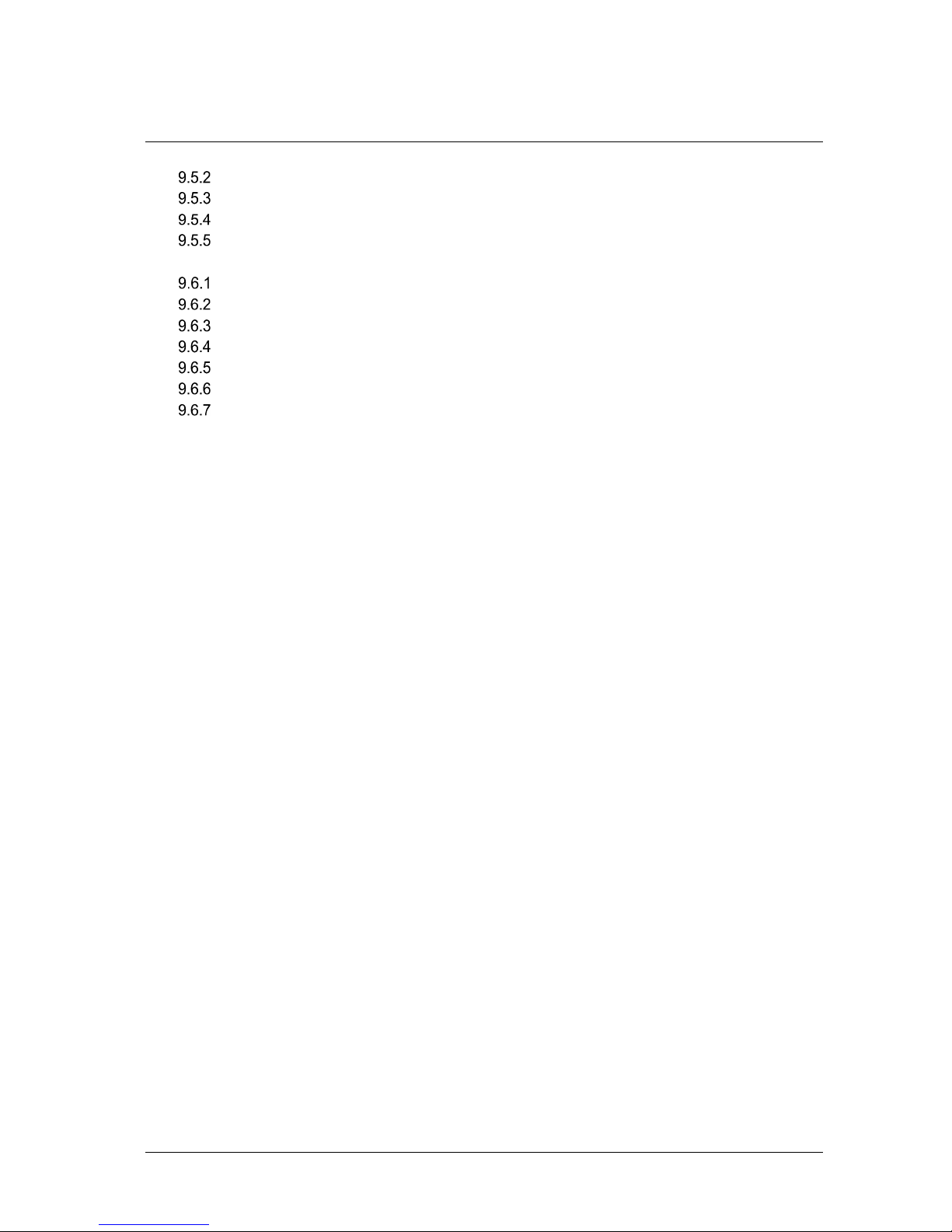
Table of Contents
Picture Adjustment ................................................................................................... 80
Advanced Picture Settings ....................................................................................... 81
IR Function ............................................................................................................... 82
Miscellaneous ........................................................................................................... 83
9.6 Analytics Tab ................................................................................................................ 84
Depth ........................................................................................................................ 85
Rules ........................................................................................................................ 95
Responses ................................................................................................................ 97
Scheduled Actions (Sched. Actions Screen) .......................................................... 101
On Screen Display ................................................................................................. 103
Firmware ................................................................................................................. 104
Backup & Restore .................................................................................................. 105
9.7 Log Out ....................................................................................................................... 106
10 Appendices .......................................................................................................................... 107
A.1. Technical Specifications ............................................................................................. 108
A.2. Internet Security Settings ............................................................................................ 111
A.3. Install UPnP Components ........................................................................................... 113
A.4. Installing and Deleting the Web Player ....................................................................... 115
A.5. Deleting Temporary Internet Files .............................................................................. 117
A.6. Mounting Accessories ................................................................................................. 118
vi CB-5222 User and Installation Guide July 18, 2016
Page 7
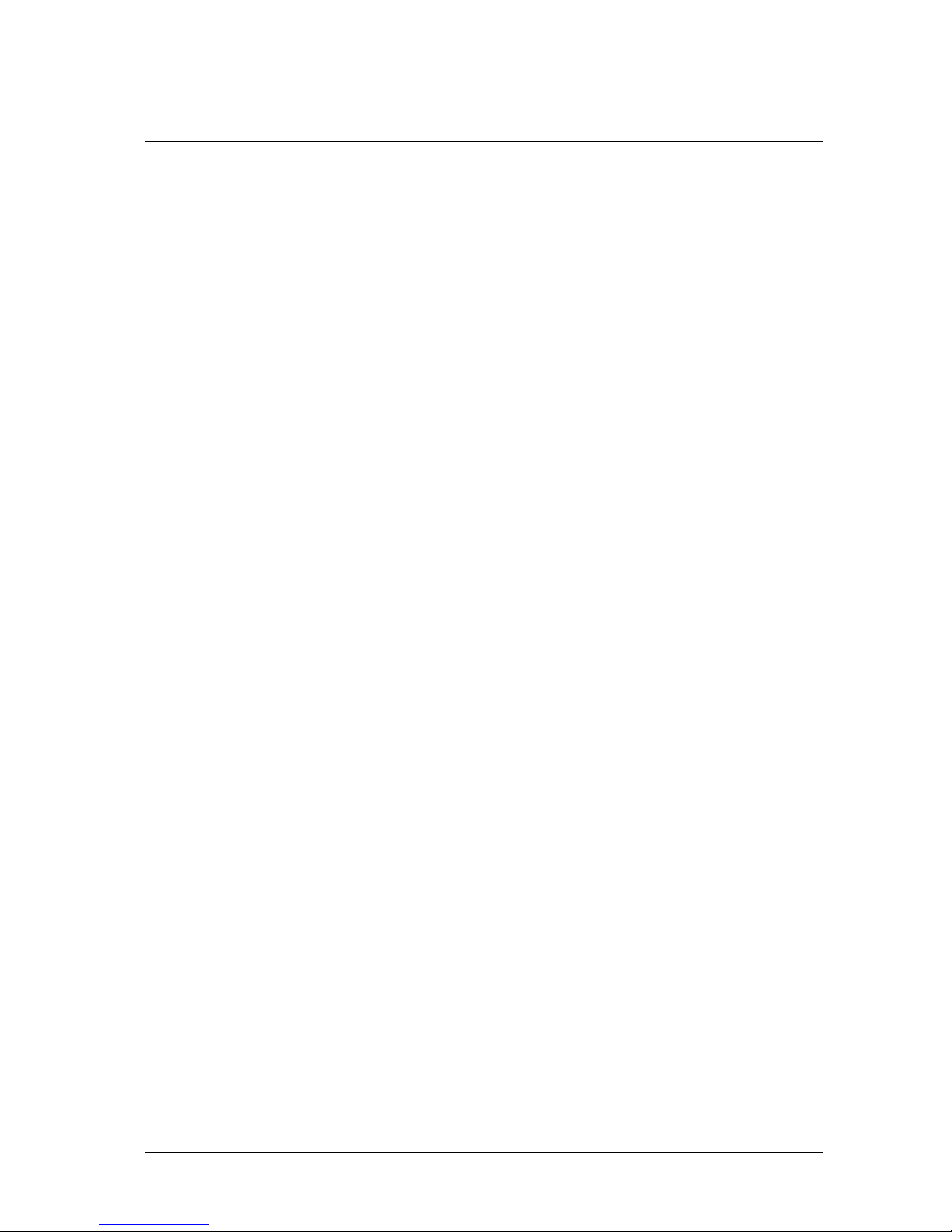
Table of Contents
List of Figures
Figure 1: IOI HD Analytic Bullet IP Camera ............................................................................................... 7
Figure 2: Package Contents....................................................................................................................... 9
Figure 3: CB-5222 Dimensions (Front View) ........................................................................................... 11
Figure 4: CB-5222 Dimensions (Side View) ............................................................................................ 11
Figure 5: Sunshield .................................................................................................................................. 12
Figure 6: Camera Body Screw ................................................................................................................. 12
Figure 7: Separating the Camera Body ................................................................................................... 12
Figure 8: Desiccant .................................................................................................................................. 12
Figure 9: Reset Button ............................................................................................................................. 12
Figure 10: CB-5222 Camera Input/Output Connections .......................................................................... 13
Figure 11: Camera Cables ....................................................................................................................... 14
Figure 12: System Cable .......................................................................................................................... 15
Figure 13: System Cable Hose and Wiring .............................................................................................. 15
Figure 14: Discovered IP Devices ............................................................................................................ 20
Figure 15: DNA Assign IP Dialog Box ...................................................................................................... 21
Figure 16: Screw Holes on Mounting Base .............................................................................................. 23
Figure 17: Mounting Base Rotation Screw .............................................................................................. 23
Figure 18: Repositioning the Camera ...................................................................................................... 24
Figure 19: Windows Firewall Screen ....................................................................................................... 27
Figure 20: Discovered IP Devices ............................................................................................................ 27
Figure 21: DNA Assign IP – Use DHCP Dialog Box ................................................................................ 28
Figure 22: DNA Assign IP – Static IP Dialog Box .................................................................................... 28
Figure 23: Login Dialog Box ..................................................................................................................... 29
Figure 24: IE Tools > Internet Options > Advanced Window ................................................................... 29
Figure 25: Mounting Bracket .................................................................................................................... 31
Figure 26: Rotating the Camera ............................................................................................................... 32
Figure 27: Browser-Based User Interface ................................................................................................ 33
Figure 28: Live Video Info Dialog Box ...................................................................................................... 35
Figure 29: View Mode Pane ..................................................................................................................... 35
Figure 30: System Section Tabs .............................................................................................................. 38
Figure 31: System Screen ........................................................................................................................ 39
Figure 32: User Screen ............................................................................................................................ 40
Figure 33: Edit User Account Dialog Box ................................................................................................. 41
Figure 34: HTTPS Screen – Create Self-Signed Certificate .................................................................... 42
Figure 35: Create Self-Signed Certificate Dialog Box .............................................................................. 43
Figure 36: Installed Certificate Section .................................................................................................... 43
Figure 37: Certificate Properties .............................................................................................................. 44
Figure 38: HTTPS Screen – Upload Signed Certificate ........................................................................... 44
Figure 39: HTTPS Screen – Install Signed Certificate ............................................................................. 45
Figure 40: Create Certificate Request Dialog Box ................................................................................... 45
Figure 41: Created Request Subject ........................................................................................................ 46
Figure 42: Certificate Request Properties Dialog Box ............................................................................. 46
Figure 43: IP Filter Screen ....................................................................................................................... 47
Figure 44: IEEE 802.1X/EAP-TLS Screen ............................................................................................... 48
Figure 45: Network > Basic Screen ......................................................................................................... 49
Figure 46: QoS Screen ............................................................................................................................ 51
Figure 47: SNMP Settings Screen ........................................................................................................... 52
Figure 48: UPnP Screen .......................................................................................................................... 53
Figure 49: Direct Access to Camera with UPnP Enabled ........................................................................ 54
Figure 50: DDNS Screen ......................................................................................................................... 55
Figure 51: Mail Screen – SMTP ............................................................................................................... 56
Figure 52: FTP Screen ............................................................................................................................. 57
Figure 53: IO Screen ................................................................................................................................ 58
Figure 54: Upload Image by FTP ............................................................................................................. 59
Figure 55: Upload Image by E-Mail ......................................................................................................... 60
July 18, 2016
CB-5222 User and Installation Guide vii
Page 8
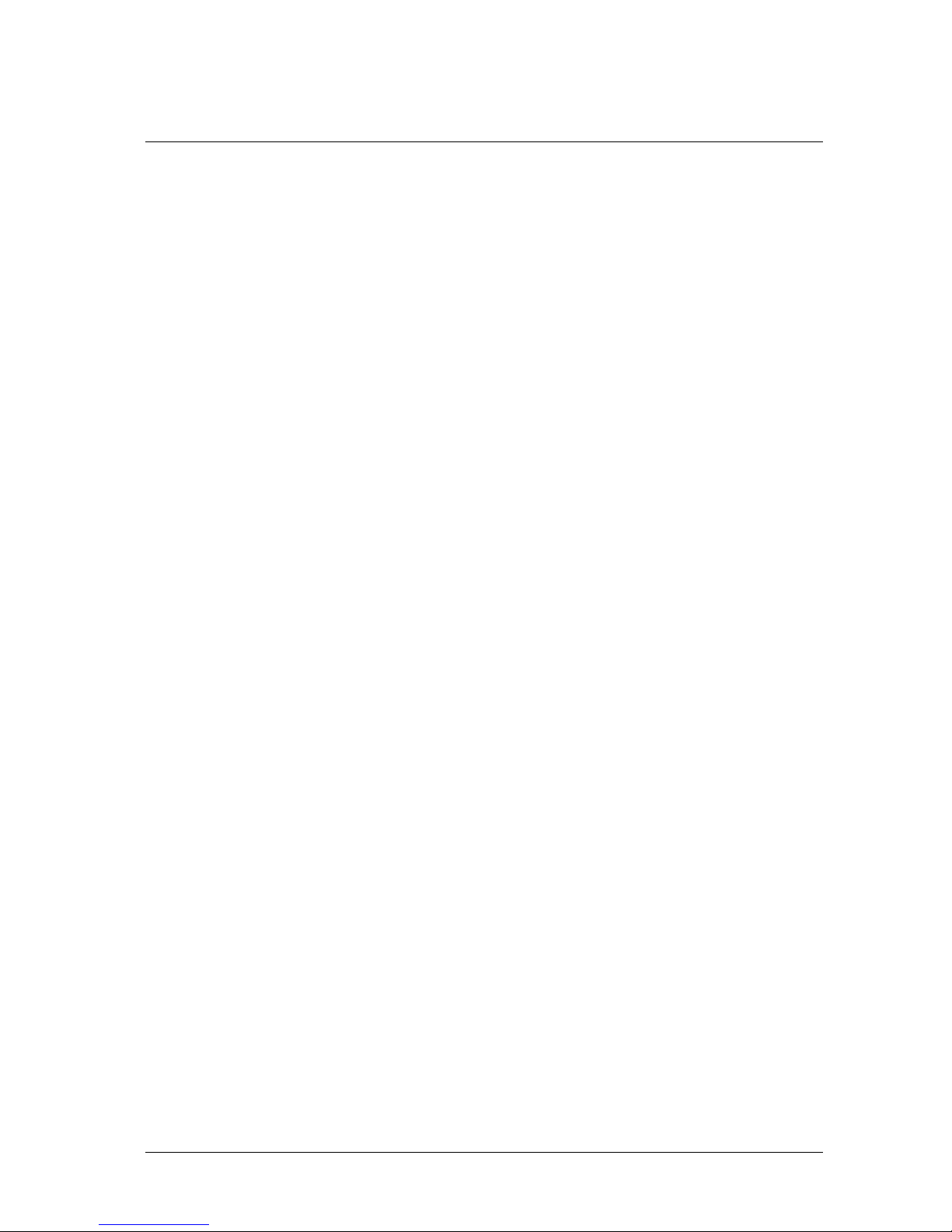
Table of Contents
Figure 56: Network Failure Detection Screen .......................................................................................... 61
Figure 57: Schedule Screen..................................................................................................................... 62
Figure 58: File Location Screen ............................................................................................................... 63
Figure 59: Log File Screen ....................................................................................................................... 64
Figure 60: User Information Screen – Get User Information ................................................................... 64
Figure 61: User Information – Get User Privacy ...................................................................................... 65
Figure 62: Factory Default Screen ........................................................................................................... 65
Figure 63: Partial Restore Screen ............................................................................................................ 66
Figure 64: Software Version Screen ........................................................................................................ 66
Figure 65: Software Upgrade Screen ...................................................................................................... 67
Figure 66: Parameter Screen ................................................................................................................... 68
Figure 67: Import/Export Screen .............................................................................................................. 68
Figure 68: File Download Screen ............................................................................................................. 69
Figure 69: Streaming Section Tabs ......................................................................................................... 70
Figure 70: Video Compression Screen .................................................................................................... 71
Figure 71: Video OCX Protocol Screen ................................................................................................... 72
Figure 72: Video Frame Rate Screen ...................................................................................................... 73
Figure 73: Audio Screen .......................................................................................................................... 73
Figure 74: Camera Section Tabs ............................................................................................................. 74
Figure 75: Exposure Screen with Shutter WDR On ................................................................................. 75
Figure 76: Multiple Shutter RSS Exposure Screen .................................................................................. 77
Figure 77: Exposure Screen with Shutter WDR Off ................................................................................. 77
Figure 78: Camera Settings Screen – Picture Adjustment ...................................................................... 80
Figure 79: Advanced Picture Settings Screen with WDR On .................................................................. 81
Figure 80: Advanced Picture Settings Screen with WDR Off .................................................................. 82
Figure 81: IR Function Screen ................................................................................................................. 82
Figure 82: Misc. Screen ........................................................................................................................... 83
Figure 83: Shutter WDR On ..................................................................................................................... 83
Figure 84: Shutter WDR Off ..................................................................................................................... 83
Figure 85: Analytics > Manual Depth Screen .......................................................................................... 84
Figure 86: Auto Depth Screen - Auto Calibration .................................................................................... 85
Figure 87: Horizon Line ............................................................................................................................ 86
Figure 88: Analytics > Depth > Solo Setup Instructions .......................................................................... 88
Figure 89: Analytics > Depth Control Panel ............................................................................................. 90
Figure 90: Analytics > Depth > Step 1: Ground & Height Screen ............................................................ 91
Figure 91: Analytics > Depth > Step 1: Ground & Height Instructions ..................................................... 91
Figure 92: Analytics > Depth > Step 2: Camera & Horizon Screen ......................................................... 92
Figure 93: Analytics > Depth > Step 2: Camera & Horizon Instructions .................................................. 92
Figure 94: Analytics > Depth > Step 3: Advanced Depth Regions Screen .............................................. 93
Figure 95: Analytics > Depth > Step 3: Advanced Depth Regions Instructions ....................................... 93
Figure 96: Analytics > Depth > Step 4: Verification Screen ..................................................................... 94
Figure 97: Analytics > Depth > Step 4: Verification Instructions .............................................................. 94
Figure 98: Analytics > Rules Screen ........................................................................................................ 95
Figure 99: Rules Drop-down List ............................................................................................................. 96
Figure 100: Analytics > Rules > Basic Attributes Tab .............................................................................. 96
Figure 101: Analytics > Rules > Advanced Attributes Tab ...................................................................... 97
Figure 102: Analytics > Responses Screen ............................................................................................. 97
Figure 103: Responses > Triggering Event Tab ...................................................................................... 98
Figure 104: Responses > Actions Tab ..................................................................................................... 99
Figure 105: Responses > Actions Table ................................................................................................ 100
Figure 106: Responses > Schedule Tab ............................................................................................... 100
Figure 107: Sched. Actions > Actions Tab ............................................................................................. 101
Figure 108: Responses > Actions Table ................................................................................................ 102
Figure 109: Sched. Actions > Schedule Tab ......................................................................................... 102
Figure 110: Analytics > On Screen Display Screen ............................................................................... 103
Figure 111: Analytics > Firmware Screen .............................................................................................. 104
viii CB-5222 User and Installation Guide July 18, 2016
Page 9
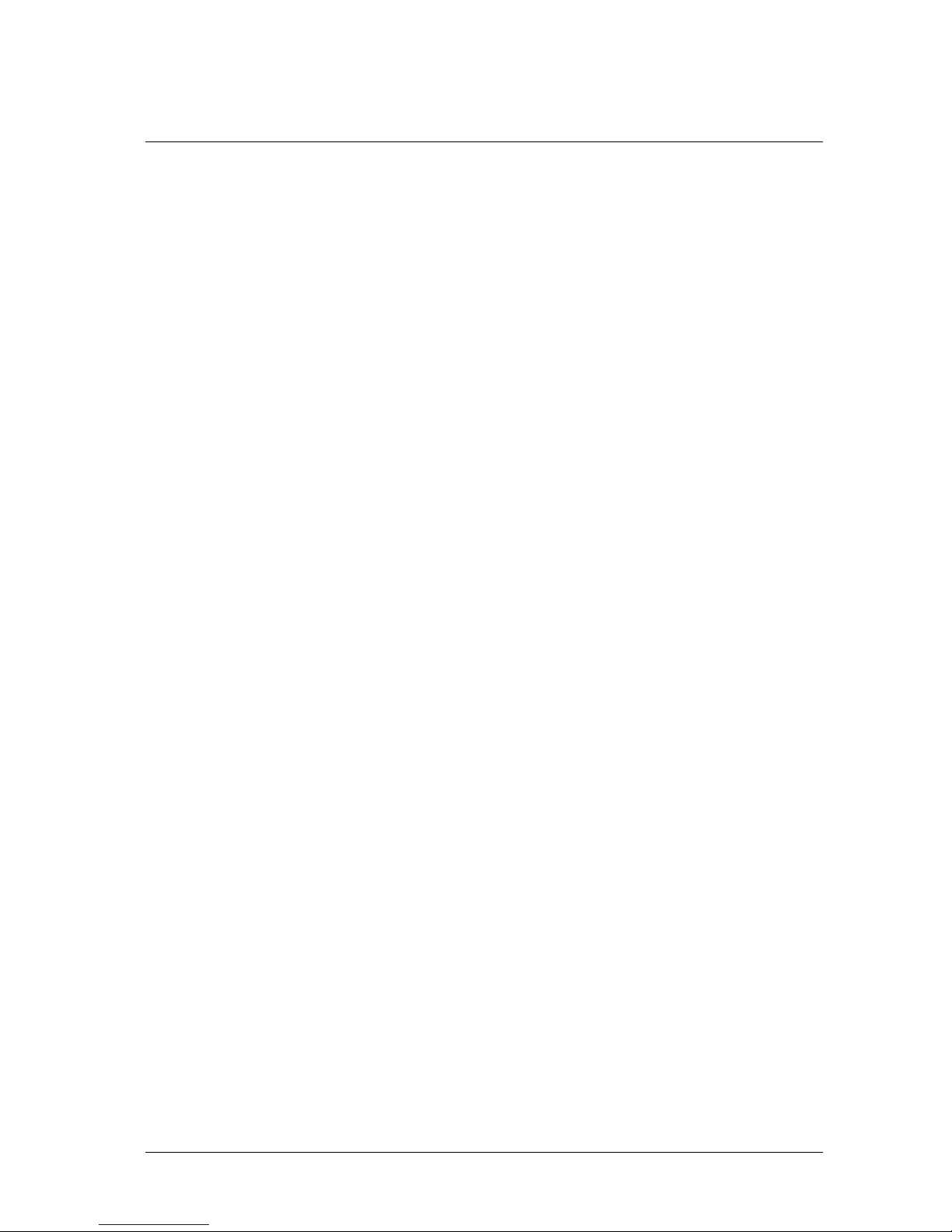
Table of Contents
Figure 112: Analytics > Backup & Restore Screen ................................................................................ 105
Figure 113: Logout Message ................................................................................................................. 106
Figure 114: Command Bar Toolbar – Select Internet Options ............................................................... 111
Figure 115: Internet Options Screen ...................................................................................................... 111
Figure 116: Command Bar Toolbar – Internet Options .......................................................................... 112
Figure 117: Schedule Screen ................................................................................................................ 112
Figure 118: Quasar Player Installation Wizard ...................................................................................... 115
Figure 119: Quasar Player Installation Completed ................................................................................ 115
July 18, 2016
CB-5222 User and Installation Guide ix
Page 10
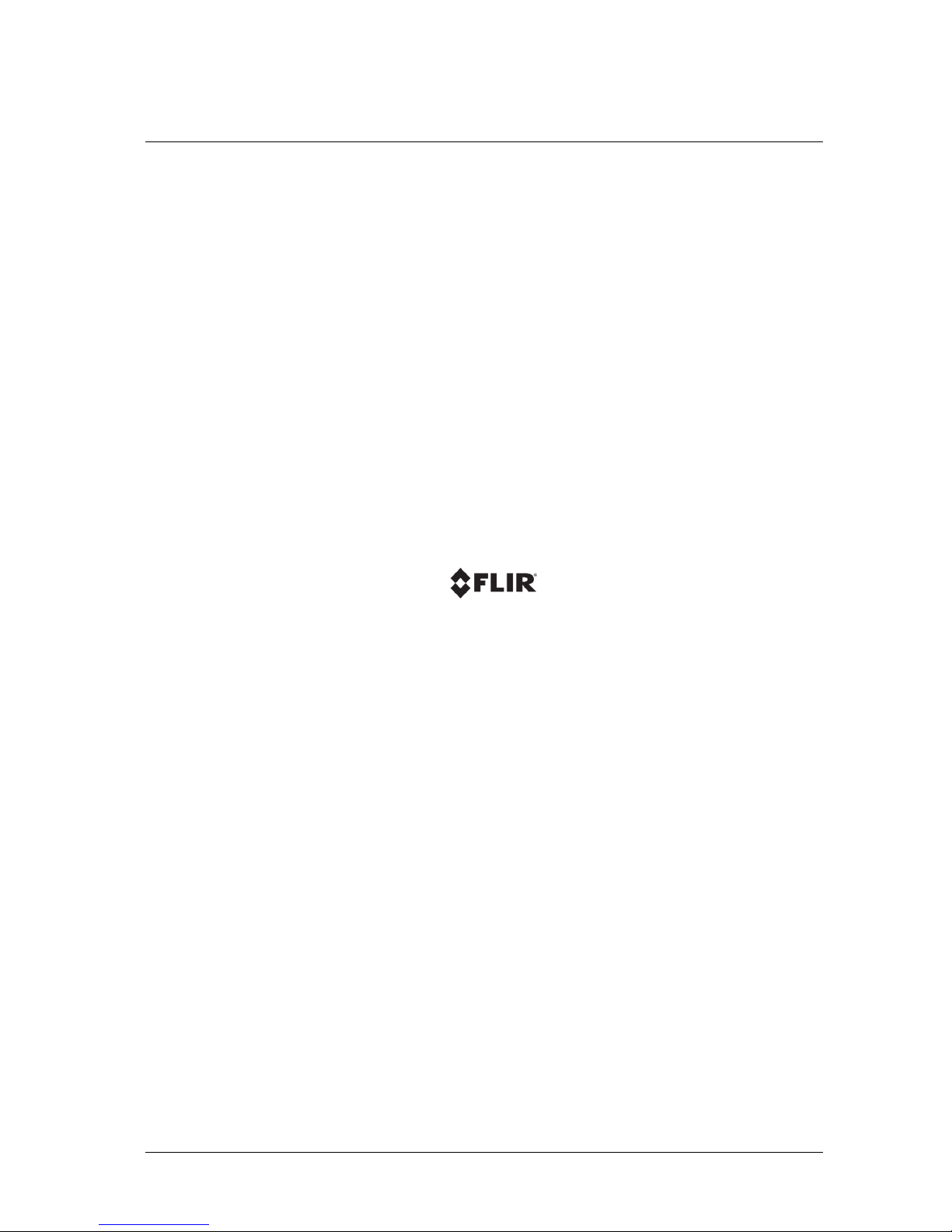
x CB-5222 User and Installation Guide July 18, 2016
Page 11
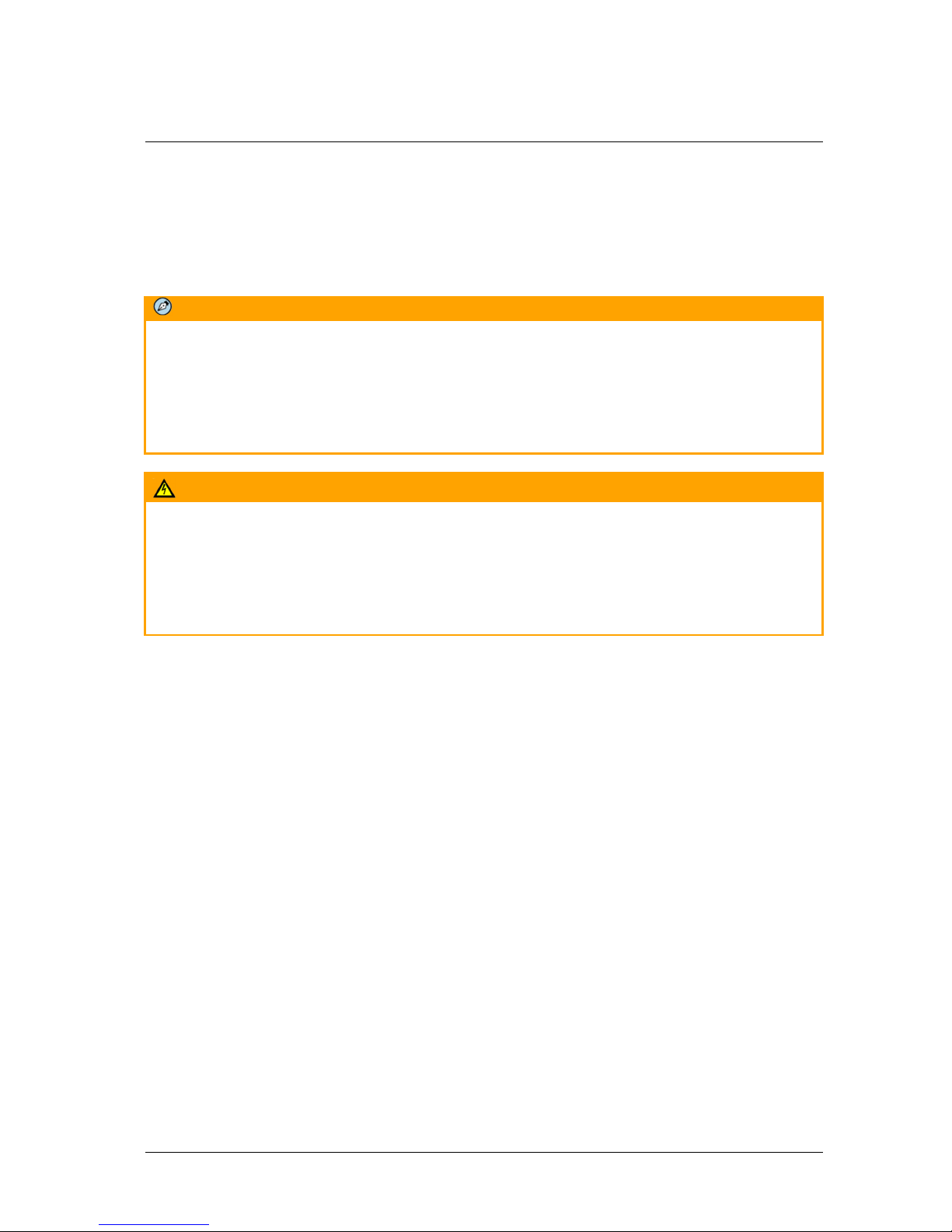
Document Scope and Purpose
1 Document Scope and Purpose
The purpose of this document is to provide instructions and installation procedures for physically
connecting the CB-5222 unit. After completing the physical installation, additional setup and
configurations are required before video analysis and detection can commence.
Note:
This document is intended for use by technical users who have a basic understanding of CCTV
camera/video equipment and LAN/WAN network connections.
Remarque:
Ce document est destiné aux utilisateurs techniciens qui possèdent des connaissances de base des
équipements vidéo/caméras de télésurveillance et des connexions aux réseaux LAN/WAN.
Warning:
Installation must follow safety, standards, and electrical codes as well as the laws that apply where the
units are being installed.
Avertissement:
L'installation doit respecter les consignes de sécurité, les normes et les codes électriques, ainsi que la
législation en vigueur sur le lieu d'implantation des unités.
Disclaimer
Users of FLIR products accept full
responsibility for ensuring the suitability and
considering the role of the product detection
capabilities and their limitation as they apply
to their unique site requirements.
FLIR Systems, Inc. and its agents make no
guarantees or warranties to the suitability for
the users’ intended use. FLIR Systems, Inc.
accepts no responsibility for improper use or
incomplete security and safety measures.
Failure in part or in whole of the installer,
owner, or user in any way to follow the
prescribed procedures or to heed
WARNINGS and CAUTIONS shall absolve
FLIR and its agents from any resulting
liability.
Specifications and information in this guide
are subject to change without notice.
Avis de non-responsabilité
Il incombe aux utilisateurs des produits FLIR de
vérifier que ces produits sont adaptés et d'étudier le
rôle des capacités et limites de détection du produit
appliqués aux exigences uniques de leur site.
FLIR Systems, Inc. et ses agents ne garantissent
d'aucune façon que les produits sont adaptés à
l'usage auquel l'utilisateur les destine. FLIR
Systems, Inc. ne pourra être tenu pour responsable
en cas de mauvaise utilisation ou de mise en place
de mesures de sécurité insuffisantes.
Le non respect de tout ou partie des procédures
recommandées ou des messages
d'AVERTISSEMENT ou d'ATTENTION de la part de
l'installateur, du propriétaire ou de l'utilisateur
dégagera FLIR Systems, Inc. et ses agents de toute
responsabilité en résultant.
Les spécifications et informations contenues dans
ce guide sont sujettes à modification sans préavis.
July 18, 2016
CB-5222 User and Installation Guide 1
Page 12
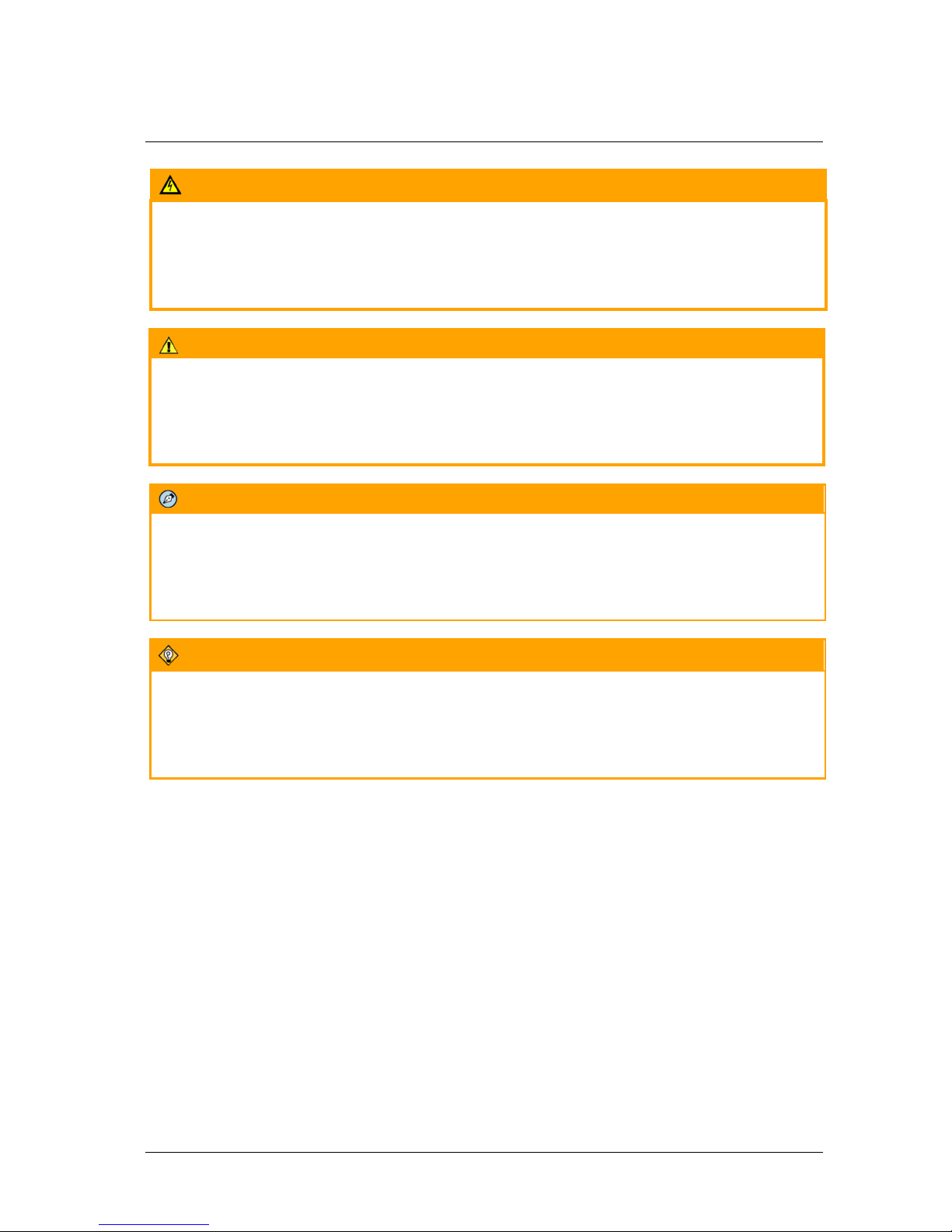
Document Scope and Purpose
A
Warning
is a precautionary message that indicates a procedure or condition where there are
potential hazards of personal injury or death.
Avertissement est un message préventif indiquant qu'une procédure ou condition présente un risque
potentiel de blessure ou de mort.
A
Caution
is a precautionary message that indicates a procedure or condition where there are
potential hazards of permanent damage to the equipment and or loss of data.
Attention est un message préventif indiquant qu'une procédure ou condition présente un risque
potentiel de dommages permanents pour l'équipement et/ou de perte de données.
A
Note
is useful information to prevent problems, help with successful installation, or to provide
additional understanding of the products and installation.
Une Remarque est une information utile permettant d'éviter certains problèmes, d'effectuer une
installation correcte ou de mieux comprendre les produits et l'installation.
A
Tip
is information and best practices that are useful or provide some benefit for installation and use
of FLIR products.
Un Conseil correspond à une information et aux bonnes pratiques utiles ou apportant un avantage
supplémentaire pour l'installation et l'utilisation des produits FLIR.
2 CB-5222 User and Installation Guide July 18, 2016
Page 13
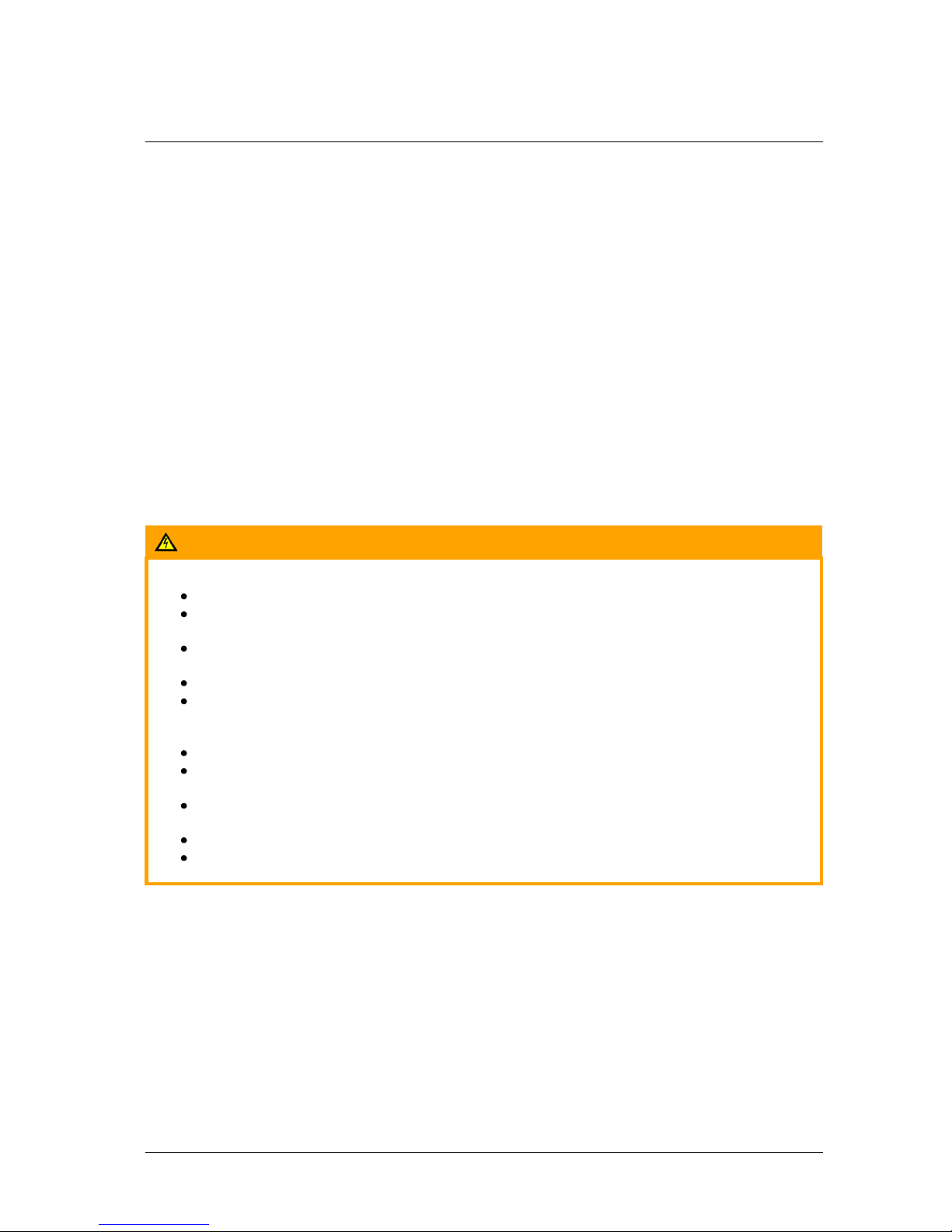
Document Scope and Purpose
General Cautions and Warnings
This section contains information that indicates a
procedure or condition where there are potential
hazards.
SAVE ALL SAFETY AND OPERATING
INSTRUCTIONS FOR FUTURE USE.
Although the unit is designed and manufactured
in compliance with all applicable safety standards,
certain hazards are present during the installation
of this equipment.
To help ensure safety and to help reduce risk of
injury or damage, observe the following:
Précautions et avertissements
d'ordre général
Cette section contient des informations
indiquant qu'une procédure ou condition
présente des risques potentiels.
CONSERVEZ TOUTES LES INSTRUCTIONS
DE SÉCURITÉ ET D'UTILISATION POUR
POUVOIR VOUS Y RÉFÉRER
ULTÉRIEUREMENT.
Bien que l'unité soit conçue et fabriquée
conformément à toutes les normes de sécurité
en vigueur, l'installation de cet équipement
présente certains risques.
Afin de garantir la sécurité et de réduire les
risques de blessure ou de dommages, veuillez
respecter les consignes suivantes:
Warning:
The unit’s cover is an essential part of the product. Do not open or remove it.
Never operate the unit without the cover in place. Operating the unit without the cover poses
a risk of fire and shock hazards.
Do not disassemble the unit or remove screws. There are no user serviceable parts inside the
unit.
Only qualified trained personnel should service and repair this equipment.
Observe local codes and laws and ensure that installation and operation are in accordance
with fire, security and safety standards.
Avertissement:
Le cache de l'unité est une partie essentielle du produit. Ne les ouvrez et ne les retirez pas.
N'utilisez jamais l'unité sans que le cache soit en place. L'utilisation de l'unité sans cache
présente un risque d'incendie et de choc électrique.
Ne démontez pas l'unité et ne retirez pas ses vis. Aucune pièce se trouvant à l'intérieur de
l'unité ne nécessite un entretien par l'utilisateur.
Seul un technicien formé et qualifié est autorisé à entretenir et à réparer cet équipement.
Respectez les codes et réglementations locaux, et assurez-vous que l'installation et
l'utilisation sont conformes aux normes contre l'incendie et de sécurité.
July 18, 2016
CB-5222 User and Installation Guide 3
Page 14
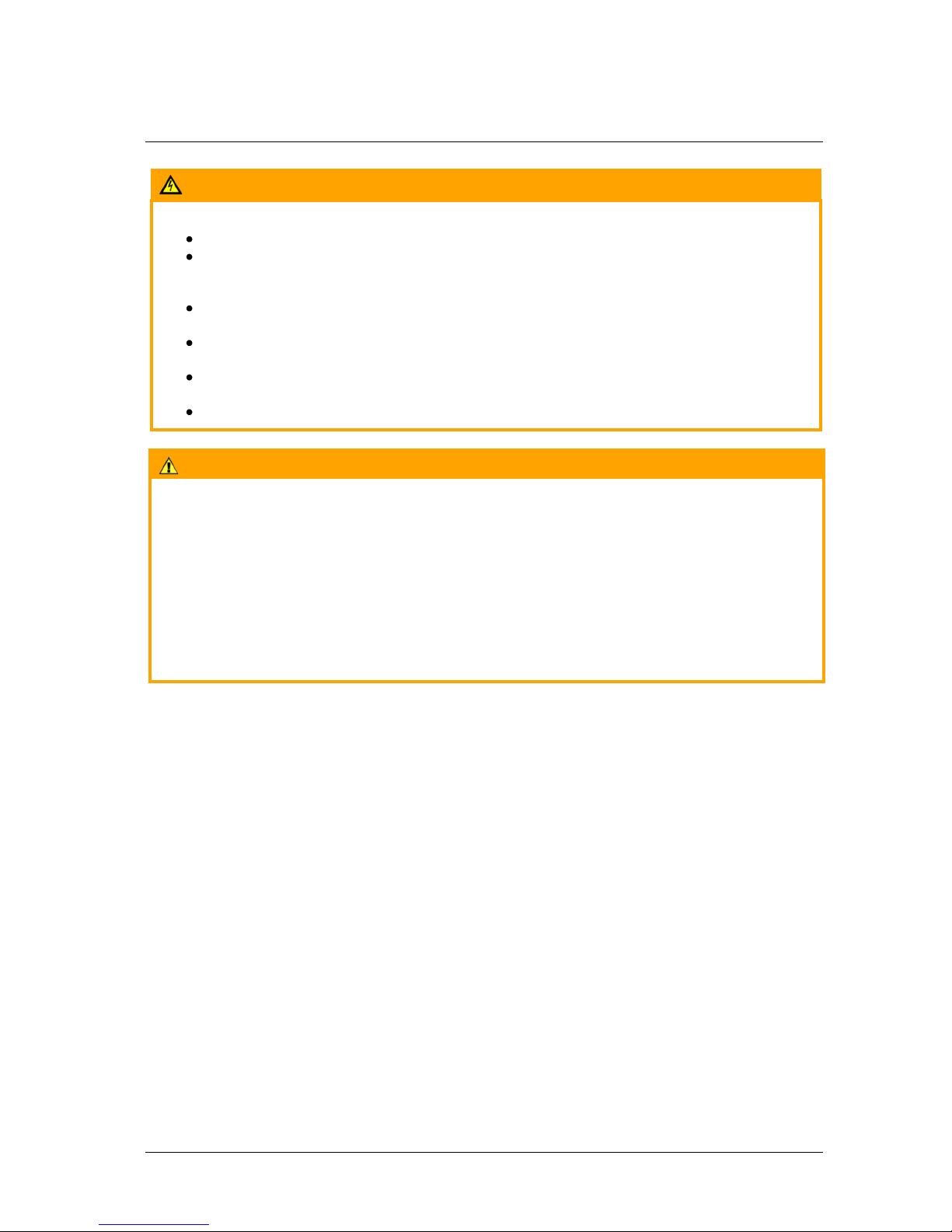
Document Scope and Purpose
Warning:
Do not drop the camera or subject it to physical shock.
Do not touch sensor modules with fingers. If cleaning is necessary, use a clean cloth with a
bit of ethanol and wipe it gently. If the camera will not be used for an extended period of
time, put on the lens cap to protect the sensor from dirt.
Do not aim the camera lens at strong light, such as the sun or an incandescent lamp, which
can seriously damage the camera.
Make sure that the surface of the sensor is not exposed to a laser beam, which could burn
out the sensor.
If the camera will be fixed to a ceiling, verify that the ceiling can support more than 50
newtons (50-N) of gravity, or over three times the camera’s weight.
The camera should be packed in its original packing if it is reshipped.
Caution:
To avoid damage from overheating or unit failure, assure that there is sufficient temperature
regulation to support the unit’s requirements (cooling/heating). Operating temperature should be kept
in the range -40° to 50°C (-40° to 122°F), with no more than 90% non-condensing humidity.
Attention:
Afin d'éviter tout dommage dû à une surchauffe ou toute panne de l'unité, assurez-vous que la
régulation de température est suffisante pour répondre aux exigences de l'unité
(refroidissement/chauffage). La température de fonctionnement doit être maintenue dans la plage
(-40° à 50°C/-40° à 122°F), sans condensation d'humidité supérieur à 90%.
4 CB-5222 User and Installation Guide July 18, 2016
Page 15
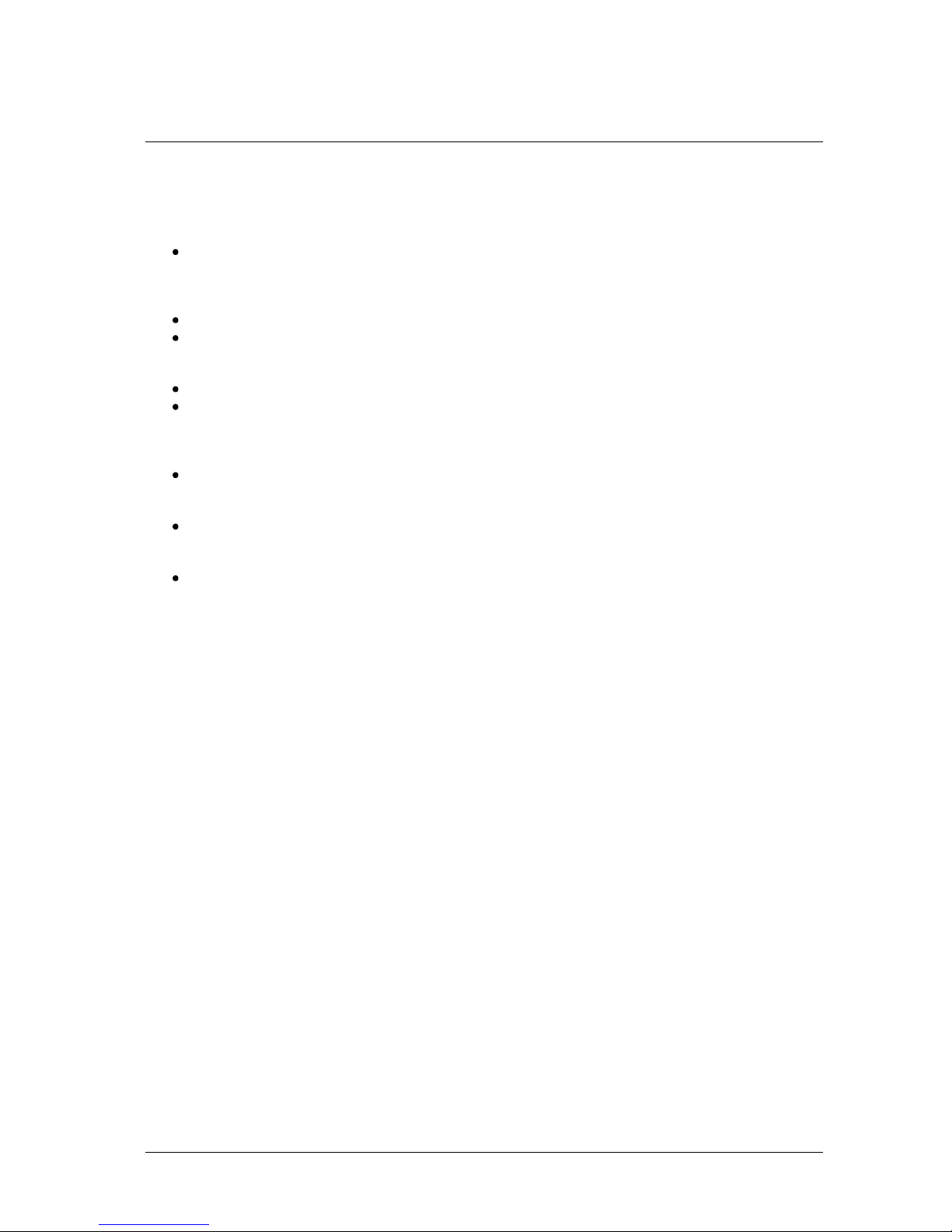
Document Scope and Purpose
Site Preparation
There are several requirements that should be properly addressed prior to installation at the site.
The following specifications are requirements for proper installation and operation of the unit:
Ambient Environment Conditions: Avoid positioning the unit near heaters or heating system
outputs. Avoid exposure to direct sunlight. Use proper maintenance to ensure that the unit is free
from dust, dirt, smoke, particles, chemicals, smoke, water or water condensation, and exposure
to EMI.
Accessibility: The location used should allow easy access to unit connections and cables.
Safety: Cables and electrical cords should be routed in a manner that prevents safety hazards,
such as from tripping, wire fraying, overheating, etc. Ensure that nothing rests on the unit’s
cables or power cords.
Ample Air Circulation: Leave enough space around the unit to allow free air circulation.
Cabling Considerations: Units should be placed in locations that are optimal for the type of
video cabling used between the unit and the cameras and external devices. Using a cable longer
than the manufacturer’s specifications for optimal video signal may result in degradation of color
and video parameters.
Physical Security: The unit provides threat detection for physical security systems. In order to
ensure that the unit cannot be disabled or tampered with, the system should be installed with
security measures regarding physical access by trusted and un-trusted parties.
Network Security: The unit transmits over IP to security personnel for video surveillance.
Proper network security measures should be in place to assure networks remain operating and
free from malicious interference. Install the unit on the backbone of a trusted network.
Electrostatic Safeguards: The unit and other equipment connected to it (relay outputs, alarm
inputs, racks, carpeting, etc.) shall be properly grounded to prevent electrostatic discharge.
The physical installation of the unit is the first phase of making the unit operational in a security plan. The
goal is to physically place the unit, connect it to other devices in the system, and to establish network
connectivity. When finished with the physical installation, complete the second phase of installation,
which is the setup and configuration of the unit.
July 18, 2016
CB-5222 User and Installation Guide 5
Page 16

6 CB-5222 User and Installation Guide July 18, 2016
Page 17
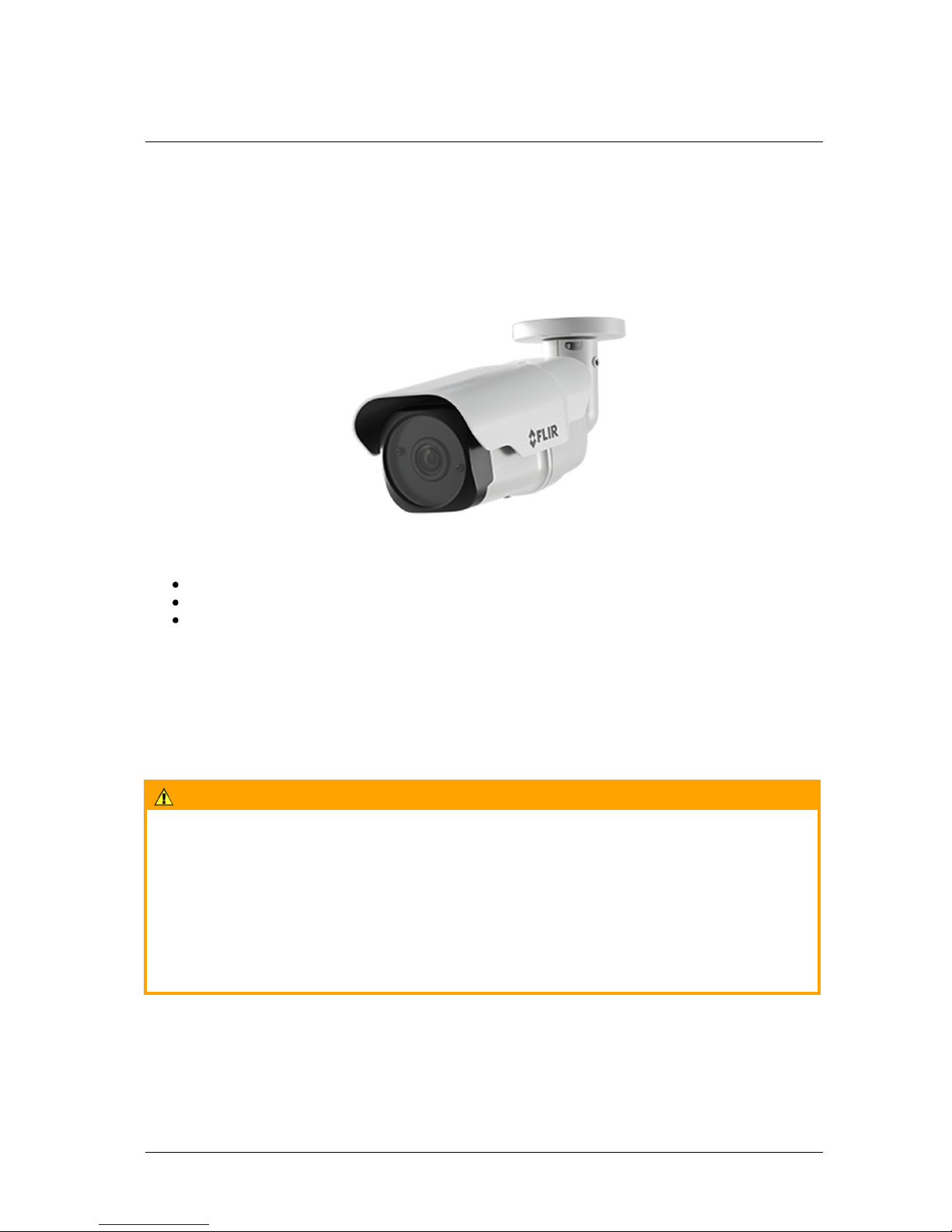
Overview
2 Overview
The IOI HD CB-5222 bullet camera is a 2.1 megapixel, Full HD 1080p device that features built-in video
analytics. The camera includes a varifocal motorized auto-focus DC-Iris lens with True Day/Night
performance. The camera provides real-time, H.264 and MJPEG streaming video with the highest
quality image. The lightweight, weatherproof, outdoor camera is easy to install and operate and features
a compact, sophisticated and aesthetic mechanical design.
Figure 1: IOI HD Analytic Bullet IP Camera
Three models are available:
CB-5222-11 − F1.4, 3-10.5mm lens
CB-5222-21 − F1.4, 7-22mm lens
CB-5222-31 − F1.6, 6-50mm lens
The IOI HD bullet camera delivers outstanding analytic performance. It offers enhanced detection, even
of small objects from a distance, even in scenes where there are large or multiple objects and movement
in up to 80% of the frame. The system can detect sophisticated intruders and enable the identification of
people standing upright, which reduces false alarms.
The camera’s video analytics provides alarms when it automatically detects specific events, such as
region entrance, fence trespassing, tripwire crossover, which trigger an automatic notification. You can
define the events and location in the video of the image that can be detected with user-customizable
rules, positioning criteria, responses, and scheduled actions.
Caution:
If you are using FLIR’s Latitude VMS, we recommend that you configure the camera’s settings via the
AdminCenter. This is because the camera’s web-based interface might be overwritten by Latitude
settings. Refer to the Latitude online help for information regarding configuring camera settings.
Attention:
Si vous utilisez le logiciel de gestion de vidéo Latitude de FLIR, nous vous conseillons de configurer
les paramètres de la caméra via l'AdminCenter. En effet, l'interface Internet de la caméra peut être
remplacée par les paramètres Latitude. Veuillez consulter l'aide en ligne Latitude pour de plus amples
informations sur la configuration des paramètres de la caméra.
July 18, 2016
CB-5222 User and Installation Guide 7
Page 18
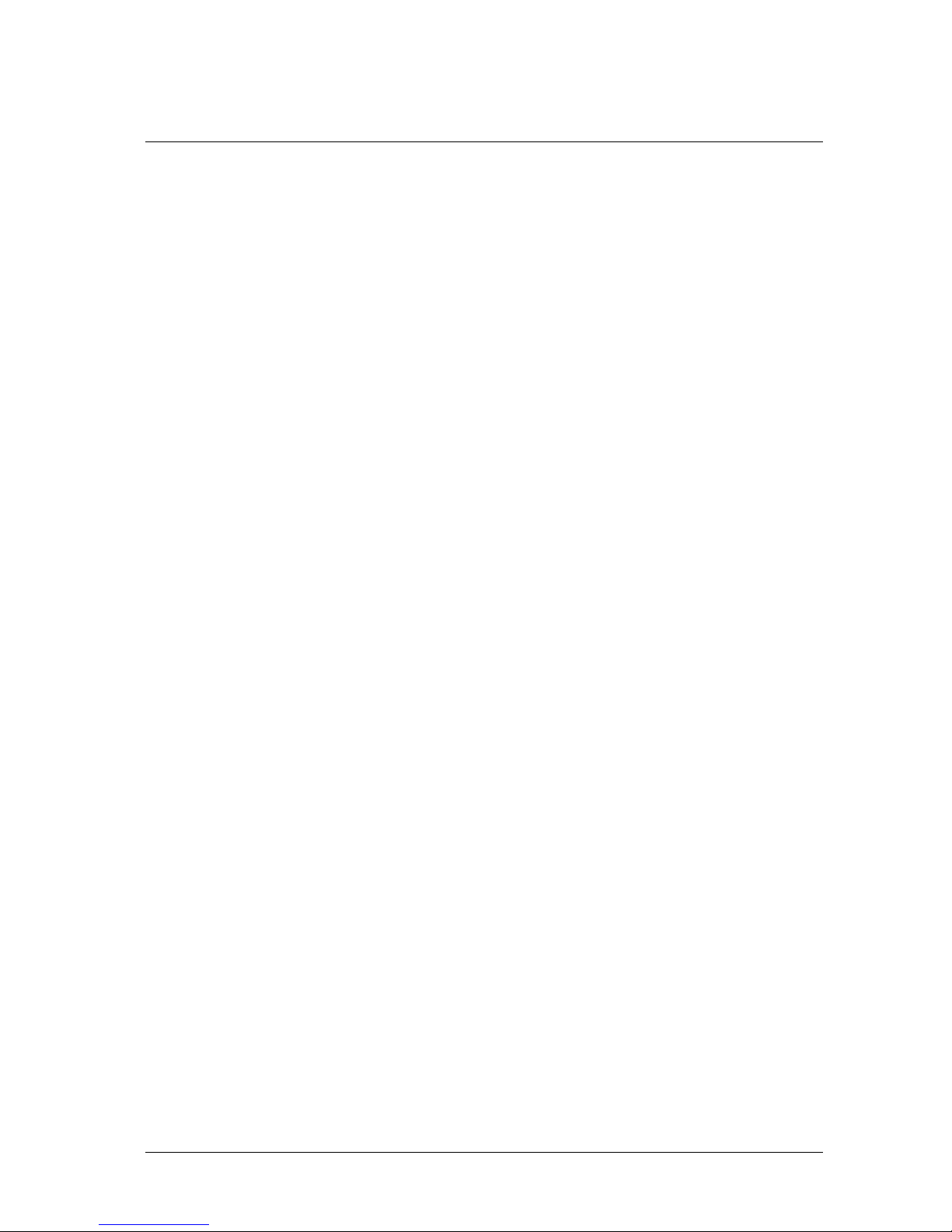
Overview
2.1 Features
The camera supports the following analytic functions:
•
Analytic relay events
•
Unattended baggage
detection
•
Stopped vehicle detection
•
Automatic depth calibration
The camera includes the following key general features:
•
Advanced video analytics
•
H.264 and MJPEG compression
•
Detection event-driven alarms
•
True Day/Night (IRC)
•
RTSP support
•
ONVIF-conformant
•
Up to two E-mail SMTP alarms
(excluding analytic alarms)
•
UPnP support
•
Multiple users
•
Reduced false alarm rate
•
Intrusion detection
•
Loitering detection
•
Superior intruder detection
•
HTTP streaming MPEG
•
Alarm input driven events
•
Low lux
•
dWDR
•
Built-in web application/
web server
•
FTP upload
(up to two addresses)
•
BNC analog video output
•
Group permissions
•
Increased detection distance
•
Object removal detection
•
Camera tampering detection
•
Customizable rules and actions
•
Progressive scan CMOS
sensor
•
Relay output actions on alarm
•
2D/3D noise reduction
•
True multi-shutter WDR
•
SNMP v1/v2/v3 SNMP traps
•
Upload alarm images to FTP
(excluding analytic alarms)
•
Security IP restricted access
allow/deny list
•
Per-user permissions
•
Built-in heater
•
Supports PoE/PoE+/
12VDC/ 24VAC
•
Supports hand-off to PTZ
cameras
8 CB-5222 User and Installation Guide July 18, 2016
Page 19
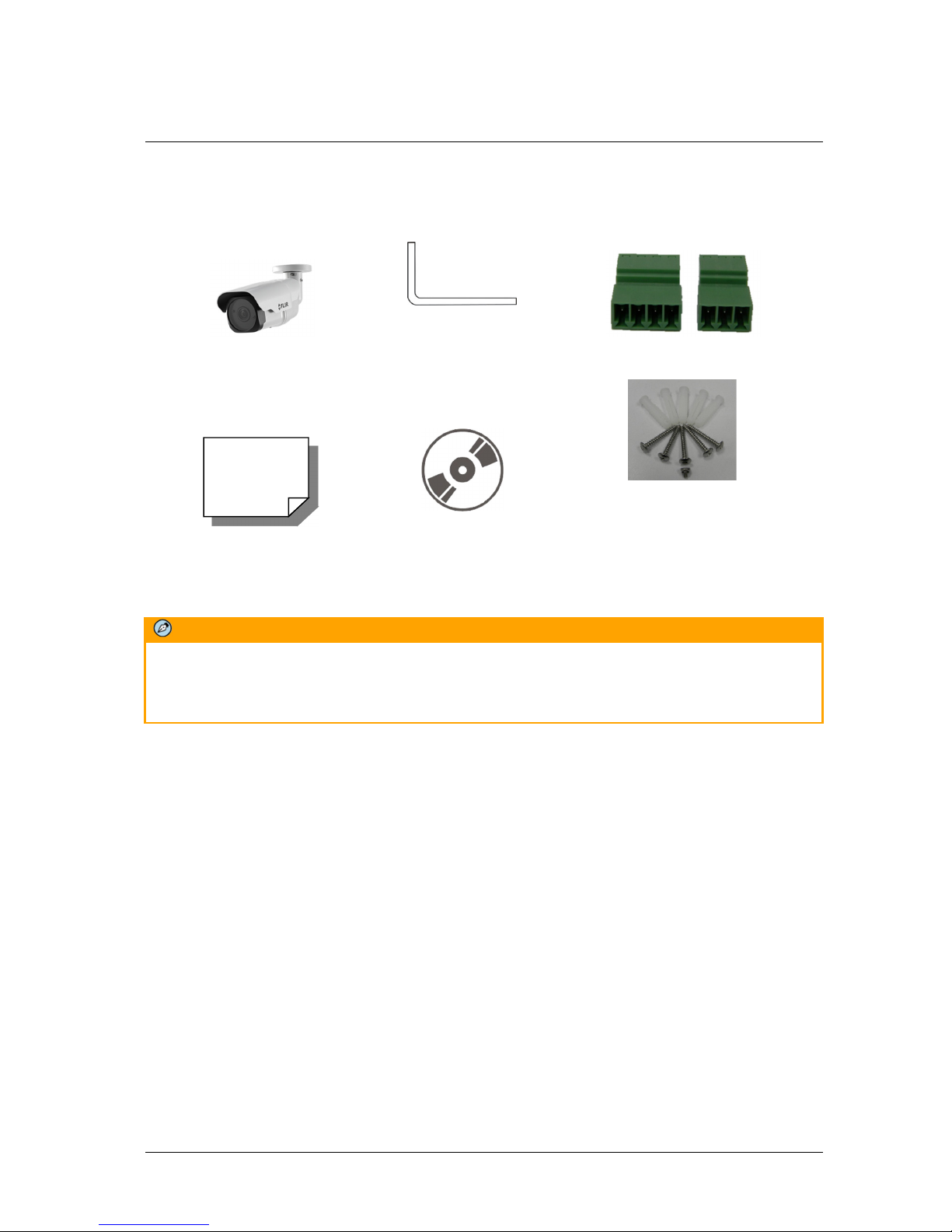
2.2 Package Contents
Before proceeding, check that the box contains the items listed here. If any item is missing or has
defects, do not install or operate the product. Contact your dealer for assistance.
Overview
IP Bullet Analytic Camera
Torx Wrench
1x 4-pin connector and 1x 3-pin
connector
5x Philips screws
Quick Installation Guide
CD with bundled software
and documentation
Figure 2: Package Contents
(34 x 4mm/1.345” x 0.132”) with
plastic plugs, plus 1x Torx screw
(6.65 x 2.77mm/0.263” x 0.108”)
Note:
The self-tapping screws are mainly for softer substrate/material installation such as wood. For other
installation materials such as cement ceilings, it is necessary to pre-drill and use plastic anchors
before fastening the supplied self-tapping screws into the wall.
Related Documentation
•
IOI HD CB-5222 Quick Installation Guide
•
Desiccant User Guide
•
DNA 2.1 User Manual
•
IOI HTML Edition Units User’s Guide
July 18, 2016
CB-5222 User and Installation Guide 9
Page 20
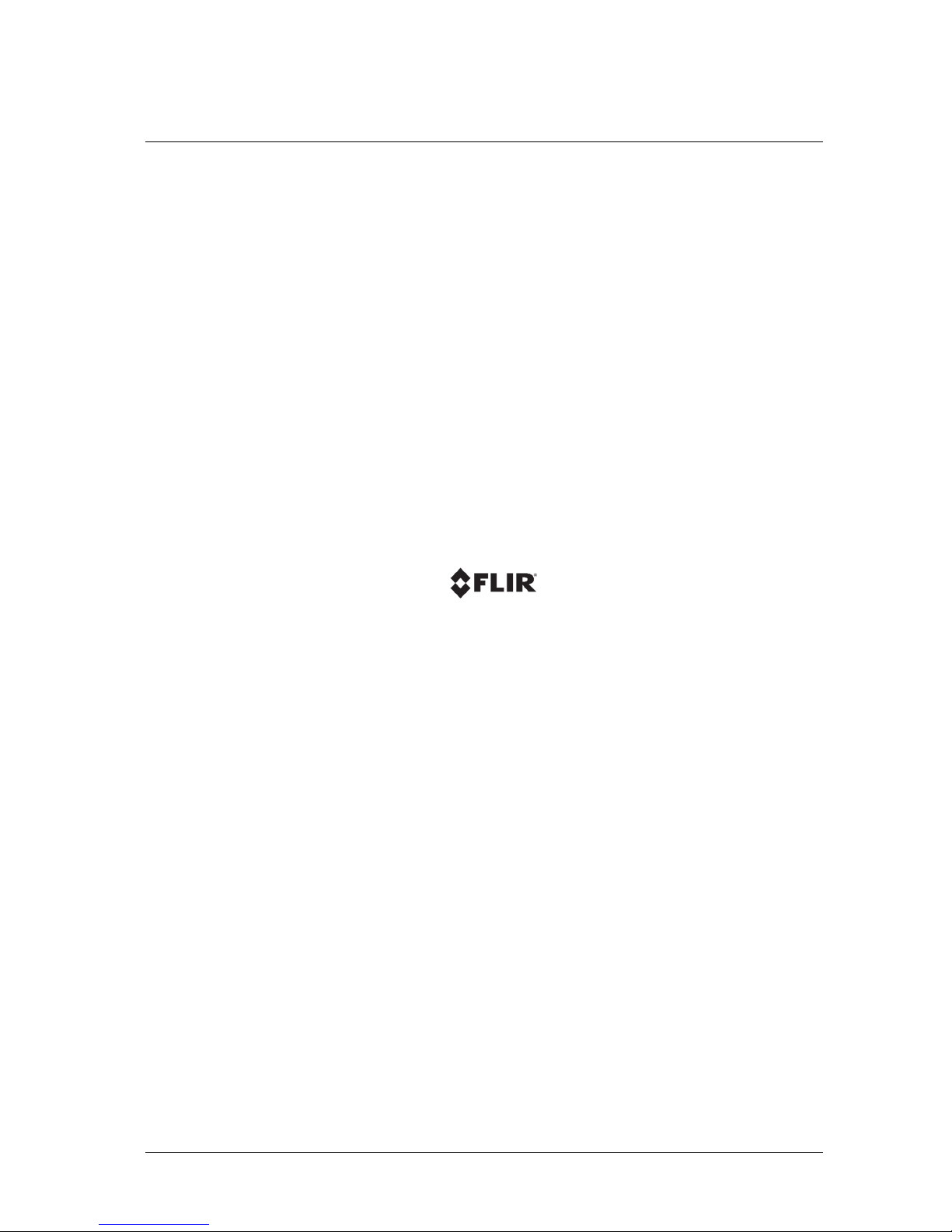
10 CB-5222 User and Installation Guide July 18, 2016
Page 21
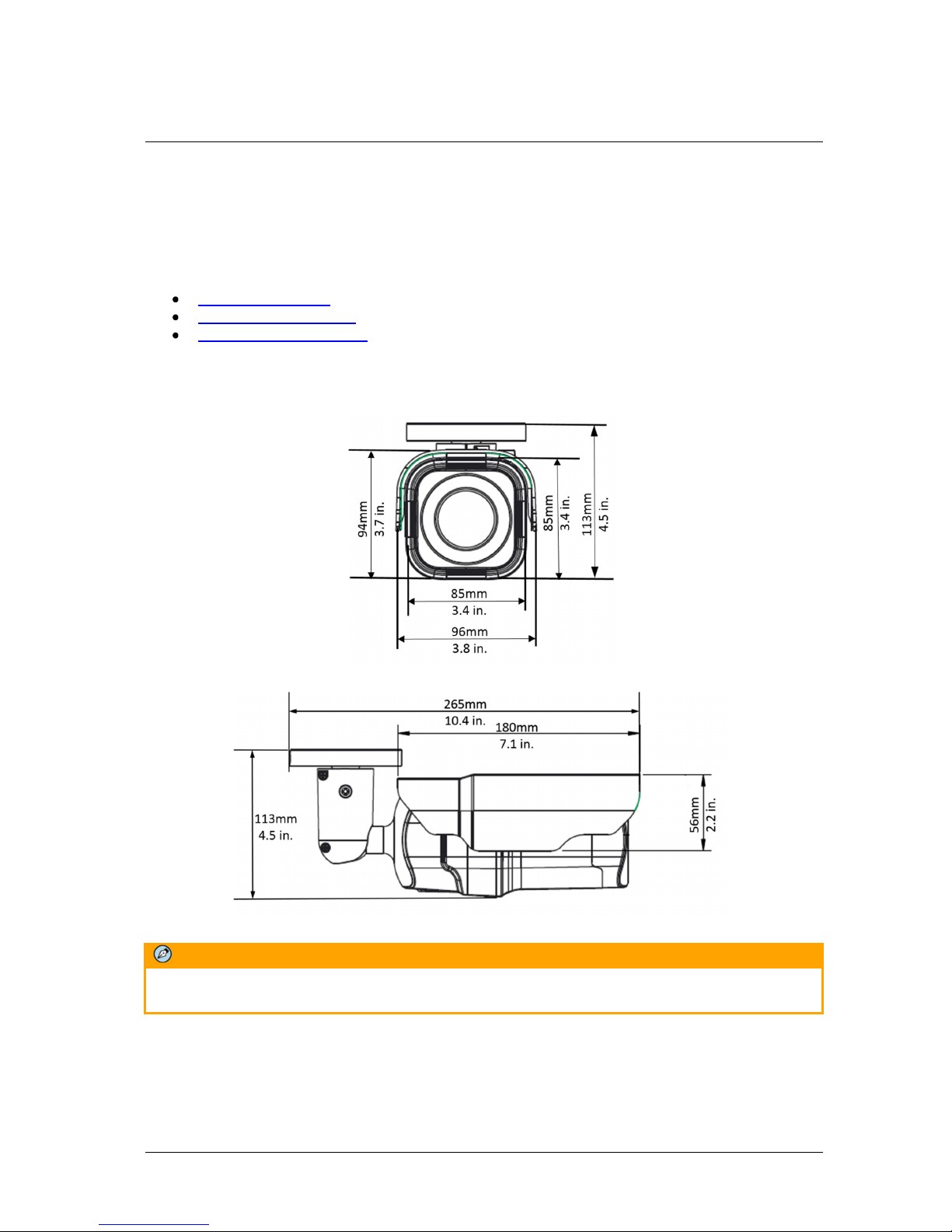
Introduction to the CB-5222 IP Bullet Camera
3 Introduction to the CB-5222 IP Bullet
Camera
This chapter provides information about the camera hardware for reference before installation. The
connectors included on the camera’s system cable are described.
Camera Dimensions
Accessing Internal Parts
System Cable Connectors
3.1 Camera Dimensions
The mechanical dimensions of the CB-5222 Analytic Bullet IP Camera are shown below.
Figure 3: CB-5222 Dimensions (Front View)
Figure 4: CB-5222 Dimensions (Side View)
Note:
The camera length is 285mm (11.1 in.) with the sunshield and fully extended mounting arm.
July 18, 2016
CB-5222 User and Installation Guide 11
Page 22
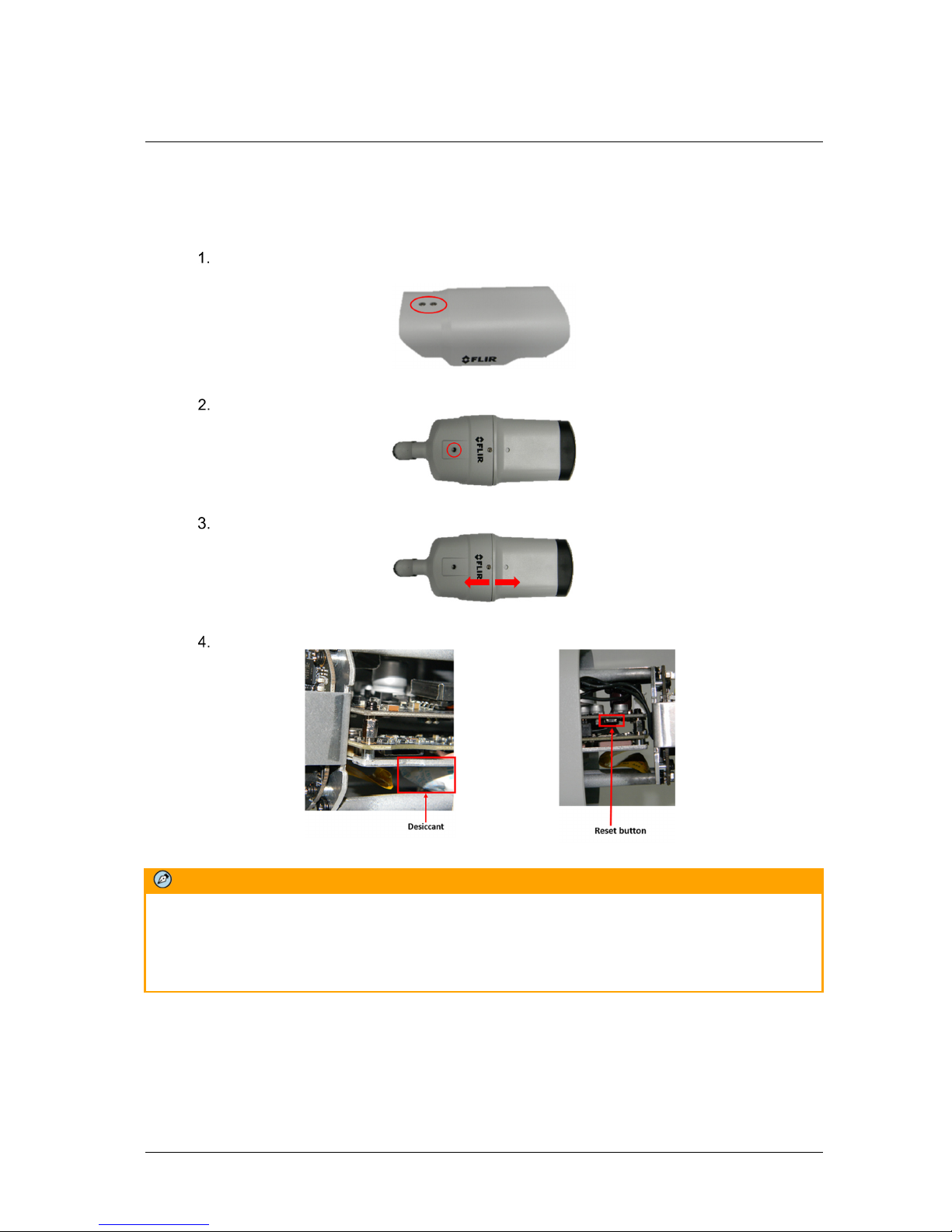
Introduction to the CB-5222 IP Bullet Camera
3.2 Accessing Internal Parts
The camera housing must be opened to access the Reset button and to change desiccants.
To access the Reset button and desiccants
Using a Phillips screwdriver, unscrew the two screws on the sunshield and remove the
sunshield from the camera body.
Figure 5: Sunshield
Using the supplied Torx wrench, remove the Torx screw on the top of the camera body.
Figure 6: Camera Body Screw
Open the camera body by pulling apart both halves.
Figure 7: Separating the Camera Body
Access the Reset button or desiccants as required.
Note:
Desiccant is included inside the camera housing and must be replaced every time the housing is
opened. After desiccants are replaced, reconnect the front housing to the camera as soon as possible.
Otherwise, the desiccant will become damp and cannot be used. For instructions on removing the
desiccant, refer to the
Desiccant User Guide
To perform a hard reset to full factory defaults using the Reset button
1. Press a pointed object against the black switch on the Reset button.
2. Press the button for 30 seconds. Both LEDs on the RJ45 connector are extinguished. After one
second, the green network LED flashes once and remains lighted. The yellow activity LED
flashes as soon as it detects network activity. The unit returns to full factory defaults.
12 CB-5222 User and Installation Guide July 18, 2016
Figure 8: Desiccant Figure 9: Reset Button
.
Page 23
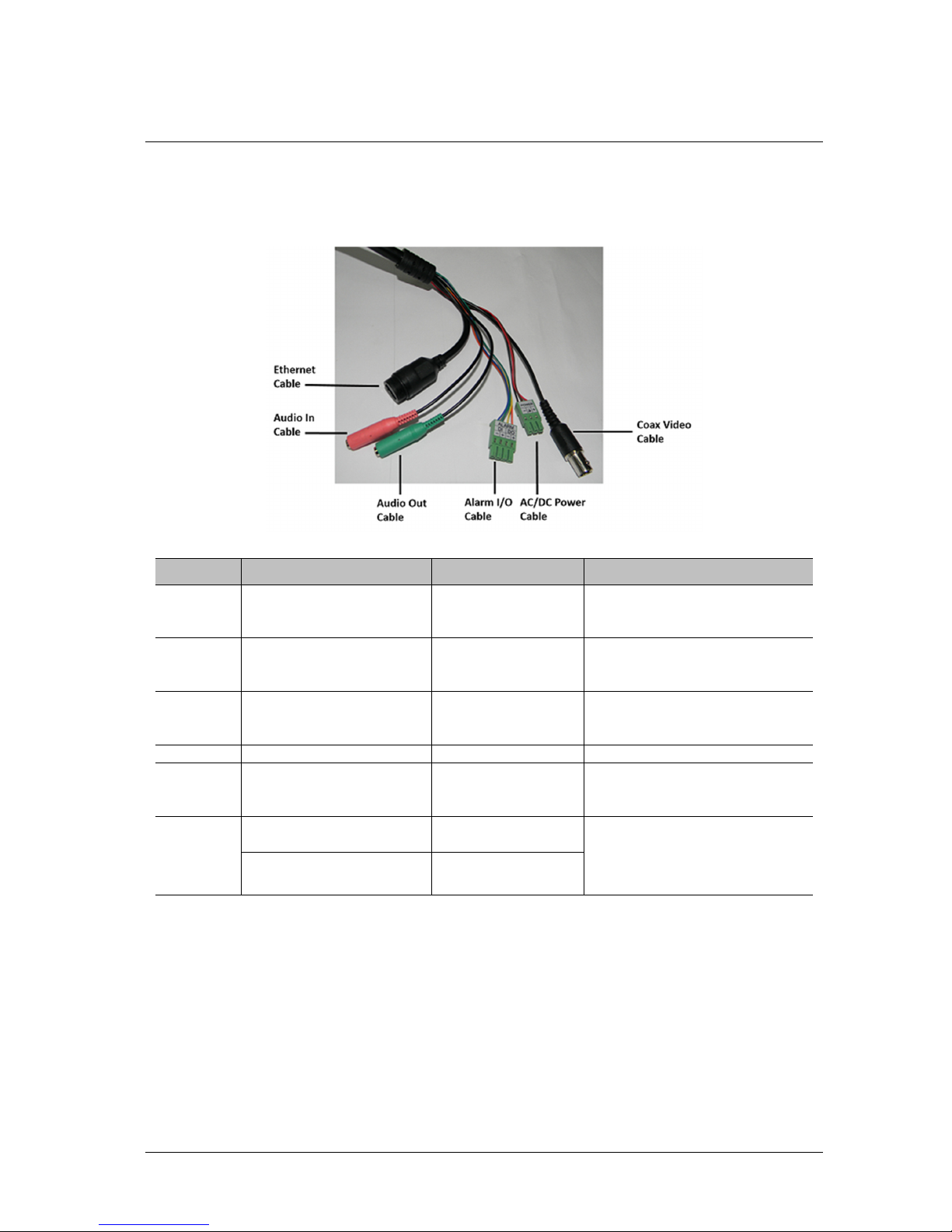
Introduction to the CB-5222 IP Bullet Camera
3.3 System Cable Connectors
The camera is shipped with a system cable for network, power, I/O, and audio connections. The figure
below shows the various connectors included in the system cable of the camera. The connectors, pin
numbers and signal definitions are listed below.
Figure 10: CB-5222 Camera Input/Output Connections
Cable Pin No./ Connector Type Definition Description
For network, Power over
Ethernet (PoE), or PoE+
connection
Ethernet
RJ45, Network LEDs
10/100/1000Mbps
Ethernet/PoE/PoE+
For connecting line-level audio
Audio In
3.5mm audio plug (pink) Line in
input or microphone with built-in
pre-amplifier
Audio
Out
Video
3.5mm audio plug (green) Line out
BNC Analog video For video output
For connecting headphone or
loudspeakers with built-in
amplifier
1- Power (+)
Power
2- Earth GND
12VDC/24VAC 3-terminal connection block
3- Power (-)
Alarm
DI - Input (+)
DI - Input (-)
DO - Output (+)
DO - Output (-)
Alarm input
4-terminal connection block
Alarm output
July 18, 2016
CB-5222 User and Installation Guide 13
Page 24
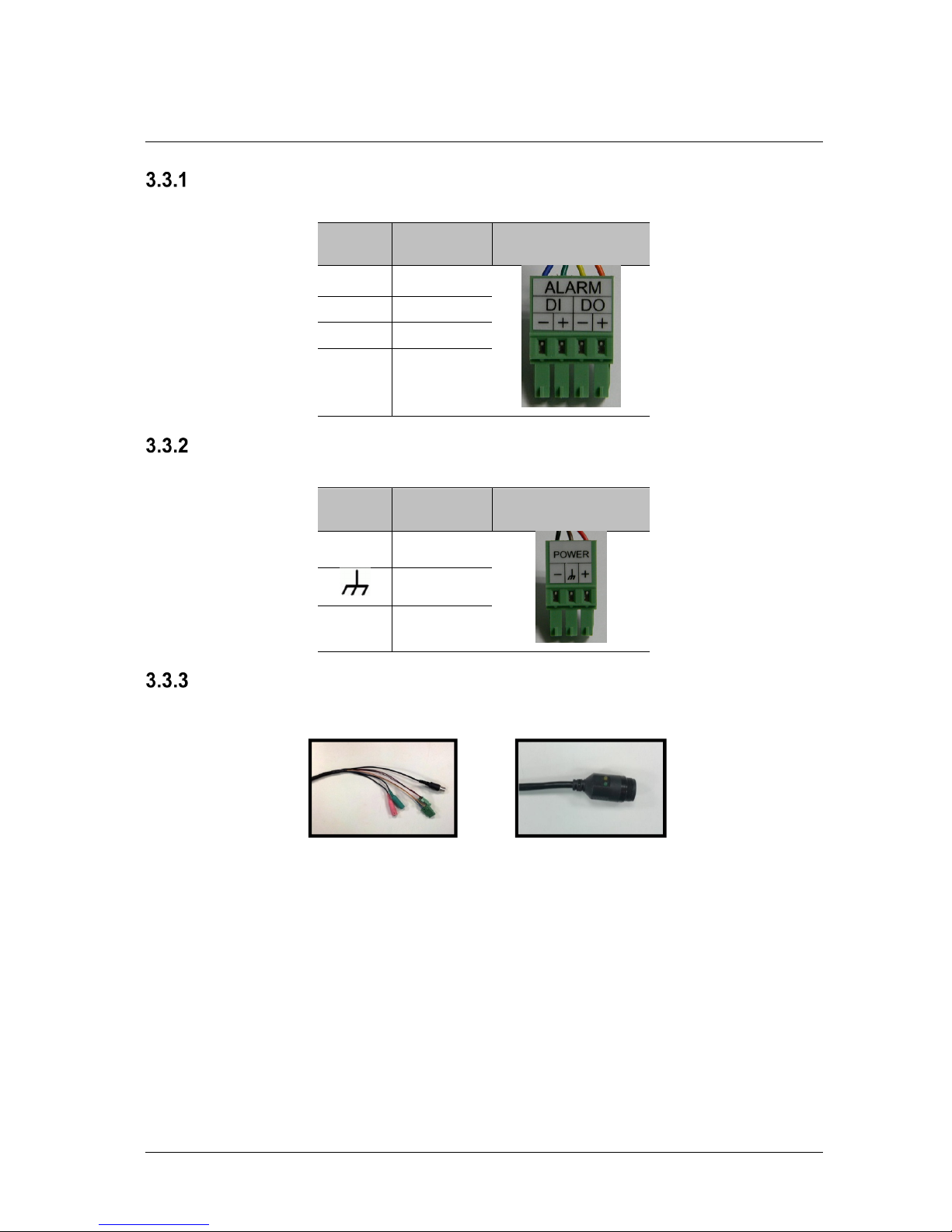
Introduction to the CB-5222 IP Bullet Camera
Alarm Input/Output Pin-out
The alarm input and output connections are shown below.
Pin No. Designation
Alarm Connections
DI- Input (-)
DI+ Input (+)
DO- Output (-)
DO+ Output (+)
Power Input/Output Pin-out
The power input and output connections are shown below.
Terminal Block
Pin
Symbol Designation
Terminal Block
Power Connections
- Negative
Ground
+ Positive
Waterproofing the Camera Cable Connectors
Follow the instructions below to waterproof the connectors for the different types of cables included in
the system cable. The cables are shown below.
System Cable
Figure 11: Camera Cables
IP66 RJ45 Cable
14 CB-5222 User and Installation Guide July 18, 2016
Page 25
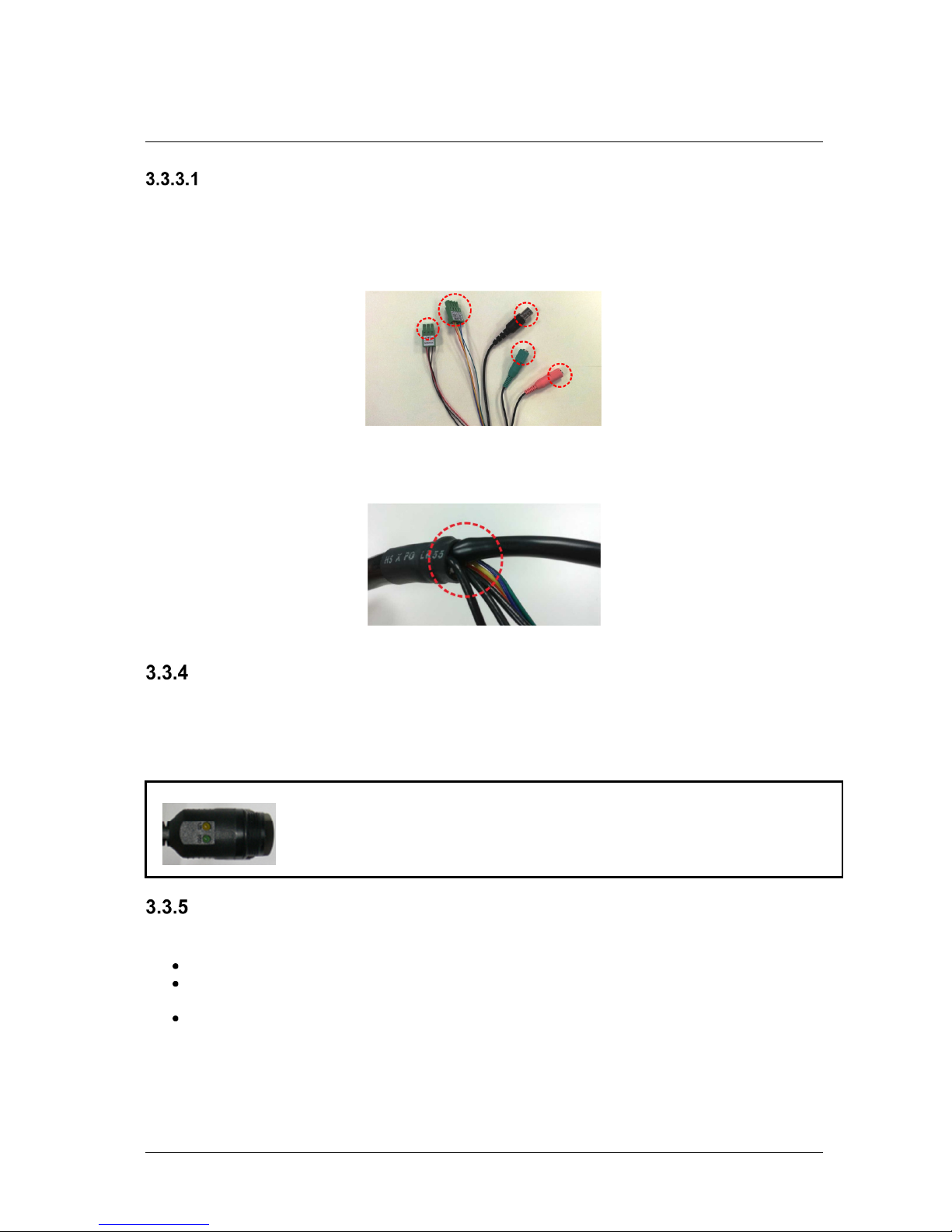
Introduction to the CB-5222 IP Bullet Camera
System Cable
To waterproof the system cable
1. Connect all the required devices to the system cable.
2. Coat the joints with silicone gel. There should be no gap between the connectors and the cables.
For alarm I/O connector and power connector, make sure the side with wires attached is also
sealed with silicone gel.
Figure 12: System Cable
3. Seal the end of the rubber coating of the system cable as indicated in the figure below. Use
enough silicone gel to fill in the hose and wrap around each wire in order to properly waterproof
the cable.
Figure 13: System Cable Hose and Wiring
Connecting the Unit to the Network
A Cat 5 Ethernet cable is recommended for network connection. For best transmission quality, the cable
length should not exceed 100 meters (328 feet). Connect one end of the Ethernet cable to the RJ45
connector of the system cable and plug the other end of the cable into the network switch or PC. Check
the status of the link indicator and activity indicator LEDs. If the LEDs are unlit, check the LAN
connection.
A flashing green PWR LED indicates a 10/100/1000 Mbps full-duplex connection.
A steady green PWR LED indicates a 10/100/1000 Mbps half-duplex connection.
A flashing yellow LNK LED indicates the amount of network activity. The faster the
flashing, the greater the amount of data that is being transmitted.
Connecting Power to the Camera
The camera can be powered by Power over Ethernet (PoE), PoE+, or by an external 12VDC, 24VDC, or
24VAC adaptor (not included in the package).
If using an ext
ernal power supply, connect the power leads or three-pin power terminal block to the power
supply.
If using PoE or PoE+, make sure that a Power Sourcing Equipment (PSE) device is used in the
network.
Make sure the camera’s power cable is properly connected. All electrical work must be performed in
accordance with local regulatory requirements.
For operation at -40o to 50o C/-40° to 122°F, use an AC, DC, or PoE+ power source. For operation at
-10° to 50°C/14° to 122°F, use a PoE power source.
July 18, 2016
CB-5222 User and Installation Guide 15
Page 26
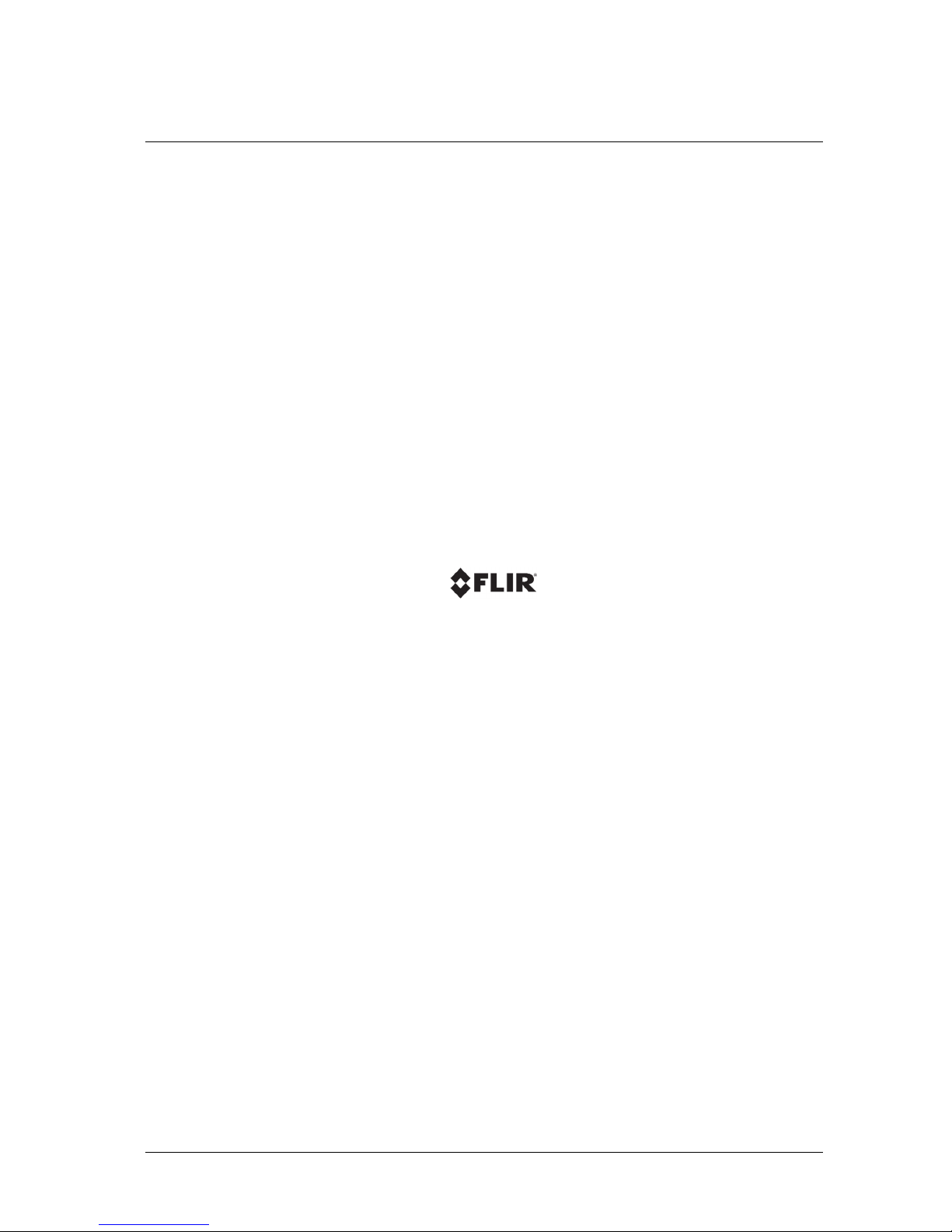
16 CB-5222 User and Installation Guide July 18, 2016
Page 27
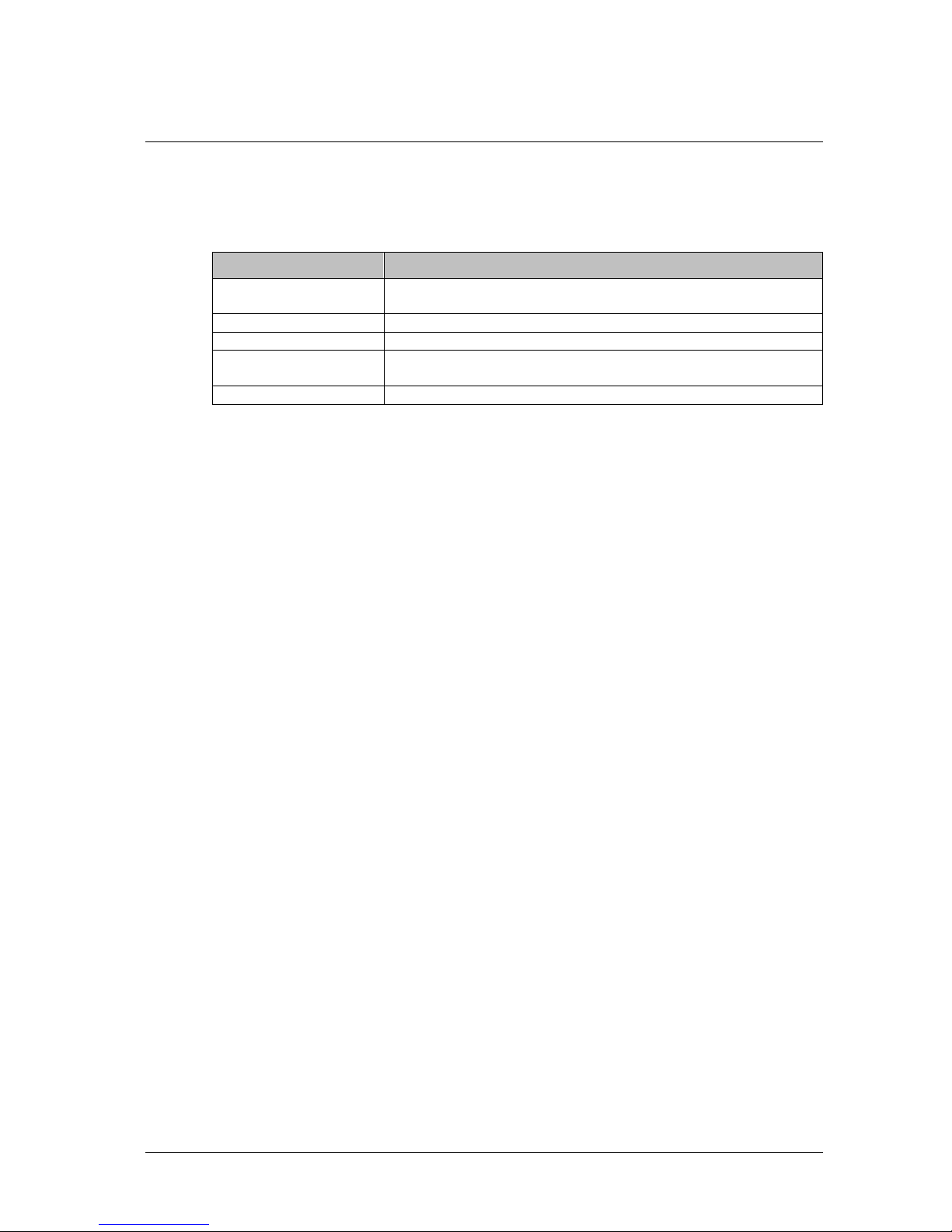
System Requirements
4 System Requirements
To access the camera via a web browser, ensure that your PC has the proper network connection and
meets system requirements as described below.
Item Minimum System Requirement
Personal Computer Minimum: Intel® Core™ i5-2430M @ 2.4 GHz, 4GB RAM
Recommended: Intel® Core™ i7-870 @ 2.93 GHz, 8GB RAM
Operating System Windows XP, Windows 7, Windows 8, Windows 8.1
Web Browser Microsoft Internet Explorer 9, 10, or 11
Network Card 10BaseT (10 Mbps), 100Base-TX (100 Mbps), or 1000BaseT
(1000Mbps) operation
Viewer ActiveX control plug-in for Microsoft IE
July 18, 2016
CB-5222 User and Installation Guide 17
Page 28
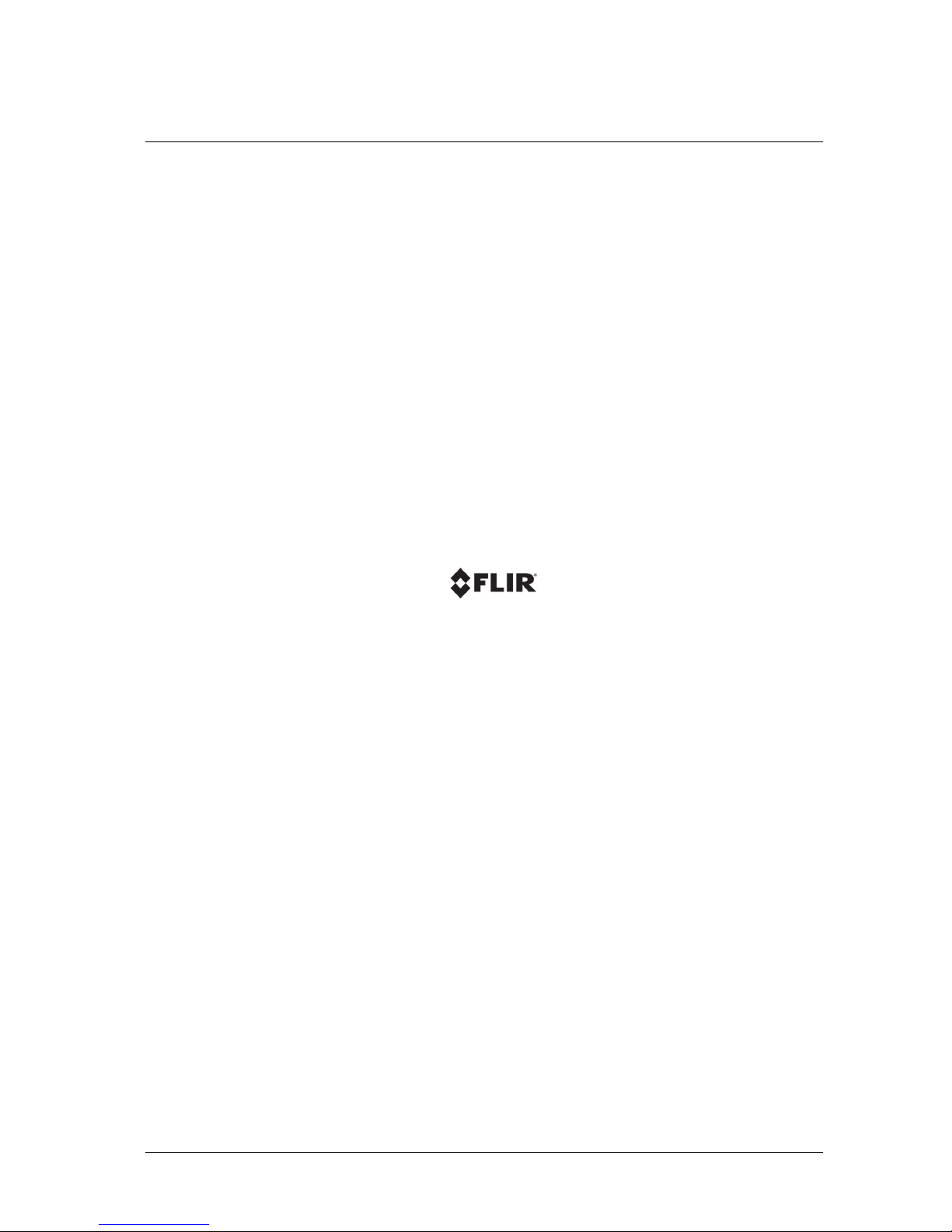
18 CB-5222 User and Installation Guide July 18, 2016
Page 29
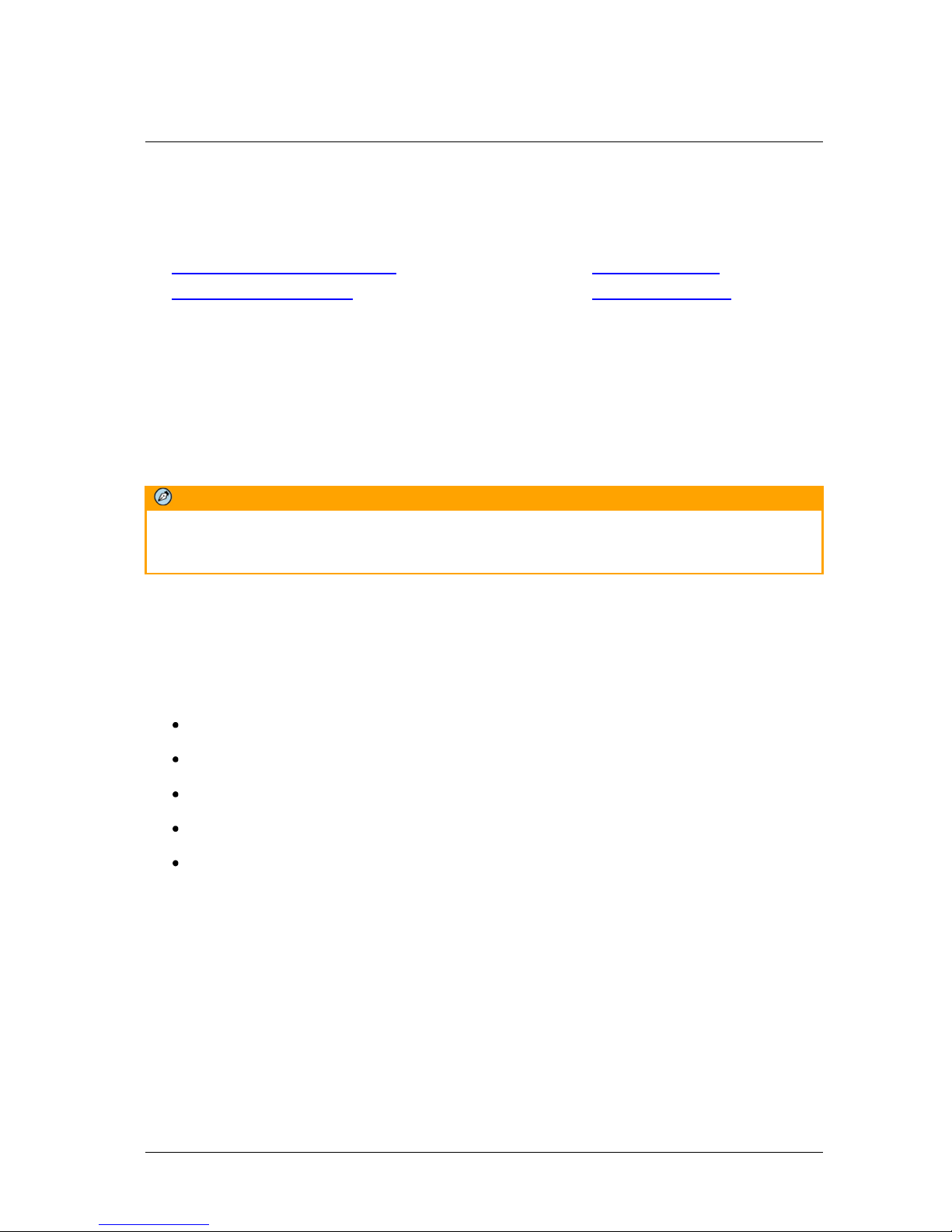
Installation
5
Installation
Follow the instructions below for outdoor installation of the camera.
Related Links
•
Setting the Camera’s Focal Length
•
Initial Camera Configuration
•
Outdoor Installation
•
Mounting Instructions
5.1 Setting the Camera’s Focal Length
Focal length determines the scene’s viewing angle, or, in other words, the dimensions of the scene which will
be generated by the camera. The trade-off for focal length is between the width of the scene and the
magnification of objects appearing in the scene. The longer the focal length is, a narrower scene will be
achieved, while the size of objects will increase. Greater size means that more pixels will be used to
represent each object, and greater level of details will be present.
In a similar manner, the shorter the focal length is, the smaller the size of each object will be, while the
captured scene will become wider.
Note:
Use a short focal length to cover a wide area and detect objects at close distances. Use a long focal
length to achieve greater detection distances while narrowing the Field of View.
After you select your lenses and see the amount of detail provided, consider your security surveillance
coverage, camera locations, and any additional needs that may be discovered. Consult your FLIR
representative if you have any questions.
5.2 Outdoor Installation
Read the instructions provided in this chapter thoroughly before installing the camera. Following are
additional considerations for outdoor installation
For outside wiring installation, always use weatherproof equipment, such as boxes, receptacles,
connectors, etc.
For electrical wiring, use the properly rated sheathed cables for conditions to which the cable will
be exposed (for example, moisture, heat, UV, physical requirements, etc.).
Plan ahead to determine where to install infrastructure weatherproof equipment. Whenever
possible, ground components to an outdoor ground.
Use best security practices to design and maintain secured camera access, communications
infrastructure, tamper-proof outdoor boxes, etc.
All electrical work must be performed in accordance with local regulatory requirements
:
July 18, 2016
CB-5222 User and Installation Guide 19
Page 30
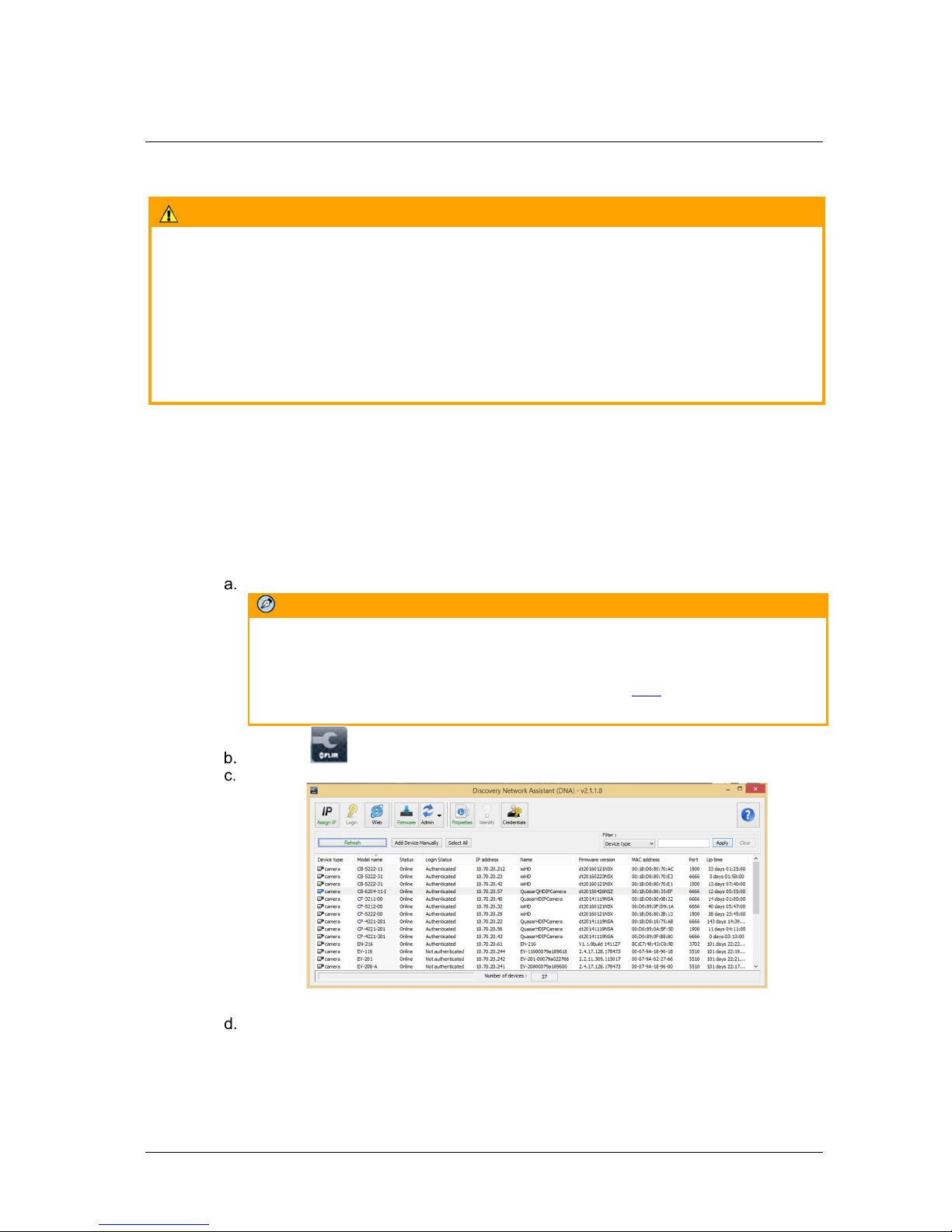
Installation
5.3 Initial Camera Configuration
Caution:
If you are using Latitude, we recommend that you configure the camera’s settings via the
AdminCenter. This is because the camera’s web-based interface might be overwritten by Latitude
settings. Refer to the Latitude online help for information regarding configuring camera settings.
Attention:
Si vous utilisez Latitude, nous vous conseillons de configurer les paramètres de la caméra via
l'AdminCenter. En effet, l'interface Internet de la caméra peut être remplacée par les paramètres
Latitude. Veuillez consulter l'aide en ligne Latitude pour de plus amples informations sur la
configuration des paramètres de la camera.
To perform the initial camera configuration
1. Unpack the camera and remove the protective cover.
2. Connect one end of the network Cat 5 Ethernet cable to the RJ45 connector on the camera’s
system cable.
3. Connect the other end of the network cable to a Power Sourcing Equipment (PSE) device, such
as a switch.
4. Verify that the LEDs on the RJ45 connector illuminate green (indicating a stable network
connection) and flashing yellow (to indicate network activity).
5. Do the following:
Copy and run
dna.exe
(see note below) from the included CD.
Note:
DNA is a user-friendly utility that is designed to easily discover and configure FLIR
edge devices on a network. The IOI HD bullet camera is supported by DNA version
2.0.4.8 and above. For instructions how to use DNA, click here to download the
User Manual
from the
Tools
section.
DNA
Click the icon.
Select the unit requiring IP assignment.
Figure 14: Discovered IP Devices
Right-click the mouse and select the assigned IP address or click the Assign IP button
to open the DNA Assign IP dialog box.
20 CB-5222 User and Installation Guide July 18, 2016
Page 31

Note:
The camera default IP Address and the subnet mask IP Address are automatically
supplied by the DHCP server.
In the dialog box that is displayed, enter values for the
Netmask
.
IP Address, Gateway and
Click Update and wait for OK status to be displayed.
Installation
Figure 15: DNA Assign IP Dialog Box
Disconnect the Ethernet cable. The camera is ready for deployment (mounting) in a site
installation.
Note:
1. The camera can be connected to a PC for bench installation via an Ethernet
cross-cable.
2. The camera default IP Address is automatically set by the DHCP server. If
using Latitude, the Address must be set manually.
Tip:
A camera setup adapter, such as Veracity Pinpoint, can be used to connect a laptop
directly to the camera when using PoE.
July 18, 2016
CB-5222 User and Installation Guide 21
Page 32

Installation
5.4 Mounting Instructions
The camera can be installed directly on a wall or ceiling with the integrated three-axis adjustable bracket
mount.
Note:
The wall or ceiling must have enough strength to support the camera.
To mount the camera
For outdoor installations:
a. On the ceiling/wall/flat surface, install a security camera wall mount bracket stand that is
sturdy enough to hold the camera in a fixed position for the field of view required.
b. Screw the bracket/stand to the mounting socket on the bottom of the camera.
c. Connect the system cable to the network, power, I/O devices, and audio devices, as
required for your site. See System Cable Connectors (page 13).
For bracket, pole and pendant installations:
Feed the system cable through the mounting accessory.
Note:
The power cable is not required if using PoE.
Tip:
Even if you are not using alarm inputs and audio input/output at the time of
installation, you may want to consider pre-wiring these connections for future use.
Use shims for shoring up mounts on uneven surfaces.
Check that the installation is not flimsy, will not wobble, and is flush with the mounting
surface.
Plug the network Cat 5 cable into the camera’s Ethernet port.
Do one of the following:
•
If using an external power supply, plug the power terminal block into the power
supply terminals.
•
If using PoE or PoE+, connect the other end of the Cat 5 cable to the network and
turn on the power from the power supply.
If applicable, wire the Alarm In, Alarm Out, Audio In, and Audio Out terminal blocks to
external devices.
22 CB-5222 User and Installation Guide July 18, 2016
Page 33

Installing the Camera
To install the camera
1. Place the camera at the installation location.
2. Place the supplied template on the surface where you will install the camera.
3. On the ceiling or wall, mark the position of the two screw holes on the base of the mounting
bracket.
Installation
Figure 16: Screw Holes on Mounting Base
4. At the center of the marked holes, draw a cable entry hole with 30 mm (1.2”) diameter/15 mm
(0.6”) radius.
5. Drill the cable entry hole.
6. Drill a hole slightly smaller than the supplied plastic screw anchor on each marked screw hole.
7. Insert the plastic screw anchors into the drilled holes.
8. Thread the camera’s system cable through the cable entry hole. Refer to System Cable
Connectors (page 13) for cable connections.
9. Match the screw holes of the camera with the plastic screw anchors at the installation location.
10. Fasten the camera with the supplied M4x31 self-tapping screws.
11. Loosen the screw circled below in order to rotate the camera at the base.
Figure 17: Mounting Base Rotation Screw
July 18, 2016
CB-5222 User and Installation Guide 23
Page 34

Installation
12. Loosen the two screws circled in the picture below in order to manipulate the camera positioning
at the ball joint. The camera can be twisted and moved up and down at the ball joint.
Figure 18: Repositioning the Camera
13. Point the camera in the desired direction and fasten the screws.
24 CB-5222 User and Installation Guide July 18, 2016
Page 35

Using the DNA Utility to Search and Access the Camera
6
Using the DNA Utility to Search and
Access the Camera
The Discovery Network Assistant (DNA) is a user-friendly utility that is designed to easily discover and
configure FLIR Professional Security edge devices on a network. The DNA tool has a simple user
interface and does not require any installation. The software is provided as a single, standalone
executable. It runs on any PC.
DNA provides a central location for listing all the supported FLIR Professional Security camera models
accessible over the network. Once listed, each camera can be right-clicked to access and change the
network settings. If the network settings are changed for some reason, a new search will relist the units.
The units may then be configured via the web interface.
If the camera is managed by FLIR’s Horizon or Meridian NVR and is configured as a DHCP server,
Horizon or Meridian automatically assigns the camera an IP address. Configure the camera with
enabled
If FLIR’s Latitude VMS is being used, configure the unit with a static IP address rather than with DHCP.
This ensures that the IP address will not automatically change in the future and interfere with
configurations and communication.
The camera must be made accessible for setting network addresses.
.
Note:
The IOI HD bullet camera is supported by DNA version 2.1 and above. For detailed guidelines about
DNA and its usage, refer to the
camera, or click here to download the
DNA 2.1 User Manual
DNA User Manual
, which is included in the CD provided with the
from the
Tools
section.
DHCP-
July 18, 2016
CB-5222 User and Installation Guide 25
Page 36

26 CB-5222 User and Installation Guide July 18, 2016
Page 37

Configuring Communication Settings
7
Configuring Communication Settings
To configure communication settings on the camera
Connect the camera to the network on the same VLAN/LAN as the workstation.
If the network supports the default, open the DNA utility by running
found in the DNA utility folder in the supplied CD, or click the DNA icon .
In the DNA application, click the DNA button.
If the Windows Firewall is enabled, a security alert window pops up.
To continue, click Allow Access. Latitude users should consult the Latitude Installation
Instructions on disabling the Windows Firewall.
dna.exe
which can be
Figure 19: Windows Firewall Screen
Click Assign IP. All the discovered IP devices will be listed in the page, as shown in the
figure below. The camera’s default IP Address is automatically supplied by the DHCP
server.
Figure 20: Discovered IP Devices
July 18, 2016
CB-5222 User and Installation Guide 27
Page 38

Configuring Communication Settings
Right-click the camera whose network property is to be changed. From the context menu
that opens, select Assign IP. The Assign IP dialog is displayed.
Figure 21: DNA Assign IP – Use DHCP Dialog Box
Tip:
Record the camera’s MAC address for future reference.
To access DNA, do one of the following:
For DHCP (not supported by Latitude):
i. Select
Use DHCP
. Do not use for Latitude.
ii. Click Update and wait for status.
For Static IP (recommended for Latitude users):
Figure 22: DNA Assign IP – Static IP Dialog Box
i. Do not select the
Use DHCP
checkbox. This is recommended for security
purposes and for and Latitude users. In the IP Address, Gateway, and Netmask,
enter the respective LAN/VLAN (optional DNS) values.
ii. Click Update and wait for OK status to be displayed.
28 CB-5222 User and Installation Guide July 18, 2016
Page 39

Configuring Communication Settings
Right-click and select Web to directly access the camera via a web browser. The web
browser opens on the unit’s Login dialog box.
Figure 23: Login Dialog Box
Log into the unit with the default user name (“admin”) and password (“admin”).
Note:
1. Both the user name and password are case-sensitive.
2. It is strongly advised that administrator’s password be altered for security
reasons.
3. If the password is changed and the Latitude AdminCenter Discovery feature is
in use, deselect all other proprietary types. Select
IOimage
as the Unit Type so
that the new password can be configured in the Latitude Discovery tab settings.
•
If the User Account Control dialog opens and requests you to install the
install.cab file, click Yes.
•
If the ActiveX installation is not successful after performing the previous step, in the
Internet Explorer Tools > Internet Options > Advanced Security settings section,
select the “Allow software to run or install even if the signature is invalid” checkbox.
Uncheck the checkbox after installing ActiveX. Then click OK.
July 18, 2016
Figure 24: IE Tools > Internet Options > Advanced Window
CB-5222 User and Installation Guide 29
Page 40

Configuring Communication Settings
If a popup message appears for running the ActiveX add-on, click Allow.
Note:
If the password is changed and the Latitude AdminCenter Discovery feature is in use,
deselect all other proprietary types. Select IOimage as the Unit Type so that the new
password can be configured in the Discovery tab settings.
Additionally, you can change the camera’s network properties (either DHCP or Static IP)
directly from the camera’s web interface on the System > Network > Basic screen.
Install the web player.
Note:
If you have previously installed a web player application on the PC, you should delete
the existing web player from the PC before accessing the camera. For information on
how to install the new player, uninstall a previous player, and clear temporary Internet
files, see Installing and Deleting the Web Player (page 115).
30 CB-5222 User and Installation Guide July 18, 2016
Page 41

Adjusting and Framing-Up the Camera View
8 Adjusting and Framing-Up the Camera
View
After the camera is connected to the network and running, it is necessary to frame-up the scene and
adjust the camera settings to optimize the picture for the individual scenes. If Latitude is being used,
consider scheduling different settings for changing ambient conditions throughout the day, week,
month or seasons.
To adjust and frame-up the camera view
After the unit’s web interface opens, use the function buttons on the Home page to adjust
the zoom or focus.
Tip:
To view greater image detail for more accurate high-definition focusing, on the web
interface Home page, click the Full Screen button and use the full screen view to
check the focus.
Note:
Best focusing results can be achieved when the lens iris is fully open (such as at night in
low light). This prevents loss of sharpness if light levels are reduced at night.
From the unit’s Camera > Exposure screen, do one of the following:
If you selected Shutter WDR On from the Camera > Misc. screen, select the default
mode (WDR Multiple Shutter).
If you selected Shutter WDR Off from the Camera > Misc. screen, select the default
mode (Auto Shutter).
Save changes and complete the focusing steps.
Adjust the pan and tilt:
Loosen the tension screw on the mounting bracket.
Figure 25: Mounting Bracket
July 18, 2016
CB-5222 User and Installation Guide 31
Page 42

Adjusting and Framing-Up the Camera View
Rotate (pan and tilt) the camera so that the Field of View is optimized for your scene.
Figure 26: Rotating the Camera
Tighten the tension screw to hold the camera in place.
When finished, set your exposure settings as needed.
32 CB-5222 User and Installation Guide July 18, 2016
Page 43

Configuration and Operation
9 Configuration and Operation
The IOI HD camera is provided with a browser-based configuration interface for video playback and
recording. If DVTEL’s Latitude VMS is used, many of the configurations and features of DVTEL’s VMS
provide additional configuration and automation options for the camera.
This section includes the following information:
Browser-Based View Introduction
Live Screen
System Tab
Streaming Tab
Camera Tab
Log Out
9.1 Browser-Based Viewer Introduction
The figure below explains the II HD camera’s browser-based user interface.
July 18, 2016
Figure 27: Browser-Based User Interface
CB-5222 User and Installation Guide 33
Page 44

Configuration and Operation
The user interface displays the following information:
The Navigation Bar is displayed in the center of the screen containing Live and Settings
buttons.
• Live Button
The Live screen opens by default when the camera logs on. It is used to monitor live
video of the targeted area, adjust the display size, take snapshots of the view area,
stop/start video streaming, record video in a designated file location, activate or deactivate a loudspeaker (audio function), and to perform a digital zoom. An explanation of
the items on the screen is included below and in section 9.2.
• Settings Button
Clicking the Settings button opens the Settings screen, whose sidebar which includes
four tabs − System, Streaming, Camera, and Analytics − that are used for to configure
system settings.
• System Settings
The administrator can configure settings for basic system parameters, security,
network operation, events, recording, storage, system maintenance, and more.
Details are discussed in System Settings.
• Streaming Settings
The administrator can modify video and audio settings on this page. Details are
discussed in Streaming Settings.
• Camera Settings
The administrator can adjust many of the camera settings on this page, such as
Exposure, Picture Adjustment, IR Function, and TV System. Details are discussed
in Camera Settings.
• Analytics
The Analytics tab is used for configuring video analytics settings for depth, rules,
responses, scheduled actions, on-screen display, firmware, and backup & restore.
Details are discussed in Analytics
.
The Language Bar is displayed to the right of the Navigation Bar. Supported languages
include English, Spanish, Japanese, Russian, and Simplified Chinese.
The Log out link is located to the right of the Language Bar. Click the Log Out link to exit the
application or log into the camera with a different username and password. See Log Out.
The camera model number is displayed under the Log out link.
The current date and time are displayed under the model number.
The video format is displayed and can be selected to the left of the date and time.
Function buttons are displayed to the left of the Live View window. These are discussed in the
following section. In the center of the interface is the Live View window, which displays the
image that the camera is monitoring.
The Live View window in the center of the interface displays the monitored scene.
The camera’s firmware version is displayed under the Live View window on the right side.
The Arm/Disarm button is displayed under the Live View window. Click Arm to start the
analytics engine. Click Disarm to stop the analytics engine.
The Clear Alarms button is displayed under the Arm/Disarm button. Click Clear Alarms to
stop the alarms and return analytics to their initial stage.
34 CB-5222 User and Installation Guide July 18, 2016
Page 45

Configuration and Operation
9.2 Live Screen
The camera’s Live screen is used to monitor live video. See Figure 27: Browser-Based User Interface
Error! Reference source not found. (page 33Error! Bookmark not defined.). Double-clicking the
Live window opens the Info dialog box, which displays key details about the video stream:
Figure 28: Live Video Info Dialog Box
To view the Live View screen in Fullscreen mode
Double-click the screen. The image is displayed in the entire monitor screen.
To exit Fullscreen mode
Click CLOSE. The Live View screen is displayed in the monitor screen.
The View Mode pane in the Live screen includes the following function buttons:
July 18, 2016
Figure 29: View Mode Pane
CB-5222 User and Installation Guide 35
Page 46

Configuration and Operation
Full-Window Display
Full-Screen Mode
Snapshot
Record/Pause
Video Streaming Restart/Stop
Mic
Speaker
Half-Window Display
Click this button to view the live video in the full Live Video window.
Click this button to view the live video in half of the Live View window.
Click this button to view the live video on the full screen of your monitor. Click the ESC (Escape) key
on your keyboard to exit Full-Screen Mode.
Click this button to automatically save the JPEG snapshots in the specified location. The default
location to save snapshots is: C:\.To change the storage location, refer to File Location.
Note:
When using Windows 8 OS, the storage location cannot be C:\. You must define a storage location
that does not require Administrator privileges on the PC.
Pressing the Recording button stores recordings from the Live View in the location specified on the
local hard drive, which can be configured in the File Location screen. The default storage location for
the web recording is: C:/. Refer to File Location for details.
Note:
When using Windows 8 OS, the storage location cannot be C:\. You must define a storage location
that does not require Administrator privileges on the PC.
Press the Stop button to disable video streaming and to display the live video as black. Press Restart
to show the live video again.
The Microphone button allows the local site to talk to the remote site. Click the button to switch it
on/off. This function is available only to a user who has been granted this privilege by the
Administrator. Refer to User in the Security section for further details.
Click the Speaker button to mute/activate the audio. This function is available only to a user who has
been granted this privilege by the Administrator. Refer to User in the Security section for further
details.
36 CB-5222 User and Installation Guide July 18, 2016
Page 47

Configuration and Operation
Zoom: Wide/Tele
Zoom Reset
Step: Wide/Tele
Step Range
Focus: Near/Far
Focus Reset
Step: Near/Far
Step Range
AF: Manual
Press the Tele or Wide button to implement continuous zoom adjustment.
Note:
Changing zoom settings will delete the analytic settings.
Press the Reset button to calibrate the camera lens at full wide end.
Note:
Changing zoom settings will delete the analytic settings.
Press the Wide Step or Tele Step button to alternate the zoom between wide and telephoto views
within a user-defined range of steps, which can be selected from the drop-down menu shown below.
Note:
Changing zoom settings will delete the analytic settings.
Select from a user-defined range of steps, which can be selected from the drop-down list.
Press the Near or Far button to implement continuous focus adjustment.
Press the Reset button to calibrate the camera lens at infinity focus.
Press the Near Step or Far Step button to alternate the focus between near and far views within a
user-defined range, which can be selected from the drop-down menu.
Select from a user-defined range of steps, which can be selected from the drop-down list.
Click the Manual button to manually change the focus.
July 18, 2016
CB-5222 User and Installation Guide 37
Page 48

Configuration and Operation
AF: Zoom
AF: Push
Click the Zoom button so that the focus will be adjusted automatically after changing zoom.
Click the Push button once to adjust zoom or focus. In this mode, the camera starts the focusing
process automatically and stops after it receives a focused image.
9.3 System Tab
The Settings tab in the Navigation Bar opens the sections in the sidebar that are used for configuring
the camera. The sections available for configuration include System, Streaming, Camera, and
Analytics.
Note:
The System screen is accessible only by the Administrator.
System Settings
The System section includes the following tabs:
•
System
•
Schedule
38 CB-5222 User and Installation Guide July 18, 2016
•
Security
•
File Location
Figure 30: System Section Tabs
•
Network
•
Maintenance
•
Events Setup
•
Import/Export
Page 49

Configuration and Operation
System Screen
The System screen is used for entering the camera’s friendly name and date and time settings. Click
the System tab in the sidebar. The System screen is displayed.
Figure 31: System Screen
The System screen includes the following fields:
Host Name
The host name is for camera identification. If the alarm function is enabled and is set to send an alarm
message by Mail or FTP, the host name entered here is displayed in the alarm message. See Events
Setup.
Time Zone
Select the time zone from the drop-down menu.
Enable Daylight Saving Time
To enable daylight saving time, check the Enable daylight saving time box. Then specify time offset
(number of hours or minutes difference between daylight saving time and standard time). The format
for time offset is [hh:mm:ss]. For example, if the amount of time offset is one hour, enter 01:00:00 in
the field. Finally, enter the start date and time for daylight saving time, and end date and time for
daylight saving time.
Time format
Enables a choice of formats: either year, month and day (yyyy/mm/dd) or day, month and year
(dd/mm/yyyy).
Sync with Computer Time
Select this button to synchronize video date and time display with the PC. You can change the PC
date and time in the respective text box.
July 18, 2016
CB-5222 User and Installation Guide 39
Page 50

Configuration and Operation
Manual
The Administrator can set video date and time manually. Entry format should be identical with that
displayed to the right of the text box.
Sync with NTP Server
Network Time Protocol (NTP) is an alternate way to synchronize the camera’s clock with an NTP
server. Select Sync with NTP Server. In the NTP server text box, enter the network time server host
name or IP address to synchronize. Then, from the Update interval drop-down list, select an update
interval (every hour, day or week). For further information about NTP, visit www.ntp.org.
Click SAVE when finished.
Security Screens
Clicking the Security tab in the System sidebar opens a drop-down menu with the following screens:
•
User
User
The User screen is used for entering and managing user credentials and privileges, as well as
configuring authentication settings.
•
HTTPS
•
IP Filter
•
IEEE 802.1X
Admin Password
Change the administrator’s password by entering the new password in both text boxes. The input
characters/numbers are displayed as dots for security purposes. After clicking SAVE, the web browser
asks the Administrator for the new password (maximum 14 digits).
40 CB-5222 User and Installation Guide July 18, 2016
Figure 32: User Screen
Page 51

Configuration and Operation
Note:
The following characters are valid: A-Z, a-z, 0-9,!#$%&’-.@^_~.
Add user
The user name and passwords are limited to 14 characters. There is a maximum of 20 user accounts.
To add a new user
1. Type the new user name and password in the respective fields.
2. Select the appropriate check boxes to give the user Camera Control, Talk and Listen
permissions.
• I/O access – Basic functions that enable you to view video when accessing to the
camera.
• Camera control – Allows you to change camera parameters on the Camera tab.
• Talk – Talk allows the user at the local site to talk from the remote site to the
administrator
• Listen – Listen allows the user at the local site to listen from the remote site to the
administrator.
• Analytics – Allows the user to define analytic parameters from the Analytics tab
3. Click ADD.
Manage User
To delete a user, click the User name drop-down list and select the user. Click DELETE to
remove the user.
To edit a user, click the User name drop-down list and select the user. Click EDIT to edit the
user’s password and privileges.
Note:
You must enter the user password and also select the authorized function(s).
Figure 33: Edit User Account Dialog Box
Click Save to modify the account credentials and privileges, or Close to discard changes.
Streaming Authentication Setting
From the drop-down list, select one of the following options:
Disable – Do not use streaming authentication (default setting).
Basic – A form of authentication that uses unencrypted base64 encoding. Basic Authentication
should generally only be used where transport layer security, such as HTTPS, is provided.
Digest – A form of authentication used over RTSP in which credentials are encrypted when
transmitted.
Click SAVE.
July 18, 2016
CB-5222 User and Installation Guide 41
Page 52

Configuration and Operation
HTTPS
To use HTTPS on the camera, an HTTPS certificate must be installed. The HTTPS certificate can be
obtained either by creating and sending a certificate request to a Certificate Authority (CA) or by
creating a self-signed HTTPS certificate as described below.
Note:
The self-signed certificate does not provide the same level of security as a CA-issued certificate.
HTTPS allows secure connections between the camera and web browser using Secure Socket Layer
(SSL) or Transport Layer Security (TLS) to protect camera settings and username/password info. A
self-signed certificate or a CA-signed certificate is required to implement HTTPS.
To create a self-signed certificate
Before a CA-issued certificate is obtained, users can first create and install a self-signed certificate.
Under the Security category, click the HTTPS tab in the sidebar to display the following screen.
42 CB-5222 User and Installation Guide July 18, 2016
Figure 34: HTTPS Screen – Create Self-Signed Certificate
Page 53

Configuration and Operation
1. On the HTTPS page, click CREATE under Create Self-Signed Certificate. The Create Self-
Signed Certificate dialog box opens.
Figure 35: Create Self-Signed Certificate Dialog Box
2. Enter the information in the appropriate field. A definition of each of the required fields follows.
• Country – Enter a two-letter combination code to indicate the specific country in which
the certificate will be used. For instance, type “US” to indicate United States.
• State or province – Enter the local administrative region.
• Locality – Enter other geographical information.
• Organization – Enter the name of the organization to which the entity identified in
Common Name belongs.
• Organizational Unit – Enter the name of the organizational unit to which the entity
identified in the Common Name field belongs.
• Common Name – Indicate the name of the person or other entity that the certificate
identifies (often used to identify the website).
• Valid days – Enter the period in days (1 ~ 9999) to indicate the valid period of certificate.
3. Click OK to save the certificate request after completion. The details are displayed in the
Subject field of the Installed Certificate section.
Figure 36: Installed Certificate Section
July 18, 2016
CB-5222 User and Installation Guide 43
Page 54

Configuration and Operation
4. To view the details of the Installed Certificate, click PROPERTIES. The details are displayed in
the Certificate Properties dialog box. If you want to remove the certificate, click REMOVE.
Figure 37: Certificate Properties
5. When the signed certificate is returned from the CA, click Browse in the Install Signed
Certificate section to locate the file.
6. Click UPLOAD to install the certificate, as seen in Figure 38.
44 CB-5222 User and Installation Guide July 18, 2016
Figure 38: HTTPS Screen – Upload Signed Certificate
Page 55

Configuration and Operation
To create a certificate request
1. Click CREATE CERTIFICATE REQUEST to create and submit a certificate request in order to
obtain a signed certificate from a CA.
Figure 39: HTTPS Screen – Install Signed Certificate
The Create Certificate Request dialog box opens.
Figure 40: Create Certificate Request Dialog Box
July 18, 2016
CB-5222 User and Installation Guide 45
Page 56

Configuration and Operation
2. Enter the information in the appropriate field. A definition of each of the required fields follows.
• Country – Enter a two-letter combination code to indicate the specific country in which
the certificate will be used. For instance, type “US” to indicate United States.
• State or province – Enter the local administrative region.
• Locality – Enter other geographical information.
• Organization – Enter the name of the organization to which the entity identified in
Common Name belongs.
• Organizational Unit – Enter the name of the organizational unit to which the entity
identified in the Common Name field belongs.
• Common Name – Indicate the name of the person or other entity that the certificate
identifies (often used to identify the website).
3. Click OK to save the details of the certificate request after completion. When the request is
complete, the subject of the Created Request is displayed in the Subject field
Figure 41: Created Request Subject
4. To view details of the Certificate Request, click PROPERTIES below the Subject field. The
Certificate Request Properties dialog box opens. If you want to remove the certificate, click
REMOVE.
5. Copy the PEM-formatted request and send it to your CA.
Note:
The self-signed certificate does not provide the same level of security as a CA-issued
certificate.
46 CB-5222 User and Installation Guide July 18, 2016
Figure 42: Certificate Request Properties Dialog Box
Page 57

Configuration and Operation
IP Filter
The IP filter restricts access to the camera by denying/allowing specific IP addresses. Click the IP
filter tab under the category Security in the sidebar to display the following page.
Figure 43: IP Filter Screen
To enable the IP filter
1. Check the box to enable the IP filter function. Once enabled, the listed IP addresses (IPv4) are
allowed or denied access to the camera.
2. Select Allow or Deny from the drop-down list.
3. Click APPLY to determine the IP filter behavior.
To add or delete an IP address
1. Enter the IP address in the Filtered IP Addresses text box.
2. Click ADD to add a new filtered address. The Filtered IP Addresses box shows the currently
configured IP addresses. Up to 256 IP address entries may be specified.
3. To remove an IP address from the list, select the IP address and then click DELETE.
July 18, 2016
CB-5222 User and Installation Guide 47
Page 58

Configuration and Operation
IEEE 802.1X
The camera is allowed to access a network protected by 802.1X/EAPOL (Extensible Authentication
Protocol over LAN). Users must contact the network administrator to obtain certificates, user IDs, and
passwords.
Figure 44: IEEE 802.1X/EAP-TLS Screen
CA Certificate
The CA certificate is created by the Certificate Authority for the purpose of validating itself. Click
Browse to locate the file and UPLOAD to upload the certificate to check the server’s identity.
Client Certificate
Upload the Client Certificate to authenticate the camera. Click Browse to locate the file and UPLOAD
to upload the certificate.
Private Key
Upload the Private Key to authenticate the camera. Click Browse to locate the file and UPLOAD to
upload the private key.
Settings
Identity – Enter the user identity (user name) associated with the certificate. Up to 16
characters can be used.
Private Key Password – Enter the password associated with the user identity. Up to 16
characters can be used.
Enable IEEE 802.1X
Select the checkbox to enable IEEE 802.1X security. The setting is disabled by default.
Click SAVE to save the IEEE 802.1X/EAPTLS setting.
48 CB-5222 User and Installation Guide July 18, 2016
Page 59
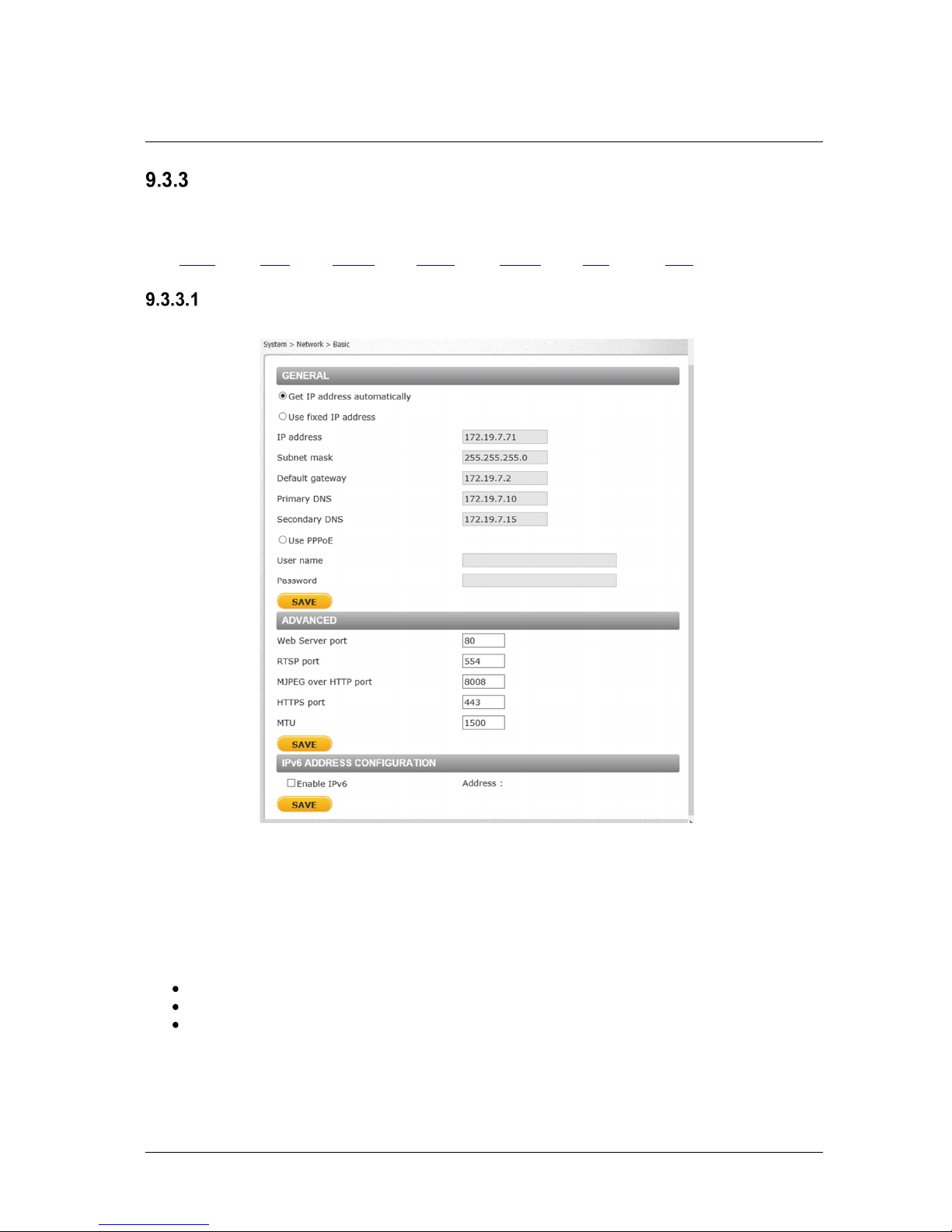
Network
From the System screen, click the Network tab.
The following screens are available from the Network tab:
•
Basic
The Basic screen is used to configure the camera’s basic network settings.
•
Basic
QoS
•
SNMP
•
UPnP
•
DDNS
•
Mail
Configuration and Operation
•
FTP
It is possible to connect to the camera with either fixed or dynamic (DHCP) IP address. The camera
also provides PPPoE (Point-to-Point Protocol over Ethernet) support for users who connect to the
network via PPPoE.
The Basic screen is divided into three sections: General, Advanced and IPv6 Configuration.
General
Select one of the following options in the General area for configuring network settings:
Get IP address automatically
Use fixed IP address
User PPPoE
July 18, 2016
Figure 45: Network > Basic Screen
CB-5222 User and Installation Guide 49
Page 60

Configuration and Operation
Get IP address automatically
If you select Get IP address automatically, you can use the DNA utility, which is provided in the
supplied CD, to obtain the IP address from a DHCP server on the network. See Using the DNA Utility
to Search and Access the Camera.
Note:
For future reference, record the camera’s MAC address, which is found on the camera label.
Use fixed IP address
The camera’s default setting is Use fixed IP address. Refer to Using the DNA Utility to Search and
Access the Camera for login with the default IP address. You may use DNA or enter the IP address in
your Internet browser’s URL address bar.
To set up a new static IP address
1. Select the Use fixed IP address option.
2. Enter the following information:
• IP address – The IP address is necessary for network identification.
• Subnet mask – Used to determine if the destination is in the same subnet. The default
value is 255.255.255.0.
• Default gateway – Used to forward frames to destinations in a different subnet. An
invalid gateway setting causes transmission to destinations in other subnets to fail.
• Primary DNS – The primary domain name server that translates host names into IP
addresses.
• Secondary DNS – A secondary domain name server that backs up the primary DNS.
To use PPPoE
1. Enter your PPPoE user name and password into the respective fields.
2. Click SAVE to confirm the settings.
Advanced
Enter the following advanced parameters in the Advanced section of the screen:
Web Server port – The default web server port is 80. Once the port is changed, the user must
be notified the change for the connection to be successful. For instance, when the
Administrator changes the HTTP port of the camera whose IP address is 192.168.0.100 from
80 to 8080, the user must type in the web browser http://192.168.0.100:8080 instead of
http://192.168.0.100.
RTSP port – The default setting of the RTSP port is 554. The range is from 1024 to 65535.
MJPEG over HTTP port – The default setting of MJPEG over HTTP port is 8008. The range is
from 1024 to 65535.
HTTPS port – The default setting of HTTPS port is 443. The range is from 1024 to 65535.
MTU – The MTU (Maximum Transmission Unit) is the greatest amount of data that can be
transferred in one physical frame on the network. For Ethernet, the MTU is 1500 bytes (default
setting). For PPPoE, the MTU is 1492. The range is from 700 to 1500 bytes.
Note:
Be sure to assign a different port number for each service mentioned above.
Click SAVE to save the settings.
IPv6 Address Configuration
IPv6 is not supported.
50 CB-5222 User and Installation Guide July 18, 2016
Page 61

Configuration and Operation
QoS
QoS (Quality of Service) provides differentiated service levels for different types of traffic packets and
guarantees delivery of priority services during periods of network congestion. Adapting the
Differentiated Services (DiffServ) model, traffic flows are classified and marked with DSCP (DiffServ
Code point) values, and as a result receive the corresponding forwarding treatment from DiffServcapable routers. DSCP configuration settings are entered in the System > Network > QOS screen:
Figure 46: QoS Screen
DSCP Settings
The DSCP value range is from 0 to 63. The default DSCP value is 0 (DSCP disabled). The camera
uses the following QoS classes: Video, Audio, and Management.
Video DSCP – This class consists of applications such as MJPEG over HTTP, RTP/RTSP and
RTSP/HTTP.
Audio DSCP – The camera supports audio.
Management DSCP – This class consists of HTTP traffic (web browsing).
Click SAVE when complete.
Note:
To enable this function, make sure the switches/routers in the network support QoS.
July 18, 2016
CB-5222 User and Installation Guide 51
Page 62

Configuration and Operation
SNMP Settings
The Simple Network Management Protocol (SNMP) enables the camera to be monitored and
managed remotely by the network management system. SNMP configuration settings are entered in
the System > Network > SNMP screen.
Figure 47: SNMP Settings Screen
SNMP v1/v2
Enable SNMP v1 or Enable SNMP v2 – Select the version of SNMP (v1 or v2) to use by
checking the relevant box.
Read Community – Specify the community name that has read-only access to all supported
SNMP objects. The default value is public.
Write Community – Specify the community name that has read/write access to all supported
SNMP objects (except read-only objects). The default value is private.
SNMP v3
SNMP v3 provides important security features including:
Confidentiality – Encryption of packets to prevent snooping by an unauthorized source.
Integrity – Message integrity to ensure that a packet has not been tampered with in transit
including an optional packet replay protection mechanism.
Authentication – To verify that the message is from a valid source.
52 CB-5222 User and Installation Guide July 18, 2016
Page 63

Configuration and Operation
To enable the SNMP v3 protocol, enter the appropriate data and passwords requested:
Enable SNMP v3 – Select the checkbox.
Security Name – See note below.
Authentication Type – Select MD5 or SHA from the drop-down list. See note below.
Authentication Password – See note below.
Encryption Type – Select DES or AES from the drop-down list. See note below.
Encryption Password – See note below.
Note:
You may have to consult with your System Administrator to activate this function.
Traps for SNMP v1/v2/v3
Traps are used by the camera to send messages to a management system for important events or
status changes.
Enable traps – Check this box to activate trap reporting.
• Trap address – Enter the IP address of the management server.
• Trap community – Enter the community to use when sending a trap message to the
management system. The default value is public.
Trap Option
• Warm start – A warm start SNMP trap signifies that the SNMP device, such as the
camera, performs a software reload.
Click SAVE when complete.
UPnP
The System > Network > UPnP screen enables the Universal Plug-and-Play protocol on your network
devices.
Figure 48: UPnP Screen
July 18, 2016
CB-5222 User and Installation Guide 53
Page 64

Configuration and Operation
UPnP Settings
Enable UPnP – If UPnP is enabled and a camera is discovered on the LAN, the icon of the
connected camera appears in My Network Places, allowing direct access, as seen below.
Figure 49: Direct Access to Camera with UPnP Enabled
Note:
To enable this function, make sure the UPnP component is installed on your computer.
Refer to Install UPnP Components for the Windows 7, Windows 8, and Windows 8.1
procedure.
Enable UPnP port forwarding – When UPnP port forwarding is enabled, the camera is allowed
to open the web server port on the router automatically.
Note:
To enable this function, make sure that your router supports UPnP and that it is activated.
Friendly name – Enter the name for the camera for identification.
Click SAVE to save the settings.
54 CB-5222 User and Installation Guide July 18, 2016
Page 65

Configuration and Operation
DDNS
Dynamic Domain Name System (DDNS) allows a host name to be constantly synchronized with a
dynamic IP address. This permits those using a dynamic IP address to be accessed by a static domain
name. DDNS configuration settings are entered in the System > Network > DDNS screen:
Figure 50: DDNS Screen
To use DDNS
1. Select the Enable DDNS checkbox.
2. From the Provider drop-down list, select a DDNS host provider name.
3. In the Host name text box, enter the registered domain name.
4. In the Username/E-mail text box, enter the username or e-mail address required by the DDNS
provider for authentication.
5. In the Password/Key text box, enter the password or key required by the DDNS provider for
authentication.
6. Click SAVE to save the setting.
July 18, 2016
CB-5222 User and Installation Guide 55
Page 66

Configuration and Operation
Mail
Simple Mail Transfer Protocol (SMTP) is a protocol for sending e-mail messages between servers. It is
a relatively simple, text-based protocol, where a text message is transferred to one or more specified
recipients. The Administrator can send an e-mail via Simple Mail Transfer Protocol (SMTP) when an
alarm is triggered. E-mail notifications are set by selecting the checkbox for an e-mail-related triggered
action on the IO and Network Failure Detection screens.
SMTP (E-mail) server configuration settings are entered in the System > Network > Mail screen:
Figure 51: Mail Screen – SMTP
Two SMTP server accounts can be configured with or without SSL encryption. Enter the settings for
the 1st SMTP server and 2nd SMTP server in the appropriate fields. Settings include SMTP server,
server port (the default port is 25), account name, password, and recipient e-mail address settings. To
encrypt e-mail with SSL, select the 1st SMTP SSL and/or 2nd SMTP SSL checkbox. For SMTP server
details, contact your network service provider. Click SAVE when finished.
56 CB-5222 User and Installation Guide July 18, 2016
Page 67

Configuration and Operation
FTP
The Administrator can send an alarm message to one or two File Transfer Protocol (FTP) sites when
motion is detected. FTP notifications are set by selecting the checkbox for an FTP-related triggered
action on the IO and Network Failure Detection screens.
For each server, enter the server IP address, server port number, user name, password, and remote
folder path. Settings are entered in the System > Network > FTP screen:
Figure 52: FTP Screen
To use passive mode, select the 1st FTP passive mode or 2nd FTP passive mode checkbox for the
respective server. In passive mode, FTP the client initiates both connections to the server, solving the
problem of firewalls filtering the incoming data port connection to the client from the server.
In order to support passive mode FTP on the server-side firewall, the following communication
channels must be opened:
• FTP server's port 21 from anywhere (client initiates connection)
• FTP server's port 21 to ports > 1023 (server responds to client's control port)
• FTP server's ports > 1023 from anywhere (client initiates data connection to random port
specified by server)
• FTP server's ports > 1023 to remote ports > 1023 (server sends ACKs and data to client's data
port)
To test the connection to the specified FTP server, click TEST for the first or second server.
Click SAVE when finished.
July 18, 2016
CB-5222 User and Installation Guide 57
Page 68

Configuration and Operation
•
Events Setup
The Events Setup tab includes the following screens:
IO • Network Failure Detection
IO
The IO screen is used to control input and output alarms and messages, which are generated when an
event is recognized by the system.
Figure 53: IO Screen
Alarm Switch
The Administrator can select from the following options:
Select Off to disable an alarm.
Select On to enable an alarm (default setting).
Select By Schedule to set a schedule. Then click Please Select to select up to 10 schedules
from the drop-down list that opens. The selected schedules are displayed in the Please Select
text box. To set a schedule, open the Schedule tab.
Click SAVE after configuring the settings.
Note:
Actions related to an analytic event that is defined in the Analytics > Responses screen are not
affected by the status of the alarm switch.
Alarm Type
Select an alarm type (Normal close or Normal open) that corresponds to the alarm application. Normal
open is the default setting. Click SAVE after configuring the settings.
58 CB-5222 User and Installation Guide July 18, 2016
Page 69

Configuration and Operation
Alarm Output
Define the normal alarm output signal as Normal Open or Normal Close, according to the current
alarm application. Normal open is the default setting. Click SAVE after configuring the settings.
Trigger Action
The Administrator can specify various alarm actions to take when an alarm is triggered. The following
options are available:
Enable alarm output – Select this checkbox to enable alarm relay output. The checkbox is not
selected by default.
Send message by FTP – Select the checkbox send an alarm message by FTP when an alarm
is triggered.
Upload image by FTP – Select this box to assign an FTP site and configure the parameters
shown. When an alarm is triggered, event images are uploaded to the designated FTP site.
Note:
Images can be sent by FTP only when MJPEG is selected as the video stream from the
Video Format screen.
Follow these steps:
• From the FTP address drop-down list, select one of the two FTP addresses to use.
• From the Pre-trigger buffer and Post-trigger buffer drop-down lists, select the number of
frames for the buffer from 1-20 frames.
Figure 54: Upload Image by FTP
• Select the Continuous image upload checkbox to upload an image by FTP for a defined
period of time or while the trigger is active. Select one of the following options:
• To specify the length of time for the upload, select Upload for and enter the number
of seconds in the text box.
• To upload while the trigger is active, select Upload while the trigger is active.
In the Image Frequency text box, from the drop-down list select the number of frames per
seconds from 1-15 for the upload.
Note:
Make sure that FTP configuration has been completed. See FTP for details.
IR Cut Filter – Select this checkbox to switch the camera between Day and Night mode.
Send message by E-Mail – Select the checkbox send an alarm message by e-mail when an
alarm is triggered. The e-mail address is entered in the Mail screen.
July 18, 2016
CB-5222 User and Installation Guide 59
Page 70

Configuration and Operation
Upload image by E-Mail – Select this checkbox to assign an e-mail address for sending the
image captured by a triggered alarm. The e-mail address is entered in the Mail screen.
Note:
Images can be sent by e-mail only when MJPEG is selected as the video stream from the
Video Format screen.
• From the E-Mail address drop-down list, select one of the two e-mail addresses.
• From the Pre-trigger buffer and Post-trigger buffer drop-down lists, select the number of
frames for the buffer from 1-20 frames.
Figure 55: Upload Image by E-Mail
• Check the Continuous image upload box if you wish to upload an image by e-mail for a
defined period of time or while the trigger is active. Select one of the following options:
• To specify the length of time for the upload, select Upload for and enter the number
of seconds in the text box.
• To upload while the trigger is active, select Upload while the trigger is active.
In the Image Frequency text box, from the drop-down list select the number of frames per
seconds from 1-15 for the upload.
Note:
Make sure that SMTP configuration has been completed. See Mail for details.
Click SAVE after configuring the settings.
File Name
File Name – Enter a file name in the field, for example image.jpg. The uploaded image’s file
name format is set in this section. Select one that meets your requirements.
Add date/time suffix (default setting)
File name: imageYYMMDD_HHNNSS_XX.jpg
Y: Year, M: Month, D: Day
H: Hour, N: Minute, S: Second
X: Sequence Number
Add sequence number suffix (no maximum value)
File name: imageXXXXXXX.jpg
X: Sequence Number
Add sequence number suffix (limited value)
File Name: imageXX.jpg
X: Sequence Number
The file name suffix ends at the number being set. For example, if the setting is up to “10,” the
file name will start from 00, end at 10, and then start over again.
Overwrite
The original image in the FTP site will be overwritten by the new uploaded file with a static
filename.
Click SAVE after configuring the settings.
60 CB-5222 User and Installation Guide July 18, 2016
Page 71

Configuration and Operation
Network Failure Detection
Settings on the Network Failure Detection screen enable the camera to periodically ping another IP
device within the network to detect a network failure, for example, if a video server is disconnected.
Figure 56: Network Failure Detection Screen
Detection Switch
The Administrator can select from the following options:
Select Off to disable an alarm (default setting).
Select On to enable an alarm.
Select By Schedule to set a schedule. Then click Please Select to select up to 10 schedules
from the drop-down list that opens. The selected schedules are displayed in the Please Select
text box. To set a schedule, open the Schedule tab.
Click SAVE after configuring the settings.
Detection Type
In the text box, enter the IP address to ping and the time interval (in minutes) between pings. Click
SAVE after configuring the settings.
Triggered Action
The Administrator can specify various alarm actions to be taken when an alarm is triggered. The
options are listed below.
Enable alarm output – Check this box and select the predefined type of alarm output (low or
high) to enable alarm relay when a network failure is detected.
Send message by FTP – Select whether to send an alarm message by FTP when a network
failure is detected.
Send message by E-Mail – Select whether to send an alarm message by e-mail when a
network failure is detected.
Click SAVE to save the network failure detection settings.
July 18, 2016
CB-5222 User and Installation Guide 61
Page 72

Configuration and Operation
Schedule
The Schedule screen is used for setting schedules for the recording of events triggered in the Events
Setup > IO and Events Setup > Network Failure Detection screens. The functions in this tab allow
administrators to create customized schedules for the camera that uses this option. If a schedule
exists, the administrator can apply that schedule to this camera using the available drop-down list. See
Figure 57: Schedule Screen.
To access the schedule function, open the Main window, select the System tab, and click the
Schedule tab.
Note:
This application is not the same as the Recording Schedule function. It is not used for recording live
video.
To create a new schedule or edit an existing schedule
1. Select the appropriate checkbox for the day(s) of the week (Sun, Mon, Tue, Wed, Thu, Fri and
Sat) to create a schedule.
2. Set Start time (for example, 09:00) and Duration (for example, 4:00 hours).
3. Click SAVE to apply the newly created schedule to the camera.
To remove a schedule
1. To remove a schedule, select the setup data line by line.
2. Click DELETE to remove.
62 CB-5222 User and Installation Guide July 18, 2016
Figure 57: Schedule Screen
Page 73

Configuration and Operation
File Location
From the File Location page, specify a storage location for snapshots and web recordings. The
default setting is: C:\. After confirming the setting, click SAVE to save the snapshots and recordings in
the designated location.
Figure 58: File Location Screen
Note:
1. Make sure the selected file path contains valid characters.
2. When using Windows 8 OS, the storage location cannot be C:\. You must define a storage
location that does not require Administrator privileges on the PC.
July 18, 2016
CB-5222 User and Installation Guide 63
Page 74

Configuration and Operation
Maintenance
Clicking the Maintenance tab in the System screen opens a drop-down menu with the following tabs:
•
Log File
Click Log file to view the system log file. The content of the file provides information about
connections after system boot-up.
•
User
Information
Log File
•
Factory
Default
•
Software
Version
•
Software
Upgrade
•
Parameters
Figure 59: Log File Screen
User Information
The Administrator can view each user’s login information and privileges in the User information
screen shown below.
View User Login Information
Click GET USER INFORMATION to see each user’s details. For example: admin: admin. This
indicates that the user’s login username is admin and the password is admin.
Figure 60: User Information Screen – Get User Information
64 CB-5222 User and Installation Guide July 18, 2016
Page 75

View User Privilege
Click GET USER PRIVACY to view each user’s privileges.
Configuration and Operation
Figure 61: User Information – Get User Privacy
In the screen above, the admin is granted privileges of I/O access, Camera control, Talk and Listen,
and Analytics, which are the maximum privileges that can be granted. The user Joe has only I/O
access privilege.
Note:
User credentials and privileges are set in the User screen (page 40).
Factory Default
The Factory default page is shown below. Follow the instructions to reset the camera system settings
to factory default settings if needed.
Full Restore
Click FULL RESTORE to restore the factory default settings of the camera system. The system
restarts in 30 seconds.
Note:
The IP address and all other settings will be restored to factory default settings.
July 18, 2016
Figure 62: Factory Default Screen
CB-5222 User and Installation Guide 65
Page 76

Configuration and Operation
Partial Restore
Click PARTIAL RESTORE to restore the factory default settings of the camera system, but save the
network settings. The system restarts in 30 seconds.
Figure 63: Partial Restore Screen
Analytics Restore
Click ANALYTICS RESTORE to reset the analytic firmware.
Note:
Analytics firmware is stored in a separate file than the camera system firmware. To backup and
restore the analytics firmware version, see Analytics > Backup & Restore.
Reboot
Click REBOOT to restart the system without changing current settings.
Software Version
The current version of the camera system software is displayed in the Software Version screen.
Figure 64: Software Version Screen
Note:
To view the analytics firmware version, see Analytics > Firmware.
66 CB-5222 User and Installation Guide July 18, 2016
Page 77

Software Upgrade
The Software Upgrade screen enables you to select a software file to upload.
Configuration and Operation
Figure 65: Software Upgrade Screen
Note:
1. Make sure that the software upgrade file is available before performing a software upgrade.
2. Do not change the file name. If you change the upgrade file name, the system will fail to find
the file.
3. Analytics firmware is stored in a separate file than the camera system software. To upgrade
the analytics firmware version, see Analytics > Firmware.
Warning:
1. Do not unplug power while entering file names.
2. Do not unplug power or change the screen while upgrading software.
Avertissement:
Ne débranchez pas l'alimentation pendant la modification des noms de fichiers.
Ne débranchez pas l'alimentation pendant la mise à niveau du logiciel.
To upgrade the software
1. In the Step 1 text box, click Browse and select the binary file to be uploaded, for example,
uImage_userland_ioi_HD_camera_20151023.img (uImage_userland_all.img).
Note:
Do not change the file name. If you change the upgrade file name, the system will fail to find
the file.
2. From the drop-down menu of binary files in Step 2, select the file to upgrade. In the above
example uImage_userland (userland.img) is selected.
3. Click UPGRADE. The system verifies that the upgrade file exists and begins to upload the file.
The upgrade status bar is displayed on the page. When the upgrade process is completed, the
Live page is displayed.
4. Close the web browser.
5. From the Windows Start menu, select Control Panel.
6. Select Uninstall a Program.
7. In the Currently installed programs list, select Quasar Player.
July 18, 2016
CB-5222 User and Installation Guide 67
Page 78

Configuration and Operation
8. Click Uninstall to delete the existing DVPlayer file.
Note:
For more information about deleting an existing web player, see Installing and Deleting the
Web Player (page 115)
9. Install the new ActiveX plug-in.
Parameters
The Parameters screen displays all of the system’s parameter settings.
Figure 66: Parameter Screen
Note:
Slide the sidebar located on the right of the screen to view the entire list of parameters.
Import/Export
From the Import/Export screen you can export configuration files to a specified location and retrieve
data by uploading an existing configuration file to the camera.
Figure 67: Import/Export Screen
68 CB-5222 User and Installation Guide July 18, 2016
Page 79

Configuration and Operation
Note:
1. The camera firmware and the analytics firmware use separate configuration files. For analytic
firmware configuration file, see Analytics > Backup & Restore.
2. It is not possible to import or export analytic settings from this screen.
Warning:
Do not unplug power while changing file names.
Avertissement:
Ne débranchez pas l'alimentation pendant la modification des noms de fichiers.
To export a configuration file
Click EXPORT. An information bar opens.
iii. Click Save.
Specify a location to save the configuration file.
To import a configuration file
Click Browse to select the configuration file
Click UPLOAD. The file is uploaded to the camera.
Warning:
Do not unplug power while changing file names.
Avertissement:
Ne débranchez pas l'alimentation pendant la modification des noms de fichiers.
Figure 68: File Download Screen
July 18, 2016
CB-5222 User and Installation Guide 69
Page 80

Configuration and Operation
PAL NTSC
9.4 Streaming Tab
Select the Streaming tab in the navigation bar at the top of the page to display the configurable video
and audio selections in the sidebar. From the Streaming sidebar, the Administrator can configure a
specific video resolution, video compression mode, video protocol, audio transmission mode, etc.
Details of these settings are specified in the following sections.
•
Video
Format
•
Video
Compression
•
Video OCX
Protocol
Figure 69: Streaming Section Tabs
•
Video Frame
Rate
•
Audio
Video Format
From the Video Format screen, you can configure the following settings:
• Video Resolution
• GOV Settings
• H.264 Profile
Note:
After changing the video format settings, you must restart the camera and re-enter the unit’s
IP address again in your browser in order to use the unit with the new settings.
Video Resolution
The IOI HD camera supports H.264/MJPEG streaming for resolutions up to 1080p. The default setting
is 1920 x 1080. Both H.264 and MJPEG streaming support analog BNC video connections. Following
are the supported resolutions:
1920 x 1080 1920 x 1080
1280 x 1024 1280 x 1024
720 x 576 720 x 480
GOV Settings
Users can set the GOV length to determine the frame structure (I-frames and P-frames) in a video
stream for saving bandwidth. The setting range is from 1 to 255. A longer GOV means decreasing the
frequency of I-frames. The default setting is 30. Click SAVE to confirm the GOV setting.
70 CB-5222 User and Installation Guide July 18, 2016
Page 81

Configuration and Operation
H.264 Profile
The H.264 standard defines 21 sets of capabilities. These are referred to as profiles and they target
specific classes of applications. In the security industry, the most common are as follows:
• Baseline Profile (BP)
Primarily for low-cost applications that require additional data loss robustness,
Baseline Profile is used in some videoconferencing and mobile applications. This is
the most common profile used in IP security cameras due to the low computational
cost of processing the video using this profile.
• Main Profile (MP)
This profile provides improved picture quality at reduced bandwidths and storage
costs and is becoming more common as the camera processors (DSPs) become more
able to handle the processing load. Main Profile can save 10-12% over Baseline. This
is the default profile.
• High Profile (HP)
High Profile is the primary profile for HD broadcast applications. It can save 10-12% of
the storage cost over Main Profile. However, it may also increase video latency,
depending on the stream structure. Units default to the Main Profile to provide the best
trade-off between storage size and video latency.
Click SAVE to confirm the settings.
Video Compression
From the Video Compression page, you can specify MJPEG and H.264 compression settings.
MJPEG Compression Setting
A higher value implies higher bit rates and higher visual quality. The default setting of the MJPEG Q
factor is 35. The setting range is from 1 to 45. Click SAVE to confirm the setting.
H.264-1 Compression Setting
The default setting of H.264 is 2074 kbps. The setting range is from 64 to 8192 kbps. Click SAVE to
confirm the setting.
Compression Information Setting
Select the checkbox to display compression information on the Home page. The default setting is
Display compression information in the home page. Click SAVE to confirm the setting.
July 18, 2016
Figure 70: Video Compression Screen
CB-5222 User and Installation Guide 71
Page 82

Configuration and Operation
CBR Mode Setting
If available bandwidth is limited, check Enable H.264 CBR mode to use Constant Bit Rate. The default
setting is Enable H.264 CBR mode. To operate the camera in Variable Bit Rate (VBR) mode, uncheck
the CBR checkbox. Click SAVE to confirm the setting.
Note:
CBR mode affects image quality.
Video OCX Protocol
From the Video OCX Protocol page, you can select various protocols for streaming media over the
network. In the case of multicast networking, select Multicast mode. Three streams are available on
CB-6204 cameras. Four streams are available on CB-6208 cameras.
Figure 71: Video OCX Protocol Screen
Video OCX protocol setting options include:
RTP over UDP
RTP over RTSP (TCP)
RTSP over HTTP
MJPEG over HTTP
Multicast mode – Enter in each field all required data, including Multicast H.264 Video Address
and Port, Multicast MJPEG Video Address and Port, Multicast Audio Address and Port, and
Multicast TTL. The default Multicast TTL (time-to-live) setting is 1, which prevents multicast
datagrams from being forwarded beyond a single sub-network.
Click SAVE to confirm the settings.
72 CB-5222 User and Installation Guide July 18, 2016
Page 83

Configuration and Operation
Video Frame Rate
From the Video Frame Rate screen, you can specify the frames per second (fps) for each video
compression format.
Figure 72: Video Frame Rate Screen
MJPEG/H.264 Frame Rate Setting
The default setting of the MJPEG and H.264 frame rate is 30 fps in NTSC and 25 fps in PAL. Settings
are:
• PAL: 1, 5, 13, and 25 fps
• NTSC: 1, 2, 3, 6, 7.5, 10, 15, and 30 fps
Note:
A lower frame rate decreases video smoothness.
Click SAVE to confirm the settings.
Note:
Images can be sent by FTP or email only when MJPEG steaming is selected as one of the streams.
Audio
From the Audio screen you can select the Transmission Mode, Server Gain, Bit Rate, and enable or
disable storage of the audio recording.
July 18, 2016
Figure 73: Audio Screen
CB-5222 User and Installation Guide 73
Page 84

Configuration and Operation
Transmission Mode
Full-duplex (Talk and listen simultaneously) – In the Full-duplex mode, the local and remote
sites can communicate with each other simultaneously, i.e. both sites can speak and be heard
at the same time.
Half-duplex (Talk or listen, not at the same time) – In the Half-duplex mode, the local or
remote site can only talk or listen to the other site at one time.
Simplex (Talk only) – In the Talk only Simplex mode, the local/remote site can only talk to the
other site.
Simplex (Listen only) – In the Listen only Simplex mode, the local/remote site can only listen to
the other site.
Disable – Select this option to turn off the audio transmission function.
Server Gain Setting
Set the audio input/output gain levels for sound amplification. The audio input gain is adjustable from 1
to 10. The audio output gain is adjustable from 1-6. The sound will be turned off if the audio gain is set
to Mute. The default audio input and output gain setting is 3.
Bit Rate
Selectable audio transmission bit rate include 16 kbps (G.726), 24 kbps (G.726), 32 kbps (G.726),
40 kbps (G.726), µLAW (G.711) and ALAW (G.711). Both µLAW and ALAW signify 64 kbps, but in
different compression formats. A higher bit rate enables higher audio quality, but requires higher
bandwidth. The default setting is uLAW.
Note:
Latitude does not support G.726.
Click SAVE to confirm the settings.
9.5 Camera Tab
From the Camera tab, the administrator can adjust any of the camera settings from the following tabs:
•
Exposure
•
Picture
Adjustment
•
Advanced Picture
Settings
Figure 74: Camera Section Tabs
•
IR Function
•
Misc.
74 CB-5222 User and Installation Guide July 18, 2016
Page 85

Configuration and Operation
Zoom
Wide
Tele
Zoom
Step
Wide
Tele Step
Focus
Near
Far Focus
Step
Near
Far Step
AF
Manual
Every screen in the Camera section includes the following pushbuttons to the left of the Live View
window:
Click the
or
button to implement
continuous zoom adjustment. Click Reset to return the
zoom to the default setting.
Click the
or
button to alternate the
zoom between wide and telephoto views within a userdefined range of steps, which can be selected from the
drop-down menu.
Click the
continuous focus adjustment. Click Reset to return the
zoom to the default setting.
Click the
or
or
button to implement
button to alternate the focus
between near and far views within a user-defined
range, which can be selected from the drop-down
menu.
Click the
after changing the zoom. Click the Zoom button so that
button to manually change the focus
the focus will be adjusted automatically after changing
zoom. Click the Push AF button once to adjust zoom
or focus. In this mode, the camera automatically and
continuously maintains focus regardless of zoom or
view changes.
Exposure
The Exposure screen is used to configure lens settings and exposure modes. The exposure is the
amount of light received by the image sensor. It is determined by the amount of exposure by the
sensor’s shutter speed, lens aperture, and screen illumination.
Administrators may either allow the camera to automatically select an exposure level using a
programmed algorithm or choose the level themselves. The higher the shutter speed that the
administrator selects, the lower the exposure level and vice versa.
The displayed Exposure screen depend on whether Shutter WDR is configured as On or Off in the Misc.
screen.
Exposure Screen with Shutter WDR On
Two exposure options are available when Shutter WDR is set to On: WDR Multiple Shutter and WDR
Multiple Shutter RSS.
Figure 75: Exposure Screen with Shutter WDR On
July 18, 2016
CB-5222 User and Installation Guide 75
Page 86

Configuration and Operation
WDR Multiple Shutter
WDR Multiple S
hutter
PAL NTSC
PAL NTSC
Caution:
Using a slow shutter speed causes moving objects to be blurred.
Attention:
L'utilisation de vitesses d'obturation faibles peut rendre les objets en mouvement flous.
To set the Exposure mode
From the Max Gain drop-down list in 3db steps from
to 54dB. Increasing the gain lightens dark pictures resulting from low-level lighting. The
default setting is 36dB.
Caution:
The noise level might increase if the gain level is set too high in low-light scenes.
Attention:
Le niveau de bruit peut augmenter si le niveau de gain est trop élevé dans les scènes à faible
luminosité.
Select one of the following modes:
• WDR Multiple Shutter (True WDR) – In WDR Multiple Shutter mode, the camera’s
shutter speed works automatically to achieve a consistent video output level. Select the
shutter speed that provides the ideal image quality according to the environmental
luminance. This setting is Off by default.
From the drop-down list, select Normal or WDR First.
•
Normal – Select this setting for low-light conditions
•
WDR First – This mode is recommended for indoor environments with mixed
.
lighting sources where the main source is indoor lighting and natural light enters
the scene through windows and other exposed areas. The setting reduces the
overexposure in the area with natural lighting.
From the Min Shutter Speed drop-down list, select a shutter speed from 1/12 to 1/425
sec (PAL) or 1/15 to 1/500 sec (NTSC). The default setting is 1/12 (PAL) or 1/15
(NTSC). The following table displays the options.
1/425 1/500 1/100 1/100
1/300 1/350 1/75 1/90
1/215 1/250 1/50 1/60
1/150 1/180 1/25 1/30
1/120 1/125 1/12 1/15
Click SET to confirm the new setting.
76 CB-5222 User and Installation Guide July 18, 2016
Min Shutter Speed
Min Shutter Speed
Page 87

Configuration and Operation
WDR Multiple Shutter RSS
WDR Multiple Shutter RSS
PAL NTSC
PAL NTSC
• WDR Multiple Shutter RSS – This setting is recommended when flickering occurs in
indoor applications where fluorescent lighting is used. The shutter speed decreases in
order to compensate for decreased ambient lighting.
Figure 76: Multiple Shutter RSS Exposure Screen
From the drop-down list, select Normal or WDR First.
•
Normal – See explanation above
.
• WDR First – See explanation above.
From the Min Shutter Speed drop-down list, select a shutter speed. A fixed exposure
is set, while other parameters can change. The range is from 1 to 1/500 sec (NTSC)
or 1/1.5 to 1/425 sec (PAL). The following table displays the options.
Min Shutter Speed
1/425 1/500 1/100 1/100
1/300 1/350 1/75 1/90
1/215 1/250 1/50 1/60
1/150 1/180 1/25 1/30
1/120 1/125 1/12 1/15
Min Shutter Speed
Click to confirm the new setting.
Exposure Screen with Shutter WDR Off
Five exposure options are available when Shutter WDR is set to Off: Auto Iris, Auto Shutter, Shutter
Priority, Flickerless, and Manual Mode.
July 18, 2016
Figure 77: Exposure Screen with Shutter WDR Off
CB-5222 User and Installation Guide 77
Page 88

Configuration and Operation
Auto Iris
PAL NTSC
Caution:
Using a slow shutter speed causes moving objects to be blurred.
Attention:
L'utilisation de vitesses d'obturation faibles peut rendre les objets en mouvement flous.
To set the Exposure mode
From the Auto Mode Max Gain drop-down list, set the maximum gain in 3db steps from
Off to 54dB. Increasing the gain lightens dark pictures resulting from low-level lighting. The
default setting is 36dB.
Caution:
The noise level might increase if the gain level is set too high in low-light scenes.
Attention:
Le niveau de bruit peut augmenter si le niveau de gain est trop élevé dans les scènes à faible
luminosité.
Select one of the following modes:
• Auto Iris– This mode is recommended to be used in indoor environments involving
mixed lighting sources where the main source is fluorescent lighting combined with
natural light that enters the scene through windows and other exposed areas.
This mode completely opens the shutter. The exposure priority is given to the iris.
Shutter speed and AGC circuit function automatically in cooperating with the iris to
achieve a consistent exposure output.
From the Min Shutter Speed drop-down list, select one of the following shutter speed
options. The default setting is 1/12 (PAL) or 1/15 (NTSC).
Min Shutter Speed
1/25 1/30
1/12 1/15
• Auto Shutter – This is the default exposure mode of the camera. It is recommended for
the following scenarios: outdoor environments or indoor environments with unified
lighting (either with constant or changeable lighting conditions), as long as the main light
source is fluorescent lighting.
Select this mode so that the camera’s shutter speed works automatically to achieve a
consistent video output level. You can select a suitable shutter speed according to the
environmental luminance.
From the Min Shutter Speed drop-down list, select one of the following shutter speed
options. The shutter speed range is from 1/12 to 1/425 sec (PAL) to 1/15 to 1/500 sec
(NTSC). The default setting is 1/12 (PAL) or 1/15 (NTSC).
78 CB-5222 User and Installation Guide July 18, 2016
Page 89

Configuration and Operation
Auto
Shutter
Auto Shutter
PAL NTSC
PAL NTSC
Shutter
Priority
Shutter Priority
PAL NTSC
PAL NTSC
Flickerless
PAL NTSC
Min Shutter Speed
1/425 1/500 1/100 1/100
1/300 1/350 1/75 1/90
1/215 1/250 1/50 1/60
1/150 1/180 1/25 1/30
1/120 1/125 1/12 1/15
Min Shutter Speed
• Shutter Priority – Select this mode to set a fixed exposure while other parameters can
change. The shutter speed range is from 1/25 to 1/425 sec (PAL) to 1/30 to 1/500 sec
(NTSC). The default setting is 1/25 (PAL) or 1/30 (NTSC). From the Min Shutter Speed
drop-down list, select one of the following shutter speed options.
Min Shutter Speed
1/425 1/500 1/100 1/100
1/300 1/350 1/75 1/90
1/215 1/250 1/50 1/60
1/150 1/180 1/25 1/30
1/120 1/125
Min Shutter Speed
• Flickerless – This mode is used to eliminate flicker for indoor applications where
fluorescent lighting is used. The darker the ambient lighting, the slower the shutter
speed should be. The shutter speed range is from 1/12 to 1/100 sec (PAL) or 1/15 to
1/100 sec (NTSC). The default setting is 1/12 (PAL) or 1/15 (NTSC). From the Min
Shutter Speed drop-down list, select one of the following shutter speed options.
Min Shutter Speed
1/100 1/100
1/75 1/90
1/50 1/60
1/25 1/30
1/12 1/15
• Manual Mode – Manual mode is used generally where light levels are fixed and the auto
settings do not provide the perfect exposure. It is recommended for scenes such as
indoor scenes, where there is a fixed lighting contrast and a constant, precise exposure
is required.
Manual Mode opens the iris completely with a fixed gain to a fixed shutter speed. Users
can select a suitable shutter speed according to the environmental luminance.
Increasing the value of the fixed shutter increases the amount of light entering the
sensor. This allows a brighter and more detailed image. Similarly, utilizing gain and
increasing its level increases the sensitivity of the image sensor, which brightens the
image and add details. This increases the level of noise in the image.
In Manual Mode, the administrator can select a fixed shutter speed and gain from dropdown menus. The smaller the shutter speed number (the higher the shutter speed), the
lower the exposure level. The higher the gain, the brighter the picture.
July 18, 2016
CB-5222 User and Installation Guide 79
Page 90

Configuration and Operation
Manual Mode
Caution:
Noise levels can be compromised when using the 2DNR/3DNR functions.
Attention:
Les niveaux de bruits peuvent être compromis avec les fonctions 2DNR/3DNR.
From the Shutter drop-down list, select a suitable shutter speed from 1/12 to 1/10000 sec (PAL) and
1/15 to 1/10000 sec (NTSC), according to the environmental luminance The default setting is 1/150
(PAL) or 1/180 (NTSC). The following table displays the options.
Fixed Shutter Speeds
PAL NTSC
1/10000 1/10000
1/3500 1/4000
1/2500 1/3000
1/1750 1/2000
1/1250 1/1500
1/1000 1/1000
1/600 1/725
1/425 1/500
1/300 1/350
1/215 1/250
1/150 1/180
1/120 1/125
1/100 1/100
1/75 1/90
1/50 1/60
1/25 1/30
1/12 1/15
From the Gain drop-down list, set the maximum gain in 3db steps from Off to 54dB. Increasing the
gain lightens dark pictures resulting from low-level lighting. The default setting is 36dB.
Click SET when you finish setting the gain.
Picture Adjustment
Adjustment of some qualities of the video is made possible by selecting Picture Adjustment in the
Camera tab. Brightness, Sharpness, Contrast, Saturation and Hue may all be adjusted via drop-down
menus from this window, as shown below.
80 CB-5222 User and Installation Guide July 18, 2016
Figure 78: Camera Settings Screen – Picture Adjustment
Page 91

Configuration and Operation
Brightness
You can adjust the image’s brightness by adjusting this parameter. Select from the range between
+1 to +25. To increase video brightness, select a larger number. The default setting is 0. Click SET to
confirm the new setting.
Sharpness
Increasing the sharpness level can make the image look sharper, especially enhancing the object’s
edge. Select from the range between -15 to +10 in 1dB steps. The default setting is -10. Click SET to
confirm the new setting.
Contrast
Camera image contrast level is adjustable. Select from a range of -13 to +12 in 1dB steps. The default
setting is 0. Click SET to confirm the new setting.
Saturation
Camera image saturation level is adjustable. Select from a range of -12 to +13 in 1dB steps.
The default setting is 0. Click SET to confirm the new setting.
Hue
Camera image hue level is adjustable: select from a range of +1 to +12 in 1dB steps. The default
setting is 0. Click SET to confirm the new setting.
Advanced Picture Settings
The options for the Advanced Picture Settings screen depend on whether Shutter WDR is configured
as On or Off from the Camera > Misc. screen. In both cases, 3DNR and 2DNR noise reduction
settings are configured from this screen.
Noise reduction settings are used to reduce or eliminate artifacts that can limit the ability to positively
identify an object. There are two types of noise: luminance and color (chroma) noise.
3DNR and 2DNR settings reduce luminance noise, which is composed of dots of various brightness
levels (black, white and gray). It is not recommended to completely eliminate luminance noise, which
can result in unnatural images.
Advanced Picture Settings with WDR On
When Advanced Picture Settings are enabled (configured as On), the user can configure only 3DNR
and 2DNR settings from this screen.
3DNR
3DNR (3D Noise Reduction) provides superior noise reduction and is recommended for use in in extra
low-light conditions. It is especially useful for reducing blur with moving objects. The 3DNR function
reduces image noise/snow in low-light conditions by comparing adjacent frames. A higher level of
3DNR generates relatively enhanced noise reduction, although it creates more motion blur than 2DNR
on moving objects.
The noise reduction is selectable from Off, Low, Middle, and High. The default setting is Low.
Click SET to confirm the new settings.
2DNR
2DNR (2D Noise Reduction) analyzes individual frames pixel by pixel and frame by frame to eliminate
environmental noise and deliver optimized image quality, especially in low-light conditions. 2DNR
tends to produce superior results for moving objects when applied to areas in the field of view where
movement is present. However, it is less precise than 3DNR.
Settings include Enable and Disable. The default setting is Disable. Click SET to confirm the new
settings.
July 18, 2016
Figure 79: Advanced Picture Settings Screen with WDR On
CB-5222 User and Installation Guide 81
Page 92

Configuration and Operation
Caution:
Noise levels can be compromised when using the 2DNR/3DNR functions.
Attention:
Les niveaux de bruits peuvent être compromis avec les fonctions 2DNR/3DNR.
Advanced Picture Settings with WDR Off
When Advanced Picture Settings are disabled (configured as Off), in addition to 3DNR and 2DNR
settings, the user can configure Backlight Compensation and Gamma WDR from this screen.
Figure 80: Advanced Picture Settings Screen with WDR Off
Backlight compensation is used in images where a bright light source is behind the subject of interest.
Without backlight compensation, the subject would normally appear in silhouette. The backlight
function of the camera allows it to adjust the exposure of the entire image to properly expose the
subject in the foreground.
Select On or Off. The default setting is Off. Click SET to confirm the new settings.
Gamma WDR, also known as dWDR. resolves high contrast or changing light issues in order to
enhance the image quality. It does this by producing a larger amount of details in both the dark and
bright areas of the image. Such scenes combine areas with different lighting conditions, where some
areas are very bright and others are dark. If this function was not used, the image either would be
overexposed or too bright in bright areas and completely dark in dark areas.
Select On or Off. The default setting On. Click SET to confirm the new settings.
IR Function
The IR Function setting activates the IR Cut (IRC) filter for electronic day/night operation.
The day/night IRC switching mechanism operates according to the ambient light level.
Figure 81: IR Function Screen
From the Day/Night Function drop-down list, select one of the four settings:
Auto Mode – The camera converts from Day mode (color) to Night mode (monochrome)
automatically at nighttime or in low light conditions. When there is sufficient light, the camera
converts automatically from Night mode to Day mode. This is the default setting.
On – Activates IR mode (puts camera into monochrome/Night mode).
Off – Deactivates IR mode (puts camera into color/Day mode).
Smart – Smart mode enhances monochrome/Night mode stability when IR illumination is
dominant and keeps the camera from switching between Day and Night modes. In this mode,
the IR Cut filter is on (i.e. monochrome/Night mode) when the IR LED illuminator also is
activated. This prevents the camera from returning to color/Day mode.
Click SET to confirm the new setting.
82 CB-5222 User and Installation Guide July 18, 2016
Page 93

Configuration and Operation
Figure
83
: Shutter WDR On
Figure
84
: Shutter
WDR Off
Miscellaneous
From the Misc. (Miscellaneous) tab, you can set the TV System and Shutter WDR.
Figure 82: Misc. Screen
Note:
The selection of Shutter WDR On or Off determines which Exposure screen is displayed.
TV System Settings
Select the video system setting: 25 fps (PAL) or 30 fps (NTSC). The default TV system is 30 fps
(NTSC). Click SET to confirm the setting.
Note:
After changing TV System settings, the camera restarts automatically. You must re-enter the unit’s
IP address again in your browser in order to use the unit with the new settings. The camera restores
to factory defaults and the analytics settings are deleted.
Shutter WDR
The Shutter WDR (Wide Dynamic Range) function, also known as True WDR or multi-exposure WDR,
resolves high contrast or changing light issues and creates a constant video output level. The camera
creates a new image with a wide dynamic range by using a combination of slow- and fast-exposure
shutters and an algorithm to determine the optimal mix of light and dark regions within the scene from
the two shutters.
Shutter WDR is selectable between On or Off:
When On is selected, the image has a wide dynamic range, so that the IP camera can capture
a greater scale of brightness. This is the default setting.
Selecting Off disables this function.
Click SET to confirm the new setting.
July 18, 2016
CB-5222 User and Installation Guide 83
Page 94

Configuration and Operation
9.6 Analytics Tab
The IOI HD camera includes a rich set of video analytic functionality embedded in its firmware. The
Analytics tab contains menus for defining the camera’s Field of View depth and detection rules,
including region entrance, loitering, tripwire crossover, fence trespass, unattended baggage, stopped
vehicle, and object removal.
In real-time, the camera sends notifications and alarms upon the occurrence of events. You can set
customizable rules and criteria to define the perimeter, region, and what to detect. The camera’s
analytic software ensures a high probability of detection with an extremely low false alarm rate.
Use the Analytics tab to configure the following functions:
Depth
Rules
Responses
Scheduled Actions
On-Screen Display
Firmware
Backup & Restore
84 CB-5222 User and Installation Guide July 18, 2016
Figure 85: Analytics > Manual Depth Screen
Page 95

Configuration and Operation
Caution:
The camera is disarmed when configuring Analytics. Detection will not take place until the camera is
manually re-armed from the Home screen.
Attention:
La caméra est désactivée lors de la configuration d'Analytics. La détection n'aura lieu qu'après que la
caméra soit réactivée depuis l'écran
Accueil
.
Depth
The Depth screen enables you define the perspective of the scene being monitored and to. It is used
to set human markers, ground guidelines, camera height, horizon, and advanced depth regions (such
as hills, planes and fences), which create a virtual 3D model for measurement of distances and sizes
from the perspective of the camera. The screen contains a wizard that facilitates configuring the depth
settings. See Figure 85: Analytics > Manual Depth Screen (page 84).
Automatic Calibration
Depth settings can be configured automatically by using the Auto Calibration (automatic depth
calibration) algorithm from the Auto depth screen. By default, the Auto screen is displayed.
Note:
The Auto screen remains the default setting unless you select the Manual depth screen. If you select
the Manual screen and click APPLY, the Manual screen remains the default setting until you select
the Auto screen again and the Auto Calibration process is completed.
July 18, 2016
Figure 86: Auto Depth Screen - Auto Calibration
CB-5222 User and Installation Guide 85
Page 96

Configuration and Operation
The Auto Calibration function automatically configures scene depth and calculates camera height,
focal length, and tilt angle according to the scene depth. The system discovers people in the scene
and configures human markers automatically. This function eliminates the time and effort required to
manually add human markers.
Note:
If you use the Auto Calibration function, it is possible to configure additional settings manually and
verify the Auto Calibration settings after the Auto Calibration process is completed. Click MANUAL in
order to configure additional settings.
To automatically configure depth settings
Verify that the camera is installed at a height of at least four meters (13 feet).
Verify that the horizon is less than 30% of the Field of View (FoV).
Figure 87: Horizon Line
From the Settings tab, select Analytics > Depth. The Auto depth screen opens. See Figure
86: Auto Depth Screen - Auto Calibration.
From the Units drop-down list, select Feet or Meter.
Select Set estimated height.
Enter the estimated camera height in the text box.
Click START. The camera automatically calibrates the depth.
Be sure that a person is walking along the Y (Vertical) axis of the FoV while Auto Calibration is
in process. When the progress bar reaches 100%, the Auto Calibration is completed and the
calculated results are displayed.
Note:
While Auto Calibration is in progress, you can proceed with the next steps in the analytic
configuration.
Caution:
1. The Auto Configuration algorithm takes at least five minutes to run. If you stop the
procedure before the progress bar reaches 100%, the analytic process will reset.
2. If you change from Auto to Manual mode, you must wait until the analytic process
resets in order to use Manual mode.
Select the Auto > Step 2: Verification tab.
Verify that the horizon, camera height, and human marker settings are correct.
Note:
If the results are unsatisfactory, run Auto Calibration again (follow Step #1 on-screen) or
click MANUAL to manually configure the depth settings.
86 CB-5222 User and Installation Guide July 18, 2016
Page 97

Configuration and Operation
After finishing the Auto Configuration, click the MANUAL tab.
Select the Manual > Step 4: Verification tab to complete the depth configuration.
Manual Depth Calibration
If you select the MANUAL depth button, there are two methods to manually configure depth settings:
If you are performing setup by yourself, click the Solo Setup tab.
If you are not performing setup alone, proceed to Configuring Ground and Height Settings.
Note:
1. It is possible to select the Step 4: Verification tab to verify and apply settings at any
time.
2. For detailed instructions how to set markers and guidelines, follow instructions in the
HTML Edition Units User’s Guide.
Solo Setup
The Solo Setup function enables you to install and setup the camera at a remote site without requiring
another person’s assistance. It is very useful and should be used even if you have another person’s
assistance.
With this feature, you can:
•
Move around within the camera’s Field of View.
•
Use the camera to record a set of snapshots of the scene while the user is moving around the
camera Field of View. Creating the recording of the person in the FoV can be used to adjust
settings without requiring another physical walk through the FoV.
•
Use the recording of his movement to setup the depth by marking his height on the camera’s
Field of View.
July 18, 2016
CB-5222 User and Installation Guide 87
Page 98

Configuration and Operation
Follow the instructions in the Solo Setup tab to single-handedly setup the camera:
Figure 88: Analytics > Depth > Solo Setup Instructions
88 CB-5222 User and Installation Guide July 18, 2016
Page 99

To perform a solo setup
1. Click the Solo Setup tab. The Solo Setup keypad opens with the following control icons:
Icon Function Notes
2. On the Solo Setup control keypad, click Start Recording to record a view in the
camera’s Field of View.
3. Select a folder where to store the clip. Recording starts when the folder is selected.
4. Walk through various locations across the vertical axis of the camera’s Field of View in
order to place ground and height markers and guidelines in the clip.
Starts recording and browses to destination folder
Start Recording
where the clip will be saved
Stop Recording Stops recording
Browses to the destination folder where clip is stored
Browse
and loads the clip
Play/Pause Speed X1/X0
Speed X2, X4, X8, X16. Click to increase or decrease
Fast Forward
speed.
Speed -X2, -X4, -X8, -X16. Click to increase or
Rewind
decrease speed.
Configuration and Operation
5. Click Stop Recording .
6. Click Step 1: Ground & Height and follow the instructions.
7. Click Browse to load the clip from the folder where it is saved.
8. Use the Play , Pause , Fast Forward , and Rewind buttons on the
Solo Setup keypad to explore the clip. The status of the view is displayed on the bottom
left side of the screen.
July 18, 2016
CB-5222 User and Installation Guide 89
Page 100

Configuration and Operation
9. Click the round Play button on the control panel located to the left of the monitor to
exit Clip mode and return to Live mode. The caption under the monitor changes from Clip
to Live.
Figure 89: Analytics > Depth Control Panel
10. Proceed to the tabs for Steps 2-4 of the Depth Setup to complete the setup and apply
settings.
Note:
At any time it is possible to click the Verification tab to verify and apply settings.
90 CB-5222 User and Installation Guide July 18, 2016
