Page 1

www.fishman.com
USER GUIDE
ONBOARD AURA® RETAIL
Page 2
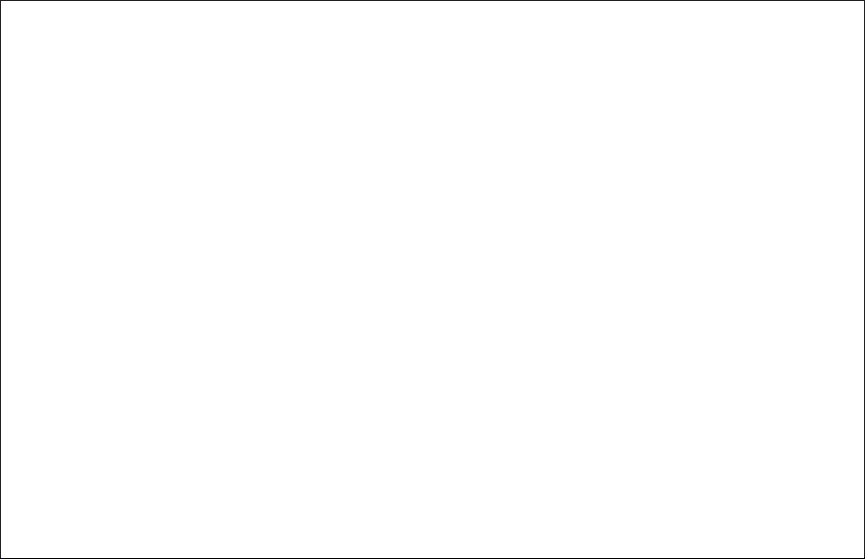
Page 3
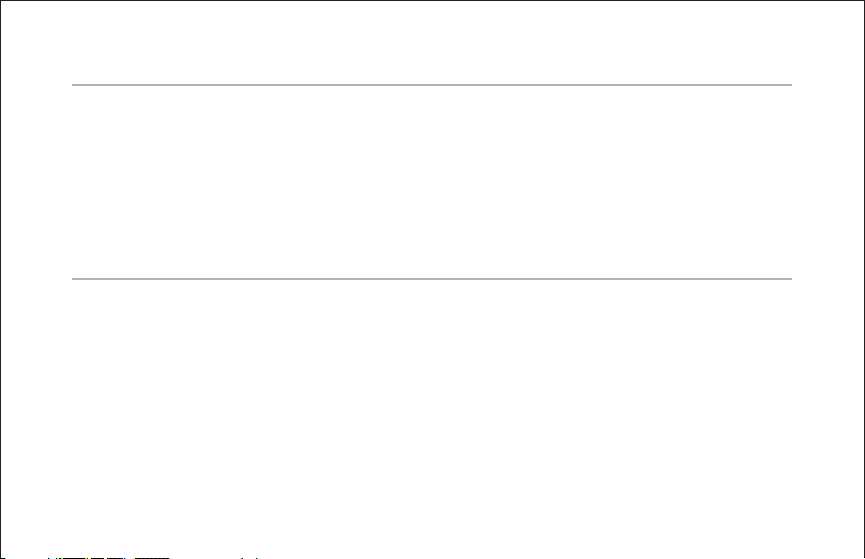
Welcome
Thank you for making Fishman a part of your acoustic experience. We are proud
to offer you the fi nest acoustic amplifi cation products available; high-quality
professional-grade tools to empower you to sound your very best. We are
confi dent Onboard Aura will both enhance and inspire your music making.
Troubleshooting
Installation by a qualifi ed professional is strongly recommended.
Should you have any problems, please check with your installer or refer to the
online installation guide for this product. Technical support, troubleshooting tips
and installation information can be found at http://www.fi shman.com/support/
3
Page 4
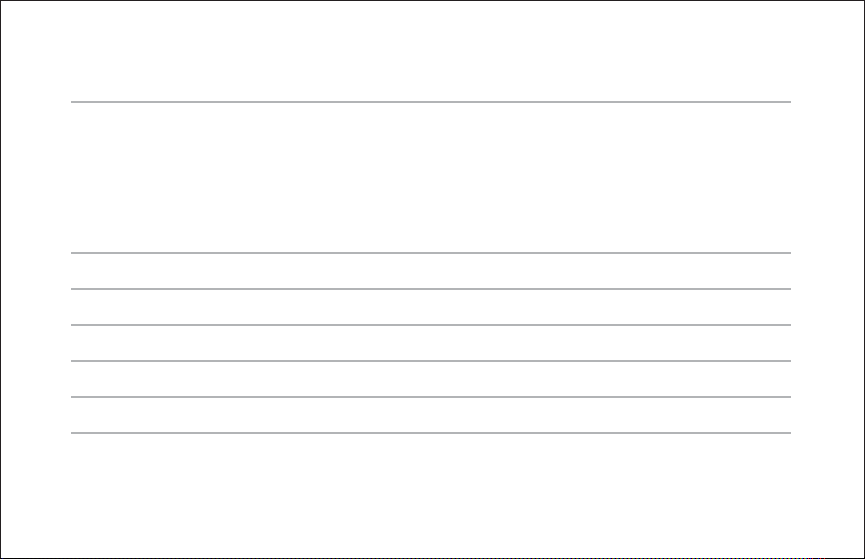
Image Chart
Once you upload Images into your Onboard Aura, use this chart for
quick reference.
Image # Instrument Name Microphone Mic Distance
1
2
3
4
5
6
4
Page 5
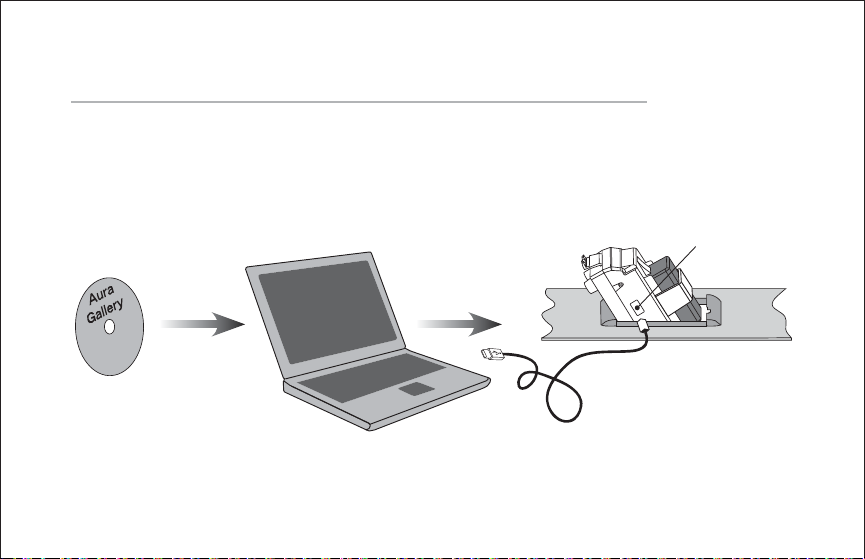
Fundamentals
To experience the benefi ts of Aura, install the Aura Gallery CD
on your computer then upload Images into the Onboard Aura
preamp. Flip open the preamp and connect the included USB
cable to the side of the preamp.
5
USB mini jack
Page 6
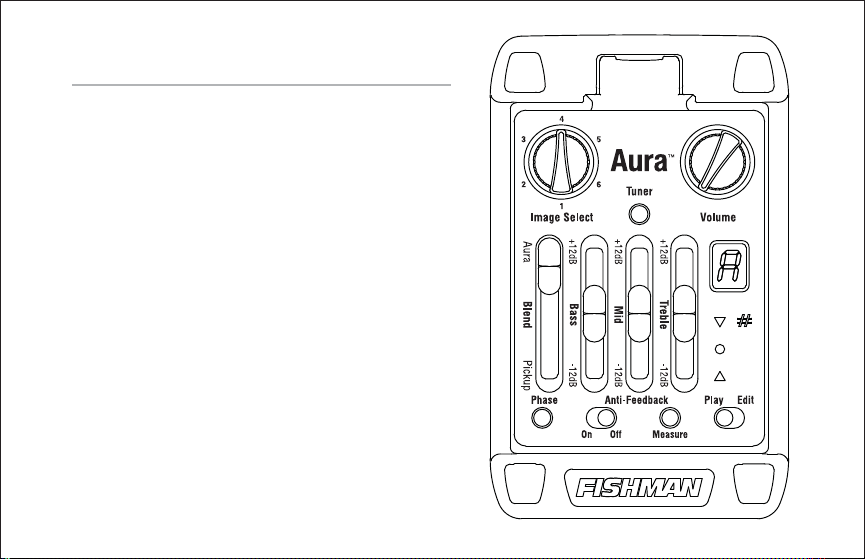
Quick Start
Before you begin, set the controls
as shown:
1. Plug in • Use a ¼-inch instrument
cable.
2. Tune up • Set Play/Edit switch to
Play. Press Tuner button. When engaged,
Tuner
mutes the output. Press again to exit
Tuner.
3. Select an Image • Raise the
Volume and use the Image Select knob
to browse the Images.
4. Blend in pickup • Lower Blend
slider to mix pickup with Image.
6
Page 7

5. Pickup tone • Set Play/Edit switch to Play and adjust tone controls.
6. Image tone • Set Play/Edit switch to Edit and adjust tone controls.
Move switch back to Play to lock Image tone.
7. Control Feedback
• If feedback occurs, push Phase switch. If feedback recurs when you
change your location, press switch again.
• Turn Anti-Feedback switch On and push Measure button once. Turn
up Volume, then either dampen the strings while tapping the body, or
play the troublesome note until the fi lter eliminates feedback.
Note: Onboard Aura is a programmable preamplifi er. To restore factory
defaults, see page 16.
7
Page 8

Power
Plug in the guitar, and the Onboard Aura switches on. To conserve the battery,
remove the instrument cable from the guitar when the system is not in use.
The LEDs in the tuner display fl ash once at power-up to tell you the preamp is on.
Low Battery Indicator
When the tuner fl ashes an “L” once every three seconds, you have approximate-
ly 1.5 hours before the battery is exhausted. Change it at the next opportunity.
When the tuner fl ashes an “L” every half a second the battery is practically spent
and should be changed immediately.
8
Page 9

Tu n e r
With the Play/Edit switch set to Play, depress the Tuner button to turn the circuit
on and off. This digital chromatic tuner accommodates all standard and alternate
tunings and can be activated without an instrument cable. When engaged, the
tuner mutes the output and will turn itself off after 45 seconds.
Note that the tuner is calibrated to A = 440.
9
Page 10

Controls
Image Select
Your Onboard Aura is factory loaded with six Images created especially for this
instrument. Each Image corresponds to a different microphone type and position.
Contact the guitar’s manufacturer to identify the microphone associated with
each Image.
Volume
For the cleanest noise-free sound, set Volume as high as possible without caus-
ing your amp or mixer to distort.
Blend
Use the Blend slider to set the balance between the pickup and the Image.
10
Page 11

Tone Controls & Play/Edit Switch
The Play/Edit switch lets you EQ the pickup and Image(s) independently.
Pickup EQ
Move the Play/Edit switch to Play and adjust the Bass, Mid and Treble controls.
Switch to Edit and the preamp retains the pickup EQ settings, disengages the
pickup tone controls and enables Image EQ . Return to Play and the preamp
holds the pickup EQ settings until the Bass, Mid or Treble controls are moved
(regardless of the current position of the controls).
Programmable Image EQ
To EQ an Image, move the Play/Edit switch to Edit. The “#” LED fl ashes to
indicate Edit mode. Move the Blend slider to Aura, select an Image and adjust
the tone controls. You can program EQ for each of the six Images: simply select
another Image and adjust the controls. Switch to Play and the preamp retains the
Image EQ settings, disengages the Image tone controls and enables pickup EQ.
Go back to Edit and the preamp holds the Image EQ settings until the Bass, Mid
or Treble controls are moved (regardless of the current position of the controls).
11
Page 12

Phase Switches
Phase (global)
Use the Phase switch to improve bass response at low volume and suppress
feedback at high volume. Push the Phase switch in and out and leave it in the
position most pleasing to your ear. If feedback occurs, push the switch again.
Relative Phase (pickup phase)
To change the character of your blended sound, you may wish to change the
phase of the pickup relative to the Image. There is no “best” position for Relative
Phase and where you set it is a matter of personal taste.
1. Center Blend slider & switch to Edit. The “#” LED fl ashes to indicate Edit mode.
2. Push the Tuner button to toggle the relative pickup phase. = default.
3. To exit Relative Phase, move the Play/Edit switch to Play.
You can program different Relative Phase settings for each of the six Images.
Select a different Image and repeat above procedure.
12
Page 13

Anti-Feedback
Use this search-and-destroy Anti-Feedback fi lter in addition to the Phase switch.
1. Move Anti-Feedback switch left to On position and push the Measure button
once. The tuner display will animate to indicate it is searching for feedback.
2. Turn up Volume, then either dampen the strings while tapping the body or
play the troublesome note until the feedback begins. The fi lter will automatically
identify and eliminate the feedback. The circuit will hold this offending frequency
in memory until you push the Measure button again.
Battery Replacement
Pull the small tab at the top of the Onboard Aura toward you. The body of the
preamp will swing out, revealing the battery compartment. Observe the polarity
marks on the battery compartment and install a fresh 9V battery. We recommend
a lithium battery for extended battery life.
13
Page 14

Input Trim and VU Meter
Adjust this set-and-forget control to accommodate the dynamics of your
playing style. When you set Input Trim to the optimum level, you can play
strongly without distortion and play quietly without hiss.
To Set the Input Trim:
• Unplug the guitar and pull the small tab at the top of the Onboard
Aura toward you. Locate the small circular potentiometer on the
right side of the preamp.
• To turn on the VU meter, move the Edit/Play switch to Play and plug in
the guitar while holding the Measure button for two seconds. Release
the Measure button when a “U” is shown in the tuner display. The
pitch LEDs (two arrows and a circle) will now display the input level.
• Play the instrument strongly and watch the LED display. Use a small
fl at-head screwdriver to raise or lower the trim control so all three LEDs
fl ash occasionally with hard strumming.
• To exit the VU meter, push the Tuner button.
14
Page 15

Trim
15
Page 16

Restore Factory Defaults
1. Unplug the guitar, move the tone controls to the center detent position.
2. Move the Edit/Play switch to Play.
3. Hold the Measure button, plug in the guitar and press the Tuner button within
two seconds.
4. When the tuner display fl ashes an “F,” release the buttons. The factory reset is
complete when the “F” stops fl ashing and the unit returns to normal operation.
Defaults:
• EQ for all six Images reverts to fl at.
• Relative Phase settings return to default state.
• Anti-Feedback frequency is reset to 100Hz.
16
Page 17

Electrical Specifi cations
Digital Signal Path:
A/D, D/A conversion: 24-bit
Signal Processing: 32-bit
Typical in-use current consumption @ 9VDC: 18mA
Typical 9V lithium battery life: 54 hours
Typical 9V alkaline battery life: 27 hours
Nominal output impedance: 1k Ohm
Recommended load impedance: 10k Ohm and up
Input Trim gain range: -6dB to +6dB
Maximum output level (onset of clipping): +5dBV
Baseline noise: -92dBV
Dynamic Range: 97dB
Bass control: ±12dB @ 70Hz
Midrange control: ±12dB @ 1kHz
Treble control: ±12dB @ 6.5kHz
Anti-Feedback: cut depth: 13.5dB
All specifi cations subject to change without notice.
17
Page 18

www.fi shman.com
513-000-151 Rev B 2-09
