Page 1
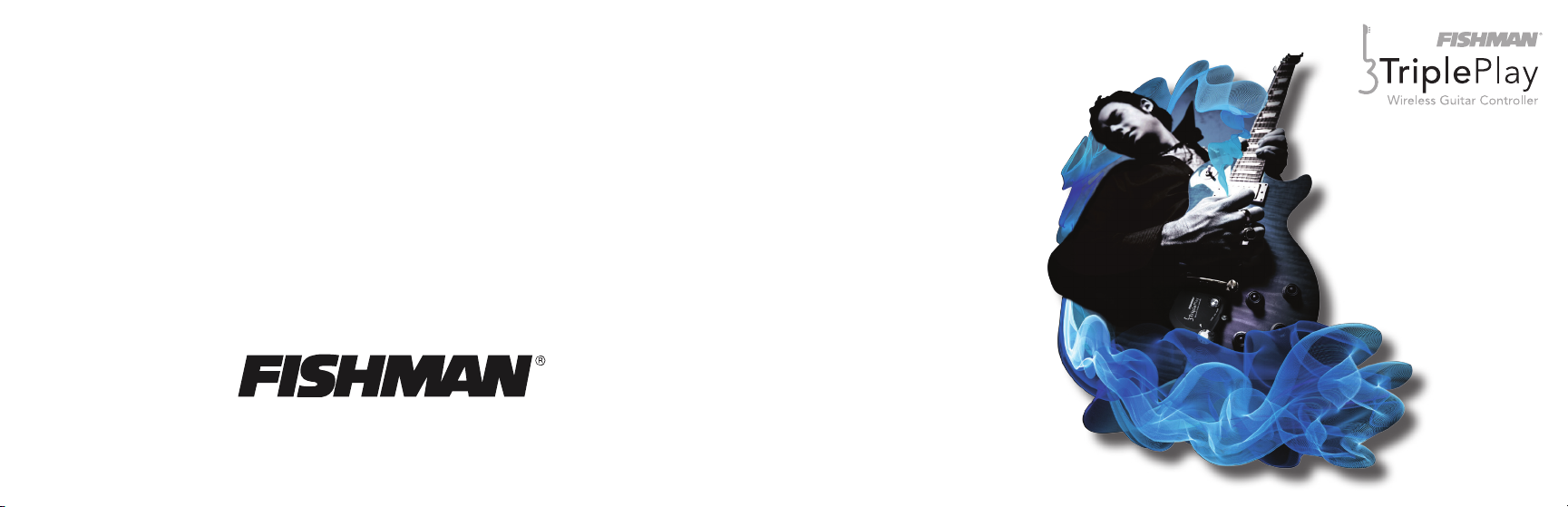
Technical support, troubleshooting tips and other product information can be found at
www.fishman.com/tripleplay
www.fishman.com
513-300-205_12.17
INTRO GUIDE
TRIPLEPLAY® OEM
Page 2
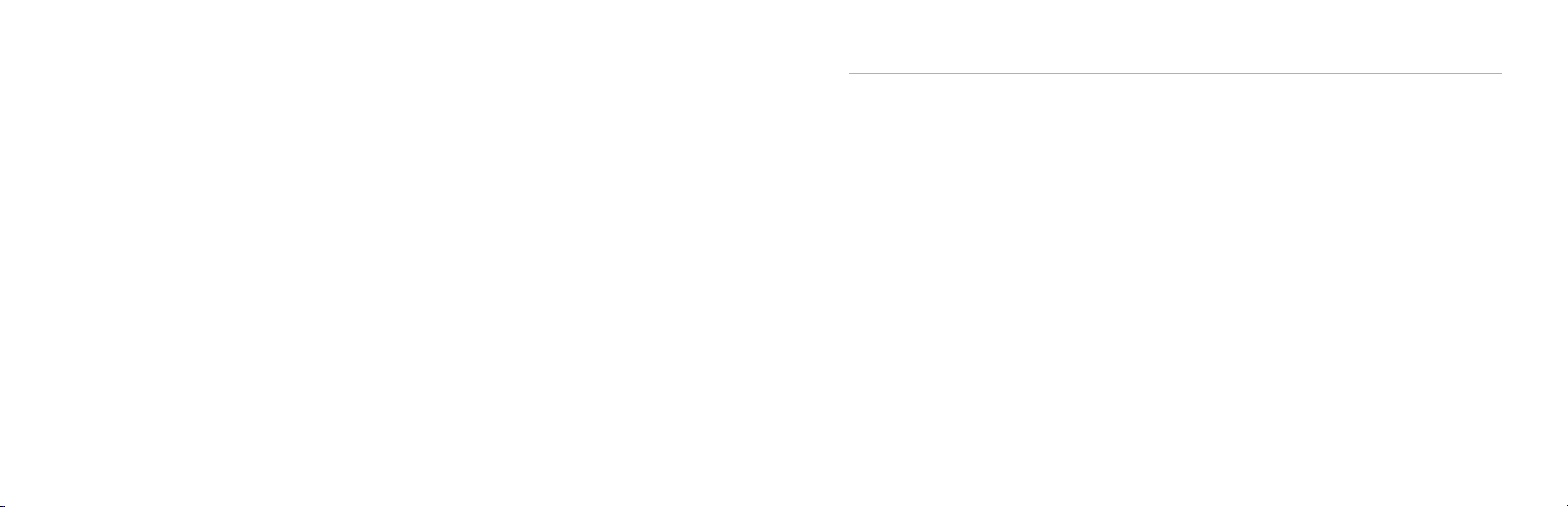
FCC Notice (for U.S. Customers):
This device complies with FCC Part 15 and Industry Canada licence-exempt RSS standard(s): Operation is subject to the following
two conditions: (1) this device may not cause interference, and (2) this device must accept any interference, including interference
that may cause undesired operation of the device.
NOTE: This equipment has been tested and found to comply with the limits for a Class B digital device, pursuant to Part 15 of the
FCC Rules. These limits are designed to provide reasonable protection against harmful interference in a residential installation. This
equipment generates, uses and can radiate radio frequency energy and, if not installed and used in accordance with the instructions, may cause harmful interference to radio communications. However, there is no guarantee that interference will not occur in a
particular installation.
If this equipment does cause harmful interference to radio or television reception, which can be determined by turning the
equipment off and on, the user is encouraged to try to correct the interference by one or more of the following measures:
-- Reorient or relocate the receiving antenna.
-- Increase the separation between the equipment and receiver.
-- Connect the equipment into an outlet on a circuit different from that to which the receiver is connected.
-- Consult the dealer or an experienced radio/TV technician for help.
Changes and modications not expressly approved by FISHMAN TRANSDUCERS can void your authority to operate this equipment
under Federal Communications Commissions rules.
M/N: OEM-TRP-P01
FCC ID: RMU-OEMTRPP01 IC: 10812A-OEMTRPP01
EU Declaration of Conformity CE: Hereby, Fishman declares that this Triple Play Wireless Guitar
Controller is in compliance with the essential requirements and other relevant provisions of Directive 1999/5/EC., 2004/108/EC,
2006/95/EC.
This device complies with Industry Canada licence-exempt RSS standard(s): Operation is subject to the following two conditions: (1) this device may not cause interference, and (2) this device must accept any interference, including interference that may
cause undesired operation of the device.
2 15
Legal
© 2013 FISHMAN TRANSDUCERS. All rights reserved. Printed in USA. TriplePlay® is a registered trademark
of FISHMAN TRANSDUCERS. OS X, Mac and the Mac logo and AU Audio Units are registered trademarks
of Apple Inc. in the US and other countries. Windows and the Windows logo are registered trademarks of
Microsoft Inc. in the US and other countries. VST is a trademark of Steinberg Media Technologies GmbH.
ASIO is a trademark and software of Steinberg Media Technologies GmbH. Komplete Elements and Guitar
Rig are registered trademarks of Native Instruments GmbH. SampleTank and AmpliTube are registered trademarks of IK Multimedia Production. Studio One is a registered trademark of PreSonus Audio Electronics, Inc.
PROGRESSION is a registered trademark of Notion Music Inc.
FISHMAN TRANSDUCERS is not afliated with any of the aforementioned companies or their
respective trademarks, registered trademarks, product models or copyrights.
Page 3
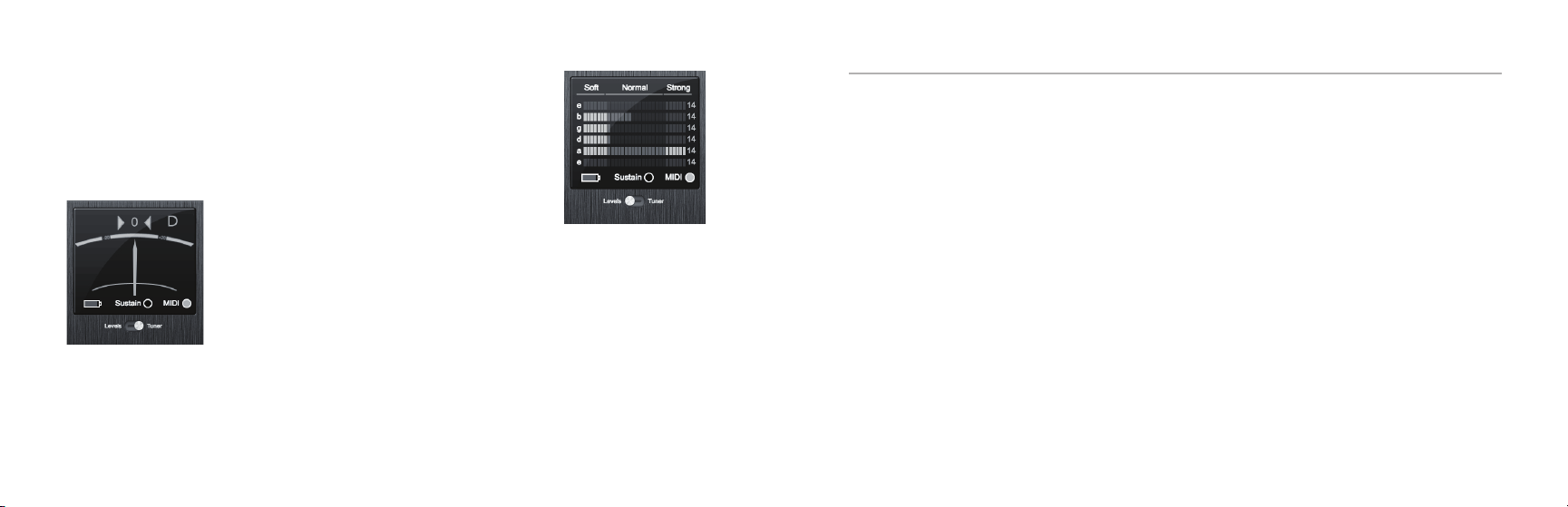
TriplePlay Software (continued)
Calibrating string sensitivity: In the center of the interface is a set of meters
for adjusting the dynamic sensitivity for each string. As you play, each string’s
corresponding meter lights up. Using the up and down arrows beneath the
word “Strong,” set the sensitivity for each string so that only your loudest notes
send the meter to the top of its range. These settings are scaled from 1 to 16,
with 16 representing maximum sensitivity. Don’t be surprised if your settings
vary from string to string.
Tuning up: This area doubles as a tuner. Just click the
switch beneath the word “Sustain” to tune up, and then
click it again when you’re done.
Audio hardware settings: If you’re using a dedicated audio interface, go to
TriplePlay’s pull-down Options menu and select Preferences to verify that your
interface is selected as the input and output device.
Welcome
Thank you for making Fishman a part of your musical experience. We are proud to offer the nest products
available; high-quality professional-grade tools which empower you to sound your very best.
You now own a remarkable musical tool that will transform the way you play guitar! Note that this guide is
for factory installed TriplePlay products used as original equipment on new instruments (OEM).
This guide will help get you up and running with TriplePlay. If you don’t have experience installing software,
please consult our online documentation for step-by-step instructions.
Find detailed info about TriplePlay at www.shman.com/tripleplay
arrows in the upper-left corner of the interface, next to the patch name and then
press the “Audition” button.
Next Steps: There’s much more to TriplePlay than we can cover in this brief overview. See our online
documentation at www.shman.com/tripleplay for more details.
Make some sounds: To audition the factory sounds, simply click the up/down
14 3
Page 4

What is TriplePlay?
TriplePlay is like a musical interpreter, translating your guitar performance into MIDI, a language understood
by most music software and hardware. With TriplePlay, a guitar can sound like any instrument, real or imagined.
TriplePlay doesn’t change what you love about your guitar, nor will it eliminate any of your current sounds. In
fact, you’ll probably nd yourself combining traditional and synthesized sounds in exciting new ways.
In a Hurry? Basic MIDI Controller Mode
Fishman’s TriplePlay controller and USB receiver will likely be usable with any software that supports MIDI
input. This may even include hardware and software not meeting TriplePlay’s written requirements. Basic
MIDI Controller Mode is useful for quick access to MIDI functions, with little or no software installation
required, and will allow access to proprietary plug-ins and instruments not usable within Fishman’s software.
To determine capability, simply connect your USB receiver to your device and pair it with your controller.
Your TriplePlay should appear in most software as a MIDI device with a single MIDI channel for all guitar
string output. Note that some hardware functions, such as global string sensitivity, are saved to your TriplePlay controller during use of our TriplePlay software. These settings will travel with your device even when
used in Basic Mode.
A minimal installation of TriplePlay software on any compatible computer will allow you to set your string
sensitivity and transport it with your hardware for use in Basic MIDI Controller Mode with other systems.
4 13
TriplePlay Software
Once you’ve paired the controller and receiver, open the TriplePlay application and you will see the Perform
window.
Perform Window
A. Patch Readout Area. Here you preview, select,
load, and save your TriplePlay patches. (A “patch”
is a snapshot of a TriplePlay setup, whose info
includes your choice of instruments, fretboard
layout, and other parameters.)
B. Sensitivity/Tuner Area. This area doubles as a
tuner and a calibration tool that ne-tunes
TriplePlay to suit your playing style.
C. Mixer Area. A virtual mixing board for adjusting
the levels, panning, and solo/mute status of the
guitar and synth sounds that comprise each patch.
D. Fretboard/Edit Splits Area. Displays each note
you play in real time. It’s also where you
create “splits” — patches that assign different sounds to different parts of the fretboard.
E. Pull-Down Menus. Here you set your TriplePlay preferences, check for software updates, and call up
various views and windows.
E
C
A B
D
Page 5

TriplePlay Hardware (continued)
What’s Included?
Charging the controller: Connect the charge cable to the guitar and plug into one of your computer’s USB
ports, or into a wall socket using the included adapter. A small LED on the back plate of your guitar glows
green while the unit is charging and turns off once the charge is complete. Allow 90 minutes for the control-
ler to be fully charged. You can expect about 20 hours of battery life from your charged instrument. We
recommend fully charging the TriplePlay setup before using it for the rst time.
Users should not attempt replacement of the TriplePlay battery themselves. It is possible to send your TriplePlay controller back to Fishman in order to have the battery replaced for a small fee. However, if a battery
replacement is attempted: Caution - Replace only with same type of battery, Model F480.
Pairing the guitar and receiver: Connect the receiver to your computer's USB port. On the guitar's back
plate, move the TriplePlay power switch to 'On'. To pair, press and release the LED pairing buttons on the
receiver and back plate. Both buttons will ash rapidly. You only need to press each button once. When paired,
the LED on the receiver will glow steadily and the LED on the guitar will ash slowly.
pairing button
pairing button
Receiver
power switch
12 5
Triple Play M/N: OEM-TRP-M01
FCC ID: RMU-OEMTRPM01
IC: 10812A-OEMTRPM01
Assembled in China
USB charging port
Guitar back plate
TriplePlay includes a pickup and controller factory installed on your guitar, a small wireless USB receiver that
plugs into your computer, a charging cable and power supply, and adjustment tools. You also get a library of
software for recording, performance and notation, featuring stunning collections of sounds and virtual instruments.
System Requirements (Software Only)
Standard broadband connection for software downloads
Computer Hardware: 4GB of RAM and 10GB of free HD space
Apple Mac: OS X 10.6.8 Snow Leopard or later
Windows: Win 7 or later, both 32-bit and 64-bit
Refer to www.shman.com/tripleplay for detailed system requirements.
Page 6

Basic Concepts
A different kind of pickup: Traditional electric guitar pickups convert string vibrations into electrical signals
which are sent to an amplier or recording device. The TriplePlay pickup sends six individual signals to the
TriplePlay Controller which converts them into MIDI data, then transmits the MIDI wirelessly to the TriplePlay
Receiver connected to your computer.
MIDI guitar vs. traditional guitar: TriplePlay does not wirelessly transmit your traditional guitar sound.
You still need to use a cable to connect your guitar to a computer, amp, or other device. The best way to
connect your guitar’s audio to your computer is by plugging into the computer through a dedicated audio
interface. This allows the user to combine traditional guitar and MIDI inside the TriplePlay software. (While it
is possible to connect directly to most computers via their audio input jacks, most users prefer the superior
sound of a dedicated interface). If you only plan to use MIDI, you can do everything wirelessly without an
audio interface.
Virtual instruments: A virtual instrument (VI) is software which mimics the sound (and often the look and
feel) of a physical instrument. TriplePlay comes with VIs from the world’s most respected developers. You
can conjure and combine the sounds of hundreds of standard instruments or tweak them into exciting new
tones. TriplePlay can also control most commercially available virtual instruments.
6 11
TriplePlay Hardware
Adjustment: The TriplePlay pickup is factory adjusted for optimal performance during installation. However,
changes to your instrument setup may require corresponding adjustment to your TriplePlay pickup. A height
adjustment screwdriver and a small guitar shaped gauge are included with your instrument.
The pickup should be positioned quite close to the strings, but not so close that the strings rattle against
it. Fine-tune the spacing using the included guitar-shaped pickup height spacer in conjunction with the
pickup’s two height-adjustment screws. (A mini-screwdriver is included in the TriplePlay package). Ideally, the
pickup-height spacer should t between the strings and the pickup with little room to spare.
If you’re not comfortable adjusting your instrument, consider using a professional technician to optimize
your TriplePlay setup.
Page 7

Audio Setups
Many players connect their guitars to a computer via a dedicated audio interface. In this scenario,
TriplePlay’s controller transmits MIDI data wirelessly to the receiver, while the audio interface conveys the
audio signal from the guitar’s traditional pickups. These sources get mixed and manipulated in the TriplePlay
software, and the combined sounds exit the computer via the audio interface to your headphones or speakers.
(To utilize the included virtual guitar modeling feature as part of your TriplePlay patch you will need an audio
interface, guitar cable and headphones or speakers)
Other setup options are diagrammed in the online documentation. These include connecting to your
computer’s built-in audio hardware, using a conventional guitar amp or hardware amp simulator, and using
TriplePlay to control hardware synthesizers.
* Windows installations may require the use of a low latency audio driver to avoid long delays.
10 7
Basic Concepts (continued)
Virtual guitar rigs: A virtual guitar rig (VGR) is software that replicates the sound of amps, pedals, and other
guitar gear. VGRs can reproduce convincing electric guitar tones, just by connecting your traditional guitar
signal directly to your computer. TriplePlay comes with an industry standard virtual guitar rig that will have
you believing you’re playing through your favorite analog gear.
Plug-ins and hosts: A plug-in is a computer program that runs inside another “host” program. TriplePlay
works as both a plug-in and a host. When you run TriplePlay in standalone mode, it hosts all the plug-ins
that come with the program and any others you’ve installed on your computer. TriplePlay runs as a VST plugin on both Windows and Mac OS X. On Mac OS X, TriplePlay also runs as an AU plug-in (Audio Unit).
Want more information? Check out our online documentation, where we cover everything in greater detail.
Page 8

Software Download and Installation
TriplePlay comes with a comprehensive software library. It’s so comprehensive, in fact, that it will probably
require several hours to download. We suggest starting that process now. Install the hardware and read up
on TriplePlay’s features while your software downloads.
Software included with TriplePlay:
Software Download and Installation (continued)
To download your TriplePlay software, visit the product registration section on www.shman.com/tripleplay
To help you get up to speed quickly and enjoying the many features of TriplePlay, we have included a
variety of great factory patches. It is important that you install your software in the order outlined in
the online instructions to ensure that your TriplePlay software and factory patches work properly.
• Fishman TriplePlay software: The program you’ll use to create and manage your TriplePlay sounds.
Runs both in standalone mode and as a plug-in within DAW software.
• IK Multimedia SampleTank 2.5: A versatile sampler that reproduces the sounds of many acoustic and
electronic instruments.
• IK Multimedia AmpliTube Custom Shop: A powerful and expandable virtual guitar rig VGR with great
amps, speakers and effects boxes.
• Native Instruments Komplete Elements: A set of three world-class programs: Kontakt, a sampler with
a large library of acoustic and electronic sounds; Reaktor, a suite of cutting-edge synthesizers; and
Guitar Rig, one of the leading VGRs.
• Notion Progression: A music notation program optimized for guitarists, whether they use tab, standard
notation, or both. You can create sheet music just by playing!
• PreSonus Studio One: Powerful recording software that can host TriplePlay.
8 9
Most users will be able to download and authorize all of the software simply by following the
steps outlined on the download page. If you require more detailed instructions consult our online
documentation.
NOTE: Upgrade versions of the third-party software packages are available. These open up even more
musical possibilities.
