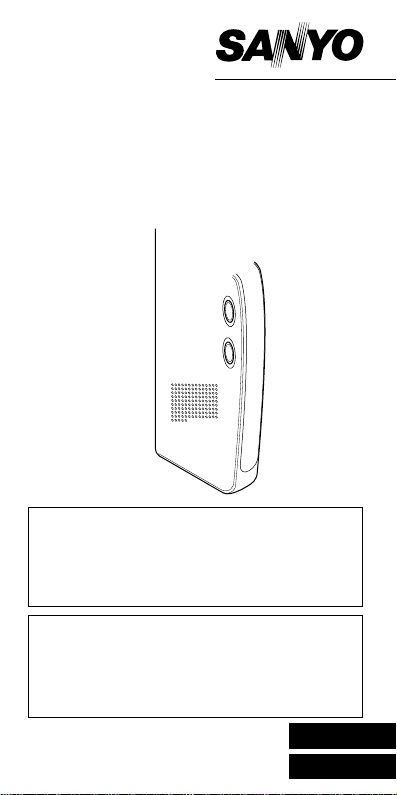
INSTRUCTION
ICR-B35
MANUAL
Digital Voice Recorder
SANYO'S HELP-LINE
Call the toll-free number below if you have any
difficulties operating this product.
1-877-999-1840 (Weekdays 8:00 AM - 5:00 PM
Pacific time)
LlNEA DE CONSULTA SANYO
Llame gratis al número indicado a continuación
si tiene dificultades al utilizar este producto.
1-877-999-1840 (Días laborables de 8:00 AM
a 5:00 PM hora del Pacífico)
1AD6P1P1314--A ICR-B35
Issue Number 2, Printed in China
ENGLISH
ESPAÑOL
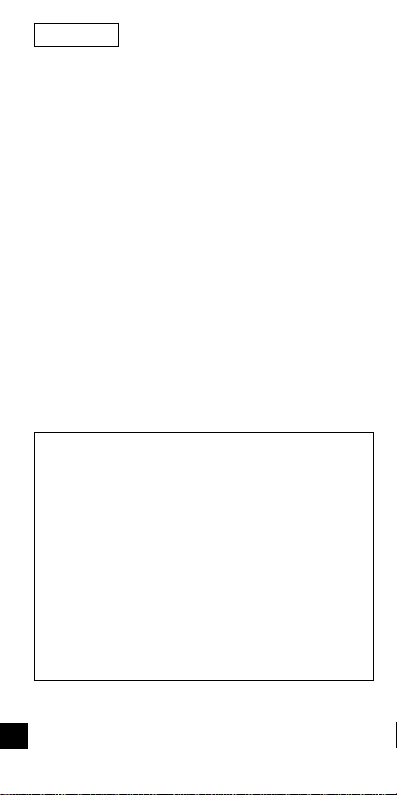
ENGLISH
CONTENTS
PRECAUTIONS ..............................................2
CONTROLS ....................................................3
POWER SUPPLY ...........................................4
BEFORE OPERATION ...................................6
SELECTING THE MENU MODE ....................8
RECORDING .................................................11
PLAYBACK ....................................................14
ERASING ......................................................17
VOICE ALARM TIMER ................................. 20
CLEANING THE CABINET .......................... 21
TROUBLESHOOTING GUIDE .....................22
FCC INFORMATION ....................................23
SPECIFICATIONS ........................................24
WARRANTY (For USA) .............................. 25
WARRANTY (For Canada) ...........................29
Important Information:
Notes on clock setting
Be sure to set the date and time of the unit’s
clock before you start using it. (See “Adjusting
the date and time” in “BEFORE OPERATION”
section.)
Backup recommendation
To avoid potential risk of data loss caused by
accidental operation or malfunction of the unit,
we recommend that you save a backup copy of
your recorded massages on a tape recorder, etc.
-1-
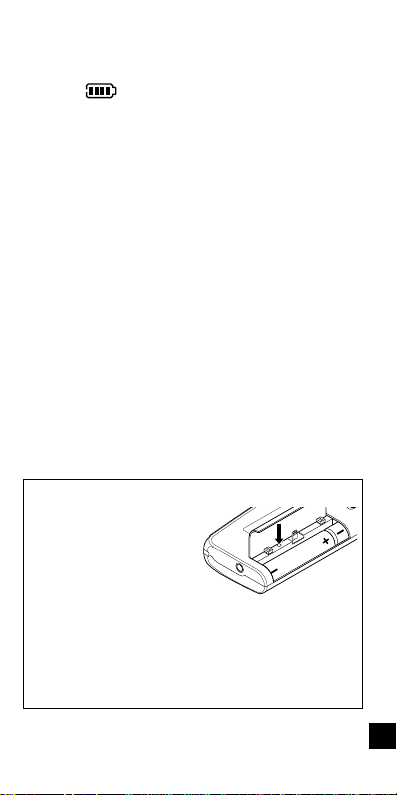
PRECAUTIONS
• If the line of rectangles in the battery indicator ( ) disappear during recording, stop
the recording immediately and replace the
batteries.
• Do not disconnect the AC adaptor or remove
the batteries while operating the unit.
• Before erasing, make sure that the battery
indicator is full.
• The apparatus shall not be exposed to dripping or splashing.
• Do not insert pins, etc., inside the unit.
• Do not drop the unit or subject it to strong
shocks.
• Do not use where there are extremes of temperature (below 5°C (35°F) or exceeding 35°C
(95°F)).
WHAT TO DO IF...
If the operation of the
unit or display is not normal,
1. Open the battery
compartment lid.
2. Remove the batteries. Wait 2 minutes, then
reinstall the batteries.
3. Press the reset switch (back of the unit) using a small ball-point pen, etc.
4. Resume operation.
-2-
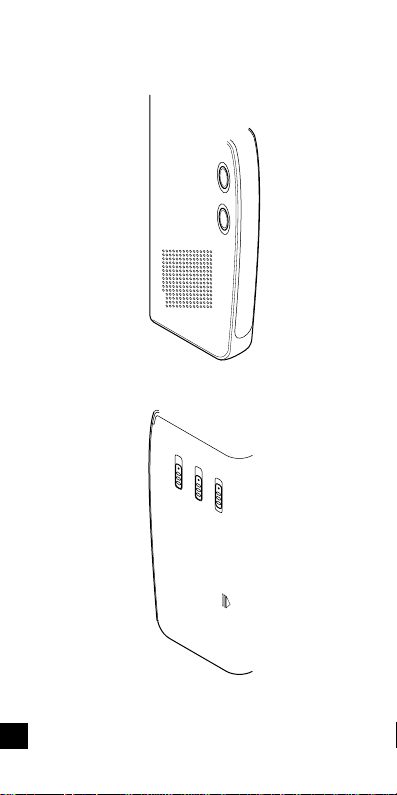
-3-
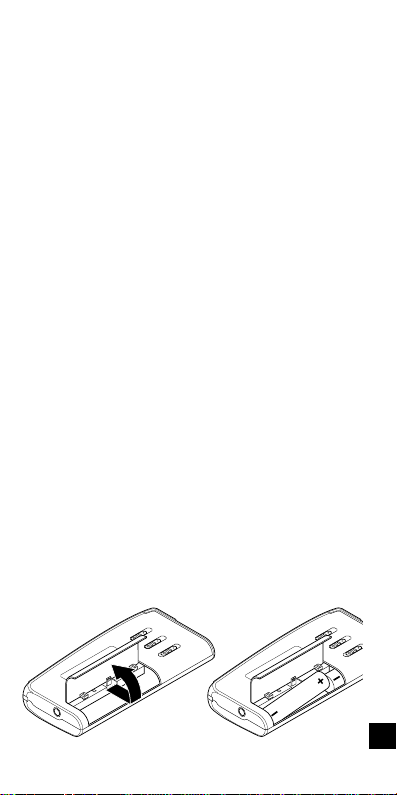
1. Earphone jack (EAR)
2. External microphone jack (MIC)
3. Built-in microphone (MIC)
4. Record button (m)/Pause
5. Repeat button (REPEAT)
6. Stop button (n)/On, Off select button
7. Play button (a)/Pause
8. Cue index button (CUE INDEX)
9. Fast forward/Fast backward buttons
(d, c)
10. Volume buttons (VOLUME)
11. Speaker
12. Erase button (ERASE)
13. Time/Set button (TIME/SET)
14. Menu button (MENU)
15. Display
16. Play speed switch (PLAY SPEED)
17. Record mode switch (REC MODE)
18. Hold switch (HOLD)
19. Battery compartment
20. External DC jack
(EXT DC 3V, bottom of the unit)
POWER SUPPLY
Batteries
1. Open the battery compartment lid.
2.
Install two “AAA” batteries (not supplied). Observe proper polarity.
12
-4-
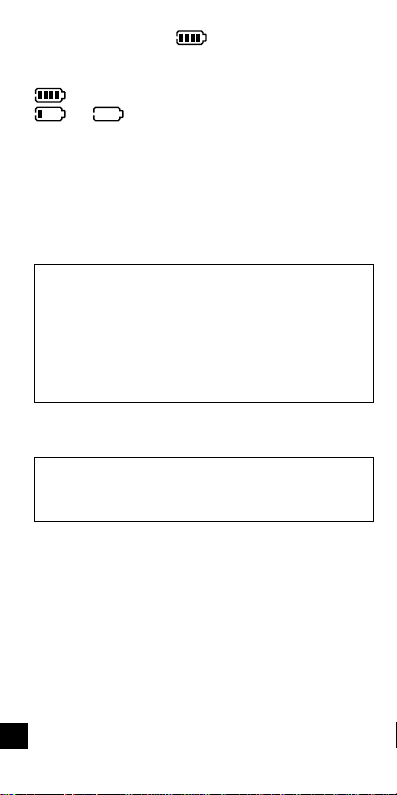
Battery indicator ( )
The line of rectangles is the battery gauge. Black
rectangles show the battery condition.
: Full, good condition
or (“LOW BATT” appears.): Weak or
exhausted battery, must be replaced.
CAUTION:
Remove the batteries if the unit will not be used
for a month or longer.
IMPORTANT NOTE FOR AMERICAN USERS:
SPENT OR DISCHARGED BATTERIES MUST
BE RECYCLED OR DISPOSED OF PROPERL Y IN COMPLIANCE WITH ALL APPLICABLE LAWS.
FOR DETAILED INFORMATION, CONTACT
YOUR LOCAL COUNTY SOLID WASTE AUTHORITY.
IMPORTANT NOTE FOR CANADIAN USERS:
When the batteries have become discharged,
they must be disposed of in a safe manner
that complies with all applicable laws.
AC adaptor
Connect the AC adaptor (SANYO Model No. 3CV 120US, not supplied) to the EXT DC 3V jack. (The
batteries are automatically disconnected.)
• The center pin of the EXT DC 3V jack is positive (+).
-5-
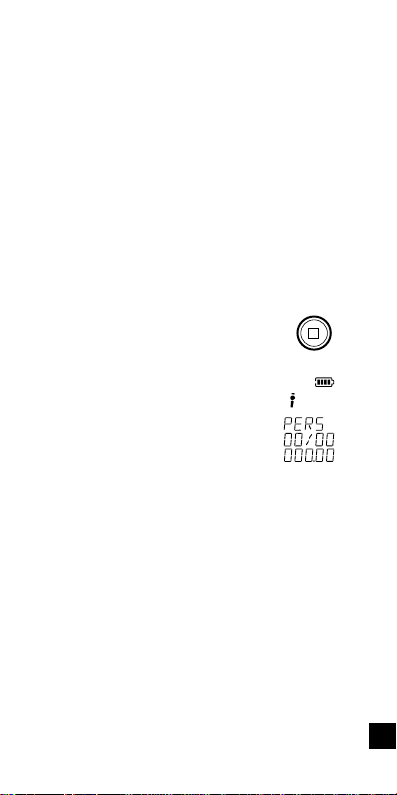
BEFORE OPERATION
Earphone
Connect an earphone (8 ohms, cord length less
than 2 meters (6 feet 6 inches), not supplied) to
the EAR jack. (The speaker is automatically disconnected.)
Note: Be sure to reduce the volume before connecting or disconnecting the earphone.
External microphone
Connect an external microphone (not supplied)
to the MIC jack. (The built-in microphone is automatically disconnected.)
Turning the power on and off
Press the n button to turn on the
power. The display appears as
shown right for example and the
unit is in the standby mode.
To turn off the power, press the
n button for at least 1 second in
the stop mode.
Auto power off function
The power turns off automatically when 5 minutes have elapsed after entering the stop, playback pause or recording pause mode.
Hold function
The HOLD switch (back of the unit) disables the
buttons (m, n, a, c or d) from operating, to
prevent playback or recording due to accidental
operation.
-6-
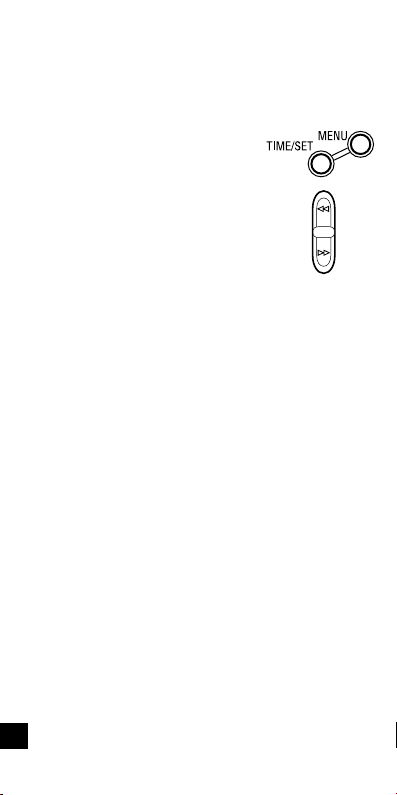
Set the HOLD switch to ON. “HOLD ON” appears
briefly on the display.
For normal use, set the switch to OFF. “HOLD
OFF” appears briefly on the display.
Adjusting the date and time
1. Press the MENU button repeatedly until the date and
time display appears.
2. Press the TIME/SET button.
The year display blinks.
3. Press the c or d button
repeatedly to select the year.
4. Press the TIME/SET button. The month display blinks.
5. Set the month, day, hour and minute by following steps 3 - 4 above.
• The time can be set accurately by press-
ing the TIME/SET button when a time signal is heard.
6. Press the n button to return the original dis-
play.
Changing the clock to the 12-hour (or 24-hour)
display
1. Press the MENU button repeatedly until “12/
24” appears.
2. Press the TIME/SET button. “24H” (or “12H”)
blinks.
3. Press the c or d button once. “12H” (or
“24H”) blinks.
4. Press the TIME/SET button.
-7-
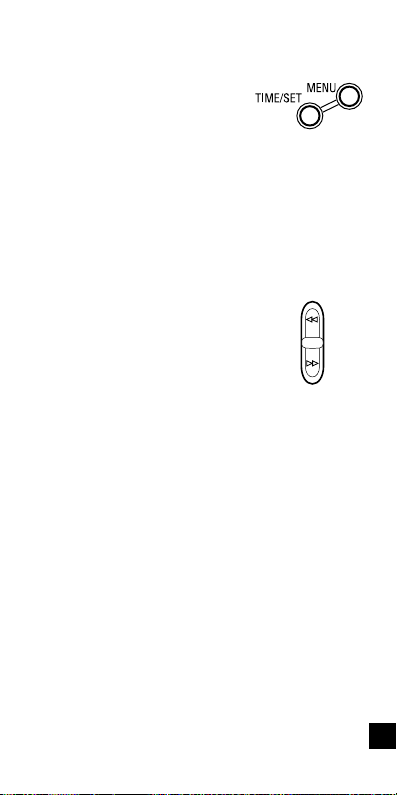
SELECTING THE MENU MODE
1. Press the MENU button repeatedly to select the desired
menu mode. Each time the
button is pressed, the display
changes as follows:
FOLDE (Folder) v EDIT v AUTO PAUSE
v
Date and time v VAS v REC v BEEP
v
ERASE GUARD v 12/24 v Original
display returns
2. To change the setting of a sub-menu in the
selected menu mode, press the TIME/SET
button so that the display blinks.
3. Press the c or d button
to select a new sub-menu.
(See “V arious menu modes”
below.)
4. Press the TIME/SET button to set it.
5. Repeat steps above to change other settings.
6. Press the n button to return to the original
display.
Various menu modes
FOLDE (Folder): Selecting folder mode
PERS
wv
BUSI
wv
LECT
wv
wv
ALARM
PERS: Personal
BUSI: Business
LECT: Lecture
OTHER: Others
ALARM: Voice alarm
OTHER
-8-

EDIT: Selecting edit mode
OVER WRITE
OVER WRITE: Overwrite recording
INSER: Insertion recording (“INSERT” appears on the display.)
AUTO PAUSE: Selecting auto pause time mode
PAUSE 03SEC
v
PAUSE 10SEC
PAUSE 01SEC
...
Note: The initial setting of the auto pause
function is ON (3 seconds).
Date and time (See “Adjusting the date and time”.)
VAS (Voice activated system): Selecting VAS
mode
VAS OFF
VAS OFF: To manually start and stop record-
ing
VAS ON: Recording begins when the unit
picks up sound, and stops after the sound
stops. Press the + or – VOLUME button to
set the microphone’s sensitivity when recording begins. The VAS sensing level appears
on the display (“VAS 01” ~ “VAS 10”). “VAS”
appears.
wv
wv
VAS ON
INSER (Insert)
wv
PAUSE 04SEC w ...
wv
PAUSE OFF
wv
PAUSE 02SEC
wv
wv
-9-

REC: Selecting recording time mode
REC STAND (Standard)
REC STAND: For better sound quality (The
unit can record for up to approx. 33 minutes.)
REC LONG: For longer recording (The unit
can record for up to approx. 197 minutes.)
BEEP: Selecting beep mode
BEEP ON
BEEP ON: Every time the operation buttons
are pressed, a beep sound will be heard.
BEEP OFF: No beep sound
ERASE GUARD: Selecting erasing guard mode
(See “Erasing guard”.)
GUARD OFF
GUARD OFF: You may erase the data.
GUARD ON: You cannot erase the data.
“ ” appears on the display.
12/24: (See “Changing the clock to the 12-hour
(or 24-hour) display”.)
Original display returns
wv
BEEP OFF
wv
wv
GUARD ON
REC LONG
-10-

RECORDING
1. Press the n button to turn the power on.
2. Set the REC MODE switch (back of the unit)
to select the desired recording mode.
DIC (Dictating): “ ” appears.
CONF (Conference): “ ” appears.
LECT (Lecture): “ ” appears.
Note:
If an external microphone (not supplied) is
connected, the recording mode cannot be
changed. “ ” appears.
3. Select the desired folder name, VAS and recording time modes. (See “SELECTING THE
MENU MODE”.)
4. Press the m button (red).
Recording starts with new file
number.
Example: The display appears as shown below.
Folder name
(Red)
Current file
number
Elapsed recording time
5. Press the n button to stop the recording at
any time.
-11-
Total file
number

Note:
• The unit can record up to file number 99 for
each folder (except ALARM folder).
• When the recording time is full, “MEMOR
FULL” appears briefly. In this case, erase the
unnecessary file.
• If the CUE INDEX button is
pressed during recording, an
index mark is made (INDEX
number appears briefly) and
recording continues. (Up to
10 index marks, for each file,
can be made. But, Index
marks cannot be deleted individually.)
File number
Each time a recording is made, a file number is
automatically placed in the memory at the beginning of the recording.
Temporarily stopping recording (Recording
pause)
Press the m button. The elapsed recording time
blinks on the display. To resume recording, press
the button again.
-12-

EDIT THE RECORDED DATA
Overwrite recording
T o overwrite recorded material (Previous recorded
material will be erased.)
1. Select the “OVER WRITE” edit mode.
(See “SELECTING THE MENU MODE”.)
2. Locate the desired point during playback, then
press the a button to pause.
• Elapsed playing time blinks.
3. Press the m button. Over writing recording
starts from the paused position. (The CUE
INDEX button will not function during over
writing recording.)
4. Press the n button to stop the recording.
Insertion recording
To insert into a file (Previous recorded material
will remain.)
1. Select the “INSER (Insert)” edit mode. “INSERT”
appears on the display.
(See “SELECTING THE MENU MODE”.)
2. Locate the desired point during playback, then
press the a button to pause.
3. Press the m button. Insertion recording starts
from the paused position. (The CUE INDEX
button will not function during insertion
recording.)
4. Press the n button to stop the recording.
Notes:
• The edit mode (OVER WRITE
can be changed by pressing the CUE INDEX
button during play back paused.
• In case of paused recording, the mode can
be changed to play back. Press the a button.
wv
INSER)
-13-

-14-

Auto pause
When the end of the file is reached during playback, “AUTO” and “PAUSE” appear in turn. The
unit pauses automatically for the preset auto
pause time. After the set time elapses, the next
file playback begins.
Press the a button during auto pause to return to
the normal pause mode.
File skip
Press the c or d button to skip to the desired
file.
In case the auto pause is set, if the c button is
pressed during playback, the unit enters the auto
pause mode at the end of the file. Press the c
button again to play back the next file.
File search
If the c or d button is pressed during playback, the unit will search at high speed in the forward or reverse direction while the button is being pressed. When the button is released, normal playback will continue.
Index search
If an index mark was made in the file, press the
CUE INDEX button during playback. The unit will
search for the next index point and playback starts
from this point.
-15-

Repeat
1. Press the REPEAT button during
playback. “ ” appears.
The unit plays back repeatedly the last 5 seconds of recorded content in the selected file.
(If the recorded times are shorter than 5 seconds, repeat playback starts from the beginning of the current file.)
2. Press the REPEAT button again to return to
normal playback.
Time display
Press the TIME/SET button repeatedly during
recording, playback and stop mode. The display
changes as follows.
In recording mode
Recording time mode, Current file number/
Total file number, Remaining recording time
v
Current time v Original display returns.
Example of remaining recording time:
Recording
time mode
In playback mode
Recorded date/time v Current time v Recording time mode, Current file number/T otal
file number, Remaining playing time v Original display returns
In stop mode
Recording time mode, Remaining recording
time v Current time v Original display
returns
Remaining
recording time
-16-

To secure the unit
In case the unit is used by unauthorised persons,
you can set the security mode.
To switch security mode on/off during power off,
press the TIME/SET and MENU buttons simultaneously. The buttons must be pressed for 4 seconds long. The display shows “SECUR ON”/
“SECUR OFF”.
ERASING
Important Note:
Before erasing, make sure that the battery indicator is full.
Preparations
1. Press the MENU button to select “FOLDE”.
2. Press the TIME/SET button. The folder name
blinks.
3. Press the c or d button to select the folder
to be erased, then press the TIME/SET button.
4. Press the n button to return to the original
display.
Erasing one file in memory
1. Press the c or d button to select the file
number to be erased.
2. Press the ERASE button
once. The file number and
“ERASE” blink.
3. While the display is blinking, press the TIME/
SET button. “ERASE” appears briefly.
The file memory in the selected folder is
erased. All the file numbers after the file that
was erased are reduced by one.
-17-

Erasing one folder memory
1. Press the ERASE button twice. The folder
name, file numbers and “ERASE” blink.
2. While the display is blinking, press the TIME/
SET button. “ERASE” appears briefly. All
memories in the selected folder are erased.
Erasing all memories
1. Press the ERASE button three times. “MEMOR
ALL ERASE” blinks.
2. While “MEMOR ALL ERASE” is blinking,
press the TIME/SET button. “ERASE” appears briefly. All memories in all folders are
erased.
Partial erasing (A-B erasing)
1. Press the c or d button to select the file
number.
2. Press the a button to start playback.
3. Press the a button again to pause at the starting point you want to erase (point A).
4. Press the ERASE button. “ERASE START”
blinks.
5. While “ERASE ST AR T” is blinking, press the
TIME/SET button. “ERASE” remains. Playback starts.
6. Press the ERASE button at the ending point
you want to erase (point B). “ERASE END”
blinks.
7. While “ERASE END” is blinking, press the
TIME/SET button. “ERASE” appears briefly.
The section between points A and B in the
selected file is erased. Playback pause is issued.
-18-

Notes:
• The ERASE button will not function during recording and playback.
• Erase all function can only be operated if in
the actual selected folder there is at least one
file.
Erasing guard
Erasing guard functions to prevent accidental
erasure.
1. Press the MENU button repeatedly to select
“ERASE GUARD”.
2. Press the TIME/SET button.
3. Press the c or d button to select “GUARD
ON”. “ ” appears.
4. Press the TIME/SET button.
In the erasing guard mode, the ERASE button will not function.
-19-

VOICE ALARM TIMER
1. Press the n button to turn the power on.
2. Select the sub-menu “ALARM” of “FOLDE”.
(See “SELECTING THE MENU MODE”.)
“FOLDE ALARM” appears.
3. Press the n button to return to the original
display mode.
4. Press the c or d button to select the file
number (01/02 or 02/02).
5. Press the m button to record your alarm mes-
sage.
6. Press the n button to stop.
7. Press the TIME/SET button. “OFF” or “ON”
blinks.
8. Press the c or d button to select “ON”.
“ ” or “ ” appears.
9. Press the TIME/SET button. The year display
blinks.
10. Set the timer ON time by using the TIME/SET,
c or d button. (Refer to “Adjusting the
date and time”.)
11. Press the MENU button to select the other
folder as desired. (See “SELECTING THE
MENU MODE”.)
When the alarm ON time arrives, the voice alarm
will be activated as shown below:
At stop mode:
• Beep 1 time & Voice message (If voice message is recorded.)
• Beep 10 times (If no voice message is recorded.)
-20-

During playback mode:
The operation is the same as “At stop mode” as
above. And, it goes back to the previous point
and pauses.
During recording mode:
Beep 1 time (Recording will not be interrupted.)
At power off mode:
• Beep 1 time & Voice message (If voice message is recorded.)
• Beep 10 times (If no voice message is recorded.)
CLEANING THE CABINET
Clean the outside of the unit with a clean soft cloth,
moistened with lukewarm water. Do not use benzene, thinner or alcohol since they will mar the
finish of the surfaces.
-21-

TROUBLESHOOTING GUIDE
SYMPTOM
POSSIBLE CAUSE
CORRECTIVE ACCTION
The unit does not operate.
The batteries are discharged or not installed.
Insert two new “AAA” batteries.
“ ” appears.
The batteries are discharged.
Insert two new “AAA” batteries.
“HOLD” appears when the operation button is pressed.
Hold function is set.
Set the HOLD switch to OFF.
No sound.
The earphone is plugged in.
Unplug the earphone.
The volume is turned down completely.
Press the + VOLUME button to adjust the
sound level.
Cannot erase.
The erasing guard is set. (“ ” appears.)
Cancel the erasing guard. Refer to “Erasing
guard”.
Playback speed is too fast or too slow.
The sound was recorded with the REC LONG mode.
Set the PLAY SPEED switch (back of the unit)
to STD.
Operation or display is not normal.
The unit must be reset.
See “WHAT TO DO IF…” on page 2.
-22-

FCC INFORMATION
This device complies with Part 15 of the FCC
Rules.
Operation is subject to the following two conditions:
(1) This device may not cause harmful interference, and (2) this device must accept any interference received, including interference that may
cause undesired operation.
CAUTION:
Changes or modifications not expressly approved
by Sanyo may void the user's authority to operate this equipment.
NOTE:
This equipment has been tested and found to
comply with the limits for a Class B digital device,
pursuant to Part 15 of the FCC Rules. These limits are designed to provide reasonable protection
against harmful interference in a residential installation. This equipment generates, uses and
can radiate radio frequency energy and, if not installed and used in accordance with the instructions, may cause harmful interference to radio
communications. However, there is no guarantee that interference will not occur in a particular
installation. If this equipment does cause harmful
interference to radio or television reception, which
can be determined by turning the equipment off
and on, the user is encouraged to try to correct
the interference by one or more of the following
measures:
-23-

• Reorient or relocate the receiving antenna.
• Increase the separation between the equip-
ment and receiver.
• Connect the equipment into an outlet on a
circuit different from that to which the receiver
is connected.
• Consult the dealer or an experienced radio/
TV technician for help.
SPECIFICATIONS
Frequency response
150 Hz - 3,400 Hz (Standard mode)
150 Hz - 3,000 Hz (Long mode)
Output power
100 mW (DC max.)
Power source
DC: DC 3V (2 “AAA” batteries)
Loudspeaker
8 ohms (1.1" Dia.)
Output terminal
EAR: 8 ohms (1/8" Dia.)
Dimensions
Approx. 1.8" (W) x 3.7" (H) x 0.6" (D)
Weight
Approx. 2 oz (without batteries)
IMPORTANT INFORMATION
Because its products are subject to continuous
improvement, SANYO reserves the rights to
modify product designs and specifications without notice and without incurring any obligation.
-24-

For USA
SANYO SERVICE PLUS LIMITTED
WARRANTY
DICTATION PRODUCTS ONLY
In order to obtain factory warranty service for
Sanyo Dictation Products, call the toll-free number
below. The unit must be packed in the original
carton or a well-padded sturdy carton in order to
avoid shipping damage.
Note: Do not return this unit to the retail store
for service.
To obtain Service Plus Warranty service, product operation information or for problem resolution, call
OBLIGATIONS
Toll Free 1-877-999-1840
Weekdays 8:00 AM – 5:00 PM Pacific Time
THIS WARRANTY IS VALID ONLY ON SANYO
DICTATION PRODUCTS PURCHASED AND
USED IN THE UNITED STATES OF AMERICA,
EXCLUDING ALL U.S. TERRITORIES AND
PROTECTORATES. THIS WARRANTY APPLIES ONL Y TO THE ORIGINAL RET AIL USER,
AND DOES NOT APPL Y TO PRODUCTS USED
FOR ANY INDUSTRIAL, PROFESSIONAL, OR
COMMERCIAL PURPOSE. THE ORIGINAL
DATED BILL OF SALE OR SALES SLIP MUST
BE SUBMITTED AT THE TIME WARRANTY
SERVICE IS REQUESTED.
-25-

Subject to the OBLIGATIONS above and EXCLUSIONS below, SANYO FISHER COMP ANY (SFC)
warrants this SANYO Dictation product against
defects in materials and workmanship for the periods of LABOR and P ARTS specified below. SFC
will, at its option, within two business days after
its receipt of any dictation product that fails to
conform to this warranty at SFC’s designated facility, either (a) repair such product or any of its
parts which fail to conform to this warranty or (b)
ship a replacement product. The warranty period commences on the date the product was first
purchased at retail.
LABOR PARTS
1 YEAR 1 YEAR
This warranty does not cover (A) the adjustment
of customer-operated controls as explained in the
appropriate model’s instruction manual, or (B) the
repair of any product, whose serial number has
been altered, defaced or removed. This warranty
shall not apply to the cabinet or cosmetic parts,
antenna, knobs, batteries or routine maintenance.
This warranty does not apply to repairs or replacements necessitated by any cause beyond the
control of SFC including, but not limited to, any
malfunction, defect, or failure caused by or resulting from unauthorized service or parts, improper maintenance, operation contrary to furnished instructions, shipping or transit accidents,
modification or repair by the user, abuse, misuse,
neglect, accident, incorrect line voltage, fire, flood,
or other Acts of God, or normal wear and tear.
EXCLUSIONS
-26-

The foregoing is in lieu of all other expressed
warranties and SFC does not assume or authorize any party to assume for it any other obligation
or liability.
THE DURATION OF ANY W ARRANTIES WHICH
MAY BE IMPLIED BY LAW (INCLUDING THE
WARRANTIES OF MERCHANTABILITY AND
FITNESS) IS LIMITED TO THE TERM OF THIS
WARRANTY. IN NO EVENT SHALL SFC BE LIABLE FOR SPECIAL, INCIDENT AL OR CONSEQUENTIAL DAMAGES ARISING FROM OWNERSHIP OR USE OF THIS PRODUCT, OR FOR
ANY DELAY IN THE PERFORMANCE OF ITS
OBLIGATIONS UNDER THIS W ARRANTY DUE
TO CAUSES BEYOND ITS CONTROL. SOME
STATES DO NOT ALLOW LIMITATIONS ON
HOW LONG AN IMPLIED WARRANTY LASTS
AND/OR DO NOT ALLOW THE EXCLUSION OR
LIMITA TION OF CONSEQUENTIAL DAMAGES,
SO THE ABOVE LIMITATIONS AND EXCLUSIONS MAY NOT APPLY TO YOU. THIS WARRANTY GIVES YOU SPECIFIC LEGAL RIGHTS.
YOU MAY HAVE OTHER RIGHTS, WHICH V AR Y
FROM STATE TO STATE.
S/D R1
-27-

For your protection in the event of theft or loss of
this product, please fill in the information below
for your own personal records.
Model No. Serial No.
(Located on back or bottom side of unit)
Date of Purchase
Purchase Price
Where Purchased
21605 Plummer Street
Chatsworth, CA 91311
-28-
