
User’s Guide
pp
s
Click here to return to the Table of Contents
D5132
October, 2008
ristol ControlWave Pump Controller A
Bristol ControlWave Pump Controller
Application User’s Guide
lication
Remote Automa tio n Solution
www.EmersonProcess.com/Remote

BLANK PAGE
Click here to return to the Table of Contents
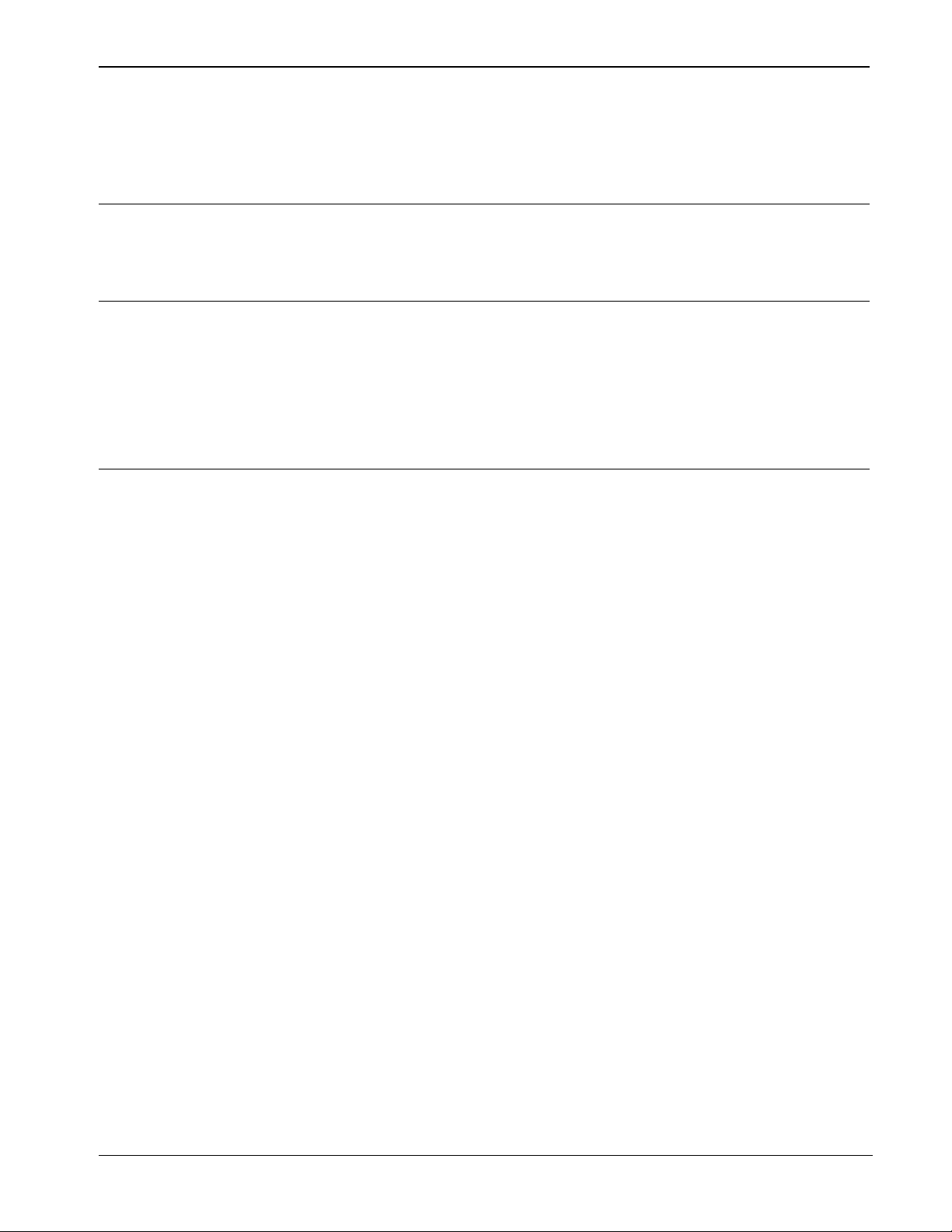
ControlWave Pump Controller Application User’s Guide (D5132)
Click here to return to the Table of Contents
Contents
Chapter 1 – Introduction 1-1
1.1 Scope of this Manual.................................................................................................................1-1
1.2 Overview ...................................................................................................................................1-2
Chapter 2 – Installation 2-1
2.1 Before You Begin......................................................................................................................2-1
2.2 Downloading the Application from the Web Site.......................................................................2-2
2.3 Installing the Application ...........................................................................................................2-2
2.4 Updating an Existing Controller with the Pump Controller Application.....................................2-9
2.4.1 Loading the Flash Configuration Profile (FCP) File....................................................2-10
2.4.2 Downloading the ControlWave Project.......................................................................2-13
Chapter 3 – Configuration 3-1
3.1 Starting the Configuration Wizard.............................................................................................3-3
3.2 Pump Configuration ..................................................................................................................3-4
3.2.1 Configure Pumps ..........................................................................................................3-5
3.3 Variable Frequency Drive (VFD) Configuration ........................................................................3-6
3.3.1 Configure VFD ..............................................................................................................3-7
3.3.2 Configure Fixed Speed Pump Control..........................................................................3-8
3.4 Single Loop Controller (SLC) Configuration..............................................................................3-9
3.4.1 Configure the SLC.......................................................................................................3-10
3.5 Station Flow.............................................................................................................................3-11
3.5.1 Configure Flow Input...................................................................................................3-13
3.5.2 Configure Estimated Flow Input..................................................................................3-14
3.5.3 Configure Flow Totalization.........................................................................................3-15
3.6 Alarm Limit Configuration........................................................................................................3-17
3.7 Discharge Pressure Measurement and Control......................................................................3-19
3.7.1 Configure Discharge Pressure Input...........................................................................3-20
3.7.2 Configure Discharge Pressure Control.......................................................................3-21
3.7.3 Configure Discharge Pressure Override Control ........................................................3-22
3.8 Suction Pressure Measurement and Control..........................................................................3-24
3.8.1 Configure Suction Pressure Input...............................................................................3-25
3.8.2 Configure Suction Pressure Override.........................................................................3-26
3.9 Local Tank Level Measurement and Control..........................................................................3-28
3.9.1 Configure Level Input..................................................................................................3-29
3.9.2 Configure Level Control ..............................................................................................3-31
3.9.3 Configure Level Override............................................................................................3-32
3.10 Remote Tank Level Measurement and Control......................................................................3-34
3.10.1 Configure Level Input..................................................................................................3-35
3.10.2 Configure Level Control ..............................................................................................3-36
3.10.3 Configure Level Override............................................................................................3-37
3.11 Well Drawdown Level Measurement and Control...................................................................3-40
3.11.1 Configure Well Drawdown Level Input........................................................................3-41
3.11.2 Configure Well Drawdown Level Override..................................................................3-42
3.12 Time Control............................................................................................................................3-44
3.12.1 Configure Timeclock Control.......................................................................................3-45
3.12.2 Configure Restricted Time of Use Override................................................................3-47
3.13 Station Control.........................................................................................................................3-49
3.14 Chlorine Residual....................................................................................................................3-51
Issued Oct-08 Contents iii

ControlWave Pump Controller Application User’s Guide (D5132)
Click here to return to the Table of Contents
3.14.1 Configure CL2 Residual Monitor Input........................................................................3-52
3.15 Configure pH Monitor..............................................................................................................3-53
3.15.1 Configure pH Monitor Input.........................................................................................3-54
3.16 Chemical Feed Pump..............................................................................................................3-55
3.17 Rain Gauge.............................................................................................................................3-56
3.17.1 Configure Rain Gauge Input.......................................................................................3-57
3.18 I/O Configuration.....................................................................................................................3-58
3.18.1 Configure All I/O..........................................................................................................3-59
3.18.2 Configure CL2 Probe..................................................................................................3-64
3.18.3 Configure pH Probe ....................................................................................................3-65
3.19 Recipe.....................................................................................................................................3-66
3.19.1 Creating a Recipe .......................................................................................................3-67
3.19.2 Changing the Floating Point Format of Values...........................................................3-68
3.19.3 Saving the Recipe.......................................................................................................3-69
3.19.4 Recalling a Saved Recipe, and Sending Its Values to the Pump Controller..............3-69
3.20 Saving the Configuration.........................................................................................................3-70
Chapter 4 – Start Up 4-1
4.1 I/O Checkout.............................................................................................................................4-2
4.2 SLC Tuning...............................................................................................................................4-3
4.3 Pump Checkout.........................................................................................................................4-4
4.3.1 Permissive and Interlock Details...................................................................................4-7
Chapter 5 – Operation 5-1
5.1 Fixed Speed (FS) Pump Control Settings.................................................................................5-2
Chapter 6 – Logs 6-1
6.1 View Archives............................................................................................................................6-2
6.2 View Audit Trail.........................................................................................................................6-6
6.2.1 Data Storage.................................................................................................................6-7
6.2.2 Search Criteria..............................................................................................................6-8
6.3 Collection ..................................................................................................................................6-9
iv Contents Issued Oct-08

ControlWave Pump Controller Application User’s Guide (D5132)
Click here to return to the Table of Contents
Chapter 1 – Introduction
This manual explains how to install and configure the ControlWave
Pump Controller application. This application may be used with either
ControlWave MICRO or ControlWave Express controllers.
Chapter 1 details the structure of the manual, and discusses the basic
features of the ControlWave Pump Controller application.
In This Chapter
1.1 Scope of this Manual.......................................................................1-1
1.2 Overview..........................................................................................1-2
1.1 Scope of this Manual
This manual is divided up into the following chapters:
Chapter 1
Introduction
Chapter 2
Installation
Chapter 3
Configuration
Chapter 4
Start Up
Chapter 5
Operation
Chapter 6
Logs
Describes the organization of the manual, and the
basic features of the ControlWave Pump Controller
application.
Describes how to install the ControlWave Pump
Controller pages on your PC.
Describes how to use the configuration menus of the
application to configure the ControlWave Pump
Controller.
Describes how to use the startup menus of the
ControlWave Pump Controller application.
Describes how to use the operation menus of the
ControlWave Pump Controller application.
Describes how to retrieve historical data (archive
files, audit trail data) from the ControlWave Pump
Controller.
Other relevant documentation you may need to refer to:
For help on this: Refer to these document(s):
Installing the controller hardware,
wiring I/O, connecting
communication cables to the PC, etc.
Depending upon the type of controller
model you purchased, either
CI-ControlWave MICRO -or-
Using portions of the TechView
software related to calibration or online editing.
Issued Oct-08 Introduction 1-1
CI-ControlWaveExpress
TechView User’s Guide (D5131)

ControlWave Pump Controller Application User’s Guide (D5132)
Click here to return to the Table of Contents
1.2 Overview
The Emerson ControlWave Pump Controller is a pre-programmed
application that may be configured by the user to perform a variety of
pump station control actions.
These actions include starting and stopping up to 3 fixed speed pumps
based on:
a local or remote tank level indication,
tank floats,
local discharge and suction pressure,
well drawdown level and
time of day.
In addition, the fixed speed pumps may be operated to supplement a
single variable frequency drive (VFD) pump.
The VFD may be operated to maintain either flow or discharge pressure
setpoints.
The ControlWave Pump Controller monitors other typical parameters at
a pump station, including chlorine residual, pH, and intrusion alarms.
The ControlWave Pump Controller generates alarms when any of these
parameters exceed operator specified alarm limits, and maintains
historical information (minimum, maximum, and averages or totals) on
an hourly and daily basis.
There is no programming required to use the ControlWave Pump
Controller. The user configures the controller using OpenBSI
TechView, which presents operator menus for performing
configuration, monitoring, and operating the pump station. Initial
configuration can be done using the Configuration Wizard, which
presents the user with a series of questions to be answered. After
configuring the initial site, configuring additional sites can be performed
by copying a previous configuration into the new ControlWave Pump
Controller.
1-2 Introduction Issued Oct-08

ControlWave Pump Controller Application User’s Guide (D5132)
Click here to return to the Table of Contents
The ControlWave Pump Controller is available in the following
configurations:
Platform I/O Boards Configuration
ControlWave MICRO 2 Mixed I/O Boards CWM_2M
ControlWave MICRO 1 Mixed I/O Board
CWM_1M_1D
1 Mixed DI/O Board
ControlWave MICRO 1 Mixed DI/O Board
CWM_1D_1A
1 Mixed AI/O Board
ControlWave Express
PAC
1 I/O Expansion
Board
MPMP_1_0_D
Each of these configurations comes standard with two (2) RS-232 ports
and one (1) RS-485 port. An Ethernet port can be added as an option to
each.
A Keypad/Display is available as an option with each of these units.
The available I/O for each configuration is shown below:
Configuration DI DO DI/O AI AO HSC CNT/DI
CWM_2M 0 0 12 8 2 4 0
CWM_1M_1D 12 4 6 4 1 2 0
CWM_1D_1A 12 4 0 6 2 0 0
ExpressPAC 4 2 2 3 1 2 2
Issued Oct-08 Introduction 1-3

Click here to return to the Table of Contents

ControlWave Pump Controller Application User’s Guide (D5132)
Click here to return to the Table of Contents
Chapter 2 – Installation
Chapter 2 discusses some preliminary activities which must be
performed before you start, and then covers the process of loading the
ControlWave Pump Controller application pages onto your PC.
In This Chapter
2.1 Before You Begin.............................................................................2-1
2.2 Downloading the Application from the Web Site .............................2-2
2.3 Installing the Application..................................................................2-2
2.1 Before You Begin
Verify that the latest version of OpenBSI or BSIConfig is installed on
your PC. To confirm that the software is installed, click on Start Æ
Programs and look for a program group called OpenBSI or BSIConfig
Issued Oct-08 Installation 2-1

ControlWave Pump Controller Application User’s Guide (D5132)
Click here to return to the Table of Contents
Verify that the ControlWave Pump Controller is wired to the field
devices and power is applied to the unit.
2.2 Downloading the Application from the Web Site
In your Internet browser, go to the Remote Automation Solutions web
site, at the following address:
http://www.bristolbabcock.com/services/members/application_files/ap_
controlwave_std_programs.htm
Download the file PUMP_APP.EXE, and save it on your desktop
2.3 Installing the Application
STEP 1
Double-click on the MPMP_1_0.EXE icon (saved as an icon on your
desktop in the previous step.).
STEP 2
Click on Unzip to extract the required files to the C drive. The program
will automatically install the required files in the
C:\OpenBSI\WebWaterApp folder. If this folder does not exist, it will
be created. Close the WinZip Self Extractor.
2-2 Installation Issued Oct-08

ControlWave Pump Controller Application User’s Guide (D5132)
Click here to return to the Table of Contents
STEP 3
Two Icons will now be available from the Desktop – mH2OIP.tvs is
used to connect to the ControlWave Pump Controller via Ethernet and
mH2OSerial.tvs is used to connect to the ControlWave Pump Controller
via a serial RS-232 connection.
If you have purchased a ControlWave Pump Controller, or have already
re-configured your ControlWave Micro or ControlWave Express as a
ControlWave Pump Controller, proceed to STEP 4.
To reconfigure a previously purchased ControlWave Micro or
ControlWave Express as a ControlWave Micro Pump Controller,
proceed to the instructions in Sections 2.4.1 and 2.4.2 then return to
STEP 4.
STEP 4
To connect to a ControlWave via a serial RS-232 connection, connect a
null modem serial cable (P/N 392843-01-3) between a serial port on
your PC and COM1 (the C1 port) on the ControlWave Micro or
ControlWave Express. If you don’t have a null modem serial cable, you
can build one according to the instructions in the controller’s hardware
manual. After the connection is made, proceed to STEP 5A
If you wish to connect to the ControlWave Pump Controller using
Ethernet, and if the desired IP Address of the Controller has already
been set in the Controller, make an Ethernet connection between the PC
and the Controller. This can be done by connecting a null modem
Ethernet cable directly between the Ethernet Port on the Controller and
the Ethernet Card on your PC, or connecting an Ethernet patch cable
between the Controller and an Ethernet Switch and a second patch cable
between the Ethernet Switch and the PC. Please proceed to STEP 5B
.
Issued Oct-08 Installation 2-3

ControlWave Pump Controller Application User’s Guide (D5132)
Click here to return to the Table of Contents
If the IP Address in the Controller has not been set, follow the
instructions in Section 2.4.1 and then return to STEP 5B.
STEP 5A
Start TechView by double clicking on the mH2OSerial.tvs shortcut on
the Desktop.
Ignore the question regarding the number of runs.
By default, the TechView session assumes the Local Address of the unit
is 1. If you have previously changed the Local Address of the
ControlWave Pump Controller, select the correct address from the drop
down menu.
By default, the TechView session uses COM1 from your PC. If the
communications port being used on your PC is a port other than COM1,
change it by using the drop down menu.
By default, the TechView session communicates at a baud rate of
115200. It is strongly recommended that you use this speed to
communicate with the ControlWave Pump Controller via TechView. If
it was necessary to change the baud rate of the ControlWave Pump
Controller, select the proper baud rate from the drop down menu.
Click on OK.
2-4 Installation Issued Oct-08

ControlWave Pump Controller Application User’s Guide (D5132)
Click here to return to the Table of Contents
You will be prompted for a Username and Password. By default, the
Username is SYSTEM and the Password is 666666. Enter the
Username and Password and click on Signon.
Proceed to STEP 6
STEP 5B
Start TechView by double clicking on the mH2OIP.tvs shortcut on the
Desktop.
Enter the IP Address of the
Pump Controller.
Click on OK.
You will be prompted for a
Username and Password. By
default, the Username is
SYSTEM and the Password is
666666. Enter the Username
and Password and click on
Signon.
Proceed to STEP 6
Issued Oct-08 Installation 2-5

ControlWave Pump Controller Application User’s Guide (D5132)
Click here to return to the Table of Contents
STEP 6
If TechView is successfully connected to the ControlWave Pump
Controller, you should see the screen below. To start configuring the
ControlWave Pump Controller, proceed to STEP 7.
If TechView is unable to connect to the ControlWave Pump Controller,
you will see the ‘Node currently off-line’ message. Verify that your
communication configuration parameters are correct (address, port, etc.)
are correct, and that cables are connected properly.
2-6 Installation Issued Oct-08

ControlWave Pump Controller Application User’s Guide (D5132)
Click here to return to the Table of Contents
STEP 7
If you see the screen below, you have successfully connected to the
ControlWave Pump Controller with TechView.
Along the right hand side of the screen are some icons.
NOTE: This option is not applicable to this application.
Clicking on the On-Line Edits icon allow certain limited edits to be
made to lists and archive files. For details on on-line edits, please
see the TechView User’s Guide (document# D5131).
Clicking on the Station icon allows you to call up the menus for
configuring the ControlWave Pump Controller application.
Click on the Station icon.
Station icon
Issued Oct-08 Installation 2-7

ControlWave Pump Controller Application User’s Guide (D5132)
Click here to return to the Table of Contents
By clicking on the System Information button, the following screen will
be displayed.
This page is a summary of System Information. A comparison of the
CPU Type, Firmware Revision, and I/O cards is made between the
actual and required. If everything is OK, the screen will appear as
above. If there is a mismatch detected, some items will be highlighted,
as shown in the screen below:
2-8 Installation Issued Oct-08

ControlWave Pump Controller Application User’s Guide (D5132)
Click here to return to the Table of Contents
Before proceeding, any I/O card mismatches must be resolved.
WARNING
If you fail to resolve IO Card mismatches the ControlWave
Pump Controller will not operate properly.
If you have a mismatched PROM version, verify that the actual PROM
version is older than the desired PROM version (for instance, PROM
version V04:60:00 is older than V04:72:00; PROM version V04:80:00
is newer than V04:72:00).
Using an older PROM Version or Web Page Version may cause some
of the features of the ControlWave Pump Controller program to
function improperly.
If you do have an older PROM version, you may upgrade by
downloading the latest firmware from our web site:
www.bristolbabcock.com/services/members/application_files/Contract/f
lashware/controlwave_flashware.htm
In order to be able to download the latest firmware, you must be a
Software Support Plan member. If you are unsure if you are a Software
Support Plan member, please contact your local sales representative.
Close this page by clicking on the . button.
2.4 Updating an Existing Controller with the Pump Controller Application
If you have an existing ControlWave MICRO, or ControlWave Express,
already installed in the field, with the required I/O, and want to update it
to run the pump controller application, you will need to:
Load the Flash Configuration Profile (FCP) file for the Pump
Controller application.
Download the appropriate ControlWave project into the unit.
Issued Oct-08 Installation 2-9

ControlWave Pump Controller Application User’s Guide (D5132)
Click here to return to the Table of Contents
2.4.1 Loading the Flash Configuration Profile (FCP) File
1. In TechView, click on Operations Æ Access Flash Parameters
-or- click on the ‘Access Flash’ icon, to start the Flash
Configuration Utility.
Access Flash icon
2. In the Flash Configuration Utility, click on the [Read Profile from
File] button.
2-10 Installation Issued Oct-08
Click on the [Read Profile
From File] button

ControlWave Pump Controller Application User’s Guide (D5132)
Click here to return to the Table of Contents
3. Choose the FCP file for the water application, located in the
\OpenBSI\WebWaterApp\Config folder, and click on [Open].
Choose the FCP file, then click on
[Open].
Issued Oct-08 Installation 2-11

ControlWave Pump Controller Application User’s Guide (D5132)
Click here to return to the Table of Contents
4. The FCP file for the ControlWave Pump Controller application will
be opened. If you need to set the proper IP address for the controller,
click on the ‘Ports’ tab, and enter the address in the “IP ADDR A:”
field.
Enter the IP address here
5. When you have completed any necessary edits, click on the [Save to
Rtu] button.
6. When prompted to confirm that you want to proceed, click [Yes].
The FCP file will be copied into the ControlWave for you.
When finished, click on [Save to Rtu]
Click [Yes]
2-12 Installation Issued Oct-08

ControlWave Pump Controller Application User’s Guide (D5132)
Click here to return to the Table of Contents
2.4.2 Downloading the ControlWave Project
1. Right-click on the ‘RTU’ icon in TechView, and choose
“Downloader” from the pop-up menu.
2. Click on the [Browse Bootfile] button, and navigate to the
\MPMP_V_vv subfolder of the Downloads directory, where V is the
major file version, and vv is the minor file version. NOTE: In these
examples, the version shown is 1_0D, however; your version will
be different.
Click on the [Browse Bootfile] button,
and navigate to the \MPMP_V_vv
folder.
Issued Oct-08 Installation 2-13

ControlWave Pump Controller Application User’s Guide (D5132)
Click here to return to the Table of Contents
3. From that folder, you need to select the resource sub-folder which
contains the project file (*.PRO) you need to download. (See
Section 1.2 for details on the different resources.)
4. Once you have selected the project which has the correct
configuration for your hardware, click on it, then click on [Open].
2-14 Installation Issued Oct-08

ControlWave Pump Controller Application User’s Guide (D5132)
Click here to return to the Table of Contents
5. In the Downloader, enter a valid username/password combination
for the controller, then click on [Begin]. The project (.PRO file) will
be downloaded into the ControlWave unit.
Enter a valid “Username”/”Password”
combination, then click on [Begin].
Issued Oct-08 Installation 2-15

Click here to return to the Table of Contents

ControlWave Pump Controller Application User’s Guide (D5132)
Click here to return to the Table of Contents
Chapter 3 – Configuration
This chapter covers the steps necessary to configure the ControlWave
Pump Controller application.
In This Chapter
3.1 Starting the Configuration Wizard....................................................3-3
3.2 Pump Configuration.........................................................................3-4
3.2.1 Configure Pumps..................................................................3-5
3.3 Variable Frequency Drive (VFD) Configuration...............................3-6
3.3.1 Configure VFD......................................................................3-7
3.3.2 Configure Fixed Speed Pump Control .................................3-8
3.4 SLC Configuration ...........................................................................3-9
3.4.1 Configure the SLC..............................................................3-10
3.5 Station Flow ...................................................................................3-11
3.5.1 Configure Flow Input ..........................................................3-13
3.5.2 Configure Estimated Flow Input.........................................3-14
3.5.3 Configure Flow Totalization................................................3-15
3.6 Alarm Limit Configuration ..............................................................3-17
3.7 Discharge Pressure Measurement and Control ............................3-19
3.7.1 Configure Discharge Pressure Input..................................3-20
3.7.2 Configure Discharge Pressure Control ..............................3-21
3.7.3 Configure Discharge Pressure Override Control................3-22
3.8 Suction Pressure Measurement and Control.................................3-24
3.8.1 Configure Suction Pressure Input ......................................3-25
3.8.2 Configure Suction Pressure Override ................................3-26
3.9 Local Tank Level Measurement and Control.................................3-28
3.9.1 Configure Level Input .........................................................3-29
3.9.2 Configure Level Control......................................................3-31
3.9.3 Configure Level Override ...................................................3-32
3.10 Remote Tank Level Measurement and Control.............................3-34
3.10.1 Configure Level Input .........................................................3-35
3.10.2 Configure Level Control......................................................3-36
3.10.3 Configure Level Override ...................................................3-37
3.11 Well Drawdown Level Measurement and Control .........................3-40
3.11.1 Configure Well Drawdown Level Input...............................3-41
3.11.2 Configure Well Drawdown Level Override .........................3-42
3.12 Time Control ..................................................................................3-44
3.12.1 Configure Timeclock Control..............................................3-45
3.12.2 Configure Restricted Time of Use Override .......................3-47
3.13 Station Control...............................................................................3-49
3.14 Chlorine Residual ..........................................................................3-51
3.14.1 Configure CL2 Residual Monitor Input...............................3-52
3.15 Configure pH Monitor.....................................................................3-53
3.15.1 Configure pH Monitor Input................................................3-54
3.16 Chemical Feed Pump ....................................................................3-55
3.17 Rain Gauge....................................................................................3-56
3.17.1 Configure Rain Gauge Input...............................................3-57
3.18 I/O Configuration............................................................................3-58
3.18.1 Configure All I/O.................................................................3-59
3.18.2 Configure CL2 Probe..........................................................3-64
3.18.3 Configure pH Probe............................................................3-65
3.19 Recipe............................................................................................3-66
3.19.1 Creating a Recipe...............................................................3-67
Issued Oct-08 Configuration 3-1

ControlWave Pump Controller Application User’s Guide (D5132)
Click here to return to the Table of Contents
3.19.2 Changing the Floating Point Format of Values ..................3-68
3.19.3 Saving the Recipe ..............................................................3-69
3.19.4 Recalling a Saved Recipe, and Sending Its Values to the Pump
Controller............................................................................3-69
3.20 Saving the Configuration ...............................................................3-70
To configure the ControlWave Pump Controller, click on the Configure
tab and then click on the Station Configuration Wizard button.
The System Information screen was discussed earlier in Section 2.3.
First, click on the ‘Configure’ tab,
then click on the Station
Configuration Wizard button.
This will open the Configuration Wizard screens.
3-2 Configuration Issued Oct-08

ControlWave Pump Controller Application User’s Guide (D5132)
Click here to return to the Table of Contents
3.1 Starting the Configuration Wizard
The Station Configuration Wizard asks you questions to assist you in
configuring the ControlWave Pump Controller.
WARNING
While configuring the ControlWave Pump Controller, the user
will be able to change I/O assignments, modify start and stop
setpoints, and adjust alarm limits, etc. It is up to the user to
make sure that all equipment is made safe. Before putting the
controller in the configuration mode, it is recommended that any
associated processes be closed down or placed under manual
control. This precaution will prevent any processes from
accidentally running out of control while configuration is being
done.
To start the Configuration Wizard, click
on the [Start?] button. Clicking on the
Start button does two things:
It saves the current configuration in a temporary file on the
ControlWave Pump Controller. This configuration may be restored
at any time (See Section 3.20).
It also allows the user to enter the Configuration Wizard screens. If
the screen does not say Configuring, the user is not permitted to go
forward in the configuration process.
Issued Oct-08 Configuration 3-3

ControlWave Pump Controller Application User’s Guide (D5132)
Click here to return to the Table of Contents
There are two ways to navigate through the Configuration Wizard:
Click on the NEXT button at the bottom of each page to sequentially
move through the configuration, -or-
Use the ‘Select a Device’ drop down menu, to choose a particular
item to configure, and then click on Configure. (This option is
accessible from all of the main configuration pages, and allows the
user to quickly navigate the system to make changes to a particular
item.)
3.2 Pump Configuration
The first screen allows the user to choose how many fixed speed pumps
are included in the system. Selection of and configuration of the
variable speed drive (VFD) will be done in a separate step.
3-4 Configuration Issued Oct-08

ControlWave Pump Controller Application User’s Guide (D5132)
Click here to return to the Table of Contents
To select the number of
pumps to be included,
right click on the data
entry field (the white
field with the black text),
and left click on Change
Signal Value.
This will bring up a drop
down menu. You may
choose none, 1, 2, or 3
Pumps, and then click on
OK.
Once the number of pumps has been selected, the user may configure
the pumps by clicking on the CONFIGURE PUMPS button.
3.2.1 Configure Pumps
From this screen, the user may provide a unique descriptor for each
pump, and set other parameters for the pump controls.
Issued Oct-08 Configuration 3-5

ControlWave Pump Controller Application User’s Guide (D5132)
Click here to return to the Table of Contents
Field Description
MODE
START DELAY
(Seconds)
RESPONSE
DELAY
(Seconds)
MINIMUM
RUNTIME
(Seconds)
MAXIMUM
STARTS/HOUR,
MAXIMUM
STARTS/DAY
The user may select between 2 WIRE or 3 WIRE. 2 WIRE
control is used when there is a single maintained contact for
starting the pump. 3 WIRE control is used when there is
one momentary start contact and one momentary stop
contact for starting and stopping the pump.
The amount of time, in seconds, that the program will wait
after receiving a start command before it turns on the start
DO.
The amount of time, in seconds, that the program will wait
for a positive indication that the pump has started or stopped
after a start or stop DO is turned on.
The amount of time, in seconds, that the pump will run after
being started, even if a stop command is issued. The pump
will be stopped immediately if the pump interlock conditions
are not met.
This represents the maximum starts per hour or day that will
be allowed for the pump. After the maximum starts are
attempted in a period, any additional start attempts will be
ignored.
To return to the previous screen, click on BACK.
3.3 Variable Frequency Drive (VFD) Configuration
3-6 Configuration Issued Oct-08

Clicking on CONFIGURE VFD will bring up a page similar to the page
Click here to return to the Table of Contents
for configuring the pumps. (See 3.3.1)
The VFD speed may be used to control the operation of the fixed speed
pumps. Typically, a fixed speed pump would be started if the VFD
speed reached some high limit, and then the fixed speed pump would be
stopped if the VFD speed reached some low limit. If this option is
required click on CONFIGURE FIXED SPEED PUMP CONTROL.
(See 3.3.2)
3.3.1 Configure VFD
ControlWave Pump Controller Application User’s Guide (D5132)
The only difference between this page and the pump configuration page
is that the analog output used to control the VFD is configured on this
page.
Field Description
MODE
The user may select between 2 WIRE or 3 WIRE. 2 WIRE
control is used when there is a single maintained contact for
starting the VFD. 3 WIRE control is used when there is one
momentary start contact and one momentary stop contact
for starting and stopping the VFD.
START DELAY
(Seconds)
Issued Oct-08 Configuration 3-7
The amount of time, in seconds, that the program will wait
after receiving a start command before it turns on the start
DO.

ControlWave Pump Controller Application User’s Guide (D5132)
Click here to return to the Table of Contents
RESPONSE
DELAY
(Seconds)
MINIMUM
RUNTIME
(Seconds)
MAXIMUM
STARTS/HOUR,
MAXIMUM
STARTS/DAY
OUTPUT ZERO
OUTPUT SPAN
OUTPUT UNITS
The amount of time, in seconds, that the program will wait
for a positive indication that the VFD has started or stopped
after a start or stop DO is turned on.
The amount of time, in seconds, that the VFD will run after
being started, even if a stop command is issued. The VFD
will be stopped immediately if the pump interlock conditions
are not met.
This represents the maximum starts per hour or day that will
be allowed for the VFD. After the maximum starts are
attempted in a period, any additional start attempts will be
ignored.
This is the speed command sent to the VFD when the
output is 4 mA or 1 Volt.
The difference between the value of the speed command at
4 mA (or 1 volt) and its value at 20 mA (5 volts).
instance, if the ZERO is 5.0 Hz and the SPAN is 85.0 Hz,
the SPAN is 80.0.
This is the engineering units of the speed command.
To return to the VFD screen, click on BACK.
For
3.3.2 Configure Fixed Speed Pump Control
3-8 Configuration Issued Oct-08

ControlWave Pump Controller Application User’s Guide (D5132)
Click here to return to the Table of Contents
Depending on the number of fixed speed pumps configured, the user
may assign up to three start setpoints and three stop setpoints, to control
the operation of the fixed speed pumps.
Field Description
START
SETPOINT
STOP
SETPOINT
START
COMMAND
STOP
COMMAND
If the actual VFD speed exceeds this value, the START
COMMAND will be activated to start the associated fixed
speed pump.
If the actual VFD speed falls below this value, the STOP
COMMAND will be activated to stop the associated fixed
speed pump.
The START command is activated (and displays ‘START’ in
this field) when the actual VFD speed exceeds the START
SETPOINT. Otherwise, this field displays ‘OFF’.
The STOP command is activated (and displays ‘STOP’ in this
field) when the actual VFD speed falls below the STOP
SETPOINT. Otherwise, this field displays ‘OFF’.
3.4 Single Loop Controller (SLC) Configuration
If there is a VFD being used, then the Single Loop Controller (SLC)
function must be included to provide PID control to the VFD.
To configure the Single Loop Controller click on CONFIGURE THE
SLC. (See 3.4.1).
Issued Oct-08 Configuration 3-9

ControlWave Pump Controller Application User’s Guide (D5132)
Click here to return to the Table of Contents
3.4.1 Configure the SLC
Field Description
PV1/PV2
SOURCE
The source of each process variable may be selected from this
list: Discharge Pressure, Suction Pressure, Local Level,
Remote Level, Drawdown Level, Chlorine Residual, a Fixed
Value, or Zero (0.0)
PV1/PV2
ZERO
3-10 Configuration Issued Oct-08
The value of the process variable (PV1 or PV2) at 4 mA or 1
volt.

ControlWave Pump Controller Application User’s Guide (D5132)
Click here to return to the Table of Contents
PV1/PV2
SPAN
PV1/PV2
UNITS
PV1/PV2
DESCRIPTION
MV
DESTINATION
MV ZERO
MV SPAN
MV
DESCRIPTION
The difference between the value of the process variable (PV1
or PV2) at 4 mA (or 1 volt) and its value at 20 mA (5 volts).
instance, if the ZERO is 0.0 GPM and the flow rate at 20 mA is
150.0 GPM, the SPAN is 150.0. If the ZERO is 15.0 GPM and
the flow rate at 20 mA is 150.0 GPM, the SPAN is 135.0.
The engineering units of the process variable (PV1 or PV2).
A textual description of the process variable (PV1 or PV2)
The destination of the manipulated variable (MV) is currently
the VFD1 speed.
The value of the manipulated variable (MV) at 4 mA or 1 volt.
The difference between the value of the manipulated variable
(MV) at 4 mA (or 1 volt) and its value at 20 mA (5 volts). For
instance, if the ZERO is 0.0 GPM and the flow rate at 20 mA is
150.0 GPM, the SPAN is 150.0. If the ZERO is 15.0 GPM and
the flow rate at 20 mA is 150.0 GPM, the SPAN is 135.0.
A textual description of the manipulated variable (MV).
For
3.5 Station Flow
Tuning of the Single Loop Controller PID loops is done via the Startup
or Operate pages.
To configure alarm limits, click on ALARM LIMITS. (See Section 3.6
for details.)
When finished, click on BACK.
The ControlWave Pump Controller will perform flow measurement in a
variety of ways:
If there is an analog flow transmitter available, the flow rate
measurement and flow totalization will be performed via an analog
input to the ControlWave Pump Controller.
If there is a pulse type flow meter (turbine meter, ultrasonic meter,
propeller meter) the flow rate measurement and flow totalization
will be performed via a high speed counter input to the ControlWave
Pump Controller.
Issued Oct-08 Configuration 3-11

ControlWave Pump Controller Application User’s Guide (D5132)
Click here to return to the Table of Contents
There are some flow meters that offer an analog variable for flow
rate and a pulse signal for flow totalization. In this case, both an
analog input and a high speed counter input would be used on the
ControlWave Pump Controller.
Finally, there are some systems where there is no flow measurement
device at all, but flow can be estimated based on the run status of the
pumps.
To configure the Flow Rate Input from an analog transmitter, click on
CONFIGURE FLOW INPUT and see Section 3.5.1.
To configure Estimated Flow, Click on ESTIMATE FLOW? button,
then click on CONFIGURE ESTIMATED FLOW INPUT and see
Section 3.5.2.
To configure flow totalization, click on CONFIGURE FLOW
TOTALIZATION and see Section 3.5.3.
3-12 Configuration Issued Oct-08

ControlWave Pump Controller Application User’s Guide (D5132)
Click here to return to the Table of Contents
3.5.1 Configure Flow Input
Field Description
ZERO
SPAN
UNITS
DESCRIPTOR
The value of the flow rate variable at 4 mA or 1 volt.
The difference between the value of the flow rate variable at 4
mA (or 1 volt) and its value at 20 mA (5 volts).
the ZERO is 0.0 GPM and the flow rate at 20 mA is 150.0
GPM, the SPAN is 150.0. If the ZERO is 15.0 GPM and the
flow rate at 20 mA is 150.0 GPM, the SPAN is 135.0.
The engineering units of the flow rate variable.
A textual description of the flow rate variable. This descriptor
will be used throughout the rest of the menus to represent flow.
For instance, if
To configure alarm limits, click on ALARM LIMITS. (See Section 3.6
for details.)
When finished, click on BACK.
Issued Oct-08 Configuration 3-13

ControlWave Pump Controller Application User’s Guide (D5132)
Click here to return to the Table of Contents
3.5.2 Configure Estimated Flow Input
Field Description
VALUE
PUMP1,
PUMP2,
PUMP3
UNITS
DESCRIPTOR
This is the live value of the estimated flow.
This is the estimated value of flow when each pump is running.
If more than one pump is running, the estimated flow will be the
sum of the estimated flow for each pump that is running.
This is the engineering units for flow.
This is a textual description of the flow transmitter.
3-14 Configuration Issued Oct-08

ControlWave Pump Controller Application User’s Guide (D5132)
Click here to return to the Table of Contents
3.5.3 Configure Flow Totalization
Flow totalization can be performed one of two ways, by integrating the
flow rate received via the analog input, or by accumulating pulses from
a flow meter that represent a fixed volume of flow per pulse.
When totalization is performed using the analog input, the flow rate
(Gallons per minute, gallons per hour, million gallons per day, etc.) is
integrated to calculate the total volume (Gallons, Million Gallons, etc.)
delivered over a period of time.
In order to perform this integration, a totalizer span value must be
entered. This totalizer span is used to adjust the available flow rate
units to the desired flow total units.
For example, if the flow rate is in Gallons per Minute (GPM) and the
desired flow total units are Million Gallons (MGals) the totalizer span is
0.00000001667, as shown by the calculation below:
Issued Oct-08 Configuration 3-15

ControlWave Pump Controller Application User’s Guide (D5132)
Click here to return to the Table of Contents
TOTALIZER SPAN = (Gal/Minute) * (Minute/60 seconds) * (Seconds/Sample) * (MGals/1,000,000) GAL
TOTALIZER SPAN = 1/(60*1,000,000)
TOTALIZER SPAN = 0.00000001667
When totalization is performed using a pulse input, each pulse
represents a fixed volume (Gallons, cubic feet, etc.) that has passed
through the meter. In this case totalizing the volume requires that each
pulse gets multiplied by a factor (commonly called a K Factor by the
meter manufacturer). The K Factor must be entered as volume per pulse
(for instance, 100 gallons/pulse).
However, some manufactures list their K Factor as pulses per volume
(for instance, 11.7 pulses/gallon). In this case, the K Factor entered in
the Pump Controller must be the reciprocal of the manufacturers K
Factor.
In this example, our K Factor would be 1 Gallon/11.7 Pulses, or
0.08547 Gallons/Pulse.
In addition, the user may opt to adjust the totalized units using the K
Factor. If the K Factor represents 1 gallon per pulse, but the user
wanted to see total volume in Millions of Gallons (MGAL), the K
Factor would be entered as 0.000001 (1/1,000,000).
3-16 Configuration Issued Oct-08
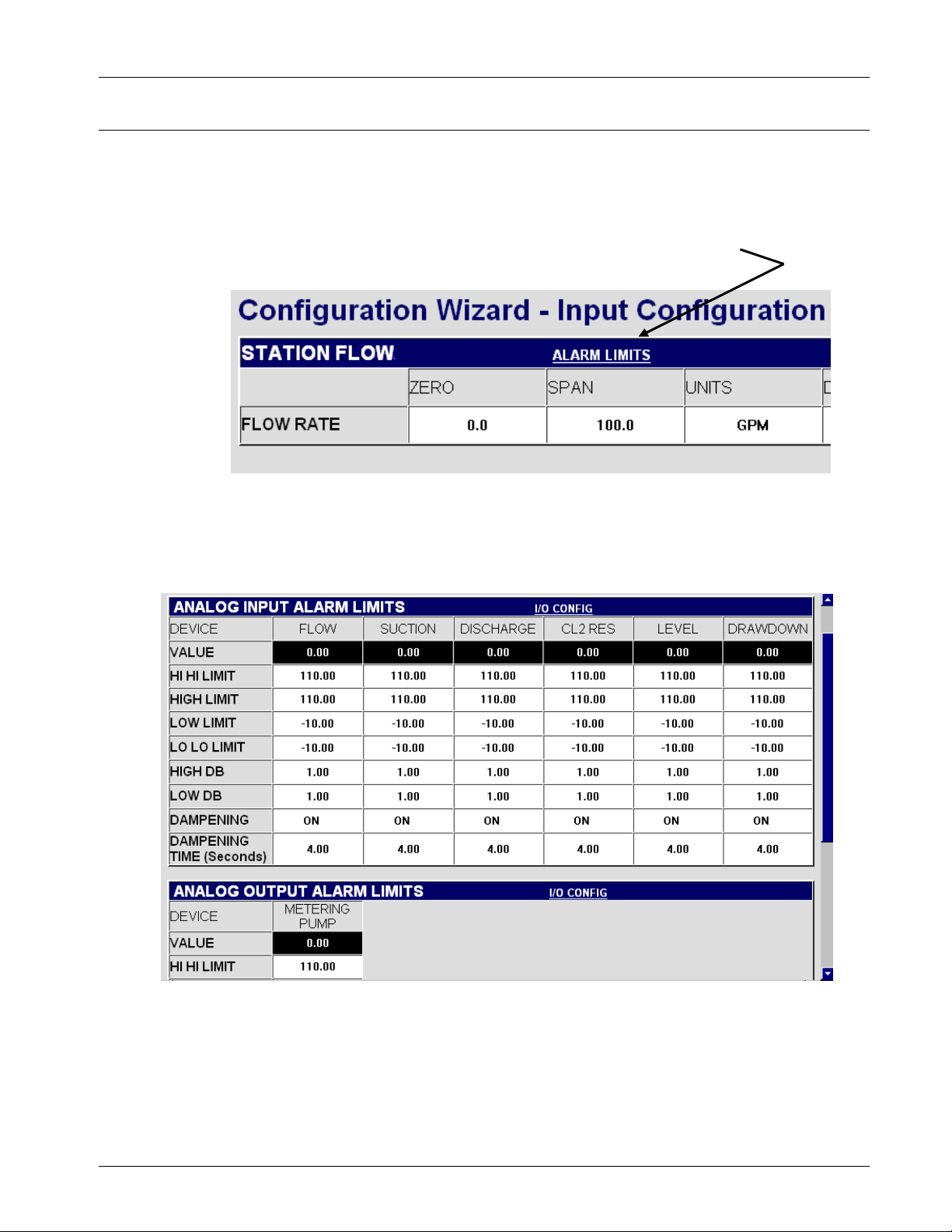
ControlWave Pump Controller Application User’s Guide (D5132)
Click here to return to the Table of Contents
3.6 Alarm Limit Configuration
Selecting Alarm Limits from any analog configuration menu allows for
configuration of the alarm limits for any and all analog input
parameters.
Click here to configure alarm limits
Alarm limits can be configured during the individual analog input
configurations or after all inputs are configured.
Issued Oct-08 Configuration 3-17

ControlWave Pump Controller Application User’s Guide (D5132)
A
Click here to return to the Table of Contents
Alarm limits are provided for High, HI HI, Low, Low – Low. Each limit
has an independent High and Low Deadband and dampening filter.
Field Description
VALUE
HI HI LIMIT
HIGH LIMIT
LOW LIMIT
LO LO LIMIT
HIGH DB
The current value of this variable.
A high-high alarm message is generated when the variable’s
value exceeds this value. The high-high alarm condition
remains in effect until the value of the variable falls below the
HI HI LIMIT, minus the HIGH DB value.
A high alarm message is generated when the variable’s value
exceeds this value. The high alarm condition remains in effect
until the value of the variable falls below the HIGH LIMIIT,
minus the HIGH DB value.
A low alarm message is generated when the variable’s value
falls below this value. The low alarm condition remains in effect
until the value of the variable rises above the LOW LIMIT, plus
the LOW DB value.
A low-low alarm message is generated when the variable’s
value falls below this value. The low-low alarm condition
remains in effect until the value of the variable rises above the
LO LO LIMIT, plus the LOW DB value.
A value used to define a range below the HI HI LIMIT, or HIGH
LIMIT, within which the alarm condition for that limit still exists,
even though the value of the variable is below the limit. This
range helps reduce the number of multiple alarm and return-to
normal messages being generated if the value of the variable
is fluctuating near the alarm limit.
LOW DB
DAMPENING
DAMPENING
TIME
(seconds)
3-18 Configuration Issued Oct-08
value used to define a range above the HI HI LIMIT, or HIGH
LIMIT, within which the alarm condition for that limit still exists,
even though the value of the variable is above the limit. This
range helps reduce the number of multiple alarm and return-to
normal messages being generated if the value of the variable
is fluctuating near the alarm limit.
When ON, enables the dampening feature. When OFF, the
dampening feature is disabled. The dampening feature delays
the speed of the response of the output to a given change of
the input.
rapid or oscillatory change of the measured variable.
The period of time (in seconds) during which the indicated
value changes only 63% of the difference between the ’present
measured variable’ and the ’present indicated value’ in one
damping time period. It would take 5 times the Dampening
Time for the ’present indicated pressure’ to equal the ’present
measured pressure’ (if a change in the ’present measured
pressure’ didn’t occur). An increase in the Dampening Time
results in an increased smoothing of the indicated value.
It is used to slow down the output response to a

ControlWave Pump Controller Application User’s Guide (D5132)
Click here to return to the Table of Contents
3.7 Discharge Pressure Measurement and Control
The ControlWave Pump Controller will perform discharge pressure
measurement.
In addition, the discharge pressure may be used for primary control of
the pumps, or override control of the pumps.
To configure the Discharge Pressure Input from an analog transmitter,
click on CONFIGURE DISCHARGE PRESSURE INPUT and see
Section 3.7.1
To configure the discharge pressure for primary pump control, click on
CONFIGURE DISCHARGE PRESSURE CONTROL and see Section
3.7.2
To configure the discharge pressure for override pump control, click on
CONFIGURE DISCHARGE PRESSURE OVERRIDE and see Section
3.7.3
Issued Oct-08 Configuration 3-19

ControlWave Pump Controller Application User’s Guide (D5132)
Click here to return to the Table of Contents
3.7.1 Configure Discharge Pressure Input
Field Description
ZERO
SPAN
UNITS
DESCRIPTOR
The value of the discharge pressure value when the analog
input is at 4 mA or 1 volt.
Enter the SPAN value. The SPAN represents the difference
between the discharge pressure value when the analog input is
20 mA or 5 Volts and when the analog input is at 4 mA or 1
Volt. For instance, if the ZERO is 0.0 PSI and the discharge
pressure at 20 mA is 300.0 PSI, the SPAN is 300.0. If the
ZERO is 25.0 PSI and the discharge pressure at 20 mA is
300.0 GPM, the SPAN is 275.0.
The engineering units of the discharge pressure input.
A textual description of the discharge pressure input. This
descriptor will be used throughout the rest of the menus to
represent discharge pressure.
To configure alarm limits, click on ALARM LIMITS. (See Section 3.6
for details.)
When finished, click on BACK.
3-20 Configuration Issued Oct-08

ControlWave Pump Controller Application User’s Guide (D5132)
Click here to return to the Table of Contents
3.7.2 Configure Discharge Pressure Control
Field Description
PUMPS
AVAILABLE
DISCHARGE
(or other
name)
LEAD / LAG1 /
LAG2 START
SETPOINT
LEAD / LAG1 /
LAG2 STOP
SETPOINT
LEAD / LAG1 /
LAG2 START
COMMAND
LEAD / LAG1 /
LAG2 STOP
COMMAND
This represents the number of pumps available for control.
This is the DESCRIPTOR assigned to the Discharge Pressure
Input. The field to the right is the live Discharge Pressure
reading.
When the live pressure value drops below this setpoint, the
appropriate pump START COMMAND will be set to START.
When the live pressure value rises above this setpoint, the
appropriate pump STOP COMMAND will be set to STOP.
When the live pressure value drops below the START
SETPOINT, the corresponding START COMMAND is set to
START, to start the pump. Otherwise, it is set to OFF.
When the live pressure value rises above the STOP
SETPOINT, the corresponding STOP COMMAND is set to
STOP, to stop the pump. Otherwise, it is set to OFF.
To configure alarm limits, click on ALARM LIMITS. (See Section 3.6
for details.)
When finished, click on BACK.
Issued Oct-08 Configuration 3-21

ControlWave Pump Controller Application User’s Guide (D5132)
Click here to return to the Table of Contents
3.7.3 Configure Discharge Pressure Override Control
Override Control provides start and stop overrides that would take
precedence over primary control. Override Control is used to either
start a single pump or stop all pumps.
From here, either or both START OVERRIDE control and STOP
OVERRIDE control can be enabled and configured.
Field Description
START
OVERRIDE
ENABLE/DISABL
START
OVERRIDE
Right-click in this field, and choose either ‘ENABLE’ or
‘DISABL’ from the drop-down menu.
When enabled, a pump can be started based on whether
the discharge pressure value either exceeds (ONHIGH) or
falls below (ONLOW) the START OVERRIDE SETPOINT.
This start command takes precedence over the primary
pump control scheme.
When disabled, the pump is only under primary control.
Right-click in this field, and choose either ‘ONLOW’ or
‘ONHIGH’ from the drop-down menu.
ONLOW / ONHIGH
3-22 Configuration Issued Oct-08
When START OVERRIDE is enabled, ‘ONLOW’ causes
the START OVERRIDE command to be activated when
the discharge pressure value falls below the START
OVERRIDE SETPOINT.
When START OVERRIDE is enabled, ‘ONHIGH’ causes
the START OVERRIDE command to be activated when
the discharge pressure value rises above the START

ControlWave Pump Controller Application User’s Guide (D5132)
Click here to return to the Table of Contents
OVERRIDE SETPOINT.
When START OVERRIDE is disabled, this field is ignored.
START
OVERRIDE
SETPOINT
START
OVERRIDE
COMMAND
STOP OVERRIDE
ENABLE/DISABLE
STOP OVERRIDE
ONLOW / ONHIGH
When START OVERRIDE is enabled, this is the trigger
value for the discharge pressure at which a pump will be
started.
When START OVERRIDE is disabled, this field is ignored.
Displays ‘START’ when the START OVERRIDE condition
exists or ‘OFF’ when the START OVERRIDE condition
does not exist.
Right-click in this field, and choose either ‘ENABLE’ or
‘DISABL’ from the drop-down menu.
When enabled, a pump can be stopped based on whether
the discharge pressure value either exceeds (ONHIGH) or
falls below (ONLOW) the STOP OVERRIDE SETPOINT.
This stop command takes precedence over the primary
pump control scheme.
When disabled, the pump is only under primary control.
Right-click in this field, and choose either ‘ONLOW’ or
‘ONHIGH’ from the drop-down menu.
When STOP OVERRIDE is enabled, ‘ONLOW’ causes the
STOP OVERRIDE command to be activated when the
discharge pressure value falls below the STOP
OVERRIDE SETPOINT.
STOP OVERRIDE
SETPOINT
STOP OVERRIDE
COMMAND
STOP OVERRIDE
WILL BE PERMIS /
INTLCK
When STOP OVERRIDE is enabled, ‘ONHIGH’ causes the
STOP OVERRIDE command to be activated when the
discharge pressure value rises above the STOP
OVERRIDE SETPOINT.
When STOP OVERRIDE is disabled, this field is ignored.
When STOP OVERRIDE is enabled, this is the trigger
value for the discharge pressure at which a pump will be
stopped.
When STOP OVERRIDE is disabled, this field is ignored.
Displays ‘STOP’ when the STOP OVERRIDE condition
exists or ‘OFF’ when the STOP OVERRIDE condition does
not exist.
The user can choose whether the STOP OVERRIDE is a
PERMISSIVE OVERRIDE (PERMIS) or an
INTERLOCKED OVERRIDE (INTLCK).
A PERMISSIVE STOP OVERRIDE may be overridden by
a START OVERRIDE, but will not be overridden by a start
command issued by any of the primary controls. An
INTERLOCKED STOP OVERRIDE will not be overridden
by any start command, whether issued by a primary
control or an override control.
When finished, click on BACK.
Issued Oct-08 Configuration 3-23

ControlWave Pump Controller Application User’s Guide (D5132)
Click here to return to the Table of Contents
3.8 Suction Pressure Measurement and Control
The ControlWave Pump Controller will perform suction pressure
measurement.
In addition, the suction pressure may be used for override control of the
pumps.
To configure the Suction Pressure Input from an analog transmitter,
click on CONFIGURE SUCTION PRESSURE INPUT and see Section
3.8.1.
To configure the suction pressure for override pump control, click on
CONFIGURE SUCTION PRESSURE OVERRIDE and see Section
3.8.2.
3-24 Configuration Issued Oct-08

ControlWave Pump Controller Application User’s Guide (D5132)
Click here to return to the Table of Contents
3.8.1 Configure Suction Pressure Input
Field Description
ZERO
SPAN
UNITS
DESCRIPTOR
The value of the suction pressure value when the analog input
is at 4 mA or 1 volt.
Enter the SPAN value. The SPAN represents the difference
between the suction pressure value when the analog input is
20 mA or 5 Volts and when the analog input is at 4 mA or 1
Volt. For instance, if the ZERO is 0.0 PSI and the suction
pressure at 20 mA is 300.0 PSI, the SPAN is 300.0. If the
ZERO is 25.0 PSI and the suction pressure at 20 mA is 300.0
GPM, the SPAN is 275.0.
The engineering units of the suction pressure input.
A textual description of the suction pressure input. This
descriptor will be used throughout the rest of the menus to
represent suction pressure.
To configure alarm limits, click on ALARM LIMITS. (See Section 3.6
for details.)
When finished, click on BACK.
Issued Oct-08 Configuration 3-25

ControlWave Pump Controller Application User’s Guide (D5132)
Click here to return to the Table of Contents
3.8.2 Configure Suction Pressure Override
Override Control provides start and stop overrides that would take
precedence over primary control. Override Control is used to either
start a single pump or stop all pumps.
From here, either or both START OVERRIDE control and STOP
OVERRIDE control can be enabled and configured.
Field Description
START
OVERRIDE
ENABLE/DISABL
Typically, START OVERRIDE would not be used with
suction pressure, however, it is supported if required.
Right-click in this field, and choose either ‘ENABLE’ or
‘DISABL’ from the drop-down menu.
When enabled, a pump can be started based on whether
the suction pressure value either exceeds (ONHIGH) or
falls below (ONLOW) the START OVERRIDE SETPOINT.
This start command takes precedence over the primary
pump control scheme.
START
OVERRIDE
ONLOW / ONHIGH
3-26 Configuration Issued Oct-08
When disabled, the pump is only under primary control.
Right-click in this field, and choose either ‘ONLOW’ or
‘ONHIGH’ from the drop-down menu.
When START OVERRIDE is enabled, ‘ONLOW’ causes
the START OVERRIDE command to be activated when
the suction pressure value falls below the START

ControlWave Pump Controller Application User’s Guide (D5132)
Click here to return to the Table of Contents
OVERRIDE SETPOINT.
When START OVERRIDE is enabled, ‘ONHIGH’ causes
the START OVERRIDE command to be activated when
the suction pressure value rises above the START
OVERRIDE SETPOINT.
When START OVERRIDE is disabled, this field is ignored.
START
OVERRIDE
SETPOINT
START
OVERRIDE
COMMAND
STOP OVERRIDE
ENABLE/DISABLE
STOP OVERRIDE
ONLOW / ONHIGH
When START OVERRIDE is enabled, this is the trigger
value for the suction pressure at which a pump will be
started.
When START OVERRIDE is disabled, this field is ignored.
Displays ‘START’ when the START OVERRIDE condition
exists or ‘OFF’ when the START OVERRIDE condition
does not exist.
Right-click in this field, and choose either ‘ENABLE’ or
‘DISABL’ from the drop-down menu.
When enabled, a pump can be stopped based on whether
the suction pressure value either exceeds (ONHIGH) or
falls below (ONLOW) the STOP OVERRIDE SETPOINT.
This stop command takes precedence over the primary
pump control scheme.
When disabled, the pump is only under primary control.
It is very common to use low suction pressure for STOP
OVERRIDE.
Right-click in this field, and choose either ‘ONLOW’ or
‘ONHIGH’ from the drop-down menu.
When STOP OVERRIDE is enabled, ‘ONLOW’ causes the
STOP OVERRIDE command to be activated when the
suction pressure value falls below the STOP OVERRIDE
SETPOINT.
When STOP OVERRIDE is enabled, ‘ONHIGH’ causes the
STOP OVERRIDE command to be activated when the
suction pressure value rises above the STOP OVERRIDE
SETPOINT.
When STOP OVERRIDE is disabled, this field is ignored.
STOP OVERRIDE
SETPOINT
STOP OVERRIDE
COMMAND
STOP OVERRIDE
WILL BE PERMIS /
INTLCK
Issued Oct-08 Configuration 3-27
When STOP OVERRIDE is enabled, this is the trigger
value for the suction pressure at which a pump will be
stopped.
When STOP OVERRIDE is disabled, this field is ignored.
Displays ‘STOP’ when the STOP OVERRIDE condition
exists or ‘OFF’ when the STOP OVERRIDE condition does
not exist.
The user can choose whether the STOP OVERRIDE is a
PERMISSIVE OVERRIDE (PERMIS) or an
INTERLOCKED OVERRIDE (INTLCK).
A PERMISSIVE STOP OVERRIDE may be overridden by
a START OVERRIDE, but will not be overridden by a start
command issued by any of the primary controls. An
INTERLOCKED STOP OVERRIDE will not be overridden

ControlWave Pump Controller Application User’s Guide (D5132)
Click here to return to the Table of Contents
by any start command, whether issued by a primary
control or an override control.
When finished, click on BACK.
3.9 Local Tank Level Measurement and Control
The ControlWave Pump Controller will perform local tank level
measurement.
The local tank level can be used for primary and override control.
In addition, float switches can be used to perform pump control, either
as primary or backup control to the tank level transmitter. If using float
switches in the local tank, select whether the floats are used for PUMP
UP or PUMP DOWN control.
To configure the local tank level input from an analog transmitter, click
on CONFIGURE LEVEL INPUT and see Section 3.9.1
3-28 Configuration Issued Oct-08

ControlWave Pump Controller Application User’s Guide (D5132)
Click here to return to the Table of Contents
To configure the local tank level for primary pump control, first select
whether operating the pumps will fill the tank (PUMP UP control) or
operating the pumps will empty the tank (PUMP DOWN control).
After selecting PUMP UP or PUMP DOWN control, click on
CONFIGURE LEVEL CONTROL and see Section 3.9.2.
To configure the local tank level for override pump control, click on
CONFIGURE LEVEL OVERRIDE and see Section 3.9.3.
3.9.1 Configure Level Input
Field Description
LEVEL ZERO
LEVEL SPAN
Enter the ZERO value. This represents the level value
when the analog input is at 4 mA or 1 Volt).
Enter the SPAN value. The SPAN represents the
difference between the level value when the analog input
is 20 mA or 5 Volts and when the analog input is at 4 mA
or 1 Volt. For instance, if the ZERO is 0.0 FEET and the
level at 20 mA is 35.0 FEET, the SPAN is 35.0. If the
ZERO is 35.0 FEET and the level at 20 mA is 45.0 FEET,
the SPAN is 10.0.
LEVEL UNITS
Issued Oct-08 Configuration 3-29
Enter the engineering units indicating level.

ControlWave Pump Controller Application User’s Guide (D5132)
Click here to return to the Table of Contents
LEVEL
DESCRIPTOR
Enter a descriptor for the local level transmitter. This
descriptor will be used throughout the rest of the menus to
represent local level.
In addition to the level, it is possible in some cases to calculate the
volume in the tank. This is only possible when there is a linear
relationship between level and volume. In other words, if 1 foot of tank
level always equals the same number of gallons in the tank, then volume
can be calculated. However, if the tank is non-linear (for instance, a tank
shaped like a sphere or a cylinder lying horizontally) volume
measurement is not possible.
VOLUME ZERO
VOLUME SPAN
Enter the ZERO value. This represents the volume value
when the level value is at zero.
Enter the SPAN value. The SPAN represents the
difference between the volume value when the level input
is at 20 mA or 5 Volts and when the level input is at 4 mA
or 1 Volt. For instance, if the ZERO is 0.0 GALLONS and
the volume when the level input at 20 mA is 300,000
GALLONS, the SPAN is 300,000.0. If the ZERO is
10,000.0 GALLONS and the volume when the level input
is at 20 mA is 50,000 GALLONS, the SPAN is 40,000.0.
VOLUME UNITS
VOLUME
DESCRIPTOR
Enter the engineering units indicating volume.
The volume descriptor will be generated automatically by
appending the word ‘VOLUME’ to the LEVEL
DESCRIPTOR. This descriptor will be used throughout
the rest of the menus to represent volume of the local tank.
To configure alarm limits, click on ALARM LIMITS. (See Section 3.6
for details.)
When finished, click on BACK.
3-30 Configuration Issued Oct-08

ControlWave Pump Controller Application User’s Guide (D5132)
Click here to return to the Table of Contents
3.9.2 Configure Level Control
Field Description
PUMPS
AVAILABLE
Descriptor
Level Reading
LEAD, LAG1/2
START SETPOINT
&
START
COMMAND
The number of pumps available for control.
This is the descriptor for the Local Level Input. By default,
this shows ‘CLEARWELL’.
The live, local level reading.
Setting the START SETPOINTS depends on whether
PUMP UP control or PUMP DOWN control was selected.
When PUMP UP control is selected, if the live tank level
drops below the START SETPOINT, the appropriate pump
START COMMAND will be set to START.
LEAD, LAG1/2
STOP SETPOINT
&
STOP COMMAND
Issued Oct-08 Configuration 3-31
When PUMP DOWN control is selected, if the live tank
level rises above the START SETPOINT, the appropriate
pump START COMMAND will be set to START.
Setting the STOP SETPOINTS depends on whether
PUMP UP control or PUMP DOWN control was selected.
When PUMP UP control is selected, if the live tank level

ControlWave Pump Controller Application User’s Guide (D5132)
Click here to return to the Table of Contents
rises above the STOP SETPOINT, the appropriate pump
STOP COMMAND will be set to STOP.
When PUMP DOWN control is selected, if the live tank
level falls below the STOP SETPOINT, the appropriate
pump STOP COMMAND will be set to STOP.
When finished, click on BACK.
3.9.3 Configure Level Override
Override Control provides start and stop overrides that would take
precedence over primary control. Override Control is used to either
start a single pump or stop all pumps.
From here, either or both START OVERRIDE control and STOP
OVERRIDE control can be enabled and configured.
Field Description
START
OVERRIDE
3-32 Configuration Issued Oct-08
Right-click in this field, and choose either ‘ENABLE’ or
‘DISABL’ from the drop-down menu.

ControlWave Pump Controller Application User’s Guide (D5132)
Click here to return to the Table of Contents
ENABLE/DISABL
START
OVERRIDE
ONLOW / ONHIGH
START
OVERRIDE
SETPOINT
When enabled, a pump can be started based on whether
the local tank level value either exceeds (ONHIGH) or falls
below (ONLOW) the START OVERRIDE SETPOINT. This
start command takes precedence over the primary pump
control scheme.
When disabled, the pump is only under primary control.
Right-click in this field, and choose either ‘ONLOW’ or
‘ONHIGH’ from the drop-down menu.
When START OVERRIDE is enabled, ‘ONLOW’ causes
the START OVERRIDE command to be activated when
the local tank level value falls below the START
OVERRIDE SETPOINT.
When START OVERRIDE is enabled, ‘ONHIGH’ causes
the START OVERRIDE command to be activated when
the local tank level value rises above the START
OVERRIDE SETPOINT.
When START OVERRIDE is disabled, this field is ignored.
When START OVERRIDE is enabled, this is the trigger
value for the local tank level at which a pump will be
started.
When START OVERRIDE is disabled, this field is ignored.
START
OVERRIDE
COMMAND
STOP OVERRIDE
ENABLE/DISABLE
STOP OVERRIDE
ONLOW / ONHIGH
Displays ‘START’ when the START OVERRIDE condition
exists or ‘OFF’ when the START OVERRIDE condition
does not exist.
Right-click in this field, and choose either ‘ENABLE’ or
‘DISABL’ from the drop-down menu.
When enabled, a pump can be stopped based on whether
the local tank level value either exceeds (ONHIGH) or falls
below (ONLOW) the STOP OVERRIDE SETPOINT. This
stop command takes precedence over the primary pump
control scheme.
When disabled, the pump is only under primary control.
Right-click in this field, and choose either ‘ONLOW’ or
‘ONHIGH’ from the drop-down menu.
When STOP OVERRIDE is enabled, ‘ONLOW’ causes the
STOP OVERRIDE command to be activated when the
local tank level value falls below the STOP OVERRIDE
SETPOINT.
When STOP OVERRIDE is enabled, ‘ONHIGH’ causes the
STOP OVERRIDE command to be activated when the
local tank level value rises above the STOP OVERRIDE
SETPOINT.
STOP OVERRIDE
SETPOINT
Issued Oct-08 Configuration 3-33
When STOP OVERRIDE is disabled, this field is ignored.
When STOP OVERRIDE is enabled, this is the trigger
value for the local tank level at which a pump will be
stopped.
When STOP OVERRIDE is disabled, this field is ignored.

ControlWave Pump Controller Application User’s Guide (D5132)
Click here to return to the Table of Contents
STOP OVERRIDE
COMMAND
STOP OVERRIDE
WILL BE PERMIS /
INTLCK
Displays ‘STOP’ when the STOP OVERRIDE condition
exists or ‘OFF’ when the STOP OVERRIDE condition does
not exist.
The user can choose whether the STOP OVERRIDE is a
PERMISSIVE OVERRIDE (PERMIS) or an
INTERLOCKED OVERRIDE (INTLCK).
A PERMISSIVE STOP OVERRIDE may be overridden by
a START OVERRIDE, but will not be overridden by a start
command issued by any of the primary controls. An
INTERLOCKED STOP OVERRIDE will not be overridden
by any start command, whether issued by a primary
control or an override control.
When finished, click on BACK.
3.10 Remote Tank Level Measurement and Control
The ControlWave Pump Controller will perform remote tank level
measurement.
The remote tank level is identical to the local tank level indication, with
the following exceptions:
There are no provisions for float control when using a remote tank
level.
There are no volume calculations provided for the remote tank level.
3-34 Configuration Issued Oct-08
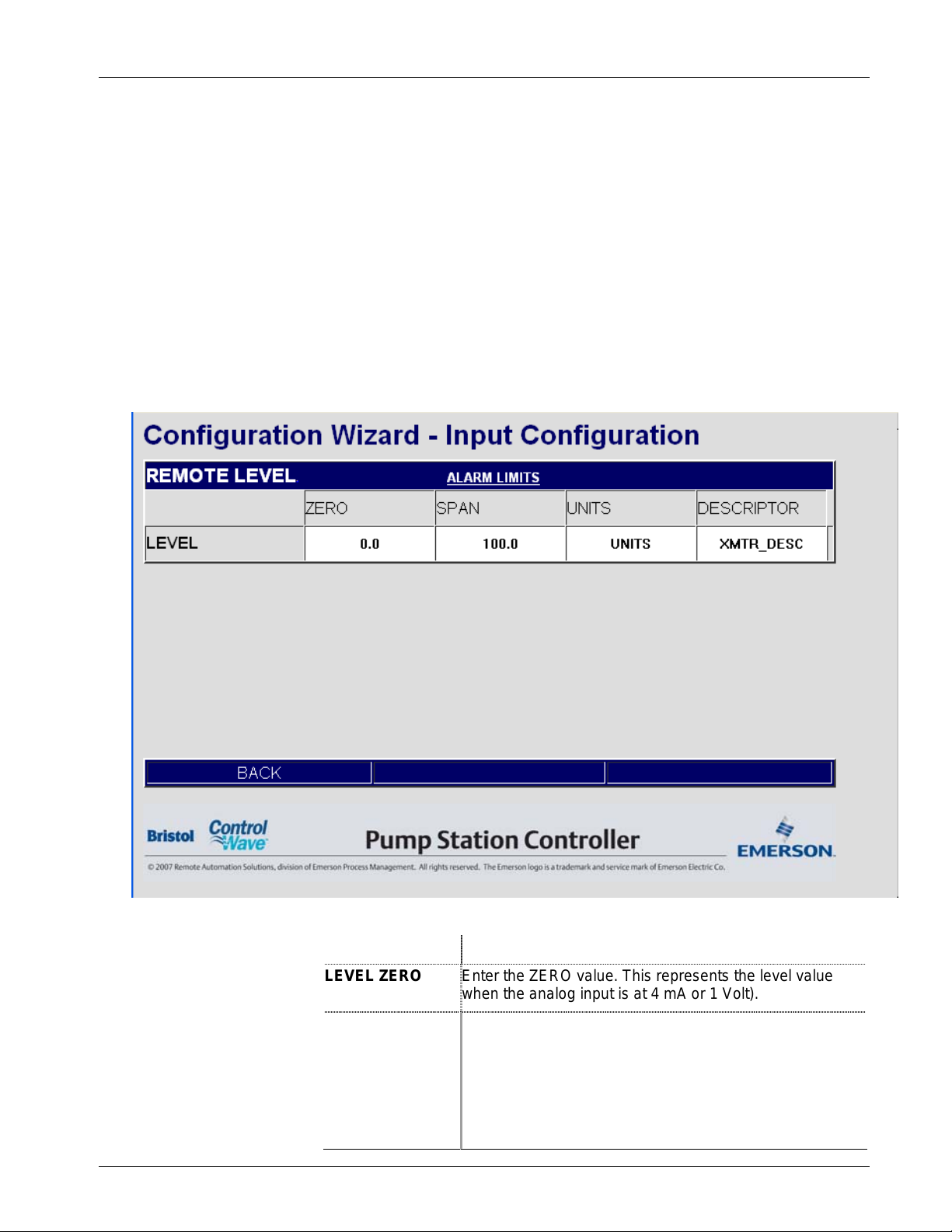
ControlWave Pump Controller Application User’s Guide (D5132)
Click here to return to the Table of Contents
To configure the remote tank level input, click on CONFIGURE
LEVEL INPUT and refer to Section 3.10.1.
To configure the remote tank level for primary pump control, first select
whether operating the pumps will fill the tank (PUMP UP control) or
operating the pumps will empty the tank (PUMP DOWN control).
After selecting PUMP UP or PUMP DOWN control, click on
CONFIGURE LEVEL CONTROL and refer to Section 3.10.2.
To configure the level override, click on CONFIGURE LEVEL
OVERRIDE and refer to Section 3.10.3.
3.10.1 Configure Level Input
Field Description
LEVEL ZERO
Enter the ZERO value. This represents the level value
when the analog input is at 4 mA or 1 Volt).
LEVEL SPAN
Issued Oct-08 Configuration 3-35
Enter the SPAN value. The SPAN represents the
difference between the level value when the analog input
is 20 mA or 5 Volts and when the analog input is at 4 mA
or 1 Volt. For instance, if the ZERO is 0.0 FEET and the
level at 20 mA is 35.0 FEET, the SPAN is 35.0. If the
ZERO is 35.0 FEET and the level at 20 mA is 45.0 FEET,
the SPAN is 10.0.

ControlWave Pump Controller Application User’s Guide (D5132)
Click here to return to the Table of Contents
LEVEL UNITS
LEVEL
DESCRIPTOR
To configure alarm limits, click on ALARM LIMITS. (See Section 3.6
for details.)
When finished, click on BACK.
3.10.2 Configure Level Control
Enter the engineering units indicating level.
Enter a descriptor for the remote level transmitter. This
descriptor will be used throughout the rest of the menus to
represent local level.
Field Description
PUMPS
AVAILABLE
The number of pumps available for control.
Descriptor
Level Reading
3-36 Configuration Issued Oct-08
This is the descriptor for the Remote Level Input. By
default, this shows ‘XMTR_DESC’.
The live, local level reading.

ControlWave Pump Controller Application User’s Guide (D5132)
Click here to return to the Table of Contents
LEAD, LAG1/2
START SETPOINT
&
START
COMMAND
LEAD, LAG1/2
STOP SETPOINT
&
STOP COMMAND
Setting the START SETPOINTS depends on whether
PUMP UP control or PUMP DOWN control was selected.
When PUMP UP control is selected, if the live tank level
drops below the START SETPOINT, the appropriate pump
START COMMAND will be set to START.
When PUMP DOWN control is selected, if the live tank
level rises above the START SETPOINT, the appropriate
pump START COMMAND will be set to START.
Setting the STOP SETPOINTS depends on whether
PUMP UP control or PUMP DOWN control was selected.
When PUMP UP control is selected, if the live tank level
rises above the STOP SETPOINT, the appropriate pump
STOP COMMAND will be set to STOP.
When PUMP DOWN control is selected, if the live tank
level falls below the STOP SETPOINT, the appropriate
pump STOP COMMAND will be set to STOP.
When finished, click on BACK.
3.10.3 Configure Level Override
Issued Oct-08 Configuration 3-37

ControlWave Pump Controller Application User’s Guide (D5132)
Click here to return to the Table of Contents
Field Description
START
OVERRIDE
ENABLE/DISABL
START
OVERRIDE
ONLOW / ONHIGH
START
OVERRIDE
SETPOINT
Right-click in this field, and choose either ‘ENABLE’ or
‘DISABL’ from the drop-down menu.
When enabled, a pump can be started based on whether
the remote tank level value either exceeds (ONHIGH) or
falls below (ONLOW) the START OVERRIDE SETPOINT.
This start command takes precedence over the primary
pump control scheme.
When disabled, the pump is only under primary control.
Right-click in this field, and choose either ‘ONLOW’ or
‘ONHIGH’ from the drop-down menu.
When START OVERRIDE is enabled, ‘ONLOW’ causes
the START OVERRIDE command to be activated when
the local tank level value falls below the START
OVERRIDE SETPOINT.
When START OVERRIDE is enabled, ‘ONHIGH’ causes
the START OVERRIDE command to be activated when
the remote tank level value rises above the START
OVERRIDE SETPOINT.
When START OVERRIDE is disabled, this field is ignored.
When START OVERRIDE is enabled, this is the trigger
value for the remote tank level at which a pump will be
started.
When START OVERRIDE is disabled, this field is ignored.
START
OVERRIDE
COMMAND
STOP OVERRIDE
ENABLE/DISABLE
STOP OVERRIDE
ONLOW / ONHIGH
Displays ‘START’ when the START OVERRIDE condition
exists or ‘OFF’ when the START OVERRIDE condition
does not exist.
Right-click in this field, and choose either ‘ENABLE’ or
‘DISABL’ from the drop-down menu.
When enabled, a pump can be stopped based on whether
the remote tank level value either exceeds (ONHIGH) or
falls below (ONLOW) the STOP OVERRIDE SETPOINT.
This stop command takes precedence over the primary
pump control scheme.
When disabled, the pump is only under primary control.
Right-click in this field, and choose either ‘ONLOW’ or
‘ONHIGH’ from the drop-down menu.
When STOP OVERRIDE is enabled, ‘ONLOW’ causes the
STOP OVERRIDE command to be activated when the
remote tank level value falls below the STOP OVERRIDE
SETPOINT.
When STOP OVERRIDE is enabled, ‘ONHIGH’ causes the
STOP OVERRIDE command to be activated when the
remote tank level value rises above the STOP OVERRIDE
SETPOINT.
3-38 Configuration Issued Oct-08
When STOP OVERRIDE is disabled, this field is ignored.
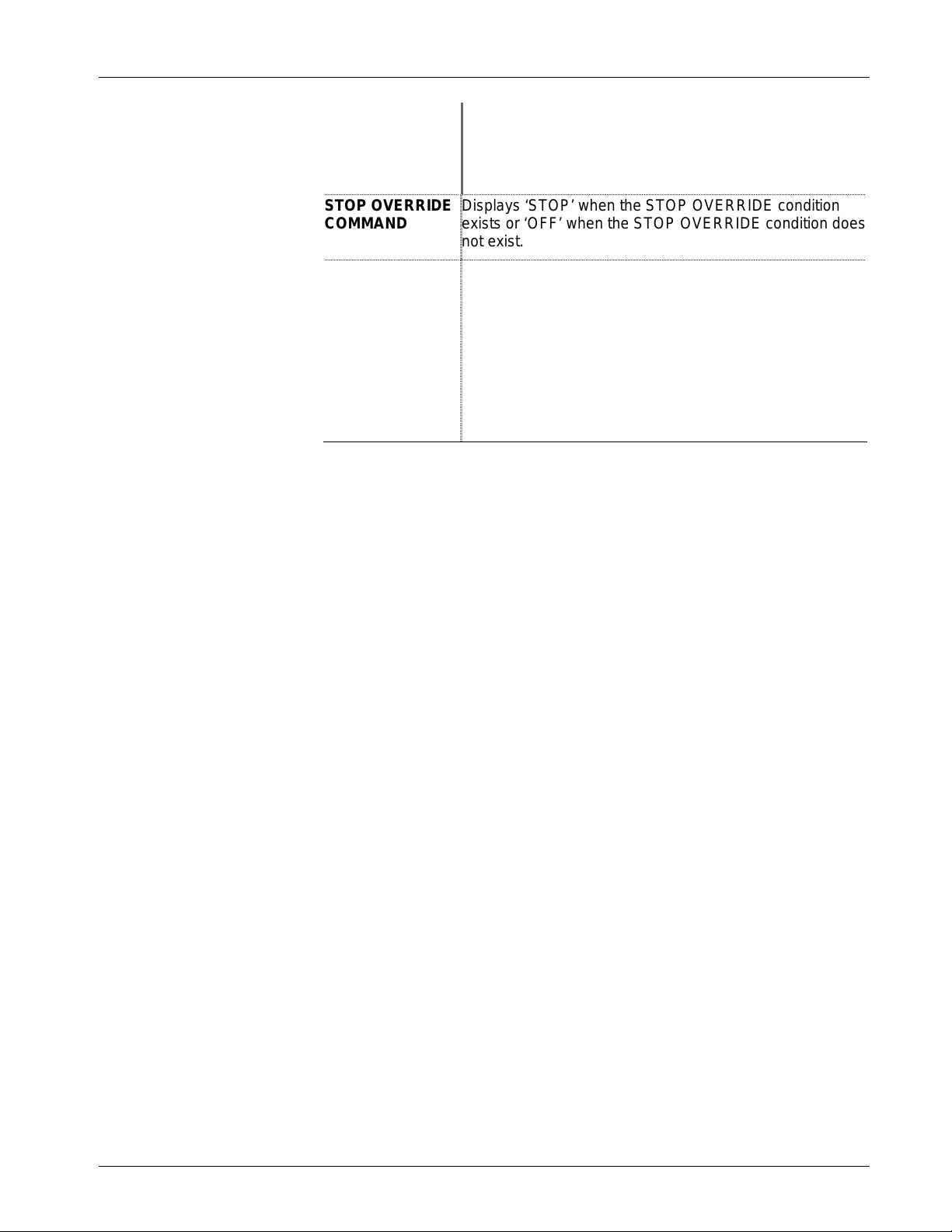
ControlWave Pump Controller Application User’s Guide (D5132)
Click here to return to the Table of Contents
STOP OVERRIDE
SETPOINT
STOP OVERRIDE
COMMAND
STOP OVERRIDE
WILL BE PERMIS /
INTLCK
When STOP OVERRIDE is enabled, this is the trigger
value for the remote tank level at which a pump will be
stopped.
When STOP OVERRIDE is disabled, this field is ignored.
Displays ‘STOP’ when the STOP OVERRIDE condition
exists or ‘OFF’ when the STOP OVERRIDE condition does
not exist.
The user can choose whether the STOP OVERRIDE is a
PERMISSIVE OVERRIDE (PERMIS) or an
INTERLOCKED OVERRIDE (INTLCK).
A PERMISSIVE STOP OVERRIDE may be overridden by
a START OVERRIDE, but will not be overridden by a start
command issued by any of the primary controls. An
INTERLOCKED STOP OVERRIDE will not be overridden
by any start command, whether issued by a primary
control or an override control.
When finished, click on BACK.
Issued Oct-08 Configuration 3-39

ControlWave Pump Controller Application User’s Guide (D5132)
Click here to return to the Table of Contents
3.11 Well Drawdown Level Measurement and Control
The ControlWave Pump Controller will perform well drawdown level
measurement.
:
In addition, the well drawdown level may be used for override control
of the pumps.
For details on configuring the well drawdown level input, refer to
Section 3.11.1.
For details on configuring the well drawdown override control, refer to
the Section 3.11.2.
3-40 Configuration Issued Oct-08

ControlWave Pump Controller Application User’s Guide (D5132)
Click here to return to the Table of Contents
3.11.1 Configure Well Drawdown Level Input
Field Description
LEVEL ZERO
LEVEL SPAN
LEVEL UNITS
LEVEL
DESCRIPTOR
Enter the ZERO value. This represents the level value
when the analog input is at 4 mA or 1 Volt).
Enter the SPAN value. The SPAN represents the
difference between the level value when the analog input
is 20 mA or 5 Volts and when the analog input is at 4 mA
or 1 Volt. For instance, if the ZERO is 0.0 FEET and the
level at 20 mA is 35.0 FEET, the SPAN is 35.0. If the
ZERO is 35.0 FEET and the level at 20 mA is 45.0 FEET,
the SPAN is 10.0.
Enter the engineering units indicating level.
Enter a descriptor for the well drawdown level transmitter.
This descriptor will be used throughout the rest of the
menus to represent local level.
To configure alarm limits, click on ALARM LIMITS. (See Section 3.6
for details.)
When finished, click on BACK.
Issued Oct-08 Configuration 3-41

ControlWave Pump Controller Application User’s Guide (D5132)
Click here to return to the Table of Contents
3.11.2 Configure Well Drawdown Level Override
Override Control provides start and stop overrides that would take
precedence over primary control. Override Control is used to either
start a single pump or stop all pumps.
From here, either or both START OVERRIDE control and STOP
OVERRIDE control can be enabled and configured.
Field Description
START
OVERRIDE
ENABLE/DISABL
START
OVERRIDE
Right-click in this field, and choose either ‘ENABLE’ or
‘DISABL’ from the drop-down menu.
When enabled, a pump can be started based on whether
the drawdown level value either exceeds (ONHIGH) or
falls below (ONLOW) the START OVERRIDE SETPOINT.
This start command takes precedence over the primary
pump control scheme.
When disabled, the pump is only under primary control.
Right-click in this field, and choose either ‘ONLOW’ or
‘ONHIGH’ from the drop-down menu.
ONLOW / ONHIGH
3-42 Configuration Issued Oct-08
When START OVERRIDE is enabled, ‘ONLOW’ causes
the START OVERRIDE command to be activated when
the drawdown level value falls below the START
OVERRIDE SETPOINT.
When START OVERRIDE is enabled, ‘ONHIGH’ causes
the START OVERRIDE command to be activated when
the drawdown level value rises above the START

ControlWave Pump Controller Application User’s Guide (D5132)
Click here to return to the Table of Contents
OVERRIDE SETPOINT.
When START OVERRIDE is disabled, this field is ignored.
START
OVERRIDE
SETPOINT
START
OVERRIDE
COMMAND
STOP OVERRIDE
ENABLE/DISABLE
STOP OVERRIDE
ONLOW / ONHIGH
When START OVERRIDE is enabled, this is the trigger
value for the drawdown level at which a pump will be
started.
When START OVERRIDE is disabled, this field is ignored.
Displays ‘START’ when the START OVERRIDE condition
exists or ‘OFF’ when the START OVERRIDE condition
does not exist.
Right-click in this field, and choose either ‘ENABLE’ or
‘DISABL’ from the drop-down menu.
When enabled, a pump can be stopped based on whether
the drawdown level value either exceeds (ONHIGH) or
falls below (ONLOW) the STOP OVERRIDE SETPOINT.
This stop command takes precedence over the primary
pump control scheme.
When disabled, the pump is only under primary control.
It is very common to use low suction pressure for STOP
OVERRIDE.
Right-click in this field, and choose either ‘ONLOW’ or
‘ONHIGH’ from the drop-down menu.
When STOP OVERRIDE is enabled, ‘ONLOW’ causes the
STOP OVERRIDE command to be activated when the
drawdown level value falls below the STOP OVERRIDE
SETPOINT.
STOP OVERRIDE
SETPOINT
STOP OVERRIDE
COMMAND
STOP OVERRIDE
WILL BE PERMIS /
INTLCK
When STOP OVERRIDE is enabled, ‘ONHIGH’ causes the
STOP OVERRIDE command to be activated when the
drawdown level value rises above the STOP OVERRIDE
SETPOINT.
When STOP OVERRIDE is disabled, this field is ignored.
When STOP OVERRIDE is enabled, this is the trigger
value for the drawdown level at which a pump will be
stopped.
When STOP OVERRIDE is disabled, this field is ignored.
Displays ‘STOP’ when the STOP OVERRIDE condition
exists or ‘OFF’ when the STOP OVERRIDE condition does
not exist.
The user can choose whether the STOP OVERRIDE is a
PERMISSIVE OVERRIDE (PERMIS) or an
INTERLOCKED OVERRIDE (INTLCK).
A PERMISSIVE STOP OVERRIDE may be overridden by
a START OVERRIDE, but will not be overridden by a start
command issued by any of the primary controls. An
INTERLOCKED STOP OVERRIDE will not be overridden
by any start command, whether issued by a primary
control or an override control.
When finished, click on BACK.
Issued Oct-08 Configuration 3-43

ControlWave Pump Controller Application User’s Guide (D5132)
Click here to return to the Table of Contents
3.12 Time Control
The ControlWave Pump Controller will perform pump control based on
the time of day.
There is timeclock control, for starting and stopping pumps at a specific
time each day. To configure the time clock for primary pump control,
click on CONFIGURE TIMECLOCK CONTROL and see Section
3.12.1.
There is also a restricted time-of-use override control, used to prevent
pumps from operating during specific hours during the day. To
configure the restricted time-of-use feature, click on CONFIGURE
RESTRICTED TIME OF USE OVERRIDE and see Section 3.12.2.
3-44 Configuration Issued Oct-08

ControlWave Pump Controller Application User’s Guide (D5132)
Click here to return to the Table of Contents
3.12.1 Configure Timeclock Control
Field Description
Time of Day
Pumps Available
Pump
This represents the date and time from the real-time clock
resident on the ControlWave Pump Controller. NOTE –
this time may be different from the time on the PC.
This represents the number of pumps available for control.
Select the pump to be configured by right clicking in the
field and selecting LEAD, LAG 1, or LAG 2.
Refresh
Issued Oct-08 Configuration 3-45
Clicking on READ FROM ARRAY reloads data to the
screen from the ControlWave Pump Controller, to show
the current timeclock configuration for the pump selected.
This action must be performed whenever the pump
selection is changed, in order to see the current
configuration of the pump.

ControlWave Pump Controller Application User’s Guide (D5132)
Click here to return to the Table of Contents
Update
Lead/Lag1/Lag2
Command
Clicking on WRITE TO ARRAY will download the current
timeclock settings from the screen to the configuration for
the selected pump.
These fields represent the current state of the START
command being issued by the timeclock control for each of
the pumps.
NOTE – When the timeclock START command transitions
from START to OFF, a STOP command is issued for five
(5) seconds. This will stop the appropriate pump, and this
pump will not be restarted until another start command is
issued by the program. The new start command may
come from any source (discharge pressure, tank level,
etc.)
Configuring the Timeclock:
To configure the timeclock, follow these steps:
1. Select the pump to be configured by right clicking on the PUMP
field and selecting LEAD, LAG 1 or LAG 2 (as appropriate).
2. Click on REFRESH. This will allow the current settings for the
selected pump to be reviewed before making changes.
3. To configure a pump to run during a particular hour, click on the
START? button for that hour. (If the specific hour is not visible, use
the scroll bar to bring it into view.). Once you have clicked on the
appropriate START? Button, the field to the right should change
from FALSE to START. If the field already indicates START, the
pump is configured to run during that hour.
4. In order to set the timeclock control command for a specific hour to
FALSE, click on the OFF? button. The field to the right should
change from START to FALSE.
5. When the configuration settings are complete, click on the UPDATE
button. The configuration for the pump selected will now be saved
to the ControlWave Pump Controller.
Note: If the COMMAND SETTING field for a particular hour is false,
other control parameters (tank level, discharge pressure, etc.) can
cause the pump to start. The timeclock is not used to prevent a
pump from running. To prevent a pump from being started
during a particular time of day, the RESTRICTED TIME OF
USE function must be used.
When finished, click on BACK.
3-46 Configuration Issued Oct-08

ControlWave Pump Controller Application User’s Guide (D5132)
Click here to return to the Table of Contents
3.12.2 Configure Restricted Time of Use Override
Note: The restricted Time-Of-Use (TOU) override is a permissive
override. This means that if there is a start override configured
(for instance, a start override on extremely low tank level or
system pressure), a pump will be started, even during the
restricted time-of-use period.
When enabled, the user can set two periods to restrict operation of all
pumps. This is typically used to prevent pumps from operating during
periods of high energy use.
Field Description
Time of Day
This represents the date and time from the real-time clock
resident on the ControlWave Pump Controller. NOTE –
this time may be different from the time on the PC.
Start Hour (0-23)
End Hour (0-23)
Issued Oct-08 Configuration 3-47
The hour when the restricted time of use starts. The
restricted time of use will start exactly at the top of the
hour.
The hour when the restricted time of use ends. The
restricted time of use will end at the end of this hour.

ControlWave Pump Controller Application User’s Guide (D5132)
Click here to return to the Table of Contents
Permissive
Command
Disable ?/
Enable ?
If the time-of-use control is enabled, then during the
restricted time-of-use period, the permissive command will
be set to OFF. This will prevent the pumps from operating,
unless a start override command is issued.
If the time-of-use control is disabled, or if the time-of-use
control is enabled and the time of day is outside the
restricted time-of-use period, the permissive command will
be set to PERMIS. This will allow the pumps to be started
by any primary control or override control.
Use this button to disable or enable the restricted time-ofuse control.
When finished, click on BACK.
3-48 Configuration Issued Oct-08

3.13 Station Control
Click here to return to the Table of Contents
ControlWave Pump Controller Application User’s Guide (D5132)
The ControlWave Pump Controller allows for alternating the LEAD,
LAG 1 and LAG 2 pump starting order.
Field Description
AUTO/MANUAL
MODE
When manual is selected, the operator may set the pump
ranks manually. When auto is selected, the pump ranks
are set automatically by the ControlWave Pump Controller,
based on the mode (either RUNTIME or ROTATION)
selected.
If the RUNTIME mode is selected, then the pump ranks
are assigned by runtime, with rank 1 assigned to the pump
with the least runtime and rank 3 assigned to the pump
with the greatest runtime.
PUMPS
AVAILABLE
LEAD (LAG 1,
LAG 2) START
Issued Oct-08 Configuration 3-49
If the ROTATION mode is selected, then ranks are
changed after the pumps stop. The pump with rank 3 is
assigned rank 2, the pump with rank 2 is assigned rank 1,
and the pump with rank 1 is assigned rank 3.
This represents the number of pumps available for control.
The START command will be set to START if a start
command is generated by any of the various control

ControlWave Pump Controller Application User’s Guide (D5132)
Click here to return to the Table of Contents
(STOP)
COMMAND
LEAD (LAG 1,
LAG 2) START
(STOP)
COMMAND
PUMP NAME
RANK
modes (discharge pressure primary control, discharge
pressure override control, remote tank level primary
control, etc.) If there are no start commands being
generated, the START command will be set to FALSE. If
there is both a START and STOP command present, the
STOP command will override the START command.
The STOP command will be set to STOP if a stop
command is generated by any of the various control
modes (discharge pressure primary control, discharge
pressure override control, remote tank level primary
control, etc.) If there are no stop commands being
generated, the STOP command will be set to FALSE.
If there is both a START and STOP command present, the
STOP command will override the START command.
These are the descriptors assigned to the pumps during
the pump configuration process.
This is the pump rank. If manual ranking is selected, these
ranks can be changed by the user by right clicking on the
field and selecting the rank to be assigned to the pump. If
auto ranking is selected, the ranks are set by the
ControlWave Pump Controller, and these fields cannot be
written to.
RUNTIME
The runtime of the pump, in hours.
3-50 Configuration Issued Oct-08

Click here to return to the Table of Contents
3.14 Chlorine Residual
If chlorine is monitored at this site, it may be monitored here using a
chlorine monitor with a 4 – 20 mA output or an AquaSenors DataStick
configured later in the Configuration Wizard.
Chlorine residual is not used for chemical dosing. Chemical dosing is
paced by the station flow.
Click on CONFIGURE CL2 RESIDUAL MONITOR INPUT to
configure the Chlorine Residual Monitor and see Section 3.14.1.
ControlWave Pump Controller Application User’s Guide (D5132)
Issued Oct-08 Configuration 3-51

ControlWave Pump Controller Application User’s Guide (D5132)
Click here to return to the Table of Contents
3.14.1 Configure CL2 Residual Monitor Input
Field Description
RESIDUAL ZERO
RESIDUAL SPAN
RESIDUAL UNITS
RESIDUAL
DESCRIPTOR
Enter the ZERO value. This represents the chlorine
residual value when the analog input is at 4 mA or 1 Volt).
Enter the SPAN value. The SPAN represents the
difference between the chlorine residual value when the
analog input is 20 mA or 5 Volts and when the analog
input is at 4 mA or 1 Volt. For instance, if the ZERO is 0.0
FEET and the level at 20 mA is 35.0 FEET, the SPAN is
35.0. If the ZERO is 35.0 FEET and the level at 20 mA is
45.0 FEET, the SPAN is 10.0.
Enter the engineering units indicating chlorine residual.
Enter a descriptor for the chlorine residual monitor. This
descriptor will be used throughout the rest of the menus to
represent the chlorine residual monitor.
To configure alarm limits, click on ALARM LIMITS. (See Section 3.6
for details.)
When finished, click on BACK.
3-52 Configuration Issued Oct-08

ControlWave Pump Controller Application User’s Guide (D5132)
Click here to return to the Table of Contents
3.15 Configure pH Monitor
If pH is monitored at this site, it may be monitored here using a pH
monitor with a 4 – 20 mA output or an AquaSenors DataStick
configured later in the Configuration Wizard.
The pH reading is not used for control.
To configure the Ph Monitor, click on CONFIGURE pH MONITOR INPUT, and see Section 3.15.1.
Issued Oct-08 Configuration 3-53

ControlWave Pump Controller Application User’s Guide (D5132)
Click here to return to the Table of Contents
3.15.1 Configure pH Monitor Input
Field Description
pH ZERO
pH SPAN
pH UNITS
pH DESCRIPTOR
Enter the ZERO value. This represents the pH value when
the analog input is at 4 mA or 1 Volt).
Enter the SPAN value. The SPAN represents the
difference between the pH value when the analog input is
20 mA or 5 Volts and when the analog input is at 4 mA or
1 Volt
Enter the engineering units indicating level. Typically, this
would be pH.
Enter a descriptor for the pH Monitor.
To configure alarm limits, click on ALARM LIMITS. (See Section 3.6
for details.)
When finished, click on BACK.
3-54 Configuration Issued Oct-08

ControlWave Pump Controller Application User’s Guide (D5132)
Click here to return to the Table of Contents
3.16 Chemical Feed Pump
A chemical Feed pump can be controlled to produce a fixed feed rate
such as ml/minute.
Field Description
ZERO
SPAN
UNITS
DESCRIPTOR
Enter the ZERO value. This represents the value when the
analog output is at 4 mA or 1 Volt).
Enter the SPAN value. The SPAN represents the
difference between the value when the analog output is 20
mA or 5 Volts and when the analog output is at 4 mA or 1
Volt
Enter the engineering units indicating the fixed speed rate.
Enter a descriptor for the Chemical Feed Pump.
To configure alarm limits, click on ALARM LIMITS. (See Section 3.6
for details.)
Issued Oct-08 Configuration 3-55

ControlWave Pump Controller Application User’s Guide (D5132)
Click here to return to the Table of Contents
3.17 Rain Gauge
A Rain Gauge input may be used.
Click on CONFIGURE RAIN GAUGE INPUT and see Section 3.17.1.
3-56 Configuration Issued Oct-08

ControlWave Pump Controller Application User’s Guide (D5132)
Click here to return to the Table of Contents
3.17.1 Configure Rain Gauge Input
Field Description
K FACTOR
(VOLUME PER
PULSE)
UNITS
DESCRIPTOR
A multiplier supplied by the rain gauge manufacturer. See
Section 3.5.3 for a discussion of K Factor.
Enter the engineering units here.
Enter a descriptor for the rain gauge.
When finished, click on BACK.
Issued Oct-08 Configuration 3-57

ControlWave Pump Controller Application User’s Guide (D5132)
Click here to return to the Table of Contents
3.18 I/O Configuration
The final configuration step is to configure the I/O.
To go to the I/O Configuration page, click on CONFIGURE ALL IO
and see Section 3.18.1.
If you have an AquaSensor Data Stick to monitor Chlorine residual,
click on CONFIGURE CL2 PROBE and see Section 3.18.2.
If you have an AquaSensor Data Stick to monitor pH, click on
CONFIGURE pH PROBE and see Section 3.18.3.
3-58 Configuration Issued Oct-08

ControlWave Pump Controller Application User’s Guide (D5132)
Click here to return to the Table of Contents
3.18.1 Configure All I/O
A warning appears as a reminder to ensure that the system is in a safe
mode prior to making I/O configuration changes. Click on [OK] to
proceed.
Issued Oct-08 Configuration 3-59

ControlWave Pump Controller Application User’s Guide (D5132)
Click here to return to the Table of Contents
MAX I/O
This area provides information regarding the amount of I/O available
considering the ControlWave model you are using.
Field Description
DI, DO, AI, AO,
HSC
Based on the specified type of ControlWave model you are
using, this indicates the maximum number of I/O points of
each type: DI (Discrete Input), DO (Discrete Output), AI
(Analog Input), AO (Analog Output), or HSC (High Speed
Counter).
NOTE: For mixed I/O boards, the Pump Controller
Application has no way to detect which I/O is actually
available, since, some I/O is configured only by jumpers on
the hardware. As a result, these fields only display the
maximum I/O that might be present, based on the board
type.
PUMPS
There are up to six inputs and two outputs that may be connected for
each pump. The physical I/O available in the ControlWave model, and
the indicator signals available from the particular model of pump,
determine the number points you may assign to these inputs or outputs.
Always On and Always Off are selectable when there is no connection
to a physical input or output.
Field Description
DEVICE
RUN STATUS
DI POINT
REMOTE DI
POINT
LOCAL DI POINT
TROUBLE DI
POINT
Identifies the pump to which the I/O is connected.
This DI point indicates whether or not the pump is actually
running. Select the appropriate DI that reports this status.
If you don’t have a DI that performs this function, choose
either ‘Always Off’, or ‘Always On’, as appropriate to your
application.
If the pump is wired to a two-wire REMOTE-LOCAL
switch, or a three-wire HAND-OFF -AUTO switch, specify
the DI associated with the REMOTE or AUTO function. If
you don’t have a DI that performs this function, choose
either ‘Always Off’, or ‘Always On’, as appropriate to your
application.
If the pump is wired to a two-wire REMOTE-LOCAL
switch, specify the DI associated with the LOCAL function.
If you don’t have a DI that performs this function, choose
either ‘Always Off’, or ‘Always On’, as appropriate to your
application.
If the pump has a trouble-indicator that can be wired to a
DI, specify the DI associated with that function here. If you
don’t have a DI that performs this function, choose either
‘Always Off’, or ‘Always On’, as appropriate to your
application.
3-60 Configuration Issued Oct-08

ControlWave Pump Controller Application User’s Guide (D5132)
Click here to return to the Table of Contents
POWER FAIL DI
POINT
TAGOUT DI
POINT
START DO POINT
STOP DO POINT
If the pump has a power fail-indicator that can be wired to
a DI, specify the DI associated with that function here. If
you don’t have a DI that performs this function, choose
either ‘Always Off’, or ‘Always On’, as appropriate to your
application.
If the pump has a ‘Tagout’ indicator, that means that the
pump is out-of-service for maintenance or repair, specify
the DI associated with that function here. If you don’t have
a DI that performs this function, choose either ‘Always Off’,
or ‘Always On’, as appropriate to your application. NOTE:
All start commands for this pump via the Pump Controller
Application are stopped if this DI is ON.
Specify the DO used to start the pump here. If you don’t
have a DO that performs this function, choose either
‘Always Off’, or ‘Always On’, as appropriate to your
application.
Specify the DO used to stop the pump here. If you don’t
have a DO that performs this function, choose either
‘Always Off’, or ‘Always On’, as appropriate to your
application.
TANK FLOATS
Discrete inputs not assigned to the pumps are available for tank float
inputs or building security.
Field Description
DEVICE
HI HI FLOAT DI
POINT
HI FLOAT DI
POINT
LO FLOAT DI
POINT
LO LO FLOAT DI
POINT
Identifies the tank to which the I/O is connected.
This DI point is used to indicate that the tank float level has
exceeded the HI HI alarm level. Specify the DI associated
with this level, or, if you don’t have a DI for this function
available, specify either ‘Always Off’ or ‘Always On’ as
appropriate to your application.
This DI point is used to indicate that the tank float level has
exceeded the HI alarm level. Specify the DI associated
with this level, or, if you don’t have a DI for this function
available, specify either ‘Always Off’ or ‘Always On’ as
appropriate to your application.
This DI point is used to indicate that the tank float level has
reach the LO alarm level. Specify the DI associated with
this level, or, if you don’t have a DI for this function
available, specify either ‘Always Off’ or ‘Always On’ as
appropriate to your application.
This DI point is used to indicate that the tank float level has
reach the HI HI alarm level. Specify the DI associated with
this level, or, if you don’t have a DI for this function
available, specify either ‘Always Off’ or ‘Always On’ as
appropriate to your application.
Issued Oct-08 Configuration 3-61

ControlWave Pump Controller Application User’s Guide (D5132)
Click here to return to the Table of Contents
BUILDING SECURITY
Discrete inputs not assigned to the pumps are available for tank float
inputs and building security.
Field Description
DEVICE
INTRUSION DI
INTRUSION
DISABLE DI
Identifies the building security device.
This DI point indicates intrusion detection. Select the
appropriate DI that reports this status. If you don’t have a
DI that performs this function, choose either ‘Always Off’,
or ‘Always On’, as appropriate to your application.
This DI point disables the intrusion detection DI. If you
don’t have a DI that performs this function, choose either
‘Always Off’, or ‘Always On’, as appropriate to your
application.
ANALOG INPUTS / ANALOG OUTPUTS
Analog inputs or outputs may be assigned to the AI POINT or AO
POINT fields, respectively
Field Description
DEVICE
VALUE
AI POINT / AO
POINT
Identifies the device associated with the input or output.
The current value of the AI or AO. If the input or output has
no physical connection, the VALUE will be the ZERO
value.
Select the appropriate AI or AO for the DEVICE. A Zero in
the cell indicates that there is no connection to a physical
input or output; in this case the value in the VALUE field
will be the same value entered in the ZERO field
.
ZERO
SPAN
UNITS
DESCRIPTOR
Enter the ZERO value. This represents the value when the
analog input (or output) is at 4 mA or 1 Volt).
Enter the SPAN value. The SPAN represents the
difference between the value when the analog input (or
output) is 20 mA or 5 Volts and when it is at 4 mA or 1
Volt.
Enter the engineering units here.
Enter a descriptor here. This descriptor will be used
throughout the rest of the menus.
3-62 Configuration Issued Oct-08

ControlWave Pump Controller Application User’s Guide (D5132)
Click here to return to the Table of Contents
HIGH SPEED COUNTERS
Analog inputs or outputs may be assigned to the AI POINT or AO
POINT fields, respectively
Field Description
DEVICE
HSC POINT
K FACTOR
(VOLUME PER
PULSE)
UNITS
FLOW
TOTALIZATION
METHOD
Identifies the device associated with the high speed
counter.
Specify the HSC point associated with the DEVICE.
A multiplier supplied by the Meter manufacturer. See
Section 3.5.3 for a discussion of K Factor.
Enter the engineering units here.
The flow totalization method is shown here. Flow
totalization may be enabled / disabled from the associated
button.
To configure alarm limits, click on ALARM LIMITS. (See Section 3.6
for details.)
Once you have finished configuring all I/O points, select ‘BACK’ at the
bottom of the page.
Issued Oct-08 Configuration 3-63

ControlWave Pump Controller Application User’s Guide (D5132)
Click here to return to the Table of Contents
3.18.2 Configure CL2 Probe
If using an AquaSensor Chlorine DataStick, it should be connected to
communication port 3 which is an RS 485 port. Data Sticks may be
multi-dropped with a unique address for each. The Pump Control
application is pre-configured for a Chlorine Data Stick with address 1.
Field Description
PORT
ADDRESS
DESCRIPTION
TYPE
VALUE
TEMPERATURE
STATUS
Identifies the port on the ControlWave Pump Controller.
The AquaSensor address.
A description of the AquaSensor data stick.
The type is displayed here.
The current live reading from the AquaSensor data stick.
The current temperature reading.
Communications status. Negative values indicate bad
communications; a 0 indicates good communications.
When finished, click on BACK.
3-64 Configuration Issued Oct-08

3.18.3 Configure pH Probe
Click here to return to the Table of Contents
If using an AquaSensor pH DataStick, it should be connected to
communication port 3 which is an RS 485 port. Data Sticks may be
multi-dropped with a unique address for each. The Pump Control
application is pre-configured for a pH Data Stick with address 2.
ControlWave Pump Controller Application User’s Guide (D5132)
Field Description
PORT
ADDRESS
DESCRIPTION
TYPE
VALUE
TEMPERATURE
STATUS
Identifies the port on the ControlWave Pump Controller.
The AquaSensor address.
A description of the AquaSensor data stick.
The type is displayed here.
The current live reading from the AquaSensor data stick.
The current temperature reading.
Communications status. Negative values indicate bad
communications; a 0 indicates good communications.
When finished, click on BACK.
Issued Oct-08 Configuration 3-65

ControlWave Pump Controller Application User’s Guide (D5132)
Click here to return to the Table of Contents
3.19 Recipe
When the configuration and setup is completed, click on ‘NEXT’ at the
bottom of the page to advance to the Recipe page.
The Recipe page allows the user to save a set of initial values for the
variables in the ControlWave Pump Controller application, in a file at
the PC. The values to be saved in the recipe file can be loaded directly
from the ControlWave Pump Controller application, or the user can type
them in manually.
At any later time, the user can load the values from the file into the
associated variables in the application. This can be useful, for example,
if various tuning parameters for the optimum performance of the
application have been determined, and they should be saved for later
use. This also allows a pump control configuration to be easily modified
for use at other similar pump sites without having to do re-do the entire
configuration at the other sites.
A default recipe file is included that you can use to upload or download
configuration values for the application. You may also edit this file, or
create your own recipes as described in Section 3.19.1.
3-66 Configuration Issued Oct-08

3.19.1 Creating a Recipe
Click here to return to the Table of Contents
To create a recipe you must first specify the variables you want included
in the recipe. One way to do this is to either right-click on the grid in the
center of the Recipe page and choose "Insert Signal" from the pop-up
menu, or click on the [Insert Signal] button.
In either case, a dialog box will appear in which you can enter the
variable's name. If desired, you can also enter a value for the variable.
Click on [OK] when you are finished. Repeat for each additional
variable. Up to 1000 variables can be included in a recipe.
ControlWave Pump Controller Application User’s Guide (D5132)
If you don't enter values for the variable when you insert the variable,
you can load the current values in the running control strategy for all
variables in the recipe by clicking on [Load from RTU].
Another way to specify
variables for the recipe is
to load the variables from
a signal list. To do this,
click on the [Load Signal
List] button, then specify
the number of the signal
list and click on [OK].
If, as you are creating the recipe, you decide you want to change a
variable or value for a particular entry, either right click on the entry and
choose "Edit Signal" from the pop-up menu, or click on the [Modify
Signal] button. Make changes, as desired, and click on [OK].
If you want to delete a variable in the recipe, either right-click on the
line for that variable and choose "Delete Signal" from the pop-up
menu, or click on the [Delete Signal] button. You will be prompted to
confirm the deletion.
Issued Oct-08 Configuration 3-67

ControlWave Pump Controller Application User’s Guide (D5132)
Click here to return to the Table of Contents
3.19.2 Changing the Floating Point Format of Values
If desired, you can change the
format in which values are
displayed in the recipe window by
clicking on the [Floating Point
Format] button.
Use the "Width" list box to specify the total number of characters in
the field (including the decimal point) when displaying a floating point
number. This can range from 0 to 15. The default is 12.
Use the "Precision" list box to choose the number of places to the right
of the decimal point which should be displayed. This can range from 0
to 15. The default is 6.
Use the "Exponent" list box to choose the floating point format 'f',
exponential notation 'e', or choose 'g' to have the Recipe control choose
the best fit format.
Click on [OK] when finished.
3-68 Configuration Issued Oct-08

Click here to return to the Table of Contents
3.19.3 Saving the Recipe
Type the path and filename for your recipe file in the "Filename" field
or use the [Browse] button to specify the path, then type the name.
Standard recipe files are stored with a file extension of (.RCP). You also
have the option of saving the file as a .CFG file (which is intended for
use with Coastal Flow Measurement Inc. Flow-Cal™ software.)
ControlWave Pump Controller Application User’s Guide (D5132)
Once you have specified the path and filename, click on the [Write to
File] button, and the recipe will be written to the specified file.
3.19.4 Recalling a Saved Recipe, and Sending Its Values to the Pump
Controller
To recall a recipe which you have saved previously, use the [Browse]
button to locate it, or type its path and filename in directly in the
"Filename" field. Finally, click on the [Load from File] button, and
the recipe will be brought into the web page.
Once the recipe file has been loaded, you can send the recipe values to
the controller by clicking on the [Write to RTU] button.
Issued Oct-08 Configuration 3-69

ControlWave Pump Controller Application User’s Guide (D5132)
Click here to return to the Table of Contents
3.20 Saving the Configuration
When the configuration and setup is completed, click on ‘Finish?’. The
configuration may be Saved, Canceled or returned to Factory Defaults
by right clicking in the SAVE field. Selecting CLOSE will
automatically advance to the I/O Checkout page.
3-70 Configuration Issued Oct-08

Chapter 4 – Start Up
Click here to return to the Table of Contents
This chapter discusses the Start Up pages. These pages include the basic
steps for starting the Pump Controller application, and verifying that it
is operating correctly.
In This Chapter
4.1 I/O Checkout....................................................................................4-2
4.2 SLC Tuning......................................................................................4-3
4.3 Pump Checkout ...............................................................................4-4
ControlWave Pump Controller Application User’s Guide (D5132)
4.3.1 Permissive and Interlock Details..........................................4-7
Click on the Start Up tab
For information on the IO Checkout screens, see Section 4.1.
For information on I/O Checkout, see Section 4.1.
For information on SLC Tuning, see Section 4.2.
For information on Pump Checkout, see Section 4.3
For details on System Information, see Section 2.3.
Issued Oct-08 Startup 4-1

ControlWave Pump Controller Application User’s Guide (D5132)
Click here to return to the Table of Contents
4.1 I/O Checkout
The I/O Checkout page is the same as the I/O Configuration page but
shows live data rather than point configuration. This allows monitoring
and checkout of all I/O.
See section 3.18 for details on the meaning of the various fields.
4-2 Startup Issued Oct-08

4.2 SLC Tuning
Click here to return to the Table of Contents
ControlWave Pump Controller Application User’s Guide (D5132)
The SLC tuning page allows on-line tuning of the control loop. The
setpoint is configurable as well as the KP, KI & KD tuning parameters.
PV1 or PV2 may be manually selected or set to automatic for override
control. The output can also be placed in manual mode to manually set
the output valve.
Note: For a description of the tuning parameters and procedures, see
the PID3TERM page of the ACCOL3 online help, in
ControlWave Designer.
A live real-time trend is used to assist in optimizing the loop tuning.
Issued Oct-08 Startup 4-3

ControlWave Pump Controller Application User’s Guide (D5132)
Click here to return to the Table of Contents
Field Description
PV DESCRIPTION
PV VALUE
SP VALUE
SELECTOR
MANUAL
CONTROL
MANUAL OUTPUT
MV
KP
KI
KD
DEADBAND
A textual description of the control loop.
The process variable’s value.
The setpoint, or desired value for the process variable.
Only one loop may be tuned at a time. Select either ‘Loop
1’ or ‘Loop 2’ for tuning. If a loop is selected for tuning, its
associated button will say ‘Loop x Selected’.
This button toggles control between ‘Auto’ and ‘Manual’.
When auto, the loop calculations determine the value of
the MV; when manual, MV is set to the MANUAL OUTPUT
value.
Specify a value for the output when manual control is
active.
The value of manipulated variable (output).
The proportion constant (gain).
The integral time (in repeats per minute).
The derivative rate constant (in minutes).
Is a positive number used to reduce fluctuations of the
output based on minor changes in the input.
4.3 Pump Checkout
The pump startup page allows selection of Auto/Manual mode for each
of the pumps. In Manual mode the pumps can be started and stopped
provided the Permissive and Interlock conditions are met. If a pump is
not starting or stopping as expected, the Permissive and Interlock
Details may be selected.
4-4 Startup Issued Oct-08

ControlWave Pump Controller Application User’s Guide (D5132)
Click here to return to the Table of Contents
Field Description
PUMP NAME
COMPUTER A/M
START
STOP
SPEED
AVAILABLE
REMOTE
The name of the pump.
For each pump, a button is provided to toggle its mode
between AUTO and MANUAL. The current mode is also
displayed.
A START button is provided for each pump. If the button
label is ‘N/A’, the pump is not in MANUAL mode or not
configured yet. The current running state of the pump is
also displayed.
A STOP button is provided for each pump. If the button
label is ‘N/A’, the pump is not in MANUAL mode or not
configured yet. The current running state of the pump is
also displayed.
The field on the left shows the manual speed input; the
field on the right is the actual speed.
Displays whether or not the pump is available. If a pump is
not available, it cannot be started/stopped.
Displays whether the pump is in REMOTE mode.
LOCAL
PERMISSIVE
INTERLOCK
Issued Oct-08 Startup 4-5
Displays whether the pump is in LOCAL mode.
If PERMIS is displayed, a permissive override is supported
for this pump.
If INTLCK is displayed, no override is allowed from any
pump control.

ControlWave Pump Controller Application User’s Guide (D5132)
Click here to return to the Table of Contents
RUN STATUS
RUNTIME
FAIL
Displays the current running status of the pump.
The accumulated running time of the pump is displayed
here.
Indicates a pump failure. To clear the failure status
indication, click on the RESET button.
Manually Starting/Stopping a Pump
To start or stop a pump, manually, follow these steps:
1. Check to see that the pump is currently in MANUAL mode. If not,
click on the MANUAL? button, to put it into MANUAL mode.
2. Click on START? to start the pump, or STOP? to stop the pump.
3. Check the RUN STATUS field to whether the pump changes status,
as desired.
4. If the pump does not start/stop as desired, check the permissive and
interlock details, and review other possible error conditions.
To view information about overrides for each pump, click on
PERMISSIVE AND INTERLOCK DETAILS and see Section 4.3.1.
4-6 Startup Issued Oct-08
