Page 1

s
Part Number D301423X012
Document D5122
August 2015
ControlWave®
I/O Expansion Rack
Quick Setup Guide
Remote Automa tio n Solution
www.EmersonProcess.com/Remote
Page 2

Be sure that these instructions are carefully read and understood before any operation is
attempted. Improper use of this device in some applications may result in damage or injury. The
user is urged to keep this book filed in a convenient location for future reference.
These instructions may not cover all details or variations in equipment or cover every possible
situation to be met in connection with installation, operation or maintenance. Should problems arise
that are not covered sufficiently in the text, the purchaser is advised to contact Emerson Process
Management, Remote Automation Solutions for further information.
IMPORTANT! READ INSTRUCTIONS BEFORE STARTING!
EQUIPMENT APPLICATION WARNING
The customer should note that a failure of this instrument or system, for whatever reason, may
leave an operating process without protection. Depending upon the application, this could result in
possible damage to property or injury to persons. It is suggested that the purchaser review the
need for additional backup equipment or provide alternate means of protection such as alarm
devices, output limiting, fail-safe valves, relief valves, emergency shutoffs, emergency switches,
etc. If additional information is required, the purchaser is advised to contact Remote Automation
Solutions.
RETURNED EQUIPMENT WARNING
When returning any equipment to Remote Automation Solutions for repairs or evaluation,
please note the following: The party sending such materials is responsible to ensure that the
materials returned to Remote Automation Solutions are clean to safe levels, as such levels are
defined and/or determined by applicable federal, state and/or local law regulations or codes. Such
party agrees to indemnify Remote Automation Solutions and save Remote Automation Solutions
harmless from any liability or damage which Remote Automation Solutions may incur or suffer due
to such party's failure to so act.
ELECTRICAL GROUNDING
Metal enclosures and exposed metal parts of electrical instruments must be gr ounded in
accordance with OSHA rules and regulations pertaining to "Design Safety Standards for Electrical
Systems," 29 CFR, Part 1910, Subpart S, dated: April 16, 1981 (OSHA rulings are in agreement
with the National Electrical Code).
The grounding requirement is also applicable to mechanical or pneumatic instruments that
include electrically operated devices such as lights, switches, relays, alarms, or chart drives.
EQUIPMENT DAMAGE FROM ELECTROSTATIC DISCHARGE VOLTAGE
This product contains sensitive electronic components that can be damaged by exposure to an
electrostatic discharge (ESD) voltage. Depending on the magnitude and duration of the ESD, this
can result in erratic operation or complete failure of the equipment. Read supplemental document
S14006 for proper care and handling of ESD-sensitive components.
Page 3

ControlWave I/O Expansion Rack Quick Setup Guide
Contents
Chapter 1 – Introduction ..................................................................................... 1-1
Chapter 2 – Setting up the Hardware ................................................................. 2-1
Chapter 3 – Setting Configuration Parameters ................................................. 3-1
3.1 Starting the Flash Configuration Utility ............................................ 3-1
3.1.1 Method 1: Starting from within LocalView ........................... 3-1
3.1.2 Method 2: Starting from within NetView (ControlWave I/O
Expansion Rack Already in a Network) .............................. 3-3
3.1.3 Method 3: Starting from within TechView ............................ 3-4
3.2 Using the Flash Configuration Utility ............................................... 3-7
3.2.1 Flash Configuration Utility Buttons .................................... 3-10
3.3 Setting Soft Switches .................................................................... 3-14
3.3.1 Saving Changes When You Finish .................................... 3-15
3.4 Setting Up an Ethernet Port .......................................................... 3-15
3.4.1 Recommended Ranges for IP Addresses ......................... 3-17
3.4.2 Saving Changes When You Finish .................................... 3-18
3.5 Setting IP Parameters ................................................................... 3-19
3.5.1 Saving Changes When You Finish .................................... 3-20
3.6 Configuring Usernames and Passwords ....................................... 3-21
3.6.1 Adding a New User ............................................................ 3-21
3.6.2 Modifying the Privileges of an Existing User ..................... 3-24
3.6.3 Deleting an Existing User .................................................. 3-24
3.6.4 Saving Changes When You Finish .................................... 3-24
3.6.5 Setting Application Parameters ......................................... 3-25
3.6.6 Saving Changes When You Finish .................................... 3-27
Chapter 4 – Setting up the Host to Reference the I/O Rack ............................. 4-1
4.1 Configuring the I/O Boards in ControlWave Designer .................... 4-1
4.1.1 Select List of Boards ............................................................ 4-2
4.1.2 Configure Selected I/O Boards: ........................................... 4-3
4.1.3 Analog Boards (ER_AI16, ER_AO8, ER_TC12, ER_RTD8)4-5
4.1.4 Digital Boards (ER_DI32, ER_DO32) .................................. 4-8
4.1.5 High Speed Counter (ER_HSC12) Board ......................... 4-10
4.1.6 Statistics Board .................................................................. 4-11
Revised Aug-2015 Table of Contents iii
Page 4

Page 5

ControlWave I/O Expansion Rack Quick Setup Guide
A
Chapter 1 – Introduction
The I/O capacity of the ControlWave Process Automation
Controller can be increased by the addition of one or more
ControlWave I/O Expansion Racks.
The ControlWave process automation controller is referred to as
the host of the I/O expansion racks. Communication between the
I/O expansion rack and its host ControlWave is via Ethernet. The
I/O racks can be part of their own IP sub-net, or they can sit on the
wider Ethernet network, depending upon the requirements of your
particular application.
More than one ControlWave can reference a single I/O Rack
(necessary for redundant configurations) however, only one
ControlWave can use an I/O rack at any one time.
Note: The I/O expansion rack can be distinguished from the
process automation controller by looking for the
Run/Remote/Local key switch. On the I/O rack, there is no
key switch, simply a plug where the keyhole would appear.
ControlWave Process
utomation Controller
(HOST)
Ethernet cabling
ControlWave
Expansion I/O Rack
Figure 1-1. ControlWave Process Automation Controller with Two I/O Expansion Racks
ControlWave
Expansion I/O Rack
Revised Aug-2015 Introduction 1-1
Page 6

ControlWave I/O Expansion Rack Quick Setup Guide
The configuration process for the I/O expansion rack is divided up
into three chapters:
Setting up the Hardware (CH2)
Chapter 2 gives you a quick overview of how to unpack the I/O
expansion rack, install the modular components, set the switches,
and connect the cable between the rack and the PC. References are
included to the hardware manual for details of the individual steps.
Setting Configuration Parameters (CH3)
Chapter 3 describes how to establish communications with the
rack using LocalView, NetView, or TechView, and how to use the
Flash Configuration Utility to specify an Ethernet Port for the rack.
This section also discusses how to set up certain IP and application
parameters.
Setting up the Host to Reference the I/O Expansion Rack (CH4)
Chapter 4 shows how to use the I/O Configuration Wizard in
ControlWave Designer to modify the ControlWave Project in the
host controller, so that it can make use of the boards in the I/O
expansion rack.
1-2 Introduction Revised Aug-2015
Page 7

ControlWave I/O Expansion Rack Quick Setup Guide
)
Chapter 2 – Setting up the Hardware
Hardware setup involves unpacking the ControlWave I/O
expansion rack hardware, mounting the chassis, installing I/O
modules, wiring I/O terminations, making proper ground
connections, connecting a communication cable to the PC
workstation and setting switches.
1. Remove the chassis from its carton and install it at its assigned
work site. (See Section 2.2.1 of the ControlWave I/O
Expansion Rack instruction manual).
Bezel
(Plastic bezel covers the
power supply sequencer
module in slot 1 and CPU
module in slot 2.)
Port80
Display
Chassis
Serial Port COM1
Chassis
Serial Port COM2
Ethernet Port 1
Bezel Door
(for access to power
switch and PSSM
LEDs
I/O Modules
(install in chassis
slots 3 to 10)
Figure 2-1. ControlWave I/O Expansion Rack (Shown Without Secondary Comm. Board)
2. The Power Supply Sequencer Module (PSSM) from its carton
and install it into chassis slot 1, which is the first slot from the
left end of the installed unit. (See Section 2.3 of the
ControlWave I/O Expansion Rack instruction manual).
3. Remove the CPU module from its carton and install it into
chassis slot 2, i.e., the second slot from the left end of the
installed unit. CPU module DIP switches may be configured
before or after the module has been installed into the chassis.
(See Section 2.4.1 of the ControlWave I/O Expansion Rack
instruction manual.) Depending upon whether the CPU you
purchased has a secondary communication board (SCB), you
may have two or four serial ports and one or three Ethernet
ports.
4. For the initial configuration activities described in this manual,
we recommend you leave most of the CPU switch settings in
their default positions, as set at the factory:
Switch bank SW1: all switches in the ON position,
unless this I/O rack is part of a redundant pair. [A
Revised Aug-2015 Setting up the Hardware 2-1
Page 8

ControlWave I/O Expansion Rack Quick Setup Guide
redundant pair would require two I/O expansion racks,
hooked through a ControlWave Redundant I/O
Switcher (CWRED I/O) to the host ControlWave
unit(s).]
If this I/O rack is part of a redundant pair, set switch
SW1-6 and SW1-7 as shown in the table, below:
For These
Switches:
SW1-6
SW1-7
Switch bank SW3: all switches in the OFF position,
except SW3-4, which you will want to set to the ON
position to enable the backup battery when the I/O
expansion rack is ready to be put into service. If the
rack is not going to be put into service for an extended
period of time, leave this OFF to avoid draining the
battery.
5. For the configuration activities, described in this manual, we
will use serial communication port 2 (COM2) on the rack,
which is configured by default for 9600 baud. (For more
information on communication ports see Section 2.4.2 through
Section 2.4.4 of the ControlWave I/O Expansion Rack
instruction manual.)
If this I/O Expansion Rack is
part of a redundant pair, set as
follows:
Set to OFF.
Set SW1-7 ON if this is the A I/O
rack in the redundant pair.
Set SW1-7 OFF if this is the B I/O
rack in the redundant pair.
Plug RS-232
null modem
cable into
COM2
Figure 2-2. Connecting the Null Modem Cable to COM2
Plug one end of an RS-232 null modem cable into one
of your PC communication ports.
Plug the other end of the RS-232 null modem cable into
serial communication port 2 (COM2) of the I/O
expansion rack.
2-2 Setting up the Hardware Revised Aug-2015
Page 9

ControlWave I/O Expansion Rack Quick Setup Guide
Note: For a wiring diagram of an RS-232 null modem cable,
see the ControlWave I/O Expansion Rack instruction
manual.
6. Remove I/O modules from their cartons and install them into
the Chassis. I/O modules reside in slots 3 through 6 or 3
through 10 for units supporting 4 or 8 I/O modules
respectively. Install I/O wiring to each I/O module. (See
Section 3.3 of the ControlWave I/O Expansion Rack instruction
manual.)
7. Install a ground wire between the chassis ground lug and a
known good Earth ground. (See Section 2.2.4 of the
ControlWave I/O Expansion Rack instruction manual.)
8. Install watchdog /MOSFET redundancy switch wiring, if
required for your application. (See Section 2.3.7 of the
ControlWave I/O Expansion Rack instruction manual.)
9. Connect bulk DC power and field power to the PSSM module.
(See Section 2.3.5 of the ControlWave I/O Expansion Rack
instruction manual.)
Figure 2-3. Wiring Bulk Power (TB1) and Field Power (TB2)
10. Install the bezel so that it covers the PSSM and CPU modules.
(See Section 2.5 of the ControlWave I/O Expansion Rack
instruction manual.)
11. Plug an Ethernet connection from your network into the
Ethernet port of the I/O rack.
Etherne t
Port
Figure 2-4. Connecting to the Ethernet Port
Revised Aug-2015 Setting up the Hardware 2-3
Page 10

ControlWave I/O Expansion Rack Quick Setup Guide
12. Open the bezel door, and apply power to the I/O expansion
rack by setting the power switch on the PSSM module to the
‘1’ position.
13. When the ControlWave I/O expansion rack completes its
power-on sequence, the Port 80 display should be blank.
2-4 Setting up the Hardware Revised Aug-2015
Page 11

ControlWave I/O Expansion Rack Quick Setup Guide
Chapter 3 – Setting Configuration Parameters
Note: This chapter assumes you already have a communication
cable connected between the OpenBSI workstation and the
ControlWave I/O expansion rack.
Now that you've created a project and downloaded it successfully,
it's time to learn more about configuring the ControlWave I/O
rack. The configuration in this part is performed using the Flash
Configuration Utility.
We’re going to talk about using the Flash Configuration Utility to
set your rack’s soft switches, configure its communication ports,
set IP parameters, and configure security accounts for its users.
3.1 Starting the Flash Configuration Utility
The way you start the Flash Configuration Utility varies depending
upon whether you use LocalView, NetView, or TechView to
communicate with the ControlWave I/O expansion rack.
3.1.1 Method 1: Starting from within LocalView
1. Click as follows: Start > Programs > OpenBSI Tools >
LocalView
2. Choose Local for the mode, enter a name for the LocalView
file, and click Create.
First, choose “Local”
as the mode.
Next, enter a name for this
LocalView file.
Finally, click “Create.”
Figure 3-1. LocalView Local Mode
Revised Aug-2015 Setting Configuration Parameters 3-1
Page 12

ControlWave I/O Expansion Rack Quick Setup Guide
3. Choose the communication port on the PC workstation which
you will use to communicate with the ControlWave I/O
expansion rack. Then, specify the baud rate for that port, and
click Next.
Choose the
communication port
on the PC workstation
(not on the
ControlWave I/O
Expansion Rack.)
Specify the baud
rate for the port.
Finally, click “Next.”
Figure 3-2. Communication Setup in LocalView
4. Turn off auto local address detection by answering No to the
question. Then specify 1 as the local address, and
CWave_RIO as the RTU type. Finally, click Finish.
Choose “No” to turn
off local address
detection.
Use “1” as the local
address. (This is the
factory default.)
Choose “CWave_RIO.”
Finally, click “Finish.”
Figure 3-3. Specifying Local Address and RTU Type
3-2 Setting Configuration Parameters Revised Aug-2015
Page 13

ControlWave I/O Expansion Rack Quick Setup Guide
5. At this point, LocalView creates a temporary network with a
single node called, generically, “RTU.” Right-click on the
icon, then choose RTU> RTU Configuration Parameters
from the pop-up menus.
Right-click on “RTU” then choose RTU
> RTU Configuration Parameters.
Figure 3-4. Calling Up the Flash Configuration Utility
6. The Flash Configuration Utility opens. See Using the Flash
Configuration Utility later in this chapter.
3.1.2 Method 2: Starting from within NetView (ControlWave I/O
Expansion Rack Already in a Network)
Note: This method assumes that the ControlWave I/O expansion
rack already exists underneath a ControlWave host in an
OpenBSI network within the NetView program, and that it
is configured to communicate over that network's
communication line as described in the OpenBSI Utilities
Manual (D5081).
1. Click as follows: Start > Programs > OpenBSI Tools >
NetView.
2. Right-click on the ControlWave icon, in the NetView network
tree, and choose RTU > RTU Configuration Parameters
from the pop-up menus.
Revised Aug-2015 Setting Configuration Parameters 3-3
Page 14

ControlWave I/O Expansion Rack Quick Setup Guide
Figure 3-5. Calling Up the Flash Configuration Utility
3. The Flash Configuration Utility opens. See Using the Flash
Configuration Utility later in this chapter.
Right-click on the controller name
then choose RTU > RTU Configuration
Parameters.
3.1.3 Method 3: Starting from within TechView
1. Click as follows: Start > Programs > OpenBSI Tools >
TechView.
2. Specify a name for the session file. The default, if you have no
session files is temp.tvs. Click Save.
Specify a session file
name, then click “Save.”
Figure 3-6. Create Session File dialog box in TechView
3-4 Setting Configuration Parameters Revised Aug-2015
Page 15

ControlWave I/O Expansion Rack Quick Setup Guide
3. In the Communication Setup dialog box, choose BSAP as the
communication protocol, and use the default local address of 1.
Specify the COM port on the PC workstation, and the baud rate
used to communicate with the ControlWave I/O rack serial
port. When you finish, click Next.
Specify the baud rate.
Choose “BSAP.”
Use the factory
default local
address of “1.”
Choose the
communication port
on the PC workstation
(not on the
ControlWave),
Specify the baud rate.
Click “Next.”
Figure 3-7. Communication Setup in TechView
4. Choose ControlWave as the Node Type then click Next.
Choose “ControlWave.”
Click “Next.”
Figure 3-8. TechView Node Setup dialog box
Revised Aug-2015 Setting Configuration Parameters 3-5
Page 16

ControlWave I/O Expansion Rack Quick Setup Guide
5. In the Calibration Setup dialog box, specify “1” for the number
of transmitters (TechView assumes you have at least one
transmitter). Then click Finish.
First specify
“1” for the
number of
transmitters.
Click “Finish.”
Figure 3-9. Calling Up the Flash Configuration Utility
6. Now log into the ControlWave I/O rack with your Username
and Password.
Figure 3-10. Logging onto the ControlWave
7. Within TechView, click the “Access Flash” icon to start
the Flash Configuration Utility.
3-6 Setting Configuration Parameters Revised Aug-2015
Page 17

ControlWave I/O Expansion Rack Quick Setup Guide
Click the “Access Flash” icon.
Figure 3-11. Access Flash
8. The Flash Configuration Utility opens. See Using the Flash
Configuration Utility.ng the Flash Configuration Utility
3.2 Using the Flash Configuration Utility
You can start the Flash Configuration Utility through NetView,
LocalView, or TechView. It allows you to specify all the major
configuration parameters for the ControlWave I/O expansion rack.
As part of this manual, we will only discuss those parts of the
Flash Configuration Utility which are important for a first-time
user to know in order to get a ControlWave rack “up and running.”
The OpenBSI Utilities Manual (D5081) includes more detailed
instructions for using the Flash Configuration Utility.
Certain options in the Flash Configuration utility don’t require you
to establish communications with the I/O rack, for example,
writing flash data to the NETDEF file. If while the utility begins to
establish communications you decide you want to use the utility
offline, you can click Cancel Initialization and Continue to do
that. If, for some reason, the utility cannot establish
communications, you can shut down the utility if you click on
Cancel Initialization and Abort.
Figure 3-12. Cancel Initialization dialog box
Once the Flash Configuration utility establishes communication
with the I/O rack, you can optionally specify the source for the
initial parameters displayed in the utility (see Figure 3-13).
Revised Aug-2015 Setting Configuration Parameters 3-7
Page 18

ControlWave I/O Expansion Rack Quick Setup Guide
This prompts you to log into the I/O rack. The
utility then loads the current parameters from
the rack into the Flash Configuration utility
pages.
This prompts you to specify the location and
filename of a Flash Configuration Profile
(FCP) file. FCP files are files you can use to
store flash parameters on the OpenBSI
workstation. This simplifies your
configuration because once you store these
parameters in an FCP file you can optionally
re-use the FCP file to load the same flash
parameters into a different rack. That way,
you don’t have to re-enter everything for
each rack.
This choice causes the utility to load flash
parameters from the current NETDEF file into
the pages of the utility. Note: Only choose
this option if you start the Flash
Configuration utility from within NetView or
TechView, or LocalView in Configure mode
with a specific NDF – don’t choose this if you
are running LocalView in other modes (Local,
IP Comm, Flash) because LocalView uses its
own temporary NETDEF file in those modes
which only exists during the LocalView
session.
This choice causes the utility to copy some
basic flash parameters into the pages of the
Flash Configuration utility. These basic
parameters are based on default settings for
the rack.
Figure 3-13. Flash Configuration Loading Options dialog box
After you click OK, the utility loads initial parameters from your
chosen source.
3-8 Setting Configuration Parameters Revised Aug-2015
Page 19

ControlWave I/O Expansion Rack Quick Setup Guide
g
The Flash Configuration utility includes different pages for
different types of parameters. To access them, click on the tab for a
particular page.
Click on any of these tabs to bring
up other pages of the Flash
Configuration utility.
This is only useful when
using NetView. It allows
you to close the session
with the current rack,
while still leaving the
current values on the
various pages of the
utility. This allows you to
configure a different rack,
without having to re-enter
values in all the fields.
You must click here to
sign-on with a
username and
password in order to
access any flash
parameters.
This button reads the
current configuration
from the rack into the
utility.
This button saves
ALL changes to the
rack.
This button reads the
current configuration
from the Flash
Configuration (FCP) file.
This button saves
This button shuts down the Flash
Confi
uration utility.
Figure 3-14. Flash Configuration Utility - ControlWave
ALL changes to the
FCP file.
This button reads the
current configuration
from the NETDEF files
into the utility.
This button saves ALL
changes to the NETDEF
files.
Revised Aug-2015 Setting Configuration Parameters 3-9
Page 20

ControlWave I/O Expansion Rack Quick Setup Guide
3.2.1 Flash Configuration Utility Buttons
The Flash Configuration utility contains several buttons, primarily
for read/write file operations. Some of these operations prompt you
to sign on to the ControlWave I/O rack before you can proceed.
The Flash Configuration utility buttons include:
Button Description
Apply New
Node
Use this button only when you start the Flash
Configuration utility from within NetView (since you
cannot access other nodes in the Select New Node
dialog box within LocalView or TechView).
Sign On
This option allows you to close the session with the
current rack, and then select a different rack for
configuration, in the Select New Node dialog box,
without reinitializing th e values in th e pages of th e utility.
A definition for the new rack must exist within the
NETDEF files.
One application of this is for you to open a session
with a new node, and then load configuration
information from the NETDEF file(s) for a different
node (via Read From NDF). This is useful if you want
multiple nodes to share similar configurations; you can
load the common configuration into the utility, and then
you only need to modify the portions unique to each
individual unit.
You must use this to sign-on to the rack with a
username and password prior to reading or writing flash
parameters.
3-10 Setting Configuration Parameters Revised Aug-2015
Page 21

ControlWave I/O Expansion Rack Quick Setup Guide
Button Description
Note: If you do not sign on, the first time you attempt a
read/write operation with the rack, the system prompts
you to sign on.
Read From RTU
Click here to read the current configuration
characteristics directly from the rack, and copy them into
the pages of the Flash Configuration Utility. You can
subsequently store these in the NETDEF using the
Write To NDF button, to avoid the need to re-enter the
same configuration details inside NetView.
Write To RTU
Note: LocalView prompts you to sign on when you click
this button, if you did not sign on prev iousl y.
Click here to save all entries in all pages of the Flash
Configuration Utility to the rack. The utility prompts you
to confirm you want to write to the flash mem ory.
The Flash Configuration Utility displays the progress of
the save operation.
Revised Aug-2015 Setting Configuration Parameters 3-11
Page 22

ControlWave I/O Expansion Rack Quick Setup Guide
Button Description
After the write operation to the ControlWave I/O rack
completes, the Flash Configuration Utility assesses
whether or not the changes require you to reset the
ControlWave. If the utility determines that you must
reset it prompts you to do so.
During the reset process, your controller performs no
Warning
measurement or control of your process. Ensure you
have backup control mechanisms in place during the
reset process. Failure to take such precautions could
result in injury to persons or damage to property
Caution
Click Yes for OpenBSI to stop any currently
running project and reboot the ControlWave rack
immediately; changes then take effect. Click No if
you want to manually reboot the unit later; changes
do not take effect until the reboot.
Read From FCP
The Flash Configuration utility does not perform any validation
checks on an FCP file when it opens it. Therefore, we recommend
you do NOT attempt to edit the FCP file manually with a text
editor, because you could corrupt the profile file. Recommended
best practice is to edit the FCP only through the Flash
Configuration utility.
Click here to read the current configuration of this
rack, as specified in a Flash Configuration Profile
file (*.FCP), and copy it into the pages of the
Flash Configuration Utility. You can then
subsequently copy the configuration into the rack
using the Write To RTU button.
Write To FCP
Click here to copy all entries made in the Flash
Configuration Utility for the current rack into the Flash
Configuration Profile f ile (*. FCP).
Read From NDF
3-12 Setting Configuration Parameters Revised Aug-2015
If you click here, the utility reads the current configuration
of this rack as specified in NetView's NETDEF files, and
copies it into the pages of the Flash Configuration Utility.
This can be particularly useful in a situation where th e
CPU board of a rack fails, and you need to configure a
replacement board. This option allows you to call up the
configuration from the NETDEF, and subsequently copy it
into the rack using the Write To RTU button.
Page 23

ControlWave I/O Expansion Rack Quick Setup Guide
Note: Only choose this option if you start the Flash
Configuration utility from within NetView or TechView, or if
you specify an NDF file in LocalView Configure mode
Don’t choose this if you are running LocalView in other
modes (Flash, IP Comm, Local) because LocalView uses
its own temporary NETDEF file whi ch only ex ists durin g
the LocalView session and disappears on program exit.
Write To NDF
If you click here, the utility copies all entries you made in
the Flash Configuration Utility for the current rack into the
current NETDEF file. This avoids the need to re-enter the
same configuration information in NetView.
Note: Only choose this option if you start the Flash
Configuration utility from within NetView or TechView, or if
you specify an NDF file in LocalView Configure mode.
Don’t choose this if you are running LocalView in other
modes (Flash, IP Comm, Local) because LocalView uses
its own temporary NETDEF file whi ch only ex ists durin g
the LocalView session and disappears on program exit.
Close
Click here to shut down t he Fl ash Co nfig uratio n Utility .
The various configuration settings are separated into different
pages of the utility. You can access them by clicking on the tab for
a particular page. The different pages include:
Soft Switches - the most important of these is the BSAP local
address of the rack.
Ports - this includes all communication ports on the
ControlWave - up to four serial ports (COM1 through COM4),
and up to three Ethernet IP ports. Note:The number of ports
varies depending upon the type of CPU module you purchased.
IP Parameters - if this controller performs IP
communications, certain parameters such as the IP address of
the Network Host PC (NHP), UDP socket numbers, and the
address of the default gateway must be configured. Some of the
parameters on this page are outside the scope of this manual.
Application Parameters - Most of these are “tuning”
parameters which govern how the ControlWave I/O rack
handles failures.
IP Routes - Dynamic IP routes allow messages which cannot
successfully reach a particular destination address, to be rerouted through a different path in the IP network. A discussion
of this subject is outside the scope of this manual.
Security - This page allows configuration of user accounts and
privileges.
Revised Aug-2015 Setting Configuration Parameters 3-13
Page 24

ControlWave I/O Expansion Rack Quick Setup Guide
3.3 Setting Soft Switches
The ControlWave I/O rack, unlike earlier Network 3000 controller
models, does not have physical DIP switches for setting the BSAP
local address or EBSAP group number. Instead, you configure
these from the Soft Switches tab of the Flash Configuration
Utility.
Field
Local Address
EBSAP Group
Description
The default Local Address for a ControlWave I/O rack,
when it ships from the factory, is 1. Local addresses are
integer values from 1 to 127, and OpenBSI uses them to
identify the location of a rack in a network. The local
address of a particular rack must be unique within the
network. The local address you enter here must match the
local address you define in NetView.
Note: If you change the local address, be sure to make
note of the new address because you will need to
know it to communicate with this rack in
subsequent communication sessions, and if you
want to include this rack in a BSAP network. If
you’re just setting up a single ControlWave I/O
rack to experiment with, you should leave the local
address at the default of 1.
If the I/O rack communicates via MODBUS, the local
address serves as the MODBUS slave address.
Leave the EBSAP Group number at 0, unless your network
is configured for Expanded Node Addressing (EBSAP).
EBSAP adds a level of complexity to network configuration,
and is only necessary in very large networks where more
than 127 slave controllers are defined underneath a given
master controller, and for whatever reason, BSAP
communication is required, instead of IP communication. For
more information about Expanded Node Addressing, see the
ControlWave Designer Programmer’s Handbook (D5125).
3-14 Setting Configuration Parameters Revised Aug-2015
Page 25

ControlWave I/O Expansion Rack Quick Setup Guide
You can specify the
BSAP local address
here. It must range from
1 to 127. The factory
default is “1.”
If you’re not using
EBSAP, you must
leave this at “0.”
Figure 3-15. Soft Switches tab
3.3.1 Saving Changes When You Finish
Click Write To RTU and the utility sends the new configuration
parameter values to FLASH memory in the ControlWave I/O rack.
Depending upon which parameters you change, you may need to
reset the unit for the changes to take effect.
3.4 Setting Up an Ethernet Port
A ControlWave I/O rack can contain one or three Ethernet Ports,
depending upon whether or not you purchased the CPU with a
secondary communication board.
1. Click the Ports tab, if you haven't already.
2. Choose one of the Ethernet ports.
3. Specify an IP ADDR A and IP MASK for this port. IP
addresses must be unique within your network. Conversely, IP
masks are typically the same for all devices in the same portion
of a network. Together, the IP Address and IP Mask define a
range of addresses to which this port can send messages. (See
3.4.1 Recommended Ranges for IP Addresses.) Basically, a
non-zero value in any of the IP MASK fields indicates that the
corresponding IP ADDR A field is specifying a portion of the
IP address which must be identically matched with every
destination IP address to which this port will send messages. A
zero value in any of the IP MASK fields means that this
communication port can send messages to addresses in which
any integer from (0 to 255) is considered valid for that
corresponding portion of the destination IP address.
Revised Aug-2015 Setting Configuration Parameters 3-15
Page 26

ControlWave I/O Expansion Rack Quick Setup Guide
Scroll
down and
select the
ENET
port.
Specify the IP address and the IP mask.
Figure 3-16. Setting the IP Address and Mask for the Ethernet Port
In Figure 3-16, the IP ADDR A for the port is 10.23.19.1 and the
IP MASK is 255.255.0.0. This means that this port can send to any
address in the format 10.23.y.z where y and z are any integer from
0 to 255. So, 10.23.127.76 and 10.23.35.93 would be valid
destinations, but 24.1.1.1 would not because the 255 in the IP
MASK indicates that the corresponding portion of the IP ADDR
A must be 10.
Notes:
IP ADDR B is used in redundant configurations.
There are other restrictions, for example, the non-zero mask
entries must be all be in contiguous fields, and must begin in
the left-most portion of the address. More details on these
subjects are included in the OpenBSI Utilities Manual (D5081).
In newer ControlWave units, all Ethernet ports are pre-
programmed at the factory with initial IP addresses and masks.
The default IP addresses and masks for these are:
ETH1 IP Address: 10.0.1.1 IP Mask: 255.255.255.0
ETH2 IP Address: 10.0.2.1 IP Mask: 255.255.255.0
ETH3 IP Address: 10.0.3.1 IP Mask: 255.255.255.0
Because each unit shipping from the factory has these initially
pre-programmed, you should only use these addresses for
“bench” testing and configuration. You must change these
addresses before putting the ControlWave unit on an
actual network, since an address conflict would exist as
soon you place the second ControlWave unit online.
3-16 Setting Configuration Parameters Revised Aug-2015
Page 27

ControlWave I/O Expansion Rack Quick Setup Guide
4. At this point, you can proceed to configure other ports, or go to
other pages of the Flash Configuration Utility.
3.4.1 Recommended Ranges for IP Addresses
If you are intend to connect your controller network directly to the
global world-wide Internet, you must obtain a range of IP
addresses from your Internet service provider (ISP) or from an
Internet governing body such as the Internet Assigned Numbers
Authority (IANA).
If you have no plans to connect your network to the global
Internet, there is no restriction on your choice of IP addresses,
however, the Internet Engineering Task Force recommends that IP
addresses for private networks should be assigned from the
following ranges:
10.0.0.0 to 10.255.255.255
172.16.0.0 to 172.31.255.255
192.168.0.0 to 192.168.255.255
Note:
For information on the Internet Engineering Task Force
recommendation see Rekhter, et al, Best Current Practice
memo - "Address Allocation for Private Internets", Internet
Engineering Task Force, RFC 1918, February, 1996. The
full text of this memo is available at http://www.ietf.org.
These particular ranges of Internet addresses are reserved for
private networks. Most Internet Service Providers (ISP) recognize
any messages coming from these addresses as coming from private
networks, and filter these messages out. This helps avoid
addressing conflicts should an accidental connection occur
between a private network, and the global Internet.
Devices (e.g. controllers, workstations) in our controller networks
always use fixed IP addresses. This causes certain complexities if
you choose to use Dynamic Host Configuration Protocol (DHCP)
in your network. Because DHCP assigns IP addresses dynamically,
as they are needed, you must examine your DHCP server to
determine the addresses which have been assigned for each
controller or workstation, and then manually enter those addresses
in NetView. You should then specify the longest possible lease
time for the addresses, to help prevent the loss of a given address
through a device failure.
It is also strongly recommended that you configure the DHCP
server so that the addresses reserved for the controllers are
permanently reserved (by tying them to the RTU MAC addresses
within the DHCP configuration or by having them in a totally
different address range). You should do the same when you
Revised Aug-2015 Setting Configuration Parameters 3-17
Page 28
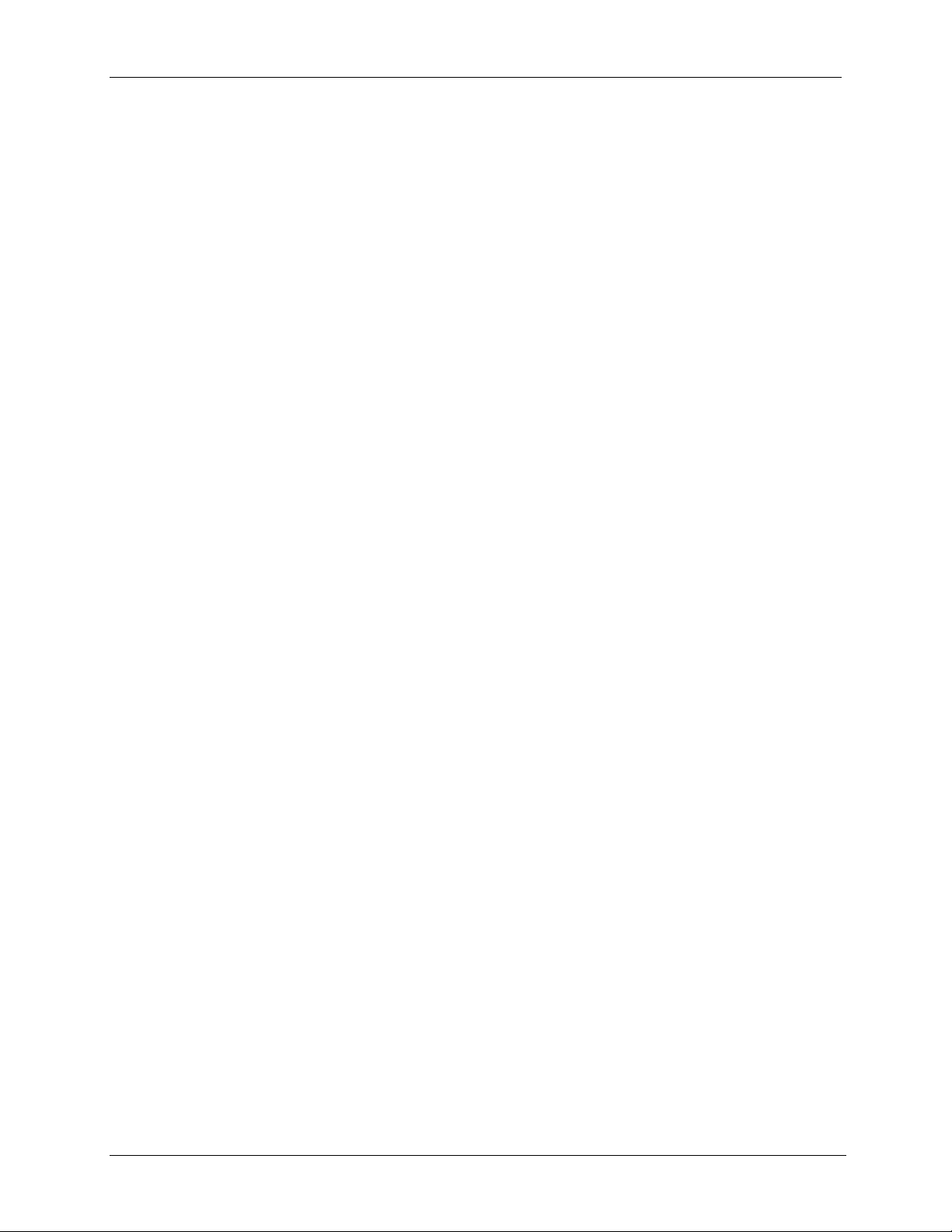
ControlWave I/O Expansion Rack Quick Setup Guide
configure RAS servers or other machines capable of providing
dynamic addressing information. Otherwise, you could
accidentally have duplicate IP addresses on your network.
3.4.2 Saving Changes When You Finish
Click Write To RTU, and the utility sends the new configuration
parameter values to FLASH memory in the ControlWave.
Depending upon which parameters you change, you may need to
reset the unit for the changes to take effect.
Configuring IP Parameters
3-18 Setting Configuration Parameters Revised Aug-2015
Page 29

ControlWave I/O Expansion Rack Quick Setup Guide
3.5 Setting IP Parameters
IP parameters determine how the ControlWave I/O rack
communicates over an IP (Internet Protocol) network.
Enter the primary IP address for this controller’s Network Host PC (NHP)
If the same NHP has a second IP address, or you have a redundant
backup NHP, enter the address here. If neither of these situations
apply, leave this at all zeroes.
These are socket numbers used for IP
communications. All controllers and OpenBSI
workstations on the network which are to
communicate with one another must share
the same IBP and Time Synch numbers. This
is a security feature, so we recommend you
alter the defaults shown here.
Figure 3-17. Specifying IP Parameters
Field
NHPs
IP ADDR A
Description
The Network Host PC (NHP) is any PC workstation
running OpenBSI (Version 3.0 or newer) which has a
network of one or more controllers. A controller on an IP
network will only accept time synchronization messages,
node routing tables (NRT), and alarm destinations, from its
NHP's IP addresses.
This is the primary IP address of the Network Host PC
(NHP) which has the network which includes this
controller.
Any messages with destination IP
addresses not reachable within this
network are automatically sent to
the default gateway address.
Revised Aug-2015 Setting Configuration Parameters 3-19
Page 30

ControlWave I/O Expansion Rack Quick Setup Guide
IP ADDR B
UDP Ports
IBP
Time Synch
If the NHP identified above (in IP ADDR A) has a second
IP address, that address may be entered here, in case the
primary connection is broken. Alternatively, if there is a
redundant backup NHP, its address should be entered
here. If neither of these cases apply, "IP ADDR B" should
be left at all zeroes.
UDP ports (sometimes referred to as sockets) have
nothing to do with physical communication port hardware.
They actually refer to entry points within the UDP
communication protocol software (which is an industry
standard Internet Protocol). The underlying details of UDP
are beyond the scope of this document, but the
parameters are included here as a security feature.
IBP is the UDP port used by the IP driver software. Every
OpenBSI Workstation and controller in a given network,
which need to communicate via IP, must share the same
IBP UDP socket number. For security purposes, we
recommend you change the IBP port number to something
other than the default value shown. This is particularly
important if your network has a connection to the world-wide
Internet.
This is the UDP port used to send time synchronization
messages to controllers. Every OpenBSI Workstation and
controller in a given network, which needs to communicate
via IP, must share the same time synch UDP socket
number. For security purposes, it is recommended that
you change the IBP port number to something other than
the default value shown. This is particularly important if
your network has a connection to the world-wide Internet.
Gateway
Default G/W
SNMP, RIP Protocol, Dynamic IP Routing Ping, Challenge Protocol:
If this controller receives any messages for which it cannot
locate a direct route to a destination address, it sends
them to the default gateway's IP address, as specified in
this field. A default gateway is a device (PC workstation,
remote process controller, router) which receives these
messages, and attempts to route them to their destination.
These IP parameters are used in more complicated
network configurations, and to meet certain special IP
security requirements. Explanations are beyond the scope
of this document.
3.5.1 Saving Changes When You Finish
Click Write To RTU, and the utility sends the new configuration
parameter values to FLASH memory in the ControlWave.
Depending upon which parameters you change, you may need to
reset the unit for the changes to take effect.
3-20 Setting Configuration Parameters Revised Aug-2015
Page 31

ControlWave I/O Expansion Rack Quick Setup Guide
3.6 Configuring Usernames and Passwords
The Security tab of the Flash Configuration Utility allows you to
create usernames and passwords for ControlWave users, and to
define privileges for the users. This allows you to restrict who has
access to various features and functions of the ControlWave.
To access the Security page, click the Security tab.
3.6.1 Adding a New User
A ControlWave I/O rack can support up to 240 different users. To
add a user, enter the user’s name (up to 16 characters long) in the
Username field, and enter a password (up to 16 characters long)
for the user in the Password and Verify fields. The password will
not appear as you type it.
Note: Some OpenBSI programs such as DataView, Downloader,
and others, which communicate with the ControlWave only
support shorter usernames and passwords (ten characters or
less for the username, six characters or less for the
password) so you may want to reduce the length of each
username and password to conform to these limits. Also, to
communicate with this ControlWave using these programs,
passwords must be UPPERCASE.
Next, select the privileges for this user by clicking Custom and
then select the individual privileges in the Privileges list box, so
they are highlighted. Alternatively, you can choose Operator,
Engineer or Administrator for a particular user, which
automatically highlights privileges associated with those user
categories. The tables, on the next page, show the privileges
Figure 3-18. Security Tab
Revised Aug-2015 Setting Configuration Parameters 3-21
Page 32

ControlWave I/O Expansion Rack Quick Setup Guide
associated with these user categories, and list what all the various
privileges mean.
When you have selected all desired privileges, click the Add
button to add the user to the system.
Note: Every ControlWave I/O rack has a special user called
RDB_Max. This user account defines the maximum
privileges allowed for RDB protocol messages coming into
the ControlWave rack. (Programs such as DataView, the
Harvester, and others use RDB messages to communicate.)
You cannot delete the RDB_Max user, or rename it, but you
can change its privileges.
The table below shows the privileges associated with the Operator,
Engineer, and Administrator categories:
The table, below, shows the privileges associated with the
Operator, Engineer, and Administrator categories:
Table 3-1. Standard User Privileges
Privilege Operator EngineerAdministrator
Read Data Value
Update Data Value
Read Flash Files via FTP
Change/Del Flash Files v ia FTP
Read Historical Data
Change Last Read Pointers in
Audit Info
Change/Delete Historic al
Definitions
Add / Change / Del User
Security Info
Modify Soft Switches
Run Diag to read Memory
Run Diag to write Memory
Read Stat / Diag Info
Read Stat / Crash Blocks
Read Application Values
Write Application Values
Full Application Access
3-22 Setting Configuration Parameters Revised Aug-2015
Page 33

ControlWave I/O Expansion Rack Quick Setup Guide
A
A
A
r
A
A
A
A
A
A
A
Privilege Operator EngineerAdministrator
Add New Historical Definitions
The table, below, describes the meaning of each privilege:
Table 3-2. User Privileges
Privilege Description
Read Data Value
llows this user to read data values from
this controller.
Update Data Value
Read Flash Files via FTP
Change/Del Flash Files via
FTP
Read Historical Data
Change Last Read Pointers in
Audit Info
Add New Historical Definitions
Change/Delete Historic al
Definitions
Add / Change / Del User
Security Info
Modify Soft Switches
lows this user to change data values in
this controller.
Allows this user read access (using File
Transfer Protocol) to files stored in this
ControlWave's flash memory.
llows this user (using File Transfe
Protocol) to change or delete files stored in
the ControlWave's flash memory .
Not applicable for I/O rack.
Not applicable for I/O rack.
Not applicable for I/O rack.
Not applicable for I/O rack.
llows this user to add, change, or delete
security configuration information via the
Flash Configuration Utility se curity pag e.
llows this user to change soft switch
values in the soft switches page of the
Flash Configuration Utility.
Run Diag to read Memory
Run Diag to write Memory
Read Stat / Diag Info
Read Stat / Crash Blocks
Read Application Values
Write Application Values
Full Application Access
Revised Aug-2015 Setting Configuration Parameters 3-23
llows this user to run diagnostics to read
memory at the controller.
llows this user to run diagnostics to write
to memory at the controller.
Allows this user to view communication
statistics and other information on the
Statistics web pages.
llows this user to reset statistics and
crash block areas on the Statistics web
pages.
Allows this user to read values using the
ControlWave Designer OPC Server.
llows this user to modify values using the
ControlWave Designer OPC Server.
llows this user full privileges to perform
Page 34

ControlWave I/O Expansion Rack Quick Setup Guide
Privilege Description
3.6.2 Modifying the Privileges of an Existing User
To change the privileges of an existing user:
1. Select the user’s name from the list of Usernames.
2. Select / de-select privileges for that user in the Privileges list
box.
3. When you finish making selections, click Modify to store the
modified privileges for that user.
3.6.3 Deleting an Existing User
To delete a user from the system, select the user's name from the
Usernames list and click Delete.
Note: You cannot delete the RDB_Max user. You also cannot
delete any user who is currently signed into the
ControlWave.
debugging operations in ControlWave
Designer.
3.6.4 Saving Changes When You Finish
Click Write To RTU, and the utility sends the new configuration
parameter values to FLASH memory in the ControlWave.
Depending upon which parameters you change, you may need to
reset the unit for the changes to take effect. Unlike many of the
other pages in the Flash Configuration Utility, once you click
Write To RTU the changes take effect immediately.
Note: When you have finished configuring all of your user
accounts, you should make sure the default switch (SW2-3)
is turned ON; otherwise the special default security account
(SYSTEM) remains active.
3-24 Setting Configuration Parameters Revised Aug-2015
Page 35

ControlWave I/O Expansion Rack Quick Setup Guide
A
3.6.5 Setting Application Parameters
There are certain application parameters which govern how the I/O
expansion rack operates. Click the Application Parameters tab to
set these.
This timeout determines what
happens to output values
when the I/O rack’s power is
restored following a power
failure.
This timeout determines what
happens to output values
when the I/O rack loses
communication with its host
controller.
Figure 3-19. Application Parameters tab
Field Description
Timeouts
Power Fail Timeout
When the value of
Power Fail Timeout
is set to this:
0 seconds DOs will be set to 0 (FALSE).
Greater than 0 and If the amount of time the power was off is
If the I/O rack loses power, and static
memory is configured to RET
(SW1-5 set ON), the Power Fail Timeout
specifies how the I/O rack will handle
output values when power is restored.
The effect on outputs will
be this:
AOs will be set to the User Configured
Output value, if there is one.
IN values
Revised Aug-2015 Setting Configuration Parameters 3-25
Page 36

ControlWave I/O Expansion Rack Quick Setup Guide
A
r
Field Description
less than 65,535
seconds
65,535 seconds The last states of outputs are stored in
Note: In the event of a Watchdog failure (CPU failure, but power is not
lost), AOs will be set to the User Configured Output. When the
system attempts to restart, and if the restart is completed before
expiration of the Power Fail Timeout, AOs will then be set to the
last output they had prior to the Watchdog failure.
less than the specified Power Fail
Timeout, outputs are set to the last state
they were in prior to the power failure.
If the amount of time the power was off is
greater than the specified Power Fail
Timeout, DOs will be set to 0 (FALSE), and
AOs will be set to the User Configured
Output value.
static memory.
the last state they were in prior to the powe
failure.
Os and DOs will be set to
Host Comm
Loss Timeout
Length of time
communication has
been lost with the
host ControlWave
controller:
Less than or equal to
Host Comm Loss
Timeout value
More than the Host
Comm Loss Timeout
value
The Host Comm Loss Timeout determines
how certain outputs are affected if the I/O
Rack loses communications with its host
ControlWave controller. Enter a time in
seconds. If you enter a value of 0 for the
Host Comm Loss Timeout, outputs will be
left unchanged in the event communications
are lost with the host.
Effect on outputs:
Do not change outputs
DOs are set to 0 (FALSE), and AOs are
set to the User Configured Output
value.
Note: The effect on outputs (see table above) via the Host Comm Loss
Timeout feature is suspended if Serial Failover Enabled is
checked, and serial MODBUS communications are functioning. If
communications with the host are lost and serial MODBUS
communications fail as well, and the Host Comm Loss Timeout
has expired, however, outputs will be set according to the table,
above.
3-26 Setting Configuration Parameters Revised Aug-2015
Page 37

ControlWave I/O Expansion Rack Quick Setup Guide
Redundancy Transfer
Unit A Addr
Unit B Addr
MODBUS Write Access
Serial Failover Enabled
This must be an IP address corresponding to an
Ethernet port on the “A” I/O Expansion Rack in a
redundant pair
This must be an IP address corresponding to an
Ethernet port on the “B” I/O Expansion Rack in a
redundant pair
Normally, should communications be lost
between the host ControlWave and the I/O
Expansion Rack, the I/O points are set to the
“safe” state described under Host Comm Loss
Timeout. When Serial Failover Enabled is
checked, however, write control through serial
MODBUS communications are allowed with the
I/O Expansion Rack, even though
communications with the host ControlWave
have been lost. This allows control operations to
continue via the I/O rack, until Ethernet
communication with the host can be reestablished.
This is also true in cases where a redundant pair
of I/O Expansion Racks have been configured; a
failover from the on-line rack to the standby rack
will not occur just based on a loss of
communications with the host, if serial MODBUS
communications are still active.
In order for the Serial Failover Enabled feature
to work, MODBUS communications must have
been fully pre-configured, and ready to use
when communications are lost with the host. If
serial MODBUS communications fail, and the
user configured Host Comm Loss Timeout has
expired, all outputs will be set according to the
Host Comm Loss Timeout description, above.
NOTE: Serial MODBUS read requests are
unaffected by the Serial Failover Enabled
check box. Reads are always allowed. Serial
MODBUS writes are only allowed when Serial
Failover Enabled is checked.
The Serial Failover Enabled feature requires
firmware 04.00 or newer
3.6.6 Saving Changes When You Finish
Click Write To RTU, and the utility sends the new configuration
parameter values to FLASH memory in the ControlWave.
Depending upon which parameters you change, you may need to
reset the unit for the changes to take effect.
etting up
Revised Aug-2015 Setting Configuration Parameters 3-27
Page 38

Page 39

ControlWave I/O Expansion Rack Quick Setup Guide
the Host to Reference the I/O Rack
Chapter 4 – Setting up the Host to Reference the I/O
Rack
Now that the I/O Expansion Rack is configured, you must make
reference to its boards in the ControlWave project of the host
ControlWave controller.
4.1 Configuring the I/O Boards in ControlWave Designer
Notes:
Before you begin, the host ControlWave controller must be
installed and running.
The host ControlWave must have a ControlWave project
already defined.
1. Start ControlWave Designer software by clicking on
Start>Programs>OpenBSI Tools>ControlWave Tools >
ControlWave Designer
2. Open the ControlWave Project used in the Host Controller by
clicking on File Open Project / Unzip Project.
3. Start the I/O Configuration Wizard by clicking as follows:
ViewIO Configurator
4. Define I/O Boards in the I/O Configuration Wizard. This
involves selecting the proper board(s) from a list, specifying
the IP addresses and slot numbers for the boards, and defining
variable names and other parameters for the individual I/O
pins. (These subjects are discussed on the pages that follow.)
For more details on using the I/O Configuration Wizard, see
the Getting Started with ControlWave Designer Manual
(document# D5085).
5. Once you have defined the I/O boards, and named the
individual pins, you can reference those pin names as I/O
variables within your control strategy. For more information on
using variables see the Getting Started with ControlWave
Designer Manual (document# D5085) and the ControlWave
Designer Programmer’s Handbook (document# D5125).
6. Compile your revised project, and download it into the
ControlWave host controller. For details on compiling and
downloading, see the Getting Started with ControlWave
Designer Manual (document# D5085).
Revised Aug-2015 Setting up the Ho st to Reference the I/O Rack 4-1
Page 40

ControlWave I/O Expansion Rack Quick Setup Guide
4.1.1 Select List of Boards:
Note: The I/O Configuration Wizard starts with page 2 by default;
you do not need to use page 1 for this configuration.
The I/O Configuration Wizard allows the user to identify which
process I/O boards are actually installed in the I/O Expansion
Rack. Boards should be selected from the Available Boards List
list box in the ascending order of their slot number in the rack.
First, specify the type of ControlWave “CW_”
Then for each board which resides in the rack, choose the
board name and then click “Add” to add it to the Selected
Boards List.
Figure 4-1. I/O Configuration Wizard
First, choose the Unit Type. This specifies the type of
ControlWave host you are using. (“CW_” = ControlWave, “LP_”
= ControlWave LP, “CWM_” = ControlWave Micro.).
In the Ext Rack Boards section, is a list of boards which can
reside in the I/O Expansion Rack. The possible choices include:
4-2 Setting up the Host to Reference the I/O Rack Revised Aug-2015
Page 41

ControlWave I/O Expansion Rack Quick Setup Guide
p
ER_DI32 32 Digital Inputs (DI)
ER_DO32 32 Digital Outputs (DO)
ER_AI16 16 Analog Inputs (AI)
ER_AO8 8 Analog Outputs (AO)
ER_HSC12 12 High Speed Counter Channels (HSC)
ER_STAT Statistics
ER_RTD8 8 Resistance Temperature Device (RTD) points
ER_TC12 12 Thermocouple points
Click on the choice which corresponds to the board in the first I/O
slot of the I/O rack, then click Add (or just double-click on the
choice). In either case the board will be added to the Selected
Boards List. Repeat for each additional board residing in the I/O
rack, in the order they reside in the rack.
Click Next to configure the board.
4.1.2 Configure Selected I/O Boards:
To configure a board, click on its name in the Selected Boards
List and complete the parameters on the right hand side of the
page. Note: It is possible to have both local I/O boards in the
ControlWave host controller, and remote I/O boards in the I/O
Expansion Rack.
The I/O slot (1 to 8)
in the rack.
This must match
the IP address
defined for the
Ethernet port of the
I/O rack.
We recommend you
do NOT leave this at
“IGNORE TASK” but
instead reference one
of your cyclic tasks.
This should be
checked only if this
unit is part of a
redundant
Click here to define
I/O pins.
Figure 4-2. I/O Configuration Wizard Step 3
air.
Revised Aug-2015 Setting up the Ho st to Reference the I/O Rack 4-3
Page 42

ControlWave I/O Expansion Rack Quick Setup Guide
Field
Board Name
Map Type
Description
You can leave this at the default name.
You can leave this at the default.
Start Address,
End Address
Slot Number
IP Address
Related Task
Redundant
Expanded Rack
Mark Variables
as PDD OPC
Show Analog
Pins Information
These display the range of memory addresses used by
this board.
Set to the I/O slot num be r (1 t hroug h 8) in th e I/O exp ansi on
rack which holds the corresponding board. Note: I/O slot 1 is
equivalent to the 3
rd
slot in the chassis, I/O slot 2 is t he 4th
slot in the chassis, and so on. Also, be aware that slot
numbering between I/O rack(s) and local I/O in the host
controller does not conflict therefore you can have the same
slot number used in multiple I/O racks, and in the host
ControlWave, because the IP addresses identify them as
residing in different physical devices.
Set to the IP address for the I/O expansion rack's Ethernet
port.
Allows you to associate this board with a cyclic task in your
project. It is recommended that you use the Related Task
field to associate the board with a cycli c task in the
ControlWave project that uses data from this board. This
ensures that data will be requested from the board whenever
the cyclic task using the data ex ecut es
Redundant Expansion Rack should only be checked if this
I/O Expansion Rack is a member of a redundant pair of I/O
Expansion Racks, used in conjunction with the ControlWave
Redundant I/O Switcher (CWRED I/O). Checking this box
causes software variables to be created which are used to
support redundant operations.
Mark Variables as PDD OPC determines how values of
the I/O variables associated with this board will be made
available to other software programs. Checking PDD
allows the controller to reference variables by name, which
is necessary if you intend to access a variable by external
software which requires “read-by-name” access, such as
DataView, or one of the other OpenBSI Utilities. Checking
OPC adds this variable to a collection list used by the OPC
Server or by the OpenBSI Signal Extractor. This is
necessary when data is to be extracted, and sent to a
database.
Click on the Show Detail Pins Information button to
configure the I/O pins for the board. Pin configuration
varies somewhat depending upon the type of board being
configured. See the pages that follow for information on
particular board types:
4-4 Setting up the Host to Reference the I/O Rack Revised Aug-2015
Page 43

ControlWave I/O Expansion Rack Quick Setup Guide
4.1.3 Analog Boards (ER_AI16, ER_AO8, ER_TC12, ER_RTD8)
Some fields only appear in the Analog Output (AO) board and are
not available for the Analog Input (AI); these will be noted, below.
In addition, the RTD and Thermocouple boards use many of the
same fields; exceptions will be noted.
Figure 4-3. Analog Input (AI) Board Page
Figure 4-4. Analog Output (AO) Board Page
Revised Aug-2015 Setting up the Ho st to Reference the I/O Rack 4-5
Page 44

ControlWave I/O Expansion Rack Quick Setup Guide
Figure 4-5. Thermocouple Board
Figure 4-6. RTD Board
Field
List of Available
Pins
Pin Name
4-6 Setting up the Host to Reference the I/O Rack Revised Aug-2015
Description
Displays a list of the individual pins (I/O points) on this
process I/O board. If the pin is displayed in red, that pin is
active. If the pin is left grayed out, that pin is considered
unused.
Defines a name identifying this pin. IMPORTANT: This
name is used as a variable name in your POU to reference
the I/O pin.
Page 45

ControlWave I/O Expansion Rack Quick Setup Guide
Zero
Span
Add Over Range
Status
Set Actual
Output Value
Add Board
Status
Add Last
Operation Status
Calibration Error
Board Timeout
Value
Mark All Pins
Used
Configure Hold
Values
Update Default
Value
Hold Last Output
Defines the lowest value of the range for this I/O pin. Used
to scale the input/output value.
Span is added to the ZERO value to define the highest
value of the range for this I/O pin. Used to scale the
input/output value.
When selected, will cause a variable to be created to store
the value of the overrange status bit. Over range
conditions occur when an attempt is made to drive the
variable associated with this pin outside the range defined
by the zero and span. When this occurs, the over range
status bit will be set to TRUE.
When selected, this will cause a variable to be created
which displays the actual value which was written to the
output pin. (AO ONLY)
When selected, will cause a variable to be created to store
board status information.
When selected, will cause a variable to be created to store
the status of the last conversion operation information.
When selected, will cause a variable to be created to store
calibration error information.(TC, RTD ONLY).
When selected, will cause a variable to be created to store
board timeout information.(TC, RTD ONLY).
Defines the initial value for this output pin, in floating point
format. (AO ONLY)
When checked, will activate all pins on this I/O board.
They will all appear in RED.
When checked, enables other fields on the page for
configuring a hold value for this pin. A hold value is the
value used by the I/O card if it detects a watchdog of the
CPU. The I/O board maintains this value at the pin until the
unit is reset. (AO ONLY)
When checked, allows the User Configured Output hold
value to be changed on-line; otherwise the hold value can
only be set in the I/O Configurator. (AO ONLY)
When checked, specifies that during a watchdog failure,
the hold value for this pin will be whatever value was on
the pin when the failure occurred. Note: Hold Last Output
and User Configured Output are mutually exclusive.
Either one may be configured for a particular pin, but not
both. (AO ONLY)
Revised Aug-2015 Setting up the Ho st to Reference the I/O Rack 4-7
Page 46

ControlWave I/O Expansion Rack Quick Setup Guide
User Configured
Output
When checked, allows the user to enter a value for this pin
which will be used as the hold value in the event there is a
watchdog failure of the ControlWave. (AO ONLY)
If the power fail timeout has been configured, please see
Section 3.6.5 for more information.
Note: Hold Last Output and User Configured Output
are mutually exclusive. Either one may be configured for a
particular pin, but not both.
Point Type
Select the point type for the thermocouple. See Table 4-1.
(TC only)
When all pins have been configured, click on [Done]. You can
then proceed to configure another board.
Table 4-1. Thermocouple Point Types.
Point Type Range
Thermocouple Type B
Thermocouple Type E
Thermocouple Type J
Thermocouple Type K
Thermocouple Type R
Thermocouple Type S
Thermocouple Type T
o
C to 1820o C
100
o
C to 1000o C
-270
o
C to 1200o C
-210
o
C to 1370o C
-270
o
C to 1720o C
-50
o
C to 1760o C
-50
o
C to 400o C
-270
Voltage -10 mV to 10 mV
4.1.4 Digital Boards (ER_DI32, ER_DO32)
Some fields only appear in the Digital Output (DO) board and are
not available for the Digital Input (DI); these will be noted, below:
Figure 4-7. Digital Input Board Page
4-8 Setting up the Host to Reference the I/O Rack Revised Aug-2015
Page 47

ControlWave I/O Expansion Rack Quick Setup Guide
Figure 4-8. Digital Output Board Page
Field
List of Available
Pins
Pin Name
Set Pin Status
Add Board
Status
Mark All Pins
Used
Description
Displays a list of the individual pins (I/O points) on this
process I/O board. If the pin is displayed in red, that pin is
active. If the pin is left grayed out, that pin is considered
unused.
Is a name identifying this pin. This name is used as a
variable name in your POU to reference the I/O pin.
Sets the initial value for this digital output (DO). (DO
ONLY).
When selected, will cause a variable to be created to store
board status information.
When checked, will activate all pins on this I/O board.
They will all appear in red.
When all pins have been configured, click Done. You can then
proceed to configure another board.
Revised Aug-2015 Setting up the Ho st to Reference the I/O Rack 4-9
Page 48

ControlWave I/O Expansion Rack Quick Setup Guide
4.1.5 High Speed Counter (ER_HSC12) Board
Figure 4-9. High Speed Counter Page
Field
List of
Available
Channels
Channel
Name
Add Input
Channel
State
Reset Point
Count
Select Filter
Description
Displays a list of the individual channels (counter I/O points) on
this process I/O board. If the channel is displayed in red, that
channel is active. If the channel is left grayed out, that channel
is considered unused.
Is a name identifying this channel. This name is used as a
variable name in your POU to reference the channel.
When selected, displays the TRUE/FALSE value of the
channel.
When set to ON, allows the number of counts to be reset. This
occurs automatically whenever the board is reset.
Specifies how the High Speed Counter board will operate for
this channel:
Filter: Description:
None Defaults to 30 millisecond filtering.
30 ms Turns on 30 millisecond filtering.
Typically used for push-button
debouncing.
1 ms Turns on 1 millisecond filter. Used for low
speed counter applications.
HSC Channel High speed counter.
Add Board
Status
4-10 Setting up the Host to Reference the I/O Rack Revised Aug-2015
When selected, will cause a variable to be created to store
board status information.
Page 49

ControlWave I/O Expansion Rack Quick Setup Guide
Add Time
Stamp of
Last Sample
Mark All
Pins Used
When selected, will cause a variable to be created to store the
timestamp of the last sample collected by this I/O board.
When checked, will activate all channels on this I/O board.
They will all appear in red.
4.1.6 Statistics Board
The Remote I/O Status Board does not have a slot number. It is a
virtual board, which means there is no actual physical board. By
including it within your ControlWave project, global variables will
be created to store communication statistics information, and board
ID strings for the ControlWave I/O Expansion Rack.
Figure 4-10. Remote I/O Status Board
To create the variables, select Board Statistics and/or Board ID
Strings as desired, then click Done.
These variables are:
Variable Description
ERSTAT_x_BOARDSTATUS Board status code. Always
present.
ERSTAT_x_BATSTAT Battery status. Always present.
ERSTAT_x_HOTCARDSTAT Hot Card Replacement in
progress. Always present.
ERSTAT_x_HOTCARDCT Count of number of hot card
replacement operations
ERSTAT_x_DOWNTIMEUSER User configured down time for
I/O Expansion Rack
ERSTAT_x_DOWNTIMEACT Actual time rack was down
ERSTAT_x_WRITECT Number of writes to rack
ERSTAT_x_READCT Number of reads (updates sent
from rack)
ERSTAT_x_CONNECTS Number of IP connections or re-
connects to rack
ERSTAT_x_HEARTBEAT Heartbeat count
ERSTAT_x_MASTER_IS_B This is used in Redundant I/O
Racks. This value is set TRUE
when the “B” unit is the primary
Revised Aug-2015 Setting up the Host to Reference the I/O Rack 4-11
Page 50

ControlWave I/O Expansion Rack Quick Setup Guide
Variable Description
ERSTAT_x_STBYVALID This is used in Redundant I/O
ERSTAT_x_FAILOVERERR This is used in Redundant I/O
ERSTAT_x_REDUNSTAT This is used in Redundant I/O
ERSTAT_x_FAILOVER_O This is used in Redundant I/O
ERSTAT_x_BDSTR1 to
ERSTAT_x_BDSTR8
online (master) unit.
Racks. This value is set TRUE
when the standby (backup) unit
is ready to take over in the event
of a failure of the primary online
unit (master).
Racks. This is set TRUE if an
error occurs during an attempted
forced failover from the online
unit to the backup unit.
Racks. This is a status code
related to redundant operations.
Racks. It may be set TRUE by
the user’s application to force a
failover between the online rack
and the backup rack. After the
failover occurs, it will
automatically be set FALSE. If it
is set TRUE, and remains
TRUE, that means a forced
failover was not possible.
ID strings for I/O cards in the
rack.
4-12 Setting up the Host to Reference the I/O Rack Revised Aug-2015
Page 51

Page 52

ControlWave I/O Expansion Rack Quick Setup Guide
g
p
/
/
For Customer Service and Technical Support
Dial +1 800 537 9313
Headquarters:
Emerson Process Management
Remote Automation Solutions
6005 Rogerdale Road
Houston, TX 77072 U.S.A.
T +1 281 879 2699 | F +1 281 988 4445
www.EmersonProcess.com/Remote
e:
Euro
Emerson Process Management
Remote Automation Solutions
Unit 8, Waterfront Business Park
Dudley Road, Brierley Hill
Dudley UK DY5 1LX
T +44 1384 487200 | F +44 1384 487258
www.EmersonProcess.com/Remote
North American
Emerson Process Management
Remote Automation Solutions
6005 Rogerdale Road
Houston TX USA 77072
T +1 281 879 2699 | F +1 281 988 4445
www.EmersonProcess.com/Remote
Middle East
Emerson Process Management
Remote Automation Solutions
Emerson FZE
P.O. Box 17033
Jebel Ali Free Zone — South 2
Dubai U.A.E.
T +971 4 8118100 | F +971 4 8865465
www.EmersonProcess.com/Remote
Asia-Pacific:
Emerson Process Management
Remote Automation Solutions
1 Pandan Crescent
Singapore 128461
T +65 6777 8211| F +65 6777 0947
www.EmersonProcess.com/Remote
Latin America:
Africa:
© 2015 Remote Automation Solutions, a business unit of Emerson Process Management. All
rights reserved.
Remote Automation Solutions, a business unit of Emerson Process Management, shall not be
liable for technical or editorial errors in this manual or omissions from this manual. REMOTE
AUTOMATION SOLUTIONS MAKES NO WARRANTIES, EXPRESSED OR IMPLIED, INCLUDING THE
IMPLIED WARRANTIES OF MERCHANTABILITY AND FITNESS FOR A PARTICULAR PURPOSE WITH
RESPECT TO THIS MANUAL AND, IN NO EVENT SHALL REMOTE AUTOMATION SOLUTIONS BE
LIABLE FOR ANY INCIDENTAL, PUNITIVE, SPECIAL OR CONSEQUENTIAL DAMAGES INCLUDING,
BUT NOT LIMITED TO, LOSS OF PRODUCTION, LOSS OF PROFITS, LOSS OF REVENUE OR USE
AND COSTS INCURRED INCLUDING WITHOUT LIMITATION FOR CAPITAL, FUEL AND POWER,
AND CLAIMS OF THIRD PARTIES.
Emerson Process Management Ltd, Remote Automation Solutions (UK), is a wholly owned
subsidiary of Emerson Electric Co. doing business as Remote Automation Solutions, a business
unit of Emerson Process Management. FloBoss, ROCLINK, ControlWave, Helicoid, and
OpenEnterprise are trademarks of Remote Automation Solutions. AMS, PlantWeb, and the
PlantWeb logo are marks owned by one of the companies in the Emerson Process Mana
business unit of Emerson Electric Co. Emerson Process Management, Emerson and the Emerson
logo are trademarks and service marks of the Emerson Electric Co. All other marks are property
of their respective owners.
The contents of this publication are presented for informational purposes only. While every
effort has been made to ensure informational accuracy, they are not to be construed as
warranties or guarantees, express or implied, regarding the products or services described
herein or their use or applicability. Remote Automation Solutions reserves the right to modify
or improve the designs or specifications of such products at any time without notice. All sales
are governed by Remote Automation Solutions’ terms and conditions which are available upon
request. Remote Automation Solutions does not assume responsibility for the selection, use or
maintenance of any product. Responsibility for proper selection, use and maintenance of any
Remote Automation Solutions product remains solely with the purchaser and end-user.
ement
Remote Automation Solutions
