Page 1

Instruction Manual
D103785X012
DVC6000 HW2 Digital Valve Controller
November 2019
Fisher™ FIELDVUE™ DVC6000 HW2 Digital Valve
Controller
This manual applies to
Instrument Level HC, AD, PD, ODV
Device Type 130b
Hardware Revision 2
Firmware Revision 7
Device Revision 13
DD Revision 71
Contents
Section 1 Introduction 3.................
Scope of Manual 3..............................
Conventions Used in this Manual 3................
Description 3..................................
Specifications 4................................
Related Documents 7...........................
Educational Services 8...........................
Section 2 Wiring Practices 9..............
Control System Requirements 9..................
HART Filter 9.................................
Voltage Available 9............................
Compliance Voltage 11........................
Auxiliary Terminal Wiring Length Guidelines 12....
Maximum Cable Capacitance 12.................
Remote Travel Sensor Connections 13.............
Installation in Conjunction with a Rosemountt
333 HART Tri‐Loopt HART‐to‐Analog
Signal Converter 17.........................
Section 3 Configuration 19...............
Guided Setup 19...............................
Manual Setup 19...............................
Mode and Protection 20........................
Instrument Mode 20.......................
Write Protection 20........................
Instrument 20................................
Identification 20...........................
Serial Numbers 21.........................
Units 21..................................
Terminal Box 21...........................
Input Range 21............................
Spec Sheet 22.............................
Edit Instrument Time 22....................
Travel/Pressure Control 23......................
Travel/Pressure Select 23...................
Cutoffs and Limits 23.......................
Pressure Control 24........................
Pressure Fallback 24........................
Control Mode 24..........................
Characterization 25........................
Dynamic Response 27......................
Tuning 28....................................
Travel Tuning 28...........................
Pressure Tuning 31........................
Travel/Pressure Integral Settings 31..........
Valve and Actuator 32..........................
Partial Stroke Test 34..........................
Outputs 40...................................
Output Terminal Configuration 40............
Switch Configuration 40....................
HART Variable Assignments 41..............
Transmitter Output 41.....................
Burst Mode 41............................
Alert Setup 42.................................
Change to HART 5 / HART 7 42....................
www.Fisher.com
Page 2
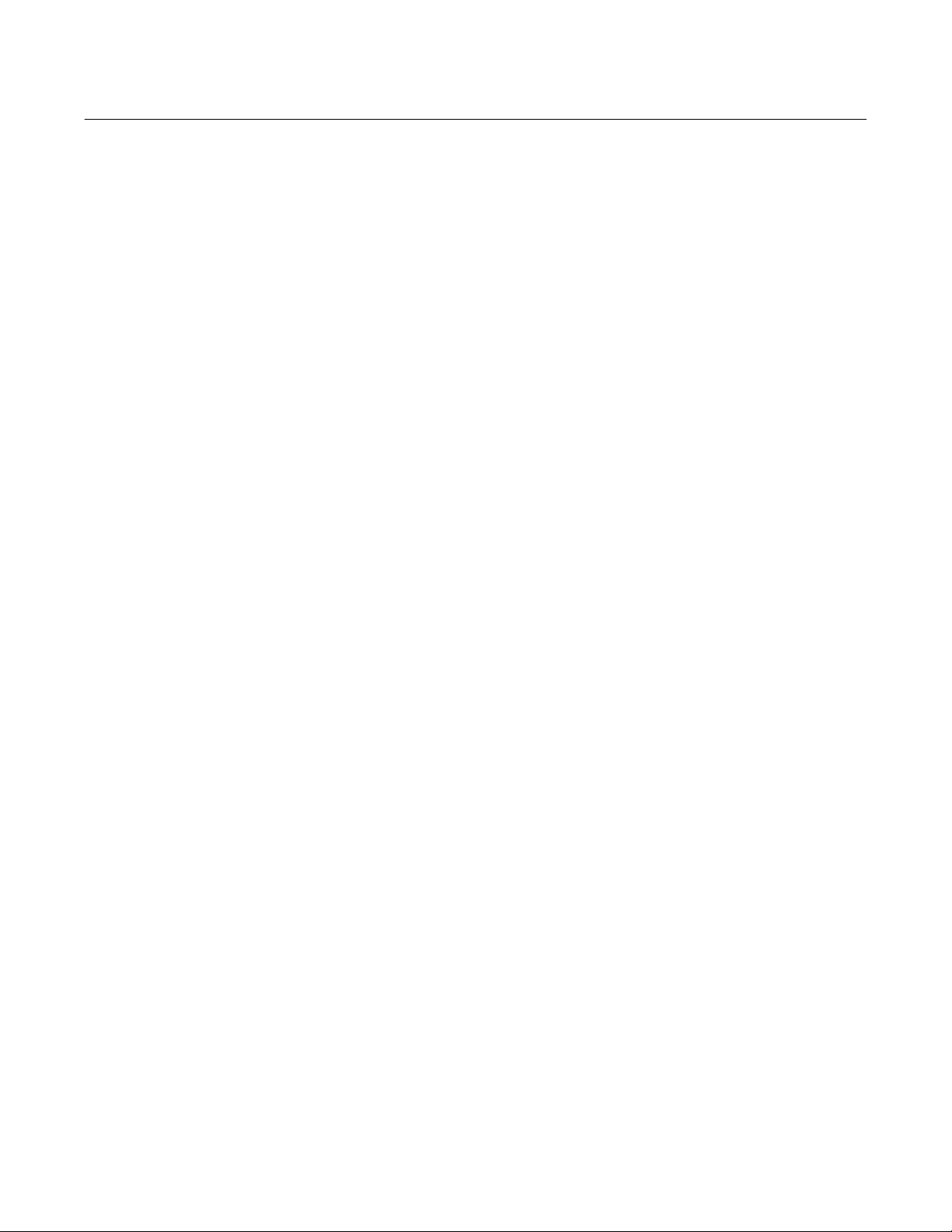
DVC6000 HW2 Digital Valve Controller
November 2019
Instruction Manual
D103785X012
Contents (continued)
Section 4 Calibration 43.................
Calibration Overview 43.........................
Travel Calibration 44...........................
Auto Calibration 44........................
Manual Calibration 46......................
Pushbutton Calibration 47..................
Sensor Calibration 48..........................
Pressure Sensors 48........................
Travel Sensor 49...........................
Analog Input Calibration 53.................
Relay Adjustment 54...........................
Double‐Acting Relay 54.....................
Single‐Acting Relays 55.....................
PST Calibration 56.............................
Section 5 Device Information, Alerts,
and Diagnostics 57.....................
Overview 57...................................
Status & Primary Purpose Variables 57............
Device Information 57.........................
Service Tools 58................................
Device Status 58..............................
Alert Record 58...............................
Alert Reporting 58.............................
Deadband Principle of Operation 61..............
Diagnostics 63................................
Stroke Valve 63............................
Partial Stroke Test 63.......................
Variables 65...................................
Section 6 Maintenance and
Troubleshooting 67.....................
Module Base Maintenance 68.....................
Tools Required 68.............................
Removing the Module Base 68..................
Replacing the Module Base 70...................
Submodule Maintenance 71......................
I/P Converter 71...............................
Printed Wiring Board (PWB) Assembly 73..........
Pneumatic Relay 75............................
Gauges, Pipe Plugs or Tire Valves 76..............
Terminal Box 76................................
Removing the Terminal Box 76..................
Replacing the Terminal Box 77...................
Travel Sensor 77................................
Disassembly 78...............................
DVC6015 Remote Feedback Unit 78..........
DVC6025 Remote Feedback Unit 79..........
DVC6035 Remote Feedback Unit 79..........
Assembly 79..................................
DVC6015 Feedback Unit 79.................
DVC6025 Feedback Unit 80.................
DVC6035 Feedback Unit 82.................
Troubleshooting 84.............................
Checking Voltage Available 84....................
DVC6000 HW2 Technical Support Checklist 87......
Section 7 Parts 89......................
Parts Ordering 89...............................
Parts Kits 89...................................
Parts List 90...................................
DVC6005 Base Unit 90.........................
Pressure Gauges, Pipe Plugs, or Tire
Valve Assemblies 92.........................
Remote Travel Sensor Parts 90..................
HART Filters 92...............................
Appendix A Principle of Operation 99......
HART Communication 99........................
DVC6200 Digital Valve Controller 99...............
Appendix B Device Communicator
Menu Tree 102.......................
Glossary 112...........................
Index 118.............................
2
Page 3

Instruction Manual
D103785X012
Introduction
November 2019
Section 1 Introduction
Installation, Pneumatic and Electrical Connections, and Initial
Configuration
Refer to the DVC6005 Series Remote Mount quick start guide (D103784X012) for DVC6000 HW2 installation,
connection and initial configuration information. If a copy of this quick start guide is needed contact your Emerson
sales office or visit our website at Fisher.com.
Scope of Manual
This instruction manual is a supplement to the DVC6005 Series Remote Mount quick start guide (D103784X012) that
ships with every instrument. This instruction manual includes product specifications, reference materials, custom
setup information, maintenance procedures, and replacement part details.
This instruction manual describes using the AMS Trex
You can also use Fisher ValveLink
and instrument. For information on using ValveLink software with the instrument refer to ValveLink software help or
documentation.
Do not install, operate, or maintain a DVC6000 HW2 digital valve controller without being fully trained and qualified in
valve, actuator, and accessory installation, operation, and maintenance. To avoid personal injury or property damage,
it is important to carefully read, understand, and follow all of the contents of this manual, including all safety cautions
and warnings. If you have any questions about these instructions, contact your Emerson sales office before
proceeding.
™
software or ValveLink Mobile software to setup, calibrate, and diagnose the valve
™
Device Communicator to set up and calibrate the instrument.
Conventions Used in this Manual
Navigation paths and fast‐key sequences are included for procedures and parameters that can be accessed using the
Device Communicator.
For example, to access Device Setup:
Device Communicator Configure > Guided Setup > Device Setup (2‐1‐1)
Refer to Appendix B for Device Communicator menu trees.
Description
DVC6000 HW2 digital valve controllers (figures 1‐1) are communicating, microprocessor‐based current‐to‐pneumatic
instruments. In addition to the normal function of converting an input current signal to a pneumatic output pressure,
the DVC6000 HW2 digital valve controller, using the HARTr communications protocol, gives easy access to
information critical to process operation. You can gain information from the principal component of the process, the
control valve itself, using the Device Communicator at the valve, or at a field junction box, or by using a personal
computer or operator's console within the control room.
3
Page 4

Introduction
(2)
(3)
(1)
November 2019
Instruction Manual
D103785X012
Using a personal computer and ValveLink software or
AMS Suite: Intelligent Device Manager, or a Device
Communicator, you can perform several operations with
Figure 1‐1. DVC6000 HW2 Digital Valve Controller
Mounted on Rotary Control Valve/Actuator
the DVC6000 HW2 digital valve controller. You can
obtain general information concerning software revision
level, messages, tag, descriptor, and date.
Diagnostic information is available to aid you when
troubleshooting. Input and output configuration
parameters can be set, and the digital valve controller can
be calibrated. Refer to table 1‐1 for details on the
capabilities of each diagnostic tier.
Using the HART protocol, information from the field can
be integrated into control systems or be received on a
single loop basis.
The DVC6000 HW2 digital valve controller is designed to
directly replace standard pneumatic and
electro‐pneumatic valve mounted positioners.
W8373
Table 1‐1. Instrument Level Capabilities
CAPABILITY
Auto Calibration X X X X
Custom Characterization X X X X
Burst Communication X X X X
Alerts X X X X
Step Response, Drive Signal Test & Dynamic Error Band X X X
Advanced Diagnostics (Valve Signature) X X X
Performance Tuner
Travel Control ‐ Pressure Fallback X X X
Supply Pressure Sensor X X X
Performance Diagnostics X X
Solenoid Valve Testing X X
Lead/Lag Set Point Filter
1. Refer to brochure part # D351146X012 for information on Fisher optimized digital valves for compressor antisurge applications.
2. HC = HART Communicating ; AD = Advanced Diagnostics ; PD = Performance Diagnostics ; ODV = Optimized Digital Valve.
3. Performance Tuner is only available in ValveLink software.
HC AD PD ODV
DIAGNOSTIC LEVEL
X X X
X
Specifications
WARNING
Refer to table 1‐2 for specifications. Incorrect configuration of a positioning instrument could result in the malfunction of
the product, property damage or personal injury.
Specifications for DVC6000 HW2 digital valve controllers are shown in table 1‐2. Specifications for the Device
Communicator can be found in the Device Communicator quick start guide
4
.
Page 5

Instruction Manual
D103785X012
Table 1‐2. Specifications
Introduction
November 2019
Available Mounting
DVC6000 HW2 digital valve controllers can be
mounted on Fisher and other manufacturers rotary
and sliding‐stem actuators
(1)
DVC6005 HW2: Base unit for 2 inch pipestand or wall
mounting
J DVC6015: Remotely mounted feedback unit for
sliding‐stem applications
J DVC6025: Remotely mounted feedback unit for
rotary or long‐stroke sliding‐stem applications or
J DVC6035: Remotely mounted feedback unit for
quarter‐turn rotary applications
Mounting kit required for mounting feedback unit on
actuator
Mounting the instrument vertically, with the vent at
the bottom of the assembly, or horizontally, with the
vent pointing down, is recommended to allow
drainage of moisture that may be introduced via the
instrument air supply.
Communication Protocol
J HART 5 or J HART 7
Input Signal
Point-to-Point
Analog Input Signal: 4-20 mA DC, nominal; split
ranging available
Minimum Voltage Available at Instrument Terminals
must be 9.5 VDC for analog control, 10 VDC for HART
communication
Minimum Control Current: 4.0 mA
Minimum Current w/o Microprocessor Restart: 3.5 mA
Maximum Voltage: 30 VDC
Overcurrent protected
Reverse Polarity protected
Multi-drop
Instrument Power: 11 to 30 VDC at 10 mA
Reverse Polarity protected
Supply Pressure
(2)
Minimum Recommended: 0.3 bar (5 psig) higher
than maximum actuator requirements
Maximum: 10.0 bar (145 psig) or maximum pressure
rating of the actuator, whichever is lower
Medium: Air or Natural Gas
Supply medium must be clean, dry and non-corrosive
-continued-
Per ISA Standard 7.0.01: A maximum 40 micrometer
particle size in the air system is acceptable. Further
filtration down to 5 micrometer particle size is
recommended. Lubricant content is not to exceed 1
ppm weight (w/w) or volume (v/v) basis.
Condensation in the air supply should be minimized.
Per ISO 8573-1:
Maximum particle density size: Class 7
Oil content: Class 3
Pressure Dew Point: Class 3 or at least 10_C less than
the lowest ambient temperature expected
Output Signal
Pneumatic signal as required by the actuator, up to
full supply pressure.
Minimum Span: 0.4 bar (6 psig)
Maximum Span: 9.5 bar (140 psig)
Action:
Steady‐State Air Consumption
J Double, J Single Direct or J Reverse
(3)(4)
Standard Relay
At 1.4 bar (20 psig) supply pressure:
Less than 0.38 normal m
At 5.5 bar (80 psig) supply pressure:
Less than 1.3 normal m
3
/hr (14 scfh)
3
/hr (49 scfh)
Low Bleed Relay
At 1.4 bar (20 psig) supply pressure:
Average value 0.056 normal m
At 5.5 bar (80 psig) supply pressure:
Average value 0.184 normal m
Maximum Output Capacity
At 1.4 bar (20 psig) supply pressure:
10.0 normal m
3
/hr (375 scfh)
3
/hr (2.1 scfh)
3
/hr (6.9 scfh)
(3)(4)
At 5.5 bar (80 psig) supply pressure:
29.5 normal m
Operating Ambient Temperature Limits
3
/hr (1100 scfh)
(2)(5)
-40 to 85_C (-40 to 185_F) for base unit
-52 to 85_C (-62 to 185_F) for base unit utilizing the
Extreme Temperature option (fluorosilicone
elastomers)
-52 to 125_C (-62 to 257_F) for remote‐mount
feedback unit
Independent Linearity
(6)
Typical Value: ±0.50% of output span
5
Page 6

Introduction
November 2019
Table 1‐2. Specifications (continued)
Instruction Manual
D103785X012
Electromagnetic Compatibility
Meets EN 61326-1:2013
Immunity—Industrial locations per Table 2 of
the EN 61326-1 standard. Performance is
shown in table 1‐3 below.
Emissions—Class A
ISM equipment rating: Group 1, Class A
Lightning and Surge Protection—The degree of
immunity to lightning is specified as Surge immunity
in table 1‐3. For additional surge protection
commercially available transient protection devices
can be used.
Vibration Testing Method
Tested per ANSI/ISA-S75.13.01 Section 5.3.5. A
resonant frequency search is performed on all three
axes. The instrument is subjected to the ISA specified
1/2 hour endurance test at each major resonance.
Input Impedance
An equivalent impedance of 500 ohms may be used.
This value corresponds to 10V @ 20 mA.
Humidity Testing Method
Tested per IEC 61514‐2
Electrical Classification
Hazardous Area Approvals
CSA— Intrinsically Safe, Explosion‐proof,
Division 2, Dust Ignition-proof
FM— Intrinsically Safe, Explosion‐proof,
Dust Ignition-proof, Non-Incendive
ATEX— Intrinsically Safe, Flameproof, Type n
Dust by intrinsic safety
IECEx— Intrinsically Safe, Flameproof, Type n
Dust by intrinsic safety and enclosure
Electrical Housing
CSA— Type 4X, IP66
FM— Type 4X, IP66
ATEX— IP66
IECEx— IP66
-continued-
Other Classifications/Certifications
Lloyds Register—Marine Type Approval
CUTR—Customs Union Technical Regulations
(Russia, Kazakhstan, Belarus, and Armenia)
INMETRO— National Institute of Metrology, Quality,
and Technology (Brazil)
PESO CCOE— Petroleum and Explosives Safety
Organisation - Chief Controller of Explosives (India)
Contact your Emerson sales office
for
classification/certification specific information.
Connections
Supply Pressure: 1/4 NPT internal and integral pad for
mounting 67CFR regulator
Output Pressure: 1/4 NPT internal
Tubing: 3/8‐inch recommended
Vent: 3/8 NPT internal
Electrical: 1/2 NPT internal or M20
(8)
Actuator Compatibility
Stem Travel (Sliding‐Stem Linear)
Linear Actuators with rated travel between 6.35 mm
(0.25 inch) and 606 mm (23.375 inches)
Shaft Rotation (Quarter‐Turn Rotary)
Rotary Actuators with rated travel between 50
degrees and 180 degrees
Mounting
Weight
DVC6005 HW2 Base Unit: 4.1 kg (9 lbs)
DVC6015 Remote Feedback Unit: 1.3 kg (2.9 lbs)
DVC6025 Remote Feedback Unit: 1.4 kg (3.1 lbs)
DVC6035 Remote Feedback Unit: 0.9 kg (2.0 lbs)
Construction Materials
Housing, module base and terminal box:
A03600 low copper aluminum alloy
Cover: Thermoplastic polyester
Elastomers: Nitrile (standard)
Fluorosilicone (extreme temperature)
6
Page 7

Instruction Manual
(1)
(2)
(2)
D103785X012
Table 1‐2. Specifications (continued)
Introduction
November 2019
Options
J Supply and output pressure gauges or
J Tire valves J Integral mounted filter regulator
J Low‐Bleed Relay
J Integral 4‐20 mA Position Transmitter
(7)
J Extreme Temperature
(9)
:
On State: up to 1 A
Supply Voltage: 30 VDC maximum
Reference Accuracy: 2% of travel span
Contact your Emerson sales office
or go to Fisher.com
for additional information
4‐20 mA output, isolated
Supply Voltage: 8‐30 VDC
Reference Accuracy: 1% of travel span
The position transmitter meets the requirements of
NAMUR NE43; selectable to show failure high
( > 22.5 mA) or failure low (< 3.6 mA). Fail high only
when the positioner is powered.
J Integral Switch
(9)
:
One isolated switch, configurable throughout the
calibrated travel range or actuated from a device alert
Off State: 0 mA (nominal)
NOTE: Specialized instrument terms are defined in ANSI/ISA Standard 51.1 - Process Instrument Terminology.
1. 4‐conductor shielded cable, 18 to 22 AWG minimum wire size, in rigid or flexible metal conduit, is required for connection between base unit and feedback unit. Pneumatic tubing between base
unit output connection and actuator has been tested to 91 meters (300 feet). At 15 meters (50 feet) there was no performance degradation. At 91 meters there was minimal pneumatic lag.
2. The pressure/temperature limits in this document and any other applicable code or standard should not be exceeded.
3. Normal m
4. Values at 1.4 bar (20 psig) based on a single-acting direct relay; values at 5.5 bar (80 psig) based on double-acting relay.
5. Temperature limits vary based on hazardous area approval.
6. Not applicable for travels less than 19 mm (0.75 inch) or for shaft rotation less than 60 degrees. Also not applicable for digital valve controllers in long‐stroke applications.
7. The Quad O steady-state consumption requirement of 6 scfh can be met by a DVC6000 with low bleed relay option, when used with up to 3.7 bar (53 psi) supply of Natural Gas at 16_C (60_F).
8. M20 electrical connection only available with ATEX approvals
9. The electronic output is available with either the position transmitter or the switch.
3
/hour - Normal cubic meters per hour at 0_C and 1.01325 bar, absolute. Scfh - Standard cubic feet per hour at 60_F and 14.7 psia.
Declaration of SEP
Fisher Controls International LLC declares this
product to be in compliance with Article 4 paragraph
3 of the PED Directive 2014/68/EU. It was designed
and manufactured in accordance with Sound
Engineering Practice (SEP) and cannot bear the CE
marking related to PED compliance.
However, the product may bear the CE marking to
indicate compliance with other applicable European
Community Directives.
Table 1‐3. EMC Summary Results—Immunity
Performance Criteria
Port Phenomenon Basic Standard Test Level
Electrostatic discharge (ESD) IEC 61000‐4‐2
Enclosure
I/O signal/control
Performance criteria: +/- 1% effect.
1. A = No degradation during testing. B = Temporary degradation during testing, but is self‐recovering.
2. Excluding auxiliary switch function, which meets Performance Criteria B.
Radiated EM field IEC 61000‐4‐3
Rated power frequency
magnetic field
Burst IEC 61000‐4‐4 1 kV A A
Surge IEC 61000‐4‐5 1 kV B B
Conducted RF IEC 61000‐4‐6 150 kHz to 80 MHz at 3 Vrms A A
IEC 61000‐4‐8 30 A/m at 50/60Hz A
4 kV contact
8 kV air
80 to 1000 MHz @ 10V/m with 1 kHz AM at 80%
1400 to 2000 MHz @ 3V/m with 1 kHz AM at 80%
2000 to 2700 MHz @ 1V/m with 1 kHz AM at 80%
Point-to-
Point Mode
A
A A
Multi-drop
Mode
A
A
Related Documents
This section lists other documents containing information related to the DVC6000 HW2 digital valve controller. These
documents include:
D Bulletin 62.1:DVC6000 HW2—Fisher FIELDVUE DVC6000 HW2 Digital Valve Controller (D103786X012
D Bulletin 62.1:DVC6005—Fisher FIELDVUE DVC6005 Series Digital Valve Controller and DVC6015, DVC6025, and
DVC6035 Feedback Unit Dimension (D103308X012
)
)
7
Page 8
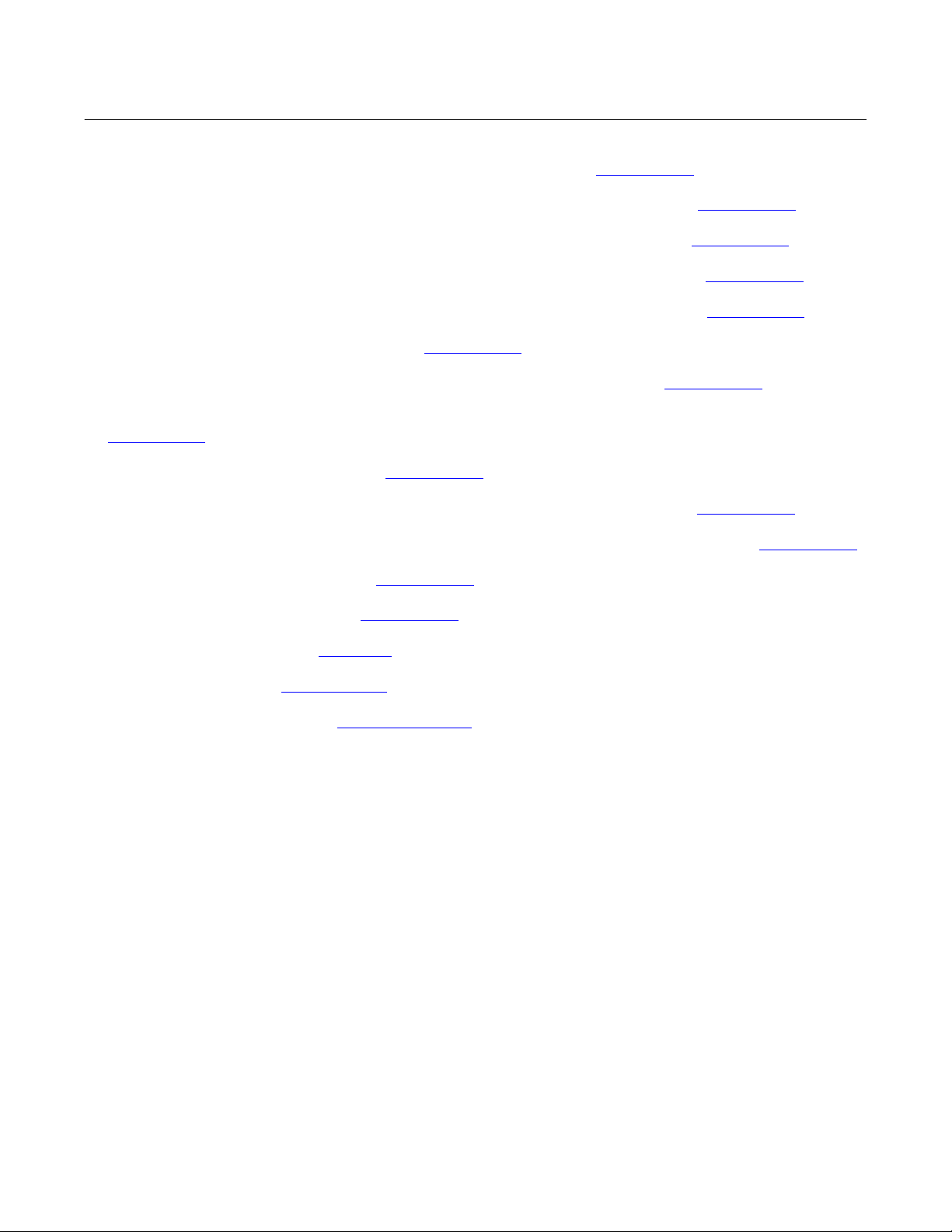
Introduction
November 2019
D DVC6005 Series Remote Mount Digital Valve Controller Quick Start Guide (D103784X012)
Instruction Manual
D103785X012
D CSA Hazardous Area Approvals—DVC6005 Series Remote Mount Digital Valve Controllers (D104209X012
D FM Hazardous Area Approvals—DVC6005 Series Remote Mount Digital Valve Controllers (D104210X012
D ATEX Hazardous Area Approvals—DVC6005 Series Remote Mount Digital Valve Controllers (D104211X012
D IECEx Hazardous Area Approvals—DVC6005 Series Remote Mount Digital Valve Controllers (D104212X012)
D FIELDVUE Digital Valve Controller Split Ranging (D103262X012
D Using FIELDVUE Instruments with the Smart HART Loop Interface and Monitor (HIM) (D103263X012
D Using FIELDVUE Instruments with the Smart Wireless THUM Adapter and a HART Interface Module (HIM)
(D103469X012
D Audio Monitor for HART Communications (D103265X012
D HART Field Device Specification - Fisher FIELDVUE DVC6000 HW2 Digital Valve Controller (D103782X012)
D Using the HART Tri‐Loop HART‐to‐Analog Signal Converter with FIELDVUE Digital Valve Controllers (D103267X012
D Implementation of Lock‐in‐Last Strategy (D103261X012
D Fisher HF340 Filter Instruction Manual (D102796X012)
D AMS Trex Device Communicator User Guide
)
)
)
)
)
)
)
)
)
D ValveLink Software Help or Documentation
All documents are available from your Emerson sales office or at Fisher.com.
Educational Services
For information on available courses for the DVC6000 HW2 digital valve controller, as well as a variety of other
products, contact:
Emerson Automation Solutions
Educational Services - Registration
Phone: + 1-641‐754‐3771 or +1-800‐338‐8158
Email: education@emerson.com
emerson.com/fishervalvetraining
8
Page 9

Instruction Manual
D103785X012
Wiring Practices
November 2019
Section 2 Wiring Practices22
Control System Requirements
There are several parameters that should be checked to ensure the control system is compatible with the
DVC6000 HW2 digital valve controller.
HART Filter
Depending on the control system you are using, a HART filter may be needed to allow HART communication. The
HART filter is a passive device that is inserted in field wiring from the HART loop. The filter is normally installed near the
field wiring terminals of the control system I/O (see figure 2‐1). Its purpose is to effectively isolate the control system
output from modulated HART communication signals and raise the impedance of the control system to allow HART
communication. For more information on the description and use of the HART filter, refer to the appropriate HART
filter instruction manual.
To determine if your system requires a filter contact your Emerson sales office
Note
A HART filter is typically NOT required for any of the Emerson control systems, including PROVOXt, RS3t, and DeltaVt systems.
.
Figure 2‐1. HART Filter Application
NON‐HART BASED DCS
I/O I/O
HART
FILTER
4‐20 mA + HART
DIGITAL VALVE
CONTROLLER
Tx Tx
VALVE
A6188‐1
Voltage Available
The voltage available at the DVC6000 HW2 digital valve controller must be at least 10 VDC. The voltage available at
the instrument is not the actual voltage measured at the instrument when the instrument is connected. The voltage
measured at the instrument is limited by the instrument and is typically less than the voltage available.
9
Page 10
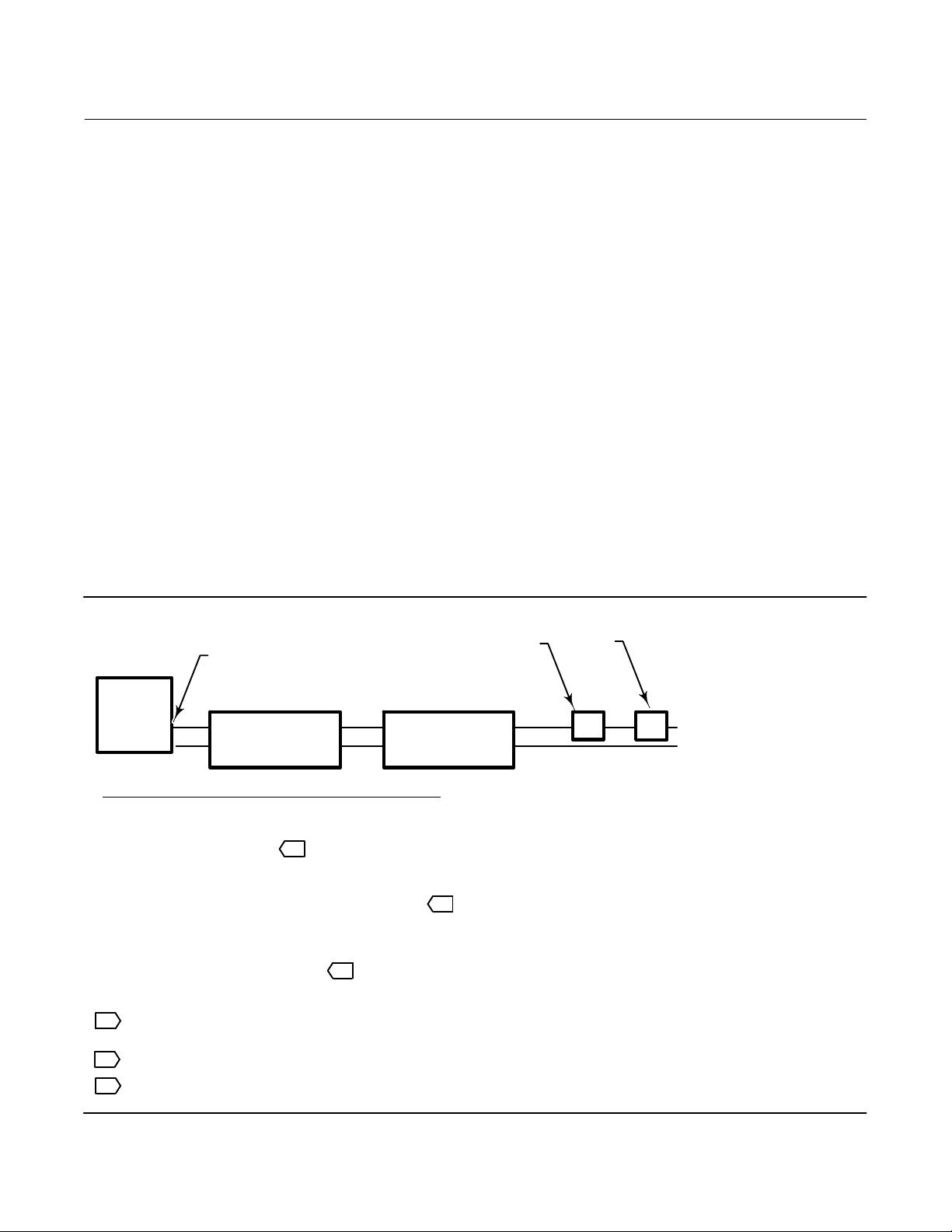
Wiring Practices
November 2019
Instruction Manual
D103785X012
As shown in figure 2‐2, the voltage available at the instrument depends upon:
D the control system compliance voltage
D if a filter, wireless THUM adapter, or intrinsic safety barrier is used, and
D the wire type and length.
The control system compliance voltage is the maximum voltage at the control system output terminals at which the
control system can produce maximum loop current.
The voltage available at the instrument may be calculated from the following equation:
Voltage Available = [Control System Compliance Voltage (at maximum current)] - [filter voltage drop (if a HART filter is
used)] - [total cable resistance maximum current] - [barrier resistance x maximum current].
The calculated voltage available should be greater than or equal to 10 volts DC.
Table 2‐1 lists the resistance of some typical cables.
The following example shows how to calculate the voltage available for a Honeywellt TDC2000 control system with a
HF340 HART filter, and 1000 feet of Beldent 9501 cable:
Voltage available = [18.5 volts (at 21.05 mA)] - [2.3 volts] - [48 ohms 0.02105 amps]
Voltage available = [18.5] - [2.3] - [1.01]
Voltage available = 15.19 volts
Figure 2‐2. Determining Voltage Available at the Instrument
TOTAL LOOP
COMPLIANCE VOLTAGE
CONTROL
SYSTEM
+
-
Calculate Voltage Available at the Instrument as follows:
Control system compliance voltage
– Filter voltage drop (if used) 1
– Intrinsic safety barrier resistance (if used) x maximum loop current – 2.55 volts (121 ohms x 0.02105 amps)
– Smart Wireless THUM adapter voltage drop (if used) 2
– Total loop cable resistance x maximum loop current – 1.01 volts (48 ohms x 0.02105 amps for
= Voltage available at the instrument 3
NOTES:
1Obtain filter voltage drop. The measured drop will be different than this value. The measured filter voltage drop
depends upon control system output voltage, the intrinsic safety barrier (if used), and the instrument. See note 3.
2The voltage drop of the THUM adapter is linear from 2.25 volts at 3.5 mA to 1.2 volts at 25 mA.
HART FILTER
(if used)
CABLE RESISTANCE
INTRINSIC SAFETY
BARRIER
(if used)
THUM ADAPTER
(IF USED)
R
Example Calculation
18.5 volts (at 21.05 mA)
– 2.3 volts (for HF300 filter)
1000 feet of Belden 9501 cable)
= 15.19 volts, available—if safety barrier (2.55 volts)
is not used
VOLTAGE
AVAILABLE AT THE
+
INSTRUMENT
-
3The voltage available at the instrument is not the voltage measured at the instrument terminals. Once the
instrument is connected, the instrument limits the measured voltage to approximately 8.0 to 9.5 volts.
10
Page 11

Instruction Manual
(1)
(1)
(2)
(2)
D103785X012
Wiring Practices
Table 2‐1. Cable Characteristics
Cable Type
BS5308/1, 0.5 sq mm 61.0 200 0.022 0.074
BS5308/1, 1.0 sq mm 61.0 200 0.012 0.037
BS5308/1, 1.5 sq mm 61.0 200 0.008 0.025
BS5308/2, 0.5 sq mm 121.9 400 0.022 0.074
BS5308/2, 0.75 sq mm 121.9 400 0.016 0.053
BS5308/2, 1.5 sq mm 121.9 400 0.008 0.025
BELDEN 8303, 22 awg 63.0 206.7 0.030 0.098
BELDEN 8441, 22 awg 83.2 273 0.030 0.098
BELDEN 8767, 22 awg 76.8 252 0.030 0.098
BELDEN 8777, 22 awg 54.9 180 0.030 0.098
BELDEN 9501, 24 awg 50.0 164 0.048 0.157
BELDEN 9680, 24 awg 27.5 90.2 0.048 0.157
BELDEN 9729, 24 awg 22.1 72.5 0.048 0.157
BELDEN 9773, 18 awg 54.9 180 0.012 0.042
BELDEN 9829, 24 awg 27.1 88.9 0.048 0.157
BELDEN 9873, 20 awg 54.9 180 0.020 0.069
1. The capacitance values represent capacitance from one conductor to all other conductors and shield. This is the appropriate value to use in the cable length calculations.
2. The resistance values include both wires of the twisted pair.
Capacitance
pF/Ft
Capacitance
pF/m
Resistance
Ohms/ft
Resistance
Ohms/m
November 2019
Compliance Voltage
If the compliance voltage of the control system is not known, perform the following compliance voltage test.
1. Disconnect the field wiring from the control system and connect equipment as shown in figure 2‐3 to the control
system terminals.
Figure 2‐3. Voltage Test Schematic
kW POTENTIOMETER
1
VOLTMETER
CIRCUIT
UNDER
TEST
A6192‐1
2. Set the control system to provide maximum output current.
3. Increase the resistance of the 1 kW potentiometer, shown in figure 2‐3, until the current observed on the
milliammeter begins to drop quickly.
4. Record the voltage shown on the voltmeter. This is the control system compliance voltage.
MILLIAMMETER
For specific parameter information relating to your control system, contact your Emerson sales office
.
11
Page 12
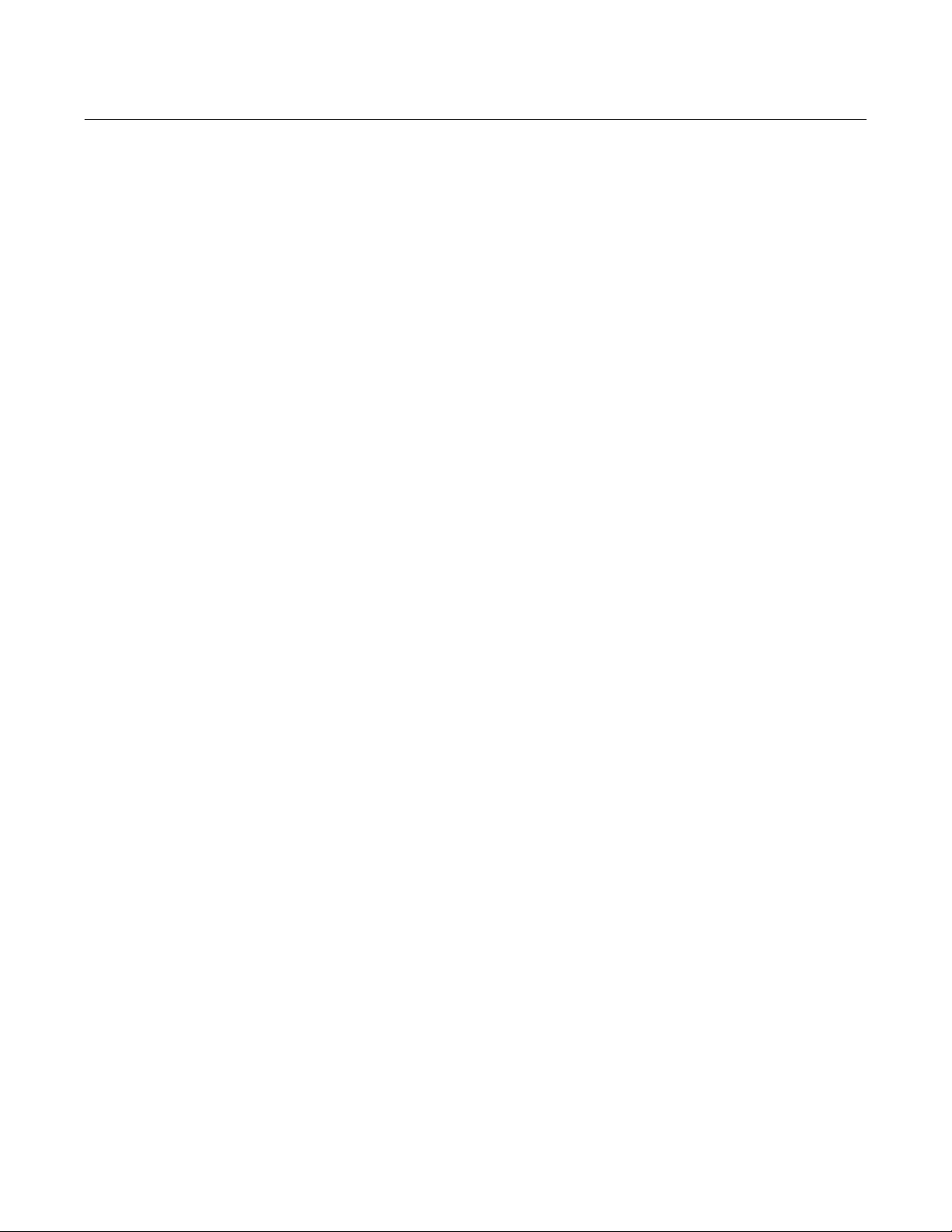
Wiring Practices
November 2019
Instruction Manual
D103785X012
Auxiliary Terminal Wiring Length Guidelines
The Auxiliary Input Terminals of a DVC6000 HW2 with instrument level ODV can be used with a locally‐mounted
switch for initiating a partial stroke test. Some applications require that the switch be installed remotely from the
DVC6000 HW2.
The length for wiring connected to the Auxiliary Input Terminals is limited by capacitance. For proper operation of the
Auxiliary Input Terminals capacitance should not exceed 100,000 pF. As with all control signal wiring, good wiring
practices should be observed to minimize adverse effect of electrical noise on the Aux Switch function.
Example Calculation: Capacitance per foot or per meter is required to calculate the length of wire that may be
connected to the Aux switch input. The wire should not exceed the capacitance limit of 100,000 pF. Typically the wire
manufacturer supplies a data sheet which provides all of the electrical properties of the wire. The pertinent parameter
is the highest possible capacitance. If shielded wire is used, the appropriate number is the “Conductor to Other
Conductor & Shield” value.
Example — 18AWG Unshielded Audio, Control and Instrumentation Cable
Manufacturer's specifications include:
Nom. Capacitance Conductor to Conductor @ 1 KHz: 26 pF/ft
Nom. Conductor DC Resistance @ 20 Deg. C: 5.96 Ohms/1000 ft
Max. Operating Voltage - UL 200 V RMS (PLTC, CMG),150 V RMS (ITC)
Allowable Length with this cable = 100,000pF /(26pF/ft) = 3846 ft
Example — 18AWG Shielded Audio, Control and Instrumentation Cable
Manufacturer's specifications include:
Nom. Characteristic Impedance: 29 Ohms
Nom. Inductance: .15 μH/ft
Nom. Capacitance Conductor to Conductor @ 1 KHz: 51 pF/ft
Nom. Cap. Cond. to other Cond. & Shield @ 1 Khz: 97 pF/ft
Allowable Length with this cable = 100,000pF /(97pF/ft) = 1030 ft
The AUX switch input passes less than 1 mA through the switch contacts, and uses less than 5 V, therefore, neither the
resistance nor the voltage rating of the cable are critical. Ensure that switch contact corrosion is prevented. It is
generally advisable that the switch have gold‐plated or sealed contacts.
Maximum Cable Capacitance
The maximum cable length for HART communication is limited by the characteristic capacitance of the cable.
Maximum length due to capacitance can be calculated using the following formulas:
Length(ft) = [160,000 - Cmaster(pF)] [Ccable(pF/ft)]
Length(m) = [160,000 - Cmaster(pF)] [Ccable(pF/m)]
where:
160,000 = a constant derived for FIELDVUE instruments to ensure that the HART network RC time constant will be no
greater than 65 μs (per the HART specification).
Cmaster = the capacitance of the control system or HART filter
12
Page 13
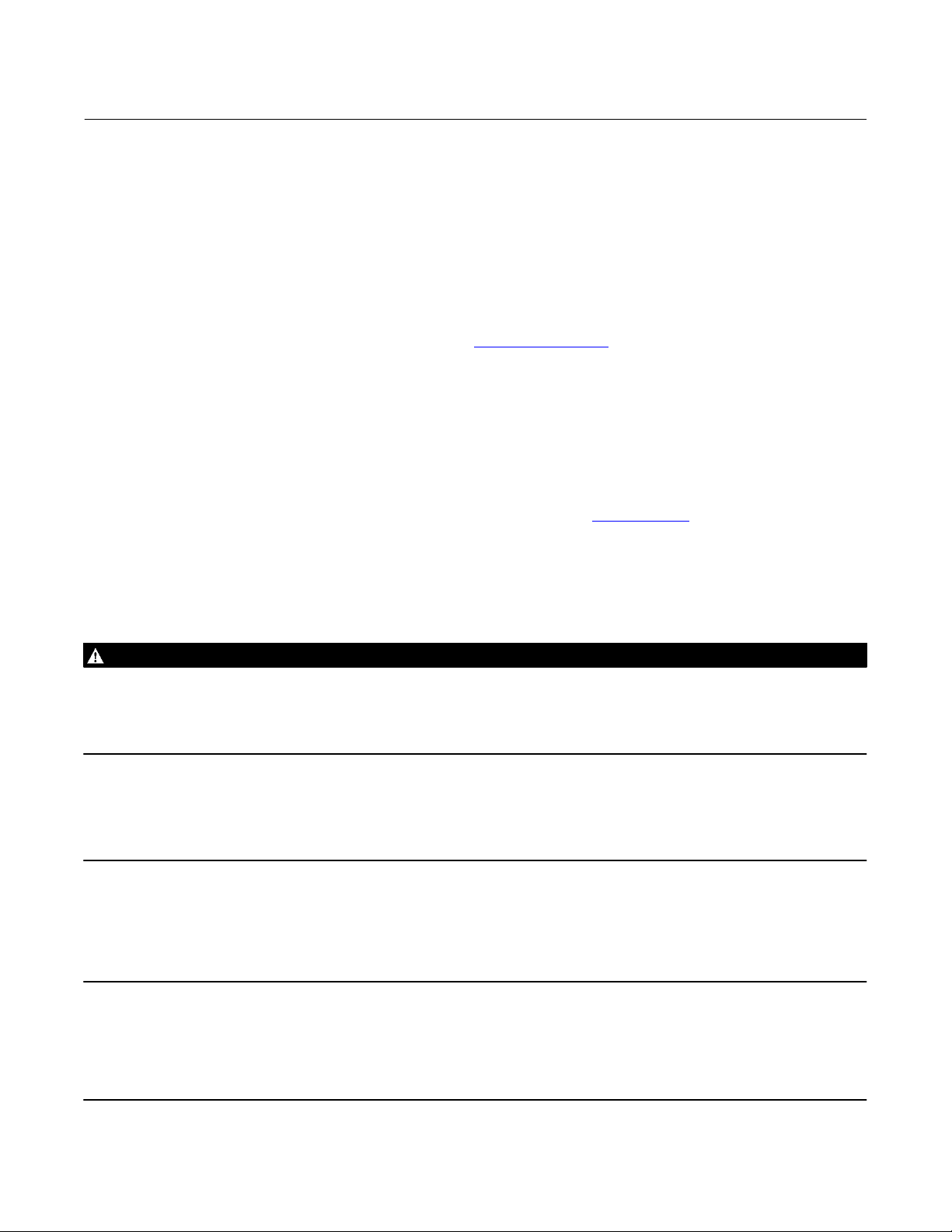
Instruction Manual
D103785X012
Wiring Practices
November 2019
Ccable = the capacitance of the cable used (see table 2‐1)
t
The following example shows how to calculate the cable length for a Foxboro
I/A control system (1988) with a C
master
of 50, 000 pF and a Belden 9501 cable with characteristic capacitance of 50pF/ft.
Length(ft) = [160,000 - 50,000pF] [50pF/ft]
Length = 2200 ft.
The HART communication cable length is limited by the cable characteristic capacitance. To increase cable length,
select a wire with lower capacitance per foot. Contact your Emerson sales office
for specific information relating to
your control system.
Remote Travel Sensor Connections
The DVC6005 HW2 base unit is designed to receive travel information via a remote sensor. The remote can be any of
the following:
D Emerson Automation Solutions supplied DVC6015, DVC6025 or DVC6035 remote feedback unit; refer to the
DVC6005 Series Remote Mount Digital Valve Controller quick start guide (D103784X012
product,
) that ships with the
D An under‐traveled 10 kOhm potentiometer used in conjunction with onboard 30 kOhm resistor, or
D A potentiometer used in conjunction with two fixed resistors (potentiometer travel is the same as actuator travel).
WARNING
Personal injury or property damage, caused by wiring failure, can result if the feedback wiring connecting the base unit
with the remote feedback unit shares a conduit with any other power or signal wiring.
Do not place feedback wiring in the same conduit as other power or signal wiring.
Note
3‐conductor shielded cable, 22 AWG minimum wire size, is required for connection between base unit and feedback unit.
Pneumatic tubing between base unit output connection and actuator has been tested to 91 meters (300 feet). At 15 meters (50
feet) there was no performance degradation. At 91 meters there was minimal pneumatic lag.
Using an External 10 kOhm External Potentiometer as a Remote Travel Sensor
Note
Potentiometer travel must be between 1.3 and 1.6 times greater than the actuator travel. For example: if an actuator has a travel
of 9 inches, then a linear potentiometer must be selected with a rated travel between 11.7 and 14.4 inches. The resistive element
must be tapered from 0 kOhm to 10 kOhm over rated travel of the potentiometer. The actuator will only use 63 to 76 % of the
potentiometer rated travel.
13
Page 14
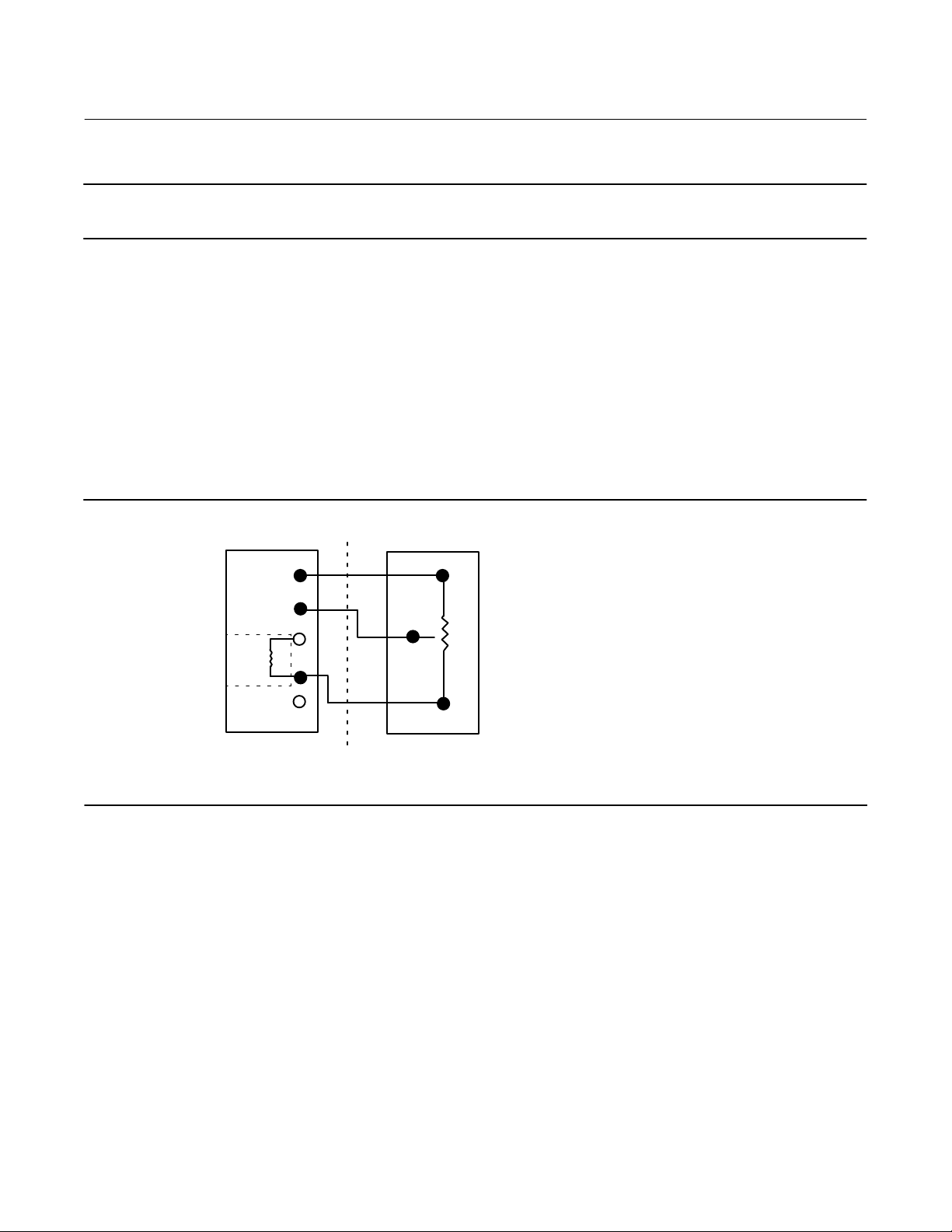
Wiring Practices
November 2019
Note
The digital valve controller must be configured using the SStem/Roller selection on the menu of the appropriate setup device.
Instruction Manual
D103785X012
The DVC6005 HW2 base unit was designed to work with a 40 kOhm potentiometer for travel feedback. However,
there are linear potentiometers that are readily available with a rated resistance of 10 kOhm. Therefore, the feedback
connections terminal box of the DVC6005 HW2 contains an additional 30 kOhm fixed resistor that may be added to
the circuit. This brings the total resistance up to the required 40 kOhm.
1. Mount the external 10 kOhm potentiometer to the actuator such that the mid‐travel position of the potentiometer
(5 kOhm) corresponds to the mid‐travel position of the actuator. This will leave an equal amount of unused resistive
element on both ends of the travel, which is required by the digital valve controller to function properly.
2. On the base unit, remove the feedback connections terminal box cap.
3. If necessary, install conduit between the potentiometer and the base unit following applicable local and national
electrical codes. Route the 3‐conductor shielded cable between the two units (refer to figure 2‐4).
Figure 2‐4. Terminal Details for Connecting a FIELDVUE DVC6005 HW2 Base Unit and a 10k Ohm External
Potentiometer
3
2
INTERNAL
(30k W)
BASE UNIT TERMINATION BOX
(DVC6005 HW2)
1
30k
3RD PARTY FEEDBACK ELEMENT
(WITH 10k W POTENTIOMETER)
"
10k W
4. Connect one wire of the 3‐conductor shielded cable between the terminal labeled “30kW” on the base unit and one
end lead of the potentiometer.
5. Connect the second wire of the 3‐conductor shielded cable between the middle lead (wiper) of the 10 kOhm
potentiometer to Terminal 2 on the base unit.
6. Connect the third wire of the 3‐conductor shielded cable between Terminal 3 on the base unit and the other
end‐lead of the 10 kOhm potentiometer.
7. Connect the cable shield or drain wire to the ground screw in the feedback connections terminal box of the base
unit. Do not connect the shield or drain wire to the external potentiometer.
8. Replace and tighten the base unit cover.
14
Page 15

Instruction Manual
D103785X012
Wiring Practices
November 2019
Using a Potentiometer with Two Fixed Resistors as a Remote Travel Sensor
Perform the following procedure if a potentiometer is used with the same, or slightly longer travel than the actuator's
travel.
Note
The potentiometer must be capable of resistance close to 0 Ohms.
CAUTION
To prevent damage to the potentiometer, ensure that it is free to travel the entire length of the actuator's travel.
Note
The digital valve controller must be configured using the SStem/Roller selection on the menu of the appropriate setup device.
This procedure uses three resistors connected in series, two fixed resistors and one potentiometer. Three conditions
must be met for the resistor combination to correctly operate the digital valve controller:
D The maximum resistance of the potentiometer [Rpot(max)] must be between 3.9 kOhm and 10 kOhm.
D The resistance of R
D The resistance of R
is 4.25 times greater than Rpot(max).
1
is 4 times less than Rpot(max).
2
WARNING
To avoid personal injury or property damage from an uncontrolled process ensure that the R1 resistor is properly insulated
before installing it in the terminal box.
1. On the base unit, remove the feedback connections terminal box cap.
2. If necessary, install conduit between the two‐resistor series and the base unit following applicable local and national
electrical codes. Route the 3‐conductor shielded cable between the two units (refer to figure 2‐5).
15
Page 16

Wiring Practices
November 2019
Instruction Manual
D103785X012
Figure 2‐5. Terminal Details for Connecting a FIELDVUE DVC6005 HW2 Base Unit and a Three‐Resistor Series
3
2
1
30kW
(R1)
BASE UNIT TERMINATION BOX
(DVC6005 HW2)
THREE‐RESISTOR SERIES
(R
)
2
"
(R
)
pot
3. Install the fixed resistor (R1) across the unlabeled bottom Terminal and Terminal #1. The bottom terminal does not
have a screw. The screw on the 30 kOhm terminal can be used. R1 must be properly insulated when installed in the
terminal box to prevent personal injury or property damage.
4. Connect one wire of the 3‐conductor shielded cable between the unlabeled bottom Terminal on the base unit and
an end‐lead of the external potentiometer (R
pot
).
5. Connect the second wire of the 3‐conductor shielded cable between the middle lead (wiper) of the external
potentiometer (R
6. Connect the third wire of the 3‐conductor shielded cable between between a lead on fixed resistor (R
) and Terminal 2 on the base unit.
pot
) and
2
terminal #3 of the base unit.
7. Connect the available end‐lead on the potentiometer (R
) with the available lead on fixed resistor (R2).
pot
8. Connect the cable shield or drain wire to the ground screw in the feedback connections terminal box of the base
unit. Do not connect the shield or drain wire to the two‐resistor series.
9. Replace and tighten the base unit cover.
Example: Using a linear potentiometer rated at 400 Ohms/inch on an actuator with 16” of travel.
16
D R
D R
D R
pot(max)
1
2
is 400 Ohms/in x 16” = 6.4 kOhm
= 6.4 kOhm x 4.25 = 27.2 kOhm
= 6.4 kOhm / 4 = 1.6 kOhm
Page 17

Instruction Manual
D103785X012
Wiring Practices
November 2019
Installation in Conjunction with a Rosemount 333 HART Tri‐Loop
HART‐to‐Analog Signal Converter
Use the DVC6000 HW2 digital valve controller in operation with a Rosemount 333 HART Tri‐Loop HART‐to‐Analog
Signal Converter to acquire an independent 4‐20 mA analog output signal for the analog input, travel target, pressure,
or travel. The HART Tri‐Loop accepts any three of these digital signals and converts them into three separate 4‐20 mA
analog channels.
Refer to figure 2‐6 for basic installation information. Refer to the Refer to the 333 HART Tri‐Loop HART‐to‐Analog
Signal Converter Product Manual (00809-0100-4754
Figure 2‐6. HART Tri‐Loop Installation Flowchart
START HERE
) for complete installation information.
Unpack the
HART Tri‐Loop
Review the HART
Tri‐Loop Product
Manual
Digital valve
Set the digital
valve controller
Burst Option
Set the digital
valve controller
Burst Mode
E0365
controller
Installed?
Yes
No
Install the digital
valve controller.
Install the HART Tri‐
Loop; See HART Tri‐
Loop product manual
Mount the HART
Tri‐Loop to the
DIN rail
Wire the digital
valve controller to
the HART Tri‐Loop
Install Channel 1
wires from HART
Tri‐Loop to the
control room
(Optional) Install
Channel 2 and 3 wires
from HART Tri‐Loop to
the control room
Configure the HART
Tri‐Loop to receive
digital valve controller
burst commands
Pass system
test?
Yes
DONE
No
Check
troubleshooting
procedures in
HART Tri‐Loop
product manual
17
Page 18

Wiring Practices
November 2019
Instruction Manual
D103785X012
Commissioning the Digital Valve Controller for use with the HART
Tri‐Loop Signal Converter
To prepare the digital valve controller for use with a 333 HART Tri‐Loop, you must configure the digital valve controller
to burst mode, and select Burst Command 3. In burst mode, the digital valve controller provides digital information to
the HART Tri‐Loop HART‐to‐Analog Signal Converter. The HART Tri‐Loop converts the digital information to a 4 to 20
mA analog signal. Each burst message contains the latest value of the primary (analog input), secondary (travel
target), tertiary (configured output pressure), and quaternary (travel) variables.
To commission a DVC6000 HW2 for use with a HART Tri‐Loop, perform the following procedures.
Enable Burst Operation
With I/O Package
Device Communicator
Select Burst Enable and follow the prompts to enable burst mode. Then select Burst Command and follow the prompts
to configure Loop Current/PV/SV/TV/QV.
Configure > Manual Setup > Outputs > Burst Mode (2‐2‐6‐6) HC, AD, PD or (2-2-7-6) ODV
Without I/O Package
Configure > Manual Setup > Outputs > Burst Mode (2‐2‐6‐2) HC, AD, PD or (2-2-7-2) ODV
Select the HART Variable Assignments
With I/O Package
Device Communicator
Configure the HART Variable Assignments. The Primary Variable (PV) is always Analog Input. The Secondary Variable
(SV), Tertiary Variable (TV) and Quaternary Variable (QV) can be configured to any of the following variables. The
variable assignments in the DVC6000 HW2 must correspond to the variable assignments in the Tri-Loop.
D Setpoint
D Travel (see note below)
D Pressure A
D Pressure B
D Pressure AB
D Supply Pressure
D Drive Signal
D Analog Input
Note
If the instrument is configured to operate in pressure control mode, or detects an invalid travel sensor reading, the Travel variable
will report pressure in percent of bench set range.
Configure > Manual Setup > Outputs > HART Variable Assignments (2-2-6-4) HC, AD, PD or (2-2-7-4) ODV
Without I/O Package
Configure > Manual Setup > Outputs > HART Variable Assignments (2-2-6-1) HC, AD, PD or (2-2-7-1) ODV
18
Page 19

Instruction Manual
(1)
D103785X012
Configuration
November 2019
Section 3 Configuration
Guided Setup
Device Communicator Configure > Guided Setup (2‐1)
The following procedures will guide you through the instrument setup process.
Device Setup is used to configure actuator and valve information, calibrate the valve assembly, and assign the tuning
set for the valve assembly.
Auto Calibration is used to establish the limits of physical travel. During this process, the valve will fully stroke from
one travel extreme to the other. There are three calibration options to choose from:
d Autocalibrate – Standard runs the full calibration process (recommended).
d Autocalibrate – Without Biases establishes the travel end points, but does not adjust the Minor Loop Feedback
bias. This is for advanced use when manually setting the biases for large actuators.
d Advanced Settings allows additional custom configuration of calibration parameters. This is for advanced use
when calibrating large actuators.
Manual Setup33
Manual Setup allows you to configure the digital valve controller to your application. Table 3‐1 lists the default settings
for a standard factory configuration. You can adjust actuator response, set the various modes, alerts, ranges, travel
cutoffs and limits. You can also restart the instrument and set the protection.
Table 3‐1. Default Detailed Setup Parameters
Setup Parameter Default Setting
Control Mode Analog
Restart Control Mode Resume Last
Analog In Range Low 4 mA
Analog In Range High 20 mA
Instrument
Configuration
Dynamic Response and
Tuning
Analog Input Units mA
Local AutoCal Button Disabled
Polling Address 0
Burst Mode Enable No
Burst Command 3
Cmd 3 (Trending) Pressure A-B
Input Characterization Linear
Travel Limit High 125%
Travel Limit Low -25%
Travel/Pressure Cutoff High 99.46%
Travel/Pressure Cutoff Low 0.50%
Set Point Rate Open 0%/sec
Set Point Rate Close 0%/sec
Set Point Filter Time (Lag Time) 0 sec
Integrator Enable Yes
Integral Gain 9.4 repeats/minute
Integral Deadzone 0.26%
-continued on next page-
19
Page 20

Configuration
(1)
(2)
November 2019
Instruction Manual
D103785X012
Table 3‐1. Default Detailed Setup Parameters (continued)
Setup Parameter Default Setting
Travel Deviation Alert Enable Yes
Travel Deviation Alert Point 5%
Travel Deviation Time 9.99 sec
Deviation & Other Alerts
1. The settings listed are for standard factory configuration. DVC6000 HW2 instruments can also be ordered with custom configuration
settings. Refer to the order requisition for custom settings (if specified) .
2. Adjust to bar, kPa, or Kg/cm
Pressure Deviation Alert Enable Yes
Pressure Deviation Alert Point 5 psi
Pressure Deviation Alert Time 5.0 sec
Drive Signal Alert Enable Yes
Supply Pressure Alert Enable Yes
2
if necessary
Mode and Protection
Device Communicator Configure > Manual Setup > Mode and Protection (2‐2‐1)
Instrument Mode
There are two instrument modes for the DVC6000 HW2; In Service or Out of Service. In Service is the normal operating
mode such that the instrument follows the 420 mA control signal. Out of Service is required in some cases to modify
configuration parameters or to run diagnostics.
Note
Some changes that require the instrument to be taken Out Of Service will not take effect until the instrument is placed back In
Service or the instrument is restarted.
Write Protection
There are two Write Protection modes for the DVC6000 HW2: Not Protected or Protected. Protected prevents
configuration and calibration changes to the instrument. The default setting is Not Protected. Write Protection can be
changed to Protected remotely. However, to change Write Protection to Not Protected, you must have physical access
to the instrument. The procedure will require you to press a button ( ) on the terminal box as a security measure.
Instrument
Device Communicator Configure > Manual Setup > Instrument (2‐2‐2)
Follow the prompts on the Device Communicator display to configure the following Instrument parameters:
Identification
D HART Tag—A tag name up to 8 characters is available for the instrument. The HART tag is the easiest way to
distinguish between instruments in a multi‐instrument environment. Use the HART tag to label instruments
electronically according to the requirements of your application. The tag you assign is automatically displayed
when the Device Communicator establishes contact with the digital valve controller at power‐up.
D HART Long Tag (HART Universal Revision 7 only)—A tag name up to 32 characters is available for the instrument.
20
Page 21

Instruction Manual
D103785X012
D Description—Enter a description for the application with up to 16 characters. The description provides a longer
user‐defined electronic label to assist with more specific instrument identification than is available with the HART
tag.
D Message—Enter any message with up to 32 characters. Message provides the most specific user‐defined means for
identifying individual instruments in multi‐instrument environments.
D Polling Address—If the digital valve controller is used in point‐to‐point operation, the Polling Address is 0. When
several devices are connected in the same loop, such as for split ranging, each device must be assigned a unique
polling address. The Polling Address is set to a value between 0 and 63 for HART 7 and 0 and 15 for HART 5. To
change the polling address the instrument must be Out Of Service.
For the Device Communicator to be able to communicate with a device whose polling address is not 0, it must be
configured to automatically search for all or specific connected devices.
Configuration
November 2019
Serial Numbers
D Instrument Serial Number—Enter the serial number on the instrument nameplate, up to 12 characters.
D Valve Serial Number—Enter the serial number for the valve in the application, up to 12 characters.
Units
D Pressure Units—Defines the output and supply pressure units in either psi, bar, kPa, or kg/cm2.
D Temperature Units—Degrees Fahrenheit or Celsius. The temperature measured is from a sensor mounted on the
digital valve controller's printed wiring board.
D Analog Input Units—Permits defining the Analog Input Units in mA or percent of 4-20 mA range.
Terminal Box
D Calibration (CAL) Button—This button is near the wiring terminals in the terminal box and provides a quick means to
autocalibrate the instrument. The button must be pressed for 3 to 10 seconds. Autocalibration will move the valve
through the full range of travel whether the Instrument Mode is In Service or Out of Service. However, if the Write
Protection is Protected, this button will not be active. To abort, press the button again for 1 second. The calibration
button is disabled by default.
D Auxiliary Terminal Action—These wire terminals can be configured to initiate a partial stroke test upon detection of
a short across the (+) and (-) terminals. The terminals must be shorted for 3 to 10 seconds.
Note
Auxiliary Terminal Action is only available for instrument level ODV.
Analog Input Range
D Input Range Hi—Permits setting the Input Range High value. Input Range High should correspond to Travel Range
High, if the Zero Power Condition is configured as closed. If the Zero Power Condition is configured as open, Input
Range High corresponds to Travel Range Low. See figure 3‐1.
21
Page 22

Configuration
November 2019
Instruction Manual
D103785X012
D Input Range Lo—Permits setting the Input Range Low value. Input Range Low should correspond to Travel Range
Low, if the Zero Power Condition is configured as closed. If the Zero Power Condition is configured as open, Input
Range Low corresponds to Travel Range High. See figure 3‐1.
Figure 3‐1. Calibrated Travel to Analog Input Relationship
TRAVEL
RANGE
HIGH
CALIBRATED TRAVEL, %
TRAVEL
RANGE
LOW
ZPC = OPEN
ZPC = CLOSED
THE SHAPE OF THESE LINES
DEPENDS ON THE INPUT
CHARACTERISTICS LINEAR
CHARACTERISTIC SHOWN
ANALOG INPUT
INPUT RANGE
NOTE:
ZPC = ZERO POWER CONDITION
A6531‐1
LOW
mA OR % OF 4‐20 mA
INPUT RANGE
HIGH
Spec Sheet
The Spec Sheet provides a means to store the entire control valve specifications on board the DVC6000 HW2.
Edit Instrument Time
Permits setting the instrument clock. When alerts are stored in the alert record, the record includes the time and date.
The instrument clock uses a 24‐hour format.
22
Page 23

Instruction Manual
D103785X012
Configuration
November 2019
Travel/Pressure Control
Device Communicator Configure > Manual Setup > Travel/Pressure Control (2‐2-3)
Travel/Pressure Select
This defines the operating mode of the instrument as well as the behavior of the instrument should the travel sensor
fail. There are four choices:
D Travel Control—The instrument is controlling to a target travel. Fallback is not enabled.
D Pressure Control—The instrument is controlling to a target pressure. Fallback is not enabled.
D Fallback-Sensor Failure—The instrument will fallback to pressure control if a travel sensor failure is detected.
D Fallback-Sensor/Tvl Deviation—The instrument will fallback to pressure control if a travel sensor failure is detected,
or if the Tvl Dev Press Fallback setting is exceeded for more than the Tvl Dev Press Fallback Time.
Note
Travel / Pressure Select must be set to Travel for double‐acting actuators
Cutoffs and Limits
D Hi Limit/Cutoff Select—When the Hi Cutoff/Limit Select is configured for Cutoff, the Travel Target is set to 123%
when the Travel exceeds the Hi Cutoff Point. When the Hi Cutoff/Limit Select is configured for Limit, the Travel
Target will not exceed the Hi Limit Point.
D Hi Limit/Cutoff Point—This is the point within the calibrated travel range above which the Limit or Cutoff is in effect.
When using cutoffs, a Cutoff Hi of 99.5% is recommended to ensure valve goes fully open. The Hi Cutoff/Limit is
deactivated by setting it to 125%.
D Hi Soft Cutoff Rate—This setting allows the valve to ramp to the high travel extreme when the Cutoff Point is
reached at the configured rate. This provides a controlled ramp into the seat in order to minimize seat damage.
When set to 0%/sec, the Soft Cutoff rate is disabled.
D Lo Limit/Cutoff Select—When the Lo Cutoff/Limit Select is configured for Cutoff, the Travel Target is set to 23%
when the Travel is below the Lo Cutoff Point. When the Hi Cutoff/Limit Select is configured for Limit, the Travel
Target will not fall below the Lo Limit Point.
D Lo Limit/Cutoff Point—This is the point within the calibrated travel range below which the Limit or Cutoff is in effect.
When using cutoffs, a Cutoff Lo of 0.5% is recommended to help ensure maximum shutoff seat loading. The Lo
Limit/Cutoff is deactivated by setting it to 25%.
D Lo Soft Cutoff Rate—This setting allows the valve to ramp to the low travel extreme when the Cutoff Point is reached
at the configured rate. This provides a controlled ramp into the seat in order to minimize seat damage. When set to
0%/sec, the Soft Cutoff rate is disabled.
23
Page 24

Configuration
November 2019
Instruction Manual
D103785X012
Pressure Control
D Pressure Range High—The high end of output pressure range. Enter the pressure that corresponds with 100% valve
travel when Zero Power Condition is closed, or 0% valve travel when Zero Power Condition is open. This pressure
must be greater than the Pressure Range Lo.
D Pressure Range Lo—The low end of the output pressure range. Enter the pressure that corresponds to 0% valve
travel when Zero Power Condition is closed, or 100% valve travel when Zero Power Condition is open. This pressure
must be less than the Pressure Range Hi.
Pressure Fallback
Note
Pressure Fallback is available for instrument level AD, PD, ODV.
D Tvl Dev Press Fallback—When the difference between the travel target and the actual travel exceeds this value for
more than the Tvl Dev Press Fallback Time, the instrument will disregard the travel feedback and control based on
output pressure.
D Tvl Dev Press Fallback Time—The time, in seconds, that the travel target and the actual travel must be exceeded
before the instrument falls back into pressure control.
D Fallback Recovery—If the instrument has fallen into pressure control and the feedback problem is resolved, recovery
to travel control can occur automatically or with manual intervention. To return to travel control when Manual
Recovery is selected, change the Fallback Recovery to Auto Recovery, and then back to Manual Recovery (if
desired).
Control Mode
D Control Mode—Displays the current control mode of the instrument. This will show Analog if the instrument is in
PointtoPoint mode and is using a 420 mA signal for its power and set point. This will show Digital if the
instrument is in Multidrop mode and is using 24 VDC for power and a digital set point for control.
Note
Another mode, Test, may be displayed. Normally the instrument should not be in the Test mode. The digital valve controller
automatically switches to this mode whenever it needs to stroke the valve during calibration or stroke valve, for example.
However, if you abort from a procedure where the instrument is in the test mode, it may remain in this mode. To take the
instrument out of the Test mode, select Change Control Mode and enter Analog or Digital.
D Change Control Mode—Allows you to configure the control mode to Analog or Digital.
D Restart Control Mode—Defines the Control Mode of the instrument after a restart (e.g. power cycle). Available
choices are Resume Last, Analog and Digital.
24
Page 25

Instruction Manual
D103785X012
Configuration
November 2019
Characterization
D Input Characterization
Input Characterization defines the relationship between the travel target and ranged set point. Ranged set point is the
input to the characterization function. If the zero power condition equals closed, then a set point of 0% corresponds to
a ranged input of 0%. If the zero power condition equals open, a set point of 0% corresponds to a ranged input of 100%.
Travel target is the output from the characterization function.
To select an input characterization, select Input Characterization from the Characterization menu. You can select from
the three fixed input characteristics shown in figure 3‐2 or you can select a custom characteristic. Figure 3‐2 shows the
relationship between the travel target and ranged set point for the fixed input characteristics, assuming the Zero
Power Condition is configured as closed.
You can specify 21 points on a custom characteristic curve. Each point defines a travel target, in % of ranged travel, for
a corresponding set point, in % of ranged set point. Set point values range from -6.25% to 106.25%. Before
modification, the custom characteristic is linear.
D Custom Characterization
To define a custom input character, select Custom Characterization from the Characterization menu. Select the point
you wish to define (1 to 21), then enter the desired set point value. Press Enter then enter the desired travel target for
the corresponding set point. When finished, select point 0 to return to the Characterization menu.
With input characterization you can modify the overall characteristic of the valve and instrument combination.
Selecting an equal percentage, quick opening, or custom (other than the default of linear) input characteristic
modifies the overall valve and instrument characteristic. However, if you select the linear input characteristic, the
overall valve and instrument characteristic is the characteristic of the valve, which is determined by the valve trim
(i.e., the plug or cage).
25
Page 26
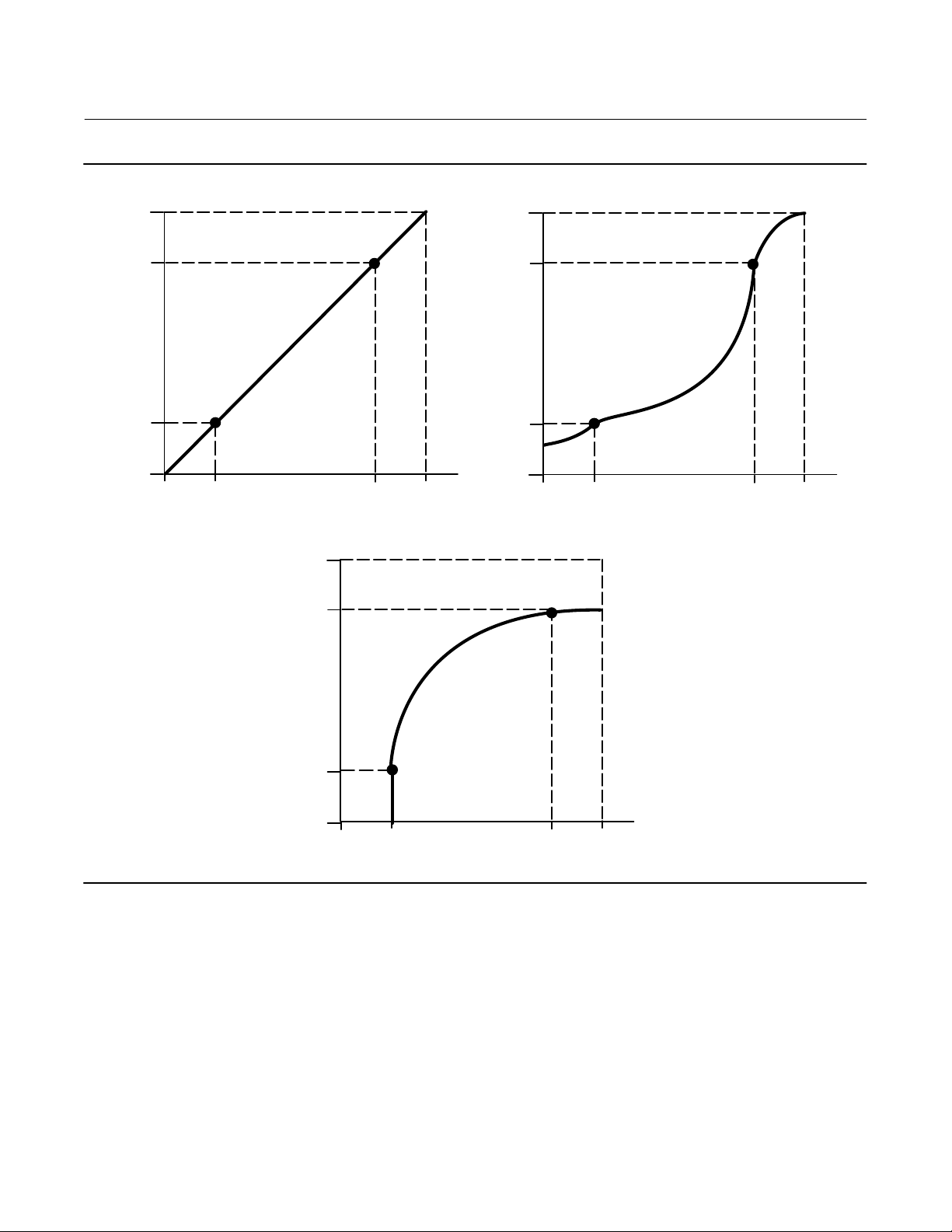
Configuration
November 2019
Instruction Manual
D103785X012
Figure 3‐2. Travel Target Versus Ranged Set Point, for Various Input Characteristics (Zero Power Condition = Closed)
125
100
Travel Target, %
0
-25
-25 0 125100
Ranged Set Point, %
Input Characteristic = Linear
125
100
125
100
Travel Target, %
0
-25
-25 0 125100
Ranged Set Point, %
Input Characteristic = Equal Percentage
26
A6535‐1
Travel Target, %
0
-25
-25 0 125100
Ranged Set Point, %
Input Characteristic = Quick Opening
Page 27

Instruction Manual
D103785X012
Configuration
November 2019
Dynamic Response
D SP Rate Open—Maximum rate (% of valve travel per second) at which the digital valve controller will move to the
open position regardless of the rate of input current change. A value of 0 will deactivate this feature and allow the
valve to stroke open as fast as possible.
D SP Rate Close—Maximum rate (% of valve travel per second) at which the digital valve controller will move to the
close position regardless of the rate of input current change. A value of 0 will deactivate this feature and allow the
valve to stroke close as fast as possible.
D Set Point Filter Time (Lag Time)—The Set Point Filter Time (Lag Time) slows the response of the digital valve
controller. A value ranging from 0.2 to 10.0 can be used for noisy or fast processes to improve closed loop process
control. Entering a value of 0.0 will deactivate the lag filter.
Note
Set Point Filter Time (Lag Time) is available for instrument level HC, AD, and PD.
D Lead/Lag Set Point Filter—ODV devices have access to a lead‐lag set point filter that can be used to improve a valve's
dynamic response. The lead‐lag filter is part of the set point processing routine that reshapes the input signal before
it becomes travel set point. Lead‐lag filters are characterized by lead and lag time constants.
Note
Lead/Lag is only available for instrument level ODV.
When the valve is in its active control region (off the seat), the lead‐lag filter improves small amplitude response by
momentarily overdriving the travel set point. This is useful when the actuator is large and equipped with accessories.
As a result, any volume boosters that are present will be activated. The longer the lag time, the more pronounced the
overdrive. Since the lead‐lag input filter is used to enhance the dynamic response of a control valve, filter parameters
should be set after the tuning parameters have been established.
When the valve is at its seat, the lead‐lag filter also has a boost function that sets the initial conditions of the filter
artificially low so that small amplitude signal changes appear to be large signal changes to the filter. The boost
function introduces a large spike that momentarily overdrives the instrument and activates any external volume
boosters that may be present. The lead‐lag boost function is normally disabled except for those cases where the valve
must respond to small command signals off the seat. By setting the lead/lag ratio in the opening and closing directions
to 1.0, the boost function can be enabled without introducing lead‐lag dynamics in the active control region. See table
3‐2 for typical lead‐lag filter settings.
Table 3‐2. Typical Lead/Lag Filter Settings for Instrument Level ODV
Parameter Description Typical Value
Lag Time First order time constant. A value of 0.0 will disable the lead‐lag filter. 0.2 sec
Opening Lead/Lag Ratio Initial response to the filter in the opening direction. 2.0
Closing Lead/Lag Ratio Initial response to the filter in the closing direction. 2.0
Lead‐Lag Boost Initial conditions of the lead‐lag filter when the lower travel cutoff is active. Off
27
Page 28
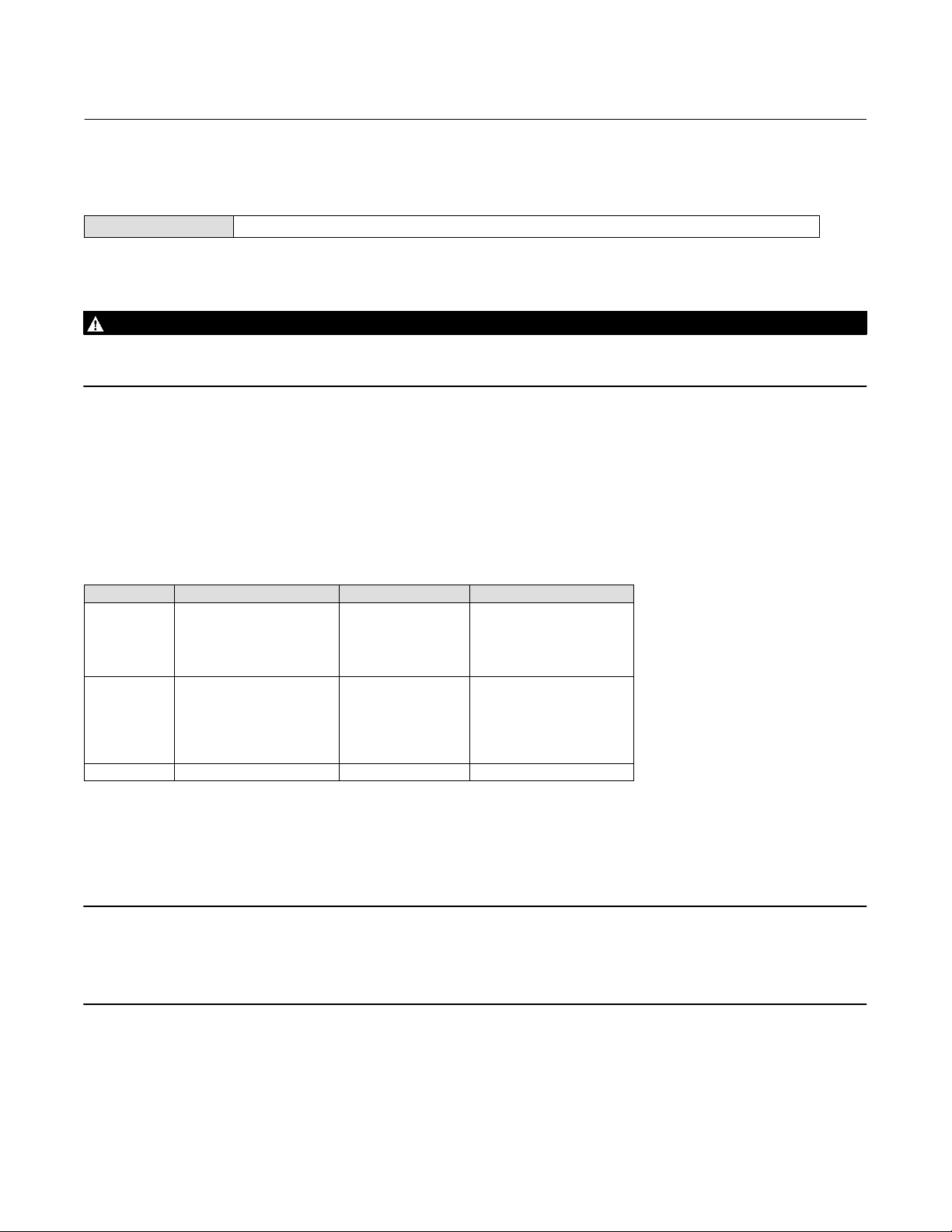
Configuration
November 2019
Instruction Manual
D103785X012
Tuning
Device Communicator Configure > Manual Setup > Tuning (2‐2-4)
Travel Tuning
WARNING
Changes to the tuning set may cause the valve/actuator assembly to stroke. To avoid personal injury and property damage
caused by moving parts, keep hands, tools, and other objects away from the valve/actuator assembly.
D Travel Tuning Set
There are eleven tuning sets to choose from. Each tuning set provides a preselected value for the digital valve
controller gain settings. Tuning set C provides the slowest response and M provides the fastest response.
Table 3‐3 lists the proportional gain, velocity gain and minor loop feedback gain values for preselected tuning sets.
Table 3‐3. Gain Values for Preselected Travel Tuning Sets
Tuning Set Proportional Gain Velocity Gain Minor Loop Feedback Gain
C
D
E
F
G
H
I
J
K
L
M
X (Expert) User Adjusted User Adjusted User Adjusted
4.4
4.8
5.5
6.2
7.2
8.4
9.7
11.3
13.1
15.5
18.0
3.0
3.0
3.0
3.1
3.6
4.2
4.85
5.65
6.0
6.0
6.0
35
35
35
35
34
31
27
23
18
12
12
In addition, you can specify Expert tuning and individually set the proportional gain, velocity gain, and minor loop
feedback gain. Individually setting or changing any tuning parameter or running Stabilize/Optimize will automatically
change the tuning set to X (expert).
Note
Use Expert tuning only if standard tuning has not achieved the desired results.
Stabilize/Optimize, or Performance Tuner in ValveLink software, may be used to achieve the desired results more rapidly than
manual Expert tuning.
Table 3‐4 provides tuning set selection guidelines for Fisher and Baumann actuators. These tuning sets are only
recommended starting points. After you finish setting up and calibrating the instrument, you may have to select either
a higher or lower tuning set to get the desired response.
28
Page 29
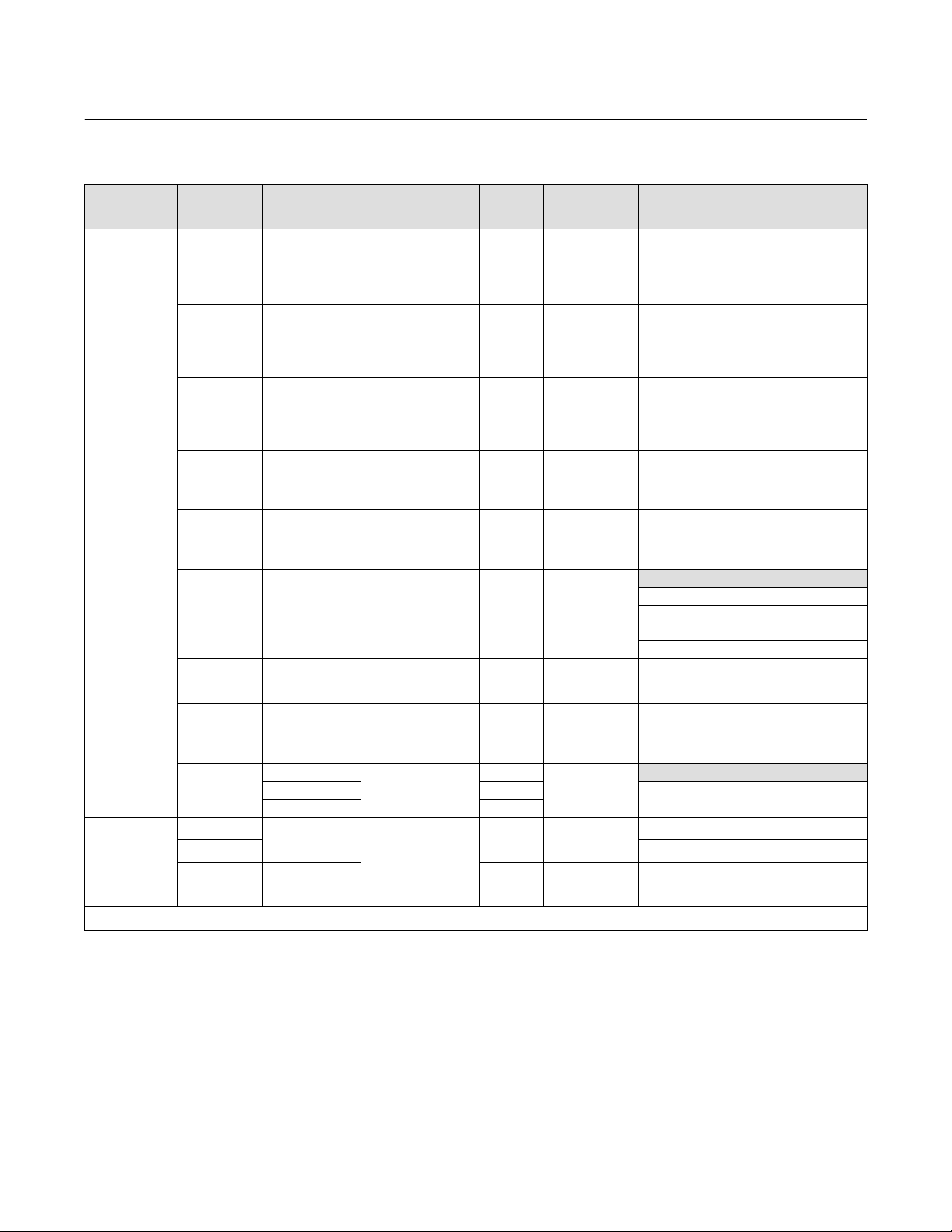
Instruction Manual
(1)
D103785X012
Table 3‐4. Actuator Information for Initial Setup
Actuator
Manufacturer
Fisher
Baumann
1. X = Expert Tuning. Proportional Gain = 4.2; Velocity Gain = 3.0; Minor Loop Feedback Gain = 18.0
2. Values shown are for Relay A and C. Reverse for Relay B.
Actuator
Model
585C & 585CR
657
667
1051 & 1052
1061
1066SR
2052
3024C
GX
Air to Extend
Air to Retract Counterclockwise
Rotary
Actuator Size Actuator Style
25
50
60
68, 80
100, 130
30
34, 40
45, 50
46, 60, 70, &
80‐100
30
34, 40
45, 50
46, 60, 70, 76, &
80‐100
20, 30
33
40
60, 70
30
40
60
68, 80, 100, 130
20
27, 75
1
2
3
30, 30E
34, 34E, 40, 40E
45, 45E
225
750 K
1200 M
16
32
54
10
25
54
Piston Dbl with or
w/out Spring. See
actuator instruction
manual and
nameplate.
Spring & Diaphragm
Spring & Diaphragm
Spring & Diaphragm
Piston Dbl w/o Spring
Piston Sgl w/Spring
Spring & Diaphragm
Spring & Diaphragm
Spring & Diaphragm
Spring & Diaphragm
Starting
Tuning
Set
E
I
J
L
M
H
K
L
M
H
K
L
M
H
I
K
M
J
K
L
M
G
L
H
J
M
E
H
K
X
C
E
H
E
H
J
Configuration
November 2019
Feedback
Connection
SStem-Standard
for travels up to
4 inches.
SStem-Roller for
longer travels
SStem-Standard Clockwise
SStem-Standard Counterclockwise
Rotary Clockwise
Rotary
Rotary
Rotary Clockwise
SStem-Standard
SStem-Standard
SStem-Standard
Rotary Specify
Counterclockwise Clockwise
Travel Sensor Motion
Relay A or C
Depends upon pneumatic connections.
See description for Travel Sensor Motion
Depends upon pneumatic connections.
See description for Travel Sensor Motion
Mounting Style Travel Sensor Motion
A Clockwise
B Counterclockwise
C Clockwise
D Counterclockwise
For Po operating mode (air opens):
Counterclockwise
For P
operating mode (air closes):
s
Clockwise
Air to Open Air to Close
Clockwise
(1)
29
Page 30
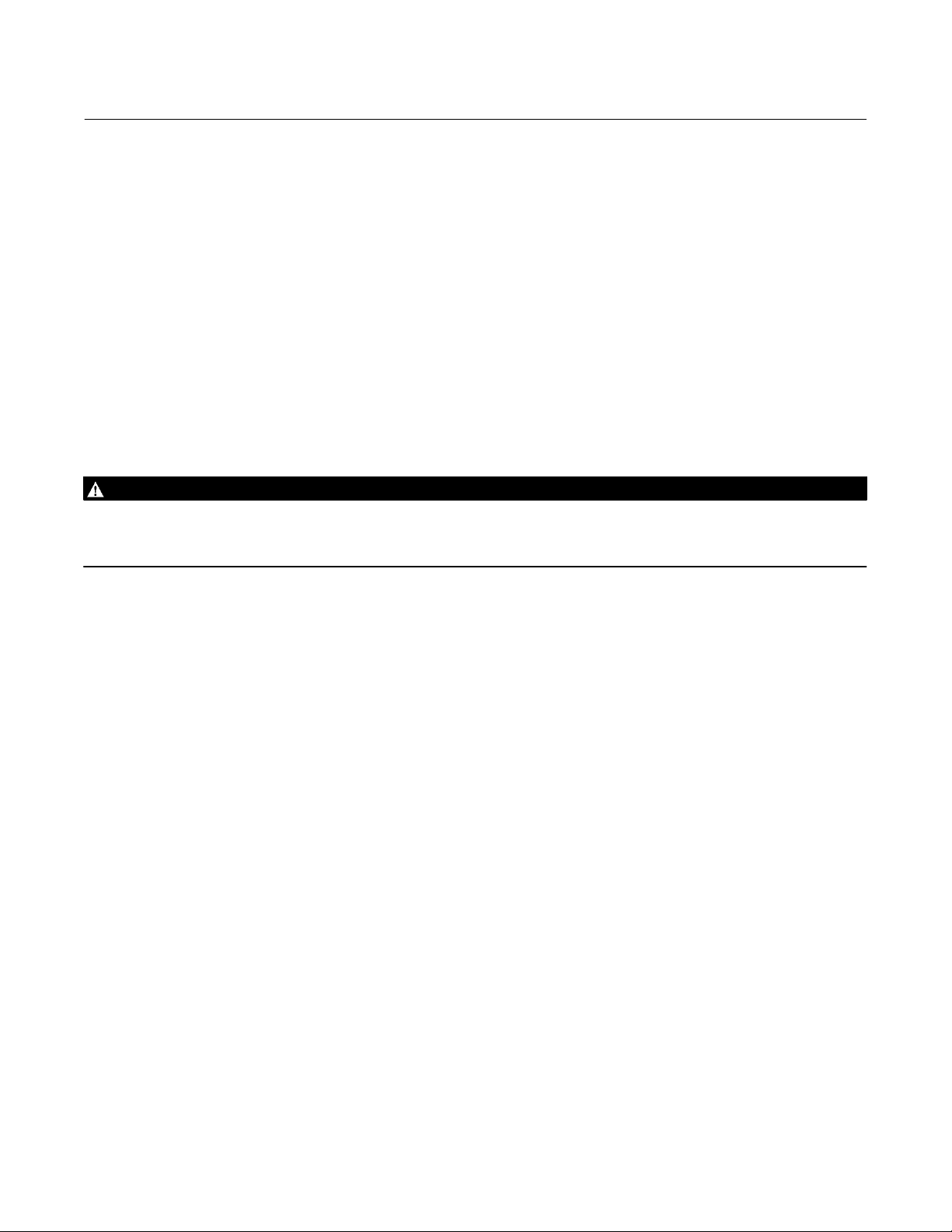
Configuration
November 2019
Instruction Manual
D103785X012
D Proportional Gain—The proportional gain for the travel control tuning set. Changing this parameter will also change
the tuning set to Expert.
D Velocity Gain—The velocity gain for the travel control tuning set. Changing this parameter will also change the
tuning set to Expert.
D MLFB Gain—The minor loop feedback gain for the travel control tuning set. Changing this parameter will also
change the tuning set to Expert.
D Integral Enable—Yes or No. Enable the integral setting to improve static performance by correcting for error that
exists between the travel target and actual travel. Travel Integral Control is enabled by default.
D Integral Gain—Travel Integral Gain is the ratio of the change in output to the change in input, based on the control
action in which the output is proportional to the time integral of the input.
D Stabilize/Optimize
WARNING
During Stabilize/Optimize the valve may move, causing process fluid or pressure to be released. To avoid personal injury
and property damage caused by the release of process fluid or pressure, isolate the valve from the process and equalize
pressure on both sides of the valve or bleed off the process fluid.
Stabilize/Optimize permits you to adjust valve response by changing the digital valve controller tuning. During this
routine the instrument must be out of service, however, the instrument will respond to setpoint changes.
If the valve is unstable, select Decrease Response to stabilize valve operation. This selects the next lower tuning set
(e.g., F to E). If the valve response is sluggish, select Increase Response to make the valve more responsive. This selects
the next higher tuning set (e.g., F to G).
If after selecting Decrease Response or Increase Response the valve travel overshoot is excessive, select Decrease
Damping to select a damping value that allows more overshoot. Select Increase Damping to select a damping value that
will decrease the overshoot. When finished, select done.
30
Page 31

Instruction Manual
D103785X012
Configuration
November 2019
Pressure Tuning
D Pressure Tuning Set
There are twelve Pressure Tuning Sets to choose from. Each tuning set provides a preselected value for the digital valve
controller gain settings. Tuning set C provides the slowest response and M provides the fastest response. Tuning set B
is appropriate for controlling a pneumatic positioner. Table 3‐5 lists the proportional gain, pressure integrator gain and
minor loop feedback gain values for preselected tuning sets.
Table 3‐5. Gain Values for Preselected Pressure Tuning Sets
Tuning Set Proportional Gain Integrator Gain Minor Loop Feedback Gain
B
C
D
E
F
G
H
I
J
K
L
M
X (Expert) User Adjusted User Adjusted User Adjusted
0.5
2.2
2.4
2.8
3.1
3.6
4.2
4.8
5.6
6.6
7.8
9.0
0.3
0.1
0.1
0.1
0.1
0.1
0.1
0.1
0.1
0.1
0.1
0.1
35
35
35
35
35
34
31
27
23
18
12
12
In addition, you can specify Expert tuning and individually set the pressure proportional gain, pressure integrator gain,
and pressure minor loop feedback gain. Individually setting or changing any tuning parameter will automatically
change the tuning set to X (expert).
Note
Use Expert tuning only if standard tuning has not achieved the desired results.
Stabilize/Optimize, or Performance Tuner in ValveLink software, may be used to achieve the desired results more rapidly than
Expert tuning.
D Proportional Gain—The proportional gain for the pressure control tuning set. Changing this parameter will also
change the tuning set to Expert.
D MLFB Gain—The minor loop feedback gain for the pressure control tuning set. Changing this parameter will also
change the tuning set to Expert.
D Integral Enable—Yes or No. Enable the pressure integral setting to improve static performance by correcting for
error that exists between the pressure target and actual pressure. Pressure Integral Control is enabled by default.
D Integral Gain—Pressure Integral Gain (also called reset) is the gain factor applied to the time integral of the error
signal between desired and actual pressure. This feature is used during pressure control for greater accuracy during
pressure control/fallback. Changing this parameter will also change the tuning set to Expert.
Travel/Pressure Integral Settings
D Integral Dead Zone—A window around the Primary Setpoint in which integral action is disabled. The Dead Zone is
configurable from 0% to 2%, corresponding to a symmetric window from 0% to +/-2% around the Primary Setpoint.
31
Page 32

Configuration
November 2019
Instruction Manual
D103785X012
Integral Dead Zone is used to eliminate friction induced limit cycles around the Primary Setpoint when the
integrator is active. This dead zone value is used during the Auto Calibration of Travel procedure even if the travel
integral is disabled; in the case of Auto Calibration travel failures with piston actuators, this value should be set to
1%. Default value is 0.26%.
D Integrator Limit—The Integrator Limit provides an upper limit to the integrator output. The high limit is configurable
from 0 to 100% of the I/P drive signal.
Valve and Actuator
Device Communicator Configure > Manual Setup > Valve and Actuator (2‐2‐5)
Valve Style—Enter the valve style, rotary or sliding‐stem
Actuator Style—Enter the actuator style, spring and diaphragm, piston double‐acting without spring, piston
single‐acting with spring, or piston double‐acting with spring.
View/Edit Feedback Connection—Select Rotary All, SStem - Roller or SStem - Standard. For rotary valves, enter Rotary All, SStem - Roller. For sliding-stem valves, if the feedback linkage consists of a connector arm, adjustment arm, and
feedback arm (similar to figure 3‐3), enter SStem - Standard. If the feedback linkage consists of a roller that follows a
cam (similar to figure 3‐4), enter Rotary All, SStem - Roller.
Figure 3‐3. Feedback Connection for Typical
Sliding-Stem Actuator (Up to 4 inch Travel)
Figure 3‐4. Feedback Connection for Typical
Long-Stroke Sliding-Stem Actuator (4 to 24 Inches
Travel)
ACTUATOR
STEM
TRAVEL SENSOR SHAFT
FEEDBACK
ARM
ADJUSTMENT
ARM
CONNECTOR
ARM
STEM
CONNECTOR
X0914
ROLLER
CAM
Relay Type—There are three categories of relays that result in combinations from which to select.
Relay Type: The relay type is printed on the label affixed to the relay body.
A = double‐acting or single‐acting
B = single‐acting, reverse
C= single‐acting, direct
Special App: This is used in single‐acting applications where the “unused” output port is configured to read the
pressure downstream of a solenoid valve.
Lo Bleed: The label affixed to the relay body indicates whether it is a low bleed version.
32
Page 33

Instruction Manual
D103785X012
Configuration
November 2019
Zero Power Condition—The position of the valve (open or closed) when the electrical power to the instrument is
removed. Zero Power Condition (ZPC) is determined by relay type, as shown in figure 3‐5.
Figure 3‐5. Zero Power Condition
A
Single‐Acting Direct (Relay A or C)
Double‐Acting (Relay A)
Single‐Acting Reverse (Relay B)
Relay Type
Loss of Electrical Power
Port A pressure to zero.
Port A pressure to zero.
Port B pressure to full supply.
Port B pressure to full supply.
B
X0797
Travel Sensor Motion
WARNING
If you answer YES to the prompt for permission to move the valve when determining travel sensor motion, the instrument
will move the valve through a significant portion of its travel range. To avoid personal injury and property damage caused
by the release of process fluid or pressure, isolate the valve from the process and equalize pressure on both sides of the
valve or bleed off the process fluid.
Travel Sensor Motion—Select Clockwise, or Counterclockwise. Travel Sensor Motion establishes the proper travel
sensor rotation. Determine the rotation by viewing the end of the travel sensor shaft from the perspective of the
actuator.
D For instruments with Relay A and C: If increasing air pressure at output A causes the shaft to turn clockwise, enter
Clockwise. If it causes the shaft to turn counterclockwise, enter Counterclockwise.
D For instruments with Relay B: If increasing air pressure at output B causes the shaft to turn counterclockwise, enter
Clockwise. If it causes the shaft to turn clockwise, enter Counterclockwise.
Maximum Supply Pressure
Enter the maximum supply pressure that is required to fully stroke the valve.
33
Page 34

Configuration
November 2019
Instruction Manual
D103785X012
Port A Pressure Limit
In single acting direct only applications, the instrument will limit the output pressure to the actuator from Port A.
When this pressure limit is exceeded the device will go to the no air state.
CAUTION
This is a firmware controlled feature that requires loop power to the instrument. If loop power is lost, or there is an
electronic or firmware failure, the protection feature will not remain in effect.
Output Pressure Limit Enable enables/disables the Port A Pressure Limit feature.
Note
There is an associated alert available with this feature. See the Port A Overpressurized alert in the Alert Setup section.
Partial Stroke Test (PST)
Device Communicator Configure > Manual Setup > Partial Stroke (2-2-6)
Note
Partial Stroke is only available for instrument level ODV.
Partial Stroke Test Parameters
Test Start Point defines the normal (not tripped) end of valve travel. The valve must be at this end for a PST to be
initiated. Setting this value to Not Configured will disable partial stroke tests.
Travel Hi Hi defines, in percent (%) of calibrated travel, the point above which the valve is considered to have reached
the high end.
Travel Lo Lo defines, in percent (%) of calibrated travel, the point below which the valve is considered to have reached
the low end.
Pause Time is the time between the outgoing and incoming strokes of the test. The default value is 5 seconds. Pause
Time will not be used if Short Duration PST is enabled. The outgoing stroke is from the normal end to the PST target
and the incoming stroke is the return stroke to normal. See figure 3‐6.
34
Page 35

Instruction Manual
D103785X012
Configuration
November 2019
Figure 3‐6. Valve Signature Representation
j
k
l
m
n
o
PRESSURE
j SUPPLY PRESSURE
k END POINT PRESSURE CONTROL
l INCOMING PRESSURE THRESHOLD
m LOW FRICTION BREAKOUT PRESSURE THRESHOLD
n HIGH FRICTION BREAKOUT PRESSURE THRESHOLD
o OUTGOING PRESSURE THRESHOLD
p TARGET TRAVEL MOVEMENT 30%
INCOMING STROKE
TRIPPED
TRAVEL
p
PST START POINT
OUTGOING STROKE
NORMAL
High Friction Breakout Pressure indicates that the breakout required a higher force than configured by the user. Refer
to figure 3‐6.
Low Friction Breakout Pressure indicates that the breakout required a lower force than configured by the user. Refer to
figure 3‐6.
Action On a Failed Test defines if the valve should step or ramp back on a failed stroke test.
Auto Test Interval is the interval of time in days between valve stroke tests that are automatically executed by the
digital valve controller, subject to the device being powered up. A value of 0 disables this feature.
Partial Stroke Parameters
Minimum Travel Movement is the percentage of total span that the valve moves away from its normal operating end
of travel towards its tripped end of travel during the test. The default value is 10%.
Short Duration PST, when enabled the incoming stroke is initiated as soon as the travel reaches the minimum travel
movement. Refer to figure 3‐7 for a time series representation of this parameter.
35
Page 36

Configuration
November 2019
Figure 3‐7. Time Series Representation of Short Duration PST
Instruction Manual
D103785X012
TRAVEL
NORMAL
REDUCED
PST TIME
NORMAL
TRAVEL
OUTGOING
RAMP RATE
INCOMING
RAMP RATE
RETURN
LEAD
j
j
k
k
RETURN
LEAD
l
EARLY
TURNAROUND
SHORT DURATION PST
ENABLED
TIME
PAUSE TIME
SHORT DURATION PST
DISABLED
TIME
BREAKOUT
TIMEOUT
j MINIMUM TRAVEL MOVEMENT
k TRAVEL TARGET MOVEMENT
l MAX. ALLOWABLE TRAVEL
Outgoing Ramp Rate is the rate at which the valve will move during the Outgoing stroke of the Partial Stroke test. The
default value is 0.25%/second.
Incoming Ramp Rate is the rate at which the valve will move during the Incoming stroke of the Partial Stroke test. The
default value is 0.25%/second.
Return Lead defines the percent (%) change in setpoint to overcome the hysteresis in the valve assembly. The error
between setpoint and actual error is added to this percent change. For example, if the Return Lead is set at 0.5% and
there is a 1% error this will be set at 1.5%
Breakout Timeout is the user configured amount of time before which the valve must leave the normal end during a
PST.
Outgoing Pressure Threshold defines the actuator pressure at which a partial stroke test will abort during the outgoing
stroke (see figure 3‐6). This prevents the DVC6200 from exhausting (or building) excessive pressure from/to the
actuator in an attempt to move a stuck valve. During PST Calibration, the Partial Stroke Outgoing Pressure Threshold
will be set automatically as follows:
d Single Acting Actuators - For those actuators that exhaust pressure from the partial test start point, the Outgoing
Pressure Threshold will be a minimum value. For those actuators that build pressure from the partial test start point,
the Outgoing Pressure Threshold will be a maximum value.
d Double Acting Actuators - The Outgoing Pressure Threshold will be set to a negative value for actuators where the
partial stroke start point is opposite of the Zero Power Condition (e.g., Partial Stroke Start Point = Open and Zero
Power Condition = Closed) and to a positive valve for actuators where the partial stroke start point is the same as the
Zero Power Condition.
36
Page 37
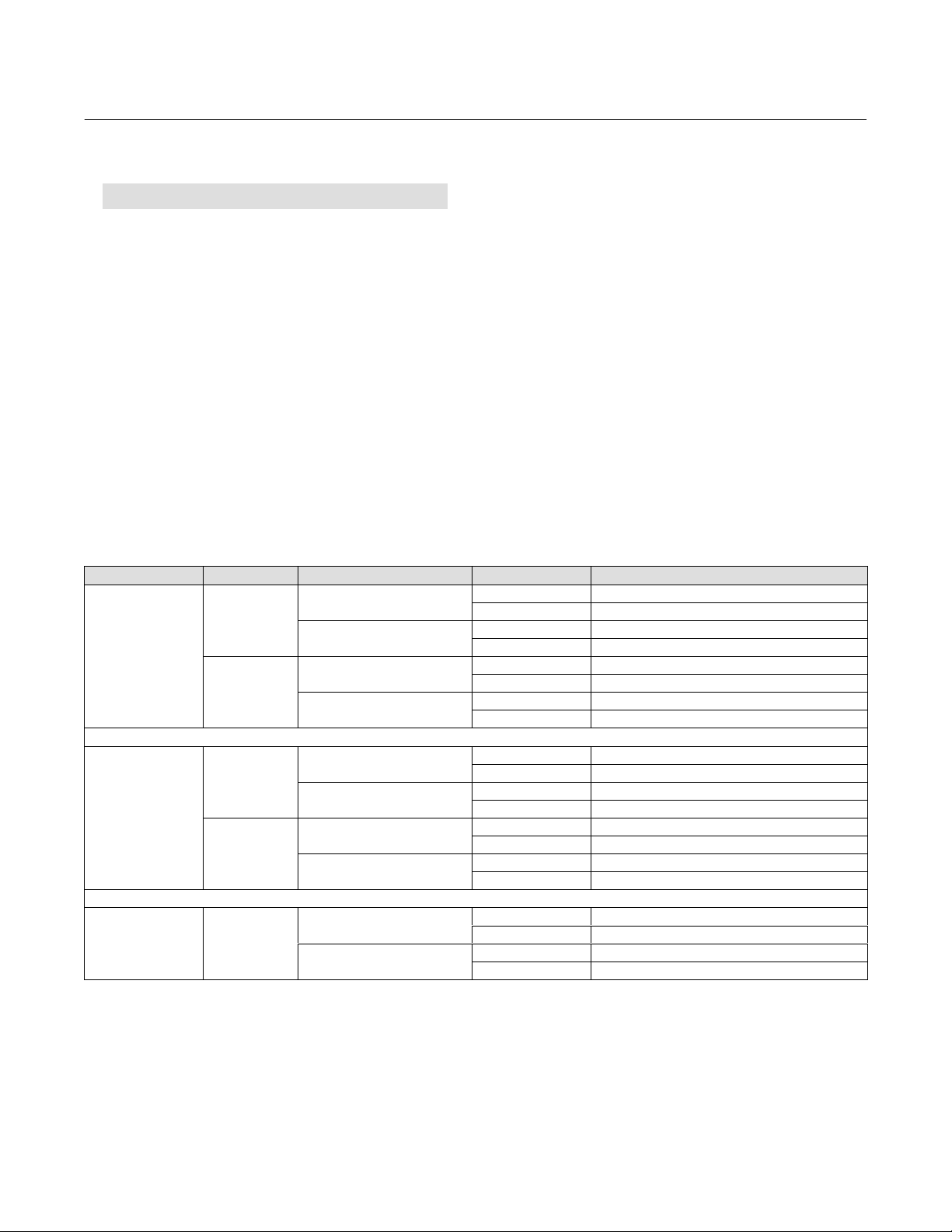
Instruction Manual
D103785X012
Configuration
November 2019
The pressure signal used to determine this parameter depends on relay type and is summarized below.
Relay Type Pressure Signal
A or C Port A - Port B
B Port B - Port A
B Special App. Port B
C Special App. Port A
To manually set the partial stroke Outgoing Pressure Threshold, you must examine current partial stroke test results
using ValveLink software. The following steps will guide you through the process:
1. Connect the DVC6200 to a system running ValveLink software.
2. Disable Partial Stroke Outgoing Pressure Limit by ensuring it is not selected as an evaluation criteria for PST
Abnormal.
3. Run a partial stroke test.
4. Select the Press/Time radio button on the partial stroke graph (refer to the example in figure 3‐8). If the actuator
pressure starts high and moves low, find the minimum actuator pressure (Pmin). If the actuator pressure starts low
and moves high, find the maximum actuator pressure (Pmax). Doubleacting actuators will display differential
pressure. Use table 3‐6 to estimate the Outgoing Pressure Threshold.
5. Enable the previously disabled Outgoing Pressure Limit - calculate the value using table 3‐6.
Table 3‐6. Estimates for Outgoing Partial Stroke Pressure Limits
Actuator Style Relay Type Zero Power Condition PST Starting Point Partial Stroke Pressure Limit
Open Pmin - 0.25 * (Bench Set High - Bench Set Low)
Closed Pmax + 0.25 * (Bench Set High - Bench Set Low)
Open Pmax + 0.25 * (Bench Set High - Bench Set Low)
Closed Pmin - 0.25 * (Bench Set High - Bench Set Low)
Open Pmax + 0.25 * (Bench Set High - Bench Set Low)
Closed Pmin - 0.25 * (Bench Set High - Bench Set Low)
Open Pmin - 0.25 * (Bench Set High - Bench Set Low)
Closed Pmax + 0.25 * (Bench Set High - Bench Set Low)
Open 0.5 * Pmin
Closed Pmax + 0.5 * (Psupply - Pmax)
Open Pmax + 0.5 * (Psupply - Pmax)
Closed 0.5 * Pmin
Open Pmax + 0.5 * (Psupply - Pmax)
Closed 0.5 * Pmin
Open 0.5 * Pmin
Closed Pmax + 0.5 * (Psupply - Pmax)
Open Pmin - 0.5 * (Psupply + Pmin)
Closed Pmax + 0.5 * (Psupply - Pmax)
Open Pmax + 0.5 * (Psupply - Pmax)
Closed Pmin - 0.5 * (Psupply + Pmin)
A or C
Spring and
Diaphragm
A or C
Single Acting Piston
Double Acting Piston A
Closed
Open
Closed
B
Open
Closed
Open
Closed
B
Open
Closed
Open
37
Page 38

Configuration
November 2019
Figure 3‐8. Example Time Series Plot; Actuator Pressure
Instruction Manual
D103785X012
ACTUAL TRACE FROM TEST (TYPICAL)
OUTGOING PRESSURE LIMIT
TIME (SEC)
PRESSURE (%)
MINIMUM PRESSURE
(Pmin)
Incoming Pressure Threshold defines the actuator pressure at which a partial stroke test will abort during the incoming
stroke (see figure 3‐6). This prevents the DVC6200 from exhausting (or building) excessive pressure from / to the
actuator in an attempt to move a stuck valve.
PST Abnormal Criteria
A partial stroke test is marked as abnormal if it fails any of the following user-selected criteria.
1. Stroking Pressure (includes outgoing and incoming)
2. Hi friction breakout pressure
3. Low friction breakout pressure
4. Max travel
5. Insufficient travel
6. Not seated (either at the start or end of the test)
7. SOV Test preceded PST and failed
8. Travel deviation
PST Abort Criteria
The PST is terminated and the valve is returned to the normal end. The return to the normal end will be per the user
configuration for an aborted test. The abort criteria will only be active if it is added as a criteria to be evaluated during
PST by adding it to the PST Abnormal Criteria.
The user can select any of the following to abort a Partial Stroke Test:
1. Stroking Pressure (includes outgoing and incoming)
2. Hi friction breakout pressure
3. Low friction breakout pressure
4. Max travel
5. Insufficient travel
6. Not seated (either at the start or end of the test)
7. SOV Test preceded PST and failed
8. Travel deviation
38
Page 39

Instruction Manual
D103785X012
PST Prohibited
A partial stroke test will not be initiated if any of the following user-configurable conditions are active:
1. Flash Integrity Failure
2. Minor Loop Sensor Failure
3. Reference Voltage Failure
4. Drive Current Failure
5. Critical NVM Failure
6. Temperature Sensor Failure
7. Pressure Sensor Failure
8. Travel Sensor Failure
9. Supply Pressure Low
10. Travel Deviation
11. Pressure Fallback active
Configuration
November 2019
39
Page 40

Configuration
November 2019
Instruction Manual
D103785X012
Outputs
Device Communicator Configure > Manual Setup > Outputs (2-2-6) HC, AD, PD or (2-2-7) ODV
Output Terminal Configuration
Note
Output Terminal Configuration is only available on units that have the optional 420 mA position transmitter or switch hardware
installed. For information on position transmitter/discrete switch wiring and configuration refer to the DVC6005 Series Remote
Mount Digital Valve Controller Quick Start Guide (D103784X012
D Output Terminal Enable—If using the optional output terminal for a Position Transmitter or Switch output, this must
be enabled with a user interface tool such as ValveLink software.
D Function—The output terminals can be configured as one of the following:
).
Transmitter - 420 mA output that represents 0100% of the calibrated valve travel.
Limit Switch - Discrete switch (1 A max) that trips at a configurable point within 0100% of calibrated valve travel.
Alert Switch - Discrete switch (1 A max) that trips based on a configurable device alert.
D Fail Signal—Should the output circuit fail to operate properly, the output will attempt to drive to a known state.
Depending on the nature of the failure, the circuit may or may not be able to achieve this fail state. When
configured as a position transmitter, the output can be configured to fail low (< 3.6 mA). The output can be
configured to fail high (> 22.5 mA) when the digital valve controller is powered. When configured as a switch, the
output can be configured to drive Closed or Open.
Note
On loss of digital valve controller power, the switch circuit will always go to the open state.
Switch Configuration
Note
Switch Configuration is only available on units that have the optional 420 mA position transmitter or switch hardware installed.
D Limit Switch Trip Point—When the function is configured as a Limit Switch, the Limit Switch Trip Point defines the
threshold for the limit switch in percent of calibrated travel.
D Alert Switch Source—When the function is configured as an Alert Switch, the Alert Switch Source determines which
alert will activate the switch. The alert choices are: Travel Deviation or Pressure Fallback.
40
Page 41

Instruction Manual
D103785X012
D Switch Closed—Configures the action of the switch. The choices are: Below Trip Point / Alert Not Active or Above
Trip Point / Alert Active.
Configuration
November 2019
HART Variable Assignments
Instrument variables can be reported via four different HART variable assignments. The Primary Variable is always
configured as Analog Input. However, the remaining three variables have additional options as listed below.
Primary Variable (PV) Analog Input
Secondary Variable (SV) Travel, Travel Setpoint, Pressure A, Pressure B, Pressure AB, Supply Pressure,
Drive Signal, or Analog Input; default value is Travel Setpoint
Tertiary Variable (TV) Travel, Travel Setpoint, Pressure A, Pressure B, Pressure AB, Supply Pressure,
Drive Signal, or Analog Input; default value is Pressure A.
Quaternary Variable (QV) Travel, Travel Setpoint, Pressure A, Pressure B, Pressure AB, Supply Pressure,
Drive Signal, or Analog Input; default value is Travel.
Transmitter Output
Note
Transmitter Output is only available on units that have the optional 420 mA position transmitter or switch hardware installed.
This configures the relationship between the valve travel and the position transmitter output signal. There are two
choices; 4mA = Valve Closed or 4mA = Valve Open.
Burst Mode
Burst mode provides continuous communication from the digital valve controller. Burst mode applies only to the
transmission of burst mode data (HART Variable Assignments) and does not affect the way other data is accessed.
D Burst Enable—Turns on or off the burst mode.
D Burst Command—Defines which HART command is configured for burst reporting. When using a TriLoop, select
Command 3.
HART 5
- Analog Input (Command 1)
- Loop Current / Travel (Command 2)
- Loop Current / PV / SV / TV / QV (Command 3)
HART 7 -
- Analog Input (Command 1)
- Loop Current / Travel (Command 2)
- Loop Current / PV / SV / TV / QV (Command 3)
- Read Device Variable with Status (Command 9)
- Read Device Variables (Command 33)
- Read Additional Status (Command 48)
41
Page 42

Configuration
November 2019
Note
Access to information in the instrument is normally obtained through the poll/response of HART communication. The Device
Communicator or the control system may request any of the information that is normally available, even while the instrument is in
burst mode. Between each burst mode transmission sent by the instrument, a short pause allows the Device Communicator or
control system to initiate a request. The instrument receives the request, processes the response message, and then continues
“bursting” the burst mode data.
Burst mode will be disabled by ValveLink software during diagnostics tests such as Valve Signature.
HART 7 allows three burst commands to be reported. When using a Tri-Loop, do not enable the 2
additional commands will result in missed messages, thus taking the Tri-Loop's output to the fault state.
Note
If the instrument is configured to operate in pressure control mode, or detects an invalid travel sensor reading, the Travel variable
will report pressure in percent of bench set range.
Instruction Manual
D103785X012
nd
or 3rd burst commands. These
Alert Setup
Device Communicator Configure > Alert Setup (2‐3)
An alert is a notification that the instrument has detected a problem. Alerts that are enabled and active will be
recorded in the instrument memory within the Alert Record (see Section 5). Some alerts are also defined in the HART
Command 48 response structure which is can be read by any HART communicating host system (refer to the HART
Field Device Specification, D103782X012
).
Certain critical alerts can be configured to shut down the device when active (i.e. latch in the Zero Power Condition).
This can be enabled or disabled for each applicable alert. The default shutdown setting is disabled. To clear the
shutdown, correct the problem and then cycle power to the instrument (or disable the alert).
Alerts may be enabled or disabled with the instrument In Service, Out of Service, Protection On, or Protection Off.
However, shutdown alerts can only be enabled or disabled while Protection is off.
For a detailed explanation of the alerts and the recommended actions, refer to Section 5.
Change to HART 5 / Change to HART 7
Device Communicator Service Tool > Maintenance > Change to HART 5 / Change to HART 7 (3-5-3) HC or (3-5-4) AD, PD or (3-5-5) ODV
Note
This procedure must never be done while the valve is in service and controlling the process. Depending on the control system or
asset management system attached, complete system reset may be required to reestablish HART communication. Consult the
system documentation for further information.
This procedure changes the instrument from HART Universal Revision 5 to HART Universal Revision 7 (or vice versa).
Before proceeding, verify that your systems are prepared to support HART Universal Revision 7 devices. Follow the
prompts on the Device Communicator display.
42
Page 43

Instruction Manual
D103785X012
Calibration
November 2019
Section 4 Calibration 44
Calibration Overview
When a DVC6000 HW2 digital valve controller is ordered as part of a control valve assembly, the factory mounts the
remote feedback unit on the actuator and connects the necessary tubing, then sets up and calibrates the controller.
For digital valve controllers that are ordered separately, recalibration of the analog input or pressure sensors generally
is unnecessary. However, after mounting on an actuator, perform the initial setup then calibrate travel by selecting
Configure > Calibration > Travel Calibration > Auto Calibration. For more detailed calibration information, refer to the
following calibration procedures.
Device Communicator Configure > Calibration (2-4)
Auto Travel Calibration - see page 44
Manual Travel Calibration - see page 46
Pushbutton Calibration - see page 47
Pressure Sensor Calibration - see page 48
Travel Sensor Calibration - see page 49
Analog Input Calibration - see page 53
Relay Adjustment - see page 54
PST Calibration (ODV Instrument Level only) - see page 56
Note
The Instrument Mode must be Out Of Service and the Protection set to None before the instrument can be calibrated.
If you are operating in burst mode, we recommend that you disable burst before continuing with calibration. Once calibration is
complete, burst mode may then be turned back on.
WARNING
During calibration the valve will move full stroke. To avoid personal injury and property damage caused by the release of
pressure or process fluid, isolate the valve from the process and equalize pressure on both sides of the valve or bleed off the
process fluid.
43
Page 44

Calibration
November 2019
Instruction Manual
D103785X012
Travel Calibration
If a double‐acting relay is used, you will be prompted to run the relay adjustment when auto or manual calibration is
selected. Select Yes to adjust the relay, select No to proceed with calibration. For additional information, refer to Relay
Adjustment on page 54.
Auto Calibration
User interaction is only required with Auto Calibrate Travel when the feedback connection is SStem ‐ Standard (Sliding
Stem ‐ Standard). A feedback connection of Rotary ‐ All, SStem ‐ Roller (Sliding Stem ‐ Roller) requires no user
interaction and you can start with step 6.
For a SStem ‐ Standard feedback connection, interaction provides a more accurate crossover adjustment. Setting
crossover establishes the zero degree point for the geometric correction used to translate the rotary motion observed
by the travel sensor into the linear motion of the sliding‐stem valve.
1. Select the method of crossover adjustment: manual, last value, or default. Manual is the recommended choice. If
you select Manual, the Device Communicator will prompt you to adjust the crossover in step 3.
If you select Last Value, the crossover setting currently stored in the instrument is used and there are no further user
interactions with the auto‐calibration routine (go to step 6). Use this selection if you cannot use manual, such as
when you cannot see the valve.
If you select Default, an approximate value for the crossover is written to the instrument and there are no further
user interactions with the auto‐calibration routine (go to step 6). Use this selection only as a last resort. Default
assumes a midrange position on the travel sensor as the crossover point, however, this may not be an appropriate
value to use for crossover because of variations in mounting and travel sensor calibration.
2. The instrument seeks the high and low drive points and the minor loop feedback (MLFB) and output bias. No user
interaction is required in this step. For a description of these actions see step 6.
3. If you select Manual in step 1, you are asked to select an adjustment source, either analog or digital. If you use a
current source to adjust the crossover, select Analog and go to step 4. If you wish to adjust the current source
digitally, select Digital and go to step 5.
4. If you selected Analog as the crossover adjustment source, the Device Communicator prompts you to adjust the
current source until the feedback arm is 90° to the actuator stem, as shown in figure 4‐1. After you have made the
adjustment, press OK and go to step 6.
5. If you selected Digital as the crossover adjustment source, the Device Communicator displays a menu to allow you
to adjust the crossover.
Select the direction and size of change required to set the feedback arm so it is 90° to the actuator stem, as shown
in figure 4‐1. Selecting large, medium, and small adjustments to the crossover causes changes of approximately
10.0°, 1.0°, and 0.1°, respectively, to the rotation of the feedback arm.
If another adjustment is required, repeat step 5. Otherwise, select Done and go to step 6.
6. The remainder of the auto calibration procedure is automatic. It is completed when the Calibration menu appears.
During calibration, the instrument seeks the high and low end points and the minor loop feedback (MLFB) and
output bias. By searching for the end points, the instrument establishes the limits of physical travel, i.e. the actual
travel 0 and 100% positions. This also determines how far the relay beam swings to calibrate the sensitivity of the
MLFB sensor.
44
Page 45

Instruction Manual
D103785X012
Figure 4‐1. Crossover Point
90_
Calibration
November 2019
ACTUATOR
STEM
FEEDBACK
ARM
A6536-3
7. Place the instrument In Service and verify that the travel properly tracks the current source.
If the unit does not calibrate, refer to table 4‐1 for error messages and possible remedies.
Table 4‐1. Auto Calibrate Travel Error Messages
Error Message Possible Problem and Remedy
Power failure occurred during Auto Calib
Auto Calib did not complete within the time limit.
Insufficient travel
Drive signal exceed low limit; check supply
pressure
Drive signal exceed high limit; check supply
pressure
The analog input signal to the instrument must be greater than 3.8 mA. Adjust the current output
from the control system or the current source to provide at least 4.0 mA.
The problem may be one or the other of the following:
1. The tuning set selected is too low and the valve does not reach an end point in the allotted time.
Select Manual Setup > Tuning > Travel Tuning > Stabilize/Optimize then Increase Response (selects next
higher tuning set).
2. The tuning set selected is too high, valve operation is unstable and does not stay at an end point
for the allotted time. Select Manual Setup > Tuning > Travel Tuning > Stabilize/Optimize then Decrease
Response (selects next lower tuning set).
Prior to receiving this message, did the instrument output go from zero to full supply? If not, verify
instrument supply pressure by referring to the specifications in the appropriate actuator instruction
manual. If supply pressure is correct, check instrument pneumatic components (I/P converter and
relay).
If the instrument output did go from zero to full supply prior to receiving this message, then verify
proper mounting by referring to the appropriate mounting procedure in the Installation section.
Verify travel sensor adjustment by performing the appropriate Travel Sensor Adjust procedure in the
Calibration section. Making the crossover adjustment with the valve positioned at either end of its
travel will also cause this message to appear.
1. Check supply pressure (reverse‐acting relay)
2. Friction is too high.
1. Check supply pressure (direct‐acting relay)
2. Friction is too high
45
Page 46

Calibration
November 2019
Instruction Manual
D103785X012
Manual Calibration
Two procedures are available to manually calibrate travel:
D Analog Adjust— This procedure is used when you can manually change the 4-20 mA current source to move the
valve.
D Digital Adjust— This procedure is used when the 4-20 mA current source cannot be manually changed.
Analog Calibration Adjust
Connect a variable current source to the instrument LOOP + and LOOP - terminals. The current source should be
capable of generating 4 to 20 mA.
Follow the prompts on the Device Communicator display to calibrate the instrument's travel in percent.
Note
0% Travel = Valve Closed
100% Travel = Valve Open
1. Adjust the input current until the valve is near mid‐travel. Press OK.
Note
In steps 2 through 7 the accuracy of the current source adjustment affects the position accuracy.
2. Adjust the current source until the valve is at 0% travel, then press OK.
3. Adjust the current source until the valve is at 100% travel, then press OK.
4. Adjust the current source until the valve is at 0% travel, then press OK.
5. Adjust the current source until the valve is at 100% travel, then press OK.
6. Adjust the current source until the valve is at 5% travel, then press OK.
7. Adjust the current source until the valve is at 95% travel, then press OK.
8. Place the instrument In Service and verify that the travel properly tracks the current source.
Digital Calibration Adjust
Connect a variable current source to the instrument LOOP + and LOOP - terminals. The current source should be set
between 4 and 20 mA.
Follow the prompts on the Device Communicator display to calibrate the instrument's travel in percent.
1. Adjust the input current until the valve is near mid‐travel. Press OK.
Note
0% Travel = Valve Closed
100% Travel = Valve Open
46
Page 47

Instruction Manual
D103785X012
2. From the adjustment menu, select the direction and size of change required to set the travel at 0%.
Selecting large, medium, and small adjustments causes changes of approximately 10.0%, 1.0%, and 0.1%,
respectively. If another adjustment is required, repeat step 2. Otherwise, select Done and go to step 3.
3. From the adjustment menu, select the direction and size of change required to set the travel to 100%.
If another adjustment is required, repeat step 3. Otherwise, select Done and go to step 4.
4. From the adjustment menu, select the direction and size of change required to set the travel at 0%.
If another adjustment is required, repeat step 4. Otherwise, select Done and go to step 5.
5. From the adjustment menu, select the direction and size of change required to set the travel to 100%.
If another adjustment is required, repeat step 5. Otherwise, select Done and go to step 6.
6. From the adjustment menu, select the direction and size of change required to set the travel to 5%.
If another adjustment is required, repeat step 6. Otherwise, select Done and go to step 7.
7. From the adjustment menu, select the direction and size of change required to set the travel to 95%.
If another adjustment is required, repeat step 7. Otherwise, select Done and go to step 8.
8. Place the instrument In Service and verify that the travel properly tracks the current source.
Calibration
November 2019
Pushbutton Calibration
A pushbutton near the wiring terminals in the terminal box provides a quick means to autocalibrate the instrument.
The button must be pressed for 3 to 10 seconds. Autocalibration will move the valve through the full range of travel
whether the Instrument Mode is In Service or Out of Service. However, if the Write Protection is Protected, this button
will not be active. To abort, press the button again for 1 second. The calibration button is disabled by default. To
enable it, go to Manual Setup > Instrument > Calibration Button.
Note
Pressure range (used for Pressure Fallback) is not recalibrated during this procedure.
This calibration procedure is recommended whenever the I/P converter or pneumatic relay is replaced. Do not use the
pushbutton calibration for initial calibration when mounting the instrument on an actuator, or if the printed wiring
board assembly was replaced.
If you suspect calibration has changed due to drift, first perform a Valve Signature diagnostic test using ValveLink
software to capture the asfound data for future root cause analysis.
47
Page 48

Calibration
November 2019
Instruction Manual
D103785X012
Sensor Calibration
Pressure Sensors
Note
The pressure sensor is calibrated at the factory and should not require calibration.
Output Pressure Sensor
To calibrate the output pressure sensor, connect an external reference gauge to the output being calibrated. The
gauge should be capable of measuring maximum instrument supply pressure. Depending upon the sensor you wish to
calibrate, select either Output A Sensor or Output B Sensor. Follow the prompts on the Device Communicator display to
calibrate the instrument's output pressure sensor.
1. Adjust the supply pressure regulator to the maximum instrument supply pressure. Press OK.
2. The instrument reduces the output pressure to 0. The following message appears.
Use the Increase and Decrease
selections until the displayed
pressure matches the output x
pressure.
Press OK when you have read the message.
3. The value of the output pressure appears on the display. Press OK to display the adjustment menu.
4. From the adjustment menu, select the direction and size of adjustment to the displayed value.
Selecting large, medium, and small adjustments causes changes of approximately 3.0 psi/0.207 bar/20.7 kPa, 0.30
psi/0.0207 bar/2.07 kPa, and 0.03 psi/0.00207 bar/0.207 kPa, respectively.
If the displayed value does not match the output pressure, press OK, then repeat this step (step 4) to further adjust
the displayed value. When the displayed value matches the output pressure, select Done and go to step 5.
5. The instrument sets the output pressure to full supply. The following message appears.
Use the Increase and Decrease
selections until the displayed
pressure matches the output x
pressure.
Press OK when you have read the message.
6. The value of the output pressure appears on the display. Press OK to display the adjustment menu.
7. From the adjustment menu, select the direction and size of adjustment to the displayed value. If the displayed value
does not match the output pressure, press OK, then repeat this step (step 7) to further adjust the displayed value.
When the displayed value matches the output pressure, select Done and go to step 8.
8. Place the instrument In Service and verify that the displayed pressure matches the measured output pressure.
48
Page 49

Instruction Manual
D103785X012
Calibration
November 2019
Supply Pressure Sensor
Note
Supply Pressure Sensor Calibration is not available for instrument level HC.
To calibrate the supply pressure sensor, connect an external reference gauge to the output side of the supply
regulator. The gauge should be capable of measuring maximum instrument supply pressure. Follow the prompts on
the Device Communicator display to calibrate the instrument's supply pressure sensor.
1. Select a) Zero Only, or b) Zero and Span (gauge required).
a. If Zero Only calibration is selected, adjust the supply pressure regulator to remove supply pressure from the
instrument. Press OK. Once calibration is complete, go to step 5.
b. If Zero and Span calibration is selected, adjust the supply pressure regulator to remove supply pressure from the
instrument. Press OK. Adjust the supply regulator to the maximum instrument supply pressure. Press OK.
Proceed with step 2.
2. The following message appears:
Use the Increase and Decrease
selections until the displayed
pressure matches the supply
pressure.
Press OK when you have read this message.
3. The value of the pressure appears on the display.
4. From the adjustment menu, select the direction and size of adjustment to the displayed value.
Selecting large, medium, and small adjustments causes changes of approximately 3.0 psi/0.207 bar/20.7 kPa, 0.30
psi/0.0207 bar/2.07 kPa, and 0.03 psi/0.00207 bar/0.207 kPa, respectively.
Adjust the displayed value until it matches the supply pressure, select Done and go to step 5.
5. Place the instrument In Service and verify that the displayed pressure matches the measured supply pressure.
Travel Sensor
The travel sensor is normally adjusted at the factory and should not require adjustment. However, if the travel sensor
has been replaced, adjust the travel sensor by performing the appropriate procedure. See the Maintenance section for
travel sensor assembly replacement procedures.
DVC6015 and DVC6035 Remote Feedback Units
WARNING
Failure to remove air pressure may cause personal injury or property damage from bursting parts.
1. Remove supply air and remove the instrument from the actuator.
49
Page 50

Calibration
November 2019
Instruction Manual
D103785X012
2. As shown in figure 4‐2, align the feedback arm (key 79) with the housing by inserting the alignment pin (key 46)
through the hole marked “A” on the feedback arm. Fully engage the alignment pin into the tapped hole in the
housing.
Note
The alignment pin (key 46) is stored inside the remote feedback unit housing.
Figure 4‐2. FIELDVUE DVC6015 Remote Feedback Unit Showing Feedback Arm in Position for Travel Sensor
Adjustment
ALIGNMENT PIN
FEEDBACK ARM
(KEY 79)
(KEY 46)
B
TRAVEL
SENSOR
SHAFT
X0918
3. Loosen the screw that secures the feedback arm to the travel sensor shaft. Position the feedback arm so that the
surface of the feedback arm is flush with the end of the travel sensor shaft.
4. Connect a current source to the instrument LOOP - and LOOP + terminals. Set the current source to any value
between 4 and 20 mA. Connect the Device Communicator to the TALK terminals.
5. Before beginning the travel sensor adjustment, set the instrument mode to Out Of Service and the protection to
None.
6. From the Calibrate menu select Sensor Calibration, Travel Sensor. Follow the prompts on the Device Communicator
display to adjust the travel sensor counts to the value listed in table 4‐2.
Table 4‐2. Travel Sensor Counts
Remote Feedback Unit Travel Sensor Counts
DVC6015 700 ±200
DVC6025 2100 ±200
DVC6035
Counterclockwise shaft rotation
DVC6035
Clockwise shaft rotation
1. Refer to figure 4‐3 to determine the desired starting position for the DVC6035 based on potentiometer shaft; counterclockwise or clockwise.
(1)
(1)
600 ±200
3400 ±200
50
Page 51

Instruction Manual
D103785X012
Figure 4‐3. Travel Indicator Assembly Starting Position; Counterclockwise or Clockwise
DVC6035 FEEDBACK
DVC6035 FEEDBACK
ARM MOVEMENT
ACTUATOR SHAFT MOVEMENT ACTUATOR SHAFT MOVEMENT
STARTING POSITION OF THE TRAVEL INDICATOR ASSEMBLY IF
INCREASING PRESSURE FROM OUTPUT A DRIVES THE INDICATOR
CLOCKWISE. THE POTENTIOMETER SHAFT WILL ROTATE
COUNTERCLOCKWISE AS VIEWED FROM THE BACK OF THE
INSTRUMENT.
ARM MOVEMENT
STARTING POSITION OF THE TRAVEL INDICATOR ASSEMBLY
IF INCREASING PRESSURE FROM OUTPUT A DRIVES THE
INDICATOR COUNTERCLOCKWISE. THE POTENTIOMETER
SHAFT WILL ROTATE CLOCKWISE AS VIEWED FROM THE
BACK OF THE INSTRUMENT.
Calibration
November 2019
Note
In the next step, be sure the feedback arm surface remains flush with the end of the travel sensor shaft.
7. While observing the travel sensor counts, tighten the screw that secures the feedback arm to the travel sensor
shaft. Be sure the travel sensor counts remain within the tolerances listed in table 4‐2. Paint the screw to discourage
tampering with the connection.
8. Disconnect the Device Communicator and current source from the instrument.
9. Remove the alignment pin and store it in the instrument housing.
10. Install the remote feedback unit on the actuator.
DVC6025 Remote Feedback Unit
WARNING
Failure to remove air pressure may cause personal injury or property damage from bursting parts.
1. Remove supply air and remove the instrument from the actuator.
2. See figure 4‐4 for parts identification. Disconnect the bias spring (key 82) from the feedback arm assembly (key 84)
and the arm assembly (key 91). Remove the mounting bracket (key 74) from the back of the feedback unit. Hold
the arm assembly (key 91) so that the arm assembly points toward the terminal box and the arm is parallel to the
back of the housing, as shown in figure 4‐5.
51
Page 52

Calibration
November 2019
Instruction Manual
Figure 4‐4. FIELDVUE DVC6025 Digital Valve Controller Mounted on Fisher 2052, Size 33 Actuator
CAP SCREW, HEX SOCKET
MOUNTING
ADAPTER
(KEY 117)
(KEY 116)
MOUNTING BRACKET
(KEY 74)
BIAS SPRING
(KEY 82)
FEEDBACK ARM ASSEMBLY
(KEY 84)
D103785X012
ARM ASSEMBLY
FEEDBACK ARM
TORSION SPRING
(KEY 93)
X0919
(KEY 91)
3. Loosen the screw that secures the arm assembly to the travel sensor shaft. Position the arm assembly so that the
outer surface is flush with the end of the travel sensor shaft.
4. Connect a current source to the instrument LOOP - and LOOP + terminals. Set the current source to any value
between 4 and 20 mA. Connect the Device Communicator to the TALK terminals.
5. Before beginning the travel sensor adjustment, set the instrument mode to Out Of Service and the protection to
None.
6. From the Calibrate menu, select Sensor Calibration, Travel Sensor. Follow the prompts on the Device Communicator
display to adjust the travel sensor counts to the value listed in table 4‐2.
52
Page 53

Instruction Manual
D103785X012
Note
In the next step, be sure the arm assembly outer surface remains flush with the end of the travel sensor shaft.
Calibration
November 2019
7. While observing the travel sensor counts, tighten the screw that secures the arm assembly to the travel sensor
shaft. Be sure the travel sensor counts remain within the tolerances listed in table 4‐2. Paint the screw to discourage
tampering with the connection.
8. Disconnect the Device Communicator and current source from the instrument.
9. Apply lubricant (key 63) to the pin portion of the arm assembly (key 91).
10. Replace the mounting bracket on the back of the instrument and reconnect the bias spring between the feedback
arm assembly and the arm assembly on the travel sensor shaft.
11. Install the remote feedback unit on the actuator.
Figure 4‐5. FIELDVUE DVC6025 Travel Sensor Arm/Housing Back Plane Alignment
BACK EDGE OF ARM
PARALLEL W/BACK
OF HOUSING
ARM ASSEMBLY
ARM ASSEMBLY PIN
TRAVEL
SENSOR SHAFT
A7025
BACK OF HOUSING
Analog Input Calibration
To calibrate the analog input sensor, connect a variable current source to the instrument LOOP+ and LOOP- terminals.
The current source should be capable of generating an output of 4 to 20 mA. Follow the prompts on the Device
Communicator display to calibrate the analog input sensor.
1. Set the current source to the target value shown on the display. The target value is the Input Range Low value. Press
OK.
2. The following message appears:
Use the Increase and Decrease
selections until the displayed
current matches the target.
Press OK when you have read this message.
53
Page 54

Calibration
November 2019
3. The value of the Analog Input appears on the display. Press OK to display the adjustment menu.
4. From the adjustment menu, select the direction and size of adjustment to the displayed value.
Selecting large, medium, and small adjustments causes changes of approximately 0.4 mA, 0.04 mA, and 0.004 mA,
respectively.
If the displayed value does not match the current source, press OK, then repeat this step (step 4) to further adjust
the displayed value. When the displayed value matches the current source, select Done and go to step 5.
5. Set the current source to the target value shown on the display. The target value is the Input Range High value.
Press OK.
6. The following message appears:
Use the Increase and Decrease
selections until the displayed
current matches the target.
Press OK when you have read this message.
7. The value of the Analog Input appears on the display. Press OK to display the adjustment menu.
8. From the adjustment menu, select the direction and size of adjustment to the displayed value. If the displayed value
does not match the current source, press OK, then repeat this step (step 8) to further adjust the displayed value.
When the displayed value matches the current source, select Done and go to step 9.
9. Place the instrument In Service and verify that the analog input displayed matches the current source.
Instruction Manual
D103785X012
Relay Adjustment
Before beginning travel calibration, check the relay adjustment. Replace the instrument cover when finished.
Note
Relay B and C are not user‐adjustable.
Double‐Acting Relay
The double‐acting relay is designated by “Relay A” on a label affixed to the relay itself. For double‐acting actuators, the
valve must be near mid‐travel to properly adjust the relay. The Device Communicator will automatically position the
valve when Relay Adjust is selected.
CAUTION
Care should be taken during relay adjustment as the adjustment disc may disengage if rotated too far.
Rotate the adjustment disc, shown in figure 4‐6, until the output pressure displayed on the Device Communicator is
between 50 and 70% of supply pressure. This adjustment is very sensitive. Be sure to allow the pressure reading to
stabilize before making another adjustment (stabilization may take up to 30 seconds or more for large actuators).
54
Page 55
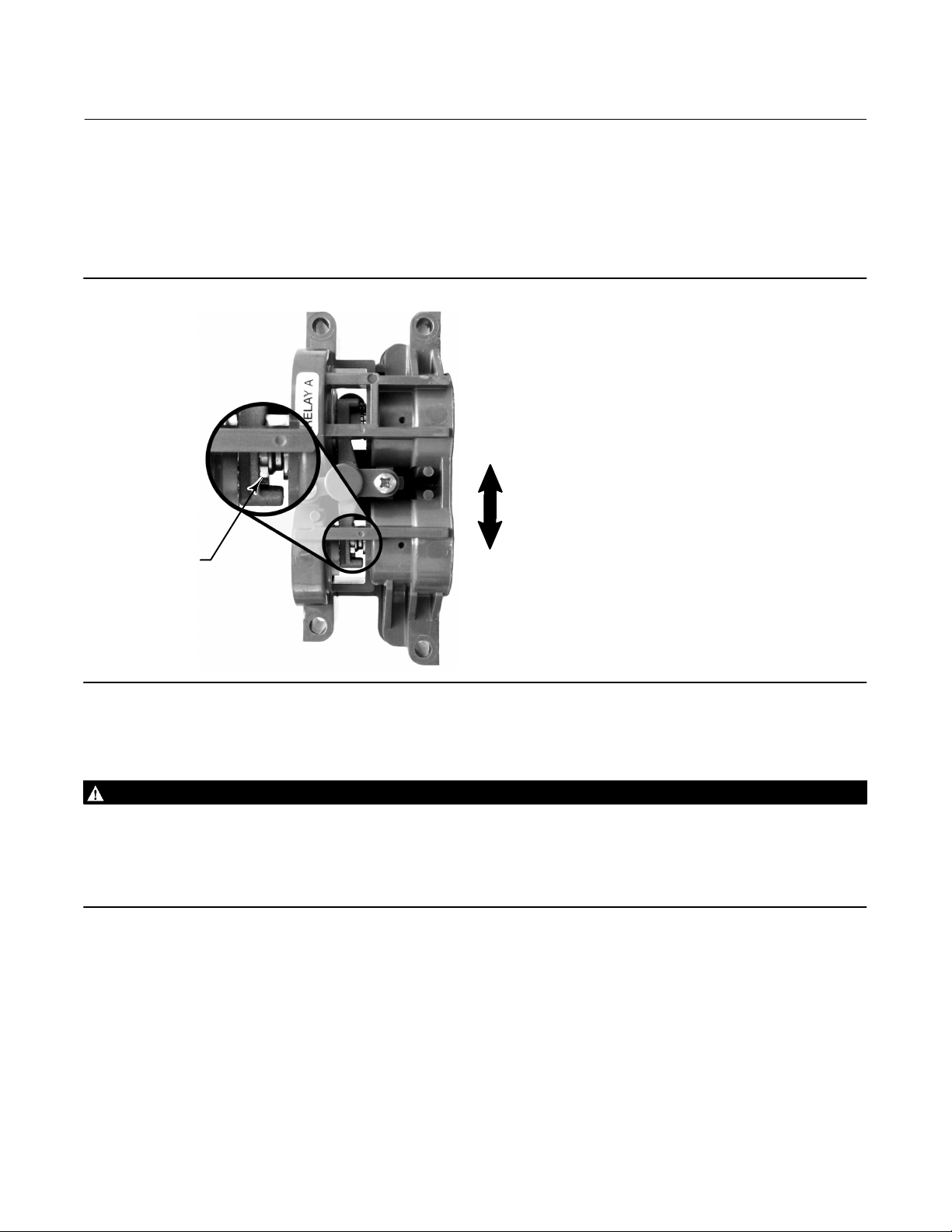
Instruction Manual
D103785X012
Calibration
November 2019
If the low bleed relay option has been ordered stabilization may take approximately two minutes longer than the
standard relay.
Relay A may also be adjusted for use in single‐acting‐ direct applications. Rotate the adjustment disc as shown in figure
4‐6 for single‐acting direct operation.
Figure 4‐6. Relay A Adjustment (Shroud Removed for Clarity)
FOR SINGLE‐ACTING DIRECT
RELAYS: ROTATE ADJUSTMENT
DISC IN THIS DIRECTION UNTIL IT
CONTACTS THE BEAM
FOR DOUBLE‐ACTING RELAYS:
ROTATE ADJUSTMENT DISC IN
THIS DIRECTION TO DECREASE
OUTPUT PRESSURE
ADJUSTMENT DISC
W9034
FOR DOUBLE‐ACTING RELAYS:
ROTATE ADJUSTMENT DISC IN
THIS DIRECTION TO INCREASE
OUTPUT PRESSURE
Single‐Acting Relays
WARNING
For Instrument Level ODV only:
If the unused port is monitoring pressure, ensure that the pressure source conforms to ISA Standard 7.0.01 and does not
exceed the pressure supplied to the instrument.
Failure to do so could result in personal injury or property damage caused by loss of process control.
Single‐Acting Direct Relay
The single‐acting direct relay is designated by “Relay C” on a label affixed to the relay itself. Relay C requires no
adjustment.
Single‐Acting Reverse Relay
The single‐acting reverse relay is designated by “Relay B” on a label affixed to the relay itself. Relay B is calibrated at the
factory and requires no further adjustment.
55
Page 56
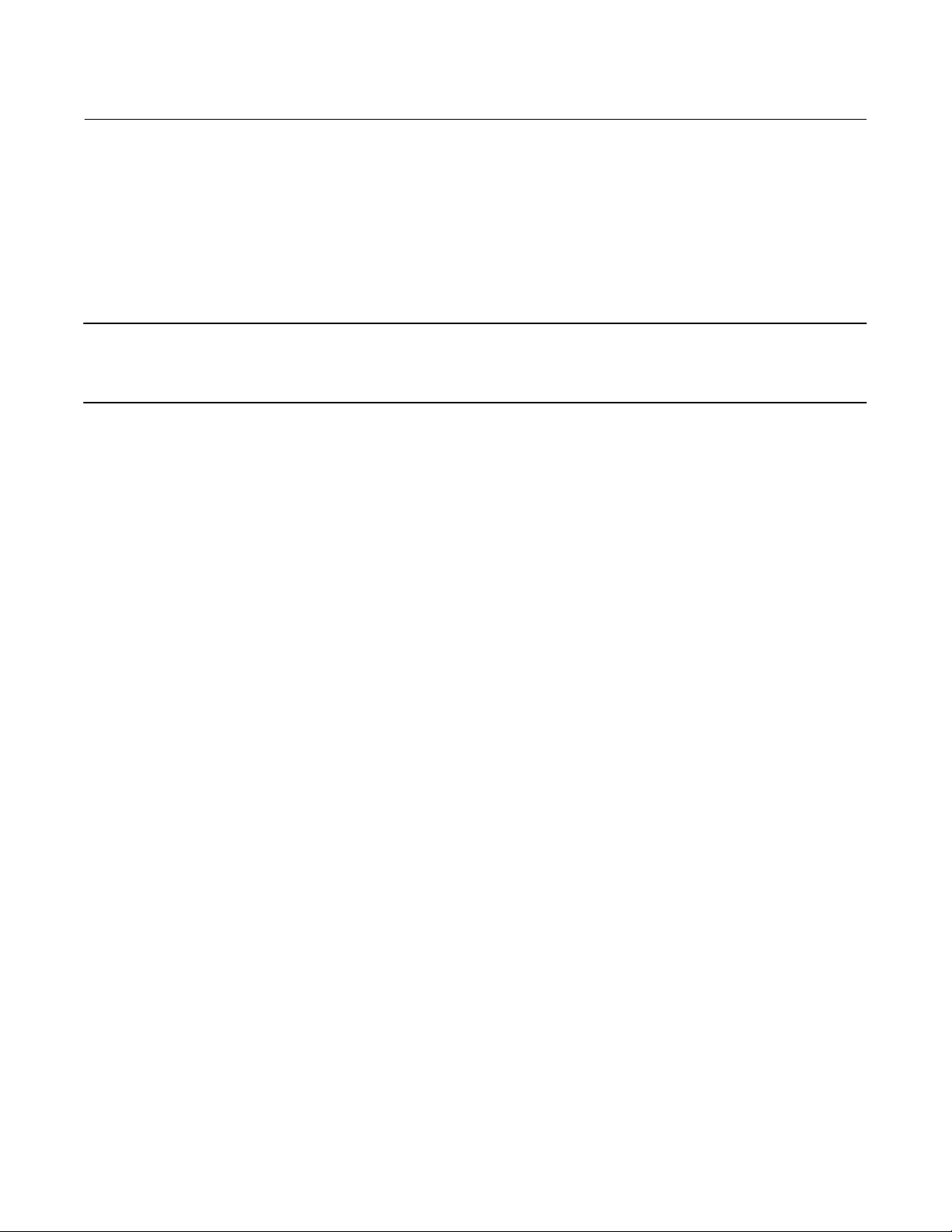
Calibration
November 2019
Instruction Manual
D103785X012
PST Calibration (ODV Instrument Level only)
This procedure permits you to run the Partial Stroke Calibration, which enables the Partial Stroke Test. It establishes
values for Partial Stroke Pressure Limit, Pressure Set Point and Pressure Saturation Time for End Point Pressure Control,
Travel Deviation Alert Point and Travel Deviation Time. The Partial Stroke Calibration also sets default values for max
travel movement, test speed, and test pause time.
Note
You must take the instrument out of service before running Partial Stroke Calibration.
Ensure that the instrument is put back in service after the completing the calibration procedure.
56
Page 57

Instruction Manual
D103785X012
Device Information, Alerts, and Diagnostics
November 2019
Section 5 Device Information, Alerts, and Diagnostics55
Overview
Device Communicator Overview (1)
Status & Primary Purpose Variables
The overview section provides basic information about the current state of the instrument and gives you access to the
current values of:
D Alert Status
D Communication Status
D Instrument Mode (In/Out of Service)
D Analog Input
D Setpoint
D Travel
D Supply Pressure (not available in Instrument Level HC)
D Actuator Pressure(s)
D Travel/Pressure Control Configuration
Device Information
Device Information provides details about the instrument construction including:
D Tag Name
D Instrument Model Number
D Instrument Level (see table 5‐1)
D Device ID (unique number used to prevent the instrument from accepting commands intended for other
instruments)
D Serial Numbers
D Firmware, DD, and Hardware Revisions
D HART Universal Revision
D Write Protection (provides a procedure to enable/disable)
Table 5‐1. Functions Available for Instrument Level
Instrument Level Functions Available
HART Communicating: Communicates with the Device Communicator and ValveLink software. In addition,
HC
AD
PD
ODV Optimized Digital Valve: Includes all functions listed above plus partial stroke test and lead/lag set point filter
HC provides: travel cutoffs and limits, minimum opening and closing times, input characterization (linear, equal
percentage, quick opening, and custom), trending with ValveLink Solo, and the following alerts: travel deviation;
travel alert high, low, high high, and low low; drive signal; cycle counter; and travel accumulation.
Advanced Diagnostics: Includes all functions listed above plus (with ValveLink software) all offline diagnostic tests
(dynamic error band, drive signal, step response, and valve signature) plus online trending
Performance Diagnostics: Includes all functions listed above plus all Performance Diagnostics online/in‐service
valve testing (valve friction, electronics, and mechanical condition)
57
Page 58
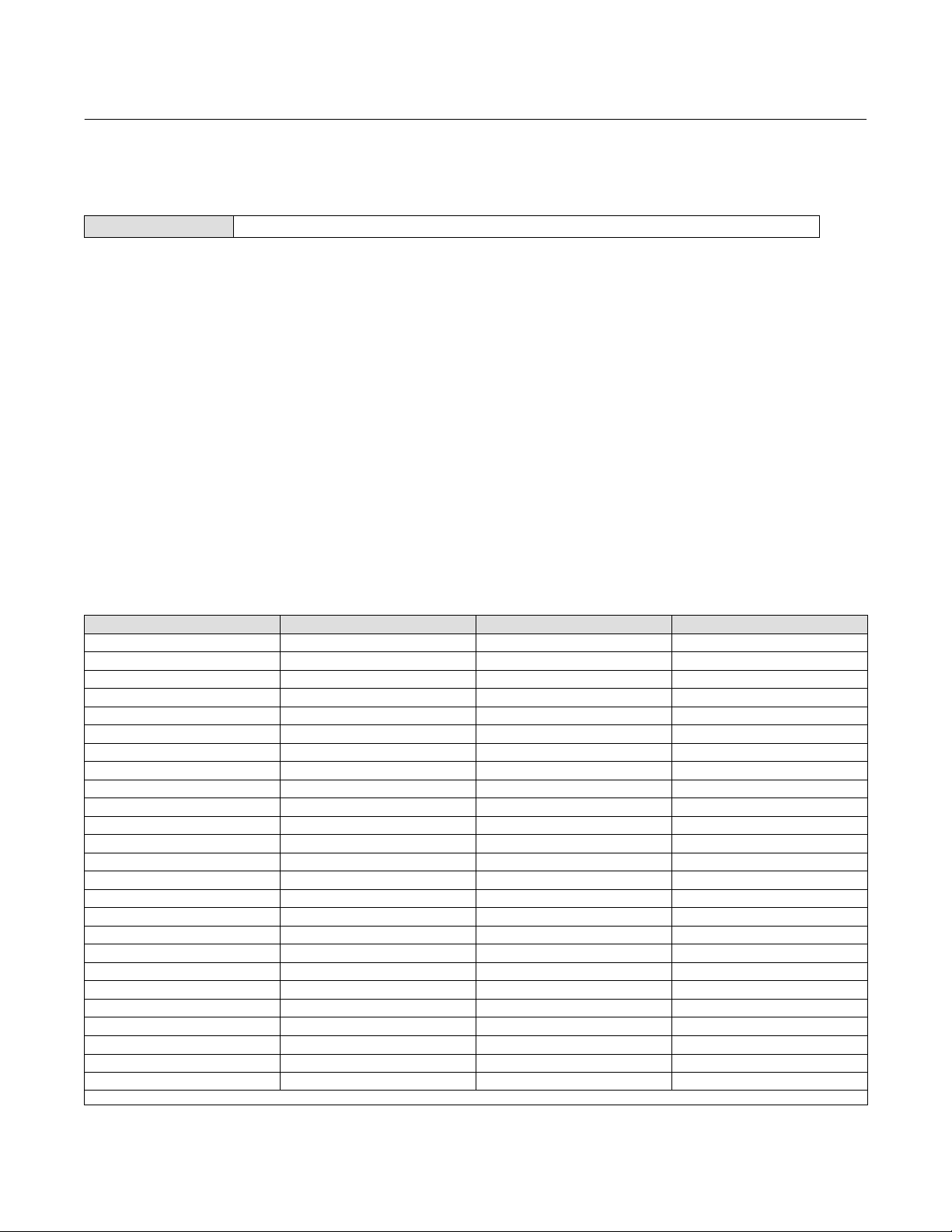
Device Information, Alerts, and Diagnostics
(1)
(1)
(1)
(1)
(1)
(1)
(1)
(1)
(1)
November 2019
Instruction Manual
D103785X012
Service Tools
Device Communicator Service Tools (3)
Device Status
Instrument alerts, when enabled, detect many operational and performance issues that may be of interest. If there are
no alerts currently active, this display will be empty.
Alert Record
The DVC6000 HW2 will store 20 alerts. Once the alert record is full, no additional alerts will be stored until the record is
cleared.
Alert Reporting
In addition to on-board storage of alerts, the DVC6000 HW2 can report active alerts via HART Command 48 - Read
Additional Status. Refer to table 5‐2 for a summary of the default alert settings from the factory. Following is a detailed
description of the meaning of each alert.
Table 5‐2. Default Alert Settings
Name Alert Shutdown NE107 Category
Flash Integrity Failure Enabled
Minor Loop Sensor Failure Enabled
Reference Voltage Failure Enabled
Drive Current Failure Enabled
Critical NVM Failure Enabled
Temperature Sensor Failure Enabled
Pressure Sensor Failure Enabled
Travel Sensor Failure Enabled
Alert Record Not Empty Disabled Not Available Maintenance
Calibration in Progress Disabled Not Available Function Check
Diagnostics in Progress Disabled Not Available Function Check
Pressure Fallback Active Enabled Not Available Out of Specification
Autocal in Progress Disabled Not Available Function Check
Non-Critical NVM Enabled
Cycle Counter High Disabled Not Available Maintenance
Travel Accumulator High Disabled Not Available Maintenance
Instrument Time is Approximate Disabled Not Available Not Available
Alert Record Full Disabled Not Available Maintenance
Offline / Failed Enabled Not Available Failure
Diagnostic Data Available Disabled Not Available Not Available
Supply Pressure Low Enabled Not Available Out of Specification
End Point Pressure Deviation Enabled Not Available Out of Specification
Supply Pressure High Enabled Not Available Maintenance
1. These default alert configurations cannot be changed.
Disabled Failure
Disabled Failure
Disabled Failure
Disabled Failure
Disabled Failure
Disabled Failure
Disabled Failure
Disabled Failure
Disabled Failure
-continued-
58
Page 59

Instruction Manual
D103785X012
Device Information, Alerts, and Diagnostics
November 2019
Table 5‐2. Default Alert Settings (continued)
Name Alert Shutdown NE107 Category
Integrator Saturated High Disabled Not Available Out of Specification
Integrator Saturated Low Disabled Not Available Out of Specification
Travel Alert Low Disabled Not Available Not Available
Travel Alert Low-Low Disabled Not Available Not Available
Travel Alert High Disabled Not Available Not Available
Travel Alert High-High Disabled Not Available Not Available
Travel Deviation Enabled Not Available Out of Specification
Travel Limit/Cutoff High Disabled Not Available Not Available
Travel Limit/Cutoff Low Disabled Not Available Not Available
Drive Signal Alert Enabled Not Available Out of Specification
Output Circuit Error Enabled Not Available Failure
Port A Overpressurized Enabled Disabled Failure
Alert Record Full is active when the alert record is full. Additional alerts that are detected will not be saved to the alert
record until the alert record is cleared.
Alert Record Not Empty is active when there are 1 or more alerts stored in the alert record.
Autocal in Progress is active when auto calibration is in progress.
Calibration in Progress is active when calibration is in progress.
Critical NVM Failure is active if there is a failure associated with NVM that is critical for instrument operation. To clear
the alert, restart the instrument. If the alert persists, replace the printed wiring board assembly.
Cycle Counter High is active if the Cycle Counter exceeds the Cycle Count Alert Point. The Cycle Count records the
number of times the travel changes direction when it is outside of the deadband. To clear the alert, set the Cycle
Counter to a value less than the alert point. See figure 5‐2.
Diagnostic Data Available is active when diagnostic data has been collected and is being stored in the instrument.
Diagnostics in Progress is active when a diagnostic test is in progress.
Drive Current Failure is active when the drive current to the I/P converter is not flowing as expected. If this alert occurs,
check the connection between the I/P converter and the printed wiring board assembly. Try removing the I/P
converter and reinstalling it. If the alert does not clear, replace the I/P converter or the printed wiring board assembly.
Drive Signal Alert monitors the drive signal and calibrated travel. If one of the following conditions exists for more than
20 seconds, the alert is set.
For the case where Zero Power Condition is defined as closed:
Drive Signal < 10% and Calibrated Travel > 3%
Drive Signal > 90% and Calibrated Travel < 97%
For the case where Zero Power Condition is defined as open:
Drive Signal < 10% and Calibrated Travel < 97%
Drive Signal > 90% and Calibrated Travel > 3%
59
Page 60
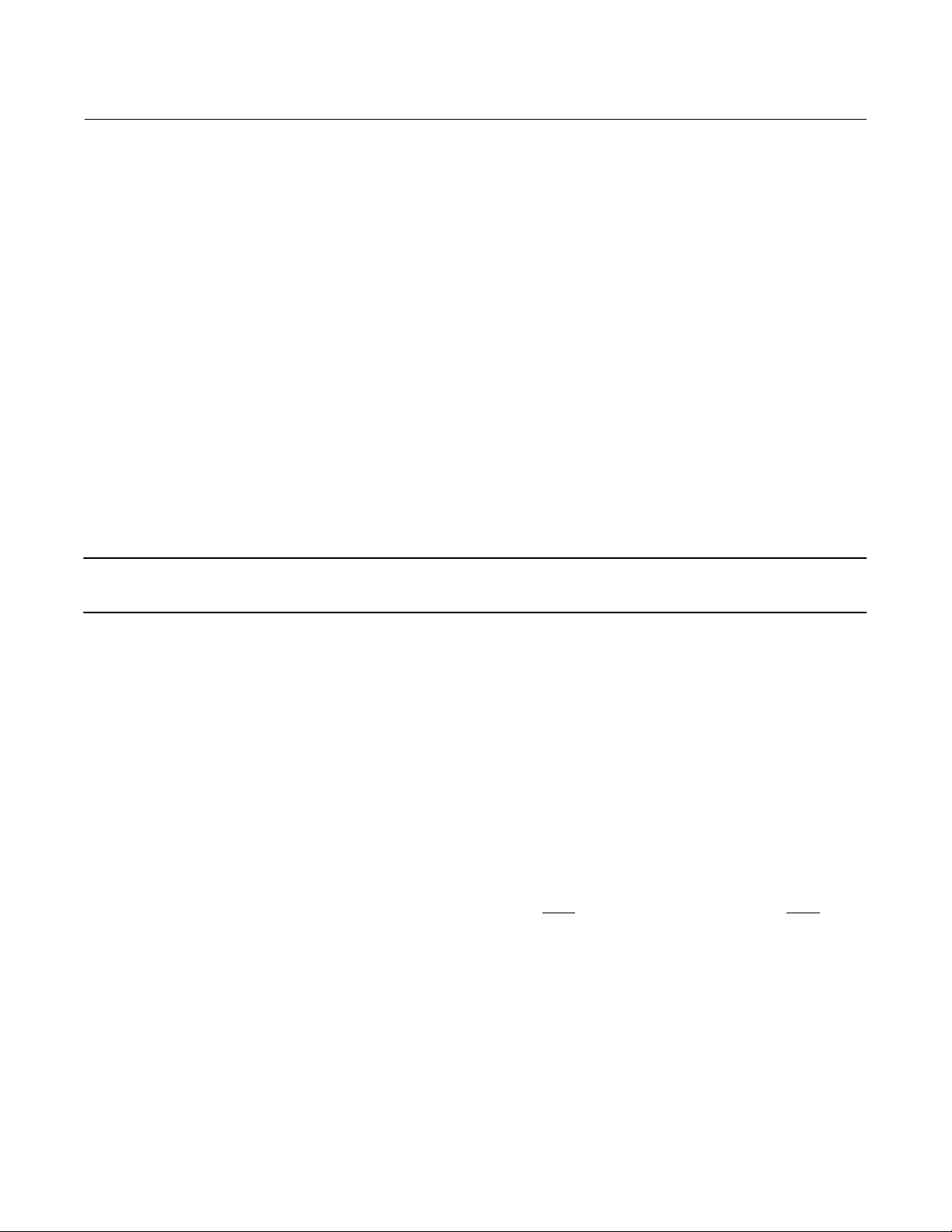
Device Information, Alerts, and Diagnostics
November 2019
Instruction Manual
D103785X012
End Point Pressure Deviation is active if the instrument is in pressure control and the pressure is not tracking the set
point within the configured deviation allowance.
Field Device Malfunction is active if the pressure, position, or temperature sensors are providing invalid readings.
Flash Integrity Failure is active if there is a failure associated with flash ROM (read only memory). To clear the alert,
restart the instrument. If the alert persists, replace the printed wiring board assembly.
Instrument Time is Approximate is active if the instrument has been powered down since the last time the instrument
clock was set. To clear the alert, reset the instrument time.
Integrator Saturated High is active if the instrument integrator is saturated at the high extreme.
Integrator Saturated Low is active if the instrument integrator is saturated at the low extreme.
Internal Sensor Out of Limits is active if there is a problem with either the pressure sensor or the printed wiring board
assembly.
Loop Current Validation Alert is active if the loop current is significantly out of range, or if there is a problem with the
analog circuit electronics. To clear the alert, restart the instrument with the loop current verified to be in the 4-20 mA
range. If the alert persists, replace the printed wiring board.
Note
If the control system is known to output current 24 mA or above, Shutdown on Loop Current Validation should not be enabled.
Minor Loop Sensor Failure is active if the pneumatic relay position reading is outside the valid range. If the alert
persists, replace the printed wiring board.
Non-Critical NVM is active if there is a failure associated with NVM (nonvolatile memory) that is not critical for
instrument operation. To clear the alert, restart the instrument. If the alert persists, replace the printed wiring board
assembly.
Offline / Failed is active if a shutdown alert has put the device in a failed state and is therefore not controlling the input.
Examine the alert(s) that caused the shutdown.
Output Circuit Error is active if the output circuit is not responding. Verify that the DIP switch on the main electronics
matches the configuration of the OUT terminals. If the DIP switch setting is correct and the alert is still active, replace
the main electronics.
Port A Overpressurized requires that both the Port A Overpressurized Alert
and the Port A Output Pressure Limit are
enabled and applies to single acting direct applications only. The alert is active if the output pressure from Port A of the
DVC6000 HW2 exceeds the configured pressure limit setting. Check the supply pressure regulator for damage and
verify its pressure set point.
Pressure Fallback Active is active when the instrument has detected a problem with the travel feedback and is now
controlling the output like an I/P transducer.
Pressure Sensor Failure is active if any of the 3 pressure sensor readings (output A, output B, supply) are outside the
range of 24.0 to 125.0% of the calibrated pressure for more than 60 seconds. If this alert is active, check the
instrument supply pressure, ensure the printed wiring board assembly is properly mounted onto the module base
assembly, and ensure the pressure sensor o-rings are properly installed. If the alert persists after restarting the
instrument, replace the printed wiring board assembly.
60
Page 61

Instruction Manual
D103785X012
Device Information, Alerts, and Diagnostics
November 2019
Reference Voltage Failure is active if there is a failure associated with the internal voltage reference. If this alert is
active, replace the printed wiring board assembly.
Supply Pressure High is active if the supply pressure falls above the supply pressure high alert point.
Supply Pressure Low is active if the supply pressure falls below the supply pressure low alert point.
Temperature Sensor Failure is active when the instrument temperature sensor fails, or the sensor reading is outside of
the range of -60 to 100°C (-76 to 212°F). The temperature reading is used internally for temperature compensation of
inputs. If this alert is active, restart the instrument. If the alert persists, replace the printed wiring board assembly.
Travel Accumulator High is active if the Travel Accumulator exceeds the Travel Accumulator Alert Point. The Travel
Accumulator totalizes the travel of the valve when the deadband is exceeded. To clear the alert, set the Travel
Accumulator to a value less than the alert point. See figure 5‐2.
Travel Alert Hi is active when the Travel exceeds the Travel Alert Hi Point. Once the alert is active, the alert will clear
when the Travel falls below the Travel Alert Hi Point minus the Travel Alert Deadband. See figure 5‐1.
Note
The Travel Alert Hi Hi and Travel Alert Lo Lo points are used to calculate the stroke time in the event of a demand. The values are
typically set to 99% and 1% respectively, however it is not necessary to enable the alert. Stroke time can be read from the device
with ValveLink software.
Travel Alert Hi-Hi is active when the Travel exceeds the Travel Alert Hi Hi Point. Once the alert is active, the alert will
clear when the Travel falls below the Travel Alert Hi Hi Point minus the Travel Alert Deadband. See figure 5‐1.
Travel Alert Lo is active when the Travel is below the Travel Alert Lo Point. Once the alert is active, the alert will clear
when the Travel exceeds the Travel Alert Lo Point plus the Travel Alert Deadband. See figure 5‐1.
Travel Alert Lo-Lo is active when the Travel is below the Travel Alert Lo Point. Once the alert is active, the alert will clear
when the Travel exceeds the Travel Alert Lo Point plus the Travel Alert Deadband. See figure 5‐1.
Travel Limit/Cutoff Hi is active when the Travel exceeds the Hi Limit/Cutoff Point.
Travel Limit/Cutoff Lo is active when the Travel falls below the Lo Limit/Cutoff Point.
Travel Deviation— If the difference between the Travel Target and the Travel exceeds the Travel Deviation Alert Point
for more than the Travel Deviation Time, the Travel Deviation Alert is active. It remains active until the difference
between the travel target and the Travel is less than the Travel Deviation Alert Point minus the Travel Alert Deadband.
See figure 5‐1.
Travel Sensor Failure is active if the sensed travel is outside the range of 25.0 to 125.0% of calibrated travel. If this alert
is active, check the instrument mounting. Also, check that the electrical connection from the travel sensor is properly
plugged into the printed wiring board assembly. After restarting the instrument, if the alert persists, troubleshoot the
printed wiring board assembly or travel sensor.
Variable out of Range is active if one or more of the measured analog sensor readings (loop current, pressure,
temperature, or travel) is saturated or reading out of its configured range. The condition may be due to improper
configuration or physical setup and not be due to a sensor malfunction.
Deadband Principle of Operation
The deadband is the percent (%) of ranged travel around a travel reference point where no change in alert status will
occur. This prevents the alert from toggling on and off when operating near the alert point.
61
Page 62
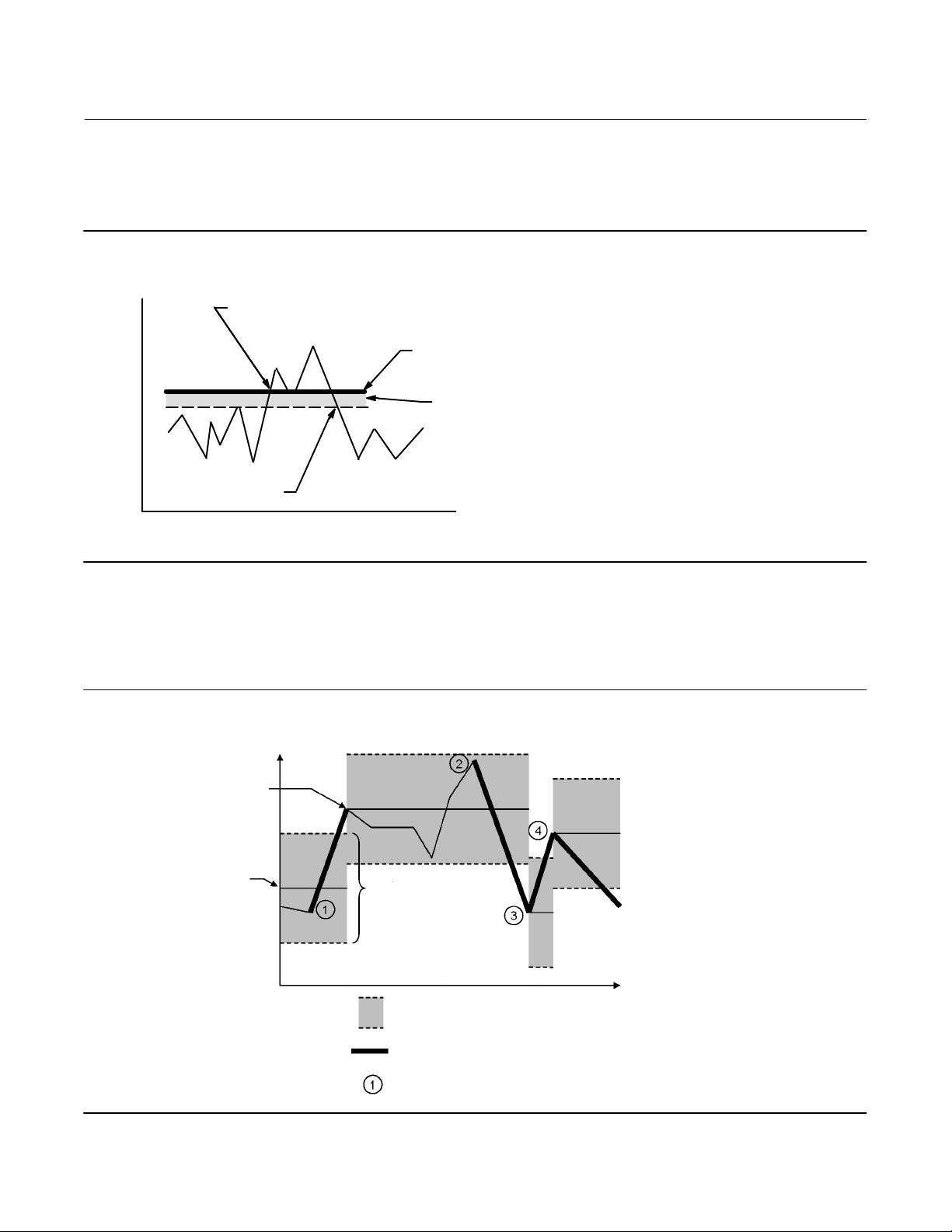
Device Information, Alerts, and Diagnostics
November 2019
Instruction Manual
D103785X012
The Travel Alert Deadband applies to the Travel Deviation Alert as well as the Travel Alert Hi, Lo, Hi Hi, and Lo Lo.
Figure 5‐1 illustrates the principle behind setting and clearing a Travel Alert Hi. The alert is set when the travel exceeds
the alert point, and is cleared when it falls below the deadband.
Figure 5‐1. Travel Alert Deadband
ALERT IS SET
TRAVEL ALERT
HIGH POINT
TRAVEL ALERT
DEADBAND
VALVE POSITION
ALERT IS CLEARED
A6532
TIME
The Cycle Counter and Travel Accumulator Deadband applies to both the Cycle Count High Alert and the Travel
Accumulator High Alert. The deadband establishes a zone around a travel reference point. The travel reference point
gets reestablished to the point of travel reversal that occurs outside of the deadband. The deadband must be
exceeded before a change in travel direction will be counted as a cycle and the accumulated travel (up to the point of
travel reversal) is added to the total accumulation. See figure 5‐2.
Figure 5‐2. Cycle Counter and Travel Accumulator Deadband Example (set at 10%)
DEADBAND EXCEEDED, NEW
REFERENCE POINT ESTABLISHED
DEADBAND
REFERENCE POINT
DEADBAND (+/- 5%)
62
E1473
VALVE POSITION
TIME
DEADBAND
DARK SEGMENTS REPRESENT THE AMOUNT OF TRAVEL
THAT WILL BE ADDED TO THE TRAVEL ACCUMULATOR
CYCLE COUNTER INCREMENTS
Page 63
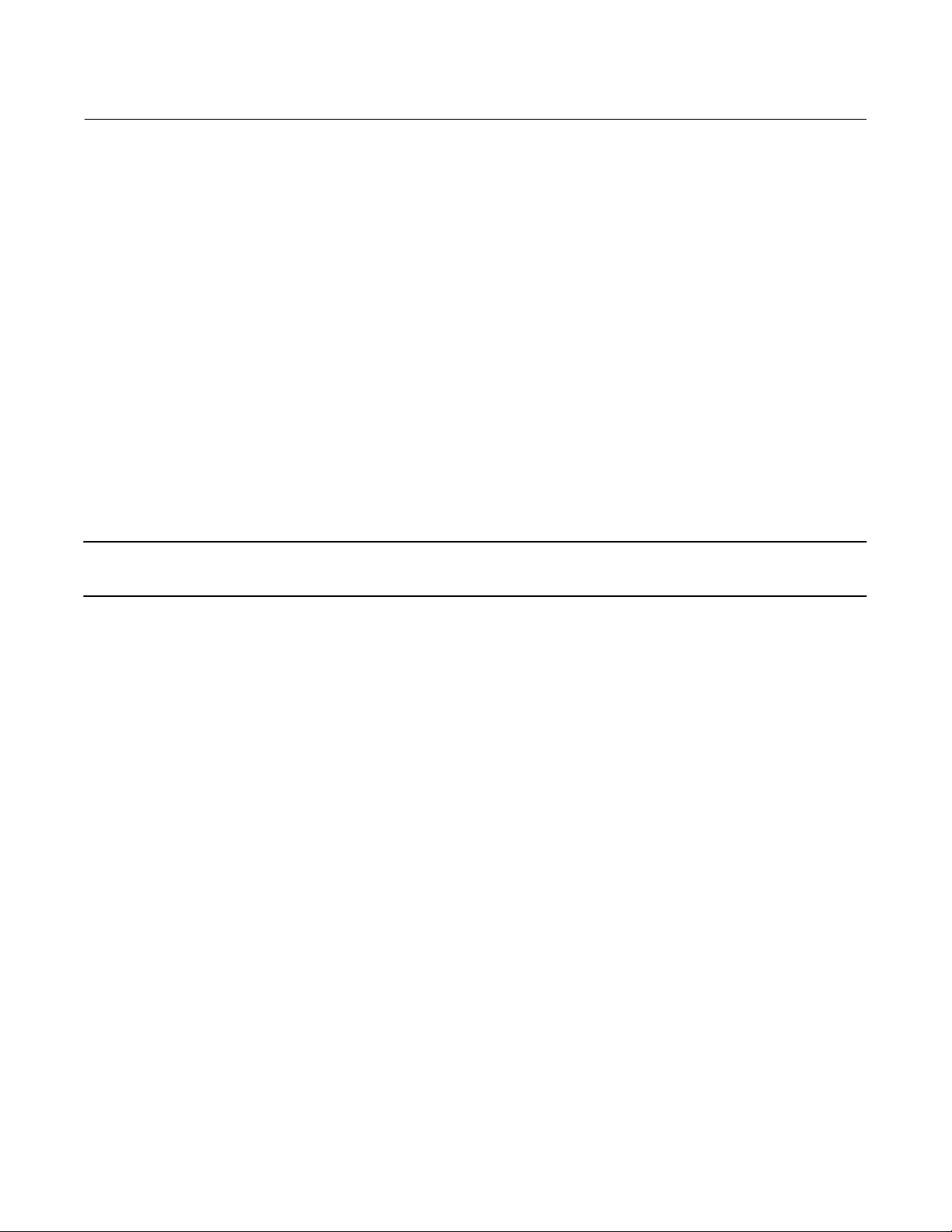
Instruction Manual
D103785X012
Device Information, Alerts, and Diagnostics
November 2019
Diagnostics
Stroke Valve
Follow the prompts on the Device Communicator display to select from the following:
D Done—Select this if you are done. All ramping is stopped when DONE is selected.
D Ramp Open—ramps the travel toward open at the rate of 1.0% per second of the ranged travel.
D Ramp Closed—ramps the travel toward closed at the rate of 1.0% per second of the ranged travel.
D Ramp to Target—ramps the travel to the specified target at the rate of 1.0% per second of the ranged travel.
D Step to Target—steps the travel to the specified target.
Partial Stroke Test
Note
Partial Stroke Test is only available for instrument level ODV.
The Partial Stroke Test allows DVC6000 HW2 digital valve controllers with instrument level ODV to perform a Valve
Signature type of test while the instrument is in service and operational. In some applications, it is important to be able
to exercise and test the valve to verify that it will operate when commanded. This feature allows the user to partially
stroke the valve while continually monitoring the input signal. If a demand arises, the test is aborted and the valve
moves to its commanded position. The partial stroke valve travel is configurable between 1 and 30% maximum travel,
in 0.1% increments. Data from the last partial stroke test is stored in the instrument memory for retrieval by ValveLink
software.
The Partial Stroke Test allows you to perform a partial, 10%, stroke test (standard) or a custom stroke test. With the
custom stroke test, the stroke may be extended up to 30%. Be sure to check plant guidelines before performing a
custom stroke test. The purpose of this test is to ensure that the valve assembly moves upon demand.
A partial stroke test can be initiated when the valve is operating at either 4 or 20 mA (point‐to‐point mode).
When enabled, a partial stroke test may be initiated by the device (as a scheduled, auto partial stroke test), a remote
pushbutton located in the field or at the valve, a Device Communicator, or ValveLink software.
For information on configuring the Partial Stroke Test, see Partial Stroke Variables in the Detailed Setup section.
D Automatic (Scheduled)
The Auto Partial Stroke Test allows the partial stroke test to be scheduled by the DVC6000 HW2. The test is scheduled
in number of hours between tests. Any power cycle will reset the test clock timer.
D Local Pushbutton
A partial stroke test command may be sent to the digital valve controller using a set of contacts wired to the auxiliary
+/- terminals. To perform a test, the contacts must be closed for 3 to 5 seconds and then opened. To abort the test,
63
Page 64

Device Information, Alerts, and Diagnostics
November 2019
Instruction Manual
D103785X012
close the contacts for 1 second. The last set of diagnostic data is stored in the instrument memory for later retrieval via
ValveLink software.
D Device Communicator
1. Connect the Device Communicator to the LOOP terminals on the DVC6005 HW2 base unit.
2. Turn on the Device Communicator.
3. From the Online menu, select Service Tools > Diagnostics > Partial Stroke Test.
4. Select either Standard (10%) or Custom. With the Custom Stroke Test, the stroke may be entered up to 30% with
configurable stroking speed and pause time.
5. The currently configured Stroke, Stroking Speed, and Pause Time is displayed. Choose “Yes” to run the test using
these values. Choose “No” to modify the values. The default value for Stroke Speed is 0.25%/second.
6. The valve begins to move and the actual travel reported by the digital valve controller is displayed on the Device
Communicator.
7. Once the valve has reached the endpoint, check that the valve has reached the desired set point. The valve should
return to its original position.
D ValveLink Software
Run the Partial Stroke diagnostic.
Solenoid Valve Health Monitoring
Solenoid valve health monitoring requires the following setup:
D Single-acting actuator
D Solenoid valve installed between the DVC6000 HW2 pressure output and the actuator
D Unused output pressure port of the DVC6000 HW2 connected between the solenoid and the actuator, close to the
actuator
D Relay configured as “special application”
D Triggered profile enabled and the “Pressure Differential” trigger event selected.
If the solenoid valve is wired directly to the logic solver, the following steps can be used to test the solenoid valve.
1. Momentarily interrupt the power to the solenoid valve through the Logic Solver (typically 100 to 200 milliseconds).
The duration of the interruption should be short enough so that the safety valve travel does not move, but long
enough to so that a pressure drop across the solenoid valve is detected.
2. Properly configured, data collection will occur automatically and will be stored onboard the DVC6000 HW2.
3. With ValveLink software, upload the diagnostic data from the triggered profile menu.
4. Examine the graph and observe that there was a change in the pressure reading downstream of the solenoid.
64
Page 65

Instruction Manual
D103785X012
Device Information, Alerts, and Diagnostics
November 2019
Variables
Device Communicator Service Tools > Variables (3-4)
The Variables section provides current values of the instrument variables. Below is a list of the variables available for
viewing:
D Write Protection (also provides a procedure to enable/disable)
D Instrument Mode (also provides a procedure to place in/out of service)
D Analog Input
D Setpoint
D Travel
D Drive Signal
D Input Characterization (also provides a procedure to modify)
D Cycle Counter
D Travel Accumulator
D Supply Pressure (not available in Instrument Level HC)
D Actuator Pressure(s)
D Travel/Pressure Control Configuration (also provides a procedure to modify)
D Control Mode (also provides a procedure to modify)
D Instrument Temperature
D Travel Counts (this is the raw travel sensor reading used for advanced adjustments)
D Maximum Recorded Temperature
D Minimum Recorded Temperature
D Number of Power Ups
D Days Powered Up
65
Page 66

Device Information, Alerts, and Diagnostics
November 2019
Instruction Manual
D103785X012
66
Page 67

Instruction Manual
D103785X012
Maintenance and Troubleshooting
November 2019
Section 6 Maintenance and Troubleshooting66
The DVC6000 HW2 digital valve controller enclosure is rated Type 4X and IP66, therefore periodic cleaning of internal
components is not required. If the DVC6000 HW2 is installed in an area where the exterior surfaces tend to get heavily
coated or layered with industrial or atmospheric contaminants, it is recommended that the vent (key 52) be
periodically removed and inspected to ensure there is no partial or full obstruction. If the vent appears to be partially or
fully obstructed, it must be cleaned or replaced. Lightly brush the exterior of the vent to remove contaminants and run
a mild water/detergent solution through the vent to ensure it is free of any obstruction. Allow the vent to dry before
reinstalling.
WARNING
Personal injury or property damage can occur from cover failure due to overpressure. Ensure that the housing vent
opening is open and free of debris to prevent pressure buildup under the cover.
WARNING
To avoid static discharge from the plastic cover when flammable gases or dust are present, do not rub or clean the cover
with solvents. To do so could result in a spark that may cause the flammable gases or dust to explode, resulting in personal
injury or property damage. Clean with a mild detergent and water only.
WARNING
Avoid personal injury or property damage from sudden release of process pressure or bursting of parts. Before performing
any maintenance procedures on the DVC6000 HW2 digital valve controller:
D Always wear protective clothing, gloves, and eyewear.
D Do not remove the actuator from the valve while the valve is still pressurized.
D Use bypass valves or completely shut off the process to isolate the valve from process pressure. Relieve process pressure
from both sides of the valve.
D Use lock‐out procedures to be sure that the above measures stay in effect while you work on the equipment.
D Check with your process or safety engineer for any additional measures that must be taken to protect against process
media.
D Vent the pneumatic actuator loading pressure and relieve any actuator spring precompression so the actuator is not
applying force to the valve stem; this will allow for the safe removal of the stem connector.
D Disconnect any operating lines providing air pressure, electric power, or a control signal to the actuator. Be sure the
actuator cannot suddenly open or close the valve.
When using natural gas as the supply medium, or for explosion proof applications, the following warnings also apply:
D Remove electrical power before removing the housing cap. Personal injury or property damage from fire or explosion
may result if power is not disconnected before removing the cap.
D Remove electrical power before disconnecting any of the pneumatic connections.
D When disconnecting any of the pneumatic connections or any pressure retaining part, natural gas will seep from the
unit and any connected equipment into the surrounding atmosphere. Personal injury or property damage may result
from fire or explosion if natural gas is used as the supply medium and appropriate preventive measures are not taken.
Preventive measures may include, but are not limited to, one or more of the following: Remote venting of the unit,
re‐evaluating the hazardous area classification, ensuring adequate ventilation, and the removal of any ignition sources.
D Ensure that all caps and covers are correctly installed before putting this unit back into service. Failure to do so could
result in personal injury or property damage from fire or explosion.
67
Page 68
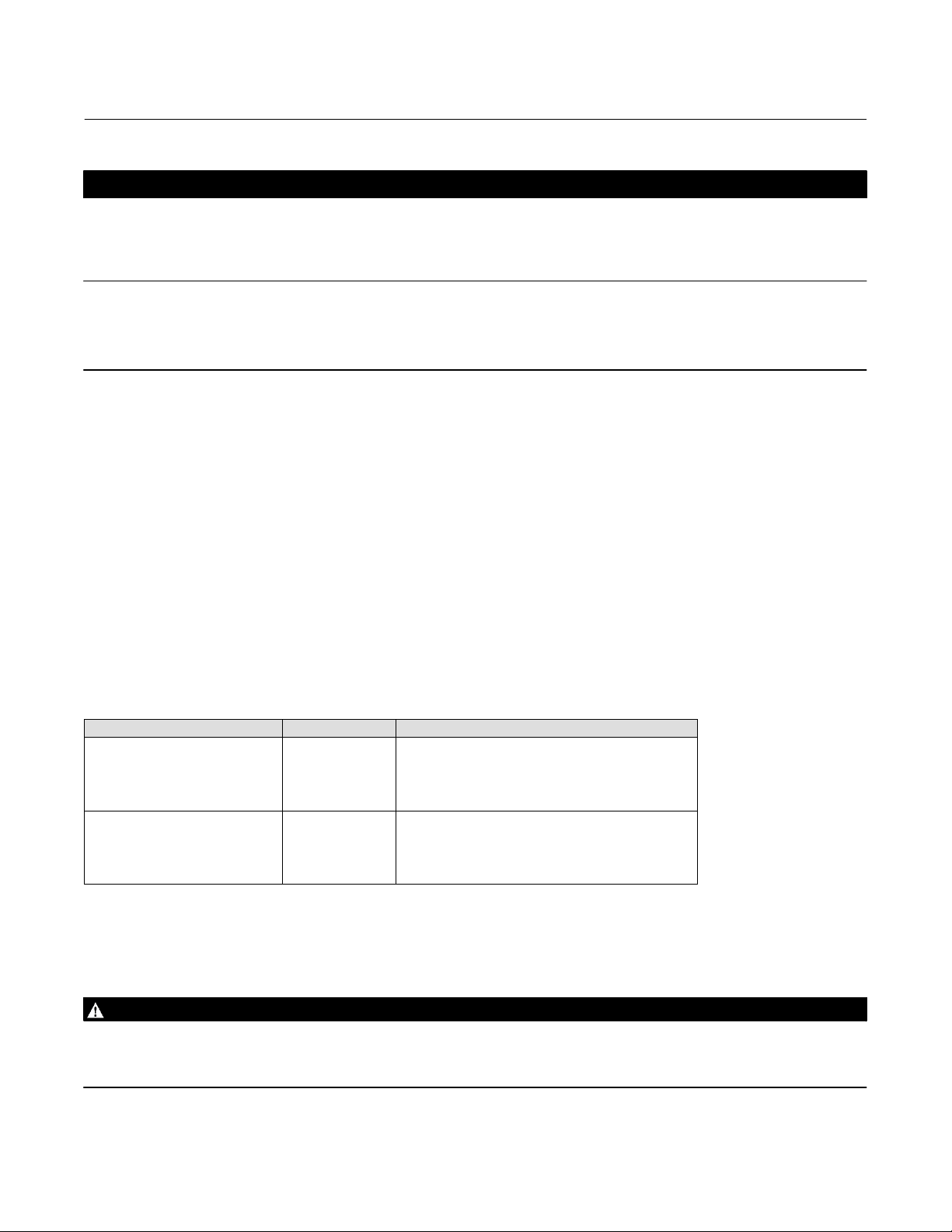
Maintenance and Troubleshooting
November 2019
Instruction Manual
D103785X012
CAUTION
When replacing components, use only components specified by the factory. Always use proper component replacement
techniques, as presented in this manual. Improper techniques or component selection may invalidate the approvals and
the product specifications, as indicated in table 1‐2. It may also impair operations and the intended function of the device.
Note
If the feedback arm (key 79) or feedback arm assembly (key 84) is removed from the digital valve controller, the travel sensor must
be recalibrated.
Because of the diagnostic capability of the DVC6000 HW2, predictive maintenance is available through the use of
ValveLink software. Using the digital valve controller, valve and instrument maintenance can be enhanced, thus
avoiding unnecessary maintenance. For information on using the ValveLink software, refer to the ValveLink software
online help.
Module Base Maintenance
The digital valve controller contains a module base consisting of the I/P converter, printed wiring board assembly, and
pneumatic relay. The module base may be easily replaced in the field without disconnecting field wiring or tubing.
Tools Required
Table 6‐1 lists the tools required for maintaining the DVC6000 HW2 digital valve controller.
Table 6‐1. Tools Required
Tool Size Component
Phillips Screwdriver
Hex key
Hex key
Hex key
Hex key
Hex key
Open‐end wrench
Hex key
Open‐end wrench
Hex key
5 mm
1.5 mm
2.5 mm
5 mm
6 mm
1/2‐inch
9/64‐inch
7/16‐inch
3/16‐inch
Relay, printed wiring board assembly, and cover screws
Terminal box screw
Terminal box cover screw
I/P converter screws
Travel sensor screws
Module base screws
Connector Arm screw (DVC6015)
Feedback arm screw
DVC6015 mounting bolts
DVC6025 mounting bolts
Removing the Module Base
To remove the DVC6005 HW2 module base, perform the following steps. Refer to figure 7‐2 for key number locations.
WARNING
To avoid personal injury or equipment damage from bursting of parts, turn off the supply pressure to the digital valve
controller and bleed off any excess supply pressure before attempting to remove the module base assembly from the
housing.
68
Page 69
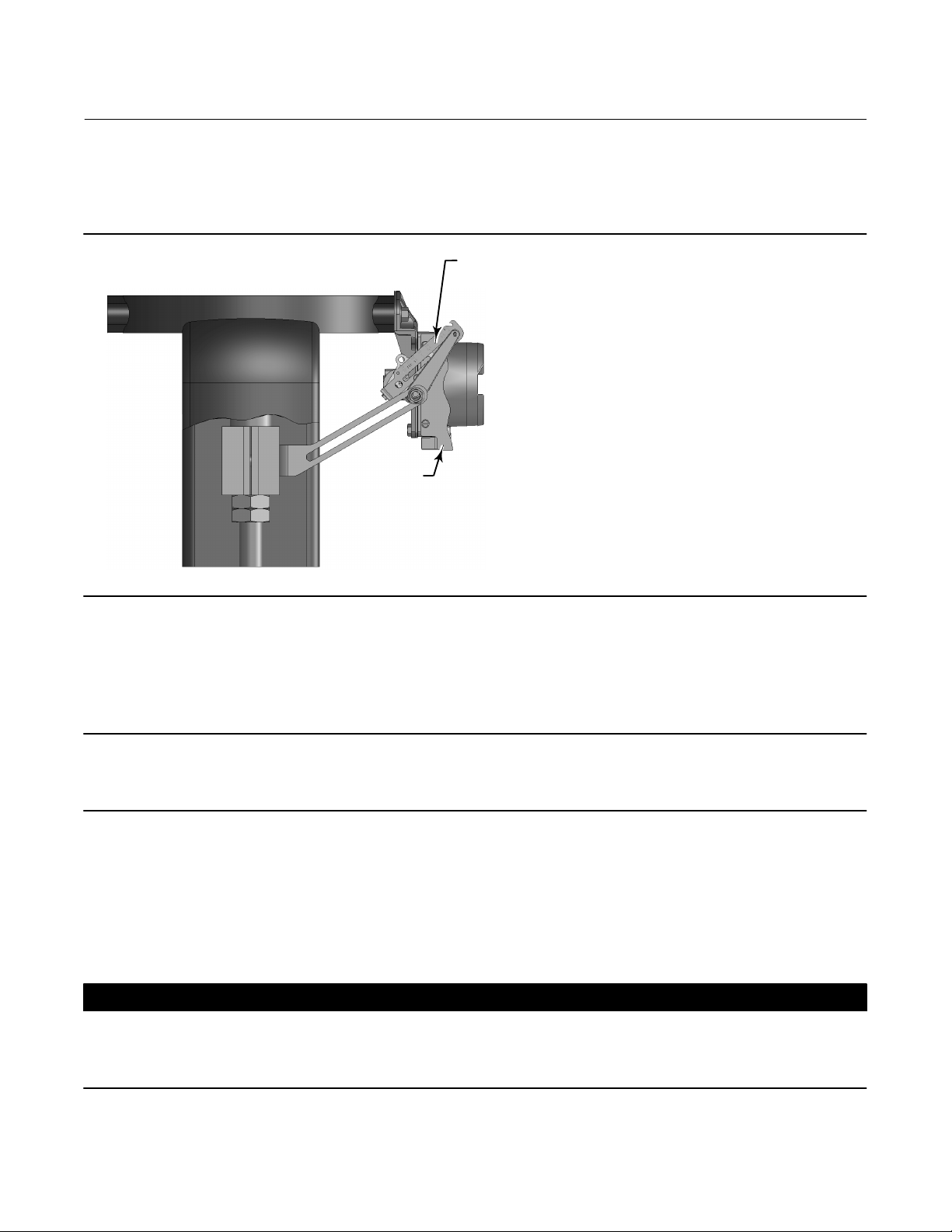
Instruction Manual
D103785X012
Maintenance and Troubleshooting
November 2019
1. For sliding‐stem applications only, a protective shield for the feedback linkage is attached to the side of the module
base assembly as shown in figure 6‐1. Remove this shield and keep for reuse on the replacement module. The
replacement module will not have this protective shield.
Figure 6‐1. Protective Shield for Feedback Linkage
SHIELD
X0908
FEEDBACK ARM EXTENSION,
BIAS SPRING
2. Unscrew the four captive screws in the cover (key 43) and remove the cover from the module base (key 2).
3. Using a 6 mm hex socket wrench, loosen the three‐socket head screws (key 38). These screws are captive in the
module base by retaining rings (key 154).
Note
The module base is linked to the housing by two cable assemblies. Disconnect these cable assemblies after you pull the module
base out of the housing.
4. Pull the module base straight out of the housing (key 1). Once clear of the housing, swing the module base to the
side of the housing to gain access to the cable assemblies.
5. The base unit has two cable assemblies, shown in figure 6‐2, which connect the module base, via the printed wiring
board assembly, to the travel sensor and the terminal box. Disconnect these cable assemblies from the printed
wiring board assembly on the back of the module base.
CAUTION
To avoid affecting performance of the instrument, take care not to damage the module base seal or guide surface. Do not
bump or damage the bare connector pins on the PWB assembly. Damaging either the module base or guide surface may
result in material damage, which could compromise the instruments ability to maintain a pressure seal.
69
Page 70
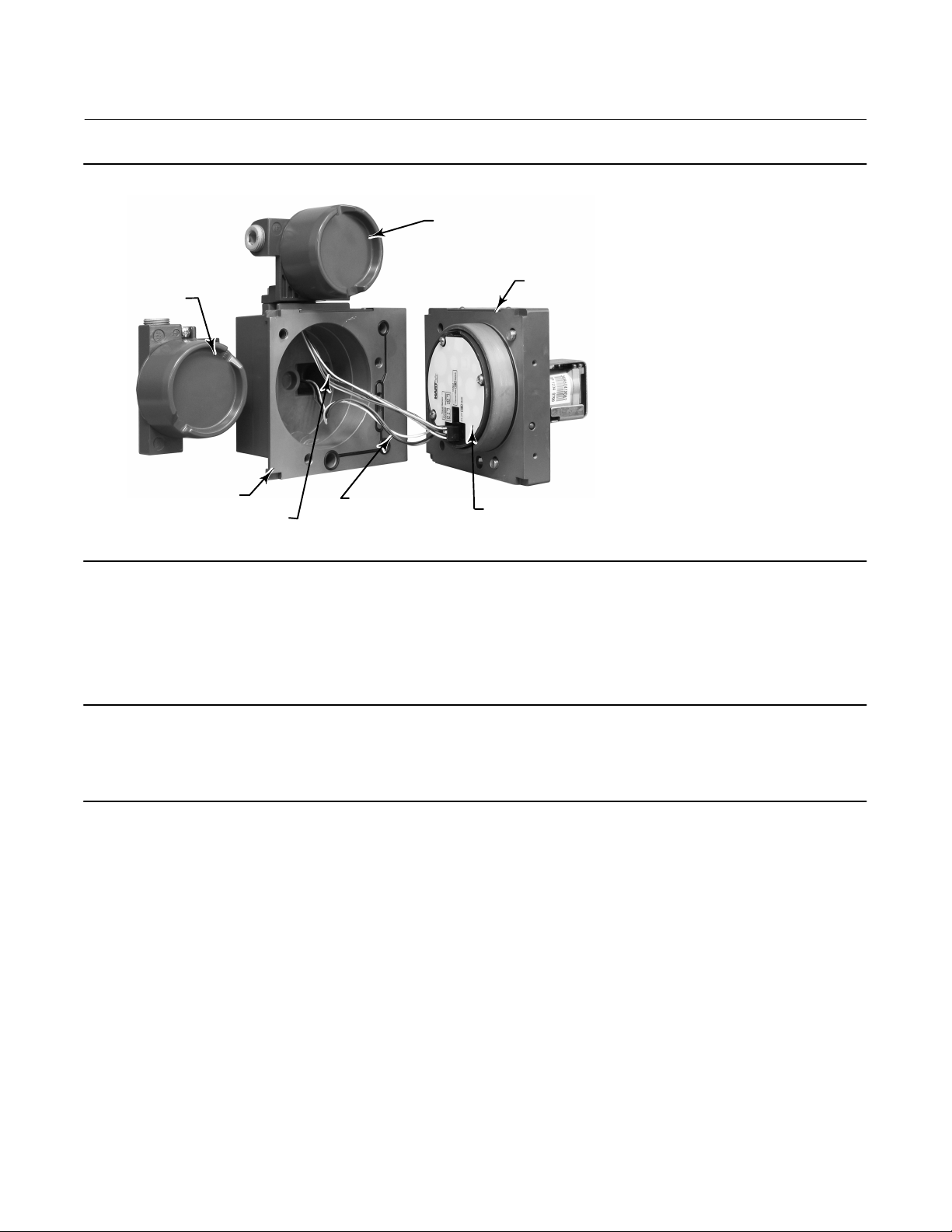
Maintenance and Troubleshooting
November 2019
Figure 6‐2. Printed Wiring Board Cable Connections
Instruction Manual
D103785X012
TERMINAL BOX
REMOTE
TERMINAL BOX
X0921
HOUSING
CABLE TO
TERMINAL BOX
CABLE TO REMOTE
TERMINAL BOX
MODULE BASE
ASSEMBLY
PRINTED WIRING
BOARD ASSEMBLY
Replacing the Module Base
To replace the DVC6005 HW2 module base perform the following steps. Refer to figure 7‐2 for key number locations.
Note
To avoid affecting performance of the instrument, inspect the guide surface on the module and the corresponding seating area in
the housing before installing the module base assembly. These surfaces must be free of dust, dirt, scratches, and contamination.
Ensure the module base seal is in good condition. Do not reuse a damaged or worn seal.
1. Ensure the module base seal (key 237) is properly installed in the housing (key 1). Ensure the O‐ring (key 12) is in
place on the module base assembly.
2. Connect the terminal box connector to the PWB assembly (key 50). Orientation of the connector is required.
3. Connect the travel sensor connector to the PWB assembly. Orientation of the connector is required.
4. Insert the module base (key 2) into the housing (key 1).
5. Install three socket head screws (key 38) in the module base into the housing. If not already installed, press three
retaining rings (key 154) into the module base. Evenly tighten the screws in a crisscross pattern to a final torque of
16 NSm (138 lbfSin).
70
Page 71
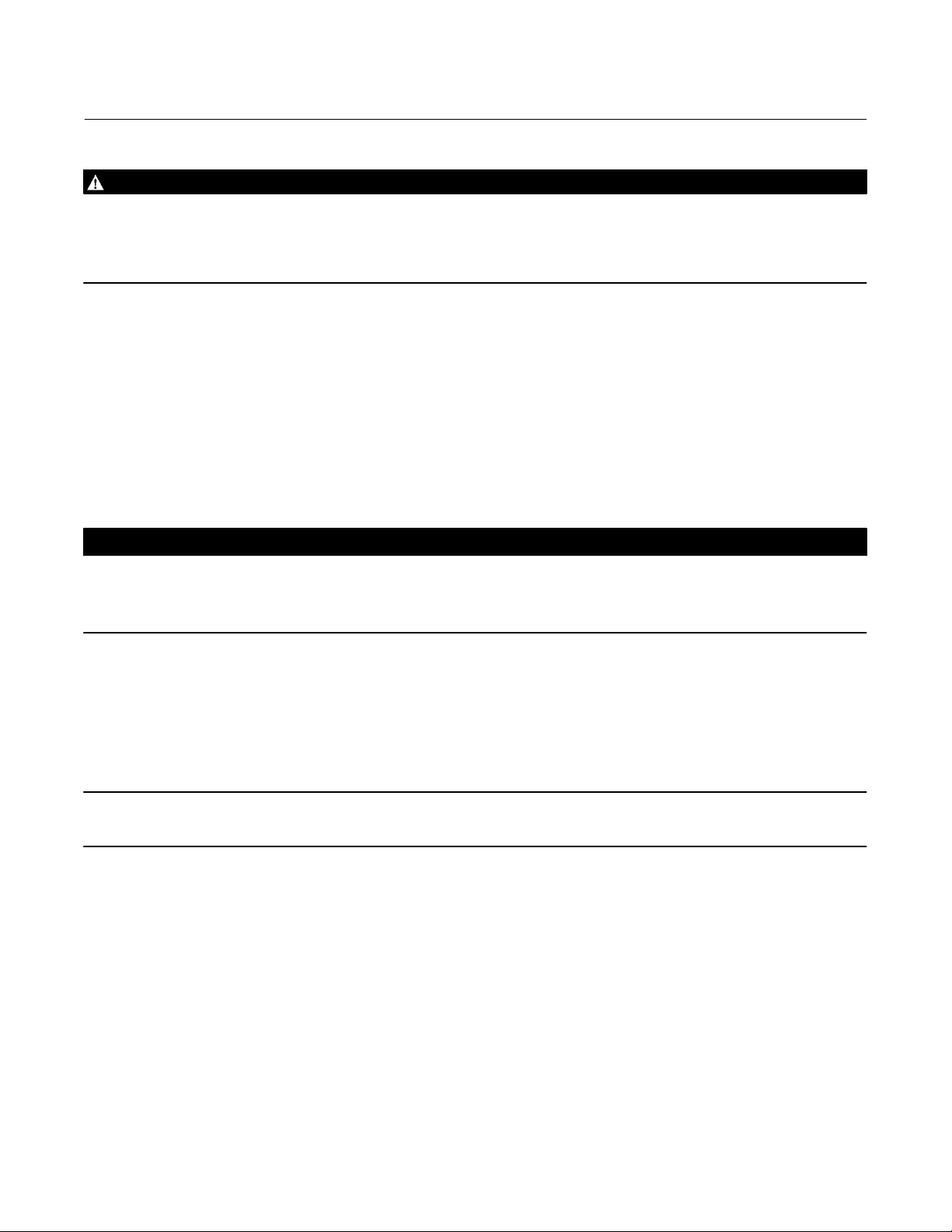
Instruction Manual
D103785X012
Maintenance and Troubleshooting
November 2019
WARNING
Personal injury, property damage, or disruption of process control can result if the cable assemblies/wiring are damaged
when attaching the cover to the module base assembly.
Ensure that the cable assemblies/ wiring are positioned in the cavity of the module base so they do not get compressed or
damaged when attaching the cover to the module base assembly in step 6.
6. Attach the cover (key 43) to the module base assembly.
7. For sliding‐stem applications only, install the protective shield onto the side of the replacement module base
assembly (refer to figure 6‐1).
Submodule Maintenance
The base unit's module base contains the following submodules: I/P converter, PWB assembly, and pneumatic relay. If
problems occur, these submodules may be removed from the module base and replaced with new submodules. After
replacing a submodule, the module base may be put back into service.
CAUTION
Exercise care when performing maintenance on the module base. Reinstall the cover to protect the I/P converter and
gauges when servicing other submodules.
In order to maintain accuracy specifications, do not strike or drop the I/P converter during submodule maintenance.
I/P Converter
Refer to figure 7‐2 for key number locations. The I/P converter (key 41) is located on the front of the module base.
Note
After I/P converter submodule replacement, calibrate the digital valve controller to maintain accuracy specifications.
Replacing the I/P Filter
A screen in the supply port beneath the I/P converter serves as a secondary filter for the supply medium. To replace this
filter, perform the following procedure:
1. Remove the I/P converter (key 41) and shroud (key 169) as described in the Removing the I/P Converter procedure.
2. Remove the screen (key 231) from the supply port.
71
Page 72

Maintenance and Troubleshooting
November 2019
Instruction Manual
D103785X012
3. Install a new screen in the supply port as shown in figure 6‐3.
4. Inspect the O‐ring (key 39) in the I/P output port; if necessary, replace it.
5. Reinstall the I/P converter (key 41) and shroud (key 169) as described in the Replacing the I/P Converter procedure.
Figure 6‐3. I/P Filter Location
O‐RING LOCATED
IN I/P CONVERTER
OUTPUT PORT
W8072
SCREEN (FILTER) LOCATED IN I/P
CONVERTER SUPPLY PORT
Removing the I/P Converter
1. Remove the front cover (key 43), if not already removed.
2. Refer to figure 6‐4. Using a 2.5 mm hex socket wrench, remove the four socket‐head screws (key 23) that attach the
shroud (key 169) and I/P converter (key 41) to the module base (key 2).
3. Remove the shroud (key 169); then pull the I/P converter (key 41) straight out of the module base (key 2). Be
careful not to damage the two electrical leads that come out of the base of the I/P converter.
4. Ensure that the O‐ring (key 39) and screen (key 231) stay in the module base and do not come out with the I/P
converter (key 41).
Replacing the I/P Converter
1. Refer to figure 6‐3. Inspect the condition of the O‐ring (key 39) and screen (key 231) in the module base (key 2).
Replace them, if necessary. Apply silicone lubricant to the O‐rings.
2. Ensure the two boots (key 210) shown in figure 6‐4 are properly installed on the electrical leads.
3. Install the I/P converter (key 41) straight into the module base (key 2), taking care that the two electrical leads feed
into the guides in the module base. These guides route the leads to the printed wiring board assembly submodule.
4. Install the shroud (key 169) over the I/P converter (key 41).
5. Install the four socket‐head screws (key 23) and evenly tighten them in a crisscross pattern to a final torque of
1.6 NSm (14 lbfSin).
6. After replacing the I/P converter, calibrate travel or perform touch‐up calibration to maintain accuracy
specifications.
72
Page 73
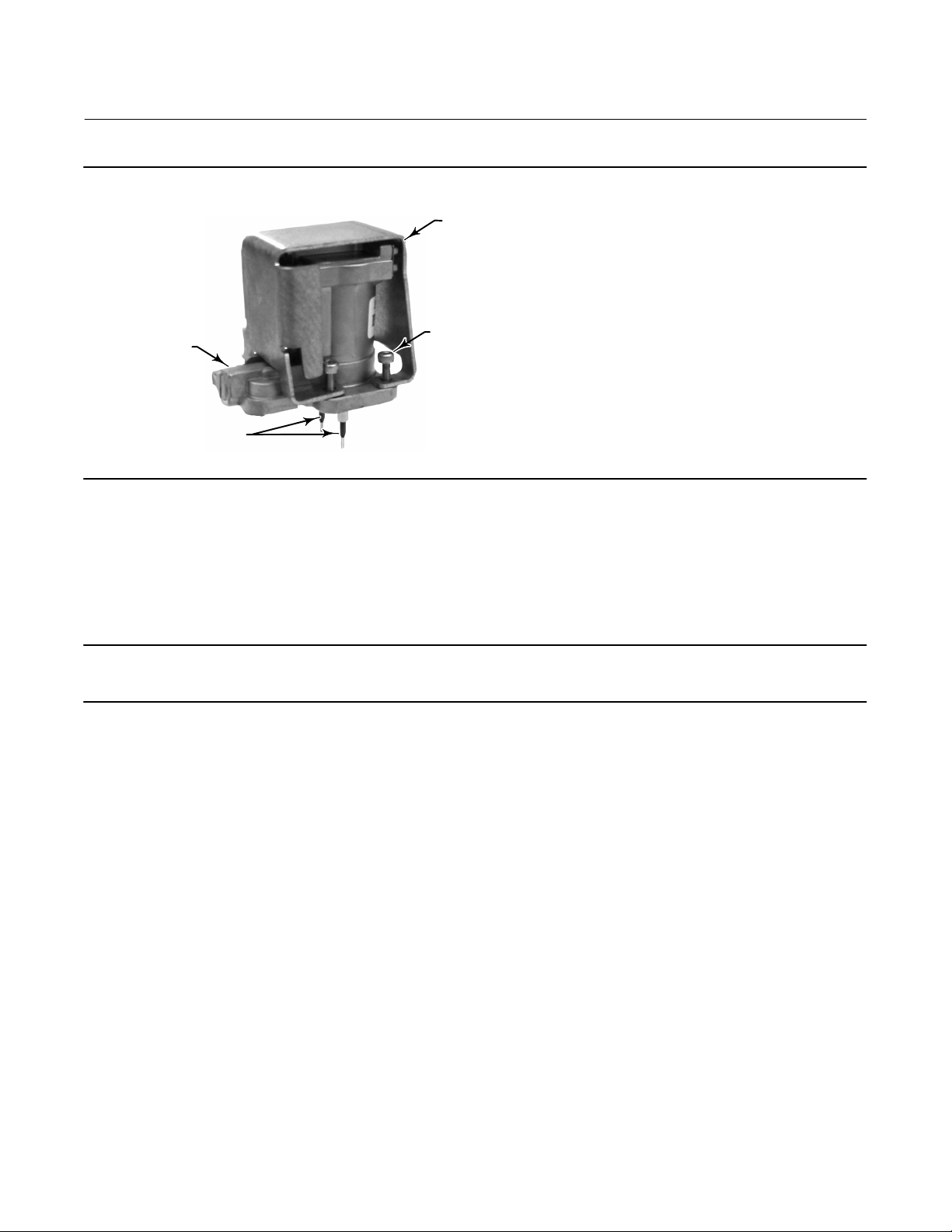
Instruction Manual
D103785X012
Figure 6‐4. I/P Converter
Maintenance and Troubleshooting
November 2019
SHROUD
(KEY 169)
I/P CONVERTER
(KEY 41)
W9328
BOOTS
(KEY 210)
SOCKET‐HEAD
SCREWS (4)
(KEY 23)
PWB (Printed Wiring Board) Assembly
Refer to figure 7‐2 for key number locations. The PWB assembly (key 50) is located on the back of the module base
assembly (key 2).
Note
If the PWB assembly submodule is replaced, calibrate and configure the digital valve controller to maintain accuracy specifications.
Removing the Printed Wiring Board Assembly
1. Separate the module base from the housing by performing the Removing the Module Base procedure.
2. Remove three screws (key 33).
3. Lift the PWB assembly (key 50) straight out of the module base (key 2).
4. Ensure that the O‐rings (key 40) remain in the pressure sensor bosses on the module base assembly (key 2) after the
PWB assembly (key 50) has been removed.
Replacing the PWB Assembly and Setting the DIP Switch
1. Apply silicone lubricant to the pressure sensor O‐rings (key 40) and install them on the pressure sensor bosses in the
module base assembly.
2. Properly orient the PWB assembly (key 50) as you install it into the module base. The two electrical leads from the
I/P converter (key 41) must guide into their receptacles in the PWB assembly and the pressure sensor bosses on the
module base must fit into their receptacles in the PWB assembly.
3. Push the PWB assembly (key 50) into its cavity in the module base.
4. Install and tighten three screws (key 33) to a torque of 1 NSm (10.1 lbfSin).
73
Page 74
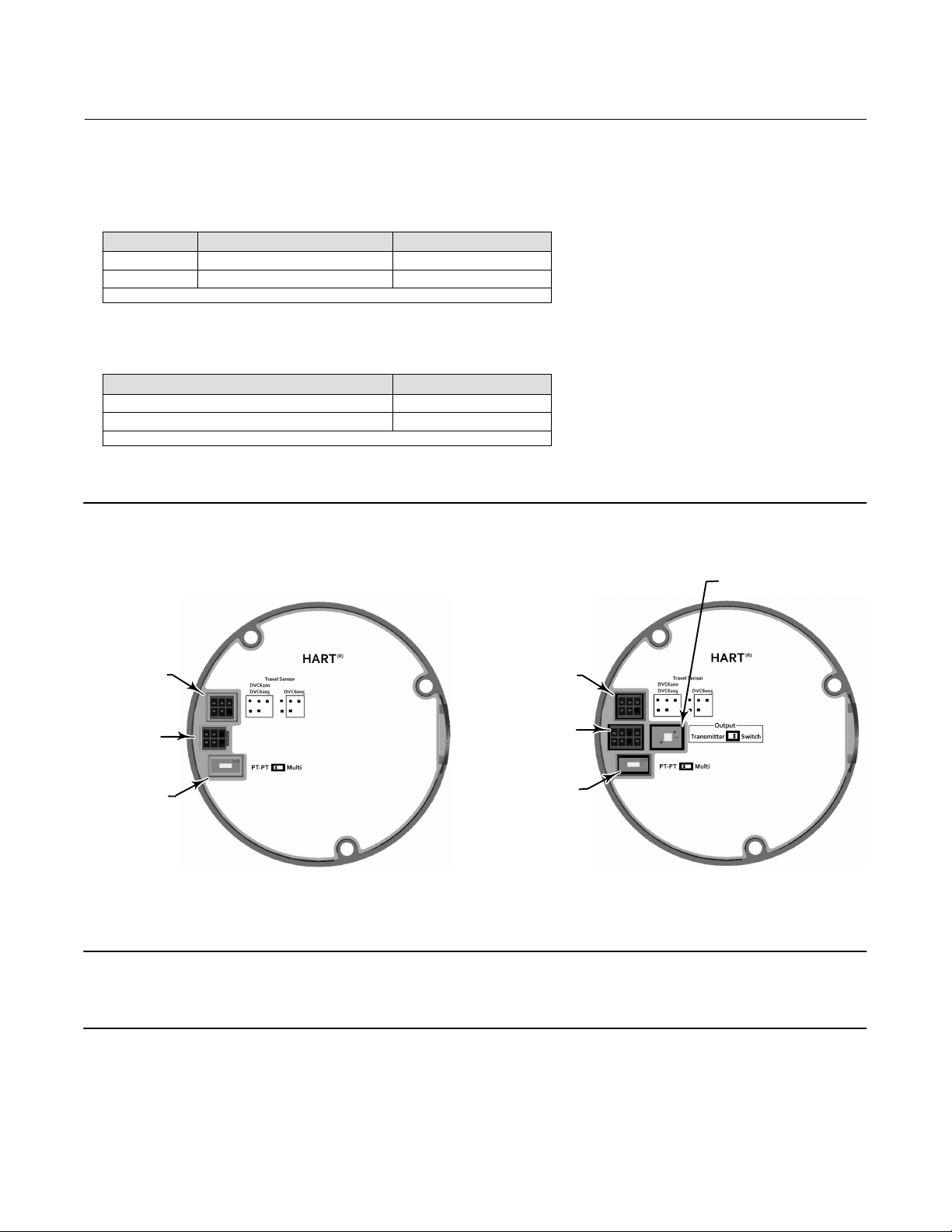
Maintenance and Troubleshooting
(1)
(1)
November 2019
Instruction Manual
D103785X012
5. Set the DIP switch on the PWB assembly according to table 6‐2. On units that have the optional 4-20 mA position
transmitter or switch hardware installed, set the Transmitter or Switch option according to table 6‐3.
Table 6‐2. DIP Switch Configuration
Switch Label Operational Mode DIP Switch Position
PT-PT 420 mA PointtoPoint Loop LEFT
Multi 24 VDC MultiDrop Loop RIGHT
1. Refer to figure 6‐5 for switch location.
Table 6‐3. Output Switch Configuration
Switch Label/Function DIP Switch Position
Transmitter LEFT
Switch RIGHT
1. Refer to figure 6‐5 for switch location.
Figure 6‐5. Printed Wiring Board (PWB) Connections and Settings
TRANSMITTER/SWITCH
SELECTION
TRAVEL SENSOR
CONNECTOR
TERMINAL BOX
CONNECTOR
OPERATIONAL
MODE SELECTION
X0463
TRAVEL SENSOR
CONNECTOR
TERMINAL BOX
CONNECTOR
OPERATIONAL
MODE SELECTION
X0432
Note
For the digital valve controller to operate with a 4 to 20 mA control signal, be sure the DIP switch is in the point‐to‐point loop
position.
6. Reassemble the module base to the housing by performing the Replacing the Module Base procedure.
7. Setup and calibrate the DVC6005 HW2 base unit.
74
Page 75

Instruction Manual
D103785X012
Maintenance and Troubleshooting
November 2019
Pneumatic Relay
Refer to figure 7‐2 for key number locations. The pneumatic relay (key 24) is located on the front of the module base.
Note
After relay submodule replacement, calibrate the digital valve controller to maintain accuracy specifications.
Removing the Pneumatic Relay
1. Loosen the four screws that attach the relay (key 24) to the module base. These screws are captive in the relay.
2. Remove the relay.
Replacing the Pneumatic Relay
1. Visually inspect the holes in the module base to ensure they are clean and free of obstructions. If cleaning is
necessary, do not enlarge the holes.
2. Apply silicone lubricant to the relay seal and position it in the grooves on the bottom of the relay as shown in
figure 6‐6. Press small seal retaining tabs into retaining slots to hold relay seal in place.
3. Position the relay (with shroud) on the module base. Tighten the four screws, in a crisscross pattern, to a final
torque of 2 NSm (20.7 lbfSin).
4. Using the Device Communicator, verify that the value for the parameter Relay matches the relay type installed.
5. After replacing the relay and verifying the relay type, calibrate travel or perform touch‐up calibration to maintain
accuracy specifications
Figure 6‐6. Pneumatic Relay Assembly
W8074
RELAY SEAL
75
Page 76

Maintenance and Troubleshooting
November 2019
Instruction Manual
D103785X012
Gauges, Pipe Plugs, or Tire Valves
Depending on the options ordered, the DVC6000 HW2 will be equipped with either gauges (key 47), pipe plugs (key
66), or tire valves (key 67). Single‐acting instruments will also have a screen (key 236, figure 7‐3). These are located on
the top of the module base next to the relay.
Perform the following procedure to replace the gauges, tire valves, or pipe plugs. Refer to figure 7‐2 for key number
locations.
1. Remove the front cover (key 43).
2. Remove the gauge, pipe plug, or tire valve as follows:
For gauges (key 47), the flats are on the gauge case. Use a wrench on the flats of the gauge to remove the gauge from
the module base. For double‐acting instruments, to remove the supply gauge remove one of the output gauges.
For pipe plugs (key 66) and tire valves (key 67), use a wrench to remove these from the module base.
3. Apply pipe thread sealant (key 64) to the threads of the replacement gauges, pipe plugs, or tire valves.
4. Using a wrench, screw the gauges, pipe plugs, or tire valves into the module base.
Terminal Box
WARNING
Refer to the Maintenance WARNING at the beginning of this section.
Refer to figure 7‐2 for key number locations.
The terminal box is located on the housing and contains the terminal strip assembly for field wiring connections.
Removing the Terminal Box
WARNING
To avoid personal injury or property damage caused by fire or explosion, remove power to the instrument before removing
the terminal box cover in an area which contains a potentially explosive atmosphere or has been classified as hazardous.
1. Loosen the set screw (key 58) in the cap (key 4) so that the cap can be unscrewed from the terminal box.
2. After removing the cap (key 4), note the location of field wiring connections and disconnect the field wiring from
the terminal box.
3. Separate the module base from the housing by performing the Removing the Module Base procedure.
4. Remove the screw (key 72). Pull the terminal box assembly straight out of the housing.
5. Remove two wire retainers (key 44), internal and external to the terminal box.
76
Page 77
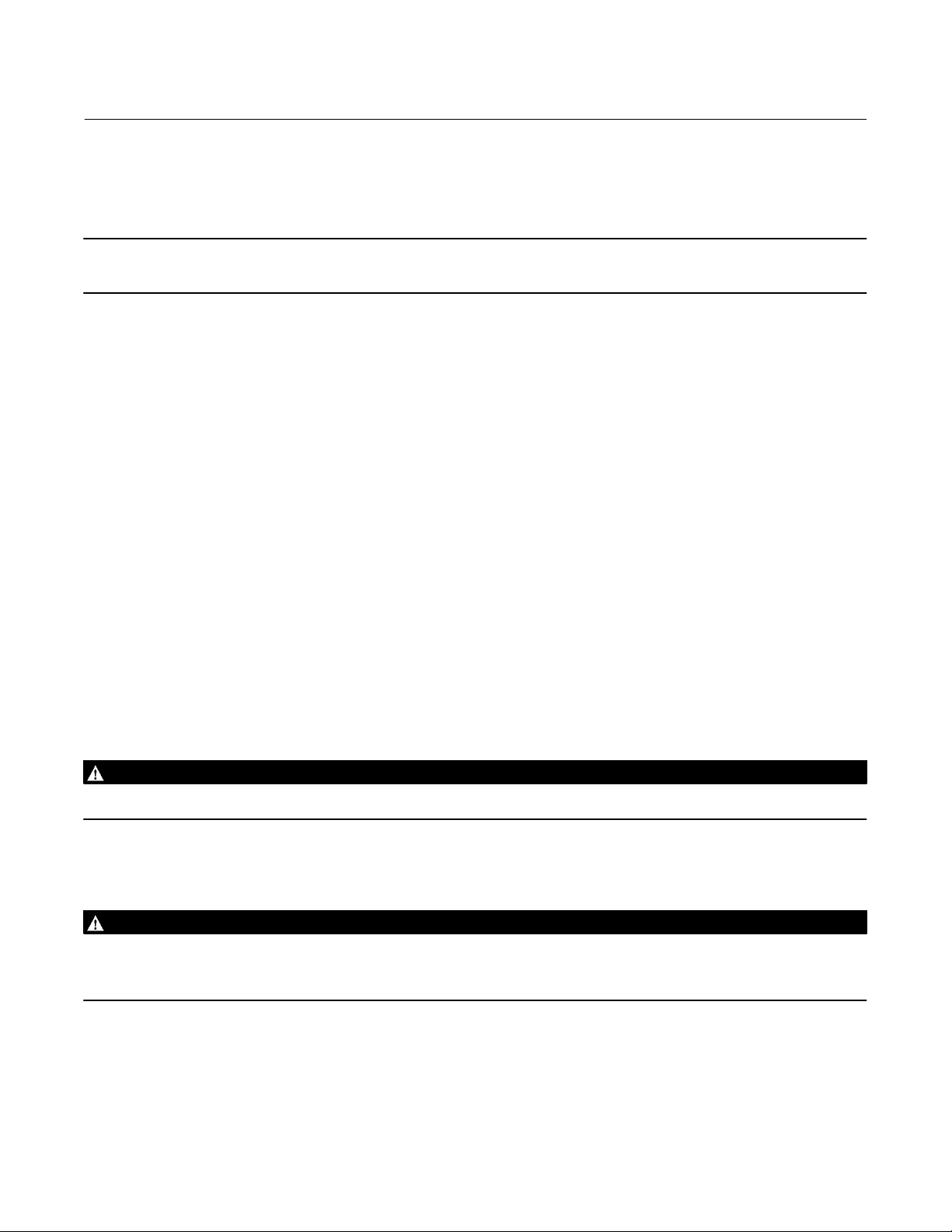
Instruction Manual
D103785X012
Maintenance and Troubleshooting
November 2019
Replacing the Terminal Box
Note
Inspect all O‐rings for wear and replace as necessary.
1. Install two wire retainers (key 44), internal and external to the terminal box.
2. Apply silicone lubricant to the O‐ring (key 34) and install the O‐ring over the stem of the terminal box.
3. Insert the terminal box assembly stem into the housing until it bottoms out. Position the terminal box assembly so
that the hole for the screw (key 72) in the terminal box aligns with the threaded hole in the housing. Install the
screw (key 72).
4. Connect the terminal box connector to the PWB assembly (key 50). Orientation of the connector is required.
5. Reassemble the module base to the housing by performing the Replacing the Module Base procedure.
6. Reconnect the field wiring as noted in step 2 in the Removing the Terminal Box procedure.
7. Apply silicone lubricant to the O‐ring (key 36) and install the O‐ring over the 2‐5/8 inch threads of the terminal box.
Use of a tool is recommended to prevent cutting the O‐ring while installing it over the threads.
8. Apply lubricant (key 63) to the 2‐5/8 inch threads on the terminal box to prevent seizing or galling when the cap is
installed.
9. Screw the cap (key 4) onto the terminal box until no gap remains.
10. Install the set screw (key 58) into the cap (key 4). Secure the cap by engaging the set screw.
11. Apply sealant (key 64) to the conduit entrance plug (key 62) and install it into the unused conduit entry of the
terminal box.
Travel Sensor
WARNING
Refer to the Maintenance WARNING at the beginning of this section.
Replacing the travel sensor requires removing the remote feedback unit from the actuator.
WARNING
To avoid personal injury or property damage caused by fire or explosion, remove power to the instrument before removing
the travel sensor assembly in an area which contains a potentially explosive atmosphere or has been classified as
hazardous.
77
Page 78

Maintenance and Troubleshooting
November 2019
Instruction Manual
D103785X012
Disassembly
Note
If the feedback arm (key 79) or feedback arm assembly (key 84) is removed from the digital valve controller, the travel sensor
assembly [i.e. potentiometer/bushing assembly (key 223)] must be recalibrated.
DVC6015 Remote Feedback Unit
Refer to figure 7‐4 for key number locations.
1. Remove piping and fittings from the instrument.
2. Disconnect the adjustment arm from the connector arm and the feedback arm, see figure 6‐7.
3. Remove the instrument from the actuator.
4. Loosen the screw (key 80) that secures the feedback arm (key 79) to the travel sensor shaft.
5. Remove the feedback arm (key 79) from the travel sensor shaft.
6. Disconnect the three travel sensor assembly wires from the terminals.
7. Remove the screw (key 72) that fastens the travel sensor assembly to the housing.
8. Pull the travel sensor assembly (key 223) straight out of the housing.
Figure 6‐7. FIELDVUE DVC6015 Adjustment Arm
FEEDBACK ARM (KEY 79)
ADJUSTMENT ARM
CONNECTOR ARM
78
X0910
Page 79
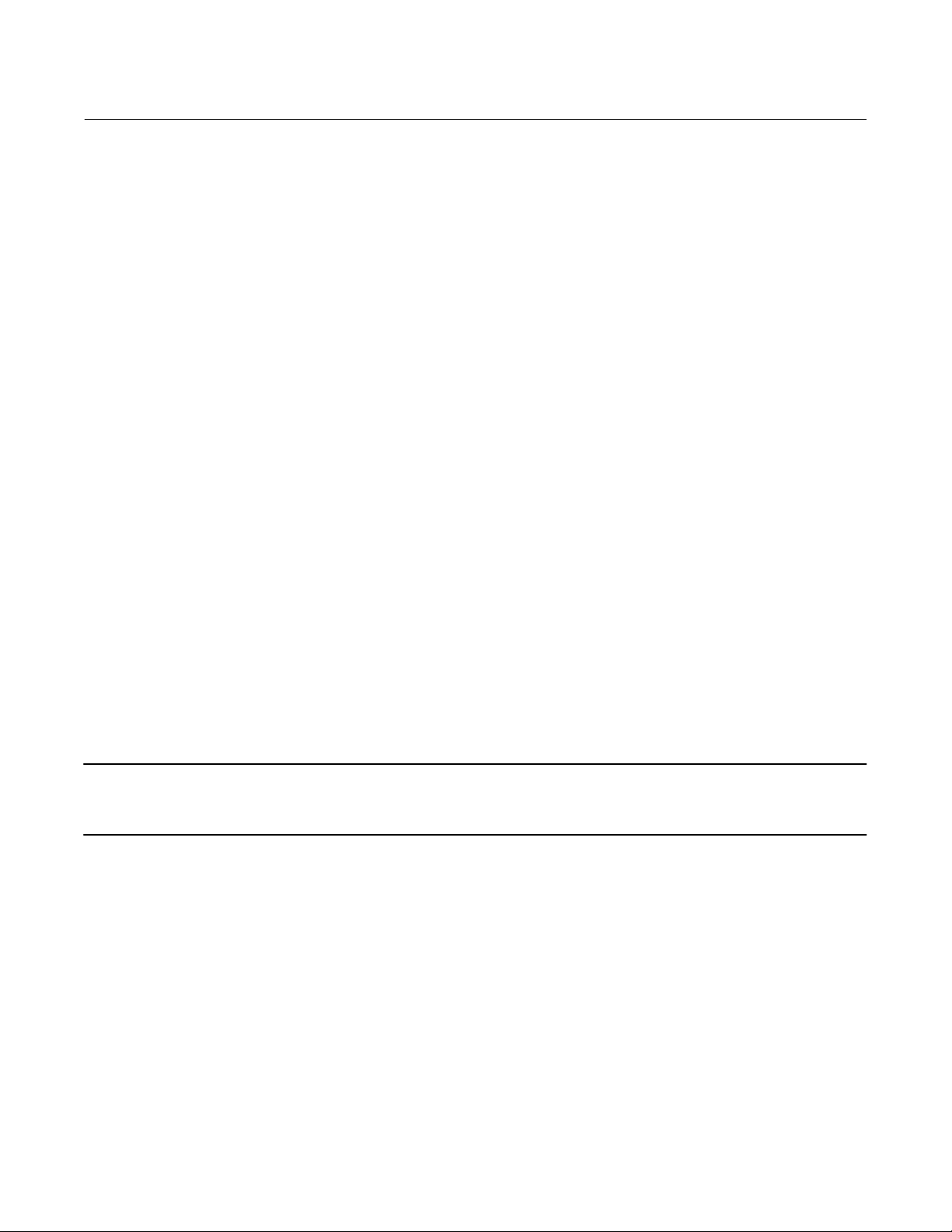
Instruction Manual
D103785X012
Maintenance and Troubleshooting
November 2019
DVC6025 Remote Feedback Unit
Refer to figure 7‐5 for key number locations.
1. Remove piping and fittings from the instrument.
2. Remove the instrument from the actuator.
3. Disconnect the bias spring (key 82) from the feedback arm assembly (key 84) and the arm assembly (key 91).
Remove the mounting bracket (key 74) from the back of the digital controller. If the torsion spring (key 93) needs to
be replaced, ensure that the shaft on which it is installed is smooth and free of rough spots. Replace the entire
feedback arm assembly if necessary.
4. Loosen the screw (key 80) that secures the arm assembly to the travel sensor assembly shaft.
5. Remove the arm assembly (key 91) from the travel sensor assembly shaft.
6. Disconnect the three travel assembly wires from the terminals.
7. Remove the screw (key 72) that fastens the travel sensor assembly to the housing.
8. Pull the travel sensor assembly (key 223) straight out of the housing.
DVC6035 Remote Feedback Unit
Refer to figure 7‐6 for key number locations.
1. Remove piping and fittings from the instrument.
2. Remove the instrument from the actuator. Loosen the screw (key 80) that secures the feedback arm (key 79) to the
travel sensor shaft. Remove the feedback arm from the travel sensor assembly shaft.
3. Disconnect the three travel sensor assembly wires from the terminals.
4. From within the housing, unscrew the travel sensor assembly (key 223) from the housing.
Assembly
Note
If the feedback arm (key 79) or feedback arm assembly (key 84) is removed from the digital valve controller, the travel sensor
assembly must be recalibrated.
DVC6015 Remote Feedback Unit
Refer to figure 7‐4 for key number locations.
1. Insert the travel sensor assembly (key 223) into the housing (key 1). Secure the assembly with screw (key 72).
2. Connect the travel sensor assembly wires to the terminals as follows:
red terminal 1
white terminal 2
black terminal 3
3. Loosely assemble the bias spring (key 78), screw (key 80), plain washer (key 163), and nut (key 81) to the feedback
arm (key 79), if not already installed.
4. Attach the feedback arm (key 79) to the travel sensor assembly shaft.
79
Page 80

Maintenance and Troubleshooting
November 2019
Instruction Manual
D103785X012
5. Using a Device Communicator, perform the appropriate Travel Sensor Adjust procedure in the Calibration section.
Install the remote feedback unit on the actuator when the travel sensor adjustment is complete.
Note
If a Device Communicator is not available, perform the Travel Sensor Adjustment with Multimeter procedure below.
Travel Sensor Adjustment with a Multimeter (DVC6015)
1. Align the feedback arm (key 79) to the housing (key 1) by inserting the alignment pin (key 46) through the hole
marked “A” on the feedback arm. Fully engage the alignment pin into the tapped hole in the side of the housing.
Position the feedback arm so that the surface is flush with the end of the travel sensor shaft.
2. Connect a multimeter set to a resistance range of 50,000 ohms. Measure the resistance between terminals 1 and 3
of the remote feedback unit. Refer to figure 6‐8 for terminal location. The resistance should be between 40,000 and
50,000 ohms.
3. Multiply the result in step 2 by 0.046 to get a calculated resistance. The calculated resistance should be in the range
of 1840 to 2300 ohms.
4. Re‐range the multimeter to a resistance of 3000 ohms between terminals 2 and 3 of the remote feedback unit.
Refer to figure 6‐8 for terminal location.
5. Adjust the travel sensor shaft to obtain the calculated resistance determined in step 3, $100 ohms.
Note
In the next step, be sure the feedback arm surface remains flush with the end of the travel sensor shaft.
6. While observing the resistance, tighten the screw (key 80) to secure the feedback arm to the travel sensor shaft. Be
sure the resistance reading remains at the calculated resistance determined in step 3, $100 ohms. Paint the screw
to discourage tampering with the connection.
7. Disconnect the multimeter from the travel sensor connector.
8. Travel sensor adjustment is complete. Install the remote feedback unit on the actuator.
DVC6025 Feedback Unit
Refer to figure 7‐5 for DVC6025 key number locations.
1. Insert the travel sensor assembly (key 223) into the housing. Secure the assembly with screw (key 72).
2. Connect the travel sensor assembly wires to the terminals as follows:
red terminal 1
white terminal 2
black terminal 3
3. Loosely assemble the screw (key 80), plain washer (key 163), and nut (key 81) to the arm assembly (key 91), if not
already installed.
4. Attach the arm assembly (key 91) to the travel sensor assembly (key 223) shaft.
80
Page 81

Instruction Manual
D103785X012
Figure 6‐8. Remote Feedback Terminals; Potentiometer Resistance Measurement
TERMINAL 2
TERMINAL 3
TERMINAL 1
Maintenance and Troubleshooting
November 2019
5. Using a Device Communicator, perform the appropriate Travel Sensor Adjust procedure in the Calibration section.
Install the remote feedback unit on the actuator when travel sensor adjustment is complete.
Note
If a Device Communicator is not available, perform the Travel Sensor Adjustment with Multimeter procedure below.
Travel Sensor Adjustment with a Multimeter (DVC6025)
1. Connect a multimeter set to a resistance range of 50,000 ohms. Measure the resistance between terminals 1 and 3
of the remote feedback unit. Refer to figure 6‐8 for terminal location. The resistance should be between 40,000 and
50,000 ohms.
2. Multiply the result in step 1 by 0.142 to get a calculated resistance. The calculated resistance should be in the range
of 5680 to 7100 ohms.
3. Re‐range the multimeter to a resistance of 7000 ohms between terminals 2 and 3 of the remote feedback unit.
Refer to figure 6‐8 for terminal location.
4. Hold the arm assembly (key 91) in a fixed position so that the arm is parallel to the housing back plane and pointing
toward the terminal box. Position the arm assembly so that the outer surface is flush with the end of the travel
sensor shaft.
5. Adjust the travel sensor shaft to obtain the calculated resistance determined in step 2, $100 ohms.
Note
In the next step, be sure the arm assembly outer surface remains flush with the end of the travel sensor shaft.
81
Page 82

Maintenance and Troubleshooting
November 2019
Instruction Manual
D103785X012
6. While observing the resistance, tighten the screw (key 80) to secure the feedback arm to the travel sensor shaft. Be
sure the resistance reading remains at the calculated resistance determined in step 2, $100 ohms. Paint the screw
to discourage tampering with the connection.
7. Disconnect the multimeter from the travel sensor connector.
8. Apply anti‐seize (key 64) to the pin portion of the arm assembly (key 91).
9. Position the mounting bracket over the back of the digital valve controller. Push the feedback arm assembly
(key 84) toward the housing and engage the pin of the arm assembly into the slot in the feedback arm.
10. Install the mounting bracket (key 74).
11. Install the bias spring (key 82) as shown in figure 6‐9.
12. Travel sensor adjustment is complete. Install the remote feedback unit on the actuator.
Figure 6‐9. FIELDVUE DVC6025 digital Valve Controller, Bias Spring (key 82) Installation
BIAS SPRING
(KEY 82)
FEEDBACK ARM
ASSEMBLY
(KEY 84)
ARM ASSEMBLY
(KEY 91)
NOTE:
INSTALL BIAS SPRING WITH SMALLER DIAMETER HOOK CONNECTED TO ARM ASSEMBLY (KEY 91)
AND WITH BOTH HOOK OPENINGS TOWARD CENTER OF BRACKET.
DVC6035 Remote Feedback Unit
Refer to figure 7‐6 for DVC6035 key number locations.
1. Apply lubricant (key 63) to the travel sensor assembly threads.
2. Screw the travel sensor assembly (key 223) into the housing until it is tight.
3. Connect the travel sensor wires to the terminals as follows:
red terminal 1
white terminal 2
black terminal 3
82
Page 83

Instruction Manual
D103785X012
Maintenance and Troubleshooting
November 2019
4. Loosely assemble the bias spring (key 78), screw (key 80), plain washer (key 163), and nut (key 81) to the feedback
arm (key 79), if not already installed.
5. Attach the feedback arm (key 79) to the travel sensor shaft.
6. Using a Device Communicator, perform the appropriate Travel Sensor Adjust procedure in the Calibration section.
Install the remote feedback unit on the actuator when travel sensor adjustment is complete.
Note
If a Device Communicator is not available, perform the Travel Sensor Adjustment with a Multimeter procedure below.
Travel Sensor Adjustment with a Multimeter (DVC6035)
1. Align the feedback arm (key 79) to the housing (key 1) by inserting the alignment pin (key 46) through the hole
marked “A” on the feedback arm. Fully engage the alignment pin into the tapped hole in the housing. Position the
feedback arm so that the outer surface is flush with the end of the travel sensor shaft.
2. Connect a multimeter set to a resistance range of 50,000 ohms. Measure the resistance between terminals 1 and 3
of the remote feedback unit. Refer to figure 6‐8 for terminal location. The resistance should be between 40,000 and
50,000 ohms.
3. Multiply the result in step 2 by 0.042 to get a calculated resistance. The calculated resistance should be in the range
of 1680 to 2100 ohms.
4. Re‐range the multimeter to a resistance of 3000 ohms between terminals 2 and 3 of the remote feedback unit.
Refer to figure 6‐8 for terminal location.
5. Adjust the travel sensor shaft to obtain the calculated resistance determined in step 3, $100 ohms.
Note
In the next step, be sure the feedback arm outer surface remains flush with the end of the travel sensor shaft.
6. While observing the resistance, tighten the screw (key 80) to secure the feedback arm to the travel sensor shaft. Be
sure the resistance reading remains at the calculated resistance determined in step 3, $100 ohms. Paint the screw
to discourage tampering with the connection.
7. Disconnect the multimeter from the travel sensor connector.
8. Travel sensor adjustment is complete. Install the remote feedback unit on the actuator as described in the
Installation section.
83
Page 84

Maintenance and Troubleshooting
November 2019
Instruction Manual
D103785X012
Troubleshooting
If communication or output difficulties are experienced with the instrument, refer to the troubleshooting chart in
table 6‐4. Also see the DVC6000 HW2 Troubleshooting Checklist on page 87.
Checking Voltage Available
WARNING
Personal injury or property damage caused by fire or explosion may occur if this test is attempted in an area which contains
a potentially explosive atmosphere or has been classified as hazardous.
To check the Voltage Available at the instrument, perform the following:
1. Connect the equipment in figure 2‐3 to the field wiring in place of the FIELDVUE instrument.
2. Set the control system to provide maximum output current.
3. Set the resistance of the 1 kilohm potentiometer shown in figure 2‐3 to zero.
4. Record the current shown on the milliammeter.
5. Adjust the resistance of the 1 kilohm potentiometer until the voltage read on the voltmeter is 10.0 volts.
6. Record the current shown on the milliammeter.
7. If the current recorded in step 6 is the same as that recorded in step 4 (± 0.08 mA), the voltage available is
adequate.
8. If the voltage available is inadequate, refer to Section 2, Wiring Practices.
Restart Processor
This is a “soft” reset of the device. This procedure can only be performed while the instrument is out of service. A soft
reset will immediately put into effect changes that have been sent to the instrument. Also, if the device is configured
to shutdown on an alert, the soft reset will clear the shutdown.
84
Page 85

Instruction Manual
D103785X012
Table 6‐4. Instrument Troubleshooting
Symptom Possible Cause Action
1. Analog input reading at
instrument does not match
actual current provided.
2. Instrument will not
communicate.
3. Instrument will not
calibrate, has sluggish
performance or oscillates.
1a. Control mode not Analog. 1a. Check the control mode using the Device Communicator. If
1b. Low control system compliance voltage. 1b. Check system compliance voltage (see Wiring Practices in
1c. Instrument shutdown due to self test failure. 1c. Check instrument status using the Device Communicator
1d. Analog input sensor not calibrated. 1d. Calibrate the analog input sensor (see Analog Input
1e. Current leakage. 1e. Excessive moisture in the terminal box can cause current
2a. Insufficient Voltage Available. 2a. Calculate Voltage Available (see Wiring Practices in the
2b. Controller output Impedance too low. 2b. Install a HART filter after reviewing Control System
2c. Cable capacitance too high. 2c. Review maximum cable capacitance limits (see Wiring
2d. HART filter improperly adjusted. 2d. Check filter adjustment (see the appropriate HART filter
2e. Improper field wiring. 2e. Check polarity of wiring and integrity of connections. Make
2f. Controller output providing less than 4 mA to loop. 2f. Check control system minimum output setting, which should
2g. Disconnected loop wiring cable at PWB. 2g. Verify connectors are plugged in correctly.
2h. PWB DIP switch not set properly. 2h. Check for incorrect setting or broken DIP switch on the back
2j. PWB failure. 2j. Use a 4-20 mA current source to apply power to the
2k. Polling address incorrect. 2k. Use the Device Communicator to set the polling address
2l. Defective terminal box. 2l. Check continuity from each screw terminal to the
2m. Defective Device Communicator or ValveLink
modem cable.
2n. ValveLink modem defective or not compatible
with PC.
2p. ValveLink hardlock defective or not programmed. 2p. Replace if defective or return to factory for programming.
3a. Travel sensor seized, will not turn. 3a. Rotate feedback arm to ensure it moves freely. If not, replace
3b. Broken travel sensor wire(s). 3b. Inspect wires for broken solder joint at potentiometer or
3c. Travel sensor misadjusted. 3c. Perform Travel Sensor Adjust procedure in the Calibration
3d. Open travel sensor. 3d. Check for continuity in electrical travel range. If necessary,
3e. Cables not plugged into PWB correctly. 3e. Inspect connections and correct.
3f. Feedback arm loose on potentiometer. 3f. Perform Travel Sensor Adjust procedure in the Calibration
Maintenance and Troubleshooting
November 2019
in the Digital or Test mode, the instrument receives its set point
as a digital signal. Control is not based on input current. Change
Control Mode to Analog.
the Installation section.
(see Viewing Instrument Status in the Viewing Device
Information section).
Calibration in the Calibration section).
leakage. Typically the current will vary randomly if this is the
case. Allow the inside of the terminal box to dry, then retest.
Installation section). Voltage Available should be greater than or
equal to 10 VDC.
Compliance Voltage requirements (see Wiring Practices in the
Installation section).
Practices in the Installation section).
instruction manual).
sure cable shield is grounded only at the control system.
not be less than 3.8 mA.
of the PWB. Reset switch or replace PWB, if switch is broken. See
table 6‐2 for switch setting information
instrument. Terminal voltage across the LOOP+ and LOOPterminals should be 8 to 9.5 VDC. If the terminal voltage is not 8
to 9.5 VDC, replace the PWB.
(refer to the Detailed Setup section). From the Utility menu,
select Configure Communicator and Polling. Select Always Poll. Set
the instrument polling address to 0.
corresponding PWB connector pin. If necessary, replace the
terminal box assembly.
2m. If necessary, repair or replace cable.
2n. Replace ValveLink modem.
the travel sensor (pot/bushing) assembly.
broken wire. Replace travel sensor (pot/bushing) assembly.
section.
replace pot/bushing assembly.
section.
85
Page 86

Maintenance and Troubleshooting
November 2019
Table 6‐4. Instrument Troubleshooting (Continued)
3. Instrument will not
calibrate, has sluggish
performance or oscillates.
4. ValveLink diagnostic tests
provide erroneous results.
5. Device Communicator
does not turn on.
3g. Feedback arm bent/damaged or bias spring
missing/damaged.
3h. Configuration errors. 3h. Verify configuration:
3j. Restricted pneumatic passages in I/P converter. 3j. Check screen in I/P converter supply port of the module base.
3k. O‐ring(s) between I/P converter ass'y missing or hard
and flattened losing seal.
3l. I/P converter ass'y damaged/corroded/clogged. 3l. Check for bent flapper, open coil (continuity), contamination,
3m. I/P converter ass'y out of spec. 3m. I/P converter assembly nozzle may have been adjusted.
3n. Defective module base seal. 3n. Check module base seal for condition and position. If
3p. Defective relay. 3p. Depress relay beam at adjustment location in shroud, look
3q. Defective 67CFR regulator, supply pressure gauge
jumps around.
4a. Bent or defective pressure sensor. 4a. Replace PWB.
4b. Pressure sensor O‐ring missing. 4b. Replace O‐ring.
5a. Battery pack not charged. 5a. Charge battery pack.
Instruction Manual
D103785X012
ActionPossible CauseSymptom
3g. Replace feedback arm and bias spring.
If necessary, set protection to None.
If Out of Service, place In Service.
Check:
Travel Sensor Motion
Tuning set
Zero control signal
Feedback Connection
Control mode (should be Analog)
Restart control mode (should be Analog)
Replace if necessary. If passages in I/P converter restricted,
replace I/P converter.
3k. Replace O‐ring(s).
staining, or dirty air supply. Coil resistance should be between
1680 ‐ 1860 ohms. Replace I/P assembly if damaged, corroded,
clogged, or open coil.
Verify drive signal (55 to 80% for double‐acting; 60 to 85% for
single‐acting) with the valve off the stops. Replace I/P converter
ass'y if drive signal is continuously high or low.
necessary, replace seal.
for increase in output pressure. Remove relay, inspect relay seal.
Replace relay seal or relay if I/P converter ass'y good and air
passages not blocked. Check relay adjustment.
3q. Replace 67CFR regulator.
Note: Battery pack can be charged while attached to the Device
Communicator or separately. The Device Communicator is fully
operable while the battery pack is charging. Do not attempt to
charge the battery pack in a hazardous area.
86
Page 87

Instruction Manual
D103785X012
Maintenance and Troubleshooting
November 2019
DVC6000 HW2 Troubleshooting Checklist
1. Instrument serial number as read from nameplate ________________________________________________
2. Is the digital valve controller responding to the control signal? Yes _________ No _________
If not, describe ___________________________________________________________________________
3. Measure the voltage across the “Loop -” and Loop +” terminal box screws when the commanded current is 4.0 mA
and 20.0 mA: __________V @ 4.0 mA __________V @ 20.0 mA.
(These values should be around 8.6 V @ 4.0 mA and 8.8 V @ 20 mA.)
4. Is it possible to communicate via HART to the digital valve controller? Yes _________ No _________
5. What is the Diagnostic Tier of the digital valve controller? AC ____ HC ____ AD ____ PD ____ ODV____
6. What is the firmware version of the digital valve controller? ______________
7. What is the hardware version of the digital valve controller? ______________
8. Is the digital valve controller's Instrument Mode “In Service”? Yes _________ No _________
9. Is the digital valve controller's Control Mode set to “Analog”? Yes _________ No _________
10. Is it on Travel or Pressure control?
11. What are the following parameter readings?
Input Signal _________ Drive Signal _________%
Supply Pressure _________ Pressure A _________ Pressure B _________
Travel Target _________% Travel _________%
12. What are the following alert readings?
Fail alerts _______________________________________________________________________________
Valve alerts _____________________________________________________________________________
Operational status ________________________________________________________________________
Alert event record entries __________________________________________________________________
13. Export ValveLink data (if available) for the device (Status Monitor, Detailed Setup, etc.).
Mounting
1. Which DVC6000 HW2 do you have? DVC6005 HW2 w/ DVC6015 ____ DVC6025 ____ DVC6035 ____
2. What Make, Brand, Style, Size, etc. actuator is the DVC6000 HW2 mounted on? ________________________
3. What is the full travel of the valve? ____________________________________________________________
4. What is the Mounting Kit part number? _________________________________________________________
5. If mounting kits are made by LBP/Customer, please provide pictures of installation.
6. Is the Mounting kit installed per the instructions? Yes _________ No _________
7. What is the safe position of the valve? Fail closed _________ Fail open _________
87
Page 88

Maintenance and Troubleshooting
November 2019
Instruction Manual
D103785X012
88
Page 89

Instruction Manual
D103785X012
November 2019
Parts
Section 7 Parts77
Parts Ordering
Whenever corresponding with your Emerson sales office about this equipment, always mention the controller serial
number.
WARNING
Use only genuine Fisher replacement parts. Components that are not supplied by Emerson should not, under any
circumstances, be used in any Fisher instrument. Use of components not supplied by Emerson may void your warranty,
might adversely affect the performance of the instrument, and could cause personal injury and property damage.
Parts Kits
Note
All Standard kits with elastomers include nitrile elastomers. Extreme
temperature kits include fluorosilicone elastomers.
Kit Description Part Number
1* Elastomer Spare Parts Kit (kit contains parts to
service one digital valve controller)
Standard 19B5402X012
Extreme Temperature 19B5402X022
2* Small Hardware Spare Parts Kit (kit contains parts
to service one digital valve controller) 19B5403X012
3 Conversion Kit, DVC6015 to DVC6025 19B5405X012
4 Conversion Kit, DVC6025 to DVC6015 14B5072X112
5 Alignment Pin Kit
[kit contains 15 alignment pins (key 46)] 14B5072X092
Kit Description Part Number
6* Seal Screen Kit
[kit contains 25 seal screens (key 231)
and 25 O-rings (key 39)] 14B5072X182
Note
The following terminal boxes are only compatible with PWB Assembly
electronics hardware revision 2 (HW2) (key 50), as shown in figure 7‐1.
Use only with replace in-kind.
7 Terminal Box Kit
Without I/O Package
Standard 19B5401X142
Extreme Temperature 19B5401X152
Without I/O Package, Natural Gas Approved
Standard 19B5401X162
Extreme Temperature 19B5401X172
With I/O Package
Standard Temperature 19B5401X182
Extreme Temperature 19B5401X192
*Recommended spare
89
Page 90

Parts
November 2019
Instruction Manual
D103785X012
Kit Description Part Number
8* I/P Converter Kit
Standard 38B6041X152
Extreme Temperature 38B6041X132
9 Adjustment Arm Kit
(includes washer, nut and adjustment arm) 14B5072X132
10* Spare Module Base Assembly Kit
[kit contains module base (key 2); drive screws, qty. 2,
(key 11); shield/label (key 19); hex socket cap screw, qty. 3,
(key 38); self tapping screw, qty. 2 (key 49); pipe plug, qty. 3
(key 61); retaining ring, qty. 3 (key 154); screen (key 236);
and flame arrestors, qty. 3 (key 243)]
11* Spare Shroud Kit GE29183X012
12 Travel Sensor with Feedback Arm Assembly
and PTFE Sleeve Kit
DVC6015 GG09948X012
DVC6025 GG09950X012
13 Remote Travel Sensor Assembly
Note
Contact your Emerson sales office
ordering information.
14 Remote Terminal Box Kit GE00418X012
15 Feedback Unit
DVC6015 49B7986X012
DVC6025 long arm 49B7987X012
DVC6025 Short Arm 49B7987X022
DVC6035 49B7988X012
DVC6035 (for GX actuator) 49B7988X022
16 Feedback Unit Termination Strip Kit GE00419X012
17 Pipestand/Wall Mounting Kit GE00420X012
for Remote Travel Sensor Assembly
GE18654X012
Kit Description Part Number
DVC6005 HW2 Base Unit
(see figure 7‐2)
Housing
1 Housing
11 Drive Screw (2 req'd)
20 Shield
52 Vent
74 Mounting Bracket
248 Screw, hex head
249 Screw, hex head
250 Spacer
267 Standoff
271 Screen
Common Parts
16* O-ring
29 Warning label, for use only with LCIE hazardous area
33 Mach Screw, pan hd
38 Cap Screw, hex socket
43* Cover Assembly (includes cover screws)
48 Nameplate
49 Screw, self tapping (2 req'd)
63 Lithium grease (not furnished with the instrument)
64 Pipe thread sealant (not furnished with the instrument)
65 Lubricant, silicone sealant (not furnished with the instrument)
154 Retaining Ring
237 Module Base Seal
Module Base
2 Module Base
11 Drive Screw
12 O-ring
19 Shield Assembly
61 Pipe Plug, hex socket
236 Screen, for single-acting units only
243 Flame Arrestor Assembly
(2)
(17)
(1)
classifications
Standard GG53748X012
Extreme temperature GG53748X022
(1)
(4 req'd)
(17)
(2 req'd)
(3 req'd)
(2)
(10)
(10)
(17)
(17)
(4 req'd)
(17)
(4 req'd)
(2)
(3 req'd)
(1)
(2 req'd)
(10)
(10)
(3 req'd)
(2,10)
(3 req'd)
(10)
(3 req'd)
(10)
(3 req'd)
(10)
Parts List
Notes
Contact your Emerson sales office for Part Ordering information.
Standard parts with elastomers include nitrile elastomers. Extreme
temperature parts include fluorosilicone elastomers.
Parts with footnote numbers shown are available in parts kits; see
footnote information at the bottom of the page.
90
I/P Converter Assembly
23 Cap Screw, hex socket
39* O-ring
41 I/P Converter
169 Shroud
210* Boot
231* Seal Screen
*Recommended spare
1. Available in the Elastomer Spare Parts Kit
2. Available in the Small Hardware Spare Parts Kit
6. Available in the Seal Screen Kit
8. Available in the I/P Converter Kit
10. Available in the Spare Module Base Assembly Kit
11. Available in the Spare Shroud Kit
17. Available in the Pipestand/Wall Mounting Kit
(1,8)
(8,11)
(1,8)
(2 req'd) (also see figure 6‐4)
(1,6,8)
(2,11)
(4 req'd)
(8)
Page 91
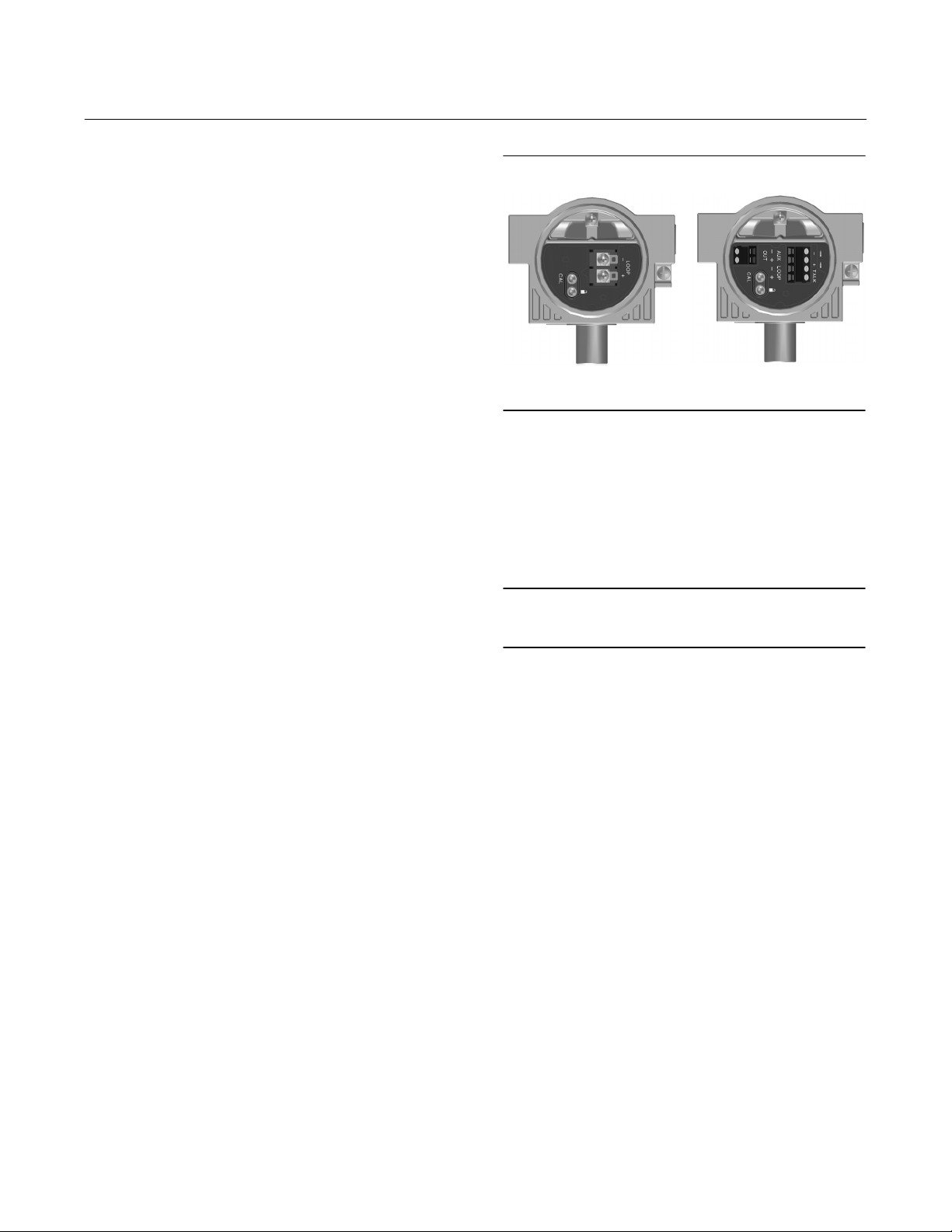
Instruction Manual
D103785X012
Parts
November 2019
Key Description Part Number
Relay
24* Relay Assembly, (includes shroud, relay seal, mounting screws)
Standard
Single-acting direct (relay C) 38B5786X132
Double-acting (relay A) 38B5786X052
Single-acting reverse (relay B) 38B5786X092
Low Bleed
Single-acting direct (relay C) 38B5786X152
Double-acting (relay A) 38B5786X072
Single-acting reverse (relay B) 38B5786X112
Extreme Temperature
Standard Bleed
Single-acting direct (relay C) 38B5786X142
Double-acting (relay A) 38B5786X032
Single-acting reverse (relay B) 38B5786X102
Low Bleed
Single-acting direct (relay C) 38B5786X162
Double-acting (relay A) 38B5786X082
Single-acting reverse (relay B) 38B5786X122
Terminal Box
4 Terminal Box Cap
34* O-ring
36* O-ring
(1,7,14)
(1,7,14)
44 Wire Retainer
58 Set Screw, hex socket
72 Cap Screw, hex socket
164 Terminal Box Assembly
(14)
(2)
(6 req'd) (not shown)
(2,14)
(2,14)
(7)
Figure 7‐1. Terminal Box
WITHOUT I/O PACKAGE
Key Description
WITH I/O PACKAGE
PWB Assembly
50* PWB Assembly for DVC6005 HW2
Note
The following PWB Assemblies are only compatible with the terminal
boxes shown in figure 7‐1.
Feedback Connections Terminal Box
4 Terminal Box Cap
34* O-ring
36* O-ring
(1,7,14)
(1,7,14)
44 Wire Retainer
58 Set Screw, hex socket
62 Pipe Plug, hex hd
72 Cap Screw, hex socket
262 Adapter
263* O-ring
(14)
(14)
264 Terminal Box Assembly, remote
*Recommended spare
1. Available in the Elastomer Spare Parts Kit
2. Available in the Small Hardware Spare Parts Kit
7. Available in the Terminal Box Kit
14. Available in the Remote Terminal Box Kit
(14)
(2,15)
(5 req'd) (not shown)
(2,14)
(14)
(2,14)
(3 req'd)
(14)
Hardware Revision 2 (HW2), without I/O Package
For instrument level HC
For instrument level AD
For instrument level PD
For instrument level ODV
Hardware Revision 2 (HW2), with I/O Package
For instrument level HC
For instrument level AD
For instrument level PD
For instrument level ODV
91
Page 92

Parts
November 2019
Instruction Manual
D103785X012
Key Description Part Number
Pressure Gauges, Pipe Plugs, or
Tire Valve Assemblies
(see figure 7‐3)
47* Pressure Gauge
Double-acting (3 req'd); Single-acting (2 req'd)
PSI/MPA Gauge Scale
To 60 PSI, 0.4 MPa 18B7713X042
To 160 PSI, 1.1 MPa 18B7713X022
PSI/bar Gauge Scale
To 60 PSI, 4 bar 18B7713X032
To 160 PSI, 11 bar 18B7713X012
PSI/KG/CM
To 60 PSI, 4 KG/CM
To 160 PSI, 11 KG/CM
66 Pipe Plug, hex hd
For units w/o gauges
67 Tire Valve Assembly (3 req'd)
Not for mounting on 1250 and 1250R actuators.
2
Gauge Scale
2
2
18B7713X072
18B7713X082
Key Description
(15)
(2,15)
(15,16)
(15)
(15)
, DVC6015 only
(15)
(15)
(DVC6015 only)
(15,16)
(15)
(2 req'd) (DVC6015 only)
107 Mounting Bracket
Not for mounting on 1250 and 1250R actuators.
Mounting parts for 1250 and 1250R actuators are
included in the mounting kit for these actuators.
- - - Feedback Linkage Shield
Up to 50.4 mm (2 inch) travel
All sliding-stem actuators except 585C size 60
50.4 mm (2 inch) to 104mm (4 inch) travel
All sliding-stem actuators except 585C size 60
585C size 60, 19 mm (0.75 inch) to
104 mm (4 inch) travel
131 Retainer Wire
163 Plain Washer
223* Potentiometer/Bushing Assembly (Travel Sensor Assembly)
DVC6015 and DVC6025
DVC6035
251 Feedback housing
252 Assembly Plate Shield
253 Terminal bracket
254 Terminal Strip
255 Terminal Cap
256 O-ring
257 Machine Screw, pan head
258 Label, cover
260 Hex Nut (2 req'd)
261 Nameplate
265 Plug
(15)
(15)
(DVC6015 and DVC6035 only)
(15)
Remote Feedback Units
Common Parts
DVC6015, DVC6025, and DVC6035
(see figures 7‐4, 7‐5, and 7‐6)
23 Cap Screw, hex socket
44 Wire Retainer
46 Alignment Pin
for DVC6015 and DVC6035
49 Screw, self tapping (2 req'd)
58 Set Screw, hex socket
62 Pipe Plug, hex hd
64 Anti-seize compound (not furnished with the instrument)
65 Lubricant, silicone sealant (not furnished with the instrument)
72 Cap Screw, hex socket
for DVC6015, and DVC6025
78 Bias Spring
for DVC6015 and DVC6035
79 Feedback Arm
for DVC6015 and DVC6035
80 Cap Screw, hex socket
81 Square Nut
104 Cap Screw, hex hd
Not for mounting on 1250 and 1250R actuators.
Mounting parts for 1250 and 1250R actuators are
included in the mounting kit for these actuators.
(2,15)
(2,15)
(15,16)
(15,16)
(9 req'd)
(5,15)
(15)
(15)
(2,15)
(2 req'd)
(2,15)
(15)
(4 req'd), DVC6015 only
(2 req'd)
DVC6025 (see figure 7‐5)
74 Mounting Bracket
82 Bias Spring
83 Bearing Flange (2 req'd)
84 Feedback Arm Assembly
85 E-ring (2 req'd)
86 Plain Washer (2 req'd)
87 Follower Post
88 Roller
89 Spring Lock Washer
90 Hex Nut
91 Arm Assembly
92 Cap Screw, hex socket (4 req'd)
93 Torsion Spring, Feedback Arm
HART Filters
HF340, DIN rail mount
HF341, DIN rail Mount, pass through (no filter)
*Recommended spare
2. Available in the Small Hardware Spare Parts Kit
5. Available in Alignment Pin Kit
15. Available in Feedback Unit Kit
16. Available in Feedback Unit Termination Strip Kit
92
Page 93
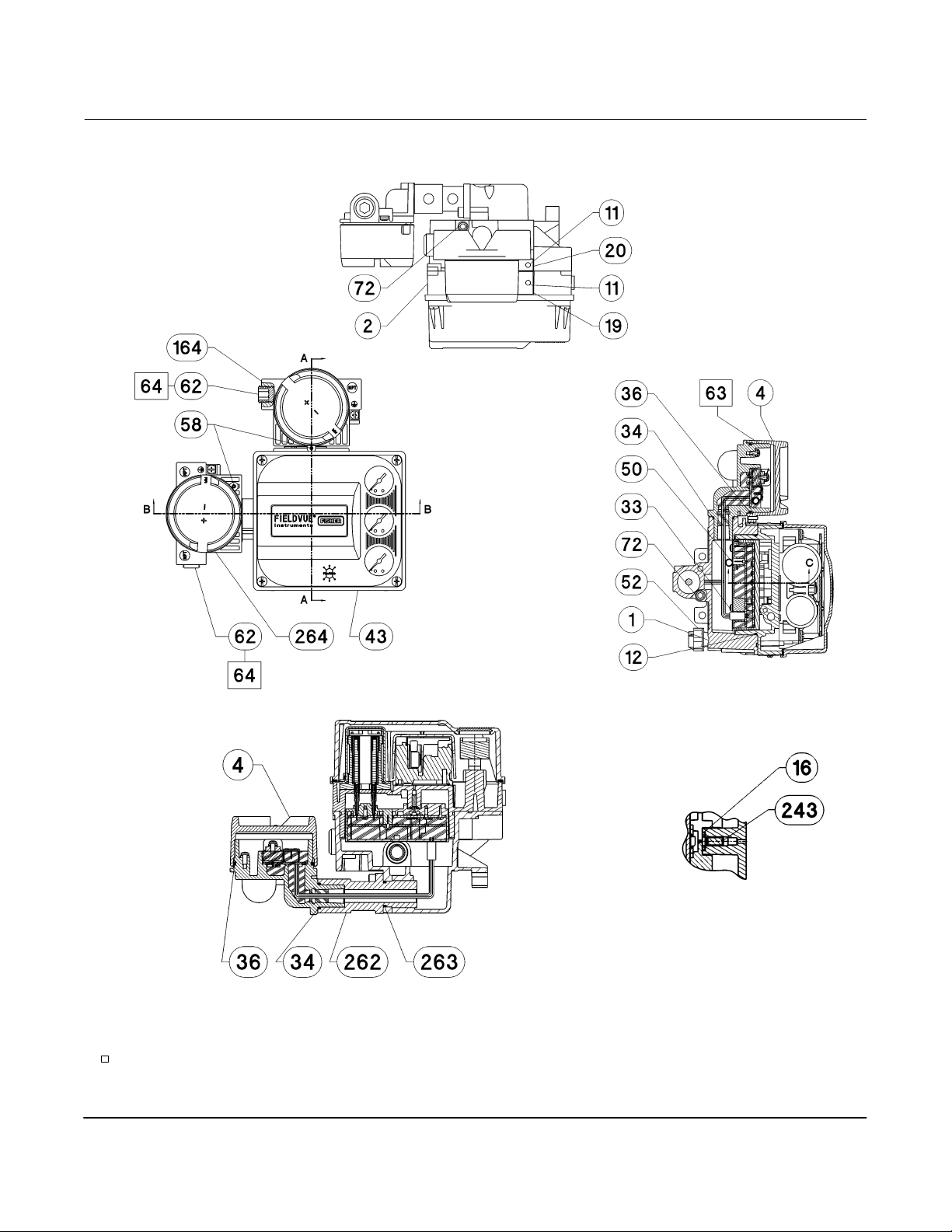
Instruction Manual
D103785X012
Figure 7‐2. FIELDVUE DVC6005 HW2 Base Unit Assembly
Parts
November 2019
SECTION B-B
APPLY LUB, SEALANT
NOTES:
1. APPLY LUBRICANT KEY 65 TO ALL O-RINGS UNLESS OTHERWISE SPECIFIED
49B3261-C SHT 1 & 2
SECTION A-A
SECTION C-C
93
Page 94

Parts
November 2019
Figure 7‐2. FIELDVUE DVC6005 HW2 Base Unit Assembly (continued)
1
Instruction Manual
D103785X012
E
E
SECTION E-E
OUTPUT A
OUTPUT A
OUTPUT B
SUPPLY
WALL MOUNTING
APPLY LUB, SEALANT
NOTES:
1SEE FIGURE 7‐3 FOR GAUGE CONFIGURATIONS
2. APPLY LUBRICANT KEY 65 TO ALL O-RINGS UNLESS OTHERWISE SPECIFIED
49B3261-C SHT 2 & 3
94
OUTPUT B
SUPPLY
PIPESTAND MOUNTING
Page 95
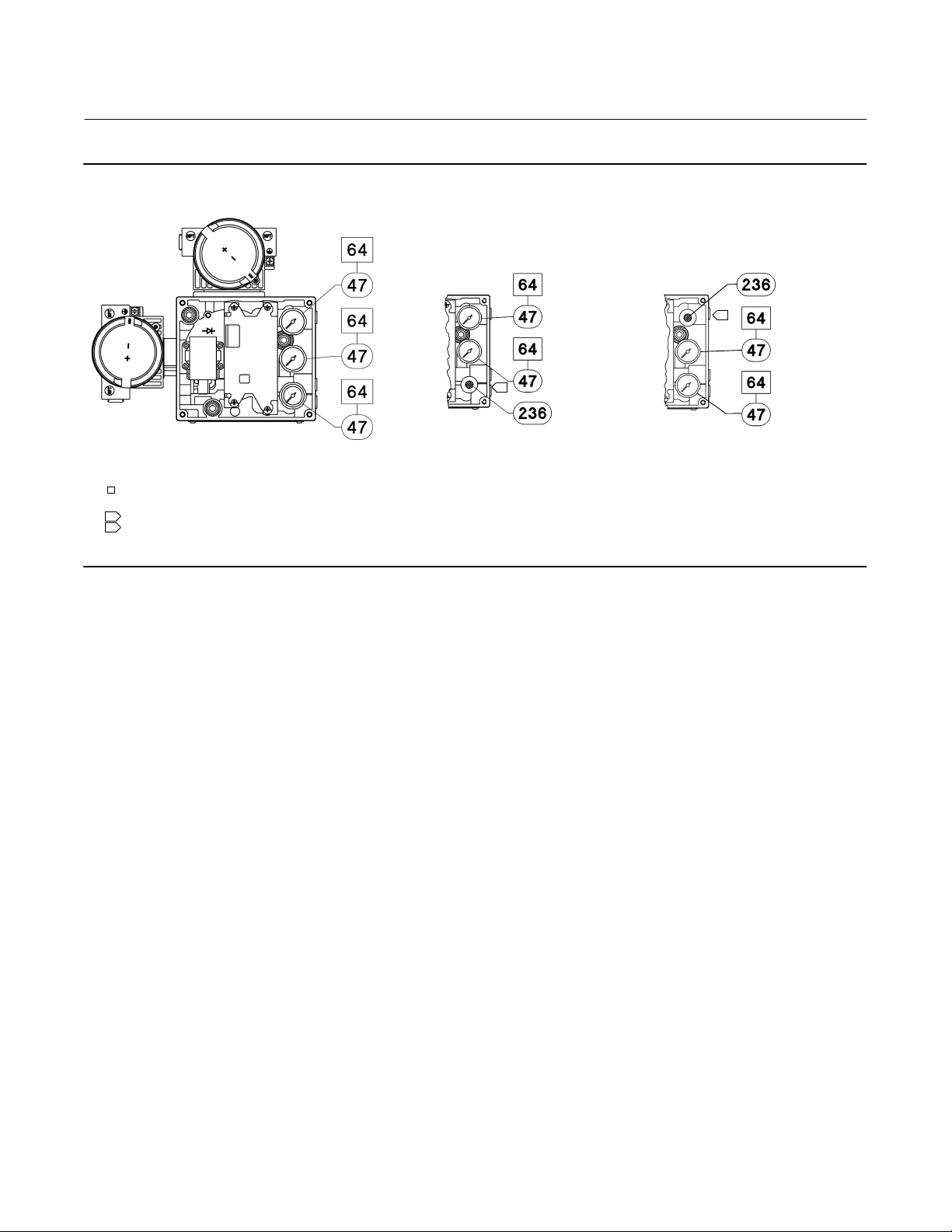
Instruction Manual
D103785X012
Figure 7‐3. Typical FIELDVUE DVC6005 HW2 Digital Valve Controller Gauge Configuration
1
Parts
November 2019
2
DOUBLE-ACTING
APPLY LUB, SEALANT
NOTE:
1FOR SINGLE-ACTING DIRECT, OUTPUT B IS PLUGGED.
2FOR SINGLE-ACTING REVERSE, OUTPUT A IS PLUGGED.
49B3261-C SHT 2
SINGLE-ACTING DIRECT SINGLE-ACTING REVERSE
95
Page 96

Parts
November 2019
Figure 7‐4. FIELDVUE DVC6015 Remote Feedback Unit Assembly
Instruction Manual
D103785X012
SECTION C-C
SECTION B-B
APPLY LUB, SEALANT
NOTE:
1. APPLY LUBRICANT KEY 65 TO ALL O-RINGS UNLESS OTHERWISE SPECIFIED
49B7986-A
SECTION A-A
SECTION D-D
96
Page 97

Instruction Manual
D103785X012
Figure 7‐5. FIELDVUE DVC6025 Remote Feedback Unit Assembly
SECTION B-B
Parts
November 2019
APPLY LUB, SEALANT, THREAD LOCK
NOTE:
1. APPLY LUBRICANT KEY 65 TO ALL O-RINGS UNLESS OTHERWISE SPECIFIED
49B7987-A
SECTION A-A
97
Page 98
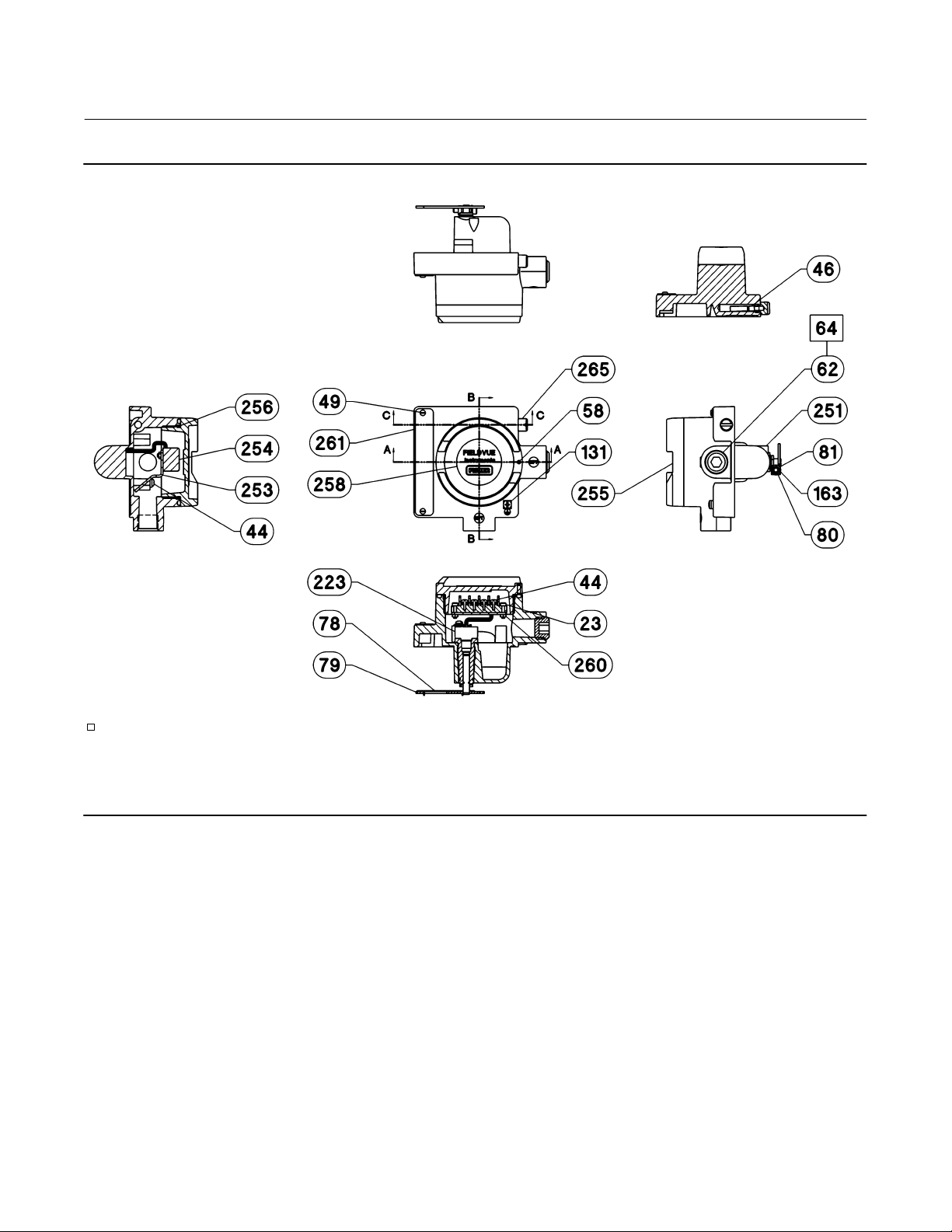
Parts
November 2019
Figure 7‐6. FIELDVUE DVC6035 Remote Feedback Unit Assembly
Instruction Manual
D103785X012
SECTION C-C
SECTION B-B
APPLY LUB, SEALANT, THREAD LOCK
NOTE:
1. APPLY LUBRICANT KEY 65 TO ALL O-RINGS UNLESS OTHERWISE SPECIFIED
49B7988-A
SECTION A-A
98
Page 99

Instruction Manual
D103785X012
Principle of Operation
November 2019
Appendix A Principle of OperationAA−A
HART Communication
The HART (Highway Addressable Remote Transducer) protocol gives field devices the capability of communicating
instrument and process data digitally. This digital communication occurs over the same two‐wire loop that provides
the 4‐20 mA process control signal, without disrupting the process signal. In this way, the analog process signal, with
its faster update rate, can be used for control. At the same time, the HART protocol allows access to digital diagnostic,
maintenance, and additional process data. The protocol provides total system integration via a host device.
The HART protocol uses frequency shift keying (FSK). Two individual frequencies of 1200 and 2200 Hz are
superimposed over the 4‐20 mA current signal. These frequencies represent the digits 1 and 0 (see figure A‐1). By
superimposing a frequency signal over the 4-20 mA current, digital communication is attained. The average value of
the HART signal is zero, therefore no DC value is added to the 4‐20 mA signal. Thus, true simultaneous communication
is achieved without interrupting the process signal.
Figure A‐1. HART Frequency Shift Keying Technique
+0.5V
A6174
0
-0.5V
1200 Hz
“1”
AVERAGE CURRENT CHANGE DURING COMMUNICATION = 0
2200 Hz
“0”
ANALOG
SIGNAL
The HART protocol allows the capability of multidropping, i.e., networking several devices to a single communications
line. This process is well suited for monitoring remote applications such as pipelines, custody transfer sites, and tank
farms. See table 6‐2 for instructions on changing the printed wiring board DIP switch configuration to multidrop.
DVC6000 HW2 Digital Valve Controller
The DVC6000 HW2 digital valve controller housing contains the travel sensor, terminal box, pneumatic input and
output connections and a module base that may be easily replaced in the field without disconnecting field wiring or
tubing. The module base contains the following submodules: I/P converter, printed wiring board (pwb) assembly, and
pneumatic relay. The relay position is detected by sensing the magnet on the relay beam via a detector on the printed
wiring board. This sensor is used for the minor loop feedback (MLFB) reading. The module base can be rebuilt by
replacing the submodules. See figures A‐3.
99
Page 100

Principle of Operation
November 2019
Instruction Manual
Figure A‐2. Typical FIELDVUE Instrument to Personal Computer Connections for ValveLink Software
CONTROL SYSTEM
HART MODEM
FIELD TERM.
D103785X012
E1568
DVC6000 HW2 digital valve controllers are loop‐powered instruments that provide a control valve position
proportional to an input signal from the control room. The following describes a double‐acting digital valve controller
mounted on a piston actuator.
The input signal is routed into the terminal box through a single twisted pair of wires and then to the printed wiring
board assembly submodule where it is read by the microprocessor, processed by a digital algorithm, and converted
into an analog I/P drive signal.
As the input signal increases, the drive signal to the I/P converter increases, increasing the I/P output pressure. The I/P
output pressure is routed to the pneumatic relay submodule. The relay is also connected to supply pressure and
amplifies the small pneumatic signal from the I/P converter. The relay accepts the amplified pneumatic signal and
provides two output pressures. With increasing input (4 to 20 mA signal), the output A pressure always increases and
the output B pressure decreases. The output A pressure is used for double‐acting and single‐acting direct applications.
The output B pressure is used for double‐acting and single‐acting reverse applications. As shown in figure A‐3 the
increased output A pressure causes the actuator stem to move downward. Stem position is sensed through the
feedback linkage by the travel sensor which is electrically connected to the printed wiring board assembly submodule.
The stem continues to move downward until the correct stem position is attained. At this point the printed wiring
board assembly stabilizes the I/P drive signal. This positions the flapper to prevent any further increase in nozzle
pressure.
As the input signal decreases, the drive signal to the I/P converter submodule decreases, decreasing the I/P output
pressure. The pneumatic relay decreases the output A pressure and increases the output B pressure. The stem moves
upward until the correct position is attained. At this point the printed wiring board assembly stabilizes the I/P drive
signal. This positions the flapper to prevent any further decrease in nozzle pressure.
100
