Finlux 42F7020-D User Manual

happy Finnish
42in Direct LED Passive 3D TV
42F7020-D
Owner’s manual

Contents |
|
Package Contents .................................................. |
2 |
Features ................................................................. |
2 |
Introduction............................................................. |
3 |
Preparation............................................................. |
3 |
Safety Precautions ................................................. |
3 |
Information for users in EU Countries .................... |
4 |
3D Mode and 3D Images........................................ |
4 |
Remote Control Handset........................................ |
6 |
Inserting Batteries............................................... |
6 |
Environmental Information ..................................... |
7 |
Repair Information .............................................. |
7 |
Remote Control Buttons ......................................... |
8 |
TV and Operating Buttons...................................... |
9 |
Viewing the Connections – Back Connectors......... |
9 |
Viewing the Connections - Side Connectors ........ |
10 |
Aerial Connection ................................................. |
10 |
Power Connection ............................................ |
10 |
Switching On/Off.................................................... |
11 |
To Switch the TV On.......................................... |
11 |
To Switch the TV Off .......................................... |
11 |
First Time Installation............................................. |
11 |
Using Side AV Connectors ................................... |
12 |
Connecting to a DVD Player................................. |
12 |
Using USB Inputs ................................................. |
13 |
Connecting the TV to a PC................................... |
14 |
Side HDMI Connection......................................... |
14 |
Using Other Connectors....................................... |
14 |
Input Selection...................................................... |
15 |
Operation with the Buttons on the TV............... |
15 |
Operation with the Remote Control .................. |
15 |
EPG Timeline Schedule.................................... |
15 |
EPG Channel Schedule.................................... |
16 |
EPG Now and Next........................................... |
16 |
Recording via EPG Screen............................... |
16 |
Programme Options.......................................... |
16 |
Installation ............................................................ |
17 |
Auto Channel Scan Menu Operation................ |
17 |
Manual Tuning ..................................................... |
17 |
Digital Manual Search....................................... |
17 |
Analogue Manual Search ................................. |
17 |
Analogue Fine Tune.......................................... |
18 |
Managing Stations: Channel List.......................... |
18 |
Operating the Channel List............................... |
18 |
Moving a Channel............................................. |
18 |
Deleting a Channel ........................................... |
18 |
Renaming a Channel........................................ |
18 |
Locking a Channel............................................ |
18 |
Managing Stations: Favourites............................. |
19 |
Button Functions............................................... |
19 |
Managing Stations: Sorting the Channel List ....... |
19 |
On-Screen Information ......................................... |
19 |
Media Playback Using Media Browser................. |
19 |
Timeshift Recording ............................................. |
22 |
Instant Recording ................................................. |
22 |
Watching Recorded Programmes ....................... |
23 |
Using the 3D Mode............................................... |
23 |
3D Mode ........................................................... |
23 |
Changing Image Size: Picture Formats................ |
24 |
Configuring Picture Settings................................. |
25 |
Operating Picture Settings Menu Items............ |
25 |
Picture Settings Menu Items............................. |
25 |
PC Picture Settings Operation.......................... |
26 |
Configuring Sound Settings.................................. |
26 |
Operating Sound Settings Menu Items............. |
26 |
Sound Settings Menu Items.............................. |
26 |
Configuring Your TV’s Settings............................. |
27 |
Operating Settings Menu Items ........................ |
27 |
Settings Menu Items......................................... |
27 |
Using a Conditional Access Module (not |
|
included)............................................................... |
27 |
Viewing Conditional Access Menu (*)............... |
27 |
Configuring Language Preferences...................... |
28 |
Language Settings............................................ |
28 |
Parental Control.................................................... |
29 |
Parental Settings Menu Operation (*)............... |
29 |
Timers................................................................... |
29 |
Setting Sleep Timer .......................................... |
29 |
Recording Configuration....................................... |
30 |
Configuring Date/Time Settings............................ |
30 |
Configuring Source Settings................................. |
31 |
Configuring Other Settings ................................... |
31 |
OOther Features............................................... |
32 |
Teletext ................................................................. |
32 |
Tips....................................................................... |
33 |
Appendix A: PC Input Typical Display Modes....... |
34 |
Appendix B: AV and HDMI Signal Compatibility |
|
(Input Signal Types).............................................. |
34 |
Appendix C: Supported DVI Resolutions.............. |
35 |
Appendix D: Supported File Formats for USB |
|
Mode..................................................................... |
36 |
Appendix E: Software Upgrade ............................ |
37 |
Appendix F: Supported 3D Content Resolutions.. |
38 |
3D Glasses........................................................... |
38 |
Using with PS3 (for UK only)................................ |
39 |
Using with SKY (for UK only)................................ |
39 |
Specifications ....................................................... |
40 |
Digital Reception (DVB-T) .................................... |
40 |
Important Instruction............................................. |
41 |
- 1 -
01_MB65_[GB]_[3D]_IDTV_PVR_GOLD14_5103UK_42930W_10078747_50217702.indd 1 |
26.04.2012 13:51:42 |

Package Contents |
||||
ZOOM |
REPEAT |
ROOT |
TITLE |
LED TV |
1 |
2 |
|
3 |
|
4 |
5 |
|
6 |
|
7 |
8 |
|
9 |
|
|
0 |
|
|
|
TEXT |
|
|
SWAP |
|
|
OK |
|
|
|
P/CH |
|
|
|
|
|
|
|
|
Batteries: 2 X AAA |
MENU SOURCE |
RETURN |
|
||
EPG |
INFO |
SLEEP |
|
|
|
SEARCH DISPLAY PRESETS |
|
||
|
MODE |
|
|
|
Remote Control |
|
|||
|
|
|
|
Instruction Book |
Passive 3D glasses: 8x
Note: You should check the contents after opening your product. Make sure that every item is included
If you need additional pairs of 3D Glasses, please purchase them from your dealer.
Note: The HDMI connection between PC and TV may cause radio interference in which case it is recommended to use VGA(DSUB-15) connection.
Features
•3D Viewing: This product supports the 3D viewing function via an available broadcast or via HDMI,
PC,YPBPR source.
•Fully integrated Terrestrial digital TV (DVB-T -
MPEG2).
•HDMI connectors for digital video and audio. This connection is also designed to accept high definition signals.
•USB input.
•Programme recording
•Programme timeshifting
•1000 programmes (analogue+digital).
•On Screen Display (OSD) menu system.
•Integrated tuner DVB-T MPEG2 compatible.
•Scart socket for external devices (such as video, video games, audio set, etc.).
•Stereo sound system. (Nicam)
•Teletext, fastext, TOP text.
•Headphone connection.
•Automatic programming system.
•Forward or backward manual tuning.
•Sleep timer / Child lock.
•Automatic sound mute when no transmission.
•NTSC playback.
•AVL (Automatic Volume Limiting).
•Auto power down.
•PLL (Frequency Search).
•PC input.
•Plug&Play for Windows 98, ME, 2000, XP, Vista
Windows 7.
•Game Mode.
- 2 -
01_MB65_[GB]_[3D]_IDTV_PVR_GOLD14_5103UK_42930W_10078747_50217702.indd 2 |
26.04.2012 13:51:43 |

Introduction
Thank you for choosing this product. This manual will guide you for the proper operation of your TV. 
Before operating the TV, please read this manual thoroughly. Please keep this manual in a safe place for future references.
This device is intended to receive and display TV programs. The different connection options make an additional expansion of the reception and display sources possible (receiver, DVD player, DVD recorder,
VCR, PC etc.).
This device is only suitable for dry indoor use. This appliance is intended solely for private domestic use and may not be used for industrial and commercial purposes. We exclude liability in principle, if the device is not used as intended, or unauthorized modifications have been made. To operate your LED TV in extreme ambient conditions may cause the damage of the device.
Preparation
For ventilation, leave a free space of at least 10 cm all around the set. To prevent any fault and unsafe situation, please do not place any objects on top of the set. Use this device in moderate climates.
|
10 cm |
10 cm |
cm 10 |
Safety Precautions
Read the following recommended safety precautions carefully.
Power Source
The TV set should be operated only from a 220-240V
AC, 50 Hz outlet. Ensure that you select the correct voltage setting for your convenience.
Power Cord
Do not place the set, a piece of furniture, etc. on the power cord or pinch the cord. Handle the power cord by the plug. Do not unplug the appliance by pulling from the power cord and never touch the power cord with wet hands as this could cause a short circuit or electric shock.
Never make a knot in the cord or tie it with other cords.
The power cord should be placed in such a way that they are not likely to be stepped on. A damaged power cord can cause fire or give you an electric shock. When it is damaged and needs to be replaced, it should be done by qualified personnel.
Moisture and Water
Do not use this device in a humid and damp place (avoid the bathroom, the sink in the kitchen, etc). Do not expose this device to rain or water, as this may
be dangerous and do not place objects
filled with liquids, such as flower vases, on top.
If any solid object or liquid falls into the cabinet, unplug the TV and have it checked by qualified personnel before operating it any further.
Cleaning
Before cleaning, unplug the TV set from the wall outlet. Do not use liquid
or aerosol cleaners. Use a soft and
dry cloth.
Ventilation
The slots and openings on the TV set are intended for ventilation and to ensure reliable operation. To prevent overheating, these openings must not be blocked or covered in anyway.
Heat and Flames
The set should not be placed near to open flames or sources of intense heat such as an electric heater. Ensure that no open flame sources, such as candles,
are placed on top of the TV. Batteries should not be exposed to excessive heat such as sunshine, fire or the like.
Lightning
In case of storm and lightning or when going on holiday, disconnect the power cord from the wall outlet.
Replacement Parts
When replacement parts are required, make sure that the service technician has used replacement parts, which are specified by the manufacturer or have the same specifications as the original one. Unauthorized substitutions may result in fire, electrical shock or other hazards.
Servicing
Please refer all servicing to qualified personnel. Do not remove the cover yourself as this may result in an electric shock.
- 3 -
01_MB65_[GB]_[3D]_IDTV_PVR_GOLD14_5103UK_42930W_10078747_50217702.indd 3 |
26.04.2012 13:51:43 |

Waste Disposal
•Packaging and packaging aids are recyclable and should principally be recycled. Packaging materials, such as a foil bag should be kept away from children
•Batteries, including those which are heavy metal free, should not be disposed of with household waste. Please dispose of used batteries in an environmentally friendly manner. Find out about the legal regulations which apply in your area.
•Do not try to recharge batteries, there is a danger of explosion. Replace batteries only with the same or equivalent type.
Information for users in EU
Countries
This symbol on the product or on its packaging means that your electrical device should be
disposed at the end of its service life separately from your household wastes. There are separate collection systems for recycling in the EU. For more information, please contact the local authority or the dealer where you purchased the product.
Disconnecting the Device
The mains plug is used to disconnect the TV set from the mains and therefore it must remain readily operable.
Headphone Volume
Excessive sound pressure from earphones and headphones can cause hearing loss.
3D Mode and 3D Images
Read and understand the following safety precautions carefully for your safety before using the 3D function.
•You may experience discomfort, headaches or dizziness while watching 3D images. If you experience such symptoms, you should remove 3D glasses and stop watching 3D mode.
•Take regular breaks while watching 3D images. The length and frequency of breaks may change from person to person. You must decide what works best for you. If you experience discomforts such as eye strain or nausea while watching 3D images for a long time, remove 3D glasses, stop watching 3D mode and rest. You should consult a doctor if you believe it is necessary.
•It is recommended that an adult should check on children if the children are using 3D function.
If they experience symptoms such as dizziness, headaches or eye strain, you should have the children stop watching 3D TV and you should have the children rest.
•Do not use the 3D Glasses for other purposes such as sunglasses or general eyeglasses.
•Do not use the 3D mode or wear 3D Glasses while you are moving around. Using the 3D mode or 3D
Glasses while moving may lead to injuries due to running into objects, and falling.
•Use only the supplied 3D glasses.
•If you experience screen flickering when watching
3D images in poor light conditions, you should turn the lamp off or dim the light.
•When using headphones, you should adjust the volume so as to avoid excessive levels, since hearing damage may result.
 CAUTION
CAUTION
•Please read these safety instructions carefully to ensure your personal safety and to prevent damage.
•If you experience dif culty while viewing 3D images with the 3D glasses, you may have some problems with your eyesight.
•You may experience headaches or fatigue when viewing 3D images through the glasses for too long.
•If you experience headaches, fatigue, or dizziness, stop watching immediately.
•Do not drop objects onto the product or import force to the product. This may result in electric shock or re.
•Do not use your product near a humidi er or kitchen counter. This may result in electric shock or re.
•Do not disassemble, repair or modify the product or its parts. Failing to do so may result in damage to the product or a malfunction.
•The following people should not use this product:
•Pregnant women, in rm persons, persons with heart issues, as well as persons that become nauseous easily. People with these conditions should not use this product.
•When watching 3D video, do not place anything nearby that can be easily broken. You may mistake a 3D image for an actual object and move your body, causing you to break nearby objects and hurt yourself.
•Use this product for watching 3D video only. Do not use it for any other purpose.
•Do not use the 3D Glasses as sunglasses or reading glasses.
•Do not spray cleaner directly onto the surface of the product.This may result in discoloration and cracks and may cause the screen display to peel off.
- 4 -
01_MB65_[GB]_[3D]_IDTV_PVR_GOLD14_5103UK_42930W_10078747_50217702.indd 4 |
26.04.2012 13:51:44 |
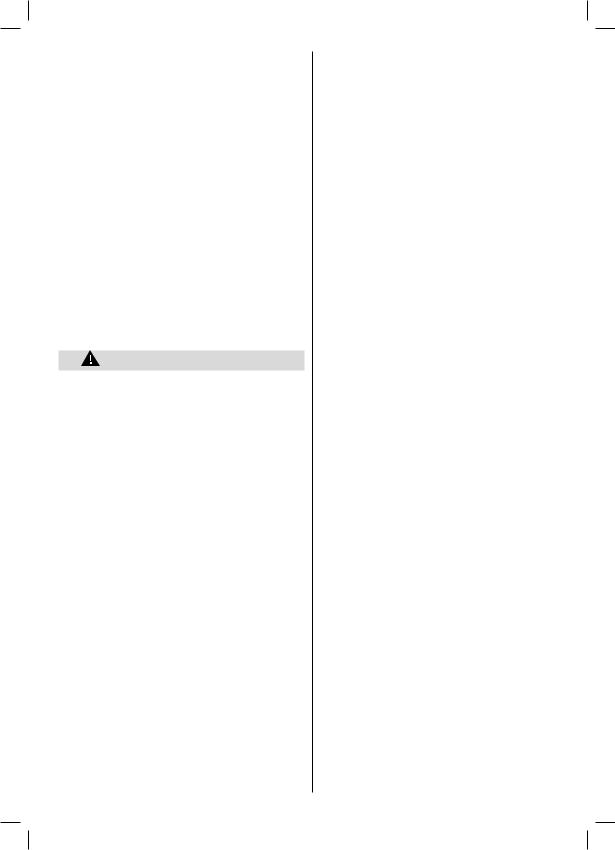
•Do not let water come into contact with the product when cleaning it. Ensure that water does not enter the product. This may result in electric shock orre.
•Since the lens of the product is easily scratched, make sure to clean the product with a soft cloth. As the product may be scratched if there is any foreign material on the cloth, make sure to shake off any dust before using it.
•Do not scratch the surface of the Liquid crystal shutters with a sharp tool and do not clean it using chemicals. This may degrade the screen quality.
•Do not apply force to the liquid crystal.
•Do not drop or bend the product.
•If the receiving range is out of the speci ed range, the screen may not be viewable as 3D video.
•Flickering may be generated by the 3D glasses (60
Hz) when watching the 3D screen when a magnetic
uorescent lamp (50 Hz) is on.
•If you encounter this symptom, please turn off the continue watching.
 Health Warning!
Health Warning!
•When watching 3D images, you should leave a distance of at least twice the screen width, and you should keep the screen at eye level.
•If you watch the 3D imaging too closely or for a long period of time, it is possible that it may harm your eyesight. Watching the TV or playing video games that incorporate 3D imaging with the 3D glasses for a long period of time can cause drowsiness, headaches or fatigue to you and/or your eyes. If you have a headache, or otherwise feel fatigued or drowsy, stop watching the TV and take a rest. Pregnant woman, seniors, persons with heart problems or persons who experience frequent drowsiness should refrain from watching 3D. Some
3D imaging may cause you to duck or dodge the image displayed in the video. Therefore, it is best if you do not watch 3D TV near fragile objects or near any objects that can be knocked over easily. Please prevent children under the age of 5 from watching
3D. It may affect their vision development.
Warning for photosensitization seizure
•If you or a member of your family has a history of epilepsy or seizure, please consult with your doctor before watching 3D TV. It is possible that some viewers may experience a seizure or epilepsy when exposed to certain conditions, including flashing lights or images in TV or video games.
•Sometimes certain symptoms can occur in unspecified conditions even if you do not have any previous history. In such a case, if you experience
any of the following symptoms, immediately stop watching the 3D TV and consult a doctor:
•altered vision, visual or facial instability, such as eye or muscle twitching, dizziness or light-headedness, visual transition or unconscious action, convulsion, loss of conscience, confusion or disorientation, loss of directional sense, cramps, or nausea.
•When watching 3D TV, monitor your children, including teenagers because they may be more sensitive to the effects of watching 3D such as these symptoms.
•You can reduce the risk of photosensitization seizure by taking the following actions:
•While watching the 3D TV, do take frequent breaks.
If you have vision that is different in each eye, you should watch the TV after taking vision correction measures.
•When watching the TV, ensure that your eyes are on the same level with the screen and do not sit too closely to the TV. Do not watch the 3D TB when you are tired or sick. Avoid watching the 3D TV for a long period of time.
•Wear the 3D glasses only for viewing 3D imaging on the TV. Do not use for other purposes.
•Some viewers may feel disoriented afler watching
3D. Therefore, after you watch 3D, take a moment to regain awareness of your situation before moving.
Installation
To prevent injury, this device must be securely attached to the wall in accordance with the installation instructions when mounted to the wall (if the option is available).
LCD Screen
The LCD panel is a very high technology product with about a million thin film transistors, giving you fine picture details. Occasionally, a few non-active pixels may appear on the screen as a fixed blue, green or red point. Please note that this does not affect the performance of your product.
Warning! Do not leave your TV in standby or operating mode when you leave your house.
Connection to a Television Distribution System (Cable TV etc.) from Tuner
Devices connected to the protective earthing of the building installation through the mains connection or through other apparatus with a connection to protective earthing-and to a television distribution system using a coaxial cable, may in some circumstances create a fire hazard.
Connection to a cable distribution system has therefore to be provided through a device providing electrical isolation below a certain frequency range
(galvanic isolator, see EN 60728-11).
- 5 -
01_MB65_[GB]_[3D]_IDTV_PVR_GOLD14_5103UK_42930W_10078747_50217702.indd 5 |
26.04.2012 13:51:44 |

Licence Notification (optional)
Manufactured under license from Dolby
Laboratories.
TRADEMARK ACKNOWLEDGMENT
“Dolby” and the double-D symbol are trademarks of
Dolby Laboratories.
The Standby / On button does not fully switch off this product. Moreover the device continues to consume power in standby mode. In order to separate the device completely from mains, the mains plug has to be pulled from the mains socket. Because of that the device should be set up in a way, that an unobstructed access to the mains socket is guaranteed, so that in case of emergency the mains plug can be pulled immediately. During periods of prolonged non-use, the TV should be disconnected from the mains power supply.
Electrical device not in the hands of children
Never let children use any electrical device unsupervised. Children cannot always recognise possible dangers. Batteries / accumulators can be life threatening when swallowed. Store batteries out of the reach of for small children. In case of swallowing a battery medical aid has to be sought immediately.
Also keep the packaging foils away from children as there is danger of suffocation.
Remote Control Handset
Inserting Batteries
•Remove the battery cover located on the back of the handset by gently pulling backwards from the indicated part.
•Insert two AAA/R3 or equivalent type batteries inside. Observe the correct polarity (+/-) when inserting batteries and replace the battery cover.
Note: Remove the batteries from the remote control handset when it will not be used for a long period.
Otherwise it can be damaged due to any leakage of batteries. Remote range is approximately 7m/23ft.
- 6 -
01_MB65_[GB]_[3D]_IDTV_PVR_GOLD14_5103UK_42930W_10078747_50217702.indd 6 |
26.04.2012 13:51:44 |

Environmental Information
•This television is designed to consume less energy to help save the environment. You not only help to save the environment but also you can save money by reducing electricity bills thanks to the energy efficiency feauture of this TV. To reduce energy consumption, you should take the following steps:
•You can use Power Save Mode setting, located in the Feature menu. If you set Power Save Mode as On, the TV will switch to energy-saving mode and luminance level of TV set will be decreased to optimum level.
Note that some picture settings will be unavailable to be changed when the TV is in Power Save Mode.
•When the TV is not in use, please switch off or disconnect the TV from the mains plug. This will also reduce energy consumption.
•Disconnect the TV from the mains socket when it will not be used for prolonged periods.
•Note that annually, using the TV set in Power Save Mode has more power efficiency than disconnecting the TV from the mains plug instead of keeping stand-by mode. Therefore disconnect the TV from the mains plug to save energy when you do not use. However it is highly recommended to activate Power Save Mode setting to reduce your annual power consumption.
•Please helps us to save environment by following these steps.
Repair Information
Please refer all servicing to qualified personnel. Only qualified personnel must repair the TV. Please contact your local dealer, where you have purchased this TV for further information.
- 7 -
01_MB65_[GB]_[3D]_IDTV_PVR_GOLD14_5103UK_42930W_10078747_50217702.indd 7 |
26.04.2012 13:51:44 |

Remote Control Buttons
1.Standby
2.Pause (in Media Browser mode)
3.Stop (in Media Browser mode)
4.No function
5.Rapid advance (in Media Browser mode)
6.No function
7.Subtitle on-off / TXT subtitle (analogue TV mode) / Subtitle (in Media Browser mode)
8.Blue button
9.Yellow button: Active channel list
10.Numeric buttons
11.Previous programme
12.OK / Select / Hold (in TXT mode) / Channel List
13.Cursor right
14.Mute
15.Volume up / down
16.Exit / Return / Index page (in TXT mode)
17.Sleep timer
18.3D Settings
19.Picture mode selection / Changes picture mode (in Media Browser video mode)
20.Exit USB menu
21.No function
22.Play (in Media Browser mode)
23.No function
24.No function
25.Rapid reverse (in Media Browser mode)
26.Image size
27.Mono/Stereo - Dual I-II / Current Language
28.Red button / Zooms videos (in Media Browser video mode)
29.Green button
30.Teletext / Mix
31.Cursor up
32.Cursor left
33.Cursor down
34.Programme Down - Page up / Programme Up - Page down
35.AV / Source
36.Menu on/off
37.Electronic Programme Guide
38.Info / Reveal (in TXT mode)
39.Media Browser (optional)
40.No function
SCREEN |
LANG |
SUBTITLE |
ZOOM REPEAT ROOT TITLE
1 2 3
4 5 6
7 
 8
8 


 9
9 
0
TEXT SWAP
OK
P/CH
MENU SOURCE RETURN
EPG INFO SLEEP
SEARCH DISPLAY PRESETS
MODE
These buttons change according to the model:
 /Media Browser(optional)
/Media Browser(optional)
Angle/No function (optional)
/Web Browser(optional) Pip/ Pip function(optional)
- 8 -
01_MB65_[GB]_[3D]_IDTV_PVR_GOLD14_5103UK_42930W_10078747_50217702.indd 8 |
26.04.2012 13:51:44 |

TV and Operating Buttons
FRONT and REAR VIEW |
|
|
Control buttons VIEW |
Control Buttons |
|||
|
|
|
|
|
|
|
|
|
|
|
|
|
|
|
|
|
|
|
|
|
|
|
|
|
|
|
|
|
|
|
|
1. Standby/On button
2. TV/AV button
3. Programme Up/Down buttons
4. Volume Up/Down buttons
Note: Press “
 ” and
” and 
 buttons at the same time to view main menu.
buttons at the same time to view main menu.
Viewing the Connections – Back Connectors
3 |
1.SCART 2 inputs or outputs for external devices.
2.SCART 1 input or output for external devices. Connect the SCART cable between SCART socket on
TV and SCART socket on your external device (such as a decoder, a VCR or a DVD player).
Note: If an external device is connected via the SCART socket, the TV will automatically switch to AV mode.
3.Component Video Inputs (YPbPr) are used for connecting component video.
You can connect the component video and audio sockets with a device that has component output.
Connect the component video cables between the COMPONENT VIDEO INPUTS on the TV and the component video outputs of your device. While connecting, be sure that the letters on your TV, “Y”,
“Pb”, “Pr” correspond with your device’s connectors.
4.PC/YPbPr Audio Inputs are used for connecting audio signals of a PC or a device that connects to the
TV via YPbPr. Connect the PC audio cable between the AUDIO INPUTS on the TV and audio output of your PC to enable PC audio. Connect the audio cable between AUDIO INPUTS on the TV and audio outputs of your device to enable component audio.
5.Subwoofer Out is for connecting an external, active subwoofer to the TV to give a much deeper bass effect. Use an appropriate RCA cable to connect the TV set to a subwoofer unit.
-9 -
01_MB65_[GB]_[3D]_IDTV_PVR_GOLD14_5103UK_42930W_10078747_50217702.indd 9 |
26.04.2012 13:51:45 |

6.S/PDIF Coaxial Out outputs digital audio signals of the currently watched source.
Use an SPDIF coaxial cable to transfer audio signals to a device that has S/PDIF input
7.RF Input connects to an aerial antenna system.
Note: that if you use a decoder or a media recorder, you should connect the aerial cable through the device to the television with an appropriate antenna cable, as shown in the illustration in the following pages.
8.PC Input is for connecting a personal computer to the TV set.
Connect the PC cable between the PC INPUT on the TV and the PC output on your PC
9.HDMI Inputs are for connecting a device that has an HDMI socket. Your LED TV is capable of displaying High Definition pictures from devices such as a High Definition Satellite Receiver or DVD Player. These devices must be connected via the HDMI sockets or Component Socket. These sockets can accept either 720p or 1080p signals. No sound connection is needed for an HDMI to HDMI connection.
Viewing the Connections - Side Connectors
1. CI Slot is used for inserting a CI card. A CI card allows you to view all the channels that you subscribe to. For more information, see “Conditional Access” section.
2. USB Inputs.
Note that programme recording feature is available via these USB inputs. You can connect external hard disk drives to this input.
5Vdc-Max500mA
3. HDMI Input
4. Headphone jack is used for connecting an external headphone to the system.
Connect to the HEADPHONE jack to listen to the TV from headphones
(optional).
5. Video Input is used for connecting video signals of external devices. Connect the video cable between the VIDEO IN socket on the TV and the VIDEO OUT jack on your device.
6. Audio Inputs are used for connecting audio signals of external devices. Connect
the audio cable between the AUDIO INPUTS on the TV and the AUDIO OUTPUT jacks on your device.
Note: If you connect a device to the TV via the VIDEO INPUT, you should also connect your device with an audio cable to the AUDIO INPUTS of the TV to enable audio.
Aerial Connection
• Connect the aerial to the AERIAL INPUT socket located at the rear of the TV.
3
Power Connection
IMPORTANT: The TV set is designed to operate on 220-240V AC, 50 Hz.
•After unpacking, allow the TV set to reach the ambient room temperature before you connect the set to the mains. Plug the power cable to the mains socket outlet.
- 10 -
01_MB65_[GB]_[3D]_IDTV_PVR_GOLD14_5103UK_42930W_10078747_50217702.indd 10 |
26.04.2012 13:51:47 |

Switching On/Off
To Switch the TV On
•Connect the power cord to the 220-240V AC, 50
Hz.
•Press STANDBY touch button. Then the standby LED lights up.
•To switch the TV on from standby mode either:
•Press the “ ” button, P+ / P- or a numeric button on the remote control.
” button, P+ / P- or a numeric button on the remote control.
•Press the -P/CH or P/CH+ touch button on the TV.
The TV will then switch on.
Note: If you switch on your TV via PROGRAMME
UP/DOWN buttons on the remote control or on the
TV set, the programme that you were watching last will be reselected.
Note: The standby light will blink while the TV is powering up from Standby mode.
To Switch the TV Off
•Press the “ ” button on the remote control or press the STANDBY touch button on the TV, so the TV will switch to standby mode.
” button on the remote control or press the STANDBY touch button on the TV, so the TV will switch to standby mode.
•To power down the TV completely, unplug the power cord from the mains socket.
Note: When the TV is switched to standby mode, standby LED can blink to indicate that features such as Standby Search, Over Air Download or Timer is active. The LED can also blink when you switch on the TV from standby mode.
Standby Notifications
If the TV switches off while in No Signal mode, the following on-screen message will be displayed on the next switch-on:
If the TV switches off owing to the auto power down feature, the following on-screen message will be displayed on the next switch-on:
First Time Installation
IMPORTANT: Ensure that the aerial is connected and a Common Interface module is not inserted before switching on the TV for the first time installation.
•When the TV is operated for the first time, the installation wizard will guide you through the process. First, the language selection screen will be displayed:
•Use “ ” or “
” or “ ” buttons to select your language and press OK button to set selected language and continue.
” buttons to select your language and press OK button to set selected language and continue.
•After selecting the language, “Welcome!” screen will be displayed, requiring you to set Country, Search
Type, Teletext Language and Scan Encrypted options.
•By pressing “ ” or “
” or “ ” button, select the country you want to set and press “
” button, select the country you want to set and press “ ” button to highlight
” button to highlight
Search Type option. Use “ ” or “
” or “ ” to set the desired search type. Available search types are Digital and analog, digital only and analog only.
” to set the desired search type. Available search types are Digital and analog, digital only and analog only.
•When set, press “ ” to select Teletext Language.
” to select Teletext Language.
Use “ ” or “
” or “ ” to select the desired Teletext Language.
” to select the desired Teletext Language.
•Press “ ” button after setting Teletext Language option. Scan Encrypted will be then highlighted.
” button after setting Teletext Language option. Scan Encrypted will be then highlighted.
You can set Scan Encrypted as Yes if you want to scan coded stations. Afterwards select the desired Teletext Language.
•Press OK button on the remote control to continue and the following message will be displayed on the screen:
- 11 -
01_MB65_[GB]_[3D]_IDTV_PVR_GOLD14_5103UK_42930W_10078747_50217702.indd 11 |
26.04.2012 13:51:49 |

To select the “Yes” or “No” option, highlight the item by using “ ” or “
” or “ ” buttons and press OK button.
” buttons and press OK button.
Afterwards, the following OSD will be displayed on the screen and the television will search for the selected broadcasts.
Note: You can press “MENU” button to cancel.
At the end of the search process, the Choose Region menu screen will be displayed (if any multiple region variants are detected). Please select country and region choice then press OK to continue.
•After all the available stations are stored, the Channel List will be displayed on the screen. If you like the order of the channels, please select “Yes” and than press OK.
• Press OK button to quit channel list and watch TV.
Using Side AV Connectors
You can connect a range of optional equipment to your LED TV..
•For connecting a camcorder, connect to the VIDEO IN socket and theAUDIO SOCKETS. Do not connect the camcoder to VIDEO IN socket at the same time since it can cause noise in the picture. For selecting the related source, see the section “Input selection” in the following parts.
•To listen the TV sound from headphones, connect to the HEADPHONE jack of theTV.
Connecting to a DVD Player
If you want to connect a DVD player to your TV, you can use the connectors of the TV set. DVD players may have different connectors. Please refer to your DVD player’s instruction book for additional information. Power off both the TV and the device before making any connections.
Note: Cables shown in the illustration are not supplied.
•If your DVD player has a HDMI socket, you can connect via HDMI. When you connect to a DVD player as illustrated below, switch to HDMI source. See, “Input Selection” section.
•DVD players can also be connected through
COMPONENT SOCKETS. Use a component video cable to connect video input. For enabling audio, use a component audio cable as illustrated below. When the connection is made, switch to YPbPr source. See, “Input selection” section.
•You may also connect through the SCART 1 or SCART 2. Use a SCART cable as shown below.
Note: These three methods of connection perform the same function but in different levels of quality. It is not necessary to connect by all three methods.
HDMI
|
|
|
|
|
|
|
|
|
|
|
|
|
|
|
|
|
|
|
|
|
|
|
|
|
|
|
|
|
|
|
|
|
|
|
|
|
|
|
|
|
|
|
|
|
|
|
|
|
|
|
|
|
|
|
|
Component |
Component |
|
|
||||||
Scart sockets |
video |
audio |
HDMI |
|||||||
inputs |
inputs |
|||||||||
|
inputs |
|||||||||
|
|
|
|
|
|
|
|
|||
DVD Player
- 12 -
01_MB65_[GB]_[3D]_IDTV_PVR_GOLD14_5103UK_42930W_10078747_50217702.indd 12 |
26.04.2012 13:51:50 |
