Finlux 32F502 User Manual


Contents |
|
Environmental Information ..................................... |
2 |
Accessories included.............................................. |
3 |
TV - Features ......................................................... |
3 |
Safety Precautions and Important Information........ |
3 |
Viewing the TV ....................................................... |
4 |
TV Control Buttons & Operation.............................. |
4 |
Operation with the Buttons on the TV..................... |
4 |
Operation with the Remote Control......................... |
4 |
Remote Control ...................................................... |
5 |
Inserting the Batteries into the Remote Control...... |
7 |
Connect Power & Antenna...................................... |
7 |
Switching On/Off..................................................... |
7 |
First Time Installation.............................................. |
7 |
Media Playback via USB Input................................ |
8 |
Quick Menu............................................................. |
9 |
Changing Image Size: Picture Formats.................. |
9 |
Using the Channel List............................................ |
9 |
Menu Features and Functions.............................. |
10 |
Electronic Programme Guide (EPG)..................... |
13 |
Recording a Programme....................................... |
13 |
Timeshift Recording ............................................. |
14 |
Instant Recording.................................................. |
14 |
Watching Recorded Programmes ........................ |
14 |
Recording Configuration....................................... |
14 |
Product Safety....................................................... |
14 |
Digital Teletext....................................................... |
15 |
Software Upgrade................................................. |
15 |
Troubleshooting & Tips......................................... |
15 |
Licence Notifications............................................. |
15 |
Appendix A: PC Input Typical Display Modes....... |
16 |
Appendix B: AV and HDMI Signal Compatibility |
|
(Input Signal Types).............................................. |
16 |
Appendix C: Supported File Formats for USB Media |
|
Browser................................................................. |
17 |
Appendix D: Supported DVI Resolutions.............. |
18 |
SKY Remote Control Code................................... |
18 |
Specifications........................................................ |
18 |
English - 1 -

Power cord and plug
•The power cord plug should be easily accessible. If there is lightning or storms, or if the TV is not going to be used for a while (e.g. if going away on holiday), disconnect the TV set from the mains.
•Do not place the TV, furniture, etc. on the power cord or pinch the cord.
•Handle the power cord by the plug, do not unplug the TV by pulling the power cord.
•Never touch the power cord/plug with wet hands as this could cause a short circuit or electric shock.
•Never make a knot in the power cord or tie it with other cords.
•Power cords should be placed in such a way that they are not likely to be stepped on or provide a trip hazard.
•A damaged power cord/plug can cause fire or give you an electric shock. When damaged it must be replaced, this should only be done by qualified personnel.
Moisture and Water
•Do not use this TV in a humid or damp place (avoid using in the bathroom or near the kitchen sink)
•Do not expose this TV to rain or water, as this may be dangerous.
•If any solid object or liquid falls into the cabinet, unplug the TV and have it checked by qualified personnel before operating it any further.
Ventilation
•The slots and openings on the TV set are intended for ventilation and to ensure reliable operation.
•To prevent overheating, these openings must not be blocked or covered in any way.
Heat sources and Flames
•Do not expose the TV to direct sunlight or other heat sources.
•The TV should not be placed near open flames or sources of intense heat such as an electric heater.
•Ensure that no open flame sources, such as lit candles, are placed on top of the TV.
Headphone Volume
•Excessive sound pressure from earphones and headphones can cause hearing loss, please take care.
Wall Mounting (optional)
•To prevent injury, this TV must be securely attached to the wall in accordance with the installation instructions.
Screen
•Occasionally, a few non-active pixels may appear on the screen as a fixed blue, green or red point.
Please note that this does not affect the performance of your product.
•Take care not to scratch the screen with fingernails or other hard objects.
Cleaning
•Before cleaning, unplug the TV from the wall socket.
•Do not use liquid or aerosol cleaners. Only use a soft, dry cloth.
Environmental Information
This television is designed to consume less energy to help save the environment. You can not only help to save the environment but you can also save money by reducing your electricity bills thanks to the energy efficiency features of this TV. To reduce energy consumption, you should take the following steps:
You can use the Power Save Mode setting, located in the Picture menu. If you set the Power Save Mode as Eco, the TV will switch to energy-saving mode and the luminance level of TV set will be decreased to the optimum level. Note that some picture settings will be unavailable to be changed when the TV is in Power Save Mode.
If Picture Off is selected, “Screen will be off in 15 seconds.” message will be displayed on the screen. Select PROCEED and press OK to continue. The screen will be off in 15 seconds.
When the TV is not in use, please switch off or disconnect the TV from the mains plug. This will also reduce energy consumption.
It is highly recommended that you activate the Power Save Mode setting to reduce your annual power consumption.
1) If the TV does not receive any input signal (e.g. from an aerial or HDMI source) for 5 minutes, the TV will go into standby. When you next switch-on, the following message will be displayed:
“Standby Cause No Signal”
Press OK to continue.
2) If the TV has been left on and not been operated for
4 hours, the TV will go into standby. When you next switch-on, the following message will be displayed.
“Standby Cause No Operation”
Press OK to continue.
English - 2 -
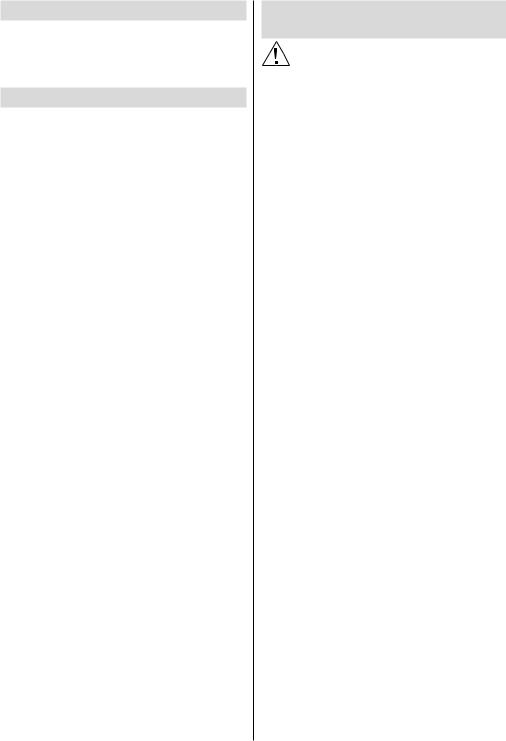
Accessories included
Remote Control
Batteries: 2 x AAA
Instruction Book
TV - Features
•Remote controlled colour LCD TV
•Fully integrated digital tuner
•HDMI Inputs are for connecting a device that has a HDMI socket
•USB input
•10000 programmes
•OSD menu system
•Scart socket for external devices (such as DVD
Players, PVR, video games, etc.)
•Stereo sound system
•Teletext
•Headphone connection
•Automatic programming system
•Manual tuning
•Automatic power down after up to six hours
•Sleep timer
•Child lock
•Automatic sound mute when no transmission
•NTSC playback
•AVL (Automatic Volume Limiting)
•PLL (Frequency Search)
•PC input
•Plug&Play for Windows 98, ME, 2000, XP, Vista,
Windows 7
•Game Mode (optional)
Safety Precautions and Important Information
Please read these instructions fully before installing or operating.
Preparation
Place the device on a solid even surface. For ventilation purposes, leave a free space of at least 10 cm all around the set. Do not place any objects on top of the set. Use this device in moderate climates.
Operation temperature and operation humidity: 5ºC up to 45ºC, 85% humidity max. Note: Don’t block ventilation holes.
Intended Use
This device is used to receive and display TV programmmes. The different connection options expand the reception and display sources possible (various external devices). This device is only suitable for operation in dry interiors. This appliance is intended solely for private domestic use and may not be used for industrial and commercial purposes. We exclude liability in principle, if the device is not used as intended, or unauthorized modifications have been made. To operate your TV in extreme ambient conditions may cause damage to the device.
 WARNING: Never let people (including children) with reduced physical, sensory or mental capabilities or lack of experience and / or knowledge use electrical devices unsupervised.
WARNING: Never let people (including children) with reduced physical, sensory or mental capabilities or lack of experience and / or knowledge use electrical devices unsupervised.
Children may not recognize the dangers of incorrect use. The swallowing of batteries can be fatal. Keep batteries out of reach of small children. If a battery is swallowed, immediately seek medical attention. Keep the packaging films out of reach of children to prevent the risk of suffocation.
Power source
•The TV should be operated only from a 220-240 V
AC, 50 Hz outlet.
Positioning the TV
•For ventilation, please leave a clear space of at least
10cm all around the TV.
•Do not block the ventilation openings.
•Do not place the TV on sloping or unstable surfaces, the TV may tip over.
•To prevent damage to the TV, do not place any objects on top of the TV.
English - 3 -

Viewing the TV
TV Control Buttons & Operation
1.Standby On/Off button
2.TV/AV button
3.Programme Up/Down buttons
4.Volume Up/Down buttons
Operation with the Buttons on the TV
Press 
 button to decrease the volume or
button to decrease the volume or 
 button to increase the volume, so a volume level scale
button to increase the volume, so a volume level scale
(slider) will be displayed on the screen. Press P/CH + button to select the next programme or P/CH - button to select the previous programme.
Press the 
 or
or 
 button at the same time to view the main menu. In the Main menu select a sub-menu using TV/AV button and set the sub-menu using
button at the same time to view the main menu. In the Main menu select a sub-menu using TV/AV button and set the sub-menu using 
 or
or 
 buttons. To see what options are available via the menu, refer to the menu system section of this manual. Press the TV/AV button in the control panel on the TV to switch between AV modes.
buttons. To see what options are available via the menu, refer to the menu system section of this manual. Press the TV/AV button in the control panel on the TV to switch between AV modes.
Operation with the Remote Control
Press the MENU button on your remote control to display the main menu screen. Use the “ ” or “
” or “ ” buttons to select a menu tab and press the OK button to select option. Use the “
” buttons to select a menu tab and press the OK button to select option. Use the “ ” / “
” / “ ” or “
” or “ ” / “
” / “ ” buttons to select or set an item. Press BACK or EXIT or MENU button to quit a menu screen.
” buttons to select or set an item. Press BACK or EXIT or MENU button to quit a menu screen.
Input Selection
Once you have connected external systems to your TV, you can switch to different input sources. Press the
“






 - (SOURCE)” button on your remote control consecutively to select the different inputs.
- (SOURCE)” button on your remote control consecutively to select the different inputs.
Changing Channels and Volume
You can change the channel and adjust the volume using the V+/- and P+/- buttons on the remote. You can also change the channels by pressing the buttons on the front panel of your TV.
English - 4 -

Remote Control
1.Standby / On
2.Channel list
3.Volume up-down
4.Menu on/off
5.OK / Channel list / Confirm
6.Return / Back
7.No function
8.My button 1 (*)
9.My button 2 (**)
10.Coloured buttons (Red, Green, Yellow, Blue)
11.Mono-Stereo Dual I-II / Current language
12.Fast rewind (in media browser mode)
13.Pause (in media browser mode) / Timeshift recording
14.Programme recording
15.Play (in media browser mode)
16.Stop (in media browser mode)
17.Fast forward (in media browser mode)
18.Subtitle on-off / Subtitle (in media browser mode)
19.Image size
20.Teletext - Mix
21.Media Browser
22.Electronic programme guide
23.Exit
24.Navigation buttons
25.Quick menu
26.Info / Reveal (in TXT mode)
27.Programme up/down
28.Mute
29.Previous programme / Now (in EPG mode)
30.Numeric buttons
31.AV / Source
 NOTE: The Remote Control range is approximately 7m / 23ft.
NOTE: The Remote Control range is approximately 7m / 23ft.
Using My button 1 (*)
Press MYBUTTON 1 for five seconds when on a desired source, channel or link, until the “MY BUTTON IS SET” message is displayed on the screen. This confirms that the selected MY BUTTON is now associated with the selected function.
Notethatifyouperformfirsttimeinstallation,MYBUTTON
1 will return to its default function.
English
 TV
TV 






Using My Button 2 (**)
Press MY BUTTON 2 for five seconds when on a desired source, channel or link, until the “MY BUTTON IS SET” message is displayed on the screen. This confirms that the selected MY BUTTON is now associated with the selected function.
Note that if you perform a first time installation, MY
BUTTON 2 will return to its default function.
- 5 -

Connections
Connector |
ype |
T |
Device |
C |
|
|
|
|
|
 AUDIO L&R
AUDIO L&R
Scart
Connection
(back)
VGA
Connection (back)
PC/YPbPr Audio
Connection
(back)
S/PDIF

 AVSIDE
AVSIDE
O EN
PD H
H AE
RP
Y
HDMI
Connection (back & side)
S/PDIF Optical Out
(back)
Side AV
Connection
(side)
Headphone
Connection
(side)
YPbPr ideoV Connection (back)
5Vdc-Max500mA |
USB |
|
|
|
|
|
Connection |
|
|
(side) |
|
|
CI |
|
|
Connection |
CAM |
|
(side) |
module |
|
Subwoofer |
|
|
Connection |
|
|
(back) |
|
NOTE: When connecting a device via the YPbPr or Side AV inputs, you must use the connection cables to enable connection(not supplied). See the illustrations above. | To enable PC audio, you will need to use an Audio cable(not supplied). | If an external device is connected via the SCART socket, the TV will automatically switch to AV mode.| When receiving DTV channels (Mpeg4 H.264) or while in Media Browser mode, output will not be available via the scart socket. | When using the wall mounting kit (optional), we recommend that you plug all your cables into the back of the TV before mounting on the wall. | Insert or remove the CI module only when the TV is SWITCHED OFF. You should refer to the module instruction manual for details of the settings.
English - 6 -
