Page 1
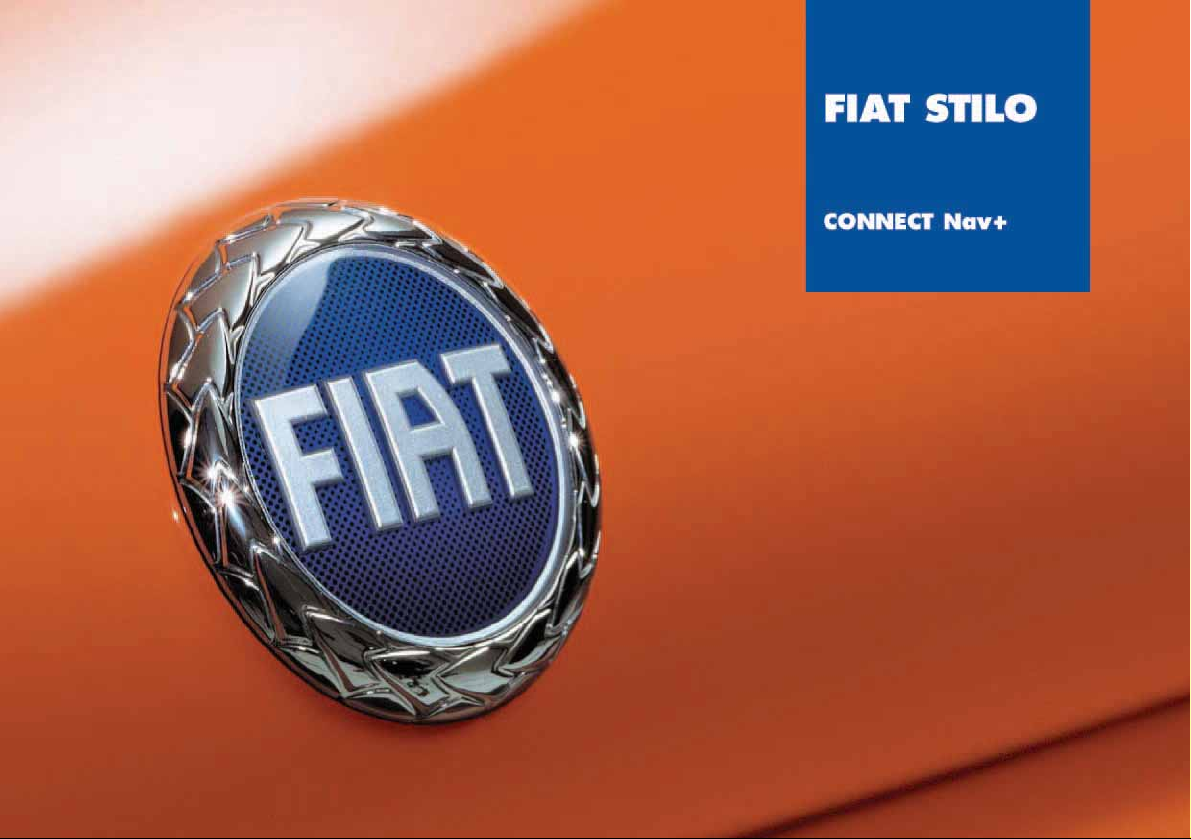
Page 2
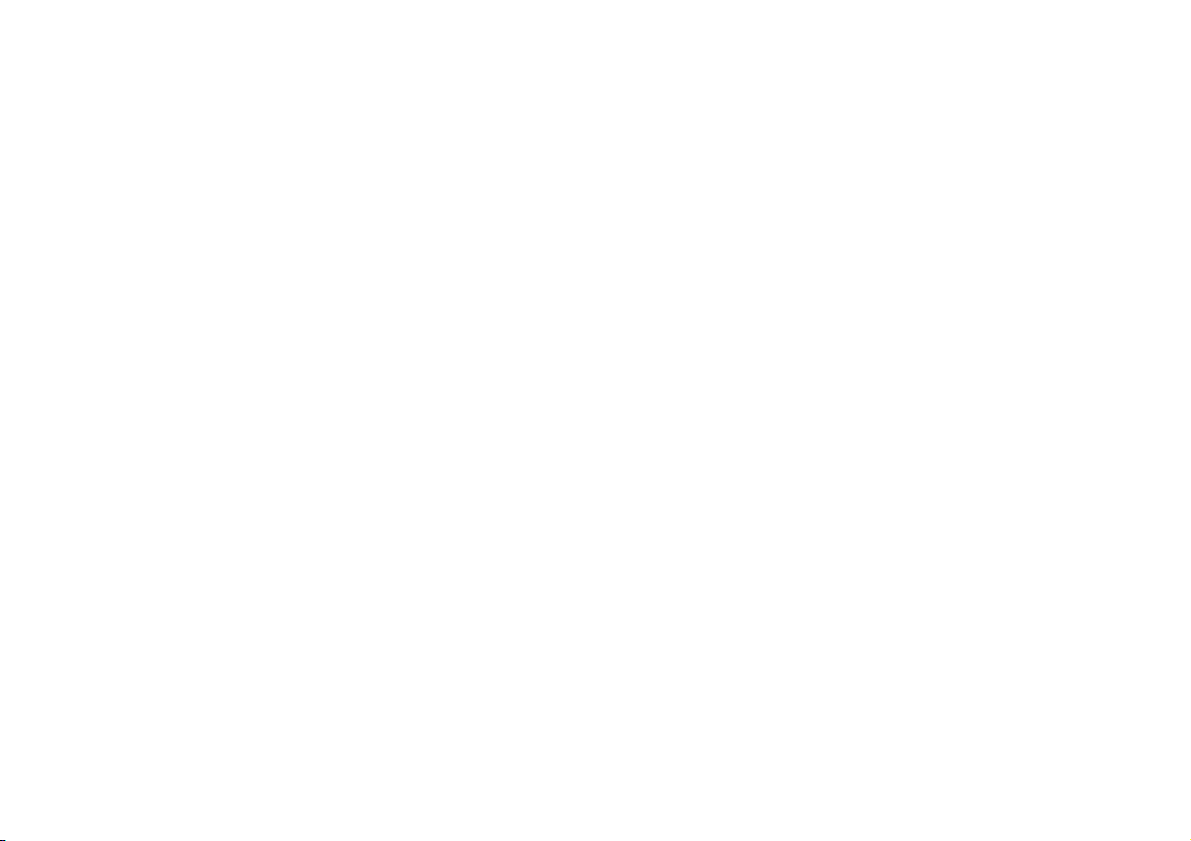
The car is fitted with the infotelematic CONNECT Nav+ system designed in accordance with the specific fea-
tures of the passenger compartment and with a personalised design that blends with the styling of the dashboard.
The system is installed in a user-friendly position for the driver and the graphics on the front panel make it
easy to quickly locate the controls which facilitates the use of them.
To increase safety against theft, the set is fitted with a protection system that allows the use of it only on the
car on which it was fitted originally.
The pages that follow contain the instructions for use, which we advise you to read carefully and always keep
within reach (e.g. in the glove compartment).
So, enjoy your reading and have a good journey.
IMPORTANT For the navigation system only use the original CD provided with the car or in any case other
CDs of the same brand.
Page 3
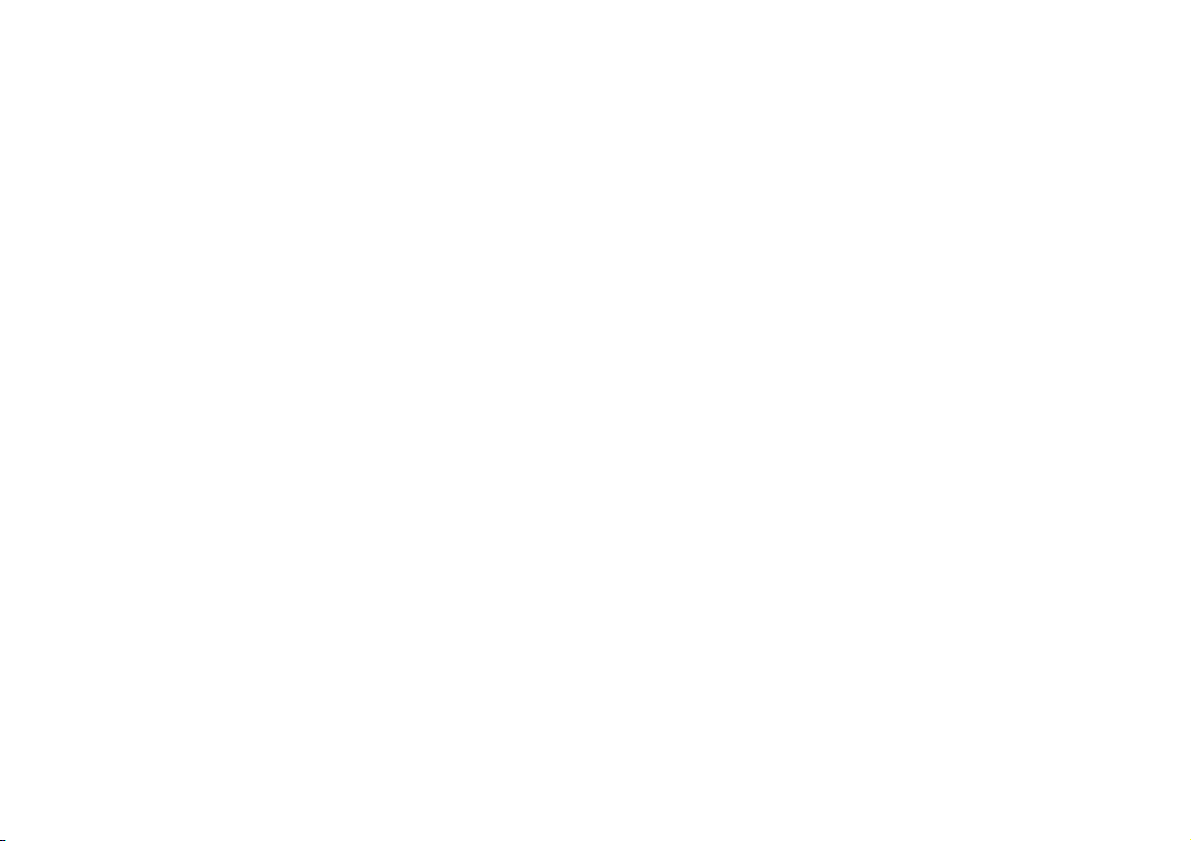
Page 4
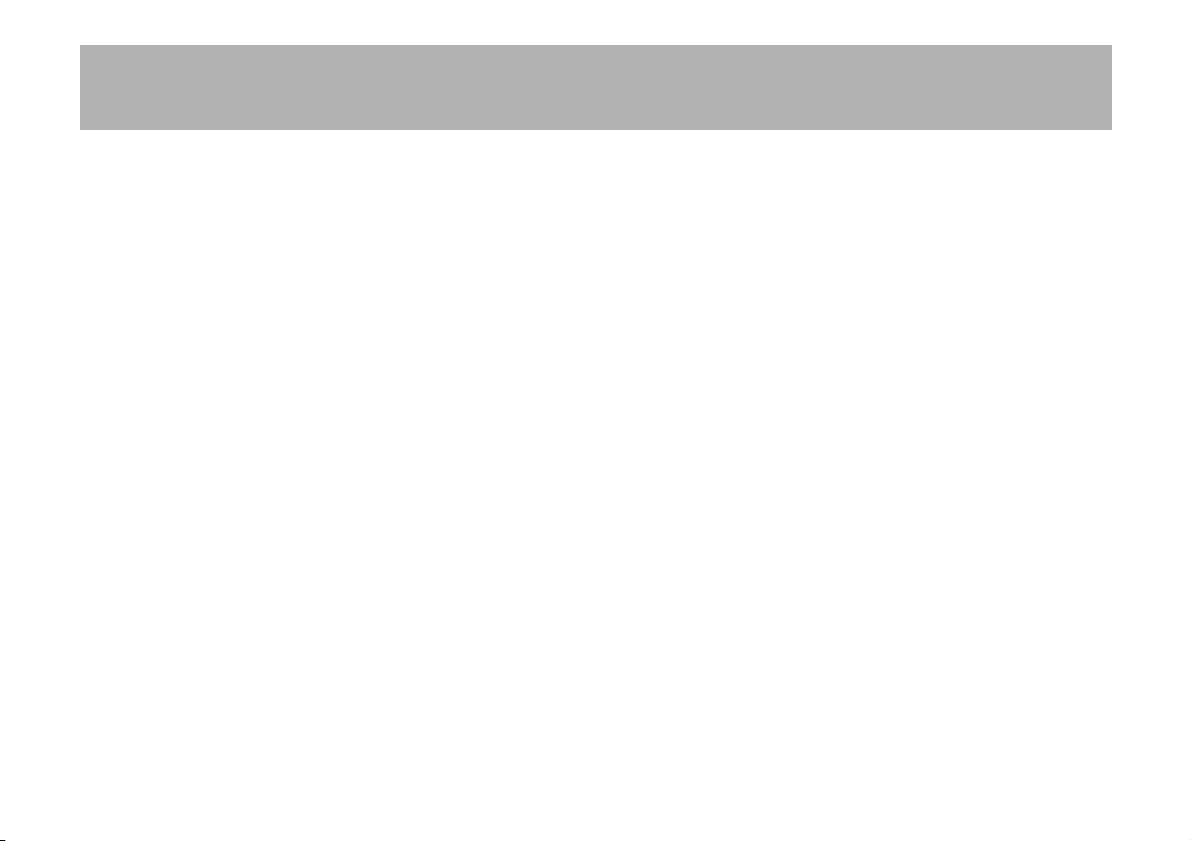
3
CONNECT Nav+
ADVICE,CONTROLS AND GENERAL INFORMATION .. 5
ADVICE ............................................................................................................ 5
CONTROLS ..................................................................................................... 10
Front panel controls ...................................................................................... 11
Steering wheel controls ................................................................................ 14
GENERAL INFORMATION ........................................................................ 17
System power on ............................................................................................ 18
System power off ............................................................................................ 19
Main mode ........................................................................................................ 20
Protection against theft ................................................................................. 21
AUDIO ............................................................................................................ 23
SCREEN OPTIONS AND FUNCTIONS ................................................ 23
RADIO MODE ................................................................................................ 24
TA-Traff.Ann.function ................................................................................... 26
AF-Alt.Freq.function ...................................................................................... 28
RDS function .................................................................................................... 28
PTY-Prog.Type function................................................................................. 29
Autostore function ......................................................................................... 30
Band Scan function ......................................................................................... 31
Preset Scan function ...................................................................................... 31
Radio setup function ...................................................................................... 32
LOC/DX function ........................................................................................... 32
Mono/Stereo function ................................................................................... 32
Regional function ............................................................................................ 33
News function ................................................................................................. 33
Audio setup function ..................................................................................... 34
Bass adjustment ............................................................................................... 35
Treble adjustment .......................................................................................... 35
Loudness function .......................................................................................... 35
Equalizer function ........................................................................................... 36
Manual equalizing function ............................................................................ 36
Auto Vol.Cont.function ................................................................................ 37
Balance/Fader function .................................................................................. 37
Autoclip Detect function .............................................................................. 38
Max.Vol.at on function .................................................................................. 38
CD MODE ....................................................................................................... 39
Shuffle function ................................................................................................ 40
TA-Traff.Ann.function ................................................................................... 40
Scan function .................................................................................................... .41
Compression function ................................................................................... 41
CD setup function .......................................................................................... 41
Audio setup function ..................................................................................... 44
CD-CHANGER MODE ................................................................................ 44
Shuffle function ................................................................................................ 46
TA-Traff.Ann.function ................................................................................... 47
Prog function ................................................................................................... 47
Scan function .................................................................................................... 47
Compression function ................................................................................... 47
CDC setup function ....................................................................................... 47
Audio setup function ..................................................................................... 49
MP3 MODE....................................................................................................... 49
Main screen options and functions ............................................................ 51
Audio setup function ..................................................................................... 52
Define Playlist function .................................................................................. 52
Playlist function ............................................................................................... 52
Compression function ................................................................................... 53
TA-Traff.Ann.function ................................................................................... 53
Scan function .................................................................................................... 53
Shuffle function ................................................................................................ 53
Playing the Playlist ........................................................................................... 54
Playing MP3 CD .............................................................................................. 55
Define Playlist function .................................................................................. 56
CELLULAR TELEPHONE WITH VOICE COMMANDS...... 62
GENERAL INFORMATION......................................................................... 62
PRELIMINARY OPERATIONS ................................................................... 63
Entering and exiting the telephone mode ................................................. 63
Inserting the telephone card ........................................................................ 65
Entering the PIN code ................................................................................... 66
INCOMING CALLS ...................................................................................... 67
OUTGOING CALLS ..................................................................................... 67
3
Page 5
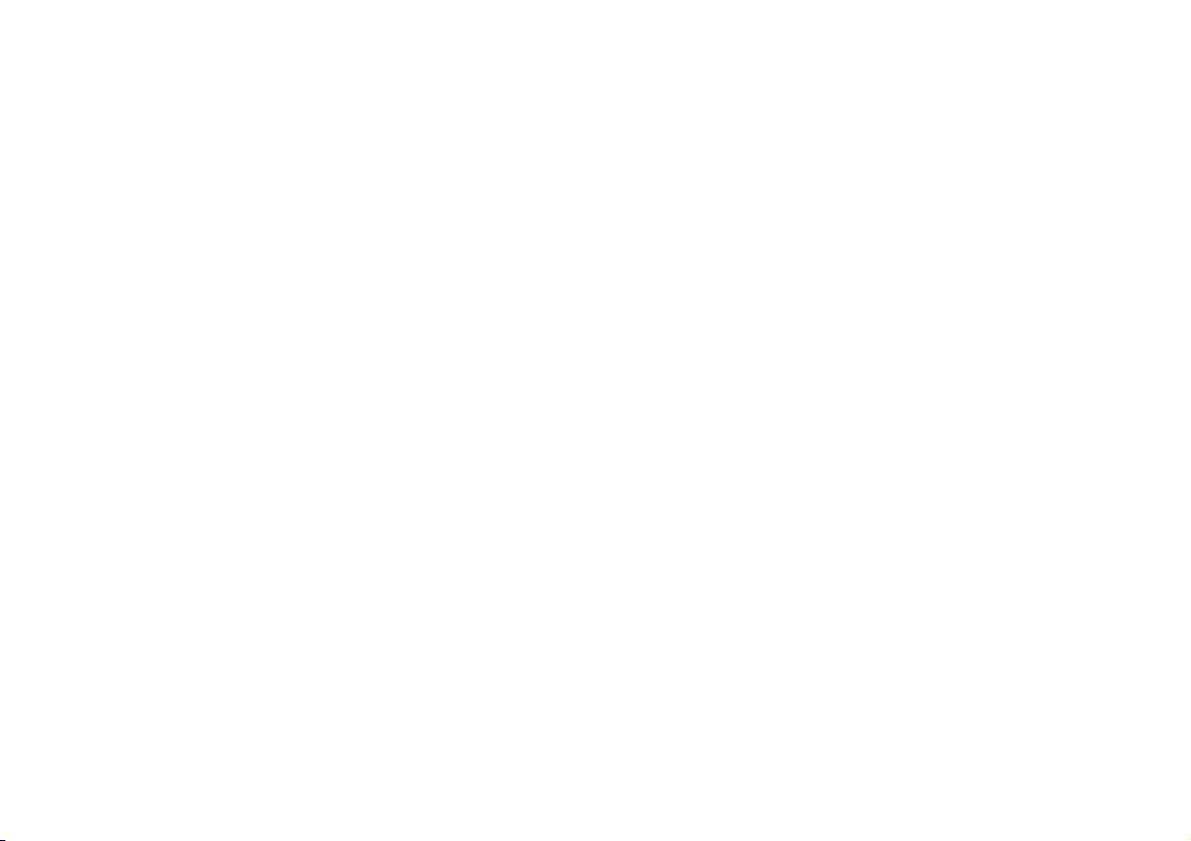
4
DIALLING A SERVICE NUMBER .............................................................. 68
Frequent Numbers function ........................................................................ 68
Last Numbers Received function ............................................................... 70
Last Numbers Called function .................................................................... 71
Directory function .......................................................................................... 72
WAP function .................................................................................................. 79
Voice Memo function .................................................................................... 84
Other menus function ................................................................................... 86
Messages function ........................................................................................... 86
Options function ............................................................................................. 90
Settings function .............................................................................................. 93
NAVIGATOR (NAV) .............................................................................. 94
GENERAL INFORMATION ........................................................................ 94
SCREEN OPTIONS AND FUNCTIONS ................................................ 95
GRAPHIC INSTRUCTIONS ....................................................................... 96
VOICE INSTRUCTIONS ............................................................................. 96
NAVIGATION CD-ROM PLAYER ........................................................... 97
MAP ................................................................................................................... 98
MAIN SCREEN ............................................................................................... 99
OTHER MENUS ............................................................................................. 101
SELECT ADDRESS ......................................................................................... 101
Address ............................................................................................................. 102
Points of interest ............................................................................................ 107
Last destinations ............................................................................................. 109
Directory .......................................................................................................... 109
RDS-TMC ......................................................................................................... 110
Home 1 – Home 2 ......................................................................................... 112
ATLAS ............................................................................................................... 113
SET ROUTE ..................................................................................................... 113
CHANGE DISPLAY ....................................................................................... 114
DELETE DESTINATION .............................................................................. 115
MAP OPTIONS .............................................................................................. 116
VOICE DIRECTORY ..................................................................................... 117
ON-BOARD COMPUTER (TRIP) .................................................... 118
GENERAL INFORMATION ........................................................................ 118
GENERAL TRIP and TRIP B function ........................................................ 118
ETA (Estimated Time of Arrival) ................................................................ 119
Distance to destination ................................................................................. 119
Speed limit ........................................................................................................ 119
km/miles to empty .......................................................................................... 119
Inst.fuel consumpt .......................................................................................... 120
Trip time ........................................................................................................... 120
Distance traveled ............................................................................................ 120
Average speed ................................................................................................. 120
Average fuel consum ..................................................................................... 120
Trip:speed ......................................................................................................... 120
Trip:setup ......................................................................................................... 121
Trip:info ........................................................................................................... 123
Trip:reset ......................................................................................................... 125
VOICE RECOGNITION ........................................................................ 126
GENERAL INFORMATION ........................................................................ 126
VOICE COMMANDS ................................................................................... 127
Keywords ......................................................................................................... 127
Voice command examples ............................................................................ 128
INFORMATION AND ASSISTANCE SERVICES (SOS) ..... 143
Medical advice function ................................................................................. 143
Roadside assist.function ................................................................................ 144
Personal number function ............................................................................ 144
Emergency 112 function ............................................................................... 144
Settings function ............................................................................................ 145
Calls for medical advice or roadside assistance .................................... 146
Infomobility services ...................................................................................... 147
SETUP ............................................................................................................. 150
LANGUAGE .................................................................................................... 151
DATE&TEMP (DATE &TEMPERATURE) ................................................ 152
VEHICLE ........................................................................................................... 154
CONNECT (settings) ................................................................................... 157
Instrument panel ............................................................................................. 157
Video................................................................................................................... 158
Power OFF ....................................................................................................... 159
FAULTS ......................................................................................................... 160
Internal faults ................................................................................................... 160
Overtemperature faults ................................................................................ 160
Page 6
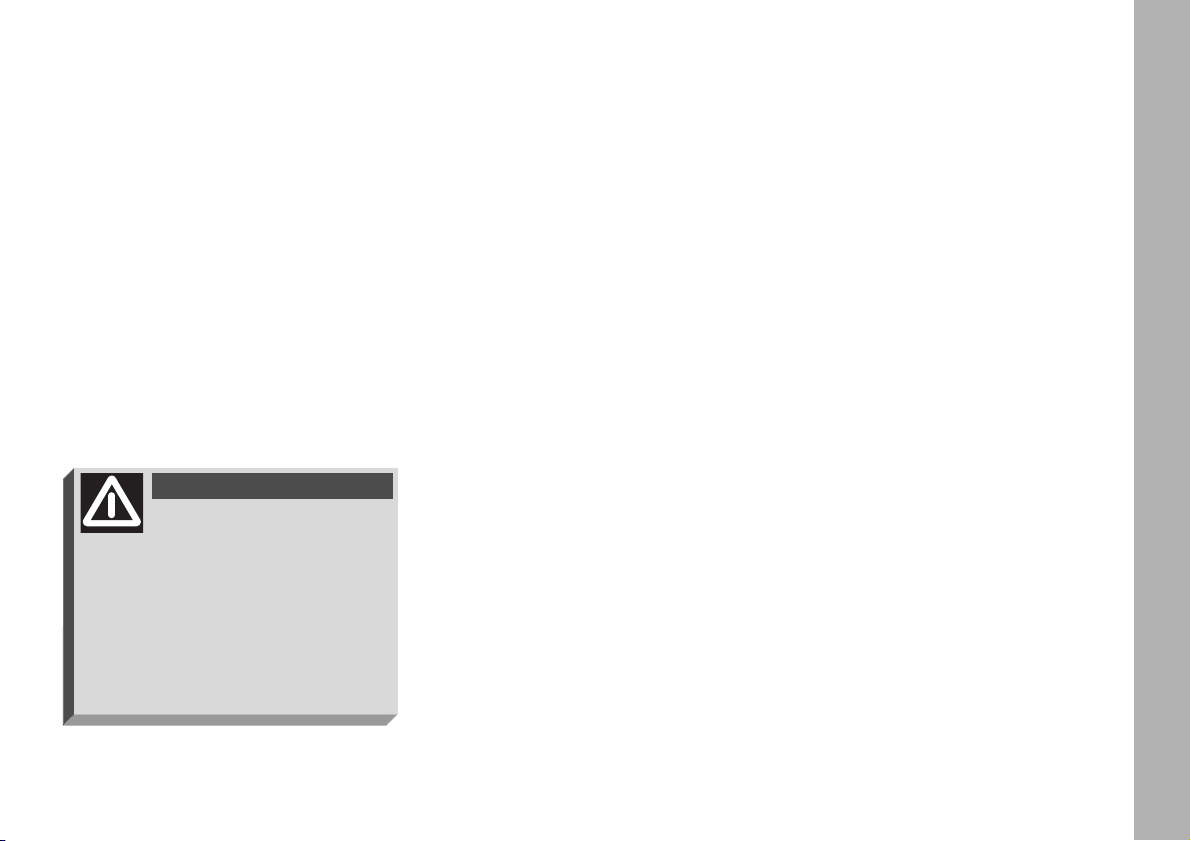
CONNECT Nav+
5
ADVICE
ROAD SAFETY
You are recommended to learn how
to use the different functions of the
CONNECT Nav+ and in particular of
the radio (e.g. storing stations) before
starting to drive.
RECEPTION CONDITIONS
Reception conditions change constantly when driving. Reception can be
disturbed by the presence of mountains, buildings, bridges particularly
when far away from the broadcaster
received.
IMPORTANT When receiving
traffic information the volume might
be higher than normal.
CARE AND MAINTENANCE
The structure of the CONNECT
Nav+ ensures long years of operation
with no need for particular maintenance. In the event of a fault, contact
Fiat Dealership.
Some care must however be taken
to ensure the complete efficiency of
the CONNECT Nav+:
– the monitor is sensitive to scratching, liquid detergents and UV rays;
– liquids that penetrate inside may
damage the device irreparably.
Clean the front panel and display only using a soft, dry antistatic cloth.
Cleaning and polishing products may
damage the surface.
AADDVVIICCEE,,CCOONNTTRROOLLS
S
AANNDDGGEENNEERRAALLIINNFFOORRMMAATTIIOON
N
Too high a volume when
driving can put the driver’s
life at risk and that of other people.
Therefore the volume should always be adjusted in such a way that
it is always possible to hear the
noises of the surrounding environment (e.g. horns, ambulance, police
sirens, etc.).
WARNING
Page 7
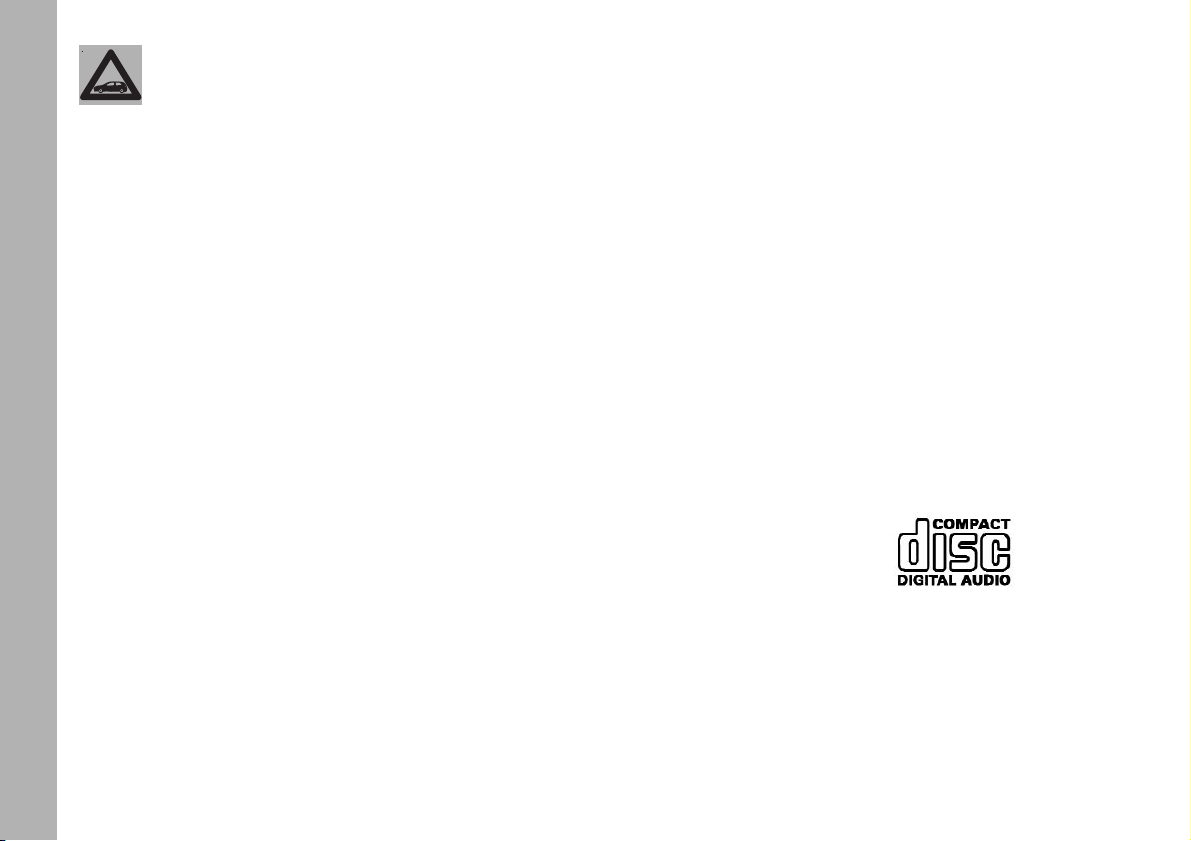
CONNECT Nav+
6
GENERAL NOTES
– In the event of a fault the CON-
NECT Nav+ should be checked and
repaired only at Fiat Dealerships.
– In case of particularly low temperatures the display might take a certain
time to reach the optimum brightness.
– In the case of prolonged parking
with high outside temperature, the automatic thermal protection of the system may come into action suspending operation until the passenger compartment temperature falls to acceptable levels.
COMPACT DISC
If a Compact Disc is used on the
sound system, remember that the
presence of dirt or marks on Compact
Discs may cause skipping when playing and poor sound quality. The same
happens if Compact Discs are bent by
accident.
IMPORTANT Never use 8 cm audio or MP3 CDs, even with the specific adapter, since this format damages
the system.
To obtain optimum playing conditions we give the following advice:
– Only use Audio Compact Discs
with the brand:
– Carefully clean all Compact Discs
of any fingerprints and dust using a soft
cloth. Support Compact Discs on the
edges and clean from the centre outwards.
Be careful not to knock
the display with pointed or
hard objects and avoid
touching with the hands. Do not
press on the display when cleaning.
Page 8
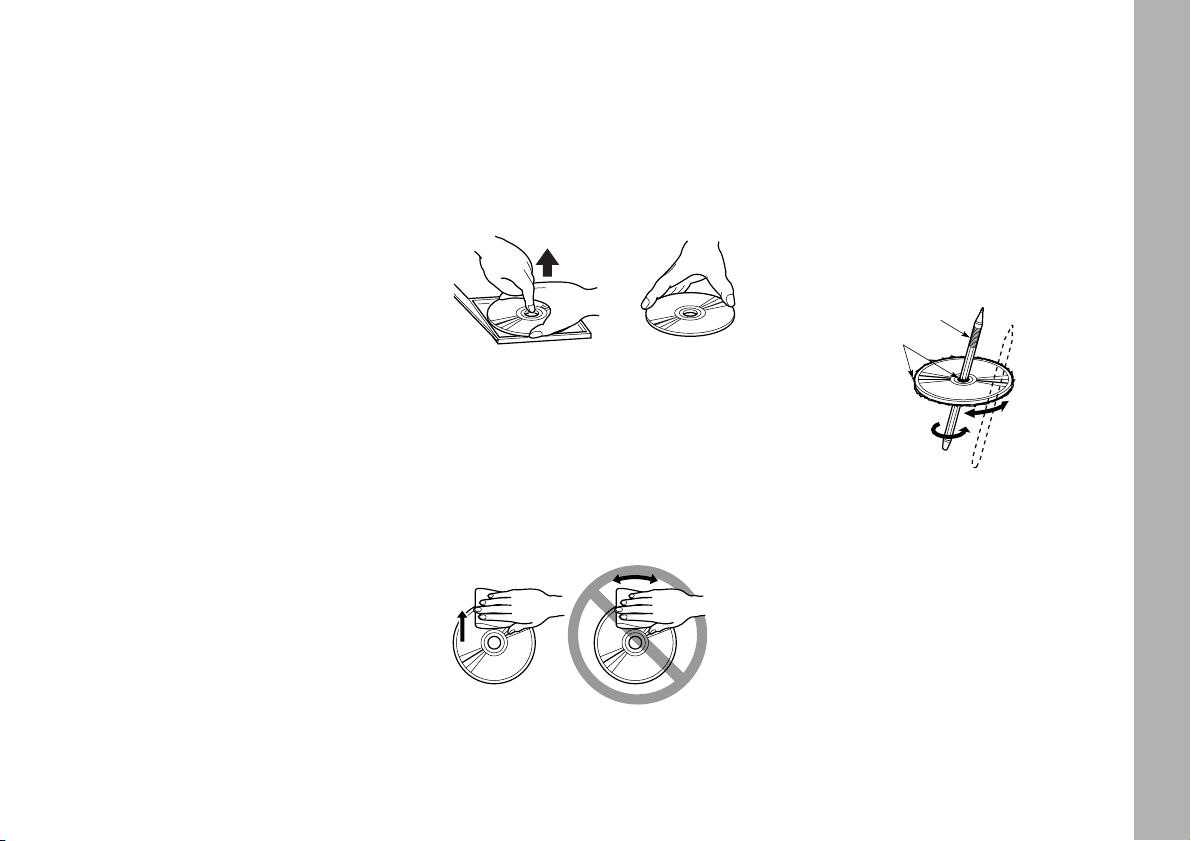
CONNECT Nav+
7
No
– Never use chemical products for
cleaning (e.g. spray cans, antistatics or
thinners) as they might damage the
surface of Compact Discs.
– After listening to them put Compact Discs back in their boxes to avoid
marking or scoring which could cause
skipping when playing.
– Do not expose Compact Discs to
direct sunlight, high temperatures or
damp for prolonged lengths of time to
prevent them from bending.
– Do not stick labels or write on the
recorded surface of Compact Discs.
Always hold a Compact Disc by the
edge. Never touch the surface.
To remove fingerprints and dust, use
a soft cloth starting from the centre of
the Compact Disc towards the circumference.
Proper way to hold
the compact disc
Removing the disc
New discs may be rough around the
edges. When using these discs the
player might not work or the sound
might skip. To remove roughness
from the edge of a disc use a ball-point
pen, etc.
Ball-point pen
Roughness
To remove a Compact Disc from its
container, press on the centre and
raise the disc holding carefully from
the edges.
Page 9
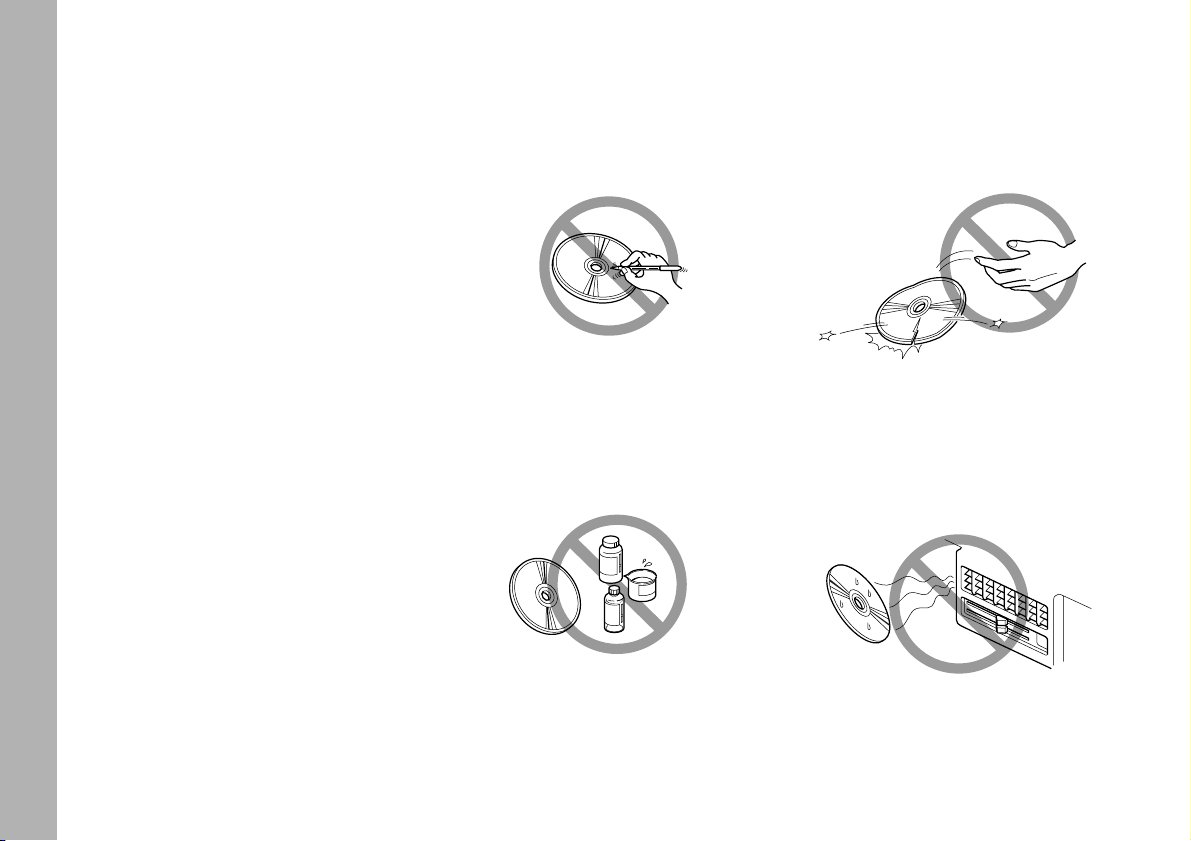
CONNECT Nav+
8
Do not expose Compact Discs to direct sunlight or any other source of
heat.
No
Do not use solvents such as stain removers, antistatic sprays or thinners
in commerce for cleaning Compact
Discs.
Do not use highly scratched, cracked
or distorted Compact Discs. This
could damage the player or prevent
it from working properly.
No
No
IMPORTANT Do not use the pro-
tective sheets for CDs in commerce
or discs with stabilisers, etc. as they
might get stuck in the internal mechanism and damage the disc.
No
Notes about Compact Discs
Do not stick labels on the surfaces of
a Compact Disc or write on the surface with pens or pencils.
Page 10
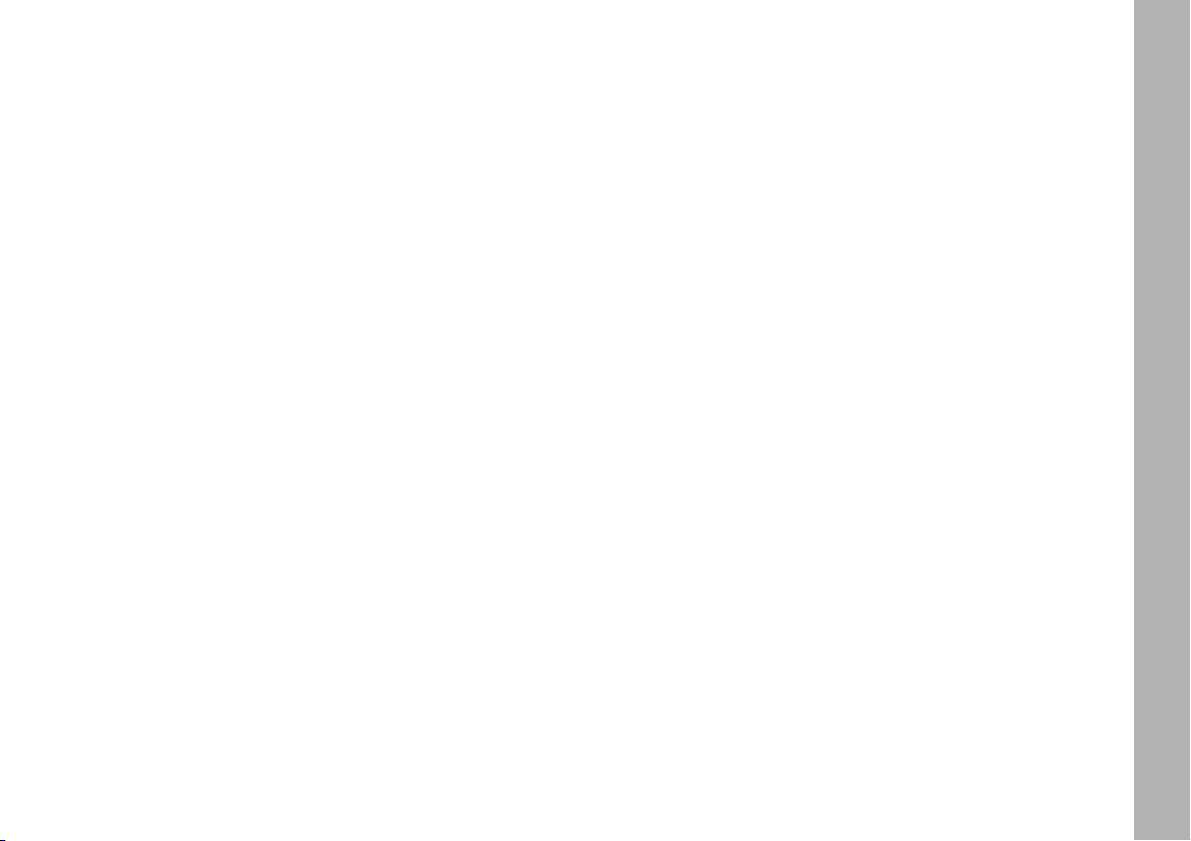
CONNECT Nav+
9
The CONNECT Nav+ system mainly consists of the following:
– a keypad consisting of 30 push-buttons and 2 rotary encoders);
– remote controls on steering wheel
(8 push-buttons + 3 keys, where provided);
– electronics boxed in a properly
housing located inside the dashboard.
The interface is the multifunction information display for all the integrated components.
Multifunction
information display
The system uses a graphic 7” 16/9
LCD 256-colour TFT display with a
resolution of 480 x 234 pixels.
The display brightness can be
changed depending on the environment conditions and the driver’s requirements, storing two settings, day
and night, which are automatically set
to correspond with the turning on/off
of the external lights, if this has been
set in SETUP menu.
GENERAL INFORMATION
The CONNECT Nav+ controls and
provides information for the following
systems and functions:
– GPS (Global Positioning System)
based navigation;
– Audio with RDS (Radio Data System) radio, MP3, CD and CD Changer;
– GSM (Global System for Mobile
Communication) based telephone
with WAP and SOS-call (emergency
call) functions;
– Voice recognition (VR module)
with voice synthesis and voice memo.
Page 11
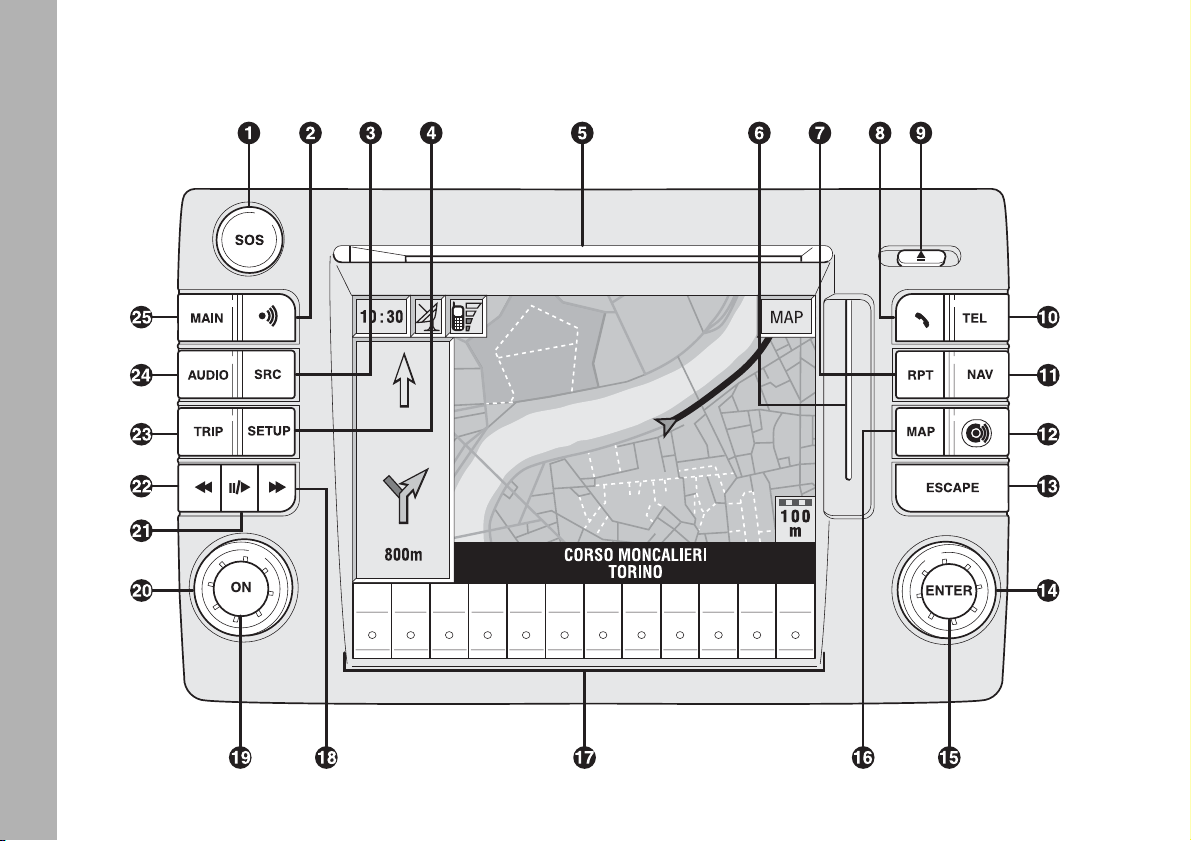
CONNECT Nav+
10
CONTROLS
fig. 1
F0C0346m
Page 12
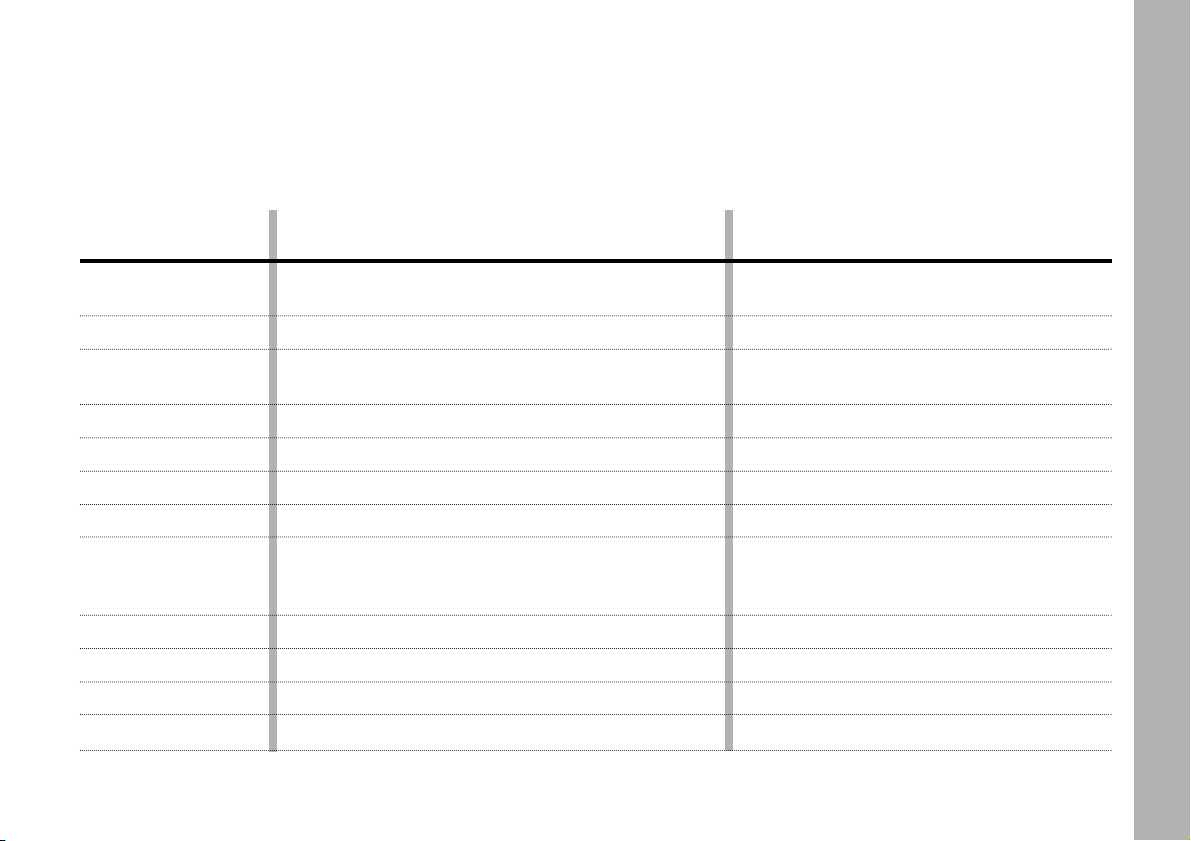
CONNECT Nav+
11
FRONT PANEL CONTROLS
On the CONNECT Nav+ front panel there are 30 buttons and two rotating selectors (composed of an encoder and a
button). Certain controls have multiple functions which depend on the system operating conditions active. Turning on the
function chosen is in some cases controlled by the push duration (short or long), as shown in the following table:
Legend
1 - SOS
2 -
ô
3 - SRC
4 - SETUP
5
6
7 - RPT
8 -
ß
9 -
˚
10 - TEL
11 - NAV
12 -
•
Short push function
(less than 1 second)
SOS menu display (medical, technical assistance, ...)
with appropriate logic for automatic call.
Voice recognition function on/off.
Operating mode choice: FM1/2/3/AST –
MW/LW/AMAST – CD – CDC.
SETUP mode.
Slot for CD.
Slot for SIM card.
Repetition of last navigator voice instruction.
Forward the phone call set.
Accept the incoming call.
Eject navigation CD–ROM or audio CD.
Telephone mode on.
Navigation mode on.
Targasys mode.
Long push function
(more than 1 second)
–
Voice message memo.
–
–
–
–
–
Refuse the incoming call
and stop the automatic phone number redial.
If a call is already active, to close it.
–
Telephone mode off.
Navigation mode off.
–
Page 13
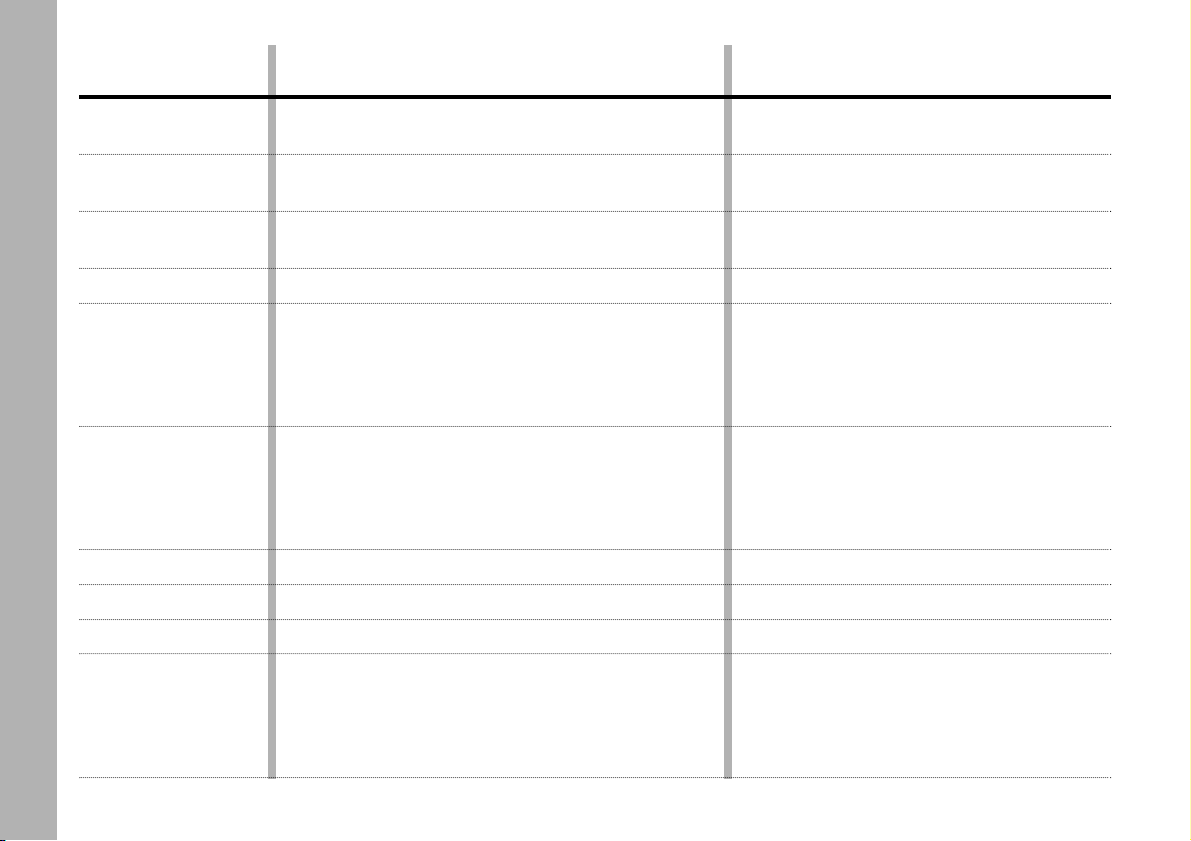
CONNECT Nav+
12
Legend
13 - ESCAPE
14
15 - ENTER
16 - MAP
17 - KEYPAD
18 -
˙˙
19 - ON
20
21 -
11/ ˙
22 -
¯¯
Long push function
(more than 1 second)
–
–
–
–
–
Radio: forward radio frequency skip, i.e. jump
forward to the first tunable radio station.
CD: next track skip.
MP3: next 10 tracks/
“not empty folder”.
–
–
Pause for CD/CDC
Radio: backward radio frequency skip, i.e. jump
backward to the first tunable radio station.
CD: previous track skip.
MP3: previous 10 tracks/
“not empty folder”.
Short push function
(less than 1 second)
This button lets the user get out from a selection list
or jump from a submenu to an upper menu.
Encoder for selecting the required function
in a system menu.
It is used to confirm the function
selected with the encoder.
MAP mode.
Multiple function buttons whose function depends
on the active mode which is identified by a label
shown on the screen, just above the buttons.
In some cases a label covers some adjacent buttons:
the function of all these buttons will be the same.
Radio: forward radio frequency skip, i.e. jump forward
to the first tunable radio station.
CD: next track skip.
MP3: next track skip.
System on/off.
Volume control encoder.
Play/stop for CD/CDC.
Radio: backward radio frequency skip, i.e. jump
backward to the first tunable radio station.
CD: previous track skip.
MP3: previous track skip.
Page 14
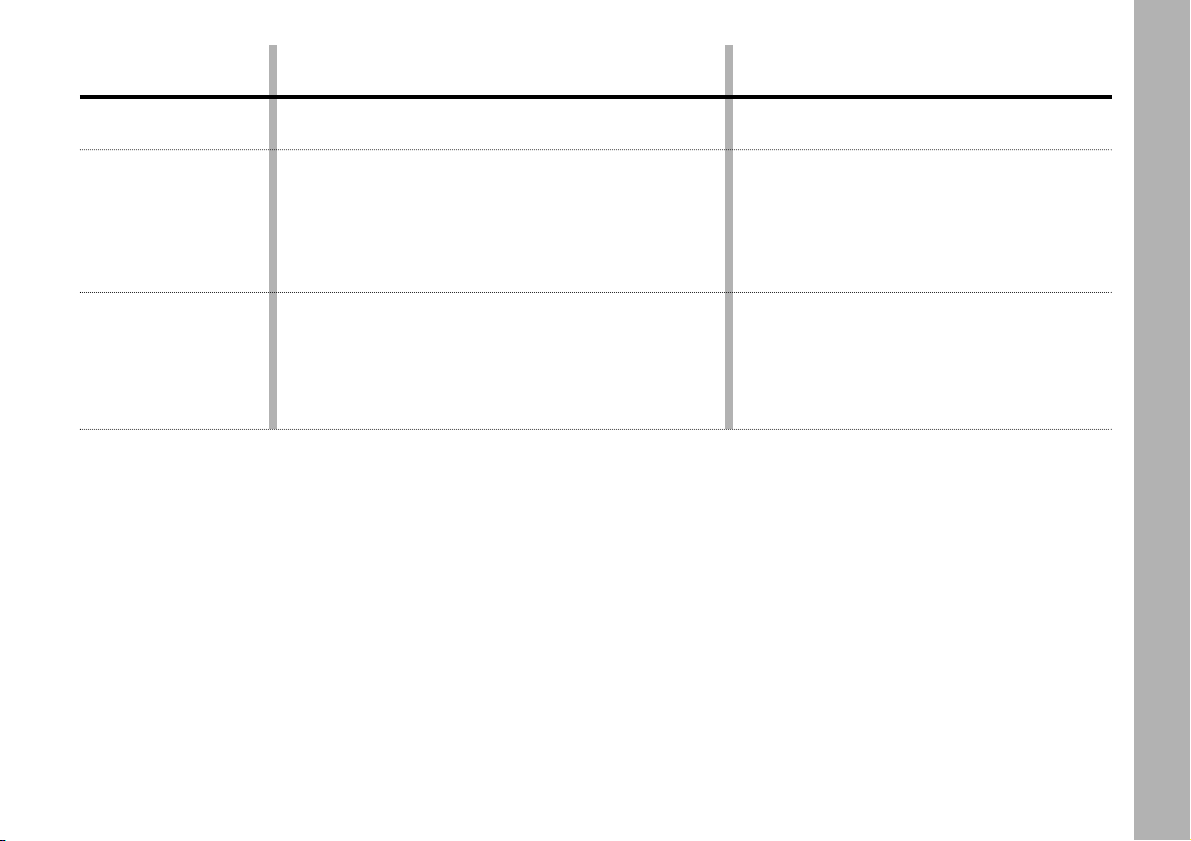
CONNECT Nav+
13
Legend
23 - TRIP
24 - AUDIO
25 - MAIN
Short push function
(less than 1 second)
Trip mode on.
Audio mode on.
Main mode on.
Long push function
(more than 1 second)
–
Disable audio module (radio, CD/CDC).
Audio module is switched on again by
pushing the AUDIO button: audio
status and parameters are
fully restored.
Dark mode: the display is switched
off completely.
The display is switched on again
by pushing the MAIN, TEL or SOS
button or on incoming call.
Page 15
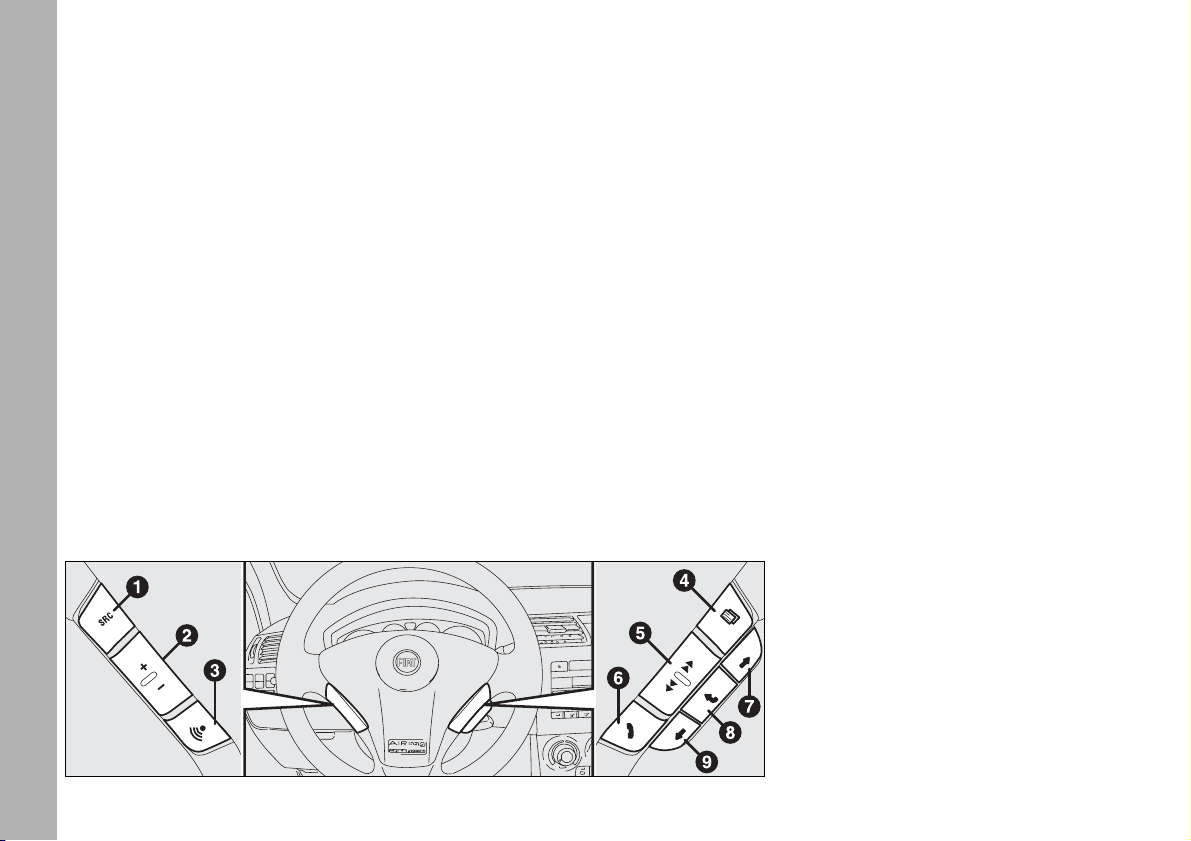
CONNECT Nav+
14
STEERING WHEEL
CONTROLS
The main functions of the CONNECT Nav+ are repeated on the
steering wheel, which facilitates control.
Source (SRC 1-fig. 2)
The “SRC” button changes the audio
source, starting from the current one
and following rolling order:
FM1/FM2/FM3/FMAST/MW/
LW/AMAST/CD/CDC.
Volume (+/– 2-fig. 2)
Buttons “+/–” control volume level;
if the user pushes the button for more
than 2 seconds, button function is repeated regularly until button is released.
Voice recognition (
ô
3-fig. 2)
A short push on “
ô
” button acti-
vates or stops vocal recognition.
A long push on it activates vocal
recording, which can be interrupted
by a further short or long button push.
Connect mode (
=
4-fig. 2)
Button “=” allows switching
through the various CONNECT
Nav+ modules: MAIN, AUDIO,
TRIP, TEL, NAV, MAP, starting from
the module which is currently active.
Scan (
¯¯ ˙˙
5-fig. 2)
Buttons “
¯¯
and ˙˙” enable the
following:
– In radio mode: jump to the following or previous tunable radio station.
– In CD/MP3/CDC mode: jump to
the previous or next track.
Telephone (
ß
6-fig. 2)
Button “ß” allows telephone management.
Turning on of the function chosen is
in certain cases controlled by push duration (short or long), as shown in the
following table.
fig. 2
F0C0347m
Page 16
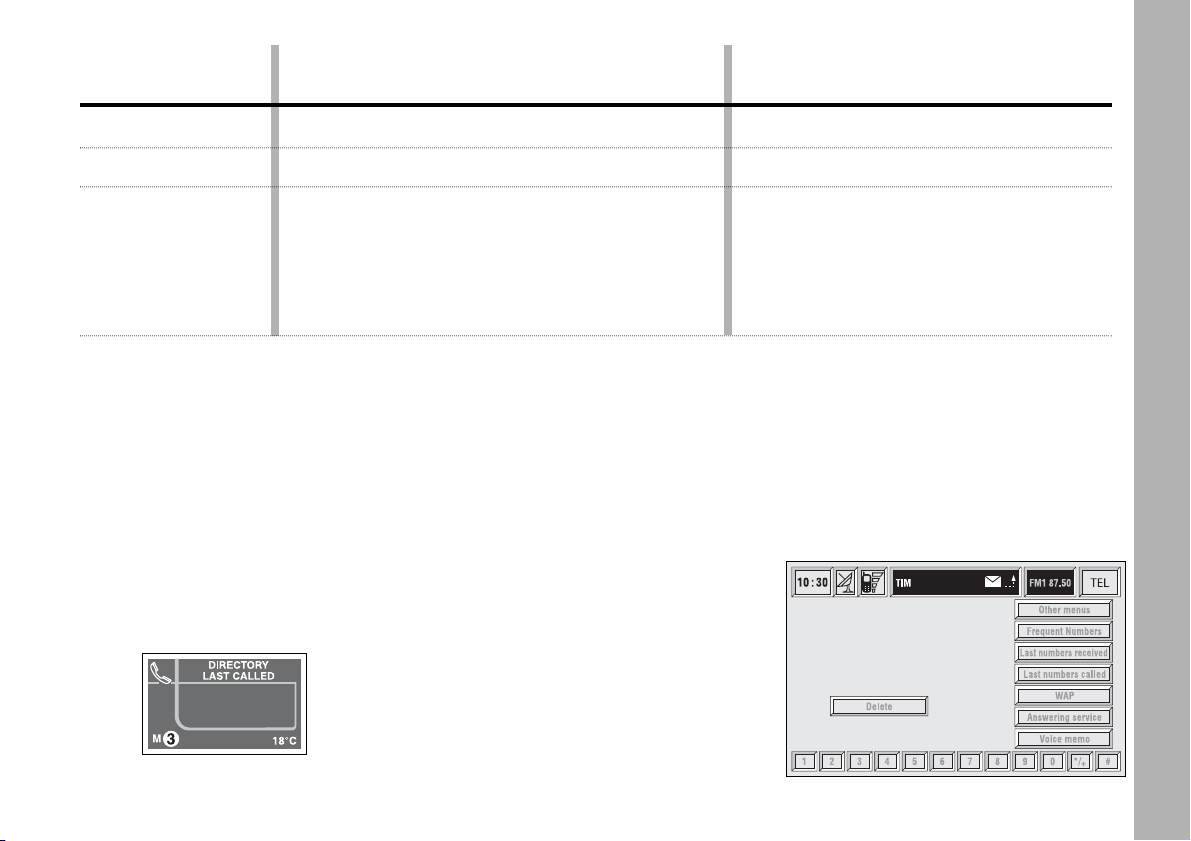
CONNECT Nav+
15
With reconfigurable multifunction
display, long push on ß6-fig. 2 will
display a menu (where provided) on
the instrument panel that enables to
choose directory (by pushing ˙˙) or
last numbers called (by pushing ¯¯).
Push on ¯¯and ˙˙to scroll the list.
Push on ß8-fig. 1 or ß6-fig. 2 to
start the call.
At the same time, all CONNECT
Nav+ telephone functions and buttons
are disabled fig. 3.
Pushing on ß8-fig. 1 or a 5-seconds
timeout with no user intervention, will
enable the telephone functions again.
fig. 3
F0C40004g
Telephone state
Incoming call
Active call
Stand-by
Short push
(less than 1 second)
Accept call
End call or stop dial
Display last dialled number or, with a second
push within 5 seconds, call start
Long push
(more than 1 second)
Refuse call
–
Only with reconfigurable multifunction display:
display of the main phone menu on the
instrument panel display. Then, press Scan
˙˙
or Scan
¯¯
to select directory or last
numbers called.
A further short push on ßwill start the call.
Page 17
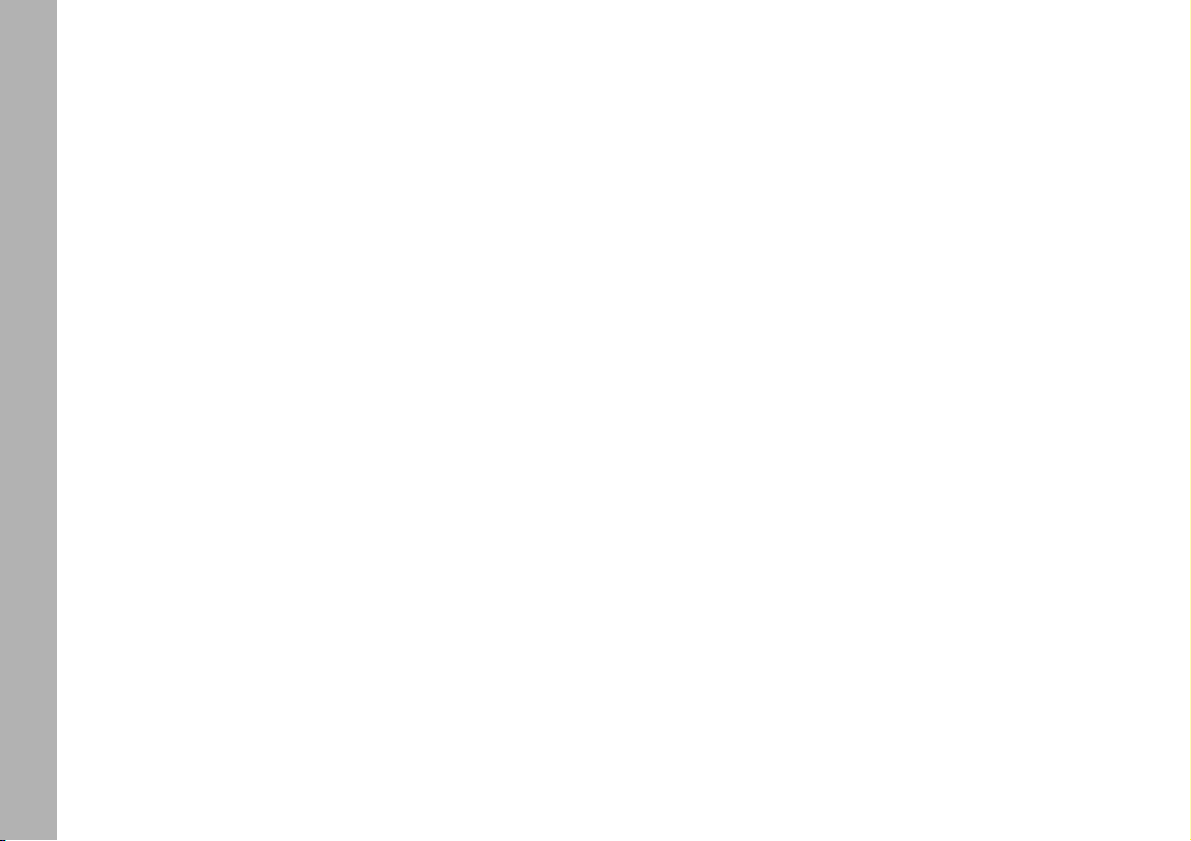
CONNECT Nav+
16
ENTER button (i8-fig. 2)
This button is used to confirm the
previous selection made through buttons
R
andE7 and 9.
Screen icon keys
Screen icon keys are strictly connected to the external front panel buttons. Icon keys are divided into:
–
Upper keys: these keys are usually shown in column on the right side
of the screen. They can be selected by
rotating the encoder 14-fig. 1 and
confirmed by pushing “ENTER” 15-
fig. 1.
– Bottom keys: these are located in
the lowest video section and are
switched on/off by the corresponding
buttons on the keypad 17-fig. 1.
These buttons are “multifunction”
since they change their function according to the active menu.
Selection buttons
(
RE
7 and 9-fig. 2)
These buttons perform the same
functions of the encoder 14-fig. 1:
scroll the screen and allow item selection.
Page 18
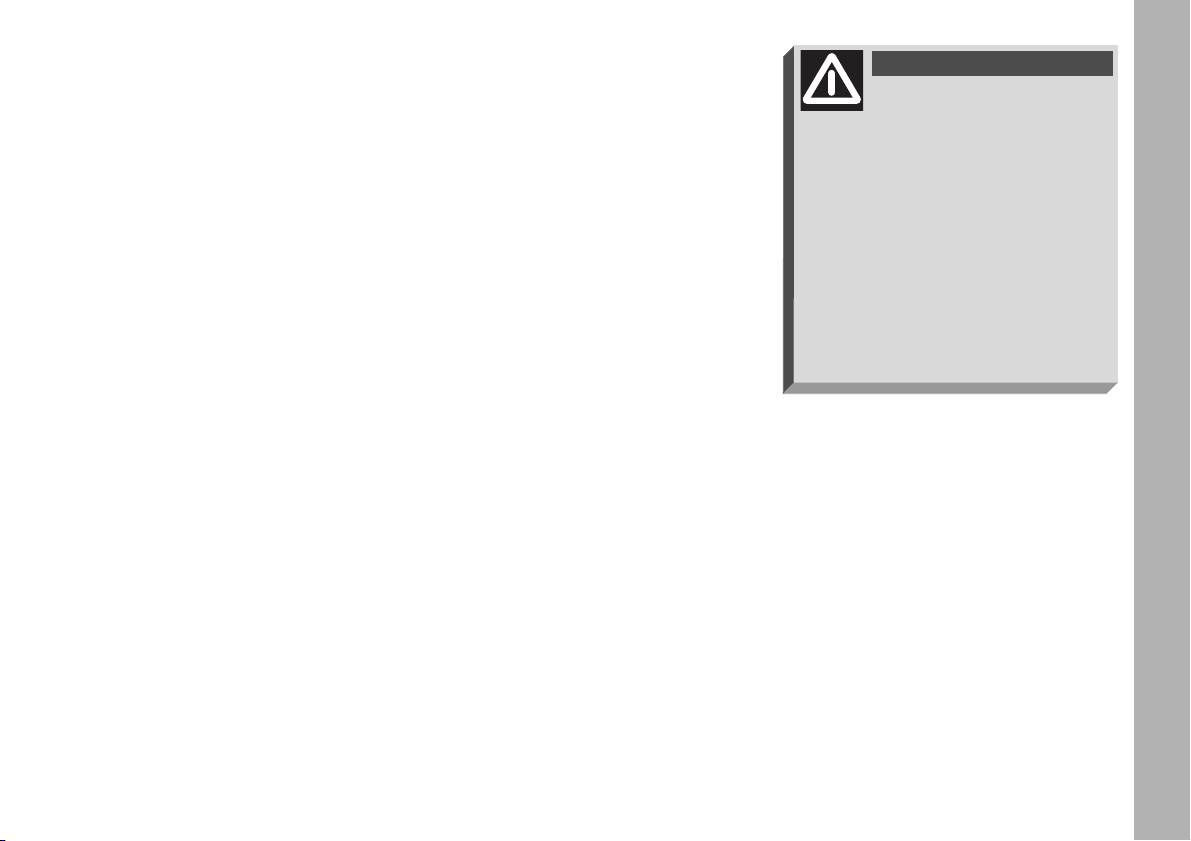
CONNECT Nav+
17
GENERAL
INFORMATION
IMPORTANT NOTES FOR
USE AND ROAD SAFETY
The CONNECT Nav+ with Radio/Telephone/Navigator/On-board
computer makes it possible to easily
control the main functions of the car.
To avoid creating dangerous situations for yourself and others in use of
the system, please pay attention to the
following points:
– the CONNECT Nav+ must be
used keeping full control of the car;
in the case of doubt in the use of the
functions, it is necessary to stop before performing the various operations;
– use of the cell phone is prohibited
near explosive substances.
The navigation system allows you to
reach your destination, indicating each
route change stored on the navigation
CD-ROM. In fact, in calculating the
route, the system takes into account
of all the information stored concerning the roads, advising the best route.
However it cannot take account of the
traffic, sudden interruptions or any
other inconvenience.
In carrying out any manoeuvre it is
always necessary to follow the rules of
the road, regardless of the advice given by the navigation system. If you
leave the suggested route, the navigation system will calculate a new one
and suggest it to you.
The navigation system
helps the driver while driving by suggesting, vocally and
graphically, the best route to be followed to reach the preset destination. The suggestions given by the
navigation system do not exempt
the driver from full responsibility
due to driving behaviour and compliance with road and other traffic
regulations. The responsibility for
road safety always and anyway lies
with the car’s driver.
WARNING
Page 19
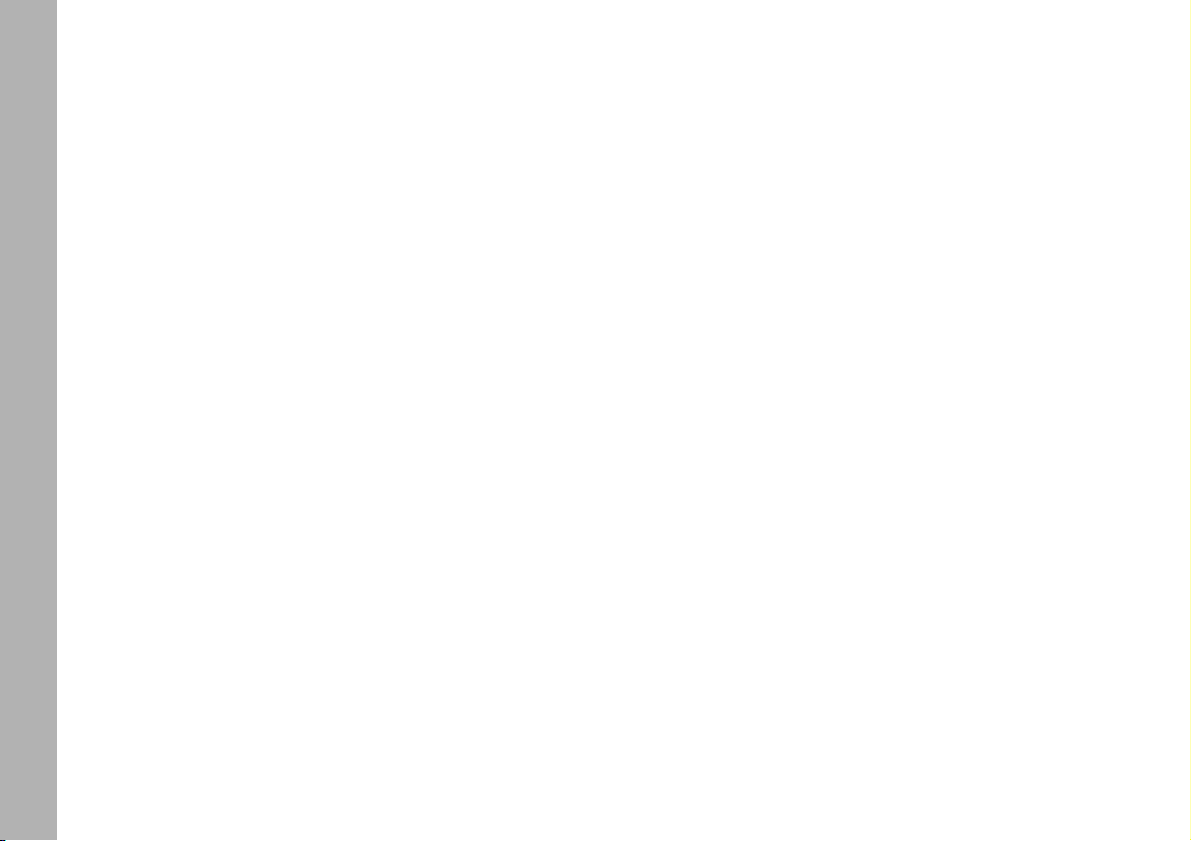
CONNECT Nav+
18
SYSTEM POWER ON
The CONNECT Nav+ can be
switched on according to two different methods:
automatic switching on with ignition key to MAR;
manual switching on:
– by “ON” button 19-fig. 1;
– direct access to SOS menu by
pressing button “SOS” 1-fig. 1.
Automatic switching on
Turning the ignition key to MAR, will
turn the CONNECT Nav+ system on
automatically, thus activating or making available all the functions described
in this manual.
Manual switching on
With ignition key to STOP, press
button “ON” 19-fig. 1 to switch on
the CONNECT Nav+ system thus
making available the following modules:
– MAIN
– AUDIO
– NAV
– MAP
– TEL
– SOS
– Targasys
•
.
IMPORTANT In this mode, the
SETUP and TRIP modules can be activated; however, it will not be possible to validate any operation concerning parameter change, language
change, units change and any other
type of adjustment provided by the
CONNECT Nav+ system. These limitations are normal when switching the
system on manually by the “ON” button 19-fig. 1, since with engine off
(key at STOP), the car data transmission devices are not operating.
Turning the ignition key to MAR will
make all system functions active.
Page 20
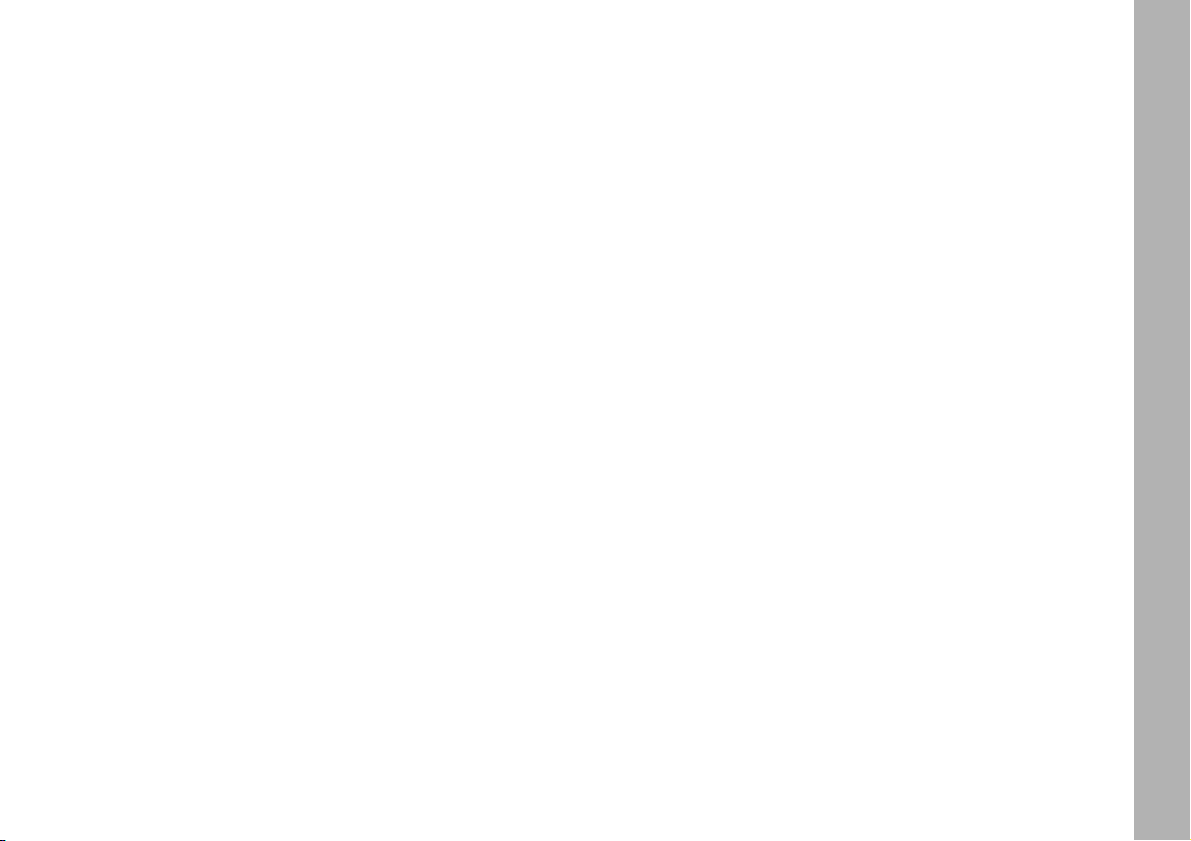
CONNECT Nav+
19
SYSTEM POWER OFF
The CONNECT Nav+ system can
be switched off according to two different modes:
– deactivation independent of ignition key
– deactivation dependent on ignition key
To choose the power-off mode, see
the Power OFF submenu in the SETUP menu.
Deactivation independent
of ignition key
With this mode active, CONNECT
Nav+ can be turned off by pressing
the “ON” button 19-fig. 1.
The display will show the message
“DEACTIVATION PROCEDURE IN
PROGRESS. PLEASE WAIT”.
IMPORTANT With ignition key at
STOP, deactivation is delayed and will
take place after 20 minutes if the system has a destination set or a phone
call is in progress.
Deactivation dependent
on ignition key
With this mode active, CONNECT
Nav+ can be switched off by turning
the ignition key to STOP or by pressing the “ON” button19-fig. 1.
IMPORTANT Deactivation with
ignition key to STOP is delayed and
will take place after 20 minutes if the
system has a destination set or a
phone call is in progress.
Page 21

CONNECT Nav+
20
MAIN MODE
The MAIN mode is activated by
pushing the “MAIN” button 25-fig. 1
on the front panel. Information regarding the four main modules of the
system is displayed fig. 4 - 5:
– AUDIO
– TELEPHONE
– NAVIGATOR
– TRIP.
The top status bar shows current
time, GPS and GSM field strength, date
(format dd, mm, yyyy), external temperature and current active mode (i.e.
MAIN).
IMPORTANT With ignition key at
STOP, information concerning time,
date , external temperature and Trip
data is not available since in this condition the car data transmission devices are not operating.
The different panels on the left side
of the screen are dedicated to telephone, audio and trip modes.
The panel dedicated to the phone in-
cludes:
– GSM provider (if no provider is
present, then string “No Network” is
shown. If phone is switched off, the
string will be “TEL OFF” and emergency calls will not be possible);
– Unread SMS message envelopeshaped icon;
– Active call forward arrow-shaped
icon.
The panel dedicated to the current
audio source includes:
– RDS string, tuned band and frequency, or CD playback track.
fig. 4
F0C4117g
fig. 5
F0C4118g
Page 22
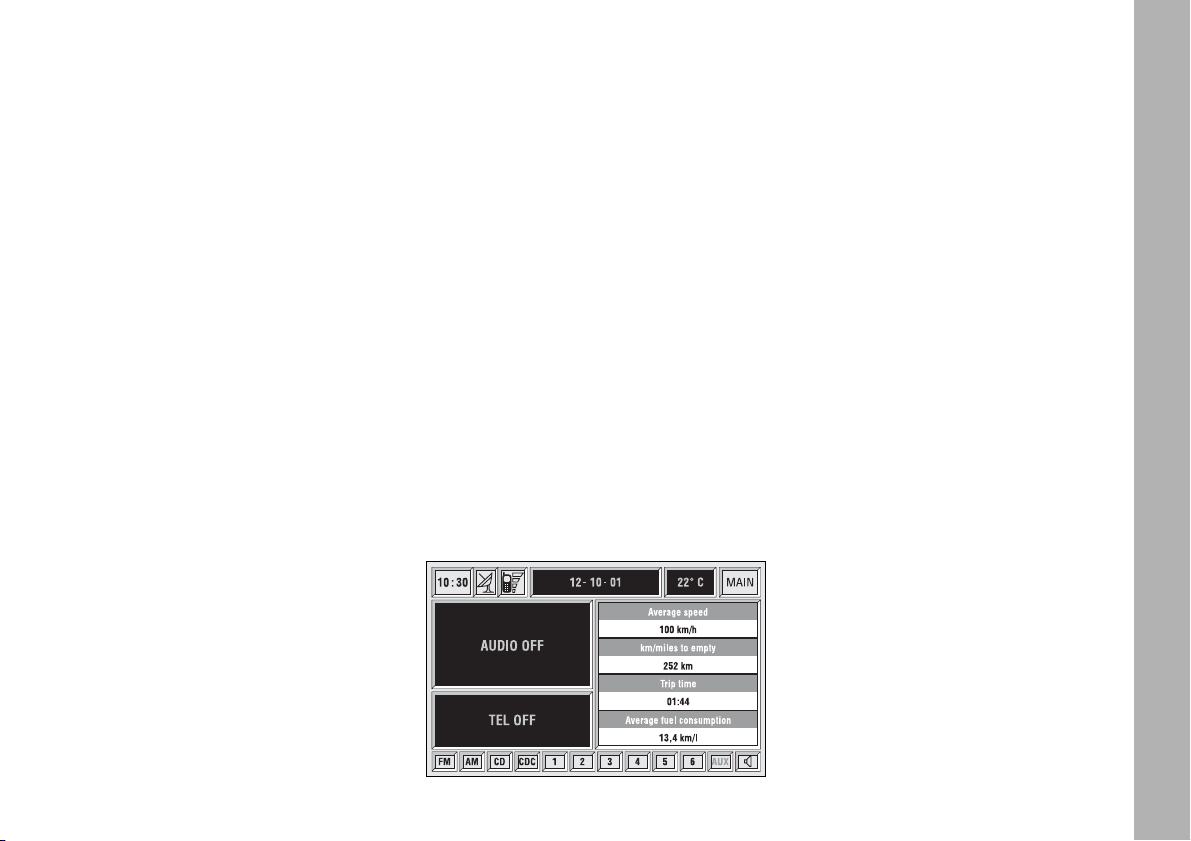
CONNECT Nav+
21
The panel dedicated to Trip provides
the following info:
– average speed and km/miles to
empty or (turning the encoder 14-
fig. 1) trip time and average fuel consumption.
Panel with map drawing, with the
same scale used in navigator screens.
The following keys are available when
in MAIN mode:
– FM, AM, CD, CDC: allow the user
to directly select a radio band (pushing
on FM will select FM1/2/3/
AST1/2/…; pushing on AM will select
MW/LW/AMAST/MW/…) or CD/CD
Changer audio source.
Audio source can be changed also by
pushing on source button “SRC” 3-
fig. 1, through the following loop:
FM1, FM2, FM3, FMAST, MW, LW,
AMAST, CD, CDC.
– 1-6 icon keys: have functions re-
lated to the currently active source.
–
Ù
audio mute: mutes all the audio
sources.
– AUX: presetting for connection to
an external video source (not available
yet).
If navigator, audio, telephone and
mute are off, the display will show the
screen in fig. 6.
PROTECTION AGAINST
THEFT
Power-on authentication
procedure
CONNECT Nav+ is protected
against theft and unauthorised installation by means of an “authentication
procedure”.
This kind of verification involves
Body Computer Node (by means of
messages exchanged on car network)
and is performed at every power-on.
The procedure does not take place
if CONNECT Nav+ is switched on by
means of “ON” button 19-fig. 1 or
“SOS” button 1-fig. 1 and ignition key
at STOP. In this case, CONNECT
Nav+ is enabled to work normally,
without authentication procedure.
fig. 6
F0C4119g
Page 23
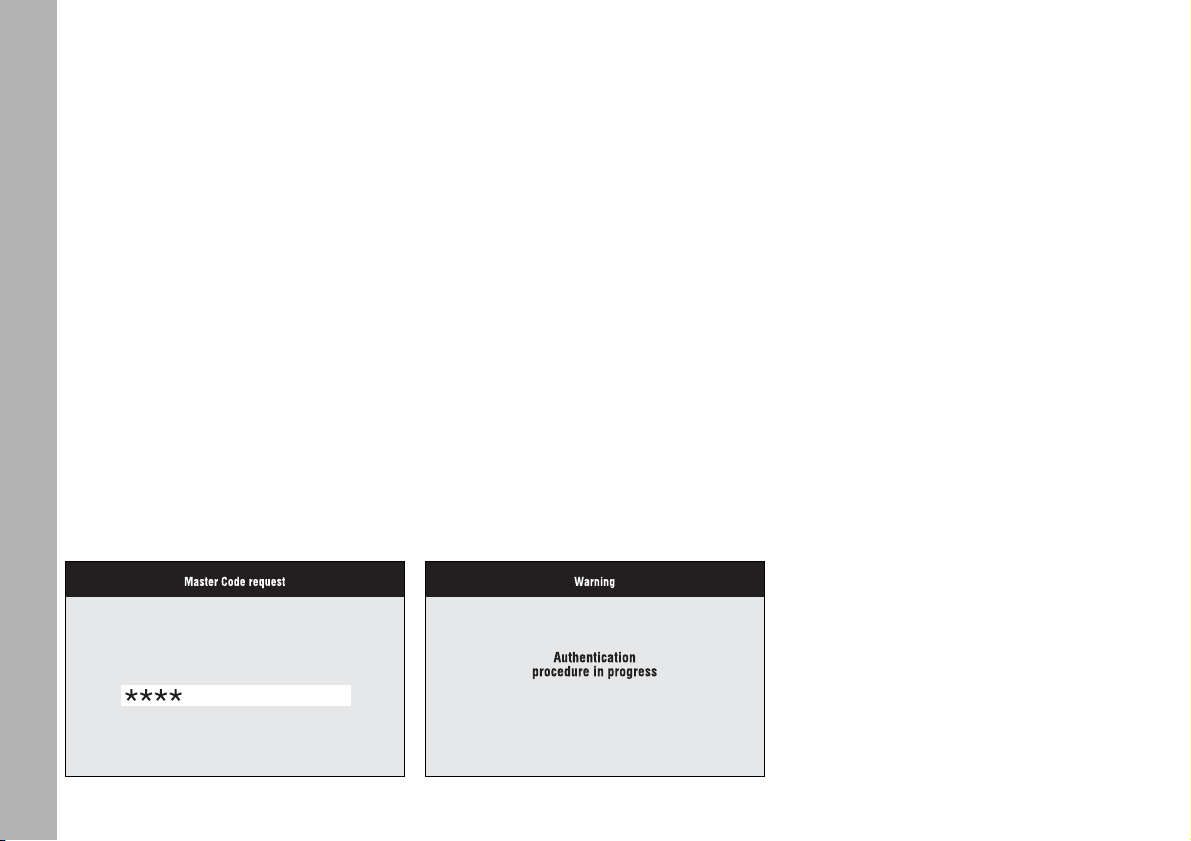
CONNECT Nav+
22
With ignition key at MAR, if au-
thentication fails, system starts working as usual, but the user is asked to
enter the 4-digit “Master Code” to allow access to the standard functions.
Master code is unique for each
CONNECT Nav+, and is stored in its
memory and can not be reset.
A specific panel allows code inser-
tion, fig. 7. Behaviour of this box is
similar to PIN insertion request, but
the dialog box itself is generated on a
wholly blackened screen.
Numeric keys and “ON” button are
enabled only, 19-fig. 1.
After the code is entered, a second
panel notices the user that the authentication procedure is in progress,
fig. 8.
In case the correct code is provided,
the system is fully enabled. On the
contrary, if a wrong code is entered,
screen is cleared and previous box is
shown again with the following string:
“Incorrect code entered. Enter master code or turn off system with ON
pushbutton” 19-fig. 1.
There is no upper limit to the number of wrong codes that can be entered.
fig. 7
F0C4005g
fig. 8
F0C4006g
Page 24

CONNECT Nav+
23
The audio system is turned by press-
ing briefly the “AUDIO” key 24-fig. 1
which displays the main functions of
the radio fig. 9.
Keeping the button 24-fig. 1 pressed
longer, with the audio system on and
any operating mode active, the “standby” mode is switched on: this way the
radio is turned off and the display
shows the message “AUDIO OFF”.
To turn the radio on again, briefly
press the key 24-fig. 1, reactivating
the audio function with the corresponding screen.
Through the audio system of the
CONNECT Nav+ it is possible to
control:
– RDS radio with FM/AM reception;
– Compact Disc player;
– CD-Changer (if installed);
– equalizer;
– MP3 player.
SCREEN OPTIONS
AND FUNCTIONS
Pressing repeatedly the “SRC” key 3-
fig. 1 the available audio sources are
displayed cyclically:
– Radio (FM1, FM2, FM3, FMAST,
LW, MW, AMAST)
– CD (if the CD is inserted)
– CD-Changer (if installed).
The audio source is automatically
changed in one of the following cases:
– broadcasting of traffic information,
if the TA function is on and an enabled
station is tuned (TP)
– forwarding a phone call
– receiving a phone call
– voice recognition function activation.
The right-hand side of the display features the following icons:
– Next menu
– TA-Traff. Ann.
– AF-Alt. Freq.
– RDS
– PTY-Prog.Type
– Autostore
– Band Scan.
AAUUDDIIO
O
fig. 9
F0C4007g
Page 25

CONNECT Nav+
24
The main screen is as follows fig. 10:
– the top section on the left of the
screen describes the radio status:
– active frequency band (e.g. FM1);
– tuned station frequency (e.g.
102.50);
– frequency measure unit (MHz for
FM band and kHz for AM band);
– RDS channel name (if available) or
current station frequency;
– channel information (stereo signal,
TP, EON, etc..).
Two panels at the bottom of the
screen show the list of stored stations
(in the current band) and the corresponding storage button numbers.
There are 6 available memories for
each band.
RADIO MODE
Choosing the radio source will dis-
play the following functions fig. 10:
– TA-Traff. Ann. (active only on the
FM band)
– AF-Alt. Freq. (active only on the
FM band)
– RDS (active only on the FM band)
– PTY-Prog.-Type (active only on the
FM band)
– Autostore (active only on the
FMAST and AMAST bands)
– Band scan.
Choosing “Next menu” by turning
the encoder 14-fig. 1 and confirming
by pressing “ENTER” 15-fig. 1, will
display the following options fig. 11:
– Preset
– Radio setup
– Audio setup.
“Previous menu” icon enables to go
back to the previous menu.
The radio is always set to receive stations in the RDS (Radio Data System)
mode.
fig. 10
F0C4007g
fig. 11
F0C4013g
Page 26
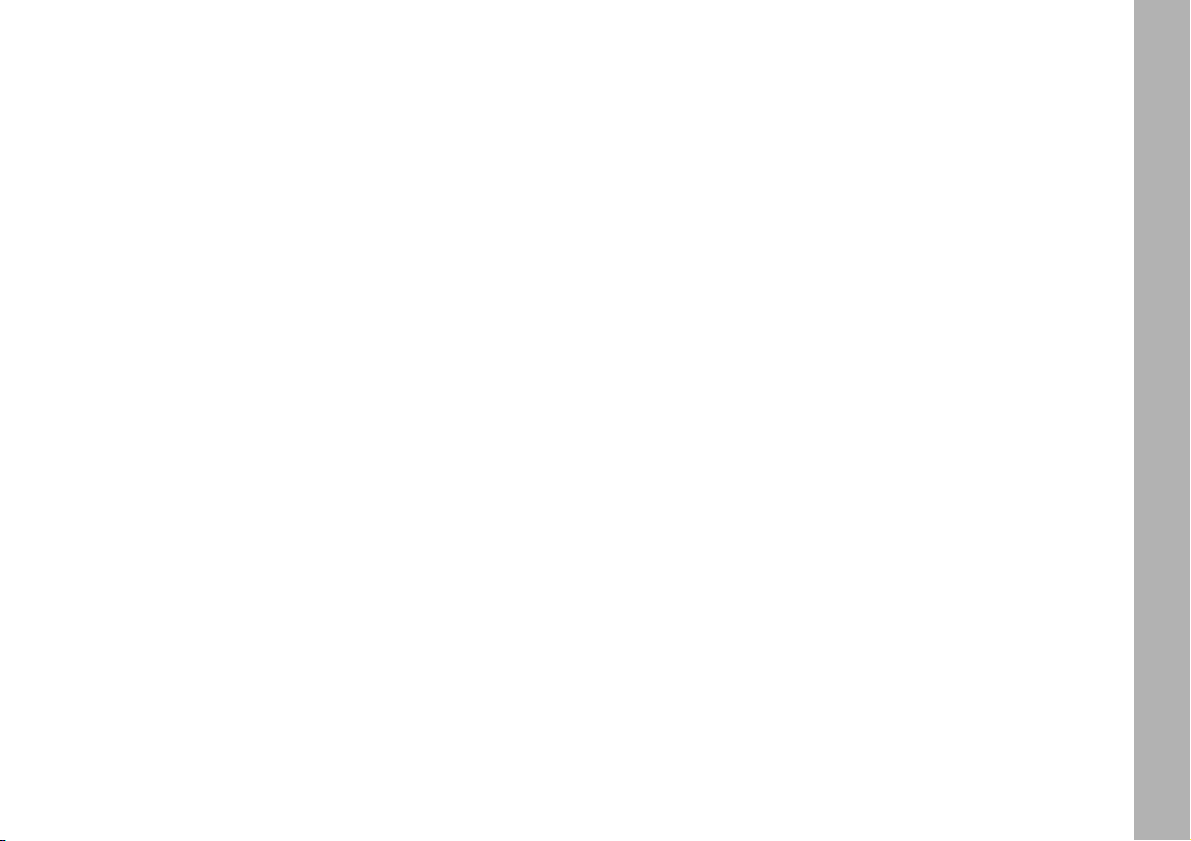
CONNECT Nav+
25
At the screen bottom there are the
functions that can be activated by
pressing the corresponding multifunction keys 17-fig. 1, on the front panel:
– FM activates, on successive pushes FM1, FM2, FM3, FMAST, FM1… radio bands in a loop.
– AM activates, on successive pushes MW, LW, AMAST, MW… radio
bands in a loop
– CD activates CD
– CDC activates CD Changer
– 1-6 buttons (short push), select a
pre-stored station
– 1-6 buttons (long push), store the
currently active station at the selected button.
– AUX, presetting for connection to
an external video source (not available
yet).
– Ù activates/deactivates the MUTE
function (regardless of the selected audio source).
Tuning
This function seeks stations in the
chosen band.
Proceed as follows:
– select the frequency band (FM1,
FM2, FM3, MW, LW) pressing the
“SRC” key repeatedly 3-fig. 1;
– press key “
¯¯
” 22-fig. 1 or “˙˙”
18-fig. 1 to start the automatic search
for tuning the next or previous station
that can be received.
If the “TA” function is on (traffic information), the tuner only seeks stations that broadcast traffic bulletins.
If the “PTY” function is on, the tuner
only seeks PTY stations.
Manual station storage
The station being heard can be
stored in the range chosen with keypad buttons 17-fig. 1 numbered from
“1” to “6” at the bottom of the main
screen.
Keep one of these keys pressed until the display shows the number of the
key with which the station has been
stored; a confirmation beep will indicate that the station has been stored.
Page 27
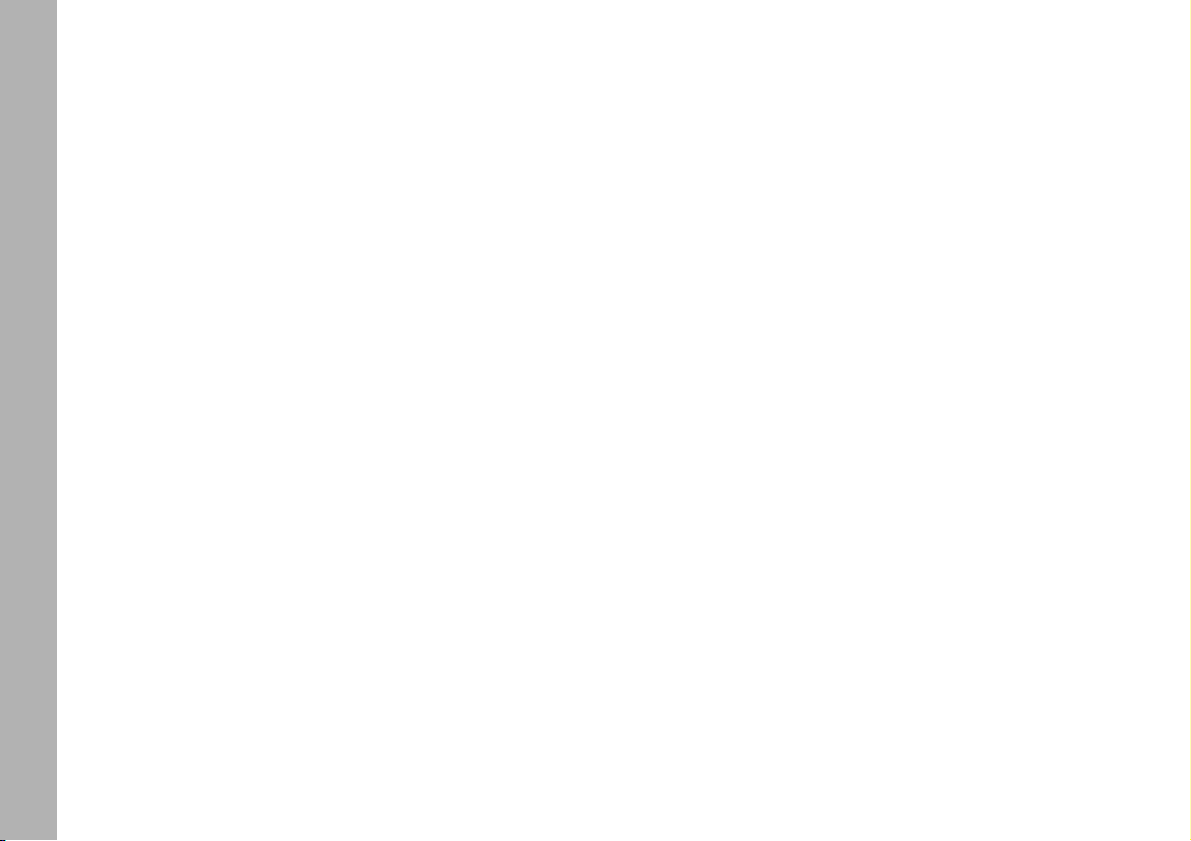
CONNECT Nav+
26
“TA-Traff. Ann.” FUNCTION
(TRAFFIC INFORMATION)
Certain stations in the FM band
(FM1, FM2, FM3 and FMAST) are also enabled to broadcast information
about the conditions of the traffic. In
this case the displays shows the abbreviation “TP”.
To turn on/off the TA function (Traffic Announcement) for traffic bulletins,
turn the encoder 14-fig. 1 to select
the “TA-Traff. Ann.” function, then
press “ENTER” 15-fig. 1.
When the TA function is on, the display shows “TA” and symbol “✓” is
shown near the corresponding icon.
The listening conditions and information shown on the display may be
the following:
– TA and TP: you are tuned to a station that broadcasts traffic information
and the traffic information function is
on
– TP: you are tuned to a station that
broadcasts traffic information but the
traffic information function is off
– TA: the traffic information function
is on but you are tuned to a station
that does not broadcast traffic information
– TA and TP not shown on the display: you are tuned to a station that
does not broadcast traffic information
and the traffic information function is
off.
With the TA function on it is possible:
1) to receive traffic information al-
so if the CD/CDC/MP3 player is
working;
2) to receive traffic information at a
preset minimum level also with the radio volume down completely or in
stand-by.
Listening to stored stations
Proceed as follows:
– choose the required frequency
band (FM1, FM2, FM3, FMAST, MW,
LW or AMAST) pressing repeatedly
the “SRC” key 3-fig. 1;
– press briefly one of the station
storage keys on the keypad 17-fig. 1
numbered from “1” to “6” at the bottom of the main screen.
In the FM1, FM2, FM3 and FMAST
bands, if reception is poor and the
“AF-Alt. Freq.” alternative frequency
seek function is on, a station with the
strongest signal that is broadcasting
the same programme is automatically
sought.
Page 28
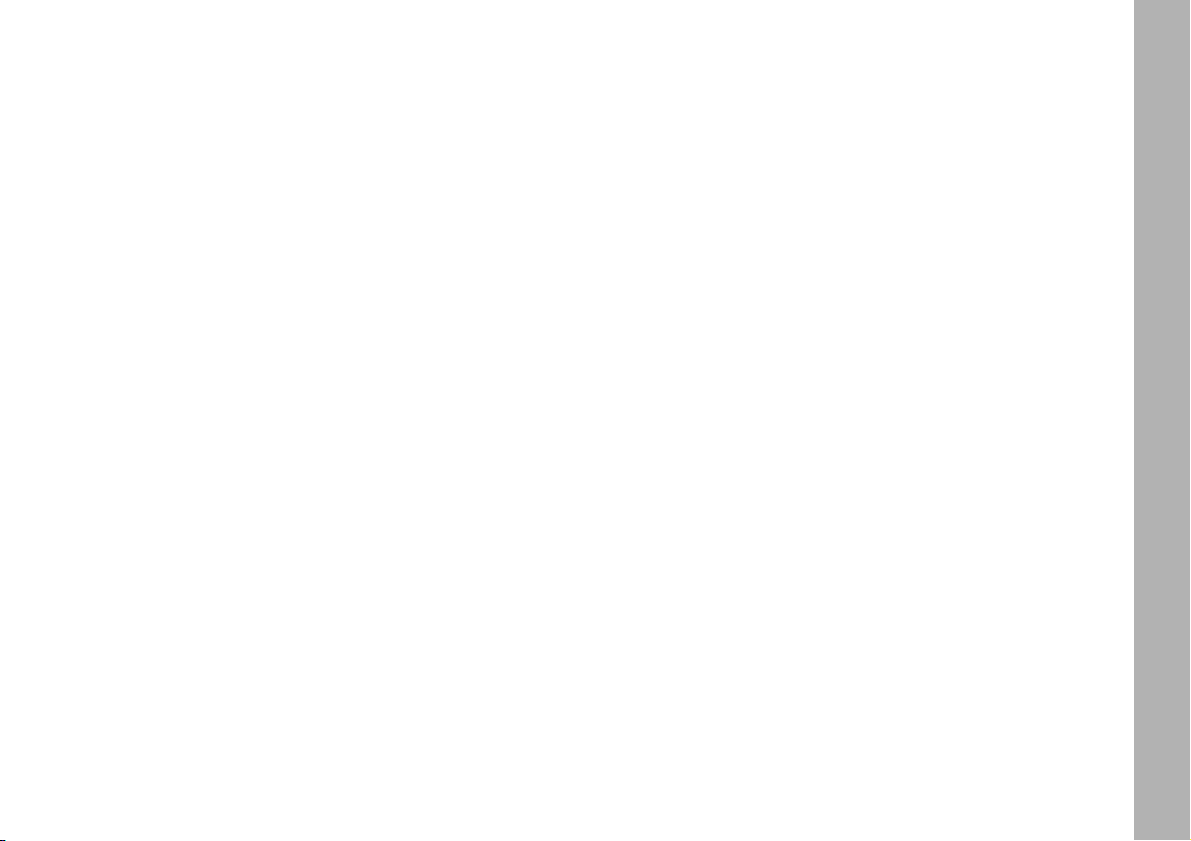
CONNECT Nav+
27
The operations to be carried out for
each of the above two conditions are
listed below.
1) If you wish to receive traffic in-
formation while listening to a CD, before inserting the CD, tune to a station enabled to broadcast traffic information (TP) and turn the TA function on. If, while playing the CD, this
station broadcasts traffic information,
CD playing will be temporarily
stopped and resumed automatically at
the end of the message.
If the CD player is already working
and at the same time you wish to receive traffic information, turning on
the TA function, the radio tunes to the
last station heard in the FM band and
the traffic announcements are transmitted.
2) To receive traffic information
though not listening to the radio:
– turn on the TA function, so that
the display shows the abbreviation
“TA”;
– tune to a station enabled to broadcast traffic information so that “TP”
is shown on the display;
– set the system to stand-by pressing the “AUDIO” key 24-fig. 1.
This way, if that station broadcasts
traffic information, this will be heard
at a minimum predefined volume.
A telephone call has higher priority
than traffic message.
IMPORTANT In certain countries,
radio stations exist which though the
TP function is active (the display shows
“TP”), do not broadcast traffic information.
If the radio is working in the AM
band, choosing the FM band tunes to
the last station heard. If the chosen
station does not broadcast traffic information (“TP” not shown on the display), an automatic search is started
for an enabled station.
If the volume is changed during a traffic bulletin the value is not shown on
the display and the new value is kept
only for the bulletin in progress.
Page 29
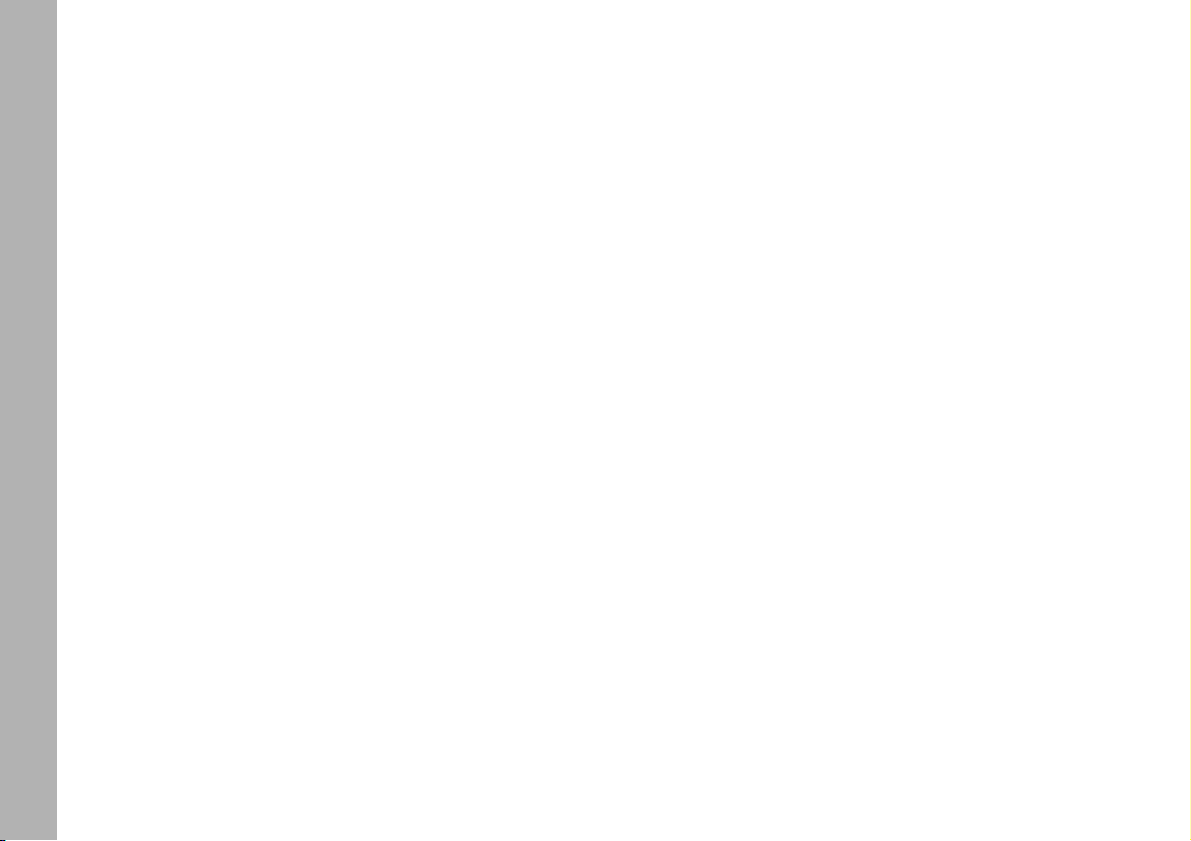
CONNECT Nav+
28
– With AF OFF the radio will not
tune the strongest station automatically and it will have to be found manually using the tuner buttons.
To turn the “AF-Alt. Freq.” function
on/off, select “AF-Alt. Freq.” icon by
encoder 14-fig. 1 and then press
“ENTER” 15-fig. 1 repeatedly.
When the AF function is on, the display shows “AF” and the symbol “✓”
is shown near the icon.
The RDS channel name (if available)
is still shown on the display.
“RDS” FUNCTION
The “RDS” function enables/disables
RDS string (showing the tuned station
name) display.
To turn the “RDS” function on/off,
select the “RDS” function turning the
encoder 14-fig. 1 and then press
“ENTER” 15-fig. 1.
When the “RDS” function is on, the
display shows the string with tuned
station name and the symbol “✓” is
shown near the corresponding icon.
“AF-Alt. Freq.” FUNCTION
(SEEKING ALTERNATIVE
FREQUENCIES)
Within the RDS system the radio can
work in two different modes:
– AF ON: alternative frequency
search on;
– AF OFF: alternative frequency
search off.
When the signal of the RDS station
tuned weakens, the following two cases may occur:
– With AF ON the RDS system activates automatic tuning of the optimum frequency of the station chosen,
with the stations enabled, therefore
the radio is automatically tuned to the
station with the strongest signal that
is broadcasting the same programme.
During the journey it will thus be possible to continue listening to the station chosen without having to change
the frequency when changing area. Of
course, the station being listened to
must be receivable in the area the car
is crossing.
Page 30
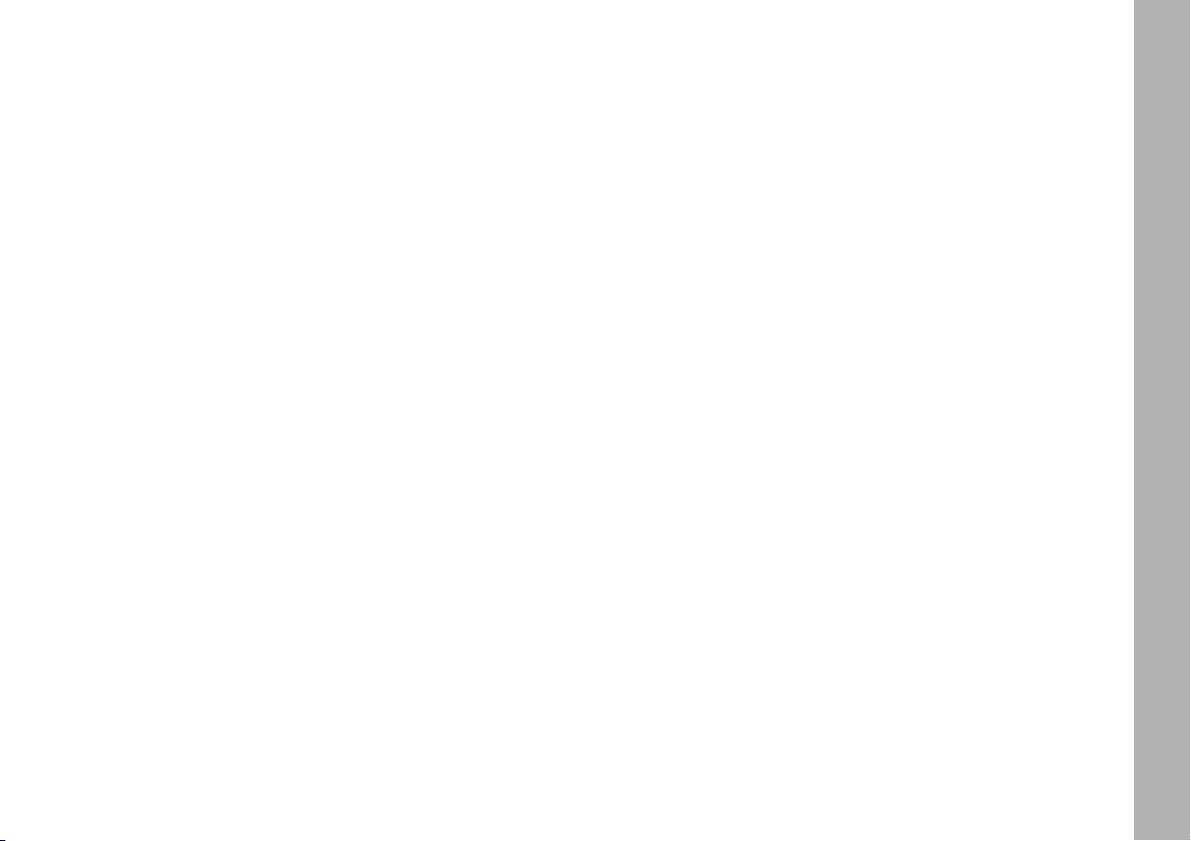
CONNECT Nav+
29
“PTY-Prog. Type” FUNCTION
(CHOOSING A TYPE
OF PROGRAMME)
The PTY function (Program Type),
when present, makes it possible to
give priority to broadcasters transmitting programmes classified according to the type of PTY. PTY programmes may concern emergency announcements or various subjects (e.g.
music, news). To access the list of PTY
programmes, choose the “PTYProg.Type” icon with the encoder 14-
fig. 1 and then press “ENTER” to confirm 15-fig. 1; the display will show
the screen with the list of PTY programmes and the subject of the last
station heard (e.g. “NEWS”). To scroll
the list of PTY programmes, turn the
encoder 14-fig. 1. To choose a type
of programme, press “ENTER” after
choosing the type 15-fig. 1.
When the PTY-Prog.Type function is
on, symbol “✓” is shown near the corresponding icon.
IMPORTANT The PTY function
can only be turned on in the FM band.
The list of PTY programmes is the
following:
–
NONE
–
NEWS
–
AFFAIRS
–
SPORT
–
EDUCATION
–
DRAMA
–
CULTURE
–
SCIENCE
–
VARIED
–
MISC
–
POP
–
ROCK
–
EASY
–
LIGHT
–
CLASSIC
–
OTHER
–
WEATHER
–
FINANCE
–
CHILDREN
–
SOCIAL
–
RELIGION
–
PHONE IN
–
TRAVEL
–
LEISURE
–
JAZZ
–
COUNTRY
–
NATIONAL
–
OLDIES
–
FOLK
–
DOCUMENTARY
–
TEST
–
ALARM
.
To seek a station with this pro-
gramme, follow the instructions given in the “Tuning” paragraph.
If no station is available with this type
of programme, the station selected
previously is returned.
To exit the screen with the list of
PTY programmes, choose a type of
programme, or “None” if you do not
wish to set a programme type.
Page 31

CONNECT Nav+
30
During automatic storage the display
shows “Autostore”.
Stations will be stored automatically
on the preset keys from “1” to “6” of
the keypad 17-fig. 1. After storage,
the radio tunes automatically to the
first station of the FMAST band, corresponding to the frequency stored on
the preset key “1” of the keypad 17-
fig. 1.
Every station is stored only once, except in the case of regional programmes, which in certain cases might
be stored twice.
The behaviour of the set during Autostore is as follows:
– at the beginning of the Autostore
function all the other functions are disabled
– any change in volume is not shown
on the display
– pressing one of the preset keys
from “1” to “6” the automatic storage
process is interrupted and the station
stored with that key is tuned
– selecting and activating a radio
function (e.g. PTY) the automatic storage process is interrupted, the last station heard before tuning on Autostore
is tuned and the function associated
with the key pressed is run
– selecting and activating one or both
TA/AF functions during the automatic storage process, automatic storage
will be interrupted, the TA (traffic information) and AF (alternative frequencies) functions will be turned
on/off and a new automatic storage
process will be started
– changing the audio source (Radio,
CD, CD-Changer) during the automatic storage process, the Autostore
function is interrupted.
“Autostore” FUNCTION
(AUTOMATIC STATION
STORAGE)
After selecting the AMAST or
FMAST band, to turn on the Autostore function (automatic station storage), select the “AUTOSTORE” icon
with the encoder 14-fig. 1 and then
press “ENTER” 15-fig. 1 to confirm.
When this function is on, the radio
automatically stores the stations with
the strongest signal:
– 6 FM stations in the FMAST band
or
– 6 AM stations in the AMAST band.
Page 32

CONNECT Nav+
31
IMPORTANT It may occur that
the Autostore function is unable to
find 6 stations with a strong signal; in
this case only the stations found are
stored.
IMPORTANT Activating the “Au-
tostore” function cancels the stations
stored previously in the FMAST or
AMAST band.
“Band Scan” FUNCTION
The “Band scan” function activates
station scanning in the chosen frequency band. Each station frequency
will be displayed for about 10 seconds.
To turn on the “Band scan” function,
select the “Band scan” icon with the
encoder 14-fig. 1, then press “ENTER” 15-fig. 1 to confirm.
During scanning, the display will
show “Band Scan”.
To stop the band scan function, press
“ENTER” 15-fig. 1 again.
“Preset Scan” FUNCTION
The “Preset scan” function activates
stored station scanning in the chosen
frequency band. Each stored station
will be played for about 10 seconds.
To turn on the “Preset scan” function, select the “Preset scan” icon with
the encoder 14-fig. 1, then press
“ENTER” 15-fig. 1 to confirm.
During stations scan, the scanned
one is highlighted in the stored stations window and corresponding lowbar button too. During operations the
string “Preset Scan” is displayed in the
main window.
To stop the preset scan function,
press “ENTER” 15-fig. 1 again.
Page 33

CONNECT Nav+
32
Choosing and confirming “OK”, goes
back to the previous screen storing
the adjustments set. Pressing “ESCAPE” 13-fig. 1 goes back to the previous screen resuming the settings
stored previously.
LOC/DX function
(tuner sensitivity adjustment)
With this function it is possible to
change the sensitivity of automatic radio station searching. When low sensitivity “LOC” is set, only stations with
excellent reception are sought; when
high sensitivity “DX” is set, all the stations are sought. If you are in an area
with a large number of broadcasters
and you want the ones with the
strongest signal, choose low sensitivity “LOC”.
To choose between low or high
tuner sensitivity, repeatedly press
“ENTER” 15-fig. 1 after selecting the
“LOC/DX” function with the encoder
14-fig. 1. The abbreviation of the sensitivity chosen will be shown on the
display:
– LOC = low sensitivity;
– DX = high sensitivity.
Mono/Stereo function
To pass from “Mono” to “Stereo” or
vice versa, select “Mono/Stereo” by
turning the encoder 14-fig. 1, and
then press “ENTER” 15-fig. 1 to confirm. This function is only available on
FM band.
When stereo reception is on the display shows “STEREO”, when it is off
the display shows “MONO”.
When the signal of the station tuned
is weak, to improve the sound quality,
it is advisable to switch to “MONO”.
“Radio setup” FUNCTION
To turn on the “Radio Setup” func-
tion, select the “Radio Setup” icon
with the encoder 14-fig. 1, then
press “ENTER” 15-fig. 1 to confirm.
This function enables to go to next
window to adjust radio settings.
When in this window it is not possible to change the audio source. The
following functions are displayed
fig. 12:
– LOC/DX
– Mono/Stereo
– Regional
– NEWS.
fig. 12
F0C4014g
Page 34

CONNECT Nav+
33
Regional function
This function enables or disables a
RDS regional service.
To turn on/off the “Regional” func-
tion, press button 15-fig. 1, after selecting the “Regional” function by turning the encoder 14-fig. 1. This function is only available on FM band. The
display shows
– “DISABLED”
or
– “ENABLED”.
NEWS function
This function shortly enables or not
the PTY code News.
To turn on/off the “NEWS” function,
press button 15-fig. 1 after selecting
the “NEWS” function by turning the
encoder 14-fig. 1. This function is only available on FM band. The display
shows
– “ON”
or
– “OFF”.
OK
Choosing “OK” with the encoder 14fig. 1 and confirming it by pressing the
button 15-fig. 1 goes back to the previous screen storing the adjustments
set. Pressing “ESCAPE” 13-fig. 1 goes
back to the previous screen resuming
the settings stored previously.
Page 35

CONNECT Nav+
34
The adjustments available are fig. 13:
– Bass
– Treble
– Loudness
– Equalizer
– Manual equalizing
“Other Menus” icon enables access
to second level menu functions, where
the following adjustments can be made
fig. 14:
– Auto Vol. Cont.
– Balance/Fader
– Autoclip Detect
– Max. Vol. at on.
“Previous Menu” icon enables to re-
turn to first level menu functions.
Choosing and confirming “OK”, goes
back to the previous screen storing
the adjustments set. Pressing “ESCAPE” 13-fig. 1 goes back to the previous screen resuming the settings
stored previously.
fig. 13
F0C4008g
fig. 14
F0C4009g
“AUDIO SETUP” FUNCTION
(AUDIO ADJUSTMENTS)
The audio parameters described in
this paragraph can be activated and adjusted with all the audio sources (Radio, CD, CD-Changer).
Select the “Audio setup” function
from the main menu of one of the audio sources by turning encoder 14-
fig. 1 and confirm it by pressing “ENTER” 15-fig. 1. In this way access to
first level menu is provided.
Page 36

CONNECT Nav+
35
Bass (Bass adjustment)
Proceed as follows:
– choose the “Bass” function with
the encoder 14-fig. 1;
– confirm selection by pressing “EN-
TER” 15-fig. 1;
– turn the encoder 14-fig. 1 right to
increase the bass tones or left to reduce them.
At the end, press “ENTER” 15-fig. 1
to confirm setting and continue with
the other parameter settings.
Treble (Treble adjustment)
Proceed as follows:
– choose the “Treble” function with
the encoder 14-fig. 1;
– confirm selection by pressing “EN-
TER” 15-fig. 1;
– turn the encoder 14-fig. 1 right to
increase the treble tones or left to reduce them.
At the end, press “ENTER” 15-fig. 1
to confirm setting and continue with
the other parameter settings.
Loudness function
The “Loudness” function improves
the level of the sound when listening
at low volume, increasing the bass and
treble tones.
To turn the function on and off, select it with the encoder 14-fig. 1 and
then press “ENTER” 15-fig. 1. The
function status (on or off) is shown on
the display by wording “YES” or
“NO”.
Page 37

CONNECT Nav+
36
Equalizer function
With this function it is possible to
choose, among the predefined equalizer settings, the most appropriate one
for the music being listened to.
The predefined settings are fig. 15:
– PRESET = standard setting
– ROCK = setting for Rock music
– JAZZ = setting for Jazz music
– CLASSIC = setting for classical music
– MANUAL = personalised settings.
To activate the chosen setting, pro-
ceed as follows:
– choose and confirm the “Equalizer”
function turning the encoder 14-fig. 1
and pressing “ENTER” 15-fig. 1;
– turn the encoder again 14-fig. 1 to
select the setting chosen, then press
“ENTER” 15-fig. 1 to confirm.
The equalizer setting active is shown
on the display.
A change in the treble and bass setting (Treble/Bass) will turn off the
equalizer; the box with preset equalization curves is disabled, but “Equalizer” and “Manual equalizing” icons
stay active.
Manual equalizing function
This function allows manual adjustment of the 5 equalizer frequency
bands and deactivates the treble and
bass settings (Treble/Bass).
Proceed as follows fig. 16:
– choose and confirm the “Manual
equalizing” function turning the encoder 14-fig. 1 and pressing “ENTER”
15-fig. 1;
– turn the encoder again 14-fig. 1 to
select the frequency band to be adjusted, then confirm by pressing “ENTER” 15-fig. 1;
fig. 15
F0C4010g
fig. 16
F0C4011g
Page 38

CONNECT Nav+
37
– adjust the band selected turning the
encoder 14-fig. 1, then press “ENTER” 15-fig. 1 to confirm;
– after adjusting all the bands, choose
and confirm “OK” by “ENTER” 15-
fig. 1 to go back to the previous screen.
If “ESCAPE” is pressed 13-fig. 1, you
go back to the previous screen with
the settings stored previously.
When the user equalizer adjustment
is set, the display shows the message
“MANUAL”.
OK
Select “OK” by turning the encoder
14-fig. 1 and then press “ENTER” 15fig. 1 to enter and store the settings.
Auto Vol. Cont. function
(volume changing with speed)
With the “Auto Vol. Cont.” function
it is possible to automatically adjust the
radio volume level to the speed of the
car, increasing it as the speed increases to maintain the correct ratio with
the noise level in the passenger compartment.
The adjustment levels available are:
– OFF
(function off)
– 1 (min)
– 2
– 3
– 4
– 5
– 6
– 7
(max).
To turn the function on/off, proceed
as follows:
– choose the “Auto Vol. Cont.” function turning the encoder 14-fig. 1 and
confirm by pressing “ENTER” 15-fig. 1;
– turn the encoder again 14-fig. 1
to select a setting or turn the function
off, then press “ENTER” 15-fig. 1.
The display shows the current status
of the function.
Balance/Fader function
(sound distribution)
The “Balance/Fader” function shows
a schematic representation of the position of the speakers in the car
(left/right and front/rear). Sound distribution is represented by a red small
square cursor.
fig. 17
F0C4012g
Page 39

CONNECT Nav+
38
To adjust sound distribution, pro-
ceed as follows fig. 17:
– choose the “Balance/Fader” func-
tion turning the encoder 14-fig. 1 and
confirm pressing “ENTER” 15-fig. 1;
– turn the encoder again 14-fig. 1 to
select the “Balance” function, then
press “ENTER” 15-fig. 1;
– turn the encoder 14-fig. 1 to
change the sound distribution in the
passenger compartment between the
right and left speakers (cursor moving
along the horizontal axis), then press
“ENTER” 15-fig. 1 to confirm.
In the same way, choose and confirm
the “Fader” function to change the
sound distribution between the front
and rear speakers (cursor moving
along the vertical axis).
After adjustment, select “OK” with
the encoder 14-fig. 1 and press “ENTER” 15-fig. 1 to confirm the setting
and to go back to the previous screen.
If “ESCAPE” is pressed 13-fig. 1, you
go back to the previous screen with
the settings stored previously.
Autoclip Detect function
(dynamic distortion limiter)
With the “Autoclip Detect” function
the audio source output level is reduced automatically when excessive
distortion level (that could damage the
speakers) is detected.
To turn this function on and off, select it with the encoder 14-fig. 1, then
press “ENTER” 15-fig. 1. The function status (on or off) is shown on the
display by wording “YES” or “NO”.
Max. Vol. at. on function
(volume level at power on)
The “Max. Vol. at on” function clips
radio volume (at level 10) at power on.
If the radio was switched off with a volume setting higher than 10, when activating this function at power on the
volume is reset to the above limit.
To turn this function on and off, select it with the encoder 14-fig. 1, then
press “ENTER” 15-fig. 1. The function status (on or off) is shown on the
display by wording “YES” or “NO”.
OK
Select “OK” by turning the encoder
14-fig. 1 and press “ENTER” 15-fig. 1
to enter and store the settings.
Page 40

CONNECT Nav+
39
CD MODE
IMPORTANT Never use 8 cm au-
dio or MP3 CDs, even with the specific adapter, since this format damages
the system.
Choosing the CD source will display
a screen with the following options
fig. 18:
– Shuffle
– TA-Traff. Ann.
– Prog
– Scan
– Compression
– CD setup
– Audio setup.
At the bottom of the screen are
shown the functions that can be activated through the corresponding multifunction keys 17-fig. 1 on the front
panel:
– FM allows audio source change
through the following loop FM1, FM2,
FM3, FMAST, FM1….
– AM allows audio source change
through the following loop MW, LW,
AMAST, MW…
– CD activates CD
– CDC activates CD Changer
– RPT enables the Repeat function:
Repeat one (repeat one track)/Repeat
all (repeat all tracks)/Repeat off (repeat function off)
– AUX presetting for connection to
an external video source (not available
yet).
– Ù MUTE on/off (regardless of the
audio source active).
The main screen shows also the fol-
lowing information fig. 18:
– audio source (CD);
– CD name, only if the CD when in-
serted has been “named”;
– TA wording if the TA-Traff. Ann
function (traffic announcement) is enabled;;
– number of the track being played;
– current status of CD source (play,
pause, stop);
– CD time information;
– the numbers of the next 10 tracks
that will be played and symbol “
§
” if
there are more than 10 tracks; with
the Shuffle function on (for random
playing sequence), the first 10 CD
tracks of the random numeric sequence are displayed.
fig. 18
F0C4015g
Page 41

CONNECT Nav+
40
If the CD is not inserted, is illegible
or is not an audio CD, the display will
show the message “No CD” or “No
CD-DA” and all CD/CDC icon keys
are disabled.
Press respectively “
¯¯
” 22-fig. 1 or
“˙˙” 18-fig. 1 to play the previous or
the next track on the CD.
To stop the CD press briefly “
11/ ˙
”
21-fig. 1. To restart CD playing, press
briefly again “
11/ ˙
” 21-fig. 1. To pause
the CD player press continuously
“
11/ ˙
” 21-fig. 1.
To eject the CD from the slot 5-
fig. 1 press key 9-fig. 1.
“Shuffle” FUNCTION
(RANDOM PLAYING)
To turn the “Shuffle” function on/off,
turn the encoder 14-fig. 1 and press
button 15-fig. 1 after selecting it.
When the Shuffle function is on, the
display shows “SHUFFLE” and symbol
“✓” is shown near the corresponding
icon.
With this function on, the CD tracks
are played in random sequence. To
turn off this function, press again “ENTER” 15-fig. 1.
“TA-Traff. Ann.” FUNCTION
(TRAFFIC INFORMATION)
To turn the TA function (Traffic Announcement) on/off while listening to
a CD, select the corresponding icon
and then press “ENTER” to confirm
15-fig. 1.
When the TA function is on, symbol “✓” is shown near the corresponding icon.
For the description of the function,
refer to the corresponding paragraph
in the “RADIO MODE” chapter.
“Prog” FUNCTION
To turn the “Prog” function on/off,
rotate the encoder 14-fig. 1 and then
press “ENTER” 15-fig. 1 after selecting the function.
This function enables or disables
playback of the previously user programmed track list (see “CD setup”
functions).
“Prog” icon key is disabled if no programmed list has been entered.
When list has been programmed and
programmed list playing has been chosen, symbol “✓” is shown near the
corresponding icon.
Page 42

CONNECT Nav+
41
“Scan” FUNCTION
(BRIEF PLAYBACK)
The “Scan” function is turned on/off
selecting the relevant icon key with
the encoder 14-fig. 1 and pressing
button 15-fig. 1.
When this function is on, all the CD
tracks are played for about 10 seconds
in the actual sequence on the CD.
Press “ENTER” again 15-fig. 1 to
turn the function off.
“Compression” FUNCTION
This function activates dynamic
sound compression when playing a
CD in the car.
To turn this function on/off, select
the “Compression” icon with the encoder 14-fig. 1 and press “ENTER”
15-fig. 1.
When the “Compression” function
is on, symbol “✓” is shown near the
corresponding icon.
“CD setup” FUNCTION
Select the “CD setup” icon with the
encoder 14-fig. 1 and press “ENTER”
15-fig. 1 to access the CD setup
menu fig. 19:
– Time mode
– CD Prog
– CD name
– OK.
Time mode
The “Time mode” function defines
time information about the CD shown
on the display:
–
TRACK ELAPSED TIME
(time elapsed
from start of track)
–
TOTAL ELAPSED TIME
(total time
elapsed from start of CD)
–
TOTAL REMAINING TIME
(total re-
maining time to the end of CD)
To choose an option, select “OK”
with the encoder 14-fig. 1 and press
“ENTER” 15-fig. 1.
fig. 19
F0C4016g
Page 43

CONNECT Nav+
42
CD Prog
Select the “CD Prog” icon with the
encoder 14-fig. 1 and press “ENTER”
15-fig. 1 to access the CD Prog function menu fig. 20:
– Select
– Delete
– Delete all
– OK.
While playing a CD this icon key is
disabled, regardless of the “Prog” function status (on/off); the icon key will
return active when you stop the CD.
Select
“Select” icon enables to define CD
track playing sequence. To turn the
function on, select the icon rotating
the encoder 14-fig. 1 and press “ENTER” 15-fig. 1; this way access to numeric sequence box is provided. Turn
the encoder 14-fig. 1 to select the required number corresponding to the
first track of the CD you want to listen to, then press “ENTER” to confirm 15-fig. 1. Proceed in the same
way to programme the sequence of
the other tracks. Press “ESCAPE” 13-
fig. 1 to quit.
To store the chosen sequence, select
“OK” with the encoder 14-fig. 1 and
then press “ENTER” 15-fig. 1.
Delete
“Delete” icon enables to clear off the
last stored track.
This key is disabled if the sequence is
empty.
To turn the function on, select
“Delete” icon rotating the encoder
14-fig. 1 and then press “ENTER” 15fig. 1.
Delete all
“Delete all” icon enables to delete
the entire track list stored.
This key is disabled if the sequence is
empty.
To turn the function on, select
“Delete all” icon rotating the encoder
14-fig. 1 and then press “ENTER” 15fig. 1.
fig. 20
F0C4017g
Page 44

CONNECT Nav+
43
OK
To confirm the chosen option, select
“OK” with the encoder 14-fig. 1 and
then press “ENTER” 15-fig. 1.
During the operations available in the
“CD Prog” function, buttons 18, 21
and 22-fig. 1 are disabled.
When removing the Compact Disc
from the player, a new playback sequence shall be programmed.
CD name
This function can be selected only if
a Compact Disc is inserted.
If the CD already has a name, this will
be shown on the display.
“CD name” function allows to name
max. 30 CDs with 20 characters max.
Selecting the “CD name” function by
rotating the encoder 14-fig. 1 and
pressing “ENTER” 15-fig. 1 goes to
next menu fig. 21:
– Name
– Prog CD
– Delete
– Delete name
– OK.
Name
Select “Name” icon with the en-
coder 14-fig. 1 and press “ENTER” to
confirm 15-fig. 1, in this way you go
to a screen showing and alphanumeric sequence fig. 22 to be used to name
the CD inserted. Proceed as follows:
– select the first letter rotating the
encoder 14-fig. 1;
– press “ENTER” to confirm 15-fig. 1;
– proceed in the same way for the
other letters until completing the
name;
– select and press “OK” to confirm
the CD name.
After confirming the CD name, the
previous screen is shown automatically.
The CD name is automatically associated to CD track number and total
time duration.
Prog CD
Selecting “Prog CD” icon with the
encoder 14-fig. 1 and pressing “ENTER” 15-fig. 1 gives access to a menu
similar to the one shown in fig. 20
with the option to associate a name to
a preset track sequence.
Proceed as described before.
fig. 21
F0C4018g
fig. 22
F0C4035g
Page 45

CONNECT Nav+
44
While playing a CD this icon key is
disabled, regardless of the “Prog” function status (on/off); the icon key will
return active when you stop the CD.
Delete
“Delete” icon enables to clear the
CD name.
To turn the function on, select
“Delete” icon rotating the encoder 14-
fig. 1 and press “ENTER” 15-fig. 1.
Delete name
“Delete name” icon enables to delete
a previously stored sequence name.
To turn the function on, select
“Delete name” icon rotating the encoder 14-fig. 1 and press “ENTER”
15-fig. 1.
OK
To confirm your choices, select the
“OK” icon with the encoder 14-fig. 1
and press “ENTER” 15-fig. 1; the
name and the associated sequence are
stored.
IMPORTANT In case of buffer full,
a warning message “WARNING, CD
DIRECTORY FULL” will be displayed
to point out the problem. The user
shall have to delete some previously
stored CD names.
“AUDIO SETUP” FUNCTION
(AUDIO ADJUSTMENTS)
To access the audio setup menu
while listening to a CD, select the “Audio setup” icon with the encoder 14-
fig. 1 and then press “ENTER” to confirm 15-fig. 1.
For the description of the different
functions available in the menu, see the
corresponding paragraph of the “RADIO MODE” chapter.
CD-CHANGER
MODE (if installed)
IMPORTANT Never use 8 cm au-
dio or MP3 CDs, even with the specific adapter, since this format damages
the system.
If the multiple CD player is installed,
selecting CDC source (CD-Changer),
the following functions are displayed
fig. 23:
– Shuffle
– TA-Traff. Ann.
– Prog
– Scan
– Compression
– CDC setup
– Audio setup.
fig. 23
F0C4019g
Page 46

CONNECT Nav+
45
The CONNECT Nav+ system can
control 5 CDs.
At the bottom of the screen are
shown the functions that can be activated through the corresponding multifunction keys 17-fig. 1 on the CONNECT Nav+ system:
– FM allows audio source change
through the following loop FM1, FM2,
FM3, FMAST, FM1….
– AM allows audio source change
through the following loop MW, LW,
AMAST, MW…
– CD activates CD
– CDC activates CD Changer
– CD1 …CD5 selects the corresponding CD in the multiple player
(only the keys corresponding to the
actual CDs inside the player are active)
– RPT enables the Repeat function:
Repeat one (repeat one track)/Repeat
all (repeat all tracks)/Repeat off (repeat function off)
– AUX presetting for connection to
an external video source (not available
yet).
– Ù MUTE on/off (regardless of the
audio source active).
The main screen shows also the fol-
lowing information fig. 24:
– number of the track being played;
– CD name, only if the CD when in-
serted has been named;
– TA wording if the TA-Traff. Ann
function (traffic announcement) is enabled);
– playback track number;
– current status of CDC source
(play, pause, stop);
– CD time information;
– the numbers of the next 10 tracks
that will be played and symbol “
§” if
there are more than 10 tracks; with
the Shuffle function on (for random
playing sequence), the first 10 CD
tracks of the random numeric sequence are displayed.
Selecting the CD-Changer, playback
starts from the last CD heard previously or from the first CD following
the last one being heard (if this one
was removed) present in the loader.
To change the current CD use the
keypad buttons 17-fig. 1 corresponding to CD1….CD5. To hear the
previous or next track of the current
CD respectively press buttons “
¯¯
”
22-fig. 1 or “˙˙” 18-fig. 1.
If the selected CD is not in the
loader, the relevant button is disabled.
fig. 24
F0C4019g
Page 47

CONNECT Nav+
46
“Shuffle” FUNCTION
(RANDOM PLAYING)
To turn the “Shuffle” function on/off,
turn the encoder 14-fig. 1 and press
button 15-fig. 1 after selecting it.
When the Shuffle function is on, the
display shows “SHUFFLE” and symbol
“✓” is shown near the corresponding
icon.
With this function on, the CD tracks
are played in random sequence (just
the tracks in the current CD). To turn
off this function, press “ENTER” again
15-fig. 1. “Shuffle” function is disabled
automatically when changing CD.
To stop the CD, press briefly button
“
11/ ˙
” 21-fig. 1. To restart CD play-
ing, press briefly again button “
11/ ˙
”
21-fig. 1. To pause the CD player
press continuously button “
11/ ˙
” 21-
fig. 1.
During “CD stop” or “CD pause”
any information concerning the CD
(time info, CD name…) are not displayed and icon keys CD1…CD5 are
disabled. When requesting to restart
playing (Play), the following situations
can take place:
– after “CD stop” (if the CD is still
present in the player in same position,
without temporary ejection), playing
starts from first CD track;
– after “CD pause” (if the CD is still
present in the player in same position,
without temporary ejection), playing
continues from stopped point;
– after “CD stop” or “CD pause”,
playing starts from first track of default
CD (*) if previous CD has been (also
temporary) ejected;
– after “CD stop” or “CD pause”,
no CD starts playing and the string
“NO CD” is displayed if all the CDs
have been removed from the multiple
player.
(*) Consider as default CD the first available
CD (increasing numeric order) starting from
previously played CD.
Page 48

CONNECT Nav+
47
“TA-Traff. Ann.” FUNCTION
(TRAFFIC INFORMATION)
To turn the TA function (Traffic Announcement) on/off while listening
with the CDC, select the corresponding icon and then press “ENTER” to confirm 15-fig. 1.
When the TA function is on, symbol “✓” is shown near the corresponding icon.
For the description of the function,
refer to the corresponding paragraph
in the “RADIO MODE” chapter.
“Prog” FUNCTION
To turn the “Prog” function on/off, rotate the encoder 14-fig. 1 and then
press “ENTER” 15-fig. 1 after selecting
the function.
This function enables or disables
playback of the previously user programmed track list (see “CDC setup”
functions).
“Prog” icon key is disabled if no programmed list has been entered.
When list has been programmed and
programmed list playing has been chosen, symbol “✓” is shown near the
corresponding icon.
“Scan” FUNCTION
(BRIEF PLAYBACK)
The “Scan” function is turned on/off
selecting the relevant icon key with
the encoder 14-fig. 1 and pressing
“ENTER” 15-fig. 1.
When this function is on, all the CD
tracks are played for about 10 seconds
in the actual sequence on the CD.
Press “ENTER” again to turn the
function off 15-fig. 1.
“Compression” FUNCTION
This function activates dynamic
sound compression when playing a
CD in the car.
To turn this function on/off, select
the “Compression” icon with the encoder 14-fig. 1 and press “ENTER”
15-fig. 1.
When the “Compression” function
is on, symbol “✓” is shown near the
corresponding icon.
“CDC setup” FUNCTION
Select the “CDC setup” icon with
the encoder 14-fig. 1 and press “ENTER” 15-fig. 1 to access the CDC setup menu fig. 25:
– Prog CD
– CD name
– OK.
fig. 25
F0C4020g
Page 49

Select
“Select” icon enables to define CD
track playing sequence. To turn the
function on, select the icon rotating
the encoder 14-fig. 1 and press “ENTER” 15-fig. 1; this way access to numeric sequence box is provided. Turn
the encoder 14-fig. 1 to select the required number corresponding to the
first track of the CD you want to listen to, then press “ENTER” to confirm 15-fig. 1. Proceed in the same
way to programme the sequence of
the other tracks.
To store the chosen sequence, select
“OK” with the encoder 14-fig. 1 and
press “ENTER” 15-fig. 1.
Delete
“Delete” icon enables to clear off the
last stored track.
This key is disabled if the sequence is
empty.
To turn the function on, select
“Delete” icon rotating the encoder
14-fig. 1 and then press “ENTER” 15fig. 1.
Delete all
“Delete all” icon enables to delete
the entire track list stored.
This key is disabled if the sequence is
empty.
To turn the function on, select
“Delete all” icon rotating the encoder
14-fig. 1 and then press “ENTER”
15-fig. 1.
CONNECT Nav+
48
Prog CD
Select the “Prog CD” icon with the
encoder 14-fig. 1 and press “ENTER”
15-fig. 1 to access the CDC Programming function menu fig. 26:
– Select
– Delete
– Delete all
– OK.
While playing a CD this icon key is
disabled, regardless of the “Prog” function status (on/off); the icon key will
return active when you stop the CD.
fig. 26
F0C4021g
Page 50

CONNECT Nav+
49
OK
To confirm the chosen option, select
“OK” with the encoder 14-fig. 1 and
press “ENTER” 15-fig. 1.
During the operations available in the
“CDC Prog” function, buttons 18, 21
and 22-fig. 1 are disabled.
When removing the Compact Disc
from the multiple player or changing
the CD sequence, a new playback sequence shall be programmed.
CD name
This function can be selected only if
a Compact Disc is inserted in the multiple player.
If the CD already has a name, this will
be shown on the display.
“CD name” function allows to name
max. 30 CDs with 20 characters max.
For the description of the different
functions, refer to “CD Mode”.
“AUDIO SETUP” FUNCTION
(AUDIO ADJUSTMENTS)
To access the audio setup menu
while listening to a CD, select the “Audio setup” icon rotating the encoder
14-fig. 1 and then press “ENTER” to
confirm 15-fig. 1.
For the description of the different
functions available in the menu, see the
corresponding paragraph of the “RADIO MODE” chapter.
MP3 MODE
CONNECT Nav+ can recognize the
type of Compact Disc inserted. During the reading procedure to recognize
the disk the display shows “Reading
CD...”. If the inserted CD is a MP3 one,
a specific management is activated.
IMPORTANT Never use 8 cm audio or MP3 CDs, even with the specific adapter, since this format damages
the system.
IMPORTANT CONNECT Nav+
builds MP3 CD folder-organized structure of files; folders are organized in
sequence with their own MP3 tracks
(up to max. four levels of folders/subdirectories). Folder and file name
length shall not exceed 20 characters.
Characters: blank, ’ (apostrophe), (
and ) (open and closed brackets) are
not admitted in MP3 track names.
When creating MP3 CD you must not
use these characters to name files otherwise CONNECT Nav+ will not be
able to play it.
Page 51

CONNECT Nav+
50
Since a full MP3 CD could hypothetically include thousands of MP3 files,
a 999 music pieces limit is imposed by
the system. If the user inserts a MP3
CD which has more than 999 tracks
(files) in it, then only the first 999 files
will be considered and a 7-second
warning will be displayed fig. 27
“Warning: the system will manage only the first 999 tracks on the MP3
CD”. This warning will be closed after
set time or upon pressing “ENTER”
15-fig. 1 or “ESCAPE” 13-fig. 1.
Only one Playlist for each MP3 CD
can be managed. Trying to create a
second playlist on the same CD you
will overwrite the existent one.
CONNECT Nav+ allows storing a
max. number of 10 playlists; when
reaching the last one admitted (when
trying to insert the 11th MP3 CD) the
oldest playlist will be overwritten; the
display will show the following message: “10 Playlists have already been
stored. Do you want to overwrite the
oldest?”.
When a MP3 CD is inserted, CONNECT Nav+ system checks the presence of a stored playlist coupled with
the CD.
If one of the 10 “known” CDs is detected, playing starts automatically according to the preset sequence. If no
playlist coupled to the inserted MP3
CD is found, then playing starts from
the first file on the CD.
If recorded MP3 CD was not sampled at right frequency, playback is immediately stopped and the display
shows the following message: “The
current track was sampled with a format which is not compatible with the
reader. It cannot be read by the system” fig. 28.
IMPORTANT Technical data and
operating conditions for MP3 files:
– sampling frequencies are: 44.1 kHz,
stereo (96 to 320 kbit/s) – 22.05 kHz,
mono or stereo (32 to 80 kbit/s);
– it is possible to play variable bit-rate
tracks (files);
– compatibility with multi-session
CDs, in this case only the first CD session will be read;
– reading compatibility with CD-RW;
– MP3 CDs shall have ISO 9660 format;
– incompatibility with ID3TAG-2;
– incompatibility with packet writing CDs (DirectCD
TM
or INCDTM);
– files in WMA
TM
or Atrac3TMre-
named as .mp3, cannot be played.
fig. 27
F0C4036g
fig. 28
F0C4022g
Page 52

CONNECT Nav+
51
MAIN SCREEN OPTIONS
AND FUNCTIONS
The main screen contains the fol-
lowing functions fig. 29:
– Audio setup
– Define Playlist
– Playlist
– Compression
– TA-Traff. Ann.
– Scan
– Shuffle.
At the bottom of the screen are
shown the functions that can be activated by pressing the corresponding
multifunction keys 17-fig. 1 on the
CONNECT Nav+ system:
– FM allows audio source change
through the following loop FM1, FM2,
FM3, FMAST, FM1….
– AM allows audio source change
through the following loop MW, LW,
AMAST, MW…
– CD activates CD
– CDC activates CD Changer
– RPT enables the Repeat function:
Repeat one (repeat one track)/Repeat
all (repeat all tracks)/Repeat off (repeat function off)
– AUX presetting for connection to
an external video source (not available
yet).
– Ù MUTE on/off (regardless of the
audio source active).
The main screen shows also the fol-
lowing information:
– audio source (MP3);
– file or track name;
– author;
– TA, SHUFFLE, REPEAT… accord-
ing to the active function;
– played track number;
– current status of MP3 CD source
(play, pause, stop);
– playback time info;
– list of available tracks.
fig. 29
F0C4023g
Page 53

CONNECT Nav+
52
To stop the MP3 CD, press briefly
“
11/ ˙˙
” 21-fig. 1. To restart playing,
press briefly again “
11/ ˙˙
” 21-fig. 1.
To pause the MP3 CD, press continuously “
11/ ˙˙
” 21-fig. 1. “Stop” and
“Pause” cause the stop of track playing, maintaining in the main screen information about the last played song.
To eject MP3 CD 5-fig. 1 press but-
ton 9-fig. 1.
“Audio setup” FUNCTION
(AUDIO ADJUSTMENTS)
To access the audio setup menu
while listening to a MP3 CD, select the
“Setup” icon rotating the encoder 14-
fig. 1 and press “ENTER” to confirm
15-fig. 1.
For the description of the different
functions available in the menu, see
previous specifications in the corresponding paragraph in this chapter.
“Define Playlist” FUNCTION
“Define playlist” function allows the
management of max. 100 music pieces
among those included in the MP3 CD,
to be played in a specified sequence.
Dedicated windows allow the tracks
choice, addition or cancellation. It is
possible to add a single track or an entire folder. This function is described
in detail in a specific paragraph below.
“Define playlist” icon key is disabled
when a MP3 CD is playing, you must
stop CD playing to enable it.
“Playlist” FUNCTION
“Playlist” function enables or disables
playback of the previously user programmed track list. To turn this function on/off, select the corresponding
icon with the encoder 14-fig. 1 and
then press “ENTER” to confirm 15-
fig. 1.
When the “Playlist” function is on,
symbol “✓” is shown near the corresponding icon.
When inserting a MP3 CD coupled
to a playlist the “Playlist” function is
enabled automatically and symbol “✓”
will be displayed; otherwise the playlist
function is disabled automatically and
symbol “✓” near the icon will disappear.
The icon key is disabled when a MP3
CD is playing, independently from
“Playlist” function enabling/disabling;
stop the CD to enable the icon key.
Page 54

CONNECT Nav+
53
“Compression” FUNCTION
This function optimizes MP3 CD
sound quality when playing it in the
car.
To turn this function on/off, select
the “Compression” icon with the encoder 14-fig. 1 and press “ENTER”
15-fig. 1.
When the “Compression” function
is on, symbol “✓” is shown near the
corresponding icon.
“TA-Traff. Ann.” FUNCTION
(TRAFFIC INFORMATION)
To turn the TA function (Traffic Announcement) on/off while listening to
a MP3 CD, select the corresponding
icon and then press “ENTER” to confirm 15-fig. 1.
When the TA function is on, symbol “✓” is shown near the corresponding icon.
For the description of the function,
refer to the corresponding paragraph
in the “RADIO MODE” chapter.
“Scan” FUNCTION
(BRIEF PLAYBACK)
The “Scan” function is turned on/off
selecting the relevant icon key with
the encoder 14-fig. 1 and pressing
“ENTER” 15-fig. 1.
When this function is on, all the MP3
CD tracks are played for about 10 seconds in the actual sequence on the
MP3 CD or the preset playlist is
played (depending on “Playlist” enable/disable).
Press “ENTER” again to turn the
function off 15-fig. 1.
“Shuffle” FUNCTION
(RANDOM PLAYING)
To turn the “Shuffle” function on/off,
turn the encoder 14-fig. 1 and press
“ENTER” 15-fig. 1 after selecting it.
When the Shuffle function is on, the
display shows “SHUFFLE”.
With this function on, the MP3 CD
tracks or the playlist are played in random sequence (depending on
“Playlist” enable/disable).
Press “ENTER” again to turn the
function off 15-fig. 1.
Page 55

CONNECT Nav+
54
PLAYING THE PLAYLIST
Inserting a MP3 CD with associated
playlist starts sequence playing automatically.
The main screen shows also the following information:
– audio source (MP3);
– when available, author and song
name fig. 30, or file name fig. 31;
– current track number fig. 30;
– current status of MP3 CD source
(play fig. 30, pause fig. 32, stop
fig. 33);
– playback time info;
– list of available tracks;
– TA, SHUFFLE, REPEAT… accord-
ing to the active function.
Icon keys on the right of the screen
are all enabled, excluding “Define
playlist” and “Playlist” under “Play” and
“Pause” conditions fig. 30 and 32;
stop the MP3 CD (“Stop”) to enable
these two functions fig. 33.
When playing MP3 CD, buttons
“
¯¯
” 22-fig. 1 and “˙˙” 18-fig. 1 on
the left of the CONNECT Nav+ keypad, perform the following functions:
– with short push skips to previous/next track in playlist;
– with long push skips 10 tracks
back/forward in playlist.
fig. 30
F0C4025g
fig. 31
F0C4024g
fig. 32
F0C4026g
fig. 33
F0C4027g
Page 56

CONNECT Nav+
55
Starting from “Stop” state (stop play-
ing by pressing “
11/ ˙
” 21-fig. 1, user
can modify the playlist by means of the
“Define playlist” function or set a track
sequence by means of the “Playlist”
function. It is then possible to play the
MP3 CD by pressing again “
11/ ˙
” 21-
fig. 1 (“Play” key).
PLAYING MP3 CD
Inserting a MP3 CD when no playlist
is found, the CONNECT Nav+ system displays for 5 seconds the name
of the first “not empty” folder. Playing
starts automatically from the first track
of the first folder of the MP3 CD, going on in sequence. When actual folder tracks are all played, the sequence
continues with the next MP3 CD folder tracks.
Before starting to play the first track
of the new folder, the display shows
for five seconds the new folder name.
The main screen shows also the following information:
– audio source (MP3);
– when available, author and song
name fig. 30, or file name fig. 31;
– current track number fig. 30;
– current status of MP3 CD source
(play fig. 30, pause fig. 32, stop
fig. 33);
– playback time info;
– list of available tracks;
– TA, SHUFFLE, REPEAT… according to the active function.
Icon keys on the right of the screen
are all enabled, excluding “Define
playlist” and “Playlist” under “Play” and
“Pause” conditions fig. 30 and 32;
stop the MP3 CD (“Stop”) to enable
these two functions fig. 33.
When playing MP3 CD, buttons
“
¯¯
” 22-fig. 1 and “˙˙” 18-fig. 1 on
the left of the CONNECT Nav+ keypad, perform the following functions:
– with short push skips to previous/next track in playlist, any change
from one folder to another displays
the name of the new folder for 5 seconds;
– with long push skips to previous/next not-empty folder. During this
operation the name of the new folder is displayed for five seconds.
Page 57

CONNECT Nav+
56
Starting from “Stop” state (stop play-
ing by pressing “
11/ ˙
” 21-fig. 1, user
can create or modify the playlist (if
any) by means of the “Define playlist”
function or set a track sequence by
means of the “Playlist” function. It is
then possible to play the MP3 CD by
pressing again “
11/ ˙
” 21-fig. 1 (“Play”
key).
DEFINE PLAYLIST
FUNCTION
The “Define playlist” function enables
to create a playlist.
Select “Define playlist” function on
the main screen by rotating the encoder 14-fig. 1 and then press button
15-fig. 1, in this way you go to a window displaying the following functions
fig. 34 and 35:
– Add
– Info
– Start of list
– End of list
– View Playlist
– OK.
The left side of the screen displays
(folder-organized) MP3 CD structure.
Max. 10 rows with all the folders and
file names are displayed. To scroll
names, press the multifunction key 17-
fig. 1 symbols “
▲
” and “▼” at the bot-
tom of the screen.
The top of the screen shows the
number of selected tracks in playlist
(100 max.).
At the bottom of the screen are
shown the functions that can be activated by pressing the corresponding
multifunction keys 17-fig. 1 on the
CONNECT Nav+ system:
– “
▲
” and “▼” allow to scroll
up/down between folders and tracks
shown on the screen. Arrows are
greyed when reaching the top or the
bottom of the list.
– { allows to skip to next folder
(greyed when positioned on last folder)
– ] allows to skip to previous fold-
er (greyed when positioned on first
folder)
– Ù MUTE on/off (regardless of the
audio source active).
fig. 34
F0C4029g
fig. 35
F0C4028g
Page 58

CONNECT Nav+
57
To define the playlist proceed as fol-
lows:
– select the preferred track scrolling
the available ones pressing buttons
“
▲
” or “▼” on the keypad 17-fig. 1.
– press “ENTER” to confirm 15-
fig. 1.
Proceed in the same way for all the
tracks you want to add to the playlist.
When the max. limit is reached (100
max.), the display will show the following message: “Playlist is complete.
Eliminate at least one track in order to
enter the current track” fig. 36.
To store settings, select “OK” with
the encoder 14-fig. 1 and then press
“ENTER” 15-fig. 1.
Pressing “ESCAPE” 13-fig. 1 takes
back to MP3 mode main screen, loosing set modifications.
During “Define playlist” operations,
buttons 18, 21 and 22 fig. 1 are disabled.
Changing mode without abandoning
“Define playlist” menu, on the screen
section dedicated to AUDIO info appears the message “MP3 Def.” (in the
middle of the main screen fig. 37 or
in top right box fig. 38).
fig. 36
F0C4030g
fig. 37
F0C4031g
fig. 38
F0C4032g
Page 59

CONNECT Nav+
58
“Add” function
“Add” function enables to add single tracks or folders to playlist. 100
tracks max. can be added to a playlist;
when this limit is reached the “Add”
icon key is greyed. If this limit is exceeded loading a folder, only permitted tracks are added.
To turn the “Add” function on, select the corresponding icon by rotating the encoder 14-fig. 1 and then
press “ENTER” to confirm 15-fig. 1.
“Info” function
“Info” function shows a screen fig. 39
displaying the file name, the author and
the title of the song.
This function reminds the user the
contents of a file.
To turn the “Info” function on, select
the corresponding icon by rotating the
encoder 14-fig. 1 and then press “ENTER” to confirm 15-fig. 1.
“Start of list” function
“Start of list” function goes to first
folder of MP3 CD.
To turn the “Start of list” function on,
select the corresponding icon by rotating the encoder 14-fig. 1 and then
press “ENTER” to confirm 15-fig. 1.
“End of list” function
“End of list” function goes to last
folder of MP3 CD.
To turn the “End of list” function on,
select the corresponding icon by rotating the encoder 14-fig. 1 and then
press “ENTER” to confirm 15-fig. 1.
fig. 39
F0C4033g
Page 60

CONNECT Nav+
59
“View Playlist” function
“View Playlist” function recalls a
new screen containing playlist tracks
fig. 40.
To turn the “View Playlist” function
on, select the corresponding icon by
rotating the encoder 14-fig. 1 and then
press “ENTER” to confirm 15-fig. 1.
The screen displays the following
functions:
– Delete
– Delete all
– Info
– Start of list
– End of list
– Def. Playlist (define playlist)
– OK.
On the left side of the screen the
playlist files are displayed; max. 10
rows are displayed. To scroll file
names, press the multifunction key
17-fig. 1 symbols “
▲
” and “▼” at the
bottom of the screen.
The top of the screen shows the
number of stored tracks in playlist.
At the bottom of the screen are
shown the functions that can be activated by pressing the multifunction
keys 17-fig. 1 on the CONNECT
Nav+ system:
– FM allows audio source change
through the following loop FM1, FM2,
FM3, FMAST, FM1….
– AM allows audio source change
through the following loop MW, LW,
AMAST, MW…
– CD activates CD
– CDC activates CD Changer
– “
▲
” and “▼” allow to scroll
up/down between folders and tracks
in the playlist. Arrows are greyed
when reaching the top or the bottom
of the list.
– RPT enables the Repeat function:
Repeat one (repeat one track)/Repeat
all (repeat all tracks)/Repeat off (repeat function off)
– AUX presetting for connection to
an external video source (not available
yet).
– Ù MUTE on/off (regardless of the
audio source active).
fig. 40
F0C4034g
Page 61

CONNECT Nav+
60
Keys “▲” and “▼” on the keypad 17-
fig. 1 allow to scroll up/down the
playlist files; when on the last file, key
“▼” is greyed; in the same way, when
on the first file, key “▲” is greyed.
To store settings and return to “De-
fine playlist” screen, select “OK” with
the encoder 14-fig. 1 and then press
“ENTER” 15-fig. 1.
Pressing “ESCAPE” 13-fig. 1 takes
back to “Define playlist” screen without saving settings.
“Delete” function
Selecting the “Delete” icon with the
encoder 14-fig. 1 and confirming with
“ENTER” 15-fig. 1 deletes the current selected track from the playlist.
To select the track to delete use keys
“5” and “6” on the keypad 17-fig. 1.
“Delete all” function
Selecting the “Delete all” icon with
the encoder 14-fig. 1 and confirming
with “ENTER” 15-fig. 1 deletes the
entire playlist. MP3 main screen is displayed and “Playlist” icon is disabled
since there is no playlist available.
“Info” function
“Info” function displays a screen
showing the selected file name, the author and the title of the song.
This function reminds the user the
contents of a file.
To turn the “Info” function on, select
the corresponding icon by rotating the
encoder 14-fig. 1 and then press “ENTER” to confirm 15-fig. 1.
To select the required file use keys
“
▲
” and “▼” on the keypad 17-fig. 1.
Page 62

CONNECT Nav+
61
“Start of list” function
“Start of list” function goes to first
playlist track.
To turn the “Start of list” function
on, select the corresponding icon by
rotating the encoder 14-fig. 1 and
then press “ENTER” to confirm 15-
fig. 1.
“End of list” function
“End of list” function goes to last
playlist track.
To turn the “End of list” function on,
select the corresponding icon by rotating the encoder 14-fig. 1 and then
press “ENTER” to confirm 15-fig. 1.
“Def. playlist” function
Selecting “Def. playlist” function with
the encoder 14-fig. 1 and pressing
“ENTER” to confirm 15-fig. 1, recalls
automatically the “Define playlist”
screen. For the description of the different functions available in this screen,
see previous specifications in the corresponding paragraph.
“OK” icon key
To save modifications set in “View
playlist”, select “OK” with the encoder 14-fig. 1, and then press “ENTER” to confirm15-fig. 1. Saving takes
back to “Define playlist” screen.
To save “Define playlist” modifications, select “OK” with the encoder
14-fig. 1 and then press “ENTER” to
confirm 15-fig. 1.
Page 63

CONNECT Nav+
62
The CONNECT Nav+ is fitted with
a Dual Band GSM cellular telephone
with handfree feature.
The GSM standard (Global System
for Mobile Communication) is now
available in many countries and offers
excellent coverage: for information
about the areas served currently by
the GSM networks and those available
in the future, contact your network
provider.
GENERAL
INFORMATION
The cellular telephone has the fol-
lowing functions which simplify use:
– PIN code (Personal Identification
Number) to prevent unauthorised
telephone use
– PIN change
– activation/deactivation of PIN request at access
– incoming calls acceptance and refusal
– start a telephone call
– emergency call (even without SIM
card and without entering PIN code)
– reading the telephone numbers
stored on the SIM card
– entering a new telephone number
on the SIM card
– deleting a telephone number from
the SIM card
– information on SIM card conditions
(correct or wrong insertion)
– access to the list of the last 10
numbers dialled to facilitate frequent
calls
– access to the list of the last 10 calls
received
– SMS function (Short Message Service) to receive and send short text
messages
– activation and deactivation of access to SIM card
– access and change of the lists containing the most frequently dialled
numbers and to telephone directory
– manual number dialling
CCEELLLLUULLAARRTTEELLEEPPHHOONNEEW
WIITTHHVVOOIICCEE
CCOOMMMMAANNDDS
S
Page 64

CONNECT Nav+
63
– DTMF setting (Dual Tone Multi
Frequency) to repeat dialling and inhibit the own identification number
transmission
– selection of network provider
– setting volume and tone of incoming calls
– display of remaining credit in case
of prepaid SIM card
– display of signal field intensity and
other status warnings with symbols
and words.
PRELIMINARY
OPERATIONS
ENTERING AND EXITING
THE TELEPHONE MODE
To enter the telephone mode pro-
ceed as follows:
– turn ignition key to MAR;
– short push on “TEL” button 10-
fig. 1 on front panel.
The display shows the telephone
mode “main screen” fig. 41 that provides the following information:
– Time.
– GSM field strength. If telephone
mode is “switched off” the display
shows “TEL OFF” and an icon (a red
telephone with a diagonal bar) appears
in the top status bar, in place of GSM
signal strength. GSM signal strength is
shown even if no SIM card is inserted.
– Active GSM provider. If a SIM card
is inserted and validated by PIN and no
provider is available, the display will
show “FIND…”.
– An envelope-shaped symbol to indicate unread SMS message/s.
– An arrow-shaped symbol to indicate active call forward.
– Active AUDIO source information.
– “TEL” string to indicate that telephone module is currently active.
– A box to input telephone number
with “DIAL NUMBER” string.
– An icon key: “Delete” to clear off
the telephone number input in the
box.
fig. 41
F0C4037g
Page 65

CONNECT Nav+
64
– A vertical menu featuring the fol-
lowing icon keys:
Other menus: takes to second
page of telephone menu.
Frequent Numbers: allows
management of frequent number
list.
Last numbers received: stores
the phone numbers of the last 10
received calls.
Last numbers called: stores the
phone numbers of the last 10
made calls.
Directory: manages name/telephone number database.
WAP: enables access to WAP
(Wireless Access Protocol) service.
Voice memo: manages voice
box.
If CONNECT Nav+ is already on
(e.g.: audio mode), to enter the telephone mode proceed as follows:
– press shortly button
ß
8-fig. 1, the
display will show for few seconds the
last dialled number;
– press again button
ß
8-fig. 1 to
start the phone call.
When call is in progress, the display
shows the status as in fig. 42:
– Current telephone status (“call in
progress”).
– Conversation time of the active
call.
– Residual credit (prepaid cards on-
ly).
– Called or incoming telephone num-
ber (if available by the provider).
– Directory data associated to this
number.
– Numbers typed-in during the conversation when calling a service
provider and inputting requested information like credit card number, or
arrival time of your desired train,
etc…
fig. 42
F0C4038g
Page 66

CONNECT Nav+
65
Press “ESCAPE” to return to main
telephone screen 13-fig. 1.
– A long push on “TEL” button 10-
fig. 1 switches off (the display shows
an hourglass during this operation) the
telephone mode (TEL OFF). To switch
it on again, a short push on the same
button will be required.
INSERTING THE
TELEPHONE CARD
If no valid SIM card is inserted when
calling the telephone function, the display shows the relevant warning message.
The insertion of a valid SIM card
makes it possible to make the telephone operational and access its functions. The telephone card is to be inserted in the special slot 6-fig. 1 with
the integrated chip at the front right
in relation to the direction of travel,
until it is held in.
IMPORTANT When necessary,
only use the SIM card adapter provided with the car; in the event of loss,
breakage or for buying other adapters
contact Fiat Dealership.
Correct card insertion is confirmed
by the prompt to type the card PIN
code fig. 43.
When the card is already inserted,
access to the operating system is obtained by pressing the “TEL” key 10-
fig. 1 or
ß
8-fig. 1.
To remove the SIM card, slightly
press into its housing and then release
it; it will come out a little so that you
can extract it.
IMPORTANT Removing the
SIM card with the telephone on
may cause temporary faults; before removing the SIM card the
user should always turn the telephone off through the “TEL” button 10-fig. 1 or turn the CONNECT Nav+ system off using the
“ON” button 19-fig. 1. In the
event of faults due to removing
the SIM card with the phone
working, normal operation will
be resumed switching the system
off and on again.
fig. 43
F0C4039g
Page 67

CONNECT Nav+
66
ENTERING THE PIN CODE
IMPORTANT The PIN code (Per-
sonal Identification Number) prevents
unauthorised use of SIM card services.
PIN is asked by CONNECT Nav+ in
the following cases:
– When the system is switched on,
with SIM card already inserted into the
SIM reader and PIN lock is enabled on
that SIM card.
– When a SIM card is inserted into
the SIM reader, and the system is already on, and PIN lock is enabled on
that SIM card.
– When “TEL” key 10-fig. 1 is
pushed to switch on a previously
switched off telephone module (TEL
OFF), and the SIM card is inserted into the SIM reader, the PIN lock is enabled on that SIM card and PIN code
has never been inserted before.
– When the user tries to make a
non-emergency call and the SIM card
is inserted into the SIM reader, PIN
lock is enabled on that SIM card and
PIN code has never been inserted before.
– When “TEL” key 10-fig. 1 or
ß
8-fig. 1 is pushed and a SIM card
is inserted into the SIM reader and the
system is already on and PIN lock is
enabled on that SIM card.
To enter the PIN code (between 4
and 8 digits) use the bottom keypad
on the front panel and then press “ENTER” to confirm 15-fig. 1. Entered
digits are shown by asterisks on the
display fig. 43.
If a PIN code digit needs to be corrected, press “ESCAPE” 13-fig. 1 to
delete it and write it again correctly.
IMPORTANT If the user refuses
to insert PIN or if he confirms a wrong
PIN, a dialog box is displayed, saying
that telephone functions will not be
available till the insertion of the correct PIN. Only emergency calls (like
police or S.O.S.) will always be enabled; in this case only input box and
0-9 buttons will be available on the display.
IMPORTANT After three unsuc-
cessful PIN code entries, the card is
locked. To unlock the card, enter both
the PUK code (Pin Unblocking Key)
and the new PIN.
The network signal search begins after entering the PIN code and the display shows the main telephone function page. After connection, the display shows the network provider’s
name.
Page 68

CONNECT Nav+
67
INCOMING CALLS
Whichever is the CONNECT Nav+
system active mode, when an external
telephone call comes in, a dialog box
will be overlapped fig. 44 on the current window that shows the following
information:
– call from:
– name of the calling party (if available in the directory);
– caller phone number, if this service
is available from the network provider;
– animated icon which is associated
to the ringer sound;
– accept or refuse.
To accept the call, proceed as fol-
lows:
– short push on button
ß
8-fig. 1;
dialog box disappears and ring stops,
the display shows the string “call in
progress”.
To close the conversation, pro-
ceed as follows:
– press button
ß
8-fig. 1; the sys-
tem returns automatically to the previous mode and the display shows the
relevant status.
To refuse the call, proceed as fol-
lows:
– long push on button
ß
8-fig. 1; di-
alog box disappears and ring stops. In
this case the screen will remain the
one shown before the incoming call.
IMPORTANT Dialog box disap-
pears and ring stops also if the line is
unwillingly lost.
OUTGOING CALLS
To start a call, proceed as follows:
– enter the telephone mode as pre-
viously described;
– dial the required number using the
12 bottom key corresponding to digit/characters;
– to enter the international prefix
(“+” character), push “0”
– dialled number is shown in the input box on the display; max. 20 digits
can be input and in case there is no
enough space to keep the whole
string, the interface will provide a left
string scroll;
– push button
ß
8-fig. 1.
IMPORTANT When entering the
first digit, focus moves automatically
to “Delete” thus enabling to clear off
the inserted phone number.
fig. 44
F0C4040g
Page 69

CONNECT Nav+
68
IMPORTANT Short push on “ES-
CAPE” 13-fig. 1 clears the last input
digit.
– to start a call, press button
ß
8-fig. 1; active screen becomes the
one shown in fig. 42.
IMPORTANT Push on bottom
keys (1-9) selects the corresponding
stored phone number (see paragraph
“Frequent Numbers” for details).
Volume can be adjusted with the en-
coder 20-fig. 1.
DIALLING A
SERVICE NUMBER
Following the instructions given in
the previous paragraph, the user can
dial service numbers (e.g.: # xxxxx
) according to ETSI Standard GSM
02.30.
“Frequent Numbers”
FUNCTION
“Frequent numbers” function enables
to create and have quick access to a
list with the 9 most frequently dialled
phone numbers.
To choose the required “frequent
number”, select it by rotating the encoder 14-fig. 1 and then press “ENTER” 15-fig. 1 to confirm the “Frequent Numbers” function on the main
telephone function screen. The display
shows the submenu in fig. 45 featuring functions “Dial”, “New entry” and
“Order”.
fig. 45
F0C4041g
Page 70

CONNECT Nav+
69
“Dial” function
The “Dial” function fig. 46 enables
the user to enter the list of stored frequent numbers. After selecting an entry of the list with the encoder 14-
fig. 1, start the call by pushing button
ß
8-fig. 1; active screen becomes the
one shown in fig. 42. Press “ENTER”
15-fig. 1 to display detailed information about selected name and number
and the icons “Call” and “Delete”
fig. 47.
To call the selected number proceed
as follows:
– select the “Call” key rotating the
encoder 14-fig. 1, e and pressing “ENTER” to confirm 15-fig. 1;
– push button
ß
8-fig. 1.
To delete the selected number from
the list proceed as follows:
– select “Delete” icon rotating the
encoder 14-fig. 1, a confirmation box
with “YES” - “NO” fig. 48 will come
up;
– rotate the encoder 14-fig. 1, and
select “YES”; all the numbers below
the deleted one are moved up by one
position automatically.
IMPORTANT “Delete” shall be
used specially when the “Frequent
numbers” list is full (9 numbers stored)
and you want to enter a new number.
“New entry” function
“New entry” icon key is used to copy
an entry from the directory.
To copy an entry from the directory and add it to the “Frequent numbers” list proceed as follows:
– rotate the encoder 14-fig. 1 to select the “New entry” icon;
– press “ENTER” to confirm 15-fig. 1.
If the list is full (9 numbers), then “New
entry” icon is disabled;
– the display shows a keypad to be
used to type the desired number or the
names stored in the directory fig. 49.
fig. 47
F0C4043g
fig. 48
F0C4044g
fig. 46
F0C4042g
Page 71

CONNECT Nav+
70
Type-in or search as required by se-
lecting the first letters of the name
with the encoder 14-fig. 1 and then
press “ENTER” to confirm 15-fig. 1.
If the user tries to add an already existing number to the “Frequent numbers” list, the display will show the already stored entry.
“Order” function
“Order” function fig. 50 allows
arrangements of the entries in the
“Frequent Numbers” list.
To move an entry from position “3”
to position “1” for example, proceed
as follows:
– rotate the encoder 14-fig. 1 to select the “Order” key and then press
“ENTER” to confirm 15-fig. 1;
– select the number in position “3”
with the encoder 14-fig. 1 and then
press “ENTER” to confirm 15-fig. 1;
– move selected number from position “3” to “1” by rotating the encoder 14-fig. 1 then press “ENTER”
15-fig. 1 to store the new position.
“Last numbers
received” FUNCTION
“Last numbers received” pops up the
list of the last 10 calls received. The list
shows the name (if stored in the directory) and the phone number relevant to the most recently received
calls fig. 51.
The list is managed and updated by
the system automatically.
fig. 49
F0C4190g
fig. 50
F0C4046g
fig. 51
F0C4047g
Page 72

CONNECT Nav+
71
To call directly one of the entries in
the list proceed as follows:
– select an entry in the list by rotat-
ing the encoder 14-fig. 1;
– push
ß
8-fig. 1 to start the call
(see fig. 42).
After selecting the required entry,
pushing on “ENTER” 15-fig. 1 opens
a window with detailed information
regarding selected name and number
fig. 52. Keys “Call” and “Store” are
available on the display:
– rotate the encoder 14-fig. 1 to se-
lect “Call” and press “ENTER” to confirm 15-fig. 1: system starts the call to
the displayed number;
– rotate the encoder 14-fig. 1 to se-
lect “Store” and press “ENTER” to
confirm 15-fig. 1: the system stores
the current name in the directory.
If the entry is already present in the
directory, “Store” key is disabled.
“Last numbers
called” FUNCTION
“Last numbers called” pops up the
list of the last 10 made calls. The list
shows the name (if stored in the directory) and the phone number relevant to the most recently made calls
fig. 53.
The list is managed and updated by
the system automatically.
To call directly one of the entry in
the list proceed as follows:
– select an entry in the list by rotating the encoder 14-fig. 1;
– push
ß
8-fig. 1 to start the call
(see fig. 42).
fig. 52
F0C4048g
fig. 53
F0C4191g
Page 73

CONNECT Nav+
72
After selecting the required entry,
pushing on “ENTER” 15-fig. 1 opens
a window with detailed information
regarding selected name and number
fig. 54. Keys “Call” and “Store” are
available on the display:
– rotate the encoder 14-fig. 1 to se-
lect “Call” and press “ENTER” to confirm 15-fig. 1: system starts the call to
the displayed number;
– rotate the encoder 14-fig. 1 to se-
lect “Store” and press “ENTER” to
confirm 15-fig. 1: the system stores
the current name in the directory.
If the entry is already present in the
directory, “Store” key is disabled.
“Directory”
FUNCTION
“Directory” function makes access
to an electronic directory of personal phone numbers and names.
– rotate the encoder 14-fig. 1 to select “Directory” and press “ENTER”
to confirm 15-fig. 1; the screen
shown is that in fig. 55 with the following available keys: “Dial”, “Add”,
“Hear voice directory”, “Delete voice
directory” and a list with the first
items of the directory.
“Dial” icon key
“Dial” icon key is used to select a di-
rectory phone number.
Rotate the encoder 14-fig. 1, to
choose “Dial” and press “ENTER” to
confirm 15-fig. 1; the display shows
the keypad, the editing box and the list
of stored names fig. 56.
fig. 55
F0C4049g
fig. 56
F0C4193g
fig. 54
F0C4192g
Page 74

CONNECT Nav+
73
The keypad on the right has the fol-
lowing functionalities:
– alphanumeric characters (including
space);
– string or last entered character
deletion;
– active list: enter a character
selecting it by rotating the encoder
14-fig. 1 and confirming it by pressing
“ENTER” 15-fig. 1, the system
searches and displays automatically the
first stored entry, in the relevant data base, that begins with the same letter. Proceeding with the editing box
composition, as soon as the system
finds an entry present in the data base,
selection moves automatically to the
directory list; press “ENTER” to confirm 15-fig. 1;
– fast data input: to speed up data input, the system provides immediate
positioning to the bottom and to the
top of the list setting respectively before and after the last character by rotating the encoder 14-fig. 1.
The keypad includes the following characters:
To compose the following charac-
ters: À Á Â Ã Ä Å È É Ê Ë Ì Í Î Ï Ò
Ó Ô Õ Ö Ù Ú Û Ü Y´Ÿ Ñ, combined use of the following symbols:
´ ` ¨ ^ ° ~ is required.
Example: if the user selects E and
then ¨ the two characters are replaced
by their corresponding single character Ë.
Blank and symbols , - _ ‘ ( ) are word
separator characters.
After selecting “List” by rotating the
encoder 14-fig. 1 and confirming with
“ENTER”15-fig. 1:
– the keypad disappears and an en-
try of the list can be selected fig. 57;
a scrolling lift key appears on the left
when the list is shown and the items
cannot be displayed together, the lift
indicates the focus position in the displayed position;
– after selecting the required entry,
press button
ß
8-fig. 1 to start the
call;
AB C D E F GH I J K L M NO P QR S T U VWXY Z
0123456789ÇØÆ. , -_‘ () ´ `¨^°~
Page 75

CONNECT Nav+
74
– pressing “ENTER” 15-fig. 1 takes
to a window with detailed information
about selected name and number.
Icons “Call”, “Change”, “Delete” and
“Save in ..” are available on the display
fig. 58.
IMPORTANT A SIM card element
cannot be associated to a voice sample.
“Call”: rotating the encoder 14-
fig. 1 to select this key and pressing
“ENTER” to confirm 15-fig. 1, starts
call to the selected number; the display goes back to “call in progress”
screen.
“Change”: rotating the encoder 14-
fig. 1 to select this key and pressing
“ENTER” to confirm 15-fig. 1, it is
possible to change the name, the
phone number and the relevant voice
sample. “Location” cannot be changed
fig. 59.
“Delete”: clears off a directory entry.
– rotate the encoder 14-fig. 1, to se-
lect “Delete”; a confirmation box with
“YES” - “NO” fig. 60 will come up;
– select “YES” by rotating the en-
coder 14-fig. 1;
– press “ENTER” to confirm 15-
fig. 1; during deleting operation the
display shows “Please wait …” then
goes back to main directory screen.
fig. 57
F0C4051g
fig. 58
F0C4052g
fig. 59
F0C4053g
fig. 60
F0C4054g
Page 76

CONNECT Nav+
75
“Save in ...”: selecting this icon by ro-
tating the encoder 14-fig. 1 and pressing “ENTER” to confirm 15-fig. 1 it is
possible to perform the following
fig. 61:
– add the selected entry to the “Frequent numbers” list (if the list is full,
the key is disabled), proceed as follows: rotate the encoder 14-fig. 1 to
select “Save in frequent numbers”
then press “ENTER” to confirm 15-
fig. 1, the selected entry is automatically added in last position of the “Frequent numbers” list.
– copy the selected entry from the directory to the SIM card and vice versa.
To copy a directory entry to the SIM
card:
– rotate the encoder 14-fig. 1 to select “Save in SIM” and press “ENTER”
to confirm 15-fig. 1; the system
checks if an entry with the same name
is already present in the SIM card (if
it is so, the display shows the string
“Name already in SIM card”), then
copy to SIM card is done.
To copy an entry from the SIM card
to the directory:
– rotate the encoder 14-fig. 1 to se-
lect “Save in directory” and press “ENTER” to confirm 15-fig. 1; the system
checks if an entry with the same name
is already present in the directory (if
it is so, the display shows the string
“Name already in directory”) then
copy to directory is done.
Each directory entry is identified by
number, name and location.
If two entries have the same name
and number but different location,
both entries are added to the directory list.
In the entry list, a dedicated icon indicates entry location:
© = item stored in phone direc-
tory;
® = item stored in SIM card.
“Previous entry” and “Next entry”:
these icons fig. 58 show data concerning previous or next directory entry.
If the user is already at the first or
last position in the directory these buttons are disabled.
fig. 61
F0C4055g
Page 77

CONNECT Nav+
76
“Add” icon key
“Add” icon enables to add a new en-
try to the directory.
Rotate the encoder 14-fig. 1, select
“Add” icon and press “ENTER” to
confirm 15-fig. 1; the display shows
the status in fig. 62, and the following icon keys: “Name”, “Number”,
“Location”, “Voice recognizer”, “OK”.
“Name”: allows input of name and
surname of new entry, proceed as follows:
IMPORTANT When selecting
“Name”, remember that it is not possible to add a name already present in
the Navigator (NAV) function directory.
– rotate the encoder 14-fig. 1,
choose “Select” icon and press “ENTER” to confirm 15-fig. 1; the display
shows the keypad and the editing box
fig. 63.
– form name and surname by selecting letters one by one through the encoder 14-fig. 1 and then press “ENTER” to confirm 15-fig. 1; proceed in
this way until completing the entry;
– rotate the encoder 14-fig. 1, se-
lect the “OK” icon and then press
“ENTER” to confirm 15-fig. 1; the display returns to screen in fig. 62.
“Number”: allows insertion of new
phone number, proceed as follows:
– rotate the encoder 14-fig. 1, se-
lect the “Number” icon and then press
“ENTER” to confirm 15-fig. 1; the display shows the keypad and the editing box fig. 63.
– form the number selecting digits
one by one through the encoder 14-
fig. 1 and then press “ENTER” to confirm 15-fig. 1; proceed in this way until completing the required phone
number;
– rotate the encoder 14-fig. 1, and
then press “ENTER” to confirm 15-
fig. 1; the display returns to the
screen in fig. 62.
fig. 62
F0C4056g
fig. 63
F0C4194g
Page 78

CONNECT Nav+
77
“Location”: this icon is used to store
the new entry on the SIM card or directory according to the chosen option. SIM card numbers are automatically copied to the directory after PIN
validation and cleared at SIM card extraction.
“Voice recognizer”: allows to manage a voice sample associated to
stored names/numbers.
“OK”: confirms the insertion of the
new entry, proceed as follows:
– rotate the encoder 14-fig. 1, select the “OK” icon and then press
“ENTER” 15-fig. 1; the display shows
“Please wait…” and the system will
store the new entry in the directory.
IMPORTANT If the same name is
already existing, the display will show
“Name already in directory”.
Voice recognition
(active only when Directory has
been selected as stored phone
number location)
To enter this mode proceed as fol-
lows:
– rotate the encoder 14-fig. 1, se-
lect “Voice recognizer” key and then
press “ENTER” to confirm 15-fig. 1;
the display shows the condition in
fig. 64 and the following icon keys:
“New voice command”, “Delete voice
command”, “Listen to voice command”, “OK”.
“New voice command”: activates
recording of a new voice sample, proceed as follows:
– rotate the encoder 14-fig. 1, select “New voice command” icon and
then press “ENTER” to confirm 15-
fig. 1;
– user is guided by appropriate messages and will have to pronounce
twice the name to be recorded;
– after recording, rotate the encoder
14-fig. 1, select the “OK” icon and
then press “ENTER” 15-fig. 1,
recorded voice sample is then stored
in the directory.
fig. 64
F0C4058g
Page 79

CONNECT Nav+
78
IMPORTANT Press button ô2-
fig. 1 to stop recording (see chapter
“Voice recognition” at paragraph
“Storing an entry in the telephone directory with voice identification” for
further details).
“Delete voice command”: allows
deletion of a previously recorded
voice sample; proceed as follows:
– rotate the encoder 14-fig. 1, select the “Delete voice command” icon
and then press “ENTER” to confirm
15-fig. 1;
– rotate the encoder 14-fig. 1, select “OK” and then press “ENTER” to
confirm 15-fig. 1, the voice sample
will be deleted from the directory.
IMPORTANT This icon key is active only if the concerned entry, in the
directory, is associated to a voice sample as described previously.
“Listen to voice command”: reproduces a previously recorded voice
sample; proceed as follows:
– rotate the encoder 14-fig. 1, select the “Listen to voice command”
icon and then press “ENTER” to confirm 15-fig. 1; the system will reproduce the selected voice sample.
IMPORTANT This icon key is active only if the concerned entry, in the
directory, is associated to a voice sample as described previously.
“OK”: confirm changes and stores
them in the directory.
IMPORTANT If the user after ending these operations doesn’t select
“OK” and confirm by “ENTER” 15-
fig. 1 new settings will not be stored
in the directory.
“Hear voice directory” icon key
This icon key (Hear voice directory) allows playback of all the previously
recorded voice samples, stored to allow vocal management of telephone
directory; proceed as follows:
– rotate the encoder 14-fig. 1, select “Hear voice directory” icon and
then press “ENTER” to confirm 15-
fig. 1; the system will reproduce
stored samples.
Press “ESCAPE” to stop 13-fig. 1, as
suggested on the display.
Page 80

CONNECT Nav+
79
“Delete voice directory”
icon key
This icon key (Delete voice directory) allows to clear off previously
recorded voice samples; proceed as
follows:
– rotate the encoder 14-fig. 1, select “Delete voice directory” icon and
then press “ENTER” to confirm 15-
fig. 1; the display will show the following string: “Press “ENTER” to confirm, “ESCAPE” to cancel”.
– pressing “ENTER” 15-fig. 1 clears
off voice samples, during deletion the
display will show “Please wait…”.
– pressing “ESCAPE” 13-fig. 1 deletion is not performed and previous
screen is displayed.
“WAP” FUNCTION
The “WAP” icon key opens a GSM
link to a WAP provider, browsing the
“home” site first. Access to WAP site
loads automatically in memory the
corresponding “deck”; the display
shows the first card of the deck
fig. 65 - 66.
WAP main screen is composed of
the following elements:
– Card title, in the centre of the up-
per bar;
– Main window, on the left, including
card text, links and possible selections
and/or input areas;
– Left vertical scroll bar, showing if
required, which portion of the card is
displayed;
– “Card list” icon: displays the title
or the ID number of all the cards included in the loaded deck. This icon is
greyed when the displayed deck is declared as “No bookmark-able”;
– “Update” icon: to reload current
deck;
– “WAP options” icon: to set home
site and other WAP options;
– “In directory” icon: to store in directory a maximum of ten addresses;
– Card action keys (“Options”,
“Prew”, “Help”): existence, number
and functionality of these action keys
depend on the card content;
fig. 65
F0C4141g
fig. 66
F0C4142g
Page 81

CONNECT Nav+
80
– Lower horizontal bar icon keys, enabled or disabled according to the
case:
“Home”: makes access to the address defined as Home.
“Back”: displays previously shown
card.
“Go”: goes to input address screen
(direct access or “bookmark” recall);
“Interrupt”: stops current deck loading;
“
¨
”, “´”: scrolls up/down when card
cannot be entirely displayed.
During loading operations, an hourglass is displayed on the current page.
Low bar and right icon keys are active only when they are necessary and
they are greyed when not consistent;
for example “¨” and “´” keys are active only when window size is not
enough to show the entire card.
Rotate the encoder 14-fig. 1 to select card action key; after selecting the
required key press “ENTER” to confirm 15-fig. 1; the relevant screen will
be displayed.
Press “ESCAPE” 13-fig. 1 and confirm to quit the WAP mode, the display will return to the main telephone
screen (TEL).
“Go” low bar icon key
This key fig. 65 - 66, selected by rotating the encoder 14-fig. 1 and then
confirmed by “ENTER” 15-fig. 1,
makes access to a specified net address (if the Provider allows such operation).
Proceed as follows:
– rotate the encoder 14-fig. 1 to select the “Address” icon fig. 67 and
then press “ENTER” to confirm 15-
fig. 1; the display will show a keypad
for typing in the required net address;
or, if address is already stored in the
directory:
– rotate the encoder 14-fig. 1 to select the “Site directory” key fig. 67
and then press “ENTER” to confirm
15-fig. 1; the display will show the
stored site directory;
– rotate the encoder 14-fig. 1 to select the required address and then
press “ENTER” to confirm 15-fig. 1.
During these operations “
¨
”, “´”,
“Home”, “Back” and “Interrupt” are
disabled.
Page 82

CONNECT Nav+
81
“In directory” icon key
This key fig. 65 - 66, selected by rotating the encoder 14-fig. 1 and then
confirmed by “ENTER” 15-fig. 1,
stores current displayed site address
in the “Site directory” (with a maximum of 10 stored addresses), proceed
as follows:
– rotate the encoder 14-fig. 1 to select the address and then press “ENTER” to confirm 15-fig. 1.
Storing the tenth address, the display
shows a dialog box warning the user
that the directory is full and the icon
key (“In directory”) is greyed. Further
storing requests a preventive deletion.
A mnemonic string (max. length 30
characters) can be associated to each
stored address fig. 68; proceed as follows:
– rotate the encoder 14-fig. 1 to select “Name” key fig. 68 and type in
the required name using the keypad.
“WAP Options” icon key
This key fig 65 - 66 selected by rotating the encoder 14-fig. 1 and then
confirmed by “ENTER” 15-fig. 1, allows to set up the following WAP options: address of “Home setup” site,
“Site directory”, “Settings”.
“Home set-up”
This key fig. 69 selected by rotating
the encoder 14-fig. 1 and then confirmed by “ENTER” 15-fig. 1, allows
specification of home site address;
proceed as follows:
– select “Address” key fig. 67 rotating the encoder 14-fig. 1 and then
press “ENTER” to confirm 15-fig. 1
the display shows the keypad and the
editing box for typing the required address;
fig. 67
F0C4143g
fig. 68
F0C4144g
Page 83

CONNECT Nav+
82
or:
– select “Select from site directory”
fig. 70 rotating the encoder 14-fig. 1
and then press “ENTER” to confirm
15-fig. 1; the display shows the stored
site directory;
– select the required site rotating the
encoder 14-fig. 1 and then press “ENTER” to confirm 15-fig. 1.
“Site directory”
This key, fig 69 selected by rotating
the encoder 14-fig. 1 and then confirmed by “ENTER” 15-fig. 1, displays
the WAP site directory screen as
shown in fig. 71, with the options:
“Select” and “Enter”.
“Select”
This key fig. 71 selected by rotating
the encoder 14-fig. 1 and then confirmed by “ENTER” 15-fig. 1, gives
access to the WAP sites stored in the
directory. For each item of the list the
display shows the address and the associated name, if stored.
Select the required item by turning
the encoder 14-fig. 1 and then confirm with “ENTER” 15-fig. 1; the display will show detailed info on the selected address and the following icon
keys: “Change” and “Delete” fig. 72.
“Change”: this key fig. 72 selected
by rotating the encoder 14-fig. 1 and
then confirmed by “ENTER” 15-fig. 1,
allows to change site address and/or
name; in this case the display shows
the keypad and the editing box for typing the required address; proceed as
follows:
fig. 69
F0C4145g
fig. 70
F0C4146g
fig. 71
F0C4147g
Page 84

CONNECT Nav+
83
– select “Address” and then change
the address using the keypad;
– select “Name” and then change the
name using the keypad;
– select “OK” to store changes.
“Delete”: this key fig. 72 selected by
rotating the encoder 14-fig. 1 and
then confirmed by “ENTER” 15-fig. 1,
deletes the selected address.
“Enter”
This key fig. 71, selected by rotating
the encoder 14-fig. 1 and then confirmed by “ENTER” 15-fig. 1, allows
to enter a new WAP address in the directory; proceed as follows:
– select “Address” icon fig. 73 rotating the encoder 14-fig. 1 and press
“ENTER” to confirm 15-fig. 1; the display shows the keypad and the editing box for typing the required address;
– select “Name” icon fig. 73 rotating the encoder 14-fig. 1 and press
“ENTER” to confirm 15-fig. 1; the display shows the keypad and the editing box for typing the required name;
– select “OK” rotating the encoder
14-fig. 1 and press “ENTER” to confirm the entered data 15-fig. 1, the
WAP address will be stored in the
WAP site directory.
fig. 72
F0C4148g
fig. 73
F0C4149g
Page 85

CONNECT Nav+
84
“Settings”
Settings shall be performed with reference to the information provided by
the WAP service provider.
This key fig. 69 selected by rotating
the encoder 14-fig. 1 and then confirmed by “ENTER” 15-fig. 1, allows
the following:
– to enter WAP provider telephone
number, by selecting “Provider phone
number” icon fig. 74;
– to enter connection line type, by
selecting “Connection type”, which
can be ISDN (numeric) or PSTN (analog);
– to enter IP address, by selecting “IP
address” icon;
– to enter IP port, by selecting “IP
port” icon;
– log-in user name, by selecting
“User name” icon;
– enter the password used to access
the WAP service, by selecting “Password” icon”;
Any of these keys activates the keypad to be used for entering the required data.
“Voice Memo”
FUNCTION
“Voice Memo” allows management
of the messages recorded in the voice
box.
It is activated by long push on
ô
2-
fig. 1 or ô3-fig. 2 key (where pro-
vided): a beep and a display message
fig. 75 mark the start of recording.
fig. 74
F0C4150g
fig. 75
F0C4152g
Page 86

CONNECT Nav+
85
A maximum of 3 minutes of user’s
voice sampling is available and can be
split in several recording sessions.
A further push of
ô
key 2-fig. 1
stops sampling. Next sampling will be
queued after the previous one.
After 1 minute recording operation
is stopped and the display shows the
screen in fig. 76, the function will be
disabled.
Push on “Voice memo” key in main
telephone screen displays the screen
in fig. 77, where percentage of memory occupied/available and active message number (compared with total
memorized messages number) are
shown.
The icon keys at the bottom of the
display can be activated by the corresponding multifunction keys on the
keypad 17-fig. 1. Options are the following:
Play
˙
plays active message;
Stop
■
stops message playback
or recording;
Skip
¯¯
skips to previous
message;
Skip
˙˙
skips to next message;
Record
ç
starts recording;
Delete
deletes all recorded
messages.
fig. 76
F0C4153g
fig. 77
F0C4195g
Page 87

CONNECT Nav+
86
“Other menus”
FUNCTION
Rotate the encoder 14-fig. 1 to se-
lect “Other menus” and then press
“ENTER” to confirm 15-fig. 1. “Other menus” in main telephone screen
displays the screen shown in fig. 78
with the following icon keys:
“Previous menu”: to get back to main
telephone screen;
“Messages”: to manage SMS (Short
Message Service);
“Options”: to set phone options,
“Settings”: to modify phone setup.
“Messages”
FUNCTION
(SMS - Short Message Service)
“Messages” key fig. 78 allows read-
ing and sending short messages (maximum length is 160 characters) by
GSM phone.
Read and sent messages are stored
into two separate boxes, which however share a common memory section; so the sum of sent and read
stored messages must not exceed the
maximum number of allowed SMSs (it
depends on the SIM card).
Telephone module stops input of
new messages when the buffer is full
and the “Enter” key is disabled.
In this case the display shows a string
with the following warning message:
“Further SMS messages cannot be
stored or received”.
When selecting “Messages” key by ro-
tating the encoder 14-fig. 1 and pressing “ENTER” to confirm 15-fig. 1, the
display shows the screen in
fig. 79 with the following icon keys:
“Dial”: to select message;
“Enter”: to compose message;
“Center number”: to specify service
center telephone number, stored in
the SIM card.
fig. 78
F0C4155g
fig. 79
F0C4196g
Page 88

CONNECT Nav+
87
Dial
When selecting “Dial” by rotating
the encoder 14-fig. 1 and pressing
“ENTER” to confirm 15-fig. 1, the display shows the message list fig. 80.
There are four different message
types:
î - message stored but not sent;
í - message stored and sent;
ó - message received but not read;
ñ - message received and read.
When the user selects a message of
type î or í from the above list,
screen displayed is that shown in
fig. 81.
Selecting “Delete” by rotating the en-
coder 14-fig. 1 and pressing “ENTER”
to confirm 15-fig. 1, activates selected message deletion. A confirmation
dialog (with YES and NO) is shown for
user confirmation; selecting and confirming “YES” starts message deletion
from SIM card.
When selecting “Send” by rotating
the encoder 14-fig. 1 and pressing
“ENTER” to confirm 15-fig. 1:
– the message is sent; on the display
appears the string “User information”
– “Please wait …”. Information about
message delivery (successful or not) is
then displayed before returning to
screen in fig. 80.
fig. 80
F0C4197g
fig. 81
F0C4198g
Page 89

CONNECT Nav+
88
Press “ESCAPE” 13-fig. 1 to go back
to fig. 80 screen.
When selecting ó or ñ from the
above list, the display will show fig. 82
screen.
Selecting “Delete” by rotating the en-
coder 14-fig. 1 and pressing “ENTER”
to confirm 15-fig. 1 activates message
deletion, the system will ask for confirmation and then the message is
deleted from the SIM card.
Selecting “Call” by rotating the en-
coder 14-fig. 1 and pressing “ENTER”
to confirm 15-fig. 1, starts a call to the
sender of the message; the display
shows “Call in progress”.
Selecting “Answer” by rotating the
encoder 14-fig. 1 and pressing “ENTER” to confirm 15-fig. 1, lets the
user reply to the received message
with a new SMS; the display shows
fig. 83 screen
Press “ESCAPE” 13-fig. 1 to quit and
go back to fig. 80 screen.
fig. 82
F0C4199g
fig. 83
F0C4200g
Page 90

CONNECT Nav+
89
Enter
IMPORTANT “Enter” can be se-
lected only if there is enough memory to store another message, otherwise you have to delete one or more
messages.
Selecting “Enter” by rotating the en-
coder 14-fig. 1 and pressing “ENTER”
to confirm 15-fig. 1, the display shows
fig. 84 screen with the following icon
keys:
– “Text” icon key: displays the key-
pad fig. 85 to be used for text mes-
sage composition; the counter shows
the number of still available characters;
– “Telephone number” icon key: en-
ables, by means of keypad 0-9 and +)
to compose the phone number to
which the message must be sent;
– “Directory” icon key: lets the user
choose a number from the directory
instead of direct number dialling (see
paragraph “Directory” for further details);
– “Store” icon key: (enabled if message text is present) stores the message for later delivery.
– “Send” icon key: (enabled only if
phone number is present) sends the
message; the display shows “user information” – “Please wait …”. Information about message delivery (successful or not) is then displayed before
returning to screen in fig. 80.
fig. 84
F0C4160g
fig. 85
F0C4161g
Page 91

CONNECT Nav+
90
Center number
Selecting - by rotating the encoder
14-fig. 1 and pressing “ENTER” to
confirm 15-fig. 1 - “Center number”
using the keypad (0-9, + and * keys)
the user can set the service Provider
phone number fig. 86. This number is
given by the Provider.
Selecting “Options” by rotating the
encoder 14-fig. 1 and pressing “ENTER” to confirm 15-fig. 1, the display
shows fig. 85 screen with the following icon keys:
“Network operator”: to select
provider;
“PIN”: for PIN code request at pow-
er on;
– if current setting of “Enable PIN request” is “NO”, the display shows
“PIN NOT REQUESTED”;
– if current setting of “Enable PIN request” is “YES”, and the current setting of “Recall last PIN” is “YES”, the
display shows “Recall PIN – Request
PIN”;
– if current setting of “Enable PIN request” is “YES”, and the current setting of “Recall last PIN” is “NO”, the
display shows “PIN request”.
“Information”: shows information related to the GSM module (Provider
name, IMEI code, etc…).
“Unknown”: enables or disables forwarding of caller telephone number to
the called party.
fig. 87
F0C4201g
fig. 86
F0C4163g
“OPTIONS” FUNCTION
Page 92

CONNECT Nav+
91
Network operator
When selected and confirmed, “Network operator” icon allows management of network Providers; the display shows the following icon keys
fig. 88:
“Select”: to set operator selection
modes;
“Operator”: for manual operator
choice (which can only be manual or
preferential);
“OK”: to accept and store settings.
“Select”
When selecting and confirming this
key the user has three possible ways
to choose the network operator:
– Automatic fig. 89: the system
chooses automatically the network
operator. If it is no longer able to provide an adequate GSM field, another
operator is sought. In this case “Operator” icon key is disabled.
– Manual fig. 90: operator is chosen
manually. In this case “Operator” icon
key is enabled. If chosen operator is
no longer able to provide an adequate
GSM field, telephone functions will not
be available.
– Preferential: operator is chosen
manually. In this case “Operator” icon
key is enabled, and if chosen operator
is no longer able to provide an adequate GSM field, the system automatically looks for another available operator.
“Operator”
Selecting and confirming “Operator”
key, displays the dialog box “User information – “Please wait…” until the
operators list is available.
Available operators can be selected
in the list.
If network becomes not available,
“Network operator” key is disabled.
fig. 88
F0C4165g
fig. 89
F0C4166g
fig. 90
F0C4167g
Page 93

CONNECT Nav+
92
PIN
When selected and confirmed, the
“PIN” key enables to enter PIN management menu; after entering the PIN
code fig. 91, the display shows the following icon keys fig. 92:
“Change PIN”
This key enables to enter new PIN
code fig. 93; proceed as follows:
enter the old PIN code; the user is
asked to enter twice the new PIN
code (“New PIN 1” and “New PIN 2”
fields) and then to confirm. If the user
commits a mistake in retyping the PIN
code, the message “Please retype new
PIN” is displayed. In this case restart
the entire procedure.
This key is active only if the PIN re-
quest is enabled.
“Enable PIN request”
This key enables/disables PIN check
on inserted SIM card. To change this
setting the system requires the new
PIN code.
This setting is saved in SIM card
memory.
“Recall last PIN”
This key stores the first PIN entered,
sending it automatically to the SIM
card when required.
This key is active only if the PIN request is enabled.
This setting is saved in system
settings and not in SIM card
memory.
“OK”: to accept and store settings.
fig. 91
F0C4169g
fig. 92
F0C4168g
fig. 93
F0C4170g
Page 94

CONNECT Nav+
93
“Information” icon key
“Information” shows information re-
lated to the GSM service provider
fig. 94. Press “ESCAPE” to quit the
“Information” screen 13-fig. 1.
Selecting - by rotating the encoder
14-fig. 1 e and pressing “ENTER” to
confirm 15-fig. 1 - the “Settings” icon
the display will show fig. 95 screen
and the following icon keys:
“Ringer volume”: sets the volume
level of the telephone ringer;
“Redial”: in case of busy line, redials
automatically the called number (for a
preset number of times);
“Call forwarding”: enables or disables
call divert;
“Call forwarding no.”: allows input of
the phone number to which call is diverted. This key is enabled only if the
“Call forwarding” option is active.
“Enable call waiting”: enables or disables incoming call announcement during a call.
“OK”: to accept and store settings.
When the user modifies the call divert settings, the display shows the dialog box “User information” – “Please
wait …”. A dedicated message will
warn the user if settings cannot be
changed.
fig. 95
F0C4065g
fig. 94
F0C4171g
“Settings” FUNCTION
Page 95

CONNECT Nav+
94
GENERAL
INFORMATION
The navigator integrated in the
CONNECT Nav+ allows you to
reach the chosen destination by visual and voice instructions. Use of the
navigation system is quick, convenient,
safe and above all very flexible because
it allows you to call up already programmed destinations or points of reference such as hotels, monuments,
public structures, fuel stations or Fi-
at Dealerships.
The car position is determined
through the GPS system (Global Positioning System) installed on the car.
The GPS system is fitted with an antenna and a reception module integrated in the telematic system. This
system configuration dynamically
processes the satellite signals, those
from the right and left odometer, the
reversing signal and the information of
the gyroscope integrated in the navigation computer, integrating them
with the current position of the car to
obtain an “estimated car point”.
The navigation system helps the driver while he/she drives by suggesting
vocally and graphically the optimum
routing to reach the preset destination.
The navigation system suggestions do
not exempt the driver from full responsibility due to his/her driving behaviour and to compliance with road
and other traffic regulations. The responsibility for road safety always and
in any case lies with the car driver.
IMPORTANT NOTES
– GPS reception is difficult under
trees, among tall buildings, in multi-level car parks, tunnels and everywhere
reception of the satellite antenna may
be hindered.
– The GPS system needs about 15
minutes for activation if the car battery is disconnected.
– The GPS system needs a few minutes to determine the new position of
the car if it is turned off and the car
is moved with the system off (e.g.: on
ferryboat).
– The GPS satellite aerial must not
be covered with metal or damp objects.
The instantaneous car position is
identified in the CD-ROM and shown
on the display together with the topographic characteristics of the area
memorised on the CD-ROM. Access
to data on the CD-ROM requires a
few moments waiting for the map displays.
NNAAVVIIGGAATTOORR((NNAAVV)
)
Page 96

CONNECT Nav+
95
IMPORTANT NOTES
– Accurate self-adjustment of the
navigation system requires approx.
100 km of travel the first time and
when tyres are changed; during this
stage the calculated position could be
less accurate.
– Continuous lack of grip at the
wheels (for example skidding on ice),
makes the system temporarily detect
an incorrect position.
The navigation system is completely
managed by the telematic system,
therefore the only operations that
may be required are replacement of
the CD-ROM to set the map of another area or an updated map.
Access to the navigation main functions is gained by short push on “NAV”
key 11-fig. 1 , whereas, a long push on
the same key will deactivate the navigation function: the display shows NAV
OFF.
To switch the function on press the
“NAV” key 11-fig. 1 again.
Each time you start the engine and
select the navigation function, the display will show the cautions for using
the system; the text displayed is as follows:
“The FIAT navigation system guides
you in traffic and helps you reach your
destination. Comply with all local traffic regulations, which take precedence
over the manoeuvres indicated by the
navigation system. Full responsibility
for operating the vehicle and observing all traffic regulations lies with the
driver”.
This page will not be displayed as
long as the ignition key is to MAR.
SCREEN OPTIONS
AND FUNCTIONS
The main information and functions
provided and managed by the navigation system are:
– GPS signal symbol which differs in
colour depending on the quality of reception ;
– voice and visual instructions with
indications of distance from the destination and planned arrival time;
– detailed map in different colours
and with different scales to clearly
show the car position, route and destination;
– customisation of the navigation system with possibility of entering prememorised destinations;
– automatic memorising of the last 8
destinations;
– name of current street;
– possibility to choose the route according to personal preference;
– information on current position;
– information on arrival time.
Page 97

CONNECT Nav+
96
If the system contains a wrong CDROM, an audio CD or no CD, whenever the system asks for the navigation
CD-ROM for route calculation or map
up-date, the insertion prompt will appear on the display.
GRAPHIC
INSTRUCTIONS
The main navigation function page
and the MAIN page display the manoeuvres to be made using arrows or
symbols.
The downward graphic symbol represents next manoeuvre (turn left,
right, straight on, U-turn) while the
upward graphic symbol represents the
next one. The number displayed under the graphic symbol indicates the
car distance from the manoeuvre
point.
VOICE
INSTRUCTIONS
The voice instructions provided by
the system guide you to your destination and suggest all manoeuvres to
be carried out in due time: in particular, the manoeuvres is announced first
and then detailed instructions are given.
Press the “RPT” key 7-fig. 1 to repeat the last voice instruction.
To adjust the volume of the voice instruction turn the encoder 14-fig. 1
during voice information.
If necessary, press the “RPT” key 7-
fig. 1 to repeat the voice instruction
and adjust the volume.
Page 98

CONNECT Nav+
97
k
The navigator CD-ROM player 5-fig.
1 is located on the CONNECT Nav+
front panel and it is the same used for
the audio CD. Therefore, it is not possible to use the player for audio and
navigation CD-ROM at the same time:
however, the navigation system can
operate partially even without inserting the navigation CD-ROM.
In this case, when pressing key
˚
9-fig.1 to remove the CD-ROM with
navigation function engaged (to then
insert an audio CD), the following two
cases may occur:
1) If no route has been calculated,
when ejecting the CD ROM only the
information on the car position (coordinates) fig. 96 will be available.
2) The route previously calculated is
still valid, the system provides the user
with any instruction to reach the destination.
If the route previously calculated is
still valid, the system will show the
screen in fig. 97.
If the user selects and confirms
“YES”, the system will store the navigation data required to reach the set
destination; this operation requires a
few seconds and the display will
prompt the message to wait fig. 98.
After loading, the CD-ROM is ejected and the system restarts its navigation function with the maximum scale
of “2 km”; therefore it may be possible that not all of the route is visible.
If the user selects and confirms
“NO”, route guide will be deactivated
and the display will go back to screen
in fig. 96.
fig. 96
F0C4059g
fig. 97
F0C4060g
fig. 98
F0C4061g
NAVIGATION CD-ROM PLAYER
Page 99

CONNECT Nav+
98
Moreover, navigation in these conditions involves limitations and therefore some functions and commands
will not be available. Also information
shown on the map will be limited.
When the navigation system is no
longer able to continue destination
guidance or the car is now out of the
loaded map section, the system
prompts for inserting the navigation
CD-ROM fig. 99. If the user does not
insert the CD-ROM, the system returns to the status shown in fig. 96.
IMPORTANT
The driver is always responsible
for compliance with the enforced
traffic regulations: any indication
based on wrong map data leading
to unauthorised driving manoeuvres MUST NOT be followed.
MAP
If the “MAP” key 16-fig. 1 is pressed,
the display shows map, route (if present), car position (town and street
names), icons of next two crosses (only if route is present fig. 100.
To modify the map scale, proceed as
follows:
– rotate the encoder 14-fig. 1 and
select the required scale;
– press “ENTER” to confirm 15-fig.
1.
If the user gets near a cross, the map
is replaced by a zoom of the area fig.
101 (zoom intersection option).
fig. 99
F0C4101g
fig. 100
F0C4062g
fig. 101
F0C4064g
Page 100

CONNECT Nav+
99
MAIN SCREEN
Main navigator screen fig. 102
shows the following information:
– Current time.
– GPS and GSM signal strengths.
– Date.
– Audio info.
– Active mode (NAV).
– Car position on the map (icon).
– Map scale.
At the bottom of the screen are displayed the following options, that can
be activated by the corresponding
multifunction keys:
H1 and H2 (Home 1 and Home 2):
start route calculation towards one of
the two predefine or frequently used
destinations. If no point has been defined as “Home 1” or “Home 2”, a
warning reminds the user that the
function is not available.
Info: displays info on car position and
destination.
The display will show the following
information fig. 103:
– compass representation indicating
the car position (in degrees) with reference to the North;
– longitude, latitude and height;
– visible satellites number;
– destination (available only with navigation on);
– time of arrival and distance to destination (available only with navigation
on).
Pressing “ESCAPE” 13-fig. 1 or
“NAV” 11-fig. 1, takes back to the
main navigation screen.
Atlas: enables map drawing in atlas
mode (for further details see the relevant paragraph “ATLAS”).
fig. 102
F0C4063g
fig. 103
F0C4066g
