Page 1
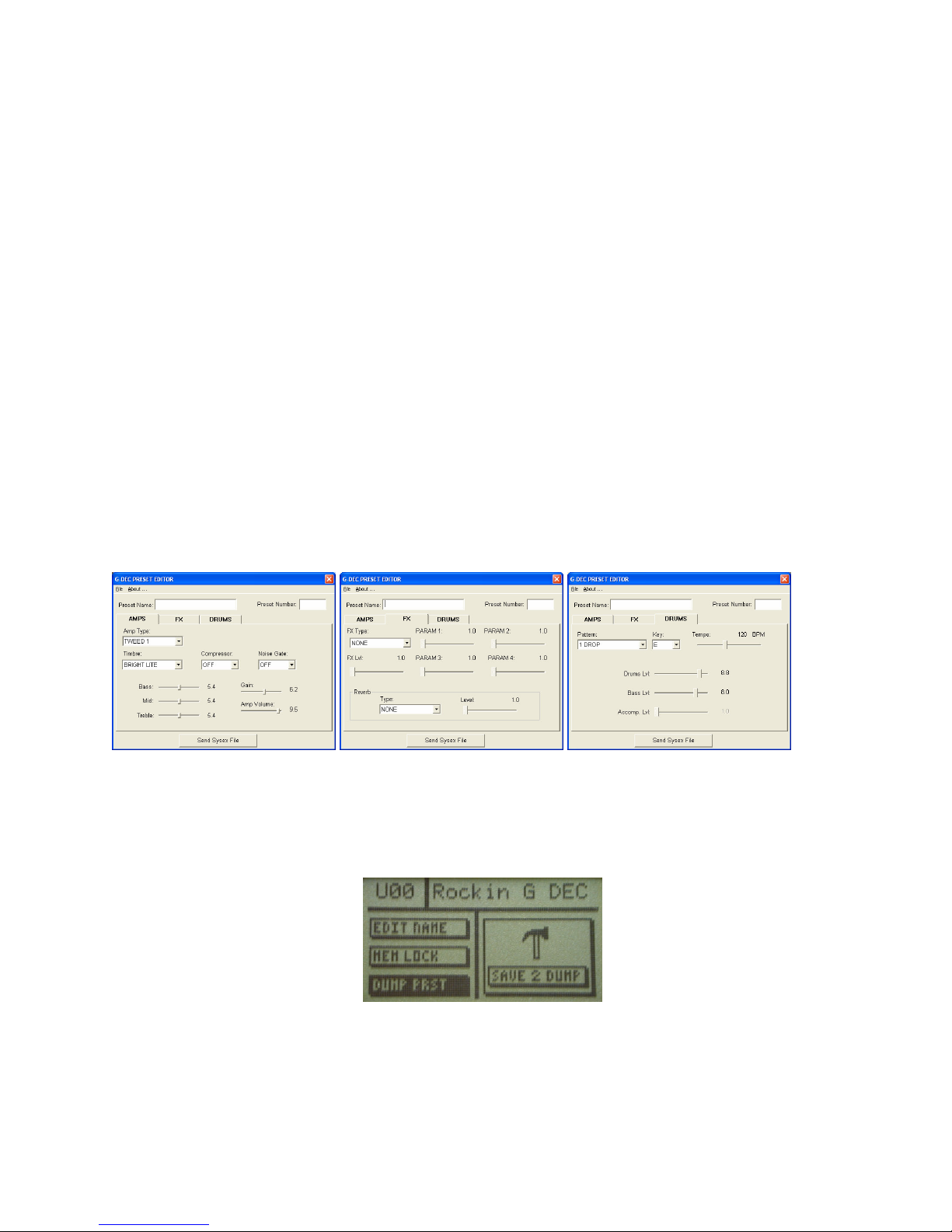
Fender® G-DEC
™
Preset Editor (PC Version)
System Requirements:
This program should run on any PC running Windows 2000 or later although Fender cannot
guarantee that this software will work with all hardware configurations. In order for the program
to communicate with your G-DEC you will also need a MIDI interface and the drivers for that
device installed prior to running this application For more help on connecting your G-DEC to a
PC via MIDI please read the "Fender G-DEC MIDI Operations guide".
Software Notes:
This application can be used to modify, send, receive, load, and store Sysex files for your G-DEC
on your PC. This application only handles single preset files and does not handle the dumping or
receiving of all presets.
Editing Presets:
Once the application begins you can immediately creating presets or modifying existing presets.
Simply use the pull-down menus and sliders to modify the preset parameters. Clicking on the
AMPS, FX, or DRUMS labels on main application window will cause the window to change and
display the parameters relating to that category.
Receiving Presets:
In order to receive a Sysex preset simply connect your G-DEC to the PC as described as in the
"Fender G-DEC MIDI Operations guide" and initiate a single preset send from the utility menu on
your G-DEC.
©2005 FMIC
The Trademarks referenced herein, not owned by FMIC, are trademarks owned by their respective owners.
All rights reserved.
Page 2
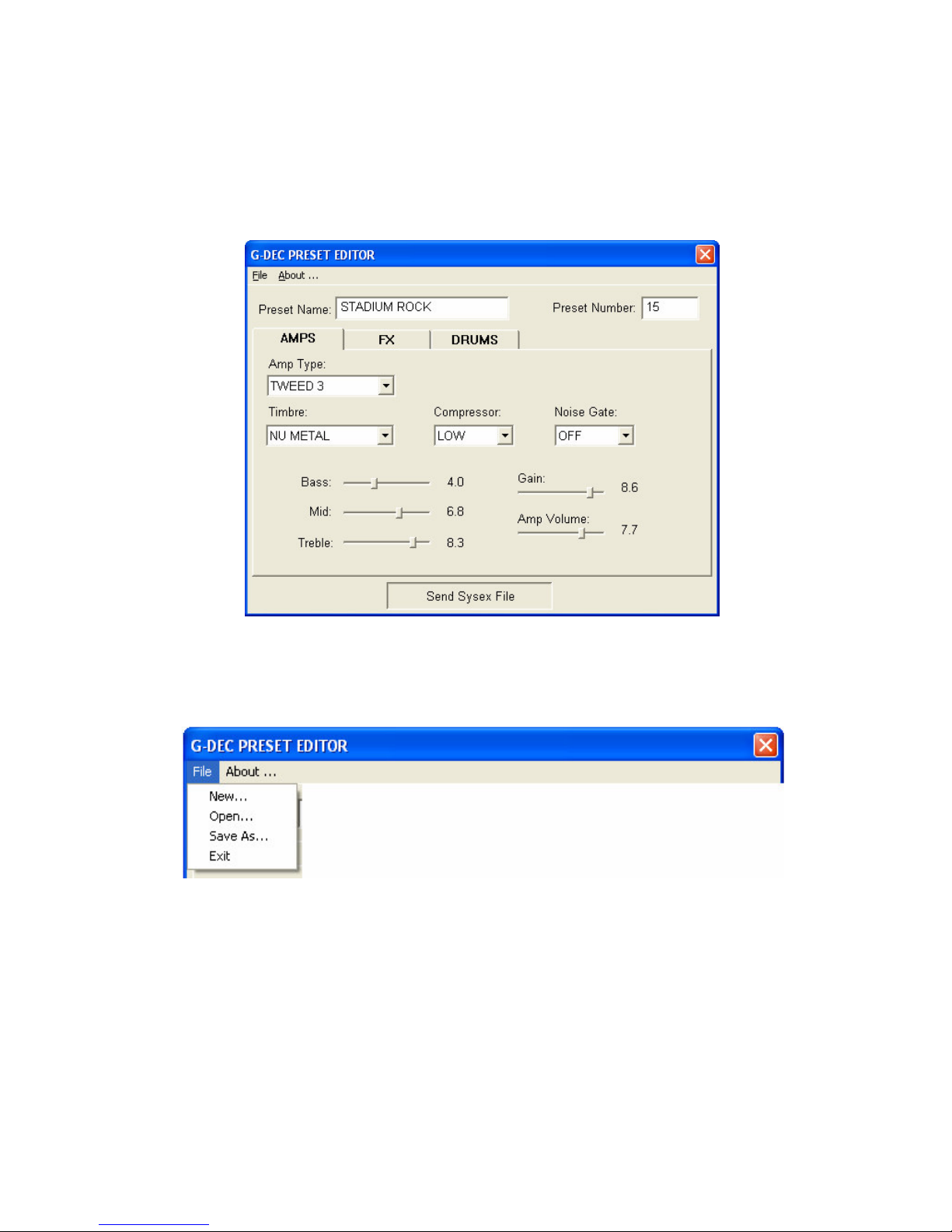
Sending Presets:
To send a preset to from the PC to the G-DEC simply press the "Send Sysex File" button at the
bottom of the application. If the button is inactive, and does not change colors when clicked on,
this means that no MIDI devices were found. For more info on connecting your PC to the GDEC
via an external MIDI interface please read the "Fender G-DEC MIDI Operations guide".
File Management:
Starting a new Sysex file, opening Sysex Files, and saving Sysex files is all controlled from the file
menu shown below.
New Preset:
Selecting New will simply restore the preset editors current settings to default values.
©2005 FMIC
The Trademarks referenced herein, not owned by FMIC, are trademarks owned by their respective owners.
All rights reserved.
Page 3

Opening Presets:
To open Sysex files ( .syx ) select Open from the file menu and use the open window to browse
and select the preset you would like to open.
The zip file with this application also includes a folder which includes individual Sysex files for all
of the default presets found in the G-DEC.
Saving Presets:
To save Sysex files ( .syx ) select Save As from the file menu and use the save window to browse
where you would like the file stored and to type the file name. You do not need add the .syx
extension to the file name as the program will automatically do this for you.
©2005 FMIC
The Trademarks referenced herein, not owned by FMIC, are trademarks owned by their respective owners.
All rights reserved.
