Fender FUSE 2.0 Owner's Manual

2.0
Fender® FUSE™ Compatible Products in this manual:
TM
MUSTANG I / II
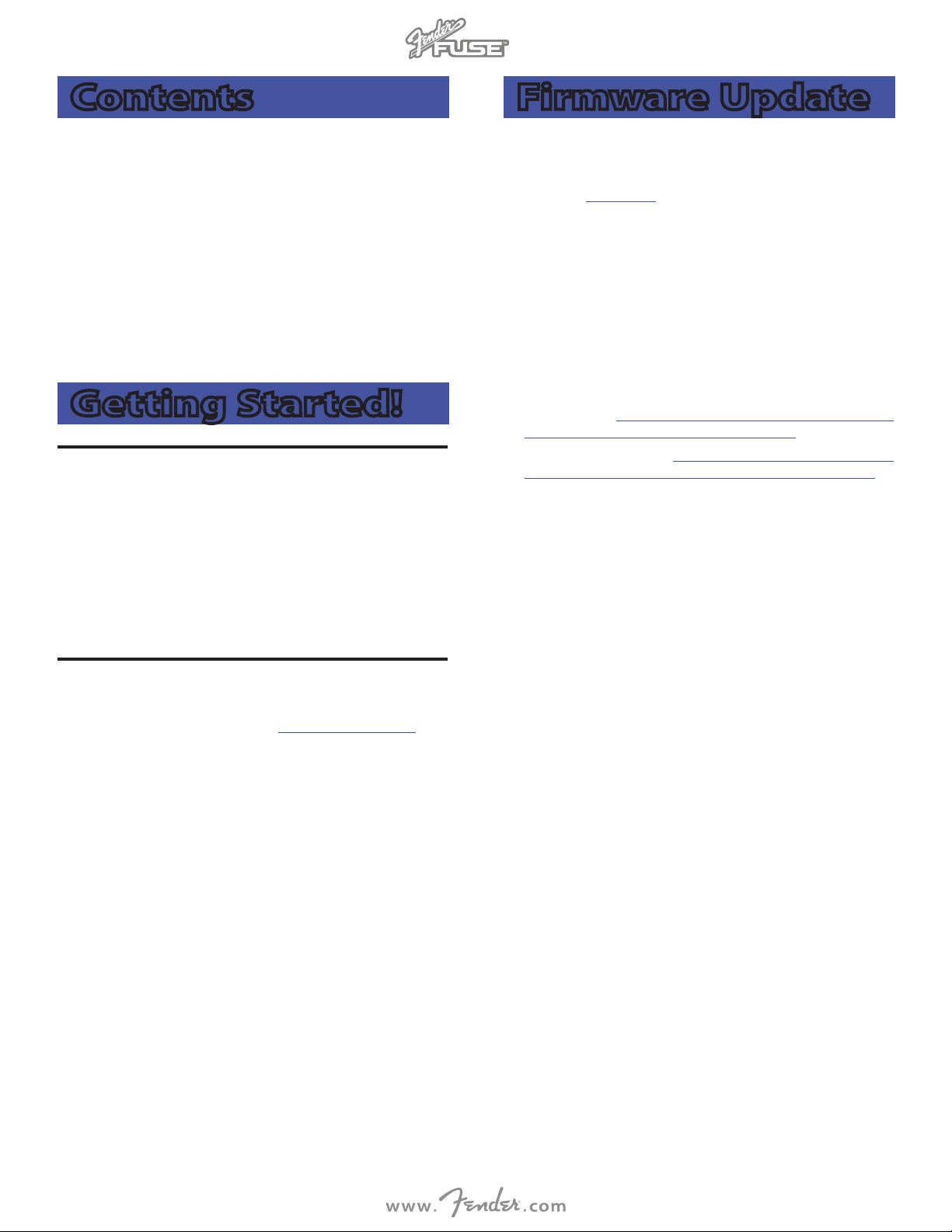
2.0
Contents
Firmware Update . . . . . . . . . . . . . . . . . . 2
Preset Editor . . . . . . . . . . . . . . . . . . . . 3
Pedal Effects . . . . . . . . . . . . . . . . . . . . 4
Rack Effects . . . . . . . . . . . . . . . . . . . . 5
Advanced Amplifier Settings . . . . . . . . . . . . 6
Preset Info Screen . . . . . . . . . . . . . . . . . 7
Band Track Screens . . . . . . . . . . . . . . . . 8
Utility Screens . . . . . . . . . . . . . . . . . . . 9
Media Library . . . . . . . . . . . . . . . . . . . 10
Fender FUSE Community . . . . . . . . . . . . . . 11
EXP-1 and the Mustang Floor . . . . . . . . . . . . 12
Getting Started!
Introduction
This manual is your step-by-step guide to using Fender® FUSE™
software. Fender FUSE allows you to control your Mustang™ from
your computer and to perform many functions beyond what the
amplifier provides on its own. Fender FUSE is a preset editor, a
librarian for your media files, and your connection to the Fender®
FUSE™ Online Community. System requirements: To run Fender
FUSE, you must have a PC computer running Windows Vista®
operating system or above, or a Macintosh computer with Intel®
processors running OSX version 10.6 (Snow Leopard) or above.
Firmware Update
Your Mustang may need a firmware update to operate properly
with Fender FUSE.
To update Mustang Firmware:
1. Connect your Mustang to your computer's USB port and open
the Fender FUSE software.
2. Turn the unit off.
3. Press and hold the SAVE button on the amplifier while turning
the power switch back on. Continue holding the SAVE button
until it starts to blink red.
4. The Firmware Update Instructions will open automatically and
give you two options. Select the "Bundled Update" option
unless you have downloaded a newer firmware update from
one of the following links, according to product:
• Mustang I/II: www.fender.com/support/articles/updating-
firmware-on-fender-mustang-i-v-amplifiers/
• Mustang I/II (V.2): www.fender.com/support/articles/
updating-firmware-on-fender-mustang-i-v-v2-amplifiers/
5. Turn the amplifier off and then back on again to finalize the
firmware update.
Installing Fender® FUSE™
To install Fender FUSE on your computer please download the
current version of the Setup file from http://fuse.fender.com.
To install Fender FUSE:
1. Double-click on the Fender FUSE Setup.exe file (for PC) or the
FUSE Installer.dmg (for Mac), then follow the instructions on
screen.
2. If any permission windows pop up during the Fender FUSE
installation process, always allow installation by clicking on
"OK" or "NEXT."
2
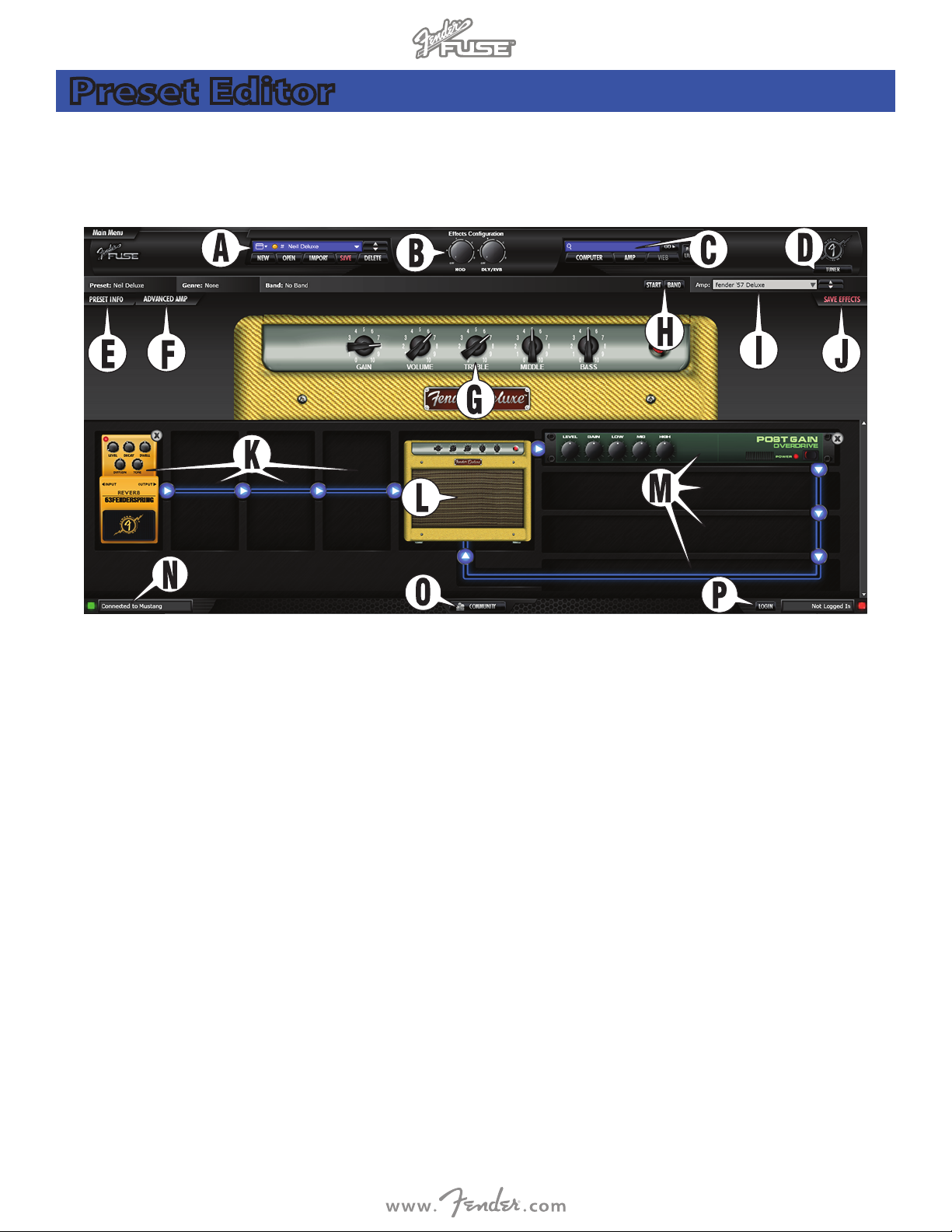
2.0
Preset Editor
This is the first screen that you will see when you start up Fender® FUSE™. When your Mustang is connected to your computer via USB cable,
the Fender FUSE screen will mirror what the Mustang is doing and vise-versa: Adjust any preset programmable parameter on your amp and
you can watch it change in Fender FUSE. When you click and drag any knob in Fender FUSE it immediately adjusts the corresponding parameter
on your amplifier!
A. PRESET CONTROL PANEL — Click on the right side of this drop
down menu to select a preset, or use the up/down arrows to
scroll through presets. Click on the left side of the drop down
menu to choose between amp or computer presets. The five
buttons below this menu box allow you to: (NEW) create a new
preset from scratch, (OPEN) open a preset on your computer,
(IMPORT) import one or more components of a different preset
into the current preset (Amp/FX/Band settings), (SAVE) save a
preset or (DELETE) delete a preset.
B. EFFECTS CONFIGURATION — Click and drag on these knobs to
select effects. These perform the same functions as the knobs
on the amp. If you click on these knobs, a status window will
appear.
C. SEARCH PANEL — This window allows you to search for presets
and audio files in the location(s) selected with the buttons
below the search box (COMPUTER, AMP, WEB). Search results
are displayed via the Media Library which can also be accessed
quickly by clicking the Media Library button.
D. TUNER — The Fender FUSE tuner provides the standard tuning
functions of a studio rack-mounted guitar tuner.
E. PRESET INFO — Click to edit preset information (see page 7).
F. ADVANCED AMP — Click to open up the advanced amp
settings window (see page 6).
G. AMP CONTROLS — Click and drag any of these knobs to adjust
the amplifier's settings for the current preset. Any "grayed-out"
knobs are controls that have not been activated yet.
H. START / BAND — Click START to play the selected band track.
Click BAND to select a band track and edit band track settings
(see page8).
I. AMPLIFIER — Click on this drop down menu to select an
amplifier type or use the up/down arrows to scroll through amp
types.
J. SAVE EFFECTS — Click here to assign different effects to the
effects knobs (see page 5).
K. EFFECT FOOTPEDALS — Click on any of these four slots to add
an effects footpedal and to edit effect settings (see page 4).
L. AMP ICON — Click on this icon to return to editing amp knob
settings after adjusting effect settings.
M. RACK EFFECTS — Click on any of these four slots to add a rack
mounted effect and edit effect settings (see page 5).
N. AMP CONNECTED — Indicates when your amp is connected.
O. COMMUNITY — Click to open the Fender® FUSE™ Online
Community website (see page 11).
P. LOGIN — Click to login to the Fender® FUSE™ Online Community
website (see page 11).
3
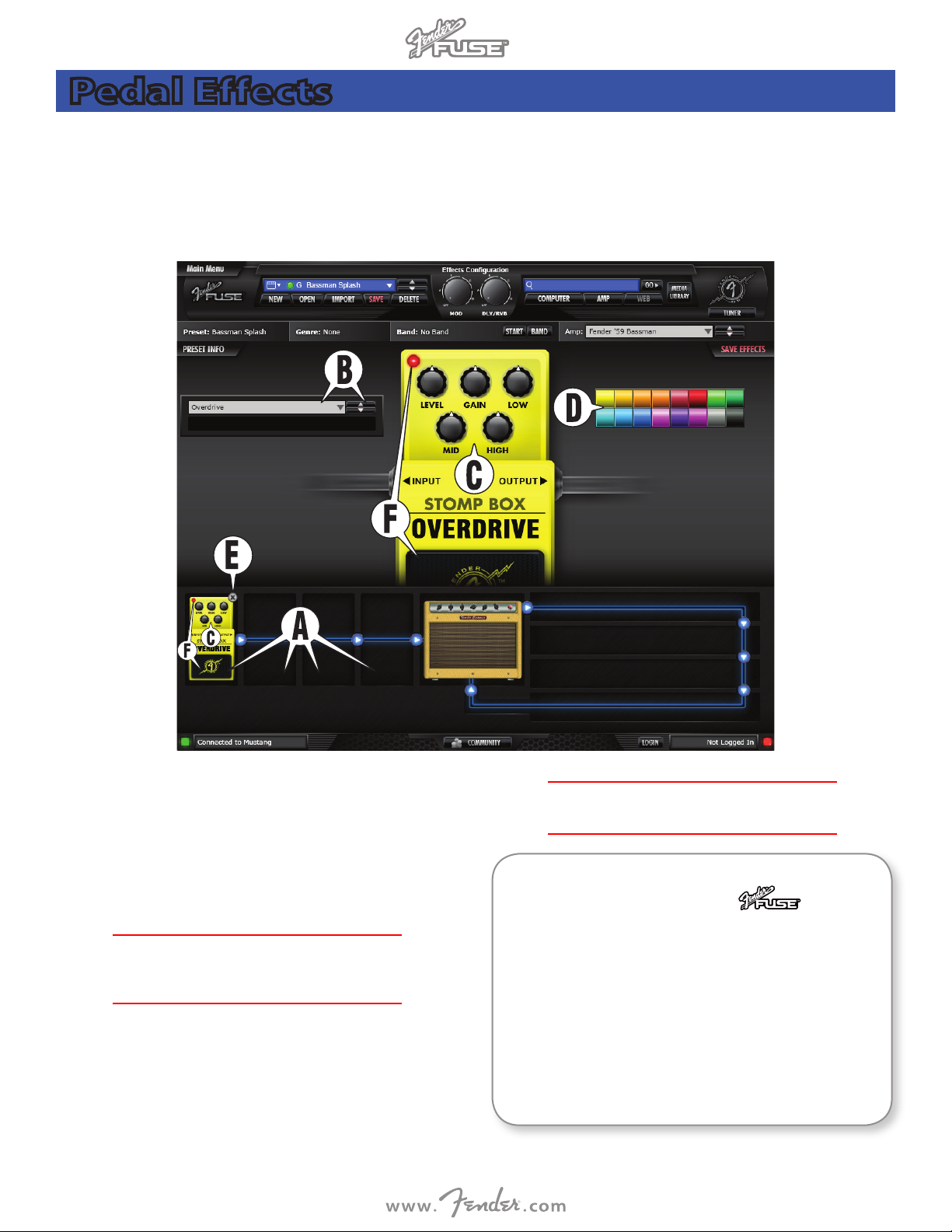
2.0
Pedal Effects
Click on any of the four slots {A} to the left of the amplifier icon to select an effect and open the Pedal Effects edit screen. These effects are
located before the amp model in the signal path to provide a sound similar to effects that are connected inline with your guitar cord before the
input of the amplifier.
Fender® FUSE™ gives you access to effects combinations beyond what the Mustang provides on its own. For example, you can put an echo
pedal before the amp, which could be just the thing for a rockabilly tone. Modulation effects like flangers and phasers sound very different in
front of the amp. NOTE: You can also change the order of effects (which affects their sound) by dragging the effect icons to different slots {A}.
B. EFFECT PEDAL SELECTOR — Click on the drop down menu to
select an effect, or use the up/down arrows to scroll through effects
in the currently selected effect category {A}. Effects are separated
into four categories: Stompbox, Modulation, Delay and Reverb.
C. EFFECT SETTINGS — Click and drag any of these knobs to
adjust the effect pedal settings. The precise level of each setting
will be displayed under the Effect Pedal Selector {B} window.
You can also adjust the knobs on the smaller version of the
♫
effect pedal icon, which is convenient when you are in the Preset
Editor window.
D. PEDAL COLOR — Click on any of these color swatches to
change the color of the effect pedal. Color changes are for your
preference only and do not change the sound of the effects.
E. DELETE — Click on the "X" to remove the effect from the current
preset.
F. BYPASS — Click on the footpedal switch to turn the effect
on-off (bypass). The red light in the upper left corner indicates
when the effect is on or off.
4
You can also click the on-off footpedal switch on the smaller
♫
version of the effect pedal icon.
Exclusive Features Accessible with Software:
• EFFECTS POSITION Pre– or Post–Amp
• EFFECTS BYPASS
• DETAILED EFFECTS EDITING
• SAVE EFFECTS
Fender® FUSE™ adds functionality beyond what your amplifier provides on its own.
You can position effects before or after the amplifier in the signal path for a variety
of sonic options. Fender FUSE allows you to bypass an effect temporarily rather than
deleting it and losing all your effect settings each time you want to turn an effect
on-off. You can even customize the effect knobs on your Mustang I/II (see SAVE
EFFECTS on page 5).
