Page 1

Page 2
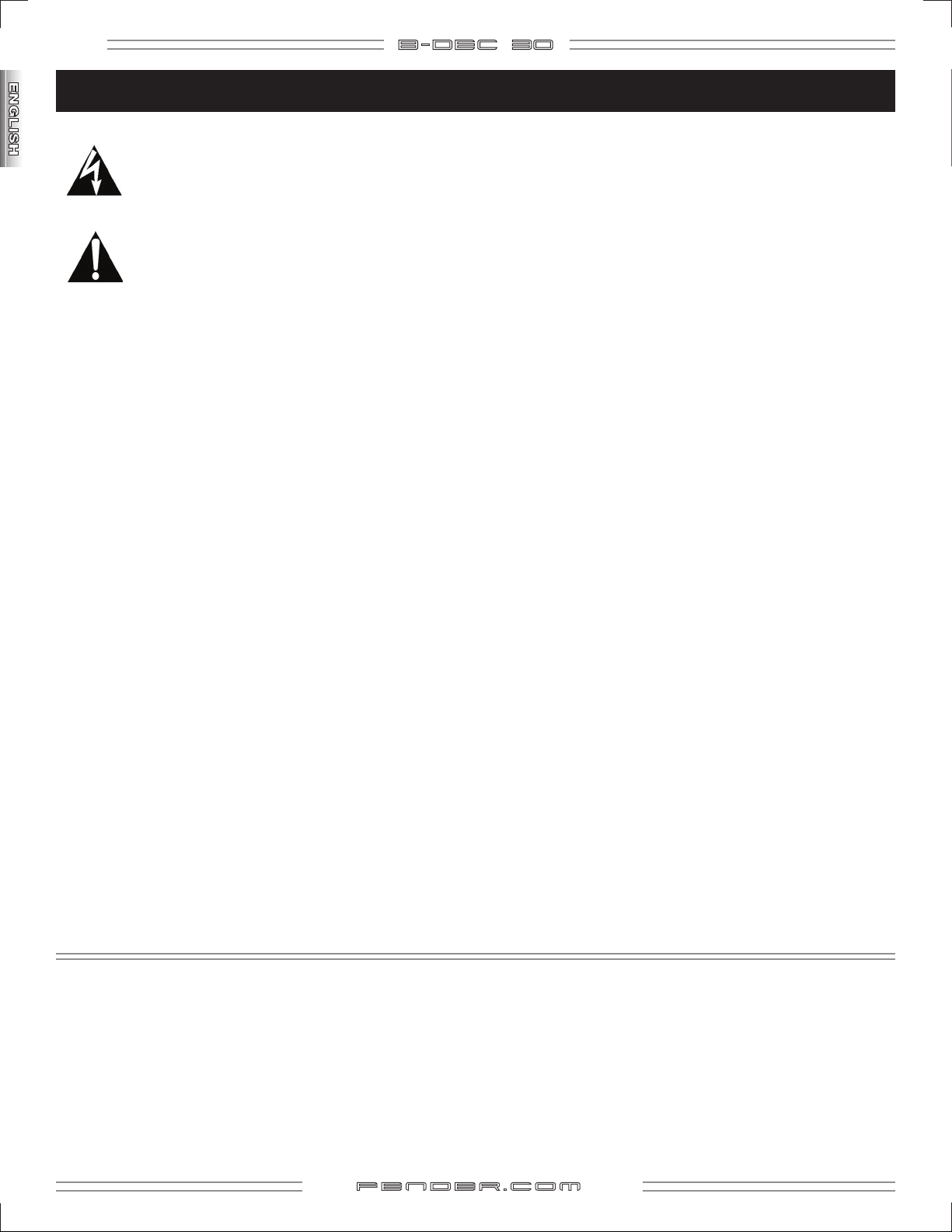
2
B- DE C 3O
Important Safety Instructions
marked change in performance; or the product has been
dropped, or the enclosure damaged.
• This symbol warns the user of dangerous voltage
levels localized within the enclosure of the unit.
• This symbol advises the user to read all
accompanying literature for safe operation of the
unit.
• Read, retain, and follow all instructions. Heed all warnings.
• Only connect the electric line cord to an earth grounded AC
receptacle in accordance with the voltage and frequency
ratings listed under INPUT POWER on the rear panel of this
product.
• WARNING: To prevent damage, fire or shock hazard, do not
expose this unit to rain or moisture.
• Unplug the AC power line cord before cleaning the unit
exterior (use a damp cloth only). Wait until the unit is
completely dry before reconnecting it to power.
• Maintain at least 6 inches of unobstructed air space behind
the unit to allow for proper ventilation and cooling of the
unit.
• This product should be located away from heat sources such
as radiators, heat registers, or other products that produce
heat.
• This product may be equipped with a polarized plug (one
blade wider than the other). This is a safety feature. If you
are unable to insert the plug into the outlet, contact an
electrician to replace your obsolete outlet. Do not defeat the
safety purpose of this plug.
• Protect the power cord from being pinched or abraded.
• This product should be serviced by qualified service personnel
when: the power supply cord or the plug has been damaged;
or objects have fallen, or liquid has been spilled onto the
product; or the product has been exposed to rain; or the
product does not appear to operate normally or exhibits a
• Only use a cart or stand with this product that is recommended
by this product’s manufacturer.
• The power supply cord of this product should be unplugged
from the outlet when left unused for a long period of time, or
during electrical storms.
• Do not drip nor splash liquids, nor place liquid filled containers
on the unit.
• CAUTION: No user serviceable parts inside, refer servicing to
qualified personnel only.
®
• Fender
producing very high sound pressure levels which may cause
temporary or permanent hearing damage. Use care when
setting and adjusting volume levels during use.
FCC COMPLIANCE NOTICE
This equipment has been tested and found to comply
within the limits for a Class B digital device, pursuant
to Part 15 of the FCC rules. These limits are designed
to provide a reasonable protection against harmful
interference in a residential installation. This equipment
generates, uses and can radiate radio frequency energy
and if not used in accordance with the instructions, may
cause harmful interference to radio communications and
there is no guarantee that interference will not occur in
a particular installation. If this equipment does cause
harmful interference to radio or television reception, which
can be determined by turning the equipment off and on,
the user is encouraged to try to correct the interference by
one or more of the following measures: reorient or relocate
the receiving antenna, increase the separation between
the equipment and receiver, connect the equipment into
an outlet on a circuit different from that of the receiver.
Consult the dealer or an experienced radio/TV technician
if help is needed.
amplifiers and loudspeaker systems are capable of
A PRODUCT OF:
FENDER MUSICAL INSTRUMENTS CORPORATION
CORONA, CALIFORNIA USA
Trademarks:
Fender®, B–DEC™, FBA™, Bassman® are trademarks of FMIC.
Other trademarks are property of their respective owners.
Copyright © 2006 FMIC. All rights reserved.
P/N 683ICT011 Rev ?
f end e r . com
Page 3
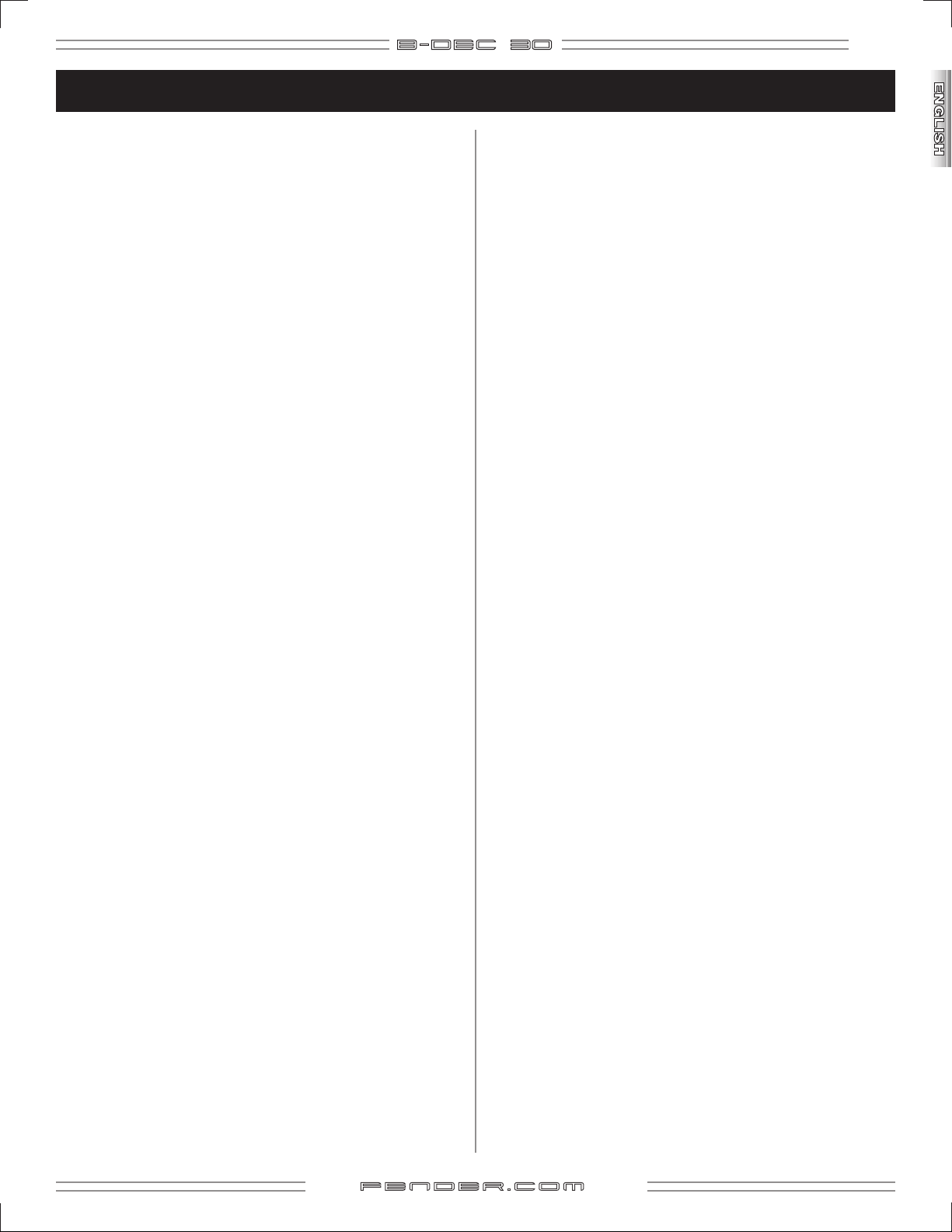
Introduction
B- DE C 3O
3
Congratulations on your purchase of the B-DEC™ 30. This
revolutionary product has been designed to help you become
a great bass player. No matter what level you play at today, you
will quickly find yourself heading in new musical directions
and generally having a great time while you improve your
internal metronome and develop new musical instincts.
The “job” of a bass player is to be the glue that holds a band
together. As the link between rhythm and harmony, the
bass guitar is a powerful instrument in a supportive role.
Unfortunately, developing the skill and instinct needed to be
a great bass player usually only happens while supporting a
band. The B-DEC 30 gives you the opportunity to rehearse
with a full band any time in any key at any tempo for as long
as you want.
The B-DEC 30 has two kinds of loops:
Performance Loops: These are song examples that outline
various styles. Each loop has an “A” section and a “B” section.
The idea is to refine your instincts not only of what notes to
play, but how to feel or anticipate the change from one section
to the next. This is one of the most important attributes of a
great bass player. These loops also provide a tone that should
inspire you in the direction of the music style being played.
Teacher Loops: These are virtual lessons utilizing a bass track
and a drum track to illustrate things like warm up exercises,
scales, arpeggios, slap lick ideas and rhythmic drills.
Follow along with your method book!
The B-DEC 30 comes complete with a method book containing
lead sheets for every loop. These musical charts indicate the
chords being played along with notation and tablature of the
pre-recorded bass line. One approach is to learn the existing
bass line note for note. This will help you develop ideas you
may not have considered. Another approach is to mute the
bass and create your own part to support the song (this will
help to develop your musicianship).
You can also develop bass solos while the B-DEC 30 covers the
written bass parts. As bass players, we don’t get many solos,
but a good one goes a long way…
What else does it do?
Bass Amp Types: Sometimes the right tone makes all the
difference. With the B-DEC 30, you get several amp types that
represent many popular bass sounds.
Effects: Used sometimes for taste and sometimes for fun, there
are plenty of cool and inspiring onboard effects that really add
to your sound, including overdrive, fuzz, compression, chorus,
flanging, phasing, envelope filter, reverb, delay, and more.
Auto-Key: So that there's no place on your bass's neck that
you're unfamiliar with, this feature automatically transposes
a loop by a chosen interval, letting you play the exercise in
multiple keys without stopping.
Tempo-Creep: Automatically increases the tempo at a
selectable rate from 1 to 10 BPM, letting you take musical
exercises from slower tempos to faster ones without
stopping.
Song Mode: A virtual hard drive onto which you can save your
favorite MIDI files, so they're available to jam along with at any
time and any place.
Phrase Sampler: Lets you to record what you're playing so
you can listen to your performance with a critical ear. A great
way to quickly improve your playing.
Read this manual and the accompanying method book to
learn just how cool this amp is!
What about the bass track?
Each loop has individual control over the bass, drums and
other instruments. Push the "DRUMS" button to bring up the
drum menu. The first item in the menu is "Bass Track On/Off."
Turning the large Data Wheel will toggle the bass track on and
off. With the bass track off (muted), you can fill out the space
with your own bass lines.
The bass track also has three different modes, indicated as
"B TRK Mode" in the "DRUMS" menu. The factory default
alternates the bass track on/off each time the loop repeats.
The bass track can also be set to play continuously or play
once through, then mute.
Since you can turn any of the tracks on or off, another great
practice tool is to turn down the volume of every track except
the drums. This will give you a “digital drummer” complete
with a changing feel (“A” section to “B” section) and drum fills
to play off of.
f end e r . com
Page 4
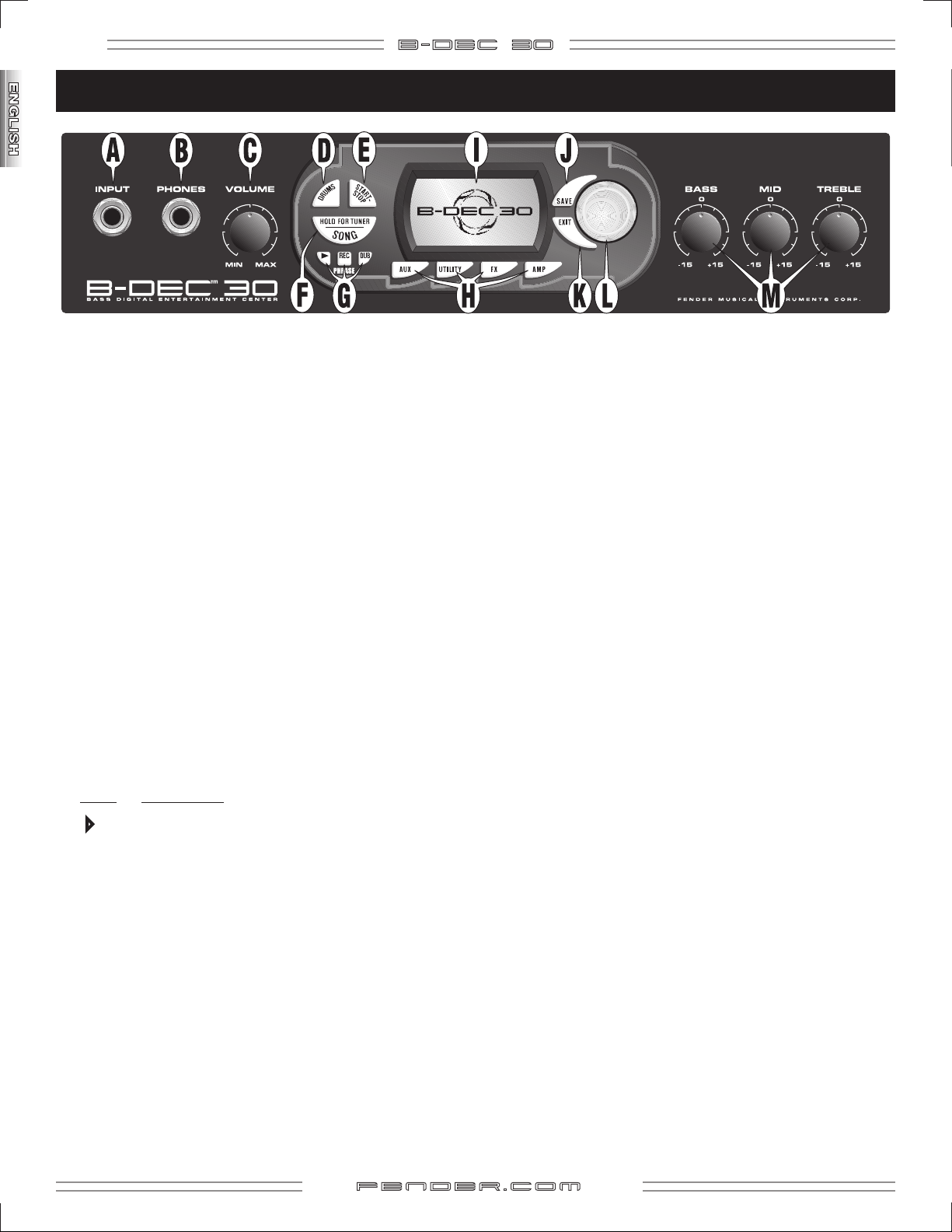
4
B- DE C 3O
Control Panel Overview
A. INPUT - Plug your bass in here.
B. PHONES - Plug in headphones for privacy or connect a
pair of powered speakers (such as commonly used with
computers); the B–DEC™ 30 speaker mutes automatically.
C. VOLUME - Adjusts the overall loudness of the B–DEC 30.
D. DRUMS
E. START-STOP - Press to start and stop the MIDI loop. The
START-STOP button flashes in time with the Tempo.
F. SONG / HOLD FOR TUNER - Press for Song Mode (see
page 11) OR Hold to activate the Tuner.
G. PHRASE SAMPLER - Use the Phrase Sampler to record up
to 28 seconds of B–DEC 30 audio for a variety of playback
and overdubbing functions (see page 12).
Press: To start/stop...
- Press for Drums Mode menu (see page 10).
4 Playback (replay) of a sampled phrase
REC Sampling (recording) a new phrase
DUB Overdubbing (adding layers) to previous phrase
H. AUX / UTILITY / FX / AMP - Press for the corresponding
Mode menus (see pages 9-10, 12).
I. DISPLAY
Mode) to adjust screen contrast.
J. SAVE
(U00-U75).
K. EXIT - Press to return to Play Mode.
L. DATA WHEEL
depending on the current mode.
M. TONE CONTROLS - Adjusts the tone characteristics of the
amplifier in the low– mid– and high–frequency ranges.
NOTE:
stored within each preset, the knob will NOT indicate the
actual setting until you turn it. To activate a tone control,
turn the knob from its current position. The letter (B, M,
T) displayed for each tone control will highlight when the
control becomes active.
- Hold "EXIT" and turn the Data Wheel (in Play
- Saves the current B–DEC 30 settings to a user preset
- Selects presets, songs and settings
Because the settings of these three controls are
f end e r . com
Page 5
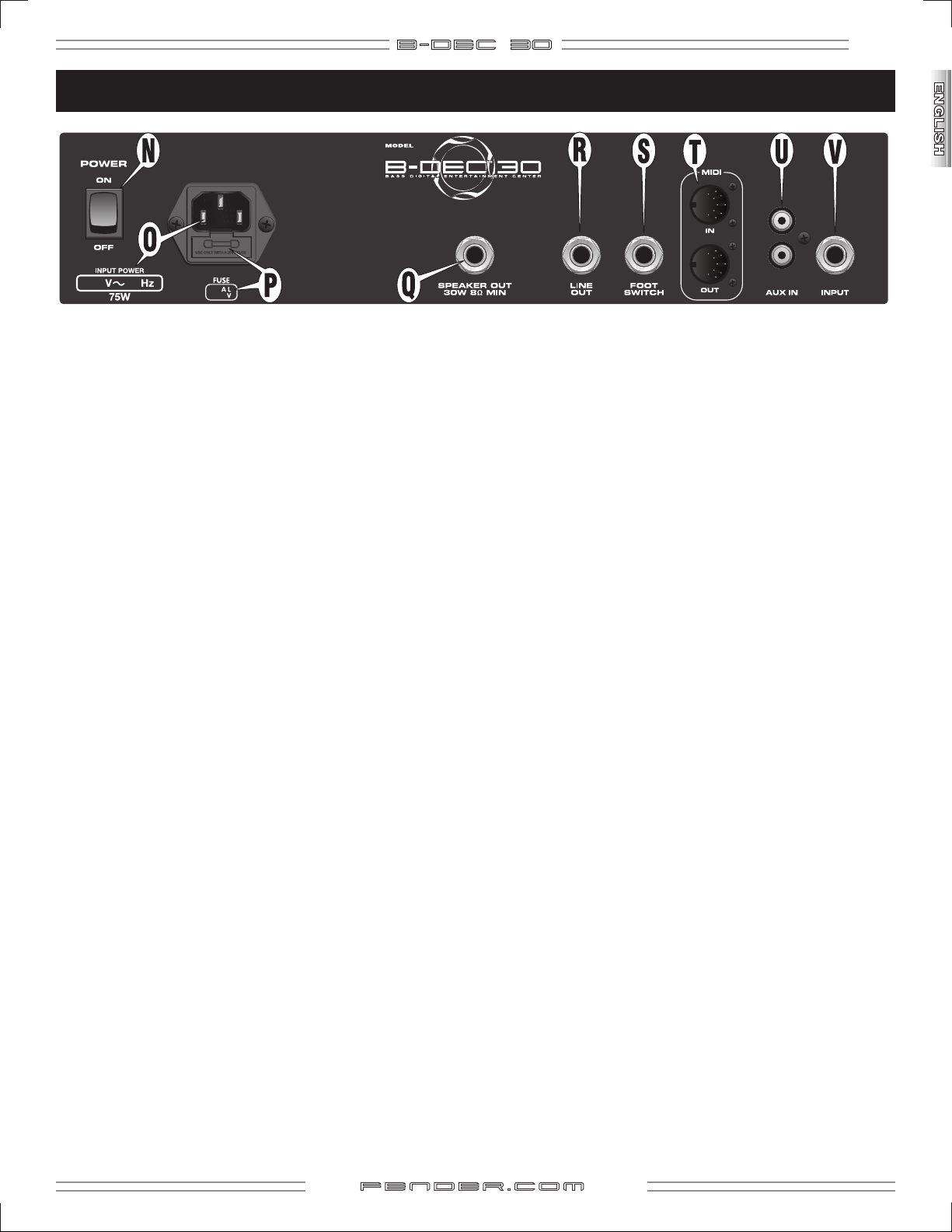
Rear Panel
B- DE C 3O
5
N. POWER - Switches the B–DEC™ 30 on-off.
O. POWER CORD SOCKET - Connect your B–DEC 30 to an
A/C outlet using the included power cord according to the
voltage and frequency ratings listed on the back of you
amplifier.
P. FUSE - Protects your B–DEC 30 from electrical faults.
Replace a blown fuse only with the type and rating specified
(see pg 23) below the fuse holder. To remove the fuse holder:
Unplug the B–DEC 30 power cord from the socket to
expose the fuse holder. Use a small screwdriver to pry out
the fuse holder using the notch on top.
Q. SPEAKER OUT - Connection for the internal (or external)
speaker cabinet. An external speaker should be rated for
30 watts, 8 ohms minimum.
R. LINE OUT - Line level output suitable for connection to
recording or sound reinforcement equipment.
S. FOOTSWITCH
footswitch here for remote operation of a multitude of
functions (see page 13).
- Connect the (optional) ULT-4 4-button
T. MIDI IN / OUT
a number of useful MIDI functions. MIDI stands for “Musical
Instrument Digital Interface” which is a language that
lets multiple digital musical items (keyboards, effects,
synthesizers, computers, etc.) communicate with each other.
This manual can’t possibly cover all the MIDI possibilities
you may encounter. If you desire more information, visit
http://www.midi.org online or search for “MIDI” using your
favorite search engine. See page 18 for basic B–DEC 30
MIDI functions.
U. AUX IN - Auxiliary input for your CD or MP3 player. Playback
music through your B–DEC 30 for accompaniment or to
learn songs. Connect the output on your player (line out,
headphones, etc.) to the AUX IN RCA jacks using the proper
cable or adapter. You can adjust the auxiliary input level
through the Aux Mode menu (see page 10).
V. INPUT - An extra input for an instructor or a friend to plug
into. You can adjust the balance between this input and
the front input in the Aux Mode menu (see page 10).
- The B–DEC 30 is well equipped to handle
f end e r . com
Page 6

6
How Do I...?
Play Mode—Quick tips and shortcuts:
B- DE C 3O
MUTE BASS TRACK ?
Press "DRUMS", turn Data Wheel.*
MODIFY ALL TRACKS ?
Press "DRUMS", turn Data Wheel.*
SELECT DRUM PATTERNS ?
Press "DRUMS", turn Data Wheel.*
USE THE TUNER ?
Press and hold button.
ENTER SONG MODE ?
Press and release button.
PLAY / RECORD / OVERDUB ?
Use the Phrase Sampler
(see page 12)
MODIFY PHRASE SAMPLER
AND AUX INPUT FUNCTIONS ?
Use AUX Mode (see page 10).
START / STOP LOOP ?
Press "START–STOP" in P or U banks.
START / STOP SONG ?
Press "START–STOP" in S bank.
Ø
Ø
ADJUST DISPLAY CONTRAST?
Press and hold EXIT while
rotating the Data Wheel.
SAVE MY CURRENT SETTINGS ?
Press "SAVE", turn Data Wheel, press "SAVE" again.
SWITCH EFFECTS ?
Press "FX", turn Data Wheel.
Ø
DATA
WHEEL
*
SELECT PRESETS or SONGS ?
Turn Data Wheel.
RETURN TO PLAY MODE ?
Press "EXIT."
SWITCH AMP TYPES ?
Press "AMP", turn Data Wheel.*
Ø
RENAME A PRESET ?
Press "UTILITY", turn Data Wheel.
Play Mode Shortcut—Press and hold this button while rotating the Data Wheel to make a quick adjustment without leaving Play Mode.
Ø
* Except in S bank.
f end e r . com
Page 7
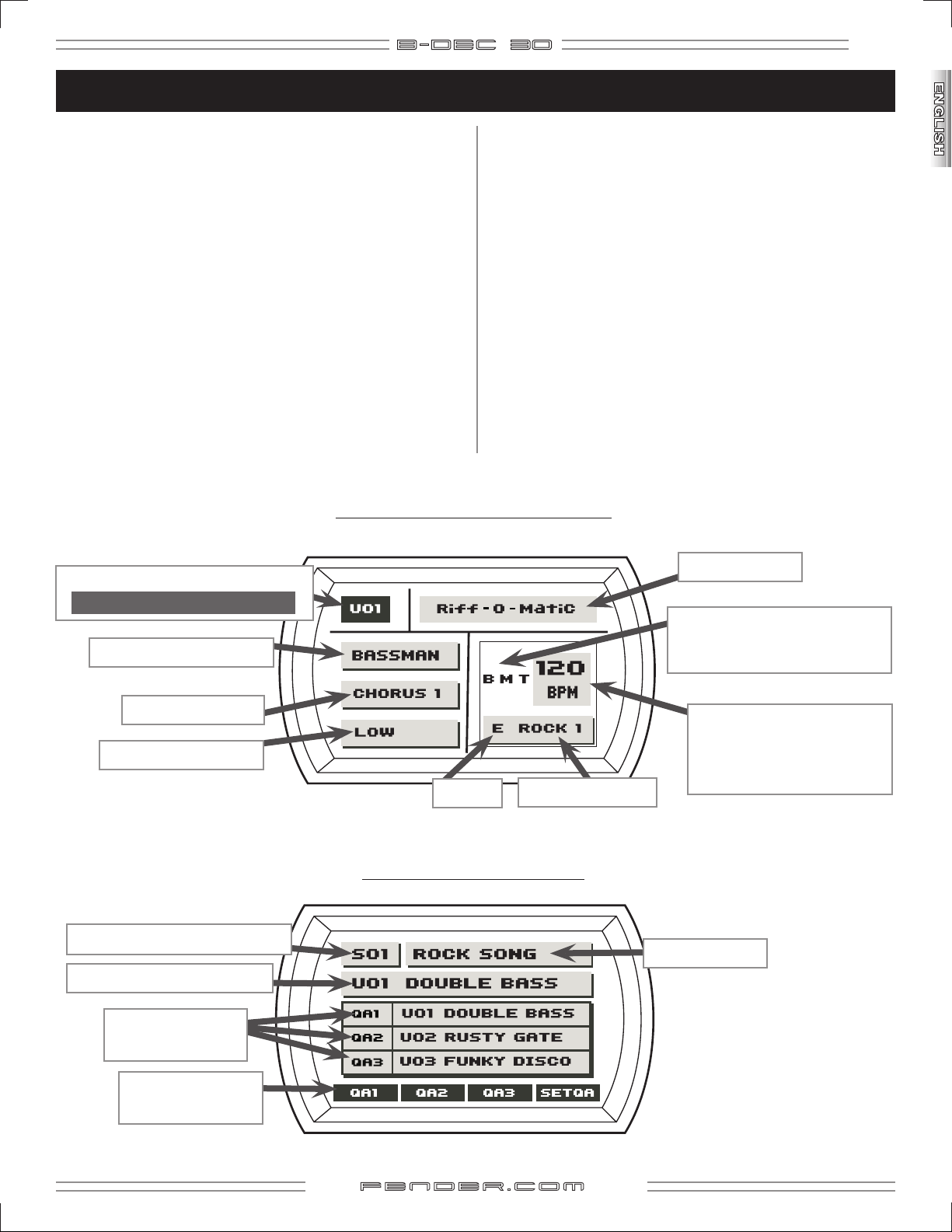
Play Mode
B- DE C 3O
7
Play Mode is the default Mode active at start-up and after 60
seconds of inactivity in other modes. Press "EXIT" to return to
Play Mode from other modes.
Turn the Data Wheel to select Presets in Play Mode. There are
3 banks of Presets, P (permanent), U (user) and S (song)—each
bank is indicated by the first character (P, U or S ) in the upper
left corner of the display.
P and U bank Presets both include everything in your "band"
your amp and effects, drummer, guitarist, keyboardist, and
bass guide track.
S bank includes the complete MIDI song structure (for up to
62 songs) and stores the songs in the order of performance.
Press "START-STOP" for song playback. To change the order of
your songs, press "SONG" and turn the Data Wheel to reorder
(see page 11).
P and U bank Presets look like this:
"P" or "U" / PRESET NUMBER
(Highlighted if preset is modified.)
AMPLIFIER TYPE
Each S bank Preset displays song number and name on
the top line. Next line shows current bass preset, which
always starts as QA1 in the box below. The QA box shows
three (quick access) bass presets. These QA presets are your
personal favorites that you want to use with that particular
song. Activate any QA preset by pressing the button below
the quick access labels (QA1, QA2, QA3) or the corresponding
footswitch button (on the optional ULT-4 footswitch). Change
the QA order by pressing the button below SET QA, then turn
the Data Wheel to reorder.
You can play bass, select Presets and play the Drum loop or
the Phrase Sampler in Play Mode. To modify components
of a Preset (Amp Type, Effects, Bass Track, etc.) use the mode
menus (see next page, Menu Navigation).
PRESET NAME
B / M / T
Highlights when the corresponding
tone control is modified.
EFFECTS TYPE
COMPRESSOR LEVEL
"S" / PRESET NUMBER
CURRENT BASS PRESET
QUICK ACCESS
BASS PRESETS
QUICK ACCESS
BUTTON LABELS
KEY
DRUM PATTERN
S bank Presets look like this:
DRUM TEMPO
(Beats Per Minute) or,
during phrase playback, “Phrase
On” appears here.
PRESET NAME
f end e r . com
Page 8

8
Menu Navigation
B- DE C 3O
Enter Amp, Effects, Drums, Aux, Song, or Utility modes to
adjust preset settings (the presets you're selecting from
Play Mode). Press any of the Mode Buttons (repeatedly) for
menus, then turn the Data Wheel to adjust the highlighted
menu settings.
Mode Menus look like this:
MENU ITEMS
Current selection
is highlighted.
MENU SHORTCUT:
the same mode button while turning the Data Wheel (in
either direction) rather than pressing the mode button over
and over again!
PARAMETER (SETTING)
(of highlighted menu item)
After entering a mode, press and hold
DATA
WHEEL
M O D E B U T T O N S
Amp Types
MODERN FBA: Based on modern Fender® bass amps similar to the 400/800 Pro.
DIRTY FBA: Based on modern Fender bass amps similar to the 400/800 Pro, with overdrive.
BASSMAN: Based on a vintage Fender Bassman® amplifier with a passive tone stack (Note- Mid Frequency is
not active with this amp type).
BMAN GRIND: Based on a vintage Fender Bassman® amplifier with a passive tone stack and overdrive (Note- Mid
Frequency is not active with this amp type).
LA SESSION: Based on a modern California built preamp with glassy highs and punchy mids.
ROCKIN PEG: Based on a classic tube amplifier known for its grit and punch.
80's TONE: Based on a solid state workhorse amplifier known for the "mid 80's" tone.
BRIT GRIT: Based on a vintage British bass amplifier with overdrive (Note- Mid Frequency is not active with
this amp type).
UPRIGHT: A warm round tone simulating a stand up bass feel (Note- Mid Frequency is not active with
this amp type).
f end e r . com
Page 9
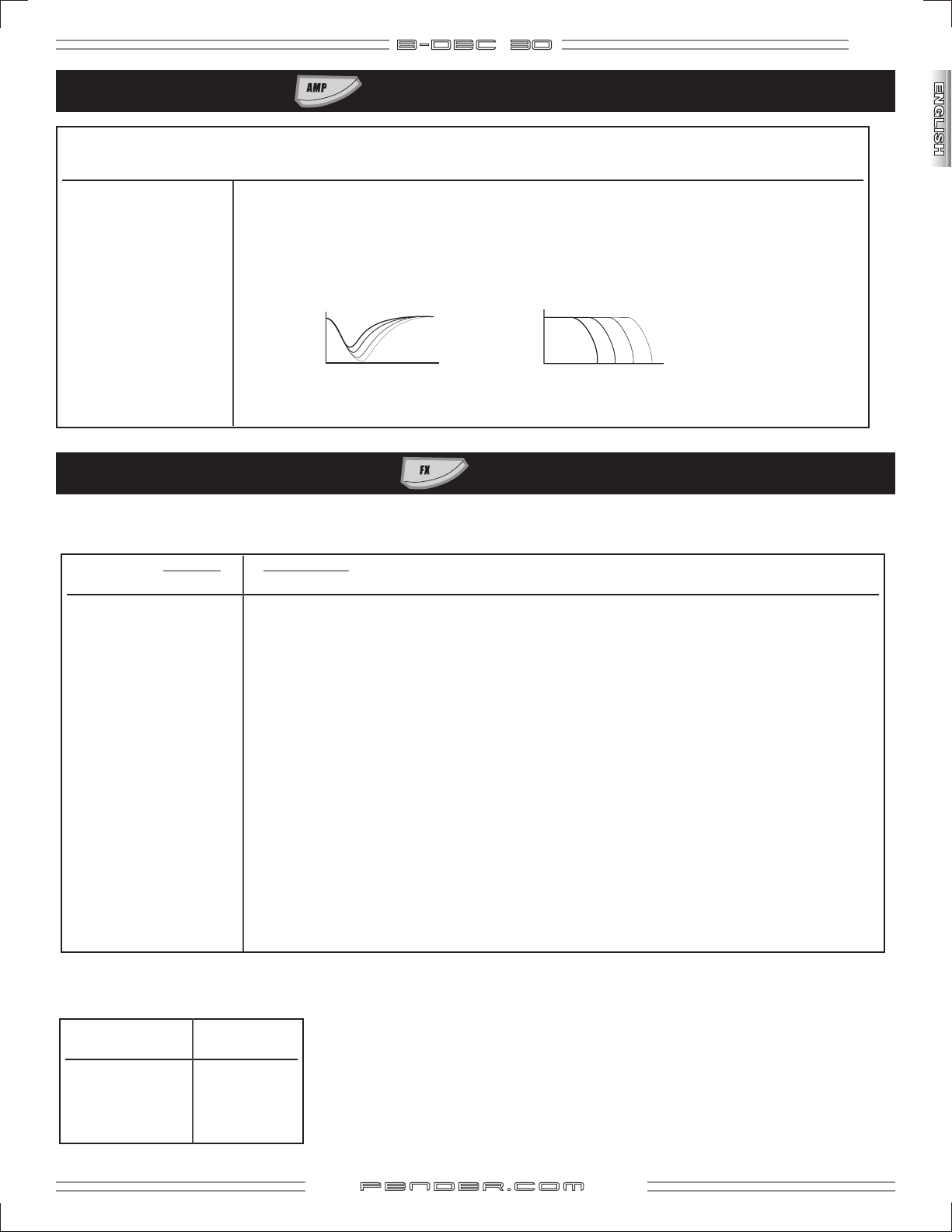
B- DE C 3O
Amp Mode
Use Amp Mode to select an amplifier type (first menu), then modify that amplifier’s settings in menus 2–8.
Menu Amp Menu Items Settings—(Function)
1 AMP TYPE Modern FBA, Dirty FBA, Bassman, Bman Grind, LA Session, Rockin Peg, 80's Tone, Brit Grit, Upright
2 GAIN 1-10 — (Adjusts amplifier distortion level.)
3 AMP VOLUME 1-10 — (Adjusts the volume of the current amplifier relative to other presets.)
4 MID FREQUENCY 200–2kHz — (if AMP T YPE is Modern FBA, or Dirty FBA), 150–4kHz — (if AMP T YPE is Rockin Peg), 200–800Hz — (if AMP TYPE is LA
Session), 275–1kHz — (if AMP TYPE is 80's Tone), N/A - (if AMP TYPE is Bassman, Bman Grind, Brit Grit, or Upright.)
5 CONTOUR 1-10 — (Adjusts level of Mid-frequency cut, see diagram A. Adjusts low pass filter if AMP TYPE is Bassman, Bman Grind, Brit Grit, or
Upright, see diagram B), N/A- (if the AMP TYPE is Rockin Peg.)
A B
6 COMPRESSOR Off, Low, Medium, High, — (Moderates volume range and provides sustain.)
7 TIMBRE None, Bass Boost, Bright, Punch, Scoop, Mid Bump — (Tone filters.)
8 NOISE GATE Off, Low, Medium, High, — (Cuts low volume noise.)
FX/Reverb Mode
9
Use FX/Reverb Mode to select an effect type (first menu), then modify that effect’s settings in menus 2–6.
Effect Type Effect Settings (for the Effect selected in Menu 1)
Menu 1 Menu 2 Menu 3 Menu 4 Menu 5 Menu 6
NONE — — — — —
OVERDRIVE Level Gain Low Tone Mid Tone High Tone
FUZZ Level Gain Octave Level Low Tone High Tone
SINE CHORUS Level Rate Depth Reverse Delay Band Split
TRIANGLE CHORUS Level Rate Depth Average Delay Band Split
SINE FLANGE Level Rate Depth Feedback Band Split
TRIANGLE FLANGE Level Rate Depth Feedback Band Split
PHASER Level Rate Depth Feedback Band Split
TOUCH WAH Level Response Minimum Frequency Maximum Frequency Voice Type
FIXED WAH Level Frequency Minimum Frequency Maximum Frequency Voice Type
ENVELOPE CONTROLLED FILTER Level Mode Filter Type Q Threshold
AUTOSWELL Level Attack Depth Response Rate
MONO DELAY Level Delay Time Feedback Brightness Input Level
OVERDRIVE DELAY Level Gain Delay Level Delay Time Feedback
FUZZ DELAY Level Gain Delay Level Delay Time Feedback
CHORUS DELAY Level Rate Depth Delay Time Feedback
FLANGE DELAY Level Rate Depth Delay Time Feedback
PHASE DELAY Level Rate Depth Delay Time Feedback
TOUCH WAH FUZZ Level Gain Response Octave Mix Voice Type
Use FX/Reverb Mode to select a reverb type (menu 7), and adjust reverb level (menu 8).
Reverb Type Reverb Level
Menu 7 Menu 8
NONE ------
AMBIENT 1-10
SMALL ROOM 1-10
LARGE HALL 1-10
f end e r . com
Page 10

10
B- DE C 3O
Drums Mode
Use Drums Mode to quickly toggle the bass track in the MIDI loop (first menu), then modify various rhythm settings
settings in menus 2–13.
Menu Drum Menu Items Settings
1 BASS TRACK On, Off — ( Turns the bass track in the MIDI loop on-off.)
2 BASS TRACK MODE Play Continuous, Play Once, Alternate — (Playback of bass track present in the MIDI loop.)
3 DRUM PATTERN Pattern names increment with Data Wheel
4 TEMPO 30-240 Beats Per Minute
5 TEMPO CREEP On, Off — ( Tempo increases upon each loop pass.)
6 TEMPO DELTA 1-10 — (Beats Per Minute to increase upon each loop pass.)
7 KEY * E, F, F#, G, G#, A, A#, B, C, C#, D, D#, E, F, F#, G, G# (2-1/2 steps down - original loop key - one octave up).
8 AUTO KEY On, Off — (Key changes upon each loop pass, range is one octave above the start key.)
9 KEY DELTA MIN2, MAJ2, MIN3, MAJ3, PERF4, TRI, PERF5, MIN6, MAJ6, MIN7, MAJ7
Select the interval the key changes — ("Auto Key" must be On!)
10 DRUM LEVEL 1-10
11 BASS LEVEL 1-10
12 ACCOMPANIMENT 1 LEVEL 1-10
13 ACCOMPANIMENT 2 LEVEL 1-10
* Note: To accomodate the extended frequency range of a 5 string bass, each loop may be adjusted 2-1/2 steps below
the original key. For Example: Loop in key of E has a range of
B, C, C, D, D#, E, F, F#, G, G#, A, A#, B, C, C#, D, D#
. All
onboard MIDI loops were developed utilizing the full range of a 4 string bass. Lowering the key below 2-1/2 steps may
result in bass notes that are below the range of a 5 string bass.
Enharmonic Equivalents: Due to the B-DEC™ 30’s limited display capabilities, all keys are written without specific
reference to major or minor, and all accidentals are represented with sharps only. For example, Bb is represented as
A# although in common music theory, Bb would be the preferred choice.
Auxiliary/Phrase Mode
Use Aux /Phrase Mode to adjust the AUX IN jack settings (first menu).
Use Aux/Phrase Mode to adjust the front / rear input balance (menu 2).
Use Aux/Phrase Mode to adjust the Phrase Sampler settings (menus 3–7).
Menu Aux Menu Items Settings—(Function)
1 AUX INPUT LEVEL 1-10 — (Adjusts the volume of the source connected to the AUX IN jacks.)
2 FRONT / REAR BALANCE 1-10 — (Use to adjust the balance between front and rear inputs.)
3 PHRASE LEVEL 1-10 — (Phrase playback level.)
4 OVERDUB FEEDBACK
5 PHRASE MODE Freeform, 4 Beat Lead — (Record with or without a lead in. 4 Beat Lead adjusts measure length for correct timing.)
6 PHRASE SOURCE AUX IN, MIDI, AUX IN + MIDI, Bass, All — (Select the source(s) that the Phrase Sampler records.)
7 PLAYBACK Once, Repeat — (Playback the Phrase one time, or in an endless loop.)
1-10 — (Level of previous phrase recorded to new phrase.)
NOTE:
To include MIDI in the sample,
start the MIDI Loop (press "START-STOP") before you pres
s "REC" (record).
f end e r . com
Page 11
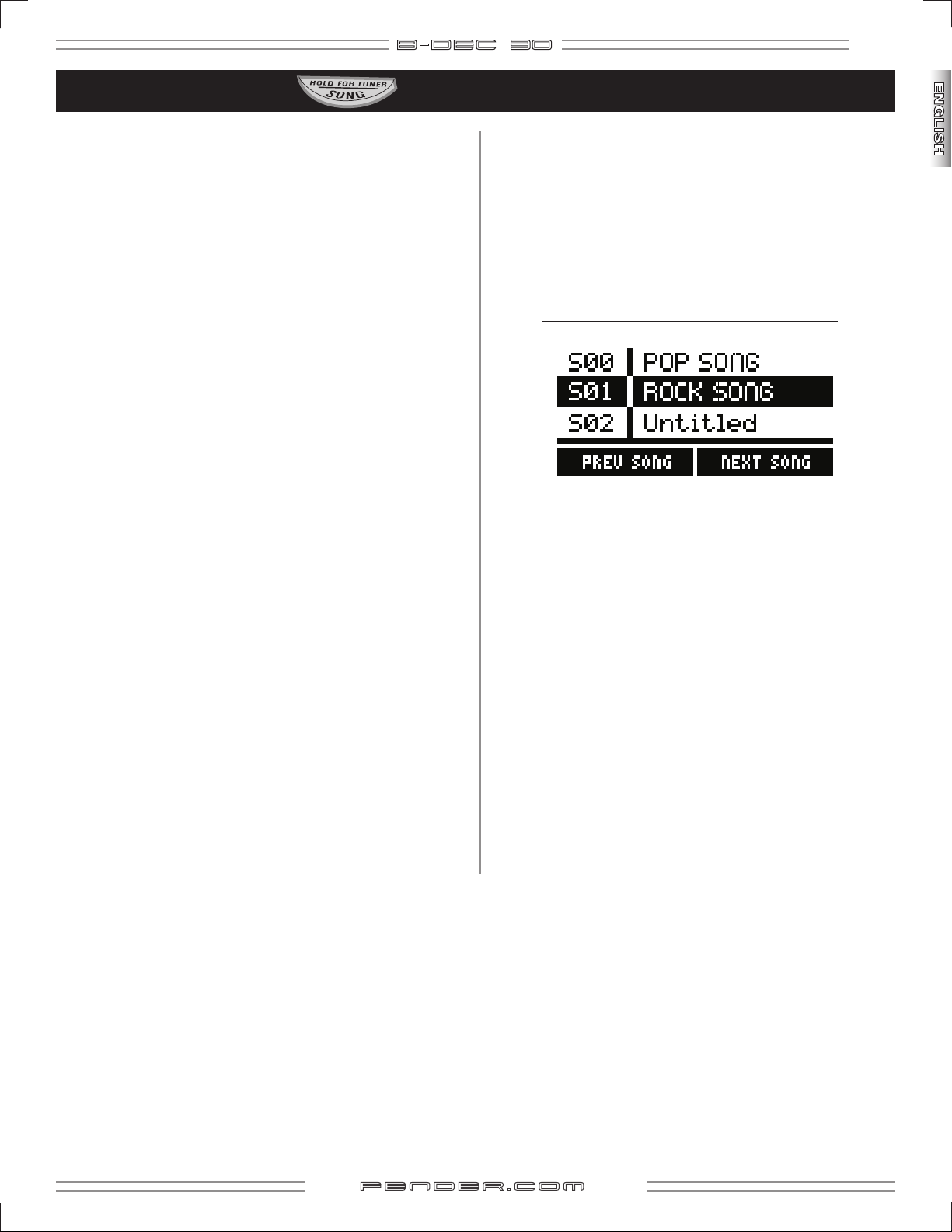
Song Mode
B- DE C 3O
11
Song Mode allows you to set-up the B-DEC™ 30 for
performance with three menus: "SONG ORDER", "SAVE SONG"
and "DELETE SONG." Press "SONG" repeatedly to access each
of the menus, then turn the Data Wheel according to the on
screen instructions.
You can audition songs while in Song Mode by pressing
START-STOP. To select a different song, hold down the
START-STOP button while turning the Data Wheel.
When ready, press "START-STOP" from any S (song) bank
preset from the Play Mode to perform! Each song will play to
the end, pause, and wait for you to press "START-STOP" again
to start the next song.
Storing MIDI Files to the B–DEC 30
Download the B-DEC 30 MIDI file utility available at:
http://www.fender.com/support/downloads/index.php
Follow the instructions included with the download.
SONG ORDER MENU
SONG ORDER is the first menu in Song Mode. It allows
you to rearrange the order of the S bank presets (songs) for
performance.
Press "SONG", then turn the Data Wheel while SONG ORDER is
highlighted to start rearranging the S bank.
The Song Order Menu looks like this:
Press either of the two keys below PREV SONG or NEXT SONG
(which are "AUX" / "UTILITY" or "FX" / "AMP") to highlight
different songs, turn the Data Wheel to reorder the selected
song.
SONG DELETE MENU
SONG DELETE is the third and last menu in Song Mode.
It allows you to delete S bank presets. Turn the Data Wheel
while "Delete Song" is highlighted to enter Song Delete
Menu. Turn again to select a song then press "SONG" to
confirm the song to be deleted.
f end e r . com
Page 12

12
B- DE C 3O
Utility Mode
Use Utility Mode to rename presets, lock memory, transfer presets (MIDI) and manage the system.
Menu Utility Menu Items Procedure—(Function)
1 MIDI LEVEL Rotate Data Wheel — (MIDI level)
2 EDIT PRESET NAME Rotate Data Wheel, then follow the instructions displayed on screen.
3 LINE OUT Rotate Data Wheel — (Select All or MIDI to be supplied to the LINE OUT jack.)
4 SPEAKER Rotate Data Wheel — (Select All or Bass + AUX IN (and Phrase) to output to the speaker.)
5 MEMORY LOCK Rotate Data Wheel — (Prevents accidental preset saves and MIDI dumps, but NOT a Factory Reset, see below.)
6 DUMP PRESET Press "SAVE" — (Transfers the current preset to another B–DEC™ 30 or computer connected to the MIDI OUT port.)
7 DUMP ALL Press "SAVE" — (Transfers ALL presets to another B–DEC 30 or computer connected to the MIDI OUT port.)
8 MIDI CONTROL Rotate Data Wheel — (Select AMP or MIDI see page 20)
9 DEFAULT QA1 Rotate Data Wheel — (Select the default Bass Preset to be assigned when creating a new S bank preset)
10 DEFAULT QA2 Rotate Data Wheel — (Select the default Bass Preset to be assigned when creating a new S bank preset)
11 DEFAULT QA3 Rotate Data Wheel — (Select the default Bass Preset to be assigned when creating a new S bank preset)
12 FACTORY RESTORE Press "SAVE" twice — (Restores every B–DEC 30 setting to the original settings. OVERRIDES MEMORY LOCK.)
13 AMP UPDATE (Reserved for future B–DEC 30 software updates.)
Phrase Sampler
GENERAL NOTES: (Phrase Sampler behavior that you should know about)
DUB: This button is ignored if the amp is set to half speed playback.
OVRDUB FBCK: The Overdub Feedback setting (found in the Aux menu) controls the level of decay (fade out) of the
previously recorded signal when overdubbing (10.0 = no decay). Overdubbing only records the bass
signals. MIDI patterns are stopped before overdubbing and cannot be restarted until overdubbing is
complete.
Phrase Sampler States and Controls (how the current state affects what each of the buttons do)
OFF (If you start with the Phrase Sampler "OFF," pressing "PLAY", "REC" or "DUB" will cause this to happen)...
PLAY: Start playback if a loop has been previously recorded, ignore otherwise.
RECORD: Enter record mode and start recording.
OVERDUB: Start overdubbing if a loop has been previously recorded, otherwise start recording.
PLAYING (If you start with the Phrase Sampler "PLAYING," pressing "PLAY", "REC" or "DUB" will cause this to happen)...
PLAY: Stop playback.
RECORD: Enter record mode and start recording.
OVERDUB: Start overdubbing on next pass through (tapping again, prior to the overdubbing starting, cancels
overdubbing before it starts and continues playback).
RECORDING (If you start with the Phrase Sampler "RECORDING," pressing "PLAY", "REC" or "DUB" will cause this to happen)...
PLAY: Exit record mode and begin playback (truncates loop to nearest measure if the amp is set to 4 beat lead
in mode).
RECORD: Stop the recording process.
OVERDUB: Exit record mode and begin playback and begin overdubbing (truncates loop to nearest measure if the
amp is set to 4 beat lead in mode).
OVERDUBING (If you start with the Phrase Sampler "DUBBING," pressing "PLAY", "REC" or "DUB" will cause this to happen)...
PLAY: Stop overdubbing and continue playback on next pass through.
RECORD: Enter record mode and start recording.
OVERDUB: Stop overdubbing and playback on next pass through.
f end e r . com
Page 13
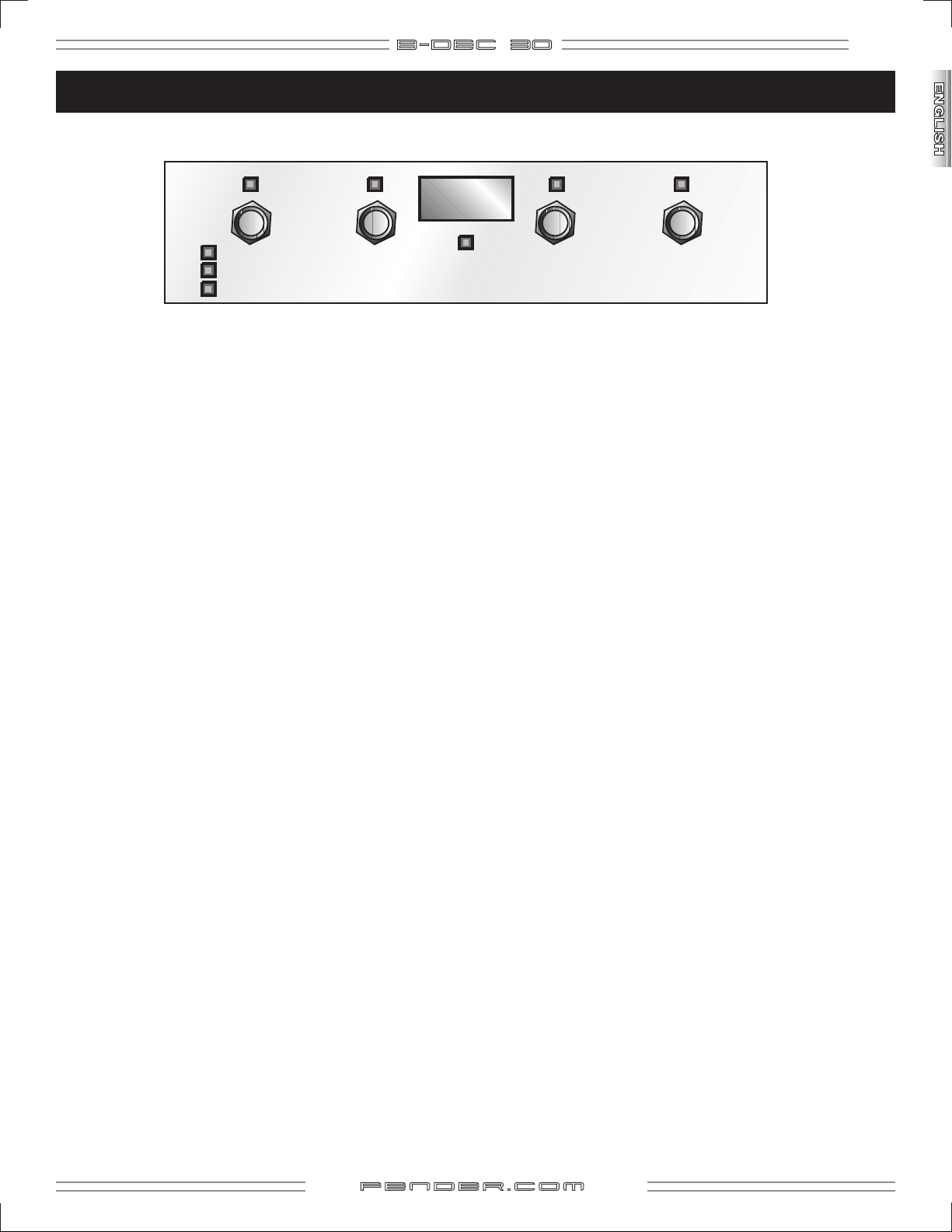
B- DE C 3O
13
ULT-4 Footswitch
(Sold Separately)
Button1 Button2 Button 3 Button 4
The ULT-4 Footswitch has four modes indicated by the three LED’s on the left side of the footswitch. Each mode LED will be lit
individually to indicate the current mode and if no LED’s are lit the footswitch and amp are in Tuner mode. The footswitch will
only control the amp if the B-DEC™ 30 is in Play mode or Tuner mode. In Mode’s 1-3 the display will show the amp the current P,
U, or S Preset that is loaded on the amp and in Tuner mode the display will show the current note. You cannot change footswitch
modes while the Phrase Sampler is recording or overdubbing.
MODE 1 - Quick Access Mode:
Button 1: Hold for Tuner, Press and release for Mode 2
Button 2: Loads Song QA1 or Default QA1 if no song is currently loaded. Also turns on the LED above the button.
Button 3: Loads Song QA2 or Default QA2 if no song is currently loaded. Also turns on the LED above the
button.
Button 4: Loads Song QA3 or Default QA3 if no song is currently loaded. Also turns on the LED above the
button.
MODE 2 - Down/Up/Start Stop Mode:
Button 1: Hold for Tuner, Press and release for Mode 3
Button 2: Decrements to the next Preset (P or U) or Song.
Button 3: Increments to the next Preset (P or U) or Song.
Button 4: Starts or Stops a pattern if the user is on a U or P preset. If the user is on a S preset the song starts and
the footswitch switches to QA mode so that the user can access the 3 QA presets associated with that
song during playback. Upon completion of the song the footswitch will automatically return to mode
to so that the user can select the next song
MODE 3 - Phrase Sampler Mode:
Button 1: Hold for Tuner, Press and release for Mode 1
Button 2: Starts/Stops phrase sampler playback. LED will blink if the amp is finishing overdubbing a loop and will
turn on once playback begins or off when playback has halted.
Button 3: Starts/Stops phrase sampler recording. LED will turn on once recording begins and off when playback
has halted.
Button 4: Starts/Stops phrase sampler overdubbing. LED will blink if the amp is waiting to overdub on the next
pass or stop at the end of the current pass and will turn on once overdubbing has begun or off when
overdubbing has finished.
TUNER MODE:
The four red LEDS on the top of the footswitch, along with the green LED in the middle will be used to indicate whether
the user is sharp, flat, or in tune.
Any Button: Pressing and releasing any button will cause the amp to exit from the tuner and return to the previous
footswitch mode
f end e r . com
Page 14
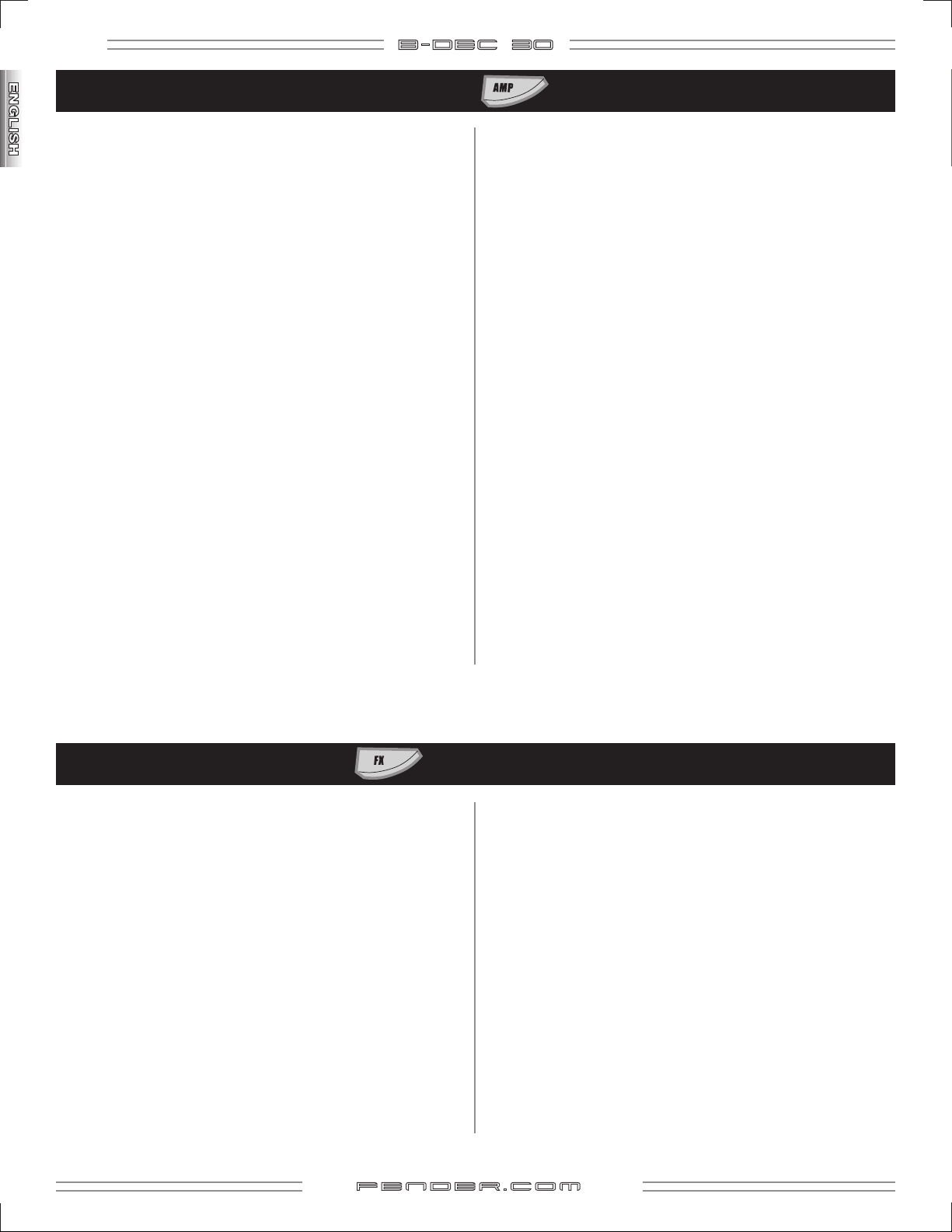
14
B- DE C 3O
Creating a Bass Tone
Amp Type
The "Amp Type" lets you choose among the different amp
types. Scroll through amp types while playing your bass to
determine which one you would like to use.
Gain
"Gain" controls the amount of distortion on the amp types
with overdrive.
Amp Volume
Use this control to balance volume levels among presets.
Mid Frequency
This works with the "MID" control knob to create a semiparametric EQ: Mid Frequency controls the center frequency,
the "MID" control knob adjusts the amount of cut or boost.
Try turning the "MID" knob all the way up (or down), then
move through the frequency range to better understand
how to apply this controll to your bass sound. This control
is not active on the "Bassman®", "Bman Grind", "Brit Grit", or
"Upright" amp types.
Contour
Use this to adjust the amount of mid-frequency cut, which
can be used to create a "scooped" sound. On the "Bassman®",
"Bman Grind", and "Upright" amp types, this acts as a lowpass filter that can cut highs. This control is not active on
"Rockin Peg."
Compressor
Compression "tightens" your sound and evens out your
attack. This is particularly effective for slap-and-pop style
or aggressive picking. Three levels of compression (low,
medium, and high) are available.
Timbre
A series of EQ filters that give you instant access to some of
the most desired bass EQ settings. Keep in mind that these
filters do not affect the "BASS", "MID", and "TREBLE" control
settings. You can use timbre filters and the tone controls
together to further define your bass tone.
Noise Gate
Effects and overdrive sometimes add undesired hiss or noise
that is audible when you aren't playing: three noise gate
settings (low, medium, and high) keep these unwanted
sounds quiet.
Adding Effects
FX Type
This is where all of the bass effects can be accessed. You can
assign one of many effects to your bass sound, including:
overdrive, fuzz, sine chorus, tri chorus, sine flange, tri flange,
phaser, touch wah, fixed wah, envelope control filter,
autoswell and mono delay. Combinations of effects are also
available, including touch wah/fuzz, fuzz/delay, overdrive/
delay, chorus/delay, flange/delay, and phaser/delay.
*Dirty FBA, Bman Grind, Rockin Peg, and Brit Grit amp types
include built-in overdrive (with variable gain control to set the
amount of overdrive produced). Use one of these amp types to
create a bass tone with overdrive and an additional effect.
FX Level
Level control for the selected effect. Lets you blend the sound
of the effect with the original dry amp tone. If you have not
selected an effect, this will register as "NO FX".
f end e r . com
Each effect has been preset to sound great for bass, but you
can also edit the effect parameters manually to refine the
sound to your own taste. Once an effect has been selected,
the four editable parameters for that effect will become
accessible. These parameters are located after the FX Level in
the FX menu and are different for each effect.
Reverb Type
Scrolling through the FX menu (past the editable parameters
of the effect you have chosen) you will come to the reverb
section, which has three types: "ambient" (the tightest,
quickest reverb), "small room" (a medium-size reverb), and
"large hall" (a deep, cavernous reverb). The default reverb
type is "None."
Reverb Level
Level control for the selected reverb.
Page 15
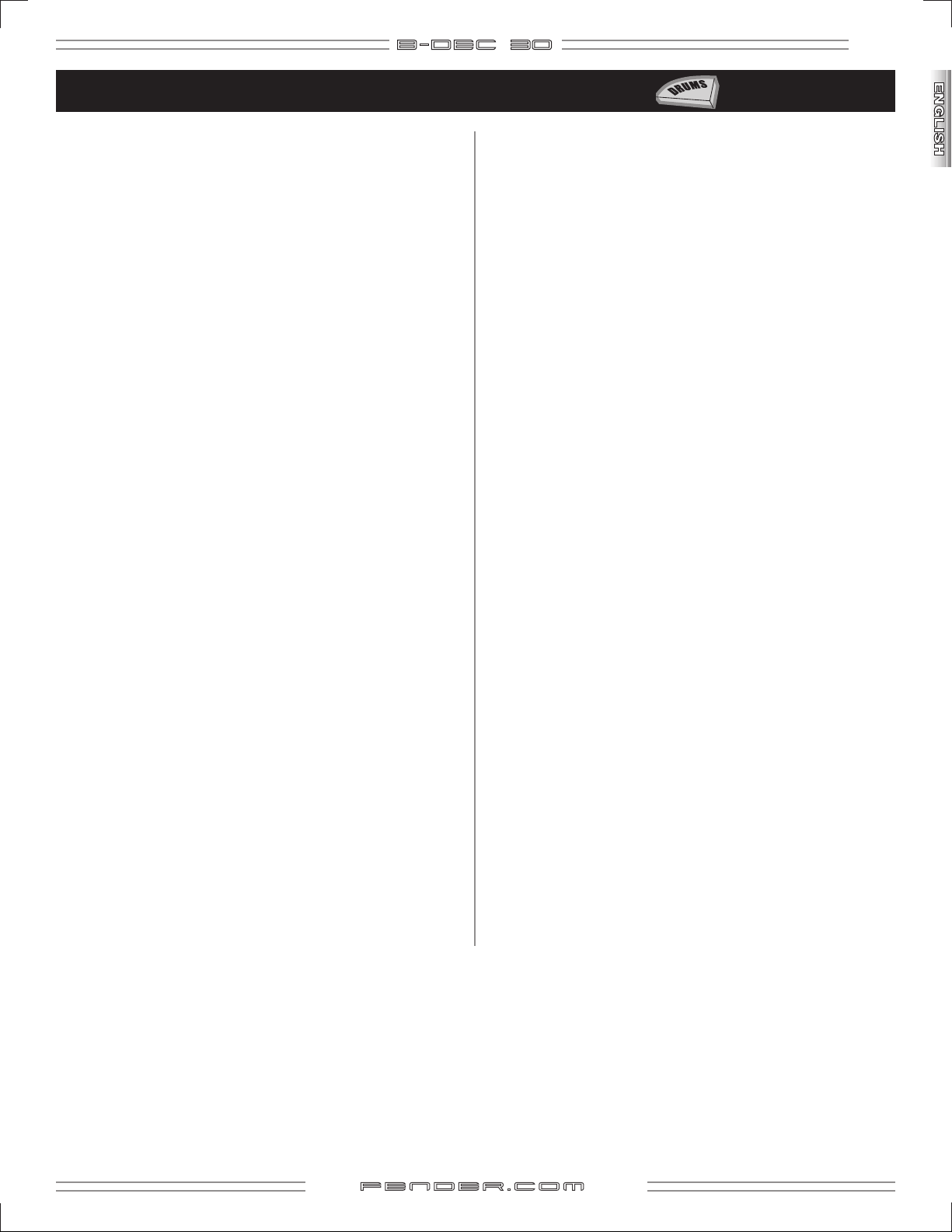
B- DE C 3O
Exploring Drums Menu Options
15
1. Using and understanding bass track options.
2. Manually changing the tempo of the pattern.
3. Using the "Tempo Creep" feature.
4. Manually changing the key of the pattern.
5. Using the "Auto Key" feature.
6. Adjusting the volume of each background track.
1. Using and understanding bass track options.
The "Bass Track" toggles the bass track on and off. When "Bass
Track" is set to "on", "B TRK Mode" controls the playback of the
bass track. There are three modes: "continuous" (bass track is
always playing), "once" (bass track plays the pattern once and
is then muted) and "alternate" (bass track alternates on and
off, changing each time the pattern repeats).
2. Manually changing the tempo of the pattern.
To change the tempo manually, press the "DRUMS" button
repeatedly or hold it down while turning the large Data
Wheel until you have highlighted the tempo menu item. Turn
the large Data Wheel to the desired tempo.
3. Using the "Tempo Creep" feature.
"Tempo Creep" helps you work on a pattern at a gradually
increasing
"performance" and "teacher" patterns. Turn it on by pressing
the "DRUMS" button repeatedly or holding it down while
turning the large Data Wheel untill you have highlighted the
"Tempo Creep" menu item. Turn the large Data Wheel to
toggle this feature on and off.
"Tempo Delta" is the rate at which the pattern tempo increases.
The increase occures each time the pattern repeats and is
meassured in beats per minute (BPM), selectable from 1 to 10.
Lower settings are less noticeable and more gradual; higher
settings are very noticeable and increase faster. Many of the
"teacher" patterns are set at 30 BPM (very slow). Use Tempo
Creep to work them up to faster tempos.
tempo, and works great with both the
4. Manually changing the key of the pattern.
To change the key manually, press the "DRUMS" button
repeatedly or hold it down while turning the large Data
Wheel until you have highlighted the "Key" menu item. Turn
the large Data Wheel to the desired key. This is the starting
point when using "Auto Key."
Note: To accomodate the extended frequency range
of a 5 string bass, each loop may be adjusted 2-1/2
steps below the original key. For Example: Loop in
key of E has a range of
A, A#, B, C, C#, D, D#
developed utilizing the full range of a 4 string bass.
Lowering the key below 2-1/2 steps may result in
bass notes that are below the range of a 5 string
bass.
B, C, C#, D, D#, E, F, F#, G, G#,
. All onboard MIDI loops were
Enharmonic Equivalents: Due to the B-DEC™ 30’s
limited display capabilities, all keys are written
without specific reference to major or minor, and
all accidentals are represented with sharps only.
For example, Bb is represented as A# although in
common music theory, Bb would be the preferred
choice.
f end e r . com
Page 16
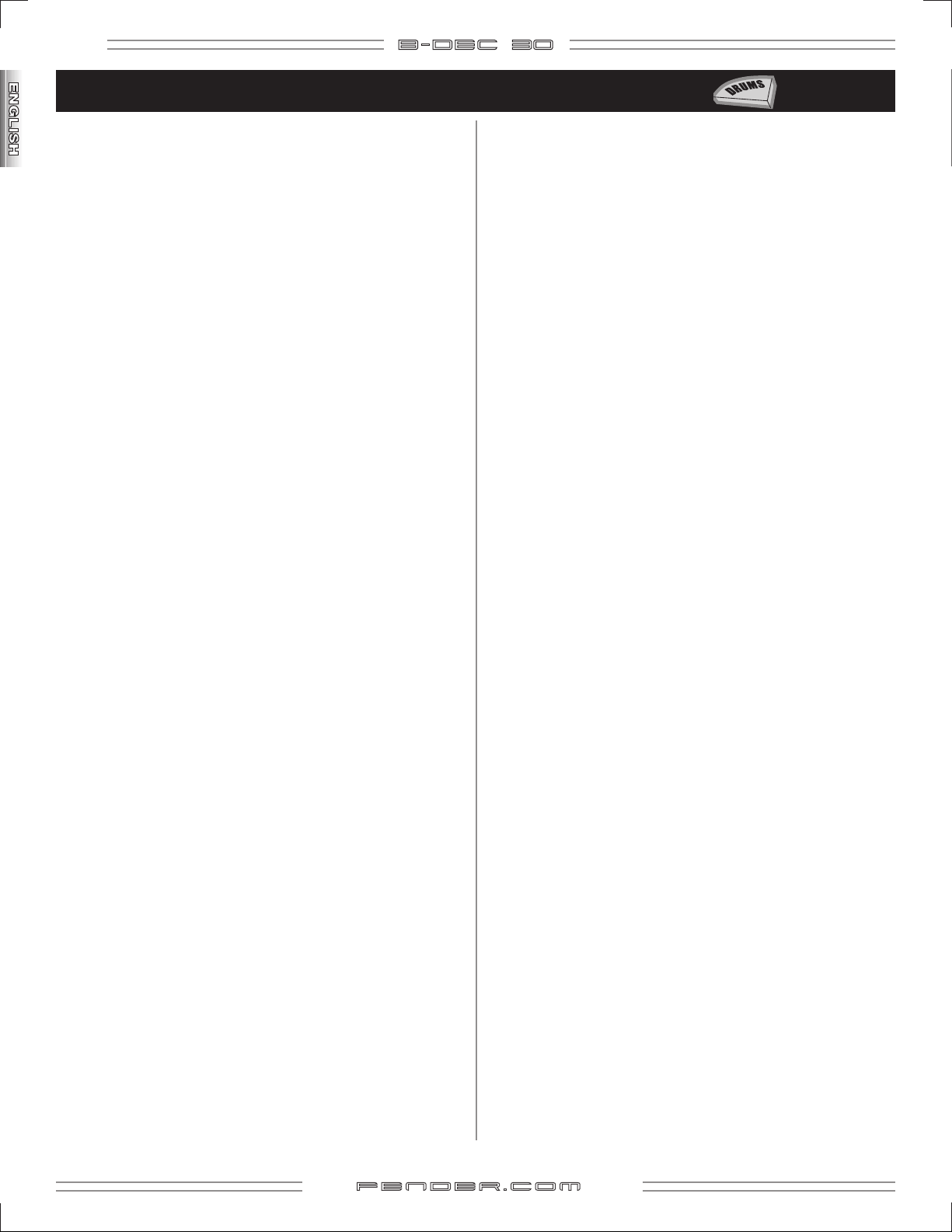
16
B- DE C 3O
Drums Menu Options (continued)
5. Using the "Auto Key" feature.
"Auto Key" is an automatic key transposition feature that helps
you learn a pattern in every key and works great with the
"performance" and "teacher" patterns. To turn "Auto Key" on,
press the "DRUMS" button repeatedly or hold it down while
turning the large data wheel until you have highlighted the
"Auto Key" menu item. Turn the large Data Wheel to toggle
this feature on and off.
"Auto Key" starts with the current key and increments
based upon the "Key Delta" within its predetermined range
(see Drums Mode, page 10). If the interval exceeds the
predetermined range of the key, "Auto Key" will adjust an
octave down. Using larger interval settings (i.e. MAJ7) will
cause the octave adjustment to occur more often.
"Key Delta" is the interval by which the pattern will be
transposed. The new key occurs each time the patten repeats,
is measured in intervals (distance between the original key
and the new key), and is selectable between a minor second
and a major seventh.
Auto Key "Key Delta" Interval options:
MIN2
Moves chromatically (1/2 step) through all 12 keys
MAJ2
Moves in whole steps (= two 1/2 steps) through six keys
MIN3
Moves in minor thirds (1-1/2 steps) through four keys
MAJ3
Moves in major thirds (2 steps) through three keys
PERF4
Moves through the cycle of fourths (2-1/2 steps) in all 12
keys
TRI
Moves in tritones (3 steps) through two keys
PERF5
Moves through the cycle of fifths (3-1/2 steps) in all 12
keys
MIN6
Moves through minor sixths (4 steps) in three keys
MAJ6
Moves through major sixths (4-1/2 steps) in four keys
MIN7
Moves through minor sevenths (5 steps) in six keys
MAJ7
6. Adjusting the volume of each background
track.
To adjust the volume of each instrument playing, press the
"DRUMS" button repeatedly or hold it down while turning
the large Data Wheel until you have highlighted the desired
instrument (drums, bass, acc1, acc2). Turn the large Data
Wheel to increase or decrease the volume of that individual
track.
A fun exercise is turning down all the instruments except the
drum track. Since the performance loops are mostly made
up of two separate music sections, this gives you a "digital
drummer" complete with fills and varying feels.
Moves through major sevenths (5-1/2 steps) in all 12 keys
f end e r . com
Page 17
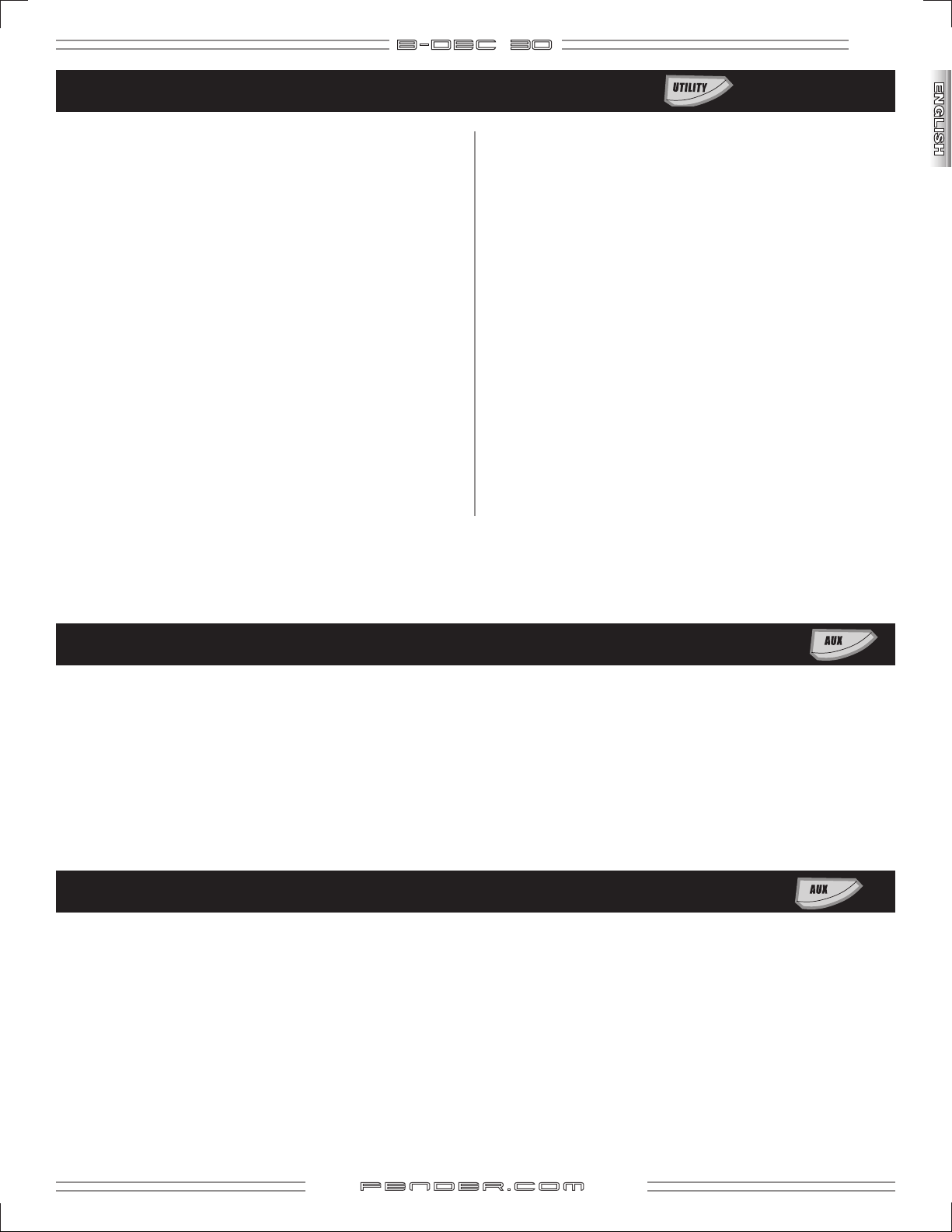
B- DE C 3O
Saving and Renaming Changes
17
The B-DEC™ 30 has presets divided into "P" (permanent)
and "U" (user) sections. The P section gives you factoryprogrammed music patterns, amp types, and effects; these
can be altered, but alterations can not be saved in the P
section. Attempts to save alterations in the P section will
relocate your changes to the U section, where they can be
saved.
Any time you alter any aspect of the preset currently in use,
the "SAVE" button (next to the large Data Wheel) will blink as a
reminder that you have made a change but have not saved it.
If you leave that preset without saving, changes will be lost.
To save a preset to which you have made changes, simply
push the "SAVE" button. The default save location will be the
current preset if in the "U" section (U00, U01, U02, etc.), or the
corresponding "U" location if in the "P" section (i.e., P01 saves
to U01). To confirm you wish to save in that location, press
"SAVE" again.
If you would like to save it to a different location, turn the
large Data Wheel to the desired user preset and press "SAVE"
a second time.
To rename a preset so you can more easily recognize it, press
the “UTILITY” button to enter the utility menu. Scroll down
to the second menu item listed, “Edit Name,” and you will
notice a hammer icon with the phrase “Turn 2 Edit.” Turn
the large Data Wheel and you will instantly enter a screen
with the current name of the preset listed. Pushing the
“UTILITY” button will move the cursor through each letter of
the current name; turning the large Data Wheel will change
that letter. Holding the “UTILITY” button down and turning
the large Data Wheel will move you through each letter of
the current name more quickly. Once you’ve renamed the
preset, press “SAVE” once to determine where you would like
to save the preset; press it a second time to confirm the save.
Pressing “EXIT” will cancel the process and take you out of the
renaming screen.
Adjusting the AUX Input Level for CD/MP3 Player Use
"Aux Level" is the first item in the Aux menu and is an attenuator for any device plugged into AUX IN, the RCA jacks located on the
B-DEC 30’s rear panel. Although the AUX IN source will likely have its own volume control, Aux Level provides additional volume
control to help balance an external music source with your bass.
Balancing the Front and Rear Bass Inputs
"FR Bal," the second item in the Aux menu, is a balance control between the front and rear instrument inputs. Since basses can vary
greatly in output, this blend control can favor either input to help balance the overall sound. This comes in handy when jamming
with friends or in a teacher/student situation.
Turn "FR Bal" clockwise to favor the front input; counter clockwise to favor the rear input. This is a global setting applied to all
presets (not saved to individual presets).
f end e r . com
Page 18
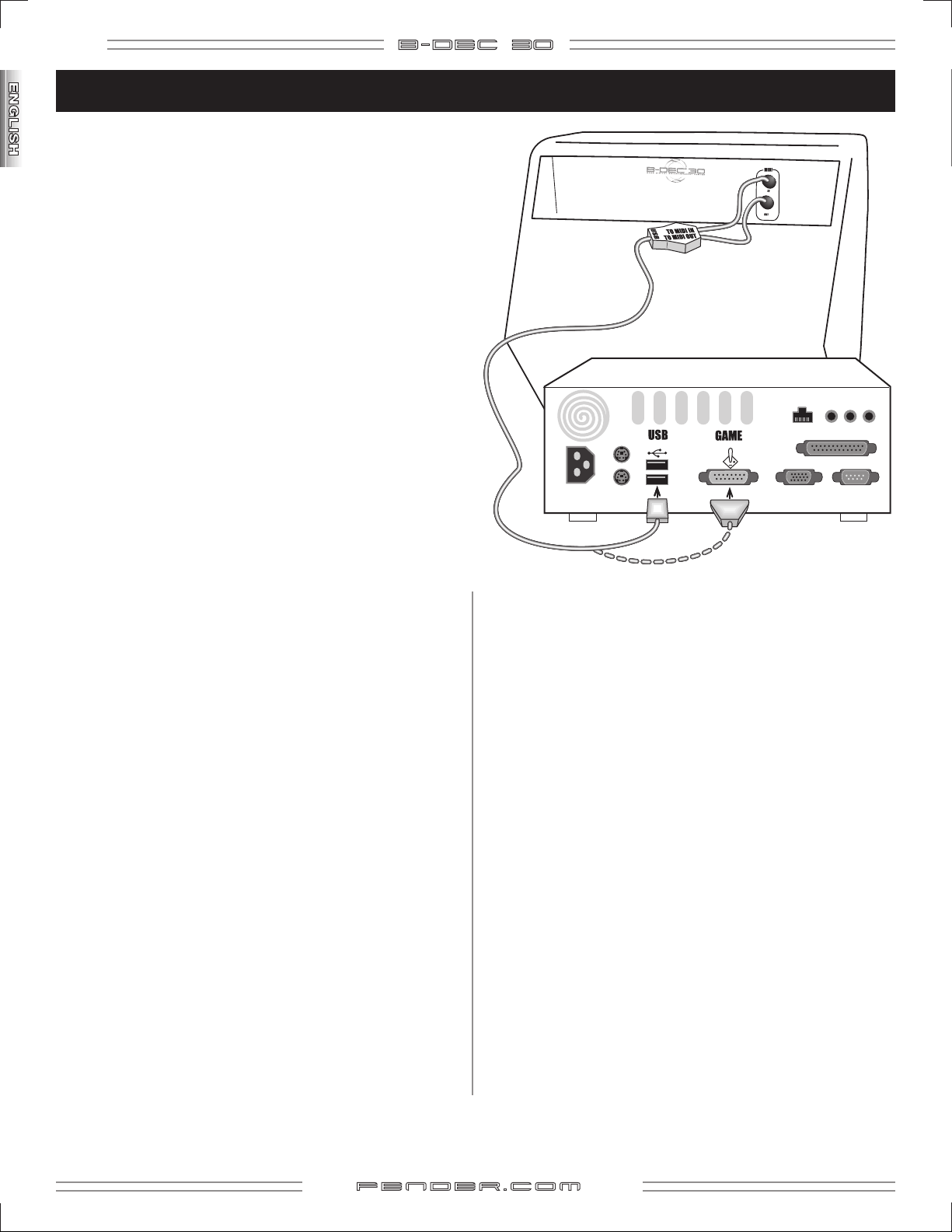
18
B- DE C 3O
B-DEC™ 30 MIDI Guide
Basic MIDI Setup
The most basic MIDI operations on the B–DEC™ 30 require use
of a MIDI interface device connected to a personal computer.
Most MIDI interface devices will use USB or the game port
on older PCs and are available at most musical instrument
retailers. Refer to the interface manufacturer for proper device
setup. To get the most out of the B–DEC 30 MIDI capability,
connect the MIDI In port on the B–DEC 30 to the MIDI Out
port on your MIDI interface with a standard MIDI cable. Also
connect the MIDI Out port on the B–DEC 30 to the MIDI In
port on your MIDI interface. See figure for connections.
Dumping and Loading Presets
The above configuration will allow you to dump and load
presets to and from the computer. To dump any one or all
presets (see Utility Mode page 12) you will need third party
software running on the PC. Search for a MIDI librarian utility
or SYSEX utility from your favorite search engine online
that works with your specific computer. You will need an
application that accepts SYSEX dumps from external devices.
Within your selected software package, you will need to
configure MIDI ports and tell the application to wait to receive
a SYSEX dump. Consult the documentation for your specific
SYSEX application on how to perform these tasks. Once
configured, you can then dump presets to a “.SYX” file which
then can be posted or emailed to share with other B–DEC 30
users.
To load a preset into the B–DEC 30 you will also need third
party software running on the PC. The same application used
for receiving SYSEX dumps will most likely be able to send
SYSEX data as well. Load a B–DEC 30 preset file (ending in
.SYX) into your configured SYSEX application and send the
preset. The B–DEC 30 is always ready to receive these files.
Once a valid preset file is received by the B–DEC 30, it will
bring you to the Save prompt (see How Do I...? on page 6 for
the Save function).
Updating the B–DEC 30 Software
The above MIDI configuration will also allow you to update
your B–DEC 30 software if and when an update becomes
available from Fender, downloadable from http://www.fender.
com. B–DEC 30 update information will be made available
from the download site. In general, to perform this operation,
access the “Amp Update” item in the Utility Menu (see Utility
Mode, page 12) and follow the on-screen instructions. Press
"SAVE" to start the process. When the B–DEC 30 states it is
ready to receive a MIDI Update, use your selected SYSEX
application (the same used for preset dumps and loads) to
send the B–DEC 30 update file to the amp. Other important
instructions may be included with the update package.
Using the On-Board Synthesizer with an External
Controller
The B–DEC 30 has a full General MIDI compatible synthesizer
on board that may be triggered using an external MIDI
controller. Simply connect the MIDI Out port of your MIDI
controller device (typically a keyboard or PC) to the MIDI In
port on the B–DEC 30. Set your MIDI controller device onto
any channel other than 10 and it will control the onboard
B–DEC 30 synthesizer (channel 10 is used for a drum kit). To
change voices, use the appropriate program change message
on your MIDI controller. Consult the MIDI controller device
documentation on how to perform this function on your
specific controller. Refer to the Appendix for channels of
General MIDI voicings.
f end e r . com
Page 19
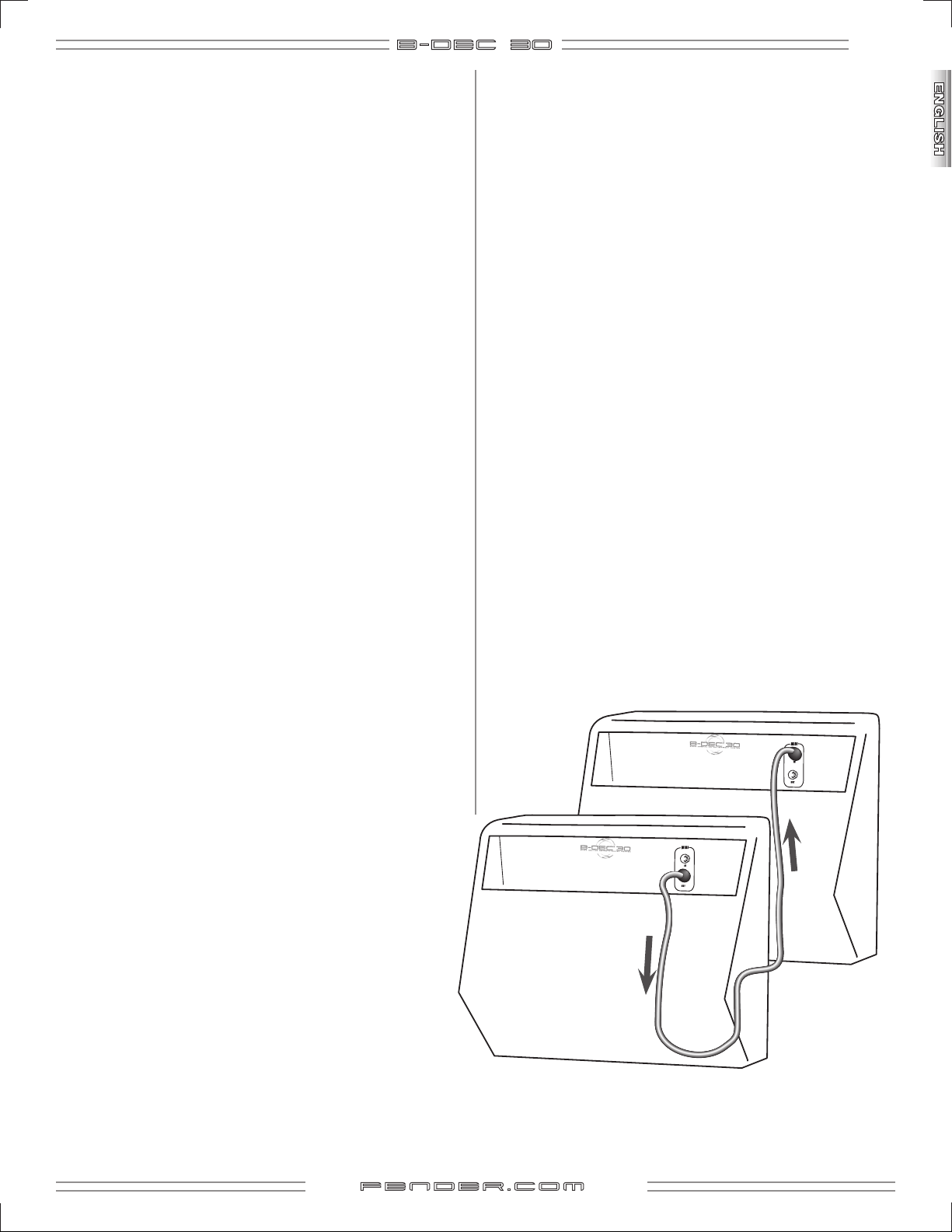
B- DE C 3O
19
Streaming MIDI Files to the B–DEC 30
If you wish to play any available General MIDI file from your
PC through the B–DEC™ 30, you will need a third party PC
application that is able to play MIDI files to an external MIDI
port. Search for a MIDI player or MIDI sequence utility from
your favorite search engine online that works with your specific
computer. Consult the documentation for your application
on proper configuration. Once properly configured, play any
MIDI file (typically a file with the .MID extension) from your
MIDI player or sequence application. The MIDI Out port of
your MIDI interface device must be connected to the MIDI
In port on the B–DEC 30. Note that if the song is playing but
sounds cluttered, make sure any MIDI thru function in your
application is disabled, or simply unplug the MIDI cable from
the MIDI Out port on the B–DEC 30. The B–DEC 30 always
outputs any MIDI information received on the MIDI In port on
the MIDI Out port which may result in a repeated loop if your
application has MIDI throughput enabled.
Advanced MIDI sequence applications will allow you to
create your own MIDI songs for playback on the B–DEC 30.
MIDI files can be "streamed" to the B-DEC 30 or stored and
accessed in Song Mode.
If you would like to construct a MIDI song of your own using
some of the patterns onboard the B–DEC 30 simply play the
pattern you would like and record as much MIDI Out data
from the B–DEC 30 as you desire using your MIDI sequence
utility application on the PC. Note this will not record any bass
guitar audio, simply MIDI data from the patterns. You can
then modify and arrange patterns into songs using your MIDI
sequencer software application and stream the resulting
file back to the B–DEC 30 as mentioned above. Refer to the
Appendix for channels of General MIDI voicings.
Connecting Two B–DEC 30s Together
You may also share presets directly from one B–DEC 30 to
another by simply connecting the two B–DEC 30s with a
standard MIDI cable. Connect the MIDI cable to the MIDI Out
port of the B–DEC 30 that holds the preset you want to share.
Then connect the other end of that MIDI cable to the MIDI In
port on the B–DEC 30 into which you wish to load the preset.
Then follow the Dump Preset procedure (see Utility Mode,
page 12) on the B–DEC 30 that holds the preset you want to
share.
Storing MIDI Files to the B–DEC 30
Download the B-DEC 30 MIDI file utility available at:
http://www.fender.com/support/downloads/index.php
Follow the instructions included with the download.
Receiving
MIDI
Sending
MIDI
f end e r . com
Page 20
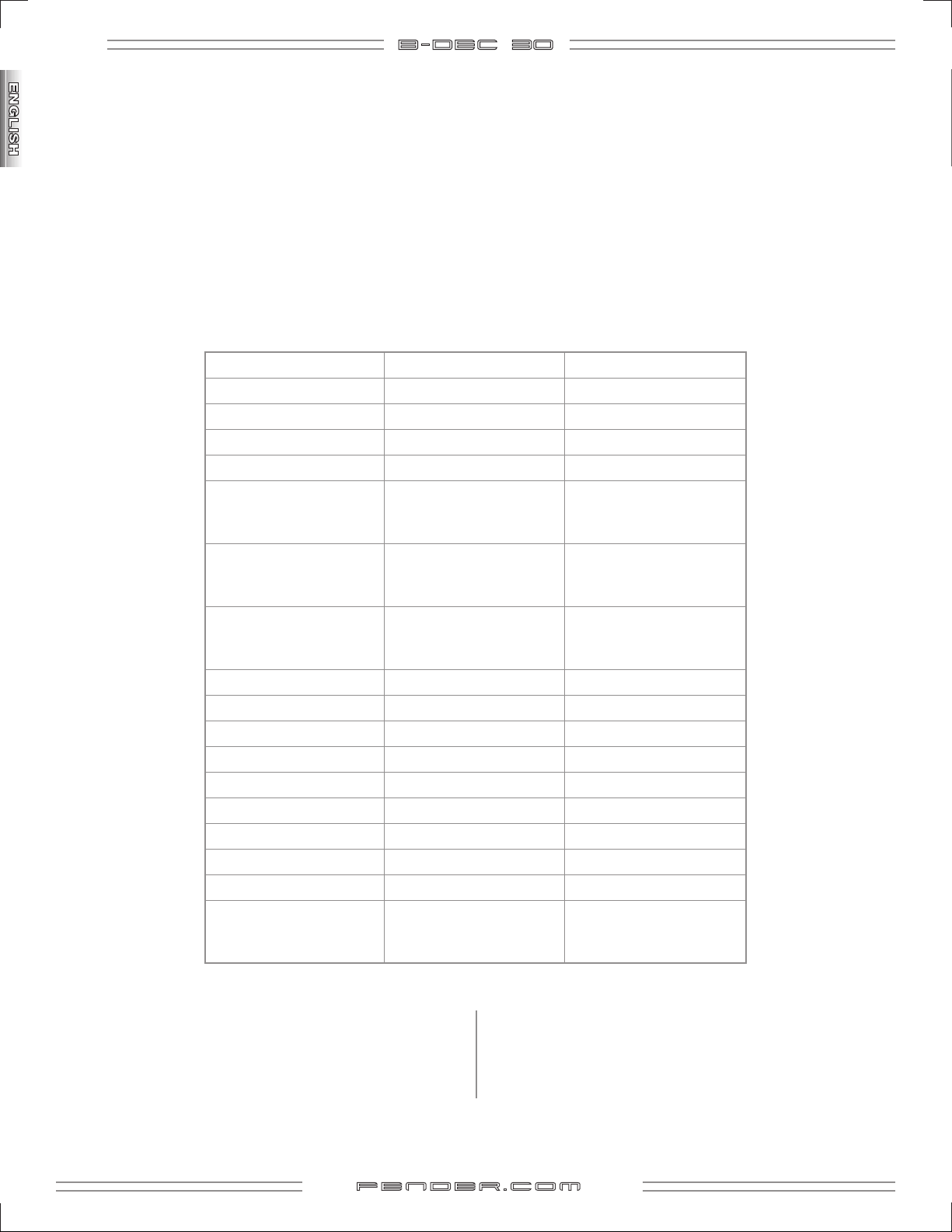
20
B- DE C 3O
B-DEC™ 30 MIDI Configuration
In Utility Mode you can set MIDI CONTROL (menu 9) to AMP
or MIDI. If set to AMP, data sent on MIDI channel 16 will
control the amp, and channels 1-15 will be routed to the MIDI
synthesizer. This will present a problem if a normal MIDI song
is played with music on channel 16 (which could affect the
amp settings in unexpected ways). In this case you can either
delete channel 16 or move it to a different channel. If MIDI
B-DEC 30 MIDI Controls
If the MIDI CONTROL is set to AMP the following commands can be used(on CH 16).
Amp Control Control Type Value Range
Preset Num Program Change 0-113,127=Tuner
Amp Volume CC#07 0-127
MIDI Volume CC#11 0-127
Start/Stop MIDI CC#85 Don’t care
Play CC#86 Don’t care (Ignored if the
Record CC#87 Don’t care (Ignored if the
Overdub CC#88 Don’t care (Ignored if the
Data Increment CC#96 Don’t care
Data Decrement CC#97 Don’t care
Amp Gain CC#102 0-127
RVB Level CC#108 0-127
FX Level CC#110 0-127
FX Param1 CC#111 0-127
FX Param2 CC#112 0-127
FX Param3 CC#113 0-127
FX Param4 CC#114 0-127
Select Song CC#119 0-63 (Ignored if the amp
CONTROL is set to MIDI, all MIDI data will be routed to the
MIDI synthesizer. MIDI on channel 16 is also passed from the
MIDI IN jack to the DSP during playback of songs or patterns
if the MIDI CONTROL is set to AMP.
amp is busy playing a
pattern or song)
amp is busy playing a
pattern or song)
amp is busy playing a
pattern or song)
is busy playing a pattern
or song)
Access B-DEC 30 Drums from an External Controller
The B-DEC 30 MIDI synthesizer also contains a standard drum
kit accessible using MIDI channel 10 using a program change
value of 1 (which may be set on most MIDI controller devices).
f end e r . com
Most MIDI notes on the keyboard correspond to a different
instrument within the standard drum kit (not all notes are
used). Other drum kits are available on MIDI channel 10 using
program change values 9, 17, 25, 26, 33, 41, 49, 57, or 127.
Page 21

B- DE C 3O
APPENDIX: MIDI CHANNEL – (Any except Channel 10)
Program Change general mIDI Program Change general mIDI
21
1 (Grand) Piano 1
2 (Bright) Piano 2
3 (Electric Grand) Piano 3
4 Honky-Tonk Piano
5 Electric Piano 1
6 Electric Piano 2
7 Harpsichord
8 Clavi
9 Celesta
10 Glockenspiel
11 Music Box
12 Vibraphone
13 Marimba
14 Xylophone
15 Tubular Bells
16 Santur
17 Drawbar Organ
18 Percussive Organ
19 Rock Organ
20 Church Organ
21 Reed Organ
22 Accordian (French)
23 Harmonica
24 Tango Accordian
25 Acoustic Guitar (Nylon)
26 Acoustic Guitar (Steel)
27 Electric Guitar (Jazz)
28 Electric Guitar (Clean)
29 Electric Guitar (Muted)
30 Overdriven Guitar
31 Distortion Guitar
32 Guitar Harmonics
33 Acoustic Bass
34 Finger Bass
35 Picked Bass
36 Fretless Bass
37 Slap Bass 1
38 Slap Bass 2
39 Synth Bass 1
40 Synth Bass 2
41 Violin
42 Viola
43 Cello
44 Contrabass
45 Tremolo Strings
46 Pizzicato Strings
47 Orchestral Harp
48 Timpani
49 String Ensemble 1
50 String Ensemble 2
51 Synth Strings 1
52 Synth Strings 2
53 Choir Aahs
54 Voice Oohs
55 Synth Voice
56 Orchestra Hit
57 Trumpet
58 Trombone
59 Tuba
60 Muted Trumpet
61 French Horn
62 Brass Section
63 Synth Brass 1
64 Synth Brass 2
f end e r . com
(continued on next page)
Page 22
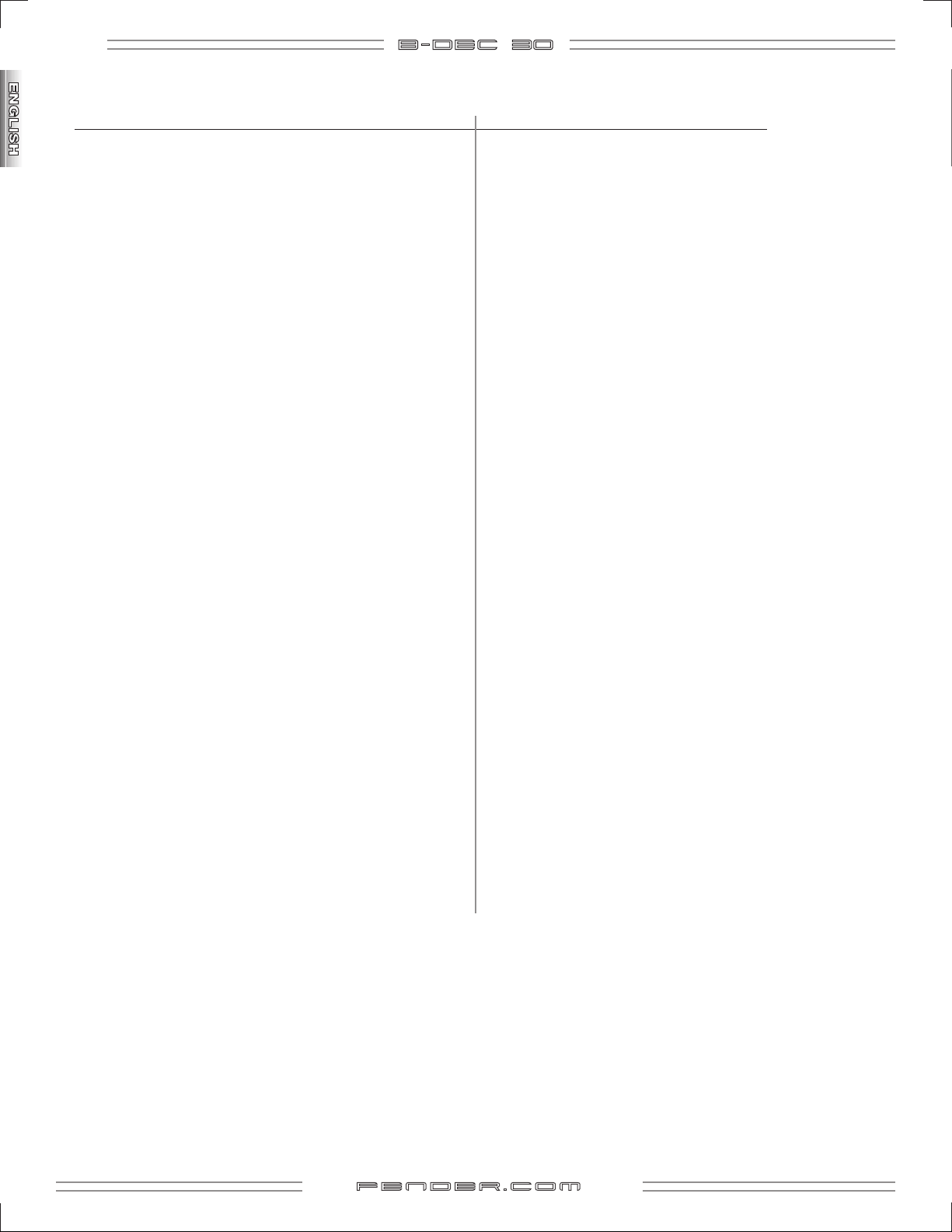
22
B- DE C 3O
APPENDIX (continuation): MIDI CHANNEL – (Any except Channel 10)
Program Change general mIDI Program Change general mIDI
65 Soprano Sax
66 Alto Sax
67 Tenor Sax
68 Baritone Sax
69 Oboe
70 English Horn
71 Bassoon
72 Clarinet
73 Piccolo
74 Flute
75 Recorder
76 Pan Flute
77 Blown Bottle
78 Shakuhachi
79 Whistle
80 Ocarina
81 Lead 1 (Square)
82 Lead 2 (Sawtooth)
83 Lead 3 (Calliope)
84 Lead 4 (Chiff)
85 Lead 5 (Charang)
86 Lead 6 (Voice)
87 Lead 7 (Fifths)
88 Lead 8 (Bass + Lead)
89 Pad 1 (Fantasia)
90 Pad 2 (Warm)
91 Pad 3 (Polysynth)
92 Pad 4 (Choir)
93 Pad 5 (Bowed)
94 Pad 6 (Metallic)
95 Pad 7 (Halo)
96 Pad 8 (Sweep)
97 FX 1 (Rain)
98 FX 2 (Soundtrack)
99 FX 3 (Crystal)
100 FX 4 (Atmosphere)
101 FX 5 (Brightness)
102 FX 6 (Goblins)
103 FX 7 (Echoes)
104 FX 8 (Sci-Fi)
105 Sitar
106 Banjo
107 Shamisen
108 Koto
109 Kalimba
110 Bag Pipe
111 Fiddle
112 Shanai
113 Tinkle Bell
114 Agogo
115 Steel Drums
116 Woodblock
117 Taiko Drum
118 Melodic Tom
119 Synth Drum
120 Reverse Cymbal
121 Guitar Fret Noise
122 Breath Noise
123 Seashore
124 Bird Tweet
125 Telephone Ring
126 Helicopter
127 Applause
128 Gunshot
f end e r . com
Page 23

B- DE C 3O
Specifications
TYPE: PR 683
PART NUMBER: 2354200000 (120V, 60Hz) 2354200900 (120V, 60Hz) DS
2354201900 (110V, 60Hz) TW DS 2354203900 (240V, 50Hz) AUS DS
2354204900 (230V, 50Hz) UK DS 2354205900 (220V, 50Hz) ARG DS
2354206900 (230V, 50Hz) EUR DS 2354207900 (100V, 50/60Hz) JPN DS
2354209900 (220V, 60Hz) ROK DS
POWER REQUIREMENTS: 75W
POWER OUTPUT: 30W RMS into 8Ω @ <5%THD, 100Hz
INPUT IMPEDANCE FRONT/REAR INPUTS: 1MΩ
23
AUX IN: 2.5kΩ
FUSES: F1A, 250V for 100/110/120V versions
F500mA, 250V for 220V/230V/240V versions
SPEAKERS: WOOFER: 10", 8Ω Special Design
TWEETER:
DIMENSIONS HEIGHT: 17 in (44 cm)
WIDTH: 15 in (39 cm)
DEPTH: 14.5 in (36.8 cm)
WEIGHT: 33 lb (15 kg)
Piezo
Product specifications are subject to change without notice.
f end e r . com
Page 24
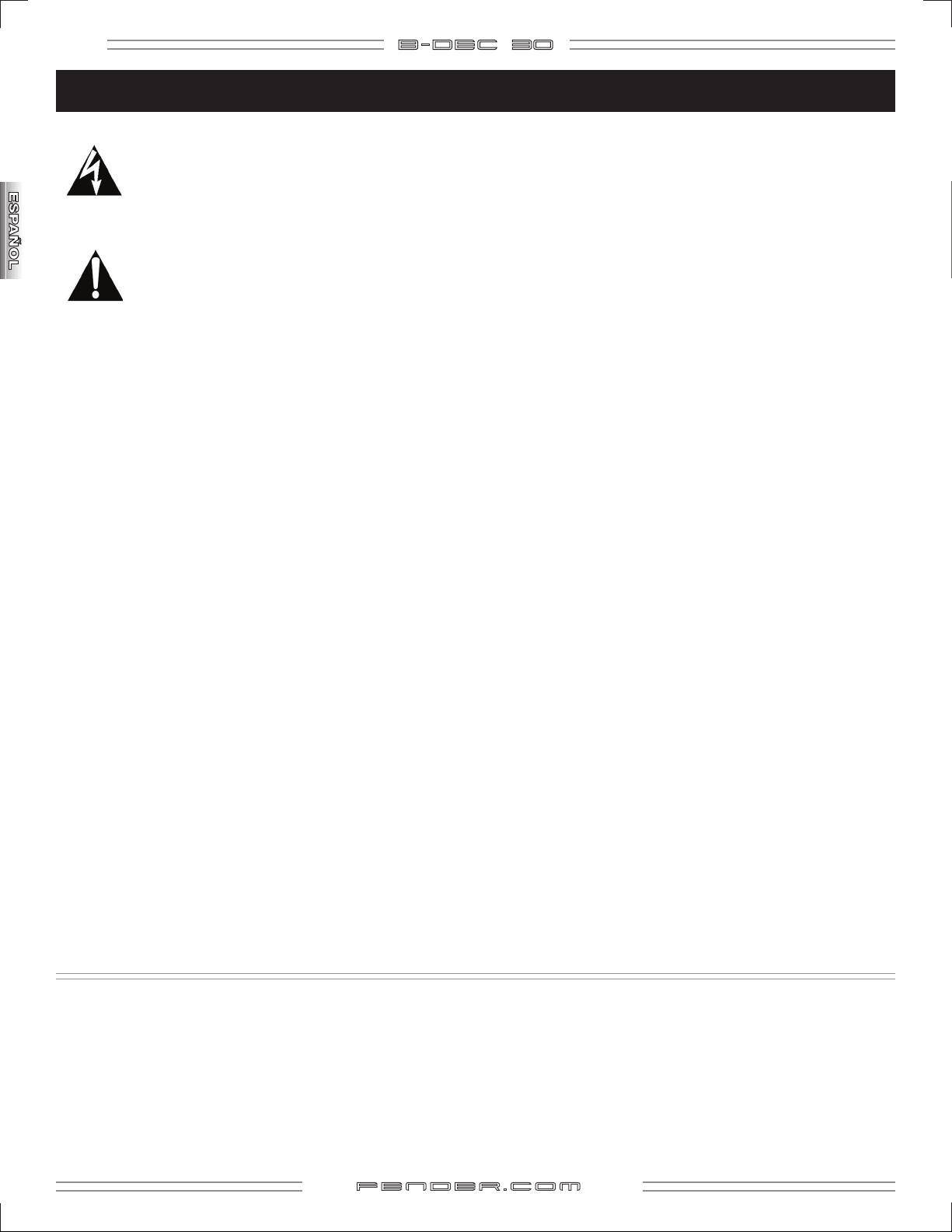
24
B- DE C 3O
Instrucciones importantes de seguridad
funcionar correctamente o se observa un cambio claro en
su rendimiento; si el aparato ha caído al suelo o si la carcasa
• Este símbolo alerta al usuario de la presencia de
niveles de voltaje peligrosos dentro de la carcasa
de esta unidad.
• Este símbolo advierte de la necesidad de que el
usuario lea la documentación adjunta.
• Lea, conserve y cumpla con lo indicado en estas instrucciones.
Haga caso a todas las advertencias.
• Conecte el cable de alimentación solo a una salida de corriente
alterna con toma de tierra del voltaje y amperaje indicados
debajo del conector INPUT POWER del panel trasero.
• PRECAUCION: Para evitar el riesgo de incendios, daños o
descargas eléctricas, no permita que este aparato quede
expuesto a la lluvia o la humedad.
• Desenchufe este aparato de la corriente antes de limpiar
su superficie (use para ello solo un trapo ligeramente
humedecido). Espere hasta que la unidad esté completamente
seca antes de volver a enchufarla a la corriente.
está dañada.
• Utilice con este aparato solo un soporte o bastidor
recomendado exclusivamente para ello.
• Desenchufe este aparato de la corriente cuando no lo vaya
a usar durante un periodo de tiempo largo o durante las
tormentas eléctricas.
• No derrame líquidos, ni coloque objetos que los contengan
sobre la unidad.
• ATENCION: Dentro de este aparato no hay ninguna pieza
susceptible de ser reparada por el usuario. Dirija cualquier
reparación solo al servicio técnico oficial.
• Los amplificadores y sistemas de altavoces Fender® son
capaces de producir niveles de presión sonora muy elevados
que pueden dar lugar a daños temporales o permanentes
en la capacidad de audición. Tenga cuidado durante la
configuración y el ajuste del volumen de este aparato.
• Deje un espacio de 15 cm como mínimo detrás de la unidad
para permitir su correcta refrigeración.
• Coloque este aparato lejos de fuentes de calor como
radiadores, hornos u otros aparatos que generen calor.
• Este aparato es posible que esté equipado con un enchufe
polarizado (un borne más ancho que el otro). Esto es una
medida de seguridad. Si este enchufe no encaja en su salida
de corriente, haga que un electricista sustituya su salida
anticuada. Nunca anule el sistema de seguridad que supone
este tipo de enchufe.
• Evite que el cable de alimentación quede retorcido o
aplastado.
• Este aparato deberá ser reparado en un servicio técnico
oficial cuando: el cable de alimentación o el enchufe estén
rotos o dañados; se hayan introducido o objetos o se hayan
derramado líquidos dentro del aparato; si este aparato
ha quedado expuesto a la lluvia; si da muestras de no
UN PRODUCTO DE:
FENDER MUSICAL INSTRUMENTS CORPORATION
CORONA, CALIFORNIA USA
Marcas:
Fender®, B–DEC™, FBA™, Bassman® son marcas comerciales de FMIC.
El resto de marcas que aparecen aquí son propiedad de sus respectivos propietarios.
Copyright © 2006 FMIC. Reservados todos los derechos.
Nº referencia 683ICT011 Rev ?
f end e r . com
Page 25
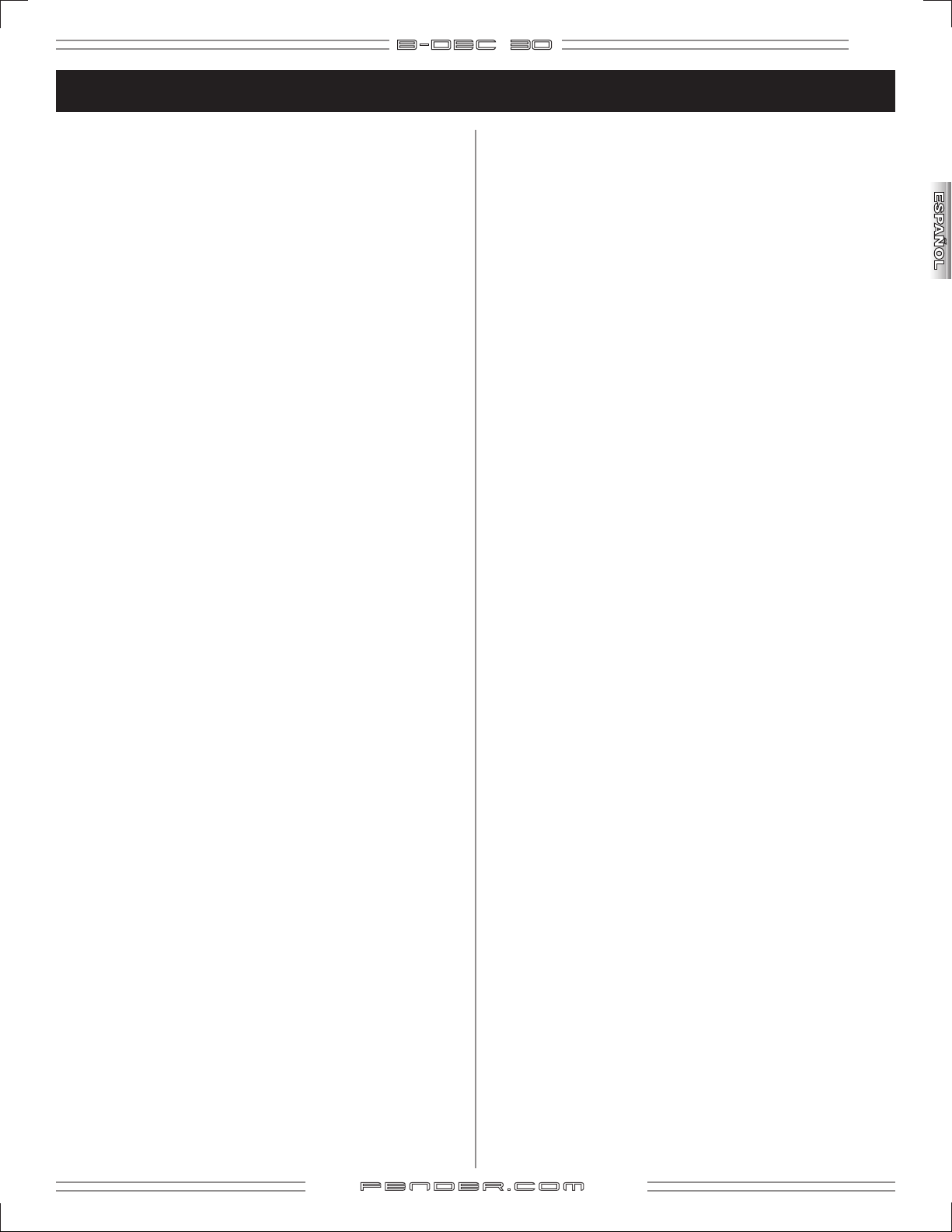
Introducción
B- DE C 3O
25
Felicidades y gracias por la compra del B-DEC™ 30. Este
revolucionario producto ha sido diseñado para ayudarle a
convertirse en un gran bajista. Sea cual sea ahora su nivel de
conocimientos, con este aparato conseguirá en poco tiempo
liderar su propia banda y desarrollar sus ideas e instintos
musicales.
La “función” de un bajista es ser el pegamento que una todas
las piezas de una banda. Como enlace entre la parte rítmica y
la armónica, el bajo es un instrumento poderoso y con un rol
muy importante. Desafortunadamente, el llegar a desarrollar
todos los conocimientos y capacidades necesarias para ser un
gran bajista solo se consigue con la experiencia que da tocar
en un grupo. El B-DEC 30 le da la oportunidad de ensayar con
un grupo completo en cualquier momento, con cualquier
tono y tempo y durante el tiempo que quiera.
El B-DEC 30 le ofrece dos tipos de bucles:
Bucles de interpretación: Canciones de ejemplo que cubren
diversos estilos musicales. Cada bucle tiene una sección
"A" y una “B”. El fin de esto es conseguir que depure sus
capacidades no solo en cuanto a las notas a tocar, sino en la
forma de hacerlo o cómo anticiparse al cambio de una sección
a otra. Esta es una de las características más importantes de
los grandes bajistas. Estos bucles también le ofrecen un tipo
de sonido que puede servirle de inspiración para dicho estilo.
Bucles de aprendizaje: Estos son lecciones virtuales que usan
una pista de bajo y una de batería para que aprenda cosas
tales como ejercicios de calentamiento, escalas, arpeggios, así
como técnicas de slap y otras.
¡Complete su aprendizaje con el libro de enseñanza!
El B-DEC 30 incluye además con un libro de enseñanza que
contiene partituras para cada bucle. Estas tablas musicales
le indicar los acordes que suenan, junto con la notación y
partituras para las líneas de bajo grabadas. Una idea sería
aprender la línea de bajo existente nota a nota; esto le ayudará
a desarrollar ideas en las que puede que no haya pensado
antes. Otra forma de usarlo es anular el bajo y crear su propia
parte como apoyo para el resto de la canción (para que crezca
su sentido musical).
Dado que puede activar o desactivar cualquiera de las pistas,
otra gran herramienta de aprendizaje es bajar el volumen
de cada una de las pistas excepto la de batería. Esto le dará
un "batería digital" completo con variaciones (sección "A" a
sección "B") y redobles para practicar.
También puede producir solos de bajo mientras el B-DEC 30
se encarga de la línea de bajo central. Como bajista, no tendrá
demasiadas ocasiones para hacer un solo, pero nunca está de
más que practique…
¿Qué más me ofrece?
Tipos de amplificador de bajo: A veces el elegir el sonido
adecuado es lo que marca la diferencia. Con el B-DEC 30,
dispone de varios tipos de amplificadores que representan a
los sonidos de bajo más famosos.
Efectos: Usados a veces para mejorar el sonido y otras solo
como diversión, dispone de gran cantidad de efectos internos
que harán que su sonido cambie completamente, incluyendo
efectos de saturación, fuzz, compresión, chorus, flanger,
modulación de fase, filtro de envolvente, reverb, retardo y
muchos otros.
Auto-clave: Para que no haya punto del mástil de su bajo
con el que no esté familiarizado, esta función traspone
automáticamente el tono del bucle en un intervalo concreto,
permitiéndole ejercitarse en distintas claves sin parar.
Tempo-Creep: Le permite aumentar de forma automática el
tempo en un valor seleccionable de 1 a 10 BPM, lo que hace
que pueda ensayar con tempos más lentos o más rápidos.
Modo Song: Un disco duro virtual en el que puede grabar sus
ficheros MIDI favoritos, para que pueda ensayar y hacer jam
sessions en cualquier momento y lugar.
Sampler de frases: Le permite grabar su interpretación para
que pueda escucharla y encontrar fallos o puntos a mejorar en
su ejecución. Esta función ofrece una gran forma de mejorar.
¡Lea tanto este manual como el libro de enseñanza que
se adjunta también para sacarle el máximo partido a este
maravilloso amplificador!
Y ¿qué pasa con la pista de bajo?
Cada bucle le ofrece un control independiente del bajo,
batería y del resto de instrumentos. Pulse el botón "DRUMS"
para activar el menú de batería. El primer elemento de ese
menú es "Bass Track On/Off". Gire la gran rueda Data para
activar o desactivar la pista de bajo. Cuando la pista de bajo
esté desactivada (en off o muted), podrá rellenar el espacio
con sus propias líneas de bajo.
La pista de bajo también dispone de tres modos distintos,
indicados como "B TRK Mode" en el menú "DRUMS". El valor
por defecto hace que la pista de bajo vaya alternando entre
activada/desactivada con cada repetición del bucle. También
puede ajustar la pista de bajo para que se reproduzca de
forma continua o para que solo suene durante una pasada.
f end e r . com
Page 26

26
B- DE C 3O
Resumen del panel de control
A. INPUT - Conecte aquí su bajo.
B. PHONES - Conecte aquí unos auriculares para ensayar en
privdado o conecte un par de altavoces autoamplificados
(como los que se suelen usar con los ordenadores); el altavoz
del B–DEC™ 30 quedará anulado automáticamente.
C. VOLUME
D. DRUMS - Pulse aquí para acceder al menú Modo Drums
(vea página 32).
E. START-STOP - Pulse en este botón para iniciar o detener
el bucle MIDI. El botón parpadeará rítmicamente con el
tempo.
F. SONG / HOLD FOR TUNER - Pulse aquí para acceder al
Modo Song (vea página 33) O manténgalo pulsado para
activar el afinador.
G. PHRASE SAMPLER - Use esta función para grabar hasta 28
segundos del audio del B–DEC 30 que podrá usar después
para una amplia gama de opciones de sobredoblaje o
reproducción (vea página 34).
Pulse: Para iniciar/detener...
- Ajusta el volumen global del B–DEC 30.
H. AUX
I. PANTALLA
J. SAVE
K. EXIT - Pulse en él para volver al Modo Play.
L. RUEDA DATA - Le permite elegir presets, canciones y
M. CONTROLES DE TONO - Hacen que pueda ajustar las
/ UTILITY / FX / AMP - Púlselo para activar los menús
de Modo correspondientes (vea páginas 31-32, 34).
- Mantenga pulsado el botón "EXIT" y gire la
rueda Data (en el Modo Play) para ajustar el contraste de
la pantalla.
- Le permite memorizar la configuración actual del
B–DEC 30 en un preset de usuario (U00-U75).
ajustes, dependiendo del modo activo.
características tonales del amplificador en los rangos de
frecuencias agudas, medias y graves. NOTA: Dado que los
ajustes de estos tres controles son almacenados con cada
preset, el mando NO indicará el valor actual hasta que lo
gire. Para activar un control de tono, gire el mando desde
la posición en la que esté en ese momento. La letra (B, M,
T) que hace referencia a cada uno de los controles quedará
resaltada cuando active dicho control.
4 Playback (reproducción) de un frase musical
grabada
REC Sampling (grabación) de una nueva frase
DUB Overdubbing (añade capas o estratos) a la frase
musical grabada previamente
f end e r . com
Page 27
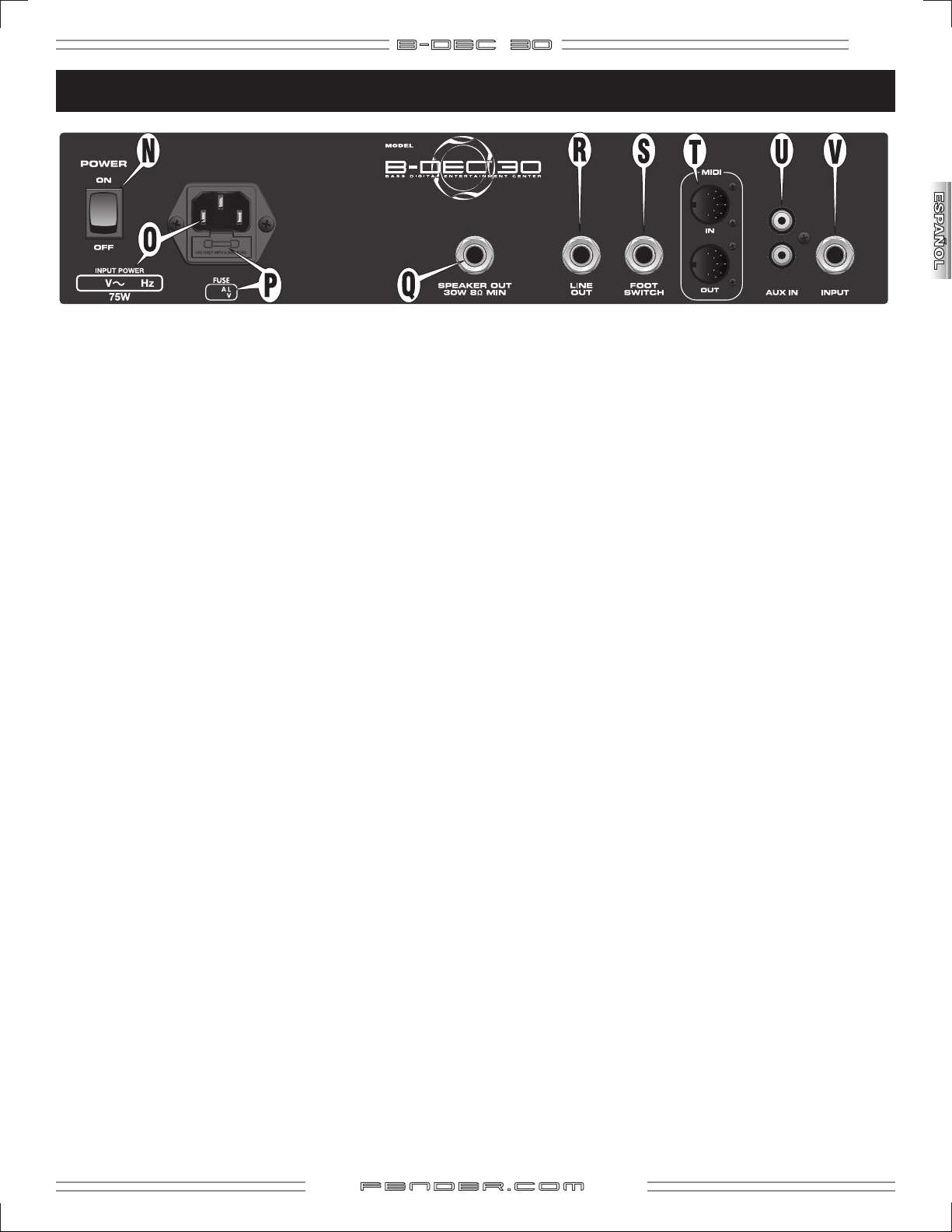
Panel trasero
B- DE C 3O
27
N. POWER - Este interruptor le permite encender y apagar el
B–DEC™ 30.
O. RECEPTACULO PARA EL ENCHUFE - Use el cable de
alimentación incluido para conectar su B–DEC 30 a una
salida de corriente alterna de los valores de voltajes y
amperaje que aparecen indicados en este panel trasero.
P. FUSIBLE
eléctrica. Sustituya este fusible cuando salte solo por otro
de idénticas características (vea pág. 45), características que
aparecen indicadas debajo del receptáculo del fusible.
Para extraer el receptáculo. Desconecte el cable de
alimentación del B–DEC 30 de la corriente para dejar a la
vista el receptáculo del fusible. Utilice un destornillador
pequeño para extraer el receptáculo tirando de la muesca
de la parte superior.
Q. SPEAKER OUT - Conexión para el recinto acústico interno
(o para uno exterior). Si va a usar un altavoz exterior,
deberá ser de al menos 30 watios, 8 ohmios.
R. LINE OUT - Salida de nivel de línea adecuada para la
conexión de un equipo de refuerzo de sonido o sistema de
grabación.
S. FOOTSWITCH - Conecte aquí la pedalera de 4 botones ULT-
4 (opcional) para el control remoto de diversas funciones
(vea página 35).
- Protege su B–DEC 30 contra cualquier avería
T. MIDI IN / OUT
cantidad de funciones MIDI. El término MIDI es el acrónimo
de la expresión inglesa de "Interconexión Digital de
Instrumentos Musicales" , que es el protocolo que permite a
distintos elementos musicales digitales (teclados, unidades
de efectos, sintetizadores, ordenadores, etc.) comunicarse
entre sí. Es imposible cubrir en este manual todas las
posibilidades que le ofrece este sistema. Si quiere saber
más sobre esto, visite la página web http://www.midi.org o
busque el término “MIDI” en su navegador preferido. Vea en
la página 40 las funciones MIDI básicas del B–DEC 30 MIDI.
U. AUX IN - Entrada auxiliar para un reproductor de CD o
MP3. Reproduzca música a través de su B–DEC 30 para
que le sirva de acompañamiento o para aprender nuevas
canciones. Conecte la salida de su reproductor (salida
de línea, de auriculares, etc.) a estas tomas RCA AUX IN
usando el cable o adaptador adecudos. Puede ajustar el
nivel de entrada auxiliar a través del menú Modo Aux (vea
página 32).
V. INPUT - Una entrada extra para que se conecte su profesor
o un amigo. Puede ajustar el balance entre la señal de
la entrada frontal y esta en el menú Modo Aux (vea
página 32).
- El B–DEC 30 le permite usar una gran
f end e r . com
Page 28
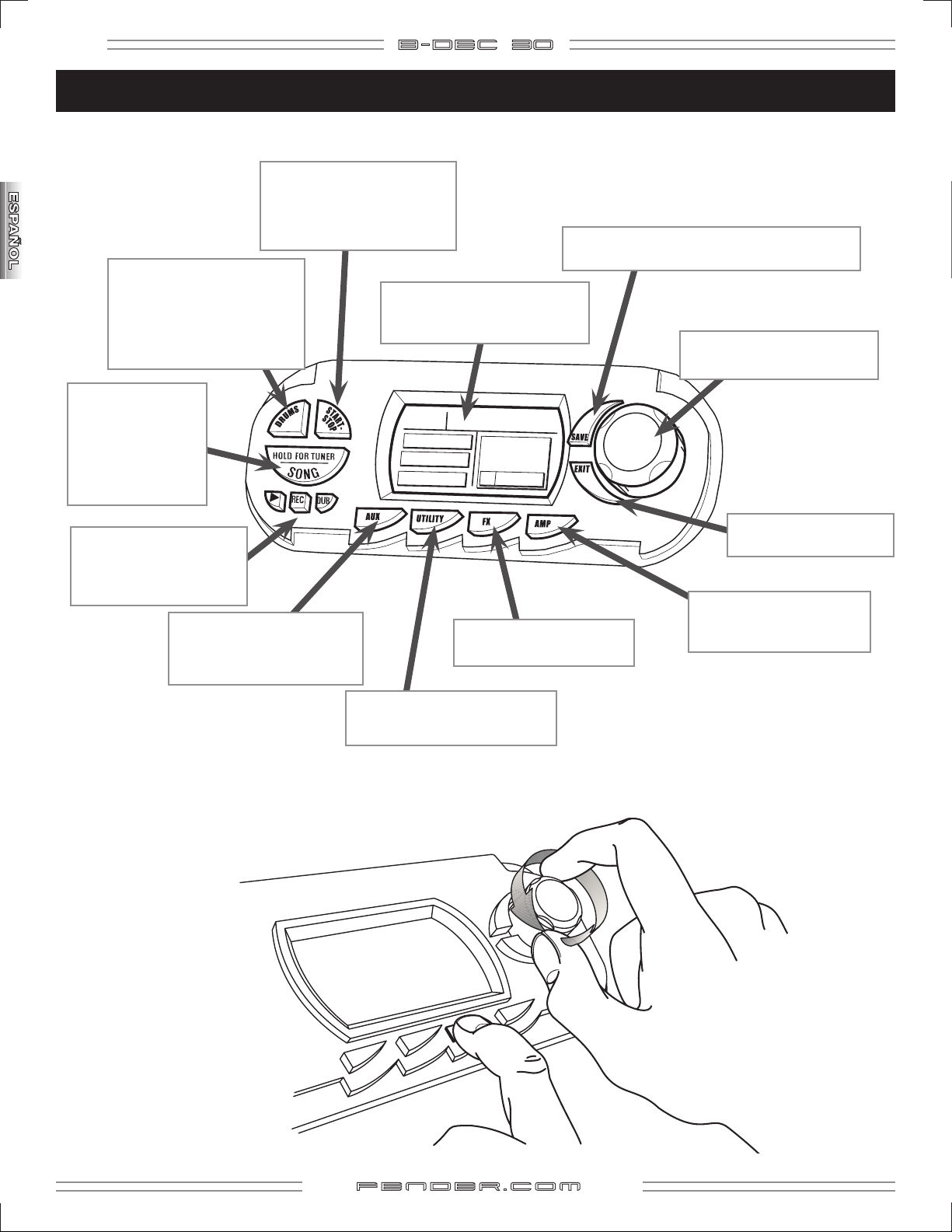
28
B- DE C 3O
¿Cómo puedo hacer...?
Modo Play—Atajos y consejos útiles:
¿ANULAR PISTA BAJO?
Pulse "DRUMS", gire la rueda Data.*
¿MODIFICAR TODAS LAS PISTAS?
Pulse "DRUMS", gire la rueda Data.*
¿ELEGIR PATRONES DE BATERIA?
Pulse "DRUMS", gire la rueda Data.*
¿USAR EL AFINADOR?
Mantenga pulsado este
botón.
¿ACCEDER AL MODO
SONG?
Pulse este botón.
¿REPRODUCIR / GRABAR /
SOBREDOBLAR AUDIO
Use el Sampler de frases
musicales (vea página 34)
¿MODIFICAR FUNCIONES DEL
SAMPLER DE FRASES Y LA
ENTRADA AUXILIAR
Use el Modo AUX (vea página 32).
¿INICIAR / PARAR BUCLE?
Pulse "START–STOP" en bancos P o U.
¿INICIAR / PARAR CANCION?
Pulse "START–STOP" en banco
Ø
S.
¿GRABAR LOS AJUSTES ACTIVOS?
Pulse "SAVE", gire la rueda Data y pulse "SAVE" de nuevo.
Ø
AJUSTAR EL CONTRASTE DE PANTALLA?
Mantenga pulsada la tecla EXIT mientras
gira la rueda Data.
RUEDA
DATA
?
¿CAMBIAR DE EFECTO?
?
Pulse "FX", gire la rueda Data.
Ø
*
¿ELEGIR PRESETS o CANCIONES?
Gire la rueda Data.
¿VOLVER AL MODO PLAY?
Pulse "EXIT".
¿CAMBIAR EL TIPO DE
AMPLIFICADOR?
Pulse "AMP", gire la rueda Data.*
Ø
¿RENOMBRAR UN PRESET?
Pulse "UTILITY", gire la rueda Data.
Atajo en el Modo Play—Mantenga pulsado este botón mientras gira la rueda Data para realizar un ajuste rápido sin dejar el Modo Play.
Ø
* Excepto en el banco S.
f end e r . com
Page 29
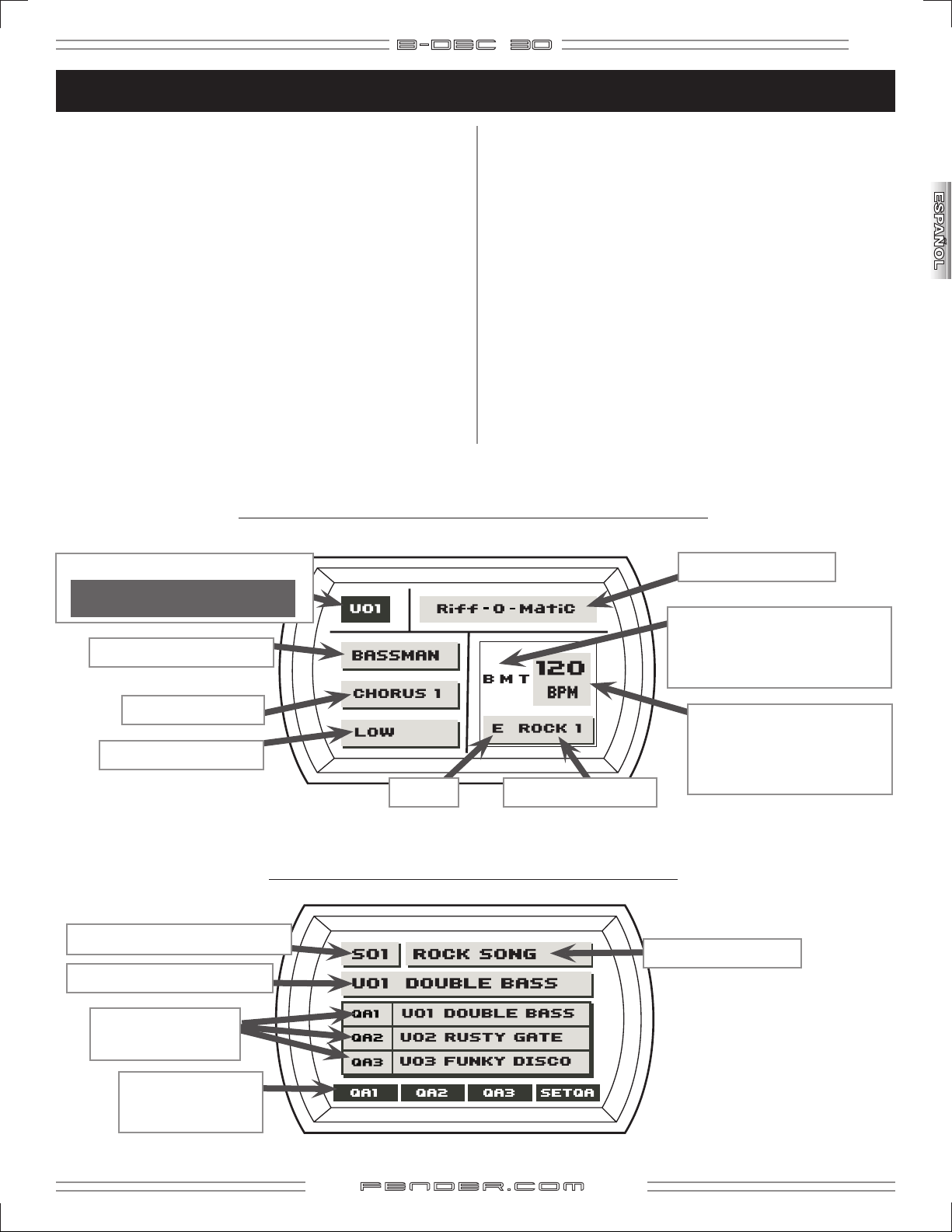
Modo Play
B- DE C 3O
29
El Modo Play es el modo que se activa por defecto al encender
la unidad y tras 60 segundos de inactividad en el resto de
modos. Pulse "EXIT" para volver a este modo desde los otros.
En el Modo Play gire la rueda Data para elegir los presets.
Dispone de 3 bancos de presets; P (permanente), U (usuario) y S
(canciones)—cada uno de ellos es indicado por el primer carácter
(P, U o S ) en la esquina superior izquierda de la pantalla.
Los presets de los bancos P y U incluyen todos los ajustes de
su "banda"; amplificador y efectos, batería, guitarra, teclista y
guía de pista de bajo.
El banco S incluye la estructura de canción MIDI completa
(hasta 62 canciones) y las almacena en el orden de ejecución.
Pulse "START-STOP" para que se reproduzca la canción. Para
cambiar su orden, pulse "SONG" y gire la rueda Data para
modificar el orden (vea página 33).
Los presets de los bancos P y U tienen el siguiente aspecto:
"P" o "U" / NUMERO DE PRESET
(en vídeo inverso si el preset ha sido
modificado).
TIPO DE AMPLIFICADOR
Cada uno de los presets del banco S indica el número y el
nombre de la canción en la línea superior. la siguiente línea
le muestra el preset de bajo activo, que siempre empieza en
QA1 en el recuadro de debajo. El recuadro QA le indica tres
presets de bajo (de acceso rápido). Los presets QA son los que
corresponderán a sus elecciones personales para esa canción
en concreto. Active cualquier preset QA pulsando el botón
que hay debajo de las etiquetas de acceso rápido (QA1, QA2,
QA3) o con el pedal de disparo correspondiente (e la pedalera
opcional ULT-4). Cambie el order de estos QA pulsando el
botón que hay debajo de SET QA y girando la rueda Data.
En el Modo Play
el bucle de batería o la grabación del sampler de frases. para
modificar los componentes de un preset (tipo de amplificador,
efectos, pistas de bajo, etc.) use los menús de modo (vea la
página siguiente, Navegación por los menús).
puede tocar el bajo, elegir presets y reproducir
NOMBRE DE PRESET
B / M / T
En vídeo inverso cuando el control
de tono correspondiente haya sido
modificado.
TIPO DE EFECTOS
NIVEL DE COMPRESOR
"S" / NUMERO DE PRESET
PRESET DE BAJO ACTIVO
PRESETS DE BAJO
DE ACCESO RAPIDO
ETIQUETAS DE
BOTONES DE
ACCESO RAPIDO
CLAVE
PATRON DE BATERIA
Los presets del banco S tienen el siguiente aspecto:
NOMBRE DE PRESET
TEMPO DE BATERIA
(Beats Por Minuto) o,
duante la reproducción de una
frase musical, aquí aparece
“Phrase On”.
f end e r . com
Page 30
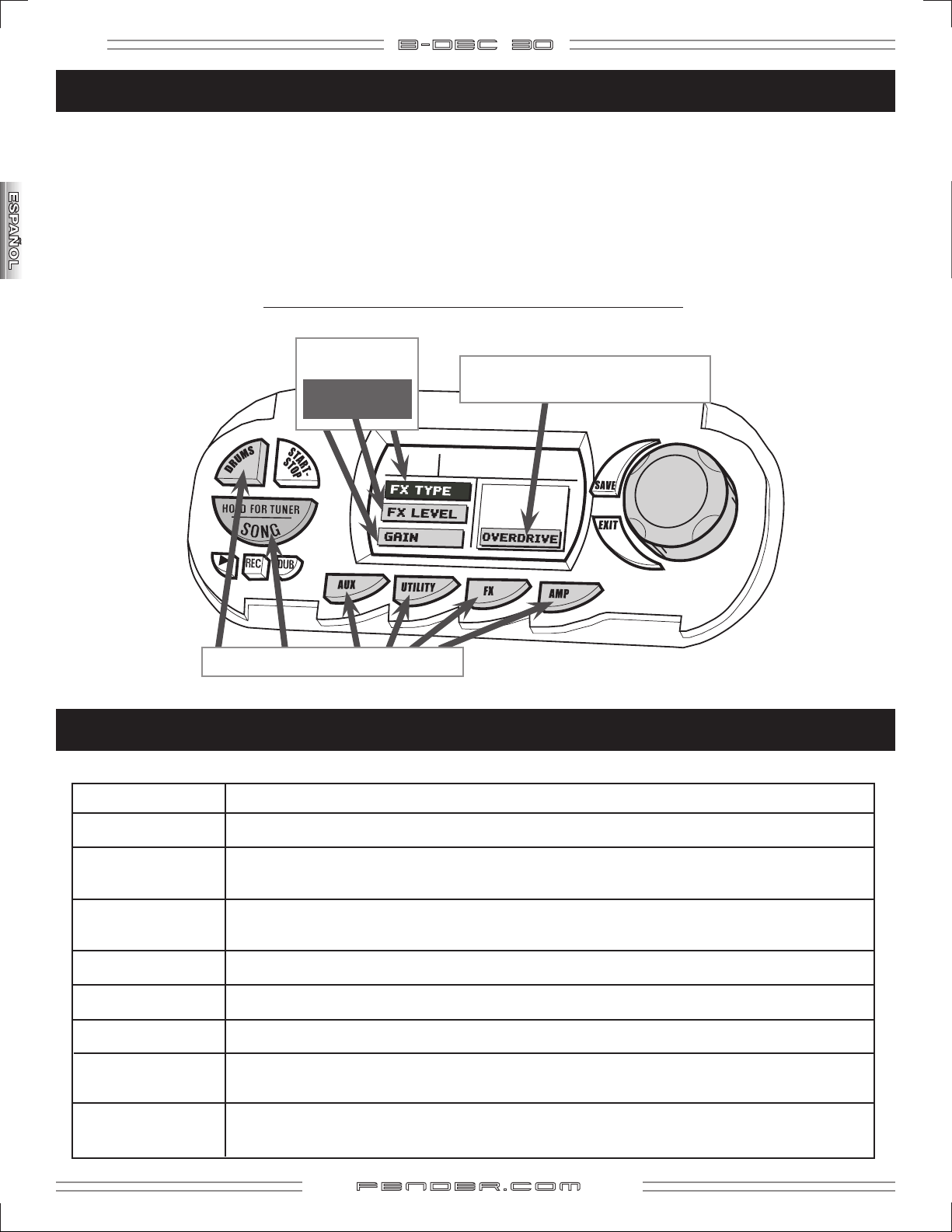
30
B- DE C 3O
Navegación por los menús
Acceda a los modos Amp, Effects, Drums, Aux, Song o
Utility para realizar diversos ajustes en la configuración de
los presets (los que haya elegido en el Modo Play). Pulse
cualquiera de los botones de modo (repetidamente) para
ir pasando de un menú a otro y después gire la rueda Data
para modificar los ajustes de menú que estén resaltados o
en vídeo inverso.
Los menús de Modos presentan el siguiente aspecto:
ELEMENTOS DE
MENU
Selección activa
en vídeo inverso
ATAJO PARA ACCEDER A LOS MENUS:
accedido a un modo, mantenga pulsado el botón de dicho
modo mientras gira la rueda Data (en cualquier dirección)
para acceder a los menús en lugar de tener que ir pulsando
el botón de modo varias veces hasta llegar al menú que
quiera.
PARAMETRO (AJUSTE)
(o elemento de menú en vídeo inverso)
RUEDA
DATA
Una vez que haya
B O T O N E S D E M O D O
TIPOS DE AMPLIFICADOR
MODERN FBA: Basado en amplificadores de bajo Fender® modernos del estilo del 400/800 Pro.
DIRTY FBA: Basado en amplificadores de bajo Fender® modernos del estilo del 400/800 Pro, con saturación.
BASSMAN: Basado en el clásico amplificador Fender Bassman® con una torre pasiva (Nota- La frecuencia
media no funciona en este tipo de amplificador).
BMAN GRIND: Basado en el clásico amplificador Fender Bassman® con una torre pasiva y saturación (Nota- La
frecuencia media no funciona en este tipo de amplificador).
LA SESSION: Basado en un moderno previo California con agudos cristalinos y medios con fuerte pegada.
ROCKIN PEG: Basado en un clásico amplificador a válvulas conocido por su gran pegada.
80's TONE: Basado en un amplificador de estado sólido conocido por su sonido "de los años 80".
BRIT GRIT: Basado en un clásico amplificador de bajo inglés con saturación (Nota- La frecuencia media no
funciona en este tipo de amplificador).
UPRIGHT: Un sonido redondo y cálido que simula el de un contrabajo (Nota- La frecuencia media no
funciona en este tipo de amplificador).
f end e r . com
Page 31

B- DE C 3O
Modo Amp
Use el menú 1 del Modo Amp para elegir un tipo de amplificador y los menús 2-8 para modificar sus ajustes.
Menú Elementos menú Ajustes—(Función)
1 AMP TYPE Modern FBA, Dirty FBA, Bassman, Bman Grind, LA Session, Rockin Peg, 80's Tone, Brit Grit, Upright
2 GAIN 1-10 — (Ajusta el nivel de distorsión del amplificador).
3 AMP VOLUME 1-10 — (Ajusta el volumen del amplificador activo en relación a los otros presets).
4 MID FREQUENCY 200–2kHz — (si AMP TYPE es Modern FBA o Dir ty FBA), 150–4kHz — (si AMP TYPE es Rockin Peg), 200–800Hz — (si AMP TYPE es LA
Session), 275–1kHz — (si AMP TYPE es 80's Tone), no aplicable - (si AMP TYPE es Bassman, Bman Grind, Brit Grit o Upright).
5 CONTOUR 1-10 — (Ajusta el nivel del corte de medios, vea diagrama A. Ajusta el filtro pasabajos si AMP TYPE is Bassman, Bman Grind, Brit Grit, o
Upright, vea diagrama B), no aplicable- (si AMP TYPE es Rockin Peg.)
A B
6 COMPRESSOR Off, Low, Medium, High, — (Modera el rango del volumen y le ofrece sustain).
7 TIMBRE None, Bass Boost, Bright, Punch, Scoop, Mid Bump — (Filtros de tono).
8 NOISE GATE Off, Low, Medium, High, — (Corta los ruidos de bajas frecuencias).
Modo FX/Reverb
31
Use el Modo FX/Reverb para elegir un tipo de efecto (menú 1) y modificar después sus ajustes (menús 2–6).
Tipo de efecto Aj ustes d e efecto (para el efecto elegido en el Men ú 1)
Menú 1 Me nú 2 M enú 3 Menú 4 Menú 5 Men ú 6
NONE — — — — —
OVERDRIVE Nivel Ganancia Tono grave Tono medio Tono agudo
FUZZ Nivel Ganancia Nivel octava Tono grave Tono agudo
CHORUS SINUSOIDAL Nivel Velocidad Profundidad Inversión retardo División banda
CHORUS TRIANGULAR Nivel Velocidad Profundidad Retardo medio División banda
FLANGER SINUSOIDAL Nivel Velocidad Profundidad Realimentación División banda
FLANGER TRIANGULAR Nivel Velocidad Profundidad Realimentación División banda
MODULAR DE FASE (PHASER) Nivel Velocidad Profundidad Realimentación División banda
WAH DE PULSACION Nivel Respuesta Frecuencia mínima Frecuencia máxima Tipo de voz
WAH FIJO Nivel Frecuencia Frecuencia mínima Frecuencia máxima Tipo de voz
FILTRO CONTR. P/ENVOLVENTE Nivel Modo Tipo de filtro Q Umbral
BARRIDO AUTOMATICO Nivel Ataque Profundidad Respuesta Velocidad
RETARDO MONO Nivel Tiempo retardo Realimentación Brillo Nivel de entrada
RETARDO SATURADO Nivel Ganancia Nivel de retardo Tiempo retardo Realimentación
RETARDO FUZZ Nivel Ganancia Nivel de retardo Tiempo retardo Realimentación
RETARDO CON CHORUS Nivel Velocidad Profundidad Tiempo retardo Realimentación
RETARDO CON FLANGER Nivel Velocidad Profundidad Tiempo retardo Realimentación
RETARDO CON MOD. DE FASE Nivel Velocidad Profundidad Tiempo retardo Realimentación
FUZZ CON WAH DE PULSACION Nivel Ganancia Respuesta Mezcla de octava Tipo de voz
Use el menú 7 del Modo FX/Reverb para elegir un tipo de reverb y el menú 8 para ajustar su nivel.
Tipo de reverb Nivel de reverb
Menú 7 Menú 8
NONE ------
AMBIENTE 1-10
HABITACION 1-10
GRAN SALON 1-10
f end e r . com
Page 32

32
B- DE C 3O
Modo Drums
Use este Modo Drums para activar o desactivar la pista de bajo en el bucle MIDI (primer menú) y para modificar los
diversos ajustes rítmicos en los menús 2–13.
Menú Elementos de menú Ajustes
1 BASS TRACK On, Off — (activa o desactiva la pista de bajo en el bucle MIDI).
2 BASS TRACK MODE Play Continuous, Play Once, Alternate — (forma de reproducirse de la pista de bajo presente en el bucle MIDI).
3 DRUM PATTERN Los nombres de los patrones de batería van aumentando conforme gira la rueda Data
4 TEMPO Admite cualquier valor en el rango de 30-240 Beats o tiempos musicales por minuto
5 TEMPO CREEP On, Off — (con esta función el tempo aumenta con cada nueva pasada del bucle)
6 TEMPO DELTA 1-10 — (le permite ajustar la cantidad de BPM que deben aumentar con cada nueva pasada de bucle)
7 KEY * E, F, F#, G, G#, A, A#, B, C, C#, D, D#, E, F, F#, G, G# (2-1/2 pasos abajo - clave original - ona octava arriba).
8 AUTO KEY On, Off — (La clave o tono cambia con cada pasada de bucle, hasta una octava por encima del tono original)
9 KEY DELTA MIN2, MAJ2, MIN3, MAJ3, PERF4, TRI, PERF5, MIN6, MAJ6, MIN7, MAJ7
Elige el intervalo de cambio de la clave — ("Auto Key" debe estar activado en este caso)
10 DRUM LEVEL 1-10 (nivel de batería)
11 BASS LEVEL 1-10 (nivel del bajo)
12 ACCOMPANIMENT 1 LEVEL 1-10 (nivel de la primera parte de acompañamiento)
13 ACCOMPANIMENT 2 LEVEL 1-10 (nivel de la parte secundaria de acompañamiento)
* Nota: Para adaptarse al rango de frecuencias ampliado de un bajo de 5 cuerdas, cada bucle puede ser ajustado en hasta
2-1/2 pasos por debajo del tono original. Por ejemplo: un bucle en la clave de E (mi) tiene un rango de
E, F, F#, G, G#, A, A#, B, C, C#, D, D#
. Todos los bucles MIDI internos fueron creados usando todo el rango de un bajo de
B, C, C#, D, D#,
4 cuerdas. El disminuir el tono por debajo de 2-1/2 pasos podría hacer que se produjeses notas que quedarían fuera
del rango de un bajo de 5 cuerdas.
Equivalentes enarmónicos: Debido a las limitaciones de pantalla del B-DEC™ 30, todas las claves y tonos son reflejadas
sin referencia concreta a los modos mayor o menor, y todas las alteraciones son representadas solo como sostenidos.
Por ejemplo, Bb (sí bemol) queda representado como A# (la sostenido) aunque en la teoría musical habitual se suele
optar siempre por la representación Bb.
Modo Auxiliary/Phrase
Use el Modo Aux /Phrase Mode para ajustar las opciones de la conexión AUX IN (primer menú).
Use el Modo Aux /Phrase Mode para ajustar el balance entre la entrada frontal / trasera (menú 2).
Use los menús 3-7 del Modo Aux /Phrase Mode para ajustar el sampler de frases musicales.
Menú Elementos Menú Aux Valores—(Función)
1 AUX INPUT LEVEL 1-10 — (Ajusta el volumen de la fuente que tenga conectada a las tomas AUX IN)
2 FRONT / REAR BALANCE 1-10 — (Use esta opción para ajustar el balance entre las entradas frontal y trasera)
3 PHRASE LEVEL 1-10 — (Nivel de reproducción de la frase musical grabada)
4 OVERDUB FEEDBACK
5 PHRASE MODE Freeform, 4 Beat Lead — (Haga la grabación con o sin entrada. 4 Beat Lead le permite adaptarse al timing correcto)
6 PHRASE SOURCE AUX IN, MIDI, AUX IN + MIDI, Bass, All — (Elige la fuente (o fuentes) que será grabada por el sampler de frases musicales)
7 PLAYBACK Once, Repeat — (Permite que la frase musical sea reproducida una sola vez o en un bucle infinito)
1-10 — (Nivel relativo de la frase musical grabada previamente con respecto a la nueva frase)
NOTA:
Para incluir la entrada MIDI en el muestreo, inicie el bucle MIDI
(press "START-STOP") antes de pulsar
"REC" (record).
f end e r . com
Page 33

Modo Song
B- DE C 3O
33
El Modo Song le permite configurar el B-DEC™ 30 para
trabajar con tres menús: "SONG ORDER", "SAVE SONG" y
"DELETE SONG". Pulse "SONG" de forma repetida para acceder
a cada uno de dichos menús y después gire la rueda Data de
acuerdo a las instrucciones de pantalla.
Mientras esté en el Modo Song podrá escuchar canciones
pulsando el botón START-STOP. Para elegir otra canción,
mantenga pulsado START-STOP
Cuando esté listo, pulse "START-STOP" desde cualquiera de
los presets del banco S (canción) en el Modo Play para hacer
que se reproduzca la canción. Cada canción será reproducida
hasta el final y esperará hasta que pulse de nuevo "START-
STOP" para hacer que comience la canción siguiente.
mientras gira la rueda Data
Grabación de ficheros MIDI en el B–DEC 30
Descárguese el programa de utilidades con ficheros MIDI del
B-DEC 30 que encontrará en la siguiente dirección:
http://www.fender.com/support/downloads/index.php
y siga después las instrucciones incluidas con la descarga.
MENU SONG ORDER
SONG ORDER es el primer menú del Modo Song. Este
menú le permite redistribuir el orden de los presets del banco
S (canciones) para su ejecución.
Pulse "SONG" y gire después la rueda Data mientras el texto
SONG ORDER aparece en vídeo inverso en la pantalla para
comenzar con la redistribución del banco S.
/ "AMP") para resaltar (colocar en vídeo inverso) distintas
canciones y gire después la rueda Data para cambiar el orden
de la canción elegida.
MENU SONG DELETE
SONG DELETE es el tercer y último menú del Modo Song.
Este menú le permite eliminar presets del banco S. Gire la
.
rueda Data mientras en pantalla aparece "Delete Song" en
vídeo inverso para acceder a este menú. Gire de nuevo la
rueda Data para elegir una canción y pulse después "SONG"
para confirmar el borrado de dicha canción.
El Menú Song Order tiene el siguiente aspecto:
Pulse cualquiera de las dos teclas que están debajo de PREV
SONG o NEXT SONG (que son "AUX" / "UTILITY" o "FX"
f end e r . com
Page 34

34
B- DE C 3O
Modo Utility
Use el Modo Utility para renombrar los presets, bloquear la memoria, transferir presets (MIDI) y gestionar el sistema.
Menú Elementos Utility Procedimiento—(Función)
1 MIDI LEVEL Gire la rueda Data — (cambio del nivel MIDI)
2 EDIT PRESET NAME Gire la rueda Data y siga las instrucciones que aparecerán en pantalla (le permite editar el nombre del preset)
3 LINE OUT Gire la rueda Data — (Elija All o MIDI para enviar esa señal al conector LINE OUT)
4 SPEAKER Gire la rueda Data — (Elija All o Bass + AUX IN (y frase musical) para que sean emitidos a través del altavoz)
5 MEMORY LOCK Gire la rueda Data — (Evita el cambio accidental de presets y volcados MIDI, pero NO un reset a valores de fábrica, vea luego)
6 DUMP PRESET Pulse "SAVE" — ( Transfiere el preset activo a otro B–DEC™ 30 o a un ordenador conectado al puerto MIDI OUT)
7 DUMP ALL Pulse "SAVE" — (Transfiere TODOS los presets a otro B–DEC™ 30 o a un ordenador conectado al puerto MIDI OUT)
8 MIDI CONTROL Gire la rueda Data — (Elija entre AMP o MIDI vea página 42)
9 DEFAULT QA1 Gire la rueda Data — (Elige el preset de bajo por defecto a ser asignado durante la creación de un nuevo preset del banco S)
10 DEFAULT QA2 Gire la rueda Data — (Elige el preset de bajo por defecto a ser asignado durante la creación de un nuevo preset del banco S)
11 DEFAULT QA3 Gire la rueda Data — (Elige el preset de bajo por defecto a ser asignado durante la creación de un nuevo preset del banco S)
12 FACTORY RESTORE Pulse "SAVE" dos veces — (Restaura todos los ajustes del B–DEC 30 a sus valores originales. NO TIENE EN CUENTA EL BLOQUEO DE
MEMORIA DEL MENU 5)
13 AMP UPDATE (Reservado para futuras actualizaciones de software del B–DEC 30)
Sampler de frases musicales
NOTAS GENERALES: (Comportamiento general del sampler a tener en cuenta)
DUB: Este botón será ignorado si el amplificador está ajustado a media velocidad de reproducción.
OVRDUB FBCK: El ajuste de realimentación de sobregrabación (que encontrará en el menú Aux) controla el nivel de
decaimiento (fundido de salida) de la señal grabada previamente durante la sobregrabación (10.0 = no
hay decaimiento). La sobregrabación solo graba las señales de bajo. Los patrones MIDI se detienen antes
de la sobregrabación y no puede reiniciarlos hasta que no haya terminado.
Estados y controles del sampler (forma en que afecta cada estado a lo que hacen los botones)
OFF (Si comienza con el sampler en "OFF" , el pulsar "PLAY", "REC" o "DUB" hará que ocurra esto)...
PLAY: Comienza la reproducción si ha grabado un bucle previamente, y es ignorado en caso contrario.
RECORD: Da acceso al Modo Record y pone en marcha la grabación.
OVERDUB:
REPRODUCCION (Si empieza con el sampler así, el pulsar "PLAY", "REC" o "DUB" producirá lo siguiente)...
PLAY: La reproducción se detiene.
RECORD: Da acceso al Modo Record y pone en marcha la grabación.
OVERDUB: Inicia la sobregrabación en la siguiente pasada (el pulsarlo de nuevo antes de que comience la
GRABACION (Si el sampler ya está en "GRABACION", el pulsar "PLAY", "REC" o "DUB" producirá lo siguiente)...
PLAY: Sale del Modo Record y hace que comience la reproducción (trunca el bucle al siguiente compás si el
RECORD: Detiene el proceso de grabación.
OVERDUB: Sale del Modo Record y hace que comience la sobregrabación (trunca el bucle al siguiente compás si el
Comienza la sobregrabación si ha grabado previamente un bucle y en caso contrario inicia la grabación.
sobregrabación hará que ese proceso sea cancelado antes de empezar y seguirá la reproducción).
amplificador está ajustado al modo 4 beat lead in).
amplificador está ajustado al modo 4 beat lead in).
SOBREGRABACION (Si el sampler ya está realizando ese proceso, el pulsar "PLAY", "REC" o "DUB" hará que ocurra esto)...
PLAY: Detiene la sobregrabación y hace que continue la reproducción en la siguiente pasada.
RECORD: Da acceso al Modo Record y pone en marcha la grabación.
OVERDUB: Detiene la sobregrabación y hace que continue la reproducción en la siguiente pasada.
f end e r . com
Page 35

B- DE C 3O
35
Pedalera ULT-4
(se vende por separado)
Botón 1 Botón 2 Botón 3 Botón 4
La pedalera ULT-4 le ofrece cuatro modos indicados por los tres LED del lado izquierdo. Cada piloto LED de modo se iluminará de
forma individual para indicar que dicho modo está activo y si no hay ningún LED iluminado eso querrá decir que la pedalera y el
amplificador están en el modo Tuner (afinador). Esta pedalera solo controlará el amplificador si el B-DEC™ 30 está en el modo Play
o en el modo Tuner. En los modos 1-3 la pantalla le mostrará el preset P, U o S activo que esté cargado en el amplificador, mientras
que en el modo Tuner la pantalla le mostrará la nota activa. No puede cambiar los modos de la pedalera mientras el sampler de
frases musicales esté grabando datos o en una sobregrabación.
MODO 1 - Modo de acceso rápido:
Botón 1: Manténgalo pulsado para acceder al afinador, y púlselo una vez para acceder al Modo 2
Botón 2: Carga el QA1 de canción o el QA1 por defecto si no hay cargada ninguna canción en ese momento. Hace
también que se ilumine el LED que hay sobre él.
Botón 3: Carga el QA2 de canción o el QA2 por defecto si no hay cargada ninguna canción en ese momento. Hace
también que se ilumine el LED que hay sobre él.
Botón 4: Carga el QA3 de canción o el QA3 por defecto si no hay cargada ninguna canción en ese momento. Hace
también que se ilumine el LED que hay sobre él.
MODO 2 - Modo de abajo/arriba/inicio parada:
Botón 1: Manténgalo pulsado para acceder al afinador, y púlselo una vez para acceder al Modo 3
Botón 2: Cambia al preset (P o U) o canción anterior.
Botón 3: Cambia al preset (P o U) o canción siguiente.
Botón 4: Inicia o detiene un patrón si el usuario está en un preset U o P. Si el usuario está en un presets S, la
canción dará comienzo y la pedalera cambiará al modo QA de forma que pueda acceder durante la
reproducción a los 3 presets QA asociados con la canción. Cuando la canción termine, la pedalera
volverá automáticamente al modo inicial para que pueda elegir la siguiente canción.
MODO 3 - Modo de sampler de frases:
Botón 1: Manténgalo pulsado para acceder al afinador, y púlselo una vez para acceder al Modo 1
Botón 2: Inicia/detiene la reproducción del sampler de frases. El LED parpadeará si el amplificador está
terminando la sobregrabación de un bucle, se iluminará fijo una vez que comience la reproducción o se
apagará cuando detenga la reproducción.
Botón 3: Inicia/detiene la grabación del sampler de frases. El LED se iluminará cuando comience la grabación y se
apagará cuando sea detenida.
Botón 4: Inicia/detiene la sobregrabación del sampler de frases. El LED parpadeará si el amplificador está
esperando para realizar la sobregrabación en la siguiente pasada o se apagará al final de la pasada
activa y se encenderá una vez que la sobregrabación haya comenzado y se apagará al terminar esta.
MODO TUNER O DE AFINADOR:
Los cuatro LED rojos de la parte superior de la pedalera, junto con el LED verde que hay en el medio se usará para indicar
si el tono está sostenido, bemolado o perfectamente afinado.
Cualquier botón: El pulsar cualquier botón hará que el amplificador salga del modo de afinador y que vuelva al modo
elegido anteriormente con la pedalera.
f end e r . com
Page 36

36
B- DE C 3O
Creación de un sonido de bajo
Amp Type
Esto le permite elegir entre distintos tipos de amplificador.
Vaya pasando de uno a otro mientras toca en su bajo para
determinar cual le ofrece el mejor sonido para su caso.
Gain
Esto controla la cantidad de distorsión o ganancia en los tipos
de amplificadores que ofrece saturación.
Amp Volume
Use este control para igualar el balance de nivel de volumen
entre los distintos presets.
Mid Frequency
Esto funciona con el mando "MID" para ofrecerle un EQ semiparamétrico: Este Mid Frequency controla la frecuencia central
o media, mientras que el control "MID" ajusta la cantidad de
realce o corte para dicha frecuencia. Gire el mando "MID" al
máximo (o al mínimo) y vaya moviéndose por todo el rango
de frecuencia para que entienda mejor cómo aplicar este
control a su sonido de bajo. Este control no estará activo en
los tipos de amplificador "Bassman®", "Bman Grind", "Brit Grit"
o "Upright".
Contour
Use esto para ajustar la cantidad de corte de frecuencias
medias, para conseguir con eso crear un sonido "ahuecado".
En los tipos de amplificador "Bassman®", "Bman Grind" y
"Upright" esto actúa como un filtro pasabajos que corta los
agudos. Este control no está activo en el tipo "Rockin Peg".
Compressor
La compresión "compacta" o "refuerza" su sonido e iguala su
ataque. Esto es especialmente útil para los punteos agresivos
o los estilos slap. Dispone de tres niveles de compresión (low,
medium y high).
Timbre
Una serie de filtros EQ que le dan un acceso directo a algunos
de los ajustes de EQ preferidos para el bajo. Tenga en cuenta
que estos filtros no afectan a los ajustes que haga en los
controles "BASS", "MID" y "TREBLE". Puede usar estos filtros
de timbre y los controles de tono junto para definir aun más
el sonoido de su bajo.
Noise Gate
Los efectos y la saturación pueden añadir a vecer siseos o
ruidos no deseables que se siguen escuchando cuando dejar
de tocar: tres opciones de puerta de ruidos (low, medium y
high) mantendrán a raya esos ruidos no deseados.
Adición de efectos
FX Type
Desde aquí puede acceder a todos los efectos de bajo. Puede
asignar a su sonido de bajo uno de esta amplia gama de
efectos, incluyendo: saturación, fuzz, chorus sinusoidal, chorus
triangular, flanger sinusoidal, flanger triangular, modulador
de fase (phaser), wah de pulsación, wah fijo, filtro controlado
por envolvente, barrido automático y retardo mono. También
dispone de varias combinaciones de efectos, incluyendo wah
de pulsación/fuzz, fuzz/retardo, saturación/retardo, chorus/
retardo, flanger/retardo y modulador de fase/retardo.
* Los tipos de amplificador Dirty FBA, Bman Grind, Rockin Peg y
Brit Grit incluyen una saturación interna (con un control variable
de ganancia que ajusta la cantidad de saturación producida).
Use uno de estos tipos de amplificador para crear un sonido de
bajo con saturación y poder añadir otro efecto más.
FX Level
Control de nivel del efecto elegido. le permite mezclar el
sonido del efecto con el sonido seco original del tipo de
amplificador. Si no ha elegido ningún efecto, esto debería
estar ajustado a "NO FX".
f end e r . com
Cada uno de los efectos ha sido prefijado para sonar increíble
con el bajo, pero también puede editar manualmente los
parámetros del efecto para refinar el sonido de acuerdo a sus
gustos. Una vez que haya elegido un efecto, podrá acceder
a los cuatro parámetros editable para dicho efecto. Estos
parámetros están situados detrás de FX Level en el menú FX y
son diferentes para cada tipo de efecto.
Reverb Type
Si sigue desplazándose por el menú FX (más allá de los
parámetros editables del efecto que haya elegido) llegará a
la sección reverb, que le ofrece tres tipos: "ambient" (la reverb
más compacta y rápida), "small room" (una reverb de tipo
medio) y "large hall" (una reverb profunda y larga). El valor por
defecto para este tipo de reverb es "None"
Reverb Level
Control de nivel para la reverb que haya elegido.
Page 37

B- DE C 3O
Opciones del menú Drums
37
1. Control de las opciones de pista de bajo.
2. Modificación manual del tempo del patrón.
3. Uso de la función "Tempo Creep".
4. Modificación manual de la clave del patrón.
5. Uso de la función "Auto Key".
6. Ajuste del volumen de cada una de las pistas
de acompañamiento.
1. Control de las opciones de pista de bajo.
Este elemento le permite activar o desactivar la pista de bajo.
Cuando este "Bass Track" esté ajustado a "on", "B TRK Mode"
controlará la reproducción de dicha pista. Dispone de tres
modos: "continuous" (la pista de bajo se reproduce de forma
continua), "once" (la pista de bajo reproduce el patrón una vez
y después queda anulada) y "alternate" (la pista alterna entre
on y off, cambiando con cada repetición del patrón).
2. Modificación manual del tempo del patrón.
Para cambiar manualmente el tempo, pulse repetidamente el
botón "DRUMS" o manténgalo pulsado mientras gira la rueda
Data hasta que el elemento de menú Tempo quede en vídeo
inverso en pantalla. Gire después la rueda Data para ajustar el
tempo al valor que quiera.
3. Uso de la función "Tempo Creep".
Esta función le ayuda a trabajar sobre un patrón aumentando
el tempo de forma gradual, con buenos resultados tanto
con los patrones "performance" como "teacher". Active esto
pulsando el botón "DRUMS" repetidas veces o manteniéndolo
pulsado mientras gira la rueda Data hasta que el elemento
"Tempo Creep" aparezca en vídeo inverso en la pantalla. Gire
después la rueda Data para activar o desactivar la función.
"Tempo Delta" es la velocidad a la que cambia el tempo del
patrón. Este aumento se produce cada vez que el patrón se
repite y es medida en beats por minuto (BPM), en un rango
de 1 a 10. Los valores más bajos son menos apreciables y más
graduales; los más altos son marcados y producen cambios
rápidos. Muchos de los patrones "teacher" están ajustados
a un tempo de 30 BPM (muy lento). Use esta función Tempo
Creep para aprender con ellos hasta tempos rápidos.
4. Modificación manual de la clave del patrón.
Para cambiar manualmente el tono o clave, pulse "DRUMS"
repetidamente o manténgalo pulsado mientras gira la rueda
Data hasta que el elemento "Key" esté resaltado en pantalla.
Gire después la rueda Data para elegir la clave o tono que
quiera. Este será el punto de partida cuando use "Auto Key".
Nota: Para adaptarse al rango de frecuencias ampliado
de un bajo de 5 cuerdas, cada bucle puede ser ajustado
en hasta 2-1/2 pasos por debajo del tono original. Por
ejemplo: un bucle en la clave de E (mi) tiene un rango
de B, C, C#, D, D#, E, F, F#, G, G#, A, A#, B, C, C#, D, D#.
Todos los bucles MIDI internos fueron creados usando
todo el rango de un bajo de 4 cuerdas. El disminuir el
tono por debajo de 2-1/2 pasos podría hacer que se
produjeses notas que quedarían fuera del rango de un
bajo de 5 cuerdas
.
Equivalentes enarmónicos: Debido a las limitaciones
de pantalla del B-DEC™ 30, todas las claves y tonos son
reflejadas sin referencia concreta a los modos mayor
o menor, y todas las alteraciones son representadas
solo como sostenidos. Por ejemplo, Bb (sí bemol)
queda representado como A# (la sostenido) aunque
en la teoría musical habitual se suele optar siempre
por la representación Bb.
f end e r . com
Page 38

38
B- DE C 3O
Opciones del menú Drums (cont.)
5. Uso de la función "Auto Key".
"Auto Key" es una función de trasposición automática de
tono que le ayuda a que aprenda a usar los patrones en
cada uno de los tonos y que ofrece resultados igualmente
buenos con los patrones "performance" y los "teacher". Para
activar esta función, pulse repetidamente el botón "DRUMS"
o manténgalo pulsado mientras gira la rueda Data hasta que
vea en vídeo inverso en la pantalla el elemento de menú "Auto
Key". Gire después la rueda Data para activar o desactivar esta
función.
La función "Auto Key" empieza con el tono activo y va
subiendo en base al valor "Key Delta" dentro de su rango
predeterminado (vea Modo Drums, página 10). Si el intervalo
sobrepasa el rango predeterminado del tono, la función "Auto
Key" ajustará una octava abajo. El uso de ajustes de intervalo
mayores (p.e. MAJ7) hará que el ajuste de octava se produzca
con mayor frecuencia.
"Key Delta" es el intervalo en el cual será traspuesto el patrón.
El nuevo tono se produce cada vez que el patrón se repite,
siendo medido en intervalos (distancia entre el tono original
y el nuevo) y pudiendo elegirlo entre una segunda menor y
una séptima mayor.
6. Ajuste del volumen de cada una de las pistas
de acompañamiento.
Para ajustar el volumen de cada uno de los instrumentos que
es reproducido, pulse repetidamente el botón "DRUMS" o
manténgalo pulsado mientras gira la rueda Data hasta que en
pantalla aparezca en vídeo inverso el instrumento que quiera
cambiar (drums, bass, acc1, acc2). Gire la rueda Data para
aumentar o reducir el volumen de esa pista concreta.
Un experimento divertido es bajar al mínimo todos los
instrumentos excepto la pista de batería. Dado que los bucles
de interpretación están compuestos principalmente por dos
secciones musicales independientes, esto le ofrece un "batería
digital" completo con redobles y diversas alteraciones.
Opciones de intervalo "Key Delta" para Auto Key:
MIN2
Cambio cromátivo (1/2 paso) por los 12 tonos
MAJ2
Cambio en pasos completos (= dos 1/2 pasos) por 6 tonos
MIN3
Cambio en terceras menores (1-1/2 pasos) por 4 tonos
MAJ3
Cambio en terceras mayores (2 pasos) por tres tonos
PERF4
Cambio por el ciclo de cuartas (2-1/2 pasos) en los 12 tonos
TRI
Cambio en tritonos (3 pasos) por dos tonos
PERF5
Cambio por el ciclo de quintas (3-1/2 pasos) en los 12 tonos
MIN6
Cambio por sextas menores (4 pasos) en tres tonos
MAJ6
Cambio por sextas mayores (4-1/2 pasos) en 4 tonos
MIN7
Cambio por séptimas menores (5 pasos) en 6 tonos
MAJ7
Cambio por séptimas mayores (5-1/2 pasos) en los 12 tonos
f end e r . com
Page 39

B- DE C 3O
Grabación y renombrado de cambios
39
El B-DEC™ 30 dispone de presets que están divididos en las
secciones "P" (permanentes) y "U" (de usuario). La sección P
le ofrece patrones musicales, tipos de amplificador y efectos
programados de fábrica; puede modificarlos, pero no puede
grabar dichas modificaciones en la sección P. Si intenta grabar
alguna modificación en el banco P, la unidad redirigirá dichos
cambios en la sección U, que es donde los puede almacenar.
Tan pronto como modifique cualquiera de los aspectos del
preset activo en ese momento, el botón "SAVE" (al lado de la
rueda Data) comenzará a parpadear para recordarle que ha
realizado un cambio pero que todavía no lo ha grabado. Si
sale del preset sin grabarlo, los cambios se perderán.
Para grabar un preset sobre el que haya realizado algún
cambio, simplemente pulse el botón "SAVE". La ubicación
por defecto para la grabación será la posición activa si
estaba en la sección "U" (U00, U01, U02, etc.), o la posición
correspondiente de la sección "U" si es que estaba trabajando
con un preset de la sección "P" (p.e., el P01 será grabado en
el U01). Para confirmar que quiere que los datos se graben en
esa posición, pulse "SAVE" de nuevo.
Si quiere grabar los datos en una posición distinta, gire la
rueda Data hasta seleccionar el preset de usuario que quiera
y pulse "SAVE" una segunda vez.
Para dar un nuevo nombre a un preset para que lo pueda
reconocer más fácilmente, pulse el botón “UTILITY” para
acceder al menú de utilidades. Desplácese hasta el segundo
menú de la lista, “Edit Name” y observe allí que hay un icono
con forma de martillo con la frase “Turn 2 Edit”. Gire la rueda
Data y accederá de inmediato a una pantalla en la que aparece
el nombre activo del preset elegido. Pulse el botón “UTILITY”
para desplazar el cursor por los distintos caracteres del
nombre; gire la rueda Data para cambiar el carácter que esté
en la posición activa del cursor. Mantenga pulsado el botón
“UTILITY” y gire la rueda Data para desplazarse más rápido
por los caracteres del nombre. Una vez que haya cambiado el
nombre del preset, pulse una vez el botón “SAVE” para elegir
la ubicación en la que será grabado el preset; pulse ese botón
una segunda vez para confirmar la grabación. El pulsar “EXIT”
cancelará el proceso y saldrá de la pantalla de renombrado.
Ajuste el nivel de entrada AUX para un reproductor CD/MP3
El primer elemento del menú Aux es "Aux Level" que es una opción de atenuación para cualquier dispositivo que haya conectado
a las tomas RCA AUX IN del panel trasero del B-DEC 30. Aunque es muy probable que la fuente que tenga conectada a AUX IN
tenga su propio control de volumen, este Aux Level le ofrece un control de volumen adicional para ayudarle a ajustar un balance
entre la fuente musical externa y su bajo.
Balance entre las entradas de bajo frontal/trasera
"FR Bal" que es el segundo elemento del menú Aux, es un control de balance entre las entradas de instrumento frontal y trasera.
Dado que la salida de un bajo puede variar considerablemente en relación con la de otro, este control de mezcla le permite realzar
cualquiera de las entradas para ayudarle a nivelar el sonido global. Esto puede resultar muy útil para realizar una jam session con
un amigo o en un entorno profesor/alumno.
Gire el control "FR Bal" a la derecha para realzar la entrada frontal o a la izquierda para ajustar el balance más hacia la entrada
trasera. Este ajuste se aplica a todos los presets (no es almacenado de forma individual con cada preset).
f end e r . com
Page 40

40
B- DE C 3O
Guía MIDI del B-DEC™ 30
Configuración MIDI básica
Las operacioens MIDI más básicas del B–DEC™ 30 requieren
el uso de un itnerface MIDI conectado a un ordenador. La
mayor parte de estos interfaces MIDI usarán el puerto USB o
de juegos de los antiguos PC y puede adquirirlos en cualquier
tienda de instrumentos musicales. Consulte las instrucciones
del fabricante del interface para saber cómo configurarlo.
Para explotar al máximo las posibilidades MIDI del B–DEC
30, conecte el puerto MIDI In del B–DEC 30 a la salida MIDI
de su interface a través de un cable MIDI standard. Conecte
también el puerto MIDI Out del B–DEC 30 a la entrada de su
interface MIDI. Vea las conexiones en el gráfico.
Volcado y carga de presets
La configuración anterior le permitirá volcar y cargar presets
a y desde el ordenador. Para volcar algún preset o todos (vea
Modo Utility página 34) necesitará un programa específico en
su ordenador. Busque un programa de biblioteca o utilidades
SYSEX MIDI para su ordenador en su navegador preferido.
Necesitará también un programa que acepte volcados SYSEX
de dispositivos exteriores. Dentro del programa elegido,
deberá configurar los puertos MIDI e indicarle a la aplicación
que espere la recepción de un volcado SYSEX. Consulte la
documentación que venga con ese programa para saber
cómo realizar estas tareas. Una vez configurado, podrá volcar
presets a un fichero “.SYX” que podrá enviar después a otros
usuarios de B–DEC 30 para compartir esos datos.
Para cargar un preset en el B–DEC 30 también necesitará un
programa de control en el ordenador. Lo más probable es que
la misma aplicación que haya usado para el volcado podrá
enviar también datos SYSEX. Cargue un fichero de preset del
B–DEC 30 (extensión .SYX) en su programa SYSEX y haga que
envíe los datos de dicho preset. El B–DEC 30 siempre está
listo para recibir este tipo de ficheros. Una vez que el B–DEC
30 haya recibido un fichero válido, aparecerá la opción de
grabarlo (vea en la página 28 ¿Cómo puedo hacer...? referida
a la función Save).
Actualización del software del B–DEC 30
La configuración MIDI anterior también le permitirá actualizar
el software del B–DEC 30 cuando Fender ponga disponible una
actualización, que podrá descargar desde la dirección http://
www.fender.com. Por lo general, para realizar esta operación
deberá acceder al elemento “Amp Update” del Menú Utility
(vea Modo Utility página 34) y seguir las instrucciones que
irán apareciendo en pantalla. Pulse "SAVE" para iniciar el
proceso. Cuando el B–DEC 30 le indique que ya está listo para
recibir una actualización MIDI, utilice su programa SYSEX (el
mismo que ya haya usado para los volcados y descargas)
para enviar el fichero de actualización del B–DEC 30 al
amplificador. Este paquete puede que incluya algunas otras
instrucciones importantes.
Uso del sintetizador interno a través de un
controlador exterior
El B–DEC 30 dispone de un sintetizador interno compatible
con General MIDI que puede ser controlado a través de un
controlador MIDI externo. Para ello, conecte simplemente el
puerto MIDI Out de su controlador (habitualmente un teclado
u ordenador) al puerto MIDI In del B–DEC 30. Configure su
controlador MIDI en cualquier canal distinto al 10 y ya podrá
usar el sintetizador interno del B–DEC 30 (el canal 10 se usa
para un kit de batería). Para cambiar los sonidos, utilice el
mensaje de cambio de programa adecuado en su controlador
MIDI. Consulte la documentación MIDI de su controlador
concreto para saber cómo realizar esta función. Vea en el
Apéndice la distribución de canales de sonidos General MIDI.
f end e r . com
Page 41

B- DE C 3O
41
Envío de ficheros MIDI al B–DEC 30
Si quiere reproducir cualquier fichero General MIDI disponible
desde su PC a través del B–DEC™ 30, deberá usar un programa
de control exterior que sea capaz de reproducir ficheros
MIDI sobre un puerto MIDI exterior. Busque un programa
reproductor de ficheros o secuenciador MIDI que funcione
con su ordenador en su navegador de internet preferido.
Consulte la documentación acerca de cómo configurar dicho
programa. Una vez que lo haya configurado correctamente,
reproduzca cualquier fichero MIDI (por lo general ficheros
con la extensión .MID) desde dicho programa. El puerto
de salida MIDI de su interface MIDI debe estar conectado
al puerto MIDI In del B–DEC 30. Tenga en cuenta que si
la canción se reproduce pero sueña extraña o a golpes,
asegúrese de que la función MIDI thru de su programa esté
desactivada o simplemente quite el cable MIDI que salga del
puerto de salida MIDI del B–DEC 30. El B–DEC 30 siempre
emite cualquier información MIDI que reciba en su puerto
MIDI in a través de su salida MIDI, lo que puede dar lugar a
un bucle repetido en su programa si es que tiene la función
MIDI thru activada.
Algunos secuenciadores MIDI avanzados le permiten crear
sus propias canciones MIDI para su reproducción en el B–DEC
30. Estos ficheros MIDI pueden ser enviados al B-DEC 30 o
almacenados y gestionados en el Modo Song.
Si quiere crear una canción MIDI propia usando alguno de los
patrones que hay en el B–DEC 30, simplemente reproduzca
el patrón que quiera usar y grabe los datos de salida MIDI
del B–DEC 30 que quiera usando el programa secuenciador
MIDI. Tenga en cuenta que con esto no se graba ninguna
señal audio del bajo, sino simplemente datos MIDi de los
patrones. Después, puede modificar y hacer arreglos con
estos patrones hasta crear canciones usando su secuenciador
MIDI y volcar después el fichero resultante de nuevo al B–DEC
30 como hemos dicho arriba. Vea el apéndice para saber la
distribución de canales de los sonidos General MIDI.
Grabación de ficheros MIDI en el B–DEC 30
Descargue el programa de utilidades de ficheros MIDI del BDEC 30 desde la siguiente dirección de internet:
http://www.fender.com/support/downloads/index.php
Siga las instrucciones que se incluyen en la descarga.
Conexión de dos B–DEC 30 juntos
También puede compartir presets directamente entre dos
B–DEC 30, simplemente conectando los dos B–DEC 30 por
medio de un cable MIDI standard. Conecte dicho cable MIDI
al puerto de salida MIDI Out del B–DEC 30 que contenga
el preset que quiera compartir. Conecte después el otro
extremo de dicho cable a la toma MIDI In del B–DEC 30 en
el que quiera cargar el preset. Siga después el proceso de
volcado de presets (vea Modo Utility, página 34) en el B–DEC
30 que contenga el preset a compartir.
f end e r . com
Recepción
MIDI
Envío
MIDI
Page 42

42
B- DE C 3O
Configuración MIDI del B-DEC™ 30
En el Modo Utility puede ajustar el MIDI CONTROL (menú 9) a
los valores AMP o MIDI. En el primer caso, los datos enviados
al canal MIDI 16 controlarán el amplificador y los enviados
a los canales 1-15 serán rutados al sintetizador MIDI. Esto
supondrá un problema si reproduce una canción MIDI normal
que incluya música en el canal 16 (dado que podría afectar
a los ajustes del amplificador de formas inesperadas). En ese
Controles MIDI del B-DEC 30
Si ajusta MIDI CONTROL al valor AMP, podrá usar las siguientes órdenes (en el CH 16).
Control amplificador Tipo de control Rango de valores
Número de preset Cambio de programa 0-113,127=afinador
Volumen de amplificador CC#07 0-127
Volumen MIDI CC#11 0-127
Inicio/parada MIDI CC#85 No importa
Reproducción CC#86 No importa (ignorado si el amplificador está
Grabación CC#87 No importa (ignorado si el amplificador está
Sobregrabación CC#88 No importa (ignorado si el amplificador está
Aumento de datos CC#96 No importa
Disminución de datos CC#97 No importa
Ganancia amplificador CC#102 0-127
Nivel RVB CC#108 0-127
Nivel FX CC#110 0-127
Parámetro FX 1 CC#111 0-127
Parámetro FX 2 CC#112 0-127
Parámetro FX 3 CC#113 0-127
Parámetro FX 4 CC#114 0-127
Selección de canción CC#119 0-63 (ignorado si el amplificador está
caso puede eliminar los datos del canal 16 o trasladarlos a
otro canal diferente. Si, por contra, ajusta MIDI CONTROL a
MIDI, todos los datos MIDI serán dirigidos al sintetizador MIDI.
Los datos MIDI en el canal 16 serán también pasados desde la
toma MIDI IN al DSP durante la reproducción de canciones o
patrones si MIDI CONTROL está ajustado a AMP.
ocupado reproduciendo un patrón o canción)
ocupado reproduciendo un patrón o canción)
ocupado reproduciendo un patrón o canción)
ocupado reproduciendo un patrón o canción)
Acceso a la batería del B-DEC 30 desde un controlador
exterior
El sintetizador MIDI B-DEC 30 contiene también un kit de
batería standard al que puede acceder a través del canal MIDI
10 usando un cambio de programa con valor 1 (que puede
f end e r . com
ajustar en la mayoría de los controladores MIDI). La mayor
parte de las notas MIDI del teclado se corresponden con un
instrumento distinto del kit standard (no se usan todas las
notas). Puede acceder a otros kits de batería desde el canal
MIDI 10 a través de los valores de cambio de programa 9, 17,
25, 26, 33, 41, 49, 57 o 127.
Page 43

B- DE C 3O
APENDICE: CANAL MIDI – (Cualquiera excepto el canal 10)
CambIo Programa general mIDI CambIo Programa general mIDI
43
1 Piano 1 (Cola)
2 Piano 2 (Vertical)
3 Piano 3 (Cola eléctrico)
4 Piano Honky-Tonk
5 Piano eléctrico 1
6 Piano eléctrico 2
7 Clavicémbalo
8 Clavecín
9 Celesta
10 Glockenspiel
11 Cajita de música
12 Vibráfono
13 Marimba
14 Xilófono
15 Campanas tubulares
16 Santur
17 Organo de registros
18 Organo percusivo
19 Organo de rock
20 Organo litúrgico
21 Organo de lengüetas
22 Acordeón
23 Armónica
24 Bandoneón
25 Guitarra acústica (cuerdas nylon)
26 Guitarra acústica (cuerdas metal)
27 Guitarra eléctrica (Jazz)
28 Guitarra eléctrica (limpia)
29 Guitarra eléctrica (amortiguada)
30 Guitarra saturada
31 Guitarra con distorsión
32 Armónicos de guitarra
33 Bajo acústico
34 Bajo tocado con dedos
35 Bajo tocado con púa
36 Bajo sin trastes
37 Bajo slap 1
38 Bajo slap 2
39 Bajo sintetizado 1
40 Bajo sintetizado 2
41 Violín
42 Viola
43 Violonchelo
44 Contrabajo
45 Cuerdas trémolo
46 Cuerdas pizzicato
47 Arpa
48 Timbales de orquesta
49 Grupo de cuerdas 1
50 Grupo de cuerdas 2
51 Cuerdas sintetizadas 1
52 Cuerdas sintetizadas 2
53 Coro de "Aahs"
54 Coro de "Oohs"
55 Voz sintetizada
56 Hit de orquesta
57 Trompeta
58 Trombón
59 Tuba
60 Trompeta con sordina
61 Fliscornio
62 Sección de metales
63 Metales sintetizados 1
64 Metales sintetizados 2
(continúa en la página siguiente)
f end e r . com
Page 44

44
B- DE C 3O
APENDICE (continuación): CANAL MIDI – (Cualquiera excepto el canal 10)
CambIo Programa general mIDI CambIo Programa general mIDI
65 Saxo soprano
66 Saxo alto
67 Saxo tenor
68 Saxo barítono
69 Oboe
70 Corno Inglés
71 Fagot
72 Clarinete
73 Piccolo
74 Flauta travesera
75 Pífano
76 Flauta dulce
77 Soplo en cuello de botella
78 Shakuhachi
79 Silbido
80 Ocarina
81 Solista 1 (cuadrada)
82 Solista 2 (diente sierra)
83 Solista 3 (Calliope)
84 Solista 4 (Chiff)
85 Solista 5 (Charang)
86 Solista 6 (Voz)
87 Solista 7 (Quintas)
88 Solista 8 (Bajo + solista)
89 Amortiguado 1 (Fantasia)
90 Amortiguado 2 (Cálido)
91 Amortiguado 3 (Polysynth)
92 Amortiguado 4 (Coro)
93 Amortiguado 5 (Cuerdas c/arco)
94 Amortiguado 6 (Metálico)
95 Amortiguado 7 (Halo)
96 Amortiguado 8 (Barrido)
97 Efectos 1 (Lluvia)
98 Efectos 2 (Película)
99 Efectos 3 (Cristal)
100 Efectos 4 (Atmósfera)
101 Efectos 5 (Brillo)
102 Efectos 6 (Goblins)
103 Efectos 7 (Ecos)
104 Efectos 8 (Ciencia ficción)
105 Sitar
106 Banjo
107 Shamisen
108 Koto
109 Kalimba
110 Gaita
111 Violín celta
112 Shanai
113 Chin-chines
114 Agogo
115 Tambores metálicos
116 Woodblock
117 Tambor Taiko
118 Timbal melódico
119 Batería sintetizada
120 Platillo al revés
121 Ruido de traste de guitarra
122 Ruido de respiración
123 Marea
124 Pajarito
125 Teléfono
126 Helicóptero
127 Ovación
128 Disparo
f end e r . com
Page 45

B- DE C 3O
Especificaciones técnicas
MODELO: PR 683
REFERENCIAS: 2354200000 (120V, 60Hz) 2354200900 (120V, 60Hz) DS
2354201900 (110V, 60Hz) TW DS 2354203900 (240V, 50Hz) AUS DS
2354204900 (230V, 50Hz) UK DS 2354205900 (220V, 50Hz) ARG DS
2354206900 (230V, 50Hz) EUR DS 2354207900 (100V, 50/60Hz) JPN DS
2354209900 (220V, 60Hz) ROK DS
CONSUMO: 75 W
POTENCIA DE SALIDA: 30 W RMS a 8Ω @ <5% THD, 100 Hz
IMPEDANCIA ENTRADA FRONTAL/TRASERA: 1 MΩ
45
ENTRADA AUXILIAR: 2.5 kΩ
FUSIBLES: F1A, 250V para versiones 100/110/120V
F500mA, 250V para versiones 220V/230V/240V
ALTAVOCES: WOOFER: 10", 8 Ω diseño especial
TWEETER:
DIMENSIONES ALTURA: (7 pulg) 44 cm
ANCHURA: (15 pulg) 39 cm
PROFUNDIDAD: (14.5 pulg) 36.8 cm
PESO: (33 libras) 15 kg
Piezo
Estas especificaciones están sujetas a cambios sin previo aviso.
f end e r . com
Page 46

46
B- DE C 3O
Consignes de sécurité importantes
l’appareil, un liquide s’est infiltré dans l’appareil, le produit
a été exposé à la pluie, le produit ne semble pas offrir des
• Ce symbole prévient l’utilisateur de tensions
dangereuses à l’intérieur de cet équipement.
performances satisfaisantes, le produit est tombé, ou son
boîtier est endommagé.
Utilisez ce produit uniquement avec les chariots ou les pieds
•
recommandés par le fabricant.
• Ce symbole conseille à l’utilisateur de lire le mode
d’emploi fourni pour l’utilisation en toute sécurité
de cet appareil.
• Lisez, conservez et suivez toutes les instructions. Respectez
toutes les mises en garde.
• Connectez le cordon secteur uniquement à une prise
correctement reliée à la terre. Utilisez une prise secteur dont
la tension et la fréquence correspondent à la sérigraphie
située sous l’embase INPUT POWER de ce produit.
• IMPORTANT : Pour éviter tout dommage, risque d’incendie
ou d’électrocution, ne pas exposer cet appareil à la pluie
ou à l’humidité.
Déconnectez le cordon secteur de l’appareil avant de nettoyer
•
les surfaces extérieures (en utilisant uniquement un chiffon
humide). Attendez que l’appareil soit totalement sec avant
de l’utiliser à nouveau et de le relier au secteur.
• Laissez un espace d’au moins 15,25 cm à l’arrière de
l'appareil pour garantir une ventilation convenable et son
refroidissement.
• Ce produit doit être éloigné de toute source de chaleur
(radiateurs, poêles, etc.) ou de tout produit générant de la
chaleur.
• Déconnectez le cordon secteur de la prise lors des orages ou
des longues périodes d’inutilisation.
• Empêchez toute infiltration liquide dans l’appareil. Ne jamais
poser un objet contenant un liquide sur l’appareil.
• MISE EN GARDE : Cet appareil ne contient aucune pièce
pouvant être remplacée par l’utilisateur. Confiez les
réparations à un service de réparation qualifié.
• Les amplificateurs et enceintes Fender® peuvent produire
des niveaux sonores extrêmement puissants pouvant causer
des dommages auditifs temporaires ou permanents. Prenez
soin d’utiliser des niveaux sonores raisonnables.
• Il se peut que ce produit soit équipé d’une fiche secteur
polarisée (avec une lame plus large que l’autre). Ceci est un
élément de sécurité. Si vous n’arrivez pas à enfoncer la fiche
dans la prise secteur, contactez un électricien pour remplacer
la prise secteur. Ne modifiez jamais la sécurité de cette fiche.
• Protégez le cordon secteur contre tout dommage (pincement,
etc.).
• Ce produit doit uniquement être contrôlé et réparé par un
personnel qualifié lorsque : Un objet s’est introduit dans
UN PRODUIT DE :
FENDER MUSICAL INSTRUMENTS CORPORATION
CORONA, CALIFORNIE USA
Fender®, B–DEC™, FBA™ et Bassman® sont des marques déposées de FMIC.
Toutes marques déposées.
Copyright © 2006 FMIC. Tous droits réservés.
Référence 683ICT011 Rév. ?
f end e r . com
Page 47

Introduction
B- DE C 3O
47
Merci d'avoir choisi l'amplificateur B-DEC™ 30. Cet ampli
révolutionnaire est conçu pour vous aider à vous élever
au rang des meilleurs bassistes. Peu importe votre niveau
actuel, il vous permettra de vous familiariser rapidement avec
de nouveaux styles musicaux et de développer votre sens
rythmique et votre créativité.
Le "rôle" de la basse est d'assurer la cohésion entre les
instruments. En effet, cet instrument très important joue un
rôle capital en servant de lien entre le rythme et l'harmonie.
Cependant, les aptitudes et l'intuition nécessaires pour
devenir un excellent bassiste ne peuvent habituellement
être développées qu'en jouant avec d'autres musiciens. Le
B-DEC 30 vous permet donc de vous entraîner avec un
groupe virtuel complet, avec n'importe quel tempo et dans
n'importe quelle tonalité, pendant aussi longtemps que vous
le souhaitez.
Le B-DEC 30 offre deux types de boucles :
Boucles de jeu : Ces exemples de morceaux donnent un
aperçu de plusieurs styles musicaux. Chaque boucle comporte
deux sections : “A” et “B”. Elles permettent de perfectionner
vos capacités afin que vous puissiez non seulement jouer
les bonnes notes, mais aussi anticiper les variations de style.
Vous pouvez ainsi développer les aptitudes caractérisant les
bassistes de haut vol. Le son de ces boucles devrait également
vous inspirer à jouer dans le même style musical.
Boucles d'entraînement : Ces leçons virtuelles utilisent une
piste de basse et de batterie pour présenter des exercices de
préparation, des gammes, des arpèges, des lignes de Slap et
des exercices de mise en place rythmique.
Suivez avec le manuel d'apprentissage !
Le B-DEC 30 est fourni avec un manuel d'apprentissage dans
lequel vous trouverez les partitions de chacune des boucles.
Elles indiquent les accords joués ainsi que la notation et la
tablature de la ligne de basse pré-enregistrée. Vous pouvez
donc apprendre la ligne de basse note-à-note, ce qui peut
vous aider à apprendre de nouvelles techniques. Il est aussi
possible de couper le son de la piste de basse afin de créer
votre propre ligne d'accompagnement pour le morceau, ce
qui permet de développer votre créativité.
Comme il est possible d'activer/désactiver n'importe quelle
piste, une autre méthode de travail efficace consiste à couper
toutes les pistes, sauf celle de la batterie. Vous disposez alors
d'une piste rythmique permettant d'utiliser les variations “A”
et “B”, et d'ajouter des Fills de batterie.
Vous pouvez également perfectionner vos solos pendant que
le B-DEC 30 joue les lignes de basses. Les bassistes ne font
peut-être pas beaucoup de solos, mais ils sont souvent très
mémorables...
Autres fonctions...
Types d'amplis de basse : Un son sélectionné avec soin peut
parfois faire toute la différence. Le B-DEC 30 offre donc une
multitude de types d'amplificateurs permettant d'obtenir
plusieurs sons de basse célèbres.
Effets : Utilisez-les pour améliorer votre son ou pour
expérimenter. Vous disposez de plusieurs effets intégrés :
Overdrive, Fuzz, compression, Chorus, Flanger, Phaser, filtre
d'enveloppe, réverbération, délai, etc.
Transposition automatique : Afin de vous permettre de vous
familiariser avec toutes les sections du manche de votre basse,
cette fonction effectue automatiquement une transposition
(d'un intervalle déterminé). Vous pouvez ainsi pratiquer
l'exercice en boucle dans plusieurs tonalités, sans arrêter.
Accélération du tempo : Cette fonction accélère le tempo
automatiquement (taux réglable de 1 à 10 BPM). Vous pouvez
ainsi pratiquer l'exercice avec un tempo de plus en plus
rapide, sans arrêter.
Mode de morceau : Le disque dur virtuel sert à sauvegarder
vos fichiers MIDI préférés afin de permettre de les charger
rapidement et de les jouer n'importe où.
Échantillonneur de phrase : Il sert à enregistrer votre ligne de
basse pour vous permettre de l'analyser. Il s'agit d'un moyen
très efficace pour améliorer votre jeu.
Lisez ce mode d'emploi et le manuel d'apprentissage fourni
pour en savoir davantage sur cet amplificateur exceptionnel !
À propos de la piste de basse
Les pistes de basse, de batterie et des autres instruments de
chaque boucle peuvent être configurées individuellement.
Appuyez sur la touche "DRUMS" pour afficher le menu de la
batterie. Le premier élément de ce menu se nomme "Bass
Track On/Off". Activez/désactivez la piste de basse en tournant
la molette de données. Coupez le son de la piste de basse
pour créer vos propres plans.
La piste de basse offre trois modes, indiqués par "B TRK
Mode" dans le menu "DRUMS". Par défaut, la piste de basse
est activée/désactivée (en alternance) à chaque lecture de
la boucle. La piste de basse peut également être jouée en
continu ou jouée une seule fois au complet, puis coupée.
f end e r . com
Page 48

48
B- DE C 3O
Présentation du panneau de contrôle
A. INPUT - Connectez votre basse à cette entrée.
B. PHONES - Cette embase permet de connecter un casque
(pour le travail) ou une paire d'enceintes actives (comme
des enceintes informatiques) ; le son du haut-parleur du
B–DEC™ 30 est alors automatiquement coupé.
C. VOLUME
B–DEC 30.
D. DRUMS - Appuyez sur cette touche pour accéder au menu
du Mode de batterie (voir page 54).
E. START-STOP
interrompre la lecture de la boucle MIDI. La touche STARTSTOP clignote en synchronisation avec le tempo.
F. SONG
accéder au menu de Mode de morceau (voir page 55) OU
maintenez-la enfoncée pour utiliser l'accordeur.
G. ÉCHANTILLONNEUR DE PHRASE
phrase permet d'enregistrer des passages sonores d'une
durée maximum de 28 secondes, puis de les utiliser avec
les nombreuses fonctions de lecture et d'enregistrement
superposé (voir page 56).
Appuyez sur : Pour lancer/interrompre...
- Ce bouton détermine le niveau général du
- Appuyez sur cette touche pour lancer/
/HOLD FOR TUNER - Appuyez sur cette touche pour
- L'échantillonneur de
I. AFFICHEUR
tournez la molette de données (en Mode de lecture) pour
régler le contraste de l'écran.
J. SAVE - Appuyez sur cette touche pour sauvegarder les
réglages en cours dans un Preset utilisateur (U00-U75).
K. EXIT
L. MOLETTE DE DONNÉES - Sélectionne les Presets, les
M. RÉGLAGES DE TIMBRE
- Appuyez sur cette touche pour revenir au Mode de
lecture.
morceaux et les paramètres, selon le mode en cours.
fréquences basses, médiums et hautes de l'amplificateur.
REMARQUE : Comme la position de ces trois réglages est
sauvegardée dans chaque Preset, ils n'indiquent la valeur
courante qu'APRÈS avoir été modifiés. Le fait de tourner
ces boutons permet donc de les activer. La lettre affichée
(B, M, T) correspondant au bouton est en surbrillance
lorsqu'il est activé.
- Maintenez la touche "EXIT" enfoncée et
- Détermine le niveau des
4 La lecture (reprise) de la phrase
enregistrée.
REC L'échantillonnage (enregistrement)
d'une nouvelle phrase.
DUB L'enregistrement superposé (ajout
de pistes) en vous servant de la
phrase précédente.
H. AUX
/UTILITY/FX/AMP - Appuyez sur ces touches pour
accéder aux menus de leur mode respectif (voir pages 5354, 56).
f end e r . com
Page 49

B- DE C 3O
Présentation de la face arrière
49
N. INTERRUPTEUR SECTEUR - Permet de placer le B–DEC™ 30
sous/hors tension.
O. EMBASE SECTEUR - Utilisez le cordon secteur fourni pour
relier le B–DEC 30 à une prise secteur dont la tension et la
fréquence correspondent aux valeurs indiquées à l'arrière
de l'amplificateur.
P. FUSIBLE
électrique. Ne le remplacez que par un autre fusible dont
la valeur est identique à celle indiquée sous le porte-fusible
(voir page 67). Pour ouvrir le porte-fusible : Déconnectez le
cordon secteur du B–DEC 30 de l'embase pour avoir accès
au porte-fusible. Insérez un petit tournevis dans l'encoche
du dessus puis faites glisser le porte-fusible.
Q. SPEAKER OUT
interne (ou externe). Les enceintes externes doivent offrir
une puissance admissible minimum de 30 Watts avec une
impédance minimum de 8 Ohms.
R. LINE OUT
l'amplificateur à vos appareils d'enregistrement ou de
sonorisation.
S. FOOTSWITCH - Connectez le pédalier ULT-4 à 4 contacteurs
(optionnel) à ce Jack pour contrôler plusieurs fonctions au
pied (voir page 13).
- Protège le B–DEC 30 contre toute défaillance
- Cette sortie permet de connecter l'enceinte
- Cette sortie à niveau ligne permet de relier
T. MIDI IN/OUT
fonctions MIDI très pratiques. La norme MIDI (Musical
Instrument Digital Interface) permet à plusieurs appareils
numériques (claviers, processeurs, synthétiseurs,
ordinateurs, etc.) de communiquer entre eux. Il aurait
été impossible de décrire toutes les possibilités
offertes par le MIDI dans ce mode d'emploi. Pour
obtenir plus d'informations, consultez le site Internet
http://www.midi.org ou tapez “MIDI” dans votre moteur de
recherche préféré. Consultez la page 62 pour en savoir plus
sur les fonctions MIDI de base du B–DEC 30.
U. AUX IN - Reliez un lecteur de CD ou de MP3 à cette
entrée auxiliaire pour travailler sur des morceaux
d'accompagnement ou pour apprendre un morceau.
Reliez la sortie de votre lecteur (sortie ligne, embase
casque, etc.) aux connecteurs RCA AUX IN en utilisant un
câble approprié. Vous pouvez régler le niveau de l'entrée
auxiliaire à partir du menu du Mode Aux (voir page 54).
V. INPUT
- Cette entrée supplémentaire permet de connecter
l'instrument d'un professeur ou d'un autre musicien. Vous
pouvez doser le niveau de cette entrée et celui de l'entrée
de la face avant à partir du menu du Mode Aux (voir
page 54).
- Le B–DEC 30 offre une multitude de
f end e r . com
Page 50

50
B- DE C 3O
Comment faire pour...?
Mode de lecture — Astuces et raccourcis :
LANCER/INTERROMPRE LA LECTURE D'UNE BOUCLE ?
Appuyez sur la touche "START–STOP". La banque P ou U doit être
sélectionnée.
LANCER/INTERROMPRE LA LECTURE D'UN MORCEAU ?
Appuyez sur la touche "START–STOP". La banque S doit être sélectionnée.
COUPER LA PISTE DE BASSE ?
Appuyez sur la touche "DRUMS", puis tournez la
Molette de données.*
MODIFIER TOUTES LES PISTES ?
Appuyez sur la touche "DRUMS", puis tournez la
Molette de donnée.*
SÉLECTIONNER LES PATTERNS DE BATTERIE ?
Appuyez sur "DRUMS", puis tournez la Molette.*
Ø
RÉGLER LE CONTRASTE ?
Maintenez la touche EXIT
enfoncée et utilisez la molette.
Ø
SAUVEGARDER LES RÉGLAGES EN COURS ?
Appuyez sur la touche "SAVE", tournez la Molette de données,
puis appuyez à nouveau sur la touche "SAVE".
SÉLECTIONNER LES PRESETS
ou les MORCEAUX ?
Tournez la Molette de
données.
UTILISER L'ACCORDEUR ?
Maintenez cette touche enfoncée.
ACCÉDER AU MODE MORCEAU ?
Appuyez sur cet te touche et
relâchez-la.
L I R E / E N R E G I S T R E R /
SUPER POSER U NE P ISTE
Utilisez l'échantillonneur de phrase
(voir page 56).
MODIFIER LES FONCTIONS DE L'ÉCHANTILLONNEUR
DE PHRASE ET DE L'ENTRÉE AUX ?
Sélectionnez le Mode AUX (voir page 54).
Touche de raccourci en Mode de lecture—Maintenez cette touche enfoncée pendant que vous tournez la molette de données pour régler les paramètres
Ø
rapidement, sans quitter le Mode de lecture.
* Sauf lorsque la banque S est sélectionnée.
?
SÉLECTIONNER LES EFFETS ?
Appuyez sur la touche "FX", puis
tournez la Molette de données.
RENOMMER UN PRESET ?
Appuyez sur la touche "UTILITY", puis tournez
la Molette de données.
DATA
WHEEL
Ø
*
REVENIR EN MODE LECTURE ?
Appuyez sur la touche "EXIT".
SÉLECTIONNER LE TYPE D'AMPLI ?
Appuyez sur la touche "AMP", puis tournez
la Molette de données.*
Ø
f end e r . com
Page 51

Mode de lecture
B- DE C 3O
51
Le Mode de lecture est le mode sélectionné par défaut au
démarrage ou lorsque les autres modes sont inactifs pendant
60 secondes. Appuyez sur la touche "EXIT" pour revenir au
Mode de lecture à partir des autres modes.
Lorsque le Mode de lecture est sélectionné, vous n'avez
qu'à tourner la molette de données pour choisir les Presets.
Vous disposez de 3 banques de Presets : P (permanents), U
(utilisateur) et S (morceaux)—la lettre (P, U ou S ) assignée à
chaque banque est affichée dans le coin supérieur gauche de
l'écran.
Les Presets des banques P et U comportent tous les éléments
composant le "groupe virtuel" (votre ampli et vos effets, la
batterie, la guitare et le clavier), ainsi qu'une piste guide pour
la basse.
La banque S est composée de morceaux MIDI complets
(jusqu'à 62 morceaux), que vous pouvez sauvegarder dans
l'ordre où ils sont joués. Appuyez sur la touche "START-STOP"
pour lancer la lecture du morceau. Pour changer l'ordre
Les Presets des banques P et U ressemblent à ceci :
"P" ou "U"/NUMÉRO DU PRESET
(En surbrillance s'il est modifié)
TYPE D'AMPLIFICATEUR
des morceaux, appuyez sur la touche "SONG" et tournez la
molette pour déterminer le nouvel ordre (voir page 55).
Le nom et le numéro du morceau contenu dans chaque Preset
de la banque S sont affichés sur la ligne supérieure. Le nom du
Preset de basse sélectionné est indiqué sur la ligne suivante,
et il figure également dans la case QA1 en-dessous. La section
QA affiche trois Presets de basse que vous pouvez charger
rapidement. Il s'agit des Presets que vous souhaitez utiliser
avec chaque morceau spécifique. Sélectionnez n'importe
lequel de ces Presets QA en appuyant sur la touche sous les
repères (QA1, QA2, QA3), ou le contacteur correspondant sur
le pédalier ULT-4 (optionnel). Pour changer l'ordre des Presets
QA, appuyez sur la touche sous le repère SET QA, puis utilisez
la molette de données pour déterminer le nouvel ordre.
Vous pouvez jouer de la basse, sélectionner des Presets
et activer une boucle de batterie ou l'échantillonneur en
Mode de lecture. Pour modifier les éléments d'un Preset (type
d'ampli, effets, etc.), utilisez les menus du mode correspondant
(voir la section Menu de navigation à la page suivante).
NOM DU PRESET
B/M/T
Ces lettres s'allument lorsque vous
déplacez leur réglage de timbre
respectif.
TYPE D'EFFET
NIVEAU DU
COMPRESSEUR
"S"/NUMÉRO DU PRESET
PRESET DE BASSE SÉLECTIONNÉ
PRESETS DE BASSE
ACCESSIBLES RAPIDEMENT
REPÈRES DES TOUCHES
D'ACCÈS RAPIDE
TONALITÉ
RYTHME DE
BATTERIE
Les Presets de la banque S ressemblent à ceci :
TEMPO DE LA BATTERIE
Pulsation par minute (BPM), ou
“Phrase On” est affiché pendant
la lecture d'une phrase.
NOM DU PRESET
f end e r . com
Page 52

52
Navigation
B- DE C 3O
Sélectionnez les modes Amp, Effects, Drums, Aux, Song
ou Utility pour régler les paramètres du Preset (celui que
vous avez sélectionné dans le Mode de lecture). Appuyez
sur l'une des touches de Mode (à plusieurs reprises) pour
sélectionner les menus, puis tournez la molette de données
pour régler les paramètres en surbrillance dans le menu.
Les menus de chaque mode ressemblent à ceci :
ÉLÉMENTS DU MENU
L'élément sélectionné
est en surbrillance.
RACCOURCI VERS LES MENUS :
mode, maintenez la touche du mode enfoncée et tournez
la molette de données (vers la gauche ou la droite) au lieu
d'appuyer sur la touche du mode à plusieurs reprises.
PARAMÈTRE (RÉGLAGE)
(de l'élément en surbrillance
dans le menu)
DATA
WHEEL
Après avoir sélectionné le
T O U C H E S D E M O D E
Types d'amplificateurs
MODERN FBA : Basé sur les amplis pour basse Fender® modernes, comme le 400/800 Pro.
DIRTY FBA : Basé sur les amplis pour basse Fender® modernes, comme le 400/800 Pro, avec saturation.
BASSMAN : Basé sur les amplis Fender Bassman® Vintage avec un circuit de timbre passif (Remarque : Le
réglage des fréquences médiums est désactivé lorsque ce type d'amplificateur est sélectionné).
BMAN GRIND : Basé sur les amplis Fender Bassman® Vintage avec circuit de timbre passif et saturation
(Remarque : Le réglage des médiums est désactivé lorsque ce type d'amplificateur est sélectionné).
LA SESSION : Basé sur un préampli californien moderne offrant des aigus éclatants et des médiums prononcés.
ROCKIN PEG : Basé sur un ampli à lampes classique réputé pour sa chaleur et sa puissance.
80's TONE : Basé sur les amplis à semi-conducteurs performants produits au milieu des années 80.
BRIT GRIT : Basé sur un ampli pour basse britannique Vintage avec saturation (Remarque : Le réglage des
fréquences médiums est désactivé lorsque ce type d'amplificateur est sélectionné).
UPRIGHT : Un son rond et chaud simulant celui produit par une basse acoustique (Remarque : Le réglage des
fréquences médiums est désactivé lorsque ce type d'amplificateur est sélectionné).
f end e r . com
Page 53

B- DE C 3O
Mode de l'amplificateur
Appuyez sur la touche Amp (Mode de l'amplificateur) pour sélectionner le type d'ampli (dans le premier menu),
puis modifiez les paramètres de cet amplificateur dans les menus 2–8.
Menu Éléments du menu Réglages — (Fonction)
1 AMP TYPE Modern FBA, Dirty FBA, Bassman, Bman Grind, LA Session, Rockin Peg, 80's Tone, Brit Grit, Upright
2 GAIN 1-10 — (Détermine le niveau de distorsion de l'amplificateur.)
3 AMP VOLUME 1-10 — (Détermine le volume de l'amplificateur sélectionné par rapport aux autres Presets).
4 MID FREQUENCY 200–2 kHz (lorsque AMP TYPE est réglé sur Modern FBA ou Dirty FBA) ; 150–4 kHz (sur Rockin Peg) ; 200–800 Hz (sur LA Session) ;
275–1 kHz (sur 80's Tone) ; (non disponible sur Bassman, Bman Grind, Brit Grit ou Upright).
5 CONTOUR 1-10 — (Détermine le niveau d'atténuation des fréquences médiums (voir schéma A). Permet de régler le filtre passe-bas lorsque AMP
TYPE est réglé sur Bassman, Bman Grind, Brit Grit ou Upright (voir schéma B). Non disponible lorsque AMP T YPE est réglé sur Rockin Peg).
A B
6 COMPRESSOR Off, Low, Medium, High, — (Limite la plage de volume et améliore le Sustain.)
7 TIMBRE None, Bass Boost, Bright, Punch, Scoop, Mid Bump — (Filtres de tonalité.)
8 NOISE GATE Off, Low, Medium, High, — (Élimine les bruits de fond parasites.)
Mode FX/Réverbération
53
Appuyez sur la touche FX (Mode FX/Réverbération) pour sélectionner le type d'effet (dans le premier menu), puis
modifiez les paramètres de cet effet dans les menus 2-6.
Types d'effets Paramètres de l 'effet (pour l'effet sélectionné d ans le Menu 1 )
Menu 1 Menu 2 Menu 3 Menu 4 Menu 5 Menu 6
NONE — — — — —
OVERDRIVE Level Gain Low Tone Mid Tone High Tone
FUZZ Level Gain Octave Level Low Tone High Tone
SINE CHORUS Level Rate Depth Reverse Delay Band Split
TRIANGLE CHORUS Level Rate Depth Average Delay Band Split
SINE FLANGE Level Rate Depth Feedback Band Split
TRIANGLE FLANGE Level Rate Depth Feedback Band Split
PHASER Level Rate Depth Feedback Band Split
TOUCH WAH Level Response Minimum Frequency Maximum Frequency Voice Type
FIXED WAH Level Frequency Minimum Frequency Maximum Frequency Voice Type
ENVELOPE CONTROLLED FILTER Level Mode Filter Type Q Threshold
AUTOSWELL Level Attack Depth Response Rate
MONO DELAY Level Delay Time Feedback Brightness Input Level
OVERDRIVE DELAY Level Gain Delay Level Delay Time Feedback
FUZZ DELAY Level Gain Delay Level Delay Time Feedback
CHORUS DELAY Level Rate Depth Delay Time Feedback
FLANGE DELAY Level Rate Depth Delay Time Feedback
PHASE DELAY Level Rate Depth Delay Time Feedback
TOUCH WAH FUZZ Level Gain Response Octave Mix Voice Type
Appuyez sur la touche FX (Mode FX/Réverbération) pour sélectionner le type de réverbération (dans le menu 7), puis
déterminez le niveau de réverbération (menu 8).
Types de réverbération Niveau
de réverbération
Menu 7 Menu 8
NONE ------
AMBIENT 1-10
SMALL ROOM 1-10
LARGE HALL 1-10
f end e r . com
Page 54

54
B- DE C 3O
Mode de la batterie
Appuyez sur la touche Drums (Mode de la batterie) pour activer/désactiver rapidement la piste de basse dans la boucle
MIDI (premier menu), puis modifiez les divers paramètres rythmiques dans les menus 2–13.
Menu Éléments du menu Drum Réglages
1 BASS TRACK On, Off — (Active/désactive la piste de basse dans la boucle MIDI).
2 BASS TRACK MODE Play Continuous, Play Once, Alternate — (Lecture de la piste de basse dans la boucle MIDI).
3 DRUM PATTERN Faites défiler les noms des Patterns rythmiques en vous servant de la molette de données.
4 TEMPO 30-240 BPM (pulsations par minutes).
5 TEMPO CREEP On, Off — (Le tempo est accéléré à chaque passage de la boucle).
6 TEMPO DELTA 1-10 — (Détermine l'accélération du tempo à chaque passage de la boucle).
7 KEY * E, F, F#, G, G#, A, A#, B, C, C#, D, D#, E, F, F#, G, G# (2 tons et demi vers le bas - hauteur d'origine de la
boucle - une octave vers le haut).
8 AUTO KEY On, Off — (La hauteur change à chaque passage de la boucle. Vous disposez d'une plage d'une octave au-dessus de la
hauteur d'origine).
9 KEY DELTA MIN2, MAJ2, MIN3, MAJ3, PERF4, TRI, PERF5, MIN6, MAJ6, MIN7, MAJ7
Sélectionnez l'intervalle de transposition — ("Auto Key" doit être réglé sur On !).
10 DRUM LEVEL 1-10
11 BASS LEVEL 1-10
12 ACCOMPANIMENT 1 LEVEL 1-10
13 ACCOMPANIMENT 2 LEVEL 1-10
* Remarque : Comme la réponse en fréquence des basses à 5 cordes est plus étendue, les boucles peuvent être transposées
de 2 tons et demi vers le bas (depuis la hauteur d'origine). Par exemple : Une boucle en Mi (E) dispose de cette plage
:
B, C, C#, D, D#, E, F, F#, G, G#, A, A#, B, C, C#, D, D#
. Toutes les boucles MIDI offertes sont conçues pour couvrir tout le
manche d'une basse à 4 cordes. Si vous effectuez une transposition de plus de 2 tons et demi vers le bas, certaines
notes pourraient être trop basses pour être jouées sur une basse 5 cordes.
Équivalences enharmoniques : Étant donné que la capacité de l'écran du B-DEC™ 30 est limitée, les tonalités sont
affichées sans aucune indication permettant de déterminer si elles sont majeures ou mineures, et le dièse est le seul
signe d'altération utilisé. Par exemple, la note si bémol (Bb) est représentée par A#, même si Bb est préféré en théorie
musicale.
Mode Auxiliaire/Phrase
Appuyez sur la touche Aux (Mode Auxiliaire/Phrase) pour régler les paramètres du Jack AUX IN (premier menu).
Sélectionnez le mode Aux/Phrase pour déterminer la balance entre les entrées avant et arrière (menu 2).
Sélectionnez le mode Aux/Phrase pour régler les paramètres de l'échantillonneur de phrase (menus 3–7).
Menu Éléments du menu Aux Réglages—(Fonction)
1 AUX INPUT LEVEL 1-10 — (Détermine le volume de la source reliée aux Jacks AUX IN).
2 FRONT / REAR BALANCE 1-10 — (Détermine la balance entre les entrées avant et arrière).
3 PHRASE LEVEL 1-10 — (Volume de la phrase jouée).
4 OVERDUB FEEDBACK
5 PHRASE MODE Freeform, 4 Beat Lead — (Enregistrez avec ou sans mesure de départ. La longueur de la mesure à 4 temps (4 Beat Lead) est réglable en
fonction du tempo).
6 PHRASE SOURCE AUX IN, MIDI, AUX IN + MIDI, Bass, All — (Sélectionnez la ou les sources devant être enregistrées par l'échantillonneur de phrase).
7 PLAYBACK Once, Repeat — (Permet de jouer la phrase une seule fois ou en boucle).
1-10 — (Volume de la phrases enregistrée avant la nouvelle phrase).
REMARQUE :
touche "REC" (enregistrement).
Pour enregistrer une boucle MIDI, lancez la lecture
(appuyez sur la touche "START-STOP") avant d'appuyer sur
la
f end e r . com
Page 55

Mode de morceau
B- DE C 3O
55
Le Mode morceau (Song Mode) permet de jouer des
morceaux sur le B-DEC™ 30 et d'accéder à ces trois menus :
"SONG ORDER", "SAVE SONG" et "DELETE SONG." Appuyez sur
la touche "SONG" à plusieurs reprises pour accéder à chacun
des menus, puis tournez la molette de données en suivant les
instructions à l'écran.
Pour lancer la lecture d'un morceau dans le Mode de
morceau, appuyez sur la touche START-STOP. Pour
sélectionner un autre morceau, maintenez la touche START-
STOP enfoncée puis tournez la molette de données.
Vous êtes prêt ? Sélectionnez un Preset dans n'importe
quelle banque S du Mode de lecture, puis appuyez sur la
touche "START-STOP" pour lancer la lecture et jouer ! Chaque
morceau est joué au complet, puis la lecture est mise en pause
jusqu'à ce que vous appuyez à nouveau sur la touche "START-
STOP" pour lancer la lecture du morceau suivant.
Sauvegarde de fichiers MIDI sur le B–DEC 30
Téléchargez le logiciel utilitaire de fichiers MIDI du B-DEC 30
sur ce site :
http://www.fender.com/support/downloads/index.php
Suivez toutes les instructions de téléchargement.
ORDRE DES MORCEAUX
L'ordre des morceaux est indiqué dans le premier menu du
Mode morceau, le menu SONG ORDER. Il permet de
modifier l'ordre des Presets de la banque S (les morceaux).
Appuyez sur la touche "SONG", puis utilisez la molette de
données pendant que SONG ORDER est en surbrillance pour
réorganiser la banque S.
Le menu Song Order ressemble à ceci :
Appuyez sur les touches sous PREV SONG ou NEXT SONG
(touches "AUX"/"UTILITY" ou "FX"/"AMP") pour sélectionner les
morceaux, puis utilisez la molette de données pour déterminer
le nouvel ordre.
SUPPRESSION D'UN MORCEAU
Sélectionnez le troisième et dernier menu du Mode
morceau, le menu SONG DELETE, pour supprimer un
morceau. Il permet de supprimer les Presets de la banque S.
Tournez la molette de données pendant que "Delete Song"
est en surbrillance pour accéder au menu de suppression
des morceaux. Tournez-la à nouveau pour sélectionner un
morceau puis appuyez sur la touche "SONG" pour confirmer
que vous souhaitez supprimer le morceau.
f end e r . com
Page 56

56
B- DE C 3O
Mode utilitaire
Appuyez sur la touche Utility (Mode utilitaire) pour renommer des Presets, verrouiller la mémoire, transférer des
Presets (MIDI) et gérer le système.
Menu Éléments du menu Procédure—(Fonction)
1 MIDI LEVEL Tournez la molette — (Détermine le niveau MIDI).
2 EDIT PRESET NAME Tournez la molette puis suivez les instructions à l'écran.
3 LINE OUT Tournez la molette — (Détermine si tous les signaux (All) ou les signaux MIDI sont acheminés au Jack LINE OUT).
4 SPEAKER Tournez la molette — (Détermine si les signaux All ou Bass + AUX IN (et Phrase) doivent être acheminés au haut-parleur).
5 MEMORY LOCK Tournez la molette — (Permet d'empêcher qu'une sauvegarde de Preset ou un Dump MIDI ne soient effectués accidentellement, mais
PAS une réinitialisation d'usine. Voir ci-dessous).
6 DUMP PRESET Appuyez sur la touche "SAVE" — (Transfère le Preset en cours à un autre B–DEC™ 30 ou à un ordinateur relié au port MIDI OUT).
7 DUMP ALL Appuyez sur la touche "SAVE" — ( Transfère TOUS les Presets à un autre B–DEC™ 30 ou à un ordinateur relié au port MIDI OUT).
8 MIDI CONTROL Tournez la molette — (Sélectionne AMP ou MIDI. Voir page 64).
9 DEFAULT QA1 Tournez la molette — (Sélectionne le Preset de basse assigné par défaut lorsque vous créez un nouveau Preset dans la banque S).
10 DEFAULT QA2 Tournez la molette — (Sélectionne le Preset de basse assigné par défaut lorsque vous créez un nouveau Preset dans la banque S).
11 DEFAULT QA3 Tournez la molette — (Sélectionne le Preset de basse assigné par défaut lorsque vous créez un nouveau Preset dans la banque S).
12 FACTORY RESTORE Appuyez sur la touche "SAVE" à deux reprises — (Ramène tous les paramètres du B–DEC 30 sur leur valeur d'origine. Cette fonction a
PRIORITÉ sur la fonction de verrouillage de mémoire MEMORY LOCK).
13 AMP UPDATE (Réservé pour les mises à jour du logiciel du B–DEC 30).
Échantillonneur de phrase
GÉNÉRALITÉS : (Voici certaines fonctions de l'échantillonneur avec lesquelles vous devez vous familiariser).
DUB : Cette touche est désactivée lorsque la lecture s'effectue à demi-vitesse.
OVRDUB FBCK : Le paramètre Overdub Feedback (dans le menu Aux) contrôle le niveau de décroissance (Fade Out) du
signal enregistré précédemment pendant l'enregistrement superposé (10.0 = aucune décroissance).
En mode d'enregistrement superposé, seul le signal de la basse est enregistré. La lecture des Patterns
MIDI est interrompue avant que ne commence l'enregistrement superposé, et elle ne peut être lancée
à nouveau qu'une fois l'enregistrement terminé.
États et réglages de l'échantillonneur de phrase (la fonction de chaque touche dépend de l'état en cours)
DÉSACTIVÉ - Lorsque l'échantillonneur est désactivé, appuyez sur la touche "PLAY", "REC" ou "DUB" pour...
PLAY : Lancer la lecture si une boucle vient d'être enregistrée, sinon, rien ne se produit.
RECORD : Sélectionner le mode enregistrement et commencer à enregistrer.
OVERDUB : Lancer l'enregistrement superposé si une boucle vient d'être enregistrée, sinon, l'enregistrement est
activé.
LECTURE - En mode lecture, appuyez sur la touche "PLAY", "REC" ou "DUB" pour...
PLAY : Interrompre la lecture.
RECORD : Sélectionner le
OVERDUB : Lancer l'enregistrement superposé lorsque la boucle recommence (appuyez à nouveau sur la touche
avant que l'enregistrement superposé ne soit lancé pour annuler l'opération et poursuivre la lecture).
ENREGISTREMENT - En mode enregistrement, appuyez sur la touche "PLAY", "REC" ou "DUB" pour...
PLAY : Quitter le mode enregistrement et lancer la lecture (la boucle est coupée sur la mesure la plus près si
vous utilisez la mesure d'entrée à 4 temps).
RECORD : Interrompre l'enregistrement.
OVERDUB : Quitter le
coupée sur la mesure la plus près si vous utilisez la mesure d'entrée à 4 temps).
mode enregistrement et commencer à enregistrer.
mode enregistrement et lancer la lecture et l'enregistrement superposé (la boucle est
ENREGISTREMENT SUPERPOSÉ - En mode d'enregistrement superposé, appuyez sur "PLAY", "REC" ou "DUB" pour...
PLAY : Interrompre l'enregistrement superposé et poursuivre la lecture lorsque la boucle recommence.
RECORD : Sélectionner le mode enregistrement et commencer à enregistrer.
OVERDUB: Interrompre l'enregistrement superposé lorsque la boucle recommence.
f end e r . com
Page 57

B- DE C 3O
57
Pédalier ULT-4
(vendu séparément)
Contacteur 1 Contacteur 2 Contacteur 3 Contacteur 4
Le pédalier ULT-4 permet de sélectionner quatre modes, indiqués par les trois Leds verticales de gauche. Ces Leds s'allument
lorsque leur mode respectif est sélectionné, et lorsque aucune Led n'est allumée, le pédalier et l'amplificateur sont en mode
accordeur. Le pédalier ne peut contrôler le B-DEC™ 30 que lorsque le mode de lecture ou d'enregistrement est sélectionné. Lorsque
vous utilisez les modes 1 à 3, l'écran affiche le Preset P, U ou S sélectionné sur l'amplificateur, et en mode accordeur, il indique la
note jouée. Vous ne pouvez pas vous servir du pédalier pour sélectionner les modes lorsque vous utilisez l'échantillonneur de
phrase pour effectuer un enregistrement (superposé ou non).
MODE 1 - Mode raccourci :
Contacteur 1 : Maintenez-le enfoncé pour sélectionner l'accordeur, appuyez et relâchez pour sélectionner le Mode 2.
Contacteur 2 : Permet de charger le morceau QA1 ou le morceau QA1 par défaut si aucun morceau n'est chargé. La Led
au-dessus du contacteur s'allume alors.
Contacteur 3 : Permet de charger le morceau QA2 ou le morceau QA2 par défaut si aucun morceau n'est chargé. La Led
au-dessus du contacteur s'allume alors.
Contacteur 4 : Permet de charger le morceau QA3 ou le morceau QA3 par défaut si aucun morceau n'est chargé. La Led
au-dessus du contacteur s'allume alors.
MODE 2 - Mode de sélection vers le bas/haut et lecture/arrêt :
Contacteur 1 : Maintenez-le enfoncé pour sélectionner l'accordeur, appuyez et relâchez pour sélectionner le Mode 3.
Contacteur 2 : Permet de sélectionner le Preset (P ou U) ou le morceau précédent.
Contacteur 3 : Permet de sélectionner le Preset (P ou U) ou le morceau suivant.
Contacteur 4 : Lance ou interrompt la lecture d'un Pattern lorsqu'un Preset des banques U ou P est sélectionné.
Lorsqu'un Preset de la banque S est sélectionné, le morceau est joué et le pédalier passe en mode QA
afin de permettre d'accéder aux 3 Presets assignés au morceau pendant la lecture. Une fois le morceau
terminé, le pédalier revient automatiquement au mode 2 afin de permettre de sélectionner le morceau
suivant.
MODE 3 - Mode échantillonneur de phrase :
Contacteur 1 : Maintenez-le enfoncé pour sélectionner l'accordeur, appuyez et relâchez pour sélectionner le Mode 1.
Contacteur 2 : Lance/interrompt la lecture de l'échantillonneur de phrase. La Led clignote lorsque l'ampli a terminé
l'enregistrement superposé, elle s'allume lorsque la lecture est lancée et elle s'éteint lorsqu'elle est
interrompue.
Contacteur 3 : Lance/interrompt la fonction d'enregistrement de l'échantillonneur de phrase. La Led s'allume lorsque
l'enregistrement est activé, et elle s'éteint lorsqu'il est interrompu.
Contacteur 4 : Lance/interrompt la fonction d'enregistrement superposé. La Led clignote lorsque l'ampli est en attente
du prochain passage de la boucle pour lancer l'enregistrement ou lorsqu' elle est interrompue à la fin
du passage. La Led s'allume lorsque l'enregistrement superposé est lancé et elle s'éteint lorsqu'il se
termine.
MODE ACCORDEUR :
Les quatre Leds rouges dans la partie supérieure du pédalier et la Led verte au centre servent à indiquer que la note est
trop haute, trop basse ou juste.
N'importe quel contacteur : Appuyez sur n'importe quel contacteur pour quitter le mode accordeur et revenir au
mode sélectionné précédemment.
f end e r . com
Page 58

58
B- DE C 3O
Création d'un son de basse
Amp Type
Ce réglage permet de sélectionner l'un des différents types
d'amplificateur. Faites défiler les types d'amplificateur pendant
que vous jouez sur votre basse pour déterminer celui qui vous
convient le mieux.
Gain
Ce réglage détermine le niveau de distorsion lorsque le type
d'amplificateur sélectionné dispose d'un son saturé.
Amp Volume
Utilisez ce réglage pour déterminer l'équilibre sonore entre
les niveaux de Presets.
Mid Frequency
Ce réglage fonctionne conjointement avec le bouton "MID"
afin d'offrir un filtre semi-paramétrique : le paramètre Mid
Frequency spécifie la fréquence, le bouton "MID" détermine le
niveau d'atténuation ou d'accentuation. Vous pouvez tourner
le bouton "MID" complètement à droite (ou à gauche) et faire
défiler la plage de fréquences afin de comprendre de quelle
façon ce paramètre affecte le son de votre basse. Ce réglage
n'est pas activé lorsque les types d'amplis "Bassman®", "Bman
Grind", "Brit Grit" ou "Upright" sont sélectionnés.
Compressor
La compression assure la "cohésion" de votre son et
l'homogénéité de votre attaque. Ceci est particulièrement
utile pour les techniques de Slapping et de Popping ou les
styles de jeu agressif. Vous disposez de trois niveaux de
compression : faible, moyen et élevé (low, medium, high).
Timbre
Cet ensemble de filtres d'égalisation vous permet d'accéder
rapidement à certains des réglages d'égalisation les plus
populaires. Souvenez-vous que ces filtres n'affectent pas les
réglages "BASS", "MID" et "TREBLE". Vous pouvez utiliser les
filtres de timbre et les réglages de tonalités conjointement pour
définir votre son de basse avec encore plus de précision.
Noise Gate
Les effets et la saturation génèrent parfois du souffle ou
des bruits de fond. Le réglage du Noise Gate permet de
sélectionner l'une des trois valeurs (niveaux faible, moyen et
élevé) afin de supprimer ces bruits indésirables.
Contour
Ce réglage détermine le niveau du filtre d'atténuation des
fréquences médiums, qui peut être utilisé pour créer un son
plus "creux". Avec les types d'amplis "Bassman®", "Bman Grind"
et "Upright", il sert de filtre passe-haut permettant d'atténuer
les hautes fréquences. Ce réglage n'est pas activé lorsque le
type d'ampli "Rockin Peg" est sélectionné.
Ajout d'effets
FX Type
Ce paramètre permet de sélectionner les effets. Vous pouvez
assigner l'un de ces nombreux effets à votre son de basse :
Overdrive, Fuzz, Sine Chorus, Tri Chorus, Sine Flange, Tri
Flange, Phaser, Touch Wah, Fixed Wah, Envelope Control
Filter, Autoswell et Mono Delay. Des combinaisons d'effets
sont également disponibles : Touch Wah/Fuzz, Fuzz/Delay,
Overdrive/Delay, Chorus/Delay, Flange/Delay et Phaser/
Delay.
*Les types d'amplis Dirty FBA, Bman Grind, Rockin Peg et Brit
Grit disposent d'une saturation intégrée (avec réglage de gain).
Sélectionnez l'un de ces types d'amplis pour créer un son de basse
saturé et utiliser un effet supplémentaire.
FX Level
Détermine le niveau de l'effet sélectionné. Ce réglage
permet de mélanger le son de l'effet avec le son d'origine
de l'amplificateur (non affecté). "NO FX" est affiché lorsque
aucun effet n'est sélectionné.
f end e r . com
Chaque effet a été préréglé pour offrir un son exceptionnel,
mais vous pouvez aussi régler les paramètres manuellement
pour modifier le son selon vos goûts. Une fois l'effet
sélectionné, vous pouvez modifier les quatre paramètres
éditables de cet effet. Ces réglages se trouvent après le
paramètre FX Level dans le menu FX, et ils sont différents
pour chacun des effets.
Reverb Type
Faites défiler le menu FX pour accéder à la section de
réverbération (après les paramètres éditables de l'effet
sélectionné), qui offre trois types : "ambient" (la réverbération
la plus claire et la plus rapide), "small room" (simulation de
la réverbération d'une salle de taille moyenne) et "large
hall" (une réverbération profonde et caverneuse). Par défaut,
aucune réverbération ("None") n'est sélectionnée.
Reverb Level
Détermine le niveau de la réverbération sélectionnée.
Page 59

B- DE C 3O
Options du menu de la batterie
59
1. Présentation et utilisation des options de la
piste de basse.
2. Changement manuel du tempo d'un Pattern.
3. Utilisation de la fonction d'accélération du
tempo ("Tempo Creep").
4. Changement manuel de la tonalité d'un
Pattern.
5. Utilisation de la fonction de transposition
automatique ("Auto Key").
6. Réglage du volume de chaque piste
d'accompagnement.
1. Présentation et utilisation des options de la
piste de basse.
Le paramètre "Bass Track" permet d'activer/désactiver la piste
de basse. Lorsque "Bass Track" est réglé sur "On", le réglage
"B TRK Mode" contrôle la lecture de la piste. Vous disposez
de trois modes : "continuous" (la piste de basse est jouée
en boucle), "once" (la piste n'est jouée qu'une seule fois)
et "alternate" (la piste de basse est jouée une fois sur deux
lorsque la lecture du Pattern recommence).
2. Changement manuel du tempo d'un Pattern.
Pour changer le tempo manuellement, appuyez sur la touche
"DRUMS" à plusieurs reprises, ou maintenez-la enfoncée et
utilisez la molette de données pour sélectionner le paramètre
de tempo dans le menu. Tournez la molette pour sélectionner
le tempo souhaité.
3. Utilisation de la fonction d'accélération du
tempo ("Tempo Creep").
Cette fonction permet de travailler avec un Pattern et
un tempo de plus en plus rapide. Elle donne d'excellents
résultats tant avec les Patterns de type Performance qu'avec
les Patterns de travail. Pour l'activer, appuyez sur la touche
"DRUMS" à plusieurs reprises, ou maintenez-la enfoncée et
utilisez la molette de données pour sélectionner le paramètre
"Tempo Creep" dans le menu. Tournez la molette pour
activer/désactiver cette fonction.
Le paramètre "Tempo Delta" indique le taux d'accélération
du tempo. Le tempo (exprimé en pulsations par minutes,
ou BPM) est accéléré à chaque fois que la lecture du Pattern
recommence. Ce paramètre est réglable de 1 à 10. Les valeurs
les plus faibles permettent des accélérations progressives
plus difficiles à percevoir, et les valeurs plus élevées, des
accélérations rapides et marquées. Le tempo de la plupart des
Patterns de travail est réglé sur 30 BPM, ce qui est très lent.
Utilisez la fonction Tempo Creep pour vous entraîner avec un
tempo de plus en plus rapide.
4. Changement manuel de la tonalité d'un
Pattern.
Pour changer la tonalité manuellement, appuyez sur la touche
"DRUMS" à plusieurs reprises, ou maintenez-la enfoncée et
utilisez la molette de données pour sélectionner le paramètre
"Key". Tournez ensuite la molette pour sélectionner la tonalité
souhaitée. Il s'agit de la première étape pour l'utilisation de la
fonction "Auto Key".
Remarque : Comme les basses à 5 cordes disposent
d'une réponse en fréquence plus étendue, les boucles
peuvent être transposées de 2 tons et demi vers le
bas (depuis la hauteur d'origine). Par exemple : Une
boucle en Mi (E) dispose de cette plage :
D, D#, E, F, F#, G, G#, A, A#, B, C, C#, D, D#
boucles MIDI offertes sont conçues pour couvrir tout
le manche d'une basse à 4 cordes. Si vous transposez
la hauteur de 2 tons et demi vers le bas, certaines
notes pourraient être trop basses pour être jouées sur
une basse 5 cordes.
B, C, C#,
. Toutes les
Équivalences enharmoniques : Comme la capacité
de l'écran du B-DEC™ 30 est limitée, les tonalités
sont affichées sans aucune indication permettant
de déterminer si elles sont majeures ou mineures,
et le dièse est le seul signe d'altération utilisé. Par
exemple, la note si bémol (Bb) est représentée par A#,
même si Bb est préféré en théorie musicale.
f end e r . com
Page 60

60
B- DE C 3O
Options du menu de la batterie (suite)
5. Utilisation de la fonction de transposition
automatique ("Auto Key").
La fonction de transposition automatique vous permet de
vous entraîner avec un Pattern dans toutes les tonalités. Elle
donne d'excellents résultats tant avec les Patterns de jeu
qu'avec les Patterns de travail. Pour activer la fonction "Auto
Key", appuyez sur la touche "DRUMS" à plusieurs reprises, ou
maintenez-la enfoncée et utilisez la molette de données pour
sélectionner le paramètre "Auto Key". Tournez la molette pour
activer/désactiver la fonction.
La fonction "Auto Key" permet de transposer la tonalité en
cours (dans la plage prédéterminée) en utilisant les valeurs de
paramètre "Key Delta" spécifiées (voir Mode de la batterie, en
page 10). Si l'intervalle dépasse la plage prédéterminée de la
tonalité, la fonction "Auto Key" effectuera une transposition
d'une octave vers le bas. Plus les valeurs d'intervalle sont
importantes (exemple : MAJ7), plus ces transpositions d'une
octave se produiront fréquemment.
Le paramètre "Key Delta" détermine l'intervalle de
transposition du Pattern, soit l'écart entre la tonalité d'origine
et la nouvelle tonalité. La Pattern est transposé à chaque fois
que la lecture recommence. La plage de réglage s'étend de la
seconde mineure à la septième majeure.
Paramètre "Key Delta" - Intervalles sélectionnables pour
la fonction de transposition automatique :
MIN2
Transposition par intervalles chromatiques (un demi-ton),
dans les 12 tonalités.
MAJ2
Transposition par intervalles diatoniques (deux demitons), dans six tonalités.
MIN3
Transposition par intervalles d'une tierce mineure (un ton
et demi), dans quatre tonalités.
MAJ3
Transposition par intervalles d'une tierce majeure (deux
tons), dans trois tonalités.
PERF4
Transposition suivant le cycle de quartes (deux tons et
demi), dans les 12 tonalités.
TRI
Transposition par intervalles d'un triton (trois tons), dans
deux tonalités.
PERF5
Transposition suivant le cycle de quintes (trois tons et
demi), dans les 12 tonalités
MIN6
Transposition par intervalles d'une sixte mineure (quatre
tons), dans trois tonalités.
MAJ6
Transposition par intervalles d'une sixte majeure (quatre
tons et demi), dans quatre tonalités.
MIN7
Transposition par intervalles d'une septième mineure
(cinq tons), dans six tonalités.
MAJ7
Transposition par intervalles d'une septième majeure
(cinq tons et demi), dans les 12 tonalités.
6. Réglage du volume de chaque piste
d'accompagnement.
Pour déterminer le volume de la piste de chaque instrument,
appuyez sur la touche "DRUMS" à plusieurs reprises, ou
maintenez-la enfoncée et utilisez la molette de données pour
sélectionner l'instrument souhaité (drums, bass, acc1, acc2).
Tournez la molette pour accentuer ou atténuer le volume de
cette piste.
Il peut être intéressant de couper le son de tous les instruments,
sauf celui de la batterie. Comme les boucles de performance
sont principalement constituées de deux sections musicales
distinctes, vous disposez alors d'une boîte à rythme pouvant
produire des Fills et des rythmes de batterie variés.
f end e r . com
Page 61

B- DE C 3O
Sauvegarder/renommer un changement
61
Les Presets du B-DEC™ 30 sont regroupés dans les banques
"P" (permanente) et "U" (utilisateur). La banque P comprend
les Patterns musicaux, les types d'amplificateurs et les effets ;
leurs paramètres peuvent être modifiés, mais les modifications
ne peuvent pas être sauvegardées dans la banque P. Si vous
tentez de sauvegarder des modifications dans la banque P,
elles seront plutôt acheminées à la banque U, qui permet de
les sauvegarder.
À chaque fois que vous modifiez un paramètre du Preset
en cours, la touche "SAVE" (près de la molette de données)
clignote afin de vous indiquer que la modification n'a pas été
sauvegardée. Les modifications seront perdues si vous ne les
sauvegarder pas avant de quitter le Preset.
Pour sauvegarder un Preset modifié, appuyez tout simplement
sur la touche "SAVE". L'emplacement de sauvegarde par
défaut est le Preset en cours lorsque vous utilisez la banque
"U" (U00, U01, U02, etc.), ou le Preset correspondant dans la
banque "U" lorsque vous utilisez la banque "P" (exemple : les
modifications apportées au Preset P01 sont sauvegardées
dans le Preset U01). Pour confirmer la sauvegarde, appuyez
sur la touche "SAVE" à nouveau.
Pour sauvegarder dans un autre emplacement, tournez la
molette de données pour sélectionner le Preset utilisateur
souhaité et appuyez à nouveau sur la touche "SAVE".
Pour renommer un Preset afin qu'il soit plus facile à reconnaître,
appuyez sur la touche “UTILITY” pour accéder au menu
utilitaire. Sélectionnez le deuxième élément dans la liste, “Edit
Name”. Une icône et la mention “Turn 2 Edit” apparaissent
alors. Tournez la molette de données pour afficher la page
indiquant le nom actuel du Preset. Appuyez sur la touche
"UTILITY" pour déplacer le curseur sur chacune des lettres ;
utilisez la molette pour sélectionner les lettres. Maintenez la
touche "UTILITY" enfoncée et tournez la molette pour passer
plus rapidement d'une lettre à l'autre. Une fois le Preset
renommé, appuyez sur la touche "SAVE" pour déterminer
l'emplacement de sauvegarde souhaité ; appuyez à nouveau
pour confirmer la sauvegarde. Appuyez sur la touche “EXIT”
pour annuler l'opération et quitter cette page.
Réglage du niveau de l'entrée AUX pour l'utilisation
d'un lecteur de CD/MP3
"Aux Level" est le premier paramètre affiché dans le menu Aux. Il permet d'atténuer le niveau de l'appareil relié aux connecteurs
RCA AUX IN à l'arrière du B-DEC 30. Bien que la source reliée à l'entrée AUX IN dispose probablement de son propre réglage de
niveau, le paramètre Aux Level offre un contrôle de volume supplémentaire permettant d'établir un équilibre entre la source
sonore externe et le son de votre basse.
Dosage entre les entrées avant et arrière
"FR Bal" est le deuxième paramètre affiché dans le menu Aux. Il permet de contrôler le dosage de niveau entre les entrées
instrument avant et arrière. Comme le signal de sortie des basses peut varier de façon considérable, ce réglage de mixage permet
de contrôler le niveau des deux entrées afin d'équilibrer le son général. Cette fonction peut s'avérer très pratique lorsque vous
improvisez avec des amis ou lorsque vous êtes accompagné d'un professeur.
Tournez le réglage "FR Bal" vers la droite ou la gauche pour que le niveau de l'entrée avant ou arrière soit plus fort. Comme il s'agit
d'un réglage général, il affecte tous les Presets (il n'est pas sauvegardé dans les Presets individuels).
f end e r . com
Page 62

62
B- DE C 3O
B-DEC™ 30 - Guide MIDI
Configuration MIDI de base
Les applications MIDI les plus simples offertes par le
B–DEC™30 nécessitent l'utilisation d'une interface MIDI reliée
à un ordinateur. Presque toutes les interfaces USB doivent
être reliées au port USB de l'ordinateur (ou au port jeu des
PC plus anciens). Ces interfaces sont disponibles dans la
plupart des magasins d'instruments de musique. Respectez
les instructions fournies avec l'interface afin de la configurer
correctement. Pour tirer pleinement profit des fonctions
MIDI du B–DEC 30, reliez le port MIDI In du B–DEC 30 au port
MIDI Out de l'interface MIDI à l'aide d'un câble MIDI standard.
Reliez également le port MIDI Out du B–DEC 30 au port MIDI
In de l'interface MIDI. Consultez le schéma de connexion.
Pour charger des Presets ou faire un Dump
Cette configuration permet de faire un Dump et de charger des
Presets vers/depuis votre ordinateur. Pour pouvoir effectuer
un Dump d'un ou de tous les Presets (voir Mode utilitaire, en
page 56), un logiciel tiers doit être installé sur votre PC. Faites
une recherche sur Internet pour trouver un utilitaire de librairie
MIDI ou un utilitaire SYSEX compatible avec votre ordinateur.
L'application doit permettre les Dumps SYSEX provenant
d'appareils externes. Vous devez configurer les ports MIDI et
l'application pour qu'elle reçoive les Dumps SYSEX. Consultez
la documentation fournie avec votre application SYSEX pour
savoir comment procéder. Une fois la configuration terminée,
vous pouvez faire un Dump des Presets vers un fichier “.SYX”,
qui peut être envoyé par email à d'autres musiciens utilisant
un B–DEC 30.
Pour pouvoir charger un Preset dans le B-DEC 30, un logiciel
tiers doit être installé sur votre PC. L'application utilisée
pour effectuer les Dumps SYSEX permet très probablement
d'envoyer des données SYSEX. Chargez un Preset B-DEC 30
(fichier au format .SYX) dans votre application SYSEX
configurée puis envoyez le Preset. Vous pouvez envoyer ces
fichiers au B-DEC 30 à tout moment. Lorsque le B-DEC 30
reçoit un Preset valide, l'écran affiche la page de sauvegarde
(consultez la section Comment faire pour...? en page 50 pour
obtenir plus d'informations sur la fonction de sauvegarde).
Mise à jour du logiciel du B–DEC 30
Cette configuration MIDI permet également d'installer les
mises à jour du B-DEC 30 lorsqu'elles sont disponibles pour
le téléchargement sur le site de Fender : http://www.fender.
com. Les informations relatives à la mise à jour du B-DEC
30 sont également affichées sur le site de téléchargement.
En général, vous devez sélectionner “Amp Update” dans le
menu utilitaire (voir Mode utilitaire, en page 56) et suivre les
instructions à l'écran pour effectuer la mise à jour. Appuyez
sur "SAVE" pour lancer la procédure. Lorsque le B–DEC 30
indique qu'il peut accepter une mise à jour MIDI, utilisez
votre application SYSEX (la même qui est utilisée pour faire
les Dumps et charger les Presets) pour envoyer le fichier de
mise à jour à l'amplificateur. D'autres instructions importantes
peuvent être fournies avec le Package de mise à jour.
Utilisation du synthétiseur intégré avec un
contrôleur externe
Le B-DEC 30 est équipé d'un synthétiseur intégré entièrement
compatible avec le format General MIDI, que vous pouvez
utiliser avec un contrôleur MIDI externe. Reliez tout
simplement le port MIDI Out du contrôleur MIDI (un clavier
ou un PC, la plupart du temps) au port MIDI In du B–DEC 30.
Réglez le contrôleur MIDI sur n'importe quel autre canal que
le canal 10 pour pouvoir contrôler le synthétiseur intégré
du B-DEC 30 (le canal 10 est utilisé pour la piste de batterie).
Pour sélectionner une autre voix, envoyez le message de
changement de programme correspondant à l'aide de votre
contrôleur MIDI. Consultez le manuel de votre contrôleur
MIDI pour savoir comment effectuer un changement de
programme. Consultez l'Annexe pour obtenir la liste des
canaux et des sons General MIDI.
f end e r . com
Page 63

B- DE C 3O
63
Lecture en continu de fichiers MIDI
sur le B–DEC 30
Pour que le B–DEC™ 30 puisse jouer l'un des fichiers General
MIDI de votre PC, vous devez utiliser une application tierce
permettant d'acheminer les fichiers MIDI par un port MIDI
externe. Faites une recherche sur Internet pour trouver une
application de lecture ou de séquençage MIDI compatible
avec votre ordinateur. Consultez la documentation fournie
avec l'application pour pouvoir la configurer correctement.
Une fois la configuration terminée, lancez la lecture d'un
fichier MIDI (un fichier .MID, la plupart du temps) dans
l'application de lecture ou de séquençage MIDI. Le port MIDI
Out de l'interface MIDI doit être relié au port MIDI In du BDEC 30. Si le morceau est entrecoupé pendant la lecture,
désactivez toutes les fonctions Midi Thru de l'application,
ou déconnectez tout simplement le câble MIDI connecté au
port MIDI Out du B-DEC 30. Comme toutes les données MIDI
reçues sur le port MIDI In du B-DEC 30 sont acheminées au
port MIDI Out, une boucle de données peut se produire si la
fonction MIDI Thru de l'application est activée.
Les applications avancées de séquençage MIDI permettent
de créer des morceaux MIDI et d'effectuer la lecture sur le
B-DEC 30. Les fichiers MIDI sont transmis "en continu" au BDEC 30 ou sauvegardés pour être lus en Mode de morceau
(Song).
Pour créer un morceau MIDI à partir des Patterns offerts par
le B-DEC 30, vous n'avez qu'à lancer la lecture du Pattern et à
enregistrer les données MIDI souhaitées, acheminées du port
MIDI Out du B-DEC 30 à l'application de séquençage MIDI
sur votre PC. Veuillez noter que seules les données MIDI du
Pattern sont enregistrées (le signal audio de la basse ne l'est
pas). Vous pouvez modifier les Patterns et créer des morceaux
avec l'application de séquençage MIDI et utiliser le B-DEC 30
pour effectuer la lecture en continu du fichier final, tel que
mentionné ci-dessus. Consultez l'Annexe pour obtenir la liste
des canaux et des sons General MIDI.
Connexion de deux B–DEC 30
Pour échanger des Presets entre deux B-DEC 30, reliez-les
tout simplement avec un câble MIDI standard. Connectez
le câble MIDI au port MIDI Out du B-DEC 30 sur lequel
est sauvegardé le Preset que vous souhaitez partager.
Connectez ensuite l'autre extrémité du câble MIDI au port
MIDI In du B-DEC 30 sur lequel vous souhaitez charger le
Preset. Suivez ensuite la procédure pour effectuer un Dump
de Preset (voir Mode utilitaire, en page 56) à partir du
B–DEC 30 sur lequel est sauvegardé le Preset.
Sauvegarde de fichiers MIDI sur le B–DEC 30
Téléchargez l'utilitaire de fichiers MIDI du B-DEC 30 sur ce
site :
http://www.fender.com/support/downloads/index.php
Suivez les instructions de téléchargement.
f end e r . com
Réception
des données
MIDI
Transmission des
données MIDI
Page 64

64
B- DE C 3O
Configuration MIDI du B-DEC™ 30
En Mode utilitaire, vous pouvez régler le paramètre MIDI
CONTROL (menu 9) sur AMP ou MIDI. Lorsqu'il est réglé sur
AMP, les données transmises sur le canal MIDI 16 contrôlent
l'amplificateur, et les données des canaux 1 à 15 sont
acheminées au synthétiseur MIDI. Ceci peut poser problème
si vous devez utiliser un morceau MIDI avec des données
musicales sur le canal 16. Les réglages de l'amplificateur
Réglages MIDI du B-DEC 30
Lorsque MIDI CONTROL est réglé sur AMP, les commandes ci-dessous peuvent être utilisées (sur le canal 16).
Réglage de l'ampli Type Plage de réglage
Numéro du Preset Changement de prog. 0-113,127=accordeur
Volume de l'ampli CC#07 0-127
Volume MIDI CC#11 0-127
Activation/désactivation
du signal MIDI
Lecture CC#86 aucune (Réglage ignoré
Enregistrement CC#87 aucune (Réglage ignoré
E n r e g i s t r e m e n t
superposé
Donnée suivante CC#96 aucune
Donnée précédente CC#97 aucune
Gain de l'ampli CC#102 0-127
Niveau de réverbération CC#108 0-127
Niveau de l'effet CC#110 0-127
Paramètre 1 de l'effet CC#111 0-127
Paramètre 2 de l'effet CC#112 0-127
Paramètre 3 de l'effet CC#113 0-127
Paramètre 4 de l'effet CC#114 0-127
Sélection du morceau CC#119 0-63 (Réglage ignoré lors
peuvent alors être modifiés accidentellement. Vous devez
alors supprimer le canal 16 ou copier les données qu'il contient
sur un autre canal. Lorsque le paramètre MIDI CONTROL est
réglé sur MIDI, toutes les données MIDI sont acheminées au
synthétiseur MIDI. Lorsqu'il est réglé sur AMP, les données
MIDI sur le canal 16 sont également transmises du port MIDI
IN au processeur DSP pendant la lecture des morceaux ou des
Patterns.
CC#85 aucune
lors de la lecture d'un
Pattern/morceau)
lors de la lecture d'un
Pattern/morceau)
CC#88 aucune (Réglage ignoré
lors de la lecture d'un
Pattern/morceau)
de la lecture d'un Pattern
ou d'un morceau)
Pour accéder à la batterie du B-DEC 30 à partir d'un
contrôleur externe
Le synthétiseur MIDI du B-DEC 30 offre également un kit de
batterie standard auquel vous pouvez accéder en utilisant le
canal MIDI 10 et la valeur de changement de programme 1 (qui
peut être réglée sur la plupart des contrôleurs MIDI). Presque
f end e r . com
toutes les notes du clavier sont assignées à un instrument
différent du kit de batterie (les notes ne sont pas toutes
assignées). Vous pouvez accéder à d'autres kits de batterie
sur le canal MIDI 10 en utilisant les valeurs de changement de
programme 9, 17, 25, 26, 33, 41, 49, 57 ou 127.
Page 65

B- DE C 3O
ANNEXE : CANAL MIDI – (Pour tous les canaux, sauf le Canal 10)
Changement De Prog. general mIDI Changement De Prog. general mIDI
65
1 (Grand) Piano 1
2 (Bright) Piano 2
3 (Electric Grand) Piano 3
4 Honky-Tonk Piano
5 Electric Piano 1
6 Electric Piano 2
7 Harpsichord
8 Clavi
9 Celesta
10 Glockenspiel
11 Music Box
12 Vibraphone
13 Marimba
14 Xylophone
15 Tubular Bells
16 Santur
17 Drawbar Organ
18 Percussive Organ
19 Rock Organ
20 Church Organ
21 Reed Organ
22 Accordian (French)
23 Harmonica
24 Tango Accordian
25 Acoustic Guitar (Nylon)
26 Acoustic Guitar (Steel)
27 Electric Guitar (Jazz)
28 Electric Guitar (Clean)
29 Electric Guitar (Muted)
30 Overdriven Guitar
31 Distortion Guitar
32 Guitar Harmonics
33 Acoustic Bass
34 Finger Bass
35 Picked Bass
36 Fretless Bass
37 Slap Bass 1
38 Slap Bass 2
39 Synth Bass 1
40 Synth Bass 2
41 Violin
42 Viola
43 Cello
44 Contrabass
45 Tremolo Strings
46 Pizzicato Strings
47 Orchestral Harp
48 Timpani
49 String Ensemble 1
50 String Ensemble 2
51 Synth Strings 1
52 Synth Strings 2
53 Choir Aahs
54 Voice Oohs
55 Synth Voice
56 Orchestra Hit
57 Trumpet
58 Trombone
59 Tuba
60 Muted Trumpet
61 French Horn
62 Brass Section
63 Synth Brass 1
64 Synth Brass 2
f end e r . com
(suite à la page suivante)
Page 66

66
B- DE C 3O
ANNEXE (suite) : CANAL MIDI – (Pour tous les canaux, sauf le Canal 10)
Changement De Prog. general mIDI Changement De Prog. general mIDI
65 Soprano Sax
66 Alto Sax
67 Tenor Sax
68 Baritone Sax
69 Oboe
70 English Horn
71 Bassoon
72 Clarinet
73 Piccolo
74 Flute
75 Recorder
76 Pan Flute
77 Blown Bottle
78 Shakuhachi
79 Whistle
80 Ocarina
81 Lead 1 (Square)
82 Lead 2 (Sawtooth)
83 Lead 3 (Calliope)
84 Lead 4 (Chiff)
85 Lead 5 (Charang)
86 Lead 6 (Voice)
87 Lead 7 (Fifths)
88 Lead 8 (Bass + Lead)
89 Pad 1 (Fantasia)
90 Pad 2 (Warm)
91 Pad 3 (Polysynth)
92 Pad 4 (Choir)
93 Pad 5 (Bowed)
94 Pad 6 (Metallic)
95 Pad 7 (Halo)
96 Pad 8 (Sweep)
97 FX 1 (Rain)
98 FX 2 (Soundtrack)
99 FX 3 (Crystal)
100 FX 4 (Atmosphere)
101 FX 5 (Brightness)
102 FX 6 (Goblins)
103 FX 7 (Echoes)
104 FX 8 (Sci-Fi)
105 Sitar
106 Banjo
107 Shamisen
108 Koto
109 Kalimba
110 Bag Pipe
111 Fiddle
112 Shanai
113 Tinkle Bell
114 Agogo
115 Steel Drums
116 Woodblock
117 Taiko Drum
118 Melodic Tom
119 Synth Drum
120 Reverse Cymbal
121 Guitar Fret Noise
122 Breath Noise
123 Seashore
124 Bird Tweet
125 Telephone Ring
126 Helicopter
127 Applause
128 Gunshot
f end e r . com
Page 67

B- DE C 3O
Caractéristiques techniques
TYPE : PR 683
RÉFÉRENCE : 2354200000 (120 V, 60 Hz) 2354200900 (120 V, 60 Hz) DS
2354201900 (110 V, 60 Hz) TW DS 2354203900 (240 V, 50 Hz) AUS DS
2354204900 (230 V, 50 Hz) UK DS 2354205900 (220 V, 50 Hz) ARG DS
2354206900 (230 V, 50 Hz) EUR DS 2354207900 (100 V, 50/60 Hz) JPN DS
2354209900 (220 V, 60 Hz) ROK DS
CONSOMMATION ÉLECTRIQUE : 75 W
PUISSANCE DE SORTIE : 30 W efficace dans 8 Ω, avec DHT <5 % à 100 Hz
67
IMPÉDANCE D'ENTRÉE :
ENTRÉE AUX IN : 2,5 kΩ
FUSIBLES : F1 A, 250 V pour les modèles 100 V/110 V/120 V
F500 mA, 250 V pour les modèles 220 V/230 V/240 V
HAUT-PARLEURS : WOOFER : 25,4 cm, 8 Ω, conception spéciale
TWEETER :
DIMENSIONS : HAUTEUR : 44 cm
LARGEUR : 39 cm
PROFONDEUR : 36,8 cm
POIDS : 15 kg
ENTRÉES AVANT/ARRIÈRE : 1 MΩ
Piezo
Caractéristiques sujettes à modifications sans préavis.
f end e r . com
Page 68

68
B- DE C 3O
Importanti norme di sicurezza
pioggia; l’unità non funziona correttamente oppure mostra
un deterioramento in termini di prestazioni; l’unità è caduta;
• Questo simbolo avverte l’utente della presenza di
un voltaggio pericoloso localizzato all’interno
dell’unità.
il cabinet esterno risulta danneggiato.
• L’unità dev’essere utilizzata esclusivamente con carrelli o
supporti raccomandati dal costruttore.
• Questo simbolo avverte l’utente della presenza di
importante documentazione operativa e di
sicurezza da consultare.
• Leggere, conservare e seguire tutte le istruzioni. Rispettare
ogni avvertenza.
• Collegare il cavo d’alimentazione unicamente ad una presa
di corrente CA con messa a terra, conforme alle specifiche di
voltaggio e frequenza riportate sotto la connessione INPUT
POWER, presente nel pannello posteriore dell’unità.
• AVVERTENZA: Per prevenire eventuali danni, incendi o
scosse elettriche, evitare di esporre l’unità alla pioggia e alla
umidità.
• Disconnettere il cavo d’alimentazione prima di procedere
con la pulizia esterna dell’unità (da effettuare utilizzando
unicamente un panno umido). Prima di ricollegare il cavo
d’alimentazione, attendere che l’unità sia completamente
asciutta.
• Garantire uno spazio libero di circa 15 cm (6 pollici) attorno
all’unità per permettere un’adeguata ventilazione e
raffreddamento.
• Posizionare l’unità in un luogo lontano da fonti di calore, come
caloriferi, stufe o altre apparecchiature che producono calore.
• Disconnettere il cavo d’alimentazione dell’unità dalla presa
di corrente durante forti temporali o lunghi periodi di
inutilizzo.
• Non esporre l’unità a gocce o schizzi di alcun liquido
e assicurarsi che nessun oggetto contenente liquido sia
posizionato sull’unità.
• CAUTELA: L’unità non contiene al suo interno parti utilizzabili
dall’utente; ogni riparazione dev’essere effettuata solo da
personale qualificato.
• Gli amplificatori e i sistemi di diffusione Fender® sono in grado
di produrre una pressione sonora molto elevata, capace di
causare danni temporanei o permanenti all’udito. Durante
l’utilizzo, prestare molta attenzione nella regolazione dei
livelli di volume sonoro.
• L’unità può includere un cavo d’alimentazione con spina
polarizzata (una lamina più ampia dell’altra); si tratta di una
caratteristica contemplata per garantire la tua sicurezza.
Nel caso in cui la spina non si inserisca perfettamente nella
presa, si prega di contattare un elettricista per l’opportuna
modifica o sostituzione. Non annullare la caratteristica di
sicurezza messa a disposizione da questa spina.
• Proteggere il cavo d'alimentazione dall’essere tirato o scorticato.
• Ogni riparazione deve essere effettuata da personale tecnico
qualificato, nei seguenti casi: il cavo di corrente o la presa
risultano danneggiati; del liquido o degli oggetti sono
penetrati all’interno dell’unità; l’unità è stata esposta alla
PRODOTTO DA:
FENDER MUSICAL INSTRUMENTS CORPORATION
CORONA, CALIFORNIA USA
Marchi registrati:
Fender®, B–DEC™, FBA™, Bassman® sono marchi registrati FMIC.
Altri marchi citati sono registrati dai rispettivi proprietari.
Copyright © 2006 FMIC. Tutti i diritti sono riservati.
P/N 683ICT011 Rev ?
f end e r . com
Page 69

Introduzione
B- DE C 3O
69
Congratulazioni per aver scelto B-DEC™ 30, il rivoluzionario
amplificatore progettato per aiutarti a diventare un grande
bassista. Qualunque sia il tuo livello di preparazione
strumentale, grazie a B-DEC™ 30 saprai individuare nuovi
percorsi musicali in modo semplice e veloce, trovando sempre
grande divertimento e, allo stesso tempo, migliorando il senso
del tempo e sviluppando nuovi istinti musicali.
Il compito del bassista consiste nell'essere il "collante" che
tiene insieme una band musicale. Agendo come legame
tra la ritmica e l'armonia, il ruolo di supporto del basso è
fondamentale e decisivo, facendone uno strumento veramente
potente. Tuttavia, sviluppare le doti e l'istinto necessari per
diventare un grande bassista normalmente richiede di dover
suonare e fare esperienza nell'ambito di un gruppo musicale.
B-DEC 30 offre l'opportunità di suonare ed esercitarsi con una
band completa in qualsiasi momento, in qualsiasi tonalità e
con ogni velocità metronomica, ogni volta che lo desideri.
B-DEC 30 è dotato di due tipi di loops:
Performance Loops: Si tratta di brani esemplificativi che
sottolineano diversi stili musicali. Ciascun loop è composto
da una sezione “A” e una sezione “B”. L'idea consiste nel
rifinire l'istinto musicale non solo per quanto riguarda la
scelta delle note da suonare, ma anche il modo in cui si
"sente" o si anticipa il passaggio da una sezione all'altra.
Questa caratteristica è uno degli attributi più importanti dei
grandi bassisti. Inoltre, questi loops forniscono un suono che
saprà ispirarti nella direzione dello stile musicale eseguito.
Teacher Loops: Questi loops sono delle vere lezioni virtuali che
impiegano una traccia di basso e una di batteria per illustrare
diverse situazioni, come gli esercizi di riscaldamento, le scale,
gli arpeggi, idee di tecnica slap e suggerimenti ritmici.
Esercitarsi utilizzando il libro in dotazione!
B-DEC 30 fornisce in dotazione un libro didattico che contiene
le parti musicali (lead sheets) dei loops interni; per ogni
loop sono riportati gli accordi da suonare insiema alla
notazione musicale e alla tablatura delle linee di basso preregistrate. Uno degli approcci consiste nell'imparare nota
per nota le linee di basso esistenti; questo potrà aiutarti nello
sviluppo di idee musicali che magari non avresti considerato.
Un altro approccio consiste nel disattivare la linea di basso
pre-registrata e crearne una nuova, suonando la parte col tuo
basso a supporto del brano (questo svilupperà le tue capacità
di suonare con altri musicisti).
A proposito della traccia di basso
Ciascun loop consente un controllo individuale delle tracce
di basso, di batteria e degli altri strumenti. Premi il tasto
"DRUMS" per accedere al relativo menu di parametri; il primo
parametro risulta essere "Bass Track On/Off". Ruotando la
grande manopola Data è possibile attivare o disattivare la
traccia. Con la traccia di basso disattivata (in Mute), potrai
sostituirti ad essa suonando le tue linee di basso personali.
f end e r . com
Inoltre, la traccia di basso dispone di tre diverse modalità,
indicate come "B TRK Mode" nel menu "DRUMS".
Ad ogni ripetizione del loop, le impostazioni predefinite
alternano l'attivazione e la disattivazione della traccia di
basso, la quale potrà comunque essere impostata per
suonare continuamente, oppure per apparire solo nella prima
esecuzione del loop e disattivarsi successivamente.
Grazie alla possibilità di attivare/disattivare ciascuna traccia,
un altro eccellente metodo di studio consiste nell'abbassare
completamente il volume di ciascuna traccia ad eccezione
della batteria. In questo modo otterrai un "batterista digitale"
che eseguira in modo completo ogni parte, come il passaggio
dalla sezione "A" alla sezione "B" e i fill di batteria.
Potrai sviluppare anche le tue parti solistiche, mentre
B-DEC 30 si occuperà di eseguire la parte di basso programmata.
Come bassisti, non abbiamo l'occasione di eseguire molte
parti solistiche, ma quando occorre è necessario fare il proprio
dovere…
Che altro include B-DEC 30?
Bass Amp Types: A volte, il giusto suono fa la differenza.
Con B-DEC 30 avrai a disposizione diverse tipologie di
amplificatore che restituiscono le sonorità di basso più
conosciute ed utilizzate.
Effects: Usati per sperimentare o per puro divertimento,
i numerosi effetti interni offrono un'elevata qualità, rivelandosi
molto efficaci e consentendo di dare una nuova dimensione
al suono; sono inclusi gli effetti Overdrive, Fuzz, Compression,
Chorus, Flanging, Phasing, Envelope Filter, Reverb, Delay e
altri.
Auto-Key: Con la funzione Auto Key, non esisterà alcun
punto lungo il manico del tuo basso in cui non ti troverai a
tuo agio suonando; questa funzione esegue la trasposizione
automatica di un loop in base alla scelta di un intervallo
di note, permettendoti di suonare ed esercitarti in diverse
tonalità senza mai fermarti.
Tempo-Creep: Effettua l'incremento della velocità del tempo
metronomico nell'ambito di un range compreso tra 1 e 10
BPM, permettendoti di esercitarti iniziando con un tempo
lento e proseguendo sempre più velocemente, senza mai
fermarti.
Song Mode: Un hard drive virtuale in cui potrai memorizzare i
tuoi MIDI files preferiti, in modo da averli sempre a disposizione
per suonare, quando e dove vuoi.
Phrase Sampler: Permette di registrare la tua esecuzione
consentendoti di riascoltare con orecchio critico; un ottimo
metodo per migliorare velocemente la tua tecnica e la tua
preparazione.
Consulta questo manuale e il libro didattico per apprendere
quanto sia entusiasmante suonare con B-DEC 30!
Page 70

70
Pannello di controllo
B- DE C 3O
A. INPUT - Collega il tuo basso a questa connessione.
B. PHONES - Collega una cuffia stereo per suonare
indisturbato (e senza disturbare), oppure una coppia di
diffusori attivi come quelli normalmente impiegati con i
computer; inserendo un connettore a questa connessione,
l'altoparlante di B–DEC™ 30 si disattiva automaticamente.
C. VOLUME - Regolazione del volume generale di B–DEC 30.
D. DRUMS - Premi questo tasto per accedere al menu Drums
Mode (maggiori informazioni a pag. 76).
E. START-STOP
il loop MIDI. Il tasto START-STOP lampeggierà a tempo
durante l'esecuzione.
F. SONG
(consulta pag. 77), OPPURE tieni premuto il tasto per
attivare il Tuner (accordatore).
G. PHRASE SAMPLER
fino a 28 secondi del tuo segnale audio inviato a B–DEC 30,
utile per diversi impieghi: dal riascolto dell'esecuzione alle
funzioni di overdub (consulta pag. 78).
Premi: Per eseguire/arrestare...
- Premi questo tasto per eseguire o arrestare
/ HOLD FOR TUNER - Premi il tasto Song Mode
- Usa il Phrase Sampler per registrare
4 il Playback (o il Replay) di una frase campionata
REC il Campionamento (registrazione) di una nuova
frase
DUB l'Overdub (aggiunta di una parte) di una frase
precedentemente registrata
H. AUX
I. DISPLAY
J. SAVE
K. EXIT - Premi questo tasto per ritornare alla modalità Play
L. MANOPOLA DATA
M. CONTROLLI DI TONO
/ UTILITY / FX / AMP - Premi per accedere al menu
Mode corrispondente (consulta le pagg. 75-76, 78).
- In Play Mode, tieni premuto il tasto "EXIT"
e ruota la manopola Data per regolare il contrasto del
display.
- Permette di memorizzare le impostazioni correnti
di B–DEC 30 in una locazione User Preset (U00-U75).
Mode.
- Permette la selezione dei Preset, delle
Song e la regolazione dei parametri, in base alla modalità
selezionata.
- Controlli utili per regolare la
caratteristica tonale dell'amplificatore nell'ambito delle
gamme di frequenze basse, medie e alte (Bass, Mid e
Treble). NOTA: Dato che le impostazioni di questi controlli
vengono memorizzate all'interno di ciascun Preset, ognuna
di queste manopole NON indicherà necessariamente
l'impostazione reale/attuale fino a che non si effettua
una nuova regolazione. Per attivare un controllo di tono,
è sufficiente ruotare la relativa manopola modificandone
la posizione attuale. La lettera visualizzata sul display per
ciascun controllo di tono (B, M, T) si evidenzierà quando il
controllo diverrà attivo.
f end e r . com
Page 71

Pannello posteriore
B- DE C 3O
71
N. POWER - Interruttore che permette di attivare/disattivare
B–DEC™ 30.
O. CONNESSIONE PER CAVO D'ALIMENTAZIONE - Collega
il tuo B–DEC 30 ad una presa di corrente CA utilizzando
il cavo d'alimentazione fornito in dotazione; il voltaggio
e la frequenza della presa di corrente devono essere
conformi ai valori riportati nel pannello posteriore del tuo
amplificatore.
P. FUSE - Protegge B–DEC 30 da eventuali sbalzi di corrente
elettrica. In caso di sostituzione, la tipologia e il valore
del nuovo fusibile deve essere conforme alle specifiche
riportate nell’etichetta posta al di sotto del portafusibile (consulta pag. 89). Per rimuovere il porta-fusibile:
disconnetti il cavo d'alimentazione per rendere accessibile
il porta-fusibile; con un piccolo cacciavite solleva ed estrai
il porta-fusibile agendo sulla tacca superiore.
Q. SPEAKER OUT
(o per un cabinet esterno). Collegando un diffusore
esterno, questo dovrà fornire una potenza di 30 watts e
un'impedenza di 8 ohms (valori minimi).
R. LINE OUT - Uscita audio con livello di linea utile per il
collegamento ad un sistema esterno di diffusione o di
registrazione.
- Connessione per l'altoparlante interno
T. MIDI IN / OUT
e utili funzioni MIDI. "MIDI" è l'acronimo di “Musical
Instrument Digital Interface” e costituisce il linguaggio
che permette a diverse apparecchiature digitali musicali
(tastiere, effetti, sintetizzatori, computer, ecc.) di poter
comunicare tra loro. Naturalmente, questo manuale non
può trattare ogni argomento relativo alle diverse possibilità
offerte dal MIDI; se desideri maggiori informazioni, visita il
sito http://www.midi.org o ricerca la parola “MIDI” usando
un motore di ricerca. Per conoscere le funzioni MIDI
fondamentali di B–DEC 30, consulta pag.84.
U. AUX IN - Ingresso ausiliario per il collegamento di lettori
CD o MP3, utile per accompagnarti, per esercitarti o per
imparare una canzone. Collega l’uscita del lettore (uscita
di linea, uscita cuffie, ecc.) ai connettori RCA dell’ingresso
AUX IN, utilizzando dei cavi appropriati o degli adattatori.
È possibile regolare il livello d’ingresso all’interno del menu
Aux Mode (consulta pag. 76).
V. INPUT
- Ingresso extra, utile per il collegamento di un
altro strumento (quello del tuo insegnante o di un amico).
All'interno del menu Aux Mode, è possibile regolare il
bilanciamento tra questo ingresso e l'ingresso principale
del pannello frontale (consulta pag. 76).
- B–DEC 30 consente la gestione di numerose
S. FOOTSWITCH
footswitch ULT-4 a 4-pulsanti (opzionale), utile per il
controllo remoto di numerose funzioni (consulta pag. 79).
- Connessione per il collegamento dell'unità
f end e r . com
Page 72

72
Come fare a...?
Play Mode—Suggerimenti e Selezione veloce
B- DE C 3O
ESEGUIRE / ARRESTARE un LOOP ?
Premi "START–STOP" dai banchi P o U.
ESEGUIRE / ARRESTARE una SONG ?
Premi "START–STOP" dal banco S.
DISATTIVARE LA TRACCIA BASS ?
Premi "DRUMS", ruota la manopola Data.*
MODIFICARE TUTTE LE TRACCE ?
Premi "DRUMS", ruota la manopola Data.*
SELEZIONARE I DRUM PATTERNS ?
Premi "DRUMS", ruota la manopola Data.*
USARE IL TUNER ?
Tenere premuto questo tasto.
ACCEDERE AL SONG MODE ?
Premere e rilasciare il tasto.
ESEGUIRE / REGISTRARE /
SOVRAINCIDERE
Usa il Phrase Sampler
(consulta pag. 78)
?
MODIFICARE I PARAMETRI
PHRASE SAMPLER E AUX INPUT ?
Accedi alla modalità AUX Mode (consulta pag. 76).
Ø
Ø
REGOLARE IL CONTRASTO DEL DISPLAY?
Tieni premuto il tasto EXIT mentre ruoti la
manopola Data.
SELEZIONARE GLI EFFETTI ?
Premi "FX", ruota la manopola Data.
SALVARE LE REGOLAZIONI ?
Premi "SAVE", ruota la manopola Data, premi nuovamente "SAVE".
DATA
WHEEL
Ø
SELEZIONARE I PRESETS O LE SONGS?
Ruota la manopola Data.
TORNARE ALLA MODALITÀ
PLAY MODE ?
Premi "EXIT."
SELEZIONARE GLI AMP TYPES ?
Premi "AMP", ruota la manopola Data.
*
Ø
*
RINOMINARE UN PRESET ?
Premi "UTILITY", ruota la manopola Data.
Selezione veloce in Play Mode—Tenendo premuto un tasto e ruotando la manopola Data è possibile effettuare le regolazioni senza abbandonare la
Ø
modalità Play Mode.
* Ad eccezione del banco S.
f end e r . com
Page 73

Play Mode
B- DE C 3O
73
Play Mode è la modalità predefinita in funzione quando si
attiva B-DEC 30 (e che si ristabilisce dopo 60 secondi di inattività
quando ci si trova in altre modalità). Premi il tasto "EXIT" per
ritornare in Play Mode direttamente da altre modalità.
Ruota la manopola Data per selezionare i Preset in Play
Mode. Esistono 3 Preset Bank: P (Permanent), U (User) e
S (Song)—ciascun Bank è indicato dal primo carattere
(P, U o S) riportato nell'angolo superiore sinistro del display.
I Preset di entrambi i Bank P e U includono ogni elemento
utile per le tue esecuzioni: il tipo di Amp, gli effetti e le tracce
che compongono la "band" virtuale (chitarrista, tastierista e la
traccia-guida della linea di basso).
Il Bank S include la struttura MIDI completa delle Song (per un
massimo di 62 Song), eseguendo il salvataggio delle Song in base
all'ordine di esecuzione. Premi il tasto "START-STOP" per eseguire
la Song. Per modificare l'ordine dei brani, premi "SONG" e usa la
manopola Data per riorganizzare le Song (consulta pag. 77).
I Preset dei Bank P e U appaiono come segue:
"P" o "U" / NUMERO DEL PRESET
(Evidenziato quando il Preset viene modificato)
TIPO DI AMP
Nel display, ciascun Preset del Bank S è contrassegnato dal
numero e dal nome della Song nella linea superiore; la linea
successiva mostra il Bass Preset in uso, contrassegnato sempre
con QA1 nel box sottostante. Il box QA (Quick Access) mostra
tre diversi Bass Preset, i quali indicano le tue scelte favorite
che desideri impiegare all'interno di quella particolare Song.
È possibile attivare uno dei tre Preset QA premendo il tasto
sottostante corrispondente ai tabs (QA1, QA2, QA3), oppure
agendo sul pulsante corrispondente dell'unità footswitch
ULT-4 (opzionale). Per modificare l'ordine QA, premi il tasto
corrispondente al tab SET QA, quindi usa la manopola Data
per riorganizzare la lista QA.
In Play Mode potrai suonare il tuo basso, selezionare i Presets
ed eseguire i Drum loop o le frasi registrate nel Phrase Sampler.
Per modificare le componenti di un Preset (Amp Type, Effects,
Bass Track, ecc.) occorre accedere ai vari menu - consulta la
sezione successiva "La navigazione dei Menu".
NOME DEL PRESET
B / M / T
Evidenziato quando il relativo
controllo di tono viene modificato.
TIPO D'EFFETTO
LIVELLO COMPRESSORE
"S" / NUMERO DEL PRESET
BASS PRESET IN USO
BASS PRESET
QUICK ACCESS
TASTI TAB
QUICK ACCESS
TONALITÀ
DRUM PATTERN
Il Preset del Bank S appare come segue:
TEMPO BPM DELLA
TRACCIA DRUM
(Beats Per Minute)
oppure, in fase di esecuzione di
una Phrase, in questo riquadro
appare “Phrase On”.
NOME DEL PRESET
f end e r . com
Page 74

74
B- DE C 3O
La navigazione dei Menu
Accedendo ai menu Mode Amp, Effects, Drums, Aux, Song
o Utility è possibile modificare le impostazioni del Preset
(selezionato in Play Mode). Premi ripetutamente uno
dei tasti Mode, per selezionare i vari parametri, e usa la
manopola Data per regolare il parametro scelto.
I Menu Mode appaiono come segue:
LISTA DEI MENU
Il menu selezionato/in uso
appare evidenziato
SELEZIONE VELOCE:
premere il tasto ripetutamente, procedi in questo modo:
dopo essere entrato in un Mode, tieni premuto lo stesso
tasto Mode e ruota la manopola Data (in entrambe le
direzioni).
PARAMETRO (IMPOSTAZIONE)
del menu selezionato, a sinistra
Per selezionare i parametri, invece di
DATA
WHEEL
TA S T I M O D E
Amp Types
MODERN FBA: Basato sui moderni amplificatori Fender® per basso, come il 400/800 Pro.
DIRTY FBA: Basato sui moderni amplificatori Fender® per basso, come il 400/800 Pro, con Overdrive.
BASSMAN: Basato sugli amplificatori vintage Fender Bassman® con Tone Stack passivo
(Nota- la regolazione delle frequenze Mid risulta non attiva con questo Amp Type).
BMAN GRIND: Basato sugli amplificatori vintage Fender Bassman® con Tone Stack passivo e Overdrive
(Nota - la regolazione delle frequenze Mid risulta non attiva con questo Amp Type).
LA SESSION: Basato su un moderno preamp California, dotato di alti attenuati e medi incisivi.
ROCKIN PEG: Basato su un classico amplificatore valvolare noto per la sua grinta e incisività.
80's TONE: Basato un amplificatore Solid State noto per la sua sonorità "anni '80".
BRIT GRIT: Basato su un amplificatore per basso British vintage con Overdrive
(Nota - la regolazione delle frequenze Mid risulta non attiva con questo Amp Type).
UPRIGHT: Suono caldo e rotondo che simula il suono del contrabbasso
(Nota - la regolazione delle frequenze Mid risulta non attiva con questo Amp Type).
f end e r . com
Page 75

B- DE C 3O
Amp Mode
Usa i parametri Amp Mode per scegliere l'Amp Type (primo menu), quindi modificalo agendo sui parametri 2–8.
Menu Parametri Amp Impostazione—(Funzione)
1 AMP TYPE Modern FBA, Dirty FBA, Bassman, Bman Grind, LA Session, Rockin Peg, 80's Tone, Brit Grit, Upright
2 GAIN 1-10 — (Determina il livello di distorsione dell'amplificatore)
3 AMP VOLUME 1-10 — (Regola il volume dell'Amp Type in uso in relazione ad altri Preset)
4 MID FREQUENCY 200–2kHz — (con gli AMP TYPE Modern FBA e Dirty FBA), 150–4kHz — (con l'AMP TYPE Rockin Peg), 200–800Hz — (con l'AMP TYPE
LA Session), 275–1kHz — (con l'AMP TYPE 80's Tone), N/A - (con gli AMP TYPE Bassman, Bman Grind, Brit Grit e Upright.)
5 CONTOUR 1-10 — (Regola il livello di taglio delle frequenze Mid, vedi diagramma A. Regola il filtro Low Pass con gli AMP TYPE Bassman,
Bman Grind, Brit Grit e Upright, vedi diagramma B), N/A- (con l'AMP TYPE Rockin Peg.)
A B
6 COMPRESSOR Off, Low, Medium, High, — (Permette di moderare la gamma di volume e fornisce il sustain)
7 TIMBRE None, Bass Boost, Bright, Punch, Scoop, Mid Bump — (Filtri Tone)
8 NOISE GATE Off, Low, Medium, High, — (Effettua il taglio di rumori a basso livello)
FX/Reverb Mode
75
Usa i parametri FX/Reverb Mode per scegliere un tipo d'effetto (primo menu), quindi modificalo agendo sui parametri
2–6.
Tipo d'Effetto Parame tri (per l'effetto selezionato nel Menu 1)
Menu 1 Menu 2 Menu 3 Menu 4 Menu 5 Menu 6
NONE — — — — —
OVERDRIVE Level Gain Low Tone Mid Tone High Tone
FUZZ Level Gain Octave Level Low Tone High Tone
SINE CHORUS Level Rate Depth Reverse Delay Band Split
TRIANGLE CHORUS Level Rate Depth Average Delay Band Split
SINE FLANGE Level Rate Depth Feedback Band Split
TRIANGLE FLANGE Level Rate Depth Feedback Band Split
PHASER Level Rate Depth Feedback Band Split
TOUCH WAH Level Response Minimum Frequency Maximum Frequency Voice Type
FIXED WAH Level Frequency Minimum Frequency Maximum Frequency Voice Type
ENVELOPE CONTROLLED FILTER Level Mode Filter Type Q Threshold
AUTOSWELL Level Attack Depth Response Rate
MONO DELAY Level Delay Time Feedback Brightness Input Level
OVERDRIVE DELAY Level Gain Delay Level Delay Time Feedback
FUZZ DELAY Level Gain Delay Level Delay Time Feedback
CHORUS DELAY Level Rate Depth Delay Time Feedback
FLANGE DELAY Level Rate Depth Delay Time Feedback
PHASE DELAY Level Rate Depth Delay Time Feedback
TOUCH WAH FUZZ Level Gain Response Octave Mix Voice Type
Usa i parametri FX/Reverb Mode per selezionare un tipo di riverbero (Menu 7) e regolane il livello (Menu 8).
Tipo di Riverbero Livello Riverbero
Menu 7 Menu 8
NONE ------
AMBIENT 1-10
SMALL ROOM 1-10
LARGE HALL 1-10
f end e r . com
Page 76

76
B- DE C 3O
Drums Mode
Accedi al Drums Mode per attivare/disattivare velocemente la traccia di basso dal loop MIDI (primo Menu), quindi
modifica le diverse impostazioni ritmiche agendo sui parametri 2–13.
Menu Parametri Drum Impostazioni
1 BASS TRACK On, Off — (Attiva/disattiva la traccia di basso nel loop MIDI)
2 BASS TRACK MODE Play Continuous, Play Once, Alternate — (Modalità di esecuzione della traccia di basso del loop MIDI)
3 DRUM PATTERN Pattern selezionabili ruotando la manopola Data
4 TEMPO 30-240 BPM (Beats Per Minute)
5 TEMPO CREEP On, Off — (Il Tempo aumenta ad ogni ripetizione del loop)
6 TEMPO DELTA 1-10 — (Valore BPM - Beats Per Minute aggiunto al tempo ad ogni ripetizione del loop)
7 KEY * E, F, F#, G, G#, A, A#, B, C, C#, D, D#, E, F, F#, G, G# (6 semitoni sotto - tonalità originale del loop - un'ottava superiore).
8 AUTO KEY On, Off — (La tonalità cambia ad ogni ripetizione del loop, fino ad un'ottava superiore rispetto alla tonalità iniziale)
9 KEY DELTA MIN2, MAJ2, MIN3, MAJ3, PERF4, TRI, PERF5, MIN6, MAJ6, MIN7, MAJ7
Seleziona l'intervallo impiegato per il cambio di tonalità — (il parametro "Auto Key" dev'essere attivo - On!)
10 DRUM LEVEL 1-10
11 BASS LEVEL 1-10
12 ACCOMPANIMENT 1 LEVEL 1-10
13 ACCOMPANIMENT 2 LEVEL 1-10
* Nota: Per conformarsi all'ampia gamma di frequenze dei bassi a 5 corde, ciascun loop è regolabile a 5 semitoni al di
sotto della tonalità originale. Ad esempio: un loop in E (Mi) possiede il seguente range:
A, A#, B, C, C#, D, D#
. Tutti i loop MIDI interni sono stati sviluppati utilizzando tutta la gamma di un basso a 4 corde.
B, C, C#, D, D#, E, F, F#, G, G#,
Abbassando la tonalità di 5 semitoni, le note basse potrebbero risultare inferiori alla gamma dei bassi a 5 corde.
Equivalenti Enarmonici: Date le limitate capacità grafiche del display di B-DEC™ 30, le tonalità sono visualizzate
senza il riferimento specifico ai modi Maggiore o Minore, mentre tutte le alterazioni sono rappresentate solo con il
diesis/#. Ad esempio, Bb (Si b) sarà visualizzato con A# (La #), anche quando in teoria Bb sarebbe la scelta preferibile.
Auxiliary/Phrase Mode
Usa le funzioni Aux/Phrase Mode per regolare le impostazioni dell'ingresso AUX IN (primo menu).
Use le funzioni Aux/Phrase Mode per regolare il bilanciamento degli ingressi frontale / posteriore (menu 2).
Use le funzioni Aux/Phrase Mode per regolare le impostazioni del Phrase Sampler (menu 3–7).
Menu Parametri Aux Impostazioni—(Funzione)
1 AUX INPUT LEVEL 1-10 — (Determina il volume della sorgente audio collegata all'ingresso AUX IN)
2 FRONT / REAR BALANCE 1-10 — (Determina il bilanciamento tra l'ingresso del pannello frontale e l'ingresso del pannello posteriore)
3 PHRASE LEVEL 1-10 — (Determina il livello d'esecuzione del Phrase Sampler)
4 OVERDUB FEEDBACK
5 PHRASE MODE Freeform, 4 Beat Lead — (Determina se effettuare la registrazione con o senza una misura di conteggio iniziale.
Il tempo della misura di conteggio sarà conforme al tempo della Phrase registrata.
6 PHRASE SOURCE AUX IN, MIDI, AUX IN + MIDI, Bass, All — (Seleziona la sorgente, o le sorgenti, registrate dal Phrase Sampler)
7 PLAYBACK Once, Repeat — (Esecuzione della Phrase una volta o in un loop continuo)
1-10 — (Determina il livello della frase registrata precedentemente rispetto alla nuova frase)
NOTA:
Per includere il loop MIDI nella registrazione,
esegui il MIDI Loop (premendo "START-STOP") prima di premere
"REC" (Record).
f end e r . com
Page 77

Song Mode
B- DE C 3O
77
L'ambiente operativo Song Mode permette di impostare
B-DEC™ 30 agendo su tre menu: "SONG ORDER", "SAVE SONG"
e "DELETE SONG". Premi ripetutamente il tasto "SONG" per
accedere a ciascuno di questi menu, quindi ruota la manopola
Data in base alle istruzioni visualizzate nel display.
Per ascoltare un brano (Song) premi il tasto START-STOP dalla
modalità Song Mode. Per selezionare Song diverse, tieni
premuto il tasto START-STOP e ruota la manopola Data.
Quando tutto è pronto, premi "START-STOP" con qualsiasi
Preset S (Song) selezionato in modalità Play Mode!
Ciascuna Song sarà eseguita fino alla fine, quindi ci sarà una
pausa, in attesa della successiva pressione del tasto "START-
STOP" per cominciare l'esecuzione della Song successiva.
Salvare i MIDI Files in B–DEC 30
Scarica il B-DEC 30 MIDI File Utility, disponibile su:
http://www.fender.com/support/downloads/index.php
Segui le istruzioni incluse col file scaricato.
MENU SONG ORDER
SONG ORDER è il primo menu all'interno del Song Mode
e permette di ri-organizzare l'ordine dei Preset del Bank S
(Songs) per le tue esecuzioni.
Premi il tasto "SONG", quindi (con il menu SONG ORDER
evidenziato) ruota la manopola Data per modificare l'ordine
all'interno del Preset Bank S.
Il Menu Song Order appare come segue:
Premi uno dei tasti corrispondenti a PREV SONG o NEXT SONG
(che, in questo caso, nel pannello di controllo equivalgono ai
tasti "AUX" / "UTILITY" e "FX" / "AMP") per selezionare Song
diverse, quindi ruota la manopola Data per modificare l'ordine
della Song selezionata.
MENU SONG DELETE
SONG DELETE è il terzo e ultimo menu all'interno del
Song Mode; permette di eliminare i Preset del Bank S.
Con il menu "Delete Song" selezionato, ruota la manopola
Data per accedere al Menu Song Delete. Ruota nuovamente
la manopola per selezionare una Song, quindi premi il tasto
"SONG" per confermare l'eliminazione.
f end e r . com
Page 78

78
B- DE C 3O
Utility Mode
La modalità Utility Mode permette diverse operazioni, tra cui rinominare i Preset, bloccare la memoria, trasferire i
Preset (via MIDI) e gestire l'intero sistema.
Menu Parametri Utility Procedura—(Funzione)
1 MIDI LEVEL Ruota la manopola Data — (livello MIDI)
2 EDIT PRESET NAME Ruota la manopola Data, quindi segui le istruzioni visualizzate nel display
3 LINE OUT Ruota la manopola Data — (Seleziona All o MIDI per stabilire il segnale da inviare all'uscita LINE OUT )
4 SPEAKER Ruota la manopola Data — (Seleziona All o Bass + AUX IN (e Phrase) per stabilire il segnale da inviare all'altoparlante interno)
5 MEMORY LOCK Ruota la manopola Data — (Previene il salvataggio dei Presets e i MIDI Dump accidentali, ma NON impedisce il Factory Reset, vedi di seguito)
6 DUMP PRESET Premi "SAVE" — (Trasferisce il Preset in uso/selezionato in un altro B–DEC™ 30 o ad un computer collegato alla porta MIDI OUT)
7 DUMP ALL Premi "SAVE" — (Trasferisce tutti i Preset in un altro B–DEC™ 30 o ad un computer collegato alla porta MIDI OUT)
8 MIDI CONTROL Ruota la manopola Data — (Seleziona AMP o MIDI consulta pag. 86)
9 DEFAULT QA1 Ruota la manopola Data — (Seleziona il Bass Preset predefinito da assegnare quando si crea un nuovo Preset nel Bank S)
10 DEFAULT QA2 Ruota la manopola Data — (Seleziona il Bass Preset predefinito da assegnare quando si crea un nuovo Preset nel Bank S)
11 DEFAULT QA3 Ruota la manopola Data — (Seleziona il Bass Preset predefinito da assegnare quando si crea un nuovo Preset nel Bank S)
12 FACTORY RESTORE Premi due volte "SAVE" — (Inizializzazione alle impostazioni predefinite di tutti i parametri di B–DEC 30.
NON TIENE CONTO DELLA FUNZIONE MEMORY LOCK)
13 AMP UPDATE (Riservato per futuri aggiornamenti software del sistema operativo di B–DEC 30)
Phrase Sampler
NOTE GENERALI: (comportamenti del Phrase Sampler che occorre conoscere)
DUB: Questo tasto non è attivo nel caso in cui la velocità d'esecuzione è impostata alla metà dell'originale.
OVRDUB FBCK: La funzione Overdub Feedback (presente nel menu Aux Mode) controlla il livello di decadimento
(Fade Out) del segnale precedentemente registrato durante la sovraincisione/overdub (10.0 = nessun
decadimento). L'Overdub registra unicamente il segnale del basso. Le sequenze MIDI vengono interrotte
prima dell'overdub e non possono essere eseguite fino a che l'overdub non è completo.
Phrase Sampler - Controlli e Modalità (come la modalità corrente influisce sulle operazioni effettuate da ciascun tasto)
OFF (con il Phrase Sampler in modalità "OFF," premendo "PLAY", "REC" o "DUB" si verificheranno le seguenti situazioni)...
PLAY: Comincia l'esecuzione nel caso in cui sia presente un loop registrato in precedenza; se non è presente
alcun loop questo tasto non effettua nessuna operazione.
RECORD: Si attiva la modalità di registrazione.
OVERDUB: Se è presente un loop precedentemente registrato, si avvia l'Overdub, altrimenti si avvia la
registrazione.
PLAYING (con il Phrase Sampler in modalità "PLAYING," premendo "PLAY", "REC" o "DUB" si verificheranno le seguenti situazioni)...
PLAY: Si interrompe l'esecuzione.
RECORD: Si accede alla modalità di registrazione.
OVERDUB: Si attiva la registrazione Overdub al passaggio successivo del loop (premendo ancora sul tasto prima
dell'inizio della registrazione Overdub, si annulla l'operazione continuando normalmente l'esecuzione).
RECORDING (con il Phrase Sampler in modalità "RECORDING," premendo "PLAY", "REC" o "DUB" si verificheranno le seguenti situazioni)...
PLAY: Si esce dalla modalità di registrazione e inizia l'esecuzione (se è stata selezionata la modalità 4 Beat
Lead In, il loop viene troncato alla misura più vicina).
RECORD: Interrompe il processo di registrazione.
OVERDUB: Si esce dalla modalità di registrazione e comincia l'esecuzione e la registrazione Overdub (se è stata
selezionata la modalità 4 Beat Lead In, il loop viene troncato alla misura più vicina).
OVERDUBING (con il Phrase Sampler in modalità "DUBBING," premendo "PLAY", "REC" o "DUB" si verificheranno le seguenti situazioni)...
PLAY: Alla successiva ripetizione del loop, si interrompe la registrazione Overdub e continua l'esecuzione.
RECORD: Si accede alla modalità di registrazione.
OVERDUB: Si interrompe la registrazione Overdub e l'esecuzione dal successivo passaggio del loop.
f end e r . com
Page 79

B- DE C 3O
79
Unità ULT-4 Footswitch
(venduta separatamente)
Pulsante 1 Pulsante 2 Pulsante 3 Pulsante 4
L'unità ULT-4 Footswitch dispone di quattro modalità, segnalate dai tre indicatori LED posti sul lato sinistro dell'unità.
Ciascun indicatore si attiva individualmente ad indicare la modalità attiva; se nessun indicatore risulta illuminato, significa che
l'unità footswitch e l'amplificatore si trovano in modalità Tuner. L'unità footswitch controllerà B-DEC™ 30 solo quando l'amplificatore
si trova in Play Mode o Tuner Mode. Con i Mode 1-3, il display visualizzerà il Preset P, U o S attualmente attivo nell'amplificatore,
mentre in Tuner Mode il display visualizzerà la nota attiva. Non è possibile cambiare le modalità dell'unità footswitch quando il
Phrase Sampler si trova in fase di registrazione o Overdub.
MODE 1 - Quick Access Mode:
Pulsante 1: Tenere premuto per attivare il Tuner Mode; premere e rilasciare per passare al Mode 2
Pulsante 2: Carica la Song QA1 o il Default QA1, nel caso in cui non vi siano Song attualmente caricate (il LED posto
al di sopra del pulsante si attiva).
Pulsante 3: Carica la Song QA2 o il Default QA2, nel caso in cui non vi siano Song attualmente caricate (il LED posto
al di sopra del pulsante si attiva).
Pulsante 4: Carica la Song QA3 o il Default QA3, nel caso in cui non vi siano Song attualmente caricate (il LED posto
al di sopra del pulsante si attiva).
MODE 2 - Down/Up/Start Stop Mode:
Pulsante 1: Tenere premuto per attivare il Tuner Mode; premere e rilasciare per passare al Mode 3
Pulsante 2: Seleziona il Preset (P o U) o la Song precedente.
Pulsante 3: Seleziona il Preset (P o U) o la Song successiva.
Pulsante 4: Esegue o interrompe un pattern (se il Preset selezionato appartiene al bank U o P). Con i Preset S, inizia
l'esecuzione della Song e la modalità dell'unità footswitch cambia in QA Mode, in cui sarà possibile
accedere ai 3 Preset QA associati alla Song durante la sua esecuzione. Una volta eseguita la Song, l'unità
footswitch tornerà automaticamente al Mode 2, per consentire la selezione di un'altra Song
MODE 3 - Phrase Sampler Mode:
Pulsante 1: Tenere premuto per attivare il Tuner Mode; premere e rilasciare per passare al Mode 1
Pulsante 2: Esegue/arresta l'esecuzione del Phrase Sampler. L'indicatore LED lampeggierà se l'amplificatore sta
terminando il loop di registrazione Overdub; oppure, apparirà con luce fissa quando si avvia l'esecuzione;
oppure, si disattiverà quando l'esecuzione viene arrestata.
Pulsante 3: Esegue/arresta la registrazione del Phrase Sampler. Il LED si attiverà quando comincia la registrazione e
si disattiverà quando la registrazione viene arrestata.
Pulsante 4: Esegue/arresta la registrazione Overdub del Phrase Sampler. Il LED si comporterà come segue:
lampeggierà quando l'amplificatore è in attesa della registrazione Overdub al successivo passaggio
del loop; apparirà con luce fissa, quando la registrazione Overdub ha inizio; si disattiverà quando la
registrazione è terminata.
TUNER MODE:
I quattro indicatori LED rossi dell'unità footswitch, insieme all'indicatore LED verde centrale, sono utili durante
l'accordatura del basso, in quanto segnalano se l'intonazione è crescente, calante o giusta.
Ogni pulsante: La pressione di un qualsiasi pulsante causerà l'uscita dalla modalità Tuner, ristabilendo la modalità
footswitch precedentemente selezionata.
f end e r . com
Page 80

80
B- DE C 3O
Creare un suono di basso
Amp Type
"Amp Type" permette di scegliere tra le diverse tipologie di
amplificatori. Scorri tra i vari Amp Type mentre suoni il tuo
basso in modo da individuare la sonorità che preferisci.
Gain
Il "Gain" controlla la quantità di distorsione negli Amp Types
dotati di Overdrive.
Amp Volume
Usa questo controllo per bilanciare i livelli di volume tra i
Preset.
Mid Frequency
Questo controllo agisce in congiunzione alla manopola "MID",
permettendo di ottenere una sorta di EQ semi-parametrico:
il parametro Mid Frequency determina la frequenza centrale,
mentre la manopola "MID" regola la quantità di taglio o
esaltazione. Per meglio capire il modo in cui questi controlli
agiscono sul tuo suono di basso, sperimenta aumentando
o diminuendo completamente il livello della manopola
"MID", quindi effettua la selezione di diverse frequenze.
Questo parametro non è attivo con gli Amp Type "Bassman®",
"Bman Grind", "Brit Grit" e "Upright".
alte frequenze; il Contour non è attivo con l'Amp Type "Rockin
Peg."
Compressor
Il Compressore "comprime" il suono ed evidenzia l'attacco
delle note. Si rivela particolarmente efficace suonando in
stile "slap-and-pop" o eseguendo un picking aggressivo.
Sono disponibili tre livelli di compressione (Low, Medium e
High).
Timbre
Una serie di filtri EQ che consente di ottenere velocemente
alcune tra le impostazioni EQ per basso più ricercate.
Ricordati che questi filtri non influiscono sull'azione dei
controlli "BASS", "MID" e "TREBLE". Potrai utilizzare i filtri
Timbre e i controlli di tono del pannello frontale per definire
ulteriormente il tuo suono di basso.
Noise Gate
Gli effetti e l'Overdrive generano spesso dei rumori
indesiderati, percepibili nei momenti in cui non si suona.
Grazie alle tre regolazioni Noise Gate (Low, Medium e High) è
possibile attenuare efficacemente questi rumori.
Contour
Usa questo parametro per regolare la quantità di taglio delle
frequenze medie, utile per ricreare una sonorità "scooped".
Con gli Amp Type "Bassman®", "Bman Grind" e "Upright",
questo controllo agisce come filtro Low-Pass, per tagliare le
Aggiungere gli effetti
FX Type
FX Type offre l'accesso a tutti gli effetti presenti in B-DEC 30;
potrai assegnare al tuo suono uno dei tanti effetti disponibili:
Overdrive, Fuzz, Sine Chorus, Tri Chorus, Sine Flange, Tri
Flange, Phaser, Touch Wah, Fixed Wah, Envelope Control
Filter, Autoswell e Mono Delay. Sono disponibili anche delle
combinazioni di effetti, tra cui Touch Wah/Fuzz, Fuzz/Delay,
Overdrive/Delay, Chorus/Delay, Flange/Delay e Phaser/Delay.
*Gli Amp Type Dirty FBA, Bman Grind, Rockin Peg e Brit Grit
integrano un Overdrive (con controllo di gain variabile utile
per determinare la quantità di Overdrive). Usa uno di questi
Amp Type per creare un suono dotato di Overdrive ed un effetto
aggiuntivo.
FX Level
Controllo di livello utile per miscelare il suono dell'effetto
selezionato col suono diretto del tuo basso (segnale "dry").
Se non hai selezionato un effetto, verrò indicato "NO FX".
Ciascun effetto è stato programmato e ottimizzato per il
suono di basso, ma potrai modificarne alcuni parametri
per rifinire e personalizzare ulteriormente la sonorità finale.
Dopo aver selezionato un effetto, i quattro parametri editabili
diventano accessibili; questi parametri sono situati dopo il
parametro FX Level, all'interno del menu FX, e sono diversi
per ciascun Preset.
Reverb Type
Scorrendo il menu FX (passando i parametri editabili
dell'effetto selezionato), si raggiunge la sezione Reverb, in cui
è possibile selezionare tre tipologie: "Ambient" (il riverbero
più compatto e rapido), "Small Room" (riverbero di medie
dimensioni) e "Large Hall" (riverbero profondo e cavernoso).
Il valore predefinito è "None" (nessun riverbero).
Reverb Level
Controllo di livello del riverbero selezionato.
f end e r . com
Page 81

B- DE C 3O
Esplorando le opzioni del menu Drums
81
1. Comprendere e utilizzare le opzioni della
traccia di basso.
2. Modificare manualmente il tempo del
pattern.
3. Usare la funzione "Tempo Creep".
4. Modificare manualmente la tonalità del
pattern.
5. Usare la funzione "Auto Key".
6. Regolare il volume di ciascuna traccia.
1.Comprendere e utilizzare le opzioni della
traccia di basso.
La funzione "Bass Track" permette di abilitare/disabilitare la
traccia di basso. Quando "Bass Track" è impostato su "On",
il "B TRK Mode" controlla l'esecuzione della traccia di basso.
Sono presenti tre modalità: "Continuous" (la traccia di basso
suona continuamente), "Once" (la traccia di basso suona
il pattern una volta e quindi si disattiva) e "Alternate" (la
traccia di basso si attiva e si disattiva in alternanza, ad ogni
ripetizione del pattern).
2. Modificare manualmente il tempo del pattern.
Per modificare manualmente il valore del Tempo, premi
ripetutamente il tasto "DRUMS", oppure tienilo premuto
e ruota la manopola Data fino a raggiungere la funzione
Tempo. Quindi, usa la manopola Data per impostare il valore
di Tempo desiderato.
3. Usare la funzione "Tempo Creep".
La funzione "Tempo Creep" può aiutarti durante lo studio
e l'apprendimento di un pattern, eseguendo l'incremento
graduale del Tempo ad ogni passaggio; è una funzione ottima
con entrambi i tipi di pattern, "Performance" o "Teacher".
Per attivare la funzione, premi ripetutamente il tasto
"DRUMS", oppure tienilo premuto e ruota la manopola Data
fino a raggiungere la funzione "Tempo Creep". Quindi, usa la
manopola Data per attivare/disattivare la funzione.
Il valore del parametro "Tempo Delta" rappresenta la
quantità con la quale il tempo del pattern viene aumentato.
L'incremento del Tempo avviene ad ogni ripetizione del
pattern ed è selezionabile tra 1 e 10, in valori BPM (Beats Per
Minute). Scegliendo i valori più bassi, la variazione temporale
risulta più impercettibile e graduale, mentre con valori elevati,
la variazione risulta più evidente e veloce. Molti dei pattern
"Teacher" sono impostati ad un Tempo di 30 BPM (molto
lento); usa la funzione Tempo Creep per esercitarti con questi
pattern aumentandone gradatamente il tempo.
4. Modificare manualmente la tonalità del pattern.
Per variare manualmente la tonalità del pattern, premi
ripetutamente il tasto "DRUMS", oppure tienilo premuto
e ruota la manopola Data fino a raggiungere la funzione
"Key". Quindi, usa la manopola Data per impostare la tonalità
desiderata. Questo valore rappresenterà il punto di partenza
considerato dalla funzione "Auto Key."
Nota: Per conformarsi all’ampia gamma di frequenze
dei bassi a 5 corde, ciascun loop è regolabile a 5
semitoni al di sotto della tonalità originale. Ad
esempio: un loop in E (Mi) possiede il seguente
range: B, C, C#, D, D#, E, F, F#, G, G#, A, A#, B, C, C#,
D, D#. Tutti i loop MIDI interni sono stati sviluppati
utilizzando tutta la gamma di un basso a 4 corde.
Abbassando la tonalità di 5 semitoni, le note basse
potrebbero risultare inferiori alla gamma dei bassi
a 5 corde.
Equivalenti Enarmonici: Date le limitate capacità
grafiche del display di B-DEC™ 30, le tonalità sono
visualizzate senza il riferimento specifico ai modi
Maggiore o Minore, mentre tutte le alterazioni sono
rappresentate solo con il diesis/#. Ad esempio, Bb
(Si b) sarà visualizzato con A# (La #), anche se nella
teoria musicale, Bb sarebbe la scelta preferibile.
f end e r . com
Page 82

82
B- DE C 3O
Le opzioni del menu Drums
5. Usare la funzione "Auto Key".
La funzione "Auto Key" consente la trasposizione automatica
dell'intonazione - funzione utile per imparare a suonare
sui pattern in tutte le tonalità ed è ottima con entrambe le
tipologie, "Performance" o "Teacher". Per attivare la funzione,
premi ripetutamente il tasto "DRUMS", oppure tienilo premuto
e ruota la manopola Data fino a raggiungere la funzione "Auto
Key". Quindi, usa la manopola Data per attivare/disattivare la
funzione. La modalità "Auto Key" comincia con l'intonazione
selezionata, variando la tonalità ad ogni ripetizione del pattern
in base alla gamma di note determinate dal parametro "Key
Delta" (vedi Drums Mode, pag. 10). Se l'intervallo eccede la
gamma predeterminata dell'intonazione impostata, "Auto
Key" passerà all'ottava inferiore. Utilizzando ampi intervalli
(ad esempio, MAJ7), questo aggiustamento di ottava avverrà
più frequentemente.
Il valore "Key Delta" rappresenta l'intervallo di note col
quale il pattern sarà trasposto. La trasposizione avviene
ad ogni ripetizione del pattern ed è misurata in intervalli
(ovvero, la distanza che intercorre tra la tonalità originale e
quella nuova); l'intervallo di trasposizione è selezionabile tra
2a Minore (Min2) e 7a Maggiore (Maj7).
6. Regolare il volume di ciascuna traccia.
Per regolare il volume di ciascuna parte strumentale che
compone il pattern, premi ripetutamente il tasto "DRUMS",
oppure tienilo premuto e ruota la manopola Data fino a
raggiungere ed evidenziare lo strumento desiderato (Drums,
Bass, Acc1, Acc2). Quindi, usa la manopola Data per aumentare
o diminuire il volume dello strumento selezionato.
Un esercizio interessante e divertente consiste nell'abbassare
completamente il volume di tutte le tracce, ad eccezione della
traccia di batteria. Dato che la maggior parte dei Performance
loops sono costituiti da due sezioni musicali separate, avrai a
disposizione un "batterista digitale" che eseguirà ogni parte,
dai fill alle variazioni ritmiche.
Auto Key "Key Delta" - Intervalli selezionabili:
MIN2
Trasposizione cromatica (1 semitono) su tutte le 12 tonalità
MAJ2
Trasposizione di un tono (2 semitoni) su 6 tonalità
MIN3
Trasposizione in terze minori (3 semitoni) su 4 tonalità
MAJ3
Trasposizione in terze maggiori (2 toni) su 3 tonalità
PERF4
Ciclo delle quarte (5 semitoni) su tutte le 12 tonalità
TRI
Trasposizione sul tritono (3 toni) su 2 tonalità
PERF5
Ciclo delle quinte (7 semitoni) su tutte le 12 tonalità
MIN6
Trasposizione in seste minori (4 toni) su 3 tonalità
MAJ6
Trasposizione in seste maggiori (9 semitoni) su 4 tonalità
MIN7
Trasposizione in settime minori (5 toni) su 6 tonalità
MAJ7
Trasposizione in settime maggiori (11 semitoni) su tutte
le 12 tonalità
f end e r . com
Page 83

B- DE C 3O
Salvare e rinominare i Presets
83
I Preset di B-DEC™ 30 sono suddivisi nelle sezioni "P"
(Permanent) e "U" (User). La sezione P offre i Preset realizzati
da Fender in cui sono programmati i pattern musicali, gli
Amp Type e gli effetti; i Preset P possono essere modificati,
ma le modifiche effettuate non potranno essere salvate
nelle locazioni della sezione P. Tentando di salvare un Preset
all'interno della sezione P, questo sarà riallocato all'interno
della sezione U, in cui è consentito salvare i Preset.
Ogni qual volta si altera uno qualsiasi dei parametri del
Preset in uso, il tasto "SAVE" (posto accanto alla manopola
Data) inizierà a lampeggiare, per ricordarti che le modifiche
effettuate al Preset non sono state salvate. Selezionando un
altro Preset senza effettuare il salvataggio delle modifiche nel
Preset corrente, queste andranno perse.
Per salvare il Preset modificato è sufficiente premere il tasto
"SAVE". La locazione predefinita che verrà selezionata per il
salvataggio sarà la stessa del Preset (nel caso in cui si tratti di
un Preset "U" - U00, U01, U02, ecc.), oppure la corrispondente
locazione "U", se si tratta di un Preset "P" (ad esempio, il
Preset P01 verrà salvato nella locazione U01). Per confermare il
salvataggio del Preset in quella determinata locazione, premi
nuovamente il tasto "SAVE".
Se intendi salvare il Preset in una locazione differente, usa la
manopola Data per individuare la locazione User desiderata e
premi il tasto "SAVE" una seconda volta.
Per assegnare un nome al Preset, in modo tale da poterlo
riconoscere più facilmente, premi il tasto “UTILITY” per
accedere al menu omonimo. Scorri la lista dei menu e
seleziona la seconda funzione, “Edit Name”; apparirà un
messaggio “Turn 2 Edit”, che invita a ruotare la manopola Data
per accedere istantaneamente ad una pagina del display in
cui appare il nome del Preset da modificare. Il tasto “UTILITY”
muove il cursore del display su ciascuna lettera del nome,
mentre usando la manopola Data si selezionano le lettere.
Tenendo premuto il tasto “UTILITY” e ruotando la manopola
Data è possibile muovere il cursore tra le lettere in modo
più veloce. Dopo aver rinominato il Preset, premi una volta
il tasto “SAVE” per determinare la locazione in cui desideri
memorizzare il Preset; quindi premi il tasto una seconda volta
per confermare l'operazione. Premendo “EXIT”, il processo di
salvataggio verrà annullato, uscendo automaticamente dalla
pagina dedicata all'assegnazione del nome.
Regolare il livello dell'ingresso AUX per lettori CD/MP3
Disponibile come primo parametro di regolazione all'interno del menu Aux, "Aux Level" consente di attenuare il livello di qualsiasi
sorgente sonora collegata all'ingresso AUX IN (i connettori RCA situati nel pannello posteriore di B-DEC 30). Sebbene la sorgente
sonora collegata all'ingresso AUX IN sia certamente dotata di un controllo di volume, il parametro Aux Level fornisce un'ulteriore
possibilità di regolazione del livello, utile per bilanciare adeguatamente la sorgente esterna con il suono del tuo basso.
Bilanciare gli ingressi frontale e posteriore
"FR Bal", la seconda funzione presente nel menu Aux è un controllo di bilanciamento tra l'ingresso del pannello frontale e quello
del pannello posteriore. Dato che diversi bassi possono variare ampiamente per quanto riguarda il livello d'uscita, questo controllo
di miscelazione può favorire entrambi gli ingressi per ben bilanciarsi nell'ambito della sonorità generale. Questo controllo è
particolarmente utile quando si utilizza B-DEC 30 suonando con un amico, oppure in una situazione insegnante/studente.
Ruota il valore "FR Bal" in senso orario per favorire l'ingresso frontale, o in senso anti-orario per favorire l'ingresso posteriore.
Questa impostazione è di tipo globale e sarà applicata a tutti i Preset (quindi, non è memorizzabile all'interno dei singoli Preset).
f end e r . com
Page 84

84
B- DE C 3O
B-DEC™ 30 - Guida al MIDI
MIDI Setup di Base
Le operazioni MIDI più semplici eseguibili con B–DEC™ 30
richiedono la presenza di un'interfaccia MIDI collegata al
personal computer. La maggior parte delle interfacce MIDI
fanno uso della porta USB (oppure della porta-giochi, nei
vecchi PC) e sono generalmente reperibili nella dei negozi
di strumenti musicali. Per i dettagli relativi all'installazione e
configurazione dell'interfaccia MIDI, fai riferimento al relativo
manuale d'uso. Per ottenere il meglio dalle capacità MIDI di
B–DEC 30, collega la porta MIDI In di B–DEC 30 alla porta MIDI
Out dell'interfaccia MIDI, mediante un cavo MIDI standard.
Inoltre, collega la porta MIDI Out di B–DEC 30 alla porta MIDI
In dell'interfaccia MIDI (come mostra l'illustrazione).
Caricamento e Dumping dei Presets
La precedente configurazione permette di caricare i Preset e di
effettuare il Dump da e verso il computer. Per eseguire il Dump
di uno o tutti i Preset (vedi Utility Mode, pag. 78) è necessario
fare uso di un software realizzato da terze parti installato nel
PC. A tale proposito, potrai ricercare su internet una software
utility (MIDI Librarian / SYSEX) che sia compatibile con il tuo
computer; è necessaria un'applicazione software in grado di
accettare i Dump SYSEX (Sistema Esclusivo) da parte di un'unità
esterna. All'interno del software, è necessario configurare le
porte MIDI ed impostare l'applicazione mettendola in attesa
della ricezione del Dump SYSEX. Consulta la documentazione
del software utilizzato relativamente alla gestione SYSEX
e a come eseguire questo tipo di operazione. Dopo aver
configurato il software è possibile procedere con il Dump
dei Preset, che saranno immagazzinati in file con estensione
“.SYX”, i quali potranno essere successivamente condivisi con
altri utenti B–DEC 30.
Anche il caricamento di un Preset in B–DEC 30 necessita della
presenza di un software installato sul PC; probabilmente,
la stessa applicazione impiegata per la ricezione del Dump
SYSEX dovrebbe essere in grado anche di inviare i dati
SYSEX. Carica un file relativo ad un Preset B–DEC 30 (con
estensione .SYX) nell'applicazione SYSEX già configurata ed
invia il Preset. B–DEC 30 è sempre abilitato alla ricezione di
questi file. Dopo che un file Preset valido è stato ricevuto,
B–DEC 30 selezionerà l'ambiente operativo Save (consulta la
sezione "Come fare a...?", a pag. 72).
Aggiornare il software di B–DEC 30
La configurazione MIDI descritta precedentemente è utile
anche per effettuare l'aggiornamento del sistema operativo
di B–DEC 30, se e quando reso disponibile da Fender
(scaricabile dal sito http://www.fender.com); l'eventuale
nuovo aggiornamento software sarà reso noto all'interno
della sezione Download del sito. In generale, per eseguire
questa operazione, occorre accedere alla funzione “Amp
Update” all'interno del menu Utility (consulta la sezione Utility
Mode, pag. 78) e segui le istruzioni visualizzate su display.
Premi il tasto "SAVE" per avviare il processo di aggiornamento.
Quando B–DEC 30 è pronto alla ricezione dell'aggiornamento
MIDI, usa l'applicazione SYSEX installata nel PC (la stessa
impiegata per il Dump e il caricamento dei Preset) per
inviare a B–DEC 30 il file di aggiornamento. Altre importanti
informazioni potrebbero essere incluse insieme al file di
aggiornamento software.
Utilizzare il sintetizzatore integrato con un
Controller esterno
B–DEC 30 integra un completo modulo-sintetizzatore
compatibile General MIDI che può essere pilotato mediante
un Controller MIDI esterno. È sufficiente collegare la porta
MIDI Out del Controller MIDI (tipicamente una tastiera MIDI
o un PC) alla porta MIDI In di B–DEC 30. Imposta il MIDI
Controller alla trasmissione su un canale MIDI qualsiasi, ad
eccezione del 10, e sarai subito in grado di controllare il
sintetizzatore interno di B–DEC 30 (il canale 10 è utilizzato
per il drum kit). Per cambiare suono, usa un messaggio di
Program Change appropriato inviato dal MIDI Controller.
Consulta la documentazione del MIDI Controller per conoscere
le procedure utili ad eseguire questa funzione. Inoltre, fai
riferimento all'Appendice di questo manuale per conoscere i
Program Change dei suoni General MIDI.
f end e r . com
Page 85

B- DE C 3O
85
Effettuare lo Streaming dei MIDI Files in B–DEC 30
Se desideri eseguire un MIDI File direttamente dal
computer utilizzando il modulo sonoro di B–DEC™ 30,
occorre un'applicazione software in grado di eseguire i
MIDI File ed inviarli all'uscita MIDI. A tale proposito,
potrai ricercare su internet un MIDI Player oppure un
sequencer MIDI che sia compatibile con il tuo computer.
Consulta la documentazione del software utilizzato
per effettuare la configurazione. Una volta configurato il
sistema in modo adeguato, esegui un MIDI File qualsiasi
(file con estensione .MID) dal MIDI Player o sequencer.
La porta MIDI Out dell'interfaccia MIDI dev'essere collegata
alla porta MIDI In di B–DEC 30. Nota: se durante l'esecuzione
di un MIDI file il suono risulta confuso, assicurati che la
funzione MIDI thru dell'applicazione software sia attiva,
oppure disconnetti semplicemente il cavo collegato alla
porta MIDI Out di B–DEC 30. B–DEC 30 invia sempre in uscita
le informazioni MIDI ricevute nella porta MIDI In; quindi, se
non si attiva la funzione MIDI thru dell'applicazione, si genera
un loop dei dati MIDI.
Sofisticate applicazioni software MIDI consentono di realizzare
nuovi brani in formato MIDI File da eseguire con B–DEC 30;
i MIDI file possono essere eseguiti in "stream" con B-DEC 30,
oppure salvati grazie alla modalità Song Mode.
Se desideri realizzare un brano utilizzando alcuni dei pattern
presenti in B–DEC 30, è sufficiente eseguire il pattern
desiderato e registrarlo inviandone i dati dalla porta MIDI Out
di B–DEC 30 alla porta MIDI In del computer e utilizzando
un software sequencer MIDI. Nota: questa operazione non
effettuerà la registrazione audio del tuo basso, ma si occuperà
unicamente dei dati MIDI del pattern. Successivamente, potrai
modificare e arrangiare il pattern per realizzare il tuo brano
musicale, facendo uso delle funzioni del MIDI sequencer;
una volta ultimato, potrai eseguire il brano inviandolo
nuovamente a B–DEC 30 per l'esecuzione in streaming.
Fai riferimento all'Appendice di questo manuale per conoscere
i Program Change dei suoni General MIDI.
Collegare tra loro due B–DEC 30
È possibile condividere i Preset tra due unità B–DEC 30,
semplicemente collegandole tra loro mediante un cavo
MIDI standard. Collega il cavo MIDI alla porta MIDI Out
dell'unità B–DEC 30 che contiene il preset da condividere;
quindi, collega l'altra estremità del cavo alla porta MIDI In
della seconda unità B–DEC 30, nella quale desideri caricare il
Preset. Infine, dall'unità trasmittente (che contiene il Preset da
condividere), segui la procedura di Dump Preset (consulta la
sezione Utility Mode, pag. 78).
Salvare i MIDI Files in B–DEC 30
Scarica il MIDI file utility per B-DEC 30 dal sito:
http://www.fender.com/support/downloads/index.php
Segui le istruzioni incluse con il software.
f end e r . com
Ricezione
MIDI
Trasmissione
MIDI
Page 86

86
B- DE C 3O
B-DEC™ 30 - Configurazione MIDI
All'interno del menu Utility Mode è possibile impostare
il parametro MIDI CONTROL (menu 9) su AMP o MIDI.
Selezionando AMP, i dati inviati al canale MIDI 16 saranno
dedicati al controllo dell'amplificatore e i canali 1-15 saranno
indirizzati al sintetizzatore MIDI. Ciò comporterà un problema
nel caso in cui venga eseguito un MIDI file che utilizza il
canale 16 (causando variazioni inaspettate delle impostazioni
B-DEC 30 - Controlli MIDI
Se il parametro MIDI CONTROL è impostato su AMP, i seguenti comandi saranno disponibili (sul canale 16).
Controllo Amp Tipo di controllo Valori
Numero Preset Program Change 0-113,127=Tuner
Amp Volume CC#07 0-127
MIDI Volume CC#11 0-127
Start/Stop MIDI CC#85 Ininfluente
Play CC#86 Ininfluente (ignorato se l'amp. è
Record CC#87 Ininfluente (ignorato se l'amp. è
Overdub CC#88 Ininfluente (ignorato se l'amp. è
Data - incremento CC#96 Ininfluente
Data - decremento CC#97 Ininfluente
Amp Gain CC#102 0-127
RVB Level CC#108 0-127
FX Level CC#110 0-127
FX Param1 CC#111 0-127
FX Param2 CC#112 0-127
FX Param3 CC#113 0-127
FX Param4 CC#114 0-127
Selezione Song CC#119 0-63 (ignorato se l'amp. è
dell'amplificatore). In questo caso, è opportuno eliminare la
traccia asssegnata al canale 16 o indirizzarla ad un altro canale.
Se il parametro MIDI CONTROL è impostato su MIDI, tutti i
canali MIDI saranno indirizzati al sintetizzatore MIDI. Con MIDI
CONTROL impostato su AMP, i dati MIDI inviati al canale 16
passeranno dalla porta MIDI IN e dal DSP durante l'esecuzione
del brano o di un pattern.
occupato nell'esecuzione di un
pattern o una Song)
occupato nell'esecuzione di un
pattern o una Song)
occupato nell'esecuzione di un
pattern o una Song)
occupato nell'esecuzione di un
pattern o una Song)
Accedere alla traccia Drums di B-DEC 30 mediante
un Controller esterno
Il sintetizzatore MIDI di B-DEC 30 contiene anche un drum kit
standard accessibile mediante il canale MIDI 10 e utilizzando
un program change con valore 1 (impostabile nella maggior
parte dei Controller MIDI).
f end e r . com
La maggior parte delle note di una tastiera corrisponde ad uno
strumento diverso del drum kit (non sono impiegate tutte le
note di una tastiera). Altri drum kits possono essere disponibili
nel canale MIDI 10, usando i valori di program change 9, 17, 25,
26, 33, 41, 49, 57 o 127.
Page 87

B- DE C 3O
APPENDICE: CANALI MIDI – (Tutti i canali, ad eccezione del canale 10)
Program Change general mIDI Program Change general mIDI
87
1 (Grand) Piano 1
2 (Bright) Piano 2
3 (Electric Grand) Piano 3
4 Honky-Tonk Piano
5 Electric Piano 1
6 Electric Piano 2
7 Harpsichord
8 Clavi
9 Celesta
10 Glockenspiel
11 Music Box
12 Vibraphone
13 Marimba
14 Xylophone
15 Tubular Bells
16 Santur
17 Drawbar Organ
18 Percussive Organ
19 Rock Organ
20 Church Organ
21 Reed Organ
22 Accordian (French)
23 Harmonica
24 Tango Accordian
25 Acoustic Guitar (Nylon)
26 Acoustic Guitar (Steel)
27 Electric Guitar (Jazz)
28 Electric Guitar (Clean)
29 Electric Guitar (Muted)
30 Overdriven Guitar
31 Distortion Guitar
32 Guitar Harmonics
33 Acoustic Bass
34 Finger Bass
35 Picked Bass
36 Fretless Bass
37 Slap Bass 1
38 Slap Bass 2
39 Synth Bass 1
40 Synth Bass 2
41 Violin
42 Viola
43 Cello
44 Contrabass
45 Tremolo Strings
46 Pizzicato Strings
47 Orchestral Harp
48 Timpani
49 String Ensemble 1
50 String Ensemble 2
51 Synth Strings 1
52 Synth Strings 2
53 Choir Aahs
54 Voice Oohs
55 Synth Voice
56 Orchestra Hit
57 Trumpet
58 Trombone
59 Tuba
60 Muted Trumpet
61 French Horn
62 Brass Section
63 Synth Brass 1
64 Synth Brass 2
(continua nella pagina successiva)
f end e r . com
Page 88

88
B- DE C 3O
APPENDICE (segue da pag. 21): CANALI MIDI – (Tutti i canali, ad eccezione del canale 10)
Program Change general mIDI Program Change general mIDI
65 Soprano Sax
66 Alto Sax
67 Tenor Sax
68 Baritone Sax
69 Oboe
70 English Horn
71 Bassoon
72 Clarinet
73 Piccolo
74 Flute
75 Recorder
76 Pan Flute
77 Blown Bottle
78 Shakuhachi
79 Whistle
80 Ocarina
81 Lead 1 (Square)
82 Lead 2 (Sawtooth)
83 Lead 3 (Calliope)
84 Lead 4 (Chiff)
85 Lead 5 (Charang)
86 Lead 6 (Voice)
87 Lead 7 (Fifths)
88 Lead 8 (Bass + Lead)
89 Pad 1 (Fantasia)
90 Pad 2 (Warm)
91 Pad 3 (Polysynth)
92 Pad 4 (Choir)
93 Pad 5 (Bowed)
94 Pad 6 (Metallic)
95 Pad 7 (Halo)
96 Pad 8 (Sweep)
97 FX 1 (Rain)
98 FX 2 (Soundtrack)
99 FX 3 (Crystal)
100 FX 4 (Atmosphere)
101 FX 5 (Brightness)
102 FX 6 (Goblins)
103 FX 7 (Echoes)
104 FX 8 (Sci-Fi)
105 Sitar
106 Banjo
107 Shamisen
108 Koto
109 Kalimba
110 Bag Pipe
111 Fiddle
112 Shanai
113 Tinkle Bell
114 Agogo
115 Steel Drums
116 Woodblock
117 Taiko Drum
118 Melodic Tom
119 Synth Drum
120 Reverse Cymbal
121 Guitar Fret Noise
122 Breath Noise
123 Seashore
124 Bird Tweet
125 Telephone Ring
126 Helicopter
127 Applause
128 Gunshot
f end e r . com
Page 89

B- DE C 3O
Specifiche
TIPO: PR 683
NUMERO PARTI: 2354200000 (120V, 60Hz) 2354200900 (120V, 60Hz) DS
2354201900 (110V, 60Hz) TW DS 2354203900 (240V, 50Hz) AUS DS
2354204900 (230V, 50Hz) UK DS 2354205900 (220V, 50Hz) ARG DS
2354206900 (230V, 50Hz) EUR DS 2354207900 (100V, 50/60Hz) JPN DS
2354209900 (220V, 60Hz) ROK DS
REQUISITI ENERGETICI: 75W
POTENZA IN USCITA: 30W RMS su 8Ω @ <5%THD, 100Hz
IMPEDENZA D'INGRESSO
89
INGRESSO FRONTALE/POSTERIORE: 1MΩ
AUX IN: 2.5kΩ
FUSIBILI: F1A, 250V per le versioni a 100/110/120V
F500mA, 250V per le versioni a 220V/230V/240V
ALTOPARLANTI: WOOFER: "Special Design" da 10", 8Ω
TWEETER: Piezo
DIMENSIONI ALTEZZA: 44 cm (17 in)
LARGHEZZA: 39 cm (15 in)
PROFONDITÀ: 36.8 cm (14.5 in)
PESO: 15 kg (33 lb)
Le specifiche possono essere soggette a variazioni senza alcun preavviso.
f end e r . com
Page 90

90
B- DE C 3O
Wichtige Sicherheitsvorkehrungen
gelangt; das Gerät war dem Regen ausgesetzt; Funktion
und Betrieb haben sich deutlich verändert; das Gerät wurde
• Dieses Symbol warnt vor gefährlichen Spannungspegeln im Inneren des Gehäuses.
• Dieses Symbol fordert zum Lesen der Begleittexte
zum sicheren Betrieb des Gerätes auf.
• Sie sollten alle Anweisungen lesen, sich merken und befolgen.
Beachten Sie alle Warnungen.
Das Netzkabel muss an eine geerdete Netzsteckdose ange-
•
schlossen werden, die den Spannungs- und Frequenz-Nennwerten entspricht, die auf der Rückseite dieses Produkts
unter INPUT POWER angegeben sind.
• VORSICHT: Um Beschädigungen, Brände oder Stromschläge
zu vermeiden, sollten Sie dieses Gerät weder Regen noch
Feuchtigkeit aussetzen.
fallengelassen oder das Gehäuse beschädigt.
• Verwenden Sie das Produkt nur mit den vom Hersteller
empfohlenen Wagen oder Ständern.
• Bei Gewittern oder längerem Nichtgebrauch des Geräts sollte
der Netzstecker gezogen werden.
Setzen Sie das Gerät keiner tropfenden/spritzenden Flüssig-
•
keit aus; stellen Sie keine mit Flüssigkeit gefüllten Behälter
auf dem Gerät ab.
• VORSICHT: Das Gerät enthält keine zu wartenden Teile.
Wartungsarbeiten dürfen nur von qualifizierten Technikern
durchgeführt werden.
• Fender®-Verstärker und -Boxensysteme können sehr hohe
Schallpegel erzeugen, die vorübergehende oder dauerhafte
Gehörschäden verursachen können. Gehen Sie beim Einstellen bzw. Nachregeln der Lautstärke vorsichtig vor.
• Ziehen Sie das Netzkabel, bevor Sie das Gehäuse des Geräts
(mit einem feuchten Tuch) reinigen. Warten Sie, bis das Gerät
vollständig getrocknet ist, bevor Sie das Netzkabel wieder
anschließen.
• Halten Sie um das Gerät herum einen Freiraum von mindestens
15 cm (6 “) ein, damit eine ausreichende Belüftung und Kühlung des Geräts gewährleistet ist.
• Platzieren Sie das Gerät in ausreichender Entfernung von
Heizkörpern, Wärmeklappen oder anderen Wärmequellen
• Dieses Produkt ist möglicherweise mit einem polarisierten
Stecker ausgestattet (unterschiedlich breite Pole). Dies ist
eine Sicherheitsvorrichtung. Wenn Sie den Stecker nicht in
die Steckdose stecken können, lassen Sie Ihre alte Steckdose
von einem Elektriker auswechseln. Setzen Sie die Sicherheitsfunktion des Steckers nicht außer Kraft.
Das Netzkabel darf nicht eingeklemmt oder abgescheuert
•
sein.
• In folgenden Fällen sollte das Gerät von qualifizierten
Technikern gewartet werden: Netzkabel oder -stecker
sind beschädigt; Objekte oder Flüssigkeiten sind ins Gerät
.
EIN PRODUKT DER:
FENDER MUSICAL INSTRUMENTS CORPORATION
CORONA, KALIFORNIEN USA
Markenzeichen:
Fender®, B–DEC™, FBA™, Bassman® sind Markenzeichen der FMIC.
Alle anderen Warenzeichen sind Eigentum der jeweiligen Firmen.
Copyright © 2006 FMIC. Alle Rechte vorbehalten.
P/N 683ICT011 Rev ?
f end e r . com
Page 91

Einleitung
B- DE C 3O
91
Herzlichen Glückwunsch zum Kauf des B-DEC™ 30. Dieses
revolutionäre Produkt wurde entworfen, um Sie bei Ihrer
Entwicklung zu einem großartigen Bassisten zu unterstützen.
Gleichgültig wie gut Sie bereits spielen, Sie werden schnell
neue musikalische Richtungen erforschen und generell viel
Spaß haben, während Sie Ihr inneres Metronom verbessern
und neue musikalische Instinkte entwickeln.
Aufgabe eines Bassisten ist es, die Band wie "Klebstoff"
zusammen zu halten. Als Verbindung zwischen Rhythmus
und Harmonien ist der E-Bass ein mächtiges Instrument
in einer unterstützenden Rolle. Leider lassen sich die für
einen großartigen Bassisten unverzichtbaren Fertigkeiten und
Instinkte nur entwickeln, während man eine Band unterstützt.
Das B-DEC 30 gibt Ihnen jetzt die Gelegenheit, jederzeit, in
jeder Tonart, in jedem Tempo und so lange Sie möchten mit
einer kompletten Band zu proben.
Das B-DEC 30 bietet zwei Loop-Typen:
Performance Loops: Dies sind Song-Beispiele, die
verschiedene Stile skizzieren. Jeder Loop besitzt eine “A”
Sektion und eine “B” Sektion. Ziel ist es hier, Ihre Instinkte
zu verfeinern – nicht nur für die zu spielenden Töne – und
den Wechsel von einer Sektion zur nächsten zu fühlen oder
vorauszuahnen. Dies ist eine der wichtigsten Eigenschaften
großartiger Bassisten. Außerdem soll Ihnen der jeweilige
Klang dieser Loops Inspirationen für den gespielten Musikstil
liefern.
Teacher Loops: Dies sind virtuelle Lektionen mit einer BassSpur und einer Drum-Spur, um verschiedene Schwerpunkte,
z. B. Aufwärmübungen, Skalen, Arpeggios, Slap Lick-Ideen
und rhythmische Übungen, zu veranschaulichen.
Verfolgen Sie die Übungen aktiv anhand Ihres Lehrbuchs!
Das B-DEC 30 wird zusammen mit einer Bass-Schule ausgeliefert, die Lead-Sheets für jeden Loop enthält. Diese Notenblätter
zeigen die gespielten Akkorde sowie die Notation und
Tabulatur der voraufgezeichneten Basslinie. Ein Ansatz wäre,
die bestehende Basslinie Ton für Ton zu erlernen. Dadurch
entwickeln Sie Ideen, auf die Sie sonst nicht gekommen
wären. Ein anderer Ansatz wäre, den Bass stummzuschalten
und einen eigenen Bass-Part zur Unterstützung des Songs zu
kreieren (dadurch entwickeln Sie Ihre Musikalität).
Was ist zur Bass-Spur zu sagen?
Jeder Loop ermöglicht die individuelle Kontrolle über Bass,
Drums und andere Instrumente. Drücken Sie die "DRUMS"
Taste, um das Drum-Menü aufzurufen. Der erste Menüpunkt
heißt "Bass Track On/Off". Durch Drehen des großen Datenrads
können Sie die Bass-Spur ein-/ausschalten. Bei ausgeschalteter
(stummgeschalteter) Bass-Spur können Sie den Leerraum mit
eigenen Basslinien füllen.
Die Bass-Spur verfügt auch über drei verschiedene Modi,
die als "B TRK Mode" im "DRUMS" Menü angezeigt werden.
Bei der werkseitigen Voreinstellung wird die Bass-Spur bei
jeder Loop-Wiederholung abwechselnd ein-/ausgeschaltet.
f end e r . com
Die Bass-Spur lässt sich auch auf ständige Wiedergabe oder
einmalige Wiedergabe und anschließende Stummschaltung
einstellen.
Da sich jede Spur ein- oder ausschalten lässt, können Sie
zum Üben auch die Lautstärke aller Spuren außer den
Drums zurückdrehen. Sie erhalten dadurch einen “digitalen
Drummer”, komplett mit wechselndem Feeling (“A” Sektion zu
“B” Sektion) und Drums Fills als Herausforderung.
Natürlich können Sie auch Bass-Soli entwickeln, während
das B-DEC 30 die notierten Bass-Parts übernimmt. Bassisten
bekommen nicht viele Gelegenheiten zum Solo, aber ein
gutes Solo bleibt lange in Erinnerung…
Was kann es noch?
Bass Amp-Typen: Manchmal macht der richtige Sound den
entscheidenden Unterschied. Mit dem B-DEC 30 erhalten
Sie mehrere Amp-Typen, die viele beliebte Bass-Sounds
repräsentieren.
Effekte: Es stehen viele coole und inspirierende interne Effekte
zur ästhetischen Verfeinerung oder zum reinen Vergnügen
zur Verfügung, die Ihren Sound wirklich bereichern, z. B.
Overdrive, Fuzz, Compression, Chorus, Flanging, Phasing,
Envelope Filter, Reverb, Delay u.v.m.
Auto-Key: Damit Sie auch mit allen Lagen auf dem Bass-Hals
vertraut werden, transponiert diese Funktion einen Loop
um das gewünschte Intervall. So können Sie die Übung in
mehreren Tonarten ohne Unterbrechung üben.
Tempo-Creep: Erhöht das Tempo automatisch um eine
wählbare Rate von 1 bis 10 BPM, damit Sie die musikalischen
Übungen zuerst langsam und dann ohne Unterbrechung
immer schneller durchführen können.
Song-Modus: Eine virtuelle Festplatte, auf der Sie Ihre bevorzugten MIDI-Dateien speichern können, damit sie jederzeit
und überall zum Jammen verfügbar sind.
Phrase Sampler: Mit dieser Funktion können Sie Ihr eigenes
Spiel aufnehmen und Ihre Performance mit kritischen Ohren
begutachten. Eine großartige Möglichkeit zur Verbesserung
der eigenen Spielweise.
Lesen Sie dieses Handbuch und das begleitende Übungsbuch
und Sie werden erfahren, wie cool dieser Amp ist!
Page 92

92
Bedienfeld-Übersicht
B- DE C 3O
A. INPUT - Schließen Sie hier Ihren Bass an.
B. PHONES - Zum Anschließen von Kopfhörern (für "privates"
Hören) oder von Aktiv-Monitoren (wie sie mit Computern
eingesetzt werden). Der B–DEC™ 30 Lautsprecher wird
automatisch stummgeschaltet.
C. VOLUME
D. DRUMS - Ein Tastendruck ruft das Drums-Modus-Menü
auf (siehe Seite 98).
E. START-STOP - Zum Starten und Stoppen des MIDI-Loops
drücken Sie diese Taste. Die START-STOP-Taste blinkt im
Tempo.
F. SONG / HOLD FOR TUNER - Taste drücken, um den Song-
Modus aufzurufen (siehe Seite 99) ODER gedrückt halten,
um den Tuner zu aktivieren.
G. PHRASE SAMPLER - Mit dem Phrase Sampler nehmen Sie bis
zu 28 Sekunden an B–DEC 30 Audio für die verschiedensten
Wiedergabe- und Overdubbing-Funktionen auf (siehe
Seite 100).
Drücken: zum Starten/Stoppen...
- Regelt die Gesamtlautstärke des B–DEC 30.
4 Playback (Wiedergabe) einer gesampleten
Phrase
REC Sampling (Aufnahme) einer neuen Phrase
DUB Overdubbing (Layer hinzufügen zu) einer vor-
herigen Phrase
H. AUX
I. DISPLAY - Halten Sie "EXIT" gedrückt und drehen Sie das
J. SAVE
K. EXIT - Diese Taste drücken, um zum Play-Modus zurückzu-
L. DATENRAD - Wählt, abhängig vom aktuellen Modus, Pre-
M. KLANGREGLER - Regelt die Klangcharakteristik des Verstär-
/ UTILITY / FX / AMP - Ein Tastendruck ruft die
entsprechenden Modus-Menüs auf (siehe Seite 97-98,
100).
Datenrad (im Play-Modus), um den Bildschirmkontrast ein-
zustellen.
- Speichert die aktuellen B–DEC 30 Einstellungen in
einem User-Preset (U00-U75).
kehren.
sets, Songs und Einstellungen.
kers in den tiefen, mittleren und hohen Frequenzbereichen.
HINWEIS:
Preset gespeichert werden, zeigt der Regler ERST DANN
die tatsächliche Einstellung an, wenn Sie ihn drehen. Um
einen Klangregler zu aktivieren, drehen Sie ihn aus seiner
aktuellen Position. Der für jeden Klangregler angezeigte
Buchstabe (B, M, T) wird markiert, wenn der Regler aktiviert
wird.
Da die Einstellungen dieser drei Regler in jedem
f end e r . com
Page 93

Rückseite
B- DE C 3O
93
N. POWER - Schaltet den B–DEC™ 30 ein/aus.
O. NETZKABELANSCHLUSS - Verbinden Sie Ihr B–DEC über
das mitgelieferte Netzkabel mit einer Netzsteckdose, die
den auf der Amp-Rückseite aufgeführten Spannungs- und
Frequenznennwerten entspricht.
P. FUSE - Schützt Ihren B–DEC 30 vor elektrischen Fehlern.
Ersetzen Sie eine durchgebrannte Sicherung nur durch
eine Sicherung des Typs und Nennwerts, der unter der
Halterung angegeben ist (siehe Seite 111). Um die Sicherungs-
Halterung zu entfernen, ziehen Sie das B–DEC 30 Netzkabel
aus dem Anschluss, damit die Halterung frei zugänglich ist.
Drücken Sie die Sicherungshalterung an der oberseitigen
Kerbe mit einem kleinen Schraubenzieher heraus.
Q. SPEAKER OUT
(oder die externe Box). Externe Boxen sollten Nennwerte
von mindestens 30 Watt, 8 Ohm aufweisen.
R. LINE OUT
Aufnahme- oder Beschallungsgeräten.
S. FOOTSWITCH - Schließen Sie hier den (optionalen) ULT-4
4-Tasten Fußschalter an, um die Fernbedienung einer Vielzahl von Funktionen zu ermöglichen (siehe Seite 101).
- Anschluss für den internen Lautsprecher
- Line-Pegel-Ausgang für eine Verbindung zu
T. MIDI IN / OUT
eine Vielzahl nützlicher MIDI-Funktionen auszuführen.
MIDI bedeutet “Musical Instrument Digital Interface”, eine
Sprache, mit der mehrere digitale Musikgeräte (Keyboards,
Effekte, Synthesizer, Computer usw.) miteinander kommunizieren können. Dieses Handbuch kann nicht alle MIDIMöglichkeiten besprechen, die Ihnen begegnen werden.
Wenn Sie mehr Infos benötigen, besuchen Sie http://
www.midi.org online oder suchen Sie mit Ihrer LieblingsSuchmaschine nach dem Stichwort “MIDI”. Elementare
B–DEC 30 MIDI-Funktionen werden auf Seite 106 erläutert.
U. AUX IN - Zusatzeingang für Ihren CD- oder MP3-Player zur
Wiedergabe von Musik über das B–DEC 30, um mitzuspielen
oder Songs zu erlernen. Verbinden Sie den Ausgang Ihres
Players (Line Out, Headphones usw.) über ein geeignetes
Kabel oder einen Adapter mit den AUX IN-CINCH-Buchsen.
Der Aux-Eingangspegel ist über das Aux-Modus-Menü
einstellbar (siehe Seite 98).
V. INPUT
- An diesen Zusatzeingang kann sich ein Lehrer
oder Freund anschließen. Im Aux-Modus-Menü können Sie
die Balance zwischen diesem Eingang und dem vorderseitigen Eingang einstellen (siehe Seite 98).
- Das B–DEC 30 ist gut gerüstet, um
f end e r . com
Page 94

94
Wie gehe ich vor...?
Play-Modus — Kurztipps und Shortcuts:
B- DE C 3O
START / STOP LOOP ?
"START–STOP" in P oder U Banken drücken.
START / STOP SONG ?
"START–STOP" in S Bank drücken.
BASS-SPUR STUMMSCHALTEN?
"DRUMS" drücken, Datenrad drehen.*
ALLE SPUREN MODIFIZIEREN?
"DRUMS" drücken, Datenrad drehen.*
DRUM PATTERN WÄHLEN?
"DRUMS" drücken, Datenrad drehen.*
TUNER VERWENDEN?
Taste drücken und halten.
SONG-MODUS AKTIVIEREN ?
Taste drücken und loslassen.
PLAY / RECORD / OVERDUB ?
Phrase Sampler benutzen
(siehe Seite 100)
PHRASE SAMPLER UND AUX INPUT
FUNKTIONEN MODIFIZIEREN?
AUX Mode benutzen (siehe Seite 98).
Ø
Ø
DISPLAY-KONTRAST EINSTELLEN?
EXIT gedrückt halten und Daten-Rad
drehen.
EFFEKTE WECHSELN?
"FX" drücken, Datenrad drehen.
AKTUELLE EINSTELLUNGEN SPEICHERN?
"SAVE" drücken, Datenrad drehen, erneut "SAVE" drücken.
PRESETS oder SONGS WÄHLEN?
Datenrad drehen.
DATEN-
RAD
ZURÜCK ZUM PLAY-MODUS ?
"EXIT" drücken.
AMP-TYPEN WECHSELN ?
"AMP" drücken, Datenrad drehen.*
Ø
Ø
*
PRESET UMBENENNEN (RENAME)?
"UTILITY" drücken, Datenrad drehen.
Play-Modus Shortcut—Halten Sie diese Taste gedrückt und drehen Sie das Datenrad, um schnell eine Einstellung vorzunehmen, ohne den Play-Modus
Ø
zu verlassen.
* Außer in Bank S.
f end e r . com
Page 95

Play-Modus
B- DE C 3O
95
Der Play-Modus wird nach dem Einschalten des Geräts
voreingestellt und in anderen Modi nach 60 Sekunden der
Inaktivität erneut gewählt. Drücken Sie "EXIT", um aus anderen
Modi in den Play-Modus zurückzukehren.
Drehen Sie das Datenrad, um Presets im Play-Modus zu wählen. Es gibt 3 Preset-Banken, P (permanent), U (User) und S
(Song) — die Banken werden mit ihrem ersten Buchstaben (P,
U oder S ) in der oberen linken Ecke des Displays angezeigt.
Die Presets der Banken P und U enthalten alle Elemente Ihrer
"Band": Amp, Effekte, Drummer, Gitarrist, Keyboarder und
Bass-Hilfsspur.
Die Bank S enthält die vollständige MIDI-Songstruktur (für maximal 62 Songs) und speichert die Songs in der Reihenfolge der
Darbietung. Drücken Sie "START-STOP", um die Songs wiederzugeben. Um die Reihenfolge der Songs zu wechseln, drücken
Sie "SONG" und drehen das Datenrad (siehe Seite 99).
Presets der Banken P und U sehen so aus:
"P" oder "U" / PRESET-NUMMER
(Markiert bei modifiziertem Preset)
AMP-TYP
Jedes Preset der S Bank zeigt Nummer und Name des
Songs auf der obersten Zeile an. Die nächste Zeile zeigt
das aktuelle Bass-Preset an, das immer als QA1 in der Box
darunter anfängt. Die QA-Box zeigt drei (Schnellwahl/Quick
Access) Bass-Presets. Diese QA Presets sind Ihre persönlichen
Favoriten, die Sie mit diesem speziellen Song benutzen
möchten. Aktivieren Sie irgendein QA Preset, indem Sie die
Taste unter den Schnellwahl-Labels drücken (QA1, QA2, QA3)
oder die entsprechende Taste des Fußschalters betätigen (am
optionalen ULT-4 Fußschalter). Um die QA-Reihenfolge zu
ändern, drücken Sie die Taste unter SET QA und drehen das
Datenrad.
Im Play-Modus können Sie Bass spielen, Presets wählen und
den Drum Loop oder Phrase Sampler abspielen. Zum Modifizieren von Komponenten eines Presets (Amp-Typ, Effekte,
Bass-Spur etc.) verwenden Sie die Modus-Menüs (siehe
nächste Seite, Menü-Navigation).
PRESET-NAME
B / M / T
Markiert, wenn der entsprechende
Klangregler modifiziert wurde.
EFFEKT-TYP
COMPRESSOR-PEGEL
"S" / PRESET-NUMMER
AKTUELLES BASS-PRESET
SCHNELLWAHL-
BASS-PRESETS
SCHNELLWAHL-
TASTEN-LABELS
TONART
DRUM-PATTERN
Presets der Bank S sehen so aus:
DRUM-TEMPO
(Beats Pro Minute) oder
bei der Wiedergabe einer Phrase
erscheint hier “Phrase On”.
PRESET-NAME
f end e r . com
Page 96

96
Menü-Navigation
B- DE C 3O
Schalten Sie in den Amp-, Effects-, Drums-, Aux-, Song- oder
Utility-Modus, um Preset-Einstellungen zu ändern (die im
Play-Modus gewählten Presets). Drücken Sie (mehrmals)
die Modus-Taste, um Menüs zu wählen, und drehen Sie
dann das Datenrad, um die markierten Menü-Einstellungen
zu ändern.
Modus-Menüs sehen wie folgt aus:
MENU-PUNKTE
Aktuelle Wahl
ist markiert.
MENÜ-SHORTCUT:
in einen Modus auch die gleiche Modus-Taste gedrückt
halten und das Datenrad (nach links oder rechts) drehen,
anstatt wiederholt die Modus-Taste zu drücken!
PARAMETER (EINSTELLUNG)
(des markierten Menüpunkts)
Sie können nach dem Umschalten
DATEN-
RAD
M O D U S - TA S T E N
Amp-Typen
MODERN FBA: Basiert auf modernen Fender® Bass-Amps, vergleichbar mit dem 400/800 Pro.
DIRTY FBA: Basiert auf modernen Fender Bass-Amps, vergleichbar mit dem 400/800 Pro plus Overdrive.
BASSMAN: Basiert auf einem vintage Fender Bassman® Amp mit passiver Klangregelung (Hinweis - Mid Fre-
quency ist bei diesem Amp-Typ deaktiviert).
BMAN GRIND: Basiert auf einem vintage Fender Bassman® Amp mit passiver Klangregelung plus Overdrive
(Hinweis - Mid Frequency ist bei diesem Amp-Typ deaktiviert).
LA SESSION: Basiert auf einem modernen, kalifornischen Preamp mit gläsernen Höhen und druckvollen Mitten.
ROCKIN PEG: Basiert auf einem klassischen Röhrenverstärker mit Biss und Druck.
80's TONE: Basiert auf einem strapazierfähigen Solid State Amp, bekannt für seinen "Mittachtziger-Sound.
BRIT GRIT: Basiert auf einem britischen vintage Bass-Amp mit Overdrive (Hinweis - Mid Frequency ist bei
diesem Amp-Typ deaktiviert).
UPRIGHT: Ein warmer, runder Sound, der einen Kontrabass simuliert (Hinweis - Mid Frequency ist bei diesem
Amp-Typ deaktiviert).
f end e r . com
Page 97

B- DE C 3O
Amp-Modus
Im Amp-Modus wählt man einen Amp-Typ (erstes Menü) und modifiziert dann diese Amp-Einstellungen mit den Menüs 2–8.
Menü Amp-Menüpunkte Einstellungen: Funktion
1 AMP TYPE Modern FBA, Dirty FBA, Bassman, Bman Grind, LA Session, Rockin Peg, 80's Tone, Brit Grit, Upright
2 GAIN 1-10: Regelt den Distortion-Pegel des Amps.
3 AMP VOLUME 1-10: Regelt die Lautstärke des aktuellen Amps in Relation zu anderen Presets.
4 MID FREQUENCY 200–2kHz: wenn AMP TYPE = Modern FBA oder Dirty FBA, 150–4kHz: wenn AMP TYPE = Rockin Peg, 200–800Hz: wenn AMP T YPE =
LA Session, 275–1kHz: wenn AMP TYPE = 80's Tone, k. A.: wenn AMP TYPE = Bassman, Bman Grind, Brit Grit oder Upright
5 CONTOUR 1-10: Regelt den Pegel der Mitten-Bedämpfung, siehe Diagramm A. Regelt Tiefpass-Filter, wenn AMP TYPE = Bassman, Bman Grind, Brit Grit,
oder Upright, siehe Diagramm B), k. A.: wenn AMP TYPE = Rockin Peg
A B
6 COMPRESSOR Off, Low, Medium, High: Schränkt den Pegelbereich ein und liefert Sustain.
7 TIMBRE None, Bass Boost, Bright, Punch, Scoop, Mid Bump: Klangfilter
8 NOISE GATE Off, Low, Medium, High: Bedämpft niedrigpegelige Störgeräusche.
FX/Reverb-Modus
97
Im FX/Reverb-Modus wählt man einen Effekttyp (erstes Menü) und modifiziert dann diese Effekteinstellungen mit den Menüs 2–6.
Effekttyp Effekteinstell unge n (für den in Menü 1 gewählten Effekt)
Menu 1 Menu 2 Menu 3 Menu 4 Menu 5 Menu 6
NONE — — — — —
OVERDRIVE Level Gain Low Tone Mid Tone High Tone
FUZZ Level Gain Octave Level Low Tone High Tone
SINE CHORUS Level Rate Depth Reverse Delay Band Split
TRIANGLE CHORUS Level Rate Depth Average Delay Band Split
SINE FLANGE Level Rate Depth Feedback Band Split
TRIANGLE FLANGE Level Rate Depth Feedback Band Split
PHASER Level Rate Depth Feedback Band Split
TOUCH WAH Level Response Minimum Frequency Maximum Frequency Voice Type
FIXED WAH Level Frequency Minimum Frequency Maximum Frequency Voice Type
ENVELOPE CONTROLLED FILTER Level Mode Filter Type Q Threshold
AUTOSWELL Level Attack Depth Response Rate
MONO DELAY Level Delay Time Feedback Brightness Input Level
OVERDRIVE DELAY Level Gain Delay Level Delay Time Feedback
FUZZ DELAY Level Gain Delay Level Delay Time Feedback
CHORUS DELAY Level Rate Depth Delay Time Feedback
FLANGE DELAY Level Rate Depth Delay Time Feedback
PHASE DELAY Level Rate Depth Delay Time Feedback
TOUCH WAH FUZZ Level Gain Response Octave Mix Voice Type
Wählen Sie im FX/Reverb-Modus einen Reverb-Typ (Menü 7) und stellen Sie den Reverb-Pegel ein (Menü 8).
Reverb Type Reverb Level
Menu 7 Menu 8
NONE ------
AMBIENT 1-10
SMALL ROOM 1-10
LARGE HALL 1-10
f end e r . com
Page 98

98
B- DE C 3O
Drums-Modus
Im Drums-Modus schaltet man schnell die Bass-Spur im MIDI Loop um (erstes Menü) und modifiziert dann verschiedene Rhythmuseinstellungen in den Menüs 2–13.
Menü Drum-Menüpunkte Einstellungen
1 BASS TRACK On, Off: Schaltet die Bass-Spur im MIDI Loop ein/aus.
2 BASS TRACK MODE Play Continuous, Play Once, Alternate: Wiedergabe der Bass-Spur des MIDI Loops.
3 DRUM PATTERN Vorrücken der Pattern-Namen mit dem Datenrad
4 TEMPO 30-240 Beats Pro Minute
5 TEMPO CREEP On, Off: Tempo erhöht sich mit jedem Loop-Durchgang.
6 TEMPO DELTA 1-10: Beats Pro Minute, um die sich das Tempo pro Loop-Durchgang erhöht.
7 KEY * E, F, F#, G, G#, A, A#, B, C, C#, D, D#, E, F, F#, G, G#: 2-1/2 Schritte tiefer - original Loop-Tonart - eine Oktave höher.
8 AUTO KEY On, Off: Tonartwechsel bei jedem Loop-Durchgang, Bereich: 1 Oktave über der Start-Tonart.
9 KEY DELTA MIN2, MAJ2, MIN3, MAJ3, PERF4, TRI, PERF5, MIN6, MAJ6, MIN7, MAJ7
Wählt das Intervall für den Tonartwechsel — ("Auto Key" muss eingeschaltet sein!)
10 DRUM LEVEL 1-10
11 BASS LEVEL 1-10
12 ACCOMPANIMENT 1 LEVEL 1-10
13 ACCOMPANIMENT 2 LEVEL 1-10
* Hinweis: Zur Anpassung an den erweiterten Frequenzbereich eines 5-saitigen Basses können die Loops um 2-1/2
Halbtonschritte unter die Originaltonart transponiert werden. Beispiel: Loop in Tonart E hat einen Bereich von
C#, D, D#, E, F, F#, G, G#, A, A#, B, C, C#, D, D#
. Alle internen MIDI-Loops wurden für den kompletten Tonbereich eines
B, C,
4-saitigen Basses entwickelt. Das Transponieren der Tonart um mehr als 2-1/2 Schritte nach unten kann Basstöne
unterhalb des Bereichs eines 5-saitigen Basses erzeugen.
Enharmonische Entsprechung: Aufgrund der beschränkten Anzeigemöglichkeiten des B-DEC™ 30 werden alle Ton-
arten ohne spezielle Kennzeichnung von Dur und Moll sowie alle Vorzeichen nur mit "Kreuzen" dargestellt. Beispiel:
Bb wird als A# dargestellt, obwohl man in der allgemeinen Musiktheorie Bb bevorzugen würde.
Auxiliary/Phrase-Modus
Im Aux/Phrase-Modus nimmt man Einstellungen für die AUX IN-Buchse vor (Menü 1).
Im Aux/Phrase-Modus stellt man die Balance zwischen vorder-/rückseitigem Eingang ein (Menü 2).
Im Aux/Phrase-Modus nimmt man Einstellungen am Phrase Sampler vor (Menüs 3–7).
Menü Aux-Menüpunkte Einstellungen: Funktion
1 AUX INPUT LEVEL 1-10: Regelt den Pegel der an die AUX IN-Buchsen angeschlossenen Quelle.
2 FRONT / REAR BALANCE 1-10: Regelt die Balance der vorder- und rückseitigen Eingänge.
3 PHRASE LEVEL 1-10: Wiedergabepegel der Phrase.
4 OVERDUB FEEDBACK
5 PHRASE MODE Freeform, 4 Beat Lead: Aufnahme mit oder ohne Lead-In. 4 Beat Lead passt die Taktlänge für ein korrektes Timing an.
6 PHRASE SOURCE AUX IN, MIDI, AUX IN + MIDI, Bass, All: Wählt die Quellen, die der Phrase Sampler aufnimmt.
7 PLAYBACK Once, Repeat: Einmalige oder endlose Wiedergabe der Phrase.
1-10: Pegel der vorherigen Phrase, auf die eine neue Phrase aufgenommen wird.
HINWEIS:
Um MIDI ins Sample einzubauen,
starten Sie den MIDI Loop ("START-STOP" drücken), bevor Sie
"REC" (Record) drücken.
f end e r . com
Page 99

Song-Modus
B- DE C 3O
99
Im Song-Modus können Sie das B-DEC™ 30 mit den drei
Menüs "SONG ORDER", "SAVE SONG" und "DELETE SONG" für
den Betrieb einrichten. Drücken Sie wiederholt "SONG", um
die einzelnen Menüs aufzurufen, und drehen Sie dann das
Datenrad entsprechend den Bildschirm-Anweisungen.
Sie können Songs im Song-Modus vorhören, indem Sie
START-STOP drücken. Um einen anderen Song zu wählen,
halten Sie die START-STOP-Taste gedrückt und drehen das
Datenrad.
Wenn Sie für Ihre Darbietung bereit sind und im Play-Modus
ein S (Song) Bank Preset gewählt ist, drücken Sie "START-
STOP"! Jeder Song wird bis zum Ende abgespielt. Danach
schaltet das B-DEC™ 30 auf Pause und wartet, bis Sie erneut
"START-STOP" drücken, um den nächsten Song zu starten.
MIDI-Dateien im B–DEC 30 speichern
Laden Sie das B-DEC 30 MIDI File Utility herunter:
http://www.fender.com/support/downloads/index.php
Befolgen Sie die im Download enthaltenen Anweisungen.
SONG ORDERMENÜ
SONG ORDER ist das erste Menü im Song-Modus. Hier
können Sie die Reihenfolge der S Bank Presets (Songs) für die
Performance umstellen.
Drücken Sie "SONG" und drehen Sie bei markiertem SONG
ORDER das Datenrad, um mit dem Umstellen der S Bank zu
beginnen.
Das Song Order-Menü sieht wie folgt aus:
Drücken Sie eine der beiden Tasten unter PREV SONG oder
NEXT SONG (dies sind "AUX" / "UTILITY" oder "FX" / "AMP"),
um verschiedene Songs zu markieren, und drehen Sie das
Datenrad, um den gewählten Song umzustellen.
SONG DELETEMENÜ
SONG DELETE ist das dritte und letzte Menü im Song-
Modus. Hier können Sie S Bank Presets löschen. Drehen Sie
bei markiertem "Delete Song" das Datenrad, um ins Song
Delete-Menü zu schalten. Drehen Sie erneut das Datenrad,
um einen Song zu wählen, und drücken Sie "SONG", um das
Löschverfahren zu bestätigen.
f end e r . com
Page 100

100
B- DE C 3O
Utility-Modus
Im Utility-Modus kann man Presets umbenennen, den Speicher verriegeln, Presets übertragen (MIDI) und das System verwalten.
Menü Utility-Menüpunkte Verfahren: (Funktion)
1 MIDI LEVEL Datenrad drehen: (MIDI-Pegel)
2 EDIT PRESET NAME Datenrad drehen, dann die Bildschirm-Anweisungen befolgen
3 LINE OUT Datenrad drehen: ( Wahlweise wird "All" oder "MIDI" über die LINE OUT-Buchse ausgegeben.)
4 SPEAKER Datenrad drehen: (Wahlweise wird "All" oder "Bass + AUX IN" (und Phrase) über den Lautsprecher ausgegeben.)
5 MEMORY LOCK Datenrad drehen: (Verhindert versehentliches Speichern von Presets und MIDI Dumps, aber KEIN Factory Reset, siehe unten.)
6 DUMP PRESET "SAVE" drücken: (Überträgt das aktuelle Preset via MIDI OUT-Port zu einem anderen B–DEC™ 30 oder Computer.)
7 DUMP ALL "SAVE" drücken: (Überträgt ALLE Presets via MIDI OUT-Port zu einem anderen B–DEC™ 30 oder Computer.)
8 MIDI CONTROL Datenrad drehen: (Wahlweise AMP oder MIDI siehe Seite 108)
9 DEFAULT QA1 Datenrad drehen: ( Wählt das anfänglich zuzuordnende Bass Preset beim Erstellen eines neuen S Bank Presets)
10 DEFAULT QA2 Datenrad drehen: (Wählt das anfänglich zuzuordnende Bass Preset beim Erstellen eines neuen S Bank Presets)
11 DEFAULT QA3 Datenrad drehen: (Wählt das anfänglich zuzuordnende Bass Preset beim Erstellen eines neuen S Bank Presets)
12 FACTORY RESTORE "SAVE" zweimal drücken: (Stellt alle B–DEC 30 Originaleinstellungen wieder her. SETZT MEMORY LOCK AUSSER KRAFT.)
13 AMP UPDATE (Reservier t für zukünftige B–DEC 30 Software Updates.)
Phrase Sampler
GENERELLE HINWEISE: (Phrase Sampler-Verhaltensweisen, die Sie kennen sollten)
DUB: Diese Taste wird ignoriert, wenn der Amp auf Wiedergabe mit halber Geschwindigkeit eingestellt ist.
OVRDUB FBCK: Die Overdub Feedback-Einstellung (im Aux-Menü) steuert den Grad der Abschwächung (Ausblenden)
des zuvor aufgenommenen Signals beim Overdubben (10.0 = keine Abschwächung). Beim Overdubbing
werden nur Bass-Signale aufgenommen. MIDI Patterns werden vor dem Overdubben angehalten und
können erst nach Ende des Overdubbens wieder gestartet werden.
Phrase Sampler-Zustände und -Regler (wie der aktuelle Status auf die Funktionen der Tasten wirkt)
OFF (Wenn der Phrase Sampler auf "OFF" steht und Sie "PLAY", "REC" oder "DUB" drücken, passiert folgendes)...
PLAY: Die Wiedergabe wird gestartet, wenn zuvor ein Loop aufgenommen wurde. Andernfalls keine
Reaktion.
RECORD: Aktivierung des Aufnahmemodus und Beginn der Aufnahme.
OVERDUB: Start eines Overdubs, wenn zuvor ein Loop aufgenommen wurde. Andernfalls Start einer Aufnahme.
PLAYING (Wenn der Phrase Sampler auf "PLAY" steht und Sie "PLAY", "REC" oder "DUB" drücken, passiert folgendes)...
PLAY: Stopp der Wiedergabe.
RECORD: Aktivierung des Aufnahmemodus und Beginn der Aufnahme.
OVERDUB: Start eines Overdubs mit dem nächsten Durchgang (ein nochmaliger Tastendruck vor Overdub-Beginn
annuliert das Overdubbing vor dessen Beginn und setzt die Wiedergabe fort).
RECORDING (Wenn der Phrase Sampler auf "RECORD" steht und Sie "PLAY", "REC" oder "DUB" drücken, passiert folgendes)...
PLAY: Verlassen des Aufnahmemodus und Beginn der Wiedergabe (beschneidet den Loop auf den nächst-
gelegenen Takt, wenn der Amp auf den "4 Beat Lead In"-Modus eingestellt ist).
RECORD: Stoppt das Aufnahmeverfahren.
OVERDUB: Verlassen des Aufnahmemodus, Beginn der Wiedergabe und Beginn des Overdubs (beschneidet den
Loop auf den nächstgelegenen Takt, wenn der Amp auf den "4 Beat Lead In"-Modus eingestellt ist).
OVERDUBING (Wenn der Phrase Sampler auf "DUB" steht und Sie "PLAY", "REC" oder "DUB" drücken, passiert folgendes)...
PLAY: Stoppt das Overdub und setzt die Wiedergabe beim nächsten Durchgang fort.
RECORD: Aktivierung des Aufnahmemodus und Beginn der Aufnahme.
OVERDUB: Stoppt das Overdub und die Wiedergabe beim nächsten Durchgang.
f end e r . com
