
1
U
Usseerr''ss
M
Maa
n
n
u
uaall
RP-3500D
15” All in one POS PC
(M/B: FH-5251)
Version 1.7
Copyright © 2012. All rights reserved.
All other brand names are registered trademarks of their respective owners.
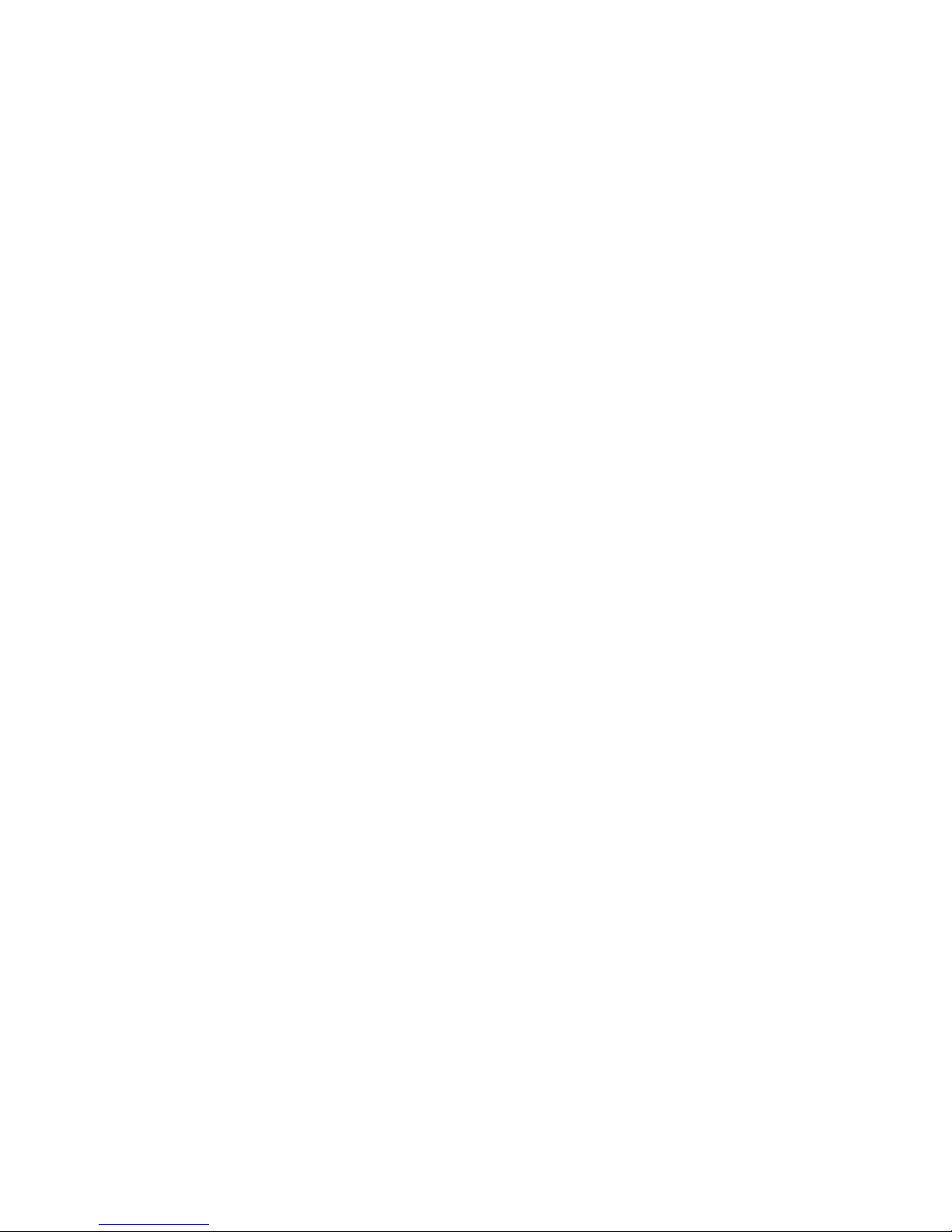
Copyright Notice
This document is copyrighted, © 2012 All rights are reserved. Firich Enterprise Co., Ltd reserves
the right to make improvements of the product described in this manual at any time without notice.
No part of this manual may be reproduced, copied, translated, or transmitted in any form or by
any means without the prior written permission from Firich Enterprise Co., Ltd. Information
provided in this manual is intended to be accurate and reliable. However, Firich Enterprise Co.,
Ltd assumes no responsibility for its use, nor for any infringements upon the rights of third parties,
which may result from its use.
The material in this document is for product information only and is subject to change without
notice. While reasonable efforts have been made in the preparation of this document to assure its
accuracy, Firich Enterprise Co., Ltd, assumes no liabilities resulting from errors or omissions in
this document, or from the use of the information contained herein.

Safety and Warranty
1. Read these safety instructions carefully.
2. Keep this user manual for later reference.
3. Disconnect this equipment from any AC outlet before cleaning. Do not use liquid or spray
detergents for cleaning. Use a damp cloth.
4. For pluggable equipment, the power outlet must be installed near the equipment and must be
easily accessible.
5. Keep this equipment away from humidity.
6. Put this equipment on a reliable surface during installation. Dropping it or letting it fall could
cause damage.
7. The openings on the enclosure are for air convection. Protect the equipment from overheating.
DO NOT COVER THE OPENINGS.
8. Make sure the voltage of the power source is correct before connecting the equipment to the
power outlet.
9. Position the power cord so that people cannot step on it. Do not place anything over the power
cord.
10. All cautions and warnings on the equipment should be noted.
11. If the equipment is not used for a long time, disconnect it from the power source to avoid
damage by transient over-voltage.
12. Never pour any liquid into an opening. This could cause fire or electrical shock.
13. Never open the equipment. For safety reasons, only qualified service personnel should open
the equipment.
14. If any of the following situations arises, get the equipment checked by service personnel:
a. The power cord or plug is damaged.
b. Liquid has penetrated into the equipment.
c. The equipment has been exposed to moisture.
d. The equipment does not work well, or you cannot get it to work according to the user’s manual.
e. The equipment has been dropped and damaged.
f. The equipment has obvious signs of breakage.
15. DO NOT LEAVE THIS EQUIPMENT IN AN UNCONTROLLED ENVIRONMENT WHERE
THE STORAGE TEMPERATURE IS BELOW -20° C (-4°F) OR A BOVE 60° C (140° F). IT MAY
DAMAGE THE EQUIPMENT.
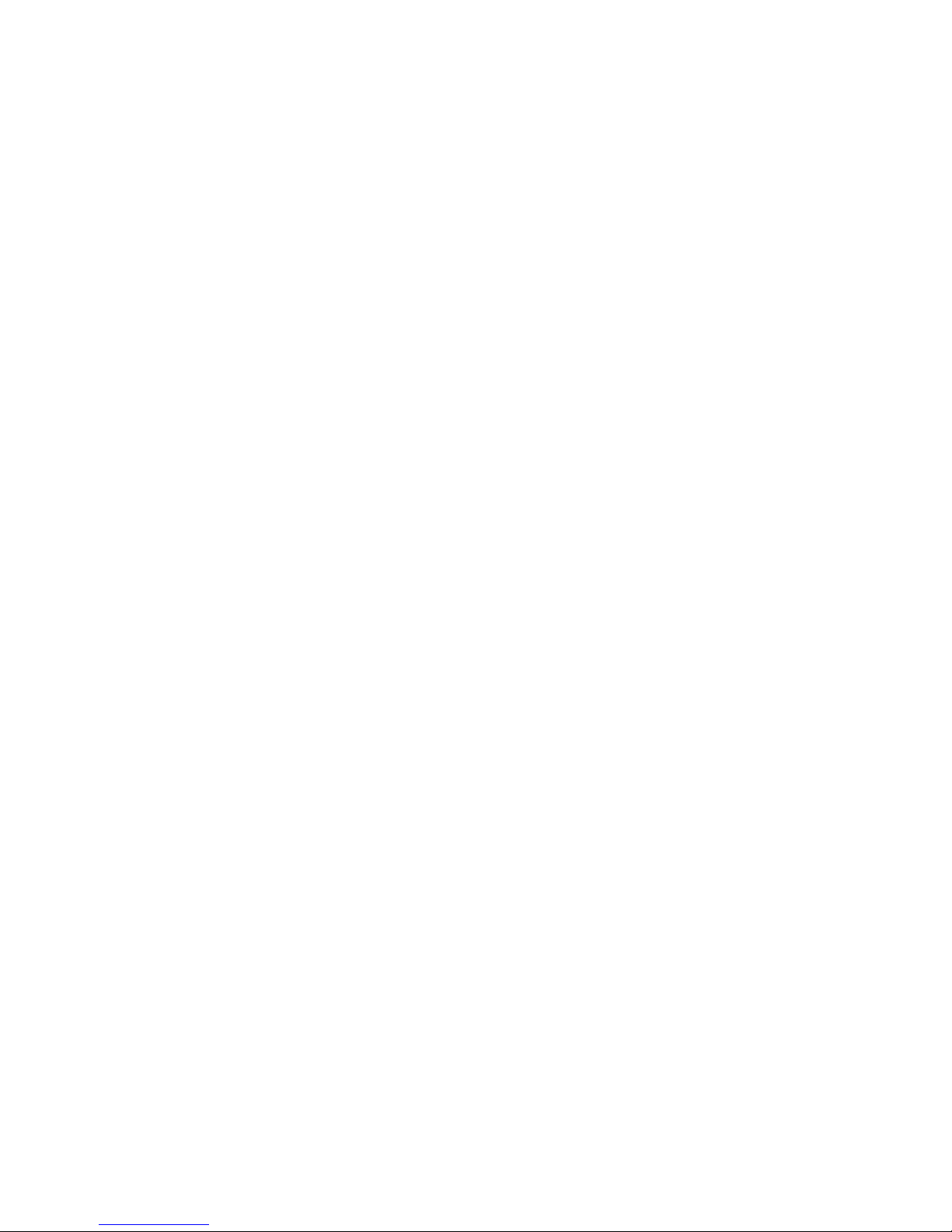
T
Taa
b
bllee
o
off
C
C
o
o
n
nttee
n
ntt
CChhaapptteerr 11
6
6
Introduction 6
RP-3500D Introduction........................................................................................................6
A Quick Tour for RP-3500D.................................................................................................7
RP-3500D Dimension...................................................................................................8
Rear I/O Panel.....................................................................................................................9
Packing List.......................................................................................................................10
CChhaapptteerr 22
111
1
Hardware Installation and Upgrading 11
2.5” Hard Disk Drive Installation.........................................................................................11
2nd Display Installation .......................................................................................................12
Jumper setting adjustment.................................................................................................12
VFD Customer Display Installation.....................................................................................13
MCR Configuration Modification ........................................................................................14
Cash Drawer Installation....................................................................................................14
CChhaapptteerr 33
116
6
Software Installation and Setup 16
Driver Download from FEC Website Model .......................................................................16
Chipset Driver Installation..................................................................................................16
VGA Driver Installation.......................................................................................................19
LAN Driver Installation.......................................................................................................20
Audio Driver Installation.....................................................................................................21
ELO Touch Tools Installation.............................................................................................22
ELO Control Panel.............................................................................................................27
EETI TouchKit Tools Installation........................................................................................29
TouchKit Control Panel......................................................................................................33
Wireless LAN Driver Installation.........................................................................................33
CChhaapptteerr 44
336
6
Specifications 36
RP-3500D Specifications...................................................................................................36
I/O Pin Definition................................................................................................................37
Jumper Setting ..................................................................................................................41
CChhaapptteerr 55
448
8
Troubleshooting 48
Touch Panel Does Not Work.......................................................................................48
ELO Touch Panel Cannot Calibrate Correctly.............................................................48
Cannot Detect HDD....................................................................................................48
PS/2 Port Is Not Functioning Normally........................................................................49
LAN Is Not Functioning Properly.................................................................................49
COM1, COM2, COM5 Are Not Functioning Properly...................................................49

Cash Drawer Port Is Not Functioning Properly............................................................49
USB Device Is Not Functioning Properly.....................................................................49
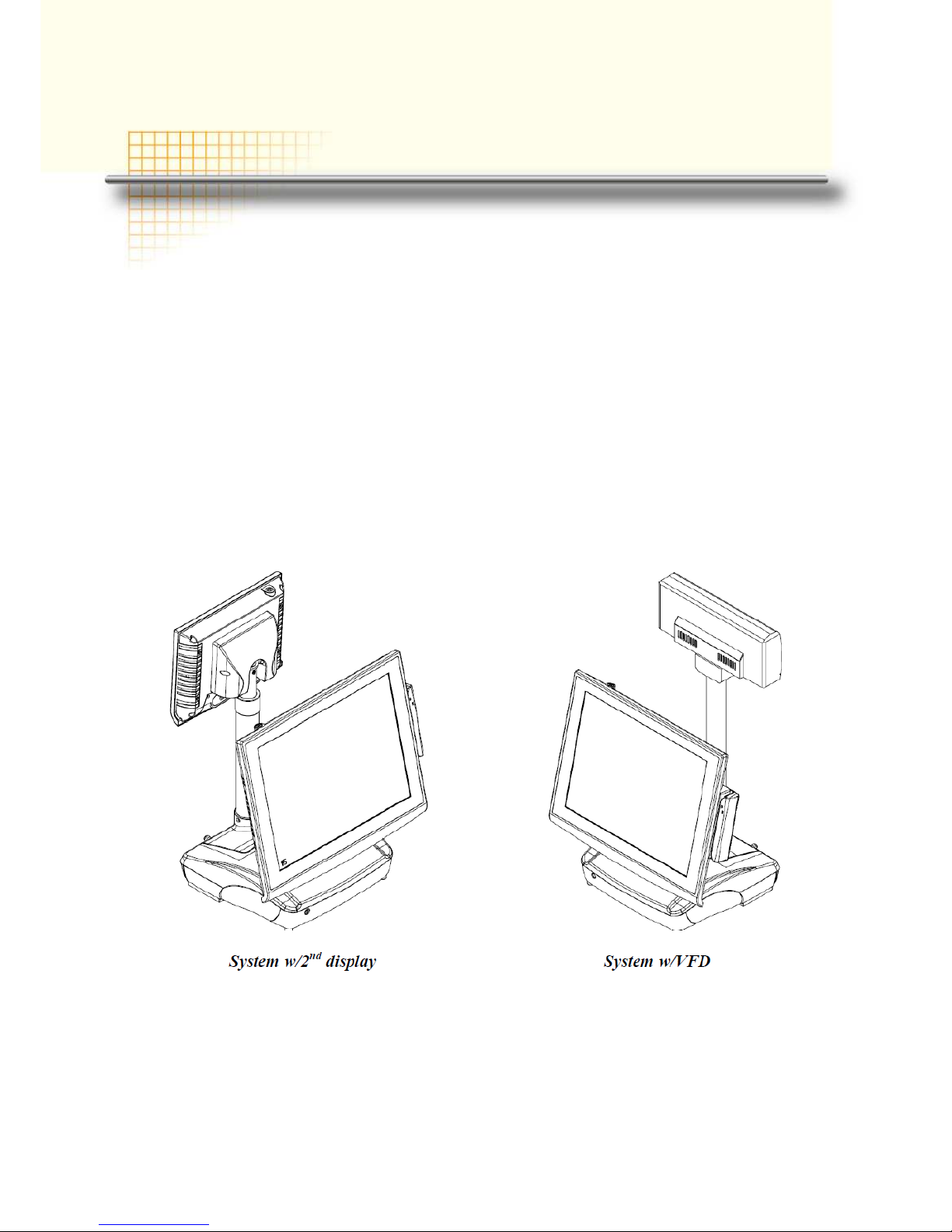
6
CChhaapptteerr 11
IInnttrroodduuccttiioonn
RP-3500D Introduction
To reach the balance of budget-saving and strong requirement for product quality, RP3500 D is
designed with quality-oriented and cost-effective concept. Fanless as it is, RP-3500D provides a
decent choice for noise-free environment applications with optimized product reliability.
Main Features:
_ Fanless Solution w/ ATOM 1.8GHz CPU & Intel GMA3150 Strong Graphic Performance
_ Easy Installation for 2
nd
Display
_ 12V DC Out for 2
nd
Display Connection w/o Extra Adaptor Required
_ Easy Maintenance for HDD
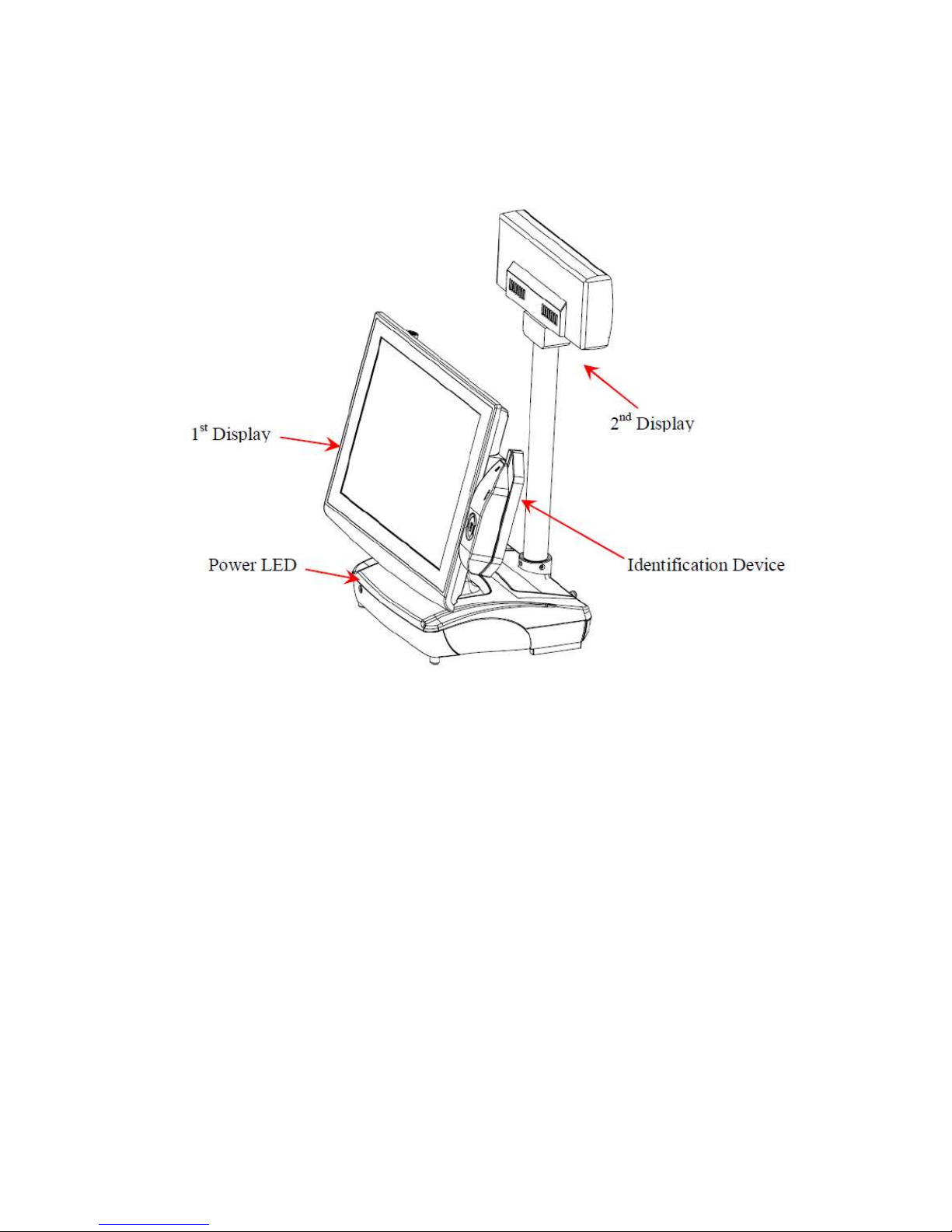
A Quick Tour for RP-3500D
Before you start, take a moment to become familiar with RP-3500D.
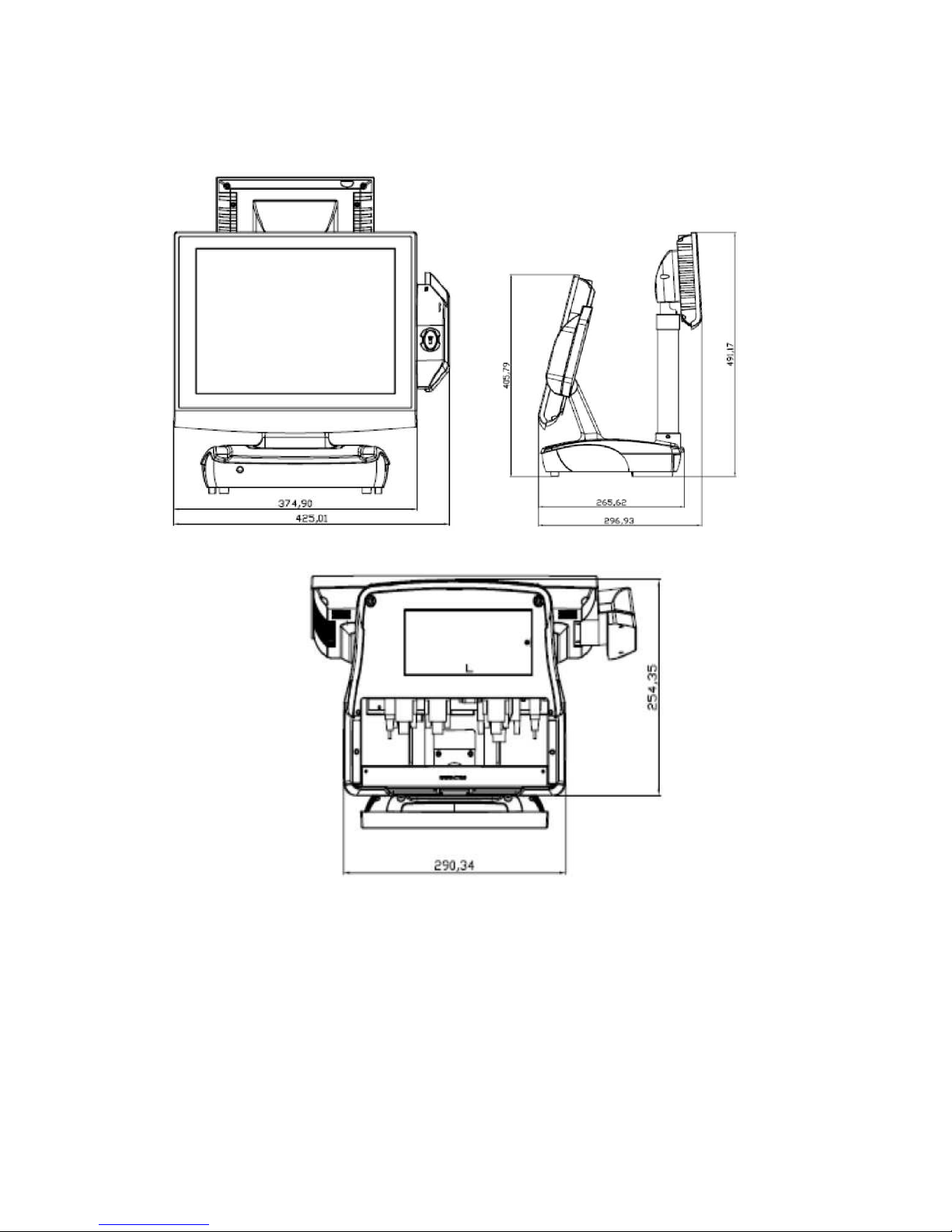
RP-3500D Dimension

Rear I/O Panel
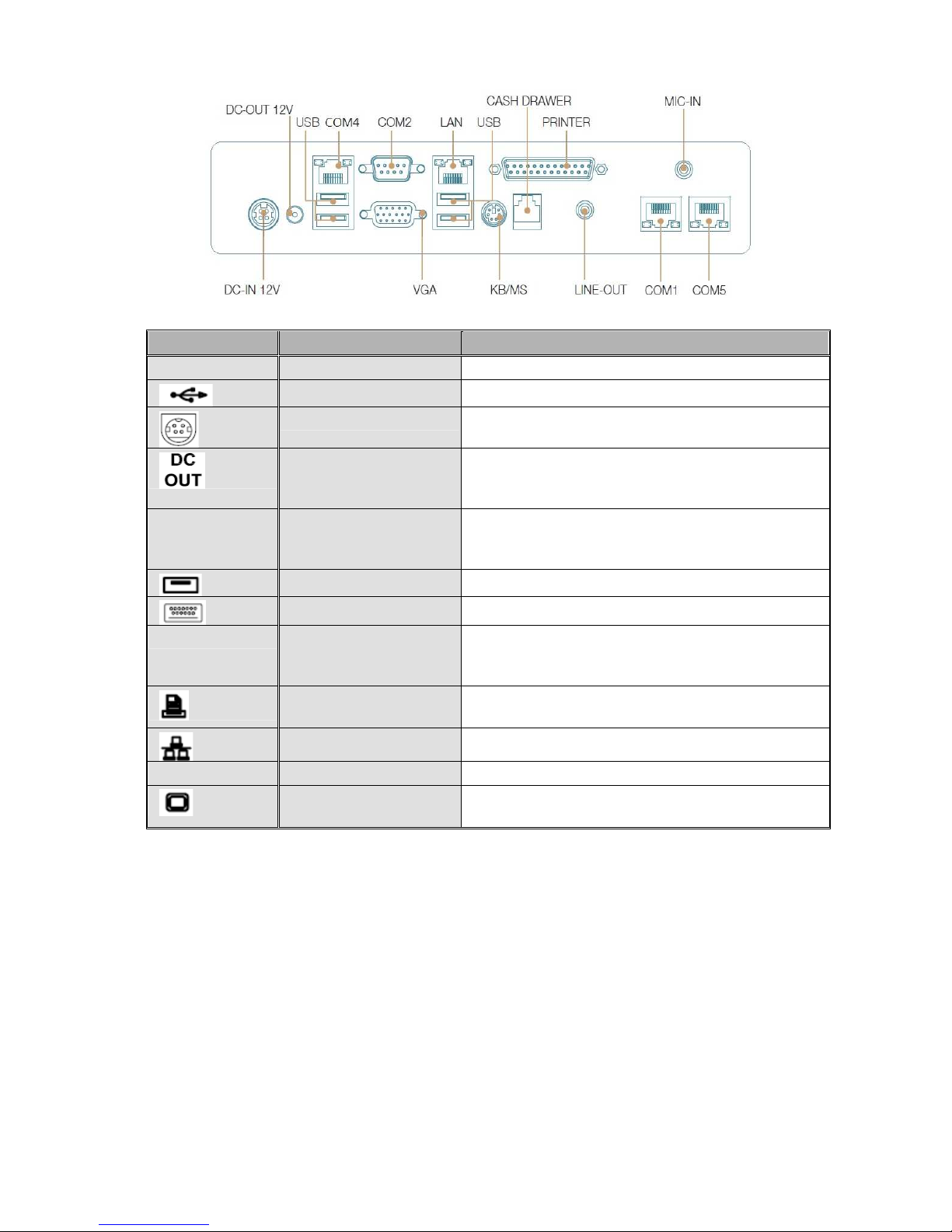
I/O Port Connector Type Description
Line-Out
Earphone connector Connect the speakers to this port
USB type A connector Standard USB connector for external device
DC-in connector Connect the power adaptor to this port
12V DC-out connector This DC-out port can sustain the power of the
monitor or any other devices which need 12V DC
power input.
COM1, COM4
and COM5
VFD / RJ45 connector This RJ45 port can be used to attach a VFD
customer display or serve as an additional serial
port (switching cable provided).
RJ11 connector Cash Drawer Connector, 12 V actuation support
PS2 connector Connect the keyboard or mouse to this port
COM 2
D-SUB 9 connector
The serial ports COM1/COM2 can be used to
connect devices such as a printer or a
fax/modem.
Parallel 25-pin LPT
Connector
The standard LPT (D-SUB 25 pin) connector for
connecting POS printers or KeyPro solution
RJ45 connector Connect RP-3500D to the Ethernet
MIC in
Earphone connector This port is used for Microphone
D-Sub 15 Pin
Connector
The VGA port is used for connecting LCD or CRT
monitors
Packing List
• Main System x 1
• Power Adaptor x 1 / AC Power Cord x 1
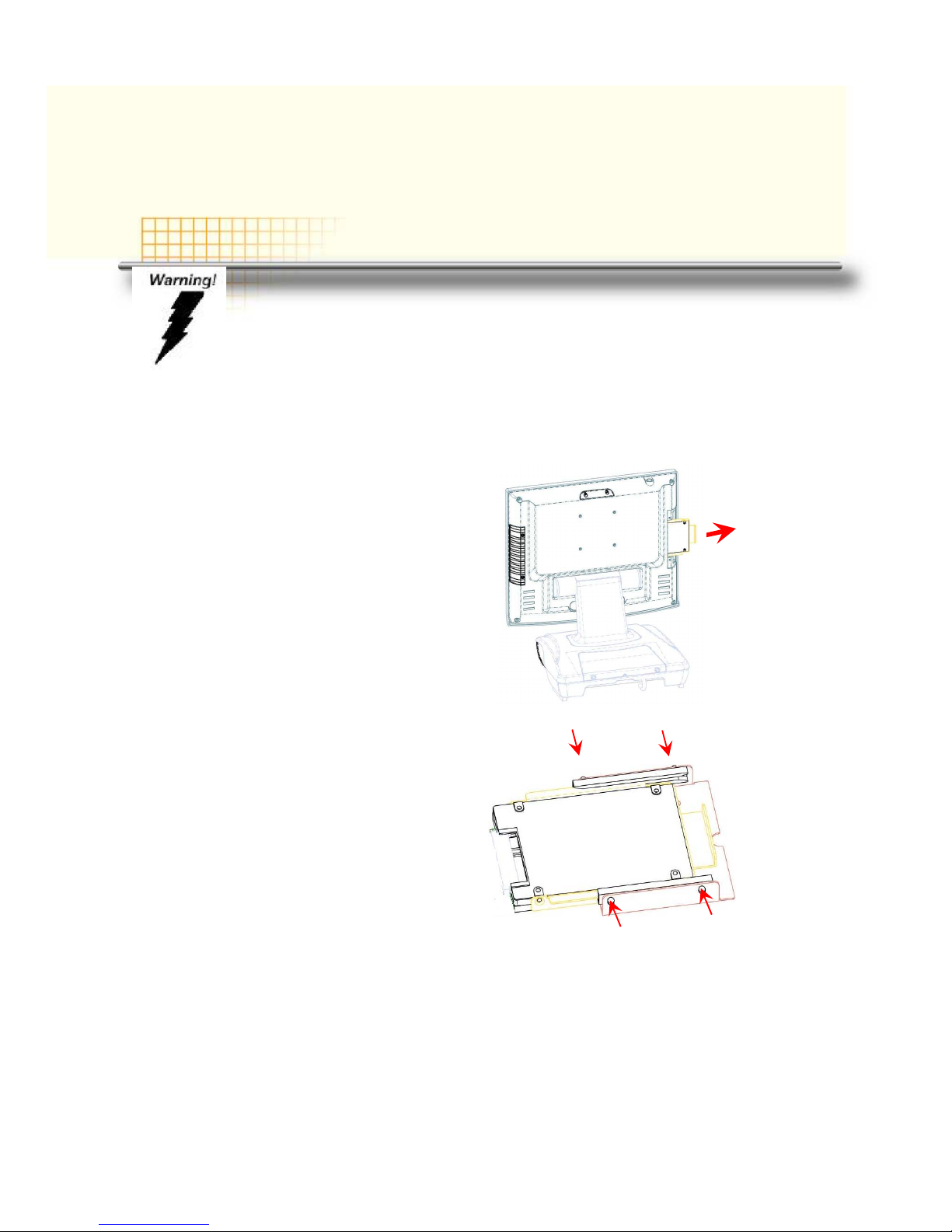
CChhaapptteerr 22
HHaarrddwwaarree IInnssttaallllaattiioonn aanndd UUppggrraaddiinngg
2.5” Hard Disk Drive Installation
1. Turn off power and remove power cord from the system
2. Unscrew the
maintenance cover at the
top of the unit
3. Open the cover and pull
out the HDD tray
4. Remove 4 screws to
change HDD. Fasten
back 4 screws and put
the tray back.
5. Restore the maintenance cover to the system.
6. Fix the cover with the screw.
7. Connect the power cord to the system.
Do not remove the rear cover until you have verified that no power is
supplied to the system. Power must be switched off and the power cord
must be unplugged. Every time you service the system, you should be
aware of this.
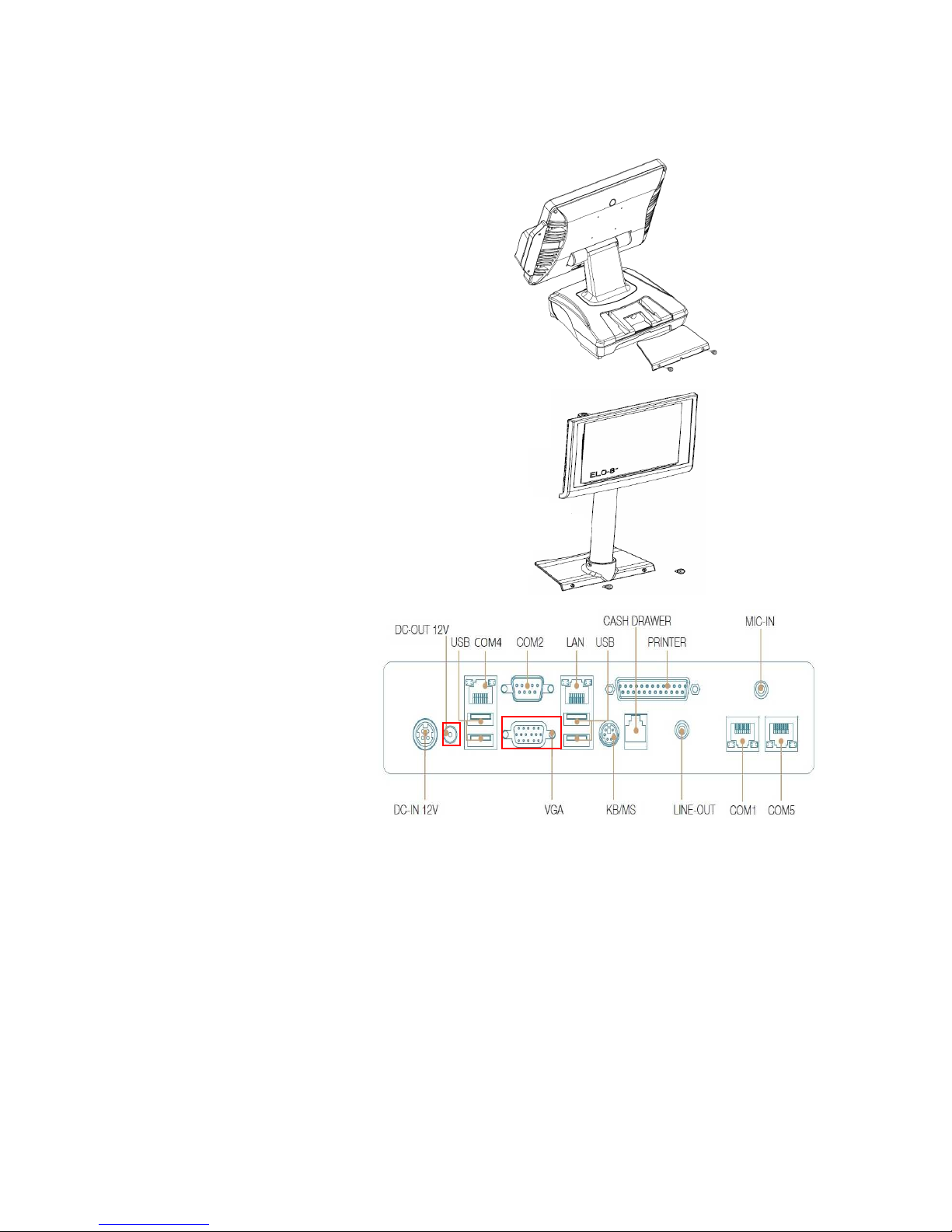
2nd Display Installation
1. Turn off the power and
remove the power cord.
2. Remove the cover in the
back of unit
3. Fix the pole stand with
screws with cover and lock
them back with two screws
4. Connect the VGA and
power cable to the system.
5. Connect the power cord to
the system
Jumper setting adjustment
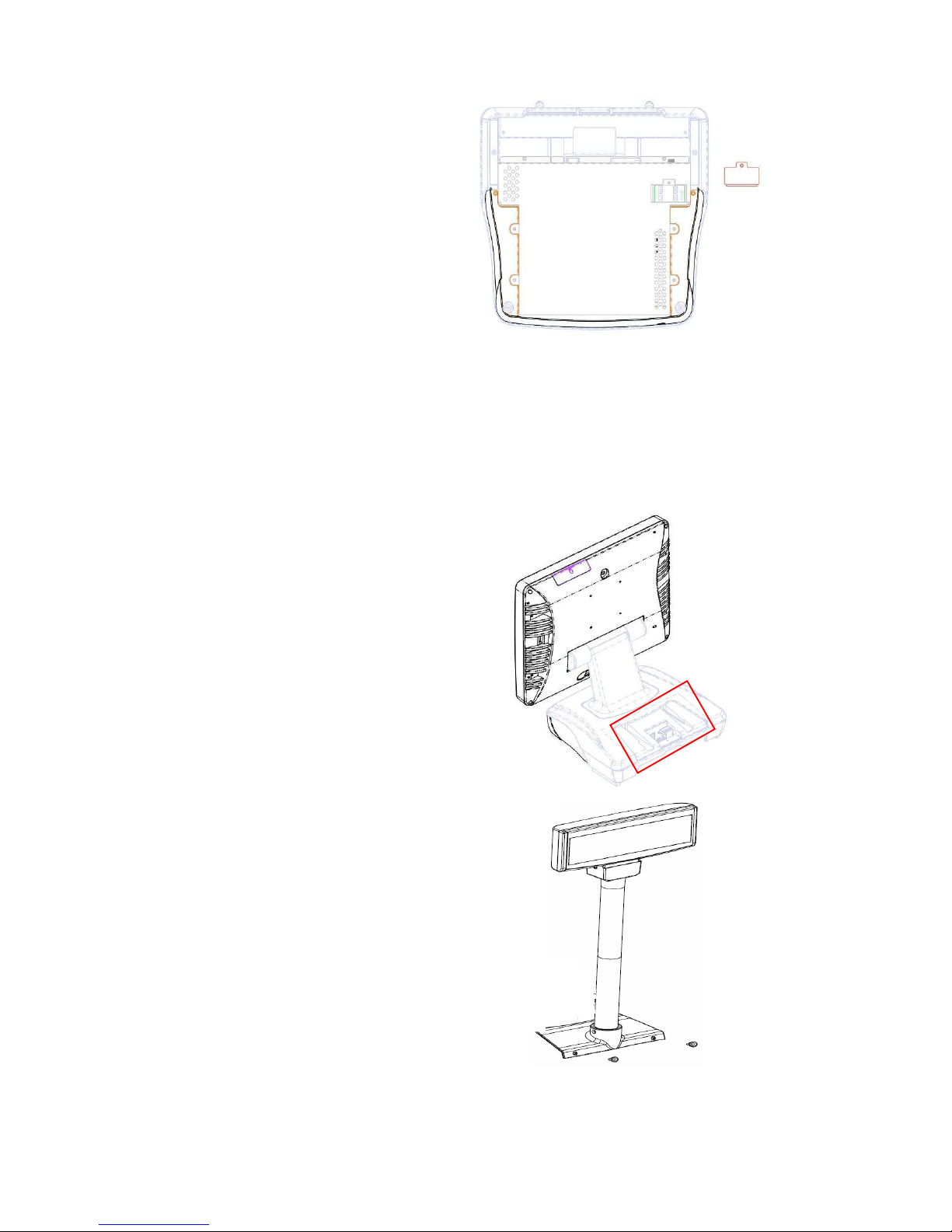
1.
Turn off the system power
and remove the power
cable
2. Unscrew and remove the
maintenance door
3. Adjust the jumper setting(Please refer to 4th chapter)
4. Restore the top cover
5. Connect the power cord to the system
VFD Customer Display Installation
1. Turn off the power and
remove the power cord
2.
Remove the cover in the
back of unit
3. Fix the pole stand with
screws with cover and lock
them back with two screws
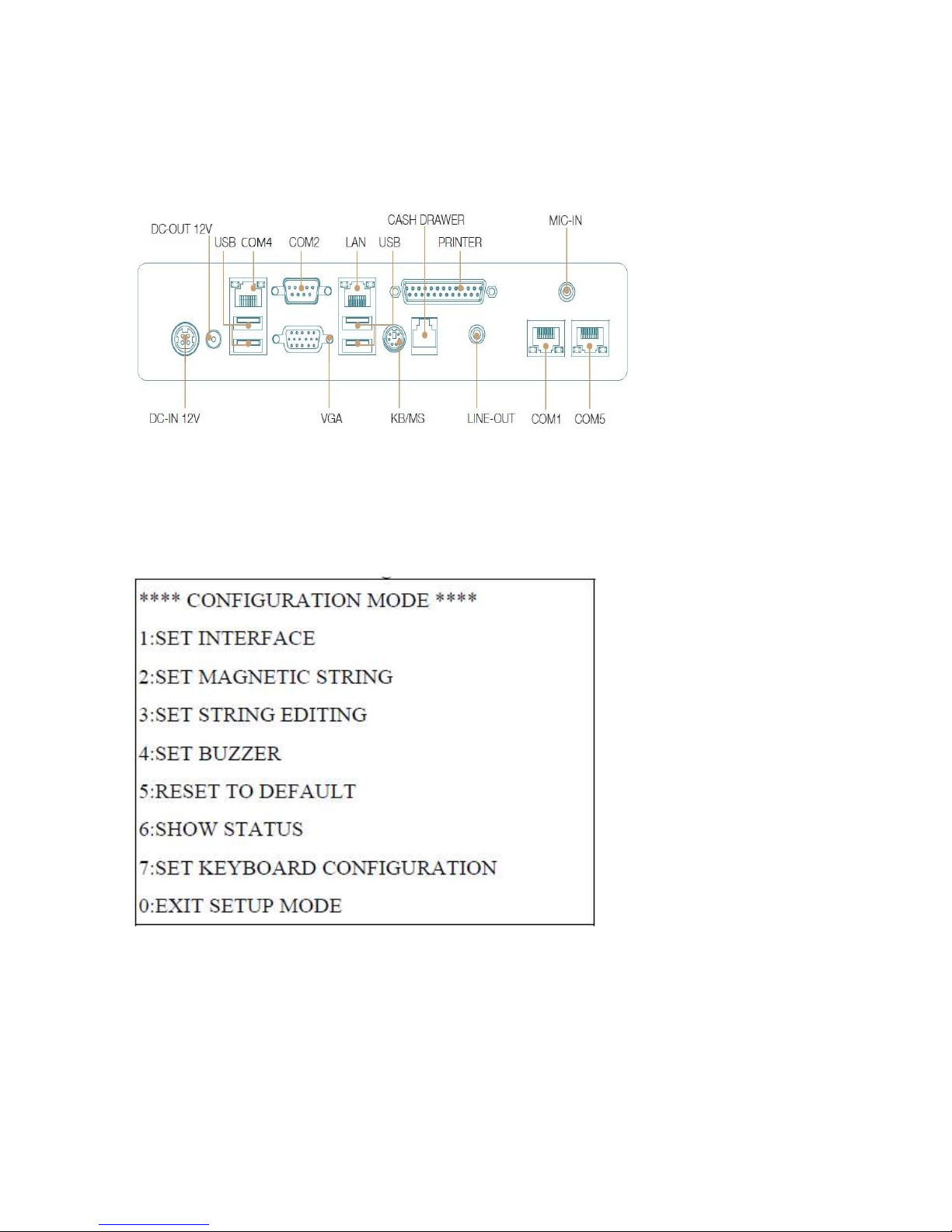
4. Connect the RJ45 cable to
the system.
5. Connect the power cord to
the system
MCR Configuration Modification
This option is for users who need to customize the MCR configurations for a particular task.
To enter the Configuration Mode, please execute text editor program (such as Microsoft Word,
Notepad…etc.) first, and then press [Ctrl] + [Alt] + [F10]. The following menu will appear
accordingly.
For detailed instruction, please refer to the MSR212 Programmer’s Manual under the path below
in the driver DVD: Utility\MCR util\Uniform
Cash Drawer Installation
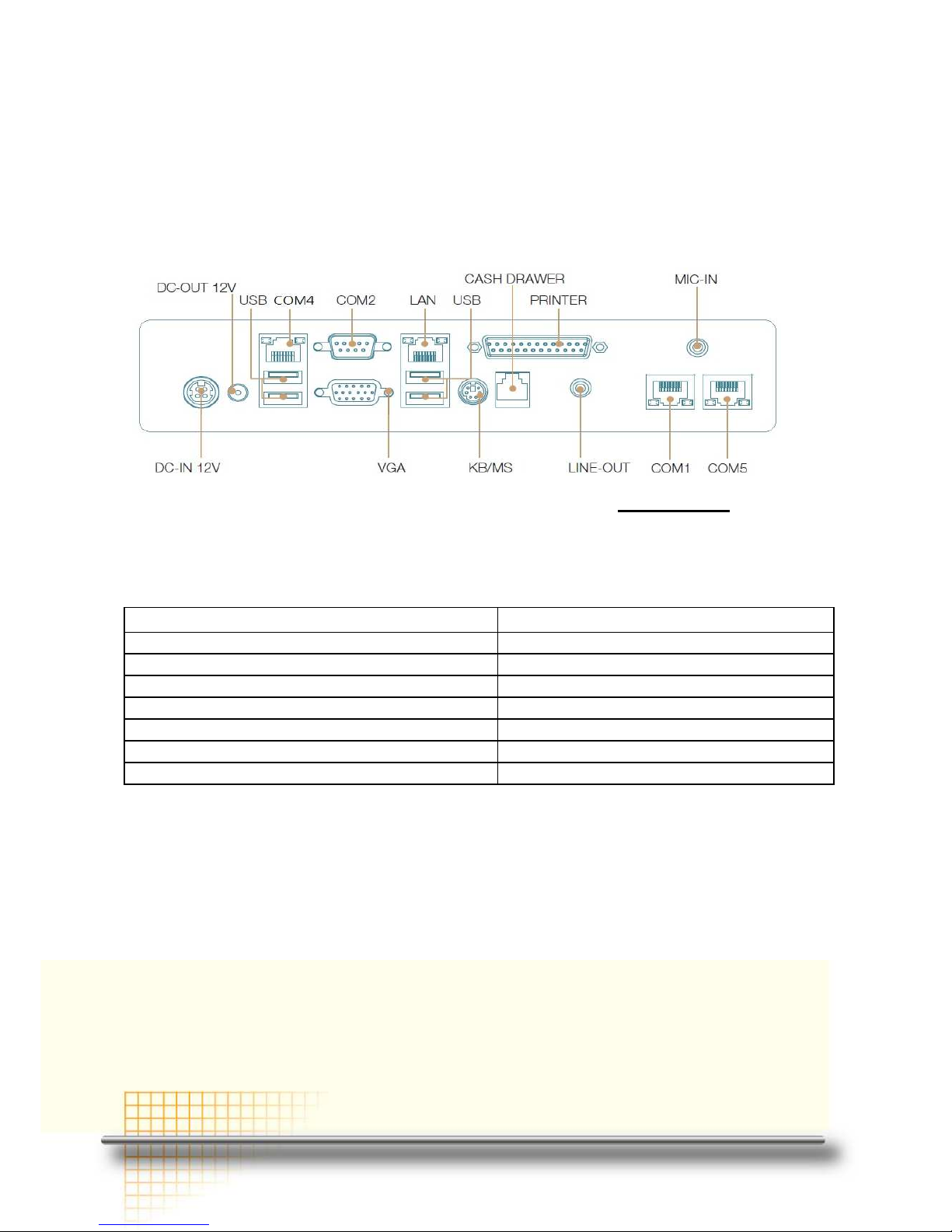
Before connecting the cash drawer to the RP-3500D, please make sure the drive voltage and
cable pin assignment of the cash drawer matches the definition of the cash drawer port of RP-
3500D. Please refer to the jumper setting.
For programmers, please refer to the folder “Utility” “Cash Drawer” in the driver DVD, where
you may find the test programs and DLL Library files for your application.
Plug cash drawer cable into the cash drawer port.
Note: If the cash drawer cannot be detected by the system, please refer to troubleshooting.
Up to two cash drawers may be driven from this port. Driving voltage of the solenoid is
DC+12V. I/O port 284 is used for drawer operation. A test program is supplied, for Linux and
Windows, source code of which is available on request by software developers.
Value Description
0x284 Output address.
0x284 read 8bit Bit 2 => 0: low 1: high
0x200 Sleep 200ms
0x01 Open cashdrawer1 value.
0x02 Open cashdrawer2 value.
0x04 Close cash-drawer value.
0x04 Cash-drawer status mask.

CChhaapptteerr 33
SSooffttwwaarree IInnssttaallllaattiioonn aanndd SSeettuupp
Driver Download from FEC Website Model
A: Please go to FEC website and download the drivers
B: The installation sequence: Chipset Driver -> VGA Driver -> LAN Driver -> Audio Driver
- >Touch Driver ->Other Driver (optional)
C: Then, you can start to install.
Please follow this installation sequence accordingly.
Chipset Driver Installation

Intel ATOM D525 Chipset Installation Utilities for Windows XP
Step 1. Please download the Intel chipset driver from website.
Step 2. Click Next
Step 3. Read the License Agreement and click Yes.

Step 4. Click Next and the drivers for the Intel Chip set will install.
Step 5. Please wait while the setup program processing.
Step 6. When the 'Setup COMPLETE' message appears click Finish to restart your computer.

VGA Driver Installation
Step 1. Please download the VGA driver from website
Step 2. Click Next and click Yes of License Agreement Page
Note:
When installing the IEGD driver for VGA under POSready 2009, the default setting is
800x600 with Clone mode; if you need to use Extension Mode, please set the 2nd panel
as primary as below. (Warning: After you set the panel to Extension Mode, it won’t be
available to set back to Clone Mode due to the driver issue.)
Step 3. Select Next to continue driver installation.
Step 4. Finally, Finish and Restart the system

LAN Driver Installation
Step 1. Please double confirm the LAN driver from website.
Step 2. Click “Next” to continue
Step 3. Click “Next” to continue
Step 4. Click Next to continue
Step 5. Click Finish to complete the installation procedure.

Audio Driver Installation
Step 1. Please download the Audio driver from website.
Step 2. Click “Next” to continue
Step 3. Click Next to continue.

22
Step 4. Click Finish and restart the system.
ELO Touch Tools Installation
1.
Find the setup file through index(Tools)
2. Open SW601854_TETouch_5.4.2.exe (for latest version, please reference to FEC
website)
3. Click OK to continue.

4. Click Unzip; Unzip the files successfully and click OK to continue the installation.
5. Click Next to continue.
6. Choose Install Serial Touch Screen Driver and click Next to continue.

7. Read the “License Agreement” and click Yes and select Auto Detect ELO
touchscreens and click Next
8. Select COM3 and click Next for further installation steps.
9. Setup complete and execute Calibrate Elo Touch Screen Monitors and Click Finish.

10. Start calibrating the touchscreen by touch the targets showed on the screen.
11. According to ELO Touch Screen Properties; Confirm the Touch Driver Version is
5.2.0.43 and Make sure the COM port listed is COM3 for your touch monitor; adjust a
proper sound of touch buzzer Press Next to continue.

12. If the cursor is working fine, click to finish the setting; if not, click to calibrate the
screen again.
IT MAY BE NECESSARY TO RESTART YOUR COMPUTER TO UTILIZE YOUR
TOUCHSCREEN FEATURES.
13. Click Restart to reboot your computer again.

ELO Control Panel
This section explains the different options in the ELO control Panel.
General tab
The general tab allows you to:
• Change the COM port your touch screen is set to.
• Calibrate the touch screen with the Align button.
Mode tab
The Buttons tab allows you to:
• Adjust all mouse emulation controls.
• Change cursor properties
• Enable or disable right mouse button utility.

Sound tab
The Sound tab allows you to:
• To change sound properties for ELO touch tools.
Properties tab
The Diagnostics tab allows you to:
• View Controller Information.
About tab

The About tab displays Information about ELO Touch systems
EETI TouchKit Tools Installation
Step 1. Please double confirm the EETI driver downloaded from website
Step 2. Click “OK” to continue unzip the driver
Step 3. Open Setup.exe
Step 4. Click Next

Step 5. Click Next
Step 6. Click OK to close the pop-up dialog.

Step 7. Click “Support Multi-Monitor System” and then Next to continue.
Step 8. Click Next

Step 9. Click OK and turn off the computer to restart your system again.
After the system finish rebooting follow the directions to calibrate the Touch screen.

33
TouchKit Control Panel
This section explains the different options in the TouchKit control Panel.
General tab
The general tab allows you to:
• Manage the touch screen controller you installed.
Tools tab
The tools tab allows you to:
• Calibrate the touch screen with the 4 Points Calibration button.
Wireless LAN Driver Installation

RP-3500D
34
Step 1. Please double confirm the Wireless LAN driver from website.
Step 2. Click “Next” to continue
Step 3. Select Install driver and Ralink WLAN Utility
Step 4. Select “Ralink Configuration Tool”Select “Optimize for WiFi mode”
Step 5. Select Install to continue

RP-3500D
35
Step 6. Select Finish to complete the installation

RP-3500D
36
CChhaapptteerr 44
SSppeecciiffiiccaattiioonnss
RP-3500D Specifications
System Configuration
CPU (On Board) INTEL ATOM D525 (1.8GHz with 1MB L2 cache)
Chipset
D525+ICH8M
Memory
1 x 204pin DDR3 up to 4GB memory
VGA controller GMA3150
LCD Panel 15” TFT LCD Panel (1024x768).
Touch Panel 15” with 5-wire Resistive Touch Panel
Storage Swappable 2.5” 160GB HDD as default
Speaker Integrated 2W x 2 stereo system speakers
Power 90 watts external power adaptor
I/O Port
Serial Port
4 x User available COM ports: COM1, COM4 and
COM5(RJ45), COM2(DB9).
Parallel Port
1 x Bidirectional port
USB Port 4 x USB 2.0 ports
Cash Drawer Port RJ11 Cash drawer port,12V
Keyboard/Mouse
Port
One PS/2 port.
LAN Port
Giga LAN, Realtek RTL8111E
VGA Port Standard D-SUB 15 Pin VGA Port
Audio Port
Integrated Sound Blaster compatible (Realtek ALC269)/Builtin stereo speakers
Microphone 1 x Mic-in
Optional Features
Customer display
Pole-type VFD customer display
Pole-type LCD customer display
MSR External Magnetic Stripe Card Reader track 1/2/3
Wireless Internal WiFi Module(USB)

RP-3500D
37
Operating temperature
Operating
Temperature
0 ℃ ~ 40 ℃
I/O Pin Definition
A. DC_IN (DC Adapter 12V in)
B. +12V_OUT (12V OUT)
C. COM4_USB1 (VFD & RS-232 port + USB 2.0/1.1 port)
The definition of pin1 , pin 2 and pin4 are depending on jumper setting from
JCOM4 and VFD_JR1
D. USB 2.0/1.1 Port
Pin Definition
1 12V
2 GND
3 12V
4 GND
DC_IN
+12V_OUT
Pin Definition
1 12V
2 GND
COM4_USB1
Pin Definition
1 RI/ 5V /12V
2 CTS or RI/5V/12
3 GND
4 RTS or GND
5 DTR
6 DSR
7 TXD
8 RXD

RP-3500D
38
E. COM2
F. VGA
G. USB_LAN1 (LAN connector RJ45+USB 2.0/1.1 Port)
COM4_USB1 USB_LAN1
Pin Definition
1 USB 5V
2 D3 D+
4 GND
COM2
Pin Definition
1 DCD
2 RXD
3 TXD
4 DTR
5 GND
6 DSR
7 RTS
8 CTS
9 RI/ 5V /12V
VGA
Pin Definition
1 RED
2 GREEN
3 BLUE
4 NC
5 GND
6 GND
7 GND
8 GND
9 VCC 5V
10 GND
11 NC
12 DDC Data
13 H-SYNC
14 V-SYNC
15 DDC Clock

RP-3500D
39
H. LPT Port
USB_LAN1
Connection/Speed LED:
State Description
Orange Speed:1 Gbps
Green Speed:1 00 Mbps
State Description
On
Transmitting
Off Not
Transmitting
Activity LED:
Pin Definition
1 Data 0+
2 Data 03 Data 1+
4 Data 15 Data 2+
6 Data 27 Data 3+
8 Data 3-
LPT
Pin Definition Pin Definition
1 STB- 14 AFD2 PD0 15 ERR3 PD1 16 INIT4 PD2 17 SLIN5 PD3 18 GND
6 PD4 19 GND
7 PD5 20 GND
8 PD6 21 GND
9 PD7 22 GND
10 ACK- 23 GND
11 BUSY 24 GND
12 PE 25 GND
13 SLCT

RP-3500D
40
I. KB_MS1 (PS/2 Connector)
J. RJ11 Port
K. AUDIO_JACK (Audio Line Out)
Pin Definition
1 Keyboard Data
2 Mouse Data
3 GND
4 Mouse Clock
5 5V
6 Keyboard Clock
RJ11
Pin Definition
1 GND
2 GPIO-0
3 CASH Drawer Switch
4 12V
5 GPIO-1
6 GND
Audio Jack
Pin Definition
1 GND
2 Line Out (L)
3 AUDIO_JD
4 -ACZ_DET
5 Line Out (R)

RP-3500D
41
Jumper Setting
1. DC_OUT (12V for external/internal use, This connector is reserved for future use)
2. CPU_FAN (CPU FAN)
3. SYS_FAN (System FAN)
CPU_FAN:
Pin Definition
1 GND
2 +12V/RPM
control
3 RPM detect
4 RPM control
SYS_FAN:
Pin Definition
1 GND
2 +12V/RPM control
3 RPM detect
DC 12V OUT:
Pin Definition
1 GND
2 GND
3 12V
4 12V

RP-3500D
42
4. KB_MS2 (PS/2 Keyboard and PS/2 Mouse)
5. LVDS_PWR1 (LVDS 3V/5V selection)
6. INV_BRIG1 (Inverter with Box-header )
7, LVDS 18 bit Connector
Pin Definition Pin Definition Pin Definition
1 GND 12
Backlight Enable 23 LVDS Clock+
2 NC 13
GND 24 Backlight 5V
3 EDID Data 14 Backlight Controller 25 GND
4 GND 15
Data1+ 26 GND
5 EDID Clock 16
GND 27 Data26 NC 17
Data1- 28 LVDS Power 3.3V
7 GND 18
GND 29 Data2+
8 NC 19
GND 30 LVDS Power 3.3V
9 Data0+ 20
Backlight 5V
10 NC 21
LVDS Clock-
11 Data0- 22
Backlight 5V
KB_MS2:
Pin Definition
1 GND
2 KDAT
3 F_KDAT
4 KCLK
5 F_KCLK
6 5V
LVDS_PWR1: Default: 1-2
Pin Definition
1 3.3V
2 DC input
3 5V
INV_BRIG1:
Pin Definition
1 12V DC out
2 12V DC out
3 GND
4 Backlight Controller
5 Backlight Enable

RP-3500D
43
8. JRS1, JRS2, JRS3, JRS4, JRS5 (Only COM2 available for RS232,RS422 or RS485
selections)
JRS2, JRS3, JRS4, JRS5
9. JCOM1, JCOM2, JCOM3, JCOM4,JCOM5,JCOM6 for D-sub 9’s Pin 9 output
5V,12V or RI (COM4/COM5/COM1 output on RJ-45’s Pin1&2)
***PS: JCOM4 is pre-set as 5-6 short for 12V customer display
JCOM3 is pre-set as 1-2 short for 5v Touch controller
Default 1-2
Pin Definition
1 RS232
2 UART RXD
3 RS422
4 UART RXD
5 RS485
6 UART RXD
JRS2: Default 2-3 short
Pin Definition
1 RS485 D2 COM2 Pin 1
3 RS232 DCD
JRS3: Default 2-3short
Pin Definition
1 RS485 D+
2 COM2 Pin 2
3 RS232 RXD
JRS4: Default 2-3
Pin Definition
1 RS422 D2 COM2 Pin 4
3 RS232 DTR
JRS5: Default 2-3
Pin Definition
1 RS422 D+
2 COM2 Pin 3
3 RS232 TXD
Default 3-4 Short
Pin Definition
1-2 Short 5V
3-4 Short RI
5-6 Short 12V

RP-3500D
44
10. COM1, COM3, COM5, COM6 (Serial Port with Box-header)
Pin Definition Pin Definition
1 DCD 2 DSR
3 RXD 4 RTS
5 TXD 6 CTS
7 DTR 8 RI/+5V/+12V
9 GND 10 RI/+5V/+12V
11. VFD_JR1 (VFD & RS232 Mode select)
Pin Definition Pin Definition
1 CTS4- 2 RTS43 Signal for PIN2 of COM4 port 4 Signal for PIN4 of COM4 port
5 RI4-/1_5V/12V_F 6 GND
***PS: JCOM4 is set to 5-6 short for 12V VFD display as default.
VFD Mode VFD_JR1[1-2], [3-5], [4-6] Short
JCOM4[5-6] Short
RS232 Mode VFD_JR1[1-3], [2-4] Short
JCOM4 [3-4] Short
Pin Definition
1 12V
2 12V
3 GND
4 GND
5 DTR
6 DSR
7 TXD
8 RXD
Pin Definition
1 RI
2 CTS
3 GND
4 RTS
5 DTR
6 DSR
7 TXD
8 RXD
COM4_USB1 Port

RP-3500D
45
12. JFRONT (Front Panel Connector with Box-header)
Pin Definition Pin Definition
1 Stand-by LED 2 Power LED
3 Power Switch# 4 GND
5 LAN Action LED 6 Stand-by 5V
7 HDD LED# 8 VCC 5V
9 System Reset# 10 GND
13. F_USB1, F_USB2, (USB Pin-header)
Pin Definition Pin Definition
1 USB Power 5V 2 USB Power 5V
3 USB Dx- 4 USB Dy5 USB Dx+ 6 USB Dy+
7 GND 8 GND
9 NC 10 NC
F_USB3, (USB Pin-header)
Pin Definition Pin Definition
1 USB Power 5V 2 USB Power 5V
3 USB Dx- 4 NC
5 USB Dx+ 6 NC
7 GND 8 GND
9 NC 10 NC

RP-3500D
46
14. USB_PWR1, USB_PWR2, USB_PWR3 (Jumper for Stand-by ,5V or VCC 5V
selections)
Default 1-2 short
Pin Definition
1 VCC 5V
2 USB DC IN
3 Stand-by 5V
15. F_AUDIO (Front Audio Box-header)
Pin Definition Pin Definition
1 Amplifier Out_R+ 2 MIC_L
3 Amplifier Out_R- 4 MIC_R
5 GND 6 Line In_R
7 Amplifier Out_L+ 8 Line In_L
9 Amplifier Out_L- 10 Line In_JD
11 GND 12 MIC_JD
16. VGA2 (VGA Connector with Box-header)
Pin Definition Pin Definition
1 V-SYNC 2 H-SYNC
3 GND 4 GND
5 RED 6 GND
7 GREEN 8 DDC Clock
9 BULE 10 DDC Data

RP-3500D
47
17. CLR_COMS1 (Clear CMOS Pin-header)
Default 2-3 short
Pin Definition
1 GND
2 Battery 3V
3 Battery 3V
18. SATAPW_1, SATAPW_2 (SATA HDD Power 5V & 12V)
Pin Definition
1 +12V
2 GND
3 GND
4 5V
19. LCDPWR_CON (LCD Power ON/OFF)
20. BKLTEN_CON (Back light Inverter Enable/Disable)
Default 1-2 Open
ON Short 1-2
OFF Open 1-2
Default 1-2 Open
Enable Short 1-2
Disable Open 1-2

RP-3500D
48
CChhaapptteerr 55
TTrroouubblleesshhoooottiinngg
Please note that the following troubleshooting guide is designed for people with strong computer
hardware knowledge such as System Administrators and Engineers.
Touch Panel Does Not Work
A) Check CMOS settings, COM3 needs to be “Enabled”.
B) Check if there is no conflict between COM3 and any other devices.
C) Check if the ELO driver or the TouchKit driver has been properly installed. Or try to re-
install again (Please refer to the ELO driver installation or the TouchKit driver).
D) Check if the ELO controller or the TouchKit driver on COM3 has been detected during
the ELO driver or the TouchKit driver installation. If yes, then check if the flat cable from
the ELO touch screen or the TOUCHKIT touch screen has been properly connected to
the ELO controller or the TouchKit controller (Attention: Pin1 mark should be on the
same side as the ELO controller).
E) Check if the ELO controller Green LED is blinking?
If no, there is no DC+5V support for the ELO controller from the motherboard.
F) Touch screen controller could be defective or the touch panel could be defective.
ELO Touch Panel Cannot Calibrate Correctly
A) Please replace the ELO controller, and re-calibrate. If this works, change back to the
original ELO controller, and re-calibrate.
B) If the ELO touch panel still cannot calibrate correctly after changing to a new ELO
controller, the touch panel may be not installed properly or it could be defective.
Cannot Detect HDD
A) SATA cable is not connected properly to main board or it could be defective.
B) HDD power cable is not connected properly to the main board or it could be defective.
C) Check CMOS setup, set SATA HDD to Auto Detect.
D) On-board SATA port could be defective.

RP-3500D
49
PS/2 Port Is Not Functioning Normally
A) Make sure the device is properly connected to the PS/2 port before the system is
powered up.
B) Check that the LED on the keyboard goes on then off after power on. If yes, the
keyboard is getting power correctly.
C) The main board could be defective.
LAN Is Not Functioning Properly
A) Check if the LAN driver is installed properly.
B) Check if there is any IRQ conflict.
C) Check if the RJ45 cable is properly connected.
D) The on-board LAN chip could be defective.
COM1, COM2, COM5 Are Not Functioning Properly
A) Check if the I/O ports are enabled in the CMOS setup.
B) Check if there are any IRQ conflicts.
C) The main board or I/O cable could be defective.
Cash Drawer Port Is Not Functioning Properly
A) Make sure the pin assignment matches between the cash drawer and the RJ11 cash
drawer port.
B) Verify if the digit I/O port address and bit are correct.
C) The main board could be defective.
USB Device Is Not Functioning Properly
A) Ensure that the USB controller is “enabled” in the CMOS setup.
B) Ensure that the USB Legacy is “enabled” in the CMOS setup. (Window XP Professional)
C) Ensure that the USB Legacy is “Disabled” in the CMOS setup. (Embedded OS:
Windows XP Embedded、Window CE. NET、Linux RedHat 9)
