FEC PP-9260 series User Manual

UUsseerr''ss MMaannuuaall
PP-9260 series
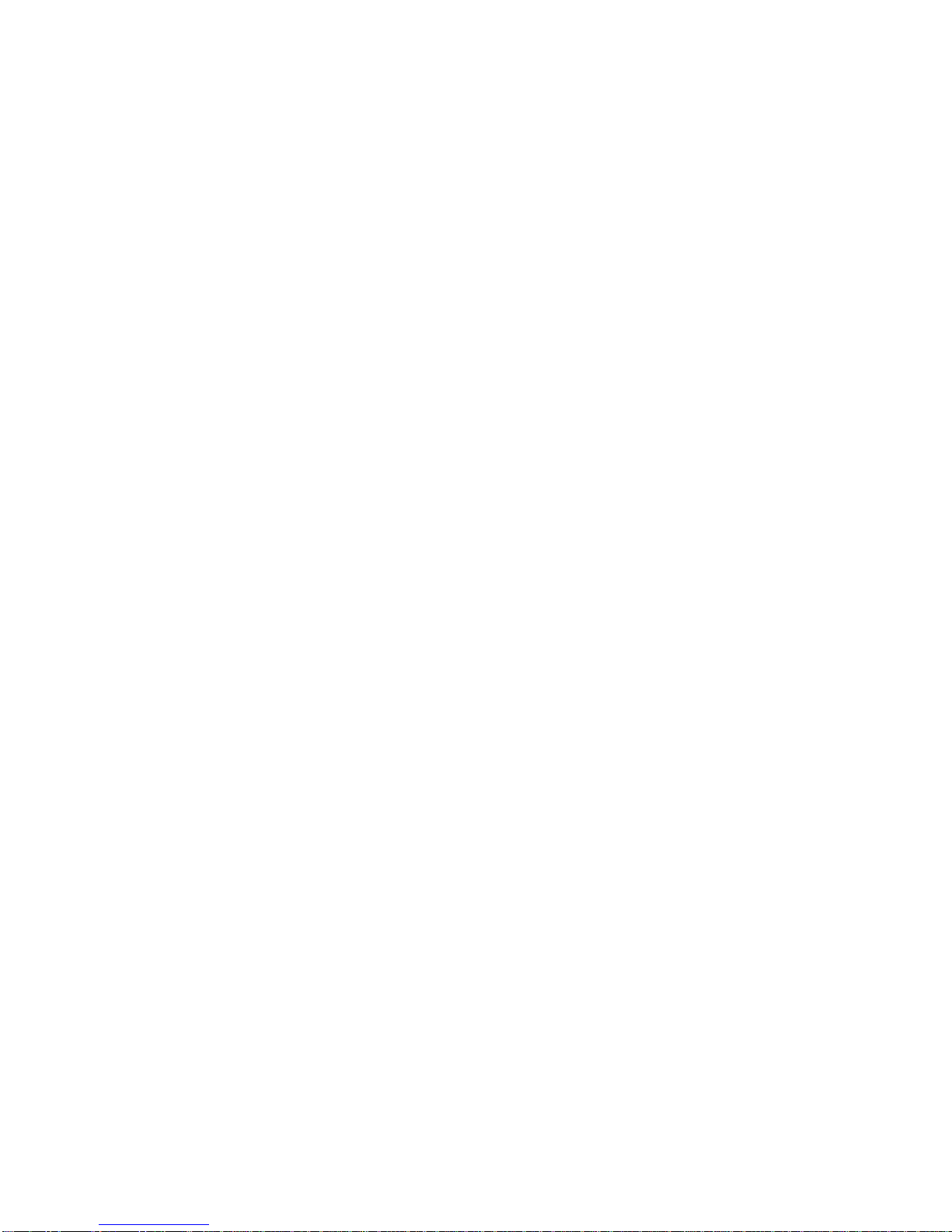
Federal Communications Commission (FCC)
This equipment has been tested and found to comply with the limits for a Class A digital device,
pursuant to Part 15 of the FCC Rules. These limits are designed to provide reasonable
protection against harmful interference in a residential installation. This equipment generates,
uses, and can radiate radio frequency energy and, if not installed and used in accordance with
the instructions, may cause harmful interference to radio communications. However, there is no
guarantee that interference will not occur in a particular installation. If this equipment does
cause harmful interference to radio or television reception, which can be determined by turning
the equipment off and on, the user is encouraged to try to correct the interference by one or
more of the following measures:
Reorient or relocate the receiving antenna.
Increase the separation between the equipment and the receiver.
Connect the equipment to an outlet on a circuit different from that to which the receiver is
connected.
Consult the dealer or an experienced radio/TV technician for help.
Shielded interconnect cables and shielded AC power cables must be employed with this
equipment to insure compliance with the pertinent RF emission limits governing this device.
Changes or modifications not expressly approved by the system’s manufacturer could void the
user’s authority to operate the equipment.
Declaration of Conformity
This device complies with part 15 of the FCC Rules. Operation is subject to the following two
conditions:
1. This device may not cause harmful interference, and
2. This device must accept any interference received, including interference that may cause
undesired operation.
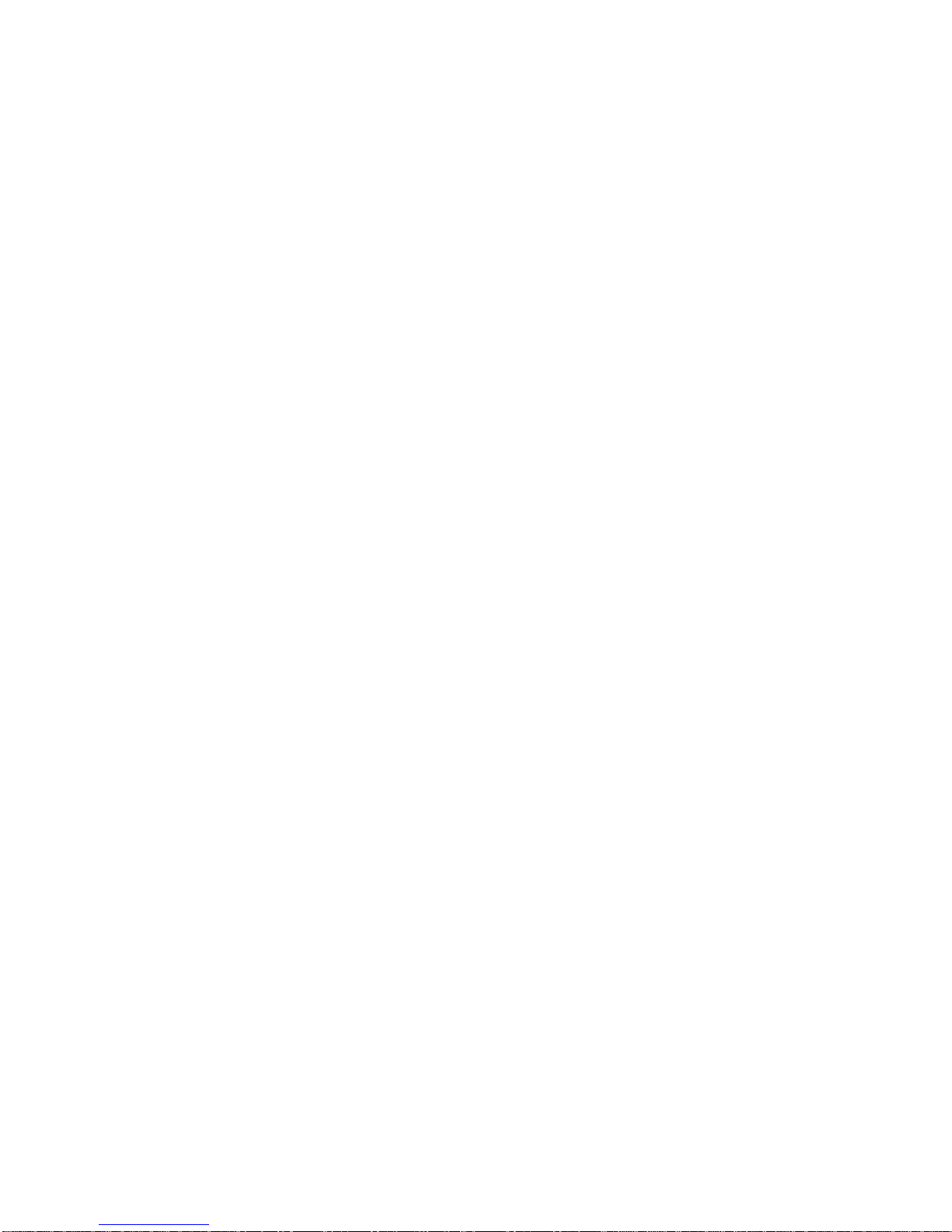
Important Safety Information
SAFETY INSTRUCTIONS
1. Please read these safety instructions carefully.
2. Keep this User’s Manual for later reference.
3. Don’t use liquid or spray detergent for cleaning. Use only a moistened sheet or cloth.
4. For pluggable equipment, the socket-outlet should be installed near the equipment and
should be easily accessible.
5. Keep this equipment from extreme humidity areas.
6. Lay this equipment on a stable surface when installing.
7. Do not leave this equipment in a non-air conditioned environment, or in a storage
temperature above 40 C. Such conditions may damage the equipment.∘
10. Place the power cord so that it will not be stepped on. Do not place anything over the
power cord. The power cord must be rated for the product and for the voltage and current
marked on the product’s electrical ratings label. The voltage and current rating of the cord
should be greater than the voltage and current rating marked on the product.
11. All cautions and warnings on the equipment should be noted.
12. If the equipment is not used for a long time, disconnect the equipment from the mains to
avoid damage.
14. Never open the equipment. For safety reasons, qualified service personnel should only
open the equipment.
15. If one of the following situations arises, get the equipment checked by service personnel:
a. The Power cord or plug is damaged.
b. Liquid has penetrated the equipment.
c. The equipment has been exposed to extreme moisture conditions.
d. The equipment does not work well or you cannot get it work according to the user’s
manual.
e. The Equipment has been dropped and damaged.
f. The equipment has obvious signs of damage.Copyright
The information in this guide is subject to change without prior notice.
The manufacturer shall not be liable for technical or editorial errors or omissions contained
herein, nor for incidental or consequential damages resulting from the furnishing, performance,
or use of this material.
This manual contains information protected by copyright. No part of this manual may be
photocopied or reproduced in any form without prior written consent from the manufacturer.
© 2008 All rights reserved.
The software described in this guide is furnished under a license agreement or nondisclosure
agreement. The software may be used or copied only in accordance with the terms of the
agreement.
Product names mentioned herein may be trademarks and/or registered trademarks of their
respective companies.
First Edition July 2008
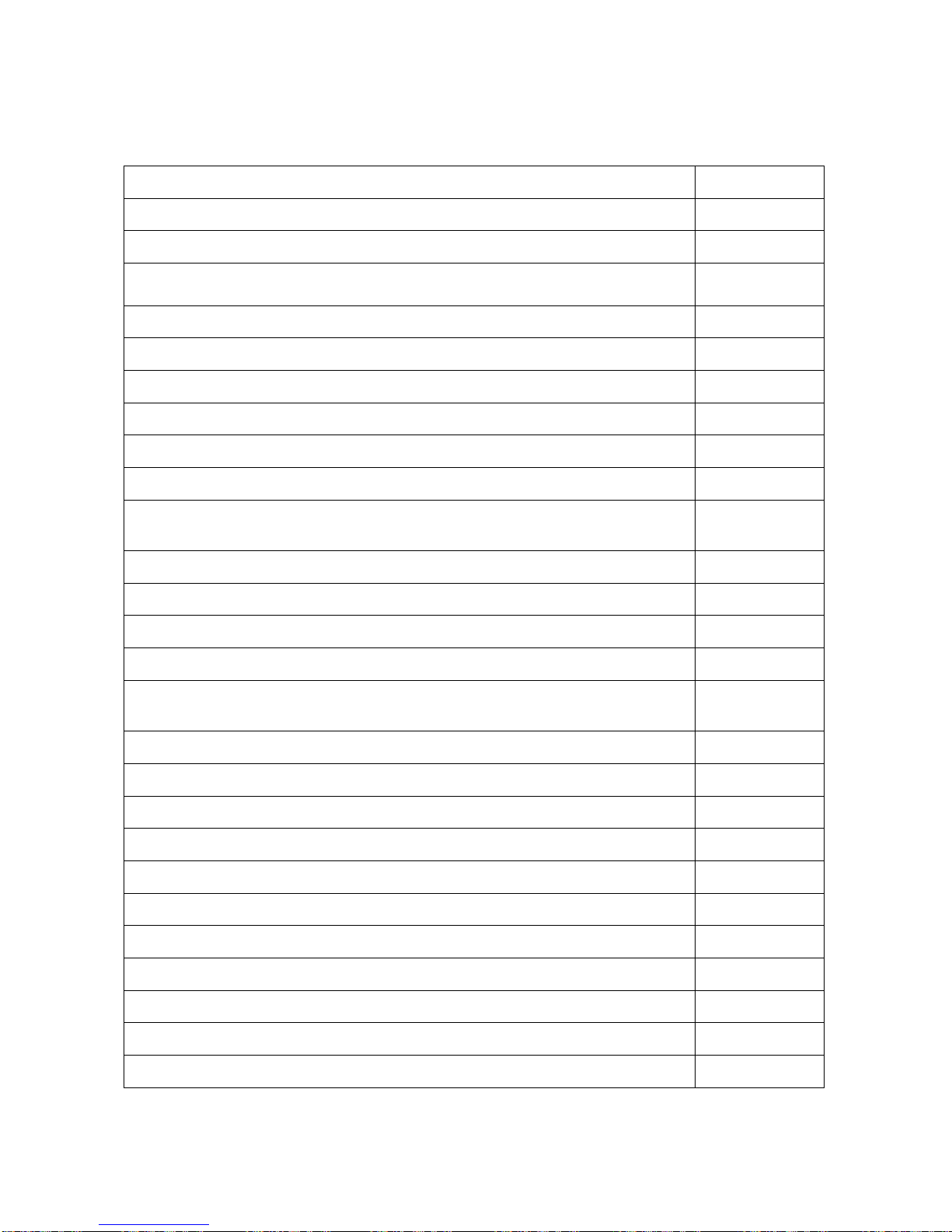
TTaabbllee ooff CCoonntteenntt
II NN DD EE XX
PPaaggeess
CChhaapptteerr 11 IInnttrroodduuccttiioonn
11
……HHooww ttoo uussee tthhiiss mmaannuuaall
11
……WWhhaatt ccoommeess wwiitthh PPPP--99226655//99226677
22
……DDiimmeennssiioonnss
33
……PPPP--99226600 AAsssseemmbbllee
55
……HHaarrdd DDiisskk DDrriivvee IInnssttaallllaattiioonn
77
CChhaapptteerr 22 SSooffttwwaarree SSeettuupp
99
……WWiinnddoowwss XXPP IInnssttaallllaattiioonn
99
……DDeevviiccee DDrriivveerr IInnssttaallllaattiinn
1100
……IInntteell CChhiippsseett DDrriivveerr IInnssttaallllaattiioonn ffoorr WWiinnddoowwss
XXPP O
Oppeerraattiinngg SSyysstteemm
1100
……GGrraapphhiiccss DDrriivveerr IInnssttaallllaattiioonn
1144
……EEnnaabbllee sseeccoonndd ddiissppllaayy
1188
……EEtthheerrnneett DDrriivveerr IInnssttaallllaattiioonn
2233
……AAuuddiioo DDrriivveerr IInnssttaallllaattiioonn
2255
……TToouucchhSSccrreeeenn DDrriivveerr IInnssttaallllaattiioonn ((EElloo
RReessiissttiivvee//IIRR
ttoouucchh))
2277
……EElloo CCoonnttrrooll PPaanneell
3322
……TToouucchhKKiitt TToooollss IInnssttaallllaattiioonn
3377
……TToouucchhKKiitt CCoonnttrrooll PPaanneell
4433
CChhaapptteerr 33 SSppeecciiffiiccaattiioonnss
4488
……SSyysstteemm ssppeecciiffiiccaattiioonnss
4488
……MMootthheerrbbooaarrdd ccoonniigguurraattiioonnss
5500
……SSAATTAA ddoocckkiinngg bbooaarrdd
5555
……PPPP--99226655 II//OO bbooaarrdd
5566
……PPPP--99226677 II//OO bbooaarrdd
5599
……PPPP--99226655 ssyysstteemm II//OO ppaanneell
6611
……PPPP--99226677 ssyysstteemm II//OO ppaanneell
6611
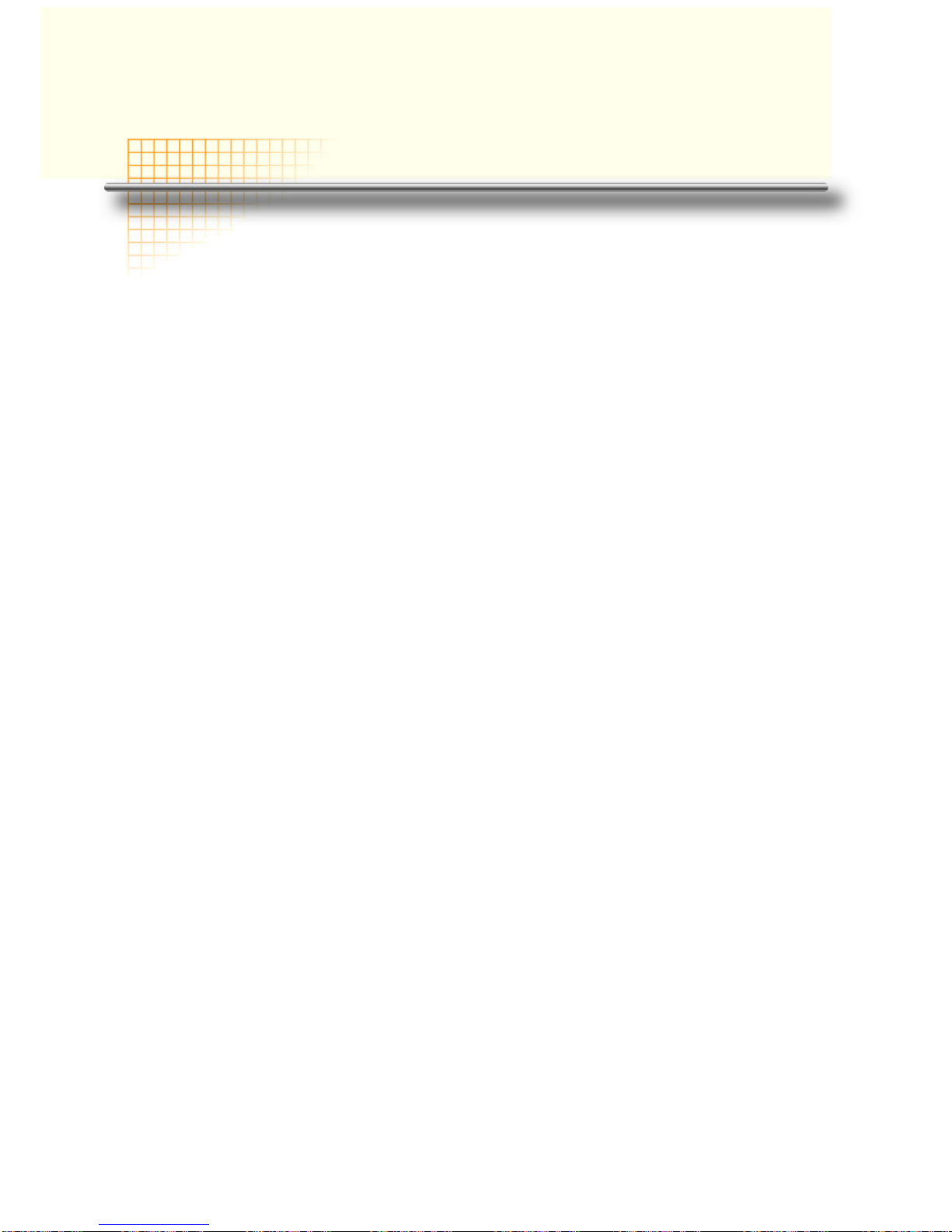
PP-9260 series user’s manual ver 1.0
1
CChhaapptteerr 11
IInnttrroodduuccttiioonn
How to Use This Manual
This manual contains all the information you need to set up and use PP-9265/PP-9267. In
addition, you can also consult the manuals for the operating system and any additional hardware
manuals for peripherals that you may have added.
Chapter 1 An introduction to PP-9265/PP-9267 and this manual.
Chapter 2 All necessary information for all hardware setup.
Chapter 3 The necessary information for installing the video drivers, touch screen tools,
audio and LAN drivers.
Chapter 4 Lists all PP-9265/PP-9267 specifications and Information for the motherboard
configuration
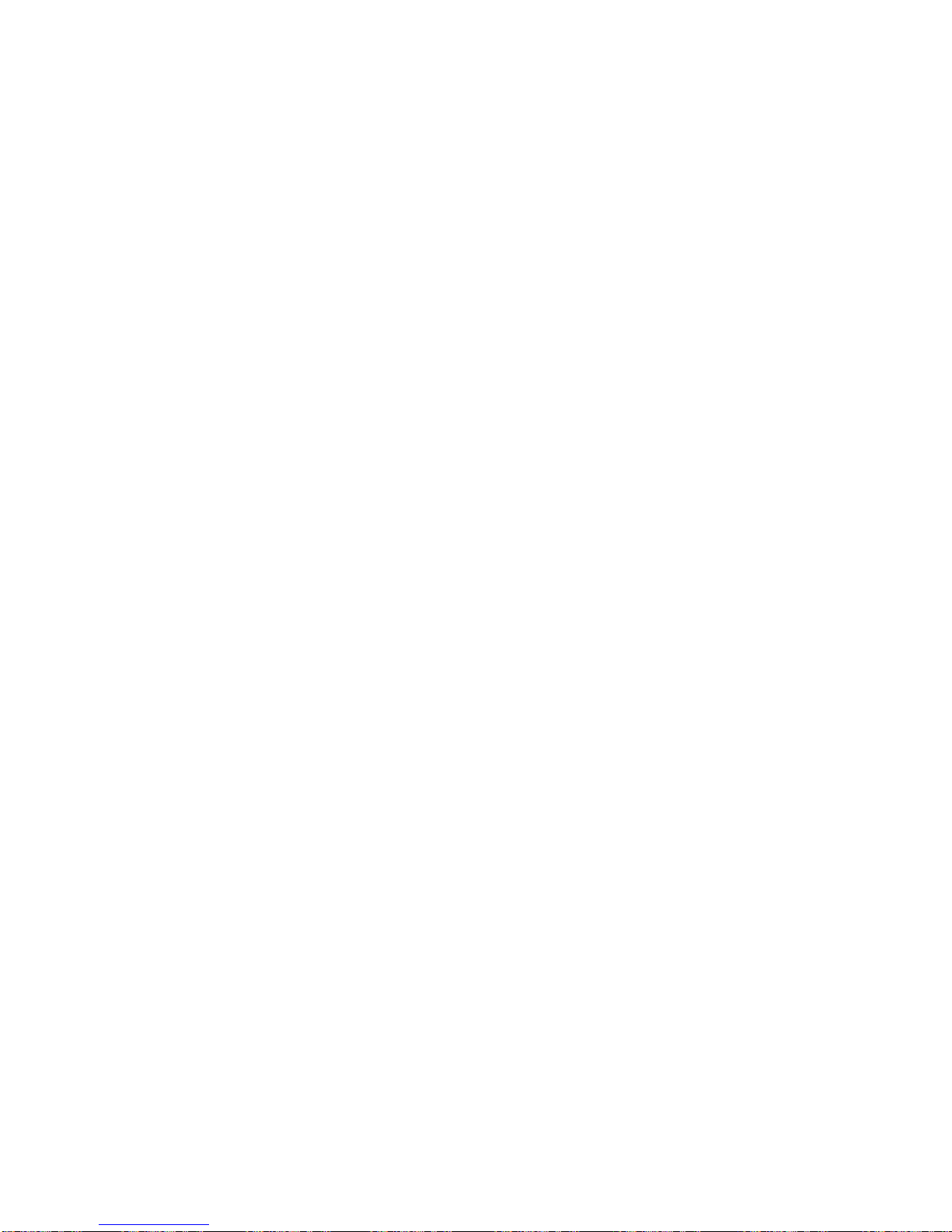
PP-9260 series user’s manual ver 1.0
2
What comes with PP-9265/PP-9267
The following items are standard peripherals with PP-9265/PP-9267:
• User’s Driver / Utility disk
• AC power cord
• Power adaptor
• Wall mount brackets
• Screws
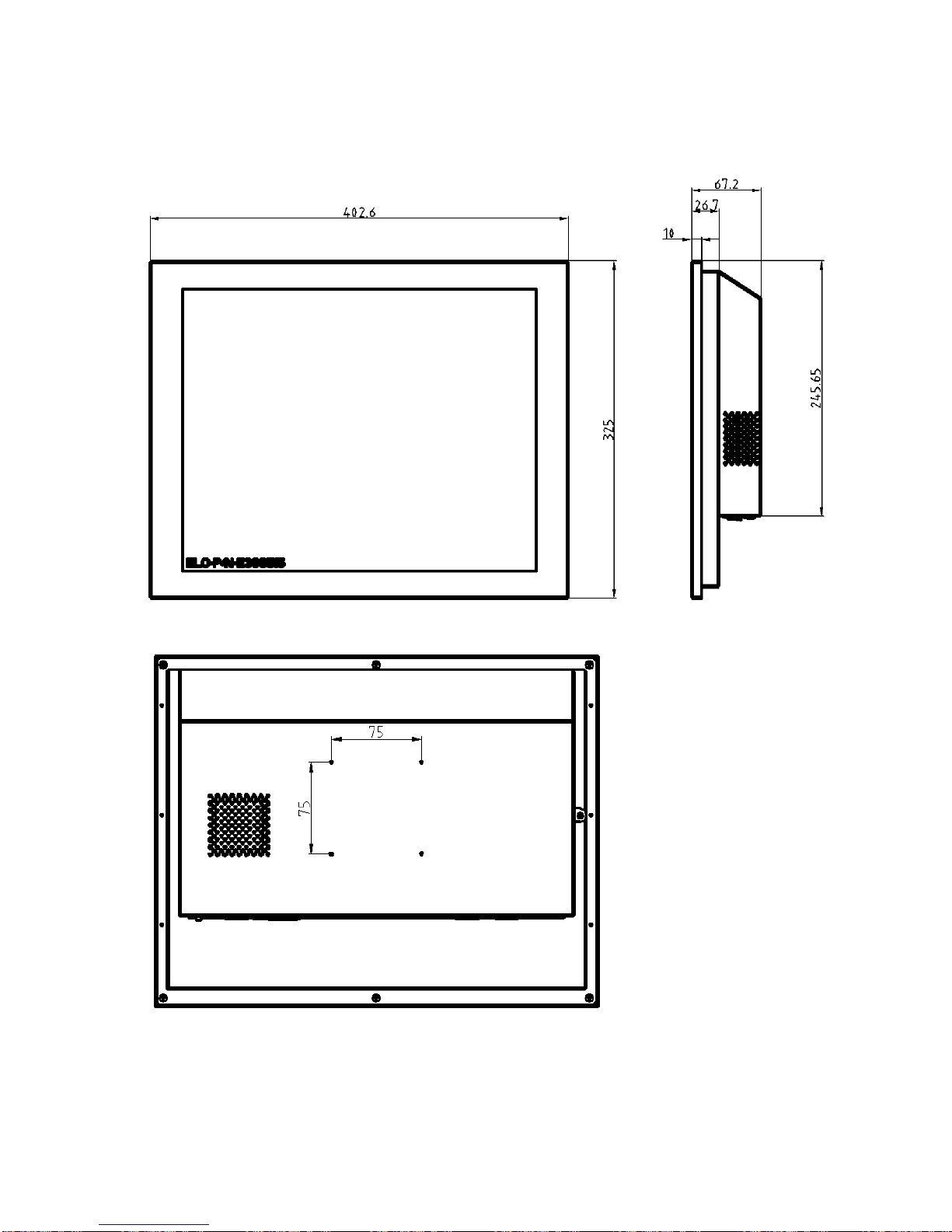
PP-9260 series user’s manual ver 1.0
3
Dimensions
PP-9267
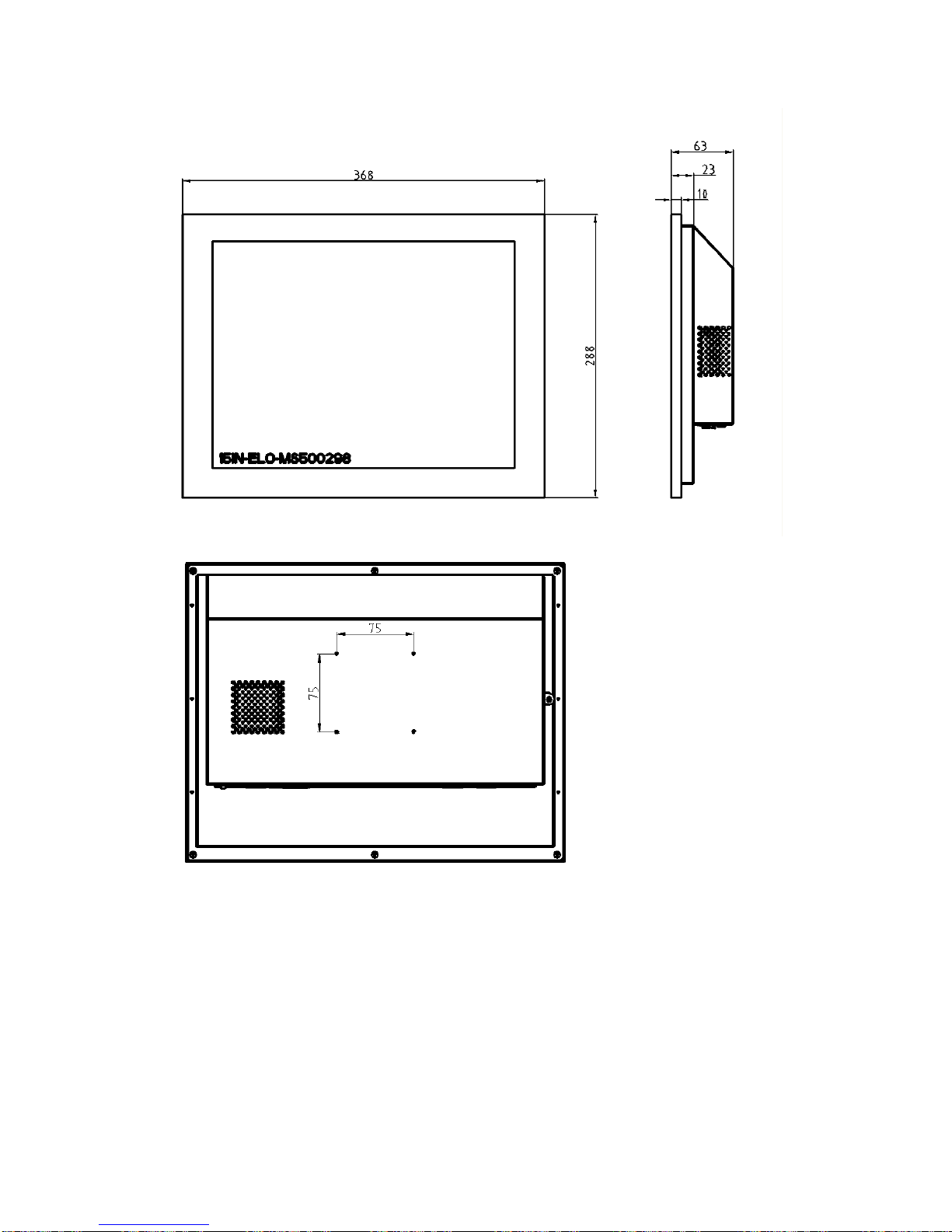
PP-9260 series user’s manual ver 1.0
4
PP-9265

PP-9260 series user’s manual ver 1.0
5
PP-9260 assemble
Please make sure that the power supply is disconnected when making any hardware changes to
PP-9265/PP-9267.
Front View :
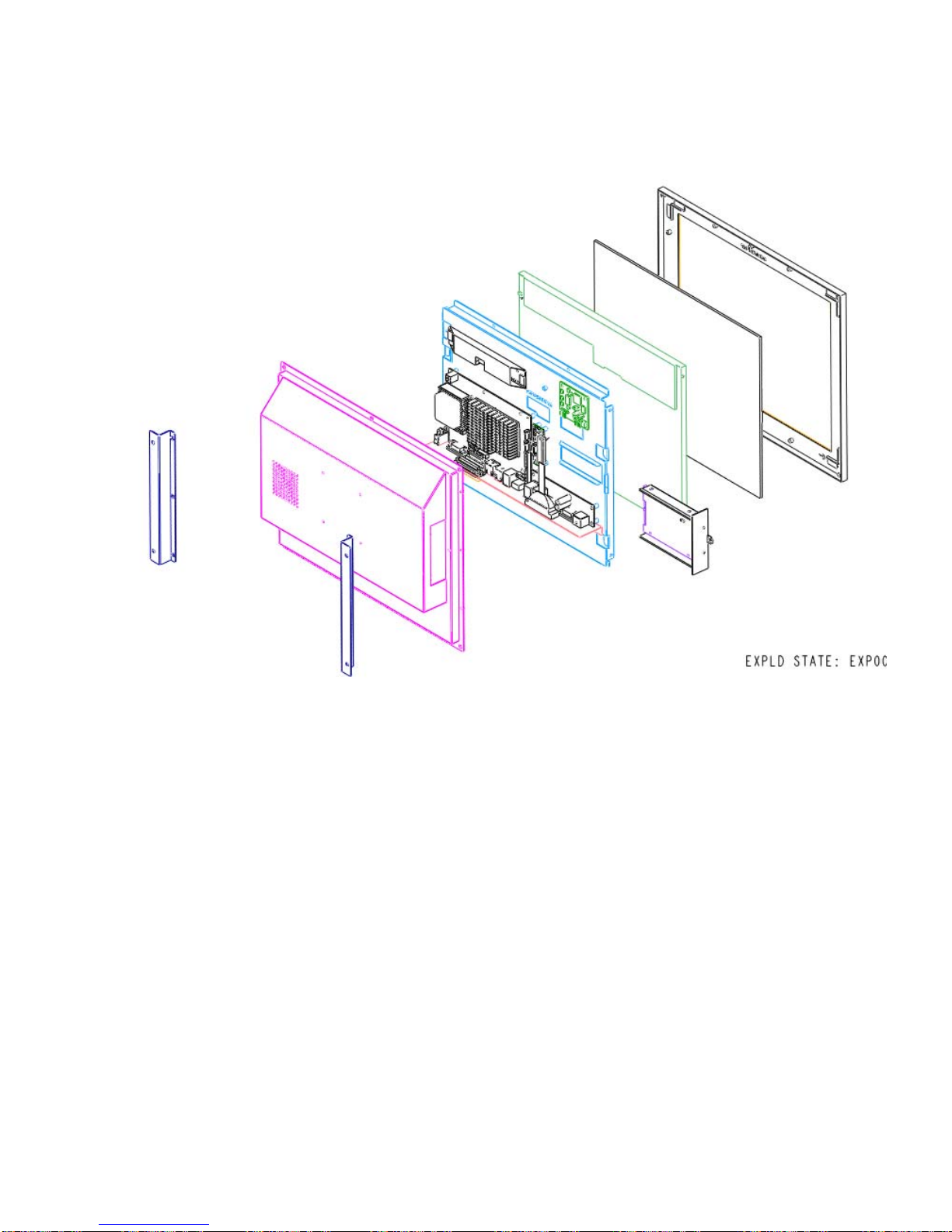
PP-9260 series user’s manual ver 1.0
6
Rear View :

PP-9260 series user’s manual ver 1.0
7
Hard Disk Drive Installation
A standard PP-9265/PP-9267 comes without a hard disk drive (HDD), unless it is pre-requested.
1. Turn off power and remove power cable from main unit.
2. Remove the
fixed screw..
3. Draw the tray
out and install
the 2.5” SATA
HDD with PCB
facing backward.
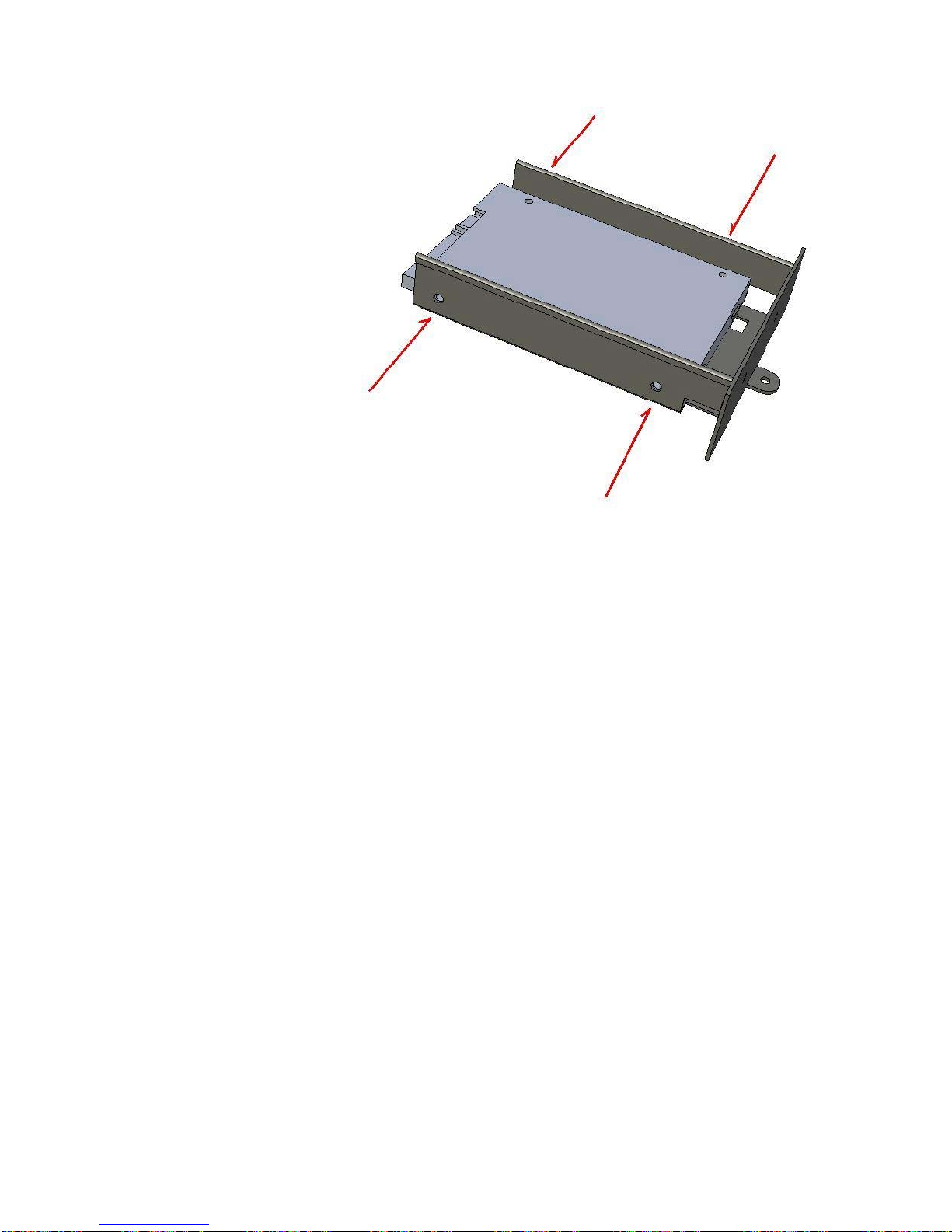
PP-9260 series user’s manual ver 1.0
8
4. Fixed HDD by
four M3x5
screws
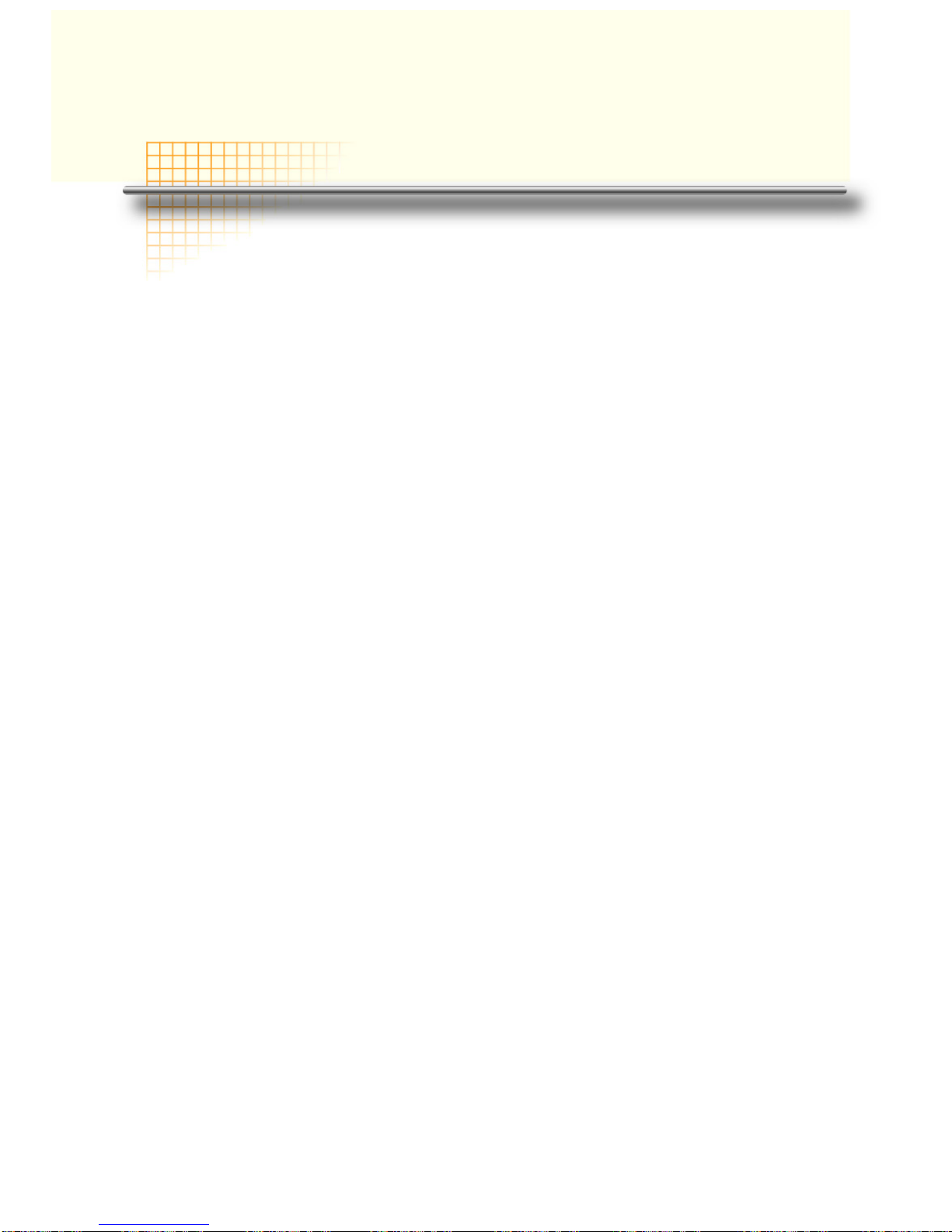
PP-9260 series user’s manual ver 1.0
9
CChhaapptteerr 22
SSooffttwwaarree SSeettuup
p
Windows XP installation
Installing Windows XP can be performed on the PP-9265/PP-9267 quite simply
Items required:
An USB CDROM drive
1. Attach the USB CDROM drive to PP-9265/PP-9267.
2. In the CMOS setup “Advanced Chipset setup” change the item “USB Device Legacy
Support” to “All Devices” this will allow booting from any USB bootable device.
3. Power on and modify CMOS BIOS settings to enable the USB CDROM to be the first
bootable device (see CMOS setup in the motherboard manual)
4. Insert the XP CDROM disk into the drive
5. Reboot the system
6. The PP-9265/PP-9267 will boot from CDROM drive and automatically start the setup
programs
7. Follow the onscreen instructions for normal installation of 2K or XP

PP-9260 series user’s manual ver 1.0
10
Device Driver Installation
PP-9265/PP-9267 comes with a variety of drivers for different operating systems.
You will find 1 CD with PP-9265/PP-9267.
The CD has all the necessary drivers to setup PP-9265/PP-9267.
Driver installation sequence:
Chipset (should be the first step) -> Graphics -> Ethernet -> Audio-> TouchScreen
Intel Chip Set Driver Installation for Windows XP Operating Systems
1. Insert the CD into your CD ROM Drive.
2. Locate D:\Driver\chipset folder
3. Double click infinst_autol.exe
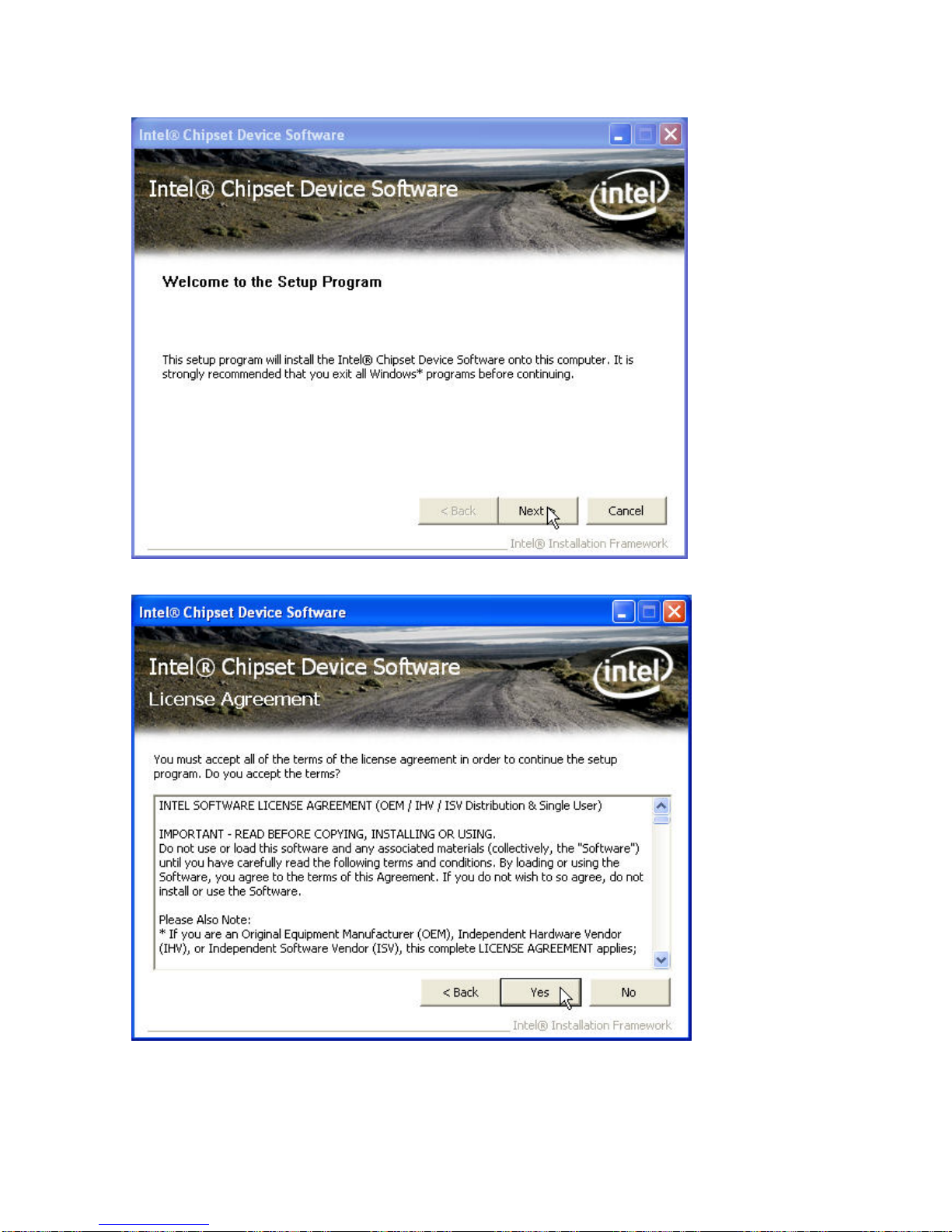
PP-9260 series user’s manual ver 1.0
11
4. Click Next.
5. Read the License Agreement and click Yes.
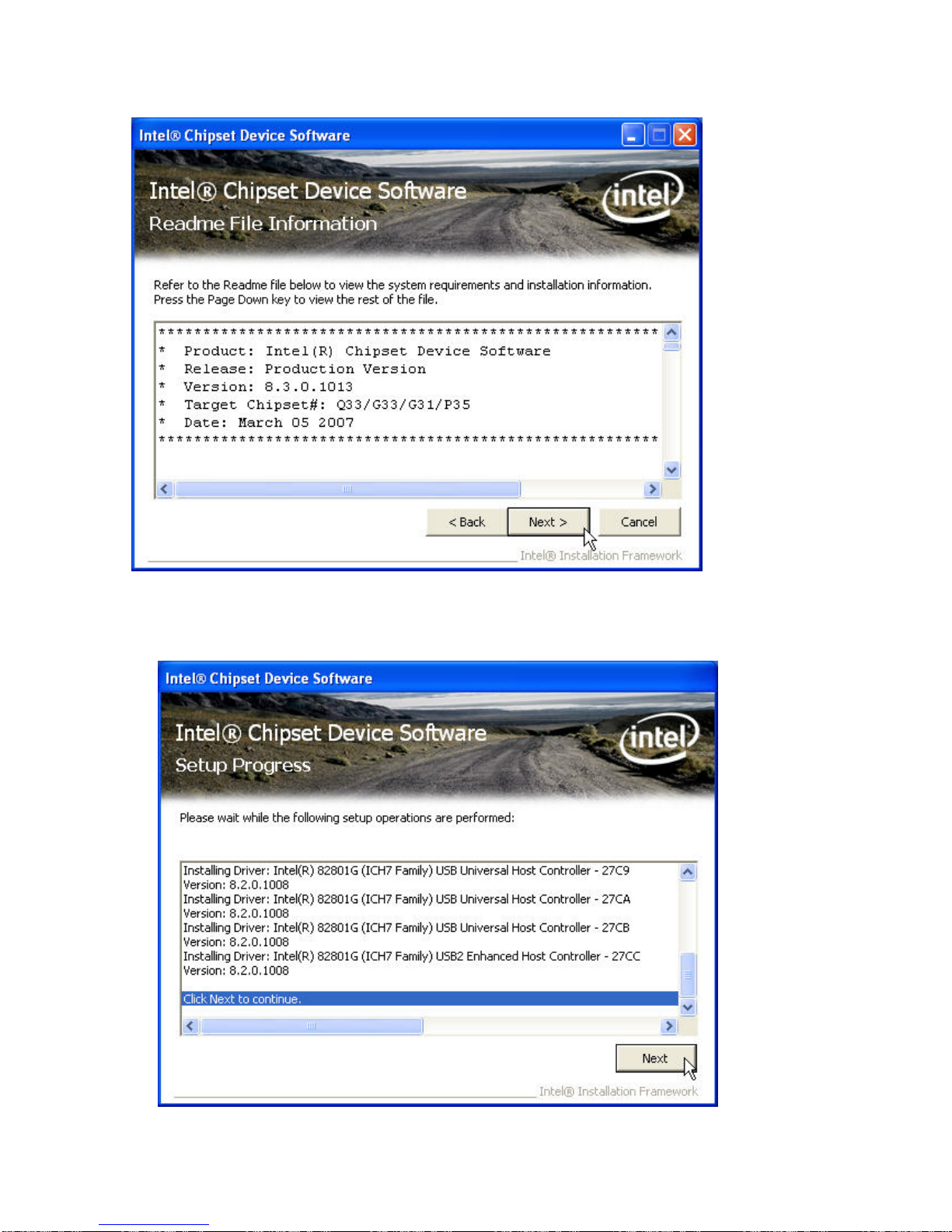
PP-9260 series user’s manual ver 1.0
12
6. Click Next and finished the drivers for the Intel Chip set will install.
7. When the 'Setup COMPLETE' message appears click Finish to restart your computer.
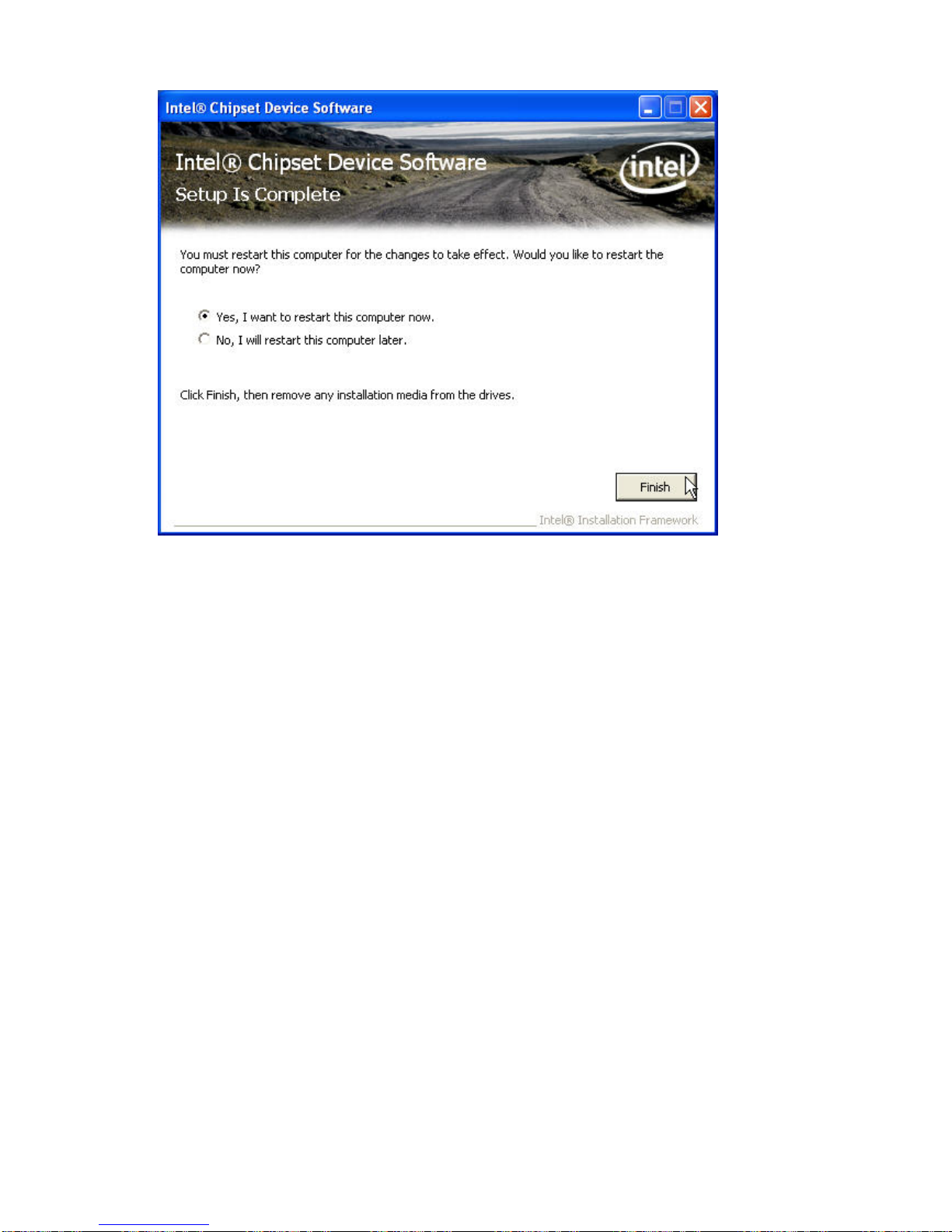
PP-9260 series user’s manual ver 1.0
13
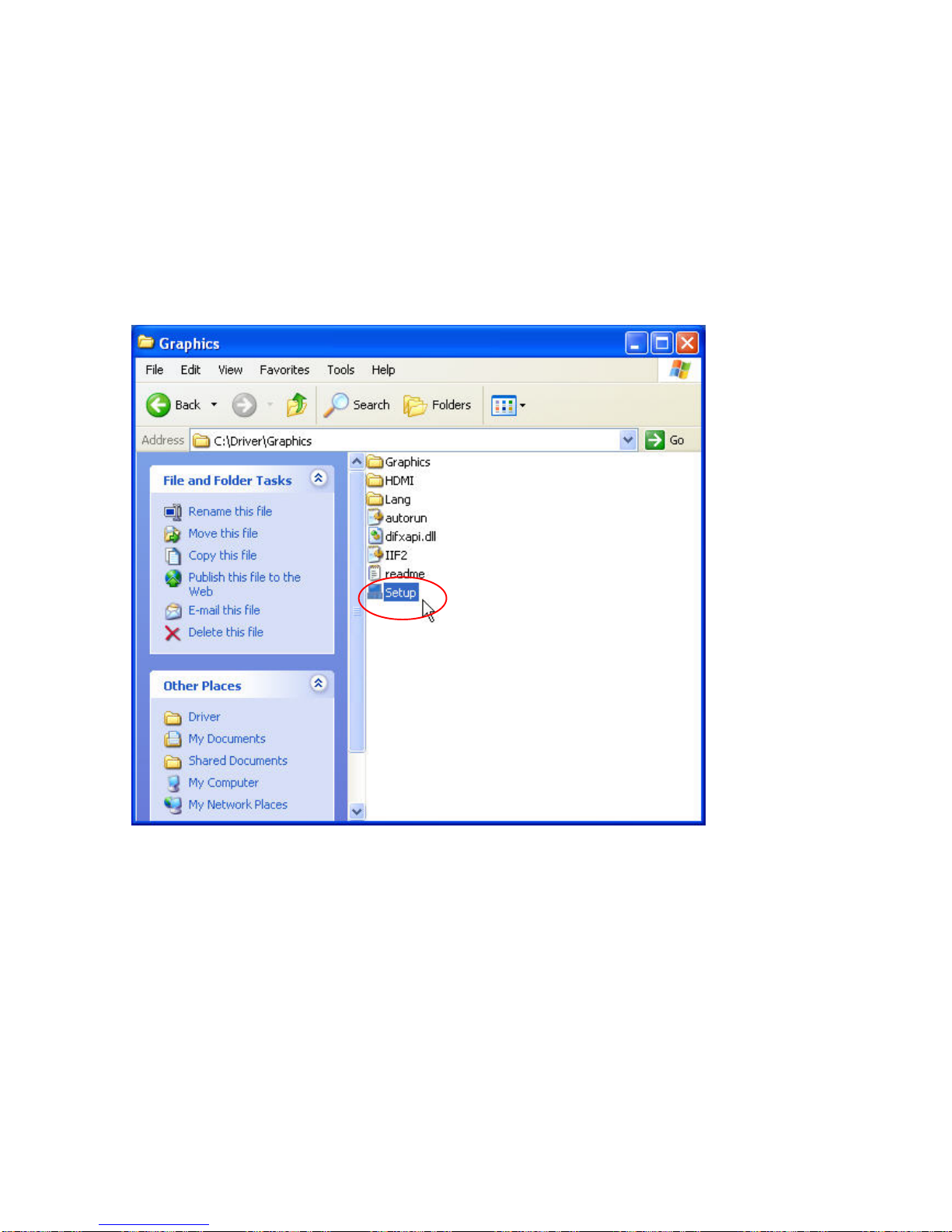
PP-9260 series user’s manual ver 1.0
14
Graphics Driver Installation
PP-9260 series uses only one chipset “Intel 945GME” that is capable of driving a single or dual
panel display. Only one driver needs to be installed.
945GME GraphicsM driver installation Windows 2000 & XP
1. Open D:\Driver\Graphics folder
2. Run setup.exe

PP-9260 series user’s manual ver 1.0
15
3. Select Next to continue.
4. Read the License Agreement and click Yes.
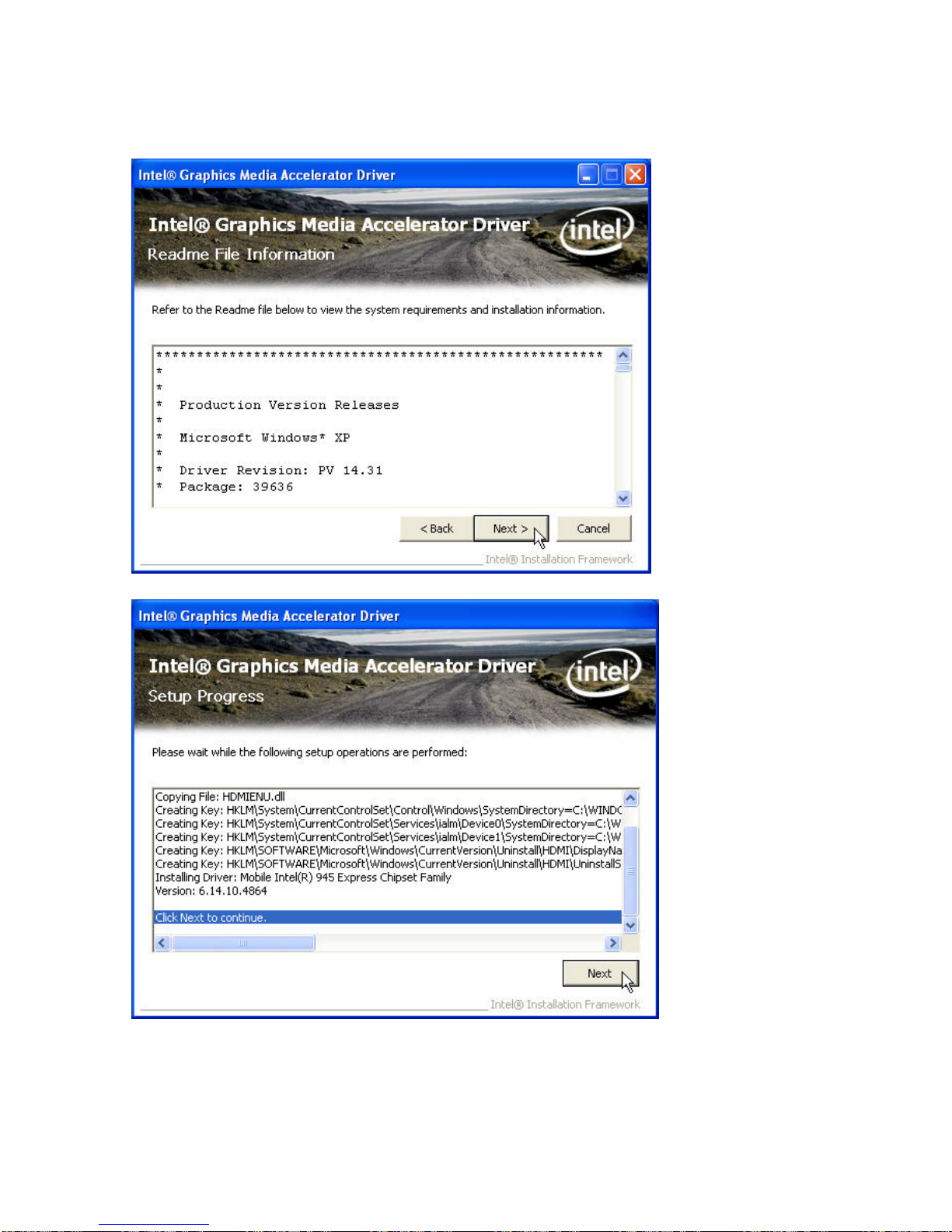
PP-9260 series user’s manual ver 1.0
16
5. Click Next to continue the setup procedures and click Finish to complete the installation.
(Need to restart computer to active the settings)
