
Powered by eAGLe Light Engines
™ Interleader Limited
Remote Lighting Controller
FEC Type: HP0656/7/8
User Manual – Specification - Diagnostics
RLC Version 2 Issue: 5 17th March 2016
Note that this manual relates to
Hardware V2.4 and Software V2.05 onwards

FEC Remote Lighting Controller HP0656
User Installation and Operation Manual
RLC Version 2 Issue 5 17 March 2016 Page 2 of 87
© Interleader Ltd 2016
Table of Contents
1 Compliance Statements ...................................................................................................... 6
2 Overview ............................................................................................................................. 7
2.1 Key Features ................................................................................................................ 7
2.2 Part Numbers ................................................................................................................ 7
3 Architecture of Remote Lighting Controller .......................................................................... 8
4 Principles of Operation ........................................................................................................ 9
4.1 Keypad and LCD Display - Overview ............................................................................ 9
4.2 The Main Screen......................................................................................................... 10
4.2.1 Entering Menu Mode ............................................................................................ 10
4.3 General ....................................................................................................................... 11
4.4 Channels ..................................................................................................................... 11
4.5 VHF Operation ............................................................................................................ 11
4.6 Keypad Operation ....................................................................................................... 12
4.7 Keypad Cancel............................................................................................................ 12
4.8 GSM/SMS Operation .................................................................................................. 12
5 Normal Operation .............................................................................................................. 13
5.1 Activation by VHF ....................................................................................................... 13
5.2 Activation by Keypad .................................................................................................. 14
5.3 Activation by Auxiliary Input ................................ ........................................................ 15
5.3.1 Display of Error Conditions ................................................................................... 15
5.3.2 Keypad Cancel by Operator ................................................................................. 16
5.3.3 Keypad Cancel of Auxiliary Input by Operator ...................................................... 16
5.4 Activation by GSM/SMS .............................................................................................. 17
5.4.1 SMS Commands and Response (User) ............................................................... 17
5.4.2 SMS Commands and Response (User) ............................................................... 17
5.4.3 User Example ....................................................................................................... 18
5.5 SMS Commands (All Users) ....................................................................................... 19
5.6 SMS Commands (Operator, FEC and OEM) .............................................................. 20
5.7 SMS Commands (FEC and OEM Only) ...................................................................... 21
5.8 System Response – To User – No Meteorological Pack fitted .................................... 22
5.9 System Response – To User – Meteorological Pack fitted – No Altitude Set ............. 23
5.10 System Response – To User – Meteorological Pack fitted – Altitude Set ................ 24
5.11 Help SMS(s) ............................................................................................................ 25
5.12 System Response – To Others ................................................................................ 25
6 System Setup and Configuration ....................................................................................... 26
6.1 System Access Menu ................................................................................................. 26
6.2 Setup Control Menu .................................................................................................... 27
6.3 Radios Menu ............................................................................................................... 28
6.3.1 Setup VHF Receiver - Basic ................................................................................. 29
6.3.2 Setup VHF Receiver – Advanced ......................................................................... 30
6.3.3 Setup VHF Receiver - Advanced .......................................................................... 31

FEC Remote Lighting Controller HP0656
User Installation and Operation Manual
RLC Version 2 Issue 5 17 March 2016 Page 3 of 87
© Interleader Ltd 2016
6.3.4 VHF Technical – OEM Only ................................................................................. 33
6.4 Setup GSM/SMS Unit ................................................................................................. 34
6.4.1 Set GSM Numbers ............................................................................................... 35
6.5 UHF Transceiver ......................................................................................................... 36
6.5.1 HeliLight Modes .................................................................................................... 36
6.5.2 Default HeliLight Modes ....................................................................................... 37
6.5.3 HEMS-Star Modes ............................................................................................... 37
6.5.4 Remote Switching Controller (RSC) ..................................................................... 37
6.5.5 Commanding the HeliLights/HEMS-Stars Wirelessly ........................................... 38
6.5.6 RLC – Using Channels ......................................................................................... 39
6.5.7 SMS – Direct Control ............................................................................................ 39
6.5.8 Setting up the UHF Transceiver ........................................................................... 40
6.5.9 Testing the RLC – HeliLight/HEMS-Star Link – Test Menu 1 ............................... 41
6.5.10 Testing the RLC – HeliLight/HEMS-Star Link – Test Menu 2 ............................... 42
6.6 Input/Output (BMS) Setup Menu ................................................................................. 43
6.6.1 Auxiliary Input Setup and Testing ......................................................................... 44
6.6.2 Output Setup and Testing..................................................................................... 45
6.6.3 Testing the Relays and Circuits ............................................................................ 45
6.6.4 Timers .................................................................................................................. 46
6.6.5 Relays – Setting which relays respond to inputs .................................................. 47
6.7 Setup Unit Menu ......................................................................................................... 48
6.7.1 Set Real Time Clocks ........................................................................................... 49
6.7.2 Calibrating the System Real Time Clock ............................................................. 50
6.7.3 Meteo Setup - Units .............................................................................................. 51
6.7.4 Setup Unit............................................................................................................. 54
6.7.5 System Utilities ..................................................................................................... 58
7 Installation ......................................................................................................................... 60
7.1 Locating the Controller ................................................................................................ 60
7.2 Things you will need ................................................................................................... 60
7.3 Preparing for Installation ............................................................................................. 60
7.4 Installing the Base Unit ............................................................................................... 61
7.5 Installing the GSM aerial ............................................................................................. 61
7.6 Electrical Installation ................................................................................................... 62
7.7 Circuit Connectors and Cable Entry (V4 enclosure).................................................... 62
7.8 Relays ......................................................................................................................... 62
7.9 Mains wiring ................................................................................................................ 63
7.10 Basic Wiring Diagram (No secondary current sense) .............................................. 64
7.11 Basic Circuit Testing ................................................................................................ 65
7.11.1 12V DC PSU ........................................................................................................ 65
7.11.2 Manually checking the mains switched circuit ...................................................... 65
7.11.3 Secondary Current Circuit Sensing ...................................................................... 65
7.12 Inserting the SIM ..................................................................................................... 66

FEC Remote Lighting Controller HP0656
User Installation and Operation Manual
RLC Version 2 Issue 5 17 March 2016 Page 4 of 87
© Interleader Ltd 2016
7.13 Final Assembly ........................................................................................................ 66
8 Summary Specification ...................................................................................................... 67
9 UHF Radio Modem Specification ...................................................................................... 68
10 Power Supply Unit Specification ........................................................................................ 69
11 Spare Parts ....................................................................................................................... 69
11.1 Relays ...................................................................................................................... 69
11.2 Other ........................................................................................................................ 69
12 Factory Default Settings .................................................................................................... 70
13 Diagnostics and Fault Finding ........................................................................................... 71
14 Appendix 1 – Software Updater ......................................................................................... 72
15 Appendix 2 - Secondary Current Sense Option ................................................................. 74
16 Appendix 3 – Aux Input and BMS Output .......................................................................... 75
16.1 Example Switch – Twilight switch ................................................................ ............ 76
17 Appendix 4 – Aerials and Cables ...................................................................................... 77
17.1 Mains Cables, Switches and Fuses ......................................................................... 77
17.2 GSM Aerial .............................................................................................................. 77
17.3 VHF Aerial ............................................................................................................... 77
17.4 UHF Aerial ............................................................................................................... 80
18 Appendix 5 – Mounting and Connection of MetPak ........................................................... 81
18.1 Mounting arrangements ........................................................................................... 81
18.2 Signal Cable ............................................................................................................ 81
18.3 Signal Cable – RLC 2 - Enclosure Version 4 ........................................................... 82
18.4 Commissioning the MetPak ..................................................................................... 83
18.5 MetPak Connections................................................................................................ 84
18.6 The MetPak Connector ............................................................................................ 84
18.7 Connecting the MetPak ........................................................................................... 85
19 Appendix 6 – Mounting Template ...................................................................................... 86

FEC Remote Lighting Controller HP0656
User Installation and Operation Manual
RLC Version 2 Issue 5 17 March 2016 Page 5 of 87
© Interleader Ltd 2016
Document Revision Sheet
Version
- Issue
Date
Changes
2 - 1
26th May 2015
New Document for RLC V2 Production model
2 - 2
22nd July 2015
Independent channel time-out and sub 1 minute period
Real Time Clock calibration
2 - 3
24th December 2015
Corrected GSM menu options
Auxilliary Stop command replaces ‘VHF Disable’ (section 5.6.1)
OEM VHF and UHF test routines added
2 - 4
24th February 2016
Statement of Compliance added
UHF transceiver specification added
Photographs updated to show V2
2 - 5
17th March 2016
UHF Table updated
Optional Meteorological Pack
(Pole Mounted)

FEC Remote Lighting Controller HP0656
User Installation and Operation Manual
RLC Version 2 Issue 5 17 March 2016 Page 6 of 87
© Interleader Ltd 2016
1 Compliance Statements
USA
FCC Compliance WARNING
Changes or modifications to the transmitter not expressly approved by the manufacturer could
void the user's authority to operate this RF device.
FCC Compliance Statement
This device complies with Part 15 of the FCC Rules. Operation is subject to the following two
conditions:
1. This device may not cause interference, and
2. This device must accept any interference, including interference that may cause undesired
operation of the device.
USA-Federal Communications Commission (FCC)
This equipment has been tested and found to comply with the limits for a Class B digital
device, pursuant to Part 15 of FCC Rules. These limits are designed to provide reasonable
protection against harmful interference in a residential installation. This equipment generates,
uses, and can radiate radio frequency energy. If not installed and used in accordance with the
instructions, it may cause harmful interference to radio communications. However, there is no
ensured specification that interference will not occur in a particular installation. If this
equipment does cause harmful interference to radio or television reception, which can be
determined by tuning the equipment off and on, the user is encouraged to try and correct the
interference by one or more of the following measures:
• Reorient or relocate the receiving antenna.
• Increase the distance between the equipment and the receiver.
• Connect the equipment to outlet on a circuit different from that to which the receiver is
connected.
• Consult the dealer or an experienced radio/TV technician for help.
Any changes or modifications not expressly approved by the party responsible for compliance
could void the user’s authority to operate the equipment.
Europe
This device carries the CE marking showing it has been tested and shown to be in compliance
with:
R&TTE Type Testing EN 300 220-1v2.4.1 & EN 300 220-2v2.4.1
EMC Type Testing EN 301 489-1v1.9.2 & EN 301 489-3v1.6.1

FEC Remote Lighting Controller HP0656
User Installation and Operation Manual
RLC Version 2 Issue 5 17 March 2016 Page 7 of 87
© Interleader Ltd 2016
2 Overview
FEC’s Remote Lighting Controller (RLC) is an all new, fully digital design that combines ease
of installation and use with sophisticated yet simple and secure configuration via the IP65
rated keypad and LCD display or via SMS. This manual relates to the RLC Version 2.
2.1 Key Features
Traditional VHF Pilot Controlled Lighting (PLC) configuration
Simple 25kHz/8.33kHz frequency setting through front panel – no fiddly switches
Defined number of presses to activate Channels 1, 2 or 3
Programmable timeout for VHF, keypad and GSM activation
Each channel has fully independent time-out (10 seconds to 60 minutes)
VHF operation can be remotely enabled/disabled for extra security
FCC/EU approved, Integrated tri-band GSM Telemetry Engine for SMS control
Secure PIN code protected SMS commands to monitor and control your installation
Secure SMS status reporting – check out your installation before taking off
Remotely activate Channels 1, 2 or 3 and have the status sent straight back to your mobile
3 Status relay contact outputs for BMS interface
Auxiliary input for switching or BMS control of VHF receiver
Three 20 Amp heavy duty relays in the box – Enables linked peripheral shutdown
Local and remote test and diagnostics integrated into the unit
Very low power consumption – Approx. 3W (idle) and less than 30W max. (including internal
winter heater)
Operates from 110-240V AC 50-60Hz or 12V DC (ideal for solar and batteries)
Weather station interface for meteorological information from your helipad
Options
Wireless Battery ‘HeliLight’ control (not in USA)
2.2 Part Numbers
Standard Equipment
Combined VHF and SMS Unit
VHF Only Unit
SMS Only Unit
HP0656
HP0657
HP0658
Optional Extras
Remote/Mimic Panel
Meteorological Station
Secondary Circuit Current
Measurement
HP0655
HP0659
HPTBC
FEC and Interleader Ltd have a policy of continuous product improvement and reserve
the right to change specifications of products. See website for latest details.
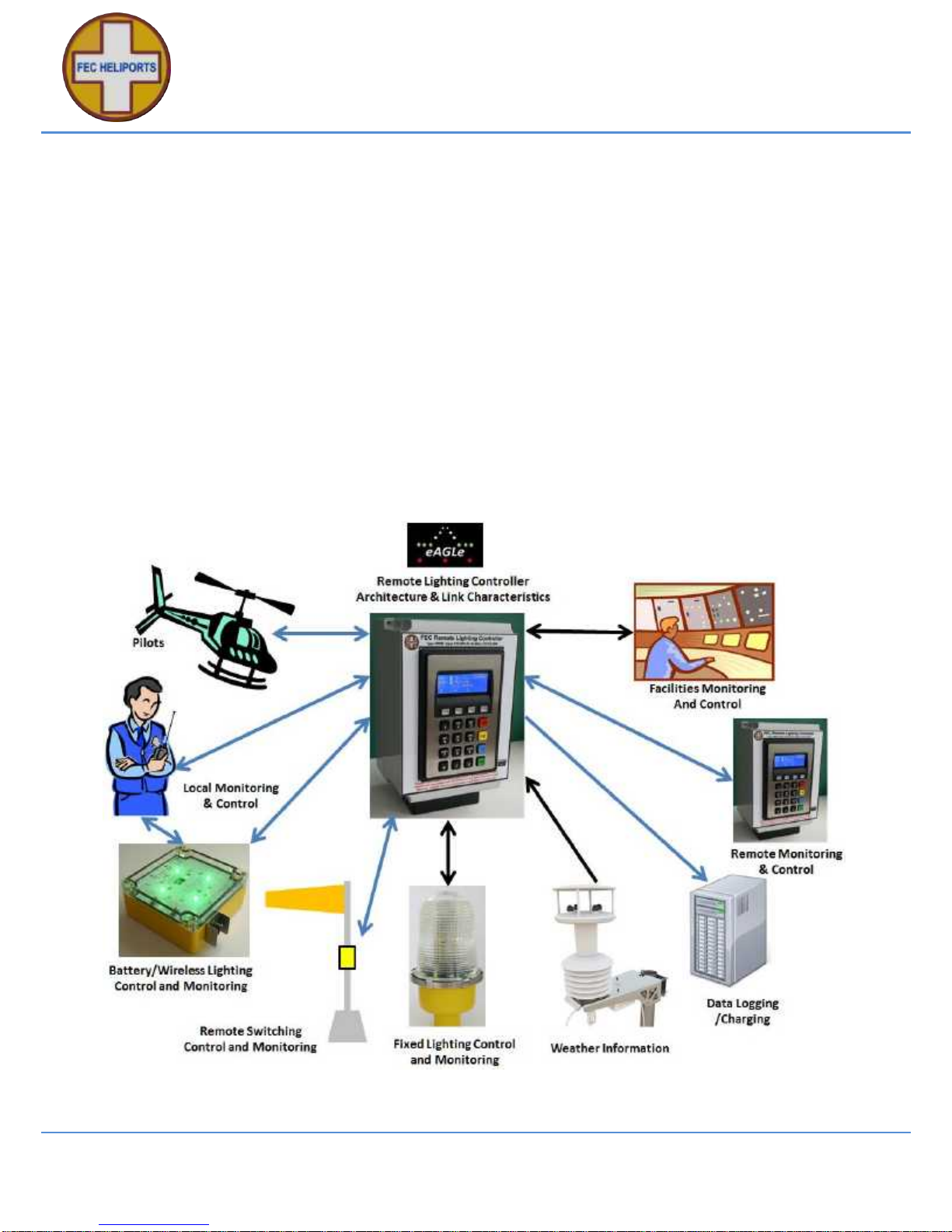
FEC Remote Lighting Controller HP0656
User Installation and Operation Manual
RLC Version 2 Issue 5 17 March 2016 Page 8 of 87
© Interleader Ltd 2016
3 Architecture of Remote Lighting Controller
Effective operator or pilot control of Helipad Lighting is critical to the safe operation of an
installation and traditional Radio Pilot Controlled Lighting (PCL) solutions using the VHF radio
is a tried and trusted method.
Now there is a new way to control your lighting and peripheral circuits using FEC’s new RLC
which integrates both traditional VHF PCL and adds SMS control and monitoring with the
option of automatic weather reporting (wind speed/direction, temperature, dew point and
pressure) right from your helipad.
FEC’s RLC sits at the heart of a monitoring and control capability bringing together for the first
time remote lighting control, helipad weather and system reporting.
The architecture can be used simply to control lights or, with additional meterological sensors,
to provide richer monitoring and reporting both by helipad operators and other agencies.
All of these features are under the full and secure control of the owner/operator and are the
basic building blocks on which future FEC developments will be built.
RLC Version adds direct BMS input and 3 outputs.
NB – Battery/Wireless (868MHz UHF) UK/EU/ROW - (915MHz UHF) USA

FEC Remote Lighting Controller HP0656
User Installation and Operation Manual
RLC Version 2 Issue 5 17 March 2016 Page 9 of 87
© Interleader Ltd 2016
4 Principles of Operation
4.1 Keypad and LCD Display - Overview
The FEC RLC is fully configurable via the front panel keypad and screen.
All setup, test and monitoring of the controller is carried out via the front panel keypad and
LCD display (many commands also possible remotely via SMS – see later section). There are
no controls inside the case.
The menus are arranged in an hierarchical structure with a consistent presentation format and
key operation. Extensive use is made of the 4 ‘Function Keys’ above the main 16 key keypad
and, in conjunction with changing legends on the screen, intuitively guide the user through the
various steps.
The key features of the interface are shown left.
In the example to the left:
The 1st line indicates VHF Radio on 122.800MHz.
The 2nd line indicates GSM Radio on.
The 3rd line confirms the function of each key.
The 4th line represents the Function Keys.
Note that in some menus the boxes in the 4th line also give the current status of that function.
For example, in the Test Output (O/P) test mode, the relays can be set and unset individually.
As they change state the squares change from open to solid to indicate the active state.
Note that in some menus more information is provided and hence the exact layout above not
followed. The approach is the same and where there are differences instructions provided.
F4, usually marked ‘Exit’, returns to the previous level in the menu and in many screens
accepts the conditions set in that menu. If Marked ‘Quit’ then that screen is discarded before
return.
Repeatedly pressing F4 will bring you back to the main menu.
LCD Screen Common Layout
Line 1 indicates the menu level
Line 2 provides instruction
Line 3 Indicates the ‘Function Keys’ function
Line 4 identifies the keys and their status
Function Keys 1-4 (left to Right)
Data Entry Keypad
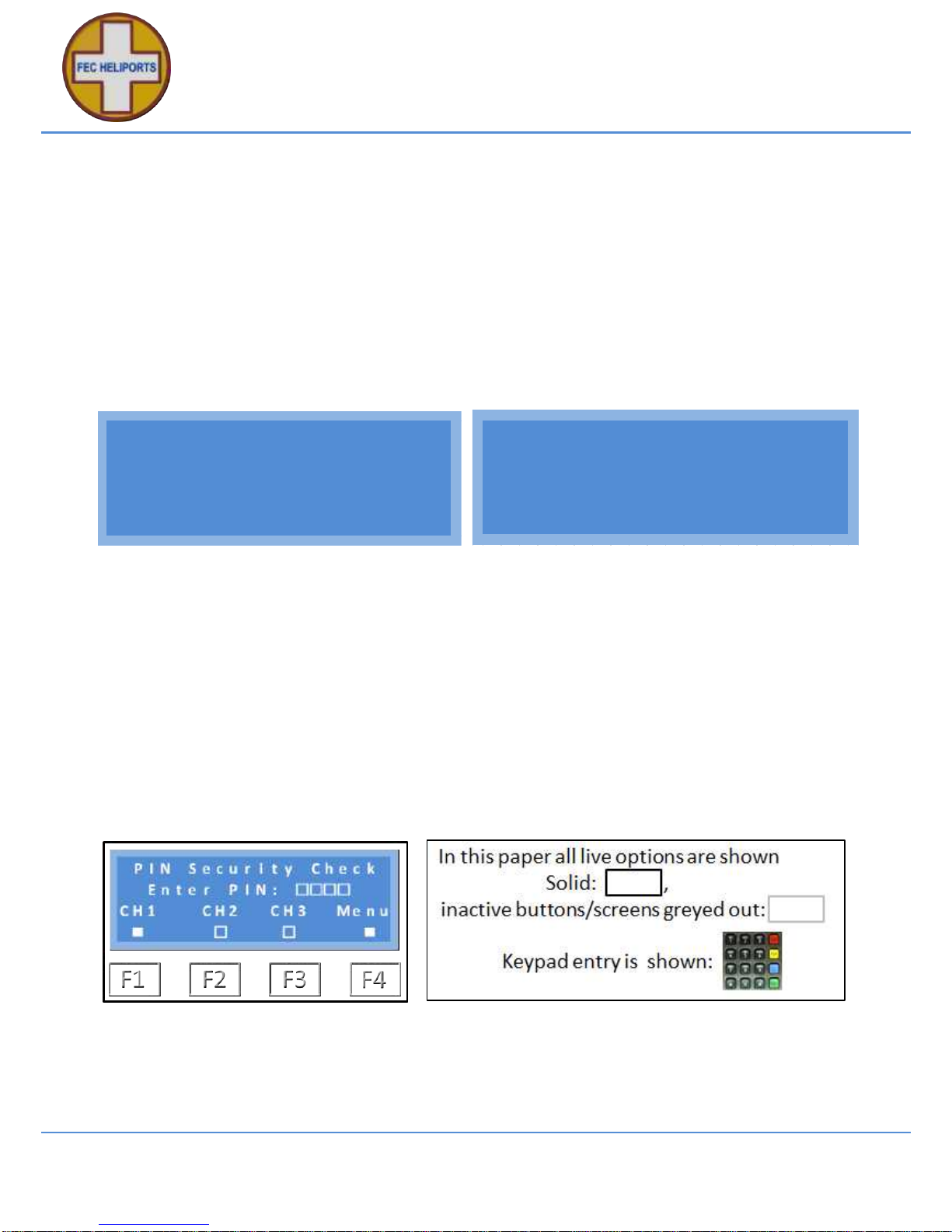
FEC Remote Lighting Controller HP0656
User Installation and Operation Manual
RLC Version 2 Issue 5 17 March 2016 Page 10 of 87
© Interleader Ltd 2016
4.2 The Main Screen
The top menu is not really a menu at all but rather the main status display page with two main
options: 1) select the menu or 2) directly activate a Channel.
By default the screen remains lit all of the time. To save power (particularly useful in battery
powered installations) the LCD screen back-light can be set to ‘Auto’ in which case it goes out
30 seconds after the last key was pressed or the screen was refreshed. To re-activate the
backlight, simply momentarily touch any key and the screen will light up for another 30
seconds. During an Active Period (when the controller has been commanded to turn on the
lights) the screen is regularly updated with a down-count to the end of the Active Period and so
the screen remains on. See section on system setup.
The screen provides all of the essential information to show the status of the system.
The screen on the left is showing the following:
Line 1: The VHF receiver is ON – shown by both the filled box and the word ‘On’ and the
operating frequency is shown – in this example a US UNICOM frequency.
Line 2: The GSM receiver is ON - shown by both the filled box and the word ‘On’.
Line 3: Is the legend and functional description of the function keys
Line 4: Indicates the status of the channels. In this example, none are active (open boxes) and
the Menu is available via the Function Key 4 below it.
In the screen on the right a Pilot has activated the system via VHF Channel 1 (Relay 1) is
active and the system menu is unavailable until the predefined time-out period. The timeout
period is shown, down counting every second.
4.2.1 Entering Menu Mode
To enter the Menu mode, simply press the function key (F4).
You will be taken immediately to the PIN challenge screen (above) to enter your security PIN.
Note that the representation above is used consistently throughout the manual. The FEC RLC
adopts a set of simple but key principles in its mode of operation. These principles, which
guide how the system works, are outlined below.
V H F :
n
O n 1 2 2 . 8 0 0MH z
G SM:
n
O n
C H 1 C H 2 C H 3
M
e n u
n
A c c e s s V i a : V H F
L a s t o n B y : P i l o t
C H 1 C H 2 C H 3
0 0 : 1 9
O N

FEC Remote Lighting Controller HP0656
User Installation and Operation Manual
RLC Version 2 Issue 5 17 March 2016 Page 11 of 87
© Interleader Ltd 2016
4.3 General
The controller is designed to ‘fail safe’. For example – If power is lost at any time, on
resumption of power, the controller will re-start under the conditions it was in at the time of
power failure: If the VHF receiver had previously been set to ‘inactive’ that is the state it will
restart in.
There are a number of ‘Types’ of users of the system:
User – This is generally the pilot who has been given permission to use the system.
Operator – This is the owner or operator of the facility.
Agency – A third party who the operator wishes to be informed of operational activity.
Mimic – A designated mimic panel used to remotely control and report RLC activity
FEC – FEC have defined access to certain options (e.g. reset the Operators PIN).
OEM – The Original Equipment Manufacturer has defined access to perform diagnostic and
support options.
The options available to FEC and OEM are explicitly defined as part of the supply agreement.
4.4 Channels
The RLC uses the concept of ‘Channels’ to control which of the control relays are activated by
VHF commands.
The default settings are as follows:
Keypad Action
VHF Action
Default Relay Activated
Soft Key # 1 Pressed
3 ‘clicks’
Relay 1 activated
Soft Key # 2 Pressed
5 ‘clicks’
Relay 2 activated
Soft Key # 3 Pressed
7 ‘clicks’
Relay 3 activated
Note that any combination of relays can be activated instead of the defaults (see later section).
4.5 VHF Operation
If VHF is ‘Active’ then the controller will be activated if 3, 5 or 7 presses of the aircraft
microphone switch are made in a 5 second period by an approaching pilot on frequency.
This will turn on whichever relay(s) have been assigned to channels 1, 2 or 3 respectively for
the periods previously set by the operator (default 15 minutes) for each relay.
There is no restriction as to who can use the VHF part of the controller. If it is active and
someone is on frequency they can operate it.
During this period the ‘Menu’ option is not available but additional channels can be activated
by pressing the microphone switch again. Each time a channel is set the timeout period for
that relay is reset.

FEC Remote Lighting Controller HP0656
User Installation and Operation Manual
RLC Version 2 Issue 5 17 March 2016 Page 12 of 87
© Interleader Ltd 2016
4.6 Keypad Operation
If the controller is at the main menu level (waiting for input) or a channel(s) is already active,
pressing function button 1, 2 or 3 will invoke the PIN password challenge which, if successful,
will then turn on Channels 1, 2 or 3.
Only a User or Operator with the correct password can activate the system in this way.
During this period the ‘Menu’ option is not available but additional channels can be activated
by repeating the above action. Each time a channel is set the timeout period is reset.
4.7 Keypad Cancel
If any channel has been set On (via VHF, GSM or keypad) input the Operator can terminate all
of the timeout periods. To do this:
1) Press the <CAN> key
2) Enter Operator PIN
The timeout loops will be aborted and the system will return to the main menu.
Any other inputs or the wrong PIN will be ignored and the timeouts continue.
4.8 GSM/SMS Operation
Operational activity is limited to the User and Operator only as follows:
Action
User
Operator
Comment
Obtain Status
All service requests require a correct PIN
Turn Channel(s) ON
Turn Channel(s) OFF
*
*Note a User can turn a channel OFF only if
they previously turned it ON
An Operator can always turn channels OFF
irrespective of who turned it ON
Turn VHF Radio On/Off
Set User, Operator and
Mimic PINS
Obtain Meteorological data
Only with optional Meteorological package
Confirm Meteorological Units
Change Meteorological Units
e.g. wind speed from knots to mph
Obtain Help Menu
User receives 1 text of help, the Operator 2
covering the extended commands available
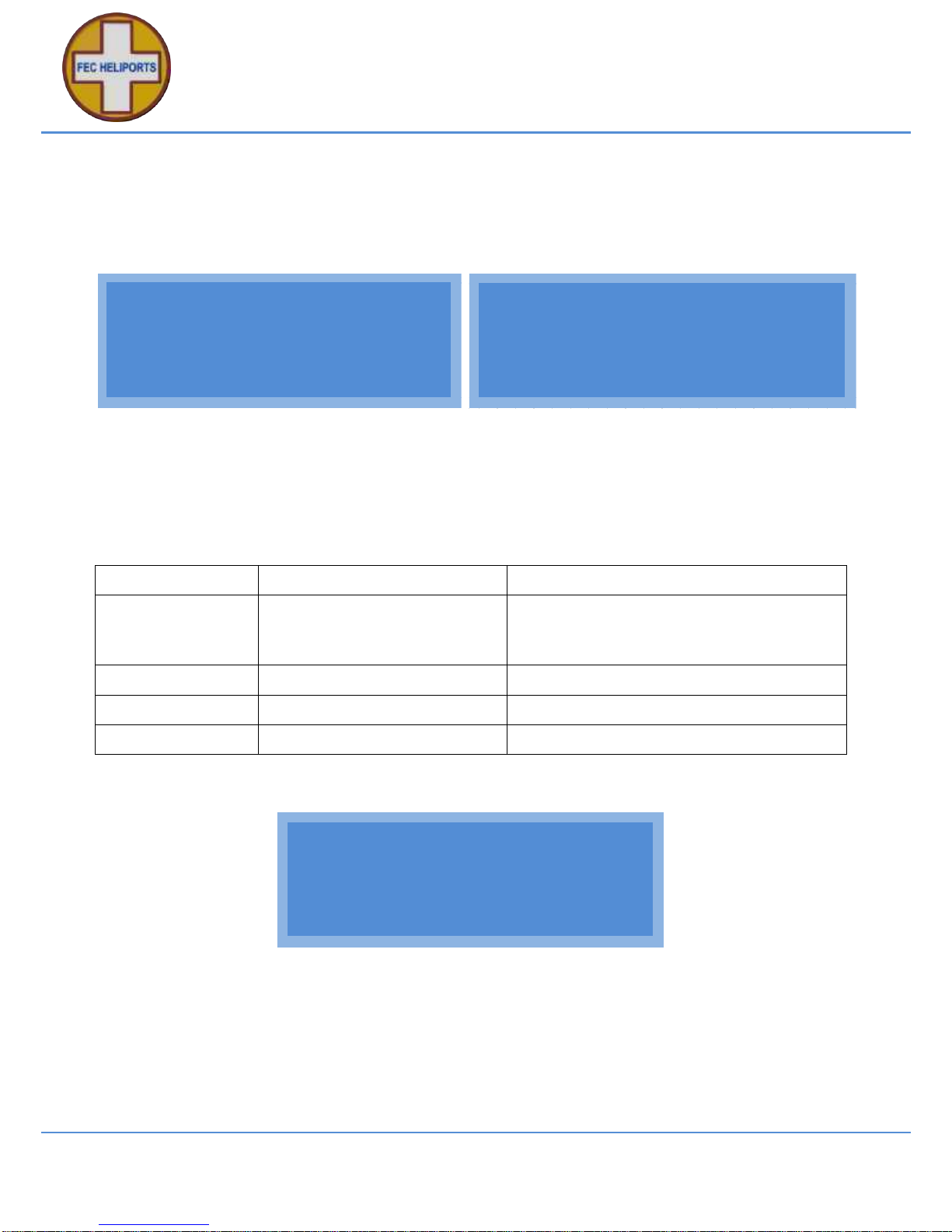
FEC Remote Lighting Controller HP0656
User Installation and Operation Manual
RLC Version 2 Issue 5 17 March 2016 Page 13 of 87
© Interleader Ltd 2016
5 Normal Operation
5.1 Activation by VHF
When operating normally the screen will typically show the following (left):
The screen provides all of the essential information to show the status of the system.
In this case Indicating that both VHF and GSM are ON but that no channel is active.
As soon as a VHF signal is detected on frequency the screen will immediately change to that
on the right indicating 1 Carrier Detect (CD) activity.
During a 5 second period (a de-facto standard for Pilot Controlled Lighting) the system is
counting ‘clicks’ from the pilot. The number of clicks (CD) received in the 5 second period is
displayed as shown above and at the end of that period the following occurs:
Clicks
Action
Comment
1, 2, 4, 6 or 8 or
more clicks
No action taken
Return to standby
One click will be detected any time a pilot
or ground station on frequency presses
their push-to-talk microphone button.
3
Activate channel 1
See screen below
5
Activate channel 2
7
Activate channel 3
If no action is taken, the screen will return to that shown at the top of the page (left), or if a
channel is activated, for example to one, shown below.
The above shows that Chanel 1 (Relay 1) is active (ON) and that the system is timing down.
The time-out period is 0 minutes 19 seconds. At the end of this period the channel will be deactivated.
At any time the pilot can re-activate the same channel or activate a different channel by
pressing their PTT again the required number of clicks. The channels requested will be
activated and its time-out period begin counting down again.
A c c e s s V i a : V H F
L a s t o n B y : P i l o t
C H 1 C H 2 C H 3
0 0 : 1 9
O N
V H F :
n
O n 1 2 2 . 8 0 0MH z
G SM:
n
O n
C H 1 C H 2 C H 3
M
e n u
n
V H F :
n
O n 1 2 2 . 8 0 0MH z
G SM:
n
O n C D # : 1
C H 1 C H 2 C H 3
M
e n u
n
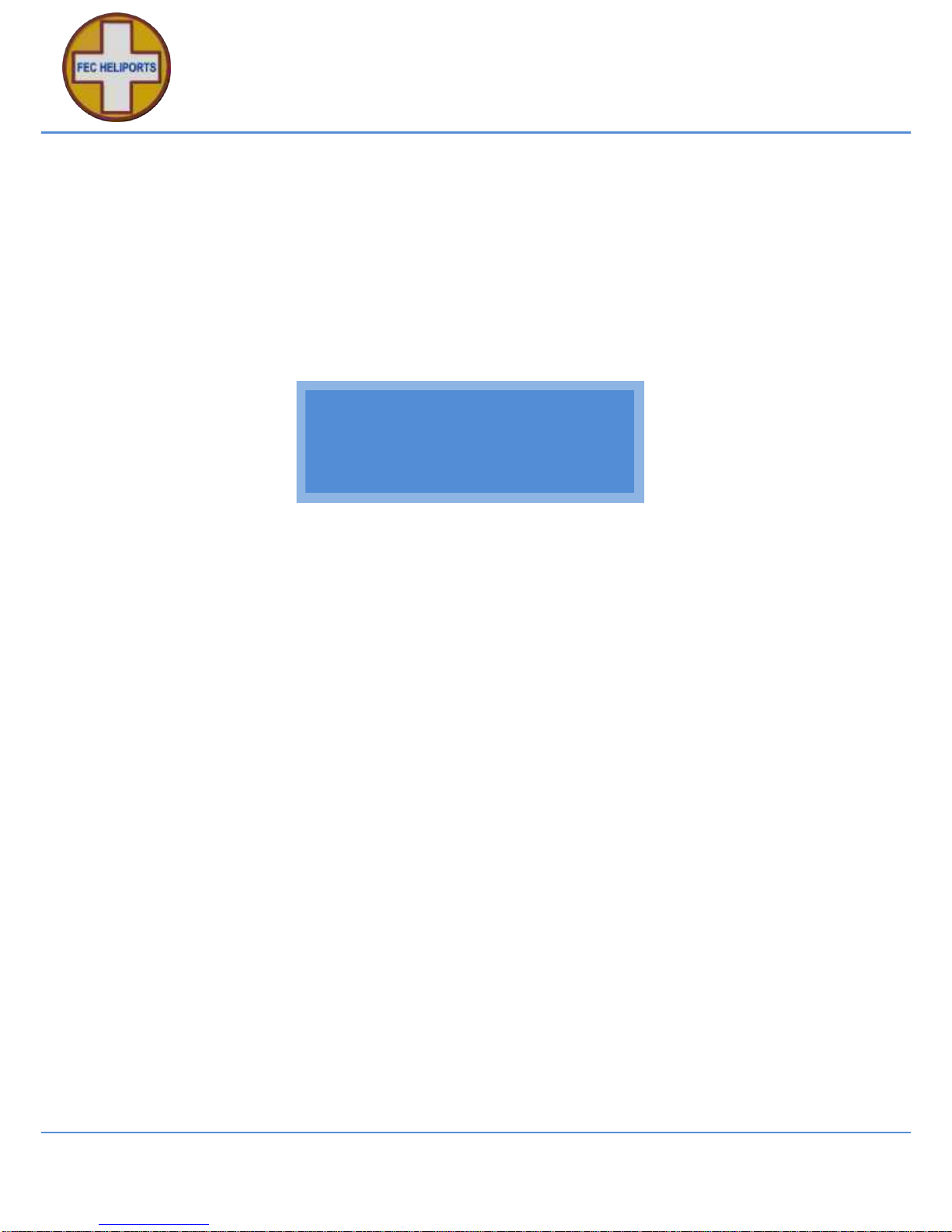
FEC Remote Lighting Controller HP0656
User Installation and Operation Manual
RLC Version 2 Issue 5 17 March 2016 Page 14 of 87
© Interleader Ltd 2016
5.2 Activation by Keypad
At any time (other than during menu operations) touching any of the three ‘channel’ keys (F1 –
F3) will immediately challenge for a PIN number. The system will accept either a valid User or
Operator PIN. If a correct PIN number is given, the system will then activate the selected
channel (relay)). This method of activation is a secure and convenient way of activating the
lights if the helipad is manned.
Note that even if a channel has already been activated by a different user/route (as above), it
is possible to re-activate the same channel (to extend the timeout period) or activate a different
channel. In the example below, Channel 1 (Relay 1) was already active and then the Operator
has activated Channel 2 (Relay 2) and started its time-out.
The screen will display the status of the relays and also confirm that the latest activation is via
the keypad and by either a User or the Operator (a function of the PIN code used).
The system will down-count for the time-out periods just as it would for a VHF input.
Note that if the RLC is fitted with both VHF and GSM receivers and the ‘Operator’ number has
been entered, the Operator will receive an SMS notification when a channel is activated via the
keypad as well as VHF and GSM. This allows the Operator to maintain awareness of all
channel activations however triggered.
With the exception of Keypad Cancel (see later section), once activated the Menu option is
unavailable and any key presses on the keypad are ignored (other than F1 - F4 and <CAN>).
This is a safety feature to ensure no compromise of the operation once initiated.
A c c e s s V i a : K e y p a d
L a s t o n B y : O p e r a t o r
C H 1 C H 2 C H 3
0 5 : 5 3 0 3 : 3 9
O N

FEC Remote Lighting Controller HP0656
User Installation and Operation Manual
RLC Version 2 Issue 5 17 March 2016 Page 15 of 87
© Interleader Ltd 2016
5.3 Activation by Auxiliary Input
The BMS/Aux Input has an input detect capability that can be configured to turn 1 or more
relays on without timeout for the period that the input is active.
This feature is useful where an external switch is required to over-ride other commands and
turn a circuit(s) on and leave it on.
Details of how to set this feature up are included in sections 5.6 and 5.6.1.
Examples of switching inputs are shown in the appendix.
Once enabled and then activated the screen will appear as follows:
In this example Channel 2 (relay 2) had been previously activated. This is indicated by the
solid square showing below the relay designation.
Since being activated by the auxiliary input, Channel 1 (relay 1) has been activated by the
Operator via the keypad and the timer is counting down.
All the time that the auxiliary input is active, a similar screen to that above will remain. Other
channels may be activated and will operate normally.
5.3.1 Display of Error Conditions
If the system determines that there is an error in activating a circuit this will be communicated
three ways:
a) The LCD screen will show which channel is in error (see screen below)
b) The relevant BMS output will be made, and
c) The Operator will receive an SMS confirming this (if the Operator number has been
entered into the system)
In the above example, Channel 3 is in error.
A c c e s s V i a : K e y p a d
L a s t o n B y : O p e r a t o r
C H 1 C H 2 C H 3
1 0 : 3 3
n
O N
A c c e s s V i a : K e y p a d
L a s t o n B y : O p e r a t o r
C H 1 C H 2 C H 3
0 9 : 1 3
n
E r r o r O N

FEC Remote Lighting Controller HP0656
User Installation and Operation Manual
RLC Version 2 Issue 5 17 March 2016 Page 16 of 87
© Interleader Ltd 2016
5.3.2 Keypad Cancel by Operator
At any time when the channel(s) are active the Operator can terminate the timeout periods/turn
the lights Off. To do this:
1) Press the <CAN> key
2) Enter the valid Operator PIN
The timeout loops will be aborted and the system will return to the main menu. Any other
inputs or the wrong PIN will be ignored and the timeout continue.
Note that if the RLC is fitted with both VHF and GSM receivers and the ‘Operator’ number has
been entered, the Operator will receive an SMS notification when a channel is de-activated
via the keypad as well as GSM.
Note that if a User has activated a channel(s) (either by keypad or SMS) they will not receive
confirmation that the channel(s) have been de-activated.
If used with a Mimic system, the Mimic will always receive notification of de-activation.
If an Agency number has been entered, The Agency will always receive notification of de-
activation.
5.3.3 Keypad Cancel of Auxiliary Input by Operator
If the Auxiliary input is being used to control channel (relays), as in the example above, then
after the Operator PIN challenge above the system will ask if the Auxiliary switching is to be
turned off. If this is the case, the following screen will appear:
If the Operator selects Yes then the following occurs:
1) The Auxiliary Input is turned off
2) The Auxiliary Relay mapping is cleared, and
3) All channels (relays) are cleared
If the Operator selects No then the following occurs:
1) Any channels (relays) not controlled by the Auxiliary Input (Channel 1 in the above
example) are turned off.
2) The channels (relays) controlled by the Auxiliary Input are left unchanged (on).
P I N S e c u r i t y C h e c k
E n t e r P I N :
C H 1 C H 2 C H 3
1 0 : 3 3
n
O N
# O p e r a t o r C a n c e l #
T u r n A u x . I n p u t O f f ?
Y e s N o

FEC Remote Lighting Controller HP0656
User Installation and Operation Manual
RLC Version 2 Issue 5 17 March 2016 Page 17 of 87
© Interleader Ltd 2016
5.4 Activation by GSM/SMS
If a channel is activated by an SMS (see later section for format) then the following screen will
appear.
Note that additional SMS may be sent to the unit so that, for example, if channel 3 (relay 3)
has already been turned on (as above), channels 1 and/or 2 can then be also turned on. Note
that each SMS can turn 1, 2 or 3 channels on or off at one time.
If a User has activated the channel (with the correct User PIN) then the User can turn it off
again.
To avoid a situation where a User has finished with the lights but not turned them off, the
Operator can also turn the lights off even though it was a User who turned them on.
The Owner must be absolutely sure that the situation is safe for the lights to be turned off.
5.4.1 SMS Commands and Response (User)
As a User with the correct PIN you can:
1) Check the status of the system
2) Check meteorological units set
3) Obtain meteorological data (if optional meteorological package is fitted)
4) Turn channels On
5) Turn channels Off
6) Obtain a User help menu
5.4.2 SMS Commands and Response (User)
As an Operator with the correct PIN you can:
1) Perform the User functions above
2) Turn the VHF Radio On/Off
3) Set new User, Operator and Mimic PINs
4) Change the reporting units of the Meteorological unit
5) Obtain both the User and Operator help menus
A c c e s s V i a : G SM
L a s t o n B y : U s e r
C H 1 C H 2 C H 3
0 5 : 5 3 O N

FEC Remote Lighting Controller HP0656
User Installation and Operation Manual
RLC Version 2 Issue 5 17 March 2016 Page 18 of 87
© Interleader Ltd 2016
5.4.3 User Example
A User of the system has been given the GSM (cell phone) number of the controller and the
current PIN (in this case the default User PIN is 0000) and wishes to turn on channel 1.
Example 1 – Single Channel On and Off
To turn the lights ON the User sends the following SMS to the Controller:
U0000C1A
Note all commands start with the user type, in this case ‘U’ for User – in conjunction with the
PIN this forms part of the security validation.
Next the PIN number is sent ‘0000’, followed by the required action.
In our example we have asked for Channel 1 to be made Active (turned ON).
Note that lower case can be used for the C and the A and that all commands follow the same
format (next pages).
If the SMS is correct (right syntax, correct PIN), the controller will carry out that task.
Turning the channel off again is:
U0000c1n
The User has asked for channel 1 to be made negative (turned OFF).
Example 2 – Multiple Channel On and Off
To turn the lights ON the User sends the following SMS to the Controller:
U0000C231A
The User and PIN are as above
In this example we have asked for Channels 1, 2 and 3 to be made Active (turned
ON).
Turning the channel off again is:
U0000c12n
The User has asked for channels 1 and 2 to be made negative (turned OFF).
Note that in the above example:
1) The channel numbers do not have to be entered in order, and
2) A different number of channels can be turned on and off. In the example above channel
3 would remain on until the end of the timeout period or it was turned off individually.
See section 7.10 for Help Menus.

FEC Remote Lighting Controller HP0656
User Installation and Operation Manual
RLC Version 2 Issue 5 17 March 2016 Page 19 of 87
© Interleader Ltd 2016
5.5 SMS Commands (All Users)

FEC Remote Lighting Controller HP0656
User Installation and Operation Manual
RLC Version 2 Issue 5 17 March 2016 Page 20 of 87
© Interleader Ltd 2016
5.6 SMS Commands (Operator, FEC and OEM)

FEC Remote Lighting Controller HP0656
User Installation and Operation Manual
RLC Version 2 Issue 5 17 March 2016 Page 21 of 87
© Interleader Ltd 2016
5.7 SMS Commands (FEC and OEM Only)

FEC Remote Lighting Controller HP0656
User Installation and Operation Manual
RLC Version 2 Issue 5 17 March 2016 Page 22 of 87
© Interleader Ltd 2016
5.8 System Response – To User – No Meteorological Pack fitted
The controller will respond to the caller (either User or Operator) with confirmation of the
system status.
The standard response is shown in the screen shot of an iPhone below:
Controller ID
Confirmation: Channel 1
Timeout: 15 Minutes
No Meteorological Pack fitted
Time/Date stamp of transmission
in international format
Confirmation: Channel 3 Off

FEC Remote Lighting Controller HP0656
User Installation and Operation Manual
RLC Version 2 Issue 5 17 March 2016 Page 23 of 87
© Interleader Ltd 2016
5.9 System Response – To User – Meteorological Pack fitted – No Altitude Set
The standard response is shown in the screen shot of an iPhone below if a MetPak is fitted but
altitude NOT set. If the meteorological station altitude is not set, no pressure information is
sent.
Controller ID
Confirmation: Channel 1 On
Timeout: 14 Mins. 59 Secs.
Meteorological reporting option
fitted – information to follow
Time/Date stamp of transmission
in international format
Confirmation: Channel 3 Off
Wind Direction and Speed
Barometric Pressure not sent as
Temperature
Dewpoint
Relative Humidity
Time/Date Stamp

FEC Remote Lighting Controller HP0656
User Installation and Operation Manual
RLC Version 2 Issue 5 17 March 2016 Page 24 of 87
© Interleader Ltd 2016
5.10 System Response – To User – Meteorological Pack fitted – Altitude Set
The standard response is shown in the screen shot of an iPhone below if a MetPak is fitted
and altitude is set. Pressure information is sent if the meteorological station altitude is set.
Note that in this example Channel 2 (relay 2) has been set permanently On via the Auxiliary
Input. This is indicated by displaying On and no timeout period.
Controller ID
Confirmation: Channel 1 On
Timeout: 15 Minutes
Confirmation: Channel 2 On
Timeout: None – set by Aux. In
Meteorological reporting option
fitted – information to follow
Time/Date stamp of transmission
in international format
Confirmation: Channel 3 Off
Wind Direction and Speed
Barometric Pressure sent as
Temperature
Dewpoint
Relative Humidity
Time/Date Stamp

FEC Remote Lighting Controller HP0656
User Installation and Operation Manual
RLC Version 2 Issue 5 17 March 2016 Page 25 of 87
© Interleader Ltd 2016
The SMS is just as readable on older handsets but may require scrolling to read all of the
message. If the controller had failed to make the channel active then in this example it would
read: C1 Inactive.
If the controller has been configured to measure the channel current and validate that it is
within limits then a message to this effect will be appended to the Ch(n) status line.
5.11 Help SMS(s)
Users, the Operator, FEC and the OEM can all request help screen(s) which give a summary
of the commands available via SMS. The request is User-Type PIN ? e.g. U0000?
Users – Receive Help Menu 1 with the commands available to them.
Operators – Receive Help Menus 1 and 2 - the extended commands available to Operators.
FEC & OEM – Receive Help Menus 1, 2 and 3 - with the reserved commands available to FEC
and OEM.
The screen shots below are of the three Help Menus.
RLC Help Menu 1 RLC Help Menu 2 RLC Help Menu 3
5.12 System Response – To Others
Every time that the controller changes state or makes a channel active or inactive, at the
Operators option the above message will also be sent to any or all of the following:
1) Operator – Receives all state changes to the controller
2) Agency – An Operator agreed number that will receive operational changes only
3) Mimic – The designated Mimic panel
Examples:
1) If the Operator turns the VHF radio receiver off, only the Operator will receive
confirmation of that.
If a User Turns the lights on via SMS, the User, Operator, Agency and Mimic numbers will all
be sent the appropriate system response.
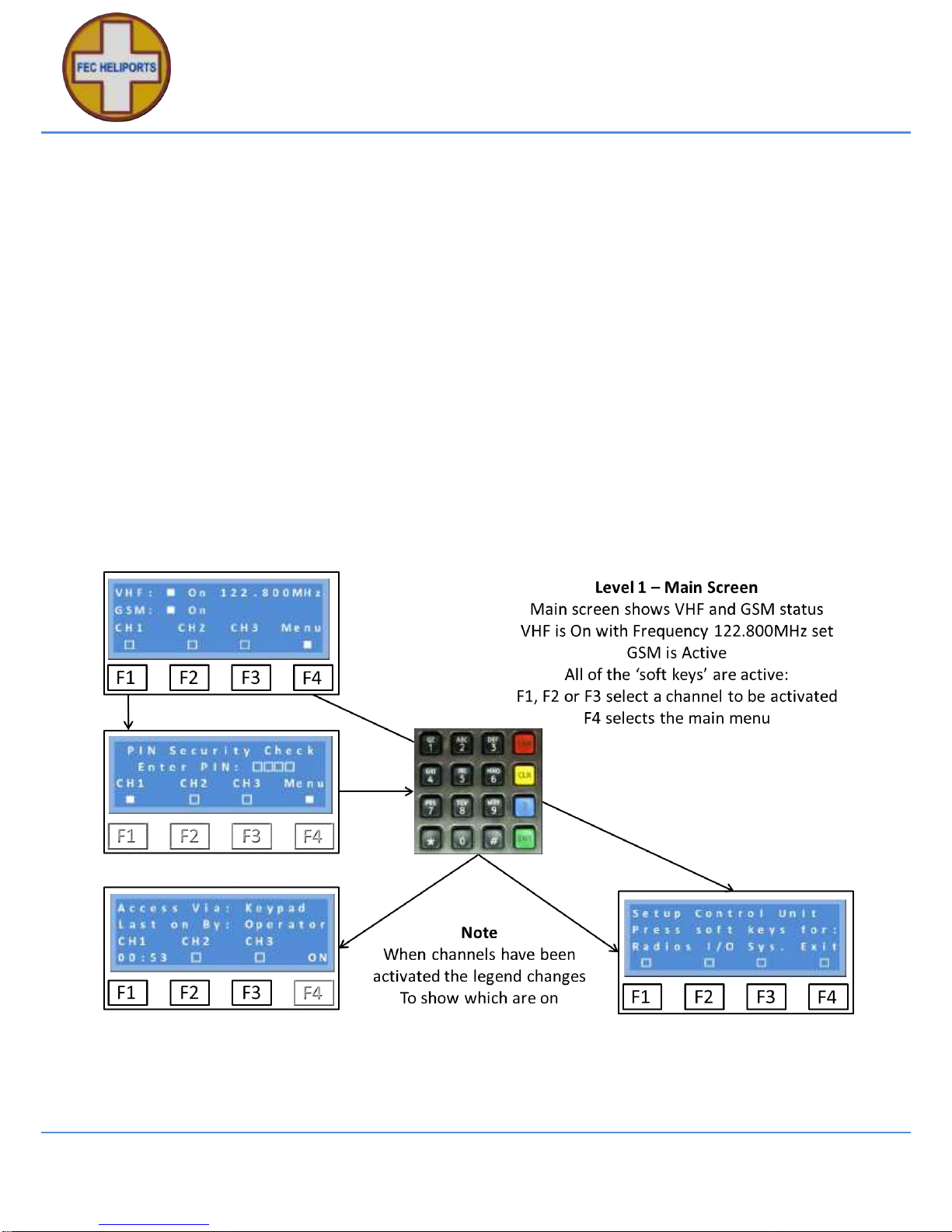
FEC Remote Lighting Controller HP0656
User Installation and Operation Manual
RLC Version 2 Issue 5 17 March 2016 Page 26 of 87
© Interleader Ltd 2016
6 System Setup and Configuration
6.1 System Access Menu
Pressing ‘Menu’ on the main menu first brings up a PIN challenge menu to determine which
‘type’ of user is accessing the system since each can perform different functions:
There are five types of ‘User’ defined in the system:
1) User – A person granted permission to perform certain commands.
2) Ops. – The Owner/Operator of the facility.
3) Mimic – The remote control/monitoring panel (not entered via keypad)
4) FEC – Technical staff from FEC.
5) OEM – The Original Equipment Manufacturer.
Each type of user has a PIN access code and can perform a variety of configuration and other
tasks on the system.
Using the numeric PIN code, enter the 4 number PIN code. As each number is pressed it
replaces the relevant box until four numbers are entered.
NB – As an additional security measure, if numbers are not entered within 5 seconds of each
other, the screen times out and returns to the main menu. Also if the wrong code is given this
is advised and a return made to the main programme.
Warning
Once the Menu Mode is selected, the system no longer monitors the VHF or GSM
receivers and will not respond to remote commands. All setups should be performed
when it is known that no movements requiring the lighting controller are required

FEC Remote Lighting Controller HP0656
User Installation and Operation Manual
RLC Version 2 Issue 5 17 March 2016 Page 27 of 87
© Interleader Ltd 2016
6.2 Setup Control Menu
Once the correct PIN has been entered the Setup menu is entered.
There are three main setup areas: Radios, Input/Output (Relays) and System.
In the following sections we will go through each of these areas in turn.
To aid navigation within this document, the radio, cell phone, HeliLight and chip images are
used to represent the VHF Radio, GSM Radio, UHF Radio and System respectively:
VHF Radio:
UHF Radio:
(Battery HeliLight
Controller)
GSM Radio:
System:
