Page 1

HTT 100
1 HDMI to DVB-T Encoder Modulator
(MPEG-2 HD/MPEG-4 HD Encoding + DVB-T Modulating)
Page 2

TABLE OF CONTENTS
1. SPECIFICATIONS.................................................................................................................................. 1
1.1 P
RODUCT OVERVIEW
.................................................................................................................................... 1
1.2 K
EY FEATURES
............................................................................................................................................. 1
1.3 S
PECIFICATIONS
........................................................................................................................................... 2
1.4 S
YSTEM DIAGRAM
....................................................................................................................................... 3
1.5 A
PPEARANCE AND DESCRIPTION
..................................................................................................................... 3
2. INSTALLATION GUIDE ......................................................................................................................... 5
2.1 G
ENERAL PRECAUTIONS
................................................................................................................................ 5
2.2 P
OWER PRECAUTIONS
................................................................................................................................... 5
2.3 D
EVICE’S INSTALLATION FLOW CHART ILLUSTRATED AS FOLLOWING
........................................................................ 5
2.4 E
NVIRONMENT REQUIREMENT
....................................................................................................................... 5
2.5 G
ROUNDING REQUIREMENT
.......................................................................................................................... 6
3. OPERATION ........................................................................................................................................ 7
3.1 LCD M
ENUS
............................................................................................................................................... 7
3.2 I
NITIAL STATUS
............................................................................................................................................ 8
3.3 G
ENERAL SETTINGS FOR MAIN MENU
............................................................................................................. 9
4. WEB NMS OPERATION ..................................................................................................................... 15
4.1
LOGIN
...................................................................................................................................................... 15
4.2 O
PERATION
.............................................................................................................................................. 16
5. SAFETY INSTRUCTIONS ..................................................................................................................... 24
6. PACKING LIST.................................................................................................................................... 24
Page 3

1
1. SPECIFICATIONS
1.1 Product Overview
The HTT-100 is a MPEG-2 HD/MPEG-4 HD (H.264) encoder with DVB-T modulation.
It adopts inner drawer-type structural design which greatly facilitates the change of
encoding modules (HDMI/CVBS/SDI/YPbPr/…) as needed. To meet customers’ various
requirements, is also equipped with and 1 UDP IP port.
The signals source could be from satellite receivers, closed-circuit television cameras,
Blue-ray players, and antenna etc. Its output signals are to be received by TVs, STB
and etc. with corresponding standard.
This product is widely used in public places such as metro, market hall, theatre, hotels,
resorts, and etc for advertising, monitoring, training and educating in company,
schools, campuses, hospital… It’s a good choice to offer HD channels and more.
1.2 Key Features
Up to 1920*1080@50I/60I supported (MPEG2 HD) ;
Up to 1920*1080@50P/60P supported (MPEG4 HD)/ (H.264)
MPEG-2 HD/MPEG-4 HD (H.264) video encoding
MPEG1 Layer II (MPEG2-AAC, MPEG4-AAC available ) audio encoding
1* HDMI in (1 port for backup)
Single RF DVB-T out 30MHz~960MHz
Excellent modulation quality MER≥42dB
LCD display, Remote control and firmware
Updates via web
Page 4

1.3 Characteristics
Encoding Section
Video
Encoding MPEG2 HD/MPEG4 HD
Input HDMI*1 (1 port for backup)
Resolution
1920*1080_60P, 1920*1080_50P, (-for MPEG4/H.264)
1920*1080_60i, 1920*1080_50i,
1280*720_60p, 1280*720_50P
720*480_60i, 720*576_50i
Audio
encoding MPEG1 Layer II, (MPEG2-AAC, MPEG4-AAC available )
Sample rate 48KHz
Bit rate 64kbps, 96kbps,128kbps, 192kbps, 256kbps, 320kbps
DVB-T Modulator Section
RF out RF COFDM DVB-T out (EN300744)
FFT mode 2K, 8K
Bandwidth 6M, 7M, 8M
Constellation QPSK, 16QAM, 64QAM
Guard Interval 1/4, 1/8, 1/16, 1/32
FEC 1/2, 2/3, 3/4, 5/6, 7/8
MER ≥42dB
RF frequency 30~960MHz, 1KHz step
RF output level -30~ -10dBm (75~97 dBµV), 0.1dB step
System
Local interface LCD + control buttons
Remote management Web NMS
output IP out (RJ45, 100M)
NMS interface RJ45, 100M
Language English
General
Power supply AC 100V~240V
Dimensions 267*250*44mm
Weight 2.5 kgs
Operation temperature
0~45℃
Page 5

3
1.4 System Diagram
1.5 Appearance and Description
Front Panel Illustration
1. NMS Port
2. Data Port (for IP output)
3. RF Input Interface (for combiner)
4. RF Output Interface
Rear Panel Illustration
Page 6

1. HDMI Input Interface group (1port for backup)
2. Power Switch
3. Fuse
4. Power supply Slot
5. Grounding
Up Panel Illustration
①
①①
① LCD window
②
②②
② Power , Alarm and TS Lock Indicators
③
③③
③ Up and Down, Left and Right Button
④
④④
④ Enter Button: for confirm
⑤
⑤⑤
⑤ Menu Button: for back step
⑥
⑥⑥
⑥ Lock Button: press to lock set
Page 7

5
2. Installation Guide
This section is to explain the cautions the users must know in some cases that
possible injure may bring to users when it’s used or installed. For this reason, please
read all details here and make in mind before installing or using the product.
2.1 General Precautions
Must be operated and maintained free of dust or dirty.
The cover should be securely fastened, do not open the cover of the products when
the power is on.
After use, securely stow away all loose cables, external antenna, and others.
2.2 Power precautions
When you connect the power source, make sure if it may cause overload.
Avoid operating on a wet floor in the open. Make sure the extension cable is in good
condition
Make sure the power switch is off before you start to install the device
2.3 Device’s Installation Flow Chart Illustrated as following
2.4 Environment Requirement
Item Requirement
Machine Hall Space
When user installs machine frame array in one machine hall,
Page 8
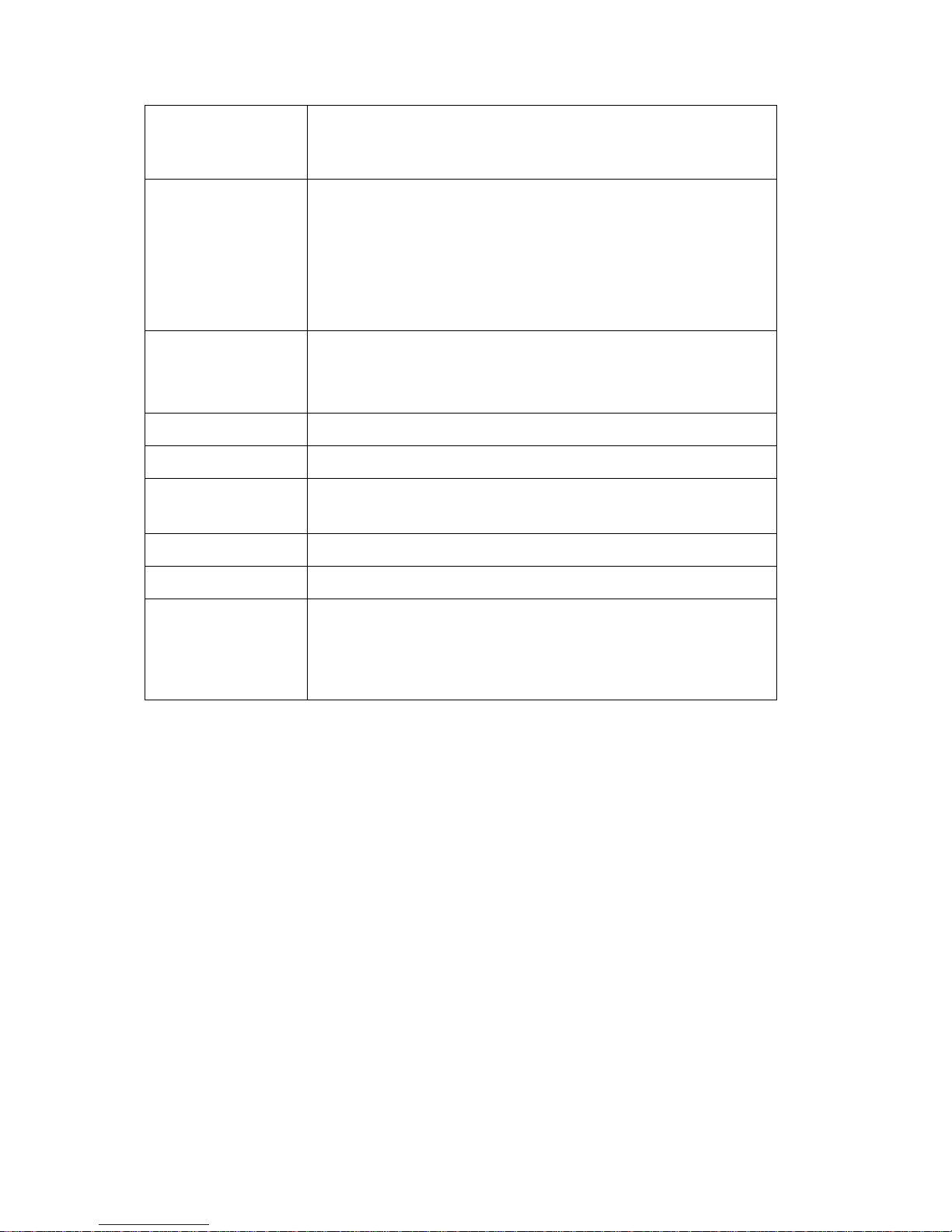
the distance between 2 rows of machine frames should be
1.2~1.5m and the distance against wall should be no less than
0.8m.
Machine Hall Floor
Electric Isolation, Dust Free
Volume resistivity of ground anti-static material:
1X107~1X10
10
Ω,Grounding current limiting resistance: 1MΩ
(Floor bearing should be greater than 450Kg/㎡)
Environment
Temperature
5~40℃(sustainable ),0~45℃(short time),
installing air-conditioning is recommended
Relative Humidity 20%~80% sustainable 10%~90% short time
Pressure 86~105KPa
Door & Window
Installing rubber strip for sealing door-gaps and dual level
glasses for window
Wall It can be covered with wallpaper, or brightness less paint.
Fire Protection Fire alarm system and extinguisher
Power
Requiring device power, air-conditioning power and lighting
power are independent to each other. Device power requires
AC 110V±10%, 50/60Hz or AC 220V±10%, 50/60Hz. Please
carefully check before running.
2.5 Grounding Requirement
All function modules’ good grounding is the basis of reliability and stability of devices. Also,
they are the most important guarantee of lightning arresting and interference rejection.
Therefore, the system must follow this rule.
Grounding conductor must adopt copper conductor in order to reduce high frequency
impedance, and the grounding wire must be as thick and short as possible.
Users should make sure the 2 ends of grounding wire well electric conducted and be
antirust.
It is prohibited to use any other device as part of grounding electric circuit
Page 9

7
The area of the conduction between grounding wire and device’s frame should be no
less than 25 mm2.
3. Operation
3.1 LCD Menus
An overview of the LCD menus:
Page 10

3.2 Initial Status
Switch on the device and after a few seconds’ initialization, it presents start-up pictures
as below:
Start up…
Start OK…
DVB-T XXX.00MHz
X.XXMbps X.XXMbps
Page 11

9
DVB-T: indicate the modulation standard of this device
XXX.XX MHz indicates the current output frequency ( range: 30~960MHz)
X.XX Mbps indicate the encoding bit rate.
3.3 General Settings for Main Menu
Press “Lock” key on the front panel to enter the main menu. The LCD will display
the following pages where user can configure the parameters for the device:
User can press UP/DOWN buttons to specify menu item, and then press ENTER to
enter the submenus as below:
1) Alarm Status
The alarm indicator will turn on if there is no A/V signals inputting or outputting bit
rate overflows. User then can enter this menu to check the error type.
2) Encode Setting
Under this submenu, the LCD will show “2.1 Input 1”, “2.2 Input 2” and “2.3 ASI”.
Under submenus 2.1, user could set the video encoding format and bit rate, and set
audio encoding bit rate and also read the audio encoding format of the program from
the HDMI input.
1 Alarm Status
2 Encode Setting
3 Modulate Setting
4 IP Output Setting
5 Network Setting
6 Saving Config
7 Loading Config
8 Version
2.1 Input 1
2.2 Input 2
2.1 Input 1
Page 12

“Video Format”: the HDMI MPEG2 HD encoding module supports both MPEG2
and H.264 formats. Move the triangle mark with LEFT/RIGHT keys to specify the
intended format and press ENTER to confirm.
“Video Bit Rate”: Move the underline with LEFT/RIGHT keys and modify the value
of frequency with UP/DOWN keys, and press ENTER key to save the settings.
“Audio Format”: the encoding module supports MPEG2 and MEPG4 AC audio
formats. Move the triangle mark with UP/DOWN keys to specify the intended
format and press ENTER to confirm
NOTE: Submenu “2.2 Input 2” is not applicable to the HTT 100 encoder modulator.
It is equipped with only one input slot, while the LCD menu program is written to
be compatible to the 1U model with 2 encoding slots.
3) Modulator Setting
When entering “Modulator Setting” submenu, user can find below different
parameters can be set and the LCD window would show as below:
3.1 Bandwidth
3.2 Constellations
3.5 Code Rate
3.6 RF Frequency
3.3 Transmission Mode
3.4 Guard Interval
3.7 RF Out Level
Video Bit Rate
08.000 Mbps
Video Format
V ideo Bit Rate
MPEG2
MPEG4 AAC
64 Kbps
96 Kbps
Audio Format
Audio Bit Rate
MPEG2 H.264
Page 13

11
Bandwidth
There are three possible options provided for selecting bandwidth: 6M, 7M, and 8M.
When the display shows them, user just need swift LEFT and RIGHT key to choose
and repressing ENTER to confirm.
Constellation
There are three different constellations QPSK, 16QAM and 64QAM shown on the LCD
window. When entering Constellation, user can apply the same setting method as
mentioned above to select and confirm one mode.
Transmission Mode
When user enters Transmission Mode, the LCD would show the current working mode.
User can move LEFT/RIGHT keys to select and press ENTER key to confirm. 2K and 8K
are the options:
2K: When the device works as current mode, the number of current carrier is 2048
8K: When the device works as current mode, the number of current carrier is 8192
Guard Interval
In communications, guard intervals are used to ensure that distant transmissions do
not interfere with each other. These transmissions may belong to different users (as
in TDMA) or same user (as in OFDM). The purpose of the guard interval is to
introduce immunity to propagation delays, echoes and reflections, to which digital
Transmission Mode
2K 8K
Constellation
QPSK 16QAM 64QAM
Bandwidth
8M 7M 6M
Page 14

data is normally very sensitive. There are four possible options provided to be
selected. They are 1/4, 1/8, 1/16, 1/32. User can shift the LEFT/RIGHT keys to select
and press ENTER to confirm.
Code Rate
The code rate includes 1/2, 2/3, 3/4, 5/6, and 7/8. After entering this submenu, the LCD
display would show them, users just need press LEFT and RIGHT buttons to choose
and press ENTER button to confirm.
RF Frequency
The RF output frequency range is from 30 to 960MHz with 1K stepping. After entering
the RF frequency setting submenu, users the can press LEFT, RIGHT, UP, and DOWN
buttons to adjust the channel center frequency and confirm by press ENTER button.
RF Out Level
The RF attenuation range is -30~-10dBm (75~97dBµV) with 0.1dB step. After entering
this setting submenu, user can shift UP/DOWN/LEFT/RIGHT key to set the output level
and press ENTER to confirm.
Guard Interval
1/32 1/16 1/8 1/4
Code Rate
1/2 2/3 3/4 5/6 7/8
RF Frequency
750.000 MHz
RF Out Level
-10.0 dbm
Page 15

13
4) IP Output Setting
User can enter 4.1. to decide whether to turn the IP port on or off, and enter to the
rest menu items to set the corresponding parameters.
5) Network setting
After enter Network Setting, there are three submenus shows as the following LCD
displays.
User can press “UP/DOWN” to choose this item and “ENTER” & “LEFT/RIGHT” to set
the parameters.
NOTE: The MAC address is according to the factory setting, and it is unique.
5.5 Reset Password
5.6 Web Manage Port
5.3 Gateway
5.4 MAC Address
IP Address
192.168.000.136
Subnet Mask
255.255.255.000
Gateway
192.168.000.001
MAC Address
ffffffffffffffffffffff
Reset Password?
Yes NO
5.1 IP Address
5.2 Subnet Mask
4.1 IP Output
4.2 Service IP
4.3 Output IP
4.4 Subnet Mask
4.5 Gateway
4.
6 Port
Web Manage Port
00080
Page 16

6) Saving Configuration
Users can enter Saving Configuration submenu for saving settings. Choose yes and
press ENTER to confirm.
7) Loading Configuration
At this menu, user can press UP/DOWN key to select and repress ENTER to confirm.
User can restore the device into the last saved configuration by choosing “7.1” and
restore the device into factory configuration by choosing “7.2” the display will show
as below:
8) Version
User can check the software version and hardware version of this equipment under
this submenu.
Save Configuration?
Yes No
Saving Config…
Load Saved CFG?
Yes No
Loading Config…
7.1 Load Saved CFG
7.2 Load Default
Encoder Modulator
SW 6.07 HW 5.3
Page 17

15
4. WEB NMS Operation
User not only can use front buttons to set configuration, but also can control and
set the configuration in computer by connecting the device to web NMS Port. User
should ensure that the computer’s IP address is different from the device’s IP
address; otherwise, it would cause IP conflict.
4.1 login
The default IP address of this device is 192.168.0.136. (We can modify the IP
through the front panel.)
Connect the PC (Personal Computer) and the device with net cable, and use ping
command to confirm they are on the same network segment.
If the PC IP address is 192.168.99.252, we then change the device IP to
192.168.99.xxx (xxx can be 0 to 255 except 252 to avoid IP conflict).
Use web browser to connect the device with PC by inputting the Encoder &
Modulator’s IP address in the browser’s address bar and press Enter.
It will display the Login interface as Figure-1. Input the Username and Password
(Both the default Username and Password are “admin”.) and then click “LOGIN” to
start the device setting.
Figure-1
Page 18

4.2 Operation
When we confirm the login, it displays the WELCOME interface as Figure-2.
Figure-2
Input 1
From the menu on left side of the webpage, clicking “Input 1”, it displays the
information of the program from the 1st HDMI encoding module as Figure-3.
User can click any item
here to enter the
corresponding interface
to check information or
set the parameters.
It automatically
identifies and
displays the
signal source
interface and
real-time
encoding bit rate
of corresponding
input channel.
TS indicators—Green light
indicates the TS is normal,
which otherwise turns to red.
Page 19

17
Figure-3
For user to turn to refer detailed explanation of terms on this interface
Click this button to apply the default setting of Input 1
Click this button to apply the modified parameters.
NIT Table setting
Click “NIT” from the menu to trigger the screen as Figure-4. Then click “Add” from
this screen to add the program descriptor in NIT Table.
Encoding Status—Green light
indicate it works normally,
which otherwise turn to red.
General Settings for the
HDMI IN program: User
can edit any item listed
as needed.
Page 20

Figure-4
Click “Add” from this page, it will display the screen as Figure-5 where it
requires to add Service ID and configure other parameters for the programs.
Figure-5
Here by clicking “Add”, users can set the program LCN in its respective field.
After setting all the data, users need to click on “Save”
to save the setting.
Page 21

19
As Figure-6, click “Update NIT” to update the NIT information.
Figure-6
IP Output
Click “IP Output” from the left menu, it will display the screen as Figure-7 where to
set the multicast IP Output address for the device if needed and set the IP output for
the programs.
After setting the parameters, click “Apply” to save the setting.
Figure-7
Modulator Setting
Enter in “Modulator” and it will display the Modulator Configuration screen as
Figure-8 where can set modulation parameters.
Bandwidth –Bandwidth selecting. (The default bandwidth is 8M)
Constellation –QAM type selecting. (The default constellation is 64QAM)
Transmission Mode –2K, 8K optional
Guard Interval/Code Rate/RF Frequency/RF Out level – the default configuration is
Page 22

as shown on Figure 8.
After setting all the parameters, click “Apply” to save the Modulator
Configuration.
Figure-8
Save/Restore
Clicking “Save/Restore” from the menu, it will display the screen as Figure-9 where
can save the configuration permanently to the device. Click “Save Configuration”, for
store the data permanently to the device.
By using “Restore Configuration” user can restore the latest saved configuration to
the device.
By using “Factory Set” user can import the default factory configuration.
Page 23

21
Figure-9
Restart the Device
Click “Reboot” from the menu, the screen will display as Figure-10. Here when
clicking “Reboot” box, it will restart the device automatically.
Figure-10
Update the Device
Click “Firmware” from the menu it will display the screen as Figure-11. Here user
can update the device by using the update file.
Click “Browse” to find the path of the device update file for this device then click
“Update” to update the device.
Page 24

After updating the device, user needs to restart the device by using Reboot option.
Figure-11
Network
When user clicks “Network”, it will display the screen as Figure-12. It displays the
network information of the device. Here user can change the device network
configuration as needed.
Figure-12
Change Password
When user clicks “Password”, it will display the password screen as Figure-13. Here
Page 25

23
user can change the Username and Password for login to the device.
After putting the current and new Username and Password, click Apply” to save
the configuration.
Figure-13
Keyboard and LCD Lock: If it is marked with “√”,the LCD and keyboard will be
locked to avoid unrelated users’ modifying or view the device information and
configurations. User can’t operate the keyboard & LCD while only the device IP
address can be noted in the LCD window.
Backup/Load
Click “Backup/Load” from the menu, it will display the screen as Figure-14.
Backup Configuration – To back up the device configuration file to a folder
Load Configuration – If user needs to load the old configuration to the device, click
“Browse” and find the backup configuration file path. After selecting the file, click
“Load File” to load the backup file to the device.
IP Address
192.168.000.136
Page 26

Figure-14
5. Safety Instructions
Prevention Measure
• Install the device in a place in which environment temperature is between 0 to 45 °C
• Make sure there is good ventilation around the equipment.
• Check the input AC is within the power supply working range and the connection is correct
before switching on device
• Check the RF output level varies within tolerant range if it is necessary
• Check all signal cables have been properly connected
• Frequently switching on/off device is prohibited; the interval between every switching on/off
must greater than 10 seconds.
• Protect against any liquid drops on the device.
6. Packing List
HDMI Encoder Modulator 1PC
User's Manual 1PC
HDMI Cables 1PC
Power Cord 1PC
Page 27

25
Fabricante/ Fabricant/ Manufacturer/ Fabricante : FAGOR ELECTRONICA, S.COOP.
Dirección/ Adresse/ Address/ Direçao : Bº San Andrés s/n - P.O. Box 33
20500 MONDRAGON
(Guipúzcoa) Spain
NIF / VAT : F-20 027975
Declara bajo su exclusiva responsabilidad la conformidad del producto :
Declare, sous notre responsabilité, la conformité du produit :
Declare under our own responsibility the conformity of the product :
Declara exclusiva responsabilidade a conformidade do producto :
HTT 100
Según los requerimientos de las Directivas del Parlamento Europeo:
Selon les especifications des Directives du Parlament Européen :
According to the specifications of directives of the European Parliament:
Com as especificaçöes da Directivas do Parlamento Europeu:
EMC 2004/108/EC
LVD 2006/95/EC
RoHS 2011/65/EC
Para su evaluación se han aplicado las Normas:
Pour l’évaluation ont étais appliqués les Normes:
For the evaluation, the following Standards were applied:
Para a avaliaçäo, os seguintes Normas foram aplicados :
EN 50083-2 : 2012
EN 55013 :2001 + A1 : 2003 + A2 : 2006
EN 55020 :2007
EN 61000-3-2 : 2006 + A1 :2009
EN 61000-3-2 : 2008
Fecha: Firma:
May 2013 J.M. Saiz
Date: Signature:
Jefe Calidad Tratamiento de Señal
Head of Quality Dept., Signal Processing
DECLARACION DE CONFORMIDAD
DECLARATION DE CONFORMITÉ
DECLARATION OF CONFORMITY
DECLARAÇÄO DE CONFORMIDADE
Page 28

Fagor Electrónica, S.Coop.
San Andrés, s/n. P. O. Box 33
E-20500 Mondragón (Spain)
Tel. +34 943 712 526
Fax +34 943 712 893
E-mail: rf.sales@fagorelectronica.es
www.fagorelectronica.com
