Page 1
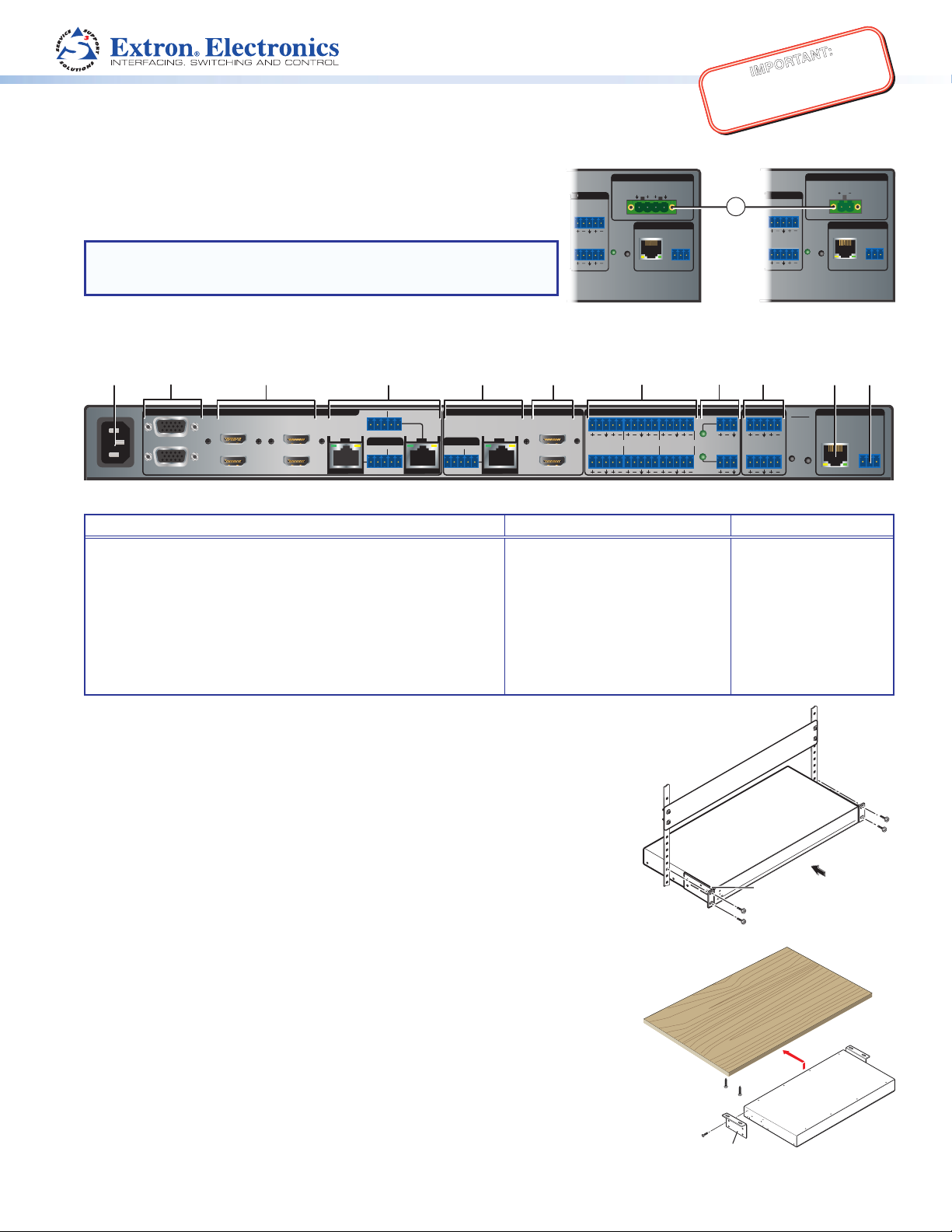
IN1608 Series • Setup Guide
ab cdgh efikl
O
O
Rack Ears
Rack Mounting
Furniture Mounting
IMPORTANT:
Go to www.extron.com for the
complete user guide, installation
instructions, and specifications.
The Extron IN1608 Scaling Presentation Switcher is an eight input, HDCP-compliant
video scaler that accepts a wide variety of audio and video formats. This guide allows
an experienced user to set up and congure IN1608, IN1608 SA, and IN1608 MA
scalers. It covers how to perform basic operations using the front panel controls and
selected Simple Instruction Set (SIS™) commands.
NOTE: For full installation, configuration, menus, connector wiring, and
operation details, see the IN1606 and IN1608 Series User Guide, at
OUTPUTS
12
VARIABLE
LR
AMPLIFIED OUTPUT
2x25W(8Ω)/2x50W(4Ω)
LR
CLASS 2 WIRING
RESET
LAN
REMOTE
RS-232
Tx Rx
OUTPUTS
10
12
VARIABLE
LR
G
www.extron.com.
Installation
IN1608 SA IN1608 MA
Rear Panel Features
100-240V ~ 1.0 A MAX
50-60 Hz
1
CONFIGURABLE
2
INPUTS
3
4
5
HDMI
HDMI
6
7
SIG LINK
RS-232 IR
Tx Rx Tx RxG
OVER DTP OVER DTP
RS-232 IR
DTP IN
Tx Rx Tx RxG
8
SIG LINK
DTP IN
RS-232 IR
Tx Rx Tx RxG
Figure 1. IN1608 Series Shared Rear Panel Connectors
Power and Input Connections Output Connections Control Connections
AC power connector
a
Congurable analog 15-pin HD (VGA) connectors (inputs 1 and 2)
b
HDMI input connectors (inputs 3 through 6)
c
DTP input and corresponding RS-232/IR Over DTP connectors
d
(inputs 7 and 8)
Analog audio input connectors (associated with inputs 1 through 6)
e
Mic/Line audio input connectors and adjacent phantom power LEDs
f
OUTPUTS
C
A
SIG LINK
DTP OUT
HDMI
B
DTP output connector and
g
corresponding RS-232/IR Over
AUDIO INPUTSOUTPUTSOUTPUTS
L1
L3
R
L2
L4
R
DTP connector (output C)
HDMI output connectors
h
(outputs A and B)
Analog audio output connectors
i
Amplied audio output connectors
j
(IN1608 SA and IN1608 MA only)
IN1608
12
1
+48V
L5
R
R
MIC/LINE
VARIABLE
L6
R
2
R
+48V
k
l
RESET
LR
LAN connector
RS-232 connector
AMPLIFIED OUTPUT
70V - 100W
CLASS 2 WIRING
RESET
REMOTE
LAN
LAN
REMOTE
Tx Rx
RS-232
RS-232
Tx Rx
G
G
Mounting and Cabling
Step 1 — Mounting
a. Turn off or disconnect all equipment power sources.
b. Mount IN1608 scalers to a rack using the pre-installed rack ears or use an optional
mounting kit for under-the-desk mounting. The IN1608 comes in a 1U, full rack width
enclosure. The IN1608 SA and IN1608 MA come in 2U, full rack width enclosures.
Step 2 — Connecting Inputs
a. Connect analog video sources to the VGA connectors (see b above).
b. Connect digital HDMI or DVI (with an appropriate adapter) sources to the HDMI
connectors (see c above).
c. Connect a DTP transmitter to the DTP input connectors (see d above). For cable wiring
and recommendations, see Twisted Pair Recommendations for DTP Communication
on page 2.
Signal LED — Lights green when the unit is receiving an active video signal from a DTP
transmitter.
Link LED — Lights amber when a valid link is established to a DTP transmitter.
d. To pass serial, infrared data, or other control signals, as for serial control of a source,
connect the control device to the RS-232 and IR Over DTP captive screw connectors
(see RS-232 and IR Over DTP Wiring on page 2).
e. Connect analog audio input sources to the 5-pole captive screw connectors
(see e above). For audio wiring, see Audio Wiring on page 2.
f. Connect Mic/Line audio input sources to the 3-pole captive screw connectors
(see f above).
Mounting Screws
(2) Places
Each Side
#8 Screw
(4) Places
Each Side
MBU 149
Mounting Bracket
1
Page 2
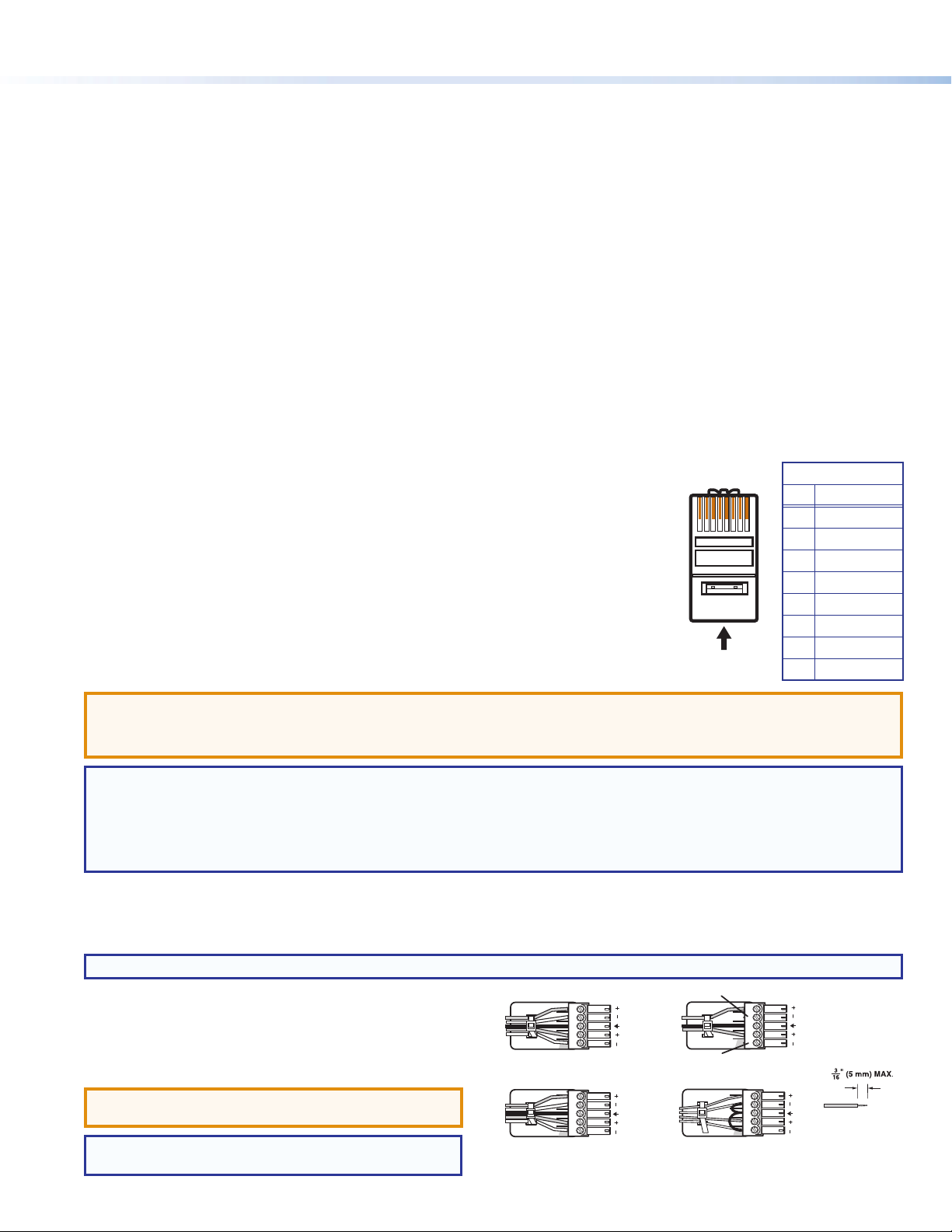
IN1608 Series • Setup Guide (Continued)
12345678
Insert Twisted
Pair Wires
Pins:
Pin
1
2
3
4
5
6
7
8
Wire color
White-green
Green
White-orange
Blue
White-blue
Orange
White-brown
Brown
Wire color
T568A T568B
White-orange
Orange
White-green
Blue
White-blue
Green
White-brown
Brown
Slee
Step 3 — Connecting outputs
a. Connect a DTP receiver to the DTP output connector (see g on page 1). For cable wiring and recommendations, see Twisted Pair
Recommendations for DTP Communication below.
Signal LED — Lights green when the IN1608 is outputting active video to a DTP receiver.
Link LED — Lights amber when a valid link is established between the IN1608 and a DTP receiver.
b. To pass serial, infrared data, or other control signals, connect a control device to the RS-232 and IR Over DTP captive screw connector
(see RS-232 and IR Over DTP Wiring below).
c. Connect suitable video displays to the HDMI connectors (see h on page 1).
d. Connect analog audio output devices to the 3.5 mm 5-pole captive screw connectors (see i on page 1). For audio wiring, see Audio
Wiring below.
e. For SA and MA models, connect an audio output device to the 5 mm, 4-pole or 2-pole captive screw connector (see j on page 1).
Step 4 — Connecting control devices
a. For control through Ethernet, connect a LAN or WAN to the RJ-45 connector (see k on page 1). The default IP address is
192.168.254.254. The default subnet mask is 255.255.0.0.
b. For serial RS-232 control, connect a host device to the 3-pole captive screw connector (see l on page 1). The default baud rate is 9600.
c. For control through USB, connect a host device to the front panel mini USB B port (see a of gure 2).
Step 5 — Connecting power
Connect a 100 to 240 VAC, 50-60 Hz power source to the AC power connector
(see a on page 1).
Twisted Pair Recommendations for DTP Communication
Extron recommends using the following practices to achieve full transmission distances up to
230 feet (70 m) and reduce transmission errors.
• Use Extron XTP DTP 24 SF/UTP cable for the best performance. If not using XTP DTP 24 cable, at
a minimum, Extron recommends 24 AWG, solid conductor, STP cable with a minimum bandwidth of
400 MHz.
• Terminate cables with shielded connectors to the TIA/EIA T 568 B standard (shown to the right).
• Limit the use of more than two pass-through points, which may include patch points, punch down
connectors, couplers, and power injectors. If these pass-through points are required, use CAT 6 or 6a
shielded couplers and punch down connectors.
ATTENTION:
• Do not connect these devices to a computer or telecommunications network.
• DTP remote power is intended for indoor use only. No part of the network that uses DTP remote power should be routed outdoors.
TIA/EIA T 568 B
Pin Wire Color
1 White-orange
2 Orange
3 White-green
4 Blue
5 White-blue
6 Green
7 White-brown
8 Brown
2
NOTE: When using CAT 5e or CAT 6 cable in bundles or conduits, consider the following:
• Do not exceed 40% ll capacity in conduits.
• Do not comb the cable for the rst 20 m, where cables are straightened, aligned, and secured in tight bundles.
• Loosely place cables and limit the use of tie wraps or hook and loop fasteners.
• Separate twisted pair cables from AC power cables.
RS-232 and IR Over DTP Wiring
To pass bidirectional serial command signals between DTP-compatible devices, connect a control device to the three leftmost poles (Tx, Rx, and G)
of the 5-pole captive screw connector. To transmit and receive IR signals, connect a control device to the three rightmost poles (G, Tx, and Rx).
NOTE: RS-232 and IR data can be transmitted or received simultaneously.
Audio Wiring
Wire the audio input and output connectors as shown to the right.
Use the supplied tie-wrap to strap the audio cable to the extended tail
of the connector. This does not apply to the amplied audio output
connectors on the IN1608 SA and IN1608 MA.
ATTENTION: For unbalanced outputs, do not connect
wires to the “-” poles (see the Extron Audio Wiring Card).
NOTE: The length of exposed wires is critical. The ideal
length is 3/16 inch (5 mm).
Tip
Ring
Sleeves
Tip
Ring
Balanced Audio Output
Tip
Ring
ves
Tip
Ring
No Ground Here
LR
Tip
Sleeves
Tip
No Ground Here
Unbalanced Audio Output
LR
Tip
Sleeve
Tip
Sleeve
Unbalanced Audio InputBalanced Audio Input
LR
LR
Do not tin the wires!
Page 3
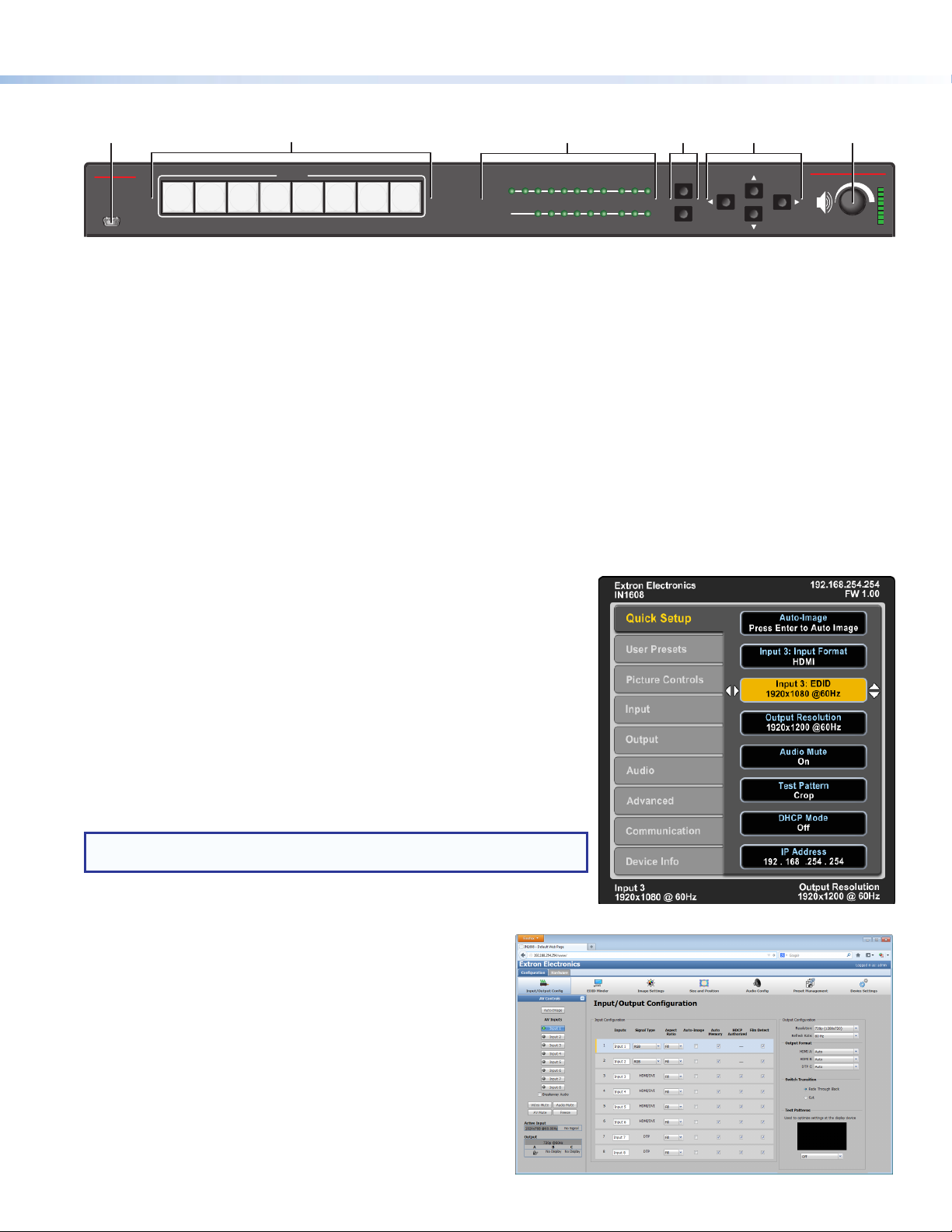
Front Panel Overview
ab cdef
Extron
CONFIG
Figure 2. Front Panel Features
Front panel configuration port — Connect a host device to the mini USB B port for device conguration, control, and rmware upgrades.
a
Input selection buttons (1-8) — Press one of these buttons to select an input. The buttons light amber for audio and video, green for video
b
only, or red for audio only.
Status LED indicators
c
Input signal LEDs — Light green for each input when active video content is detected.
Output signal LEDs — Remain lit green when active video is being output or blink amber when output video and sync are disabled.
Input HDCP LEDs — Light green for each input signal that is HDCP-encrypted. Analog inputs 1 and 2 cannot be HDCP-encrypted.
Output HDCP LEDs — Light green for an output when it is currently HDCP-encrypted.
Menu and Enter buttons — Press these buttons to access and navigate the on-screen display menu system.
d
Navigation buttons — Press these buttons to navigate through the on-screen display menu system or change selected settings.
e
Volume knob and LED indicators — Rotate the Volume knob to adjust the variable analog audio output volume. The eight Volume LED
f
indicators light according to the output audio volume level. The bottom LED blinks when the volume is muted. They light in order from
bottom to top to indicate steps from 1% (-99 dB) to 99% (-1 dB). The top LED blinks when the volume is 100% (0 dB).
1 2 3 4 5 6 7 8
INPUTS
SIGNAL
HDCP
INPUTS
1
2 3 4 5 6 7 8 A B C
OUTPUTS
MENU
ENTER
Conguring IN1608 Scalers
IN1608 scalers can be congured through front panel controls and the on-screen display
(OSD) menu, the internal web pages, the Extron Product Conguration Software, or SIS
commands. To access the internal web pages or send SIS commands, connect a host
device to the scaler via RS-232, USB, or Ethernet connection. The internal web pages can
only be accessed through an Ethernet connection.
SCALING PRESENTATION SWITCHER
IN1608
VOLUME
On-screen Display (OSD) Menu System
IN1608 scalers have an OSD menu consisting of nine submenus that can be accessed
using the front panel Menu and Enter buttons (see the example to the right). View the menu
on a display connected to either HDMI output or DTP output connector (see h on page 1).
The submenus are:
Quick Setup User Presets Picture Controls Input Output
Audio Advanced Communication Device Info
NOTE: Press and hold the Enter button for 10 seconds to edit settings in the
Communication submenu.
Internal Web Pages
IN1608 scalers can be congured, controlled, and operated using a web
browser. Connect the Ethernet port on the device to a LAN or WAN. The
browser displays the factory-installed web pages, which provide a means
of conguring and operating the device (see the example to the right).
Enter the IP address of the unit in the browser Address eld to access the
web pages (see the IN1608 User Guide for more details). The default IP
address is 192.168.254.254. The default subnet mask is 255.255.0.0.
Extron Product Conguration Software
To congure IN1608 scalers using the Extron Product Conguration
Software (PCS), install the software (available on the Extron website,
www.extron.com) to a PC connected to the scaler via Ethernet, RS-232,
or front panel USB Cong port. After the installation, start the program.
For full instructions, press <F1> or click the ? button and select Help
File.
3
Page 4
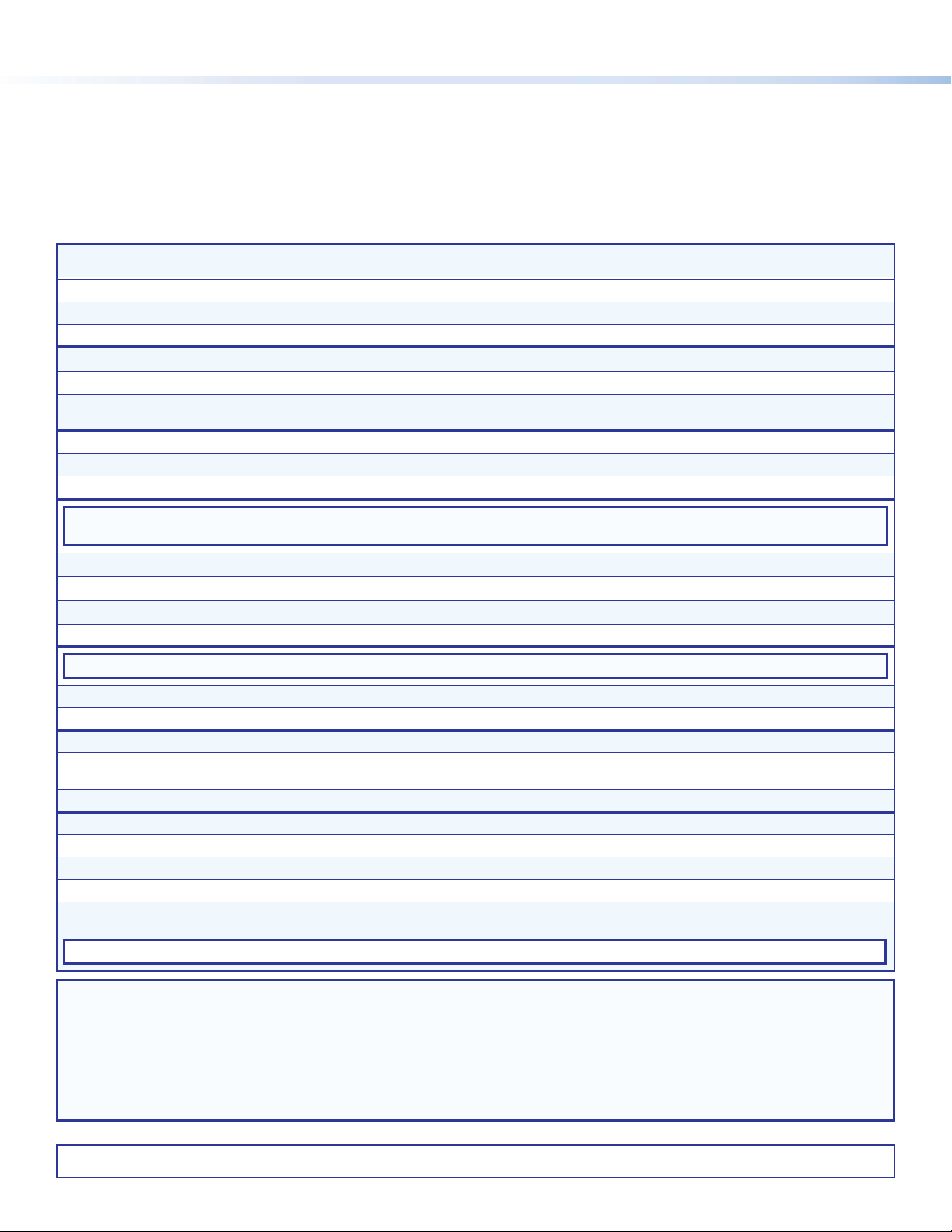
Firmware Upgrades
The rmware of the scaler can be upgraded via the internal web pages or the Extron Firmware Loader program (available on the Extron website,
www.extron.com). The internal web pages cannot be accessed through the USB port.
Basic SIS Command Table
IN1608 scalers can be congured with specic SIS commands via an RS-232, USB, or Ethernet connection. Use the Extron DataViewer utility
or a control system to send and receive SIS commands. The table below lists a selection of SIS commands. For a full list of SIS commands and
variables, see the IN1608 User Guide at www.extron.com.
Command ASCII Command
Select audio and video input
Select video input only
Select audio input only
Execute Auto-Image
Execute Auto-Image and ll
Execute Auto-Image and follow
Mute video to black
Mute video and sync
Unmute video and sync
(Host to Device)
X! ! InX!
X!& InX!
X!$ InX!
A
1*A
2*A
1B
2B
0B
Response
(Device to Host)
All] Selects audio and video input X!.
•
RGB] Selects the video only input X!.
•
Aud] Selects the audio only input X!.
•
Img0
]
Img1
]
Img2
]
Vmt1
]
Vmt2
]
Vmt0
]
Additional Description
Executes an Auto-Image on the current input.
Executes an Auto-Image and lls the output.
Executes an Auto-Image and maintains the aspect ratio
of the current input.
Mutes the video and displays a black output.
Mutes the video and sync output.
Unmutes the video.
NOTE: By default, adjusting variable volume with the following commands only affects variable analog output (configurable through group
masters).
Set variable volume level
Raise variable volume
Lower variable volume
View variable volume level
ED8*X4$GRPM} GrpmD08*X4$]
ED8*X4*+GRPM}
ED8*X4*-GRPM}
GrpmD08*X4$]
GrpmD08*X4$]
ED8GRPM} X4$ ]
Set the variable volume to a value of X4$.
Increase the level of the variable volume by X4* dB.
Decrease the level of the variable volume by X4* dB.
View the current variable volume level.
NOTE: By default, setting the audio mute with the following commands affects all outputs (configurable through group masters).
Set master audio mute
View master audio mute status
Enable executive mode 1
Enable executive mode 2
Disable executive modes
Set scaler IP address
Set scaler DHCP mode
Set subnet mask
Set gateway IP address
Reboot networking
ED7*X(GRPM} GrpmD07*X(]
ED7GRPM} X( ]
1X
2X
0X
EX4)CI} Ipi
Exe1
Exe2
Exe0
]
]
]
X4) ]
•
EX(DH} Idh X(]
EX4!CS} Ips
EX4@CG} Ipg
X4! ]
•
X4@ ]
•
E2BOOT} Boot2]
Enable or disable master audio mute.
View the current master audio mute status.
Locks the entire front panel.
Locks the front panel except for input selection and
volume control.
Allows all front panel adjustments and selections.
Species a new scaler IP address.
Enables or disables DHCP (0 = default).
Species a new subnet mask.
Species a new gateway IP address.
Restarts the network connection after IP or DHCP
changes.
NOTE: IP settings will not take effect until the E 2BOOT} command is executed.
NOTES:
X! = Input selection (1-8)
X( = Enable or disable (0 = off or disabled; 1 = on or enabled)
X4) = IP address (xxx.xxx.xxx.xxx; 192.168.254.254 = default)
X4! = Subnet mask (xxx.xxx.xxx.xxx; 255.255.0.0 = default)
X4@ = Gateway address (xxx.xxx.xxx.xxx; 0.0.0.0 = default)
X4$ = Group volume level (-1000 to 0, where -1000 = -100 dB or 0% volume and 0 = 0 dB or 100% volume)
X4* = Increment value (dB value multiplied by ten, in 0.1 dB increments, to raise or lower a group fader [for example, 100 = 10 dB])
Extron USA Headquarters
+1.800.633.9876 (Inside USA/Canada Only)
4
© 2013 Extron Electronics — All rights reserved. All trademarks mentioned are the property of their respective owners. www.extron.com
Extron USA - West: +1.714.491.1500 FAX: +1.714.491.1517
Extron USA - East: +1.919.850.1000 FAX: +1.919.850.1001
68-1916-50 Rev. A
06 13
