Page 1

IN1606
IN1608
IN1608 SA
IN1608 MA
Scaling Presentation Switchers
User Guide
Scalers
68-2290-01 Rev. C
12 13
Page 2
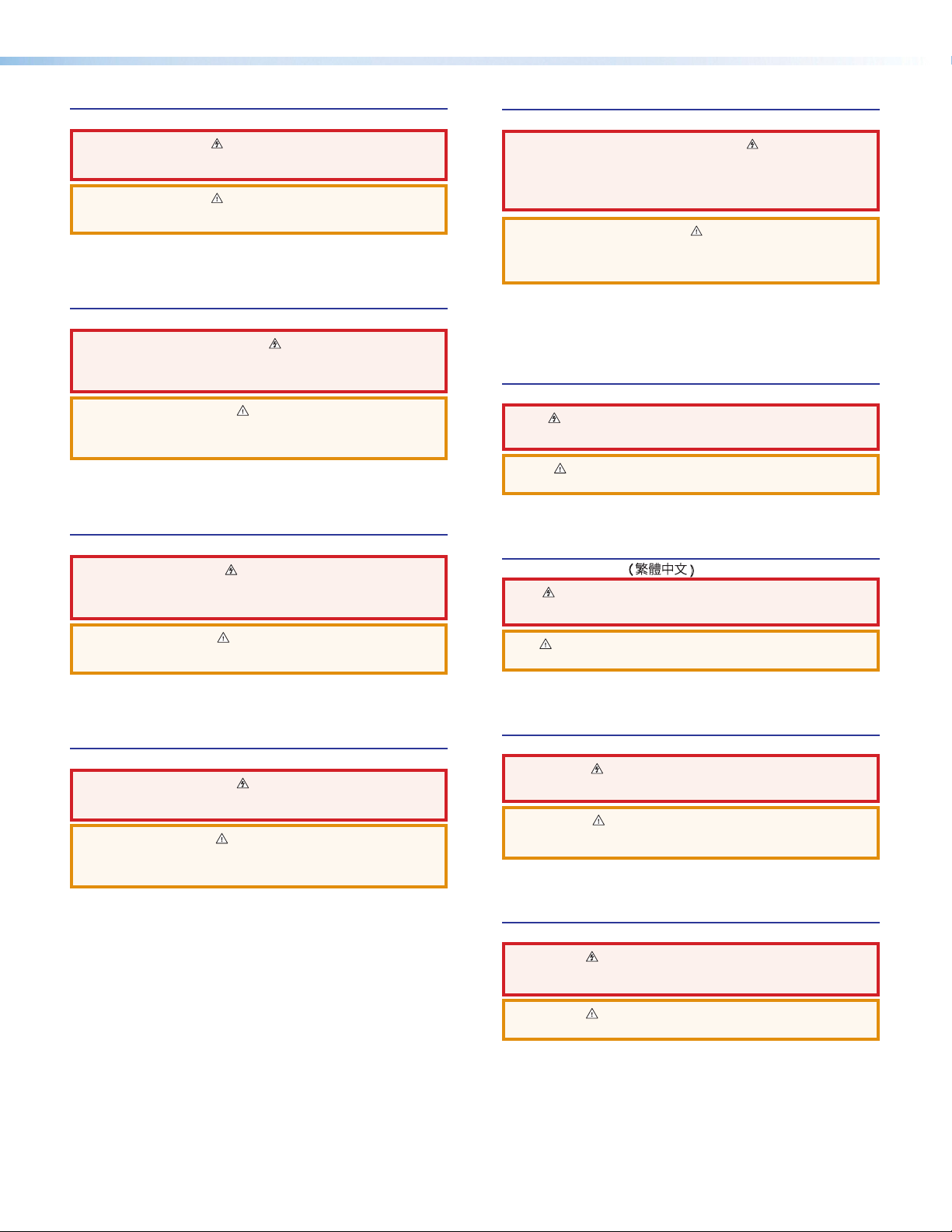
Safety Instructions
Safety Instructions • English
WARNING: This symbol, , when used on the product, is intended to
alert the user of the presence of uninsulated dangerous voltage within the
product’s enclosure that may present a risk of electric shock.
ATTENTION: This symbol, , when used on the product, is intended
to alert the user of important operating and maintenance (servicing)
instructions in the literature provided with the equipment.
For information on safety guidelines, regulatory compliances, EMI/EMF
compatibility, accessibility, and related topics, see the Extron Safety and
Regulatory Compliance Guide, part number 68-290-01, on the Extron website,
www.extron.com.
Instructions de sécurité • Français
AVERTISSEMENT : Ce pictogramme, , lorsqu’il est utilisé sur le
produit, signale à l’utilisateur la présence à l’intérieur du boîtier du produit
d’une tension électrique dangereuse susceptible de provoquer un choc
électrique.
ATTENTION : Ce pictogramme, , lorsqu’il est utilisé sur le produit,
signale à l’utilisateur des instructions d’utilisation ou de maintenance
importantes qui se trouvent dans la documentation fournie avec le
matériel.
Pour en savoir plus sur les règles de sécurité, la conformité à la réglementation,
la compatibilité EMI/EMF, l’accessibilité, et autres sujets connexes, lisez les
informations de sécurité et de conformité Extron, réf. 68-290-01, sur le site
Extron, www.extron.com.
Sicherheitsanweisungen • Deutsch
WARNUNG: Dieses Symbol auf dem Produkt soll den Benutzer
darauf aufmerksam machen, dass im Inneren des Gehäuses dieses
Produktes gefährliche Spannungen herrschen, die nicht isoliert sind
und die einen elektrischen Schlag verursachen können.
Инструкция по технике безопасности • Русский
ПРЕДУПРЕЖДЕНИЕ: Данный символ, , если указан
на продукте, предупреждает пользователя о наличии
неизолированного опасного напряжения внутри корпуса
продукта, которое может привести к поражению электрическим
током.
ВНИМАНИЕ: Данный символ, , если указан на продукте,
предупреждает пользователя о наличии важных инструкций
по эксплуатации и обслуживанию в руководстве,
прилагаемом к данному оборудованию.
Для получения информации о правилах техники безопасности,
соблюдении нормативных требований, электромагнитной
совместимости (ЭМП/ЭДС), возможности доступа и других
вопросах см. руководство по безопасности и соблюдению
нормативных требований Extron на сайте Extron: www.extron.com,
номер по каталогу - 68-290-01.
Chinese Simplified(简体中文)
警告: 产品上的这个标志意在警告用户该产品机壳内有暴露的危险 电压,
有触电危险。
注意: 产品上的这个标志意在提示用户设备随附的用户手册中有
重要的操作和维护(维修)说明。
关于我们产品的安全指南、遵循的规范、EMI/EMF 的兼容性、无障碍
使用的特性等相关内容,敬请访问 Extron 网站 www.extron.com,参见
Extron 安全规范指南,产品编号 68-290-01。
Chinese Traditional( )
警告: 若產品上使用此符 號,是為了提醒使 用者,產品機殼內存在著
可能會導致觸電之風險的未絕緣危險電壓。
VORSICHT: Dieses Symbol auf dem Produkt soll dem Benutzer in der
im Lieferumfang enthaltenen Dokumentation besonders wichtige Hinweise
zur Bedienung und Wartung (Instandhaltung) geben.
Weitere Informationen über die Sicherheitsrichtlinien, Produkthandhabung,
EMI/EMF-Kompatibilität, Zugänglichkeit und verwandte Themen finden Sie in
den Extron-Richtlinien für Sicherheit und Handhabung (Artikelnummer
68-290-01) auf der Extron-Website, www.extron.com.
Instrucciones de seguridad • Español
ADVERTENCIA: Este símbolo, , cuando se utiliza en el producto,
avisa al usuario de la presencia de voltaje peligroso sin aislar dentro del
producto, lo que puede representar un riesgo de descarga eléctrica.
ATENCIÓN: Este símbolo, , cuando se utiliza en el producto, avisa
al usuario de la presencia de importantes instrucciones de uso y
mantenimiento recogidas en la documentación proporcionada con el
equipo.
Para obtener información sobre directrices de seguridad, cumplimiento
de normativas, compatibilidad electromagnética, accesibilidad y temas
relacionados, consulte la Guía de cumplimiento de normativas y seguridad de
Extron, referencia 68-290-01, en el sitio Web de Extron,www.extron.com.
注意 若產品上使用此符號,是為了提醒使用者,設備隨附的用戶手冊中有重
要的操作和維護(維修)説明。
有關安全性指導方針、法規遵守、EMI/EMF 相容性、存取範圍和相關主題的詳細資
訊,請瀏覽 Extron 網站:www.extron.com,然後參閱《Extron 安全性與法規
遵守手冊》,準則編號 68-290-01。
Japanese
警告: この記 号 が製品上に表示されている場合は、筐体内に絶縁されて
いない高電圧が流れ、感電の危険があることを示しています。
注意: この記号 が製品上に表示されている場合は、本機の取扱説明書
に 記載さ れて いる重 要な操 作 と保 守 ( 整 備)の 指 示につ いてユーザ ー の 注
意を喚起するものです。
安全上のご注意、法規厳守、EMI/EMF適合性、その他の関連項目に
つ い て は 、エ ク スト ロン の ウ ェ ブ サ イト www.extron.com よ り 『 Extron Safety
and Regulatory Compliance Guide』 ( P/N 68-290-01) をご覧ください。
Korean
경고: 이 기호 가 제품에 사용될 경우, 제품의 인클로저 내에 있는
접지되지 않은 위험한 전류로 인해 사용자가 감전될 위험이 있음을
경고합니다.
주의: 이 기호 가 제품에 사용될 경우, 장비와 함께 제공된 책자에 나와
있는 주요 운영 및 유지보수(정비) 지침을 경고합니다.
안전 가이드라인, 규제 준수, EMI/EMF 호환성, 접근성, 그리고 관련 항목에
대한 자세한 내용은 Extron 웹 사이트(www.extron.com)의 Extron 안전 및
규제 준수 안내서, 68-290-01 조항을 참조하십시오.
Page 3
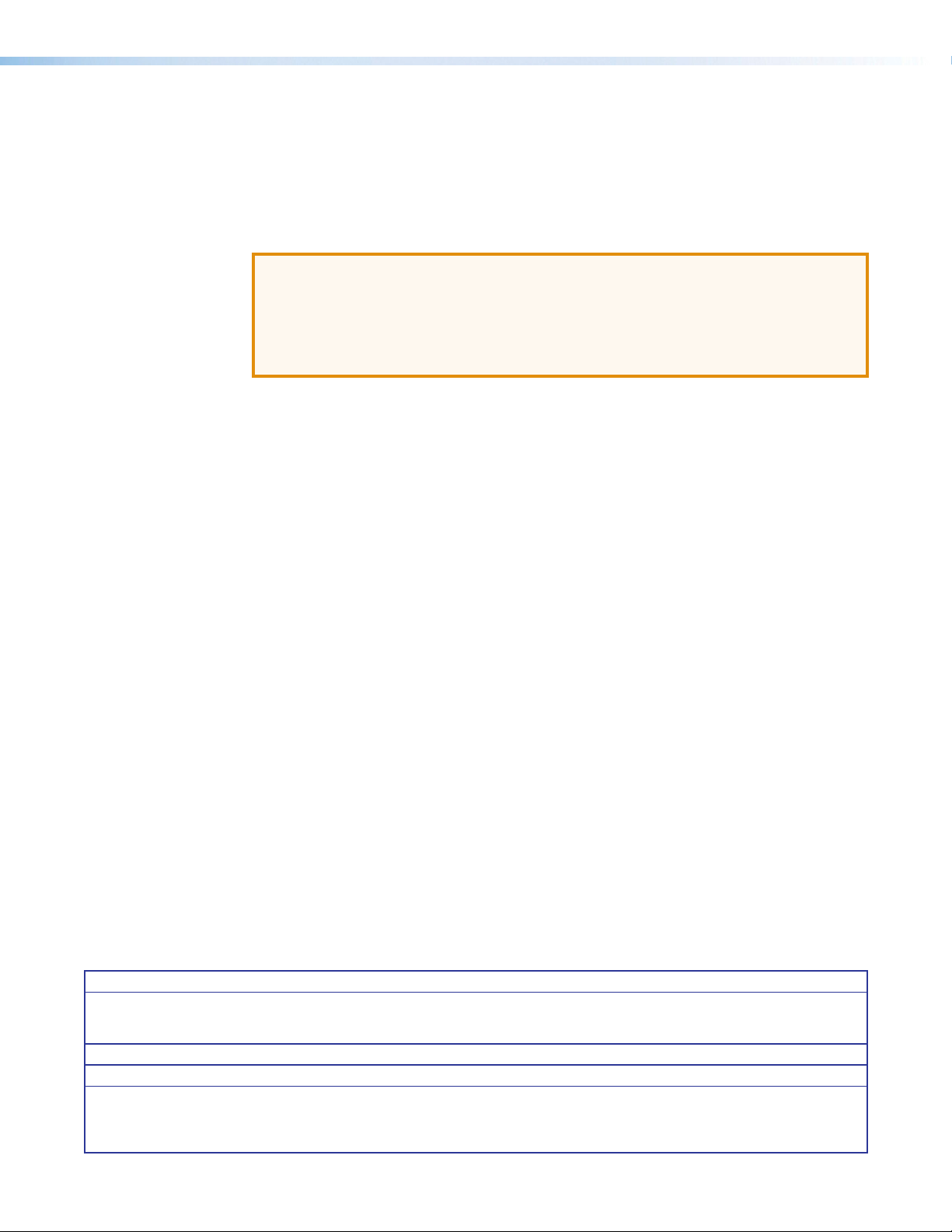
FCC Class A Notice
This equipment has been tested and found to comply with the limits for a Class A digital
device, pursuant to part15 of the FCC rules. The ClassA limits provide reasonable
protection against harmful interference when the equipment is operated in a commercial
environment. This equipment generates, uses, and can radiate radio frequency energy and,
if not installed and used in accordance with the instruction manual, may cause harmful
interference to radio communications. Operation of this equipment in a residential area is
likely to cause interference. This interference must be corrected at the expense of the user.
ATTENTION: The Twisted Pair Extension technology works with unshielded twisted
pair (UTP) or shielded twisted pair (STP) cables; but, to ensure FCC Class A and CE
compliance, STP cables and STP Connectors are required.
For more information on safety guidelines, regulatory compliances, EMI/EMF
compatibility, accessibility, and related topics, see the “Extron Safety and Regulatory
Compliance Guide” on the Extron website.
Copyright
© 2013 Extron Electronics. All rights reserved.
Trademarks
All trademarks mentioned in this guide are the properties of their respective owners.
The following registered trademarks
(®)
, registered service marks
(SM)
, and trademarks
(TM)
are the property of
RGBSystems, Inc. or Extron Electronics:
Registered Trademarks
AVTrac, Cable Cubby, CrossPoint, eBUS, EDID Manager, EDID Minder, Extron, Flat Field, GlobalViewer, Hideaway, Inline, IPIntercom, IPLink,
Key Minder, LockIt, MediaLink, PlenumVault, PoleVault, PowerCage, PURE3, Quantum, SoundField, SpeedMount, SpeedSwitch, System
Integrator, TeamWork, TouchLink, V-Lock, VersaTools, VN-Matrix, VoiceLift, WallVault, WindoWall, XTP and XTP Systems
Registered Service Mark
AAP, AFL (Accu-Rate Frame Lock), ADSP (Advanced Digital Sync Processing), AIS (Advanced Instruction Set), Auto-Image, CDRS (Class D
Ripple Suppression), DDSP (Digital Display Sync Processing), DMI (Dynamic Motion Interpolation), DriverConfigurator, DSPConfigurator, DSVP
(Digital Sync Validation Processing), FastBite, FOXBOX, IP Intercom HelpDesk, MAAP, MicroDigital, ProDSP, QS-FPC (QuickSwitch Front Panel
Controller), Scope-Trigger, SIS, Simple Instruction Set, Skew-Free, SpeedNav, Triple-Action Switching, XTRA, ZipCaddy, ZipClip
(SM)
: S3 Service Support Solutions
Trademarks
(®)
(™)
Page 4
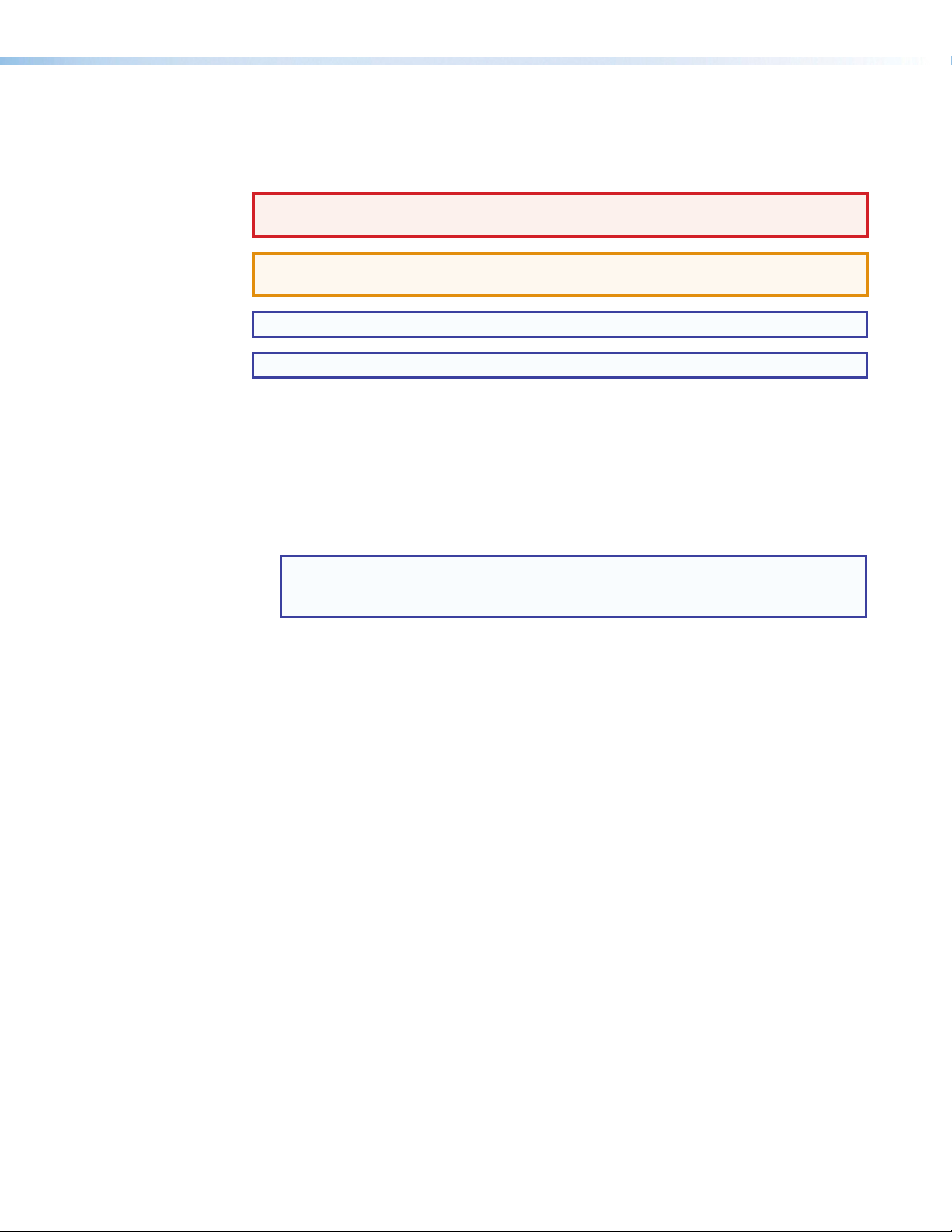
Conventions Used in this Guide
Notifications
The following notifications are used in this guide:
WARNING: A warning indicates a situation that has the potential to result in death or
severe injury.
ATTENTION: Attention indicates a situation that may damage or destroy the product or
associated equipment.
NOTE: A note draws attention to important information.
TIP: A tip provides a suggestion to make working with the application easier.
Software Commands
Commands are written in the fonts shown here:
^AR Merge Scene,,Op1 scene 1,1 ^B 51 ^W^C
[01] R 0004 00300 00400 00800 00600 [02] 35 [17] [03]
E X! *X1&* X2)* X2#* X2! CE}
NOTE: For commands and examples of computer or device responses mentioned
in this guide, the character “0” is used for the number zero and “O” represents the
capital letter “o.”
Computer responses and directory paths that do not have variables are written in the font
shown here:
Reply from 208.132.180.48: bytes=32 times=2ms TTL=32
C:\Program Files\Extron
Variables are written in slanted form as shown here:
ping xxx.xxx.xxx.xxx —t
SOH R Data STX Command ETB ETX
Selectable items, such as menu names, menu options, buttons, tabs, and field names are
written in the font shown here:
From the File menu, select New.
Click the OK button.
Specifications Availability
Product specifications are available on the Extron website, www.extron.com.
Page 5
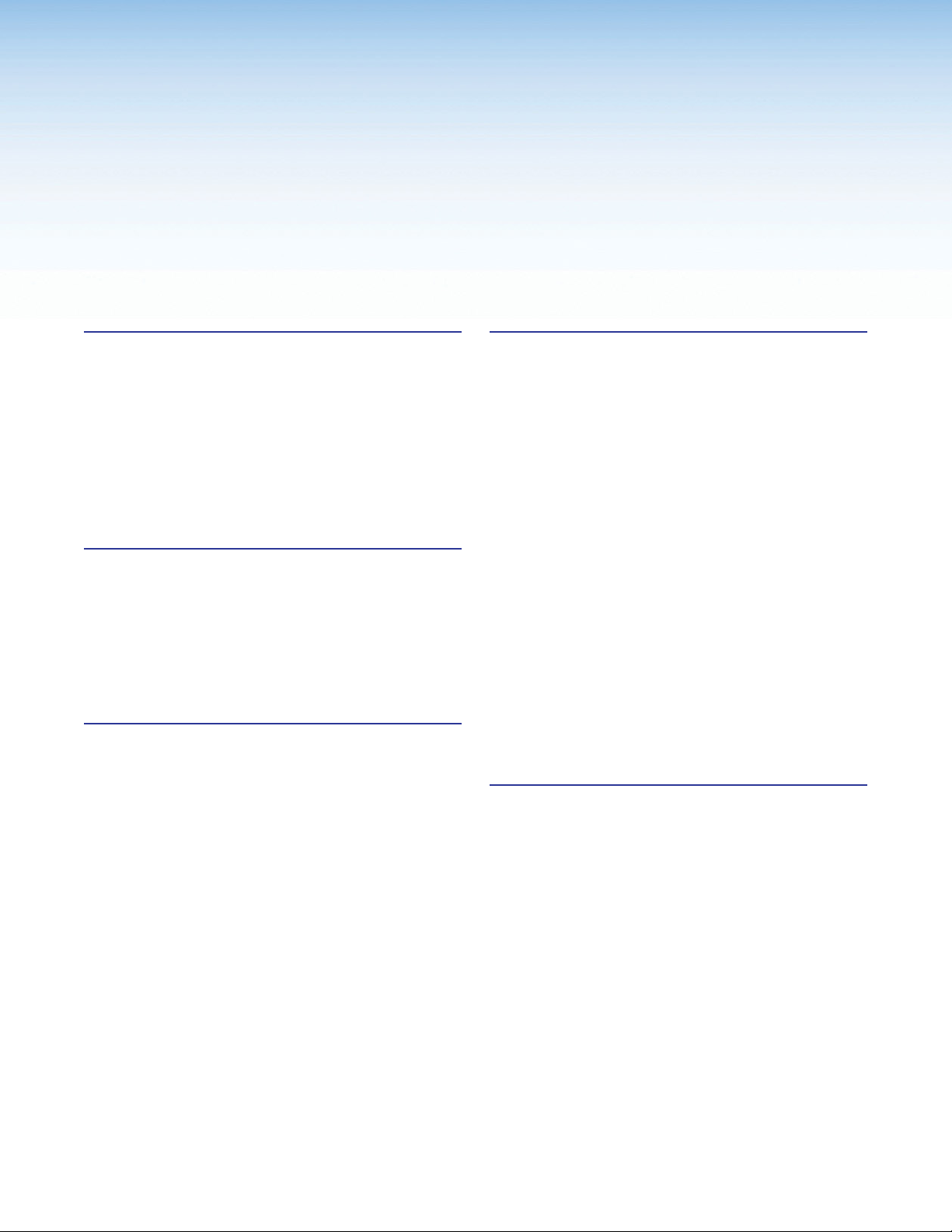
Contents
Introduction ................................................... 1
IN1606 and IN1608 Series Description ............... 1
Licensed Third-Party Software Used in the
Scalers .............................................................. 4
Key Features ...................................................... 5
Video .............................................................. 5
Audio .............................................................. 5
General ........................................................... 6
Controlling the Scalers ........................................ 7
Installation ..................................................... 8
Rear Panel Connections ..................................... 8
Connection Details ........................................... 12
Analog Video Wiring ..................................... 12
HDMI Connections ....................................... 12
Twisted Pair Recommendations for DTP
Communication ........................................... 13
Operation ...................................................... 14
Front Panel Overview ........................................ 14
Powering Up .................................................... 15
Input Selection.................................................. 15
On-Screen Display (OSD) Menu System ........... 15
Menu Navigation Using Front Panel
Controls ....................................................... 15
Menu Overview ............................................. 16
Quick Setup Submenu.................................. 17
User Presets Submenu ................................. 18
Picture Controls Submenu ............................ 19
Input Submenu ............................................. 20
Output Submenu .......................................... 22
Audio Submenu ............................................ 24
Advanced Submenu ..................................... 25
Communication Submenu ............................ 28
Device Info Submenu .................................... 29
Front Panel Lockout (Executive Modes) ............ 29
Reset Modes .................................................... 30
SIS Configuration and Control ................. 31
Host and Scaler Communication ...................... 31
Scaler-Initiated Messages ............................. 31
Copyright Information ................................... 31
Password Information ................................... 32
Error Responses ........................................... 32
SIS Overview .................................................... 33
Using the Command and Response
Tables .......................................................... 33
Symbol Definitions ........................................ 33
Command and Response Tables ...................... 38
Input Switching Commands .......................... 38
Input Configuration Commands .................... 39
Picture Adjustment Commands .................... 42
Output Configuration Commands ................. 44
Audio Configuration Commands ................... 45
Preset Commands ........................................ 47
Advanced Configuration Commands ............ 48
Device Commands ....................................... 50
IP Control Port Commands ........................... 52
Configuration Software .............................. 54
Installing the Software ....................................... 54
Starting the Software ........................................ 55
Connect to Online Device Tab ....................... 55
Start New Device File Tab ............................. 55
Using the Software ........................................... 56
Connections Menu ....................................... 56
Tools Menu ................................................... 58
IN1606 and IN1608 Series Scaling Presentation Switcher • Contents
v
Page 6
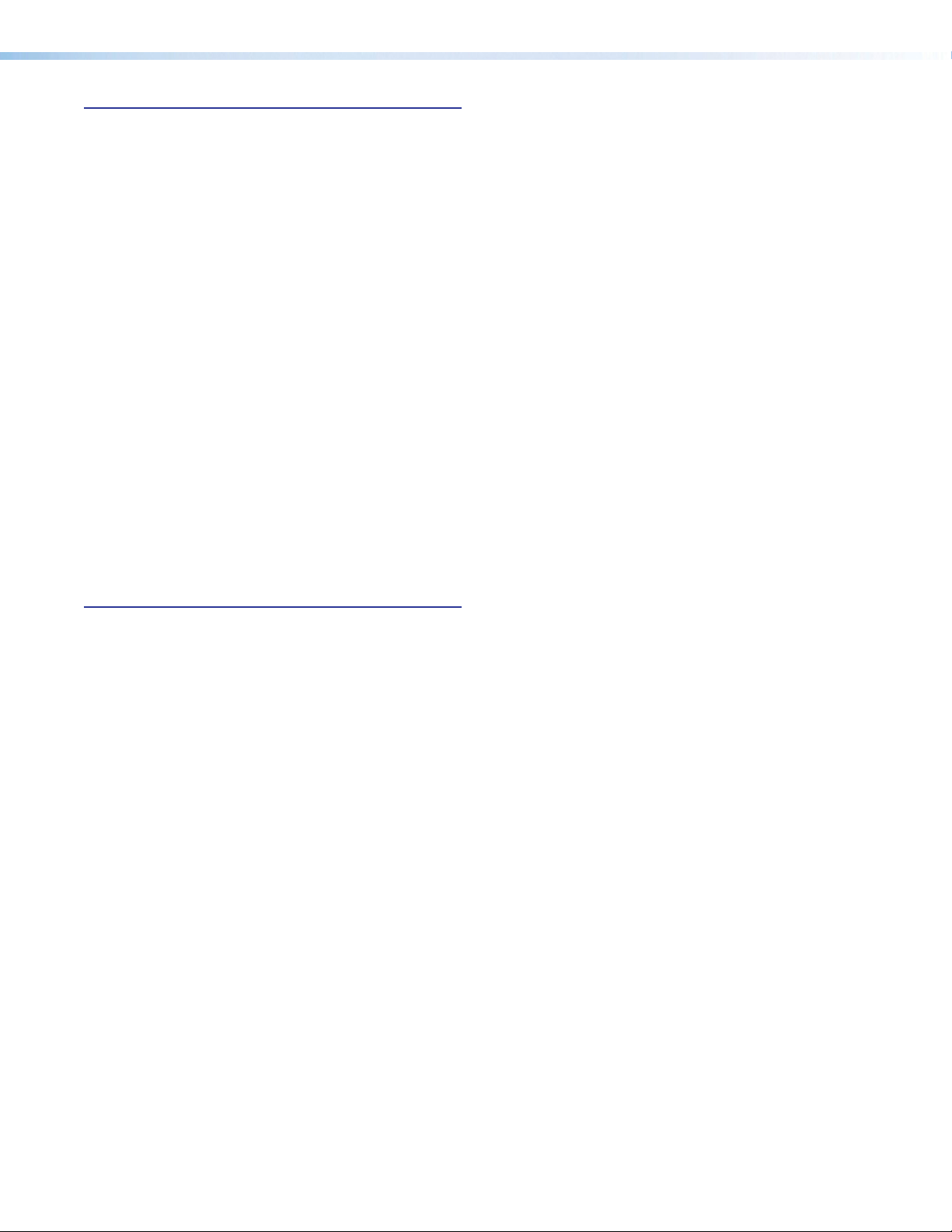
Internal Web Pages .....................................60
Accessing the Internal Web Pages .................... 60
Turning Off Compatibility Mode
Navigating the Internal Web Pages ................... 61
AV Controls Panel
Configuration Pages ......................................... 63
Input and Output Configuration Page ............ 63
EDID Minder Page
Image Settings Page..................................... 68
Size and Position Page
Audio Config Page ........................................ 74
Preset Management Page ............................ 89
Device Settings Page
Hardware Pages ............................................... 92
Unit Information Page
Device Name Page ....................................... 93
Communication Settings Page
Firmware Loader Page
Executive/Power Mode Page
Date and Time Page
Password Page ............................................ 98
Reset Device Page
......................................... 61
........................................ 66
................................. 73
.................................... 90
................................... 92
.................................. 95
..................................... 97
....................................... 99
..................... 60
...................... 94
........................ 96
Reference Information ............................ 100
Mounting
Downloading Updated Firmware
........................................................ 100
Tabletop Mounting
Rack Mounting
Furniture Mounting...................................... 101
...................................... 100
........................................... 100
..................... 102
IN1606 and IN1608 Series Scaling Presentation Switcher • Contents vi
Page 7
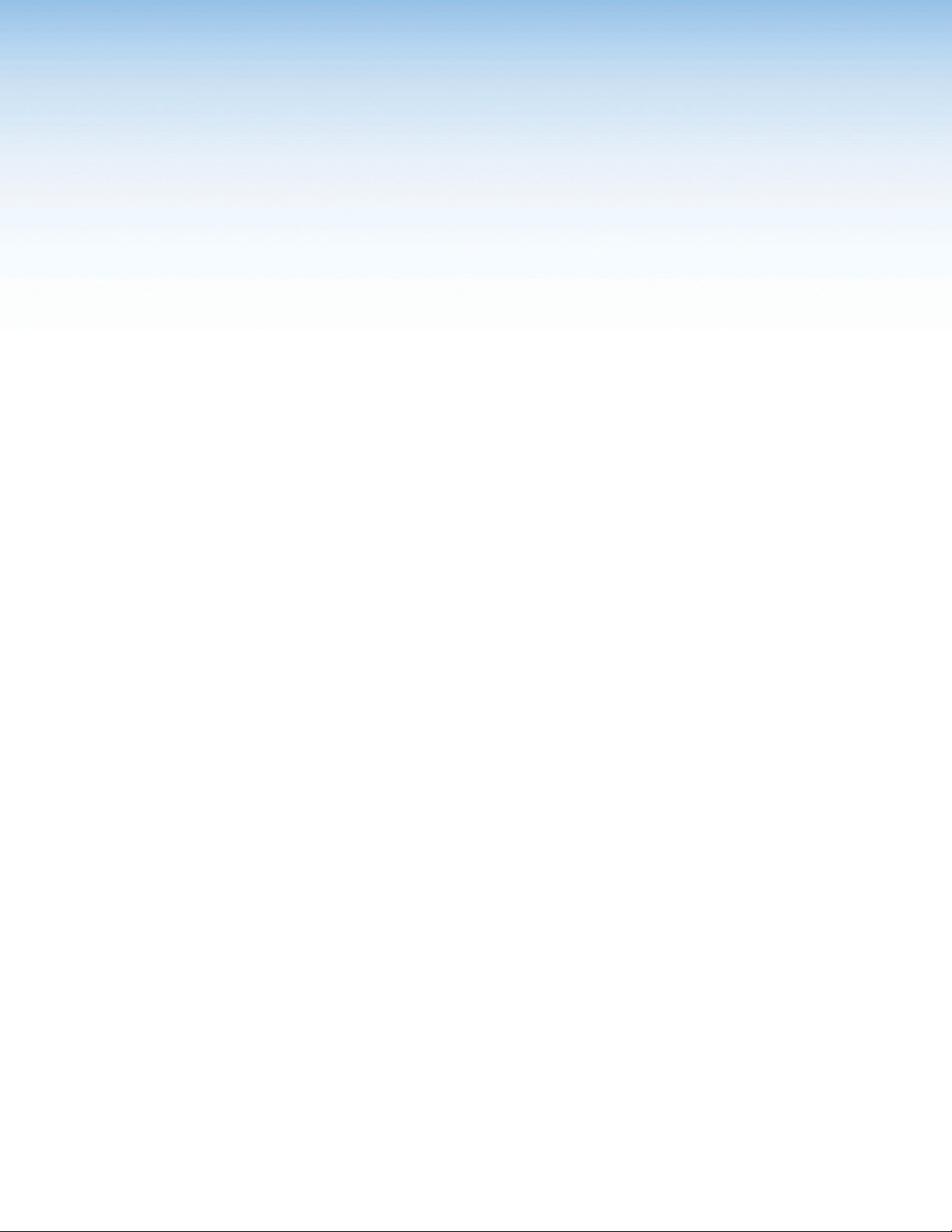
Introduction
This guide contains information about the Extron IN1606, IN1608, IN1608 SA, and
IN1608 MA Scaling Presentation Switchers with instructions for experienced installers on
how to install, configure, and operate the equipment. Topics in this section include:
• IN1606 and IN1608 Series Description
• Licensed Third-Party Software Used in the Scalers
• Key Features
• Controlling the Scalers
In this guide, the terms “IN1606,” “IN1608,” “IN1608 SA,” and “IN1608 MA” refer to their
respective IN1606 or IN1608 Scaler Presentation Switcher model. The term “scaler” is used
interchangeably to refer to all IN1606 and IN1608 models and the term “IN1608 Series”
refers to all IN1608, IN1608 SA, and IN1608 MA models.
IN1606 and IN1608 Series Description
The Extron IN1606 is a six input, HDCP-compliant video scaler in a 1U, full rack width
enclosure. The IN1608 series includes the IN1608, IN1608 SA, and IN1608 MA. They are
eight input, HDCP-compliant video scalers in 1U or 2U full rack width enclosures.
The scalers include four HDMI inputs, two configurable analog video inputs, and two
simultaneous HDMI outputs. The IN1608 models also include two DTP 230 inputs and one
DTP 230 output with corresponding RS-232 and IR pass-through ports. The IN1608 SA
and IN1608 MA include a stereo or mono amplifier output.
The IN1606 and IN1608 Series accept a wide variety of video formats including HDMI,
HDTV, RGB, and standard definition video. They feature an advanced video scaling engine
with 1080i deinterlacing and seamless switching to deliver uncompromised picture quality
for up to 1920x1200, including 1080p and 2K output resolutions. Automatic 3:2 and
2:2 pulldown detection maximizes the image detail and sharpness for content sources
originating from film. The scalers also use a digital 3D adaptive comb filter that optimizes
decoding of NTSC, PAL, and SECAM sources for integration into systems worldwide.
Enhanced audio features include analog stereo inputs, fixed and variable stereo outputs,
two mic/line inputs with ducking and phantom power, and HDMI audio embedding and
de-embedding. Designed for professional AV integration, the scalers offer flexible control
options including Ethernet, RS-232, and USB. They provide two simultaneous HDMI
outputs so that two displays can be driven simultaneously without the need for additional
equipment.
To accommodate a variety of sources, the scalers feature four HDMI inputs plus two
universal analog video inputs that can process RGB computer video, HDTV, component
video, S-video, and composite video. They provide the capability to integrate digital and
analog devices, with HDCP-compliance to enable integration of Blu-ray Disc players and
cable or satellite HD receivers.
To enhance and simplify integration of HDMI sources and displays, the scalers feature
two exclusive Extron technologies: EDID Minder and Key Minder. EDID Minder manages
Extended Display Identification Data (EDID) communication between the display devices
and input sources. For HDMI signals with protected content, Key Minder authenticates and
maintains continuous HDCP-encryption between input and output devices. The scalers also
feature SpeedSwitch technology that delivers exceptional switching speed for
HDCP-encrypted content.
IN1606 and IN1608 Series Scaling Presentation Switcher • Introduction 1
Page 8
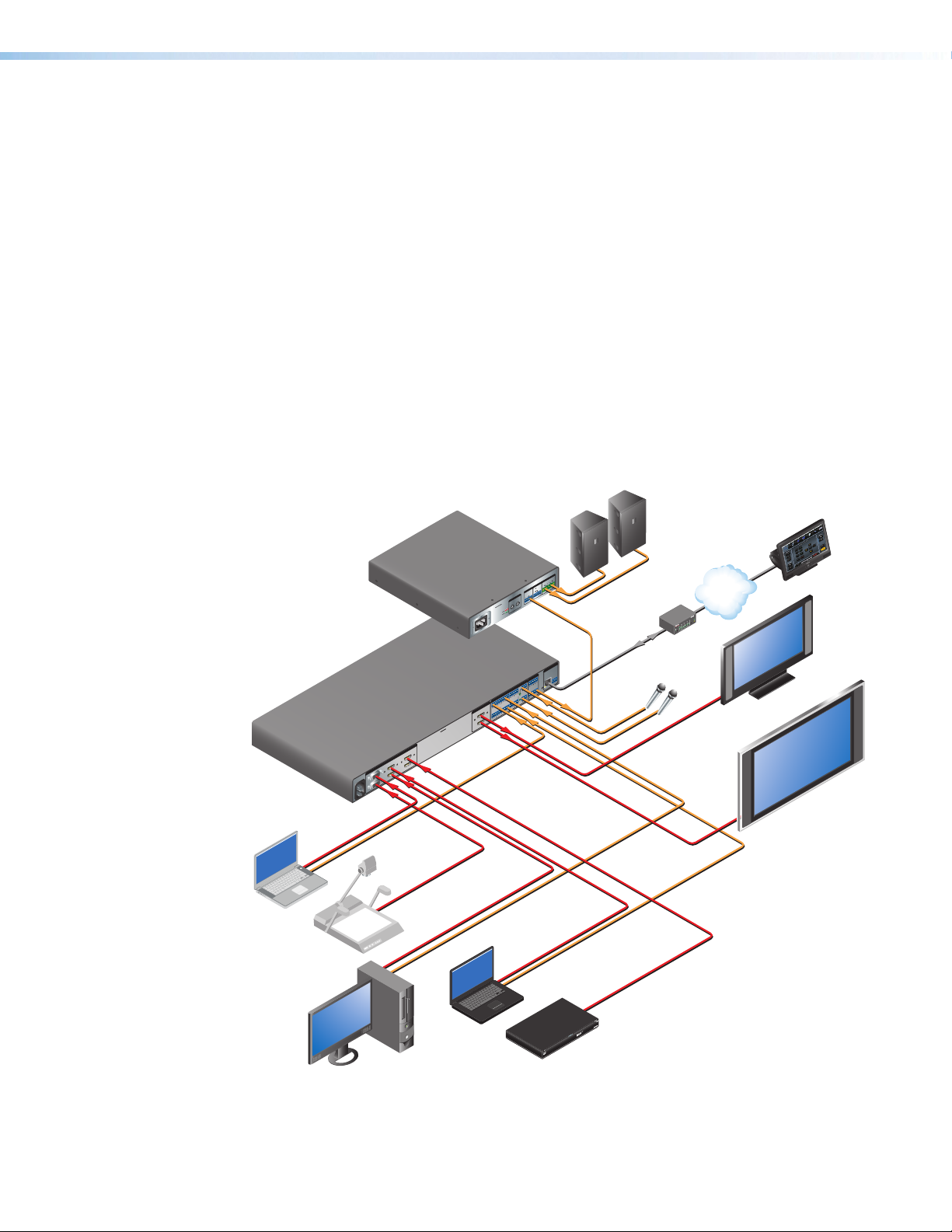
The scalers provide complete control of advanced audio configuration settings through
Flat Panel
Flat Panel
Extron
PC
internal Web pages. Using the internal Web pages, users can easily adjust audio input and
output gain, attenuation, mixing, and ducking parameters.
The two DTP 230 twisted pair inputs and output on the IN1608 models receive and transmit
signals from remote DTP 230 transmitters and a receiver. The DTP 230 twisted pair inputs
and output include additional convenient, integrator-friendly features designed to help
simplify installation. Bidirectional RS-232 and IR signals can be inserted from a control
system and transmitted over the single CATx cable together with the video and audio,
enabling control of a source or display. Additionally, IN1608 models can send power to each
of the DTP 230 transmitters and receiver over the same CATx cable, streamlining system
design and installation.
The scalers feature front panel controls with an on-screen display (OSD) menu system for
quick access to functions. Remote configuration and control are available via USB,
RS-232, and Ethernet. Housed in 1U or 2U full rack width metal enclosures, the scalers can
easily be integrated into many environments. They are ideal in boardrooms where superior
performance is essential and in instructional environments for complete integration of digital
and analog AV sources and displays.
The following diagram shows an example of a typical application for the IN1606 with
multiple sources and outputs.
Audio
Audio
Ethernet
Extron
SI 28
Surfacemount
Speakers
®
100
RELAY
LINK
ACT
3
INPUT
1
IR
31
4
31
COM
2
42
TXRX
IPL 250
1
42
2
R
3
Microphones
1 and 2
TouchLink
Control
System
TCP/IP
Network
HDMI with
Embedded
Audio
Display
XPA 1002
Power
Amplier
2
8Ω / 4Ω OUTPUTS
1
REMOTE
STANDBY
10V 50mA
G
INPUTS
2
CLASS 2 WIRING
1
GC
V
21
ATTENUATION
8
10
6
12
4
8
14
2
10
6
2
12
0
4
1
14
XPA 1002
2
∞
18
0
26
∞
SIGNAL
100-240V 0.5A, 50-60Hz
Extron
IN1606
Scaling Presentation
Switcher
INPUTS OUTPUTS AUDIO INPUTS OUTPUTS REMOTE
3
HDMI
4
1
-- A MAX
CONFIGURABLE
100-240V ~ 50/60 Hz
2
IN1606
5
HDMI
6
LIMITER/PROTECT
Audio
RS-232
LAN
G
TxRx
RESET
1 2
VARIABLE
1
L R
MIC/LINE
2
R
+48V
L 5
R
R
+48V
L 6
3
L
R
4
R
L
L 1
R
L 2
A
HDMI
B
VGA
Audio
S-video
Laptop
Document
Camera
HDMI
Audio
DisplayPort
to HDMI
Adapter
Laptop
Blu-ray
Figure 1. Typical IN1606 Application
IN1606 and IN1608 Series Scaling Presentation Switcher • Introduction 2
Audio
HDMI with
Embedded Audio
HDMI with
Embedded
Audio
Display
Page 9
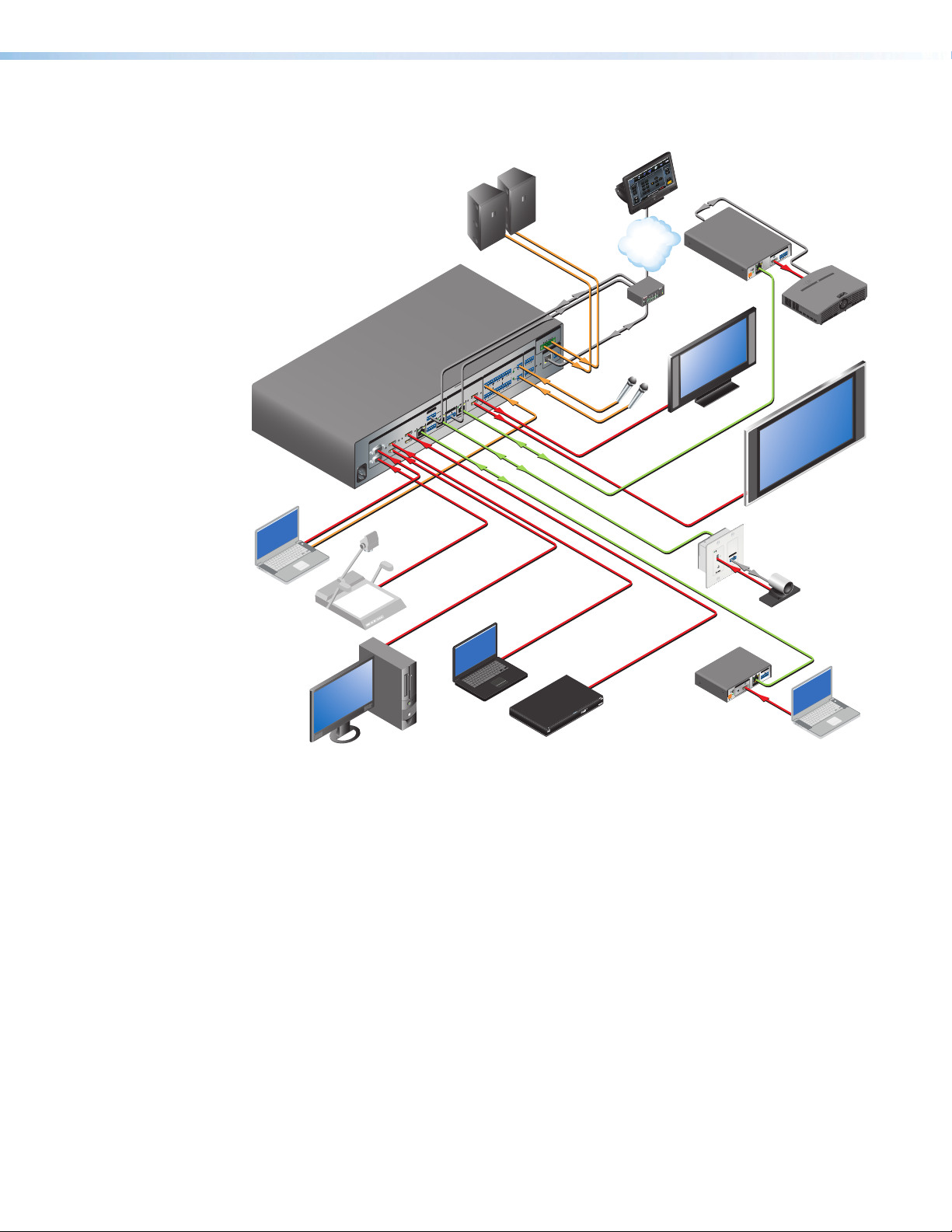
The following diagram demonstrates an example of a typical application for the IN1608 SA
Laptop
with multiple sources and outputs.
Extron
IN1608 SA
Scaling Presentation
Switcher
VGA
Audio
Laptop
Document
Camera
Extron
SI 28
Surfacemount
Speakers
R
AUDIO INPUTS
L 5
R
+48V
3
L
R
1 R
+48V
L
L 6
R
IN1608 SA
L 4
OUTPUTS
R
L 2
A
HDMI
C
B
SIG LINK
OVER DTP
OVER DTP
DTP OUT
RS-232 IR
RS-232 IR
8
RxG
SIG LINK
Rx Tx
Tx
TxRx TxRxG
OVER DTP
INPUTS
DTP IN
RS-232 IR
7
SIG LINK
Rx
G
TxRx Tx
5
DTP IN
HDMI
6
3
HDMI
1
4
CONFIGURABLE
2
100-240V ~ -- A MAX
Hz
60
50/
MIC/LINE
1
OUTPUTS
2
1
VARIABLE
L R
RS-232
RESET
AMPLIFIED OUTPUT
2x25W(8
CLASS 2 WIRING
Ω)/2x50W(4Ω)
L
LAN
R
REMOTE
RS-232
G
TxRx
Audio
TouchLink
Control
System
Mics
1 and 2
Audio
TCP/IP
Network
Ethernet
L 250
P
I
R
®
100
INK
RELAY
L
T
ACT
3
INPU
1
IR
3
1
4
31
OM
C
2
RX
42
TX
1
4
2
2
3
HDMI with
Embedded
Audio
RS-232
Flat Panel
Display
HDMI with
Embedded
Audio
S-video
HDMI with
Embedded Audio
HDMI with
HDMI
DisplayPort
to HDMI
Adapter
Embedded Audio
Extron
DTP HDMI 230 Rx
Receiver
OUTPUTS
SIG LINK
POWER
12V
DTP IN
0.7A MAX
CATx Cable
up to 230' (70 m)
Extron
DTP HDMI 230 D Tx
TS
PU
Receiver
IN
P
IR
OVER DT
232
RS
TxRxG TxRx
UDIO
A
RS-232
HDMI
AUDIO
L R
Flat Panel
Display
Camera
Projector
OVER DTP
IR
LINK
RS-232
SIG
TxRx Tx RxG
INPUTS
HDMI with
Laptop
PC
Blu-ray
Embedded Audio
Extron
DTP HDMI 230 Tx
Transmitter
DTP OUT
AUDIO
POWER
X
A
12V
0.7A M
Figure 2. Typical IN1608 SA Application
IN1606 and IN1608 Series Scaling Presentation Switcher • Introduction 3
Page 10
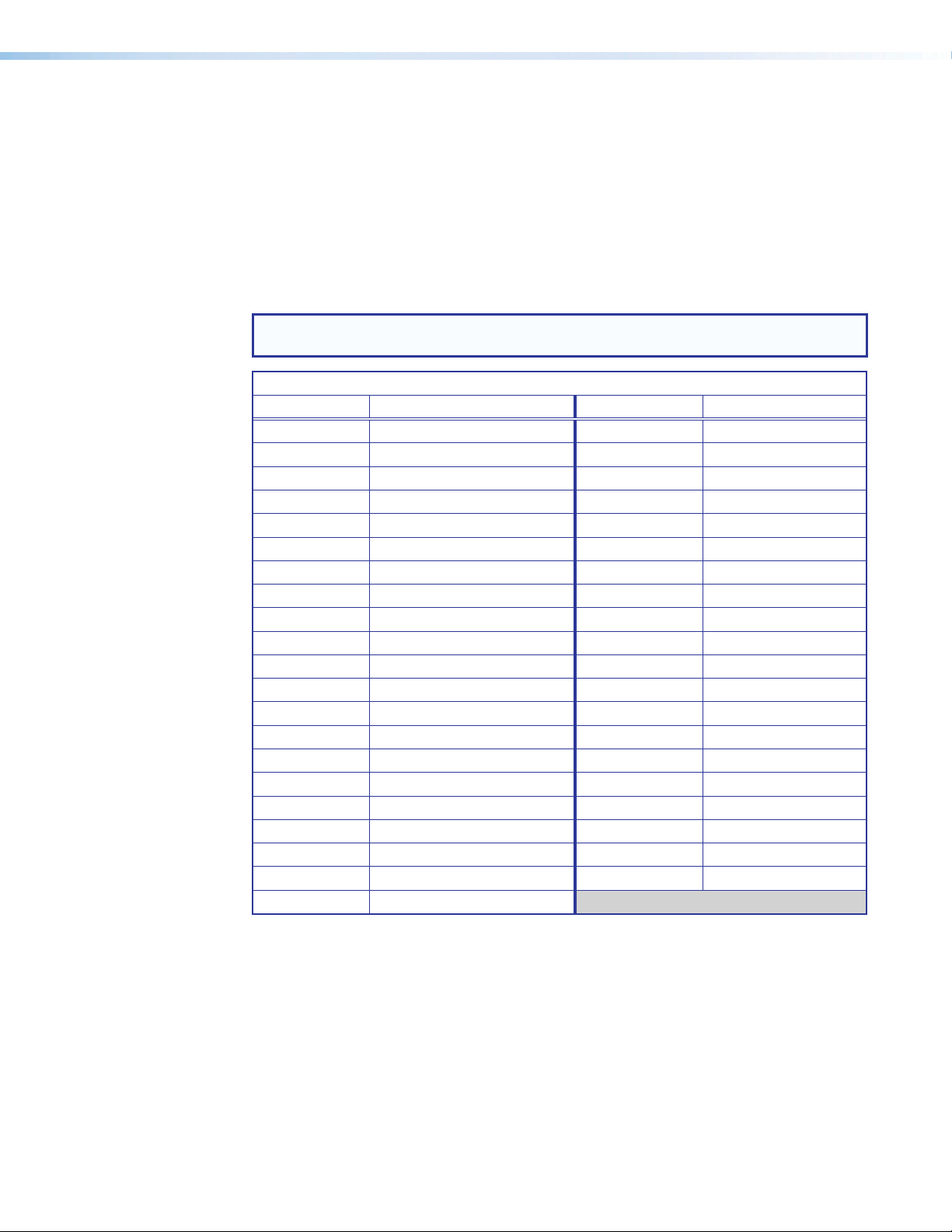
Licensed Third-Party Software Used in the Scalers
The scalers use various licensed third-party software packages during operation. To
view details about third-party packages and associated licensing, click the License
Information
Information Page on page 92).
To view a copy of a listed package license, in the License Information window, click the link
in the License column for the relevant package. This opens in a separate window a copy of
the package license.
The following table lists the licensed third-party software packages used by the scalers.
NOTE: Licensed third-party software packages used by the scalers are subject to
change without notice.
Package License Package License
avahi GNU LGPL v2.1 lightpd BSD
bstrib BSD Linux GNU GPL v2
busybox GNUPGL v2 lua MIT
bzip2 BSD lua-cjson MIT
cjson MIT luafilesystem MIT
expat MIT luasocket MIT
ExtJS4 Sencha Commercial License luastruct MIT
fcgi fcgi mtd GNU GPL v2
freetype Free Type License ncurses MIT
gnupg-1.4.7 GNU LGPL v2 openssh BSD
gpgme GNU LGPL openssl OpenSSL
ifplugd GNU GPL PAM BSD
jpeg libjpeg pcre BSD
libassuan GNU LGPL psmisc GNU GPL v2
libcgicc 3.2.3 GNU LGPL v2.1 qt GNU LGPL v2.1
libcurl ICS socat GNU GPL v2
libdaemon GNU GPL v2.1 spawn-fcgi BSD
libdnet BSD sqlite Public Domain
libgpg GNU GPL v2.1 xinetd Custom
libcap BSD zlib zlib
libpng libpng license
button on the Unit Information page of the internal Web pages (see Unit
Licensed Third-party Software Used in the IN1606 and IN1608 Models
IN1606 and IN1608 Series Scaling Presentation Switcher • Introduction 4
Page 11
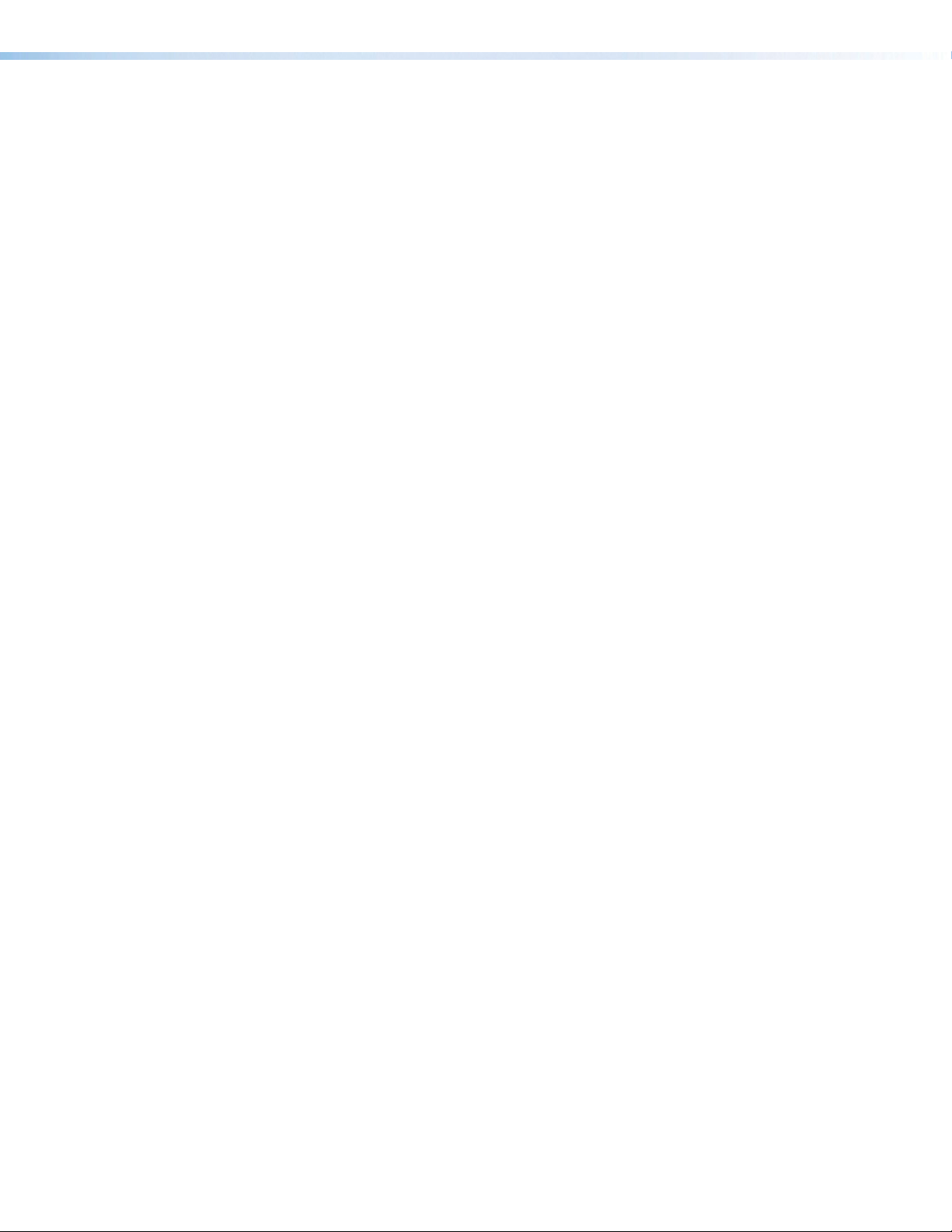
Key Features
Video
Audio
• Four HDMI inputs and two configurable analog video inputs — Allow for
switching between HDMI and analog video sources. Two configurable analog inputs
accept most standard analog video formats, including RGB, component video,
RGBcvS, S-video, and composite video signals.
• HDMI, HDTV, RGB, and video source integration into presentation systems with
audio switching — Provides centralized switching for a wide range of AV sources.
• Interface format correction — Automatically reformats HDMI source signals for
output to a connected DVI display.
• Glitch-free switching — Enhances presentations by eliminating distractions during
switching with glitch-free cut through black and fade through black transition effects.
• Two simultaneous HDMI outputs — Drives two displays.
• Selectable output rates — Includes computer-video output rates from 640x480 to
1920x1200, HDTV rates up to 1080p/60, and 2048x1080.
• Integrated DTP 230 inputs and output (IN1608 models only)— Support digital
signal transmission of HDMI or DVI plus control and analog audio up to 230 feet
(70 meters) over a single CATx cable, providing high reliability and maximum
performance on an easily installed cable infrastructure.
• Front panel output volume control — Provides volume control for the variable,
program, or mic audio output. Both fixed and variable line level outputs are available,
and each output can be balanced or unbalanced. Stereo input signals can be output as
dual mono.
• Two mic/line inputs with ducking and 48 volt phantom power — Independently
mixes microphone channels with program audio, which is embedded onto the HDMI
outputs. Selectable 48 volt phantom power allows the use of condenser microphones.
• Audio input gain and attenuation — Gain or attenuation can be adjusted for each
analog input to eliminate noticeable differences when switching between sources.
• Advanced audio configuration — Offers complete control of audio input and output
gain, attenuation, mixing, and ducking parameters via internal Web pages.
• Audio breakaway — Provides the capability to break an analog audio signal away
from its corresponding video signal and route to the audio outputs.
• Audio switching transition — Lowers the audio of the switched-out source while
simultaneously bringing up the audio of the activated source. The duration of the audio
crossfade matches the duration of the video switching transition.
• Automatic integrated audio delay — Compensates for latency introduced by the
video processing.
• HDMI audio embedding and de-embedding — Embeds analog audio signals
onto the HDMI output signals or extracts embedded HDMI LPCM audio to the analog
outputs, or passes bitstream formats.
• Available with energy efficient Class D stereo or mono amplifier —
The IN1608 SA offers a stereo power amplifier with 50 watts per channel into 4 ohms
and 25 watts per channel into 8 ohms, while the IN1608 MA offers a mono 70 volt
power amplifier with 100 watts rms output. Both feature an Extron patented, highly
efficient, advanced Class D amplifier design with CDRS - Class D Ripple Suppression,
that provides a smooth, clean audio waveform and an improvement in signal fidelity over
conventional Class D amplifier designs. CDRS eliminates the high frequency switching
ripple characteristic of Class D amplifiers.
IN1606 and IN1608 Series Scaling Presentation Switcher • Introduction 5
Page 12
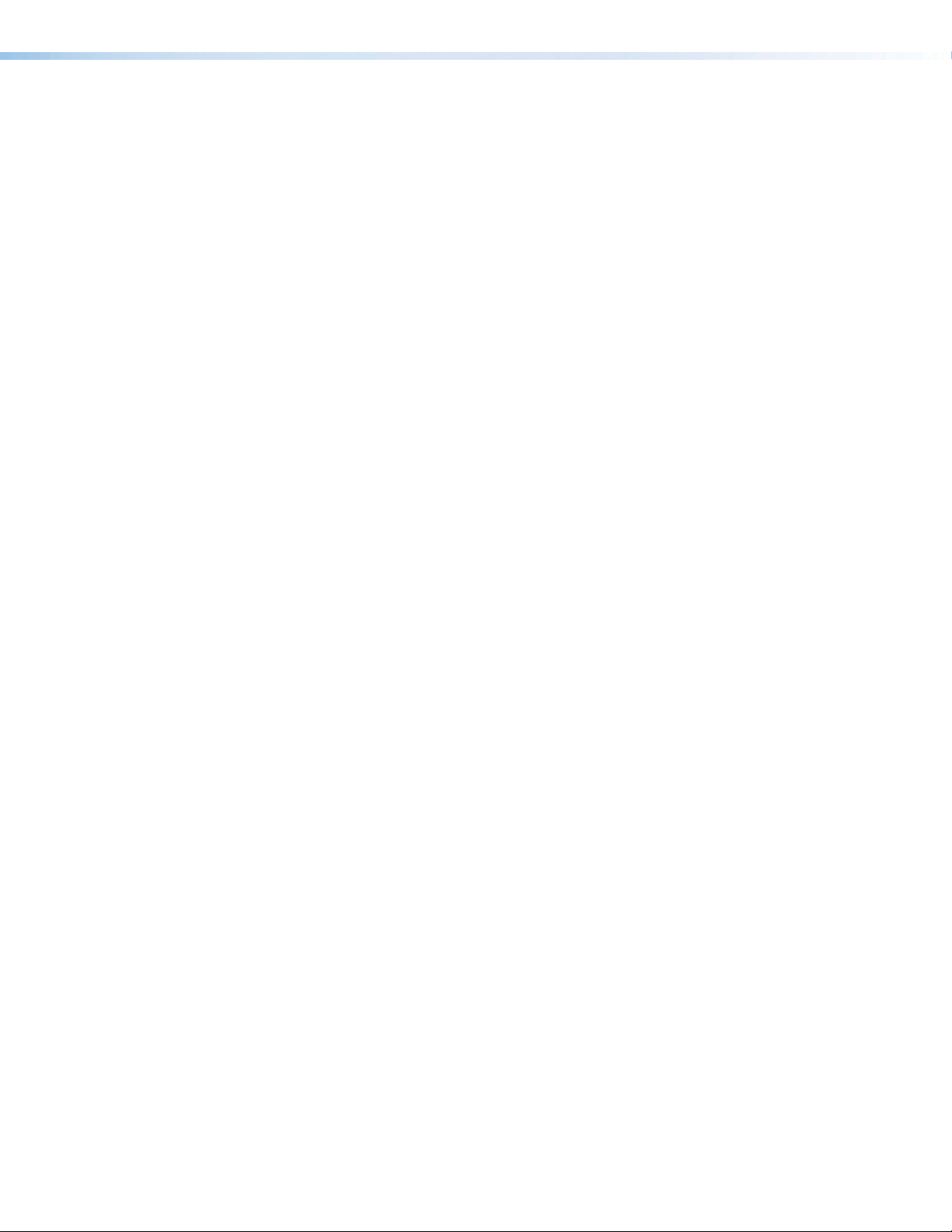
General
• Supported HDMI specification features — Includes data rates up to 6.75 Gbps,
Deep Color, and HD lossless audio formats
• HDCP-compliance — Fully supports HDCP-encrypted sources, with selectable
authorization for unencrypted content.
• HDCP authentication and signal presence confirmation — Provides real-time
verification of HDCP status for each digital video input and output. This allows for quick
signal and HDCP verification through front panel LEDs, RS-232, USB, or Ethernet,
providing feedback to a system operator or helpdesk support staff.
• HDCP Visual Confirmation — Sends a full-screen green signal when
HDCP-encrypted content is transmitted to a non-HDCP compliant display, providing
immediate visual confirmation that protected content cannot be viewed on the display.
• Bidirectional RS-232 and IR insertion for AV device control
(IN1608 models only) — Transmits RS-232 control and IR signals alongside the video
signal over DTP connections, allowing the remote device to be controlled without the
need for additional cabling. Bidirectional control extension eliminates the need for
control system wiring to remote devices.
• Remote powering of DTP transmitters and receiver (IN1608 models only) —
Provides power to two remote DTP 230 transmitters and a remote DTP 230 receiver
over each twisted pair connection, eliminating the need for separate power supplies at
the remote units.
• Key Minder — Authenticates and maintains continuous HDCP encryption between
input and output devices to ensure quick and reliable switching in professional AV
environments, while enabling simultaneous distribution of a single source signal to one
or more displays.
• Advanced scaling engine — Scales inputs to a common high resolution output with
30-bit processing and 1080i deinterlacing.
• EDID Minder — Ensures that all sources power up properly and reliably output content
for display.
• SpeedSwitch Technology — Provides high-speed switching for HDCP-encrypted
content.
• Aspect ratio control — Controls the aspect ratio by selecting a Fill mode, which
provides a full screen output, or a Follow mode, which preserves the original aspect
ratio of the input signal.
• Image freeze control — Freezes a live image.
• Auto-Image — Automatically detects the resolution of the incoming video signal.
• Auto Input Memory — Automatically stores size, position, and picture settings based
on the incoming signal. When the same signal is detected again, these image settings
are automatically recalled from memory.
• On-screen menus — Allows for easy system setup using the front panel controls.
Key parameters such as input and output video formats and resolutions are grouped
on the initial Quick Setup screen, while additional screens provide full control over other
functions and settings.
• Output Standby Mode — Mutes video and sync output to the display device when
no active input signal is detected. This allows the projector or flat-panel display to
automatically enter into standby mode to save energy and enhance lamp or panel life.
• Power Save Mode — Conserves energy when the unit is not in use.
IN1606 and IN1608 Series Scaling Presentation Switcher • Introduction 6
Page 13
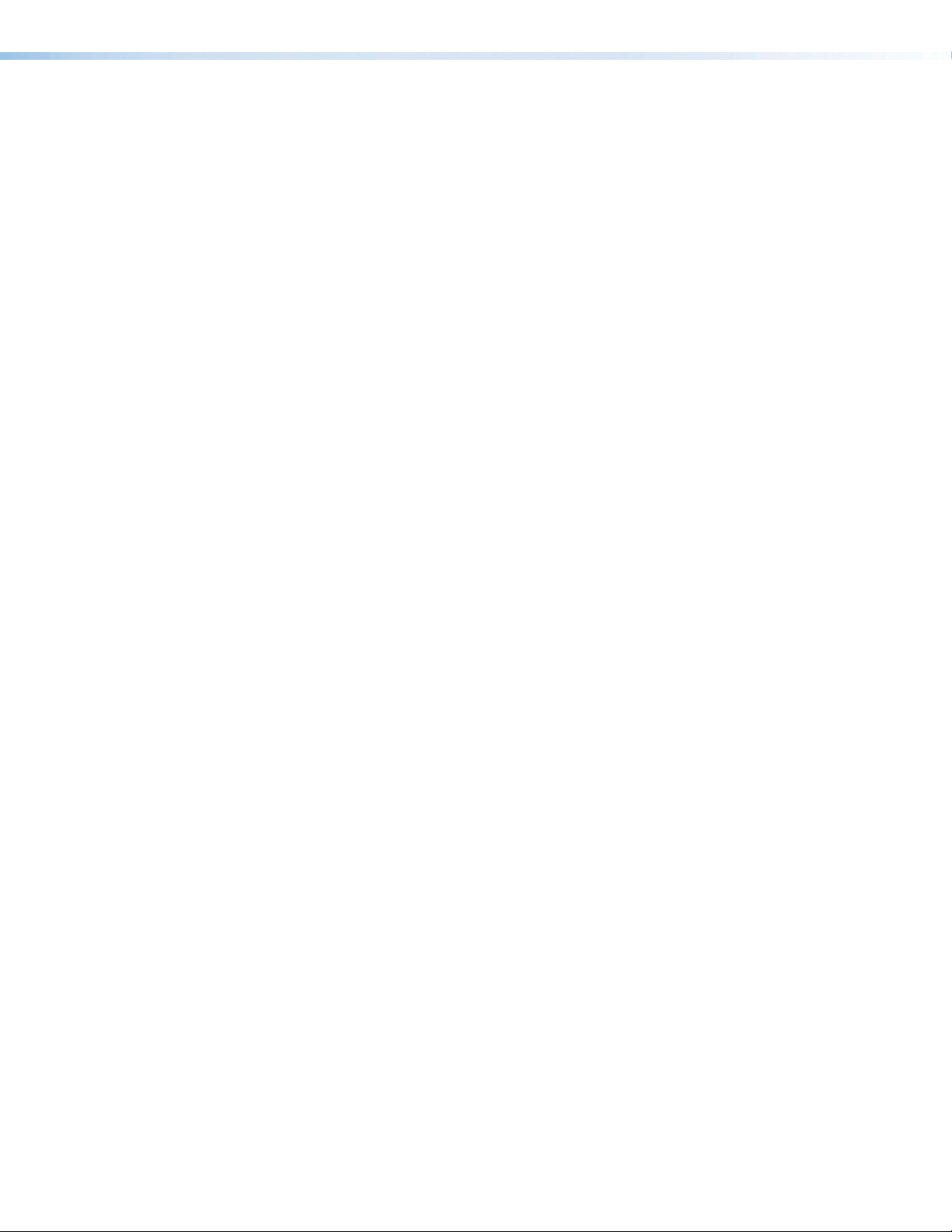
• Picture controls — Includes controls for brightness, contrast, color, tint, detail,
horizontal and vertical positioning, and sizing.
• Automatic 3:2 and 2:2 pulldown detection — Helps maximize image detail and
sharpness for NTSC, PAL, and HDTV 1080i sources that originated from film.
• Quad standard, 3D composite video decoding — Provides advanced decoding
of composite NTSC 3.58, NTSC 4.43, PAL, and SECAM for integration into systems
worldwide using a temporal 3D adaptive comb filter.
• User presets — Store optimized image settings to be recalled later.
• Internal test patterns — Include a crop pattern, grayscale, color bars, alternating
pixels, blue mode, and audio pink noise for calibration and setup.
• Front panel security lockout (executive modes) — Locks out all front panel
functions, except for input selection and volume control. Full controls remain available
through Ethernet, USB, or RS-232 control.
• Ethernet monitoring and control — Enables control and proactive monitoring over a
LAN, WAN, or the Internet. An intuitive Web interface is included for full configuration of
the device.
• Built-in Web server — Enables the use of a standard browser for full control and
troubleshooting over an intuitive Web interface.
• RS-232 control port — Enables the use of serial commands for complete control
and configuration via an integrated control system. Extron products use the Simple
Instruction Set (SIS) command protocol, a set of basic ASCII commands that allow for
quick and easy programming.
• Front panel USB configuration port — Enables easy configuration without having to
access the rear panel.
• Rack-mountable 1U (IN1606 and IN1608) or 2U (IN1608 SA and IN1680 MA), full
rack width metal enclosure
• Includes LockIt HDMI cable lacing brackets
• Internal universal power supply — The 100-240 VAC, 50-60 Hz international power
supply provides worldwide power compatibility.
Controlling the Scalers
The scalers can be controlled using one or more of the following methods:
• The front panel controls and the On-screen Display (OSD) menu.
• A computer, a touch screen panel, or any other device that can send and receive
serial communications through the USB, RS-232, or Ethernet port. Use the Extron
DataViewer utility on the connected device to enter SIS commands.
• Internal Web pages provide a Web browser-based interface for controlling the switcher
from a computer over a LAN network.
• Ethernet control via IP Link, enabling the switcher to be controlled and actively
monitored over a LAN, WAN, or the Internet.
• The Extron Product Configuration Software (PCS) on a computer with a Windows®
operating system.
IN1606 and IN1608 Series Scaling Presentation Switcher • Introduction 7
Page 14
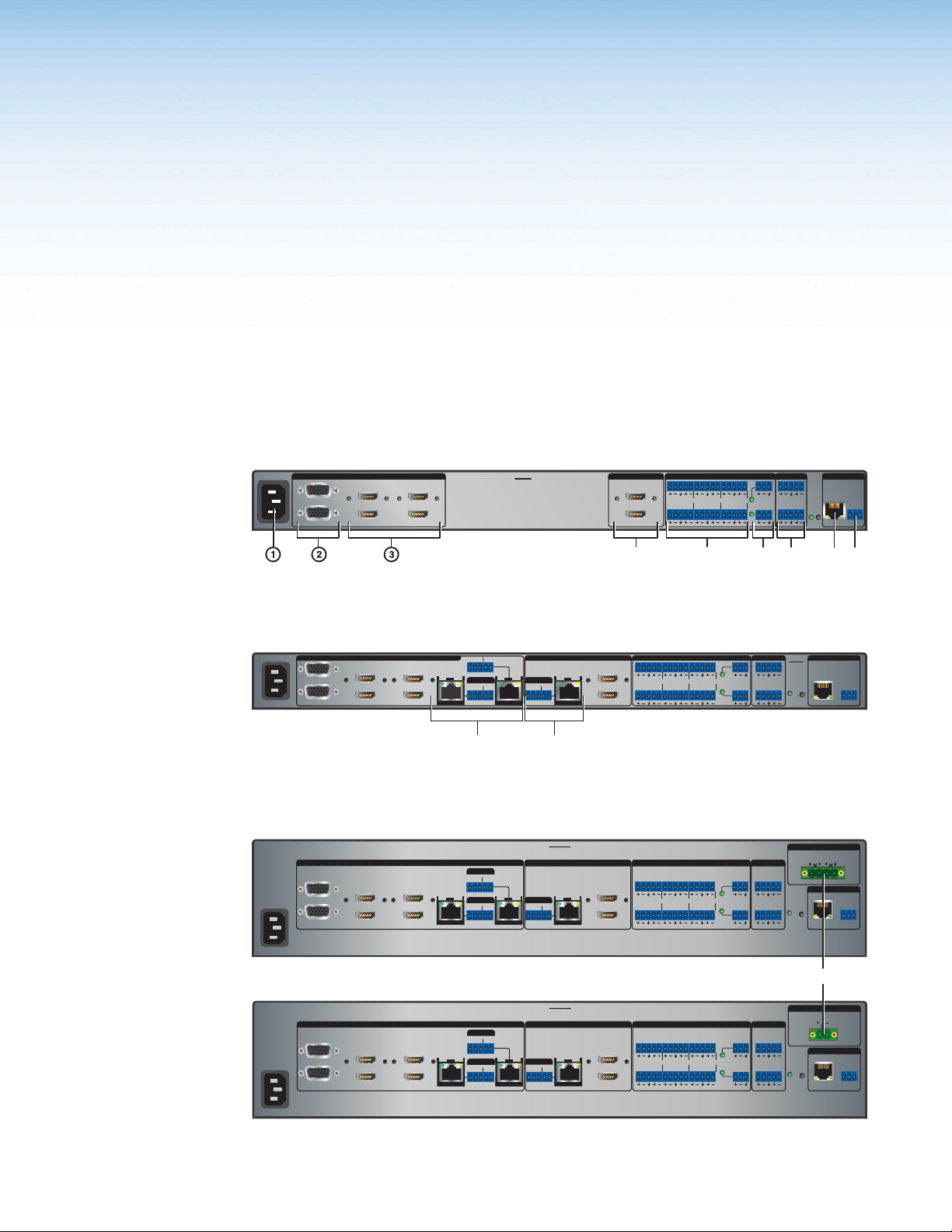
Installation
efhikl
dg
This section contains information on how to connect cables to the IN1606 and IN1608
models. Topics in this section include:
• Rear Panel Connections
• Connection Details
Rear Panel Connections
All the IN1606 connectors are also on the IN1608 models (see figure 3). However, the IN1608
models also include DTP inputs and a DTP output with corresponding RS-232 and IR
pass-through connectors (see figure 4). The IN1608 SA and IN1608 MA include an amplified
audio output in addition to the features of the IN1606 and IN1608 (see figure 5).
100-240V ~ 0.5 A MAX
1
CONFIGURABLE
2
50-60 Hz
INPUTS OUTPUTS AUDIO INPUTS OUTPUTS REMOTE
3
4
5
HDMI
HDMI
6
IN1606
A
B
L1
L3
L5
R
L2
R
L4
L6
R
R
HDMI
12
1
R
MIC/LINE
+48V
VARIABLE
2
R
LR
+48V
LAN
RESET
RS-232
Tx Rx
G
Figure 3. Rear Panel Connectors Common on all IN1606 and IN1608 Series Models
100-240V ~ 1.0 A MAX
50-60 Hz
1
CONFIGURABLE
2
RS-232 IR
Tx Rx Tx RxG
C
SIG LINK
OUTPUTS
DTP OUT
A
HDMI
B
AUDIO INPUTSOUTPUTSOUTPUTS
L1
L3
L5
R
R
L2
L4
L6
R
R
R
LR
+48V
12
1
+48V
R
MIC/LINE
VARIABLE
2
INPUTS
3
4
5
HDMI
HDMI
6
7
SIG LINK
DTP IN
RS-232 IR
Tx Rx Tx RxG
8
SIG LINK
OVER DTP OVER DTP
RS-232 IR
DTP IN
Tx Rx Tx RxG
IN1608
REMOTE
LAN
RESET
RS-232
Tx Rx
G
Figure 4. Rear Panel Connectors on All IN1608 Models
100-240V ~ 1.3 A MAX
50-60 Hz
1
CONFIGURABLE
2
IN1608 SA
INPUTS
3
4
5
HDMI
HDMI
6
7
SIG LINK
OVER DTP
RS-232 IR
Tx Rx Tx RxG
8
SIG LINK
OVER DTP
RS-232 IR
DTP IN
Tx Rx Tx RxG
DTP IN
OVER DTP
RS-232 IR
Tx Rx Tx RxG
C
SIG LINK
OUTPUTS
DTP OUT
A
HDMI
B
LL1R R
L2
L4
R
AUDIO INPUTS
L5R
L6
R
+48V
MIC/LINE
R
2
+48V
OUTPUTS
12
VARIABLE
LR
AMPLIFIED OUTPUT
2x25W(8Ω)/2x50W(4Ω)
L3R
CLASS 2 WIRING
RESET
LAN
REMOTE
RS-232
Tx Rx
G
j
100-240V ~ 1.3 A MAX
1
CONFIGURABLE
2
IN1608 MA
INPUTS
3
4
5
HDMI
HDMI
6
7
SIG LINK
OVER DTP
RS-232 IR
Tx Rx Tx RxG
8
SIG LINK
OVER DTP
RS-232 IR
DTP IN
Tx Rx Tx RxG
DTP IN
OVER DTP
RS-232 IR
Tx Rx Tx RxG
C
SIG LINK
DTP OUT
OUTPUTS
A
HDMI
B
AUDIO INPUTS OUTPUTS
LL1R R
3
L5R
L2
L4
L6
R
R
+48V
MIC/LINE
R
2
+48V
12
VARIABLE
LR
AMPLIFIED OUTPUT
70V - 100W
CLASS 2 WIRING
RESET
LAN
REMOTE
RS-232
Tx Rx
G
50-60 Hz
Figure 5. IN1608 SA and IN1608 MA Rear Panel Connectors
IN1606 and IN1608 Series Scaling Presentation Switcher • Installation 8
Page 15
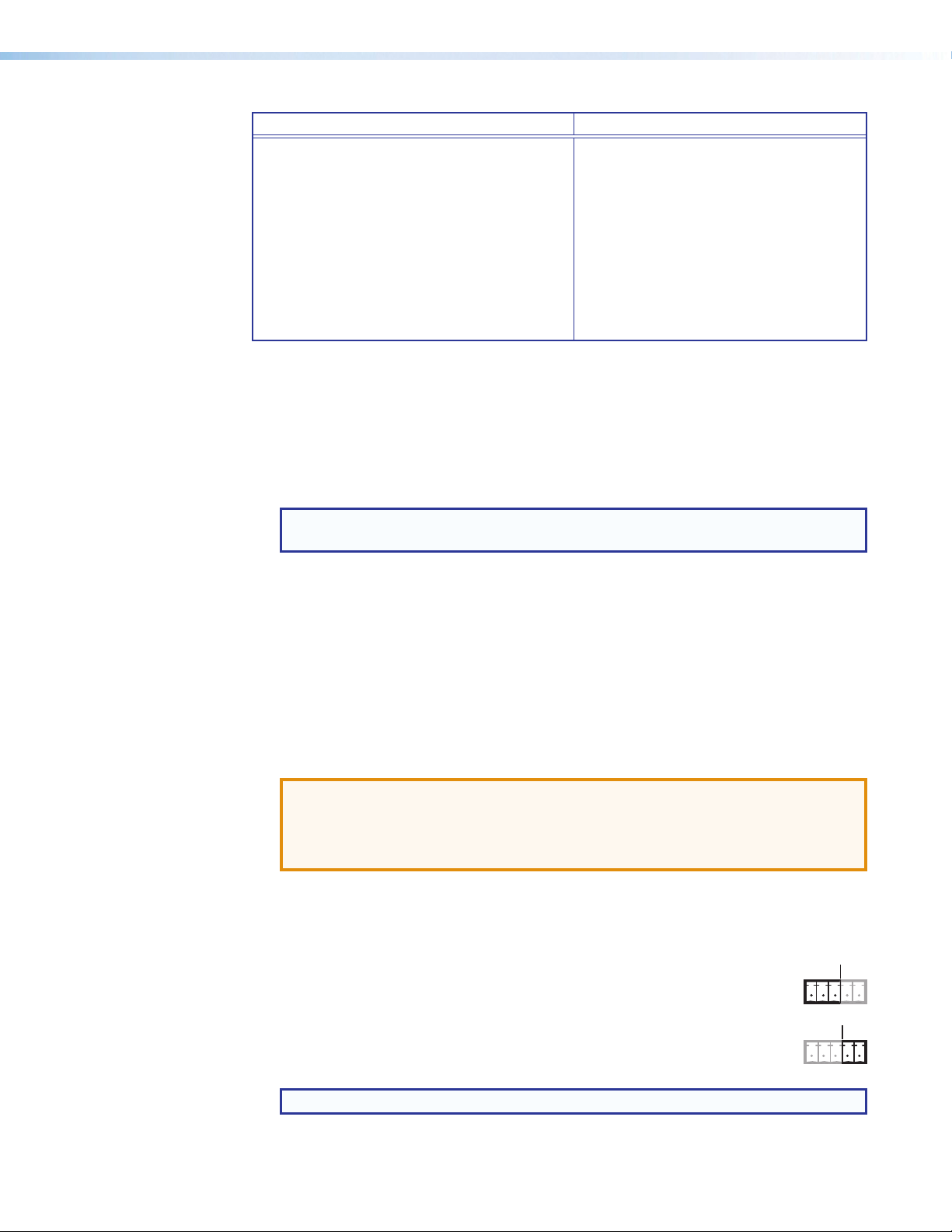
Power and Input Connections Output and Control Connections
Tx Rx G Tx Rx
Tx Rx G Tx Rx
a AC power connector
b Analog video connectors — inputs 1 and 2
c HDMI connectors — inputs 3 and higher
d DTP input and corresponding RS-232/IR
Over DTP connectors — inputs 7 and 8
e Analog audio input connectors
— inputs 1 to 6
f Mic/Line connectors — inputs 1 and 2
g DTP output and corresponding
RS-232/IR Over DTP connector —
output C
h HDMI connectors — outputs A and B
i Analog audio output connectors
j Amplified audio output connectors
k LAN connector
l RS-232 connector
a Power connector — Connect the standard IEC power cord from a 100 to 240 VAC,
50-60 Hz power source into this connector. The front panel control and input selection
buttons light in sequence during power-up.
b Analog video connectors — Connect video sources to the 15-pin HD connectors.
Each accepts RGB, YUV, RGBcvS, S-video, and composite video (see Analog Video
Wiring on page 12).
c HDMI input connectors — Connect video sources to the HDMI connectors.
TIP: Use Extron HDMI LockIt Lacing Brackets to secure HDMI cables to the device
(see HDMI Connections on page 12).
DTP input connectors (IN1608 models only) — Connect a DTP 230 transmitter to
d
either DTP In RJ-45 connector to send all signals over a single twisted pair cable (see
Twisted Pair Recommendations for DTP Communication on page 13 for wiring
and cable recommendations). This connection supports the following:
• HDCP-compliant digital video
• Embedded digital audio de-embedding from the TMDS source or analog audio
• DTP standard RS-232 and IR pass-through signals on associated 5-pole captive
screw connectors.
• Remote power to DTP 230 transmitters
ATTENTION:
• Do not connect this connector to a computer or telecommunications network.
• DTP remote power is intended for indoor use only. No part of the network that
uses DTP remote power should be routed outdoors.
Signal LED — Lights when the scaler is receiving an active video signal from a DTP
transmitter.
Link LED — Lights when a valid link is established to a DTP transmitter.
RS-232 Over DTP port — To pass bidirectional serial control between
DTP-compatible devices, connect a control device to the 5-pole captive
screw connector. This port includes only the 3 poles labeled “RS-232.”
IR Over DTP port — To transmit and receive IR signals, connect a control
device to the 5-pole captive screw connector. This port includes only the
2 poles labeled “IR” and shares the ground pole with the RS-232 port.
NOTE: RS-232 and IR data can be transmitted simultaneously.
IN1606 and IN1608 Series Scaling Presentation Switcher • Installation 9
RS-232
RS-232
IR
IR
Page 16
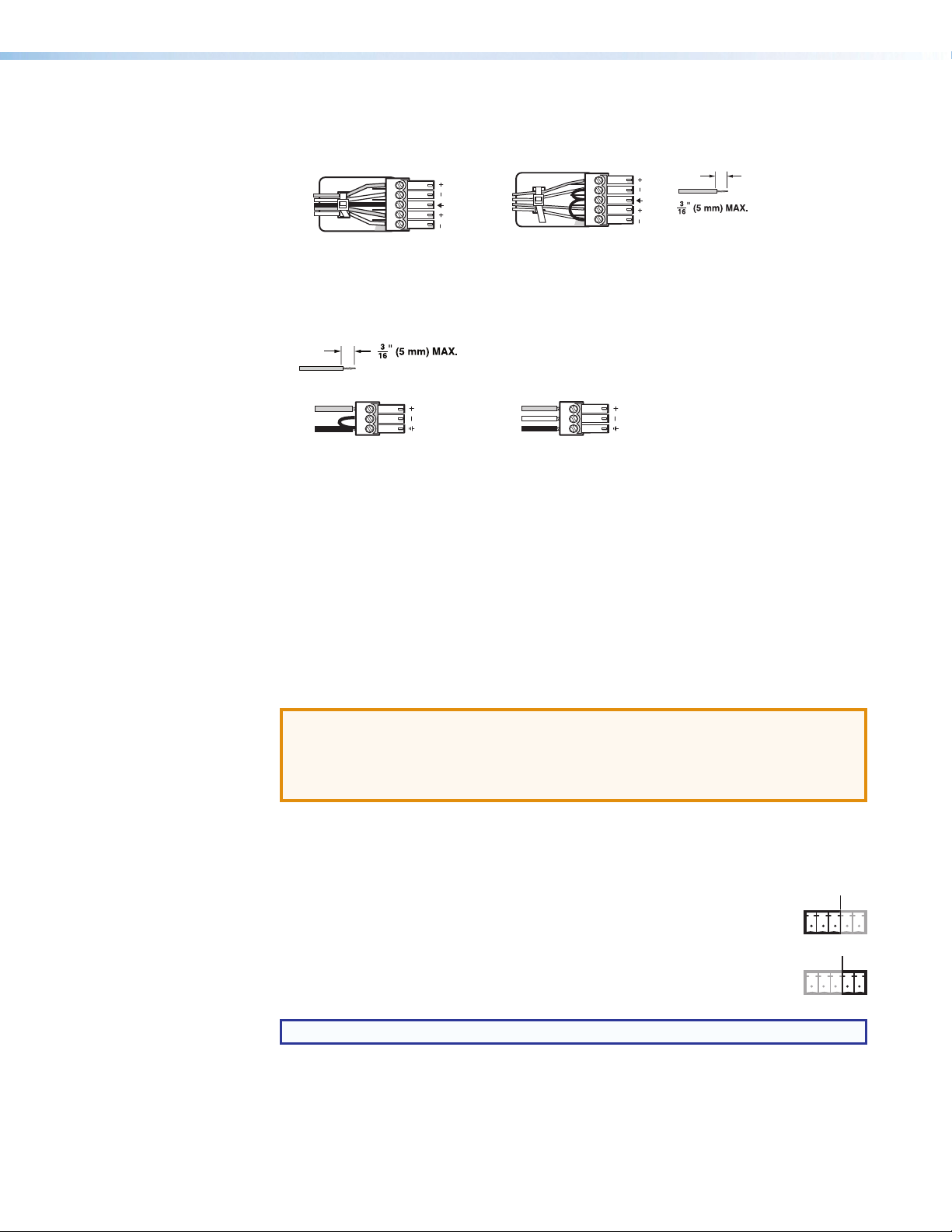
Analog audio input connectors — Connect audio sources to the 5-pole captive
Unbalanced Audio Input
Balanced Audio Input
Slee
Do not tin the wires!
Balanced Mic InputUnbalanced Mic Input
IR
Tx Rx G Tx Rx
RS-232
Tx Rx G Tx Rx
e
screw connectors associated with the desired input. Wire the connector for line level,
balanced or unbalanced, analog stereo.
Tip
Ring
ves
Tip
Ring
LR
Sleeve
Sleeve
Tip
Tip
LR
Figure 6. Audio Input Connector Wiring
Mic/line connectors — Connect unbalanced audio sources to the 3-pole captive
f
screw connectors for configurable MIC or LINE level inputs.
Do not tin the wires!
Tip
Sleeve Sleeve
Tip
Ring
Figure 7. Mic/Line Connector Wiring
g DTP output connector (IN1608 models only) — Connect a DTP 230 receiver to
the DTP Out RJ-45 connector to send all signals over a single twisted pair cable (see
Twisted Pair Recommendations for DTP Communication on page 13 for wiring
and cable recommendations). This connection supports the following:
• HDCP-compliant digital video
• Re-embedded program audio into the TMDS output or analog audio
• DTP standard RS-232 and IR pass-through signals on associated 5-pole captive
screw connectors.
• Remote power to DTP 230 receiver
• Do not connect this connector to a computer or telecommunications network.
• DTP remote power is intended for indoor use only. No part of the network that
uses DTP remote power should be routed outdoors.
Signal LED — Lights when the scaler is receiving an active video signal from a DTP
transmitter.
Link LED — Lights when a valid link is established to a DTP transmitter.
RS-232 Over DTP port — To pass bidirectional serial control between
DTP-compatible devices, connect a control device to the 5-pole captive
screw connector. This port includes only the 3 poles labeled “RS-232.”
ATTENTION:
IR
IR Over DTP port — To transmit and receive IR signals, connect a control
RS-232
device to the 5-pole captive screw connector. This port includes only the
2 poles labeled “IR” and shares the ground pole with the RS-232 port.
NOTE: RS-232 and IR data can be transmitted simultaneously.
Amplified audio output connector (IN1608 SA and IN1608 MA models only) —
h
Connect speakers to the 4-pole or 2-pole captive screw connector.
IN1606 and IN1608 Series Scaling Presentation Switcher • Installation 10
Page 17
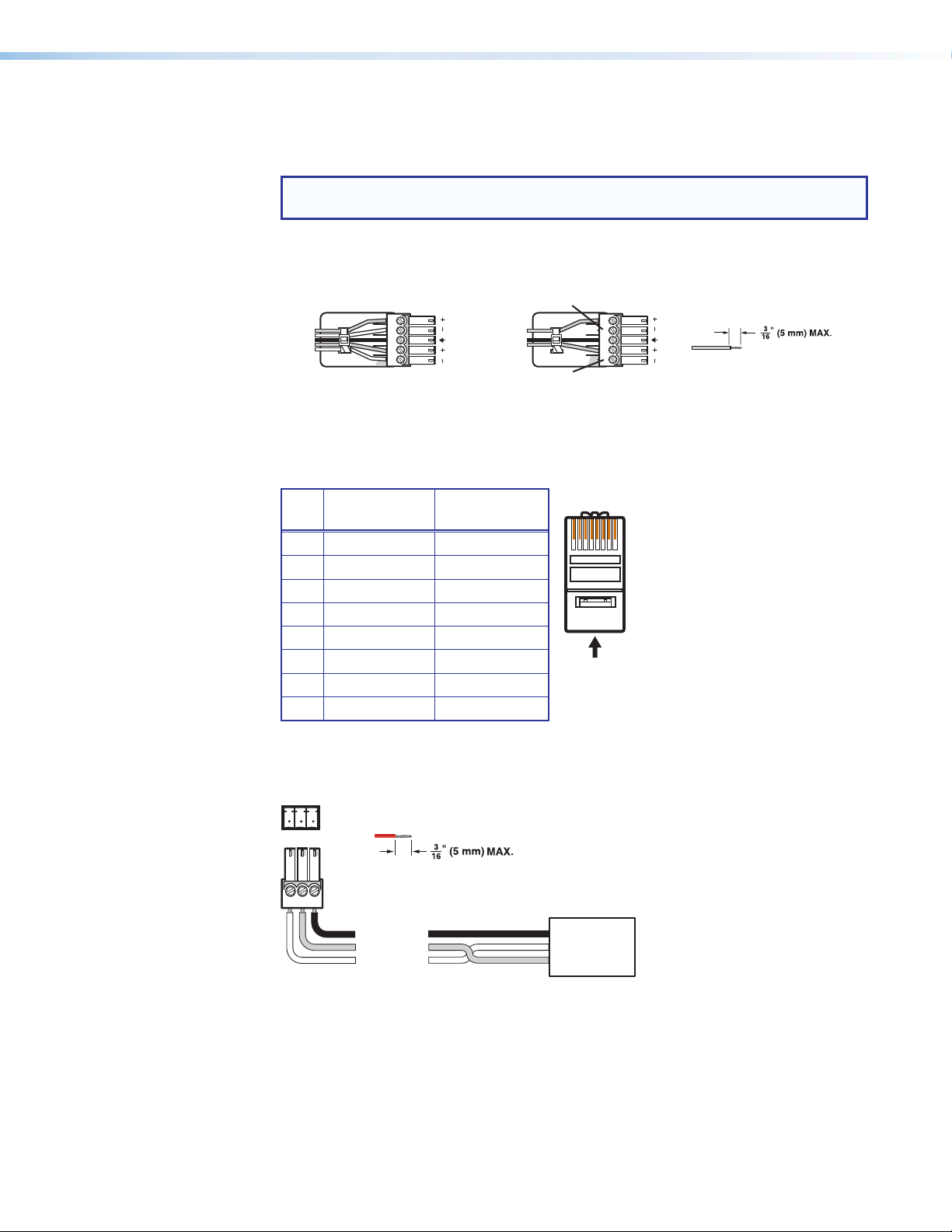
HDMI output connectors — Connect display devices to the HDMI connectors. Use
Do not tin the wires!
Balanced Audio Output
Slee
Unbalanced Audio Output
No Ground Here
RS-232
12345678
RJ-45
Connector
Insert Twisted
Pair Wires
Pins:
Pin
1
2
3
4
5
6
7
8
Wire color
White-green
Green
White-orange
Blue
White-blue
Orange
White-brown
Brown
Wire color
T568A T568B
White-orange
Orange
White-green
Blue
White-blue
Green
White-brown
Brown
h
one of these connectors for a local monitor to display the On-screen Display (OSD)
menu (see Operation on page 14).
TIP: Use Extron HDMI LockIt Lacing Brackets to secure HDMI cables to the device
(see HDMI Connections on page 12).
Analog audio output connectors — Connect audio output devices to these 5-pole
i
captive screw connectors. Wire the connector for line level, balanced or unbalanced,
analog stereo.
Tip
Ring
ves
Tip
Ring
LR
Sleeves
Tip
Tip
No Ground Here
LR
Figure 8. Audio Output Connector Wiring
LAN connector — Connect a computer network to this RJ-45 connector. Use a patch
h
cable to connect to a switch, hub, or router. Wire the connector as shown below.
Pin T568A
Wire Color
T568B
Wire Color
1 White-green White-orange
2 Green Orange
3 White-orange White-green
4 Blue Blue
5 White-blue White-blue
6 Orange Green
7 White-brown White-brown
8 Brown Brown
LEDs on this connector indicate link and activity status.
RS-232 connector — Connect a host device to this 3-pole captive screw connector
i
for RS-232 serial control. The default baud rate is 9600.
Tx Rx G
Figure 9. RS-232 Wiring
Do not tin the wires!
Controlling
Device
Ground (G)
Receive (Rx)
Transmit (Tx)
IN1606 and IN1608 Series Scaling Presentation Switcher • Installation 11
Bidirectional
Ground (G)
Receive (Rx)
Transmit (Tx)
Page 18
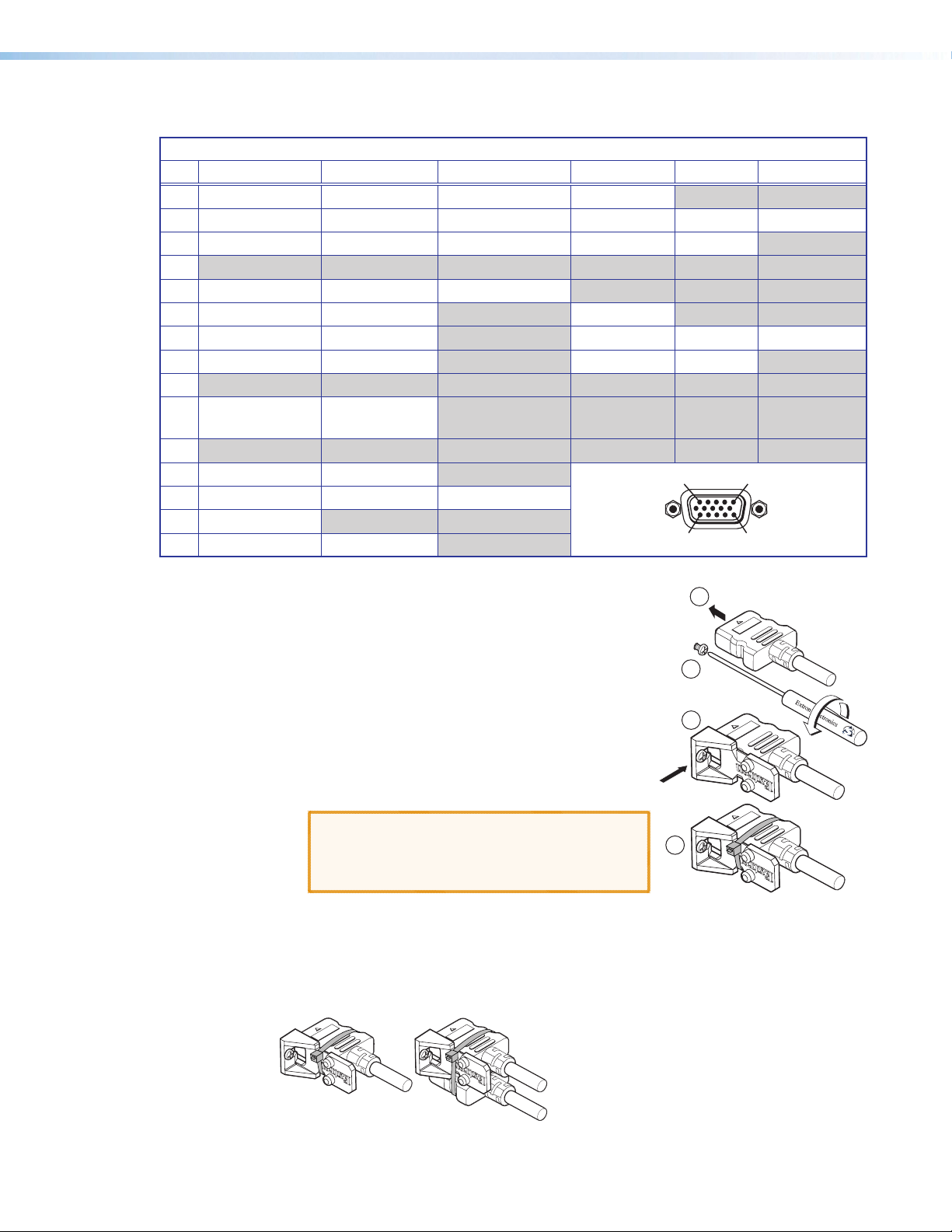
Connection Details
15
11
15
Analog Video Wiring
Pin RGBHV RGBs RGBcvS Component S-video Composite
1 Red Red Red R-Y
2 Green Green Green Y Luma Video
3 Blue Blue Blue B-Y Chroma
4
5 H Sync Return C Sync Return Sync Return
6 Red Return Red Return R-Y Return
7 Green Return Green Return Y Return L Return Video Return
8 Blue Return Blue Return B-Y Return C Return
9
10 V Sync Return/
DDC Return
11
12 EDID/DDC EDID/DDC
13 H Sync C Sync Composite Video
14 V Sync
15 EDID/DDC EDID/DDC
Pinout Table for 15-pin HD Connectors
DDC Return
HDMI Connections
Use an Extron LockIt Lacing Bracket to secure an HDMI
cable to each device.
1. Plug the HDMI cables into the panel connection.
2. Loosen the side HDMI connection mounting screw
from the panel enough to allow the LockIt lacing
bracket to be placed over it. The screw does not
have to be removed.
3. Place the LockIt lacing bracket on the screw and
against the HDMI connector, then tighten the screw
to secure the bracket.
ATTENTION: Do not overtighten the HDMI
connector mounting screw. The shield to
which it is fastened is very thin and can easily
be stripped.
4. Loosely place the included tie wrap around the HDMI connector and the LockIt
lacing bracket.
5. While holding the connector securely against the lacing bracket, use pliers or a
similar tool to tighten the tie wrap, then remove any excess length.
The LockIt bracket can also be used in a stacked formation, as shown below.
1
2
3
4
Side Mounted
Figure 10. LockIt Bracket Mounting Options
IN1606 and IN1608 Series Scaling Presentation Switcher • Installation 12
Stacked
Page 19
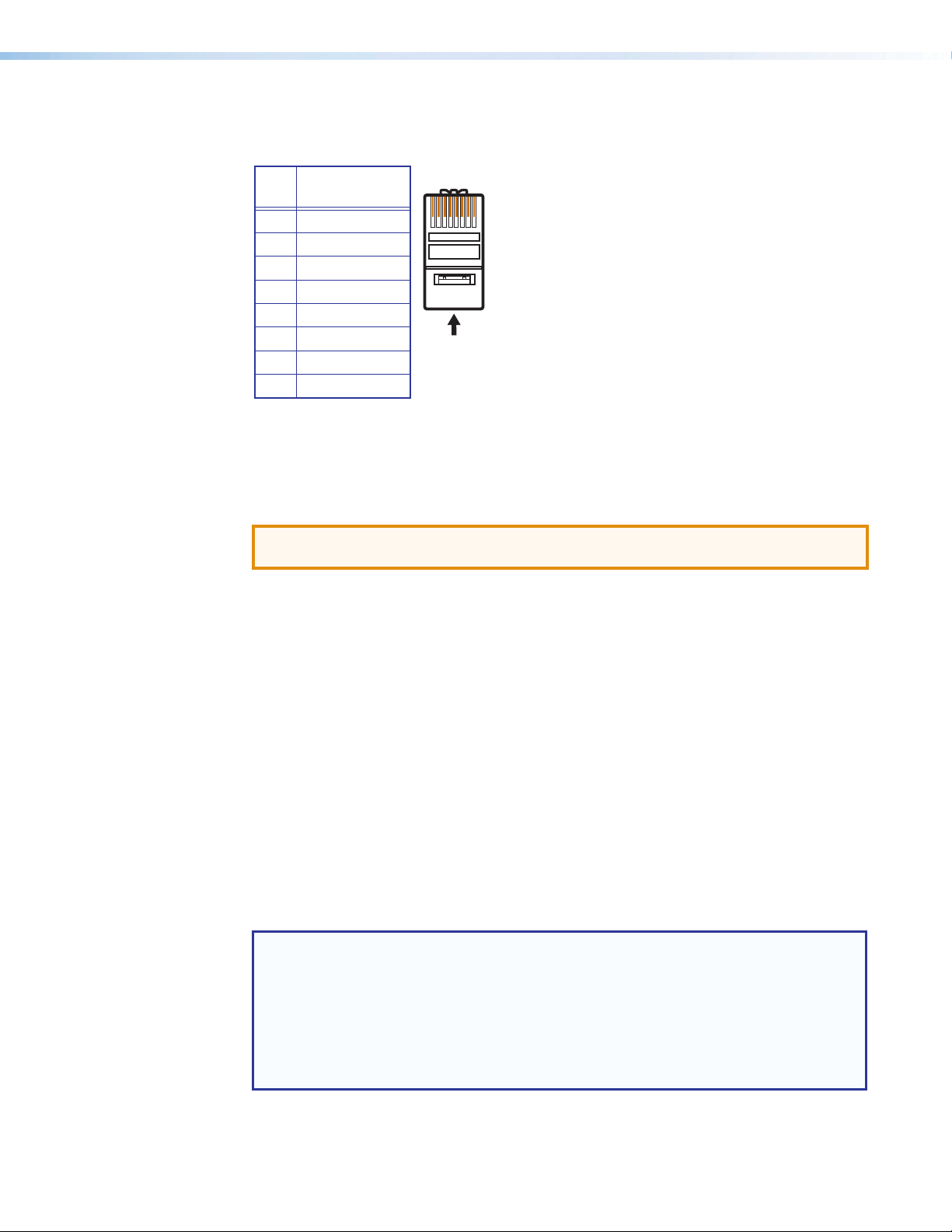
Twisted Pair Recommendations for DTP Communication
12345678
RJ-45
Connector
Insert Twisted
Pair Wires
Pins:
Pin
1
2
3
4
5
6
7
8
Wire color
White-green
Green
White-orange
Blue
White-blue
Orange
White-brown
Brown
Wire color
T568A T568B
White-orange
Orange
White-green
Blue
White-blue
Green
White-brown
Brown
Use the following pin configurations for twisted pair cables.
Pin T568B
Wire Color
1 White-orange
2 Orange
3 White-green
4 Blue
5 White-blue
6 Green
7 White-brown
8 Brown
Figure 11. Twisted Pair Cable Configuration
Supported cables
The scalers are compatible with CAT 5e, 6, 6a, and 7 shielded twisted pair (F/UTP, SF/UTP,
and S/FTP) and unshielded twisted pair (U/UTP) cable.
ATTENTION: Do not use Extron UTP23SF-4 Enhanced Skew-Free AV UTP cable or
STP201 cable to link the scaler with DTP transmitters or receivers.
Cable recommendations
Extron recommends using the following practices to achieve full transmission distances up
to 230 feet (70 meters) and reduce transmission errors.
• Use the following Extron XTP DTP 24 SF/UTP cables and connectors for the best
performance:
• XTP DTP 24/1000 Non-Plenum 1000’ (305 m) spool 22-236-03
• XTP DTP 24P/1000 Plenum 1000’ (305 m) spool 22-235-03
• XTP DTP 24 Plug Package of 10 101-005-02
• If not using XTP DTP 24 cable, at a minimum, Extron recommends 24 AWG, solid
conductor, STP cable with a minimum bandwidth of 400 MHz.
• Terminate cables with shielded connectors to the TIA/EIA-T568B standard.
• Limit the use of more than two pass-through points, which may include patch points,
punch down connectors, couplers, and power injectors. If these pass-through points
are required, use CAT 6 or 6a shielded couplers and punch down connectors.
NOTE: When using CAT 5e or CAT 6 cable in bundles or conduits, consider the
following:
• Do not exceed 40% fill capacity in conduits.
• Do not comb the cable for the first 20 m, where cables are straightened, aligned,
and secured in tight bundles.
• Loosely place cables and limit the use of tie wraps or hook and loop fasteners.
• Separate twisted pair cables from AC power cables.
IN1606 and IN1608 Series Scaling Presentation Switcher • Installation 13
Page 20
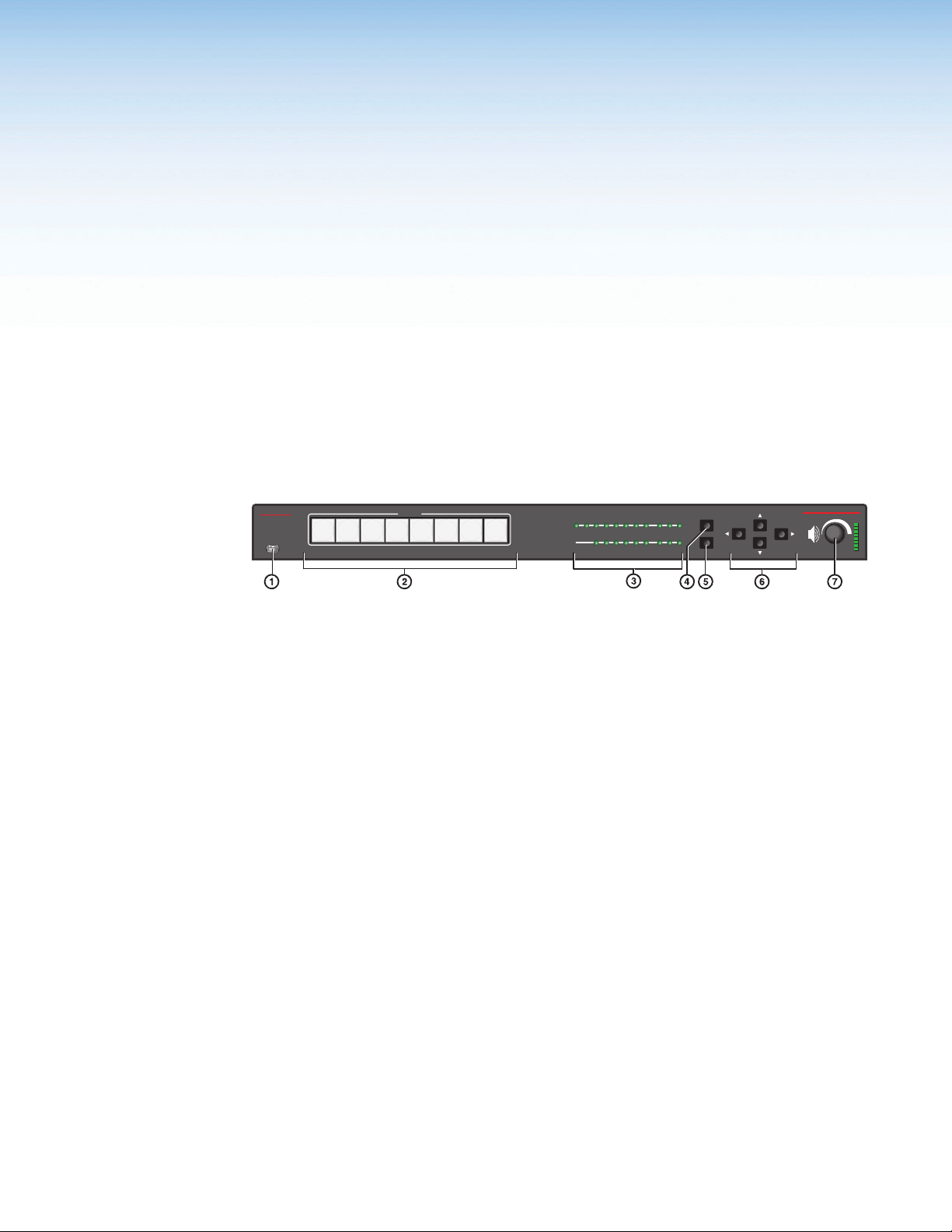
Operation
Extron
This section contains information on the front panel operation, On-screen Display Menu
System, and reset modes of the scalers. Topics in this section include:
• Front Panel Overview
• Powering Up
• Input Selection
• On-Screen Display (OSD) Menu System
• Front Panel Lockout (Executive Modes)
• Reset Modes
Front Panel Overview
The scalers have the same front panel features except for the number of input selection
buttons and input and output LED indicators.
CONFIG
INPUTS
1 2 3 4 5 6 7 8
INPUTS
SIGNAL
1
2 3 4 5 6 7 8 A B C
HDCP
OUTPUTS
ENTER
MENU
IN1608
SCALING PRESENTATION SWITCHER
VOLUME
Figure 12. Front Panel Features (IN1608)
Config port — Connect a host device to the mini-USB B connector.
a
Input selection buttons — Press one of these buttons to select an input. The buttons
b
light amber for audio and video selections, red for audio-only selections, or green for
video-only selections. The number of input selection buttons depends on the scaler
model (The IN1606 has six and the IN1608 models have eight).
Input and output LED indicators
c
The number of input and output LED indicators depends on the scaler model.
Input signal LEDs — Light for each input when active video content is detected.
Output signal LEDs — Light green when active video is being output or blink amber
when video output and sync are disabled from the scaler.
Input HDCP LEDs — Light for each input signal that is HDCP-encrypted. Analog
inputs 1 and 2 cannot be HDCP-encrypted.
Output HDCP LEDs — Light for the active output when it is HDCP-encrypted.
Menu button — Press this button to enter or exit the OSD menu system.
d
Enter button — Press this button to select options from the OSD menu system.
e
Direction buttons — Press any of the four buttons to navigate the OSD menu system
f
or change values of adjustable features.
Volume knob — Rotate this knob to adjust output (default), program, or mic volume.
g
Volume LEDs — Light in order from bottom to top according to the audio volume
level. There are eight LED steps from 1% (-99 dB) to 99% (-1 dB). Every quarter turn of
the volume knob equates to a one step increment (about 12.5%). When the volume is
muted (0%), the bottom LED blinks. When the volume is at 100%, the top LED blinks.
IN1606 and IN1608 Series Scaling Presentation Switcher • Operation 14
Page 21
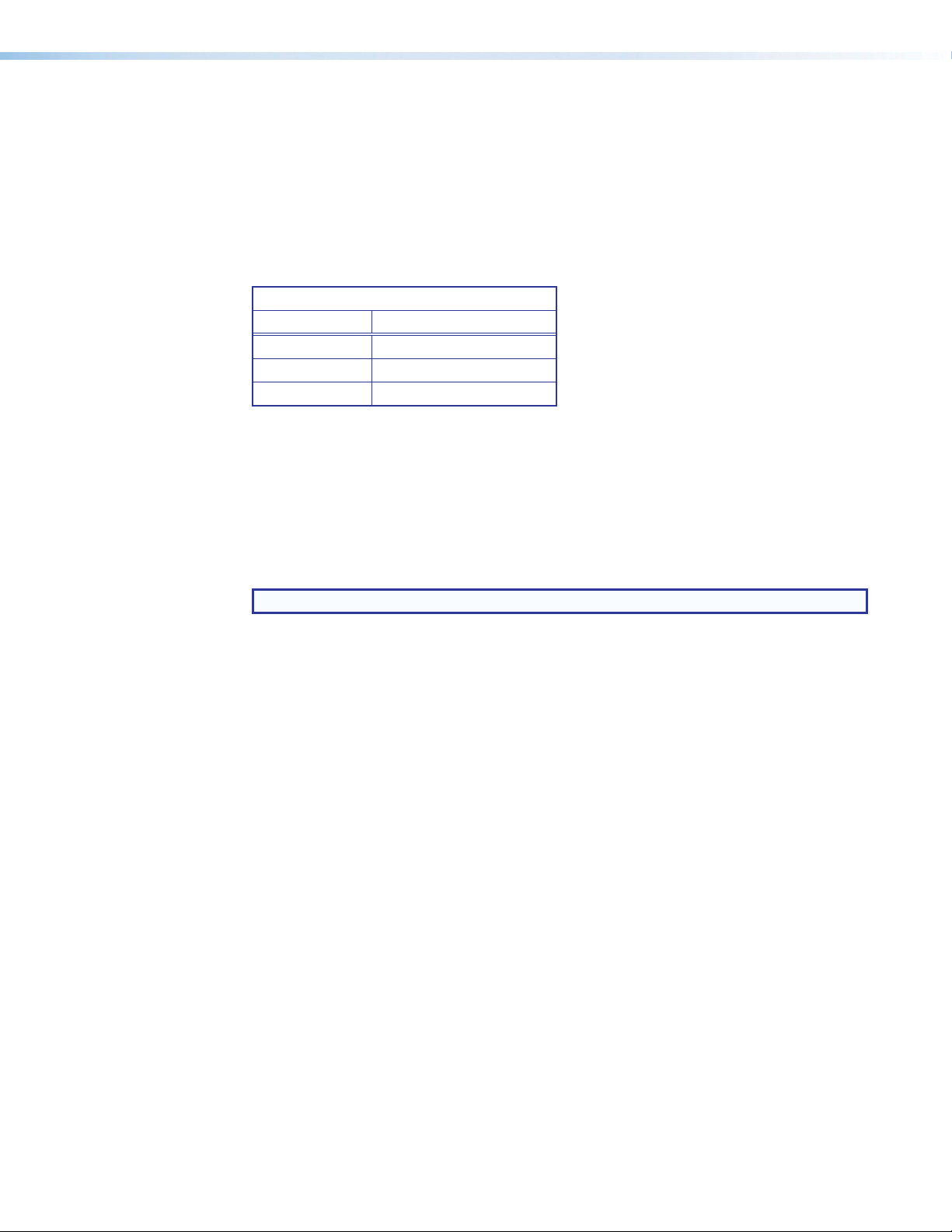
Powering Up
When power is applied to the scaler, the Input selection buttons light amber, green, and then
red before illuminating just the selected input.
Input Selection
Press any of the Input selection buttons on the front panel to select an input. The current
active input lights as follows:
Input Selection Button Lights
Color Signal
Amber Audio and video
Green Video only
Red Audio only
On-Screen Display (OSD) Menu System
The OSD menu is used primarily when the scaler is initially set up, but configuration and
adjustments can also be performed with Extron Simple Instruction Set (SIS) commands
(see SIS Configuration and Control on page 31), the Product Configuration Software
(see Configuration Software on page 54), or the internal Web pages (see Internal Web
Pages on page 60). The OSD menu presents configuration options on a local monitor and
can be adjusted with front panel controls.
NOTE: The OSD menu has a fixed time-out of 60 seconds.
Menu Navigation Using Front Panel Controls
Menu button — Press the Menu button to activate or exit the OSD menu, unselect a
submenu, or cancel a pending change.
Enter button — Press the Enter button to activate the OSD menu, select submenus or
submenu items, or accept pending changes.
Navigation buttons — Press the Up (>) button or the Down (<) button to navigate
submenus or submenu items. Press the Right (>) button to access currently selected
submenus or submenu items. Press the Left (
or submenu items. Also use the navigation buttons to adjust settings according to specific
setting directions.
Input selection buttons — Press any of the Input selection buttons to change the
selected input.
) button to exit currently selected submenus
IN1606 and IN1608 Series Scaling Presentation Switcher • Operation 15
Page 22
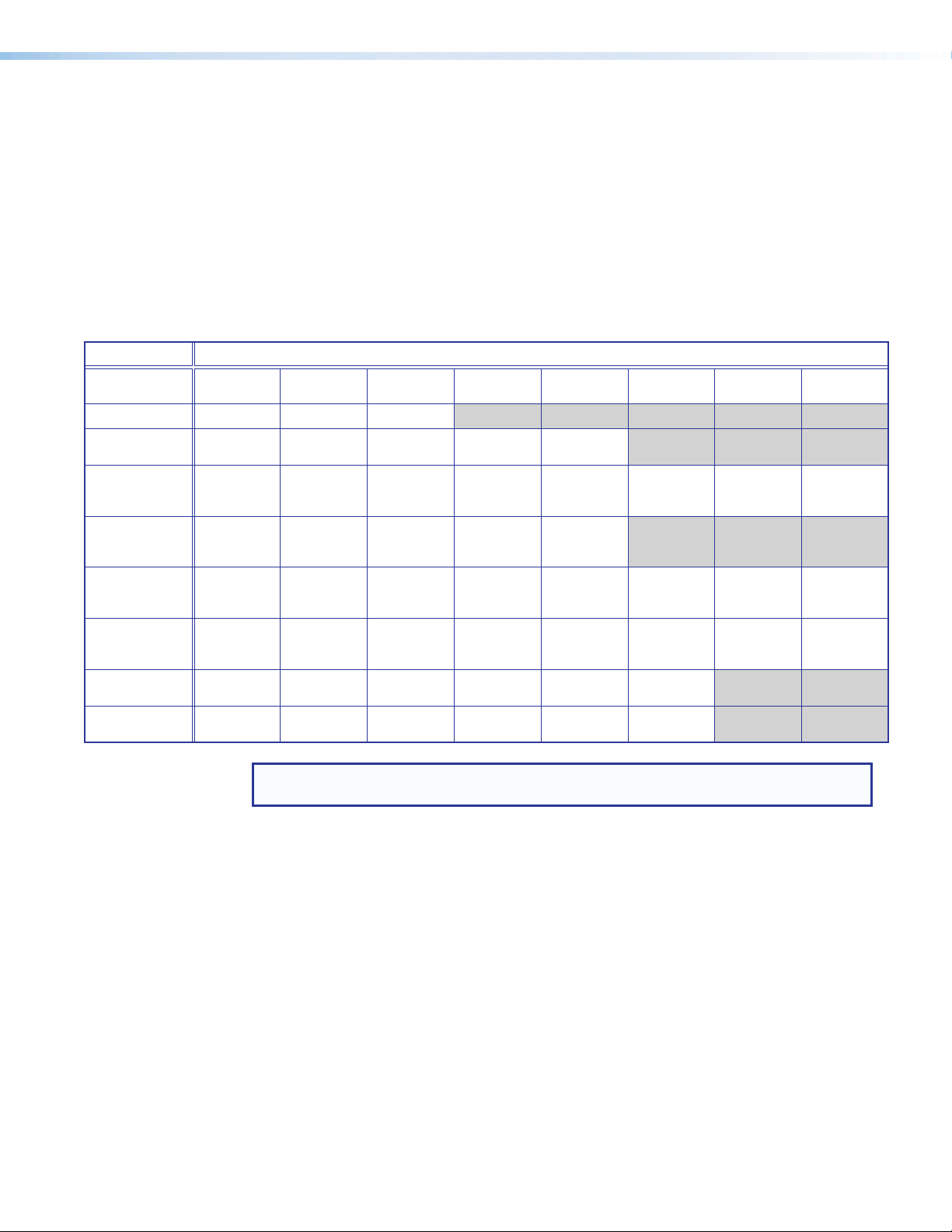
Menu Overview
Submenus Submenu Items
Quick Setup Auto-Image Input Format EDID Output
User Presets Recall Save Clear
Picture Controls Image
Input Auto-Image Input Format Film Mode Horizontal/
Output Resolution HDMI “A”
Audio Audio Mute Audio Format Gain Mic/Line
Advanced Test Pattern Screen
Communication Remote Port MAC
Device Info
(Read Only)
In the OSD menu, the IP address and firmware version are displayed in the top border. The
active input settings and output resolution are displayed in the bottom border. The OSD
menu contains nine submenus with various submenu items of adjustable settings or device
information. Use the Menu, Enter, and Navigation buttons to navigate the OSD menu.
To open the OSD menu:
1. Connect a display device to an HDMI output connector (see h on page 11).
2. Press the Menu or Enter button to open the OSD menu.
To navigate the OSD menu:
1. Press the Up or Down button to navigate the nine submenus. The following table shows
the nine submenus and their respective submenu items.
Resolution
Position
Unit Name Firmware Temperature Active Input
Image Size Brightness/
Format
Saver/
Timeout
Address
Contrast
HDMI “B”
Format
Auto-Image Aspect Ratio Auto Memory Overscan Auto Switch Factory
DHCP IP Address Subnet Mask Gateway
Color/Tint Detail
Vertical Start
DTP “C”
Format
(IN1608)
1 Gain/
Phantom
Details
Audio Mute Test Pattern DHCP IP Address
Horizontal/
Vertical
Active
HDCP
Notification
Mic/Line
2 Gain/
Phantom
Active Output
Details
Total Pixels/
Phase
Mic/Line
Volume
Detected
Displays
HDCP
Authorization
Program
Volume
EDID
Output 1/2
Format
Reset
NOTE: The Communication submenu is normally locked. Press and hold the Enter
button for 10 seconds to unlock the submenu items.
2. Press the Enter or Right button to open submenu items.
3. Press the Up or Down button to navigate the submenu items.
4. Press the Menu button to exit a submenu item or return to the previous submenu.
To adjust a submenu item:
1. Navigate to an adjustable item and press the Enter or Right button to select the
submenu item.
2. Press the Left or Right button to select a submenu item or a specific adjustable setting
within the selected submenu item.
If the selected submenu item has multiple adjustable settings, press the Up or Down
button to select a value.
3. Press the Enter button to accept the new value.
Press the Menu button to cancel any pending changes.
To exit the OSD menu:
Hold the Menu button for 3 seconds to exit the OSD menu.
IN1606 and IN1608 Series Scaling Presentation Switcher • Operation 16
Page 23
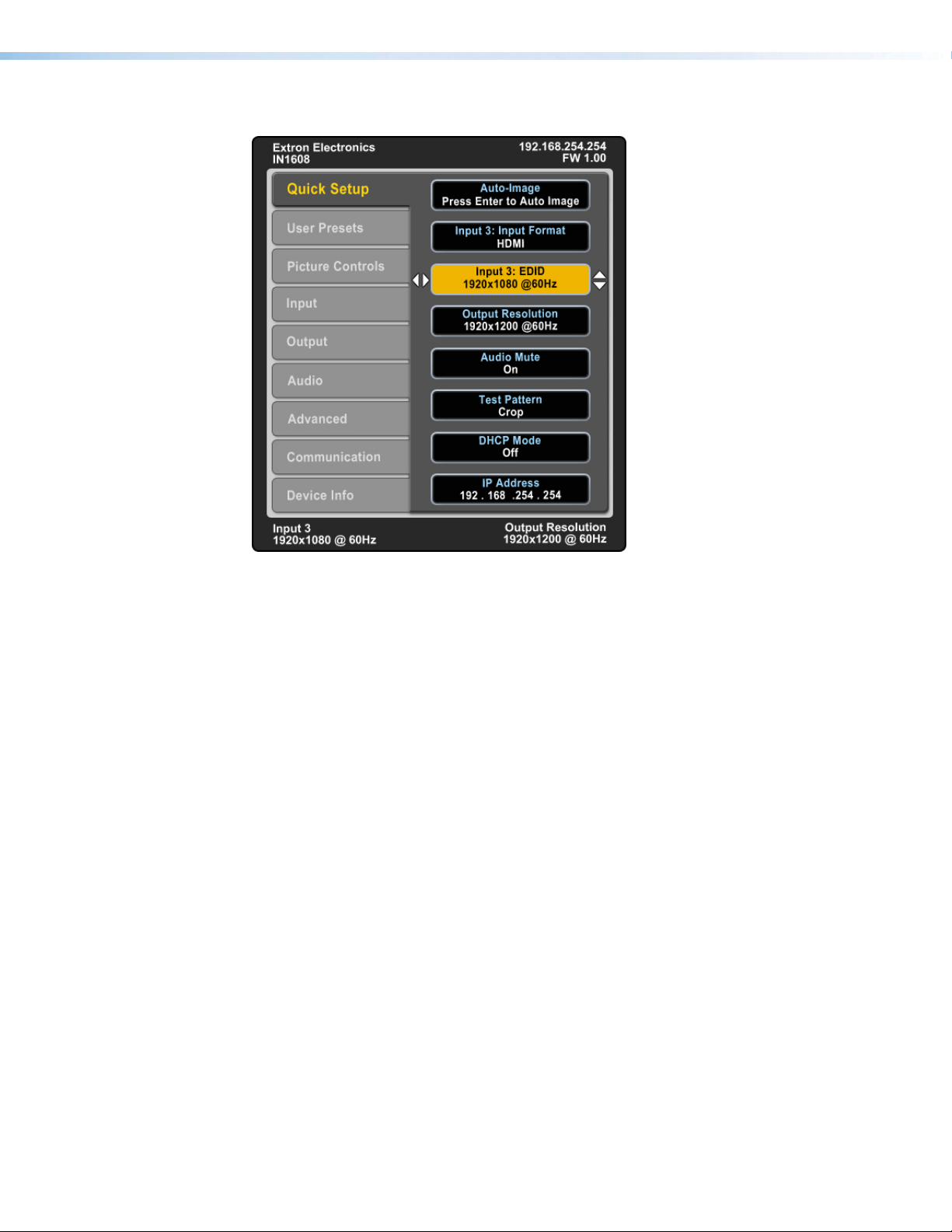
Quick Setup Submenu
Figure 13. Quick Setup Submenu (IN1608)
The Quick Setup submenu allows quick access to common input, output, and
communication settings. This submenu contains the following submenu items:
Auto-Image — Press the Enter button to execute an Auto-Image on the current input (see
Auto-Image on page 20).
Input Format — Press the Navigation buttons to select the desired video input format (see
Input Format on page 21). The current input is displayed in the title of the submenu.
Input EDID — Press the Navigation buttons to select a discrete EDID or match the output
resolution (see EDID on page 21). The current input is displayed in the title of the submenu.
Output Resolution — Press the Navigation buttons to select from a list of output
resolutions and refresh rates (see Resolution on page 23). There are eight custom options,
prefaced by C1 through C8. The default setting is 720p @ 60 Hz.
Audio Mute — Press the Navigation buttons to globally mute or unmute the audio.
Test Pattern — Press the Navigation buttons to select an available test pattern to display
or to turn a test pattern off (see Test Pattern on page 25). The available test patterns are
Crop, Alternating Pixels, Color Bars, Grayscale, Blue Mode, and Audio Test Pattern (pink
noise). The default setting is Off.
DHCP — Press the Navigation buttons to enable or disable DHCP mode.
IP Address — Press the Left and Right buttons to change octets. Press the Up and Down
buttons to change the value of a selected octet.
IN1606 and IN1608 Series Scaling Presentation Switcher • Operation 17
Page 24
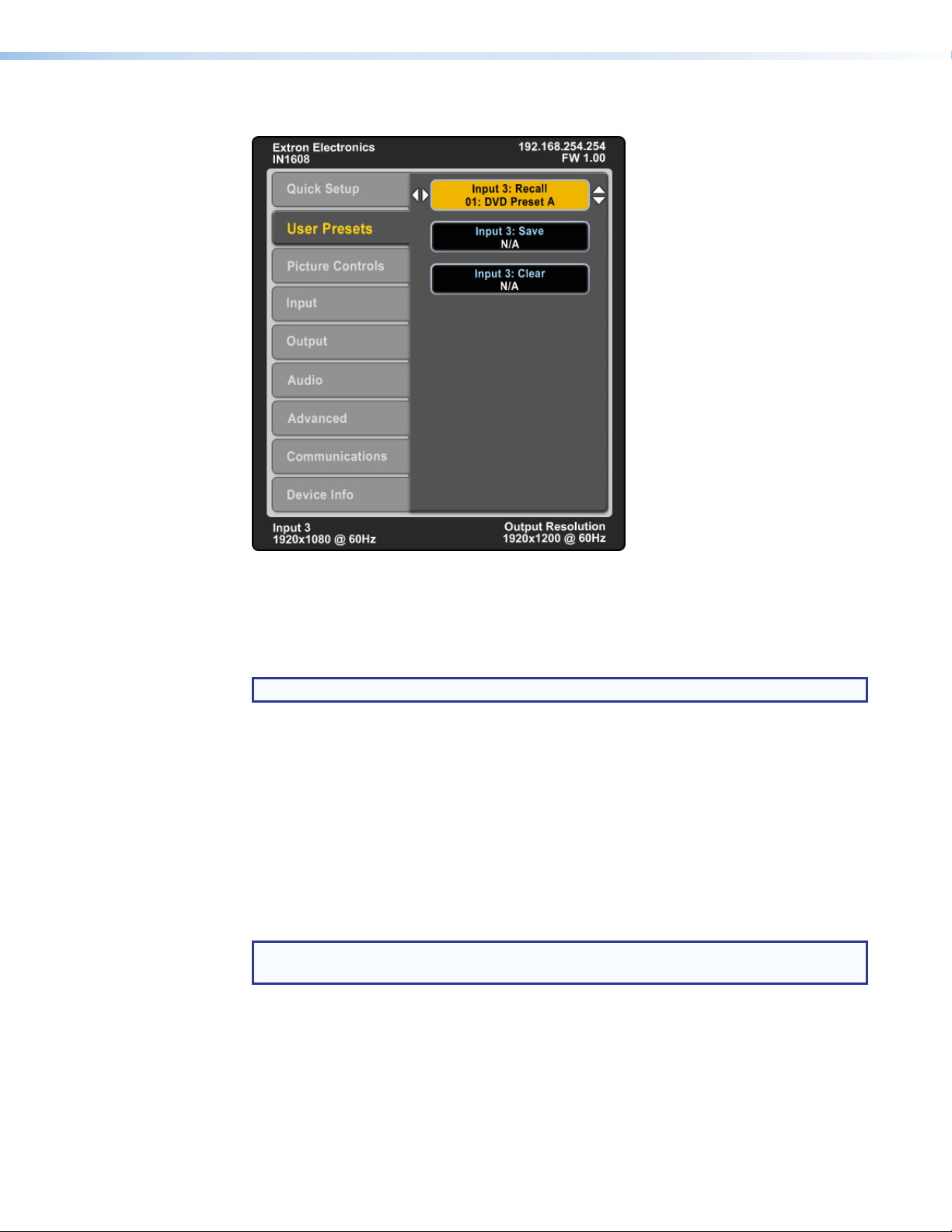
User Presets Submenu
Figure 14. User Presets Submenu (IN1608)
The User Presets enables submenu the current picture control settings for the selected input
to be saved. User presets can be saved and recalled later on another input, allowing them
to also be used as aspect ratio or discrete size and center shortcuts. There are 16 user
presets available per input. Press the Input Selection buttons to select an input.
NOTE: If a saved present is not named, “User Preset XX” is assigned.
From the Save, Recall, or Clear submenu item, press the Navigation buttons to select the
desired preset to either save picture control settings, recall previously saved picture control
settings, or reset a preset.
User presets save the following settings:
• Brightness and contrast
• Color and tint
• Detail
• Image size and position
• Preset name
NOTE: To save and recall input presets, use SIS commands (see Preset Commands
on page 47) or the internal Web pages (see Preset Management Page on page 89).
IN1606 and IN1608 Series Scaling Presentation Switcher • Operation 18
Page 25
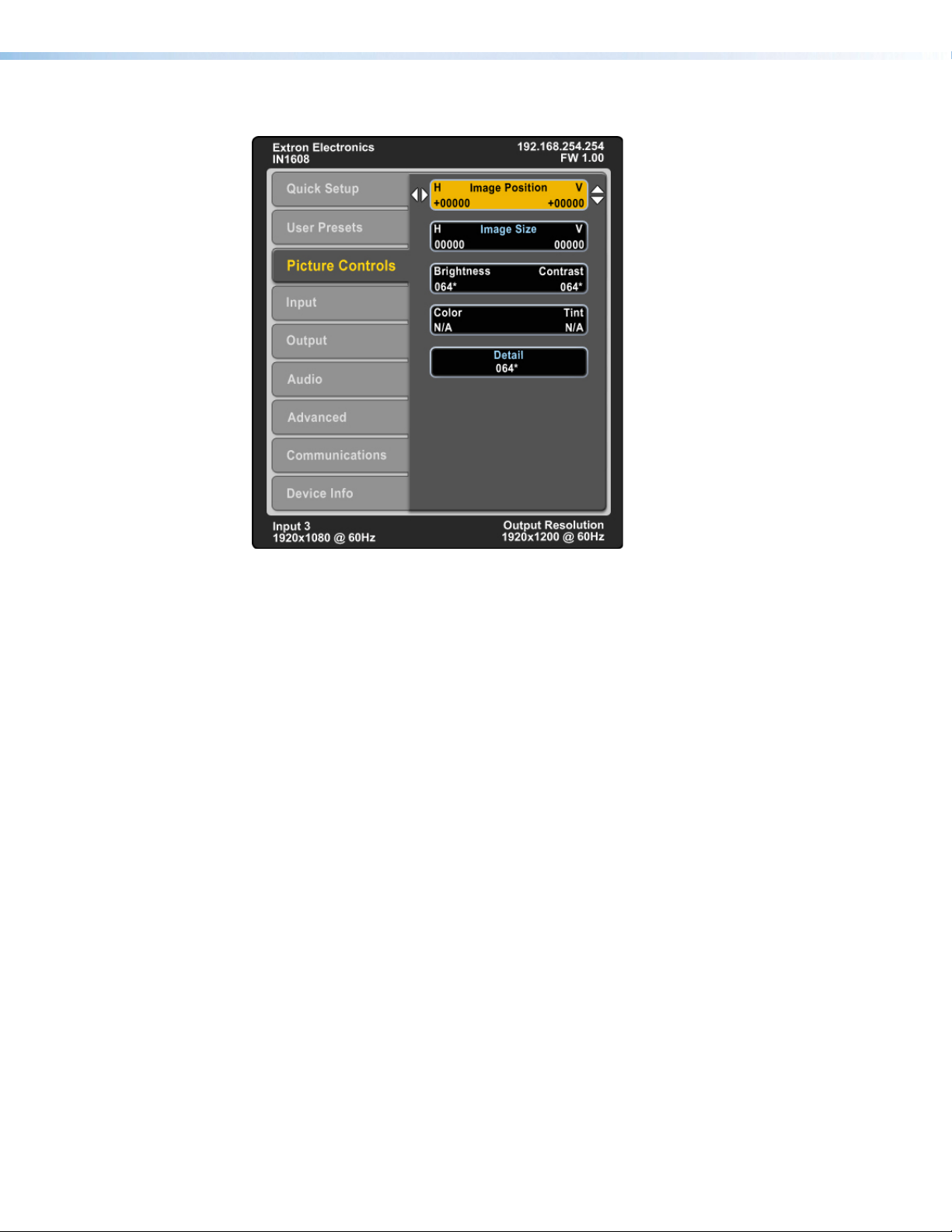
Picture Controls Submenu
Figure 15. Picture Controls Submenu (IN1608)
The Picture Controls submenu allows adjustment of picture settings.
Image Position — Press the Left and Right buttons to select the horizontal (H) or
vertical (V) position of the image. Press the Up and Down buttons to adjust the value of the
selected position.
Image Size — Press the Left and Right buttons to select the horizontal (H) or vertical
(V) size of the image. Press the Up and Down buttons to adjust the value of the selected
position.
Brightness and Contrast — Press the Left and Right buttons to select the brightness or
contrast of the image. Press the Up and Down buttons to adjust the value of the selected
feature.
Color and Tint — Press the Left and Right buttons to select the color or tint of the image.
Press the Up and Down buttons to adjust the value of the selected feature. These settings
are only applicable to analog NTSC, PAL, and SECAM signals.
Detail — Press the Navigation buttons to adjust the detail of the image.
IN1606 and IN1608 Series Scaling Presentation Switcher • Operation 19
Page 26
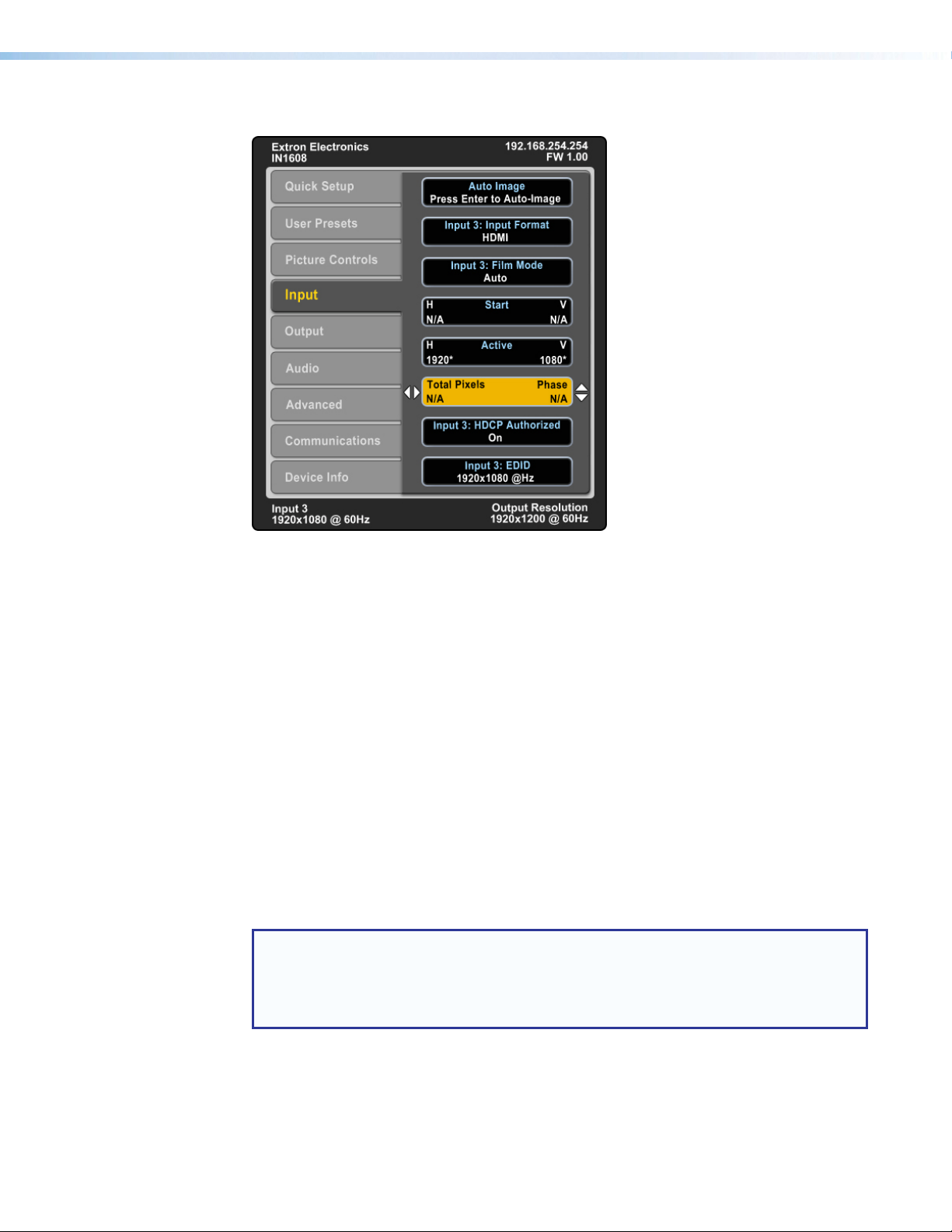
Input Submenu
Figure 16. Input Submenu (IN1608)
The Input submenu allows adjustment of the active input.
Auto-Image — Press the Enter button to execute an Auto-Image on the active input.
Auto-Image updates active pixel, active lines, horizontal and vertical start, phase, horizontal
and vertical image position, and horizontal and vertical image size settings.
For analog video sources with dark backgrounds or borders, the Auto-Image threshold
can be adjusted with SIS commands. Raising the Auto-Image threshold ignores potential
extraneous sync pulses that may have been embedded in RGB signals (see Auto-Image
threshold value on page 40). Lowering the threshold can allow for more accurate sizing
and centering on dark video sources (such as dark PC desktop).
The following is performed during an Auto-Image when the aspect ratio is set to Fill:
• Horizontal and vertical image position return to 0.
• Horizontal and vertical image size fill to match the current output resolution.
The following is performed during an Auto-Image when the aspect ratio is set to Follow:
• The horizontal and vertical image position and image size is set to maintain the native
aspect of the input rate with regard to the current output resolution.
Set the aspect ratio on the Advanced submenu (see Aspect Ratio on page 26).
NOTE: Aside from the standard Auto-Image SIS command (see the SIS command on
page 40), there are unique commands to execute an Auto-Image and fill the output
and to execute an Auto-Image and maintain the input aspect ratio. These commands
ignore the current aspect mode setting, auto-image the input, and then apply a “fill” or
“follow.”
IN1606 and IN1608 Series Scaling Presentation Switcher • Operation 20
Page 27
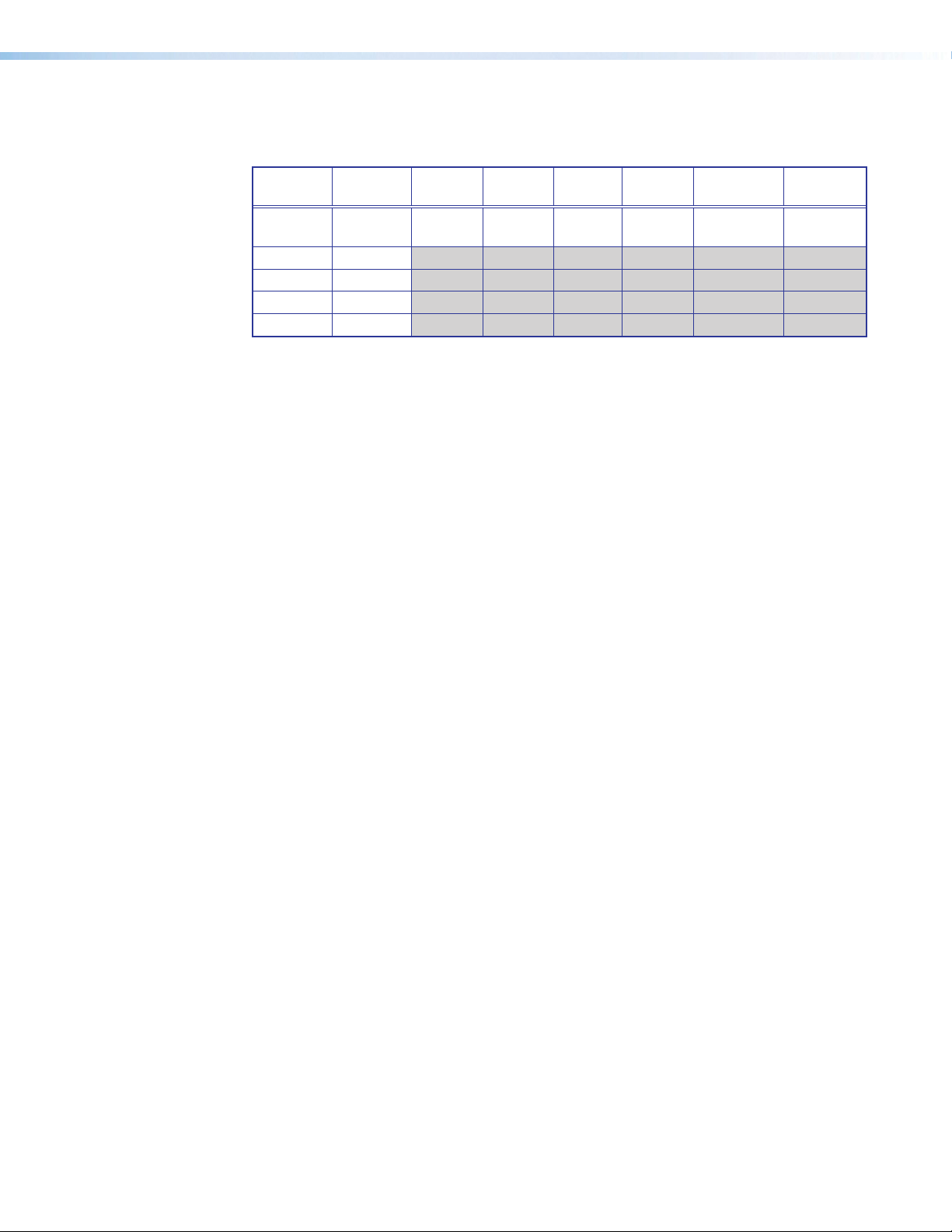
Input Format — Press the Navigation buttons to select an analog video input format for
inputs 1 and 2. All other inputs are digital inputs for HDMI or DVI input signals. The following
table shows the available formats for each input.
Input 1 Input 2 Input 3 Input 4 Input 5 Input 6 Input 7
(IN1608)
RGB
(default)
YUV YUV
RGBcvS RGBcvS
S-Video S-Video
Composite Composite
RGB
(default)
HDMI
(default)
HDMI
(default)
HDMI
(default)
HDMI
(default)
HDMI
(default)
Input 8
(IN1608)
HDMI
(default)
Film Mode — Press the Navigation buttons to turn Film Mode 3:2 and 2:2 detection on
(auto detect mode) or off.
Start — Press the Left and Right buttons to select the horizontal (H) or vertical (V) pixel start
values. Press the Up and Down buttons to adjust the selected position (analog inputs only).
Active — Press the Left and Right buttons to select the horizontal (H) or vertical (V) active
pixels. Press the Up and Down buttons to adjust the selected value (analog inputs only).
Total Pixels and Phase — Press the Left and Right buttons to select either Total Pixels or
Phase. Press the Up and Down buttons to adjust the selected value (analog inputs only).
HDCP Authorized — Press the Navigation buttons to enable or disable the HDCP
Authorized feature. This feature determines if a digital input will report as an HDCP
authorized sink to a source.
For source devices that require encryption, enable HDCP Authorized. If HDCP Authorized
is disabled for sources that require encryption (for example, a Blu-ray player), the output is
muted or a warning message is displayed.
Some source devices may encrypt their output even if the source material does not require
HDCP encryption, preventing content from being displayed on a non-HDCP compliant
display. Disable HDCP Authorized to allow the output of the scaler to remain unencrypted.
EDID — Press the Navigation buttons to select an EDID for the active input. Select a
discrete EDID from a list of factory-supplied EDID or select Match Output to use the output
resolution and refresh rate (see Resolution on page 23 for a full list of available resolution
and refresh rates).
IN1606 and IN1608 Series Scaling Presentation Switcher • Operation 21
Page 28
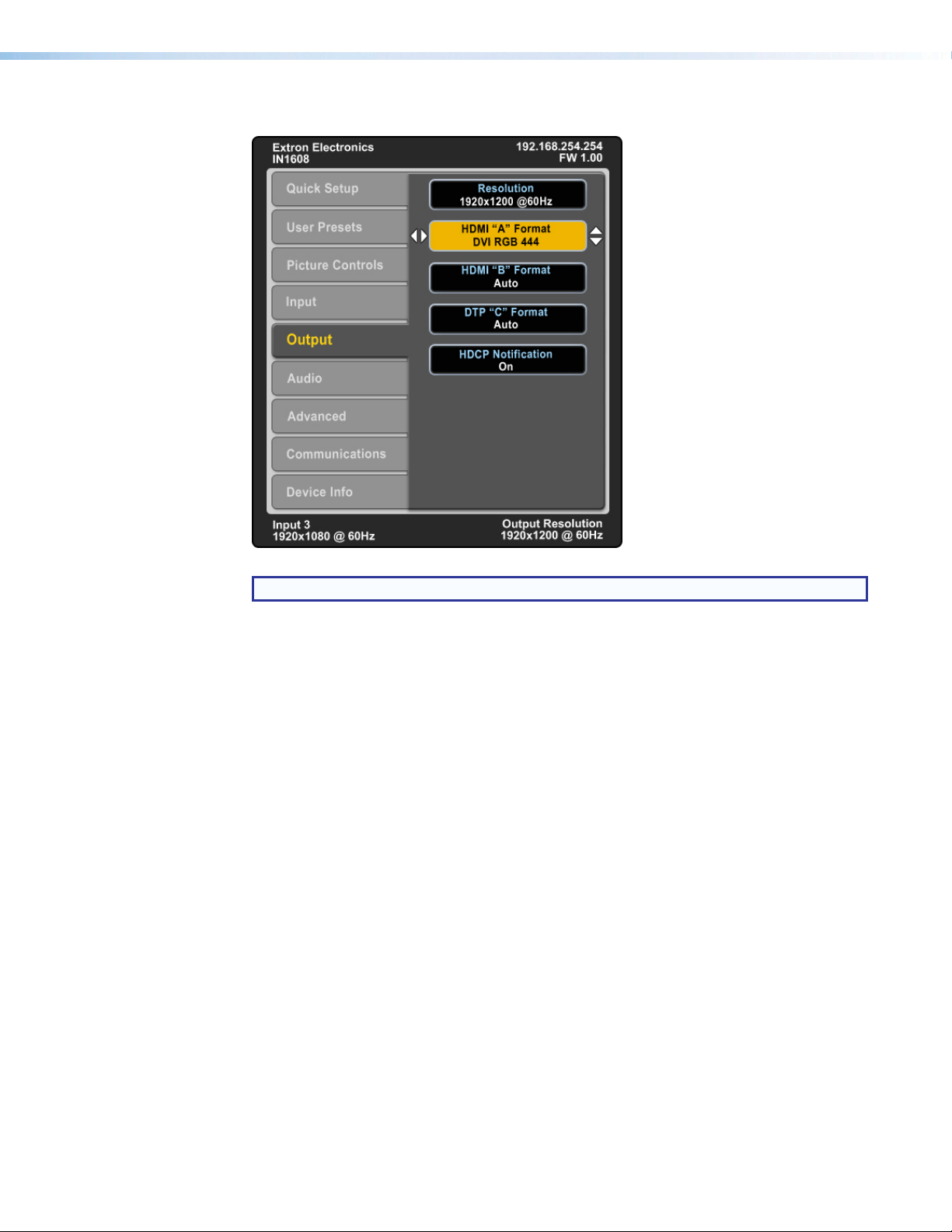
Output Submenu
Figure 17. Output Submenu (IN1608)
NOTE: The IN1608 models include a submenu for DTP output.
The Output submenu allows configuration of the output resolution, refresh rate, HDMI
format, and HDCP notification.
IN1606 and IN1608 Series Scaling Presentation Switcher • Operation 22
Page 29
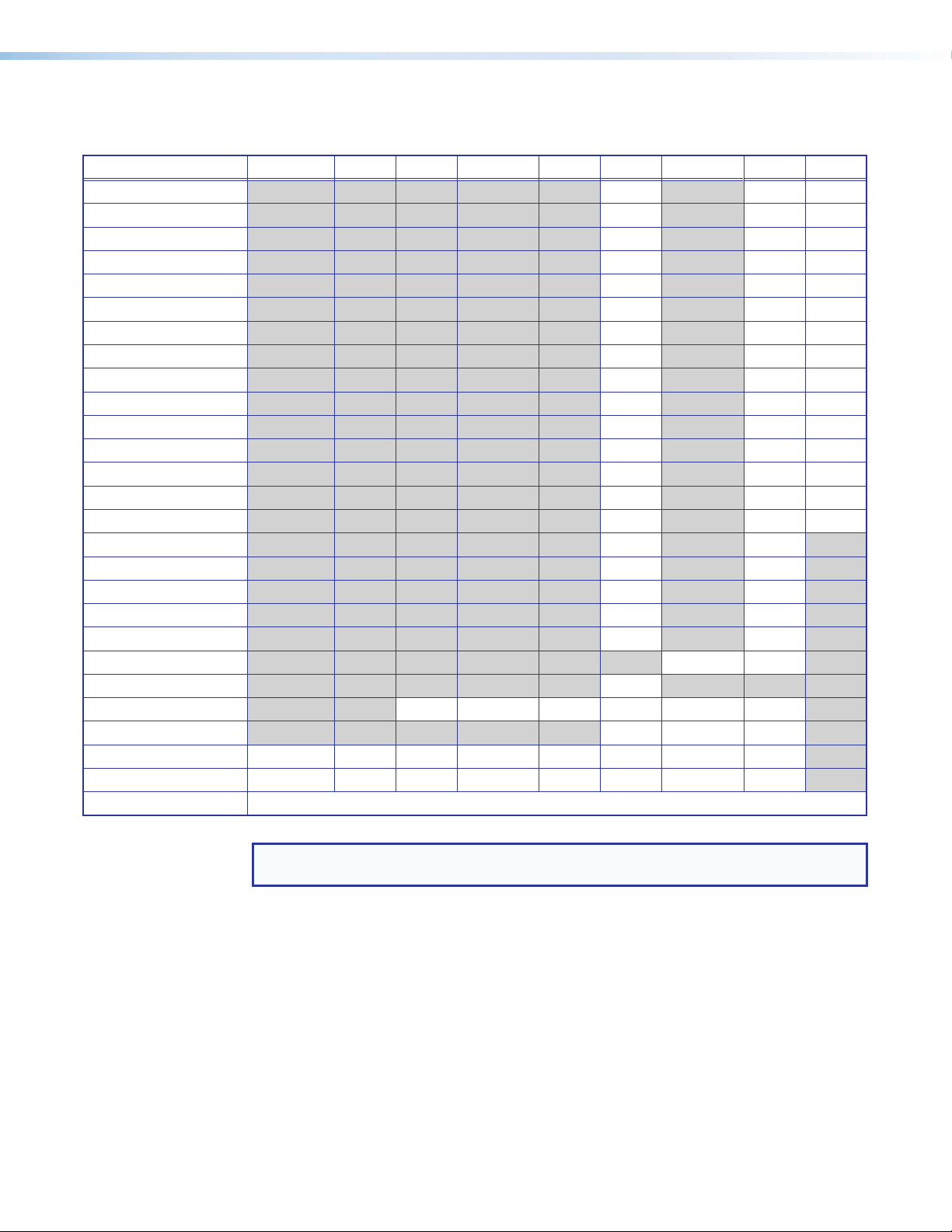
Resolution — Press the Navigation buttons to change the resolution and refresh rate from
the select list. The following table shows the available resolution and refresh rates.
Resolution 23.98 Hz 24 Hz 25 Hz 29.97 Hz 30 Hz 50 Hz 59.94 Hz 60 Hz 75 Hz
640x480 X X X
800x600 X X X
852x480 X X X
1024x768 X X X
1024x852 X X X
1024x1024 X X X
1280x768 X X X
1280x800 X X X
1280x1024 X X X
1360x765 X X X
1360x768 X X X
1365x768 X X X
1366x768 X X X
1365x1024 X X X
1440x900 X X X
1400x1050 X X
1600x900 X X
1680x1050 X X
1600x1200 X X
1920x1200 X X
480p X X
576p X
720p X X X X X X*
1080i X X X
1080p X X X X X X X X
2K (2048x1080) X X X X X X X X
Custom 1 through 8 For captured or uploaded EDID tables
* Default
NOTE: The eight custom, user-defined output rates default to 720p @ 60 Hz when no
custom EDID is captured or uploaded.
HDMI or DTP Output Format — After selecting HDMI “A” Format, HDMI “B” Format, or
DTP “C” Format (IN1608 models only) from the list of submenus, press the Navigation
buttons to set the output format. The following formats are available:
• Auto (based on display EDID) • DVI RGB 444 • HDMI RGB 444 Full
• HDMI RGB 444 Limited • HDMI YUV 444 Full • HDMI YUV 444 Limited
• HDMI YUV 422 Full • HDMI YUV 422 Limited
HDCP Notification — Press the Navigation buttons to enable or disable an HDCP
compliance notification. When the HDCP notification is enabled or On and an
HDCP-encrypted input is sent to a display that is non-compliant, a green background is
displayed with a moving message reading “HDCP Content.” If HDCP notification disabled or
Off, a black or muted output is displayed.
IN1606 and IN1608 Series Scaling Presentation Switcher • Operation 23
Page 30
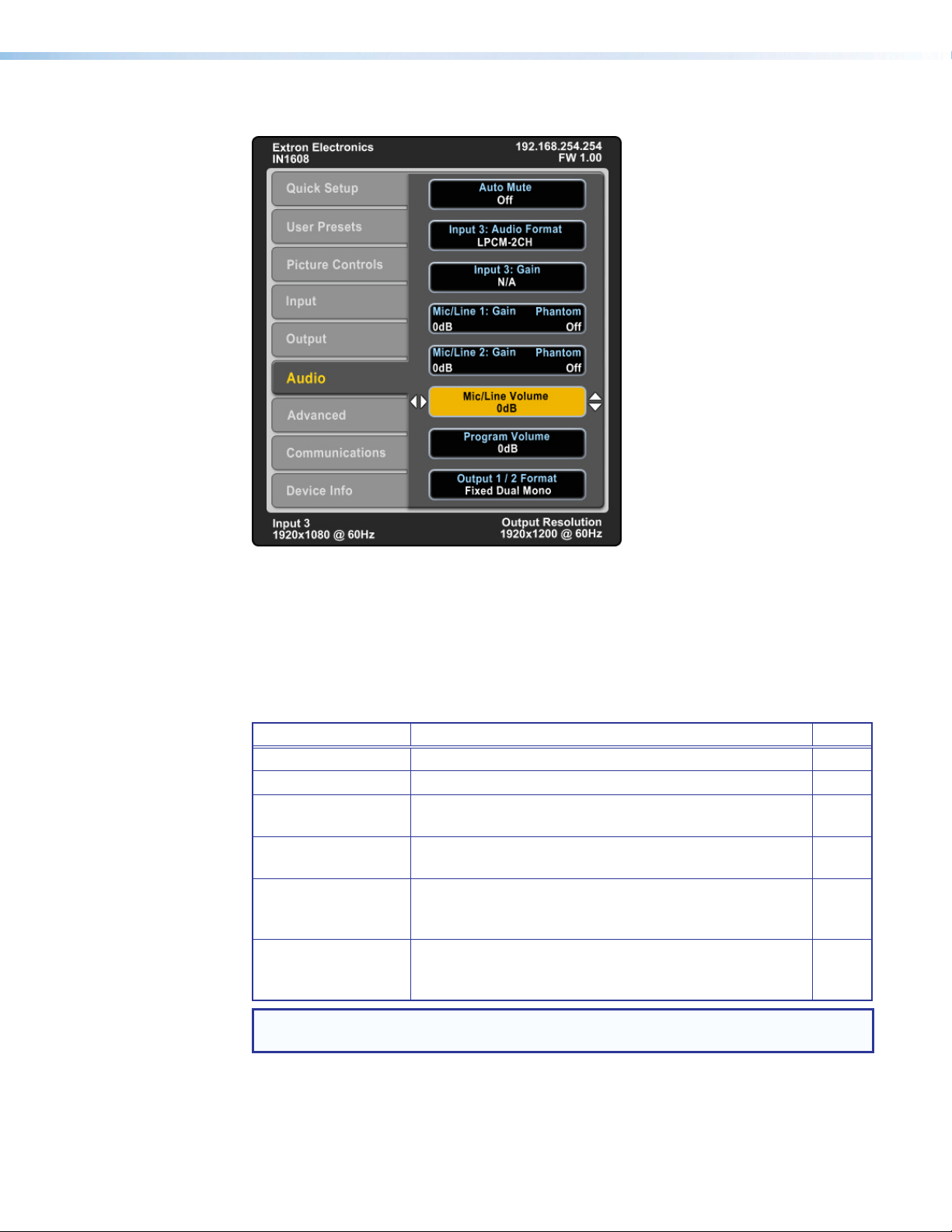
Audio Submenu
Figure 18. Audio Submenu (IN1608)
The Audio submenu allows users to adjust audio settings. Extron recommends using the
PCS or the internal Web pages for initial audio configuration (see Audio Config Page for
more audio configuration details and tips on page 74).
Audio Mute — Press the Navigation buttons to globally mute or unmute audio output.
Audio Format — Press the Navigation buttons to select the audio input format. Analog
inputs can only be set to Analog or None. All other inputs can accept all audio input formats.
Audio Input Format Details Inputs
None Mutes audio for the selected input. Sets “No Audio” EDID. All
Analog Sets the selected input to analog. Sets “No Audio” EDID. All
LPCM-2Ch Sets the selected input to LPCM-2Ch audio.
Sets 2Ch audio EDID.
Multi-Ch Sets the selected input to Multi-Ch audio.
Sets Multi-Ch audio EDID.
LPCM-2Ch Auto Sets the selected input to prioritize digital audio. Analog
audio is passed when digital is not present.
Sets 2Ch audio EDID.
Multi-Ch Auto Sets the selected input to prioritize digital audio. Analog
audio is passed when digital is not present.
Sets Multi-Ch audio EDID.
NOTE: Multi-channel audio does not include microphone inputs or audio processing
when it is sent to the output. It is also unaffected by volume control.
3+
3+
3+
3+
IN1606 and IN1608 Series Scaling Presentation Switcher • Operation 24
Page 31

Gain — Press the Navigation buttons to set the gain (in dB) for the active analog input.
Mic/Line Gain and Phantom — After selecting Mic/Line 1 or Mic/Line 2 from the list of
submenus, press the Left and Right buttons to select the Mic/Line gain or phantom power
status. Press the Up and Down buttons to set the gain (in dB) or enable or disable phantom
power for the selected value.
Mic/Line Volume — Press the Navigation buttons to set the Mic/Line mix volume (in dB).
Program Volume — Press the Navigation buttons to set the Program mix volume (in dB).
Output 1/2 Format — Press the Navigation buttons to set the audio output format.
Advanced Submenu
Figure 19. Advanced Submenu (IN1608)
The Advanced submenu allows adjustment of test patterns, screen saver mode, automatic
Auto-Image, aspect ratio, auto memory, overscan settings, auto switch, and factory reset.
IN1606 and IN1608 Series Scaling Presentation Switcher • Operation 25
Page 32

Test Pattern — Press the Navigation buttons to select a test pattern to display or to
turn off a test pattern. The available test patterns are Crop, Alternating Pixels, Color Bars,
Grayscale, Blue Mode, and Audio Test (pink noise). The default setting is Off.
Figure 20. Available Test Patterns
NOTES:
• The audio test outputs pink noise on the embedded digital audio output (2-channel,
48 kHz, 16 bit).
• All test patterns include a single pixel border (except Blue mode).
Screen Saver and Timeout — Press the Left and Right buttons to select the screen saver
setting or duration the screen saver remains active before sync is disabled. Press the Up
and Down buttons to set the screen saver to a Black (default) or Blue screen or the screen
saver time-out duration to a specified number of seconds.
When there is no active video on the selected input, the device can mute the video output to
black or blue for a set duration before disabling output sync. By default, the scaler outputs
black video and sync (no sync time-out) with no active input applied.
The time-out duration can be set to Never (default) or to any duration from 1-500 seconds.
Auto-Image — Press the Navigation buttons to turn the automatic per-input Auto-Image
mode On or Off (default).
When enabled and a new input frequency is detected, the scaler first applies an existing
Auto Memory for the signal (if Auto Memory is enabled). If no entry exists, it performs an
automatic Auto-Image on the new signal. This sets a size and position for the image to fill
the screen, with respect to the current Aspect Ratio setting.
By default, the Auto-Image threshold is 25% brightness. Analog video signals greater
than the threshold are considered active video. To change the threshold value, use SIS
commands (see Auto-Image threshold value on page 40).
Aspect Ratio — Press the Navigation buttons to set the aspect ratio setting of the active
input to Fill (default) or Follow.
When in Fill mode, all inputs automatically fill the entire output. If an aspect ratio adjustment
for a single input rate is desired, the correct size and center can be set up using Image Size
and Image Position under Picture Controls (see Picture Controls Submenu on page 19). If
auto memory is enabled, then these settings are saved and recalled the next time the signal
is detected.
In Follow mode, each input rate is displayed with its native aspect ratio mode with the
correct letter box or pillar box settings visible.
The scaler clears the previous size and position settings whenever the aspect ratio setting
for an input is adjusted.
IN1606 and IN1608 Series Scaling Presentation Switcher • Operation 26
Page 33

Auto Memory — Press the Navigation buttons to turn Auto Memory on or off for each
input. The scaler stores 32 auto memories per input, with input configuration and picture
control data for each video resolution. The default setting enables these memories to
automatically recall input and picture controls for previously applied signals. When auto
memories are disabled, the scaler treats every applied signal as a new source.
Auto Memory and Auto-Image Interaction
Auto Memory Auto-Image Information
On On “New” signals and rates not previously detected by the
scaler, are initially set up using default parameters, then
Auto-Image is automatically applied. The next time the signal
is detected, the values stored in the auto memory location
are applied.
On (default) Off (default) “New” signals and rates not been previously detected by
the scaler, are set up using default parameters. If manual
input or picture settings are made to the input, an auto
memory location is created and recalled each time the input
is detected.
Off On Each change in input sync, input switch, or power cycle
triggers an automatic Auto-Image. When auto memory is
disabled, each change in sync is treated as a new signal
and an automatic Auto-Image is triggered. Manual changes
made to the image and picture controls are lost each time a
new rate is detected.
Off Off Each change in input sync causes default values to be
applied. Manual changes made to the image and picture
controls are lost when a new rate is applied, a new input is
applied, or after a power cycle.
Overscan — Press the Navigation buttons to select the overscan value for each input
format. Choose between 0%, 2.5%, or 5%. Set default overscan mode through SIS
commands (see the Overscan mode SIS commands on page 49).
Overcan is specific to each input signal type. This feature zooms and crops SMPTE input
resolutions to mask edge effects and ancillary data that are common in broadcast signals.
When the overscan mode is not at 0%, an Auto-Image on a SMPTE input rate (NTSC, PAL,
SECAM, 480p, 576p, 720p, 1080i, 1080p, and 2K [2048x1080]) refers to the default input
lookup table values instead of performing a “true” auto image.
NOTE: Overscan is valid only on SMPTE input rates (NTSC, PAL, 480p, 576p, 720p,
1080i, 1080p, or 2K [2048x1080]) and is global for each video format.
Auto Switch — Press the Navigation buttons to turn the auto switch mode on or off, and to
set the priority. The auto switch setting allows for basic, unmanaged, input switching based
on the presence of active input signals. Auto switch mode options are:
• Disabled (off)
• Setting priority to “high to low” (highest numbered active input to the lowest)
• Setting priority to “low to high” (lowest numbered active input to the highest)
Factory Reset — Press and hold the Enter button to reset the device to factory defaults.
The scaler retains the current firmware version, as well as communication and IP settings.
IN1606 and IN1608 Series Scaling Presentation Switcher • Operation 27
Page 34

Communication Submenu
Figure 21. Communication Submenu (IN1608)
The Communication submenu displays RS-232 settings, current IP configuration (DHCP
mode, IP address, Subnet mask, and Gateway address), and MAC address. Press and hold
the Enter button for 10 seconds to edit the submenu items listed below.
Remote Port — Displays the Baud rate for the serial RS-232.
MAC Address — Displays the MAC address of the device (read only).
DHCP — Press the Navigation buttons to turn the DHCP mode on or off. The default is Off.
IP Address — Press the Left and Right buttons to select an octet of the IP address.
Press the Up and Down buttons to adjust the value of the selected octet. The default is
192.168.254.254.
Subnet Mask — Press the Left and Right buttons to select an octet of the subnet mask
address. Press the Up and Down buttons to adjust the value of the selected octet. The
default is 255.255.0.0.
Gateway — Press the Left and Right buttons to select an octet of the gateway address.
Press the Up and Down buttons to adjust the value of the selected octet. The default is
0.0.0.0.
IN1606 and IN1608 Series Scaling Presentation Switcher • Operation 28
Page 35

Device Info Submenu
Figure 22. Device Info Submenu (IN1608)
The Device Info submenu displays device information including unit name, firmware version,
internal temperature, input and output signal information, and detected display information.
This submenu does not contain any adjustable submenu items.
Front Panel Lockout (Executive Modes)
The scalers have three modes of front panel security lock that limit the operation of the
device from the front panel.
Executive mode 0 (disabled) — Unlocks front panel functions. This is the default setting.
Executive mode 1 (enabled) — Locks all front panel functions completely. This mode can
be enabled or disabled only by SIS commands (see the executive mode commands on
page 48). All functions can still be performed through USB, RS-232, or Ethernet control (see
SIS Configuration and Control on page 31, Configuration Software on page 54, or
Internal Web Pages on page 60).
Executive mode 2 (enabled) — Locks all front panel functions except input switching
and volume control. All functions and adjustments can still be made through USB, RS-232,
or Ethernet control (see SIS Configuration and Control on page 31, Configuration
Software on page 54, or Internal Web Pages on page 60).
To enable executive mode 2, press and hold the Menu and Enter buttons simultaneously for
3 seconds.
The menu system returns to the default menu within 10 seconds.
IN1606 and IN1608 Series Scaling Presentation Switcher • Operation 29
Page 36

Reset Modes
There are three reset modes (numbered 1, 4, and 5). These are available by pressing the
recessed Reset button on the rear panel (see the following table for a summary of the reset
modes).
ATTENTION: Review the reset modes carefully. Using the wrong reset mode may result
in unintended loss of flash memory programming, port reassignment, or processor
reboot.
NOTE: The reset modes listed close all open IP and Telnet connections and all sockets.
Each mode is a separate function, not a continuation from mode 1 to mode 5.
Reset Mode Summary
Mode Activation Result Purpose/Notes
Hold in the recessed Reset button for
1
30 seconds while applying power to the
scaler.
NOTE: After a mode 1 reset,
update the device with the latest
firmware version. DO NOT
operate with the firmware version
that results from this mode reset.
This temporarily resets the device
to factory default until power is
Use Factory Firmware
recycled. To use factory default
firmware, upload that version
again.
The device reverts to the factory default
firmware.
• Firmware reverts to the factory default for a
single power cycle.
• All user files and settings (drivers, audio
and video adjustments, IP settings, and so
on) are maintained.
NOTE: If you do not want to update the
firmware or perform a mode 1 reset by
mistake, cycle power to the device to
return to the firmware version running
prior to the reset.
Use mode 1 to revert
to the factory default
version if incompatibility
issues arise with
user-loaded firmware.
Hold down the Reset button for
4
approximately 6 seconds until the Reset
LED blinks twice. Then press Reset
momentarily (<1 second).
Settings
Reset IP
Hold down the Reset button for
5
approximately 9 seconds until the Power
LED blinks 3 times. Then press Reset
momentarily (<1 second).
IP settings revert to factory defaults.
• Port mapping reverts to factory default.
• DHCP turns off.
• IP address is set to 192.168.254.254.
• Reset LED blinks four times in quick
succession during reset.
The device reverts to the factory defaults
except for firmware.
• Mode 4 results are performed.
• All user modifiable configurations reset to
default values including IP settings and
real-time adjustments.
Use mode 4 to reset
all IP settings back to
factory defaults.
Use mode 5 to
restart with default
configuration. This
is equivalent to SIS
command ZQQQ.
• All user loaded files are deleted.
• The Reset LED blinks 4 times in quick
Reset to Factory Default
succession during the reset.
IN1606 and IN1608 Series Scaling Presentation Switcher • Operation 30
Page 37

SIS Configuration and Control
The scaler can be configured and controlled with Extron Simple Instruction Set (SIS)
commands when connected to a host computer or other device (such as a control system).
Attach the host device to the rear panel RS-232 connector, the LAN port, or the front
panel USB port. Commands can be entered using a Telnet application such as the Extron
DataViewer, available at www.extron.com (see the DataViewer Help file for more details).
This section describes SIS communication and control. Topics in this section include:
• Host and Scaler Communication
• SIS Overview
• Command and Response Tables
The scaler uses a protocol of 9600 baud, 1 stop bit, no parity, and no flow control (see
RS-232 Connector on page 11).
Host and Scaler Communication
SIS commands consist of one or more characters per field. No special characters are
required to begin or end a command sequence. When the scaler determines that a
command is valid, it executes the command and sends a response to the host device. All
responses from the scaler to the host end with a carriage return and a line feed (CR/LF = ]),
indicating the end of the response character string (one or more characters).
Scaler-Initiated Messages
When a local event such as a front panel selection or adjustment takes place, the scaler
responds by sending a message to the host. No response is required from the host. Example
scaler-initiated messages are listed here.
• In X! All] (where X! is the input number during an input switch).
• Reconfig] The scaler sends this response when an input is switched or when a new
signal is detected.
• HplgOX@] The scaler sends this response when a hot plug event on output X@ is
detected.
Copyright Information
The copyright message is displayed upon connecting to a scaler via TCP/IP or Telnet or after
a power cycle via RS-232 and depends on the scaler model.
] © Copyright YYYY, Extron Electronics, IN1606, Vx.xx, 60-1081-01]
Ddd, DD MMM YYYY HH:MM:SS ] (day, date, and time as in Fri, 17 Feb 2013 11:27:33)
] © Copyright YYYY, Extron Electronics, IN1608, Vx.xx, 60-1238-01]
Ddd, DD MMM YYYY HH:MM:SS ] (day, date, and time as in Fri, 17 Feb 2013 11:27:33)
] © Copyright YYYY, Extron Electronics, IN1608 SA, Vx.xx, 60-1238-02]
Ddd, DD MMM YYYY HH:MM:SS ] (day, date, and time as in Fri, 17 Feb 2013 11:27:33)
] © Copyright YYYY, Extron Electronics, IN1608 MA, Vx.xx, 60-1238-03]
Ddd, DD MMM YYYY HH:MM:SS ] (day, date, and time as in Fri, 17 Feb 2013 11:27:33)
Vx.xx is the firmware version number.
IN1606 and IN1608 Series Scaling Presentation Switcher • SIS Configuration and Control 31
Page 38

Password Information
The ] Password: prompt requires a password (administrator level or user level) followed
by a carriage return. The prompt is repeated if the correct password is not entered. If the
correct password is entered, the unit responds with ] Login Administrator ] or
] Login User ], depending on password entered. If passwords are the same for both
administrator and user, the unit defaults to administrator privileges.
Error Responses
When the scaler receives a valid command, it executes the command and sends a
response to the host device. If the unit is unable to execute the command, it returns an error
response to the host.
Error codes
E01 — Invalid input number E17 — Invalid command for signal type
E10 — Invalid command E22 — Busy
E11 — Invalid preset number E24 — Privilege violation
E12 — Invalid port number E25 — Device not present
E13 — Invalid parameter E26 — Maximum number of connections
E14 — Not valid for this configuration E28 — Bad filename or file not found
exceeded
Error response references
These references in the command and response tables note particular error responses to
that command.
14
= Commands that give an E14 (invalid command for this configuration) error if sent to a
product whose current configuration does not support the command
24
= Commands that give an E24 (privilege violation) error if not administrator level
28
= Commands that may give an E28 (file not found) error
IN1606 and IN1608 Series Scaling Presentation Switcher • SIS Configuration and Control 32
Page 39

SIS Overview
Space
Using the Command and Response Tables
The Command and Response Tables for SIS commands beginning on page 38 lists
the commands that the scaler recognizes as valid, the responses that are returned to the
host, a description of the command function or the results of executing the command, and
examples of commands in ASCII (Telnet) and URL encoded (Web).
NOTE: Upper and lower case text can be used interchangeably unless otherwise
stated.
ASCII to Hex Conversion Table
•
Figure 23. ASCII to Hexadecimal Character Conversion Table
Symbol Definitions
= Space
•
= Carriage return with line feed
]
| or
14, 24, 28
= Carriage return with no line feed
}
= Escape
E
or W
= Superscripts indicate the error message displayed if the command is entered incorrectly
or with invalid parameters (see Error response references on page 32)
= Input selection
X!
= Output selection
X@
= Input video format
X#
= Horizontal or vertical start
X$
= Pixel phase
X%
= Total pixels
X^
= Active pixels
X&
= Active lines
X*
= Enable or disable
X(
1-6 (IN1606)
1-8 (IN1608 models only)
1 = HDMI A (top connector)
2 = HDMI B (bottom connector)
3 = DTP C (IN1608 models only)
1 = RGB
2 = YUV
3 = RGBcvS
4 = S-video
5 = Composite
6 = HDMI
0-255 (default midpoint of 128 translates to the
default value in the input lookup tables)
0-63 (31 = default)
±512 of the default value
±512 of the default value
±256 of the default value
0 = off or disabled
1 = on or enabled
IN1606 and IN1608 Series Scaling Presentation Switcher • SIS Configuration and Control 33
Page 40

= Input standard
X1)
= Internal temperature In degrees Celsius
X1!
= Film detect mode
X1@
= Horizontal and vertical
X1#
X1$
X1%
X1^
X1&
X1*
X1(
X2)
X2!
X2@
X2#
frequencies
= Text label Up to 63 characters
= Picture adjustment
= Horizontal position
= Vertical position
= Horizontal size
= Vertical size
= Test patterns
= User presets
= Input presets
= On-screen display bug time-out
Output sync time-out
= Executive mode status
X2$
= Overscan
X2%
= Aspect ratio setting
X2^
= Screen saver mode
X2&
= Video output mute
X2*
= Auto-Image threshold value
X2(
= HDCP status
X3)
IN1606 and IN1608 Series Scaling Presentation Switcher • SIS Configuration and Control 34
0 = no signal detected on the current input
1 = NTSC 3.85
2 = PAL
3 = NTSC 4.43
4 = SECAM
- = N/A (occurs when the input is active RGB,
YUV, or HDMI signal)
0 = disabled
1 = auto (default)
xxx.x
0-127 (64 = default)
±2048
±1200
0-04096
0-02400
0 = off (default)
1 = crop
2 = alternating pixels
3 = color bars
4 = grayscale
5 = blue mode
6 = audio test pattern (pink noise)
01-16
1-128
0 = OSD is never displayed, output sync is
instantly disabled with no active input
1-500 = 1 second increments
3 = OSD bug time-out default
501 = OSD bug never times out, output sync
never times out
0 = off or disabled (default)
1 = mode 1 (complete front panel lockout)
2 = mode 2 (only allow input switching and
volume control)
0 = 0.0% (default for RGB, HDMI)
1 = 2.5% (default for RGBcvS, YUV, S-video,
and CV)
2 = 5.0%
1 = fill (default)
2 = follow
1 = black output (default)
2 = blue output
0 = unmute
1 = mute video
2 = mute video and sync
0-100 (where 0 = black and 100 = white;
025 = default)
0 = no sink or source device detected
1 = sink or source detected with HDCP
2 = sink or source detected but no HDCP
Page 41

= Video switching effect
X3!
= HDMI output format
X3@
= Default name A combination of model name and the last three pairs
X3#
= Audio input type
X3%
= Video signal status
X3^
= Power save mode
X3&
= Screen saver status
X3*
= HDCP authorization status
X3(
= IP address
X4)
0 = cut
1 = fade through black (default)
0 = auto (based on the display EDID: default)
1 = DVI RGB 444
2 = HDMI RGB “Full”
3 = HDMI RGB “Limited”
4 = HDMI YUV 444 “Full”
5 = HDMI YUV 444 “Limited”
6 = HDMI YUV 422 “Full”
7 = HDMI YUV 422 “Limited”
of the device MAC address (for example, IN160607-8C-EC)
0 = none (input muted)
1 = analog (default for inputs 1 and 2)
2 = LPCM-2Ch digital (default for inputs 3-6)
3 = Multi-Ch digital
4 = LPCM-2Ch digital auto
5 = Multi-Ch digital auto
0 = video or HDMI signal not detected
1 = video or HDMI signal detected
0 = full power mode (default)
1 = lower power state
0 = active input detected, timer not running
1 = no active input, timer running, output sync
still active
2 = no active input, timer expired, output sync
disabled
0 = block HDCP encryption
1 = allow HDCP encryption (default)
xxx.xxx.xxx.xxx
(192.168.254.254 = default)
= Subnet mask
X4!
= Gateway address
X4@
= MAC address
X4#
= Number of open
X4$
xxx.xxx.xxx.xxx
xxx.xxx.xxx.xxx
00-05-A6-xx-xx-xx
0-<maximum number of open connections>
(255.255.0.0 = default)
(0.0.0.0 = default)
connections
= Config type 0 = IP config
X4%
1 = device-specific parameters
= Volume group number
X4^
= Group volume level
X4&
= Mute group number
X4*
= Bass and treble group number
X4(
= Bass and treble level
X5)
1 = program volume
3 = mic volume
8 = variable volume
-1000 to 0, where -1000 = -100 dB or 0% volume
and 0 = 0 dB or 100% volume
2 = program mute
4 = mic mute
7 = output mute
5 = bass control
6 = treble control
-240 to +120, where -240 = -24 dB and
+120 = 12 dB
IN1606 and IN1608 Series Scaling Presentation Switcher • SIS Configuration and Control 35
Page 42

= Increment value dB value multiplied by ten, in 0.1 dB increments, to
X5!
= Password 12 digits and alphanumeric characters for user or
X5@
NOTE: / \ | * and space are invalid characters.
raise or lower a group fader (for example,
100 = 10 dB)
admin passwords.
= Verbose mode
X5#
= Auto switch mode
X5$
= Video mute on all outputs
X5%
= Volume knob group number
X5^
=
X5&
Gain or mute control 40100 = mic 1 (mix volume only)
=
X5*
Gain or trim level
0 = clear or none (default for Telnet connections)
1 = verbose mode (default for RS-232)
2 = tagged responses for queries
3 = verbose mode and tagged for queries
0 = disable
1 = prioritizes the highest numbered active input
2 = prioritizes the lowest numbered active input
0 = all outputs are unmuted
1 = at least one output is muted
2 = at least one output is muted and sync is
disabled
1 = program volume
3 = mic volume
8 = output volume (default)
40000 = mic 1 (mute only)
40101 = mic 2 (mix volume only)
40001 = mic 2 (mute only)
60000 = output 1
60002 = output 2
60004 = variable output L
60005 = variable output R
60006 = digital output L
60007 = digital output R
60008 = amplified output L (IN1608 SA only) or
amplified output (IN1608 MA only)
60009 = amplified output R (IN1608 SA only)
-1000 to 0 = dB value multiplied by ten, in 0.1 dB
increments, (for example, -100 = -10 dB)
0 = default
IN1606 and IN1608 Series Scaling Presentation Switcher • SIS Configuration and Control 36
Page 43

= EDID emulation or output rate
X5(
SIS Variables for EDID Resolution and Refresh Rate Combinations (where X5( = 10-92)
Resolution 23.98 Hz 24 Hz 25 Hz 29.97 Hz 30 Hz 50 Hz 59.94 Hz 60 Hz 75 Hz
640x480
800x600
852x480
1024x768
1024x852
1024x1024
1280x768
1280x800
1280x1024
1360x765
1360x768
1365x768
1366x768
1365x1024
1440x900
1400x1050
1600x900
1680x1050
1600x1200
1920x1200
480p
576p
720p
1080i
1080p
2048x1080 (2K)
68 69 70 71 72 73*
77 78 79 80 81 82 83 84
85 86 87 88 89 90 91 92
0 = automatic (matches the current output
resolution; default for EDID emulation only)
1 = output A (available for EDID export only)
2 = output B (available for EDID export only)
3 = custom EDID/output rate 1
4 = custom EDID/output rate 2
5 = custom EDID/output rate 3
6 = custom EDID/output rate 4
7 = custom EDID/output rate 5
8 = custom EDID/output rate 6
9 = output C (available for EDID export only;
IN1608 models)
201 = custom EDID/output rate 7
202 = custom EDID/output rate 8
10 11 12
13 14 15
16 17 18
19 20 21
22 23 24
25 26 27
28 29 30
31 32 33
34 35 36
37 38 39
40 41 42
43 44 45
46 47 48
49 50 51
52 53 54
55 56
57 58
59 60
61 62
63 64
65 66
67
74 75 76
* = Default output resolution
IN1606 and IN1608 Series Scaling Presentation Switcher • SIS Configuration and Control 37
Page 44

Command and Response Tables
Command ASCII Command
(host to scaler)
Response
(scaler to host)
Additional Description
Input Switching Commands
Input selection
Video and audio
Video only
Audio only
View video input
View audio input
View current input
NOTE: Audio breakaway ($) is not allowed to an input configured for any digital audio format.
Video breakaway (&) is not allowed from an input configured for any digital audio format.
Attempting either of these invalid modes gives an E17 error.
Audio breakaway is always allowed back to the current video input.
Auto switch mode
Disable auto switch
mode
Prioritize highest active
input
Prioritize lowest active
input
View auto switch
mode
X!! InX!
X!& InX!
X!$ InX!
&
$
!
X!]
X!]
X!]
All]
•
RGB] Select video-only from input X!.
•
Aud] Select audio-only from input X!.
•
E0AUSW} Ausw0]
E1AUSW} Ausw1]
E2AUSW} Ausw2]
EAUSW} X5$ ]
Select video and audio from
input X!.
View the current video input.
View the current audio input.
View the current video and
audio input.
Manual input switching only
Automatically switches to the
highest numbered active input.
Automatically switches to the
lowest numbered active input.
View the current auto switch
mode.
NOTES:
X! = Input selection 1-6 (IN1606) or 1-8 (IN1608 models)
X5$ = Auto switch mode 0 = disable
1 = gives priority to the highest numbered active input
2 = gives priority to the lowest numbered active input
IN1606 and IN1608 Series Scaling Presentation Switcher • SIS Configuration and Control 38
Page 45

Command ASCII Command
(host to scaler)
Response
(scaler to host)
Additional Description
Input Configuration Commands
Input video format
Set video format
View set format
Input EDID (VGA and HDMI)
Assign EDID to input
View assigned EDID
Save an output EDID to
custom slot
Export EDID file
Import EDID file
NOTES:
• <lename> can optionally carry a full path name. The EDID file is a .bin file, carrying 128 or 256 bytes of
binary data.
• Exporting a default EDID table (for an X5( value of 10 or greater) results in the HDMI LPCM-2Ch table
being exported.
X!*X#\ TypX!*X#] Set input X! to format X#.
X!\ X#]
View the video format.
EAX!*X5(EDID} EdidAX!*X5(] Assign EDID X5( to input X!.
EAX!EDID} X5(] View the EDID for input X!.
ESX@*X5(EDID} EdidSX@*X5(] Save output X@ EDID to X5(
(3-8, 201, 202).
EEX5(,<filename>EDID} EdidEX5(] Export X5( (1-92, 201, 202)
EDID.
EIX5(,<filename>EDID} EdidIX5(] Import X5( (3-8, 201, 202)
EDID.
Input name
Write input name
View input name
NOTE: To clear an input name, enter a single space character for X1$. This resets the input name to the
default.
NOTES:
EX!,X1$NI} Nmi X!,X1$] Rename input X!.
EX!NI} X1$ ] View the name of input X!.
X! = Input selection 1-6 (IN1606) or 1-8 (IN1608 models)
X@ = Output selection 1 = HDMI A (top connector)
2 = HDMI B (bottom connector)
3 = DTP C (IN1608 models)
X# = Input video format 1 = RGB
2 = YUV
3 = RGBcvS
4 = S-video
5 = composite
6 = HDMI
X1$ = Input name (text label) Up to 16 characters
X5( = EDID emulation See the X5( definition on page 37.
IN1606 and IN1608 Series Scaling Presentation Switcher • SIS Configuration and Control 39
Page 46

Command ASCII Command
(host to scaler)
Auto-Image
Enable
Disable
View
Execute
Execute and fill
Execute and follow
Auto-Image threshold value (luminosity value which the scaler defines as active video for Auto-Image)
Set value
View
Horizontal start
Specify a value
Increment value
Decrement value
View
Vertical start
Specify a value
Increment value
Decrement value
View
X!*1A Img X!*1] Activate Auto-Image for input X!.
X!*0A Img X!*0] Turn off Auto-Image for input X!.
X!A X(]
A
1*A
2*A
EX2(ALVL} AlvlX2(]
EALVL} X2(]
EX$HSRT} Hsrt X!*X$]
E+HSRT} HsrtX!*X$]
E-HSRT} HsrtX!*X$]
EHSRT} X$]
EX$VSRT} Vsrt X!*X$]
E+VSRT} VsrtX!*X$]
E-VSRT} VsrtX!*X$]
EVSRT} X$]
Response
(scaler to host)
]
Img0
]
Img1
]
Img2
Additional Description
View the Auto-Image setting for
input X!.
Execute an Auto-Image for the
current input (follows the aspect
ratio of the current input).
Execute an Auto-Image and fill the
entire output.
Execute an Auto-Image and
maintain the aspect ratio of the
current input.
Set the global Auto-Image
luminosity to X2(.
View the global Auto-Image
luminosity setting.
Set the horizontal start position.
Increase the horizontal start
position.
Decrease the horizontal start
position.
View the horizontal start position.
Set the vertical start position.
Increase the vertical start position.
Decrease the vertical start
position.
View the vertical start position.
NOTES:
X! = Input selection 1-6 (IN1606) or 1-8 (IN1608 models)
X$ = H/V start 0-255
X( = Enable or disable 0 = off or disabled
1 = on or enabled
X2( = Auto-Image threshold value 0-100 (where 0 = black and 100 = white; 25 = default)
IN1606 and IN1608 Series Scaling Presentation Switcher • SIS Configuration and Control 40
Page 47

Command ASCII Command
(host to scaler)
Pixel phase (available only for RGB and YUV-HD input signals)
Specify a value
Increment value
Decrement value
View
Total pixels (available only for RGB and YUV-HD input signals)
Specify a value
Increment value
Decrement value
View
Active pixels
Specify a value
Increment value
Decrement value
View
Active lines
Specify a value
Increment value
Decrement value
View
3:2, 2:2, 24:1 Film mode detect
Auto
Off
View setting
EX%PHAS} PhasX!*X% ] Set the pixel phase to X% on the current
E+PHAS} PhasX!*X% ]
E-PHAS} PhasX!*X% ]
EPHAS} X%]
EX^TPIX} TpixX!*X^ ] Set the total pixels to X^ on the current input.
E+TPIX} TpixX!*X^ ]
E-TPIX} TpixX!*X^ ]
ETPIX} X^]
EX&APIX} ApixX!*X& ] Set the active pixels to X& on the current
E+APIX} ApixX!*X& ]
E-APIX} ApixX!*X& ]
EAPIX} X&]
EX*ALIN} AlinX!*X* ] Set the active lines to X* on the current
E+ALIN} AlinX!*X* ]
E-ALIN} AlinX!*X* ]
EALIN} X*]
EX!*1FILM} FilmX!*X1@]
EX!*0FILM} FilmX!*X1@]
EX!FILM} X1@]
Response
(scaler to host)
Additional Description
input.
Increase the pixel phase on the current input.
Decrease the pixel phase on the current
input.
View the pixel phase setting on the current
input.
Increase the total pixels on the current input.
Decrease the total pixels on the current input.
View the total pixel setting on the current
input.
input.
Increase the active pixels on the current
input.
Decrease the active pixels on the current
input.
View the active pixel setting on the current
input.
input.
Increase the active lines on the current input.
Decrease the active lines on the current
input.
View the active lines setting on the current
input.
Set film mode detection to automatic
(default).
Disable film mode detection.
View the current film mode setting.
NOTES:
X! = Input selection 1-6 (IN1606) or 1-8 (IN1608 models)
X% = Pixel phase 0-63 (31 = default)
X^ = Total pixels ±512 of the default value
X& = Active pixels ±512 of the default value
X* = Active lines ±256 of the default value
X1@ = Film detect mode 0 = disabled
1 = auto (default)
IN1606 and IN1608 Series Scaling Presentation Switcher • SIS Configuration and Control 41
Page 48

Command ASCII Command
(host to scaler)
Picture Adjustment Commands
Video mute (defaults to unmuted after a power cycle)
Mute output video
Mute output sync/video
Unmute output
View output mute status
Mute video to black
Mute sync and video
Unmute sync/video
View mute status on all outputs
Color (NTSC, PAL, and SECAM inputs only)
Specify a value
Increment value
Decrement value
View
Tint (NTSC inputs only)
Specify a value
Increment value
Decrement value
View
Contrast
Specify a value
Increment value
Decrement value
View
Brightness
Specify a value
Increment value
Decrement value
View
X@*1B VmtX@*1] Mute video only on output X@.
X@*2B VmtX@*2] Mute sync and video on output X@.
X@*0B VmtX@*0] Umute the output X@.
X@*B X2*] View the mute status on output X@.
1B
2B
0B
B
EX1%COLR} Colr X!*X1%]
E+COLR} Colr X!*X1%]
E-COLR} Colr X!*X1%]
ECOLR} X1%]
EX1%TINT} Tint X!*X1%]
E+TINT} Tint X!*X1%]
E-TINT} Tint X!*X1%]
ETINT} X1%]
EX1%CONT} Cont X!*X1%]
E+CONT} Cont X!*X1%]
E-CONT} Cont X!*X1%]
ECONT} X1%]
EX1%BRIT} Brit X!*X1%]
E+BRIT} Brit X!*X1%]
E-BRIT} Brit X!*X1%]
EBRIT} X1%]
Response
(scaler to host)
]
Vmt1
]
Vmt2
]
Vmt0
X5%]
Additional Description
Mute video to black on all outputs.
Mute video and sync on all outputs.
Unmute all outputs.
View the mute status on all outputs.
Set the color level on the current input.
Increase the color level.
Decrease the color level.
View the color level setting.
Set the tint on the current input.
Increase the tint.
Decrease the tint.
View the tint setting.
Set the contrast for the current input.
Increase the contrast.
Decrease the contrast.
View the contrast setting.
Set the brightness on the current input.
Increase the brightness.
Decrease the brightness.
View the brightness setting.
NOTES:
X! = Input selection 1-6 (IN1606) or 1-8 (IN1608 models)
X@ = Output selection 1 = HDMI A (top)
2 = HDMI B (bottom)
3 = DTP C (IN1608 models)
X1% = Picture adjustment 0-127 (64 = default)
X2* = Video output mute 0 = unmute
1 = mute video
2 = mute video and sync
X5% = Video mute on all outputs 0 = all outputs are unmuted
1 = at least one output is muted
2 = at least one outupt is muted and sync is disabled
IN1606 and IN1608 Series Scaling Presentation Switcher • SIS Configuration and Control 42
Page 49

Command ASCII Command
(host to scaler)
Detail filter
Specify a value
Increment value
Decrement value
View
Horizontal shift (image)
Specify a value
Increment value
Decrement value
View
Vertical shift (image)
Specify a value
Increment value
Decrement value
View
Horizontal size (image)
Specify a value
Increment value
Decrement value
View
Vertical size (image)
Specify a value
Increment value
Decrement value
View
Compound image position and size
Specify a value
EX1%HDET} Hdet X!*X1%]
E+HDET} Hdet X!*X1%]
E-HDET} Hdet X!*X1%]
EHDET} X1%]
EX1^HCTR} Hctr X1^] Set the horizontal position to X1^.
E+HCTR} Hctr X1^]
E-HCTR} Hctr X1^]
EHCTR} X1^]
EX1&VCTR} Vctr X1&] Set the vertical position to X1&.
E+VCTR} Vctr X1&]
E-VCTR} Vctr X1&]
EVCTR} X1&]
EX1*HSIZ} Hsiz X1*] Set the horizontal size to X1*.
E+HSIZ} Hsiz X1*]
E-HSIZ} Hsiz X1*]
EHSIZ} X1*]
EX1(VSIZ} Vsiz X1(] Set the vertical size to X1(.
E+VSIZ} Vsiz X1(]
E-VSIZ} Vsiz X1(]
EVSIZ} X1(]
EX1^*X1&*...
X1**X1(XIMG}
View
EXIMG} X1^*X1&*X1**X1(]
Response
(scaler to host)
XimgX1^*X1&*...
X1**X1(]
Additional Description
Set the detail filter for the current input
to X1%.
Increase the detail.
Decrease the detail.
View the detail filter setting.
Increase the horizontal position.
Decrease the horizontal position.
View the horizontal position setting.
Increase the vertical position.
Decrease the vertical position.
View the vertical position setting.
Increase the horizontal size.
Decrease the horizontal size.
View the horizontal size setting.
Increase the vertical size.
Decrease the vertical size.
View the vertical size setting.
Set the horizontal and vertical positions
as well as the horizontal and vertical
sizes.
View all position and size settings.
NOTES:
X! = Input selection 1-6 (IN1606) or 1-8 (IN1608 models)
X1% = Picture adjustment 0-127 (64 = default)
X1^ = Horizontal position ±2048
X1& = Vertical position ±1200
X1* = Horizontal size 0-4096
X1( = Vertical size 0-2400
IN1606 and IN1608 Series Scaling Presentation Switcher • SIS Configuration and Control 43
Page 50

Command ASCII Command
(host to scaler)
Output Configuration Commands
Output scaler rate
Set output rate
View output rate
HDMI output format
Set format
View setting
Power save mode
Power save off
Power save on
View setting
Screen saver
Set mode
View mode
Set time-out duration
View time-out duration
View screen saver status
EX5(RATE} RateX5(]
ERATE} X5(]
EX@*X3@VTPO} Vtpo X@*X3@]
EX@VTPO} X3@]
E0PSAV} Psav0]
E1PSAV} Psav1]
EPSAV} X3&]
EMX2&SSAV} SsavM X2&] Set the color of the screen saver to X2&.
EMSSAV} X2&]
ETX2#SSAV} SsavT X2#] Set the time-out duration to X2#.
ETSSAV} X2#]
ESSSAV} X3*]
Response
(scaler to host)
Additional Description
Set the output resolution and rate to
X5(.
View the selected output rate.
Set the color space and format of
output X@ to X3@.
View the color space and format setting.
Operate at full power.
Operate in a low power state. No video
output.
View the power mode.
View the color of the screen saver.
View the time-out duration.
View the screen saver status.
NOTES:
X@ = Output selection 1 = HDMI A (top)
2 = HDMI B (bottom)
3 = DTP C (IN1608 models)
X2# = Output sync timeout 0 = output sync is instantly disabled with no active input
1-500 (in 1 second increments)
501 = output sync never times out
X2& = Screen saver mode 1 = black output (default)
2 = blue output
X3@ = HDMI output format 0 = auto (default)
1 = DVI RGB 444
2 = HDMI RGB “Full”
3 = HDMI RGB “Limited”
4 = HDMI YUV 444 “Full”
5 = HDMI YUV 444 “Limited”
6 = HDMI YUV 422 “Full”
7 = HDMI YUV 422 “Limited”
X3& = Power save mode 0 = full power mode (default)
1 = low power state
X3* = Screen saver status 0 = active input detected, timer not running
1 = no active input, timer running, output sync enabled
2 = no active input, timer expired, output sync disabled
X5( = Output rate 3-8,10-92,201,202 (see the X5( definition on page 37).
IN1606 and IN1608 Series Scaling Presentation Switcher • SIS Configuration and Control 44
Page 51

Command ASCII Command
(host to scaler)
Response
(scaler to host)
Audio Configuration Commands
Audio input format
NOTE: For audio input format details, see Audio format on page 75.
Additional Description
Set audio input format
View audio input format
Audio level control
Set gain or trim
View gain or trim
Audio mute
Mute audio
Unmute audio
View audio mute status
NOTES:
X! = Input selection 1-6 (IN1606) or 1-8 (IN1608 models)
X( = Enable or disable 0 = off or disabled
1 = on or enabled
X3% = Audio input format 0 = none (input muted)
1 = analog (default for inputs 1 and 2)
2 = LPCM-2Ch (default for inputs 3-6)
3 = Multi-Ch
4 = LPCM-2Ch auto
5 = Multi-Ch auto
X5& = Gain or mute control 40100 = mic 1 (mix volume only)
40000 = mic 1 (mute only)
40101 = mic 2 (mix volume only)
40001 = mic 2 (mute only)
60000 = output 1
60002 = output 2
60004 = left variable output
60005 = right variable output
60006 = left digital output
60007 = right digital output
60008 = left amplified output (IN1608 SA only) or
amplified output (IN1608 MA only)
60009 = right amplified output (IN1608 SA only)
X5* = Gain or trim level -1000 to 0 = dB value multiplied by ten, in 0.1 dB increments,
to raise or lower a group fader (for example, -100 = -10 dB)
0 = default
EIX!*X3% AFMT} AfmtI X!*X3%] Set the audio format of input X! to
X3%.
EIX!AFMT} X3%]
View the audio input format of input
X!.
EGX5&*X5*AU} X5*]
DsGX5&*X5*]
EGX5&AU} X5*]
DsGX5&*X5*]
Set the gain of X5& to X5*.
Verbose mode 2 or 3.
View the gain or trim of X5&.
Verbose mode 2 or 3.
EMX5&*1AU } DsM X5&*1] Mute control X5&.
EMX5&*0AU } DsM X5&*0] Unmute control X5&.
EMX5&AU} X(]
DsMX5&*X(]
View the mute status of control X5&.
Verbose mode 2 or 3.
IN1606 and IN1608 Series Scaling Presentation Switcher • SIS Configuration and Control 45
Page 52

Command ASCII Command
(host to scaler)
Volume knob assignment
Set volume knob group
View volume knob group
Group volume
Set volume
Raise volume
Lower volume
View volume level
Group mute
Group mute
Group unmute
View group mute status
Group bass and treble
E1*X5^KNOB} Knob1*X5^ ]
E1KNOB} X5^]
EDX4^*X4& GRPM} GrpmDX4^*X4&]
EDX4^*X5! +GRPM} GrpmDX4^*X4&] Increase the volume by X5! dB.
EDX4^*X5! -GRPM} GrpmDX4^*X4&] Decrease the volume by X5! dB.
EDX4^GRPM} X4& ]
EDX4**1GRPM } GrpmD X4**1] Mute group X4*.
EDX4**0GRPM } GrpmD X4**0] Unmute group X4*.
EDX4*GRPM} X(]
Response
(scaler to host)
Additional Description
Set the front panel Volume knob
value to affect group X5^.
View the volume knob group.
Set the volume to a value of
X4&.
View the volume level.
Set bass or treble level
Raise bass or treble
Lower bass or treble
View bass or treble level
NOTES:
EDX4(*X5)GRPM} GrpmDX4(*X5)]
EDX4(*X5! +GRPM} GrpmDX4(*X5)] Increase the volume by X5! dB.
EDX4(*X5! -GRPM} GrpmDX4(*X5)] Decrease the volume by X5! dB.
EDX4(GRPM} X5) ]
Set the bass or treble to a value
of X5).
X( = Enabled or disabled 0 = off or disabled
1 = on or enabled
X4^ = Volume group number 1 = program volume
3 = mic volume
8 = variable volume
X4& = Group volume level -1000 to 0, where -1000 = -100 dB or 0% volume and
0 = 0 dB or 100% volume
X4* = Mute group number 2 = program mute
4 = mic mute
7 = output mute
X4( = Bass and treble group number 5 = bass control
6 = treble control
X5) = Group bass and treble level -240 to +120, where -240 = -24 dB and 120 = 12 dB
X5! = Increment value dB value multiplied by ten, in 0.1 dB increments, to raise or
lower a group fader (for example, 100 = 10 dB)
X5^ = Volume knob group number 1 = program volume
3 = mic volume
8 = output volume (default)
IN1606 and IN1608 Series Scaling Presentation Switcher • SIS Configuration and Control 46
Page 53

Command ASCII Command
(host to scaler)
Response
(scaler to host)
Additional Description
Preset Commands
User presets
Recall preset
Save preset
Delete preset
User preset name
Write name
View name
NOTE: To clear a user preset name, enter a single space character for X1$. This resets the user preset name
to the default value, “[User Preset XX].” This is valid only for existing presets.
Input presets
Recall preset
Save preset
Delete preset
Input preset name
Write name
View name
1*X2! . 1RprX2! ] Recall user preset X2!.
1*X2! , 1SprX2! ]
Save the current picture controls.
EX1*X2! PRST} PrstX1*X2!] Clear user preset X2!.
E1*X2!,X1$PNAM} Pnam1* X2! , X1$] Set user preset X2! name to X1$.
E1*X2!PNAM} X1$] View the name of user preset X2!.
2*X2@ . 2RprX2@ ] Recall input preset X2@.
2*X2@ , 2SprX2@ ]
See the table below for settings
saved on input presets.
EX2*X2@ PRST} PrstX2*X2@] Clear input preset X2@.
E2*X2@ ,X1$PNAM} Pnam2*X2@ ,X1$] Set input preset X2@ name to X1$.
E2*X2@PNAM} X1$] View the name of user preset X2@.
NOTE: To clear an input preset name, enter a single space character for X1$. This resets the input preset name
to the default value, “[Input Preset XXX].” This is valid only for existing presets.
Auto Memories (per input)
Enable
Disable
Input preset availability
Query input preset
availability
Query user preset
availability
Saved Settings for User Presets Saved Settings for Input Presets
Color Detail Input Type Contrast V Start Image H/V Position
Tint Preset Name Preset Name Brightness H Active Image H/V Size
Contrast Image H/V Position Audio Gain/Attenuation Detail V Active
Brightness Image H/V Size Color Total Pixels Phase
NOTES:
X! = Input selection 1-6 (IN1606) or 1-8 (IN1608 models)
X( = Assigned or unassigned 0 = disabled or unassigned
1 = enabled or assigned
X1$ = Text label Up to 16 characters
X2! = User presets 1-16
X2@ = Input presets 1-128
EX!*1AMEM} AmemX!*1] Enable Auto Memory on input X!.
EX!*0AMEM} AmemX!*0] Disable Auto Memory on input X!.
2
51#
52*X! # X(
X(1X(
PreIX(
PreUX!*X(
Tint H Start Film Mode
1X(2
...X(
1X(2
...X(
128
]
...X(
16
]
1X(2
128
...X(
]
Show the status of all input presets.
Verbose modes 2 and 3
Show the status of all user presets.
16
Verbose modes 2 and 3
]
IN1606 and IN1608 Series Scaling Presentation Switcher • SIS Configuration and Control 47
Page 54

Command ASCII Command
(host to scaler)
Advanced Configuration Commands
Test pattern
Set pattern
View test pattern
Freeze
Enable
Disable
View
Video switch effect
Cut
Fade through black
View setting
Input aspect ratio (per input)
Set for fill
Set to follow
View aspect setting
Front panel lockout mode (executive mode)
Enable mode 1
Enable mode 2
Disable
View status
EX2)TEST} TestX2)] Set test pattern X2).
ETEST} X2)]
1F
0F
F
E0SWEF} Swef0]
E1SWEF} Swef1]
ESWEF} X3!]
EX!*1ASPR} AsprX!*1 ]
EX!*2ASPR} AsprX!*2 ]
EX!ASPR} X2^ ]
1X
2X
0X
X
Response
(scaler to host)
]
Frz1
]
Frz0
X(]
]
Exe1
]
Exe2
]
Exe0
X2$]
Additional Description
View the current test pattern.
Freeze the current input.
Unfreeze the current input.
View the freeze setting.
Set the switch effect to cut.
Set the switch effect to fade
through black (default).
View the switch effect setting.
Fill the entire output.
Maintain the input aspect ratio.
View the aspect ratio setting.
Lock the entire front panel.
Limit front panel control to input
switching and volume control only.
Unlock the front panel.
View the lock mode.
NOTES:
X! = Input selection 1-6 (IN1606) or 1-8 (IN1608 models)
X( = Enabled or disabled 0 = off or disable
1 = on or enable
X2) = Test patterns 0 = none (default)
1 = crop
2 = alternating pixels
3 = color bars
4 = grayscale
5 = blue mode
6 = audio test pattern (pink noise)
X2$ = Executive mode status 0 = off or disabled (default)
1 = mode 1 (complete front panel lockout)
2 = mode 2 (input selection and volume control only)
X2^ = Aspect ratio setting 1 = fill (default)
2 = follow
X3! = Video switching effect 0 = cut
1 = fade through black (default)
IN1606 and IN1608 Series Scaling Presentation Switcher • SIS Configuration and Control 48
Page 55

Command ASCII Command
(host to scaler)
Overscan mode (applies only to SMPTE input resolutions)
Set value
View status
HDCP notification (displayed on non-HDCP displays with HDCP input selected)
Enable notification
Disable notification
Query notification
HDCP status
Query input
Query output
HDCP authorized setting (valid for HDMI inputs only, to allow or block HDCP input signals)
Enable HDCP
authorization
Disable HDCP
authorization
Query HDCP
authorization status
Video signal presence
View video signal
presence status
EX#*X2%OSCN} Oscn X#*X2%] Set the overscan value to X2%.
EX#OSCN} X2%]
EN1HDCP} HdcpN1]
EN0HDCP} HdcpN0]
ENHDCP} X(]
EIX!HDCP} X3)]
EOX@HDCP} X3)]
EEX!*1HDCP} HdcpEX!*1 ]
EEX!*0HDCP} HdcpEX!*0 ]
EEX!HDCP} X3(]
E0LS} X3^*X3^*...X3^*X3^]
Response
(scaler to host)
HdcpIX!*X3)]
HdcpOX@*X3)]
X3^
In00
•
*X3^*...
Additional Description
View the overscan setting.
Display a green screen.
Mute output to black.
View the HDCP notification setting.
View the HDCP status on input X!
(inputs 3+ only).
Verbose modes 2 and 3
View the HDCP status on output X@.
Verbose modes 2 and 3
Enable HDCP authorization
(inputs 3+ only).
Disable HDCP authorization
(inputs 3+ only).
View HDCP authorization setting
(inputs 3+ only).
View video signal presence for all
inputs.
Verbose modes 2 and 3
X3^*X3^*X3^]
NOTES:
X! = Input selection 1-6 (IN1606) or 1-8 (IN1608 models)
X@ = Output selection 1 = HDMI A (top)
2 = HDMI B (bottom)
3 = DTP C (IN1608 models)
X# = Input video format 1 = RGB
2 = YUV
3 = RGBcvS
4 = S-video
5 = Composite
6 = HDMI
X( = Enable or disable 0 = off or disabled
1 = on or enabled
X2% = Overscan 0 = 0.0% (default for RGB and HDMI)
1 = 2.5% (default for YUV, RGBcvS, S-Video, and CV)
2 = 5.0%
X3) = HDCP status 0 = no sink or source device detected
1 = sink or source detected with HDCP
2 = sink or source detected but no HDCP is present
X3^ = Video signal status 0 = video/HDMI signal not detected
1 = video/HDMI signal detected
X3( = HDMI input HDCP authorization status 0 = block HDCP encryption
1 = allow HDCP encryption (default)
IN1606 and IN1608 Series Scaling Presentation Switcher • SIS Configuration and Control 49
Page 56

Command ASCII Command
(host to scaler)
Response
(scaler to host)
Device Commands
On-screen input “bug” time-out
NOTE: The OSD bug is a floating message displayed after selecting a new input.
Additional Description
Set OSD bug time-out
EX2#MDUR} MdurX2#]
Set the duration the OSD bug
displays to X2# seconds
(003 = default).
View time-out
EMDUR} X2#]
View the OSD duration.
NOTE: Setting the time-out to 501 permanently displays the OSD bug (never times out). Setting the time-out to
0 disables the OSD bug.
Reset
Erase user-supplied
Web pages and files
24 28
Erase current directory
and files
24 28
Erase current directory
and subdirectories
Erase flash memory
24 28
24
Reset all device settings
to factory default
24
Absolute system
24
(includes
reset
EfilenameEF} Del
•
E/EF} Ddl]
E//EF} Ddl]
EZFFF} Zpf]
EZXXX} Zpx]
EZQQQ} Zpq]
filename]
Delete imported Web pages and
files.
Delete the current directory and
files.
Delete the current directory and
subdirectories.
Clear the flash memory.
Reset all device settings to
factory default.
Reset all device settings,
including DHCP and IP settings.
setting DHCP: off; IP
192.168.254.254)
Absolute system reset
(retain IP)
EZY} Zpy]
Reset all device settings,
excluding IP settings.
24
NOTE: The reset E ZY command is similar to ZQQQ, but excludes IP settings such as IP address, subnet
mask, gateway IP address, unit name, DHCP setting, and port mapping (telnet, Web, or direct access) in
order to maintain communications with the device. This reset is recommended after a firmware update.
NOTES:
X2# = On-screen display bug time-out 0 = OSD bug is never displayed
1-500 (in 1 second increments)
3 = default
501 = OSD bug never times out
IN1606 and IN1608 Series Scaling Presentation Switcher • SIS Configuration and Control 50
Page 57

Command ASCII Command
(host to scaler)
Information request
General Information
Query firmware version
Query full firmware version
Query part number
View internal temperature
Backup or restore configuration
Save configuration to file system
Restore configuration from file
system
Device naming
Set unit name
Set unit name to factory default
View unit name
24
I
Q
*Q
N
E20STAT} X1! ]
E1*X4%XF} Cfg1*X4%]
E0*X4%XF} Cfg0*X4%]
EX1$CN} Ipn
24
E
CN} Ipn
•
ECN} X1$]
Response
(scaler to host)
X!
Vid
HrtX1#•VrtX1#]
x.xx
x.xx.xxxx
<part number>
AudX!•TypX#•StdX1)•BlkX2*
•
]
]
]
X1$]
•
X3#]
•
Additional Description
...
•
View firmware version.
View full firmware version.
View the part number.
View the temperature in
degrees Celsius.
Back up the current device
configuration.
Restore device configuration.
Set the device name to X1$.
Reset the device name to the
factory default.
View the device name.
NOTES:
X! = Input selection 1-6 (IN1606) or 1-8 (IN1608 models)
X# = Input video format 1 = RGB
2 = YUV
3 = RGBcvS
4 = S-video
5 = composite
6 = HDMI
X1) = Input standard 0 = no signal detected on the current input
1 = NTSC 3.85
2 = PAL
3 = NTSC 4.43
4 = SECAM
- = not applicable (occurs when the input is active RGB,
YUV, or HDMI signals)
X1! = Internal temperature In degrees Celsius
X1# = Horizontal and vertical frequencies xxx.x
X1$ = Text label Up to 63 characters
X2* = Video output mute 0 = unmute
1 = mute video
2 = mute video and sync
X3# = Default name A combination of model name and the last 3 character pairs
of the MAC address
X4% = Config type 0 = IP config
2 = box-specific parameters
IN1606 and IN1608 Series Scaling Presentation Switcher • SIS Configuration and Control 51
Page 58

Command ASCII Command
(host to scaler)
Response
(scaler to host)
Additional Description
IP Control Port Commands
IP setup
NOTE: Changes made to any TCP/IP settings do not take effect until the reboot networking command
(E2BOOT}) is issued.
Set IP address
Read IP address
Set DHCP mode
View DHCP mode
Set subnet mask
View subnet mask
Set gateway IP address
View gateway IP address
Read MAC address
Query the number of open
connections
Reboot networking
24
24
EX4)CI} Ipi
ECI} X4)]
EX(DH} IdhX(]
EDH} X(]
24
EX4!CS} Ips
ECS} X4!]
24
EX4@CG} Ipg
ECG} X4@]
ECH} X4#]
ECC} X4$]
E2BOOT} Boot2]
X4)]
•
X4!]
•
X4@]
•
X4#]
Iph
•
IccX4$]
Set the IP address to X4).
View the current IP address.
Enable or disable DHCP.
View the DHCP mode setting.
Set the subnet mask to X4!.
View the subnet mask setting.
Set the gateway IP address to X4@.
View the gateway IP address setting.
00-05-A6-xx-xx-xx
Verbose mode 2 and 3.
View the number of open
connections.
Verbose mode 2 and 3.
Restart the network after IP setting or
DHCP changes.
NOTE: Changes to IP or DHCP settings will not take effect until the E 2BOOT} command is executed.
NOTES:
X( = Enable or disable 0 = off or disabled
1 = on or enabled
X4) = IP address xxx.xxx.xxx.xxx (192.168.254.254 = default)
X4! = Subnet mask xxx.xxx.xxx.xxx (255.255.0.0 = default)
X4@ = Gateway address xxx.xxx.xxx.xxx (0.0.0.0 = default)
X4# = MAC address 00-05-A6-xx-xx-xx
X4$ = Number of open connections 0-<maximum number of open connections>
IN1606 and IN1608 Series Scaling Presentation Switcher • SIS Configuration and Control 52
Page 59

Command ASCII Command
(host to scaler)
Passwords
NOTE: Passwords may be hidden (for example, ******) on certain host devices.
Response
(scaler to host)
Additional Description
Set administrator password
EX5@CA} Ipa•X5@]
Set the administrator password to
X5@.
Read administrator
password
Reset (clear) administrator
password
Set user password
Read user password
Reset (clear) user password
Verbose mode
Set verbose mode
View verbose mode
NOTES:
ECA} X5@]
E•CA} Ipa•]
EX5@CU} Ipu•X5@]
ECU} X5@]
E•CU} Ipu•]
EX5#CV} Vrb X5#]
ECV} X5#]
View the administrator password.
Reset or clear the administrator
password.
Set the user password.
View the user password.
Reset or clear the user password.
Enable or disable verbose mode and
tagged responses, where additional
information is provided in response to
a query.
View the verbose mode.
X5@ = Password 12 digits and alphanumeric characters (no / \ | * or space)
X5# = Verbose mode 0 = clear or none (default for Telnet connections)
1 = verbose mode (default for RS-232 connections)
2 = tagged responses for queries
3 = verbose mode and tagged queries
IN1606 and IN1608 Series Scaling Presentation Switcher • SIS Configuration and Control 53
Page 60

Configuration Software
The Extron Product Configuration Software (PCS) offers another way to control the scalers
via USB, RS-232, or TCP/IP connection in addition to the SIS commands.
This section describes the software installation and communication (see Internal Web
Pages on page 60 or see the IN1606 and IN1608 Series Product Configuration Software
help file for detailed control information). Topics in this section include:
• Installing the Software
• Starting the Software
• Using the Software
The graphical interface includes the same functions as those on the device front panel with
additional features that are available only through the software.
The control software is compatible with Microsoft Windows operating systems. The software
program is available on the Extron website.
Installing the Software
Figure 24. PCS Download from the Extron Website
1. On the Extron website, select the Download tab.
2. From the left sidebar, click the PCS link.
3. Click the Download Now button.
4. Submit any required information to start the download. Note where the file is saved.
5. Open the executable (.exe) file from the save location.
6. Follow the instructions that appear on the screen. By default, the installation creates a
directory in the Program Files or Program Files (x86) folder.
IN1606 and IN1608 Series Scaling Presentation Switcher • Configuration Software 54
Page 61

Starting the Software
Open the Product Configuration Software program from the Start menu or desktop shortcut.
The Extron Product Configuration Software window opens with a new device tab open.
Connect to the scaler using one of the tabs on the left side of the window.
Figure 25. Device Selection Window
Connect to Online Device Tab
The Connect to the Online Device tab connects the software to a specified device.
1. Click the Connect to Online Device tab.
2. Choose one of the following radio buttons to choose the connection method to the scaler:
• RS232 — Select the desired protocol from the COM Port and Baud Rate drop-down
menus.
• Ethernet — From the IP Address field, enter the IP address or hostname of the
desired scaler.
NOTE: If the desired scaler is password-protected, enter the password in the
Password field.
• USB — Select the desired device from the list of connected devices.
3. Click the Connect button. The device tab opens the configuration pages in live mode and
is ready for configuration.
Start New Device File Tab
The Start New Device File tab opens configuration pages in emulation mode. In
emulation mode, no connection is made to a device and many features are unavailable.
1. Click the Start New Device File tab.
2. Select the scaler by one of the following methods:
• Select the scaler from the Device Selection list.
NOTE: Use the Device Filters drop-down menus to narrow the list of devices
in the Device Selection section.
• In the Device Name field, enter the name of the device.
3. Click the Open Device button. A tab for the scaler opens in emulation mode
(see Connect on page 57 to connect to a device).
IN1606 and IN1608 Series Scaling Presentation Switcher • Configuration Software 55
Page 62

Using the Software
NOTE: For general software navigation, see Internal Web Pages on page 60 or open
the IN1606 and IN1608 Series Product Configuration Software Help file.
Figure 26. New Device Page in Live Mode (IN1608)
Under the device tab, the PCS has two unique drop-down menus: Connections and
Tools (see the rest of this section for information about these features or see Internal Web
Pages on page 60 for information on configuring a connected device).
Connections Menu
The Connections menu contains options for connecting, disconnecting, and exiting the
program. To access the menu, click the Connections menu below the device tab.
Figure 27. Connections Menu (IN1608)
IN1606 and IN1608 Series Scaling Presentation Switcher • Configuration Software 56
Page 63

Connect
This option connects a device tab in emulation mode to
a device. The page goes from emulation mode to live
mode and current device settings are displayed. The tab
indicator changes from gray (not connected) to green
(connected).
NOTE: If a device is already connected, the Connect
option is disabled until the device is disconnected or
the connection times out.
1. From the Connections menu, select Connect. The
Connection Settings window opens (shown at right).
2. Select the connection method from the list of radio
buttons.
• Select the TCP/IP radio button if the device is connected to the host device
through a LAN or WAN.
Enter the device IP address or hostname in the IP Address field. If the device is
password-protected, enter the password in the Password field.
• Select the RS-232 radio button if the device is connected to the host device
through an RS-232 connection.
Select the desired values from the COM Port and Baud Rate drop-down menus.
NOTE: The default baud rate is 9600.
• Select the USB radio button if the device is connected to the host device through
the front panel mini-USB connector. Select the device from the list of devices.
3. Click the OK button to connect to the device.
Disconnect
This option disconnects the PCS program from the connected device and returns it to
emulation mode.
From the Connections menu, select Disconnect. The scaler tab enters emulation mode.
NOTE: If a device is already disconnected, the Disconnect option is disabled until the
device is connected.
Exit
This option disconnects the scaler from the software and closes the application.
From the Connections menu, select Exit. The application closes.
IN1606 and IN1608 Series Scaling Presentation Switcher • Configuration Software 57
Page 64

Tools Menu
The Tools menu contains options backing up and restoring program settings, updating
firmware, viewing and saving communication data, and resetting confirmation dialog boxes.
To access this menu, click the Tools menu.
Figure 28. Tools Menu (IN1608)
Backup and Restore
This option saves current configurations and restores saved configurations.
From the Tools menu, click Backup and Restore. The System Backup and Restore
window opens.
Figure 29. Backup and Restore Window
To save the current configuration settings to an external file:
1. In the Backup panel, click the Browse button. The Save As window opens.
2. Navigate to the desired save location on the host device and click the Save button. The
window closes.
3. Click the Backup button to save the configuration to an external file to the host device.
4. Click the Close button to close the System Backup and Restore window.
To restore a saved configuration settings file:
1. In the Restore panel, click the Browse button. The Open window opens.
2. Navigate to the save location of the saved file and click the Open button. The Open
window closes.
NOTE: Valid configuration files have a .extz file extension.
3. If desired, select the Include Communication Settings check box to also include
communication settings to the restored configuration.
4. Click the Restore button to apply the saved configuration settings.
5. Click the Close button to close the System Backup and Restore window.
IN1606 and IN1608 Series Scaling Presentation Switcher • Configuration Software 58
Page 65

Update Firmware
This option uploads firmware from the host device to the connected device.
NOTE: If necessary, download new firmware from the Extron website (see
Downloading Updated Firmware on page 102).
1. From the Tools menu, select Update Firmware. A dialog box opens to ask permission
to disconnect from the device.
2. Click the Continue button to disconnect from the device and continue with the
firmware update process. The Update Firmware dialog box opens.
3. Click the Browse button.
4. Navigate to the desired firmware file and select the device-specific firmware file. Valid
firmware files have an .eff or .esf file extension.
5. Click the Open button. This returns you to the Update Firmware dialog box.
6. In the Update Firmware dialog box, click Upload. The progress bar shows the progress
of the firmware upload to the device.
Trace Window
This option displays the data sent to and from the device in a separate window for
debugging purposes.
Figure 30. Trace Window
From the
• Click the Clear button to erase the displayed data in the window.
• Click the Save button to save the displayed data in XML format.
Tools menu, select Trace Window. The Trace Window dialog box opens.
Reset Confirmation Dialogs
This option resets all disabled confirmation dialogs to the default settings.
1. From the Tools menu, select Reset Confirmation Dialogs. A dialog box opens.
2. Click the Reset button. The dialog box closes and the reset is complete.
IN1606 and IN1608 Series Scaling Presentation Switcher • Configuration Software 59
Page 66

Internal Web Pages
The scalers feature an on-board Web server, displayed as a set of internal Web pages.
These pages allow for control and operation of the scaler through a LAN or WAN
connection. Use a Web browser to view the pages on a PC connected to the scaler.
NOTE: The scaler internal Web pages do not support compatibility mode in Microsoft®
Internet Explorer® (see Turning Off Compatibility Mode below). Extron recommends
using Mozilla® Firefox® or Google Chrome™.
This section gives an overview of the internal Web pages, which are always available and
cannot be erased or overwritten. Topics in this section include:
• Accessing the Internal Web Pages
• Navigating the Internal Web Pages
• Configuration Pages
• Hardware Pages
Accessing the Internal Web Pages
1. Connect the scaler to a LAN or WAN using the rear panel RJ-45 connector.
2. Open a Web browser on a connected PC.
3. Enter the IP address of the device in the browser Address field.
NOTE: The default IP address is 192.168.254.254.
4. Press the <Enter> key on the keyboard.
5. The scaler checks if the device is password-protected.
• If the device is not password-protected, the Web pages open.
• If the device is password-protected, enter a user name entry (“user” or “admin”) in
the User Name field and the password in the Password field when prompted.
6. Click the OK button.
Turning Off Compatibility Mode
The internal Web pages do not support compatibility mode in Microsoft Internet Explorer.
To check compatibility view settings:
From the Tools menu of the browser, select Compatibility View Settings. The
Compatibility View Settings dialog box opens.
Be sure that the Display all websites in Compatibility View check box is clear,
and that the IP address of the scaler is not in the list of websites that have been added to
Compatibility view.
IN1606 and IN1608 Series Scaling Presentation Switcher • Internal Web Pages 60
Page 67

Navigating the Internal Web Pages
The internal Web pages open with two main tabs: Configuration and Hardware. Below
the tabs is a global navigation bar with icons that open various pages for configuration
settings and information (see figures 31 and 32 below for available pages on each main tab).
Figure 31. Configuration Global Navigation Bar
Figure 32. Hardware Global Navigation Bar
Each page is separated into the AV Controls panel and the individual page.
AV Controls Panel
The AV Controls panel is used to control AV settings such as input selection, performing a
one-time Auto-Image to an input, video and audio mute, and image freeze.
At the bottom of the panel is a summary of the current active input and output status,
including signal format and HDCP status.
NOTE: This panel can be hidden or revealed on any page by clicking on the arrow
button on the top right of the panel.
Figure 33. AV Controls Panel
The unlocked icon indicates that an input or output is not HDCP-encrypted. The lock with a
check mark icon indicates that an input or output is HDCP-encrypted.
IN1606 and IN1608 Series Scaling Presentation Switcher • Internal Web Pages 61
Page 68

Auto-Image button
Click the Auto-Image button to start a one-time Auto-Image on the currently selected input.
AV Inputs buttons
Click an AV Inputs button to select an input. As a new input is selected, the summary within
the panel changes to reflect the new input and output status.
NOTE: The signal indicators on the AV input buttons display green when a signal is
present on the corresponding input or gray when there is no signal present.
Breakaway Audio check box
Select the Breakaway Audio check box to enable audio breakaway. The input buttons
separate into two columns: video and audio.
In the Video column, click the input button associated with the video to be used.
In the Audio column, click the input button associated with the audio to be used.
NOTES:
• Audio breakaway is not available to inputs configured for digital audio formats.
• Video breakaway is not available from inputs configured for digital video formats.
Video and Audio Mute buttons
• Click the Video Mute button to mute only the video signal. The button turns red.
• Click the Audio Mute button to globally mute only the audio. The button turns red.
• Click the AV Mute button to mute both video and audio simultaneously. The button
turns red, along with the Video Mute and Audio Mute buttons.
To unmute any signal, click the appropriate button. The button reverts to the default color,
indicating the signal has been unmuted.
Freeze button
Click the Freeze button to freeze the current video frame. The button turns blue.
IN1606 and IN1608 Series Scaling Presentation Switcher • Internal Web Pages 62
Page 69

Configuration Pages
The configuration pages contain options for input and output configuration, EDID
management, image settings, image size and position, audio configuration, preset
management, and device settings.
Input and Output Configuration Page
Click the Input/Output Config icon on the Global Navigation Bar to open this page. It
contains panels for input configuration and output configuration.
Input Configuration panel
The Input Configuration panel consists of user configurable fields for each input. These
include input naming, signal type, aspect ratio, automatic Auto-Image, Auto Memory, HDCP
Authorized status, and Film Detect.
Figure 34. Input Configuration (IN1608)
NOTE: DTP inputs 7 and 8 are not available on the IN1606.
Input (renaming)
By default, the name associated with an input channel is Input <number>. To rename an
input, click inside the desired input field and type in the desired name to identify the input.
Input names have a 16-character limit.
NOTE: Entering a single space character resets the name of the input to the default.
Signal type
From the Signal Type drop-down menu, select the signal type for inputs 1 and 2 from RGB
(default), YUV, RGBcvS, S-Video, and Composite. For all other inputs, HDMI/DVI is the only
available signal type.
Aspect ratio
From the Aspect Ratio drop-down menu, select Fill or Follow.
• Fill — Scales the input signal to fill the entire video output.
• Follow — Follows the signal aspect ratio, with respect to the current output resolution
setting. Black letter box or pillar box bars may be applied for aspect ratio compensation.
IN1606 and IN1608 Series Scaling Presentation Switcher • Internal Web Pages 63
Page 70

Auto-Image
Select the Auto-Image check box of the desired input to enable an automatic Auto-Image
to an input. When enabled, Auto-Image is applied whenever there is a change in the input
sync. Auto-Image attempts to size and center the input signal based on the aspect ratio
setting.
By default, the Auto-Image threshold is 25% brightness. Analog video signals greater
than the threshold are considered active video. To change the threshold value, use SIS
commands (see Auto-Image threshold value on page 40).
Auto Memory
Select the Auto Memory check box of the desired input to enable the Auto Memory (see
the Auto Memory and Auto-Image Interaction table on page 27 for a summary of the
interaction between Auto Memory and Auto-Image). Auto Memory recalls input and image
settings for signals that have previously been applied. When Auto Memory is disabled, the
scaler treats every newly applied input as a new source.
HDCP Authorized
Select the HDCP Authorized check box (inputs 3 and higher) to enable or disable the
HDCP Authorized feature. This feature determines if a digital input will report as an HDCP
authorized sink to a source.
NOTE: This option is not available for analog inputs 1 and 2.
For source devices that require encryption, enable HDCP Authorized. If HDCP Authorized
is disabled for sources that require encryption (for example, a Blu-ray player), the output is
muted or a warning message is displayed.
Some source devices may encrypt their output even if the source material does not require
HDCP encryption, preventing content from being displayed on a non-HDCP compliant
display. Disable HDCP Authorized to allow the output of the scaler to remain unencrypted.
Film Detect
Select the Film Detect check box of the desired input to enable automatic 3:2 and 2:2
film pulldown detection for NTSC, PAL, SECAM, and 1080i input signals.
IN1606 and IN1608 Series Scaling Presentation Switcher • Internal Web Pages 64
Page 71

Output Configuration panel
The Output Configuration panel contains controls for output resolution and rate, format
settings, switch transitions, and available test pattern selection.
Figure 35. Output Configuration (IN1608)
NOTE: Output DTP C is not available on the IN1606.
Resolution
From the Resolution drop-down menu, select the applicable output resolution.
Refresh rate
From the Refresh Rate drop-down menu, select the applicable output refresh rate.
Output formats
From the HDMI A, HDMI B, or DTP C drop-down menu, select the applicable digital signal
format.
NOTE: DTP C is not available on the IN1606.
Switch transitions
• Cut — Switches video directly to the newly selected input.
• Fade Through Black — Fades video to a black screen before switching to the newly
selected video.
Test patterns
To aid display device setup and optimization, select a test pattern from the drop-down
menu under the preview window.
Figure 36. Available Test Patterns
NOTE: No input signal is needed when using a test pattern for display device setup.
IN1606 and IN1608 Series Scaling Presentation Switcher • Internal Web Pages 65
Page 72

EDID Minder Page
EDID Minder is an EDID management process that manages the EDID information between
the scaler and one or more input sources. Click the EDID Minder icon on the Global
Navigation Bar to open the EDID Minder page.
Figure 37. EDID Minder Page
The EDID properties currently assigned to each input are displayed in the table of inputs.
The audio input format listed in an EDID is determined by the audio input format selected on
the Audio Configuration page (unless a custom EDID is used).
Audio Input Format Audio Capabilities Listed in EDID
None No audio
Analog No audio
LPCM-2Ch 2-channel audio
Multi-Ch Multi-channel audio
LPCM-2Ch Auto 2-channel audio
Multi-Ch Auto Multi-channel audio
EDID can be stored or imported as custom EDID files. Up to six or eight EDID files can be
stored on the scaler depending on the scaler model. Audio settings from custom EDID files
take priority over current settings on the input.
NOTE: If an analog custom EDID file is assigned to a digital input or a digital custom
EDID file assigned to an analog input, the display may not appear correctly.
Filtering Available EDID
Use the Filter tab to limit the number of available EDID displayed in the Available EDIDs
and Connected Outputs sections.
1. From the Resolution drop-down menu, select a specific resolution or Any.
2. From the Refresh Rate drop-down menu, select a specific refresh rate or Any.
IN1606 and IN1608 Series Scaling Presentation Switcher • Internal Web Pages 66
Page 73

Assigning EDID
To assign EDID to selected inputs:
1. From the inputs group box (table of inputs) on the right, select the check boxes for the
desired inputs.
2. From the Available EDIDs or Connected Outputs section on the left, select the desired
EDID.
3. From the inputs group box, click the Assign button to assign EDID to the selected input
or inputs.
To assign EDID to all inputs:
1. From the Favorites (PCS only), Connected Outputs, or Available EDIDs section, select
an EDID.
2. From the inputs group box, click the Assign to All button.
NOTE: Checked or unchecked inputs are ignored and the EDID is assigned to all
inputs.
To match the selected inputs to the current output resolution:
Matching the output resolution is the default value for all inputs.
1. From the inputs group box (table of inputs) on the right, select the check boxes for the
desired inputs.
2. In the Output Resolution panel, click the Match Output button.
Adding EDID to the EDID Library
1. Click the Add EDID to Library button. The Browse Add EDID to Library window
opens.
2. Navigate to the desired EDID file location and select it.
NOTE: Valid EDID files have a .bin file extension.
3. Click the Open button. The EDID is added to the Available EDIDs section.
Saving EDID to the EDID Library
1. From the Connected Outputs or Available EDIDs, right-click on an EDID.
2. Select Save to EDID Library.
3. Click the OK button to save the file.
NOTE: Saving a factory scaler EDID exports an HDMI, LPCM-2Ch EDID to the PC. The
file is saved as a .bin file.
IN1606 and IN1608 Series Scaling Presentation Switcher • Internal Web Pages 67
Page 74

Image Settings Page
From this page, signal sampling and picture control settings can be adjusted, user and input
presets can be saved and recalled, and overscan settings can be applied. Click the Image
Settings
icon on the Global Navigation Bar to open the Image settings page.
Figure 38. Image Settings Page
Signal Sampling panel
Signal sampling optimizes the input signal to the scaler for the currently selected input.
Figure 39. Signal Sampling Panel
To manually adjust signal sampling settings, enter a value within the Min and Max values
displayed to the right of each adjustable setting or click the Up or Down arrows. An asterisk
beside a chosen value for a signal sampling setting indicates that it is a default value for the
applied video signal.
To automatically adjust these settings, perform one of the following:
• Click the Auto-Image button to perform a one-time Auto-Image.
• Click the Auto-Image & Fill button to perform a one-time Auto-Image and fill the
entire video output (ignores aspect ratio setting).
• Click the Auto-Image & Follow button to perform a one-time Auto-Image and to
maintain the aspect ratio of the input signal (ignores aspect ratio setting).
IN1606 and IN1608 Series Scaling Presentation Switcher • Internal Web Pages 68
Page 75

Picture Controls panel
The Picture Controls panel shows adjustable image settings for the selected input.
Figure 40. Picture Controls Panel
To adjust the picture settings, click and drag the associated slider for any image setting
(brightness, contrast, color, tint, or detail) to the desired value.
Alternatively, enter a value within the field associated with the image setting, or click the Up
and Down arrows to change the value in the field.
Overscan panel
Overscan mode zooms and crops SMPTE input resolutions to mask edge effects and
ancillary data common in broadcast signals. Issuing an Auto-Image with overscan enabled
runs an Auto Phase routine (YUV and RGB only) and centers and sizes the input.
Figure 41. Overscan Panel
For each input signal type, select a value from the corresponding drop-down menu.
NOTE: Setting a value of 0% disables overscan for the corresponding input format.
IN1606 and IN1608 Series Scaling Presentation Switcher • Internal Web Pages 69
Page 76
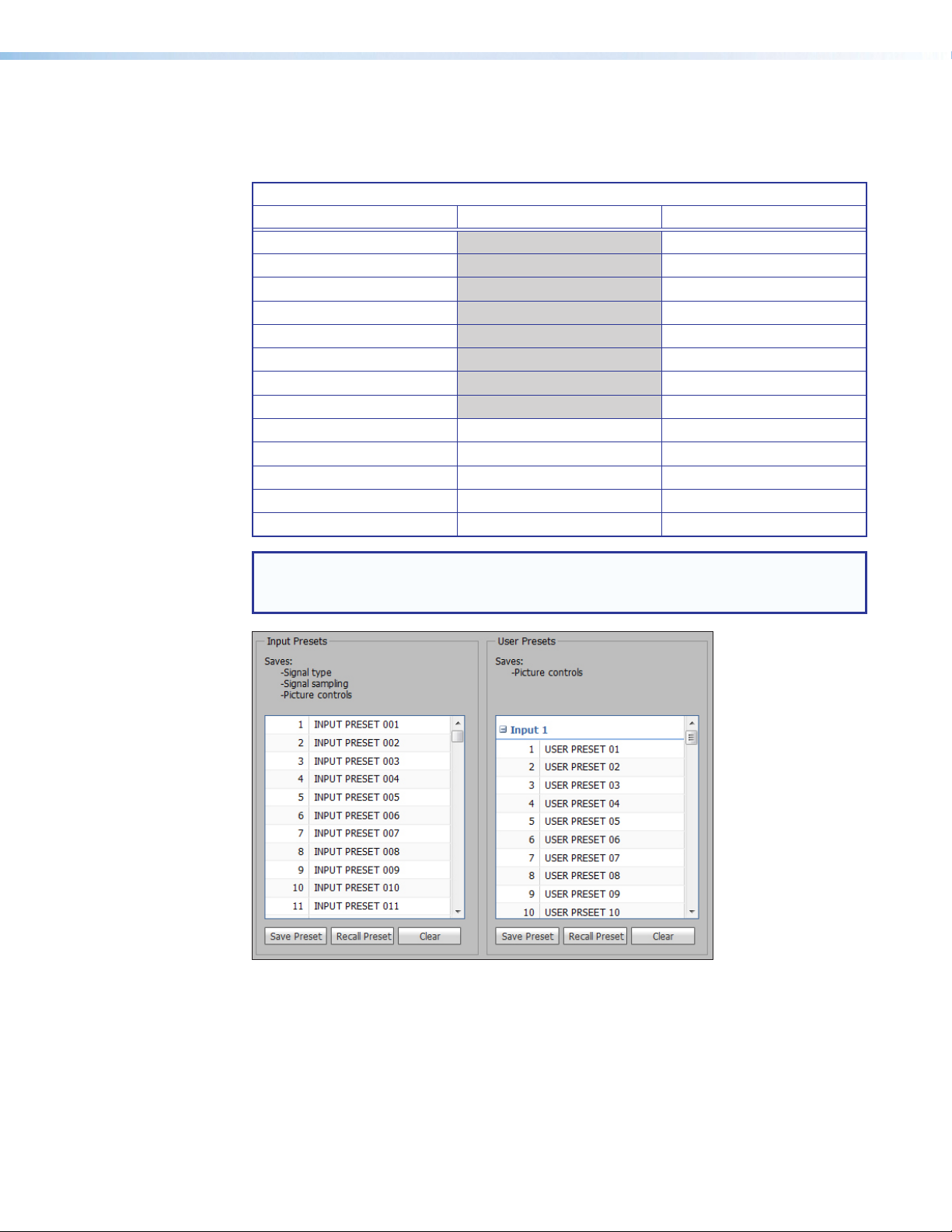
Presets panel
Presets save output settings to be recalled through RS-232 or Ethernet (see the following
table for a comparison of saved settings for input and user presets).
Settings Included Within Presets
Setting User Preset Input Preset
Horizontal and Vertical Start X
Active Lines X
Pixel Phase X
Active Pixels X
Total Pixels X
Input Type X
Audio Gain and Attenuation X
Film Detect X
Brightness and Contrast X X
Color and Tint X X
Detail X X
Image Size and Position X X
Preset Name X X
NOTE: User presets can be saved on one input resolution and recalled on a different
one. Input presets can only be recalled on the same input resolution that was present
when the preset was saved.
Figure 42. Input and User Presets Panels
IN1606 and IN1608 Series Scaling Presentation Switcher • Internal Web Pages 70
Page 77

Input presets
There are 128 presets that are global to all inputs. The presets contain all of the settings for
an input when used with an upstream matrix switcher. Input presets save signal type, signal
sampling, and picture control settings.
To save an input preset:
1. From the Input Presets list, select the desired preset.
2. Click the Save Preset button. If the selected preset already has stored information
on it, the Presets dialog box opens. Click the Overwrite button to erase the previous
data and save the new settings. Click the Cancel button to return to the Image Settings
page.
To rename a preset:
1. In the Input Preset Name column, double-click an Input Preset Name.
2. Change the name as desired.
3. Press the <Enter> key to save the new name.
To recall an input preset:
1. From the Input Presets list, select the desired preset.
2. Click the Recall Preset button. The Presets dialog box opens.
3. Click the Recall button to recall the preset. Click the Cancel button to return to the
Image Settings page.
To clear a preset:
1. From the Input Presets list, select the desired preset.
2. Click the Clear button. The Presets dialog box opens.
3. Click the Clear button to erase saved data. Click the Cancel button to return to the
Image Settings page.
IN1606 and IN1608 Series Scaling Presentation Switcher • Internal Web Pages 71
Page 78

User Presets
There are 16 user presets per input to save picture control settings only.
To save a user preset:
1. From the User Presets list, select the desired preset.
2. Click the Save Preset button. If the selected preset already has stored information
on it, the Presets dialog box opens. Click the Overwrite button to erase the previous
data and save the new settings. Click the Cancel button to return to the Image Settings
page.
To rename a preset:
1. In the User Preset Name column, double-click a User Preset Name.
2. Change the name as desired.
3. Press the <Enter> key to save the new name.
To recall a user preset:
1. From the User Presets list, select the desired preset.
2. Click the Recall Preset button. The Presets dialog box opens.
3. Click the Recall button to recall the preset. Click the Cancel button to return to the
Image Settings page.
To clear a preset:
1. From the User Presets list, select the desired preset.
2. Click the Clear button. The Presets dialog box opens.
3. Click the Clear button to erase saved data. Click the Cancel button to return to the
Image Settings page.
IN1606 and IN1608 Series Scaling Presentation Switcher • Internal Web Pages 72
Page 79

Size and Position Page
The Size and Position page provides three methods of adjusting image output size and
position: graphically, numerically, or automatically with Auto-Image. Click the Size and
Position
icon on the Global Navigation Bar to open the Size and Position page.
Figure 43. Size and Position Page
To adjust the size and position graphically:
If desired, click the Lock Aspect Ratio check box to constrain proportions.
1. Click and drag the drag points of the sample image to resize the image within the
designated space (defined by the black area in figure 43 above).
2. Click anywhere inside the sample image (see the blue rectangle with a circle inside in
figure 43 above) and drag it anywhere within the designated space to reposition the
image.
To adjust the size and position numerically:
1. Enter a value or click the Up or Down arrow in the Horizontal Size and
Vertical Size fields.
2. Enter a value or click the Up or Down arrow in the Horizontal Position and
Vertical Position fields.
To adjust the size and position automatically:
To automatically adjust these settings, perform one of the following (see Auto-Image on
page 20 for more details on Auto-Image settings):
• Click the Auto-Image button to perform a one-time Auto-Image.
• Click the Auto-Image & Fill button to perform a one-time Auto-Image and fill the
entire video output (ignores aspect ratio settings).
• Click the Auto-Image & Follow button to perform a one-time Auto-Image and to
maintain the aspect ratio of the input signal. (ignores aspect ratio settings)
IN1606 and IN1608 Series Scaling Presentation Switcher • Internal Web Pages 73
Page 80

Audio Config Page
From the Audio Config page, audio inputs and outputs can be configured and mixed. Click
the Audio Config icon on the Global Navigation Bar to open this page. There are four tabs
for adjusting program and microphone inputs, mixing inputs, and configuring outputs.
Configuring the audio in order of the tabs from left to right will help ensure proper setup of
input and output levels as well as mix and listening levels.
Configuration overview
Figure 44. Audio Configuration Tabs
1. From the Line Input tab, set audio input formats and set the input gain at optimal
settings.
a. Set the audio format of each input (see Audio format on page 75).
b. Set the input gain for analog inputs (see Analog input gain on page 76).
2. From the Mic/Line Input tab, set the mic gain at optimal settings.
a. If necessary, apply phantom power to the applicable microphone inputs (see
Phantom power on page 77).
b. Set the microphone input gain (see Mic/line gain on page 78).
c. If desired, apply a high pass filter to the microphone inputs (see High pass filter on
page 78).
d. If desired, enable ducking for the microphone inputs (see Ducking parameters on
page 79).
3. After the line input gain and mic gain are properly set, mix the audio levels and set tone
levels from the Mix Controls tab. If the results from this step are satisfactory, skip
steps 4 and 5 as no other settings need to be adjusted.
a. Set the mic mix levels (see Mic mix levels on page 80).
b. Set the listening volume of the microphone inputs (see Mic volume on page 81).
c. Set the listening volume of the program audio (see Program volume on page 81).
d. Set the bass and treble levels for the prorgram material (see Bass and treble on
page 82).
4. If necessary, set output limiters, mix options, or volume from the Output tab.
a. If desired, apply an output limiter to the desired outputs (see Limiters on page 84).
b. Set mix options of the output (see Mix options on page 84).
c. Set the output volume (see Output gain on page 86).
IN1606 and IN1608 Series Scaling Presentation Switcher • Internal Web Pages 74
Page 81

Line input configuration
The Line Input tab contains options to set the audio input format for each input and adjust
the input gain for analog inputs.
Figure 45. Line Input Tab (IN1608)
Audio format
The audio input format specifies whether the audio input is analog, digital, or not to be sent
to the output.
NOTES:
• Input gain adjustment only applies to analog signals. The Analog Input Gain fader is
available only when the audio format is set to Analog, LPCM-2Ch Auto, or
Multi-Ch Auto.
• Multi-channel audio does not include microphone inputs or audio processing when
it is sent to the output. It is also unaffected by volume control and does not show
meter activity.
For inputs 1 and 2, available formats include:
• None — Audio is not sent to the output. This option sets “No Audio” EDID.
• Analog — Analog audio is sent to the output. This options sets “No Audio” EDID.
For all other inputs, available formats include:
• None — Audio is not sent to the output. This option sets “No Audio” EDID.
• Analog — Analog audio from the corresponding analog input is sent to the output. This
options sets “No Audio” EDID.
• LPCM-2Ch — The digital input is configured to receive 2-channel LPCM audio. This
option sets 2Ch audio EDID.
• Multi-Ch — The digital input is configured to receive multi-channel audio. If
multi-channel audio is not available, 2-channel LPCM audio is passed to the digital
outputs. This option sets Multi-Ch audio EDID.
• LPCM-2Ch Auto — The digital input is configured to receive 2-channel LPCM audio. If
2-channel LPCM audio is not detected, the input switches to the corresponding analog
input to send to the output. This option sets 2Ch audio EDID.
• Multi-Ch Auto — The digital input is configured to receive multi-channel audio, but
will pass 2-channel LPCM if multi-channel audio is not available. If neither multi-channel
audio nor 2-channel LPCM audio is detected, the input switches to the corresponding
analog input to send to the output. This option sets Multi-Ch audio EDID.
IN1606 and IN1608 Series Scaling Presentation Switcher • Internal Web Pages 75
Page 82

To select an audio format:
1. Click the Line Input tab.
2. From the Audio Format drop-down menu of the each input, select the desired format.
Analog input gain
The Analog Input Gain fader has a gain range of -18 dB to +24 dB. Adjustments are applied
in 0.1 dB increments. The default setting is 0.0 dB. The current level for each input is
displayed to the right of the corresponding Audio Format drop-down menu.
To adjust the fader level:
1. Click the Line Input tab.
2. In the AV Controls panel, select the desired input with analog audio.
NOTE: Input gain adjustment applies only to analog signals. The Analog Input Gain
fader is available only when the audio format is set to Analog, LPCM-2Ch Auto, or
Multi-Ch Auto.
3. Adjust the level using any of the following methods:
• Click and drag the fader handle to the desired level.
• Press the <Up Arrow> or <Down Arrow> key to respectively increase or decrease
the level in 1 dB increments (PCS only).
• Press the <Page Up> or <Page Down> key to respectively increase or decrease the
level in 10 dB increments (PCS only).
• Click in the level text field below the fader and enter a new value. Then, press the
<Enter> or <Tab> key to apply the change.
• Click the Up or Down arrow button to the right of the level text field to respectively
increase or decrease the level in 0.1 dB increments.
When possible, set the analog input gain using the intended input source device and typical
source material (program material). Use pink noise when the source material is not available.
To optimize input gain with program material:
1. Click the Line Input tab.
2. Select the Enable Meters check box (Web pages only).
NOTE: Meters are automatically enabled on the PCS.
3. Set the level so that the meters reach approximately -15 dBFS to -12 dBFS, with peaks
at approximately -6 dBFS. This setting provides enough headroom to accommodate
transients or unanticipated loud events in the program material to avoid possible
clipping.
To optimize input gain with pink noise:
1. Click the Line Input tab.
2. Select the Enable Meters check box (Web pages only).
NOTE: Meters are automatically enabled on the PCS.
3. Set the input gain so the meters read approximately -20 dBFS.
4. If the audio source has an output level setting control, set the output of the player to the
maximum or 0 dB of attenuation.
5. If the maximum output setting provides gain, adjust the gain slightly lower than the
maximum setting.
6. If the pink noise is being generated by a signal generator, set the output to -10 dBu.
IN1606 and IN1608 Series Scaling Presentation Switcher • Internal Web Pages 76
Page 83

Microphone audio input configuration
There are two mic/line inputs for the IN1606 and IN1608 series. The Mic/Line Input tab
contains options to apply phantom power or a high pass filter to the microphone inputs, set
ducking parameters, or adjust input gain on the microphone inputs.
Figure 46. Mic/Line Input Tab
Phantom power
Phantom power adds +48 VDC to the mic/line input. The default level for the microphone
input is 0 dB, muted. Having the input muted before plugging in a microphone and
especially before turning on phantom power is recommended.
ATTENTION:
• Condenser microphones require +48 V phantom power. Dynamic microphones
do not require power. Never enable phantom power with an unbalanced dynamic
microphone connected. Doing so may damage the microphone.
• For condenser microphones, verify it will safely operate at +48 VDC.
• When a line level source is connected, be certain the +48 V phantom power is
disabled.
To enable or disable phantom power:
1. Click the Mic/Line Input tab.
2. In the Mic/Line input panel for the desired microphone input, click the Phantom Power
button. The button turns blue when enabled.
IN1606 and IN1608 Series Scaling Presentation Switcher • Internal Web Pages 77
Page 84

High pass filter
The high pass filter allows all frequencies at or above 100 Hz to pass unattenuated. All
frequencies below 100 Hz are attenuated at 6 dB/octave to reduce background noise.
To apply or remove a high pass filter:
1. Click the Mic/Line tab.
2. In the Mic/Line input panel for the desired microphone input, click the High Pass
Filter
button. The button turns blue when enabled.
Mic/line gain
The mic/line Gain fader has a gain range of -18 dB to +60 dB. Adjustments increase or
decrease in 0.1 dB increments. The default setting is 0.0 dB.
The gain range accommodates a line level signal, typically from line level source devices or
a wireless microphone receiver with a line level output, or a mic level signal from dynamic or
condenser microphones.
To adjust the mic/line gain fader:
1. Click the Mic/Line Input tab.
2. Adjust the level using any of the following methods:
• Click and drag the fader handle to the desired level.
• Press the <Up Arrow> or <Down Arrow> key to respectively increase or decrease
the level in 1 dB increments (PCS only).
• Press the <Page Up> or <Page Down> key to respectively increase or decrease the
level in 10 dB increments (PCS only).
• Click in the level text field below the fader and enter a new value. Then, press the
<Enter> or <Tab> key to apply the change.
• Click the Up or Down arrow button to the right of the level text field to respectively
increase or decrease the level in 0.1 dB increments.
3. To mute the mic/line gain, click the Mute button below the mic/line Gain fader.
To optimize the mic/line gan on each microphone input:
1. Connect the desired microphone and route the mic/line input to the desired output.
2. If needed, click the Phantom Power button (see Phantom power on page 77).
3. Set the mic/line Gain fader to 0 dB.
4. If the mic/line input is muted (the Mute button is red when the audio is muted), click the
Mute button to unmute the mic/line input.
5. If necessary, select the Enable Meters check box (Web pages only).
NOTE: Meters are automatically enabled in the PCS.
6. While speaking into a connected microphone, adjust the mic/line Gain fader until
the mic/line audio input is clearly audible. Voice levels at microphone inputs can vary
significantly, so gain and meter level readings may vary. Aim to have the meter averaging
-20 dBFS to -15 dBFS to accommodate normal variances in voice intensity.
IN1606 and IN1608 Series Scaling Presentation Switcher • Internal Web Pages 78
Page 85

Ducking parameters
Ducking lowers the level of microphone or program material (based on a source signal from
another microphone) for the duration of the signal that is present at the source microphone.
It restores the original level after the source signal ceases and after the hold and release
times are met. This is useful when:
• Program material must be attenuated in order to accentuate the voice of a narrator.
• One microphone is used by a chairman or master of ceremonies and must have priority
over other microphones and program material.
• A paging microphone must attenuate all other signals.
To apply ducking for microphone inputs:
1. Click the Mic/Line Input tab.
2. From the desired Mic/Line input panel, select the Enable Ducking check box. The
following ducking options become available:
• Threshold — Sets the input signal level in dB that the ducking source must exceed
before ducking begins. The default is -30 dBFS.
• Hold time — Determines the time in ms after a ducking source signal drops below
the threshold before ducking ceases. The default value is 1000 ms.
• Release time — Determines how long in ms the ducking targets take to restore
signal levels after the ducking source level is below the threshold and the hold time
is met.
• Duck (targets) — Shows all potential targets to be attenuated when ducking is
enabled.
• Duck by (attenuation) — Attenuates the corresponding duck target in dB.
3. In the Threshold field, adjust the value by one of the following methods:
• Enter a value in the Threshold field and press the <Enter> or <Tab> key.
• Click the Up or Down arrow buttons.
If ducking does not occur quickly enough to avoid loss of speech or program
4. In the Hold Time field, adjust the value by one of the following methods:
5. In the Release Time field, adjust the value by one of the following methods:
6. In the list of Duck (target) check boxes, select the targets to attenuate when the
material from the ducking source, decrease this setting. If ducking occurs too soon,
allowing background noise to trigger ducking, increase the setting.
• Enter a value in the Hold Time field and press the <Enter> or <Tab> key.
• Click the Up or Down arrow buttons. The default value is 1000 ms.
• Enter a value in the Release Time field and press the <Enter> or <Tab> key.
• Click the Up or Down arrow buttons.
threshold is met. Only selected inputs are ducked.
NOTE: Only one mic input can be selected as a duck target at a time.
7. For those targets checked in step 6, adjust the adjacent Duck By field in one of the
following methods:
• Enter a value in the Duck By field and press the <Enter> or <Tab> key.
• Click the Up or Down arrow buttons. The default is 20 dB. If additional attenuation of
a target is required, increase this value.
IN1606 and IN1608 Series Scaling Presentation Switcher • Internal Web Pages 79
Page 86

Audio mix configuration
After the audio inputs have been properly configured, select the Mix Controls tab to mix
microphone levels, create a mix of the microphone and program volume, and set bass and
treble settings.
Figure 47. Mix Controls Tab
Mic mix levels
Mic mix levels adjust the individual mic levels to create a proper blend (mix) of the two
microphones. Adjust the Mic 1 or Mic 2 fader to adjust the desired mic/line level.
To adjust the mic mix levels:
1. Click the Mix Controls tab.
2. Adjust the level using any of the following methods:
• Click and drag the fader handle to the desired level.
• Click the fader handle and press the <Up Arrow> or <Down Arrow> key to
respectively increase or decrease the level in 1 dB increments (PCS only).
• Click the fader handle and press the <Page Up> or <Page Down> key to
respectively increase or decrease the level in 10 dB increments (PCS only).
• Click in the level text field below the fader and enter a new value. Then, press the
<Enter> or <Tab> key to apply the change.
• Click the Up or Down arrow button to the right of the level text field to respectively
increase or decrease the level in 0.1 dB increments.
3. To mute the mic/line gain, click the Mute button below the corresponding Mic fader.
IN1606 and IN1608 Series Scaling Presentation Switcher • Internal Web Pages 80
Page 87

Mic volume
Mic volume adjusts the listening level of the mic mix (the blend of the individual
microphones) while maintaining the relative individual levels (see Mic mix levels on
page 80). The Mic Volume fader has a range of -100 dB to 0 dB. It also includes soft limit
handles to adjust the minimum and maximum allowable range (highlighted in blue).
To adjust the mic volume:
1. Click the Mix Controls tab.
2. Adjust the level using any of the following methods:
• Click and drag the fader handle to the desired level.
• Click the fader handle and press the <Up Arrow> or <Down Arrow> key to
respectively increase or decrease the level in 1 dB increments (PCS only).
• Click the fader handle and press the <Page Up> or <Page Down> key to
respectively increase or decrease the level in 10 dB increments (PCS only).
• Click in the level text field below the fader and enter a new value. Then, press the
<Enter> or <Tab> key to apply the change.
• Click the Up or Down arrow button to the right of the level text field to respectively
increase or decrease the level in 0.1 dB increments.
3. If desired for the Mic Volume fader, click and drag the minimum and maximum soft limits
to define new minimum and maximum values within the original range.
4. To mute the microphone inputs, click the Mute button below the Mic Volume fader.
Program volume
Program volume adjusts the listening level of the program source, independent of the mic
volume. The Program Volume fader has a range of -100 dB to 0 dB. It also includes soft
limit handles to adjust the minimum and maximum allowable range (highlighted in blue).
NOTE: Listening to the audio throughout the process of setting the program volume
may be required for setting a nominal output level.
To adjust the program volume:
1. Click the Mix Controls tab.
2. Adjust the level using any of the following methods:
• Click and drag the fader handle to the desired level.
• Click the fader handle and press the <Up Arrow> or <Down Arrow> key to
respectively increase or decrease the level in 1 dB increments (PCS only).
• Click the fader handle and press the <Page Up> or <Page Down> key to
respectively increase or decrease the level in 10 dB increments (PCS only).
• Click in the level text field below the fader and enter a new value. Then, press the
<Enter> or <Tab> key to apply the change.
• Click the Up or Down arrow button to the right of the level text field to respectively
increase or decrease the level in 0.1 dB increments.
3. If desired for the Program Volume fader, click and drag the minimum and maximum soft
limits to define new minimum and maximum values within the original range.
4. To mute the program volume, click the Mute button below the Program Volume fader.
IN1606 and IN1608 Series Scaling Presentation Switcher • Internal Web Pages 81
Page 88

To optimize the program volume:
1. With the amplifier turned off, connect the Variable output of the scaler to an amplifier of
appropriate size for the room and the speakers.
2. Set the amplifier input level to the twelve o’clock position on the amplifier dial. For
IN1608 SA and IN1608 MA, the amplifier input level setting is already set.
NOTE: The twelve o’clock position on an amplifier input level is generally a
moderate level. This allows for the maximum signal to noise ratio and is easily
repeatable. The actual value of the amplifier input level will vary on each amplifier.
While most amplifiers have a maximum input of +4 dBu, attenuating the amplifier
input sensitivity by 12-17 dB will generally allow for maximum output from the
scaler.
3. Connect the speakers to the amplifier, assuring that polarity is not reversed.
4. Set the program volume to full attenuation.
5. Set the output volume to 100% (default).
6. Turn on the amplifier.
7. Play program material and adjust program volume to a reasonably loud yet tolerable
level. Verify that the amplifier is not clipping.
8. If desired, set the upper soft limit on the program volume to set the maximum allowable
level. This may be 6 or 12 dB above the current level (reasonably loud), or a value that is
determined to be the loudest level allowable for the room. Verify that the amplifier is not
clipping.
9. If desired, set a minimum allowable level by setting the lower soft limit.
10. Set the mic volume to an appropriate level relative to program volume.
Bass and treble
Also known as shelving or tone controls, the bass and treble faders provide the ability to cut
or boost levels. Both faders have a range of -24 dB to +12 dB. They also includes soft limit
handles to adjust the minimum and maximum allowable range (highlighted in blue).
To adjust the bass or treble:
1. Click the Mix Controls tab.
2. Adjust the level using any of the following methods:
• Click and drag the fader handle to the desired level.
• Click the fader handle and press the <Up Arrow> or <Down Arrow> key to
respectively increase or decrease the level in 1 dB increments (PCS only).
• Click the fader handle and press the <Page Up> or <Page Down> key to
respectively increase or decrease the level in 10 dB increments (PCS only).
• Click in the level text field below the fader and enter a new value. Then, press the
<Enter> or <Tab> key to apply the change.
• Click the Up or Down arrow button to the right of the level text field to respectively
increase or decrease the level in 0.1 dB increments.
3. If desired for the Bass or Treble fader, click and drag the minimum and maximum soft
limits to define new minimum and maximum values within the original range.
IN1606 and IN1608 Series Scaling Presentation Switcher • Internal Web Pages 82
Page 89

Output configuration
The Output tab contains options to apply a limiter, set mix options, or adjust output gain.
Each output has a section containing these options, but each section may appear slightly
different depending on the scaler model.
Figure 48. Amplified Audio Output Section (IN1608 SA)
Figure 49. Amplified Audio Output Section (IN1608 MA)
Figure 50. Analog Audio Output 1/2 Section
Figure 51. Variable Analog Audio Output Section
IN1606 and IN1608 Series Scaling Presentation Switcher • Internal Web Pages 83
Page 90

Figure 52. Digital HDMI Audio Output Section (IN1608 Models)
The digital output section displays the detected audio format sent to the HDMI or DTP
output (see Audio Format on page 75).
NOTE: If the detected format is Multi-Ch audio, the Left and Right faders and meters
are not applicable.
Limiters
The output limiters restrict the input signal level by compressing its dynamic range above
a specified threshold. The limiter is most commonly used to prevent clipping, protecting a
system against component or speaker damage.
TIP: Extron recommends leaving the limiter enabled to avoid clipping.
To enable or disable a limiter on an output:
1. Click the Output tab.
2. For the desired output, click the Limiter button in the appropriate output section.
Mix options
Output mix options determine what audio will be output. Options vary depending on device
model and output connector.
For amplified outputs (IN1608 SA and IN1608 MA only):
1. Click the Output tab.
2. If desired, deselect the Mic/Line check box to not include the mic/line inputs in the
amplified output (this is selected by default).
3. In the Mix Options panel, click the desired radio button. The IN1608 SA and
IN1608 MA models have different options.
For IN1608 SA models, the mix options include the following:
• Stereo Program — Outputs program audio as left and right stereo.
• Dual Mono Program — Sums Left and right program audio and outputs it on each
channel.
• No Program — Mutes program audio.
For IN1608 MA models, the mix options include the following:
• L + R Program (Mono) — Sums left and right program audio on the output.
• No Program — Mutes program audio.
IN1606 and IN1608 Series Scaling Presentation Switcher • Internal Web Pages 84
Page 91

For analog outputs 1 and 2:
1. Click the Output tab.
2. If desired, deselect the Mic/Line check box to not include the mic/line inputs in the
amplified output (this is selected by default).
3. In each Mix Options panel, click the desired radio button. The two outputs can be
mixed together (see the table below).
Output 1 Output 2 Result
Left Program Right Program
L+R Program L+R Program
Output 1 and 2 act as a stereo pair (default).
L and R program audio are summed on each
output. They act as unique, independent
outputs with or without mic.
No Program No Program
No program audio. Output 1 and 2 are treated
as unique, independent outputs with or without
mic.
For the variable analog output:
1. Click the Output tab.
2. If desired, deselect the Mic/Line check box to not include the mic/line inputs in the
amplified output (this is selected by default).
3. In the Mix Options panel, click the desired radio button. The options include:
• Stereo Program — Outputs program audio as left and right stereo.
• Dual Mono Program — Sums left and right program audio and outputs it on each
channel.
• No Program — Mutes program audio.
For digital outputs (HDMI A and B or DTP C for IN1608 models):
1. Click the Output tab.
2. If desired, click the Mic/Line check box to include the mic/line inputs in the output.
3. From the Mix Options panel, click the desired radio button. The options include:
• Stereo Program — Outputs program audio as left and right stereo.
• Dual Mono Program — Sums left and right program audio and outputs it on each
channel.
• No Program — Mutes program audio.
IN1606 and IN1608 Series Scaling Presentation Switcher • Internal Web Pages 85
Page 92

Output gain
Each output has a gain fader for output gain adjustment.
NOTE: The detected program audio format can be None, Analog, LPCM-2Ch, or
Multi-Ch.
To adjust the gain fader:
1. Click the Output tab.
2. If the section has multiple faders, click the Gang button to constrain the proportions
between fader levels.
3. Adjust the level using any of the following methods:
• Click and drag the fader handle to the desired level.
• Click the fader handle and press the <Up Arrow> or <Down Arrow> key to
respectively increase or decrease the level in 1 dB increments (PCS only).
• Click the fader handle and press the <Page Up> or <Page Down> key to
respectively increase or decrease the level in 10 dB increments (PCS only).
• Click in the level text field below the fader and enter a new value. Then, press the
<Enter> or <Tab> key to apply the change.
• Click the Up or Down arrow button to the right of the level text field to respectively
increase or decrease the level in 0.1 dB increments.
4. To mute an output, click the Mute button below the desired output level fader.
To optimize the output gain:
1. In the desired output section, click the Enable Meters check box (Web pages only).
NOTE: Meters are automatically enabled on the PCS.
2. Set the output gain to 0 dB.
3. With program material (or pink noise) present on the input, adjust the output volume
until the meters maintain a level just below clipping.
IN1606 and IN1608 Series Scaling Presentation Switcher • Internal Web Pages 86
Page 93

Group masters
The IN1606 and IN1608 series include eight pre-configured group masters that allow
multiple group members to be adjusted using a single group master control (see the table
below for a description of each group master and the associated group members).
Group masters provide a convenient way to adjust multiple controls simultaneously.
They can also be adjusted through a control system using SIS commands (see Audio
Configuration Commands on page 45).
Group
Master
Group
Description
1 Program
Volume
2 Program
Mute
3 Mic Volume Mic Volume fader
4 Mic Mute Mic Volume Mute
5 Bass Control Bass fader on the
6 Treble Control Treble fader on the
7 Output Mute Audio mute button
8 Output
Volume
Group Controls
Panel Association
Program Volume
fader on the Mix
Controls tab
Program Volume
Mute button on the
Mix Controls tab
on the Mix Controls
tab
button on the Mix
Controls tab
Mix Controls tab
Mix Controls tab
on the AV Controls
panel
Front panel volume
knob when set
from the Configure
Groups dialog box
Control Type Possible Members
Post-switcher
gain
Post-switcher
mute
Pre-mixer
gain
Pre-mixer
mute
Bass gain Amplified output
Treble gain Amplified output
Output mute Amplified output
Output
volume
Amplified output
Analog output 1
Analog output 2
Variable analog output
Digital outputs A, B, and C
Amplified output
Analog output 1
Analog output 2
Variable analog output
Digital outputs A, B, and C
Mic/Line 1
Mic/Line 2
Mic/Line 1
Mic/Line 2
Analog output 1
Analog output 2
Variable analog output
Digital outputs A, B, and C
Analog output 1
Analog output 2
Variable analog output
Digital outputs A, B, and C
Analog output 1
Analog output 2
Variable analog output
Digital outputs A, B, and C
Amplified output
Analog output 1
Analog output 2
Variable analog output
Digital outputs A, B, and C
NOTES:
• Amplified output is for IN1608 SA and IN1608 MA models only.
• DTP C output is for IN1608 models only.
• By default, all possible group members are selected for groups 1-7.
• The default selected group members for group 8 are amplified output (IN1608 SA
and IN1608 MA models only) and variable analog output.
IN1606 and IN1608 Series Scaling Presentation Switcher • Internal Web Pages 87
Page 94

To configure the groups:
1. Click the Mix Controls tab.
2. In the Group Controls panel, click the Configure Groups button. The Configure
Groups dialog box opens.
3. For the desired group master, click the corresponding drop-down menu to display a list
of available group members.
When changes are made to the associated control in the software, only the selected
group members are affected (see the table on page 87 for a summary of the group
masters).
To assign a volume control to the front panel volume knob:
1. Click the Mix Controls tab.
2. In the Group Controls panel, click the Configure Groups button. The Configure
Groups dialog box opens.
3. From the Front Panel Volume Knob list, select the desired volume control the front panel
volume knob adjusts. The available options are:
• Program Volume (Group #1) — Adjusts the program audio (default).
• Mic Volume (Group #3) — Adjusts microphone volume.
• Output Volume (Group #8) — Adjusts the output volume.
Group members
Group members are individual controls that comprise the group master. They can be
controlled individually, allowing for relative levels between members to be adjusted.
NOTE: Individual members of a mute group master that have been muted outside of the
group master will remain muted regardless of the current group master state.
Group controls
When grouped, gain control members move together at relative levels. If one member
reaches its limit, it retains that position while the other members continue to travel. When the
grouped members travel in the reverse direction, the member that was at its limit reverts to
its position relative to the other members.
When grouped, mute control members update to indicate they are part of a group. Group
members can be individually muted as well. When grouped members are individually muted,
they are exempt from the setting of the group master.
IN1606 and IN1608 Series Scaling Presentation Switcher • Internal Web Pages 88
Page 95

Preset Management Page
The Preset Management page gives access to input and user presets. Click the Preset
Management
button on the Global Navigation Bar to open the Preset Management page.
Figure 53. Preset Management Page
To save a preset:
1. Select the input preset or user preset to store the current configuration.
2. Click the Save Preset button located in the same Input Presets or User Presets panel.
If the selected preset already has stored information on it, a confirmation dialog box
opens.
3. Click the Overwrite button to erase the previous data and save the new settings or
click the Cancel button to return to the Preset Management page.
To recall a preset:
1. Select the input preset or user preset to be recalled.
2. Click the Recall Preset button located in the same Input Presets or User Presets
panel. A confirmation dialog box opens.
3. Click the Recall button to recall the preset or click the Cancel button to return to the
Preset Management page.
IN1606 and IN1608 Series Scaling Presentation Switcher • Internal Web Pages 89
Page 96

To clear a preset:
1. Select the input preset or user preset to be cleared.
2. Click the Clear button located in the same section of the screen. A confirmation dialog
box opens.
3. Click the Clear button to erase saved data or click the Cancel button to return to the
Preset Management page.
To rename a preset:
1. Double-click a Preset Name or right-click a Preset Name and select Rename.
2. Enter a new preset name and press the <Enter> key.
Device Settings Page
The Device Settings page allows configuration of Screen Saver settings, on-screen display
timeout, HDCP notification, and video and sync muting. Click the Device Settings button
on the Global Navigation Bar to open the Device Settings page.
Figure 54. Device Settings Page
Screen Saver panel
When no active video is detected on the selected input, the screen saver mode is activated.
The output sync can be disabled after a user-set duration, which allows display devices to
go into a low power, standby state.
1. Click one of the radio buttons to select a display when the screen saver is enabled.
• Black — Mutes video output to black for a set duration before disabling output
sync (default).
• Blue with On Screen Display (OSD) Bug — Displays a blue background with
a moving OSD message that indicates “<scaler model>: Input <number> No
Signal
2. Select a duration to display the screen saver before the output sync is disabled.
• Select the Disable Sync When No Input Signal Is Detected check box to
disable the scaler output sync after a set duration without an active input. When
selected, the Duration On Screen field becomes available.
• In the Duration On Screen field, enter a value in the field or click the Up and Down
arrows to specify a duration to wait before disabling output sync during inactivity.
The default is to never disable the output sync.
IN1606 and IN1608 Series Scaling Presentation Switcher • Internal Web Pages 90
” for a set duration before disabling the output sync.
Page 97

OSD Input Information panel
1. To display input information on the OSD after input selection, select the Enable On
Screen Display (OSD)
2. In the Duration On Screen field, enter a value or click the Up or Down arrow button to
set a duration the information is displayed on the OSD menu. The default value is 3.
check box.
Auto Switch panel
Auto switch mode automatically switches inputs based on detected input signals.
1. Select the Enable Auto Switch check box to enable auto switch mode.
2. Click the radio button of the desired type of auto switch mode from the following:
• Priority to the highest active input number — Automatically switches
the input to the highest numbered active input.
• Priority to the lowest active input number — Automatically switches the
input to the lowest numbered active input.
HDCP Notification panel
HDCP notification indicates when HDCP content restrictions prevent a video signal from
passing.
• Black — Displays a black or muted screen when an encrypted source is sent to a
display that is not HDCP-compliant.
• Green — Displays a green screen when an encrypted source is displayed on a sink that
is not HDCP-compliant (default).
Mute Video and Sync panel
Click the Mute Video and Sync button to mute the active video and disable sync on the
HDMI outputs.
IN1606 and IN1608 Series Scaling Presentation Switcher • Internal Web Pages 91
Page 98

Hardware Pages
Unit Information Page
The Hardware pages contain unit information and options for device naming,
communication, settings, executive and power modes, date and time settings, passwords,
and reset modes. Click the Hardware tab to open these pages.
Figure 55. Hardware Global Navigation Bar
This page gives a non-configurable view of information about the connected device. Click
the Unit Information button to open the page.
The following information is displayed:
• Part number
• Model name
• Model description
• Firmware version
• Temperature
• Default Web version
Click the License Information button to view details about third-party packages and
associated licensing.
• Device name
• DHCP status
• IP address
• Subnet mask
• Default gateway
• MAC address
• DNS server
Figure 56. License Information Window
To view a copy of a listed package license, click the link in the License column for the
relevant package (see Licensed Third-Party Software Used in the Scalers on page 4).
IN1606 and IN1608 Series Scaling Presentation Switcher • Internal Web Pages 92
Page 99

Device Name Page
This page allows users to assign or change the name or hostname of the connected device.
Click the Device Name icon on the Global Navigation Bar to open this page.
Figure 57. Device Name Page
NOTE: The device name is used as the hostname of the scaler.
To assign or change the hostname:
1. Enter a name for the device in the name field. This can be up to 63 alphanumeric
characters in length with no spaces between characters. If an invalid name is entered, a
red symbol appears to the right of the name field.
2. Click the Apply button to change the name or click the Cancel button to keep the
previous name.
To reset the name:
Click the Reset to Default button.
IN1606 and IN1608 Series Scaling Presentation Switcher • Internal Web Pages 93
Page 100

Communication Settings Page
The Communication Settings page contains options to adjust device settings for
RS-232 and Ethernet connections. Click the Communication Settings icon on the Global
Navigation Bar to open the page.
Figure 58. Communication Settings Page
RS-232 settings
1. From the Baud Rate drop-down menu, select the appropriate baud rate.
2. Click the Apply button.
Ethernet settings
To configure the Ethernet settings for use with DHCP:
1. Select the Use DHCP check box.
2. Click the Apply button.
To configure the Ethernet settings with a static IP address:
1. Ensure the Use DHCP check box is not selected.
2. In the IP Address field, enter an IP address.
3. In the Subnet Mask field, enter the subnet mask if required.
4. In the Default Gateway field, enter the default gateway if required.
5. In the DNS Sever field, enter a DNS server name if required.
6. Click the Apply button.
To reset to default settings:
To reset the device to default connection values, click the Reset to Default button.
To cancel changes:
At any time, click the Cancel button to keep the last saved settings.
IN1606 and IN1608 Series Scaling Presentation Switcher • Internal Web Pages 94
