Page 1
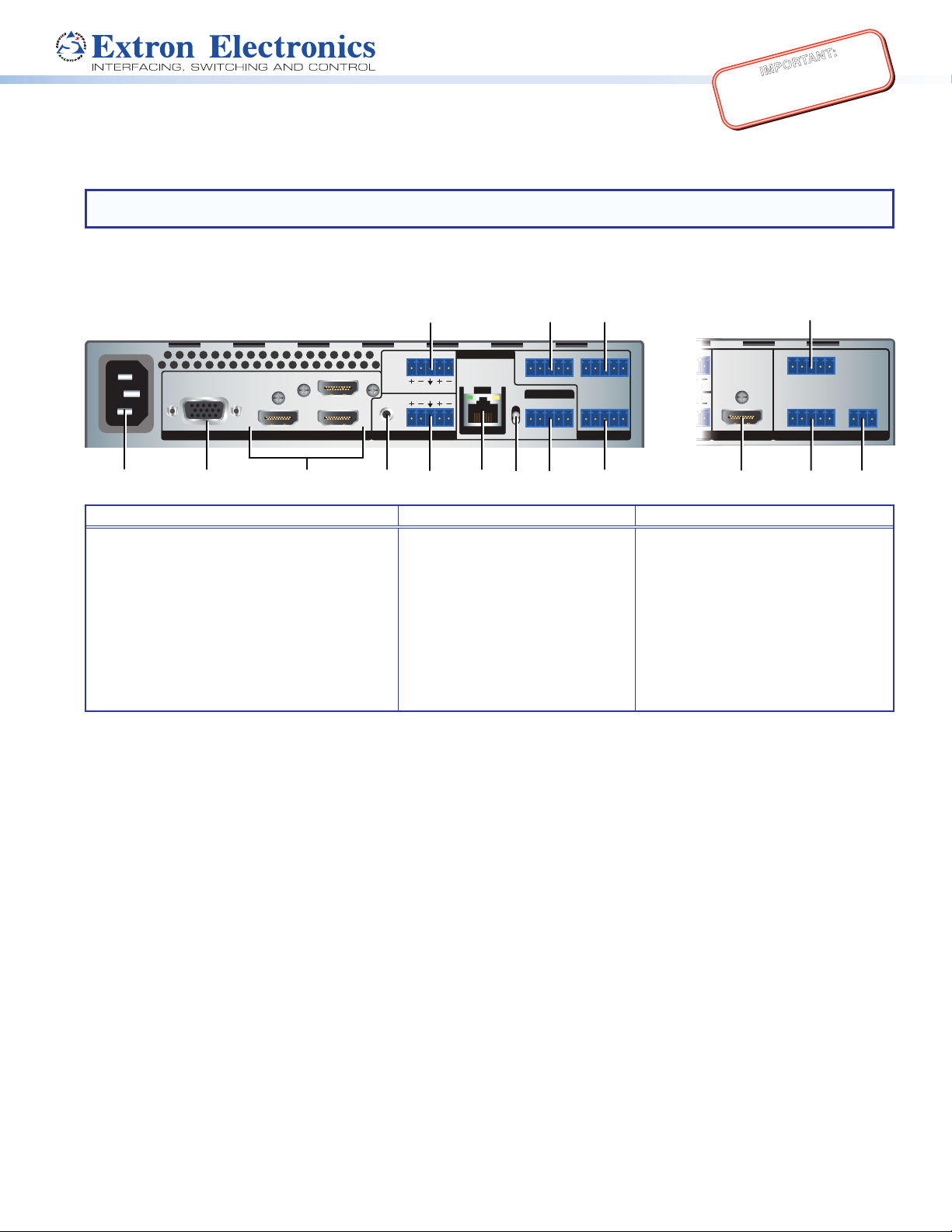
IMPORTANT:
E
I
KL
IN1604 DTP
H
AUDIO
R
L
R
J KM
Refer to www.extron.com for the complete
user guide, installation instructions, and
specifications before connecting the
IN1604 Series • Setup Guide
product to the power source.
The Extron IN1604 DTP and IN1604 HD Scaling Presentation Switchers are four input, HDCP-compliant video scalers that accept a wide variety
of audio and video formats. This guide allows an experienced user to set up and congure an IN1604 Series scaler. It covers how to perform basic
operations using the front panel controls and selected Simple Instruction Set (SIS™) commands.
NOTE: For full installation, configuration, menus, connector wiring, and operation details, see the IN1604 Series User Guide, at
www.extron.com.
Installation
Rear Panel Features
L
3214+V
TALLY OUT
CONTACT IN
1234G
REMOTE
100-240V ~ 0.5 A MAX
50-60 Hz
HDMI HDMI3
21 CONFIGURABLE
F
OUT
L
L
IN
12
HDMI
4
OUTPUT
R
SIG
LINK
R
OUT
HDBT
DTP
OVER TP
RS-232 IR
GRx
Tx RxTx
3214+V1234G
TALLY OUTCONTACT IN
RS-232
Tx Rx G
REMOTEAUDIOINPUT
IN1604 HD
LR
L
AUDIOOUTPUT
HDMI
R
RS-232
Tx Rx G
A
BC
G
MD
Power and Input Connections Output Connections Control Connections
AC power connector
A
Configurable analog 15-pin HD (VGA)
B
connector (input 1)
HDMI input connectors (inputs 2-4)
C
Unbalanced analog audio input connector
D
(input 1)
Balanced or unbalanced analog audio input
E
connector (input 2)
Balanced or unbalanced analog
F
audio output connector
TP output connector
G
(IN1604 DTP only)
TP output switch (IN1604 DTP only)
H
RS-232 and IR Over TP
I
connector (IN1604 DTP only)
HDMI output connector
J
(IN1604 HD only)
Contact closure connector
K
Tally connector
L
Remote RS-232 connector
M
Figure 1. Rear Panel Features (IN1604 DTP Shown Left and Unique IN1604 HD Features Shown Right)
Mounting and Cabling
Step 1 — Mount the device.
a. Turn off or disconnect all equipment power sources.
b. Mount the IN1604 Series scaler on top of a at surface using the provided rubber feet, under a table using an optional mounting kit for
under-the-desk mounting, or to a rack shelf using an optional rack shelf-mounting kit.
Step 2 — Connect inputs.
a. Connect an analog video source (RGB, YUV, S-video, or composite) to the 15-pin HD (VGA) connector (see gure 1, B)
b. Connect digital HDMI or DVI (with an appropriate adapter) sources to the HDMI connectors (C).
c. Connect an unbalanced analog audio source to the 3.5 mm, female TRS (tip-ring-sleeve) audio connector (D). See Audio Wiring on
page 3 for more details.
d. Connect a balanced or unbalanced audio source to the 5-pole captive screw connector (E). See Audio Wiring on page 3 for more
details.
1
Page 2
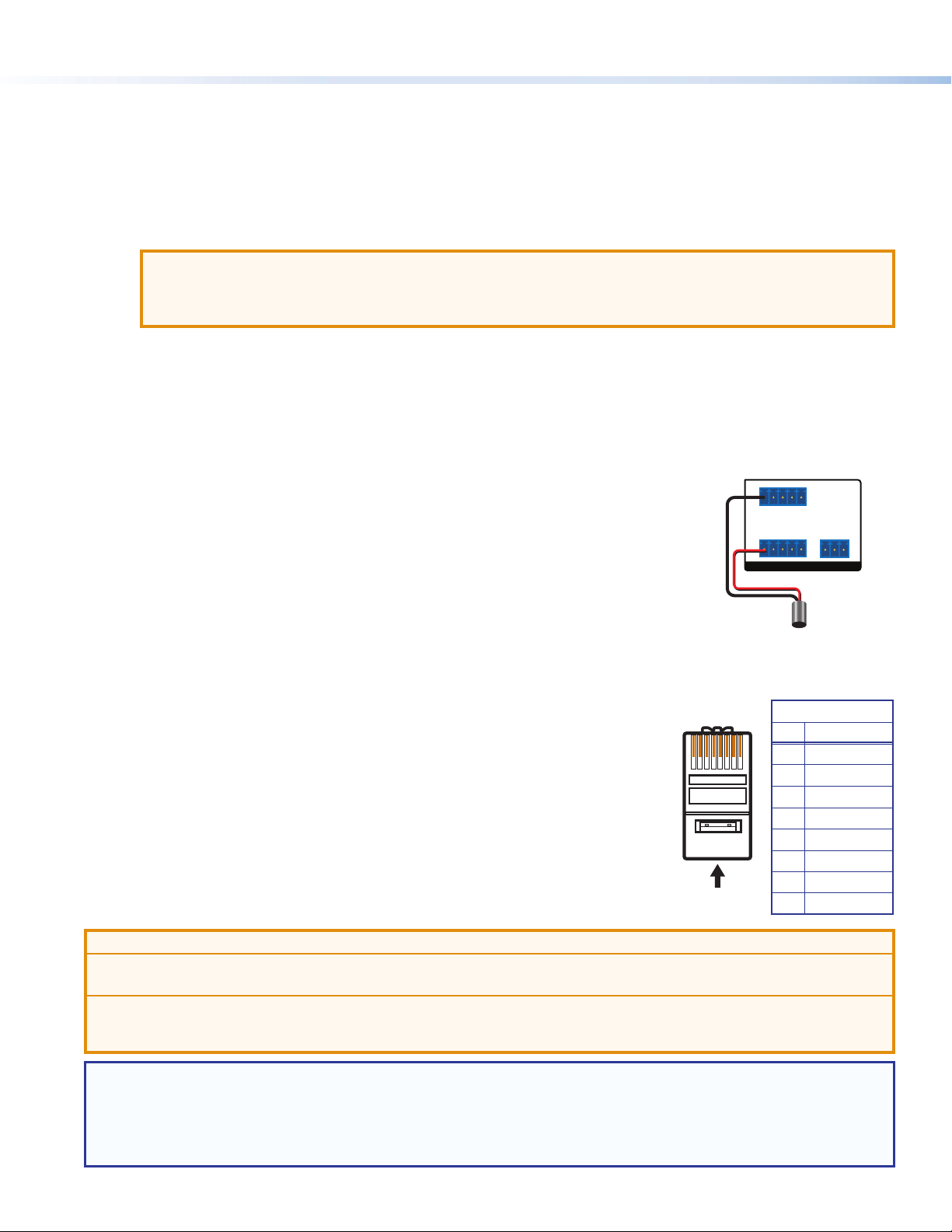
IN1604 Series • Setup Guide (Continued)
12345678
Insert Twisted
Pair Wires
Pins:
Pin
1
2
3
4
5
6
7
8
Wire color
White-green
Green
White-orange
Blue
White-blue
Orange
White-brown
Brown
Wire color
T568A T568B
White-orange
Orange
White-green
Blue
White-blue
Green
White-brown
Brown
3214+V
e
Step 3 — Connect outputs.
a. Connect a balanced or unbalanced audio output device to the 5-pole captive screw connector (F).
b. For the IN1604 DTP, set the HDBT/DTP switch (H) depending on the type of device to be connected to the TP output connector.
HDBT position — Select this position if the receiving device is an HDBaseT-compatible device. The output is HDMI with embedded
audio plus RS-232 and IR.
DTP position — Select this position if the receiving device is an Extron DTP device. The TP output is compatible with a DTP receiving
device and consists of HDMI with embedded audio, analog audio, RS-232 and IR, and remote power.
ATTENTION: Position this switch BEFORE connecting the appropriate device to the TP connector. Failure to comply can
damage the endpoint.
ATTENTION : Positionnez le sélecteur AVANT de connecter l’appareil approprié au connecteur TP. Ne pas respecter cette
procédure pourrait endommager le point de connexion.
c. For the IN1604 DTP, connect a DTP receiver or HDBaseT-compatible device to the female RJ-45 connector (G). For cable wiring and
recommendations, see Twisted Pair Recommendations below.
d. To pass serial or infrared data to a DTP receiver from an IN1604 DTP, connect a control device to the RS-232 and IR Over TP captive
screw connector (I). For wiring details, see RS-232 and IR Over DTP Wiring (IN1604 DTP Only) on page 3.
e. For the IN1604 HD, connect a digital display to the HDMI output connector (J).
Step 4 — Connect control devices.
a. Connect contact closure devices or Extron “Show Me” cables (see the red pigtail on the “Show Me”
cable in the diagram to the right) to the Contact In 5-pole captive screw connector (see gure 1, K).
b. Connect tally devices or Extron “Show Me” cables (see the black pigtail on the “Show Me” cable in the
diagram to the right) to the Tally Out 5-pole captive screw connector (see gure 1, L).
c. For serial RS-232 control, connect a host device to the RS-232 5-pole captive screw connector on the
IN1604 DTP or the 3-pole captive screw connector on the IN1604 HD (see gure 1, M).
d. For control or conguration through USB, connect a host device to the front panel USB mini-B port
(see gure 2, B).
TALLY OUT
REMOTE
RS-232
Tx Rx G
Pigtail
CONTACT IN
1234G
Red
Black “Show Me” Cabl
Wiring Details
2
Step 5 — Connect power.
Connect a 100-230 VAC, 50/60 Hz power source to the AC power connector (see gure 1, A).
Twisted Pair Recommendations
Extron recommends using the following practices to achieve full transmission distances and reduce
transmission errors:
• Use Extron XTP DTP 24 SF/UTP cable for the best performance. At a minimum, Extron recommends
24 AWG, solid conductor, STP cable with a minimum bandwidth of 400 MHz.
• Terminate cables with shielded connectors to the TIA/EIA-T568B standard (see right).
• Limit the use of more than two pass-through points, which may include patch points, punch down
connectors, couplers, and power injectors. If these pass-through points are required, use shielded
couplers and punch down connectors.
ATTENTION:
• Do not connect these connectors to a computer or telecommunications network.
• Ne connectez pas ces ports à des données informatiques ou à un réseau de télécommunications.
• DTP remote power is intended for indoor use only. No part of the network that uses DTP remote power should be routed outdoors.
• L’alimentation DTP à distance est destiné à une utilisation en intérieur seulement. Aucune partie du réseau qui utilise l’alimentation
DTP à distance ne peut être routée en extérieur.
NOTE: When using shielded twisted pair cable in bundles or conduits, consider the following:
• Do not exceed 40% ll capacity in conduits.
• Do not comb the cable for the rst 20 meters, where cables are straightened, aligned, and secured in tight bundles.
• Loosely place cables and limit the use of tie wraps or hook-and-loop fasteners.
• Separate twisted pair cables from AC power cables.
TIA/EIA-T568B
Pin Wire Color
1 White-orange
2 Orange
3 White-green
4 Blue
5 White-blue
6 Green
7 White-brown
8 Brown
Page 3

RS-232 and IR Over TP Wiring (IN1604 DTP Only)
Slee
No Ground Here
Slee
Do not tin the wires!
Tip (+)
Sleeve ( )
Sleeve ( )
Ring (-)
Tip (+)
Audio Plugs.eps
RCA Connector
3.5 mm Stereo Plug Connector
(balanced)
(unbalanced)
To pass bidirectional serial command signals between the IN1604 DTP and a connected DTP or HDBaseT sink device, connect a control device to
the three leftmost poles (Tx, Rx, and G) of the 5-pole captive screw connector. To transmit and receive IR signals, connect a control device to the
three rightmost poles (G, Tx, and Rx).
NOTE: RS-232 and IR data can be transmitted or received simultaneously.
Audio Wiring
Wire the 3.5 mm, 5-pole captive screw audio input and output
connectors as shown to the right. Use the supplied tie wrap to strap
the audio cable to the extended tail of the connector.
ATTENTION: For unbalanced outputs, do not connect
wires to the “-” poles.
ATTENTION : Pour les sorties asymétriques, ne connectez
pas de câbles aux pôles «-».
NOTE: The length of exposed wires is critical. The ideal
length is 3/16 inch (5 mm).
Wire the TRS audio input connector as shown in the 3.5 mm Stereo
Plug Connector diagram to the right.
Front Panel Overview
Extron
CONFIG
BCDE FA
Figure 2. Front Panel Features (IN1604 DTP Shown)
Power LED indicator — Lights green when the scaler is receiving power and a signal on the selected input. Lights amber when the scaler is
A
receiving only power.
Configuration port — Connect a host device to the USB mini-B port for device conguration, control, and rmware upgrades.
B
Input selection buttons — Press one of these buttons to select an input.
C
HDCP status LED indicators — Light when the HDMI inputs or output are HDCP encrypted.
D
Menu and Enter buttons — Press these buttons to access and navigate the on-screen display menu system.
E
Navigation buttons — Press these buttons to navigate through the on-screen
F
display menu system or change selected settings.
Tip
Ring
ves
Tip
Ring
Balanced Audio Output
Tip
Ring
ves
Tip
Ring
Tip (L)
Ring (R)
Sleeve ( )
LR
Tip
Sleeves
Tip
No Ground Here
Unbalanced Audio Output
LR
Tip
Sleeve
Tip
Sleeve
Unbalanced Audio InputBalanced Audio Input
LR
LR
3.5 mm Stereo Plug Connector
HDCP
1
3
2
INPUT 2
INPUT 3
4
INPUT 4
OUTPUT
MENU
ENTER
HOLDFOR XGA/720p
IN1604 DTP
AUTOIMAGE
Conguring IN1604 Series Scalers
The IN1604 Series can be congured through front panel controls and the
on-screen display (OSD) menu, the Extron Product Conguration Software (PCS), or SIS
commands.
On-screen Display (OSD) Menu System
To congure the IN1604 Series using the OSD menu, connect a DTP receiver or
HDBaseT-compatible device with a connected display to the TP output connector on the
IN1604 DTP or a display to the HDMI output connector on the IN1604 HD. The OSD menu
consists of nine submenus (see the example to the right) that can be accessed using the
front panel Menu or Enter button.
Extron Product Conguration Software
To congure the IN1604 Series using the PCS, install the software (available on the Extron
website, www.extron.com) to a PC connected to the scaler via the front panel USB
Cong port. After the installation, start the program. For full instructions, press <F1> on
the keyboard or click the ? button in the software and select Help File.
3
Page 4

SIS Commands
The IN1604 Series can be congured with specic SIS commands via an RS-232 or USB connection. Use the Extron DataViewer utility or a
control system to send and receive SIS commands. The table below lists a selection of SIS commands. For a full list of SIS commands and
variables, see the IN1604 Series User Guide at www.extron.com.
Command ASCII Command
(Host to Device)
Select audio and video input
View current input
Set input 1 format
Execute Auto-Image™
Execute Auto-Image and ll
Execute Auto-Image and follow
Mute video to black
Mute video and sync
Unmute video and sync
View video mute status on all
X! ! InX!
!
1*X@ \ Typ1*X@ ] Set input 1 to format X@.
A
1*A
2*A
1B
2B
0B
B
outputs
Set global audio mute
Set discrete audio mute
View output audio mute status
Set volume level
Increment the volume level
Decrement the volume level
View the volume level
Enable executive mode 1
Enable executive mode 2
Disable executive modes
Disable auto switch mode
Auto switch high to low
Auto switch low to high
X(Z AmtX(]
X4**X( Z AmtX4** X(] Enable or disable audio mute on output X4*.
Z
X3^V VolX3^] Set the volume to X3^.
+V
-V
V
1X
2X
0X
E0AUSW} Ausw0]
E1AUSW} Ausw1]
E2AUSW} Ausw2]
Response
(Device to Host)
All] Selects audio and video input X!.
•
X! ]
Img0]
Img1]
Img2]
Additional Description
View the current input.
Executes an Auto-Image on the current input.
Executes an Auto-Image and lls the output.
Executes an Auto-Image and maintains the aspect ratio of
the current input.
Vmt1]
Vmt2]
Vmt0]
X2( ]
Mutes the video and displays a black output.
Mutes the video and sync output.
Unmutes the video.
View the video mute setting.
Enable or disable audio mute on all outputs.
X(•X( ]
View the audio mute status for the analog and digital
outputs.
VolX3^]
VolX3^]
X3^ ]
Exe1]
Exe2]
Exe0]
Increase the output volume by 1 dB.
Decrease the output volume by 1 dB.
View the current volume level.
Locks the entire front panel.
Locks the front panel except for input selection.
Allows all front panel adjustments and selections.
Manual input switching only.
Automatically switches to the highest numbered active
input.
Automatically switches to the lowest numbered active
input.
NOTES:
X! = Input selection (1-4)
X@ = Input video format (1 = RGB; 2 = YUV; 3 = S-video 4 = composite; 5 = HDMI/DVI)
X( = Enable or disable (0 = off or disabled; 1 = on or enabled)
X2( = Video mute on all outputs (0 = unmute; 1 = mute to black; 2 = Mute all output sync and video)
X3^ = Audio volume (-100 to 0 in 1 dB steps where -100 = 100 dB and 0 = 0 dB; -10 = default)
X4* = Audio output mute (1 = Analog audio; 2 = embedded HDMI audio)
Firmware Upgrades
The rmware of the scaler can be upgraded via PCS or the Extron Firmware Loader program (available at www.extron.com).
Extron Headquarters
+800.633.9876 Inside USA/Canada Only
Extron USA - West Extron USA - East
+1.714.491.1500 +1.919.850.1000
+1.714.491.1517 FAX +1.919.850.1001 FAX
© 2014 Extron Electronics All rights reserved. All trademarks mentioned are the property of their respective owners. www.extron.com
4
Extron Europe
+800.3987.6673
Inside Europe Only
+31.33.453.4040
+31.33.453.4050 FAX
Extron Asia
+65.6383.4400
+65.6383.4664 FAX
Extron Japan
+81.3.3511.7655
+81.3.3511.7656 FAX
Extron China
+86.21.3760.1568
+86.21.3760.1566 FAX
Extron Middle East
+971.4.299.1800
+971.4.299.1880 FAX
Extron Korea
+82.2.3444.1571
+82.2.3444.1575 FAX
Extron India
1800.3070.3777
(Inside India Only)
+91.80.3055.3777
+91.80.3055.3737 FAX
68-2631-50 Rev. A
07 14
