Page 1

User Guide
HDMI DA2
Distribution Amplifier
DVI and HDMI
®
68-1844-01 Rev. A
05 12
Page 2
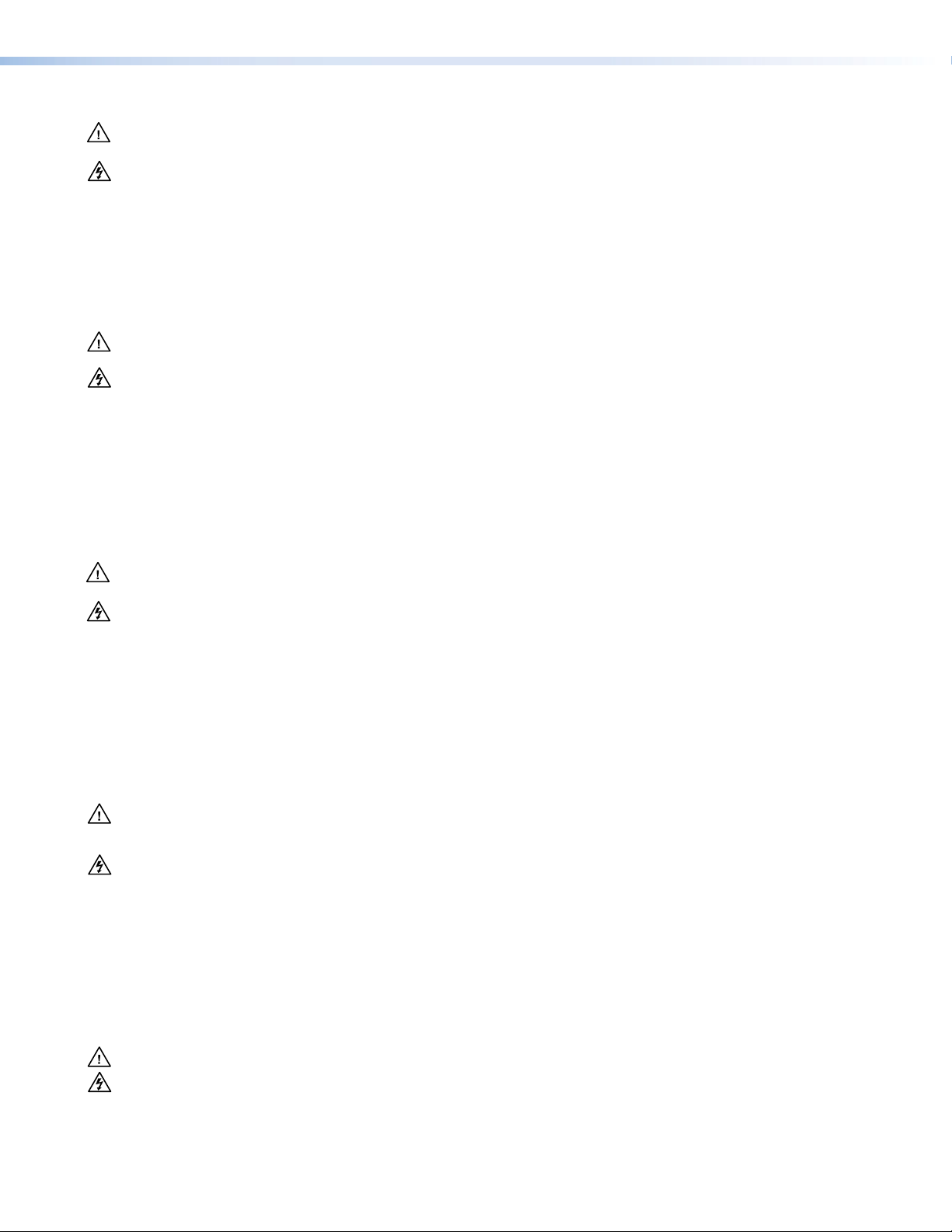
Safety Instructions • English
This symbol is intended to alert the user of important operating and
maintenance (servicing) instructions in the literature provided with the
equipment.
This symbol is intended to alert the user of the presence of uninsulated
dangerous voltage within the product enclosure that may present a risk of
electric shock.
Caution
Read Instructions • Read and understand all safety and operating instructions before using the equipment.
Retain Instructions • The safety instructions should be kept for future reference.
Follow Warnings • Follow all warnings and instructions marked on the equipment or in the user information.
Avoid Attachments • Do not use tools or attachments that are not recommended by the equipment
manufacturer because they may be hazardous.
Warning
Power sources • This equipment should be operated only from the power source indicated on the product. This
equipment is intended to be used with a main power system with a grounded (neutral) conductor. The third
(grounding) pin is a safety feature, do not attempt to bypass or disable it.
Power disconnection • To remove power from the equipment safely, remove all power cords from the rear of the
equipment, or the desktop power module (if detachable), or from the power source receptacle (wall plug).
Power cord protection • Power cords should be routed so that they are not likely to be stepped on or pinched by
items placed upon or against them.
Servicing • Refer all servicing to qualified service personnel. There are no user-serviceable parts inside. To prevent
the risk of shock, do not attempt to service this equipment yourself because opening or removing covers may
expose you to dangerous voltage or other hazards.
Slots and openings • If the equipment has slots or holes in the enclosure, these are provided to prevent
overheating of sensitive components inside. These openings must never be blocked by other objects.
Lithium battery • There is a danger of explosion if battery is incorrectly replaced. Replace it only with the same or
equivalent type recommended by the manufacturer. Dispose of used batteries according to the instructions of
the manufacturer.
Consignes de Sécurité • Français
Ce symbole sert à avertir l’utilisateur que la documentation fournie avec le
matériel contient des instructions importantes concernant l’exploitation et la
maintenance (réparation).
Ce symbole sert à avertir l’utilisateur de la présence dans le boîtier
de l’appareil de tensions dangereuses non isolées posant des risques
d’électrocution.
Attention
Lire les instructions• Prendre connaissance de toutes les consignes de sécurité et d’exploitation avant d’utiliser
le matériel.
Conserver les instructions• Ranger les consignes de sécurité afin de pouvoir les consulter à l’avenir.
Respecter les avertissements • Observer tous les avertissements et consignes marqués sur le matériel ou
présentés dans la documentation utilisateur.
Eviter les pièces de fixation • Ne pas utiliser de pièces de fixation ni d’outils non recommandés par le fabricant
du matériel car cela risquerait de poser certains dangers.
Sicherheitsanleitungen • Deutsch
Dieses Symbol soll dem Benutzer in der im Lieferumfang enthaltenen
Dokumentation besonders wichtige Hinweise zur Bedienung und Wartung
(Instandhaltung) geben.
Dieses Symbol soll den Benutzer darauf aufmerksam machen, daß im Inneren
des Gehäuses dieses Produktes gefährliche Spannungen, die nicht isoliert sind
und die einen elektrischen Schock verursachen können, herrschen.
Achtung
Lesen der Anleitungen • Bevor Sie das Gerät zum ersten Mal verwenden, sollten Sie alle Sicherheits-und
Bedienungsanleitungen genau durchlesen und verstehen.
Aufbewahren der Anleitungen • Die Hinweise zur elektrischen Sicherheit des Produktes sollten Sie
aufbewahren, damit Sie im Bedarfsfall darauf zurückgreifen können.
Befolgen der Warnhinweise • Befolgen Sie alle Warnhinweise und Anleitungen auf dem Gerät oder in der
Benutzerdokumentation.
Keine Zusatzgeräte • Verwenden Sie keine Werkzeuge oder Zusatzgeräte, die nicht ausdrücklich vom Hersteller
empfohlen wurden, da diese eine Gefahrenquelle darstellen können.
Avertissement
Alimentations • Ne faire fonctionner ce matériel qu’avec la source d’alimentation indiquée sur l’appareil. Ce
matériel doit être utilisé avec une alimentation principale comportant un fil de terre (neutre). Le troisième
contact (de mise à la terre) constitue un dispositif de sécurité : n’essayez pas de la contourner ni de la
désactiver.
Déconnexion de l’alimentation• Pour mettre le matériel hors tension sans danger, déconnectez tous les cordons
d’alimentation de l’arrière de l’appareil ou du module d’alimentation de bureau (s’il est amovible) ou encore de
la prise secteur.
Protection du cordon d’alimentation • Acheminer les cordons d’alimentation de manière à ce que personne ne
risque de marcher dessus et à ce qu’ils ne soient pas écrasés ou pincés par des objets.
Réparation-maintenance • Faire exécuter toutes les interventions de réparation-maintenance par un technicien
qualifié. Aucun des éléments internes ne peut être réparé par l’utilisateur. Afin d’éviter tout danger
d’électrocution, l’utilisateur ne doit pas essayer de procéder lui-même à ces opérations car l’ouverture ou le
retrait des couvercles risquent de l’exposer à de hautes tensions et autres dangers.
Fentes et orifices • Si le boîtier de l’appareil comporte des fentes ou des orifices, ceux-ci servent à empêcher les
composants internes sensibles de surchauffer. Ces ouvertures ne doivent jamais être bloquées par des objets.
Lithium Batterie • Il a danger d’explosion s’il y a remplacment incorrect de la batterie. Remplacer uniquement
avec une batterie du meme type ou d’un type equivalent recommande par le constructeur. Mettre au reut les
batteries usagees conformement aux instructions du fabricant.
Vorsicht
Stromquellen • Dieses Gerät sollte nur über die auf dem Produkt angegebene Stromquelle betrieben werden.
Dieses Gerät wurde für eine Verwendung mit einer Hauptstromleitung mit einem geerdeten (neutralen) Leiter
konzipiert. Der dritte Kontakt ist für einen Erdanschluß, und stellt eine Sicherheitsfunktion dar. Diese sollte nicht
umgangen oder außer Betrieb gesetzt werden.
Stromunterbrechung • Um das Gerät auf sichere Weise vom Netz zu trennen, sollten Sie alle Netzkabel aus der
Rückseite des Gerätes, aus der externen Stomversorgung (falls dies möglich ist) oder aus der Wandsteckdose
ziehen.
Schutz des Netzkabels • Netzkabel sollten stets so verlegt werden, daß sie nicht im Weg liegen und niemand
darauf treten kann oder Objekte darauf- oder unmittelbar dagegengestellt werden können.
Wartung • Alle Wartungsmaßnahmen sollten nur von qualiziertem Servicepersonal durchgeführt werden. Die
internen Komponenten des Gerätes sind wartungsfrei. Zur Vermeidung eines elektrischen Schocks versuchen
Sie in keinem Fall, dieses Gerät selbst öffnen, da beim Entfernen der Abdeckungen die Gefahr eines
elektrischen Schlags und/oder andere Gefahren bestehen.
Schlitze und Öffnungen • Wenn das Gerät Schlitze oder Löcher im Gehäuse aufweist, dienen diese zur
Vermeidung einer Überhitzung der empndlichen Teile im Inneren. Diese Öffnungen dürfen niemals von
anderen Objekten blockiert werden.
Litium-Batterie • Explosionsgefahr, falls die Batterie nicht richtig ersetzt wird. Ersetzen Sie verbrauchte Batterien nur
durch den gleichen oder einen vergleichbaren Batterietyp, der auch vom Hersteller empfohlen wird. Entsorgen
Sie verbrauchte Batterien bitte gemäß den Herstelleranweisungen.
Instrucciones de seguridad • Español
Este símbolo se utiliza para advertir al usuario sobre instrucciones
importantes de operación y mantenimiento (o cambio de partes) que se
desean destacar en el contenido de la documentación suministrada con los
equipos.
Este símbolo se utiliza para advertir al usuario sobre la presencia de
elementos con voltaje peligroso sin protección aislante, que puedan
encontrarse dentro de la caja o alojamiento del producto, y que puedan
representar riesgo de electrocución.
Precaucion
Leer las instrucciones • Leer y analizar todas las instrucciones de operación y seguridad, antes de usar el
equipo.
Conservar las instrucciones • Conservar las instrucciones de seguridad para futura consulta.
Obedecer las advertencias • Todas las advertencias e instrucciones marcadas en el equipo o en la
documentación del usuario, deben ser obedecidas.
Evitar el uso de accesorios • No usar herramientas o accesorios que no sean especificamente recomendados
por el fabricante, ya que podrian implicar riesgos.
安全须知 • 中文
这个符号提示用户该设备用户手册中有重要的操作和维护说明。
这个符号警告用户该设备机壳内有暴露的危险电压,有触电危险。
注意
阅读说明书 • 用户使 用该设备前必须阅读并理 解所有安全和 使用说明。
保存说明书 • 用 户应保存安全说明书以备将来使用。
遵守警告 • 用户应遵守产品和用户指南上的所有安 全和操作说明。
避免追加 • 不要使 用该产品厂商没有推荐的工具或追加设备,以避免危险。
Advertencia
Alimentación eléctrica • Este equipo debe conectarse únicamente a la fuente/tipo de alimentación eléctrica
indicada en el mismo. La alimentación eléctrica de este equipo debe provenir de un sistema de distribución
general con conductor neutro a tierra. La tercera pata (puesta a tierra) es una medida de seguridad, no
puentearia ni eliminaria.
Desconexión de alimentación eléctrica • Para desconectar con seguridad la acometida de alimentación eléctrica
al equipo, desenchufar todos los cables de alimentación en el panel trasero del equipo, o desenchufar el
módulo de alimentación (si fuera independiente), o desenchufar el cable del receptáculo de la pared.
Protección del cables de alimentación • Los cables de alimentación eléctrica se deben instalar en lugares donde
no sean pisados ni apretados por objetos que se puedan apoyar sobre ellos.
Reparaciones/mantenimiento • Solicitar siempre los servicios técnicos de personal calicado. En el interior no
hay partes a las que el usuario deba acceder. Para evitar riesgo de electrocución, no intentar personalmente la
reparación/mantenimiento de este equipo, ya que al abrir o extraer las tapas puede quedar expuesto a voltajes
peligrosos u otros riesgos.
Ranuras y aberturas • Si el equipo posee ranuras o orificios en su caja/alojamiento, es para evitar el
sobrecalientamiento de componentes internos sensibles. Estas aberturas nunca se deben obstruir con otros
objetos.
Batería de litio • Existe riesgo de explosión si esta batería se coloca en la posición incorrecta. Cambiar esta batería
únicamente con el mismo tipo (o su equivalente) recomendado por el fabricante. Desachar las baterías usadas
siguiendo las instrucciones del fabricante.
警告
电源 • 该设备只能使用产品上标明的电源。 设备必须使用有地线的供电系统供电。 第三条线(
地线)是安全设施,不能不用或跳过 。
拔掉电源 • 为安全 地从设备拔掉电源,请拔掉所有设备后或桌面电源的电源线,或任何接到市电
系统的电源 线。
电源线保护 • 妥善布线, 避免被踩踏,或重物挤压。
维护 • 所有维修必须由认证的维修人员进行。 设备内部没有用户可以更换的零件。为避免出现触
电危险不 要自己试图打开设备盖子维修 该设备。
通风孔 • 有些设备机壳上有通风槽或孔,它们是用来防止机内敏感元件过 热。 不要用任何 东西
挡住通风孔。
锂电池 • 不正确的更换电池会有爆炸的危险。必须使 用与厂家推荐的相同或相近型号的电池。按
照生产厂的建议处理废弃电 池。
Page 3

FCC Class A Notice
This equipment has been tested and found to comply with the limits for a Class A digital
device, pursuant to part 15 of the FCC rules. The Class A limits provide reasonable protection
against harmful interference when the equipment is operated in a commercial environment.
This equipment generates, uses, and can radiate radio frequency energy and, if not installed
and used in accordance with the instruction manual, may cause harmful interference to radio
communications. Operation of this equipment in a residential area is likely to cause interference;
the user must correct the interference at his own expense.
NOTE: This unit was tested with shielded I/O cables on the peripheral devices. Shielded
cables must be used to ensure compliance with FCC emissions limits.
For more information on safety guidelines, regulatory compliances, EMI/EMF
compatibility, accessibility, and related topics, see the “Extron Safety and
Regulatory Compliance Guide” on the Extron website.
Copyright
© 2012 Extron Electronics. All rights reserved.
Trademarks
All trademarks mentioned in this guide are the properties of their respective owners.
Page 4
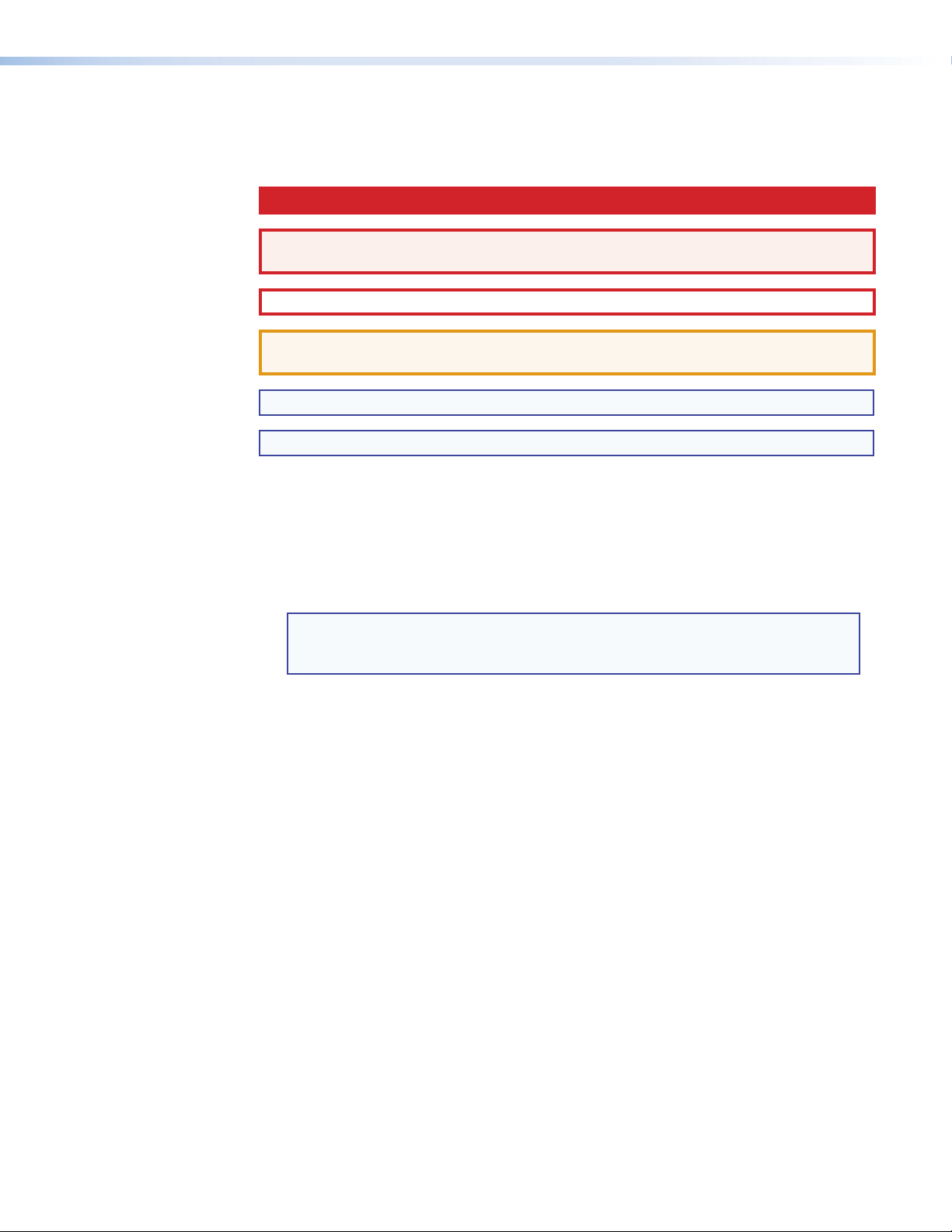
Conventions Used in this Guide
Notifications the following are used:
DANGER: Danger indicates a situation that will result in death or severe injury.
WARNING: A warning indicates a situation that has the potential to result in death or
severe injury.
CAUTION: A caution indicates a situation that may result in minor injury.
ATTENTION: Attention indicates a situation that may damage or destroy the product or
associated equipment.
NOTE: A note draws attention to important information.
TIP: A tip provides a suggestion to make working with the application easier.
Software Commands
Commands are written in the fonts shown here:
^AR Merge Scene,,Op1 scene 1,1 ^B 51 ^W^C
[01] R 0004 00300 00400 00800 00600 [02] 35 [17] [03]
E X! *X1& * X2) * X2# * X2! CE}
NOTE: For commands and examples of computer or device responses mentioned in
this guide, the character “0” is used for the number zero and “O” represents
the capital letter “o.”
Computer responses and directory paths that do not have variables are written in the font
shown here:
Reply from 208.132.180.48: bytes=32 times=2ms TTL=32
C:\Program Files\Extron
Variables are written in slanted form as shown here:
ping xxx.xxx.xxx.xxx —t
SOH R Data STX Command ETB ETX
Selectable items, such as menu names, menu options, buttons, tabs, and field names are
written in the font shown here:
From the File menu, select New.
Click the OK button.
Page 5
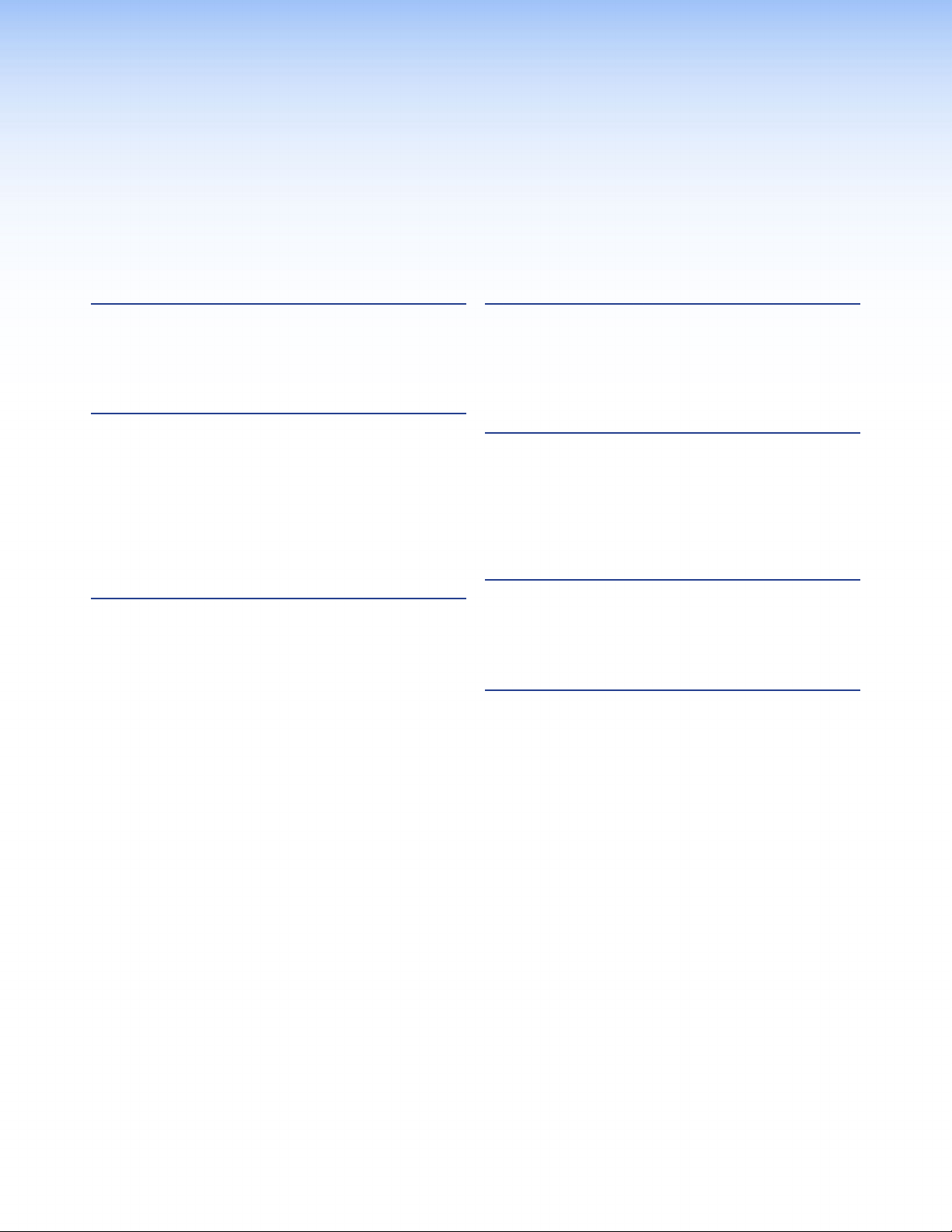
Contents
Introduction ............................................ 1
About the HDMI DA2 ...................................... 1
HDMI DA2 Features ......................................... 1
HDMI DA2 Application Diagram ....................... 2
Installation .............................................. 3
Installation Overview ........................................ 3
Rear Panel Features .......................................... 3
Connecting the Power Supply .......................... 4
Connecting the Input Source ........................... 5
Connecting the Output Displays ....................... 5
Wiring for RS-232 Control (Optional) ............... 6
Connecting to the USB Port ............................. 7
Operation ................................................ 9
HDMI DA2 Front Panel Features ....................... 9
Power Status LED ......................................... 9
USB Cong Port ........................................... 9
Signal Status LEDs ...................................... 10
EDID LED ................................................... 10
EDID Minder .................................................. 11
Automatic Mode ........................................ 11
User Assigned Mode .................................. 11
HDMI DA2 Memory Locations .................... 12
Reference Information ..........................14
HDMI DA2 Specications ............................... 14
Accessories and Part Numbers ........................ 15
Included Parts ............................................ 15
Optional Parts ............................................ 16
SIS Commands ........................................17
Introduction to SIS ........................................ 17
Symbols Used in this Guide ............................ 18
Error Messages........................................... 18
Command and Response Table for
SIS Commands ............................................. 19
Updating Firmware ................................21
Downloading and Installing Firmware Loader . 21
Downloading HDMI DA2 Firmware ................ 22
Loading the Firmware to the HDMI DA2 ........ 23
Mounting ................................................27
Desktop Placement ........................................ 27
Rack Mounting .............................................. 27
UL Guidelines for Rack Mounting ............... 27
Rack Mounting Procedure .......................... 27
Under-desk Mounting .................................... 27
HDMI DA2 • Contents v
Page 6
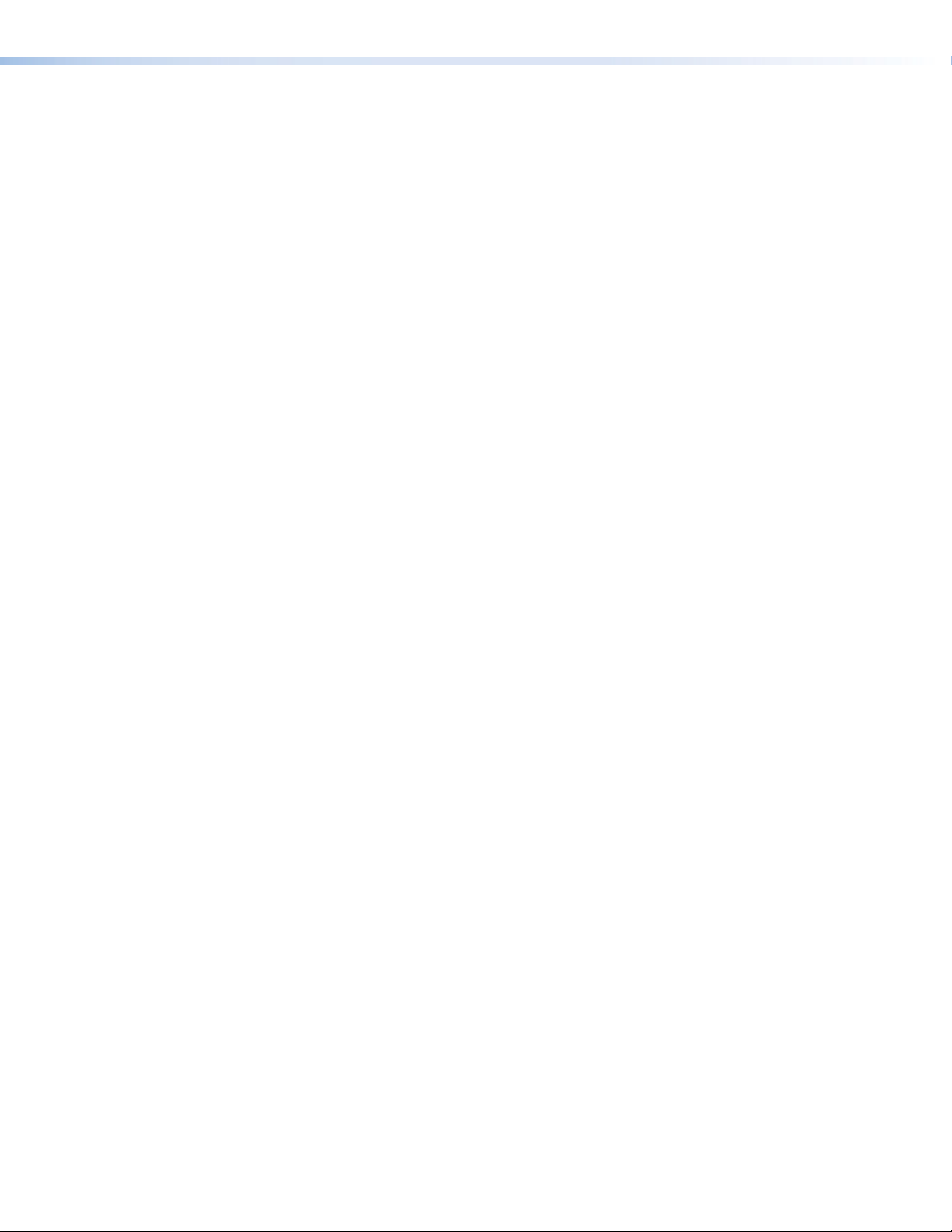
HDMI DA2 • Contents vi
Page 7
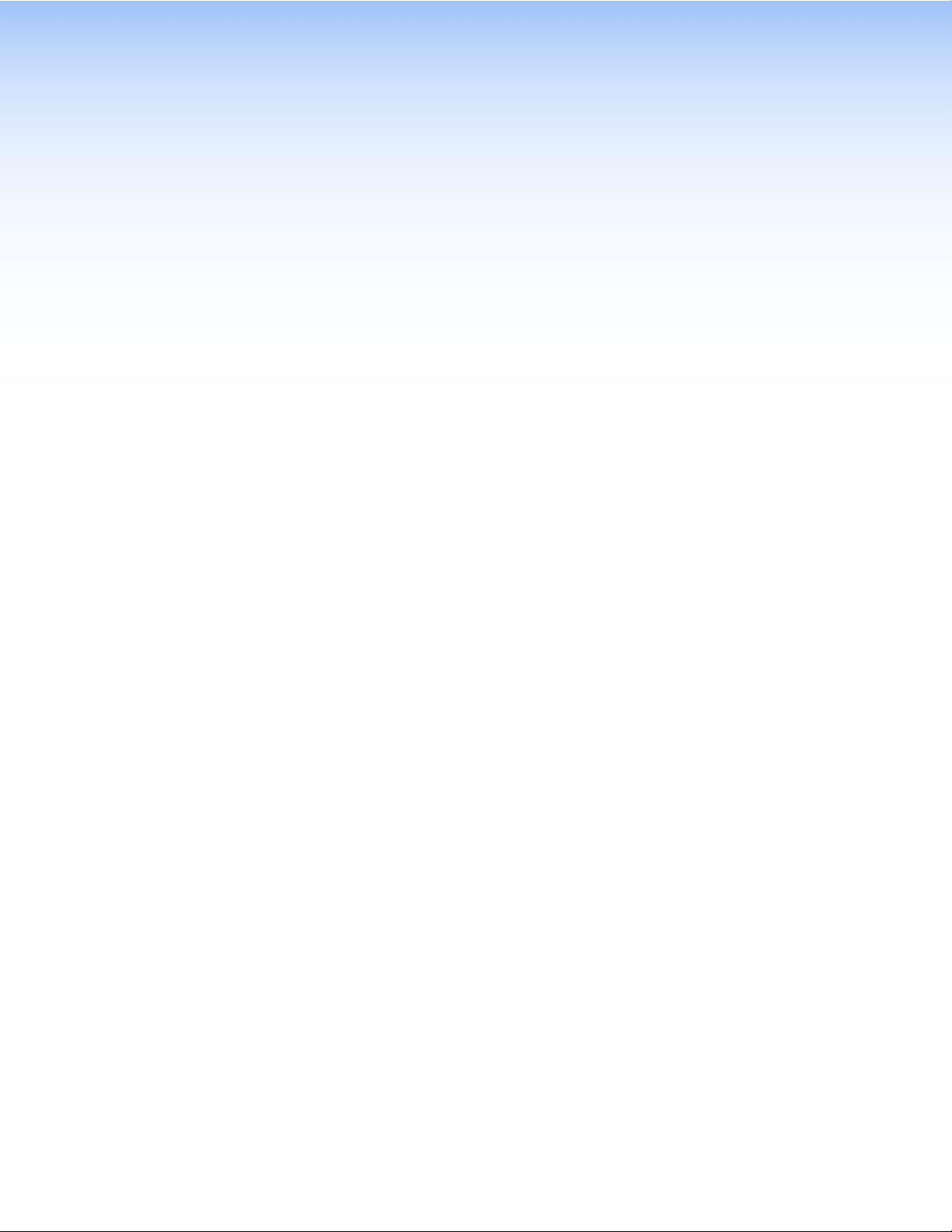
Introduction
This guide describes the function, installation, and operation of the Extron HDMI DA2
distribution amplier. Unless otherwise stated, the terms “distribution amplier” or “DA” refer
to the HDMI DA2.
This section provides the following information:
z About the HDMI DA2
z HDMI DA2 Features
z HDMI DA2 Application Diagram
About the HDMI DA2
The Extron HDMI DA2 distribution amplier distributes one HDMI input signal to two outputs
simultaneously. It is fully High-bandwidth Digital Content Protection (HDCP) compliant.
The HDMI DA2 supports data rates up to 6.75 Gbps (2.25 Gbps per color) with up to 12-bit
deep color and uses the EDID Minder
The automatic output compatibility correction feature scans each output device to ensure
that the output signal is compatible with the audio capabilities, color depth, and format
requirements of the device. Each output is adjusted independently.
®
feature for EDID management.
HDMI DA2 Features
HDMI signal distribution — The HDMI DA2 accepts one HDMI input and provides two
HDMI outputs.
Key Minder
between the input and output devices to enable simultaneous distribution of a single encrypted
source to two displays.
Signal Status LEDs — Front panel signal status LEDs indicate TMDS and HDCP status for the
input and each output.
EDID Minder — This feature allows the user to choose from a list of 46 factory-loaded EDID
les, to import EDID information from either of the display devices, or to import and save
an EDID le from a PC. EDID Minder has two modes of operation that can be selected and
configured using SIS commands:
z Automatic: EDID from the display connected to output 1 is read and stored at the input
automatically (default mode). Use SIS commands to read and store EDID from output 2.
z User assigned: EDID can be manually assigned from the internal factory EDID table,
which contains 46 unique EDID les categorized by native resolution and audio support.
Additionally, there are four user slots available to store and recall EDID from connected
displays.
®
— Key Minder authenticates and maintains continuous HDCP encryption
HDMI DA2 • Introduction 1
Page 8
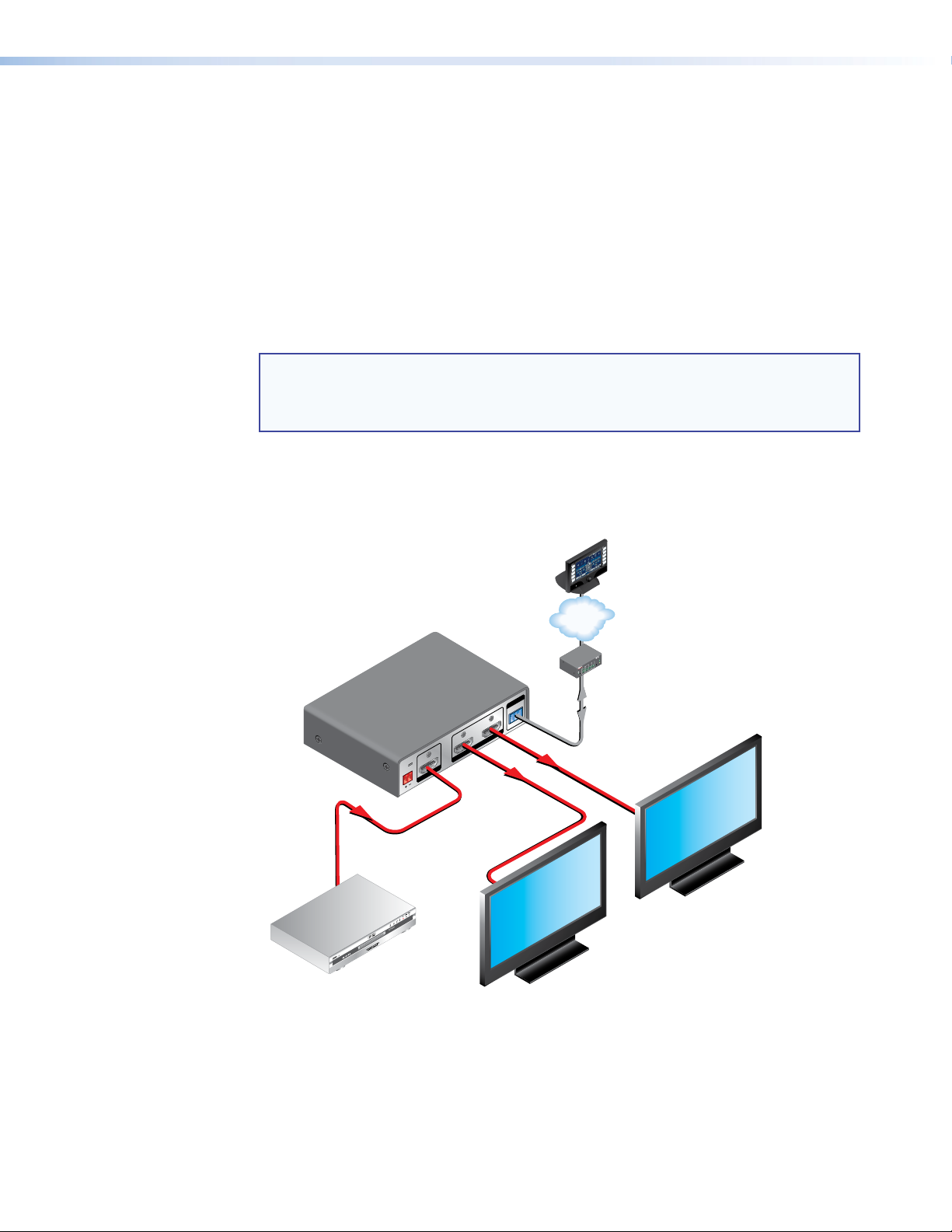
Output Compatibility Correction — The HDMI DA2 monitors the EDID of each connected
display to ensure it is compatible with the current input signal. The following adjustments are
made for each output independently:
z Interface format: If the connected display is DVI and the input signal is HDMI, the signal
is reformatted to DVI. If the output is HDMI and the input is DVI, no reformatting is needed
because HDMI is backwards compatible with DVI.
z Video color bit depth: If the connected output device does not support the color
bit depth of the input signal, it is truncated down to the next level that is supported
(12-bit > 10-bit > 8-bit). The signal can be forced to always truncate to 8-bit via Simple
Instruction Set (SIS™) commands, disabling deep color.
z Audio: If the connected output device does not support the audio format of the input
signal, audio is muted.
NOTE: These adjustments do not affect the actual video or audio data (there is no video
scaling or audio decoding or mixing). It is up to the user or installer to ensure that
the connected display device is compatible with the video resolution of the input
signal.
Easy mounting options — The HDMI DA2 is a quarter rack wide, 1 inch high, and 3 inches
deep, which allows the unit to be conveniently mounted in a rack or under furniture.
HDMI DA2 Application Diagram
ON
OFF
DISPLAY
MUTE
SCREEN
UP
SCREEN
DOWN
TCP/IP
VCR
DVD
DOC
CAM
LAPTOP
PC
TouchLink
Control
System
™
®
100
RELAY
LINK
ACT
31
INPUT
IR
31
42
31
COM
4
TXRX
2
IPL 250
1
42
2
R
3
REMOTE
RS-232
Extron
HDMI DA2
POWER
12V
0.4A MAX
1 2
INPUT
TxRx G
OUTPUTS
RS-232
Distribution
Amplier
Blu-ray Disc Player
Figure 1. HDMI DA2 Application Diagram
HDMI Cables
HD Display
HD Display
HDMI DA2 • Introduction 2
Page 9
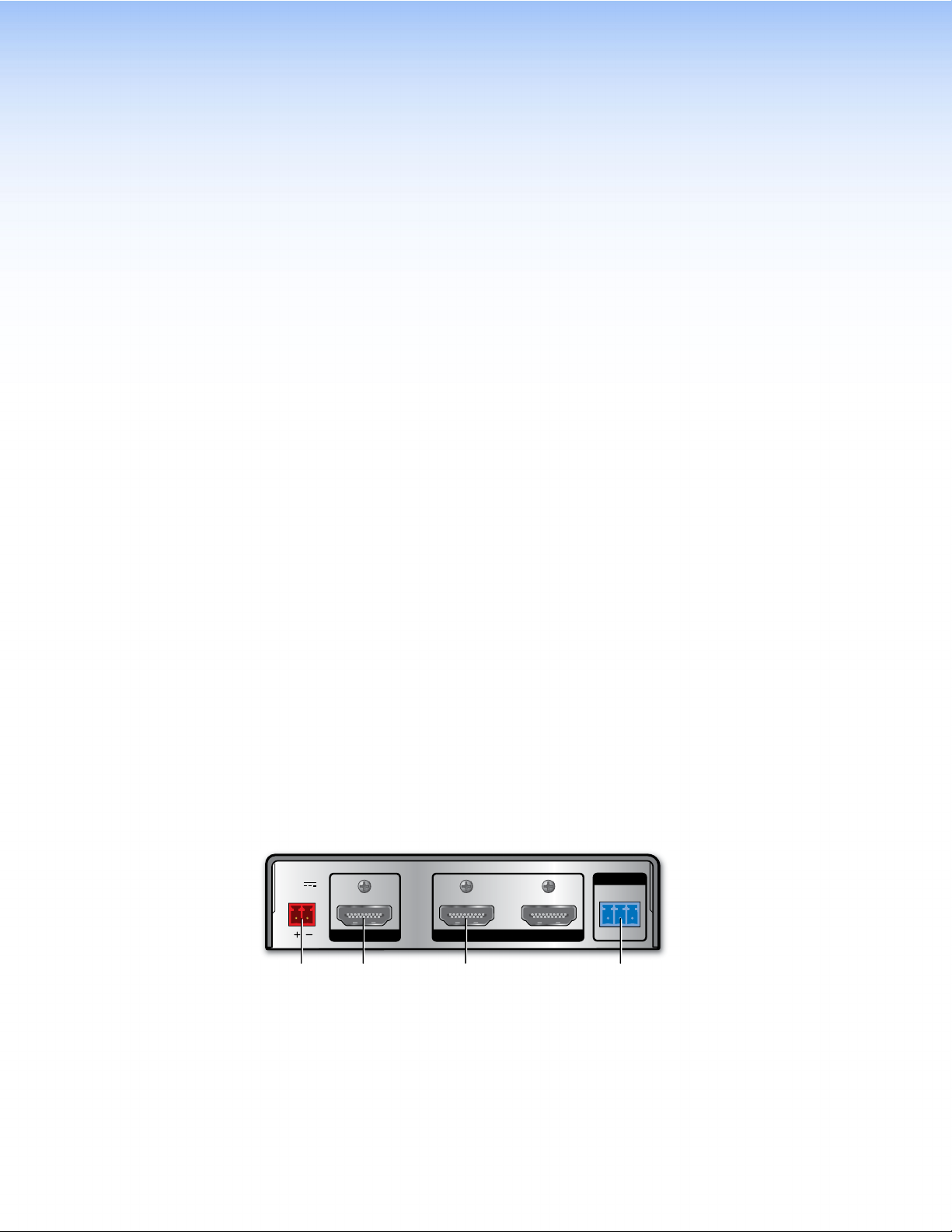
Installation
ab dc
This section of the guide describes the following topics concerned with the installation and
setup of the HDMI DA2 distribution amplier.
z Installation Overview
z Rear Panel Features
z Connecting the Power Supply
z Connecting the Input Source
z Connecting Output Displays
z Wiring for RS-232 Control
z Connecting to the USB Port
Installation Overview
To install and set up the HDMI DA2, follow these instructions:
1. Mount the HDMI DA2 in a suitable location (see page 27).
2. Connect the provided 12 VDC power supply to the power connector. Be sure to read
all attention points, notes, and warnings in this section before powering up the HDMI DA2
(see page 4).
3. Connect the display devices to the HDMI DA2 and power them on (see page 5).
The distribution amplier automatically reads and stores EDID from the display connected
to output 1.
4. If necessary, connect a control PC to the rear panel captive screw connector (see
page 6) or the front panel USB port (see page 7).
5. Congure the HDMI DA2, using SIS commands (see page 17).
6. Connect and power on the input device (see page 5).
Rear Panel Features
POWER
12V
0.4A MAX
INPUT
Figure 2. HDMI DA2 Rear Panel
Power supply connector
a
HDMI input connector
b
HDMI output connectors
c
RS-232 connectors
d
12
OUTPUTS
REMOTE
RS-232
Tx Rx G
HDMI DA2 • Installation 3
Page 10
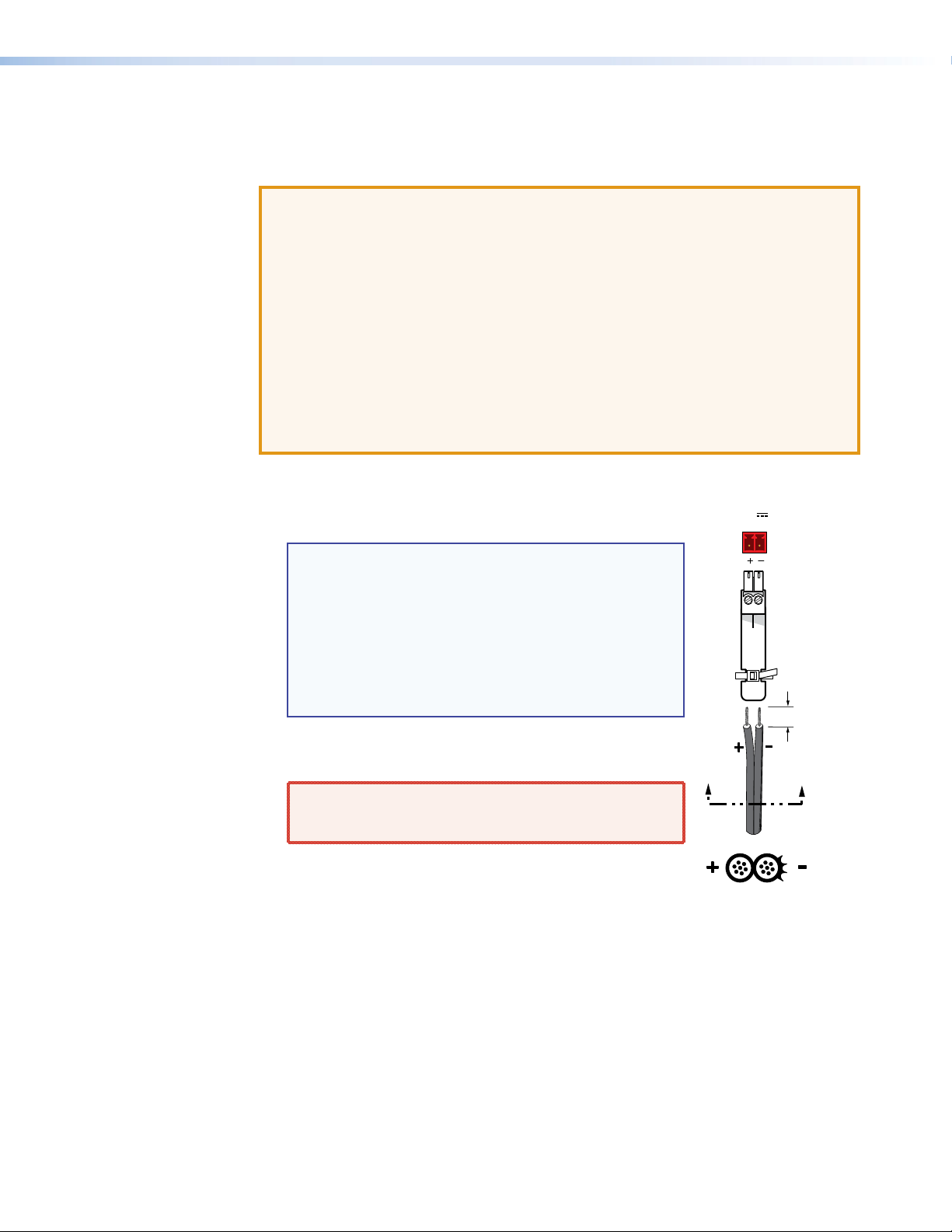
Connecting the Power Supply
Connect the provided 12 VDC, 1 A power supply to the HDMI DA2 by following these
instructions:
ATTENTION: • This product is intended to be supplied by a Listed Power Unit marked
• Unless otherwise stated, the AC/DC adapters are not suitable for use in
• The installation must always be in accordance with the applicable
1. Cut the DC output cord to the length needed.
2. Strip the jacket to expose 3/16 inch (5 mm) of the conductor
wire.
NOTES: • The length of the exposed wires in the stripping
3. Strip the jacket to expose 3/16 inch (5 mm) of the conductor
wire.
WARNING: Remove power before wiring. The two
“Class 2” or “LPS,” rated 12 VDC, maximum 1.0 A. Always use a power
supply supplied or specied by Extron. Use of an unauthorized power
supply voids all regulatory compliance certification and may cause
damage to the supply and the end product.
air handling spaces or in wall cavities. The power supply is to be located
within the same vicinity as the Extron AV processing equipment in an
ordinary location, Pollution Degree 2, secured to the equipment rack
within the dedicated closet, podium, or desk.
provisions of National Electrical Code ANSI/NFPA 70, article 75, and the
Canadian Electrical Code part 1, section 16. The power supply shall not
be permanently fixed to building structure or similar structure.
POWER
12V
0.4A MAX
process is critical. The ideal length is 3/16 inches
(5 mm). If the exposed section is longer, the
exposed wires may touch, causing a short circuit
between them. If it is shorter, the wires can be
easily pulled out, even if tightly fastened by the
captive screws.
• Do not tin the wires. Tinned wire does not hold
its shape and can become loose over time.
AA
power cord wires must be kept separate
while the power supply is plugged in.
3/16"
(5 mm) Max.
4. Verify the polarity of the wires.
5. Slide the exposed end into the captive screw connector and
secure by tightening the screw.
Smooth
SECTION A–A
Ridges
6. Use the supplied tie wrap to strap the power cord to the extended tail of the connector.
HDMI DA2 • Installation 4
Page 11
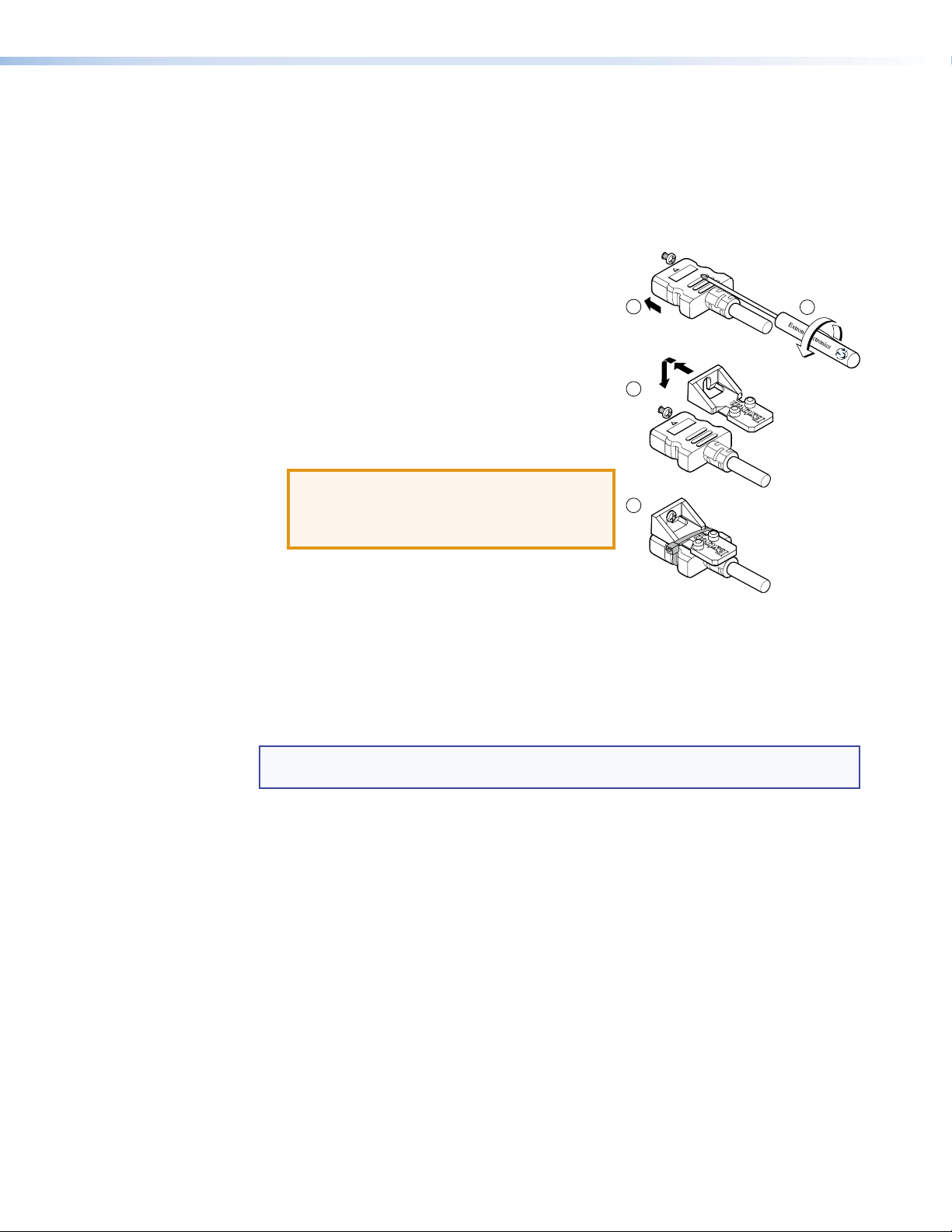
Connecting the Input Source
Use a HDMI cable to connect the input source to the female HDMI socket on the rear panel
(b in gure 2).
The connectors are fully HDCP compliant. With cables up to 25 feet (7.6 m) they support
resolutions of up to 1080p @ 60 Hz with 12-bit color. With cables up to 50 feet (15.2 m) they
support 1080p or 1920x1200 @ 60 Hz with 8-bit color.
Follow these instructions to secure the input and output
HDMI connectors to the HDMI DA2 with the LockIt
HDMI lacing bracket provided:
1. Plug the HDMI cable into the panel connection.
2. Loosen the HDMI connection mounting screw from
the panel enough to allow the LockIt lacing bracket
to be placed over it. The screw does not have to be
removed.
3. Place the LockIt lacing bracket on the screw and
against the HDMI connector, then tighten the screw
to secure the bracket.
ATTENTION: Do not overtighten the HDMI
connection mounting screw. The
shield it fastens to is very thin
and can easily be stripped.
™
1
3
4
3
2
4. Loosely place the included tie wrap around the HDMI
connector and the LockIt lacing bracket as shown.
5. While holding the connector securely against the lacing bracket, tighten the tie wrap, then
remove any excess length.
Connecting the Output Displays
Use a HDMI cable to connect up to two output displays to the female HDMI sockets on the rear
panel (c in figure 2 on page 3).
NOTE: Secure the input and output HDMI connectors to the HDMI DA2 with the provided
LockIt™ HDMI lacing bracket (see Connecting the Input Source).
Connect the primary display to output 1 since EDID from output 1 is read and stored
automatically. If necessary, EDID can be congured using SIS commands (see page 17).
The HDMI DA2 monitors the EDID of each connected display to ensure it is compatible with the
current input signal. The following adjustments are made for each output independently:
z Interface format: If the connected display is DVI and the input signal is HDMI, the signal
is reformatted to DVI. If the output is HDMI and the input is DVI, no reformatting is needed
because HDMI is backwards compatible with DVI.
z Video color bit depth: If the connected output device does not support the color
bit depth of the input signal, it is truncated down to the next level that is supported
(12-bit > 10-bit > 8-bit). The signal can be forced to always truncate to 8-bit via SIS
commands, disabling deep color.
z Audio: If the connected output device does not support the audio format of the input
signal, audio is muted.
If the source requires HDCP encryption and the display is not HDCP compliant, that output
channel outputs a green screen.
Both outputs carry +5 VDC and up to 250 mA on pin 18, regulated by a current limiting circuit.
HDMI DA2 • Installation 5
Page 12

Wiring for RS-232 Control (Optional)
RS-232 communication between the HDMI DA2 and a host PC can be used to update rmware
or configure the distribution amplifier using SIS commands (see “Command and Response
Table for SIS Commands“ on page 19).
The computer connects to either the rear panel 3-pole RS-232 port (
or the front panel USB port (b in figure 7 on page 9) of the distribution amplifier.
NOTES: • Neither port has precedence and commands from either port are handled in the
order they are received.
• Extron recommends that the USB port is used for temporary connections. If a
permanent connection is required, the RS-232 port should be used.
1. Connect an RS-232 cable, such as Extron universal control cable (UC 50' or UC100') to the
computer, using a female 9-pin D connector (see figure 3):
z Data received by the computer = pin 2
z Data transmitted by the computer = pin 3
z Ground = pin 5
2. Wire the opposite end of the cable to the provided 3-pole captive screw plug (see
figure 3):
z Data transmitted by the HDMI DA2 = pin 1, which plugs into the Tx (transmit) port
z Data received by the HDMI DA2 = pin 2, which plugs into the Rx (receive) port
z Ground = pin 3, which plugs into the G (ground) port
in figure 2 on page 3)
d
NOTES: • The wiring in the RS-232 cables crosses over so that the Tx on the distribution
amplifier connects to the Rx of the control device and vice versa. Ground always
connects to ground.
• If you use cable that has a drain wire, tie the drain wire to the ground at both
ends.
51
96
DB9 Pin Locations
Female
Computer HDMI DA2
Pin 2 = Rx
Pin 3 = Tx
Pin 5 = G
TransmitReceive
ReceiveTransmit
GroundGround
REMOTE
RS-232
Tx Rx G
Figure 3. Wiring the HDMI DA2 for RS-232 Control
HDMI DA2 • Installation 6
Page 13

Connecting to the USB Port
The mini Type B USB port is located on the HDMI DA2 front panel (b in figure 7 on page 9).
It can be used to connect the distribution amplifier to a host computer to update firmware or
for configuration using SIS commands.
1. Connect a USB A to mini B cable between the USB Cong port on the front panel of the
HDMI DA2 and the USB port of the PC.
CONFIG
Mini Type B
SIGNAL
HDCP
USB
INPUT
USB Cable
OUTPUTS
12
Type A
USB
EDID
HDMI DA2
USB
Ports
USB 1
Computer
HDMI DA2 Front Panel
Figure 4. Connecting a PC to the HDMI DA2 Front Panel USB Port
2. If this is the rst time an HDMI DA2 has been connected to the PC, the Found New
Hardware Wizard opens. The rst screen offers to connect to Windows Update to search
the web for the appropriate driver needed for the USB port to communicate with the
distribution amplier. This is not necessary if the USB driver is already on your PC.
Figure 5. Found New Hardware Wizard Welcome Screen
HDMI DA2 • Installation 7
Page 14

z Select Yes, this time only to connect the PC to Windows Update only this one
time.
z Select Yes, now, and every time I connect a device to automatically connect
to Windows Update every time the HDMI DA2 connects to this USB port.
z Select No, not this time if you do not want to connect to Windows Update (for
example, if the driver is already on the PC).
3. Click Next. The next screen of the Wizard opens:
Figure 6. Installing the Software Automatically
4. Select Install the software automatically (Recommended) and click Next.
NOTE: You do not need to insert an installation disc.
The PC locates the driver needed and installs it in the correct location on the hard drive.
5. When the Completed screen appears, click Finish to close the wizard.
NOTE: The wizard appears only on the first occasion you connect the HDMI DA2
to that USB port. The wizard reappears if you connect the HDMI DA2 to a
different USB port or if you connect a different piece of equipment, requiring
a different driver, to the same USB port.
6. Congure the HDMI DA2 as required (see "Operation" on page 9).
HDMI DA2 • Installation 8
Page 15

Operation
ae
This section of the manual provides information on:
z HDMI DA2 Front Panel Features
z EDID Minder
HDMI DA2 Front Panel Features
c
Figure 7. HDMI DA2 Front Panel
Power status LED
a
USB Cong port
b
Signal LEDs
c
HDCP LEDs
d
EDID LED
e
Power Status LED
The power status LED lights green when power is applied to the unit.
USB Cong Port
The USB Cong port is used for SIS conguration, monitoring, and rmware updates. This port
can be used as an alternative to the rear panel RS-232 captive screw connectors.
CONFIG
b
SIGNAL
HDCP
INPUT
d
OUTPUTS
12
HDMI DA2
EDID
NOTES: • Neither port has precedence and commands from either port are handled in the
order they are received.
• Extron recommends that the USB port is used for temporary connections. If a
permanent connection is required, the RS-232 port should be used.
When the USB Cong Port is connected to the HDMI DA2 for the rst time, the Found New
Hardware Wizard opens to install the correct device driver (see "Connecting to the USB
Port" on page 7).
HDMI DA2 • Operation 9
Page 16

Signal Status LEDs
Input Signal LED
The input signal LED lights green when a TMDS signal is detected on the HDMI input. If
the source requires HDCP encryption, this LED may light only after the HDCP has been
authenticated.
Output Signal LEDs
There are two output signal LEDs, one for output 1 and the other for output 2. The LEDs light
green when a TMDS signal is being transmitted to a sink device on the corresponding HDMI
output.
Input HDCP LED
The Input HDCP LED lights green when the source device requires HDCP encryption and it has
been authenticated with the HDMI input.
Output HDCP LEDs
There are two output HDCP LEDs, one for output 1 and the other for output 2. The LEDs light
green when HDCP has been authenticated between the HDMI output and the corresponding
sink device. This happens when the source device requires HDCP encryption and it has already
been authenticated on the HDMI input.
The LEDs do not light if the source does not require HDCP encryption or if the sink is not HDCP
compliant. If HDCP encryption is required but the sink device is not HDCP compliant, that
output channel outputs a green screen.
EDID LED
The EDID LED lights green when the EDID is successfully stored from the selected output device
(output 1 by default).
The LED lights amber if the internal, factory-installed EDID is used or if the EDID was not
successfully stored.
For information about using the EDID Minder, see “EDID Minder” on page 11.
HDMI DA2 • Operation 10
Page 17

EDID Minder
Automatic Mode
User Assigned Mode
EDID Minder ensures that the connected source sees the EDID of a display, even if a display
is not connected. Depending on the EDID mode selected (by SIS command), the EDID of a
connected display can be stored automatically, or the user can manually select from the table
of factory loaded EDID les. This EDID is stored on an EEPROM located at the HDMI input.
By default, the HDMI DA2 is congured to store EDID from the display connected to output 1
automatically. The unit reverts to this configuration after a factory reset.
In automatic mode, the HDMI DA2 automatically reads and stores EDID from output 1 (a
different output can be chosen using SIS commands). This EDID is retained until a different
display is connected or the unit is power-cycled. If no display is connected when the unit is
powered on, then a factory default EDID (720p @ 60 Hz, 2-Ch audio) is present.
In user assigned mode, the user can select from 46 factory loaded EDID les, each catagorized
by rate type (PC or HDTV), video format (DVI or HDMI), audio type (2-Ch or Multi-Ch), and
native resolution. The unit retains this setting after a power cycle.
Additionally, four user-loaded slots are available to save the EDID of any connected display.
EDIDs saved to these slots are retained after a power cycle. Upon a factory reset, these EDIDs
revert to the factory default (720p @ 60 Hz, 2-Ch audio).
A table showing the factory loaded EDID options is shown on the following page. The EDID
memory location is labelled
X$ for consistency with the value in the SIS commands.
HDMI DA2 • Operation 11
Page 18

Pixel Clock
Type
Audio
3
Video
2
Format
Rate
Type
1
Rate
Refresh
Native
Resolution
X$
Pixel Clock
Type
Audio
3
Video
2
Format
Rate
Type
1
Rate
Refresh
Native
Resolution
1 Output 1 (default) 30 1360x768 60 Hz PC HDMI 2-ch 85.5 MHz
2 Output 2 31 1366x768 60 Hz PC HDMI 2-ch 86 MHz
3 Reserved 32 1440x900 60 Hz PC HDMI 2-ch 121.75 MHz
4 Reserved 33 1400x1050 60 Hz PC HDMI 2-ch 106.5 MHz
5 Reserved 34 1680x1050 60 Hz PC HDMI 2-ch 97.75 MHz
6 Reserved 35 1600x900 60 Hz PC HDMI 2-ch 162 MHz
7 Reserved 36 1600x1200 60 Hz PC HDMI 2-ch 119 MHz
8 Reserved 37 1920x1200 60 Hz PC HDMI 2-ch 154 MHz
X$
HDMI DA2 Memory Locations
9 800x600 60 Hz PC DVI n/a 40 MHz 38 2048x1080 60 Hz PC HDMI 2-ch 148.5 MHz
10 1024x768 60 Hz PC DVI n/a 65 MHz 39 480p 60 Hz HDTV HDMI 2-ch 27 MHz
11 1280x720 60 Hz PC DVI n/a 79.5 MHz 40 576p 50 Hz HDTV HDMI 2-ch 27 MHz
12 1280x768 60 Hz PC DVI n/a 79.5 MHz 41 720p 50 Hz HDTV HDMI 2-ch 74.25 MHz
13 1280x800 60 Hz PC DVI n/a 83.5 MHz 42 720p 60 Hz HDTV HDMI 2-ch 74.25 MHz
14 1280x1024 60 Hz PC DVI n/a 108 MHz 43 720p 50 Hz HDTV HDMI 2-ch 74.25 MHz
15 1360x768 60 Hz PC DVI n/a 85.5 MHz 44 1080i 60 Hz HDTV HDMI 2-ch 74.25 MHz
16 1366x768 60 Hz PC DVI n/a 86 MHz 45 1080p 50 Hz HDTV HDMI 2-ch 148.5 MHz
17 1440x900 60 Hz PC DVI n/a 121.75 MHz 46 1080p 60 Hz HDTV HDMI 2-ch 148.5 MHz
18 1400x1050 60 Hz PC DVI n/a 106.5 MHz 47 480p 60 Hz HDTV HDMI multi-ch 27 MHz
19 1680x1050 60 Hz PC DVI n/a 97.75 MHz 48 576p 50 Hz HDTV HDMI multi-ch 27 MHz
20 1600x900 60 Hz PC DVI n/a 162 MHz 49 720p 50 Hz HDTV HDMI multi-ch 74.25 MHz
21 1600x1200 60 Hz PC DVI n/a 119 MHz 50 720p 60 Hz HDTV HDMI multi-ch 74.25 MHz
22 1920x1080 60 Hz PC DVI n/a 148.5 MHz 51 1080i 50 Hz HDTV HDMI multi-ch 74.25 MHz
23 1920x1200 60 Hz PC DVI n/a 154 MHz 52 1080i 60 Hz HDTV HDMI multi-ch 74.25 MHz
24 2048x1080 60 Hz PC DVI n/a 148.5 MHz 53 1080p 50 Hz HDTV HDMI multi-ch 148.5 MHz
25 800x600 60 Hz PC HDMI 2-ch 40 MHz 54 1080p 60 Hz HDTV HDMI multi-ch 148.5 MHz
see footnotes on the following page)
1,2,3
26 1024x768 60 Hz PC HDMI 2-ch 65 MHz 55 User loaded slot 1
27 1280x768 60 Hz PC HDMI 2-ch 79.5 MHz 56 User loaded slot 2
28 1280x800 60 Hz PC HDMI 2-ch 83.5 MHz 57 User loaded slot 3
29 1280x1024 60 Hz PC HDMI 2-ch 108 MHz 58 User loaded slot 4
Table 1. HDMI DA2 Memory Locations (
HDMI DA2 • Operation 12
Page 19

Footnotes for the EDID table (see page 12)
The following footnotes apply to the EDID table on the previous page:
1
Rate Type
z PC: These are primarily VESA standard computer rates, based on the most commonly used
native resolutions. They are designed to be used with computer sources.
z HDTV: These are video rates standardized by SMPTE and CEA. They are designed to be used
with video and computer sources.
2
Video Format
z DVI: These are 128-byte EDID les, which specify a DVI sink. They do not contain an extension
block.
z HDMI: These are 256-byte EDID les, each containing a CEA extension block. They each specify
an HDMI sink device with audio support.
3
Audio Type
z n/a: These are DVI formatted EDID les; therefore, they do not support audio.
z 2-Ch: These are HDMI formatted EDID les, with support for basic 2-channel (stereo) audio.
z LPCM (2-Ch)
z Multi-Ch: These are HDMI formatted EDID les with support for multiple audio formats, up to 8
channels.
z LPCM (2-Ch)
z LPCM (8-Ch
z Dolby Digital (6-Ch)
z DTS (7 Ch)
z Dolby Digital Plus (8-Ch)
z DTS-HD (8-Ch)
z Dolby TrueHD (8-Ch)
HDMI DA2 • Operation 13
Page 20

Reference Information
This section provides information about
HDMI DA2 Specifications
Accessories and Part Numbers
HDMI DA2 Specications
NOTE: *Appropriate HDMI to DVI-D cables or adapters are required for DVI signal input/output.
Video
Maximum data rate ..................... Up to 6.75 Gbps (2.25 Gbps per color)
Maximum pixel clock ................... 165 MHz
Resolution range ......................... Up to 1920x1200 or 1080p @ 60Hz, 12-bit color
Formats ....................................... RGB and YCbCr digital video
Standards .................................... DVI 1.0, HDMI, HDCP
Video input
Number/signal type ..................... (1) single link HDMI
Connectors .................................. (1) Female 19-pin HDMI Type A
Input cable length ....................... Up to 50' (15 m) with 1080p @60 Hz, 8-bit color
Up to 25' (7.5 m) with1080p @60 Hz, 12-bit color
NOTE: The transmission distance varies greatly depending on the signal resolution and on the type of
cable, graphics card, and display used in the system.
Video output
Number/signal type ..................... (2) single link HDMI
Connectors .................................. (2) Female 19-pin HDMI Type A
Control
Serial control port ........................ RS-232, 3.5 mm, 3-pole captive screw connector
Baud rate and protocol ................ 9600 baud, 8 data bits, 1 stop bit, non-parity
Serial pin configuration ................ 1 = Tx, 2 = Rx, 3 = GND
USB control port .......................... (1) front panel female mini USB B
USB standards ............................. USB 2.0, low speed
Program control .......................... Extron Simple Instruction Set (SIS)
HDMI DA2 • Reference Information 14
Page 21

General
Power.......................................... External
Input ..................................... 100-240 VAC, 50-60 Hz
Output .................................. 12 VDC, 1 A, 12 watts
Power consumption
Device ................................... 4.0 watts
Device and power supply ....... 5.3 watts
Temperature/humidity .................. Storage: -40 to +158 °F (-40 to +70 °C) / 10% to 90%, noncondensing
Operating: +32 to +122 °F (0 to +50 °C) / 10% to 90%, noncondensing
Cooling ....................................... Convection, vent on top
Thermal dissipation
Device ................................... 13.1 BTU / hr
Device and power supply ....... 17.5 BTU / hr
Mounting
Rack mount ........................... Yes, with optional kit
Furniture mount .................... Yes, with optional kit
Enclosure type ............................. Metal
Enclosure dimensions .................. 1.0" H x 4.3" W x 3.0" D (quarter rack width)
(2.5 cm H x 10.9 cm W x 7.6 cm D) (Depth excludes connectors.)
Product weight ............................ 1.6 lbs (0.7 kg)
Shipping weight .......................... 3 lb (2 kg)
Vibration ..................................... ISTA 1A in carton (International Safe Transit Association)
Regulatory compliance
Safety .................................... CE, c-UL, UL
EMI/EMC ............................... CE, C-tick,FCC Class A, ICES, VCCI
Environmental ....................... Complies with the applicable requirements of RoHS and WEEE.
MTBF........................................... 30,000 hours
Warranty ..................................... 3 years parts and labor; touchscreen display and overlay components are
covered for 1 year
NOTE: All nominal levels are at ±10%.
NOTE: Specifications are subject to change without notice.
Accessories and Part Numbers
Included Parts
Description
HDMI DA2 60-997-01
12 VDC, 1 A Power Supply
IEC cord
(4) Rubber feet
(1) 3.5 mm, 3-pole captive screw connector, with tail
(1) 3.5 mm, 3-pole captive screw connector, with tail
(2) 3/16" zip tie
(3) HDMI LockIt kits
HDMI DA2 Setup Guide
Part Number
HDMI DA2 • Reference Information 15
Page 22

Optional Parts
Description
RSF 123: 3.5 inches deep, 1U rack shelf kit
RSB 123: 3.5 inches deep, 1U basic rack shelf
RSU 126: 6 inches deep, 1U rack shelf kit
RSB 126: 6 inches deep, 1U basic rack shelf
RSU 129: 9.5 inches deep, 1U rack shelf kit
RSB 129: 9.5 inches deep, 1U basic rack shelf
UC 50' (50 feet / 15.2 m)
UC 100' (100 feet / 30.5 m)
9DM-9DM232 12' (12 feet / 3.6 m)
USB CFG Cable (6 feet / 1.8 m)
MBU 125 under-desk mounting kit
Part Number
60-190-20
60-604-21
60-190-10
60-604-11
60-190-01
60-604-02
26-518-01
26-518-02
26-434-06
26-654-06
70-077-01
HDMI DA2 • Reference Information 16
Page 23

SIS Commands
This section provides information about the SIS commands that are used to configure the
HDMI DA2. The following topics are discussed:
z Introduction to SIS
z Symbols Used in this Guide
z Command and Response Table for SIS Commands
Introduction to SIS
The HDMI DA2 accepts SIS commands from a host device such as a computer running
the Extron DataViewer utility or other control system. The host device can be connected
to the 3-pin captive screw connector on the rear panel or to the config port on the front
panel. To connect to the cong port, use the optional Extron 9-pin D female to 2.5 mm TRS
Configuration cable (part number 70-335-01).
The protocol is 9600 baud, 8 data bit, 1 stop bit, and no parity.
NOTES: • The wiring in the RS-232 cables crosses over so that the HDMI DA2 transmit (Tx)
wire connects with the control device receive (Rx) and vice versa.
• Only one serial port can be used at a time. If the front port is in use, the rear
captive screw connector must be disconnected from the computer or other
control device. Likewise, if the captive screw port is in use, the config port on the
front panel must be disconnected from the computer or other control device.
SIS commands consist of strings (one or more characters per command eld). Unless otherwise
stated, upper and lower case characters can be used interchangeably. Commands do not
require any special characters to begin or end the command string. Each response from the
HDMI DA2 ends with a carriage return and a line feed (CR/LF =
the response character string.
When the HDMI DA2 is rst switched on, it sends the message:
Copyright 2012, Extron Electronics HDMI DA Series, V x.xx,
(c)
60‑997‑01] where 60‑997‑01 is the catalog part number and V x.xx is the firmware
version number.
]), which signals the end of
HDMI DA2 • SIS Commands 17
Page 24

Symbols Used in this Guide
When programming in the eld, certain characters are most conveniently represented by their
hexadecimal rather than their ASCII values. The table below shows the hexadecimal equivalent
of each ASCII character:
ASCII to HEX Conversion Table
Space
Table 2. ASCII to HEX Conversion Table
] — carriage return with line feed
} — carriage return (no line feed)
• — space character
E — Escape key
X/ values defined in this section are the variables used in the fields of the Command
The
Response Table.
X! — Output (1 or 2)
X@ — Status
0 = disabled, off, or undetected
1 = enabled, on, or detected
X# — Video color bit depth
0 = auto (based on EDID of sink)
1 = force 8-bit
2 = pass-through
X$ — EDID memory location (see “HDMI DA2 Memory Locations" Table on page 12)
X% — EDID data as 256 bytes of Hex data (text representation)
X^ — Native resolution and refresh rate (translated from Hex)
for example: 1600x1200 @60Hz
X& — Controller software version to the second decimal place
.
Error Messages
E01 — Invalid input channel number (too large)
E10 — Invalid command
E13 — Invalid value (too large)
HDMI DA2 • SIS Commands 18
Page 25

Command and Response Table for SIS Commands
Command ASCII Command
(host to unit)
Video Mute
Video mute single output
X!*X@B VmtX!*X@] Video mute output X! (1 or 2)
Response
(unit to host)
Additional Description
Video mute all outputs
Query Video mute status
X@B VmtX@]
B
X@•X@] output 1 status, output 2 status
Vmt
Video mute all outputs
X@ = 0 (mute disabled)
or 1 (mute enabled)
Audio Mute
Audio mute single output
Audio mute all outputs
Query Audio mute status
Video Color Bit Depth
Set video bit depth for a
specific input
Set video bit depth for all
inputs
View video bit depth for all
inputs
Signal Status
Request all signal status
X!*X@Z VmtX!*X@] Video mute output X! (1 or 2)only
X@Z VmtX@]
Z
X@•X@] X@ = 0 (mute disabled)
Amt
Video mute all outputs
or 1 (mute enabled)
EVX!*X#BITD} X!BitdVX#] X# = 0 (auto, based on sink EDID)
1 (force 8-bit)
2 (pass-through, unmodified)
EV*X#BITD} BitdVX#]
EV*BITD} BitdVX#•X#]
video bit depth for output 1•video
bit depth for output 2
ELS} SigX@*X@•X@] Shows the signal status (X@) for the
input*output1•output2.
X@ = 0 (signal undetected)
or 1 (signal detected)
Request all HDCP status
EDID Minder
Assign EDID to input
View EDID assignment
Save EDID of output to
user location
View/Read EDID in Hex
View EDID native resolution
EHDCP} HdcpX@*X@•X@] X@ = 0 (HDCP on) or 1 (HDCP off)
EA*X$EDID} EdidAX$] X$ = EDID memory location (1-54)
see table 1 on page 12
EA*EDID} X$]
ESX!*X$EDID} X!EdidSX$] Store the EDID of output X! into
X$
ER*EDID} X%]
EN*EDID} X^]
EDID memory location
Read out EDID in Hex from currently
selected EDID
Resolution and refresh rate of
currently selected EDID
Example: 1600x1200@60Hz
HDMI DA2 • SIS Commands 19
Page 26

Command ASCII Command
(host to unit)
Other
Request part number
Query firmware version
Reset
N
Q
EZXXX} Zpx]
Response
(unit to host)
60‑997‑01
]
Additional Description
X&] X& = Firmware build (2 decimal
places)
HDMI DA2 • SIS Commands 20
Page 27

Updating
Firmware
Updates to the HDMI DA2 rmware are released periodically on the Extron website. You can
find which version is currently loaded on your DA using SIS commands. Compare this with the
latest release on the Extron website and decide whether to update your rmware.
TIP: Read the Release Notes provided on the website with the latest firmware to determine
whether you need the latest version.
This chapter describes how to update rmware for the HDMI DA2:
z Downloading and Installing Firmware Loader
z Downloading HDMI DA2 Firmware
z Loading the Firmware to the HDMI DA2
Downloading and Installing Firmware Loader
Extron recommends using the Firmware Loader software to update the rmware on Extron
products. If you do not already have Firmware Loader installed on your computer, download it
as follows:
1. Go to the Extron website at www.extron.com and click the Download tab.
2. On the Download Center screen, click the Software link on the left sidebar menu.
3. On the next Download Center screen, locate Firmware Loader and click its Download link.
Figure 8. Firmware Loader Download Link
4. On the next screen, enter the requested information, then click the Download
fw_loader_vnxnxn.exe button (where n is the Firmware Loader version number).
5. Follow the instructions on the rest of the download screens to save the executable
Firmware Loader installer file to your computer. Note the folder to which the file was
saved.
6. In Windows Explorer or another le browser, locate the downloaded executable installer
file and double-click it to open it.
7. Follow the instructions on the Installation Wizard screens to install Firmware Loader on
your computer. Unless you specify otherwise, the installer program places the Firmware
Loader le, FWLoader.exe, at c:\Program Files\Extron\FWLoader.
HDMI DA2 • Updating Firmware 21
Page 28

Downloading HDMI DA2 Firmware
To obtain the latest version of rmware for your HDMI DA2:
1. Visit the Extron website (www.extron.com), click the Download link at the top of the
page, then click the Firmware link on the left sidebar menu.
Figure 9. Firmware Link on the Download Tab
2. On the Download Center screen, locate the section for the HDMI DA2 rmware
3. (Optional) click Release Notes. These notes show the issues that have been addressed
by the latest update. If these issues do not affect you, you may decide not to upgrade the
firmware.
4. Click the HDMI DA2 Download link.
5. On the next screen that appears, enter the requested user information, then click the
Download button.
6. Follow the instructions on the rest of the download screens to save the executable
firmware file to your computer. Note the folder to which the file was saved.
7. In Windows Explorer or another le browser, locate the downloaded executable le, and
double-click it to open it.
8. Follow the instructions on the Installation Wizard screens to install the new rmware on
your computer. A Release Notes file and a set of instructions for updating the firmware are
also loaded.
HDMI DA2 • Updating Firmware 22
Page 29

Loading the Firmware to the HDMI DA2
To load a new version of firmware to the switcher using Firmware Loader, connect your
computer serial port to the first three pins of the switcher Remote port (see “Wiring for
RS-232 Control” on page 6 for information on connecting to the serial port).
1. If you have not already done so, download and install the Firmware Loader executable
installer file to your computer (see “Downloading and Installing Firmware Loader” on
the previous page).
2. If necessary, download the latest version of HDMI DA2 rmware and install it on your
computer (see “Downloading the HDMI DA2 Firmware” on the previous page).
3. Open the Firmware Loader via your desktop Start menu by making the following
selections:
Start > All Programs > Extron Electronics > Firmware Loader > Firmware
Loader
The Firmware Loader window opens with the Add Device window displayed in front of it.
Figure 10. Opening Firmware Loader
4. On the Add Device window, select HDMI DA2 from the Device Names drop-down
menu.
5. From the Connection Method drop-down menu, select either RS-232 or USB.
6. Depending on the connection method that you selected, additional options appear. Make
the appropriate selections for your connection method.
z RS-232: Select the appropriate options from the Com Port and Baud Rate menus
(this information is provided by your system administrator).
z USB: Only the Extron USB Device_0 option is available on the
Available Devices menu. Make sure that it is selected.
7. Click Connect. If the connection is successful, HDMI DA2 is displayed in green in the
Connected Device section, followed by a green check mark.
8. Click the Browse button in the New Firmware File (Optional) section.
HDMI DA2 • Updating Firmware 23
Page 30

9. On the Open window, navigate to the new firmware file, which has an S19 extension, and
double-click it.
Figure 11. Open Window for Firmware File Selection
ATTENTION: Valid rmware les must have the le extension S19. A file with any
other extension is not a firmware upgrade for this product and could
cause the HDMI DA2 to stop functioning.
NOTES: • The original factory-installed firmware is permanently available on the
HDMI DA2. If the attempted firmware upload fails for any reason, the unit
reverts to the factory version.
• When downloaded from the Extron website, by default the
firmware is placed in a folder at C:\Program Files\Extron\
Firmware\HDMI DA2 (Windows XP) or C:\Program Files (x86)\
Extron\Firmware\HDMI DA2 (Windows 7).
HDMI DA2 • Updating Firmware 24
Page 31

On the Add Device window, the path to the new firmware file is displayed in the Path
field.
Figure 12. Path to the New Firmware File on the Add Device Window
10. If this is the only device to which you are uploading firmware, click Add. The
HDMI DA2 information is added to the Devices section of the Firmware Loader window
and the Add Device window closes.
If you will be uploading the firmware to multiple HDMI DA2 units that are
connected to your computer, do the following:
a. Click Add Next. Your first device is added to the Devices section of Firmware Loader
window, and the Add Device window remains open.
b. For each additional device you want to add to the Firmware Loader window, repeat
steps 5 through 9, then click Add Next.
c. For the last device, click Add (instead of Add Next) to add the device and to close
the Add Device window.
HDMI DA2 • Updating Firmware 25
Page 32

Figure 13. Firmware Loader Screen with a HDMI DA2 Added
11. If you want to remove a device from the Devices section, do the following:
1. Click on the names of the devices to be deleted, to highlight them.
2. Select Remove Selected Device(s) from the Edit menu.
3. On the Remove Device(s) window, select or deselect any devices on the list as desired,
then click Remove.
To remove all devices, select Remove All Devices from the Edit menu.
12. Click Begin. The following indicators show the progress of the update:
z The Transfer Time section shows the amounts of remaining and elapsed time for the
update.
z The Total Progress section displays a progress bar with Uploading... above it.
z In the Devices section, the Progress column displays an incrementing percentage and
another progress bar. The Status column displays Uploading.
13. The upload is complete when the Remaining Time field shows 00.00.00, the Progress
column shows 100%, and Completed is displayed above the progress bar and in the
Status field. Close the Firmware Loader window.
HDMI DA2 • Updating Firmware 26
Page 33

Mounting
Desktop Placement
Attach the four provided rubber feet to the bottom of the HDMI DA2 and place it in any
convenient location.
Rack Mounting
UL Guidelines for Rack Mounting
The following Underwriters Laboratories (UL) guidelines are relevant to the safe installation of
these products in a rack:
1. Elevated operating ambient temperature — If the unit is installed in a closed or
multi-unit rack assembly, the operating ambient temperature of the rack environment
may be greater than room ambient temperature. Therefore, install the equipment in an
environment compatible with the maximum ambient temperature (Tma: +122 °F, +50 °C)
specied by Extron.
2. Reduced air flow — Install the equipment in the rack so that the equipment gets
adequate air flow for safe operation.
3. Mechanical loading — Mount the equipment in the rack so that uneven mechanical
loading does not create a hazardous condition.
4. Circuit overloading — Connect the equipment to the supply circuit and consider the
effect that circuit overloading might have on overcurrent protection and supply wiring.
Consider the equipment nameplate ratings when addressing this concern.
5. Reliable earthing (grounding) — Maintain reliable grounding of rack-mounted
equipment. Pay particular attention to supply connections other than direct connections to
the branch circuit (such as the use of power strips).
Rack Mounting Procedure
The unit can be mounted on any of these optional rack systems, including:
z RSF 123: 3.5 inches deep, 1U rack shelf kit (part number 60-190-20)
z RSB 123: 3.5 inches deep, 1U basic rack shelf (part number 60-604-21)
z RSU 126: 6 inches deep, 1U rack shelf kit (part number 60-190-10)
z RSB 126: 6 inches deep, 1U basic rack shelf (part number 60-604-11)
z RSU 129: 9.5 inches deep, 1U rack shelf kit (part number 60-190-01)
z RSB 129: 9.5 inches deep, 1U basic rack shelf (part number 60-604-02)
To mount the unit on a rack shelf, follow the instructions provided with the shelf accessories.
Under-desk Mounting
Mount the unit under a desk or podium, using the optional Extron MBU 125 under-desk
mounting kit (part number 70-077-01). Follow the instructions provided with the MBU 125 kit.
HDMI DA2 • Mounting 27
Page 34

Extron Warranty
Extron Electronics warrants this product against defects in materials and workmanship for a period of three years
from the date of purchase. In the event of malfunction during the warranty period attributable directly to faulty
workmanship and/or materials, Extron Electronics will, at its option, repair or replace said products or components,
to whatever extent it shall deem necessary to restore said product to proper operating condition, provided that it is
returned within the warranty period, with proof of purchase and description of malfunction to:
USA, Canada, South America,
and Central America:
Extron Electronics
1001 East Ball Road
Anaheim, CA 92805
U.S.A.
Europe and Africa:
Extron Europe
Hanzeboulevard 10
3825 PH Amersfoort
The Netherlands
Japan:
Extron Electronics, Japan
Kyodo Building, 16 Ichibancho
Chiyoda-ku, Tokyo 102-0082
Japan
China:
Extron China
686 Ronghua Road
Songjiang District
Shanghai 201611
China
Asia:
Extron Asia
135 Joo Seng Road, #04-01
PM Industrial Bldg.
Singapore 368363
Middle East:
Extron Middle East
Dubai Airport Free Zone
F12, PO Box 293666
United Arab Emirates, Dubai
Singapore
This Limited Warranty does not apply if the fault has been caused by misuse, improper handling care, electrical or
mechanical abuse, abnormal operating conditions, or if modifications were made to the product that were not
authorized by Extron.
NOTE: If a product is defective, please call Extron and ask for an Application Engineer to receive an RA (Return
Authorization) number. This will begin the repair process.
USA: 714.491.1500 Europe: 31.33.453.4040
Asia: 65.6383.4400 Japan: 81.3.3511.7655
Units must be returned insured, with shipping charges prepaid. If not insured, you assume the risk of loss or damage
during shipment. Returned units must include the serial number and a description of the problem, as well as the
name of the person to contact in case there are any questions.
Extron Electronics makes no further warranties either expressed or implied with respect to the product and its quality,
performance, merchantability, or fitness for any particular use. In no event will Extron Electronics be liable for direct,
indirect, or consequential damages resulting from any defect in this product even if Extron Electronics has been
advised of such damage.
Please note that laws vary from state to state and country to country, and that some provisions of this warranty may
not apply to you.
Extron Headquarters
+1.800.633.9876 (Inside USA/Canada Only)
Extron USA - West Extron USA - East
+1.714.491.1500 +1.919.850.1000
+1.714.491.1517 FAX +1.919.850.1001 FAX
Extron Europe
+800.3987.6673
(Inside Europe Only)
+31.33.453.4040
+31.33.453.4050 FAX
Extron Asia
+800.7339.8766
(Inside Asia Only)
+65.6383.4400
+65.6383.4664 FAX
© 2012 Extron Electronics All rights reserved. www.extron.com
Extron Japan
+81.3.3511.7655
+81.3.3511.7656 FAX
Extron China
+4000.398766
Inside China Only
+86.21.3760.1568
+86.21.3760.1566 FAX
Extron Middle East
+971.4.2991800
+971.4.2991880 FAX
Extron Korea
+82.2.3444.1571
+82.2.3444.1575 FAX
Extron India
1800.3070.3777
Inside India Only
+91.80.3055.3777
+91.80.3055.3737 FAX
