Extreme Networks Alpine 3808, BlackDiamond 6816, BlackDiamond 6800, BlackDiamond 6804, BlackDiamond 6808 Hardware Manual
...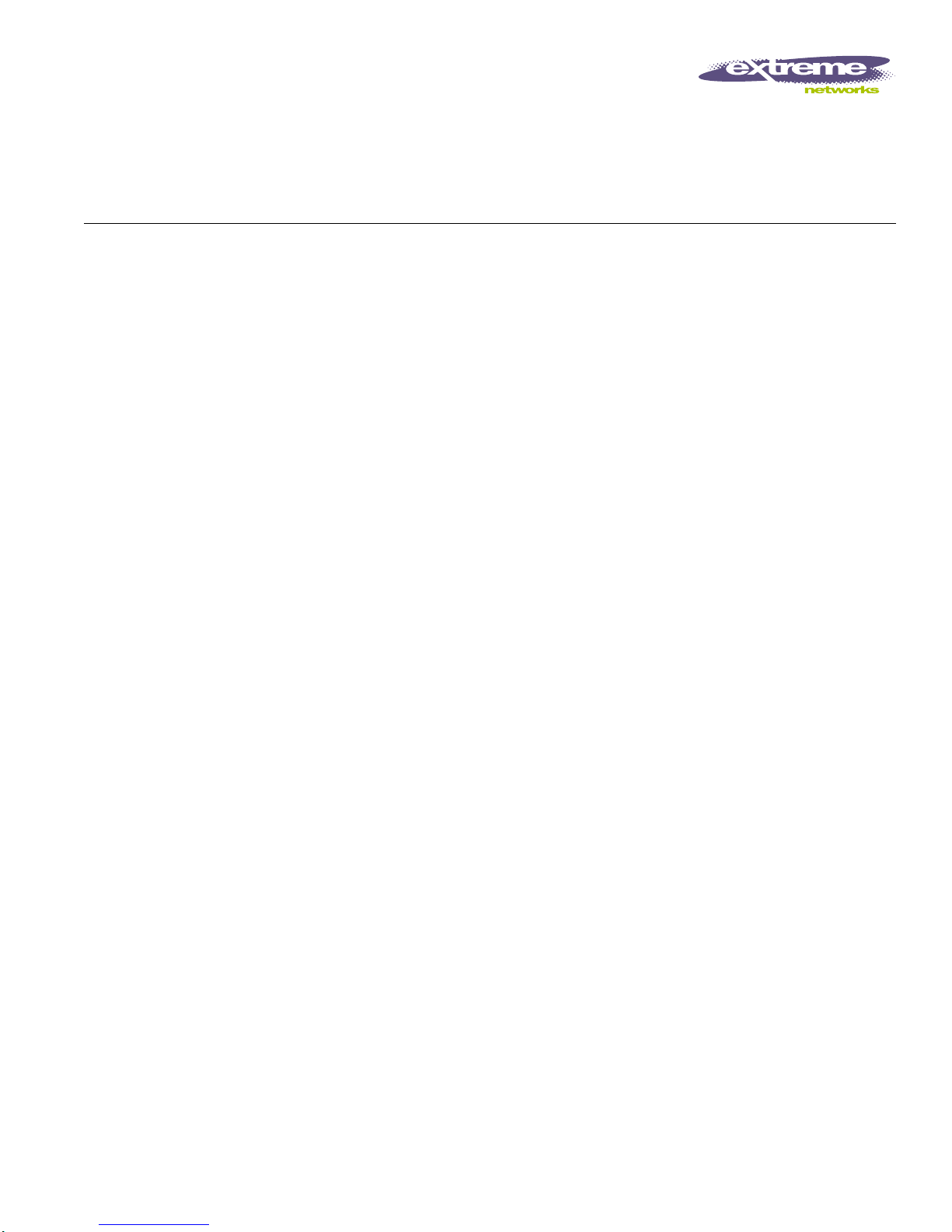
Extreme Networks, Inc.
3585 Monroe Street
Santa Clara, California 95051
(888) 257-3000
http://www.extremenetworks.com
Extreme Networks
Consolidated Hardware
Guide
Published: December 2002
Part number: 100093-00 Rev. 03
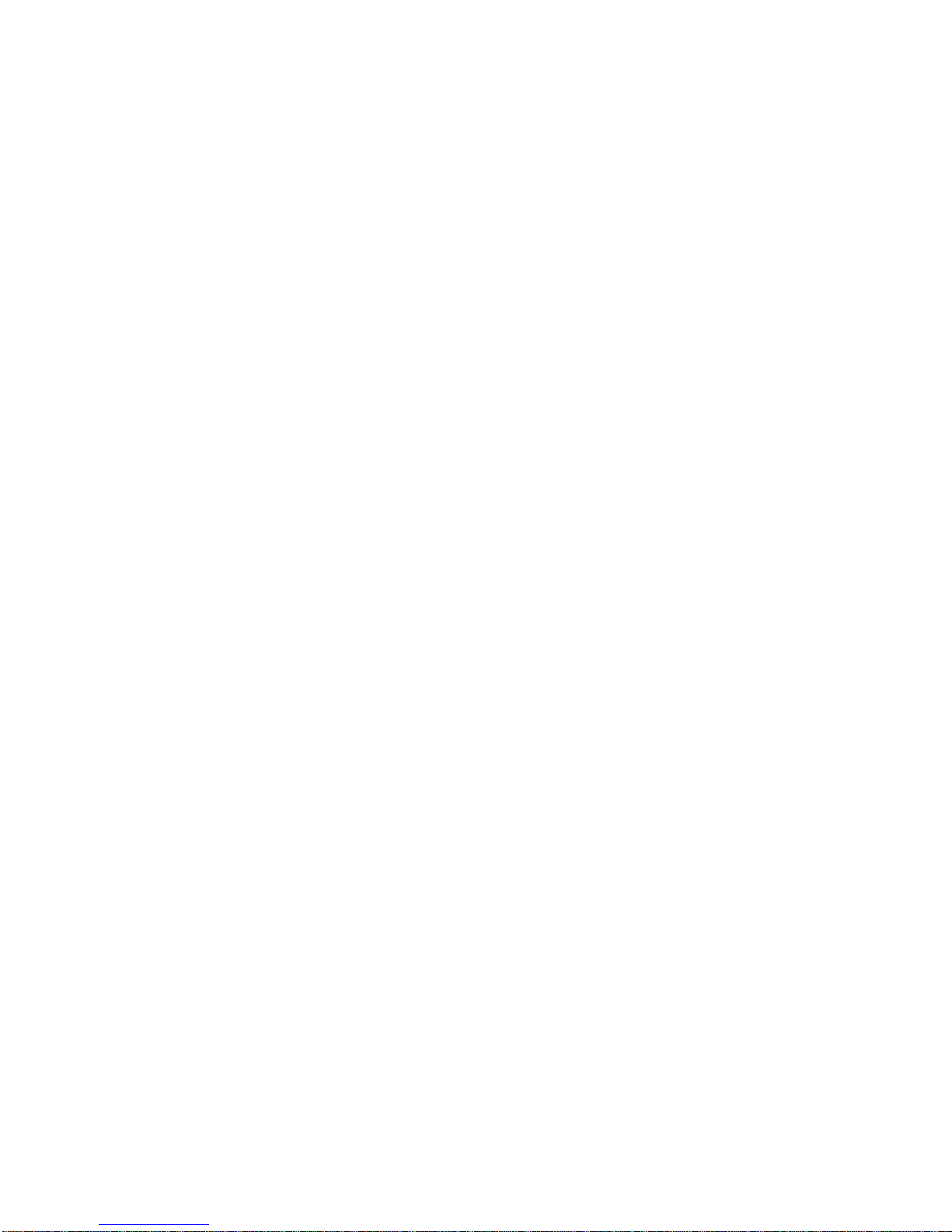
2
©2002 Extreme Networks, Inc. All rights reserved. Extreme Networks and BlackDiamond are registered trademarks of
Extreme Networks, Inc. in the United States and certain other jurisdictions. ExtremeWare, ExtremeWare Vista,
ExtremeWorks, ExtremeAssist, ExtremeAssist1, ExtremeAssist2, PartnerAssist, Extreme Standby Router Protocol, ESRP,
SmartTraps, Alpine, Summit, Summit1i, Summit4, Summit4/FX, Summit5i, Summit7i, Summit24, Summit48, Summit48i,
Summit Virtual Chassis, SummitLink, SummitGbX, SummitRPS and the Extreme Networks logo are trademarks of
Extreme Networks, Inc., which may be registered or pending registration in certain jurisdictions. The Extreme
Turbodrive logo is a service mark of Extreme Networks, which may be registered or pending registration in certain
jurisdictions. All other registered trademarks, trademarks and service marks are property of their respective owners.
Specifications are subject to change without notice.
All other registered trademarks, trademarks, and service marks are property of their respective owners.
For safety compliance information, see Appendix A.

Extreme Networks Consolidated Hardware Guide 3
Contents
Preface
Introduction 21
Conventions 22
Related Publications 22
About This Guide 23
How To Use This Guide 24
Part 1 Common Features
Chapter 1 Summary of Common Switch Features
Software Im ages 27
Full-Duplex Support 28
Management Ports 28
Mini-GBIC Type and Hardware/Software Support 28
Mini-GBIC Types and Specifications 28
Safety Information 30
Preparing to Install or Replac e a Mini-GBIC 30
Installing and Re moving a Mini-GB IC 30
GBIC Type and Hardware/Software Support 32
GBIC Media Types and Distances 32
GBIC Specifications 32
Long Range GBIC System Budgets 35
Safety Information 36
Preparing to Install or Repla ce a GBIC 37
Installing or Replacin g a GBIC 37
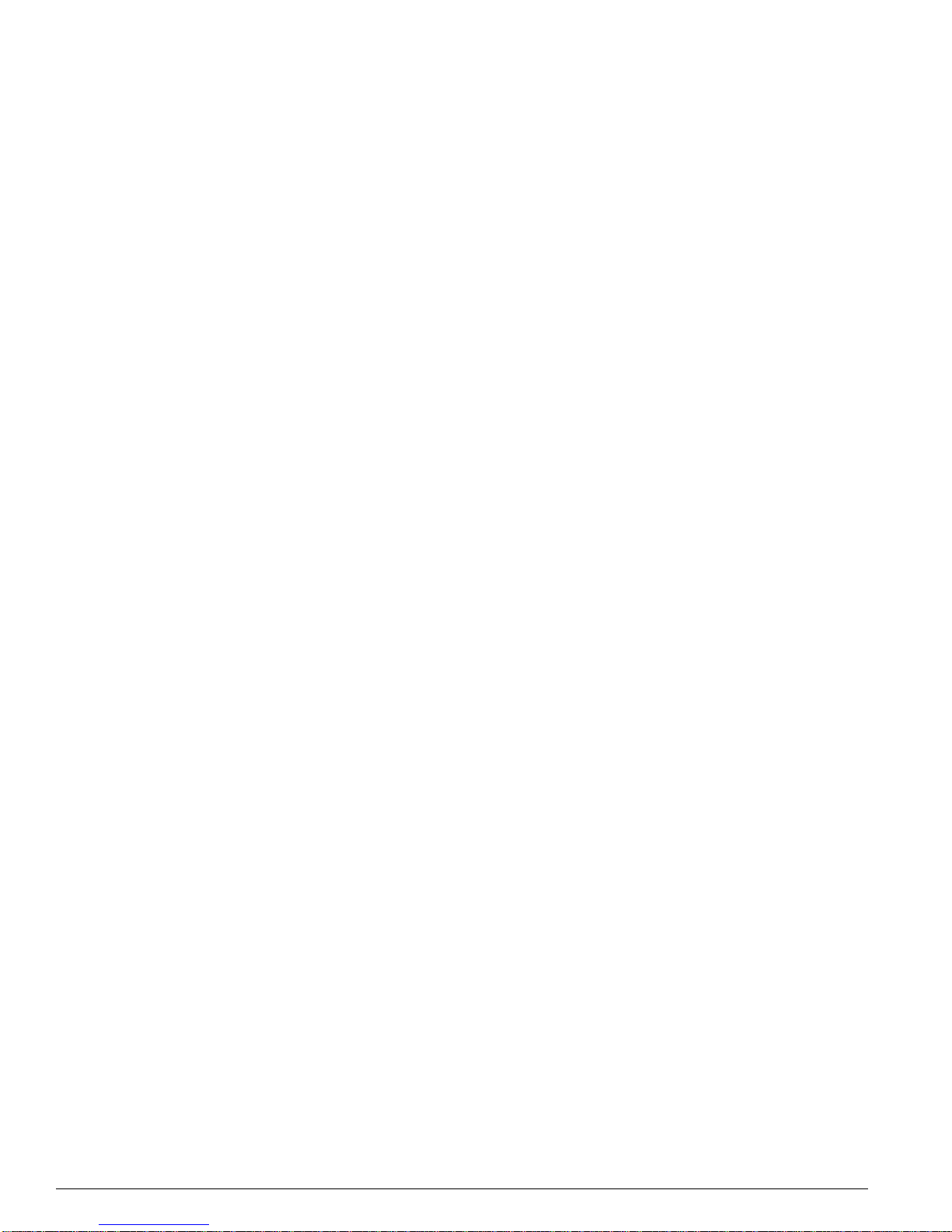
4 - Contents Extreme Networks Consolidated Hardware Guid e
Part 2 Site Planning
Chapter 2 Site Preparation
Planning Your Site 42
Step 1: Meeting Site Requirements 42
Step 2: Evaluating and Meeting Cable Requirements 42
Step 3: Meeting Power Requirements 42
Meeting Site Requirements 42
Operating Environment Requirements 42
Rack Specifications and Recommendations 51
Evaluating and Meeting Cable Requirements 53
Cabling Standards 53
Cable Labeling and Record Keeping 54
Installing Cable 54
RJ-45 Connector Jackets 57
Radio Frequency Interference 57
Making Network Interface Cable Connections 58
Meeting Power Requirements 58
Power Supply Requirements 59
AC Power Cable Requirements 59
Uninterruptable Power Supply Requirements 60
Applicable Industry Standards 61
Par t 3 Su mm it S wi tch
Chapter 3 Summit Switch Overview
Summit Switch Models 65
Summary of Feature s 65
Summit “i” series and non-”i” series switches 66
Summit24e2 66
Summit24e3 67
SummitPx1 67
Memory Req uirements 68
Port Connections 68
Following Safety Information 69
Chapter 4 Summit Switch Models
Switch Models 71
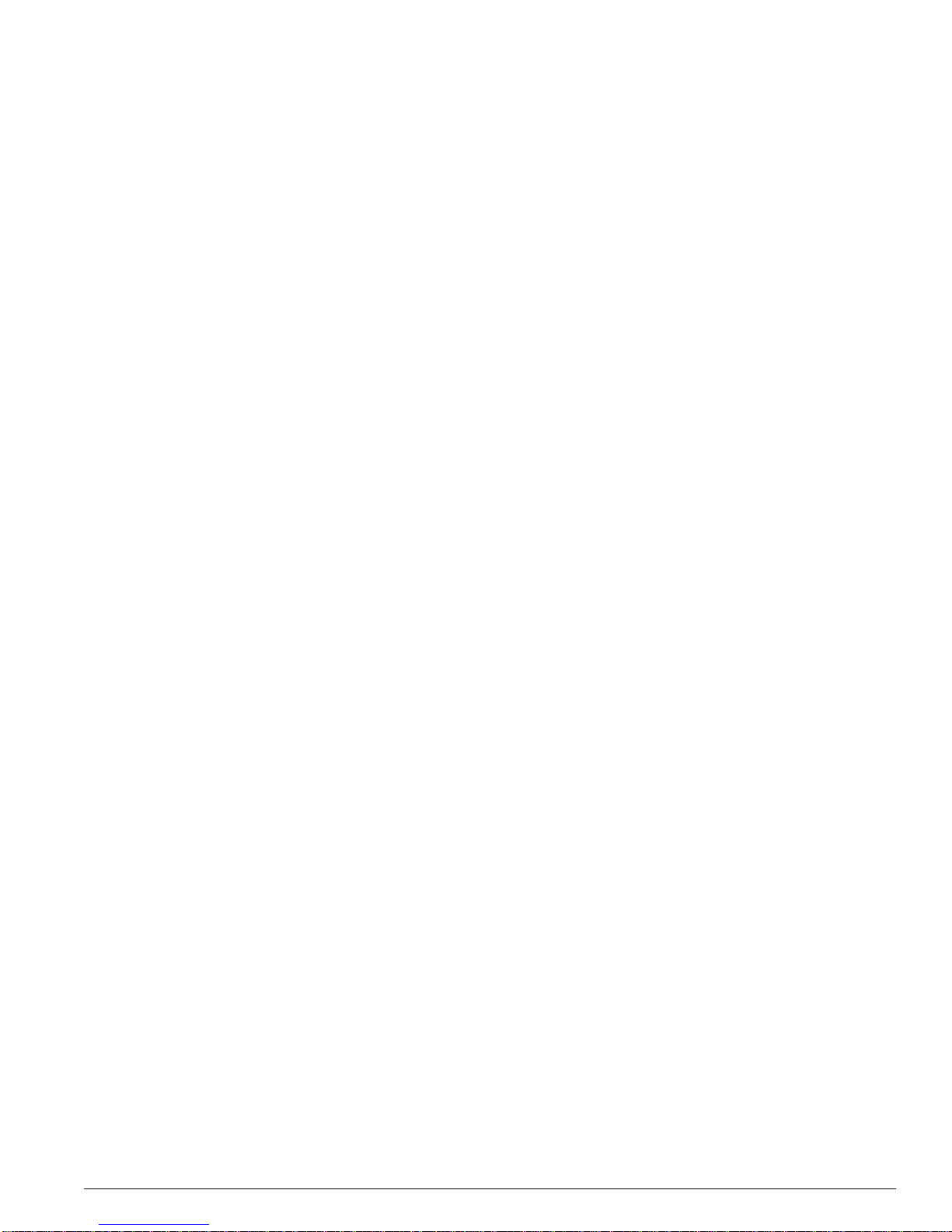
Extreme Networks Consolidated Hardware Guide Contents - 5
Summit1i Switch Front View 71
GBIC Ports 72
LEDs 73
Summit1i Switch Rear View 73
Power Sockets 74
Label 74
Reset Button 74
Console Port 74
Summit5i Switch Front View 75
GBIC Ports 76
LEDs 77
Summit5i Switch Rear View 77
Power Sockets 77
Label 78
Reset Button 78
Console Port 78
Management Port 78
Summit7i Switch Front View 78
GBIC Ports 79
LEDs 80
Reset Button 81
Console Port 81
Modem Port 81
Management Port 81
PCMCIA Slot 81
Summit7i Switch Rear View 81
Power Sockets 82
Label 82
Summit48i Switch Front View 82
GBIC Ports 83
LEDs 84
Summit48i Switch Re ar View 84
Power Sockets 84
Label 85
Reset Button 85
Console Port 85
Summit48si Switch Front View 85
Mini-GBIC Ports 86
Console Port 86
LEDs 87
Summit48si Switch R ear View 87
Power Supplies 87
Reset Button 88
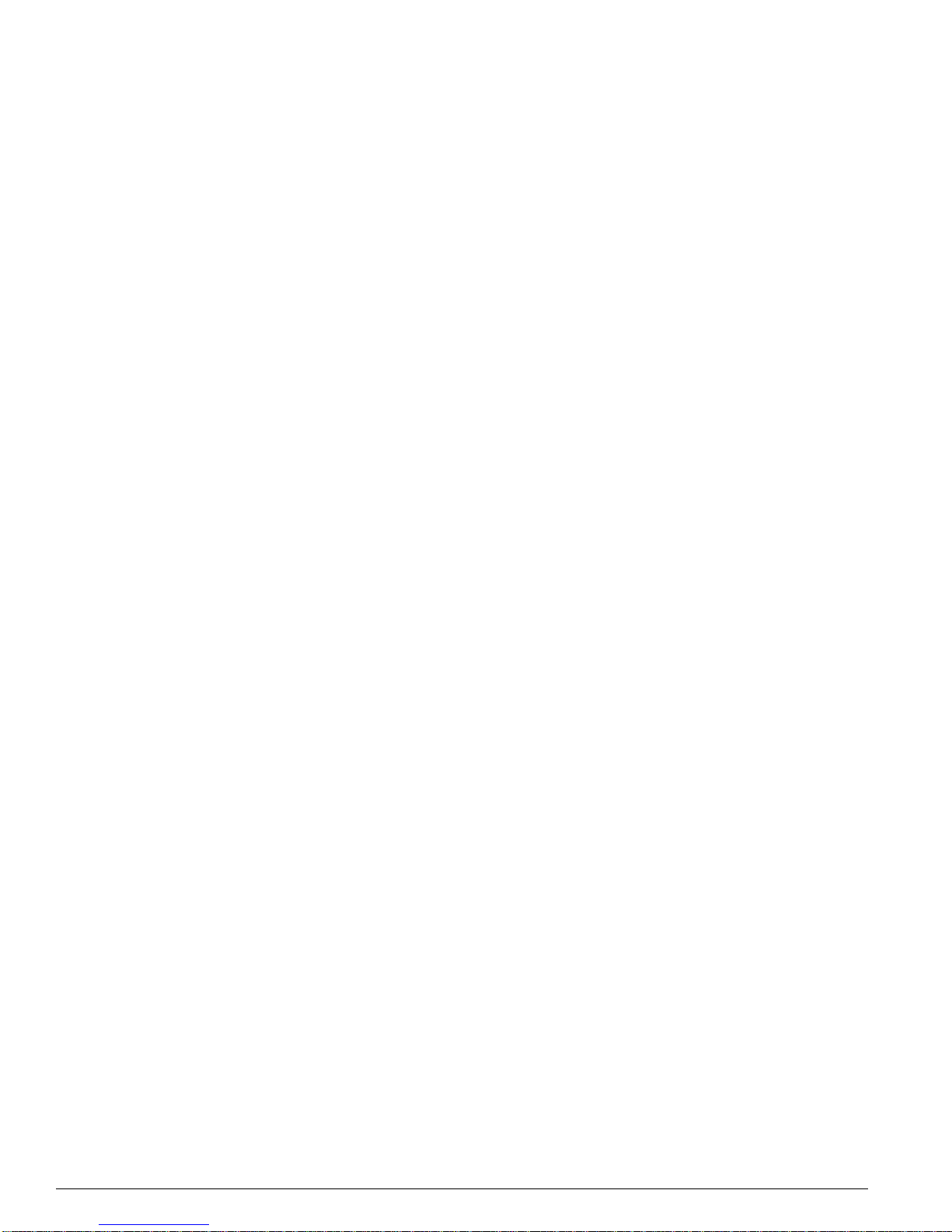
6 - Contents Extreme Networks Consolidated Hardware Guid e
Summit48si Power Supply LEDs 88
Summit48si Switch Bottom View 88
Labels 89
Summit1i, Summit5i, Summit7i, Summit48i, and Summit48si Switch LEDs 90
Summit4 Switch Front View 90
LEDs 91
Summit4/FX Switch Front View 91
LEDs 92
Summit24 Sw itch Front View 92
GBIC Ports 93
LEDs 93
Summit48 Sw itch Front View 94
GBIC Ports 94
LEDs 95
Summit4, Summit24, and Summit48 Switch Rear View 95
Power Socket 96
Label 96
Console Port 96
Redundant Power Supply Port 96
Reset Button 97
Summit4, Summit24, and Summit48 Switch LEDs 97
Summit24e2 Switch Front View 97
Console Port 98
GBIC Ports 98
LEDs 99
Summit24e2 Switch Rear View 99
Power Socket 99
Summit24e2 Switch LEDs 99
Summit24e3 Switch Front View 100
Mini-GBIC Ports 101
LEDs 101
Console Port 101
Reset Button 101
Summit24e3 Switch Rear View 102
Power Socket 102
Label 102
Summit24e3 Switch LEDs 102
SummitPx1 Application Switch Front View 103
GBIC Network Interface 104
LEDs 104
Ethernet Man agement Port 104
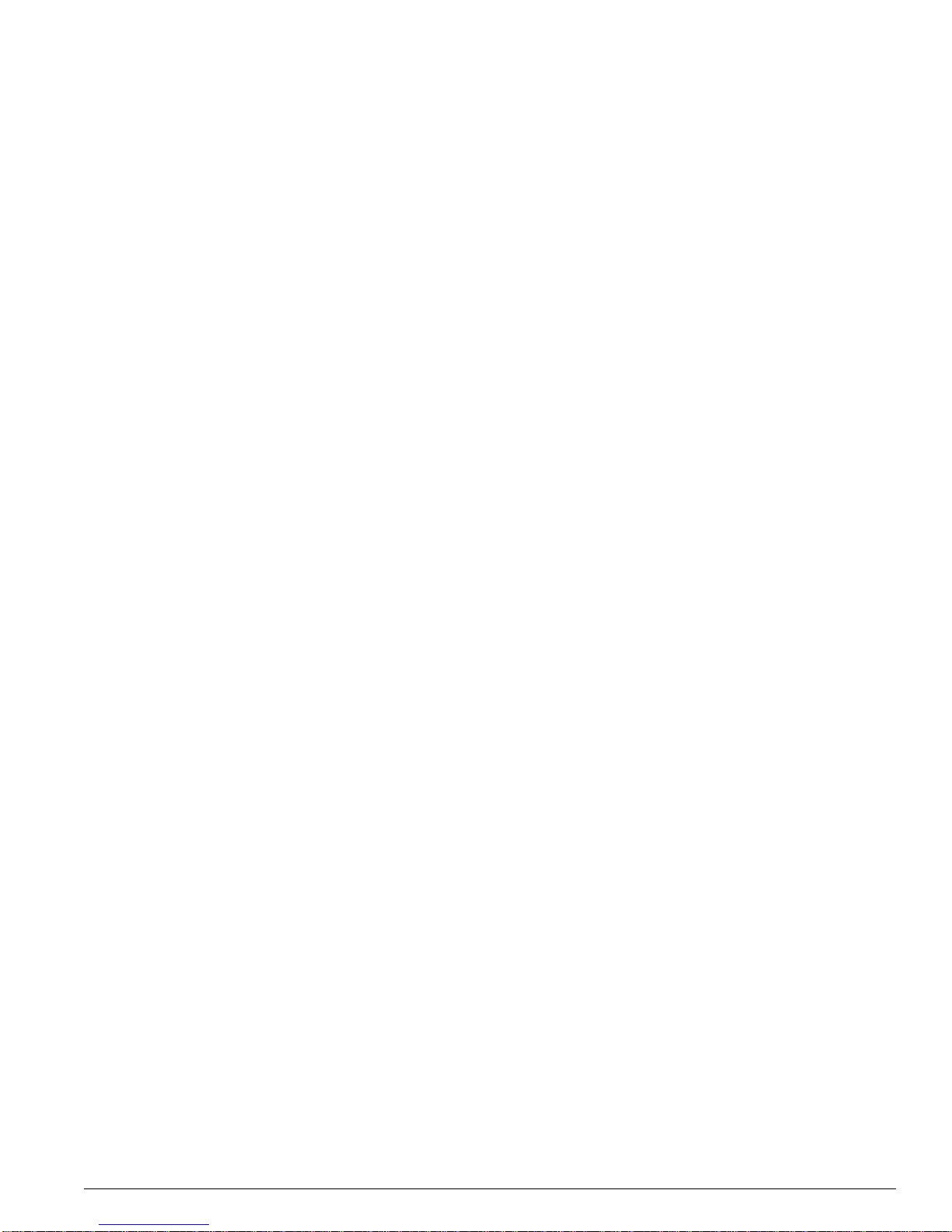
Extreme Networks Consolidated Hardware Guide Contents - 7
Serial Manageme nt Console Port 104
Serial Manageme nt Modem Port 104
SummitPx1 Application Switch Rear View 104
Power Socket 105
Label 105
SummitPx1 Application Switch LEDs 105
Chapter 5 Summit Switch Installation
Mounting the Switch in a Rack 107
Placing the Switch on a Table or Shelf 111
Verifying a Successful Installation 111
Removing and Installing Summit48si Power Supplies 111
Installing the AC Power Cable Retaining Bracket 112
Removing the AC Power Cable Retaining Bracket from a Power Cable 114
Removing the Switch from a Rack 114
Part 4 Alpine Switch
Chapter 6 Alpine 3800 Series Switch Overview
Summary of Features 119
Port Connections 120
Switch Components 121
Alpine 3808 Switch 121
Alpine 3804 Switch 121
Alpine 3802 Switch 121
Power Supply 122
Following Safety Information 122
Chapter 7 Alpine 3800 Series Switch Chassis
Alpine 3800 Series Architecture 125
Alpine 3808 Switch Front View 125
Alpine 3808 Switch R ear View 127
Alpine 3804 Switch Front View 127
Alpine 3804 Switch R ear View 129
Alpine 3802 Switch Front View 129
Alpine 3802 Switch R ear View 131
Alpine 3802 Software Enhancements 133
Installing the Chassis 135
Rack Installation 135
Grounding the Alpine 3800 Series Chassis 138
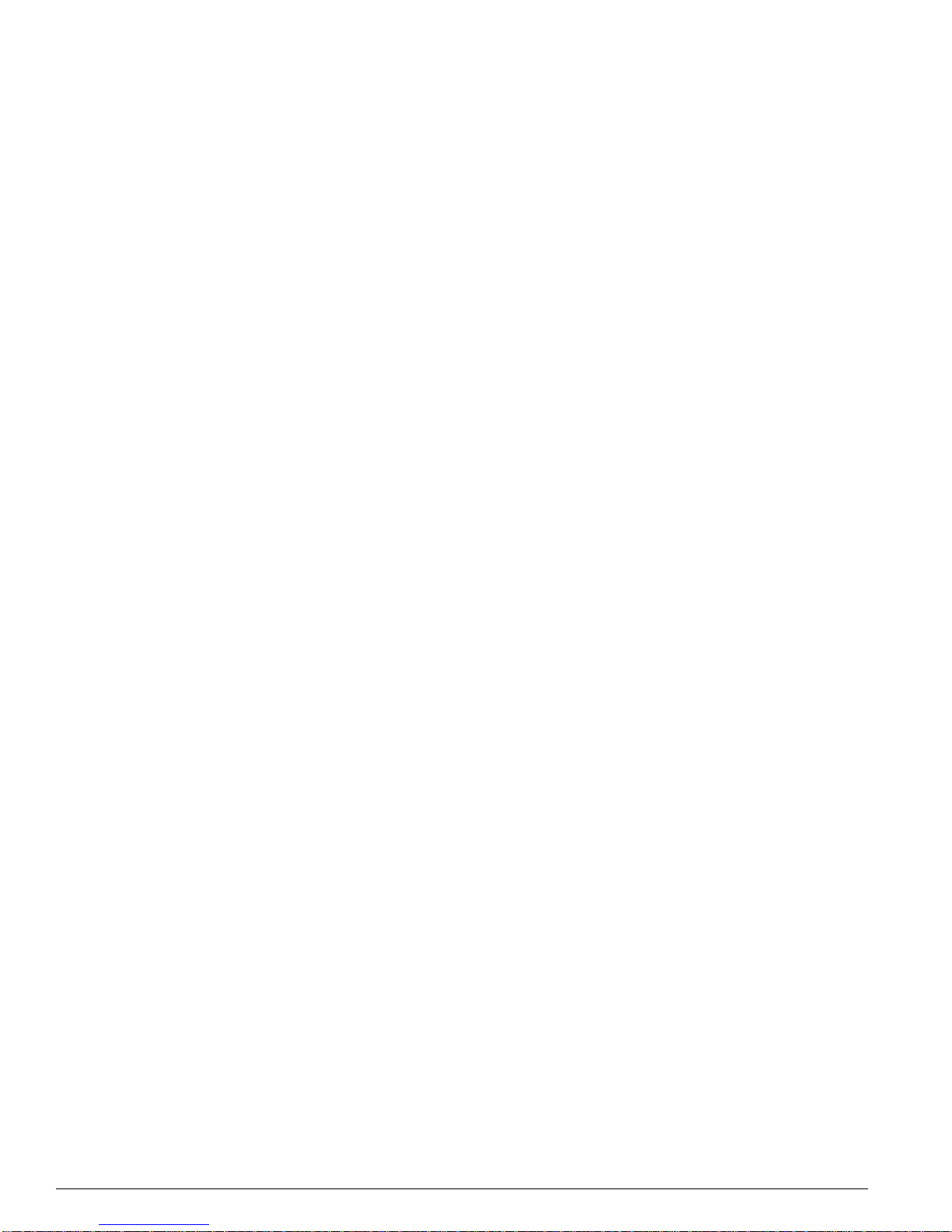
8 - Contents Extreme Networks Consolidated Hardware Guid e
Removing the Chassis 138
Chapter 8 Alpine 3800 Series Switch Power Supplies
Power Supply LEDs 142
Installing the Alpine 3808 and the Alpine 3804 AC Power Supply 142
Verifying a Successful Installation 145
Removing the Alpine 3808 and the Alpine 3804 AC Power Supply 145
Supplying Power to the Alpine 3802 AC Power Supply 146
Verifying a Successful Installation 146
Installing the Alpine 3808 and the Alpine 3804 DC Power Supply 147
Selecting the Cabling 147
Installing the Power Supply 147
Attaching the Cabling an d Supplying Power 149
Verifying a Successful Installation 151
Removing the Alpine 3808 and the Alpine 3804 DC Power Supply 151
Supplying Power to the Alpine 3802 DC Power Supply 152
Selecting the Cabling 153
Attaching the Cabling an d Supplying Power 153
Verifying a Successful Installation 153
Chapter 9 Alpine 3800 Series Switch Management Module
SMMi Memory 156
SMMi LEDs 156
Installing SMMi Modules 157
Verifying the SMMi Module Installation 158
Adding SODIMMs to the SMMi Module 158
Removing SODIMMs from the SMMi Module 159
Removing SMMi Modules 159
Chapter 10 Alpine 3800 Series I/O Modules
Configuring I/O Modules 161
GM-4Ti Module 163
GM-4Xi Module 163
GM-4Si Module 165
GM-WDMi Module 166
FM-32Ti Module 168
FM-24Ti Module 168
FM-24SFi Module 170
FM-24MFi Module 171
FM-8Vi Module 172
WM-4T1i Module 174
WM-4E1i Module 175
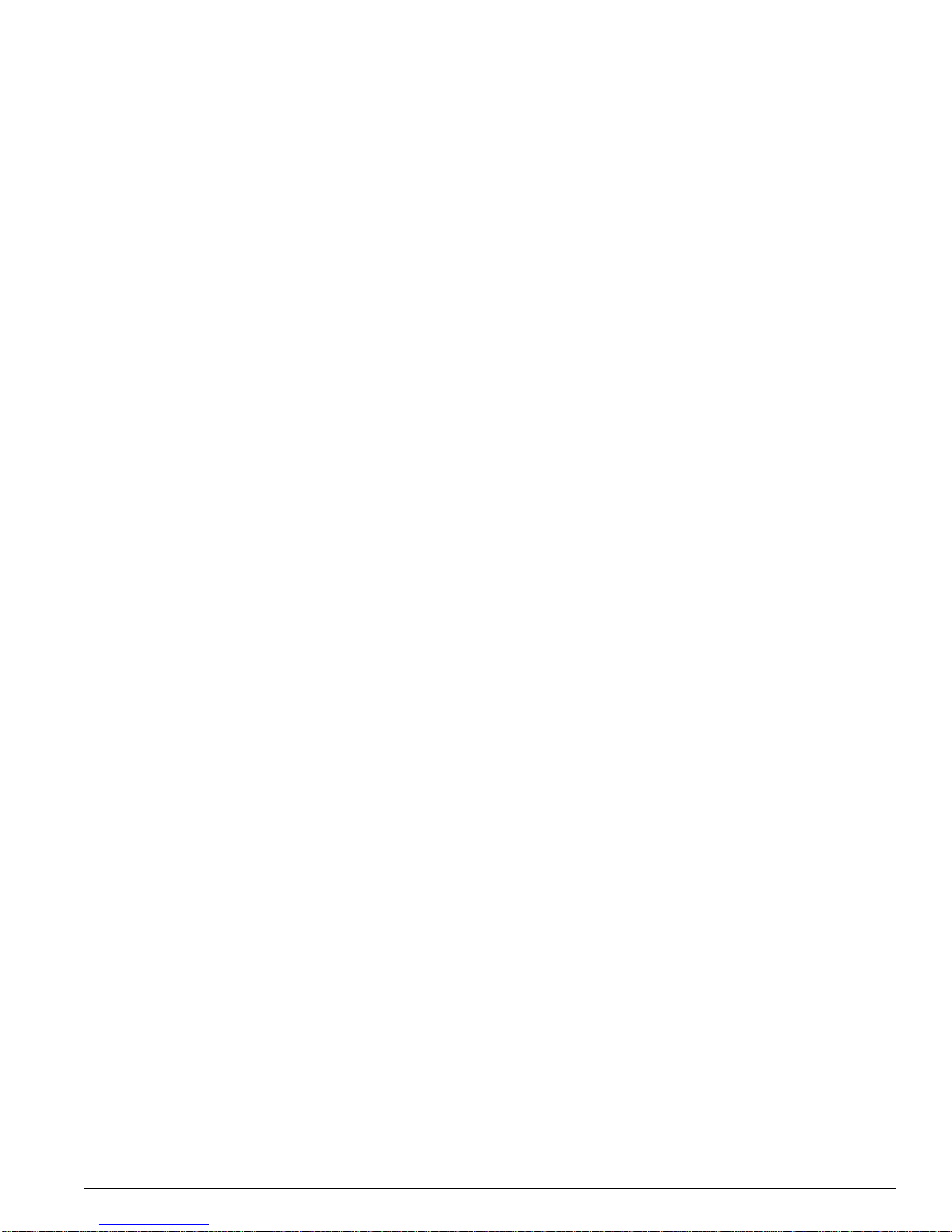
Extreme Networks Consolidated Hardware Guide Contents - 9
WM-1T3i Module 176
I/O Module LEDs 176
Installing I/O Modules 177
Verifying the I/O Module Installation 179
LED Indicators 179
Displaying Slot Statu s Information 179
Removing I/O Modules 179
Chapter 11 Alpine 3800 Series Switch Fan Tray
Alpine 3808 Fan Tray 181
Alpine 3804 Fan Tray 182
Alpine 3802 Fan Tray 182
Removing the Alpine 3808 or Alpine 3804 Fan Tray 183
Installing the Alpine 3808 or Alpine 3804 Fan Tray 184
Part 5 BlackDiamond Switch
Chapter 12 BlackDiamond 6800 Series Switch Overview
Summary of Features 189
Port Connections 190
Switch Components 191
BlackDiamond 6816 Switch 191
BlackDiamond 6808 Switch 191
BlackDiamond 6804 Switch 192
BlackDiamond Power Supplies 192
Switch Connectivity and the Backplane 192
Packet Switching and Rou ting 193
Following Safety Information 193
Chapter 13 BlackDiamond 6800 Series Switch Chassis
BlackDiamond 6800 Series Architecture 195
BlackDiamond 6816 Switch Front View 195
BlackDiamond 6816 Switch Rear View 198
BlackDiamond 6808 Switch Front View 199
BlackDiamond 6808 Switch Rear View 201
BlackDiamond 6804 Switch Front View 202
BlackDiamond 6804 Switch Rear View 203
Installing the Chassis 204
Rack Installation 205
Grounding the BlackDiamo nd 6800 Series Chass is 209
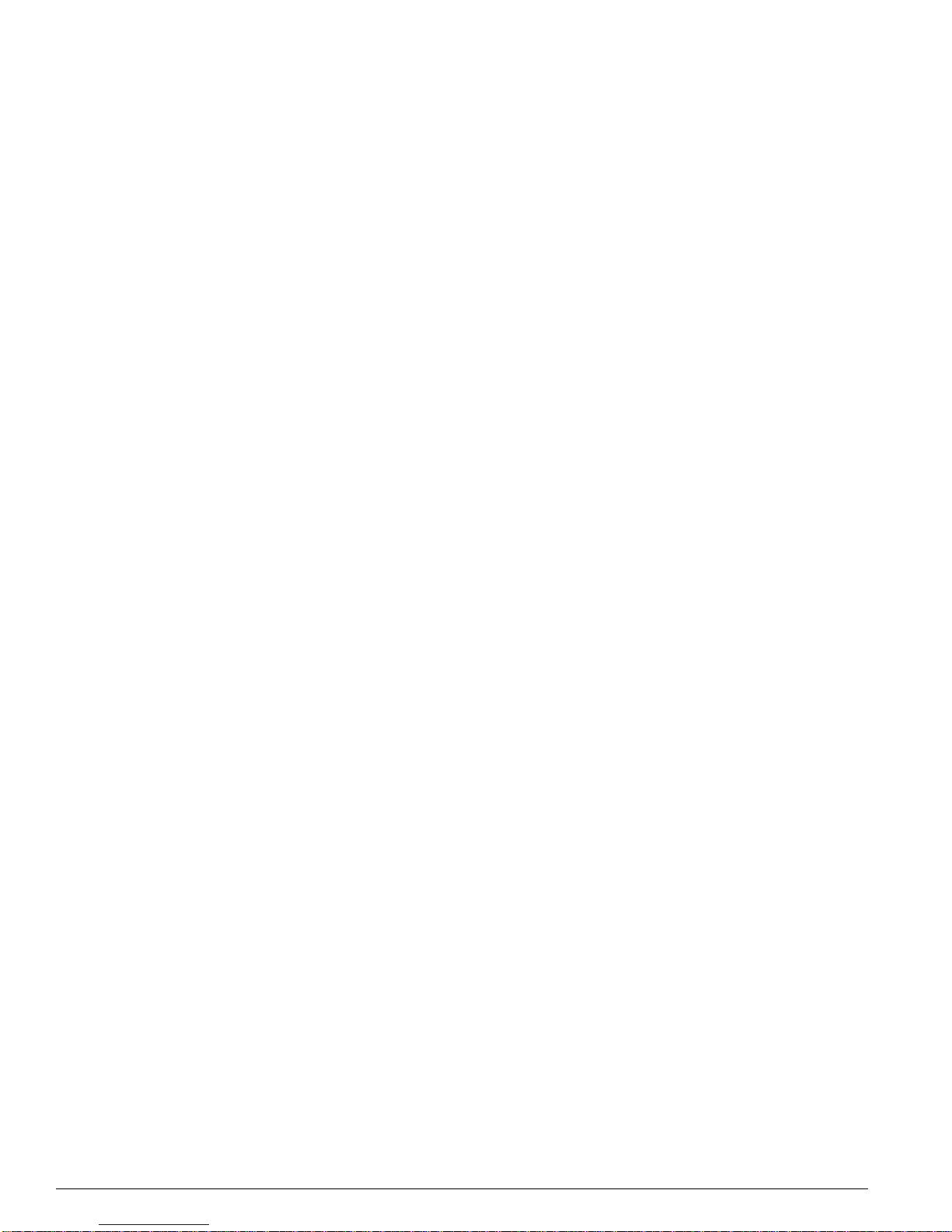
10 - Contents Extreme Networks Cons olidated Har dware Guide
Removing the Chassis 209
Chapter 14 BlackDiamond 6800 Series Switch Power Supplies
220 VAC Power Supplies 212
110 VAC Power Sup plies 2 13
DC Power Supplies 214
Installing a BlackDiamond 6800 Series Power Supply 215
AC Power Cable and Plug 218
Selecting the DC Cabling 219
Preparing the DC Cabling 219
Attaching the DC Cabling 220
Verifying a Successful Installatio n 221
Removing a BlackDiamond 6800 Series Power Supply 221
Chapter 15 BlackDiamond 6800 Series Management Switch Module
MSM64i Activity 226
MSM64i Memory 227
MSM64i LEDs 228
Installing MSM64i Modules 229
Verifying the MSM64i Module Installation 231
Adding SODIMMs to the MSM64i Module 231
Removing a SODIMM from the MSM64i Module 232
Removing MSM64i Modules 232
Chapter 16 BlackDiamond 6800 Series I/O Modules
Configuring I/O Modules 235
G8Ti Module 237
G8Xi Module 238
G12SXi Module 240
WDMi Module 241
10GLRi module 243
F48Ti Module 245
F96Ti Module 246
F32Fi Module 2 49
P3cSi, P3cMi, P12cSi, and P12cMi Modules 250
ARM 258
MPLS Module 261
A3cSi and A3cMi Modules 266
I/O Module LEDs 271
Installing I/O Modules 272
Verifying the I/O Module Installation 274
LED Indicators 274
Displaying Slot Statu s Information 274
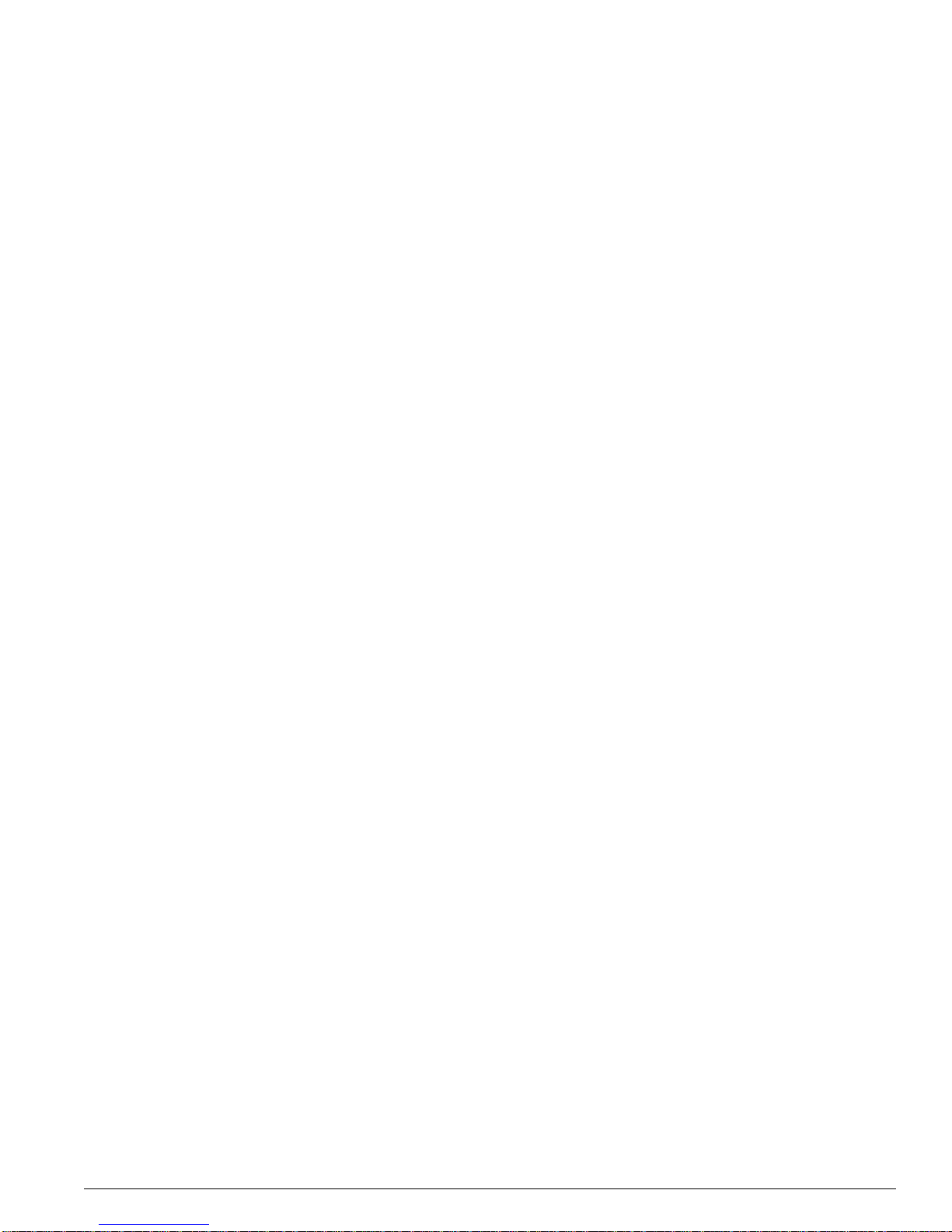
Extreme Networks Consolidated Hardware Guide Contents - 11
Removing I/O Modules 275
Chapter 17 BlackDiamond 6800 Series Switch Fan Tray
BlackDiam ond 6816 Fa n Tr ays 277
BlackDiamond 6808 Fan Tray 278
BlackDiamond 6804 Fan Tray 279
Removing a BlackDiamond 6800 Series Fan Tray 280
Installing a BlackDiamond 6800 Series Fan Tray 282
Part 6 Switch Operation
Chapter 18 Initial Switch and Management Access
Connecting Equipment to the Console Port 287
Logging In for t he First Time 288
Part 7 Appendixes
Appendix A Safety Information
Important Saf ety Informa tion 2 93
Power 293
Power Cable 294
Fuse 294
Connections 295
Lithium Battery 295
Appendix B Switch Technical Specifications
Appendix C Module Technical Specifications
Alpine Modules 308
BlackDiamond Modules 314
Common Module Specifications 322
Index
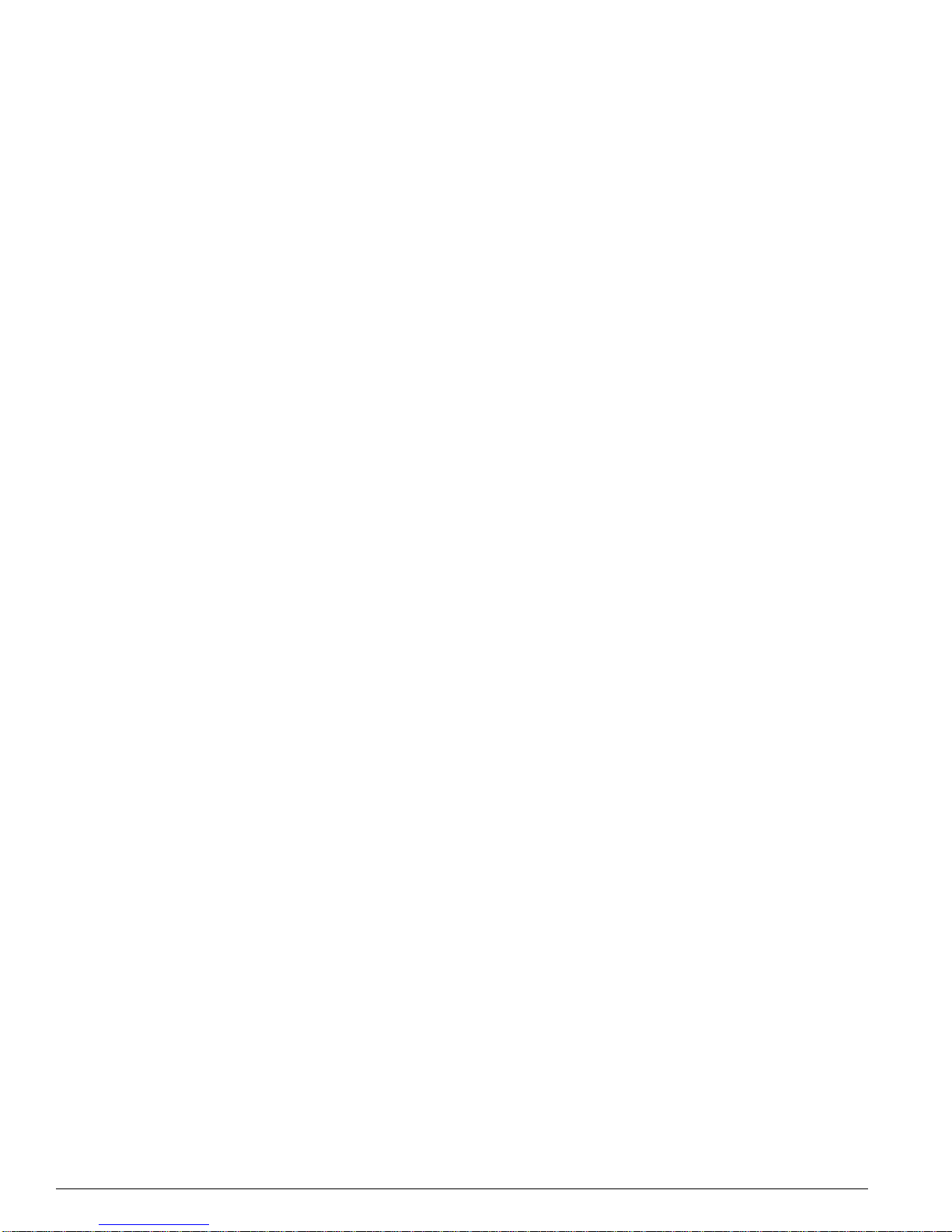
12 - Contents Extreme Networks Cons olidated Har dware Guide
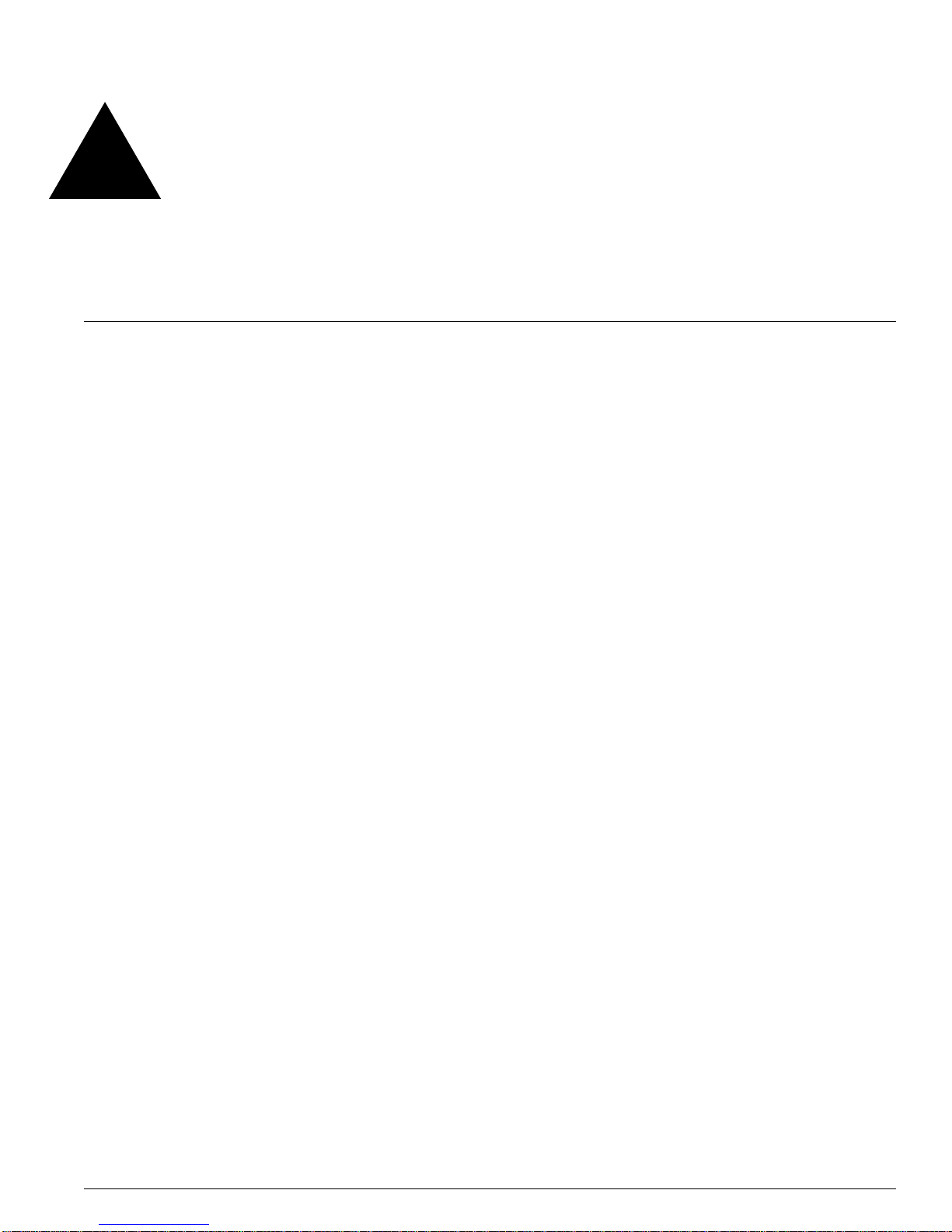
Extreme Networks Consolidated Hardware Guide 13
Figures
1 Mini-GBIC modules 31
2 Total opti cal system budgets for long range GBICs 36
3 GBIC modules 37
4 Airflow th rough the Alp ine 3808 ch assis 46
5 Airflow th rough the Alp ine 3804 ch assis 47
6 Airflow th rough the Alp ine 3802 ch assis 47
7 Airflow through the BlackDiamond 681 6 chassis 48
8 Airflow through the BlackDiamond 680 8 chassis 49
9 Airflow through the BlackDiamond 6804 chassis 50
10 Ensure that you use an ES D wrist strap when handling swit ch components 51
11 Properly secured rack 53
12 Properly installed and bundled cable 55
13 Bend radius for fiber optic cable 56
14 RJ-45 connector jacket types 57
15 Front view of the Summit1i s witch with 100BASE-T X/1000BA SE-T ports 72
16 Front view of the Summit1i swi tch with 10 00BASE-SX p orts 72
17 Rear view of the Summit1i switch 74
18 Front view of the Summit5i s witch with 100BASE-T X/1000BA SE-T ports 75
19 Front view of the Summit5i swi tch with 10 00BASE-SX p orts 75
20 Front view of the Summit5i swi tch with 10 00BASE-LX ports 76
21 Rear view of the Summit5i switch 77
22 Front view of the Summit7i s witch with 100BASE-T X/1000BA SE-T ports 79
23 Front view of the Summit7i swi tch with 10 00BASE-SX p orts 79
24 Rear view of the Summit7i switch 82
25 Front view of the Summit48i sw itch 83
26 Rear view of the Summit48i switch 84
27 Front view of the Summit48si s witch 86
28 View of LEDs and ports on the Summit48 si switch 86
29 Rear view of the Summit48si switch 87
30 Summit48si power supply 87
31 Bottom view of the Summit48si switch 89
32 Front view of the Summit4 switch 91
33 Front view of the Summit4/FX switch 92
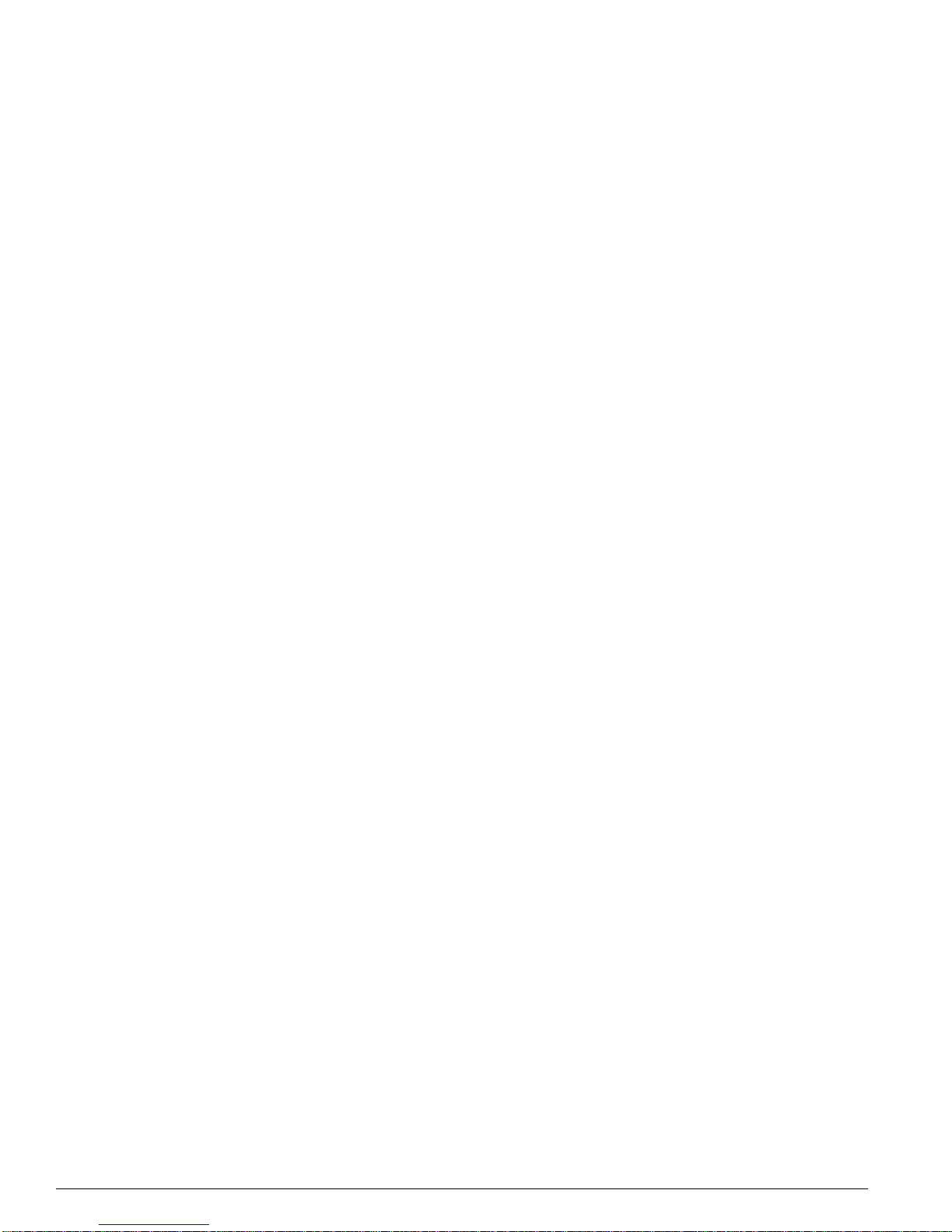
14 - Figures Extreme Networks Consolidated Hardware Guid e
34 Front view of the Summit24 sw itch 92
35 Front view of the Summit48 sw itch 94
36 Rear view of the Summit4, S ummit4/FX , Summit24, a nd Summit48 switch 96
37 Front view of the Summit24e2 s witch 98
38 Rear view of the Summit24e2 switch 99
39 Front view of the Summit24e3 swit ch 100
40 View of the LEDs and ports on the Summit24e3 switch 101
41 Rear view of the Summit24e3 switch 102
42 Front view of the SummitPx1 applicat ion switch 103
43 Rear view of the SummitPx1 ap plication switch 105
44 Helper bracket for the Summit7i switch 108
45 An example of fitting the mounting b racket into the switch 109
46 Fitting the mounting bracket into the Summit48si switch 110
47 Removing the retaining screws from the Summit48si power supply 112
48 Removing the Summit48si power supply 112
49 Attaching the retaining bracket to the powe r socket 113
50 Attaching two retaining brackets 114
51 Front view of the Alpine 3808 switch w ith sample I/O module s installed 126
52 Rear view of the Alpine 3808 switch 127
53 Front view of the Alpine 3804 switch w ith sample I/O module s installed 128
54 Rear view of the Alpine 3804 switch 129
55 Front view of the Alpine 3802 switch w ith sample I/O module s installed 130
56 Rear view of the Alpine 3802 switch with dual AC power supplies 131
57 Rear view of the Alpine 3802 switch with dual DC power supplies 132
58 View of the DC connector on the Alpine 3802 DC switch 133
59 Helper bracket for mounting the Alpine 3800 series chassi s 136
60 The Alpine 3808 chassis requires 8 screws to be securely mounted in a rack 137
61 The Alpine 3804 chassis requires 8 screws to be securely mounted in a rack 137
62 The Alpine 3802 chassis requires 4 screws to be securely mounted in a rack 138
63 AC power supply for the Alpine 3808 switch 143
64 AC power supply for the Alpine 3804 switch 144
65 DC power supply for the Alpine 3808 switch 148
66 DC power supply for the Alpine 3804 switch 149
67 Alpine 3808 DC power supply with cables 150
68 Alpine 3804 DC power supply with cables 150
69 2-stud -48 VDC and RTN lug, and 1-stud ground lug 151
70 Switch Management Module (SMMi) 155
71 SMMi SODIMM sockets 156
72 SMMi with open ejector/injector levers 157
73 Adding a SODIMM to the SMMi 158
74 GM-4Ti module 163
75 GM-4Xi module 163
76 GM-4Si modu le 165
77 GM-WDMi module 166
78 FM-32Ti module 168
79 FM-24Ti module 168
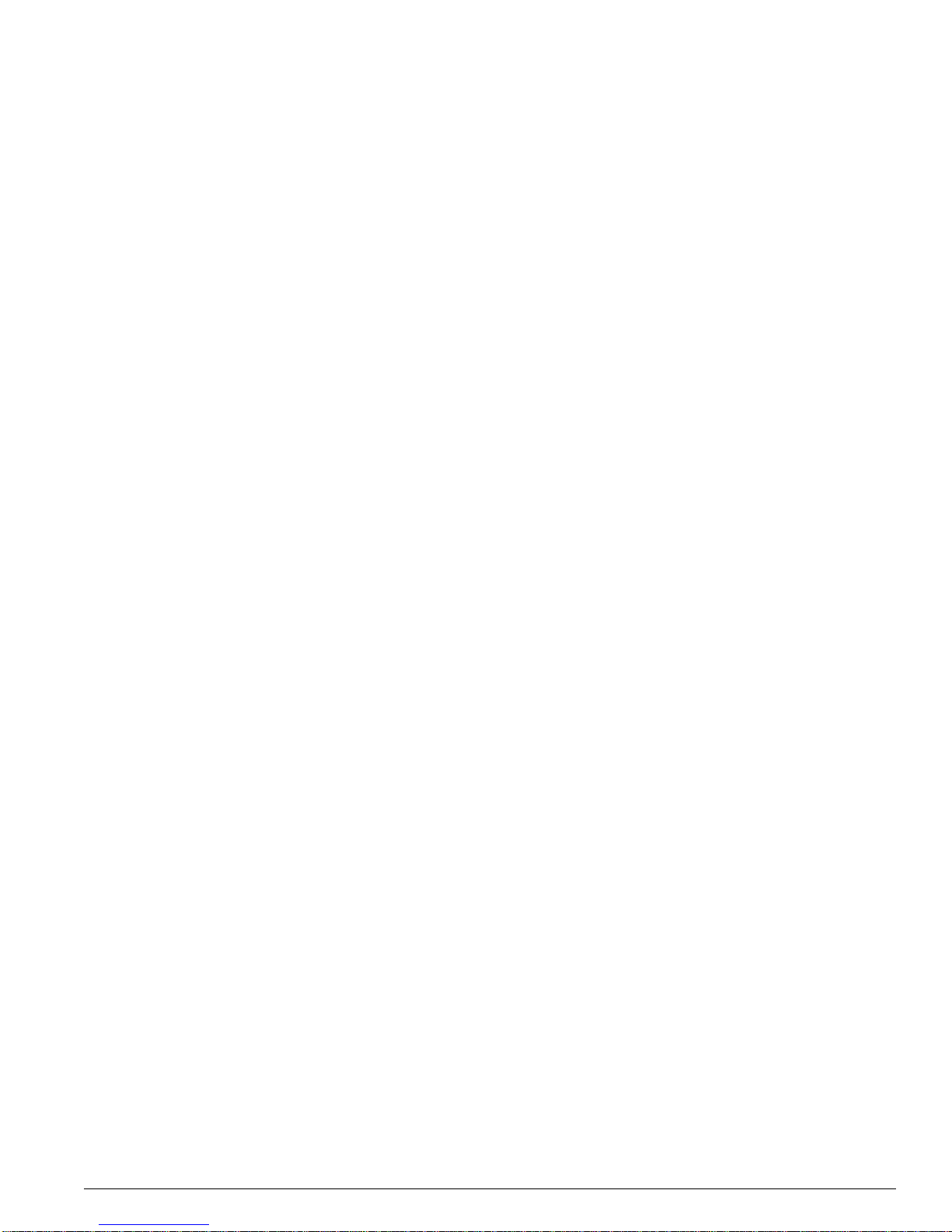
Extreme Networks Consolidated Hardware Guide F igures - 15
80 RJ-21 conne ctor 169
81 FM-24SFi module 170
82 FM-24MFi module 171
83 FM-8Vi module 1 72
84 WM-4T1i module 174
85 WM-4E1i module 175
86 WM-1T3i module 176
87 Alpine 3808 fan tray 184
88 Alpine 3804 fan tray 184
89 Front view of the BlackDiamond 6816 switch with sample I/ O modules 197
90 Rear view of the BlackDiamo nd 6816 switch 198
91 Front view of the BlackDiamond 6808 switch with sample I/ O modules 200
92 Rear view of the BlackDiamo nd 6808 switch 201
93 Front view of the BlackDiamond 6804 switch with sample I/ O modules 203
94 Rear view of the BlackDiamo nd 6804 switch 204
95 Helper bracket for mounting a BlackDiamon d 6800 series chassis 205
96 Securing the BlackDiamond 6816 chassis in a rack 207
97 Securing the BlackDiamond 6808 chassis in a rack 208
98 Securing the BlackDiamond 6804 chassis in a rack 208
99 220 VAC power supplies in a BlackDiamond 6808 or a BlackDiamond 6804 212
100 110 VAC power suppl ies in a BlackDiamon d 6808 or a BlackDiamo nd 6804 213
101 DC power supplies in a BlackDiamond 6808 or a BlackDia mond 6804 214
102 Installing a DC power supply in a Black Diamond 6816 216
103 Installing an AC power supply in a BlackDiamond 6808 or
a BlackDiamo nd 6804 216
104 DC output bus bars and connectors on a BlackDiamond power supply 217
105 Installing a second power supply in a BlackDiamond 6808 or
a BlackDiamo nd 6804 218
106 BlackDiamond 220 VAC power cable and plug 218
107 BlackDiamond 110 VAC power cable and plug 219
108 Dimensions of the DC power cable lugs 2 20
109 2-stud lug 220
110 Removing BlackDiamond 6 816 DC power supplies 222
111 Removing BlackDiamond 6808 or BlackDiamond 6804 220 VAC
power supplies 222
112 Management Switch Fabric Modul e 64 (MSM64i) 226
113 MSM64i SODIMM sockets 227
114 MSM64i prior to insertion in a BlackDiamond 68 16 or a BlackDiamo nd 6804 229
115 MSM64i prior to insertion in a BlackDiamond 68 08 230
116 Adding a SODIMM to the MSM64i 232
117 G8Ti module 237
118 G8Xi module 238
119 G12SXi module 240
120 WDMi module 241
121 10GLRi module 243
122 F48Ti module 245
123 F96Ti module 246

16 - Figures Extreme Networks Consolidated Hardware Guid e
124 One RJ-21 port yields 12 10/100 ports 246
125 RJ-21 connector 248
126 F32Fi module 249
127 P3cSi and P3cMi modules 250
128 P12cSi and P12cM i modules 250
129 Showing the components and LEDs of the PoS modu le 253
130 Accounting and Routing Module (ARM) 258
131 Showing the components and LEDs of the ARM modul e 259
132 MultiProtocol Label Switching (MPLS) module 261
133 Showing the components and LEDs of the MPLS module 263
134 A3cSi and A3cMi modules 266
135 Showing the components and LEDs of the ATM module 268
136 BlackDiamond 6816 fan tray 278
137 BlackDiamond 6808 fan tray 279
138 BlackDiamond 6804 fan tray 280
139 An example of removing the BlackDiamond 6816 or the BlackDiamond 6804
fan tray 281
140 An example of removing the BlackDiamond 6808 fan tray 282
141 Null-modem cable pinouts 288
142 PC-AT serial null-modem cable pinouts 288
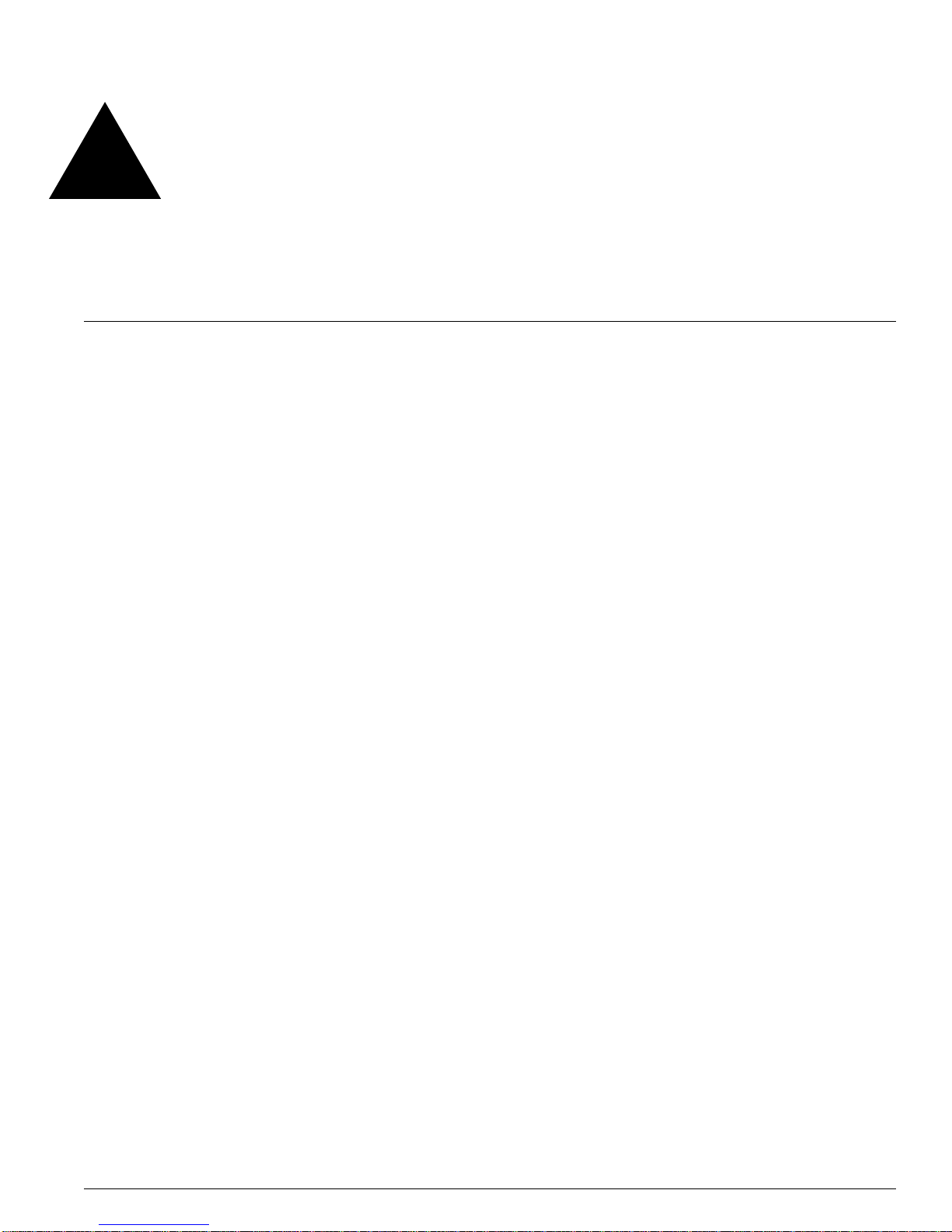
Extreme Networks Consolidated Hardware Guide 17
Tables
1 Notice icons 22
2 Te xt co n v en t io n s 2 2
3 Power LED activity for switches running ExtremeWare version 6.2 or later 27
4 SX mini-GBIC specifications 29
5 LX mini-GBIC specifications 29
6 GBIC types and maximum distances 32
7 1000BASE-SX specif ications 32
8 100BASE-LX specif ications 33
9 ZX GBIC specificatio ns 33
10 ZX GBIC Rev 03 specification s 33
11 LX70 GBIC specifications 34
12 LX100 GBIC specifications 34
13 UTP GBIC specifications 35
14 Minimum attenuatio n requirements 36
15 AC power requirements 43
16 DC power requirements 44
17 Media types and maximum distances 56
18 AC power cable requ irements 59
19 Port configurations on all Sum mit switch models 69
20 GBIC types and maximum distances 73
21 GBIC types and maximum distances 76
22 GBIC types and maximum distances 80
23 GBIC types and maximum distances 83
24 Power supply LED activity for the Summit4 8si 88
25 Switch LED activity for the Summit1i, S ummit5i, Summit7i, Summit48i, a nd
Summit48si 90
26 GBIC types and maximum distances 93
27 GBIC types and maximum distances 95
28 Switch LED activity for the Summit4 , Summit4/FX, Summit24, an d Summit48 97
29 GBIC types and maximum distances 98
30 Summit24e2 switch LED a ctivity 99
31 Summit24e3 switch LED ac tivity 102
32 SummitPx1 application s witch LED activity 105
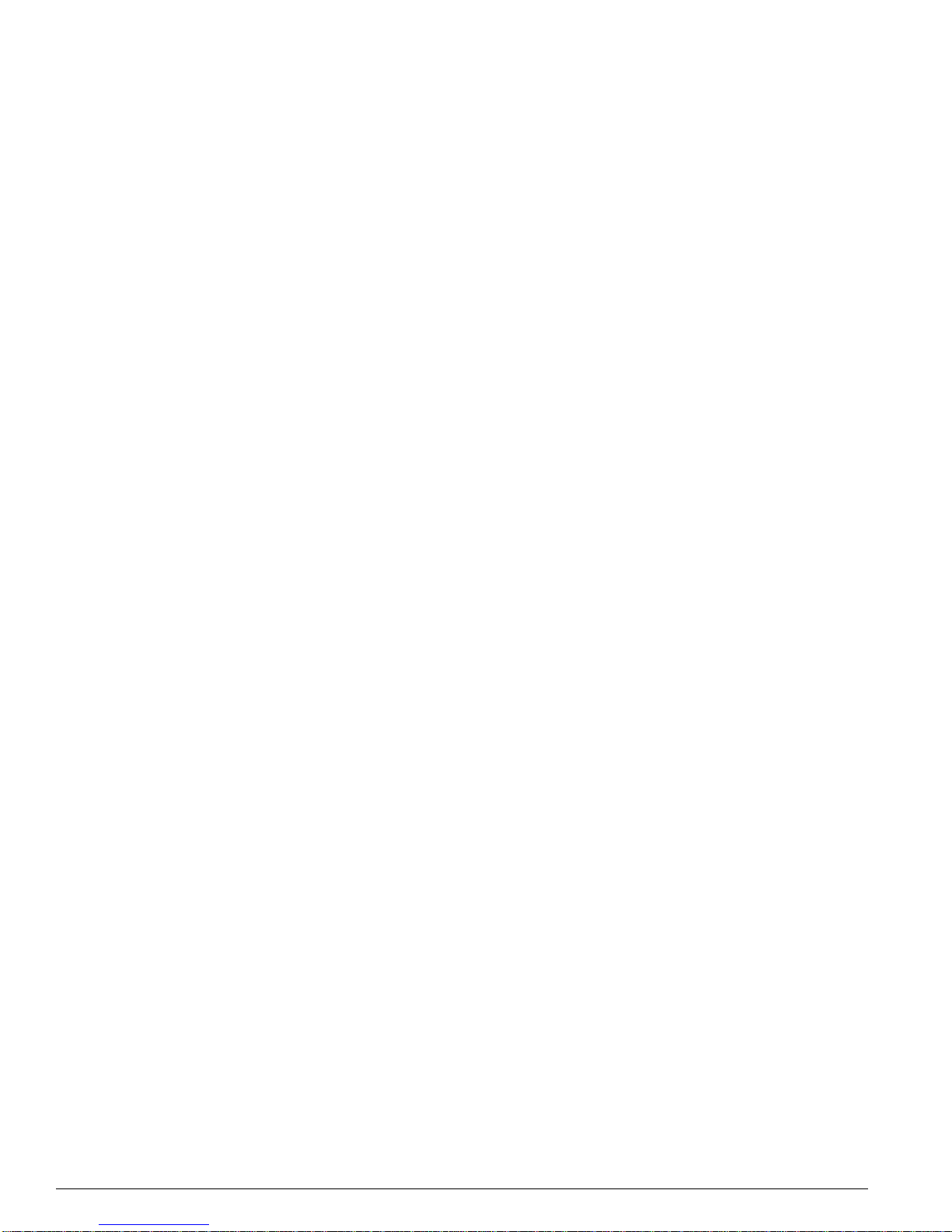
18 - Tables Ext reme Networks Consolidated Hardware Guid e
33 Port configurations available o n Alpine I/O modules 120
34 Supported power supplies for the Alpine 3800 series switch 122
35 Alpine 3802 sw itch LEDs 131
36 Alpine 3800 c hassis heigh t measurements 135
37 Supported power supplies for the Alpine 3800 series switch 141
38 Alpine 3808 and Alpine 3804 power supply LED 142
39 Alpine 3802 power supply LEDs 142
40 Source DC power specifications for the Alpine 3808 and the Alpine 3804 147
41 Source DC power specifications for the Alpine 3802 153
42 SMMi LEDs 156
43 GBIC types and maximum distances 164
44 GM-4Si module optical specif ications 166
45 GM-WDMi optical interface s pecifications 167
46 GM-WDMi maxim um transmit distances 167
47 FM-24Ti cable specifications 169
48 FM-24SFi optical interface specifications 170
49 FM-24MFi optical interface specificati ons 171
50 RJ-21 conne ctor and wire pair s 173
51 Alpine I/O module LEDs (green stripe) 176
52 Alpine Access I/O module LEDs (silver stripe) 177
53 Port configurations availa ble on BlackDiamond I/O modules 190
54 BlackDiamond 6800 series chassis height measurements 204
55 Cable and lug specifications 209
56 PSUs required to power up the chassis 211
57 LEDs on the 220 VAC power supply 213
58 110 VAC power supply LED activity 213
59 DC power supply LED activity 214
60 Source DC power specifications 220
61 Packet throughput between I/O modules 225
62 MSM64i SODIMM memory combinations 228
63 MSM64i LEDs 228
64 GBIC types and maximum distances 239
65 WDMi optical interface specificat ions 241
66 WDMi maximum t ransmit distan ces 242
67 10GLRi optical parameters 243
68 10GLRi power specifications 244
69 Connector pinouts for the RJ-21 port 247
70 Output signals for the RJ-21 connecto r 247
71 F96Ti cable specifications 248
72 Optical interface specifications fo r the PoS modules 251
73 Optical interface specifications fo r the ATM modules 2 67
74 BlackDiamond Ethernet I/O module LEDs 271
75 BlackDiamond PoS and ATM module LEDs 272
76 BlackDiamond ARM and MPLS module LEDs 272
77 Pinouts for the console connector 287
78 Summit “i” series switch specifications 297
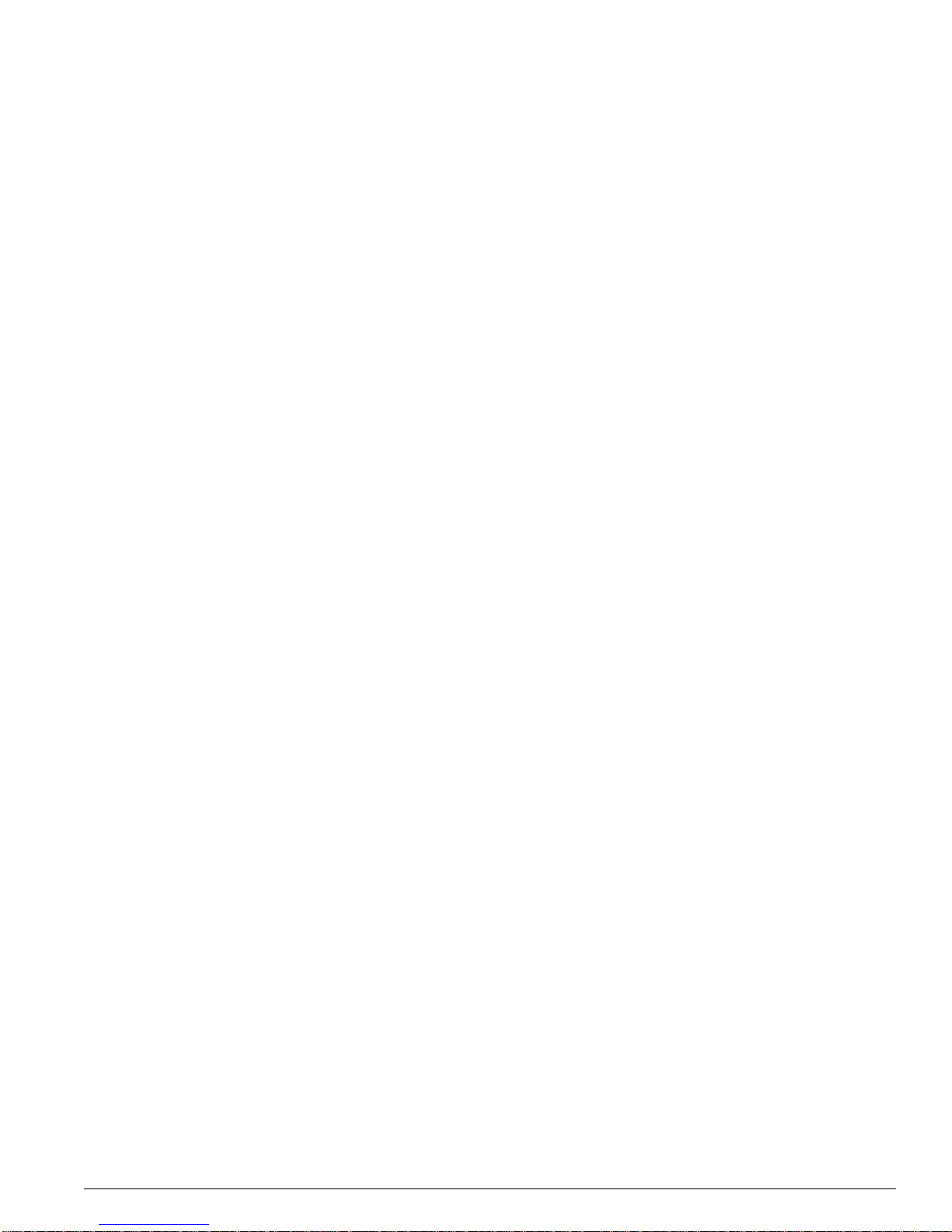
Extreme Networks Consolidated Hardware Guide Ta b les - 19
79 Summit non-“i” series switch specifications 299
80 Summit24e2 switch specificatio ns 300
81 Summit24e3 switch specificatio ns 301
82 SummitPx1 application s witch specifications 302
83 Alpine 3800 series switch s pecifications 302
84 BlackDiamond 6800 series sw itch specifications 304
85 Common switch specifications 306
86 SMMi module specifications 308
87 GM-4Ti, GM-4Xi, and GM-4Si module specifications 308
88 GM-WDMi module specificatio ns 309
89 FM-32Ti and FM-24Ti module specifications 310
90 FM-24SFi and FM-24M Fi module specificati ons 311
91 FM-8Vi module specifications 311
92 WM-4T1i and WM-4E1i module specif ications 312
93 WM-1T3i module specifications 313
94 MSM64i module specificatio ns 314
95 G8Xi, G8Ti, and G12SXi module specifications 314
96 WDMi module specifications 315
97 10GLRi module specificatio ns 316
98 Immunity standards for the 10GLRi module 317
99 F48Ti and F96Ti module specifications 317
100 F3 2Fi module specificat ions 318
101 Po S module specifications 319
102 A RM module specifications 320
103 M PLS module specifications 320
104 ATM module specificatio ns 3 21
105 Com mon module specifications 322
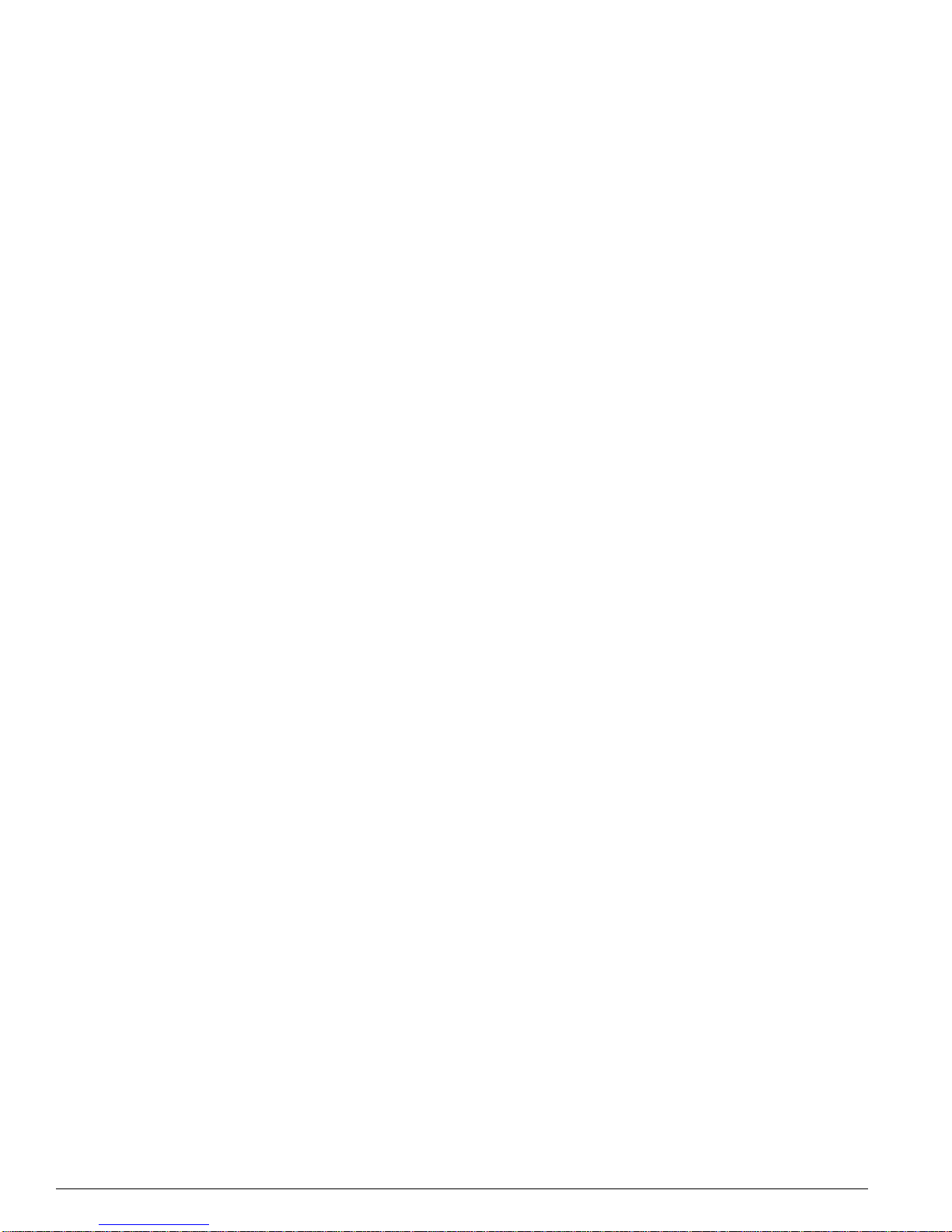
20 - Tables Ext reme Networks Consolidated Hardware Guid e
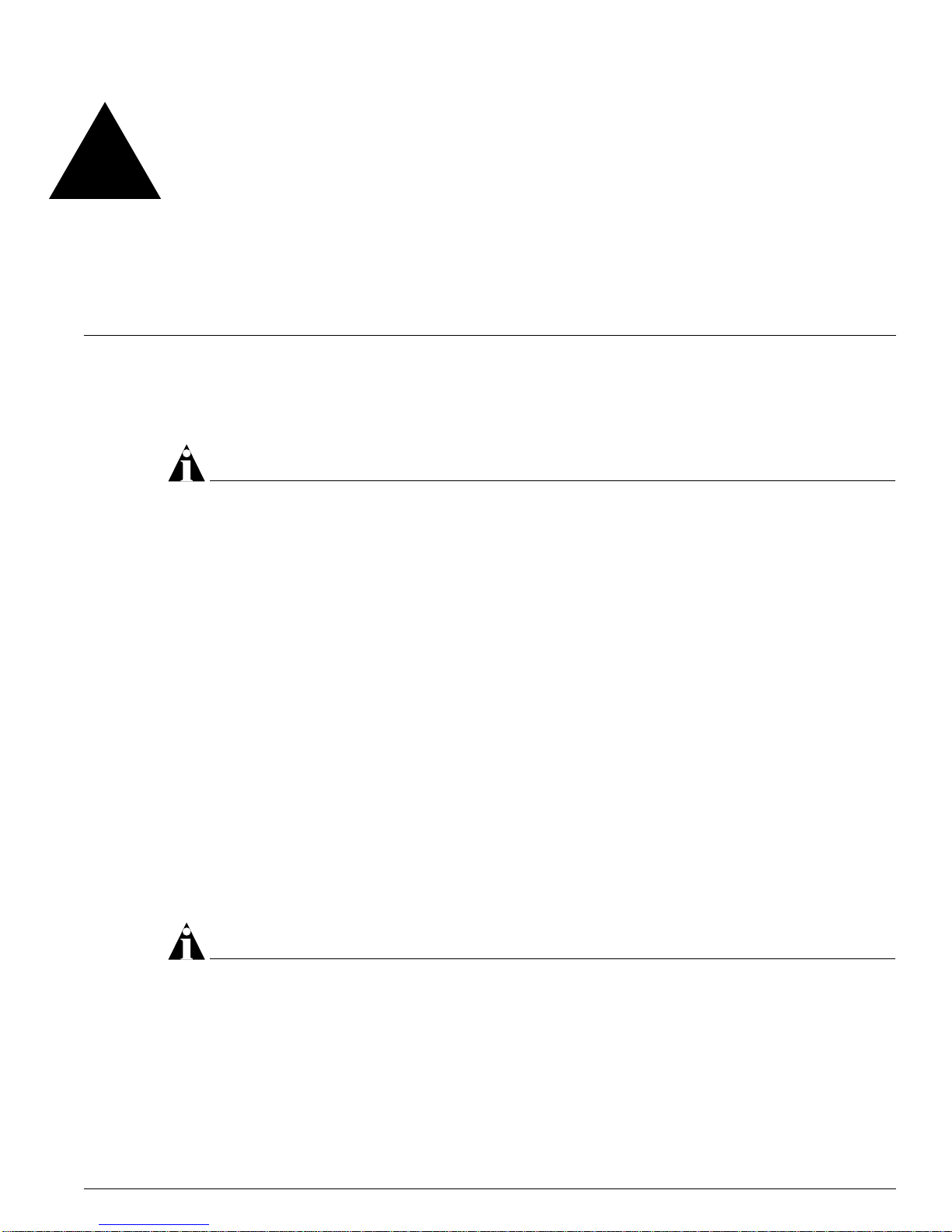
Extreme Networks Consolidated Hardware Guide 21
Preface
This preface provides an overview of this guide, describes guide convent ions, and lists other
publications that might be useful.
NOTE
To ensure prop er operation of your Extreme Network s equipment, read this gui de before you install any
Extreme Networks equi pment.
Introduction
This guide provides the required information to insta ll an Extreme Networks Summit™ switch,
Alpine
™
switch, or BlackDiamond® switch. It also contains informatio n about site location, switch
functionality, and switch operation.
This guide is intended for use by net work administrators who a re responsible for installing and setting
up network equipment. It assu mes a basic working knowled ge of:
• Local Area Networks (LANs)
• Ethern et conc epts
• Ethernet switching and bridging concepts
• Routing concepts
• Simple Network Management Protocol ( SNMP)
See the ExtremeWare Software User Guide for information about configuring an Extreme Networks switch.
NOTE
If the information in the Rel ease Notes that shipped with your switch differs from the in formation in this
guide, follow the Release Notes.
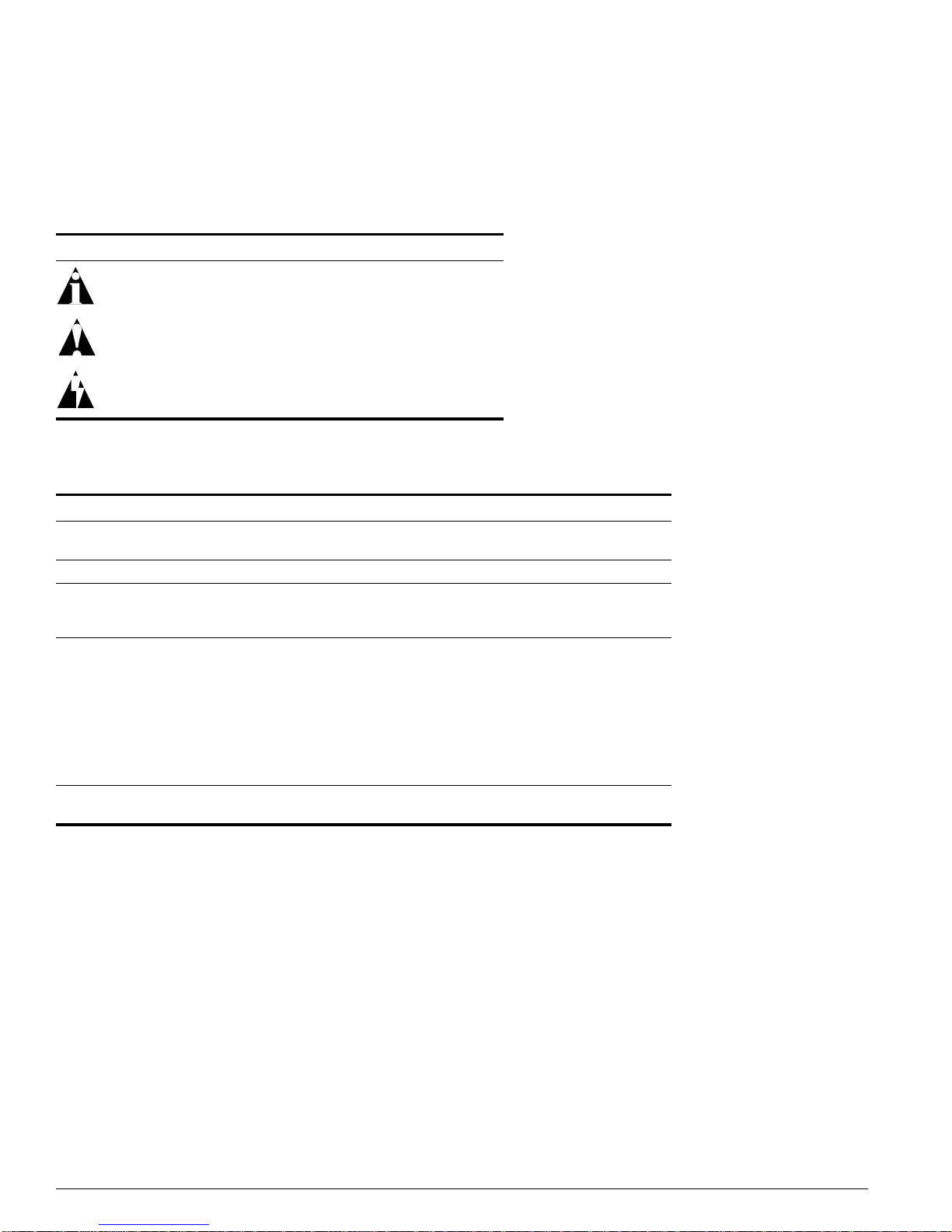
22 Extreme Networks Cons olidated Har dware Guide
Preface
Conventions
Table 1 and Ta ble 2 list conventions used throughout this g uide.
Related Publications
The Extreme Networks switch documentation set i ncludes:
• Extreme Networks Consolidated Hardware Guide (this guide)
• ExtremeWare Software User Guide
• ExtremeWare Quick Reference Guide
• ExtremeWare Software Command Reference Guide
• ExtremeWare Release Notes
Table 1: Notice icons
Icon Notice Type Alerts you to...
Note Important features or instructions.
Caution Risk of perso nal injury , system damage,
or loss of dat a.
Warning Risk of severe pe rsonal injury .
Table 2: Te xt c on v en tio ns
Convention Description
Screen displays This typeface represents information as it appears on the screen,
or command syntax.
Screen displays bold This typeface represents commands that you type.
The words “enter”
and “type”
When you see the word “enter” in this guide, you must type
something, and then press the Return or Enter key. Do not press
the Return or En ter key when an instruct ion simply sa ys “type.”
[Key] names Key names appear in text in one of two ways:
• Referenc ed by thei r labels, s uch as “the Return key” or “the
Escape key”
• Written with brackets, such as [Return] or [Esc]
If you must press two or more keys simultaneously, the key names
are linked with a plus sign (+). Example:
Press [Ctrl]+[Alt]+[Del].
Words in italicized type Italics emphasize a point of information or denote new terms at the
place where they are defined in the text.
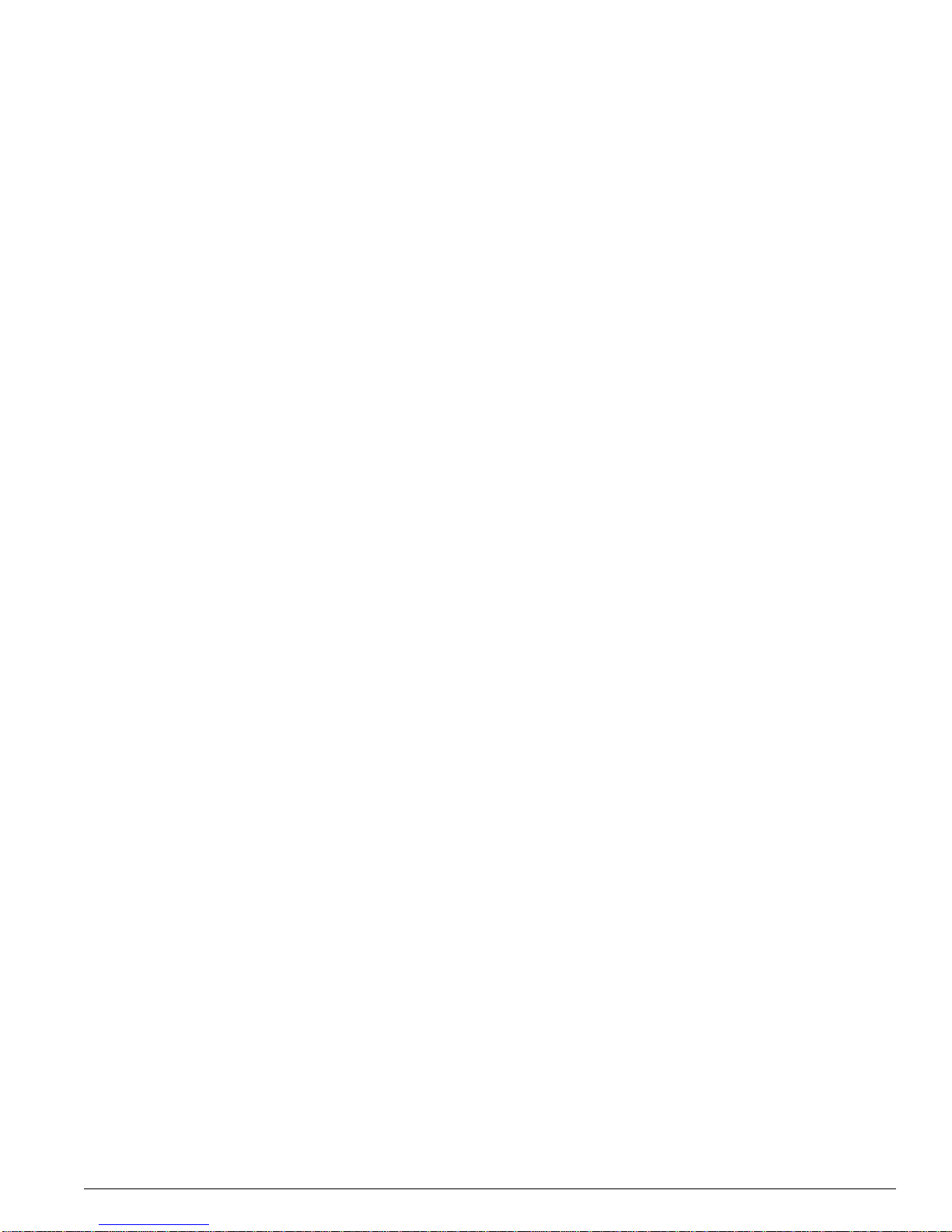
About This Guide
Extreme Networks Consolidated Hardware Guide 23
Documentation for Extreme Networks products is available from the Extreme Networks website a t the
following location:
http://www.extremenetworks.com/services/documentation/
You ca n select and download the follow ing Extreme Networks documentation from the Docum entation
section of the Services page:
• Release Notes
• Software
• Hardware
• Reports
• White Papers
• Troub leshooting Tools
• Preventative Maintenance
• Instructional Videos
• Archives
You can also pu rchase Extreme Networks documentation from the Extreme Networks website.
About This Guide
This guide describes how to prepare your site a nd how to install, maintain , and operate your Extreme
Networks switch. It contains informa tion on features that are common to all swi tches, as well as
switch-specific features. This guide contains seven parts:
• Common Features—Describes features that are shared by t he Extreme Networks family of switches.
This section describes software images, full- duplex support, management po rts, mini-GBIC and
GBIC modules and their installa tion.
• Site Planning—Describes how to evaluate, plan, and determine the location of your Extreme
Networks switch.
• Summit Switch—Describes the features that are specific to the Summit switch. This section provides
an overview of the Summit switch , information about mo del types, summary of feat ures, and
installation guidelines.
• Alpine Switch—Describes the features that are specific to the Alpine switch. This section provides an
overview of the Alpine switch, informa tion about model types, a su mmary of features, and
installation guidelines.
• BlackDiamond Switch—Describes th e features that are specific to the BlackDiamond switch. Th is
section provides an overview of the BlackDia mond switch, information a bout model types, a
summary of features, and insta llation guidelines.
• Switch Operation—Describes how to pow er on any Extreme Networks switch, verify the switch
installation, connect equipment to the con sole port, and log in to the switch for th e first time.
• Appendixes—Includes information abou t safety requirements and technical sp ecifications.
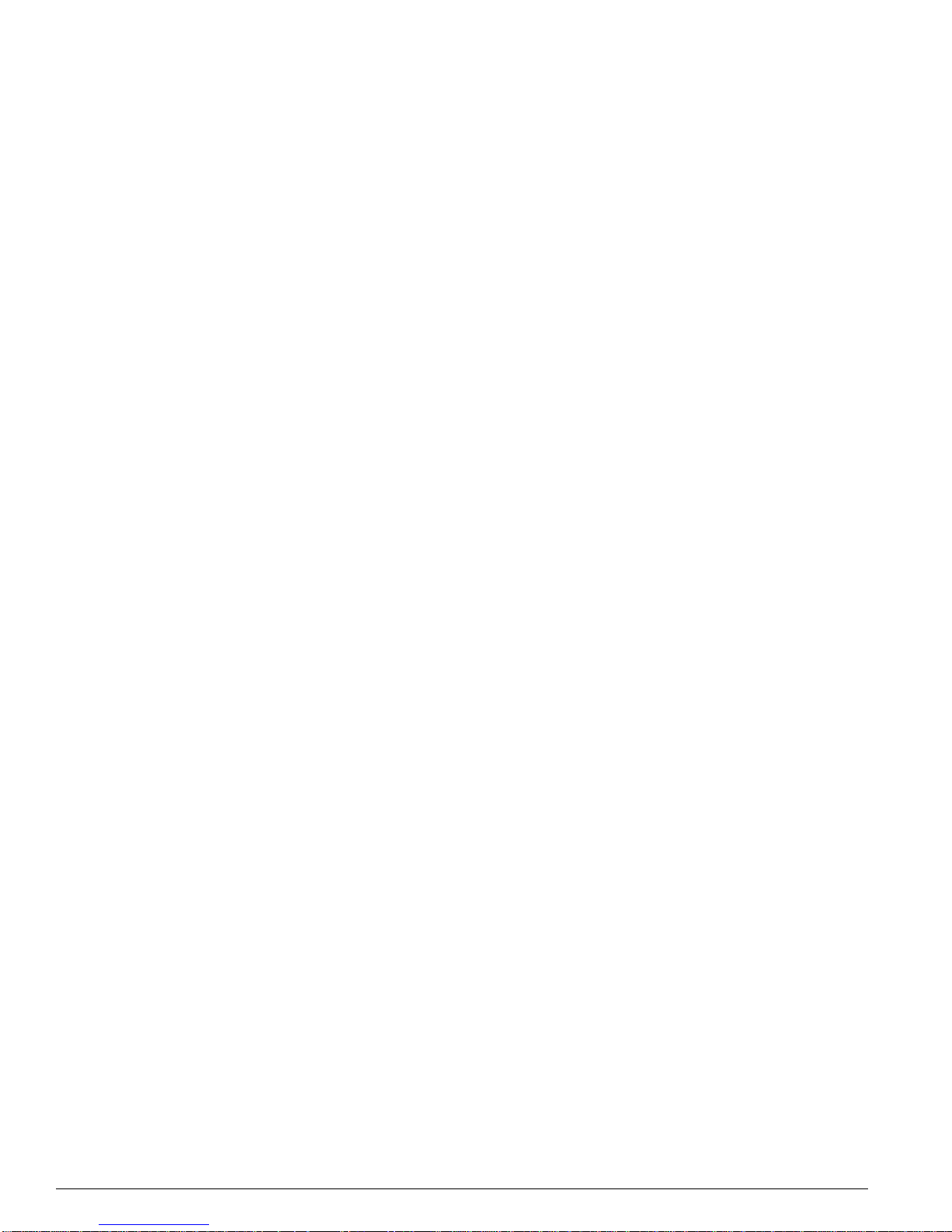
24 Extreme Networks Cons olidated Har dware Guide
Preface
How To Use This Guide
Each chapter of this guid e contains information on how to successful ly operate your Ext reme Networks
switch. The Summit-, Alpine-, and BlackDiamond-specific chapters contain information t hat is
applicable to that family of sw itch only. All other chapters are applicable to any Extreme Network s
switch. For switch-specific information, be su re to read the applicable switch-specific chapter. For
example, if you have a BlackDiamond switch and you need to remove and replace an I/O module, see
“Removing I/O Modules” in Chapter 1 6 for details about how to remove and replace an I/O module in
a BlackDiamond chassis. F or items applicable to any Extreme Networks switch , make sure you read the
appropriate chapt er. For example, to learn how t o prepare your site f or installing you r Extreme
Networks equipment, see Chapter 2, “Site Preparation.”
The appendices describe switch safety issues, sw itch specifications, and module specif ications. The
Safety Information appen dix describes important saf ety issues such as power, power cables, and fuses.
The Technical Specifications appendix is organized according to the family of switch : Summit, Alpine,
and BlackDiamond, an d describes switch specificatio ns such as physical dimen sions, weight,
certifications, and power supply param eters. Information that is comm on to all switches is described at
the end of the appendix. The Module Technical Specifications appendix is organized according to the
family of switch and modu les available for that swit ch, and describes module specificatio ns such as
physical dimensions, weight, and standards.
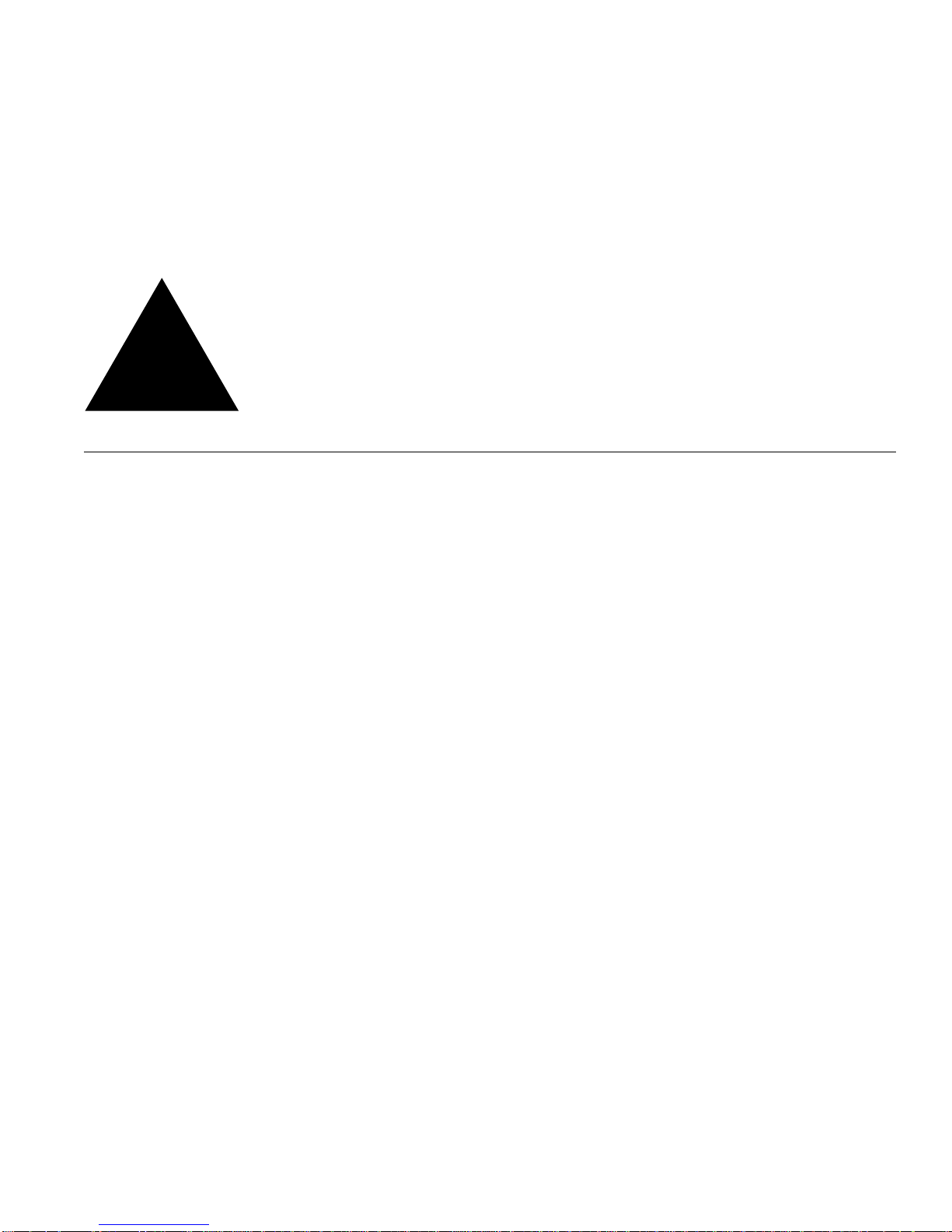
Part 1
Common Features
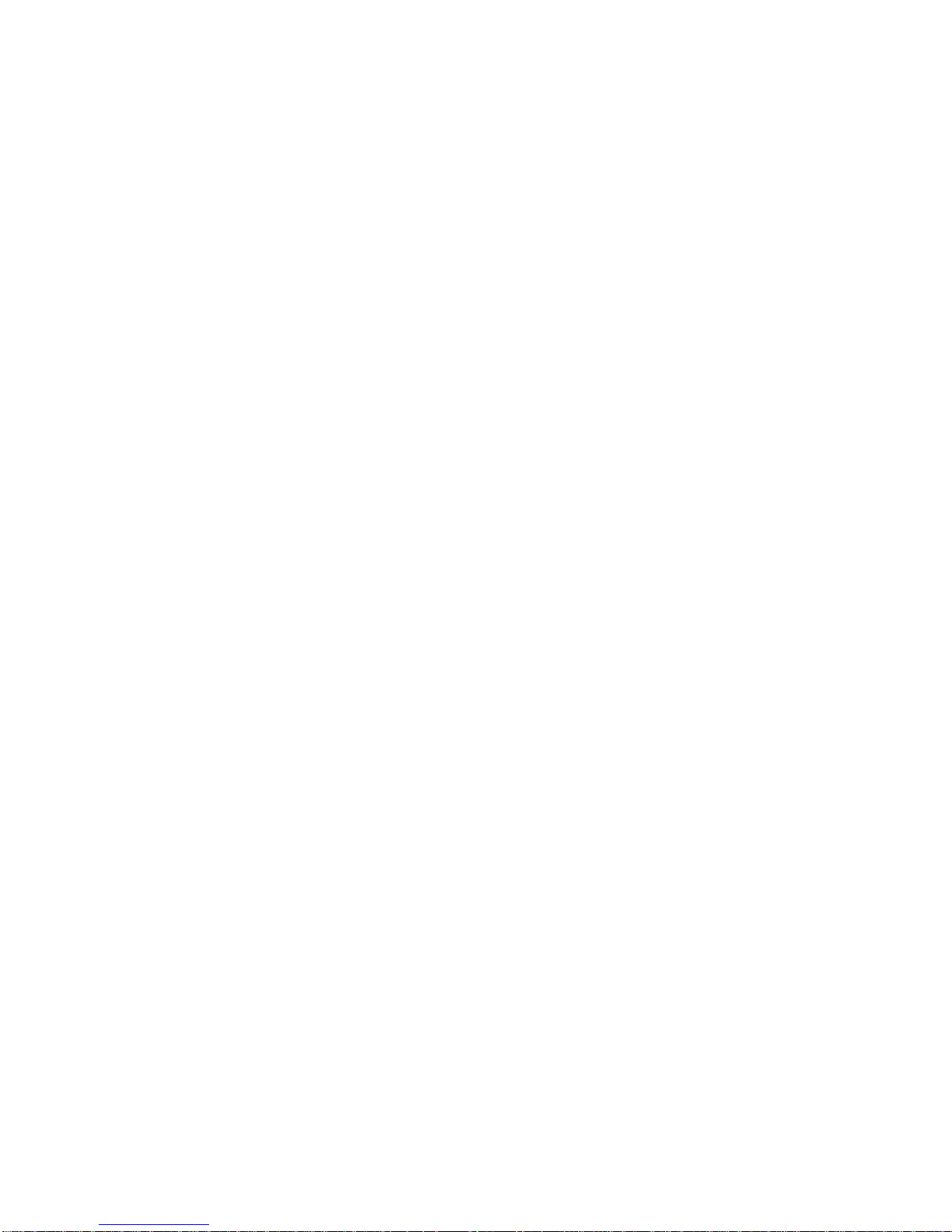
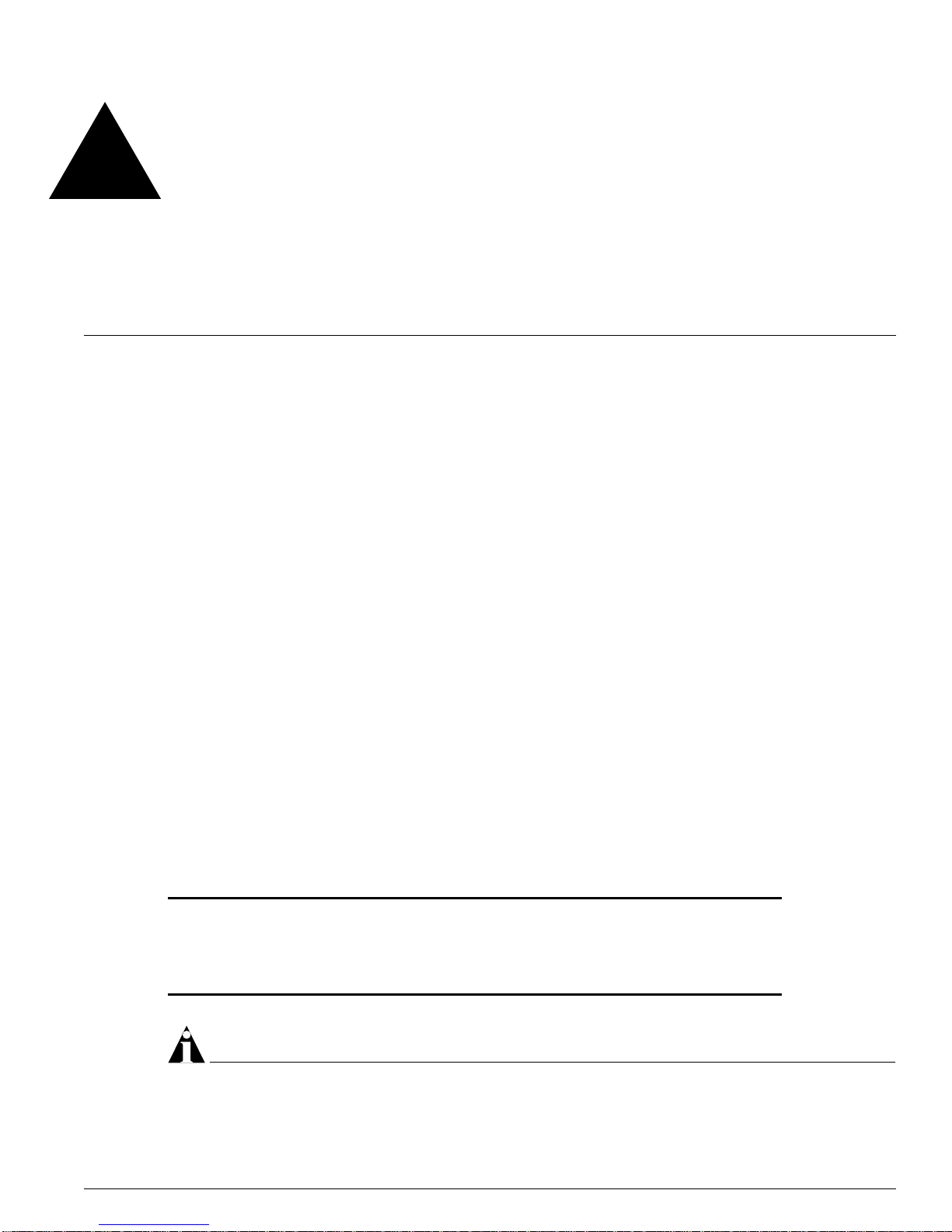
Extreme Networks Consolidated Hardware Guide 27
1 Summary of Common Switch Features
This chapter describes the features that are shared in common by the Extreme Networks family of
switches. The following topics a re described in greater detail:
• Software Images on page 27
• Full-Duplex Support on page 28
• Management Ports on page 28
• Mini-GBIC Type and Hardware/Software Support on page 28
• GBIC Type and Hardware/Software Support on page 32
Software Images
When you receive a new Extreme Networks switch, be aware that an the ExtremeWare™ software image
has been preinstalled at the factory. To verify the software image you are running on your switch, use
the
show version command. The show version command displays the hardware and software
versions currently running on the switch. To ensure that you have the latest software image, go to the
Extreme Networks support website at:
http://www.extremenetworks.com/support/scopus.asp
If your switch is running ExtremeWare version 6.2 or later, the Power LED activity is different from
previous versions of ExtremeWare. All other LED activity is the same. See Table 3 for more information
about the Power LED activity on switches running ExtremeWare version 6.2 or later.
NOTE
If the information in the Rel ease Notes that shipped with your switch differs from the in formation in this
guide, follow the Release Notes.
Table 3: Power LED activity for switches running ExtremeWare version 6.2 or later
LED Color Indicates
Power LED Green
Amber
Off
The indicated power supply unit (PSU) is powered up.
A PSU is installed, but not connected to power.
The PSU is not receiving power or no PSU is present.
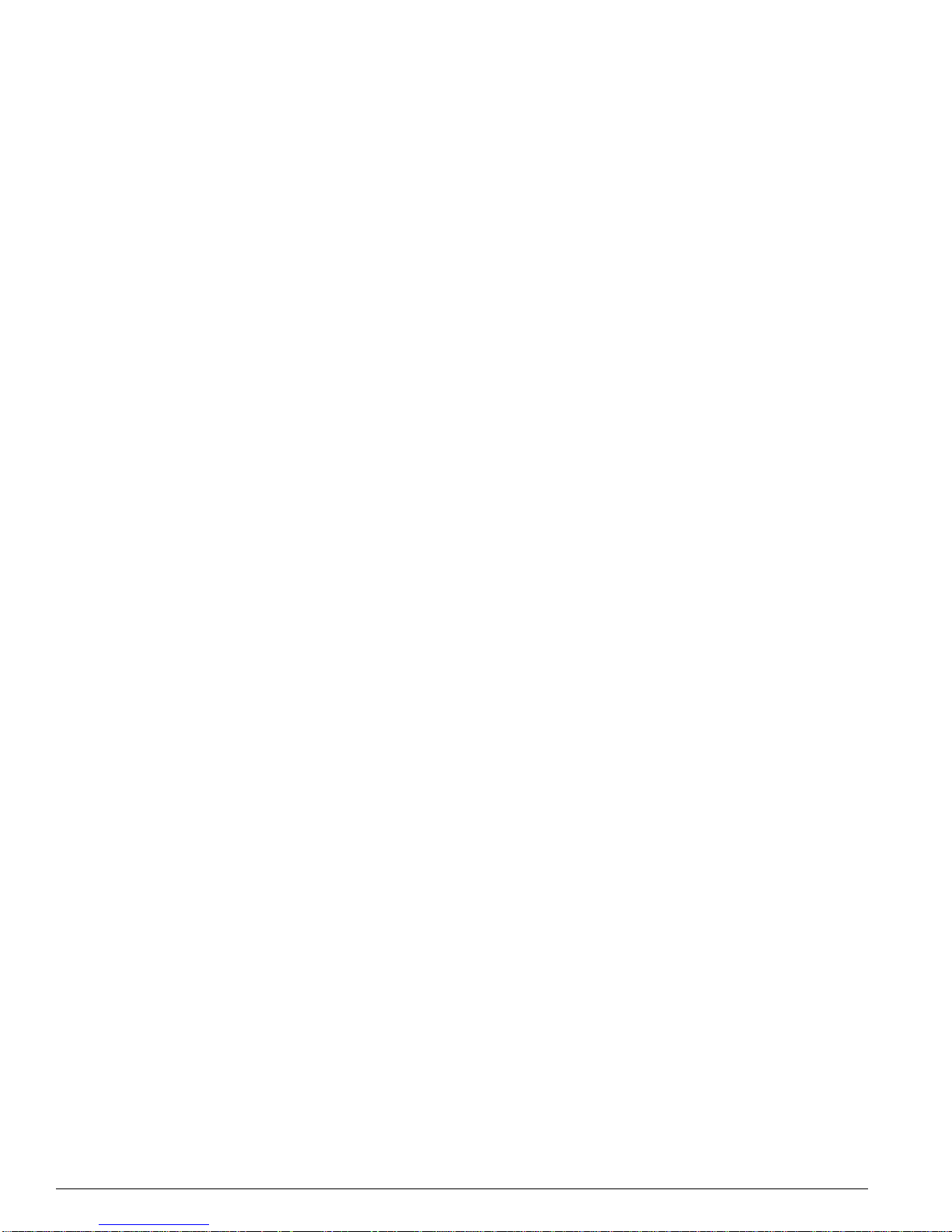
28 Extreme Networks Cons olidated Har dware Guide
Summary of Com mon Switch Features
Full-Duplex Suppor t
Extreme Networks switches provide full-duplex support for all ports. Th is means that frames can be
transmitted and received simultaneously, which, in effect, doubles the bandwidth that is available on a
link. Most ports on an Extreme Networks switch autonegotiat e for half-duplex or full-duplex operation.
Gigabit Ethernet and 100BASE-FX ports operate in full-duplex mode only i n accordance with technical
standards.
Management Por ts
The 10/100BASE-TX Ethernet managem ent port allows you to communica te directly to the CPU of the
switch. You can plug an Ethernet cable directly from your lapto p into the management port. This
provides you with direct access into the switch and a llows you to view and locall y manage the switch
configurations.
Do not assign an in-band IP address to the management port VLAN. The management port VLAN is an
out-of-band VLAN, so if it is assigned an in-band IP address (an address where the source and
destination are in the same subnet), the switch will treat it as a normal VLAN and attempt to route
traffic through it.
The management port is located on the f ollowing Extreme Networks devices:
• Summit5i—The ma nagement port is located on th e back side of the switch
• Summit7i—The ma nagement port is located on th e front side of the switch
• Alpine—Switch Management Module (SMMi) for the Alpine series switch
• BlackDiamond—Management Switch Fabric Module (MSM64i) for the Bl ackDiamond series switch
Extreme Networks does not recommend that you use the managem ent port to route traffic to any front
panel port on the switch. The managemen t port is designed for switch managem ent purposes.
Mini-GBIC Type and Hardware/Software Support
The Summit24e3 and Summit48si switches support the small form pluggable (SFP) GBIC, also known as
the mini-GBIC. The switch identifies the type of mini- GBIC that is installed and verifies that the
mini-GBIC is an Extreme Networks-certified mini-GBIC.
Mini-GBIC Types and Specifications
There are two types o f mini- GBIC int erfaces :
• SX mini-GBIC , which confo rms to the 1000 BASE-SX sta ndard
• LX mini-GBIC, which conforms to the 1000BASE-LX standard
Use only Extreme Networks-certified mini-GBICs, available from Extreme Networks, into the
mini-GBIC port in th e switch.
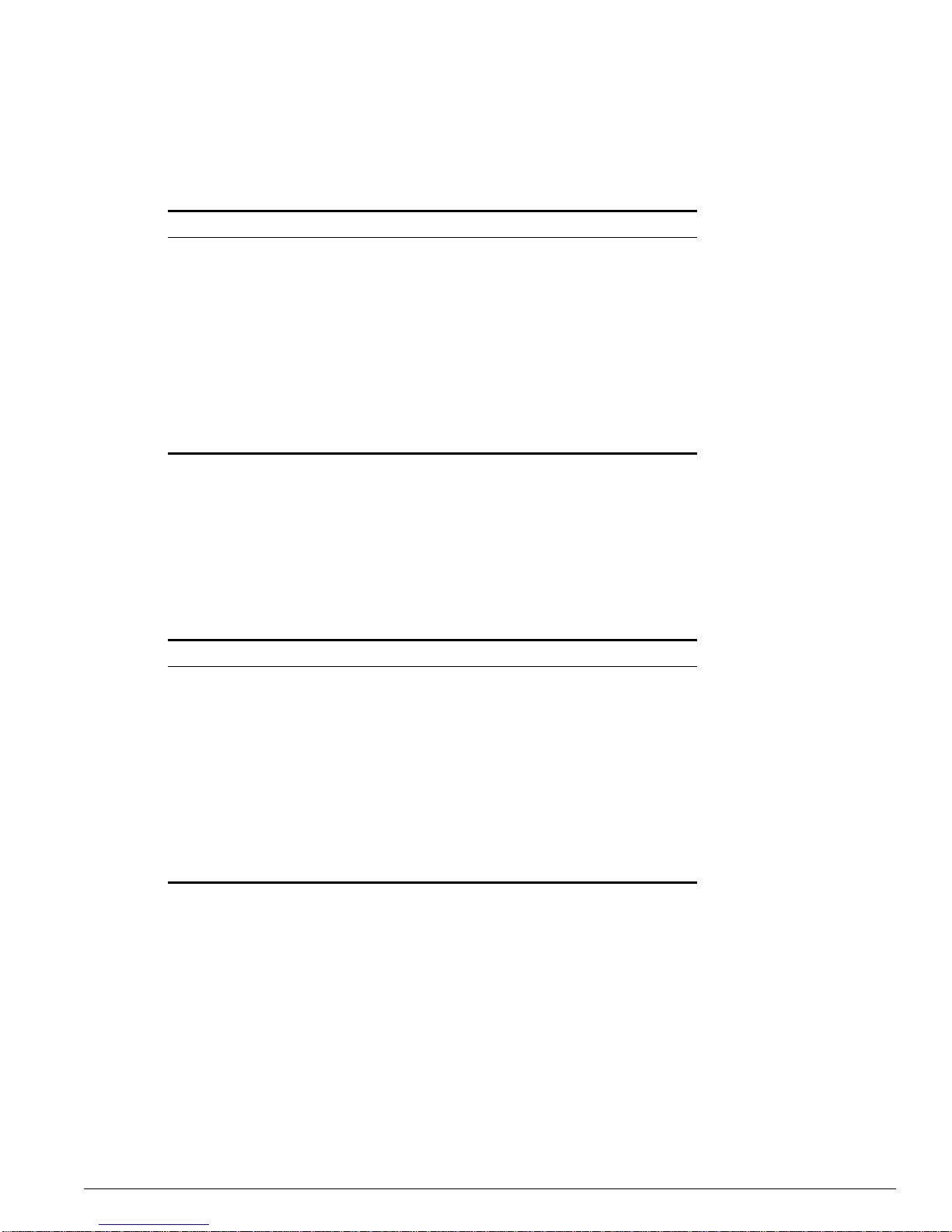
Mini-GBIC Type and Hardware/Software Support
Extreme Networks Consolidated Hardware Guide 29
Table 4 describes the specifications for the SX mini-GBIC in terface, and Table 5 describes the
specifications for the LX mini-G BIC interface.
Total optical system budget for the SX mini-GBIC is 11.5 dBm. Extreme Networks recommends that 3
dBm of the total budget be reserved for losses induced by cable splices/connectors and operating
margin. While 8.5 dBm remains available for cable induced attenuation, the 1000BASE-SX standard
specifies supported distances of 275 meters over 62.5 micron multimode fiber and 550 meters over 50
micron multimode fiber. There is no minimum attenuatio n or minimum c able length restriction.
Total optical system budget for the LX mini-GBIC is 13.5 dBm. Measure cable plant losses with a 1310
nm light source and verify this to be within budget. When calculating the m aximum distance attainable
using optical cable with a specified loss per kilo meter (for example 0.25 dB/km) Extreme Networks
recommends that 3 dBm of the total budget be reserved for losses induced by cable splices/connectors
and operating margin. Thus, 10.5 dBm remains available for cable induced atten uation. There is no
minimum system budget or minimum cable length restriction because the maximum receive power is
the same as the maximum transmit power. There is no minimum attenuation or minimum cable length
restriction.
Table 4: SX mini-GBIC specifications
Parameter Minimum Typical Maximum
Transceiver
Optical output power -9.5 dBm -4 dBm
Center wavelength 830 nm 850 nm 860 nm
Receiver
Optical input power sensitivity -21 dBm
Optical input power maximum -4 dBm
Operating wavelength 830 nm 860 nm
General
Total system budget 11.5 dBm
Table 5: LX mini-GBIC s pecifications
Parameter Minimum Typical Maximum
Transceiver
Optical output power -9.5 dBm -3 dBm
Center wavelength 1275 nm 1310 nm 1355 nm
Receiver
Optical input power sensitivity -23 dBm
Optical input power maximum -3 dBm
Operating wavelength 1270 nm 1355 nm
General
Total system budget 13.5 dBm
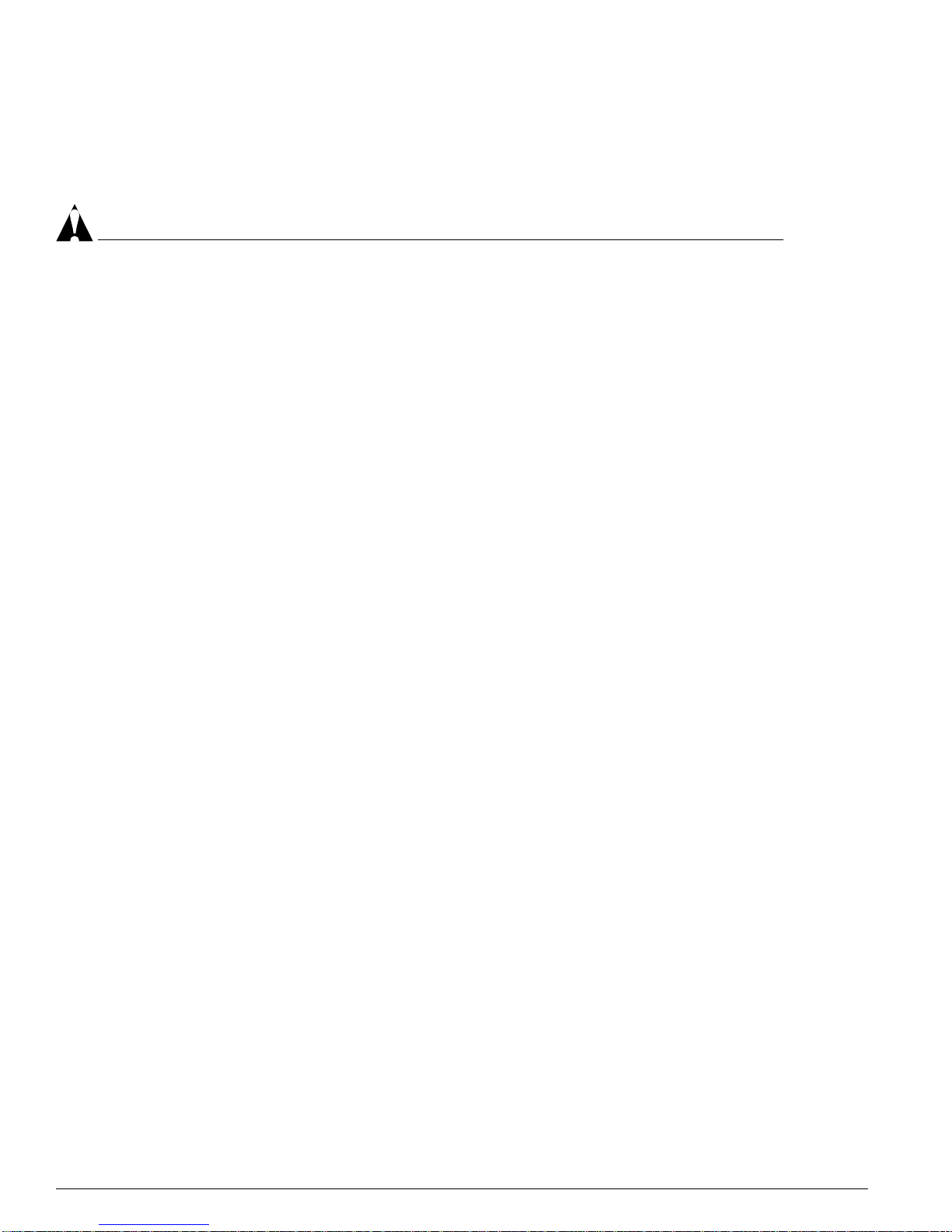
30 Extreme Networks Cons olidated Har dware Guide
Summary of Com mon Switch Features
Safety Information
Before you begin the process of installing or replaci ng a mini-GBIC, read the safety inf ormation in this
section.
CAUTION
Mini-GBICs can emit invisible laser radiation. Avoid direct eye exposure to beam.
Mini-GBICs are class 1 laser devices, and they operate at 3.3 V. Use only Extreme Networks-certified
mini-GBI C device s.
If you see an amber blinking mini-GBIC port status LED after you install a mini-GBIC into the
Summit24e3 or Summit48si sw itch, this means the mini-GB IC is not certified by Extreme Networks. To
correct this problem, install an Extreme Networks-certified mini-GBIC, available from Extreme
Networks, into the port in the switch.
Preparing to Install or Replace a Mini-GBIC
To ensure proper installation, complete the following t asks before inserting the mini-GBIC:
1 Disable the port that is needed to install or replace the mini-GBIC.
2 Inspect and clean the fiber tips, coupler, and connectors.
3 Prepare and clean an external attenuator, if needed.
4 Do not stretch the fiber.
5 Make sure the bend radius of the fiber is not less than 2 inches (5.08 cm).
In addition to the previously described tasks, Extreme Networks recommends the following when
installing or replacing mini- GBICs on an active net work:
1 Use the same type of mini-GBIC at each end of the link.
2 Connect one end of the link to the Tx port. Without an attenuator, measure the total loss from the Tx
port to the other site of the link. For example, th e total loss must not exceed the total opti cal system
budget.
After you complete these described tasks, you are ready to install or replace a mini- GBIC.
Installing and Removing a Mini-GBIC
You can add and remove mini-GBICs from your Summit24e3 or Summit48si switch without powering
off the system. Figure 1 shows the two types of mini- GBIC connectors.
