Extreme Networks AP410e operation manual

ExtremeMobility™ Access
Points AP410i/e
Installation Guide
9036459-00 RevAA
Published December 2019

Copyright © 2019 Extreme Networks, Inc. All rights reserved.
Legal Notice
Extreme Networks, Inc. reserves the right to make changes in specifications and other information
contained in this document and its website without prior notice. The reader should in all cases
consult representatives of Extreme Networks to determine whether any such changes have been
made.
The hardware, firmware, software or any specifications described or referred to in this document
are subject to change without notice.
Trademarks
Extreme Networks and the Extreme Networks logo are trademarks or registered trademarks of
Extreme Networks, Inc. in the United States and/or other countries.
All other names (including any product names) mentioned in this document are the property of
their respective owners and may be trademarks or registered trademarks of their respective
companies/owners.
For additional information on Extreme Networks trademarks, please see:
www.extremenetworks.com/company/legal/trademarks
Open Source Declarations
Some software files have been licensed under certain open source or third-party licenses. Enduser license agreements and open source declarations can be found at:
www.extremenetworks.com/support/policies/software-licensing

Table of Contents
Preface................................................................................................................................................................................................4
Conventions.............................................................................................................................................................................4
Providing Feedback to Us.................................................................................................................................................5
Getting Help.............................................................................................................................................................................5
Documentation and Training...........................................................................................................................................6
Purchase Order Information............................................................................................................................................6
Chapter 1: Product Overview....................................................................................................8
AP410i/e Features................................................................................................................................................................ 8
AP410i/e Power Source..................................................................................................................................................... 9
AP410i/e Power Tables.......................................................................................................................................................9
LED Indicators...................................................................................................................................................................... 10
Chapter 2: Install the Access Point......................................................................................... 11
AP410i/e Box Contents......................................................................................................................................................11
Access Point Installation Options and Accessories Information................................................................... 11
Install the Access Point on a Drywall or Wood Wall or to a Solid Flat Ceiling......................................13
Install the Access Point on a Suspended or Drop Ceiling with a Flat T-bar........................................... 18
Install the Access Point on a Junction Box or Gang Box................................................................................23
Install the Access Point on a Beam........................................................................................................................... 24
Chapter 3: Antenna Configuration for External Antenna Model Access Point...............27
Chapter 4: Access Points Specifications.............................................................................. 29
Chapter 5: Regulatory Information.......................................................................................30
Safety Guidelines................................................................................................................................................................30
MPE Statement for Mobile Devices...........................................................................................................................30
Federal Communications Commission (FCC) Notice.......................................................................................30
Industry Canada Notice....................................................................................................................................................31
Detachable Antenna Usage...........................................................................................................................................32
Australia Notice...................................................................................................................................................................33
Brazil Anatel Statement...................................................................................................................................................33
Hazardous Substances.....................................................................................................................................................33
Supplement to Product Instructions........................................................................................................................ 34
NCC Statement....................................................................................................................................................................34
CE Information.....................................................................................................................................................................34
European Waste Electrical and Electronic Equipment (WEEE) Notice.................................................. 35
Declaration of Conformity in Languages of the European Community..................................................36
Index.......................................................................................................................................... 39
ExtremeMobility™ Access Points AP410i/e 3

Preface
This section discusses the conventions used in this guide, ways to provide feedback, additional help, and
other Extreme Networks® publications.
Conventions
This section discusses the conventions used in this guide.
Text Conventions
The following tables list text conventions that are used throughout this guide.
Table 1: Notice Icons
Icon Notice Type Alerts you to...
General Notice Helpful tips and notices for using the product.
Note Important features or instructions.
Caution Risk of personal injury, system damage, or loss of data.
Warning Risk of severe personal injury.
New!
New Content Displayed next to new content. This is searchable text within the PDF.
Table 2: Text Conventions
Convention Description
Screen displays
The words enter and
type
[Key] names Key names are written with brackets, such as [Return] or [Esc]. If you must press two
Words in italicized type Italics emphasize a point or denote new terms at the place where they are defined in
This typeface indicates command syntax, or represents information as it appears on the
screen.
When you see the word “enter” in this guide, you must type something, and then press
the Return or Enter key. Do not press the Return or Enter key when an instruction
simply says “type.”
or more keys simultaneously, the key names are linked with a plus sign (+). Example:
Press [Ctrl]+[Alt]+[Del]
the text. Italics are also used when referring to publication titles.
ExtremeMobility™ Access Points AP410i/e 4
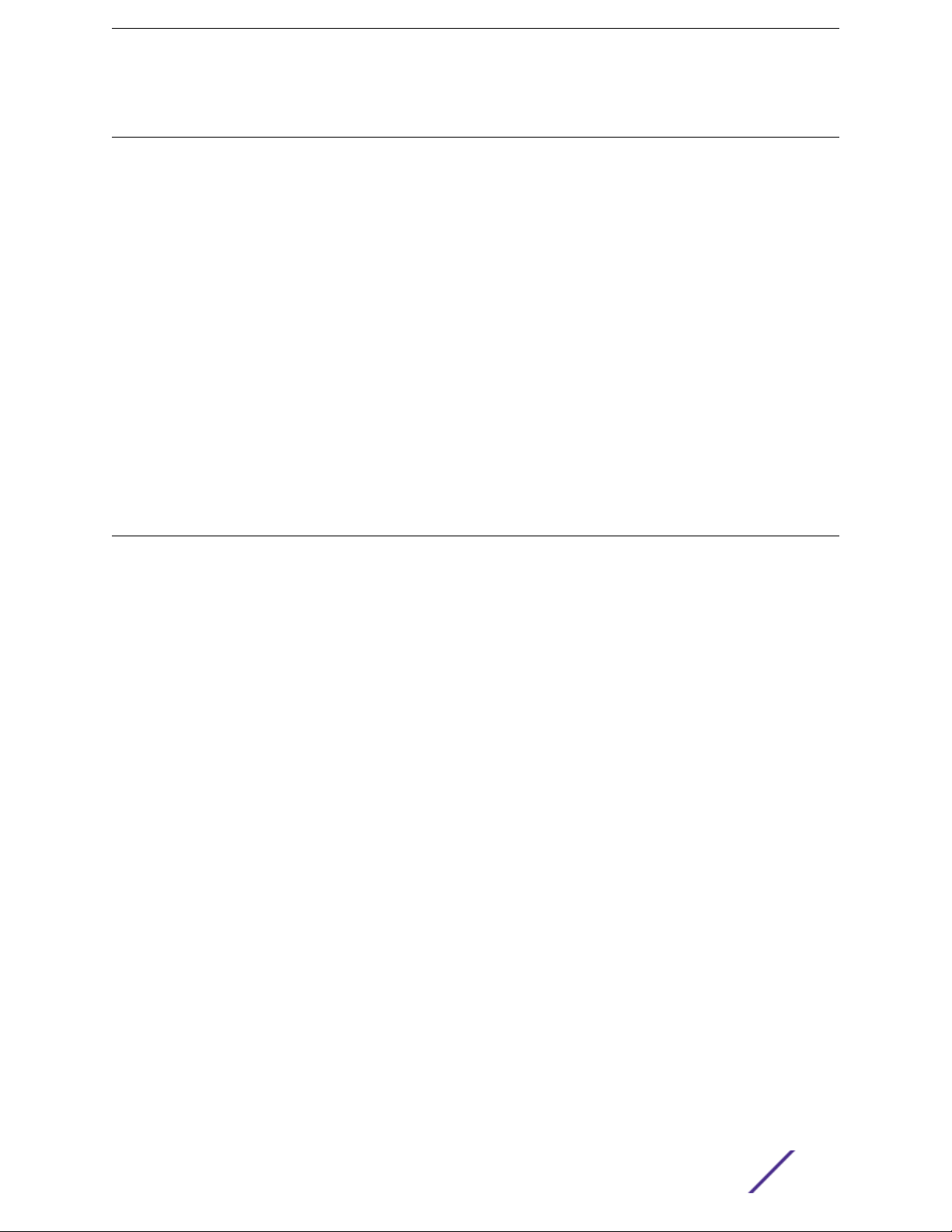
Providing Feedback to Us
Quality is our first concern at Extreme Networks, and we have made every eort to ensure the accuracy
and completeness of this document. We are always striving to improve our documentation and help
you work better, so we want to hear from you! We welcome all feedback but especially want to know
about:
Content errors or confusing or conflicting information.
•
Ideas for improvements to our documentation so you can find the information you need faster.
•
Broken links or usability issues.
•
If you would like to provide feedback to the Extreme Networks Information Development team, you can
do so in two ways:
Use our short online feedback form at https://www.extremenetworks.com/documentation-
•
feedback/.
Email us at documentation@extremenetworks.com.
•
Please provide the publication title, part number, and as much detail as possible, including the topic
heading and page number if applicable, as well as your suggestions for improvement.
Getting Help
If you require assistance, contact Extreme Networks using one of the following methods:
Extreme
Portal
The Hub A forum for Extreme Networks customers to connect with one another, answer questions, and
Call GTAC For immediate support: 1-800-998-2408 (toll-free in U.S. and Canada) or +1 408-579-2826. For
Before contacting Extreme Networks for technical support, have the following information ready:
Your Extreme Networks service contract number and/or serial numbers for all involved Extreme
•
Networks products
A description of the failure
•
A description of any action(s) already taken to resolve the problem
•
A description of your network environment (such as layout, cable type, other relevant environmental
•
information)
Network load at the time of trouble (if known)
•
The device history (for example, if you have returned the device before, or if this is a recurring
•
problem)
Any related RMA (Return Material Authorization) numbers
•
Search the GTAC (Global Technical Assistance Center) knowledge base, manage support cases
and service contracts, download software, and obtain product licensing, training, and
certifications.
share ideas and feedback. This community is monitored by Extreme Networks employees, but is
not intended to replace specific guidance from GTAC.
the support phone number in your country, visit: www.extremenetworks.com/support/contact
Subscribing to Service Notifications
You can subscribe to email notifications for product and software release announcements, Vulnerability
Notices, and Service Notifications.
ExtremeMobility™ Access Points AP410i/e 5

1 Go to www.extremenetworks.com/support/service-notification-form.
2 Complete the form with your information (all fields are required).
3 Select the products for which you would like to receive notifications.
Note
You can modify your product selections or unsubscribe at any time.
4 Click Submit.
Documentation and Training
To find Extreme Networks product guides, visit our documentation pages at:
Current Product Documentation www.extremenetworks.com/documentation/
Archived Documentation (for earlier
versions and legacy products)
Release Notes www.extremenetworks.com/support/release-notes
Hardware/Software Compatibility Matrices https://www.extremenetworks.com/support/compatibility-matrices/
White papers, data sheets, case studies,
and other product resources
www.extremenetworks.com/support/documentation-archives/
https://www.extremenetworks.com/resources/
Training
Extreme Networks oers product training courses, both online and in person, as well as specialized
certifications. For more information, visit www.extremenetworks.com/education/.
Purchase Order Information
Table 3: Brackets purchase order information
Part number Description
37201 Main mounting bracket for indoor access points (included in the access point box), along
with the 50 mm M3 security screw pack for main mounting bracket
30518 WS-MBI-DCMTR01 bracket
30516 WS-MBI-WALL04 bracket
37211 WS-MBI-DCFLUSH bracket
Table 4: Bracket accessories purchase order information
Part number Description
KT-135628-01 Universal mounting kit for wireless LAN (WLAN) access points
37210 Flat metal easy-attach adapter for main mounting bracket
BRKT-000147A-01 Beam clip accessory
30525; WS-CAB-RJ45-FLT01 RJ45 flat cable accessory for ceiling mount brackets
ExtremeMobility™ Access Points AP410i/e 6
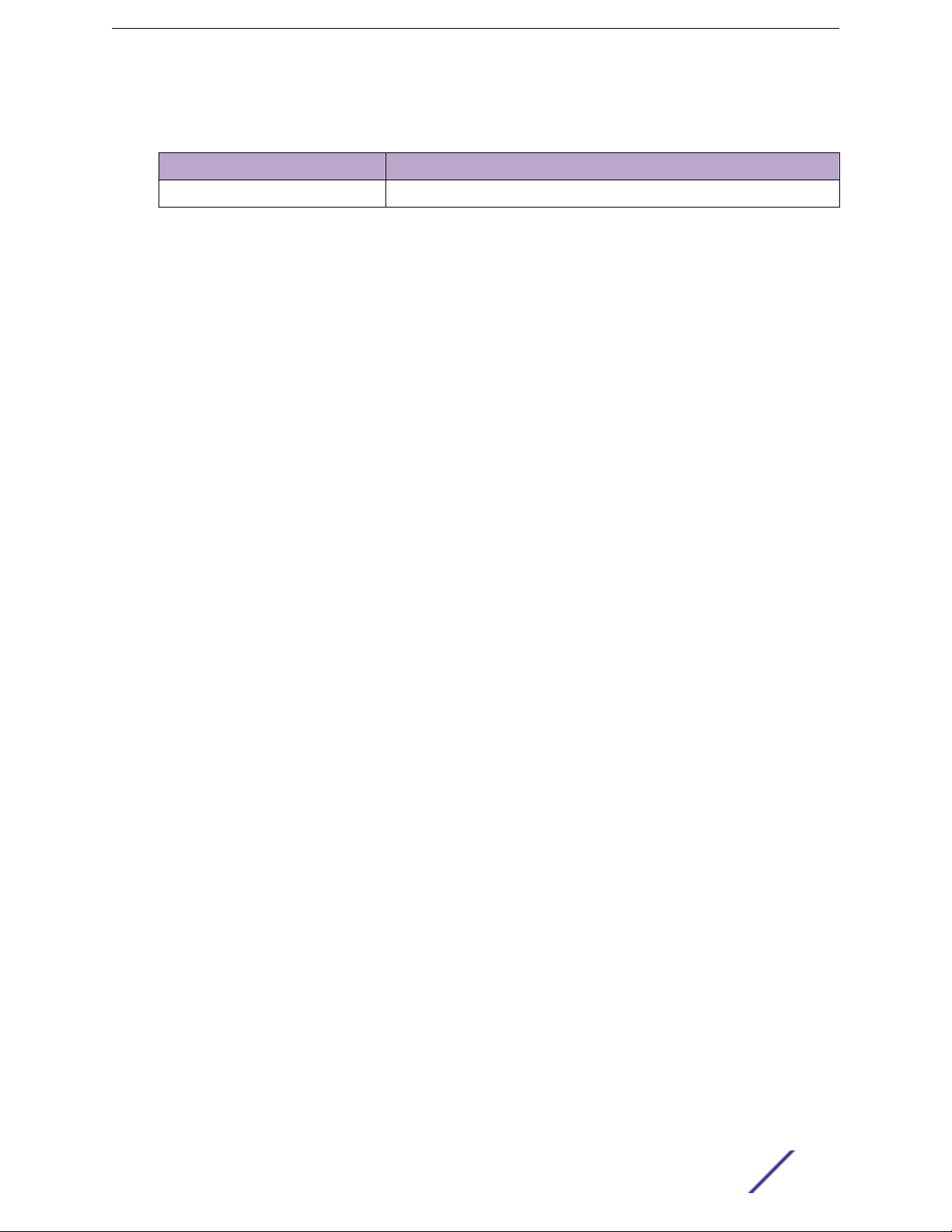
Table 5: Power supply purchase order information
Part number Description
37215 PWR 12V DC, 3A, 2.5 mm X 5.5 mm connector
ExtremeMobility™ Access Points AP410i/e 7

1 Product Overview
AP410i/e Features
AP410i/e Power Source
AP410i/e Power Tables
LED Indicators
The AP410i/e access points are indoor model 802.11ax access points. The “i” in AP410i indicates that the
access point comes with internal antennas and the “e” indicates that it comes with external antenna
connectors. The access points feature built-in dual-band radios, two band-locked radios, eight WiFi
internal or external antennas, and one Bluetooth Low Energy (BLE) antenna.
The AP410i/e is mounted on a flat surface such as a wall, a solid flat ceiling, and to a junction or gang
box, and can be installed on a suspended or drop ceiling.
Note
The AP410i/e requires a minimum base firmware of WiNG 7.3.0.
In this document, the access points are addressed as AP410i/e when the product features and
installation procedures are the same for both access points.
AP410i/e Features
The AP410i/e access points have the following features:
Radios: Three 802.11ax radios
•
One 2X2 2.4 GHz radio
•
One 4X4 5 GHz radio
•
One 2X2 2.4 GHz and 5 GHz radio
•
One 2.4 GHz IoT radio
•
Console port: RJ45
•
Two Ethernet ports:
•
1 x 10/100/1000 Mbps auto-negotiation Ethernet port, RJ45
•
One multi-rate GE/2.5 GE Ethernet port
•
LEDs: Seven – all LEDs will be powered on during reset and will connect to general purpose input/
•
output (GPIO) pins
One reset button
•
One Kensington lock
•
One safety hanger provision
•
One USB 2.0 type A connector
•
Power: PoE 802.3at and 802.3bt (see AP410i/e Power Source for details)
•
ExtremeMobility™ Access Points AP410i/e 8

Antennas:
•
AP410i: Eight WiFi internal antennas and one BLE internal antenna
•
AP410e: Six RP-SMA external antenna ports and one BLE RP-SMA antenna
•
Temperature:
•
AP410i: 0°C to +50°C (32°F to +122°F) @ 6000 ft.
•
AP410e: -20°C to +55°C (-4°F to +131°F) @ 6000 ft.
•
Enclosure: Plastic with metal base
•
AP410i/e Power Source
Power source Description
Power over Ethernet (PoE) Power is provided through the 2.5 GE multi-rate
External 12V DC optional power supply Power is provided through an external DC power supply
Product Overview
Ethernet ports of AP410i/e, compliant to be powered
with 802.3at and 802.3bt to provide full functionality.
For reduced functionality, use 802.3af.
plugged into an AC source. A GPIO connection is
required to indicate that an external 12V DC power
supply is present.
AP410i/e Power Tables
AP410i Power Table
AP410i
Radio 0 (sensor) 2.4G and 5G – 2×2 (20dBm) 2.4G and 5G – 2×2 (20dBm)
Radio 1 (2.4G) 2×2 (20dBm) 2×2 (20dBm)
Radio 2 (5G) 2×2 (20dBm) 4×4 (20dBm)
BLE On On
USB O On
AP410e Power Table
AP410e
Radio 0 (sensor) 2.4G – 2×2 (19dBm)
Radio 1 (2.4G) 2×2 (19dBm) 2×2 (19dBm)
Radio 2 (5G) 2×2 (18dBm) 4×4 (18dBm)
802.3af 802.3at
802.3af 802.3at
2.4G – 2×2 (19dBm)
5G – 2×2 (18dBm)
5G – 2×2 (18dBm)
BLE On On
USB O On
ExtremeMobility™ Access Points AP410i/e 9

LED Indicators
The LED indicators are located on the front face of the access point but are not visibly marked.
Table 6: AP410i/e LED indicators
LED indicator LED color Description
Status Green Normal operational status
Amber Non-operational status
GE1 Ethernet Amber 100 Mbps
Green 1000 Mbps
Purple 2.5G
GE2 Ethernet Amber 100 Mbps
Green 1000 Mbps
Radio 1 Green 2.4G activity
Radio 2 Amber 5G activity
Product Overview
Radio 3 White Sensor activity
IoT radio (BLE) Blue Indicates BLE is enabled
ExtremeMobility™ Access Points AP410i/e 10

2 Install the Access Point
AP410i/e Box Contents
Access Point Installation Options and Accessories Information
Install the Access Point on a Drywall or Wood Wall or to a Solid Flat Ceiling
Install the Access Point on a Suspended or Drop Ceiling with a Flat T-bar
Install the Access Point on a Junction Box or Gang Box
Install the Access Point on a Beam
The access point is installed on flat surfaces such as drywall or wood wall, solid flat ceiling, suspended
or drop ceiling with T-bar, to beams, or to a junction or gang box. Optional adapters and brackets are
available for mounting the access point to non-flat ceiling tiles and T-bars.
See purchase order information for details on access points and optional brackets part numbers.
Before installing the access point:
1 Verify the box contents.
2 Visually inspect the access point, the bracket, and any other optional accessories you have ordered
for physical damage.
Contact Extreme Networks Support if there is any damage.
3 Read and review the safety guidelines.
AP410i/e Box Contents
When you purchase the AP410i or AP410e access point, ensure that the following items are available in
the box:
An AP410i/e Quick Reference
•
One access point (AP410i or AP410e)
•
A stainless-steel mounting bracket for 802.11ax indoor access point
•
Two Phillips pan head wood screws
•
Two screw-in anchors
•
Note
All optional brackets and accessories are sold separately.
Access Point Installation Options and Accessories Information
The access point comes with the main mounting bracket (#37201; mounting bracket for 802.11ax indoor
access points). There are various optional brackets, bracket adapters, and accessories that can be
purchased separately.
ExtremeMobility™ Access Points AP410i/e 11

Install the Access Point
Table 7: Brackets and accessories usage for various installation options
Mounting
bracket or
accessory
37201; main
mounting
bracket
KT-135628-0
1 accessory;
used with
main
mounting
bracket
30518 WSMBIDCMTR01
bracket
30516 WSMBIWALL04
bracket
Wall
install
Yes Yes Yes Yes, by
No No Yes Yes No No Yes 15/16 in. Wall mount or
No No Yes Yes No No Yes 9/16 in.,
Yes No No No Yes No No No Wall mount
Solid
flat
ceiling
install
Ceiling
install
(T-bar)
Ceiling
install
(protrude
d T-bar)
adding
the
optional
T-bar
adapter
to the
main
mounting
bracket
Juncti
on box
install
No Yes, by
Beam
install
adding
the beam
clip
accessory
to the
main
mounting
bracket
Ceiling tile
protrusion
No 15/16 in. This bracket is
T-bar
widths
3/2 in.,
15/16 in.
Notes
shipped with
the access
point.
Installation
methods: Wall
mount or flush
ceiling mount
with single
width.
protruded
ceiling mount
with single
width.
Protruded
ceiling mount
with varying
widths.
with single
width. Junction
box installation.
37210 flat
metal easyattach
adapter;
used with
main
mounting
bracket
37211 WSMBIDCFLUSH
bracket
BRKT-00014
7A-01; beam
clip
accessory
30525 WSCAB-RJ45FLT01
accessory;
used with
any ceiling
bracket
Yes Yes No No No No No N/A Wall mount,
ceiling mount,
or install on any
solid surface.
No No Yes Yes No No Yes 9/16 in.,
3/2 in.,
15/16 in.
No No No No No Yes No N/A The beam clip is
No Yes Yes No No No No N/A This accessory
Protruded
ceiling mount
with varying
widths.
attached to the
main mounting
bracket.
can be used
only with
ceiling mount
brackets listed
in this table.
ExtremeMobility™ Access Points AP410i/e 12
